Page 1
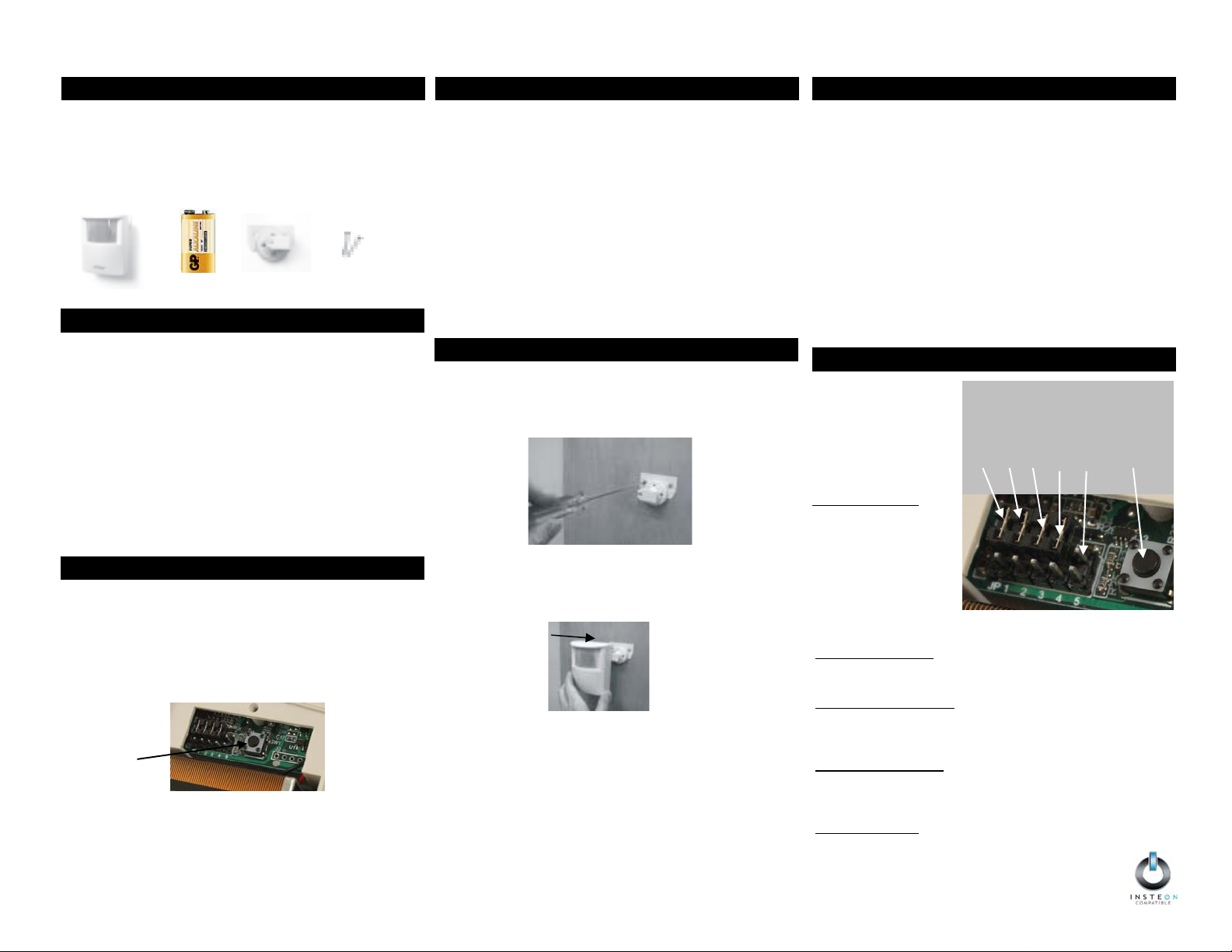
)
A
j
Indoor/Outdoor
INSTEON Motion Sensor Model #2420M
The INSTEON Motion Sensor is an indoor/outdoor motion sensor that will
turn INSTEON controlled lights On and Off in response to movement
around your home. The sensor also contains a photocell, allowing you to
configure the unit to only turn your lights on at night. Pair the Motion Sensor
up with INSTEON software for almost limitless automation possibilities.
In this package you will find the Motion Sensor, a 9V battery, a swivel
mount, and 2 screws.
1. INTRODUCTION
Motion Sensor
WHEN MOTION IS SENSED
1. When motion is sensed the Motion Sensor will send an “On”
command to up to 32 linked INSTEON responders and flash it’s LED
(unless it is daytime and unit is in night-only mode)
2. Sensor will begin a 1 minute countdown
3. Whenever motion is sensed during countdown, the countdown will be
reset to 1 minute to easily allow you to create “occupied” versus
unoccupied modes for your home.
4. When countdown expires the Sensor will send an “Off” command to
all linked responders (unless it is in on-only mode)
APPLICATIONS
1. Turn driveway or front step lights on when visitors approach
2. Have your fountain always on when you are around (and off when
you are away)
3. Save money by having HVAC and lighting automatically go into
energy savings mode when no one is around
INSERT BATTERY
Use a small Philips head screwdriver to remove screw from battery
compartment on back of unit and remove cover. Attach the included 9 volt
battery. Do not replace compartment cover until instructed to do so later in
this manual. Wait 5 minutes for the circuit to stabilize. Then, to confirm unit
is functioning, tap the set button a couple of times while watching the front
of the unit. Each time you tap the Set button, a red LED behind the sensor
lens will flash. Don’t worry if the LED flashes when you are not tapping the
set button as it is simply indicating that motion is being detected.
(Close-up
of battery
compartment)
ACCESS POINTS
Motion Sensor requires at least one INSTEON Access Point (#2443)
product installed in your home. To confirm the Motion Sensor is within RF
range of your Access Point, have a friend watch the LED on the side of
your Access Point while you tap the set button on the Sensor (while holding
it where you plan to install it). Access Point’s LED will flash a couple times
every time you tap the set button if it is within range.
Set
Button
9V
Battery
2. OPERATION
3. SETUP
Swivel
Mount
2- 3x18
Screws
4. SETUP INSTEON DEVICE CONTROL
LINKING TO INSTEON RESPONDERS
1. Press & hold the Set button on Motion Sensor for 5 seconds (until red
LED behind sensor lens begins steady blinking, you now have 4
minutes to complete step 2)
2. Press & hold set button
SwitchLinc) you would like the Motion Sensor to control (an LED may
blink and the connected load/bulb may flash)
3. Motion Sensor’s LED will stop blinking (if not try step 2 again)
4. Test by tapping the Motion Sensor’s set button. Each tap should
alternatively turn the device you linked (e.g. SwitchLinc) on and off.
(Motion Sensor’s LED will flash each time Set button is tapped)
5. Repeat this procedure for up to 32 responders you wish the Motion
Sensor to control.
1
For Multi-button responders (e.g. KeypadLinc) tap the button you wish to
control before pressing & holding its set button.
1
for 5 seconds on the INSTEON responder (e.g.
5. MOUNT SENSOR
MOUNTING (See Locating Tips for Help)
1. Use the two small screws (included) to secure the swivel mounting
bracket at your desired location.
2. Slide Motion Sensor onto the swivel mounting bracket (sliding the unit
to the right) until you hear a click.
3. Aim Motion Sensor towards the area in which you wish to detect motion
(detection area).
4. Test by walking through the area, linked responders should turn on
when motion is sensed, and off 1 minute after last motion sensed.
6. ADJUST DETECTION ARE
AIMING & SENSITIVITY
1. Tap Motion Sensor’s set button until the linked responder(s) turn off
2. Within 10 seconds walk well out of detection area
3. Wait 20 seconds
4. Walk into and near your detection area. Your linked responders will
turn on (LED will flash upon initial motion, then once every 8 seconds
during motion)
a. If LED does not flash while you are moving within the
desired detection area, re-aim Sensor (usually means
pointing the Sensor “up”)
b. If LED flashes while you’re moving outside detection area
i. Aim Sensor to decrease range (usually means
aiming the Sensor “down”)
ii. If aiming sensor does not generate desired results
place jumper 1 on both pins (see section (Choose
Modes)
7. SETUP MODES (Optional
SET JUMPERS
Jumpers are small plastic
“boxes” that act as a
switch. When mounted on
2 pins, the switch is “on”.
When mounted on 1 pin
(or missing), the switch is
“off”.
Jumper 1 – Sensitivity
To reduce Sensor’s
detection range (by
approximately 33%),
carefully remove the leftmost jumper, jumper 1
(from the single pin it is
mounted on) using a pair
of needle-nose pliers and
re-mount it on both pins.
Tap the set button once, wait 10 seconds, and activate motion to
establish the new setting.
Jumper 2 – Disable LED
If you wish to disable the LED (will still operate during setup), mount
umper 2 on both pins. Tap the set button once, wait 10 seconds, and
activate motion to establish the new setting.
Jumper 3 – Night-Only Mode
If you wish to have the Sensor operate only when dark, mount jumper
3 on both pins. Tap the set button once, wait 10 seconds, and activate
motion to establish the new setting. Note: It takes 3.5 minutes to
detect the difference between day and night.
Jumper 4 – On-Only Mode
If you wish to disable the automatic countdown “Off”, mount jumper 4
on both pins and the Motion Sensor will only send “On” Tap the set
button once, wait 10 seconds, and activate motion to establish the
new setting.
Jumper 5 – Not Used
Jumper 1 Jumper 2 Jumper 3 Jumper 4 Jumper 5
(not used)
Set button
Page 2

UNLINKING FROM INSTEON RESPONDERS
1. Press & hold the Set button on Sensor for 5 seconds (until red LED
2. Press & hold the Set button on Sensor for an additional 5 seconds
3. Press & hold set button on INSTEON responder you would like to
4. Motion Sensor’s LED will stop blinking (if not try step 3 again)
5. Test by tapping the Sensor’s set button. Taps should no longer
8. REMOVE CONTROL OF INSTEON
behind sensor lens begins blinking) and release
(until the LED changes its blink pattern – it will now be on longer
than off)
unlink (until its LED blinks)
control the unlinked device.
9. DETECTING AREA
11. TROUBLESHOOTING
Symptom Resolution
Sensor won’t link to
responders
Sensor won’t
control linked
responders
LED flashing rapidly
after motion is
detected
LED not flashing
upon motion
Move a dual-band INSTEON device (e.g.
Access Point) closer to the Motion Sensor
a) Make sure LED flashes to confirm it has
power and is sensing motion
b) Sensor is in night-only mode (and it is “day”)
c) Move a dual-band INSTEON device (e.g.
Access Point) closer to the Motion Sensor
d) Sensor is in its 1 minute countdown
Sensor did not receive an acknowledgement
from one or more linked devices. If this occurs
repeatedly you may need to move a dual-band
INSTEON device closer to the Sensor or you
may need to unlink a device which is no longer
in use in your home. If the INSTEON
responders are no longer available, you may
either use a software application or perform a
factory reset to remove the unwanted links.
a) You may need to wait up to 8 seconds to
see the flash
b) Battery may need to be replaced
13. FCC
FCC
This device complies with Part 15 of the FCC Rules. Operation is subject
to the following two conditions: (1) This device may not cause harmful
interference, and (2) This device must accept any interference received,
including interference that may cause undesired operation.
WARNING
Changes or modifications to this unit voids the user’s authority to operate
this product and the manufacturer’s warranty
14. CUSTOMER SERVICE
TECHNICAL SUPPORT
Skylink has contracted with Smarthome for support of the INSTEON
Motion Sensor. Customers should contact Smarthome for technical
support.
1. www.smarthome.com
2. email at support@smarthome.com
3. 1-800-SMARTHOME (800-762-7846)
(product page, help desk, wiki, live chat)
10. LOCATING TIPS
BEST LOCATIONS
Select a detector location that will provide the coverage required while
keeping in mind the following potential problems:
1. Reflective Surfaces
such as mirrors or windows as this may distort the coverage pattern
or reflect sunlight directly onto the detector.
2. Air Flow
3. Moisture
4. Sunlight
5. Obstruction
6. Pet Rejection
7. Fireplace
8. Snow or Ice
9. Dirt
- Avoid locations that are subject to direct high air flow such
as near an air duct outlet.
- Do not locate the detector near sources of steam or oil.
- Do not aim the detector such that it will receive direct or
reflected (mirror) sunlight.
detection area such as plants or filing cabinets.
access to and do not place furniture or objects higher than 3 ft / 0.9
m, which a pet can climb onto (e.g. a cat on a couch), closer than 6 ft
/1.8 m to the detector.
- Do not locate the detector near a fireplace due to the light
and heat.
Motion Sensor’s ability to detect motion.
– Dirt on the Fresnel lens may interfere with Motion Sensor’s
ability to detect motion.
- Do not aim the detector at reflective surfaces
- Do not limit the coverage by large objects within the
- Do not aim the detector at a stairway which a pet has
– Snow or ice on the Fresnel lens may interfere with
Not sensing motion a) Light detected and unit is in night-only mode
LED is double
flashing upon
motion
b) Motion Sensor Aimed too low
c) Temperature too high, or low (sensor needs
to be able to distinguish between what is
being sensed and its surroundings
d) See Locating Tips section
Low battery warning, replace with fresh battery
12. FACTORY RESET
RETURN UNIT TO FACTORY SETTINGS
1. If possible, unlink from all responders before proceeding
2. Remove battery
3. Wait 15 seconds
4. While pressing & holding the Set button, re-attach the battery and
continue holding the Set button
5. After around 2 seconds, the LED will turn on and stay on for about 3
seconds. Once the LED turns off, release the Set butto n
P/N. 2420M Rev.0101208
©2008 SKYLINK GROUP
