Page 1
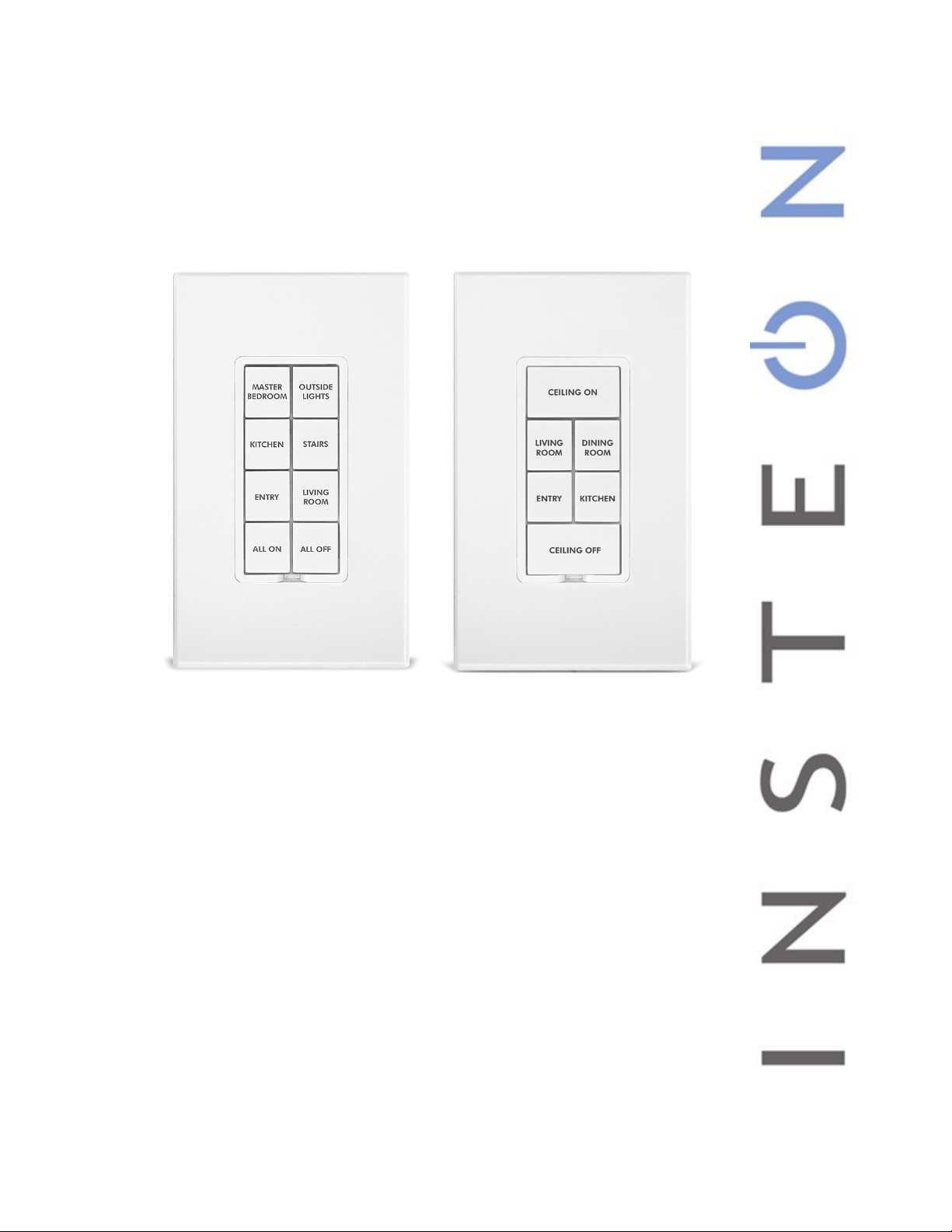
Keypad Dimmer
Owner’s Manual
2334-222
Page 1 of 24 Rev: 7/25/2013 9:16 AM
Page 2
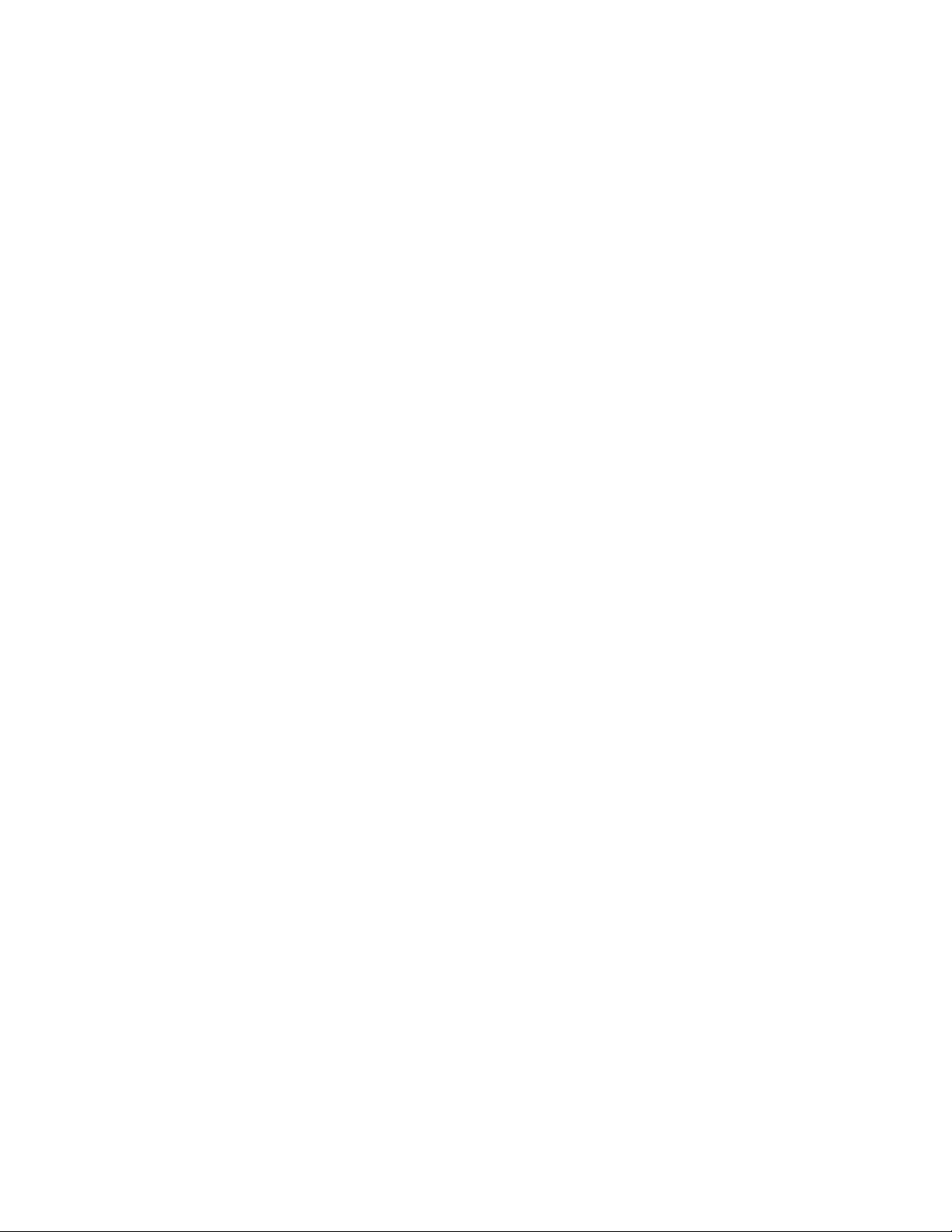
About Keypad Dimmer ............................................................................................................................................... 3
Features and Benefits ............................................................................................................................................... 3
Before Installation ....................................................................................................................................................... 4
Button Naming ........................................................................................................................................................... 4
Installation – Circ uit with 1 Switch ............................................................................................................................. 5
Installation – Circ uit with 2 Switches ......................................................................................................................... 5
Installation – Circuit with 3 (or more) Switches ......................................................................................................... 7
Local Control ............................................................................................................................................................... 8
LEDs .......................................................................................................................................................................... 8
Button Taps ............................................................................................................................................................... 8
Button Press and Holds ............................................................................................................................................. 8
INSTEON Setup ........................................................................................................................................................... 9
Add Keypad Button to a Scene as a Controller......................................................................................................... 9
Remove Keypad Button from a Scene as a Controller ............................................................................................. 9
Adding Keypad Button to a Scene as a Responder ................................................................................................ 10
Removing Keypad from a Scene as a Responder .................................................................................................. 10
Advanced Features ................................................................................................................................................... 10
Add Multiple Scene Responders ............................................................................................................................. 10
Remove Multiple Scene Responders ...................................................................................................................... 11
Synchronized Scenes .............................................................................................................................................. 11
Controlling the Keypad Load from Another Button on the Same Keypad ............................................................... 12
Changing Button Modes (Togg le/N on-Toggle Mode) ............................................................................................. 12
Adjust LED Brightness ............................................................................................................................................ 13
Turn Button Beep On or Off .................................................................................................................................... 13
X10 Setup ................................................................................................................................................................... 13
Add X10 Address to a Button .................................................................................................................................. 13
Remove X10 Address from a Button ....................................................................................................................... 14
Advanced X10 Programming .................................................................................................................................. 14
Power Restore ......................................................................................................................................................... 14
Factory Reset .......................................................................................................................................................... 14
Adjust Local Settings ............................................................................................................................................... 15
LED Behavior .......................................................................................................................................................... 15
Local On-Level ........................................................................................................................................................ 16
Air Gap .................................................................................................................................................................... 16
Beep on Button Press ............................................................................................................................................. 16
Error Blink ................................................................................................................................................................ 16
Changing to 6-Button or 8-Button Plate .................................................................................................................. 16
Configuring for 6 or 8-Button Operation .................................................................................................................. 17
Changing Buttons .................................................................................................................................................... 18
Advanced Features ................................................................................................................................................... 18
Local Ramp-Rate .................................................................................................................................................... 18
Optional Accessories ............................................................................................................................................... 18
Specifications ............................................................................................................................................................ 19
Troubleshooting ........................................................................................................................................................ 21
NOTE: Unless they have been unlinked, INSTEON devices that had been previously linked to Keypad Dimmer
Dual-Band will still respond to button presses, even after a factory reset. The reason is that the INSTEON
devices themselves have not been unlinked from Keypad Dimmer Dual-Band. See Removing Keypad Button
from a Scene as a Controller................................................................................................................................... 21
Certification and Warranty ....................................................................................................................................... 24
Certification.............................................................................................................................................................. 24
FCC and Industry Canada Compliance Statement ................................................................................................. 24
ETL / UL Warning (Safety Warning) ........................................................................................................................ 24
Limited Warranty ..................................................................................................................................................... 24
Page 2 of 24 Rev: 7/25/2013 9:16 AM
Page 3

About Keypad Dimmer
Congratulations on your purchase of the elegant, high quality Keypad Dimmer. This in-wall switch with a built-in
dimmer can control up to 5 or 8 INSTEON/X10 scenes. Additionally, each button has an LED that can be easily
configured as a status indicator for virtually any INSTEON device/scene you wish to monitor. Finally, it comes
equipped with INSTEON’s patented dual-band communication technology for the most simple, reliable, brilliant
remote control available.
Features and Benefits
- Integrated dimmer featuring 32 dim levels and 32 ramp rates
- Wires in behind existing wall switch or in fixture box (requires neutral wire)
- Can contain up to 400 controller/responder links
- X10 compatible
- All settings preserved in non-volatile memory, even through power failures
- Beeper for easy setup assistance
- Local programming lockout available via software
- 2-year warranty
Page 3 of 24 Rev: 7/25/2013 9:16 AM
Page 4
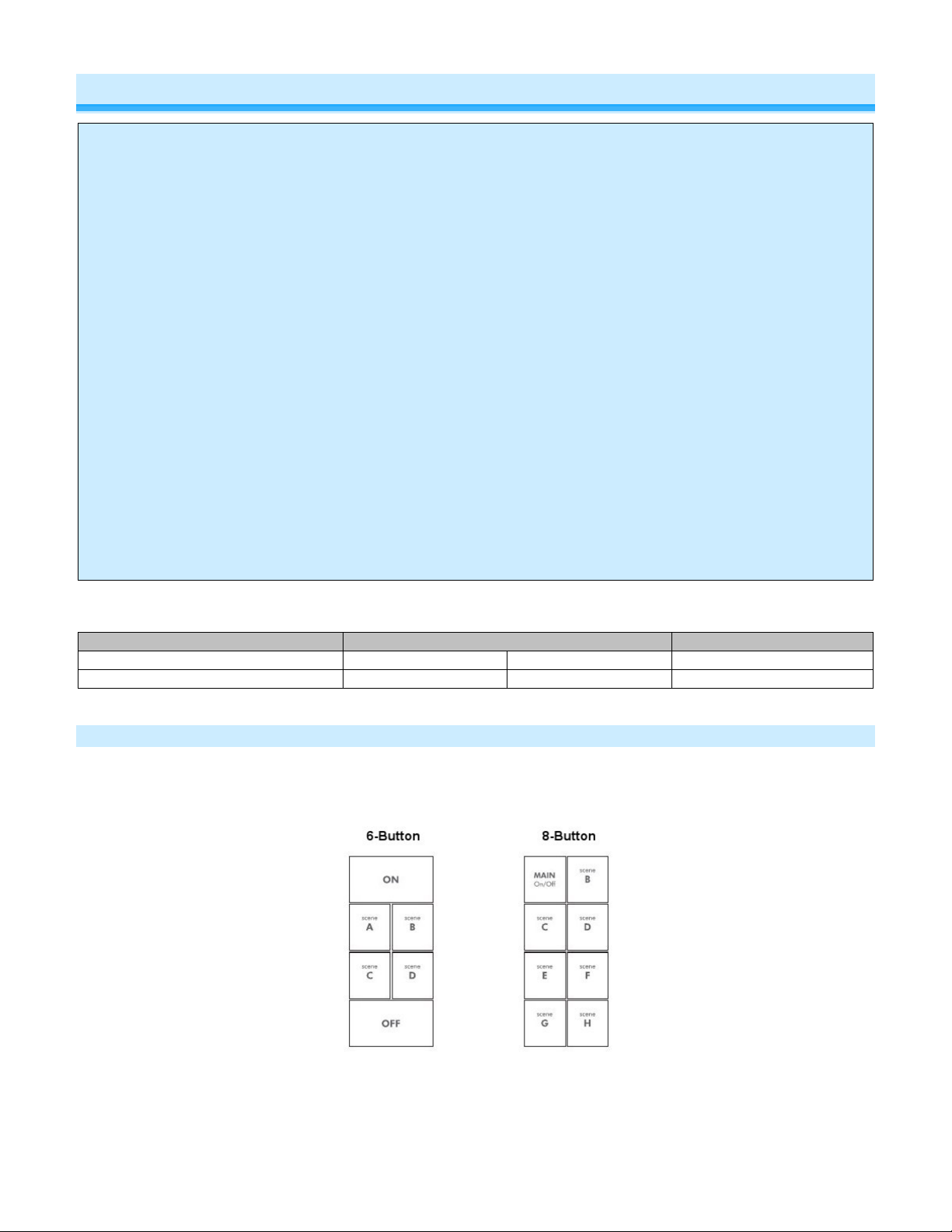
In the Box
Tools Needed
Optional Accessories
Keypad Dimmer Module
Flathead screwdriver
Wire cutter/stripper
Mini Remote
Quick Start Guide
Phillips screwdriver
Voltage tester
INSTEON Hub
Before Installation
CAUTIONS AND WARNINGS
Read and understand these instructions before installing and retain them for future reference.
This product is intended for installation in accordance with the National Electrical Code and local regulations i n the Unit ed States or the
Canadian Electrical Code and local regulations in Canada. Use indoors only. This product is not designed or approved for use on power lines
other than 100VAC- 277VAC 50/60Hz, single phase. Attempting to use this product on non-approved power lines may have hazardous
consequences.
- Use only indoors or in an outdoor rated box
- Be sure that you have turned off the circuit breaker or removed the fuse for the circuit you are installing this product into. Installing this
product with the power on will expose you to dangerous voltages.
- The wires connecting Keypad to the incoming power must be protected by a fuse or circuit breaker of 20A or less.
- Connect using only copper or copper-clad wire
- This product may feel warm during operati on. The amount of heat generated is within approved limits and poses no hazards. To
minimize heat buildup, ensure the area surrounding the rear of this product is as clear of clutter as possible.
- Each INSTEON product is assigned a unique INSTEON ID, which is printed on the product’s label.
- To reduce the risk of overheating and possible damage to other equipment, do not use this product to control loads in excess of the
specified maximum(s) or install in locations with electricity specific ations which are outsi de of the product’s specif ications. If this device
supports dimming, please note that dimming an inductive load, such as a fan or transformer, could cause damage to the dimmer, the
load bearing device, or both. If the manufacturer of the load device does not recommend dimming, use a non-dimming INSTEON on/off
switch. USER ASSUMES ALL RISKS ASSOCIATED WITH DIMMING AN INDUCTIVE LOAD.
- When mounting multiple-ganged junction box, the Keypad Dimmer is de-rated for 200-watts less for each immediately adjacent dimmer
installed. For example, 600 W load control becomes 400 W with another dimmer to the immediate right or left. Use a triple-gang box
with a mechanical switch in the center to avoid de-rating.
IMPORTANT!
If you have any difficulties or questions, consult an electrician. If you are not knowledgeable about or and comfort abl e with electrical circuitry,
you should have a qualified electrician install the product for you.
Button Naming
Throughout this manual, we will use the following naming conventions:
Page 4 of 24 Rev: 7/25/2013 9:16 AM
Page 5
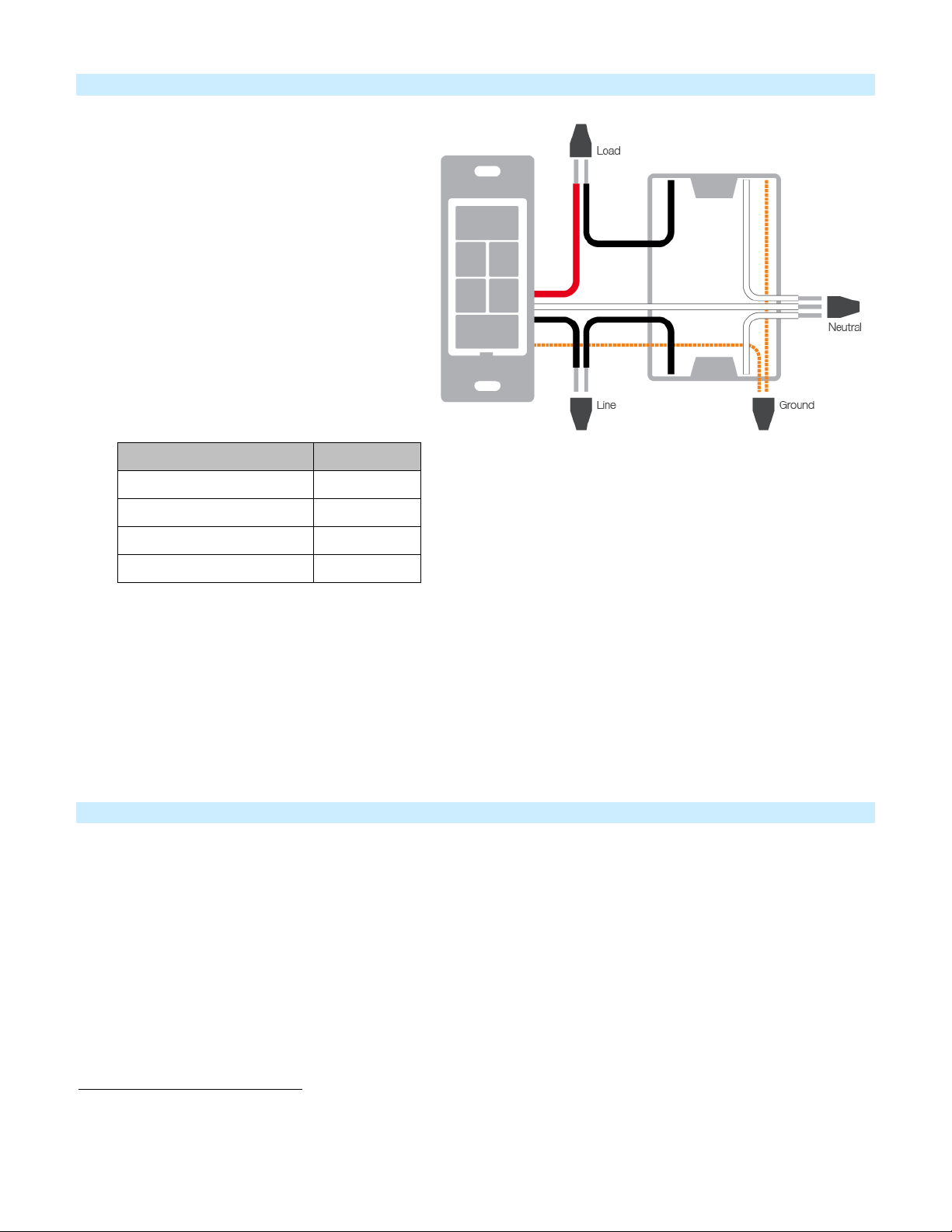
Keypad Wire
Home Wire
Bare copper
Ground
White
Neutral
Red
Load
Black
Line
Installation – Circuit with 1 Switch
1) Turn off circuit breaker(s) which feed the
switch junction box (or remove fuse(s)).
Verify that the power is off.
2) Remove trimplate from the switch, unscrew
the switch you are replacing and gently pull
out from wall
1
3) Disconnect wires from switch
4) Turn breaker on
5) Using a voltage tester, identify the Line and
Load wires that are connected to the switch
6) Identify Neutral and Ground wires
7) Turn breaker off
8) Connect wires as follows (confirm firm
attachment with no exposed wire)
9) With button labels right-side up, gently place Keypad into junction box and screw into place
10) Turn breaker on
Keypad’s LEDs will illuminate
11) Verify Keypad is working properly by turning the light on and off.
12) Reinstall the trim plate.
Installation – Circuit with 2 Switches
Circuits with 2 switches controlling the same load are called 3-way circuits. The most common example of a 3-way
circuit is hallway lighting, with a switch at either end of the hall. To install Keypad in a 3-switch circuit, both switches
need to be replaced by Keypads and/or SwitchLincs.
In this example, we will install a 3-way circuit with 2 Keypads, A and B.
1. Turn off circuit breaker(s) feeding power to either of the switch junction boxes (or pull fuse(s))
2
2. Pull both switches out of their junction boxes. Each switch will have 3 wires connected to it
3. Disconnect the wires from the old switches.
3
Make sure that the wires are not touching anything
4. Turn breaker(s) on
5. Using a voltmeter, test wires from both switches until you find Line (120VAC, usually black)
4
1
If the wires cannot be detached by unscrewing them, cut the wires wher e they enter the switch, then strip ½” of insulation off the ends.
2
If switch has 4 wires connected to it, it is part of a 3-switch or higher circuit. See next section.
3
If the wires cannot be detached by unscrewing them, cut the wires wher e they enter the switch, then strip ½” of insulation off the ends
4
Only one switch in the circuit was connected to Line.
Page 5 of 24 Rev: 7/25/2013 9:16 AM
Note: the other 2 wires connected to this switch are Traveler wires
Page 6
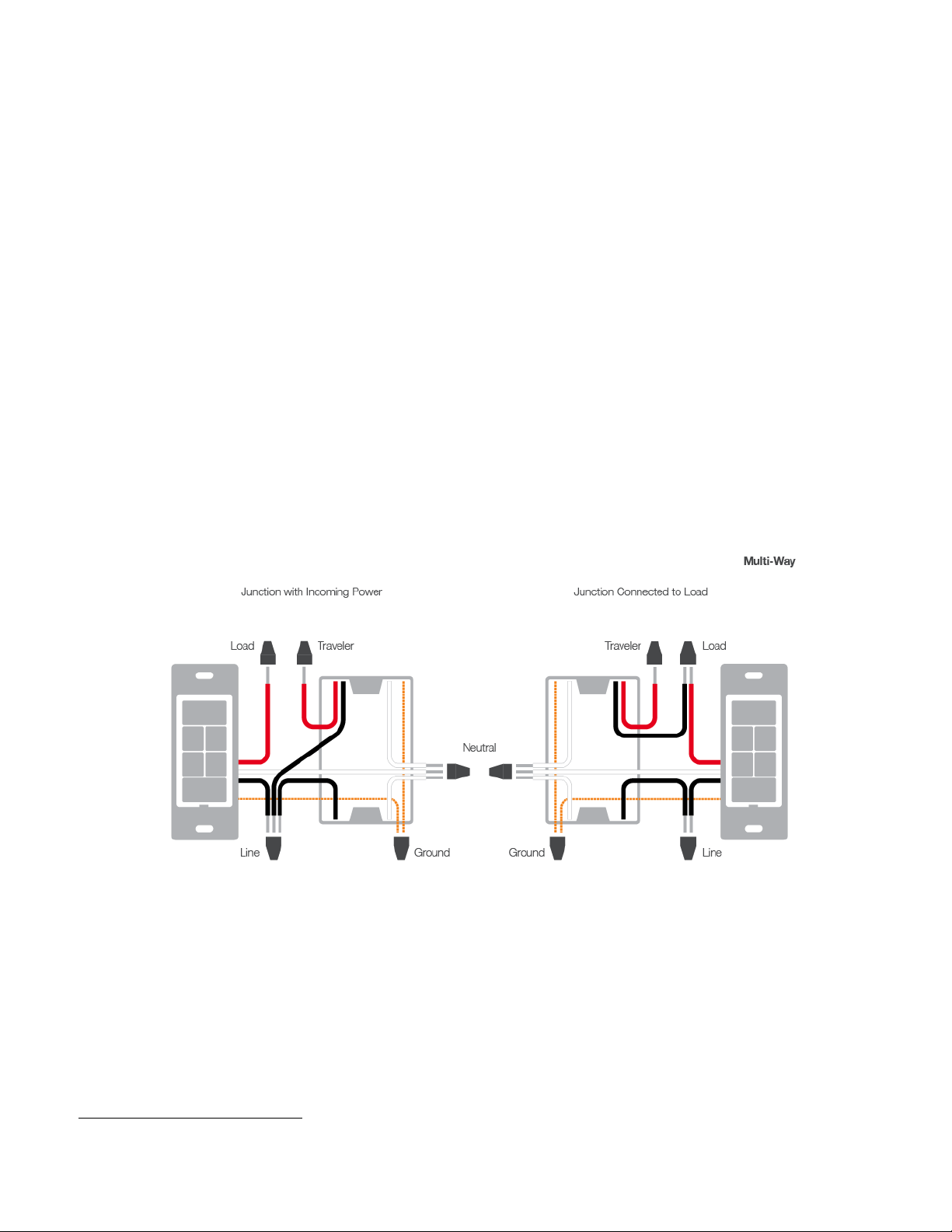
6. Turn breaker(s) off
7. Connect the Line wire and the black
5
Traveler wire to the black wire on Keypad A with a wire nut
8. Cap the other Traveler wire with a wire nut
9. Cap A’s red wire
10. Connect neutral to A’s white wire
11. Connect Ground to A’s bare copper wire
12. In Keypad B’s junction box, find the Load wire (connects switch to lights, commonly red and will be the only
wire connected to the switch other than the Travelers)
13. Connect the Load wire to B’s red wire
14. In the same junction box, connec t the bl ack Traveler wire to B’s black wire
15. Cap the other Traveler wire
16. Connect Neutral to B’s whit e wir e
17. Connect Ground to B’s bare copper wire
18. With button labels right-side up, gently place Keypads into junction boxes and screw in place
19. Turn breaker(s) on
Both Keypads’ LEDs will ill umi nate .
20. Verify Keypad A is working properly by turning the light on and off
21. Follow steps on Page 8 to cross-link both keypads so that they both control the load
22. Reinstall trim plates
5
If black is not available choose one of the Travelers and make note of its color. Instructions will refer to it as black; if both are black, choose one and use voltmeter to determine which of the
black Travelers in the other junction box you have chosen.
Page 6 of 24 Rev: 7/25/2013 9:16 AM
Page 7
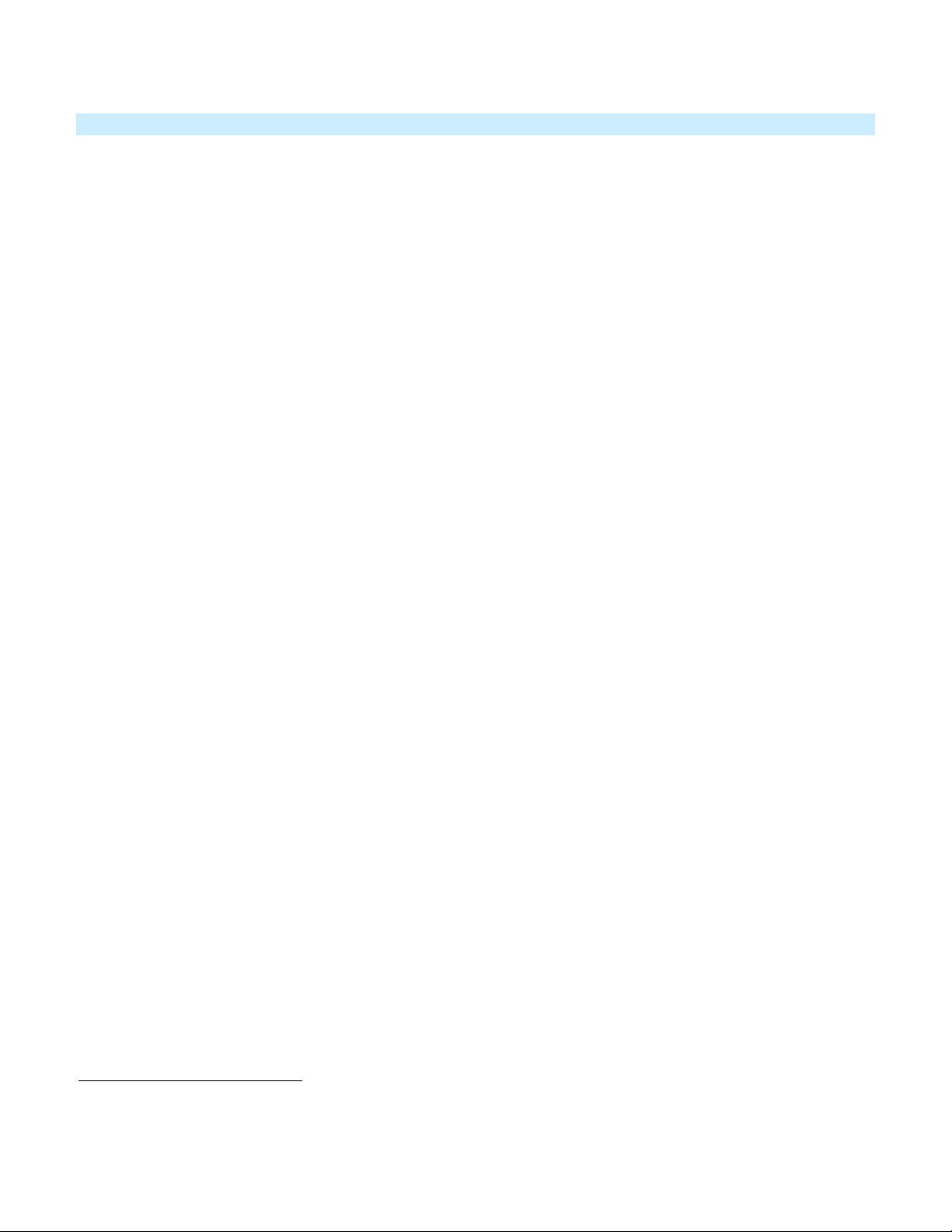
Installation – Circuit with 3 (or more) Switches
Circuits with 3 switches are called 4-way circuits, circuits with 4 are called 5-way, and so on. All switches in multiway circuits need to be replaced by either a Keypad and/or SwitchLinc).
1. Turn off the circuit breaker(s) which feed power to any of the switch junction boxes (pull fuse(s))
2. Pull all switches out of their junction boxes. (2 of the switches will have 3 wires connected; the rest of the
switches will have 4 wires connected)
3. Disconnect the wires from the old switches
4. Make sure that no one will touch the wires and that the wires are not touching anything
5. Turn breaker(s) on
6. Using a voltmeter, test wires on switches with 3 wires connected until you find Line (120VAC, usually black)
Note: the other 2 wires connected to this first switch are Travelers
6
7
7. Turn breaker(s) Off.
8. Wire nut the Line wire and the black
8
Traveler wire to the black wire on your first Keypad
9. Cap (place a wire nut) on the other Traveler wire
10. Cap the first Keypad’s red wire
11. Connect neutral to the first Keypad’s white wire
12. Connect Ground to the first Keypad’s bare copper wire
13. On the other switch with 3 wires connected, find the Load wire (connects switch to lights, commonly red and the
only non-traveler) and connect to the third Keypad’s red wire
14. In the same junction box, connect the black Traveler to the third Keypad’s black wire
15. Cap the other Traveler wire
16. Connect Neutral to the Final Keypad’s white wire
17. Connect Ground to the Final Keypad’s bare copper wire
18. For each “middle” junction box (all remaining/4-wire switches):
• Connect the 2 black Travelers to the middle Keypad’s black wire
• Cap the 2 other Traveler wires
• Cap the middle Keypad’s red wire
• Connect Neutral wire to middle Keypad’s white wire
• Connect Ground wire to middle Keypad’s bare copper wire
19. With button labels right-side up, gently place Keypads into junction boxes and screw in place.
20. Turn breaker(s) on.
All Keypads’ LEDs will illuminate
21. Verify Keypad A is working properly by turning the light on and off
22. Follow steps on Page 8 to cross-link all keypads so that they all control the load.
23. Reinstall the trim plates
6
If the wires cannot be detached by unscrewing them, cut the wires wher e they enter the switch, then strip ½” of insulation off the ends.
7
Only one switch is connected to Line.
8
If black is not available choose one of the Travelers and make note of its color. Instructions will refer to it as black; if both are black, choose one and use voltmeter to determine which of the
black travelers in the other junction box you have chosen.
Page 7 of 24 Rev: 7/25/2013 9:16 AM
Page 8
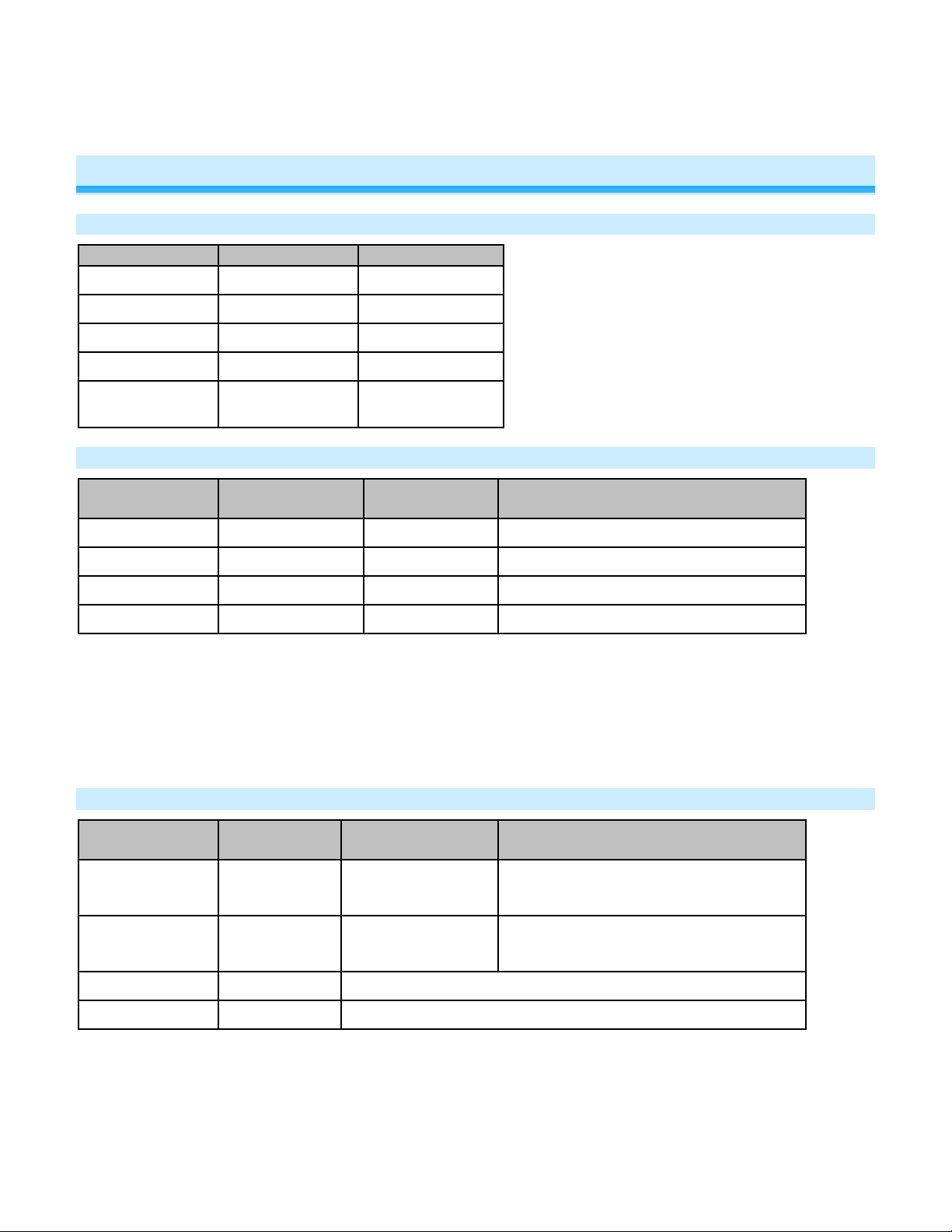
Button
LED
Meaning
ON
On
All on
OFF
On
All off
MAIN On/Off
On
All on
MAIN On/Off
Off
All off
are on
Button Type
Button LED State
before Tap
Toggle
Off
Turn scene On
Turn scene members on instantly
Toggle
On
Turn scene Off
Turn scene members off instantly
Always On
Either
Turn scene On
Turn scene members on instantly
Always Off
Either
Turn scene Off
Turn scene members off instantly
Button LED
before Tap
Effect of First
Press and Hold
(e.g. if last was brighten, it will dim)
(e.g. if last was brighten, it will dim)
Always On
Either
Brighten scene until release
Always Off
Either
Dim scene until release
Local Control
LEDs
Scene button On Scene members
Button Taps
Effect of Tap Effect of Double-tap
Note: The connected light(s) will react just like the scene responders to button presses of MAIN On/Off (when in 8button configuration) and ON or OFF (when in 6-button configuration).
1) The LED will mimic the on/off status of a dimmer whose scene level is 100% bright
2) The ON button on a 6-button Keypad is an “Always On” button while the OFF button is an “Always Off” button.
Other buttons are toggle by default.
Button Press and Holds
Button Type
Toggle Off
Toggle On
Page 8 of 24 Rev: 7/25/2013 9:16 AM
Brighten scene until
release
Dim scene until
release
Effect of Subsequent Press and Holds
Opposite of last Press and Hold
Opposite of last Press and Hold
Page 9

INSTEON Setup
A scene consists of 1 or more INSTEON devices that respond to 1 or more INSTEON controller(s). When the
scene is activated (turned on), all scene members return to the states they were at when the scene was
programmed. INSTEON scenes let you activate dramatic lighting moods at the touch of a button. For example, you
can set all the lights in a scene to dim to 50% or turn certain lights on while turning others off, all with the tap of a
button on any INSTEON controller. INSTEON scenes are easy to set up: just follow the directions below.
Add Keypad Button to a Scene as a Controller
Follow the steps below to control a scene (one or more INSTEON devices) from a Keypad button
1) Tap the Keypad button of choice (use ON for 6-button Keypads for “main” scene)
2) Press and hold Keypad’s Set button until Keypad beeps
Keypad’s scene butt on LED will blink and the Set button LED will blink green
3) Adjust the scene responder to the state you want when the scene is activated from Keypad (e.g., 50%, 25%,
off)
4) Press and hold the responder’s Set button until it double-beeps (or until its LED/load flashes)
Keypad will double-beep and its scene button and Set button LEDs will stop blinking
Responder’s LED will stop blinking and it may double-beep10
5) Confirm that scene addition was successful by tapping on/off on the Keypad scene button
The responder will toggle between the scene’s on level and off
9
6) If you wish to add more responders to the scene, repeat steps 1-5 for each additional scene responder (or see
Add Multiple Responders to a Scene
)
Remove Keypad Button from a Scene as a Controller
If you are disab ling (or removing) an y scene respo nders of Keypad, it is very im portant that you r em ove it from the
Keypad scene before disabling if at all possible. Otherwise, delays and error blinks / reports may result. If the
device is not available to disable using this technique please use software to remove it from Keypad.
1) Tap the Keypad scene button (ON for 6-button main scene)
The responder(s) will respond
2) Press and hold the Keypad’s Set button until it beeps
Keypad’s scene button LED will blink and the Set button LED will blink green
3) Press and hold the Keypad’s Set button until it beeps again
Keypad’s scene button LED will continue blinki ng and Set button LED will blink red
4) Press and hold the responder’s Set button until it double-beeps and/or LED blinks
Keypad will double-beep and its scene button and Set button LEDs will stop blinking
5) Confirm that Unlinking was successful by tapping the scene button on and off.
The responder will not respond
6) If you wish to remove multiple responders from Keypad, repeat steps 1-5 for each add itional respon der (or s ee
Remove Multiple Responders from a Scene
)
9
If either the Keypad or responders LED continues to blink, the addition failed. Tap the device’s Set button until LED stops blinking and try again.
10
If either the Keypad or responders LED continues to blink, the addition failed. Tap the device’s Set button until LED stops blinking and try again.
Page 9 of 24 Rev: 7/25/2013 9:16 AM
Page 10

Adding Keypad Button to a Scene as a Responder
1) Press and hold the scene controller button until it beeps11
Controller’s LED will blink
2) Tap the Keypad button you wish to be a responder of the scene at least once
3) Tap the button again if necessar y to get the button ’s LED to the des ired state for the s cene (press and h old if
adding the main scene at a dimmed level)
4) Press and hold Keypad’s Set button until it double-beeps
Keypad’s scene button LED will flash once and return to previous state
12
Controller LED will stop blinking and it will double-beep
5) Confirm that scene addition was successful by tapping on then off on the controller’s scene button
Keypad button LED will toggle between on and off (and load if main scene)
Removing Keypad from a Scene as a Responder
If you are going to discontinue using Keypad, it is very impor tant that you remove it from all of its sc ene con trollers .
Otherwise, the controllers wil l resend commands, causing delays and possible error reports.
13
1) Press and hold the controller’s set button until controller beeps
Controller’s LED will blink
2) Press and hold the set button until controller beeps again
14
Controller’s LED will continue blinking
3) Tap the Keypad button to remove from scene
4) Press and hold the set button on Keypad until it double-beeps
Keypad’s LED will flash once
Controller’s LED stop blinking
5) Confirm that unlinking was successful by tapping the button you just unlinked from on the controller.
Keypad will no longer respond
Advanced Features
Add Multiple Scene Responders
1) Tap the scene controller button on Keypad.
2) Press and hold Keypad’s Set button until it beeps
Keypad’s scene button LED will blink and Set button LED wil l blink green
All illuminated LEDs on Keypad will brighten to 100%
3) Tap Keypad’s Set button
Keypad’s scene button and Set button LEDs will continue blinking
4) For each responder you are adding:
11
If the controller does not have a beeper, wait until its LED begins blinking.
12
Most models
13
For devices without beepers hold until its LED begins blinking (this may take 10+ seconds).
14
For devices without beepers hold until its LED begins blinking (this may take 10+ seconds).
Page 10 of 24 Rev: 7/25/2013 9:16 AM
Page 11

- Adjust the responder to the desired scene state (for Keypads you must tap the button at least once to reach
the desired state).
- Press and hold responder’s Set button until it beeps and/or LED flashes
Keypad will double-beep
5) After all responders have been added, Tap Keypad’s Set button
Keypad’s scene button and Set button LEDs will stop blinking
Keypad’s LEDs will return to normal brightness
6) Test scene by tapping the scene button a couple of times
All the responders added above will respond
Remove Multiple Scene Responders
1) Tap the scene controller button on Keypad
2) Press and hold Keypad’s Set button until it beeps
Keypad’s scene button LED will blink and Set button LED wil l blink green
All illuminated LEDs on Keypad will brighten to 100%
3) Press and hold Keypad’s Set button again until it beeps again
Keypad’s scene button and Set button LEDs will continue blinking red
4) Tap Keypad’s Set button
Keypad’s scene button and Set button LEDs will continue blinking red
5) For each responder you are removing:
- If it’s a Keypad button, tap the button
- Otherwise, press and hold responder’s Set button until it beeps and/or LED flashes.
6) After all responders have been removed, Tap Keypad’s Set button
Keypad’s scene button and Set button LEDs will stop blinking
Keypad’s LEDs will return to normal brightness
7) Test scene by tapping the scene button a couple of times
All the responders added above will respond
Synchronized Scenes
Synchronized scenes are scenes where all members stay synchronized. Common examples include 3-way lighting
circuits and scenes with a single load-bearing device.
Example: 3-Way Circuit (Circuit with 2 Keypads, A and B)
1) Turn both loads on to the desired (and same) scene level
2) Press and hold A’s Set button until it beeps
A’s scene controller button will blink and Set button LED will blink green
3) Press and hold B’s Set button until it double-beeps
B’s scene controller button and Set button LED will flas h
A will double-beep and its LEDs will stop blinking
4) Press and hold Switch B’s Set button until it beeps
Page 11 of 24 Rev: 7/25/2013 9:16 AM
Page 12

B’s scene controller LED will blink and Set button LED will blink green
5) Press and hold Switch A’s Set button until it double-beeps (or LED flashes)
A will double-beep and its scene controller button and Set button LED will flash
B will double-beep and its LEDs will stop blinking
6) Test the group by controlling the load from A and then B
The load and A’s and B’s scene controller button LEDs will all remain in sync
Example: Scene with any number of “N” members
We recommend using home-management software such as HouseLinc to create multi-member synchronized
scenes. However, the following steps, when carefully followed, will also work.
1) Turn all switches/dimmers on to the desired (and same) scene level
2) For each switch “X” where X goes from A through N:
a. Press and hold Switch X Set button until it beeps (or LED blinks)
Switch X’s LED will blink
b. Tap Switch X Set button
Switch X LED will continue blinking
c. For every other switch in scene, press and hold the Set button until it double-beeps and/or its LED
flashes
Switch will double-beep and its LED will flash once
d. Tap Switch X’s Set button
Switch X LED will beep and its LED will stop blinking
3) Test the group by controlling the load from each switch
The load(s) and all switches will remain in synch
Controlling the Keyp ad Load from Another Button on the Same Keypad
Have a button on the keypad control the load as part of a scene.
1) Press and hold the scene control button until it beeps
Keypad’s scene button LED will blink and Set button LED will blink green.
2) Press and hold the responder keypad button until it beeps
Keypad’s scene button and Set button LEDs will stop blinking
3) Confirm that the scene addition was successful by tapping the controller’s scene button a couple of times
Both the controller button and Main or On/Off button will turn on and off together
Changing Button Modes (Toggle/Non-Toggle Mode)
You can change any button to any one of 3 button modes (we recommend using home-management software such as
HouseLinc):
• Toggle – toggles between on and off commands each time it is tapped
• Always On – sends on every time it is tapped
Note: You cannot change the dedicated ON and OFF buttons in 6-button configuration.
Page 12 of 24 Rev: 7/25/2013 9:16 AM
Page 13

4) Tap the scene button you want to change
5) Press and hold Keypad’s Set button until it beeps
The scene button’s LED
will begin blinking and Set button LED will blink green
All illuminated LEDs on Keypad will brighten to 100%
6) Press and hold Keypad’s Set button it beeps again
The button LEDs
7) Press and hold Keypad’s Set button until it beeps a third time
The button LEDs
The button function rotates to the next mode in the cycle: Toggle
8) Tap the button several times to confirm it is now in the desired state
9) If you wish to rotate button mode again, return to step 2
will continue blinking and Set button LED will blink red
will stop blinking
→
Always Off→ Always On→ Toggle
Adjust LED Brightness
Keypad’s LEDs can be set to any one of 32 brightness levels.
6-Button Configuration
1) Simultaneously tap the A and D buttons
Keypad will beep
2) Press and hold the On (brighter) and Off (dimmer) buttons to adjust LED brightness
3) When you have reached the desired brightness, simultaneously tap the A and D buttons again
Keypad will beep
8-Button Configuration
1) Simultaneously tap the C and F buttons
Keypad will beep
2) Press and hold the On button to adjust the LED brightness. (Each press and hold will toggle between
brightening and dimming)
3) When you have reached the desired brightness, simultaneously tap the C and F buttons
Keypad will beep
Turn Button Beep On or Off
The Keypad buttons can be set to Beep Mode so Keypad will beep every time a button is used. This feature is disabled
by default; to enable it, use home-management software such as HouseLinc or follow the steps below.
6-Button Configuration
1) Simultaneously tap the B and C buttons
Keypad will beep
Keypad’s beeper will toggle to on (if it was off) or off (if it was on)
8-Button Configuration
1) Simultaneously tap the D and E buttons
Keypad will beep
Keypad’s beeper will toggle to on (if it was off) or off (if it was on)
X10 Setup
Add X10 Address to a Button
1) Tap the Keypad scene button you want to add
Page 13 of 24 Rev: 7/25/2013 9:16 AM
Page 14

2) Press and hold Keypad’s Set button until it beeps.
Set button LED will blink green
3) Send the desired X10 Address plus ON 3 times in a row (e.g. send B5-BON-B5-BON-B5-BON)
Keypad will double-beep and the Set button LED will stop blinking
Remove X10 Address from a Button
If you are no longer going to utilize an X10 address associated with Keypad, it is very important that you remove its
X10 address. Otherwise, Keypad will still listen for X10 commands (somewhat hindering INSTEON reception) and
may respond to spurious X10 “noise” which is unavoidable. Furthermore, Keypad will transmit an X10 address and
command every time the button is pressed.
1) Tap the Keypad button
2) Press and hold Keypad’s Set button until it beeps
Set button LED will blink green
3) Press and hold Keypad’s Set button again until it beeps again
The button’s LED will continue blinking red.
4) Send the X10 Address plus ON 3 times (e.g. send B5-BON-B5-BON-B5-BON)
Keypad will double-beep and the Set button LED will stop blinking
Advanced X10 Program m i ng
Instructions on setting X10 primary address and scene addresses can be found online:
http://www.insteon.com/insteon-x10-programming.html
Power Restore
Keypad stores all of its scenes, properties, etc. in non-volatile memory. As such, all settings are retained after a power
outage. Upon power being restored, Keypad will return its connected load and all LEDs to their states prior to power
outage.
Factory Reset
Factory Reset clears all user settings from Keypad including INSTEON scenes, on-levels, ramp rates, X10
addresses, etc.
1) With a small screwdriver or your fingernail, pull out Set button to create an air gap
2) Wait 10 seconds
3) Push in Set button and hold. Do not let go
Keypad will begin to emit a long beep
4) When the beep stops, release the Set button.
Device’s embedded software will rewrite all settings to factory defaults
A couple of seconds will pass
Keypad will double-beep and its LEDs will return to normal brightness
The connected load will turn on and Keypad will return to ready mode
Page 14 of 24 Rev: 7/25/2013 9:16 AM
Page 15

LED State
Meaning
Blinks green once
One or more scene members acknowledge the butt on pres s .
Blinks red once
One or more scene members did not acknowledge the button press (note:
Adjust Local Settings
Each of the Keypad buttons is considered a “scene button,” meaning you can use any of the buttons on Keypad to
create INSTEON scenes. Each button will control its own scene, only sending commands to devices linked
specifically to that button. Dimmable responders may behave differently, depending on whether you tap, double-tap
or press and hold a button to activate/deactivate a scene. Non-dimming responders will not respond to press-andhold brighten or dim commands; they will only turn full-on or full-off in response to taps and double-taps.
• When the LED of the button is on, the scene has been activated (turned on)
• When the LED of the button is off, the scene has been deactivated (turned off)
Activating/Deactivating scenes with the Keypad buttons:
• Tap to activate
Dimmable responders will turn on at their preset on-level at their programmed ramp rate.
Non-dimming responders will immediately turn full-on.
• Tap to deactivate
Dimmable responders will turn full-off at their programmed ramp rate.
Non-dimming responders will immediately turn full-off.
• Double-Tap to activate
Responders (both dimming and non-dimming) will immediately turn full-on
• Double-Tap to deactivate
Responders (both dimming and non-dimming) will immediately turn full-off
• Press and hold to activate
Dimming responders will begin to brighten, unless they are already at full-on.
Non-dimming responders will ignore the command and remain at their current state.
When you release the button, the responders will stop going brighter.
Once the scene is activated, pressing and holding the button will toggle between brightening and dimming the
responders. Non-dimmable responders will ignore press-and-hold brighten/dim commands and remain at their
current state.
LED Behavior
Keypad has a dual-color green and red LED which momentarily indicates if a button press was successfully
communicated to all scene members.
scene members may still have heard the scene command and adjusted
their settings)
Page 15 of 24 Rev: 7/25/2013 9:16 AM
Page 16

Local On-Level
The local on-level is the default brightness level at which the light(s) physically wired to Keypad will turn on. The
default local on-level is 100%, but can be set to any one of 33 settings, 32 fixed brightness levels (3% to 100%) or
“Resume Bright,” which will result in the light returning to the brightness level it was at prior to being turned off.
We recommend using home-management software such as HouseLinc to set the local on-level. However, you can
also change it manually by following the steps below.
1) Press and hold On and/or Off (or Main in 8-button configuration) until the connected light is at the brightness desired
when turned on locally (turn the light off if you wish to use the “Resume Bright” feature)
2) Tap the Set button
Keypad will beep
3) Test the Local On-Level settings by tapping the On/Off or Main buttons
Air Gap
To remove all power from Keypad and connected light(s), pull out the Set button at the bottom of the switch as far
as it will go, about 1/8”. (It might be helpful to use a small screwdriver.) This will open the mechanical contacts and
create an air gap.
To restore power, press the air gap back into place until its top is even with the trim frame.
Beep on Button Press
Default = Off
This setting is adjustable via software or a central controller only.
Error Blink
Default = on
This setting is adjustable via software or a central controller only. Keypad Dimmer LED blinks red for a few seconds
if one or more responders do not acknowledge a message.
Changing to 6-Butto n or 8-Butt on Pl ate
- The 6-button plate provides a dedicated load ON button at the top of the switch, a dedicated load OFF button
at the bottom, and four programmable secondary buttons between the On and Off buttons
- The 8-button plate provides a dedicated load MAIN On/Off button in the top left-most position of the keypad
and seven programmable secondary buttons.
Attach the change-out plate to the switch body by aligning the tabs. Snap into place.
Page 16 of 24 Rev: 7/25/2013 9:16 AM
Page 17

Note:
For proper operation, Keypad must be programmed to operate in 6-button or 8-button mode, corresponding to
whichever plate is attached. See Configuring for 6 or 8-Button Operation
.
Configuring for 6 or 8-Button Operation
Changing to 6-Button C onfiguration
1) Replace the 8-button plate with the 6-button plate (see Changing to 6 or 8-Button Plate)
2) Gently pull the set button out as far is it will go
3) Wait 10 seconds
4) While simultaneously holding the On and Off buttons, carefully push the set button back in, flush with the trim frame
5) Continue holding the On and Off button until the keypad beeps
Keypad is now in 6 button mode
Changing to 8-Button Configuration
1) Replace the 6-button plate with the 8-button plate (see Changing to 6 or 8-Button Plate)
2) Gently pull the set button out as far is it will go
3) Wait 10 seconds
4) While simultaneously holding the On/Off (upper left-most) button and the H (bottom right-most) button, carefully push
the set button back in, flush with the trim frame
5) Continue holding the On/Off (upper left-most) button and the H (bottom right-most) button until the keypad beeps
Keypad is now in 8 button mode
Page 17 of 24 Rev: 7/25/2013 9:16 AM
Page 18

Brightness Level
Ramp Rate in Seconds
90-100%
0.1
77-87%
0.2
65-74%
0.3
52-61%
2.0
39-48%
2.0
26-35%
4.5
13-23%
6.5
1-10%
8.5
1%
9.0
Changing Buttons
Keypad buttons can be swapped out with custom-etched buttons to customize its
appearance. Using a small, flat-edged screwdriver only, carefully pry up on the sides
of the keys from the middle of the keypad (when possible). Make sure you are
centered on the key so as to catch the small edge located there for this purpose.
Please note that behind the buttons are clear plastic filler pieces; these diffuse the
buttons’ LEDs’ lights more elegantly. Use care to keep these filler pieces in the button
frame as you reassemble the keypad.
Should any damage occur to Keypad during customization, please contact 800-762-7845 and we will be happy to replace
your frame.
Advanced Features
Local Ramp-Rate
The local ramp rate is the time it takes for the light(s) physically wired to Keypad to brighten from off to 100% brightness.
The default ramp rate is 0.5 seconds, but it can be set to different rates. When set manually, it can be set from 0.1 to 9
seconds. However, when using home-management software such as HouseLinc, the ramp rate may be configured
anywhere from 0.1 seconds to 8 minutes. Follow the instructions below to manually change the local ramp rate.
1) Adjust the connected light(s) to brightness corresponding to the desired ramp rate
2) Double-tap the Set button on your Keypad
Keypad will double-beep
3) Test the ramp rate settings by tapping the On/Off buttons on your Keypad or Controller.
Connected lights will ramp up and down at the new rate.
4) Start again if the ramp rate is not as desired or, if your double tap was not fast enough, you may have accidentally
changed the Local On-Level instead of the local ramp rate (note: software allows you to set the on levels and ramp
rates exactly as desired and consistently around the house)
Optional Accessories
For a list of accessories, please visit: http://www.insteon.com/accessories.html
Page 18 of 24 Rev: 7/25/2013 9:16 AM
Page 19

General
Keypad Dimmer - INSTEON 6/8-button Scene Control Keypad
Brand
INSTEON
2334-2xx
2334-222
813922013108
Keypad Dimmer, 8 Button, White
2334-223
813922013115
Keypad Dimmer, 8 Button, Ivory
2334-224
813922013122
Keypad Dimmer, 8 Button, Almond
2334-225
813922013139
Keypad Dimmer, 8 Button, Light Almon
2334-226
813922013146
Keypad Dimmer, 8 Button, Black
2334-227
813922013153
Keypad Dimmer, 8 Button, Brown
2334-228
813922013160
Keypad Dimmer, 8 Button, Gray
2334-232
813922013177
Keypad Dimmer, 6 Button, White
2334-233
813922013184
Keypad Dimmer, 6 Button, Ivory
2334-234
813922013191
Keypad Dimmer, 6 Button, Almond
2334-235
813922013207
Keypad Dimmer, 6 Button, Light Almon
2334-236
813922013214
Keypad Dimmer, 6 Button, Black
2334-237
813922013221
Keypad Dimmer, 6 Button, Brown
2334-238
813922013238
Keypad Dimmer, 6 Button, Gray
FCC ID
SBP23342
Industry Canada
5202A-23342
Patent Number
7,345,998 US, International Patents Pending
Warranty
2 Years, Limited
INSTEON
INSTEON
6 or 8 controller scenes and 6 or 8 responder scenes
Maximum Scene Links
400
Brightness Levels
32 (256 with software)
Local On Level
Adjustable, 32 levels plus Resume Dim
Adjustable, 0.1 seconds to 9 seconds locally, 0.1 seconds to 8
On
Off
Fast On
Fast Off
Press and Hold Bright
Press and Hold Dim
On
Off
Fast On
Fast Off
Incremental Bright
Incremental Dim
Press and Hold Bright
Press and Hold Dim
Specifications
Product Name
Manufacturer Product Number
UPC
with Dimmer (Dual-Band)
where xx could be any number between 0 and 9.
Local Ramp Rate
minutes via software
Scene Commands Supported as
Controller
Scene Commands Supported as
Responder
Page 19 of 24 Rev: 7/25/2013 9:16 AM
Page 20

Software Configurable
Yes, Always
RF Range
150’ Open air
X10 Support
Yes
X10 Addresses
256 max, unassigned by default
INSTEON Device Category
6-button models: 0x42
Mechanical
Mounting
Wires
White - Neutral
Red - Load
Bare Copper - Ground
Case Color
Clear
Set button
1
Plastic
UV Stabilized Polycarbonat e
Beeper
Yes
LED
1, dual-color greed/red
Unit Dimensions
4.1" H x 1.8" W x 1.4" D
Box Dimensions
4.3” W x 2.1” D x 2.3” H
Weight
3.8 oz. (.24 lbs.)
Shipping Weight
5.0 oz, (.32 lbs.)
Operating Environm ent
Indoors
Operating Temperature Range
32-104 F
Operating Humidity Range
0-85% Relative Humidity
Electrical
Voltage
120VAC-277VAC +/- 10%, Split, Single Phase
Frequency
50/60Hz
Maximum Dimmer Load
600 Watts
Load Type(s)
Incandescent
Surge Resistance
Up to 500 VAC
Retains all settings without power
Yes, all saved in Non-volatile EEPROM
Standby power consumption
< 1 watt
Safety Approved
ETL (Intertek Testing Services)
Certifications
FCC, IC Canada
0x01 Dimmable Lighting Control
INSTEON Device Subcategory
Wires
8-button models: 0x41
Standard, single gang wall box
4, 16 gauge
Black - Hot
Page 20 of 24 Rev: 7/25/2013 9:16 AM
Page 21

Problem
Possible Cause
Solution
The LEDs on
not turning on at all and
won't control my light.
Make sure the circuit breaker is turned on.
Make sure the air gap (Set button) is not pulled out.
Check junction box wires to ensure all connections
are tight and no bare wires are exposed.
Check the light fixture to ensure all connections are
tight and no bare wires are exposed.
The switch I'm replacing
only has two wires.
Look in the rear of the junction box for a group of
white wires al
are the
wire there.
Keypad
signals from INSTEON or
X10 Controllers.
Make sure two Access Points (range extenders) or
other
installed to bridge the two power line phases.
Power line signals can't travel through power filters.
Plugging the c
works best.
Other modules are loading
down the signal.
Move the other modules or the Controller to another
outlet.
Keypad is not Linking to or
working with an INSTEON
Controller or device.
Add new
existing INSTEON devices. All INSTEON devices
act as INSTEON network repeaters.
Keypad doesn't always
respond to an INSTEON
Controller.
The INSTEON Controller may
Unlinking Keypad from it.
Re
The light turned on by
itself.
Install a power line signal blocker in your home to
keep X10 signals from neighboring homes from
interfering. Consider not using Keypad in X10 mode.
If the above doesn't work, perform a factory reset.
The controlled light does
not appear to turn on or off
right away.
Set a shorter
Keypad
off,
Controller.
Install a power line noise filter between the load and
Keypad.
Install additional INSTEON devices to boost the
INSTEON signal.
Increase the X10 signal strength with an INSTEONcompatible X10 booster to overcome the power line
noise.
My light only turns off
when I tap a button on
Keypad
and dim it.
Set a brighter On
Troubleshooting
NOTE: Unless they have been unlinked, INSTEON devices that had been previously linked to Keypad Dimmer
Dual-Band will still respond to button presses, even after a factory reset. The reason is that the INSTEON devices
themselves have not been unlinked from Keypad Dimmer Dual-Band. See Removing Keypad Button from a Scene
as a Controller.
Keypad are
Keypad is not getting power.
is not receiving
Keypad needs a Neutral wire in
order to operate.
Keypad and the Controller are
on opposite power line phases.
The Controller is plugged into a
power strip.
The INSTEON signal may be
too weak.
have been reset without first
Another Controller, a timer, or
stray X10 signals triggered
Keypad.
dual-band INSTEON products ar e properly
-link Keypad to the INSTEON Controller.
l tied together with a wire nut. Those
Neutral wires. Connect the white Keypad
ontroller directly into a wall outlet
INSTEON devices or move around
The ramp rate may be set too
slow.
turns on, but not
using another
, but I can brighten
Page 21 of 24 Rev: 7/25/2013 9:16 AM
The load is producing electrical
noise that is interfering with the
Keypad reception of power line
signal.
The On-Level may be set to
fully-off or very dim.
ramp rate.
-Level.
Page 22

When I try to turn on my
light with another
Controller, the light turns
on, then back off.
Remove the X10 Primary Address or X10 scene
address from Keypad.
Remove the X10 address from the button on your
INSTEON Controller so it doesn't send both
INSTEON and X10 commands.
When I press a button on
Keypad
time for other INST
devices it is controlling to
respond.
You may have removed an
is
device.
If the INSTEON device is still available, Unlink it
from Keypad.
Perform a factory reset
Keypad doesn't respond to
X10 address A1 when I
first set it up.
Unlike previous X10-only
does not have
at the factory.
Set up an X10 Primary Address.
I'm having difficulty
performing advanced X10
programming.
The X10 "MNOP" house and
wrong order.
Don’t hold down the buttons on your X10 controller
too long, to avoid duplicate codes being sent.
The load is buzzing when
on or dim.
The bulb filaments are vibrating. Use rough-service,
130
noise.
Run Keypad in the "full-on" mode or switch to a nondimming Keypad On/Off (relay) Switch.
Keypad
at all
caused
Pull the Set button on Keypad all the way out for 10
seconds to air
pushing it all the way down.
If the above doesn't work, perform a factory reset.
Keypad
the touch.
Keypad will dissipate about 1 Watt per 100 Watts
controlled. Using metal junction box
insulation around the outside of the box, or
controlling a smaller load can help lessen the heat.
Keypad can turn off my
Responder, but nothing
happens when I send an
ON command from
Keypad.
R
responding device is on.
My Controller can turn off
Keypad
not turn on when I send an
ON command from my
Controller.
Re
on.
After wiring in Keypad, the
unit lets out a continuous
beep.
Keypad is issuing an error beep
incorrectly.
Turn off the circuit breaker and try reinstalling
Keypad
consult an electrician to help you install Keypad.
Keypad
Circuit Interrupter (AFCI).
Replace your AFCI with a less sensitive br and or
model from a hardware store with a customer
friendly return
various tests and has found that
do not trip when used with the following AFCI
models:
• Mur ra y 2-Pole Combination Type Arc Fault
Keypad may be set up with an
INSTEON On-Level at a high
brightness and an X10 Primary
or scene address On-Level at a
low brightness.
, it takes a long
does not respond
is getting warm to
EON
INSTEON device that Keypad
trying to operate. Keypad is
retrying the missing INSTEON
products, Keypad
an X10 Primary Address set up
unit codes were sent in the
The dimming component inside
Keypad "chops" the power line
sine wave to reduce the power.
A surge or excessive noise on
the power line may have
the Keypad to unexpectedly
stop responding.
It is normal for wall dimmers to
get warm (but not hot).
. See
-volt, or appliance grade bulbs to reduce the
-gap it, then push it back in without
es, removing
Your Responder may be Linked
at its off state.
, but Keypad does
Keypad may be Linked at its off
state.
because the unit is wired
trips the Arc Fault
The AFCI might be too
sensitive.
Page 22 of 24 Rev: 7/25/2013 9:16 AM
e-Link your Responder to Keypad, while the
-Link Keypad to your Controller, while the light is
. If you are still experiencing an error beep,
-
policy. Smarthome has conducted
Keypad modules
• GE 15 Amp Combination Arc Fault Breaker
#THQL1115AFP2
Page 23

Circuit Interrupter #MP215AFCP
Install power line noise filter between the output and
the load.
There might be loose
wiring.
Consult an electrician to check the wiring in your
home.
with Keypad, please call: 866-243-8022
connections within your home's
If you have tried these solutions, reviewed this Owner's Manual, and still cannot resolve an issue you are having
Page 23 of 24 Rev: 7/25/2013 9:16 AM
Page 24

Certification and Warranty
Certification
This product has b een thoroughl y tested by Inter tek Testing S ervices, a nati onally recogni zed independe nt third-part y testing labor atory. The N orth American ET L
Listed mark signi fies that the device has been tested to and h as met the requirements of a widely recogni zed consensus of U.S. and Canadian device safet y
standards, that the manufacturing sit e has been audited, and that the manufac turer has agreed t o a program of quarte rly factory follow-up ins pections to verify
continued conformance.
FCC and Industry Canada Compliance Statement
This device complies with part 15 of the FCC Rules and Industry Canada license-exempt RSS-210. Operation is subject to the following two conditions:
Le present appareil est conforme au x CNR d'Industri e Canada appl icables au x appareils radio e xempts de lice nce. L'exploitat ion est autorise au x deux condit ions
suivantes:
Changes or modifications to this unit voids the user’s authority to operate this product and the manufacturer’s warranty
The digital circui try of this devi ce has been t ested and fo und to compl y with the limits f or a Class B digital device , pursuant to P art 15B of t he FCC Rules. T hese
limits are design ed to provide reasona ble protecti on against harmful int erference i n residenti al installati ons. This e quipmen t generates, uses, and c an radiat e radio
frequency energ y an d, if not installed a nd use d i n acc or dance with the instr uct i ons, m a y c aus e harmful interferenc e t o r adi o a nd tel e vi sio n r ec e ption. However, there
is no guarantee t hat inter feren ce w ill n ot occu r i n a p articul ar i nst allati on. If thi s devic e d oes ca use s uch i nterf erenc e , whic h can be v erifi ed b y turni ng the devic e of f
and on, the user is encouraged to eliminate the interference by one or more of the following measures:
WARNING: Chang es or modific ations to this d evice not e xpressly app roved by the pa rty responsi ble for compl iance could void the user’ s authority t o operate the
equipment.
ETL / UL Warning (Safety Warning)
CAUTION: To reduce the risk of overheating and possible dam a ge to other equipment, do not install t his devi c e t o control a receptacle , a motor-operated appliance,
a fluorescent lighting fixture, or a transformer-supplied appliance.
Gradateurs comman dant une lampe a filament d e t un gst en e – afin de reduire le risqué d e sur cha uf f e et la possibilite d’endomm ag ement a d’autres materiels, ne pas
installer pour commander une prise, un appareil a moteur, une lampe flourescente ou un appareil alimente par un transformateur.
(1) This device may not cause harmful interference, and
(2) This device must accept any interference, including interference that may cause undesired operation of the device.
(1) l'appareil ne doit pas produire de brouillage, et
(2) l'utilisateur de l'appareil doit accepter tout brouillage radiolectrique subi, mme si le brouillage est susceptible d'en compromettre le fonctionnement.
- Re-orient or relocate the receiving antenna of the device experiencing the interference
- Increase the distance between this device and the receiver
- Connect the device to an AC outlet on a circuit different from the one that supplies power to the receiver
- Consult the dealer or an experienced radio/TV technician
Limited Warranty
Seller warrants to the original consum er purc haser of this product that, f or a period of two years from the d ate of p urchas e, t his pr oduct w ill be f ree from defects in
material and work m ans hip an d wil l p erf orm i n su bs ta ntial conformity to the description of the product in this Owner’s Manual. This war ra nty shall not appl y to d efe c ts
or errors caused b y misuse or neglect . If the product is foun d to be defective in m aterial or workm anship, or if the product does not perform as warranted above
during the warrant y perio d, Sell er will either repai r it, r eplac e it, or refun d the p urchas e pric e, at i ts opti on, u pon r eceipt of t he pro duct at the addre ss bel ow, post age
prepaid, with proof of the dat e of purchase and an expla nation of t he defect or error. T he repair, replacem ent, or re fund that i s provided f or above shall be th e full
extent of Seller’s li abilit y with r espec t to this p roduc t. F or rep air or r eplacem ent du rin g the warrant y peri od, cal l INSTEON Support at 866-243-8022 with the Model #
and Revision # of the device to receive an RMA# and send the product, along with all other required materials to:
INSTEON
ATTN: Receiving
16542 Millikan Ave.
Irvine, CA 92606-5027
Limitations
The above warranty is in lieu of a nd Seller disclaim s all other warranties , whether oral or w ritten, express or im plied, including an y warranty or merchant ability or
fitness for a pa rticular pu rpose. An y implied warranty, in cluding an y warran ty of merch antabilit y or fitnes s for a parti cular purpose, which may not be disclaim ed or
supplanted as p rovide d abov e s hall be lim ited t o the two-year of the express warr ant y above. No other rep resent atio n or cl aim of an y natu re b y an y pers on shall be
binding upon Seller or modify the terms of the above warranty and disclaimer.
Home automation d evices have th e risk of fai lure to operate, in correct op eration, o r electrical or m echanical tam pering. F or optimal us e, manually v erify the devic e
state. Any home automation device should be viewed as a convenience, but not as a sole method for controlling your home.
In no event shall S eller be l iable for speci al, incid ental, c onseque ntial, or other dam ages r esulting from pos sessi on or us e of this device, includin g witho ut lim itation
damage to proper ty and, to the e xtent perm itted by law, personal i njury, ev en if S eller k new or sho uld hav e known o f the p ossibilit y of such d amages. S ome sta tes
do not allow limitatio ns on how long an im plied warranty las ts and/or the exc lusion or limitatio n of damages, in whi ch case the abov e limitations an d/or exclusions
may not apply to you. You may also have other legal rights that may vary from state to state.
Protected under U.S. and foreign patents (see www.insteon.com/patents)
© Copyright 2013 INSTEON, 16542 Millikan Ave., Irvine, CA 92606, 866-243-8022, www.insteon.com
Page 24 of 24 Rev: 7/25/2013 9:16 AM
