
Multi-Range DC Power Supply
PSB-1000 Series
QUICK START GUIDE
GW INSTEK PART NO. 82SB-18000M01
ISO-9001 CERTIFIED MANUFACTURER

This manual contains proprietary information, which is
protected by copyright. All rights are reserved. No part
of this manual may be photocopied, reproduced or
translated to another language without prior written
consent of Good Will Corporation.
The information in this manual was correct at the time
of printing. However, Good Will continues to improve
its products and therefore reserves the right to change
the specifications, equipment, and maintenance
procedures at any time without notice.
Good Will Instrument Co., Ltd. No. 7-1, Jhongsing Rd., Tucheng
Dist., New Taipei City 236, Taiwan.

1
Warning
Warning: Identifies conditions or
practices that could result in injury or
loss of life.
Caution
Caution: Identifies conditions or
practices that could result in damage
to the PSB-1000 or to other properties.
DANGER High Voltage
Attention Refer to the Manual
Protective Conductor Terminal
Earth (ground) Terminal
Do not dispose electronic equipment
as unsorted municipal waste. Please
use a separate collection facility or
contact the supplier from which this
instrument was purchased.
SAFETY INSTRUCTIONS
This section contains the basic safety symbols that may
appear on the accompanying User Manual CD or on the
instrument. For detailed safety instructions and
precautions, please see the Safety Instructions chapter
in the user manual CD.
Safety Symbols
These safety symbols may appear in the user manual or
on the instrument.

2
Green/ Yellow:
Earth Blue:
Neutral
Brown:
Live (Phase)
Power Cord for the United Kingdom
When using the instrument in the United Kingdom,
make sure the power cord meets the following safety
instructions.
NOTE: This lead/appliance must only be wired by
competent persons.
WARNING: THIS APPLIANCE MUST BE EARTHED
IMPORTANT: The wires in this lead are coloured in
accordance with the following code:
As the colours of the wires in main leads may not correspond with
the coloured marking identified in your plug/appliance, proceed as
follows:
The wire which is coloured Green & Yellow must be connected to
the Earth terminal marked with either the letter E, the earth symbol
or coloured Green/Green & Yellow.
The wire which is coloured Blue must be connected to the terminal
which is marked with the letter N or coloured Blue or Black.
The wire which is coloured Brown must be connected to the terminal
marked with the letter L or P or coloured Brown or Red.
If in doubt, consult the instructions provided with the equipment or
contact the supplier.
This cable/appliance should be protected by a suitably rated and
approved HBC mains fuse: refer to the rating information on the
equipment and/or user instructions for details. As a guide, a cable of
0.75mm2 should be protected by a 3A or 5A fuse. Larger conductors
would normally require 13A types, depending on the connection
method used.
Any exposed wiring from a cable, plug or connection that is engaged
in a live socket is extremely hazardous. If a cable or plug is deemed
hazardous, turn off the mains power and remove the cable, any
fuses and fuse assemblies. All hazardous wiring must be
immediately destroyed and replaced in accordance to the above
standard.

3
Model name
Output
Voltage
Output
Current
Output Power
PSB-1400L
40
40
400
PSB-1400M
160
10
400
PSB-1800L
40
80
800
PSB-1800M
160
20
800
Performance
• Maximum output voltage of 160V
• Maximum output current of 80A
GETTING STARTED
The Getting Started chapter describes the power source
in a nutshell, including its main features and front/rear
panel introduction.
Overview
The PSB-1000 Series consists of 4 models: PSB-1400L,
PSB-1400M, PSB-1800L, and PSB-1800M. Note that
throughout the user manual, the term “PSB-1000” refers
to all the models in the PSB-1000 Series lineup, unless
stated otherwise.
Model Line Up
Main Features

4
Features
• OVP, OCP and OTP protection
• Low AC input protection
• Sequence function
• Large 3.5 inch LCD panel
• 100V - 240V power inlet
• Multi-range output power
• Bleeder circuit ON/OFF setting
• CV, CC priority start function
• Internal resistance setting
function
• Parallel master/slave operation
with active current sharing
• Remote sensing to compensate for
voltage drop in load leads
• Analog output programming and
monitoring
Interface
• Ethernet port
• USB host
• USB CDC
• GPIB (optional)
• External Control I/O
Standard Accessories
Item
Part Number
User manual, programming manual
CD ROM
Power cord
Output terminal cover
PSW-009
Type A - B USB Cable
GTL-240
Accessories
Continued on the next page...

5
Basic Accessory Kit:
M4 terminal screws and washers x2,
M8 terminal bolts, nuts and washers
x2, Analog control protection dummy
x1, analog control lock level x2, short
bar x1.
PSB-106
Optional Accessories
Item
Part Number
Analog remote control connector kit:
Socket x 1pc
Pins x 10pcs
Protection cover x 1 set
Chassis connection wire x 1
PSW-001
Simple IDC tool
PSW-002
Contact removal tool
PSW-003
Cable for 2 units of PSB-1000 units in
parallel mode connection
PSB-101
Cable for 3 units of PSB-1000 units in
parallel mode connection
PSB-102
Cable for 4 units of PSB-1000 units in
parallel mode connection
PSB-103
Cable for 2 units of PSB-1000 units in
series mode connection
PSB-104
GPIB card
PSB-105
Rack-mount adapter(JIS)
GRA-418-J
Rack-mount adapter(EIA)
GRA-418-E
Test leads: 1x red, 1x black
GTL-123
Download
Item
Description
gw_psb1k.inf
USB driver

6
0 - 160V , 10A
S S
F 1 F 2 F 3 F 4 F 5
PSB-1400M
0 - 160V / 0 - 10A , 400W
Multi-Range DC Power Supply
Main
FUNC
FileUtility
0
1
4
7
2
5
8
3
6
9
Voltage
Clear
Enter Lock
Output
Current
OVP
OCP
Local
CLR PROT. Unlock
: Long Push
17
2
4
6
15
7
9
8
10
1
16 14
13 12
11
5
3
Description
1. F1~F5 soft-keys
2. LCD display
3. Voltage, Current,
OVP/CLR PROT,
OCP keys
4. Menu keys:
Main/Local, FUNC,
Utility, File
5. Number pad
6. Scroll wheel
7. Arrow keys
8. Lock/unlock key
9. Enter key
10. Output key
11. Sense+ terminal
12. +Terminal
13. Ground terminal
14. -Terminal
15. Sense- terminal
16. USB A port
17. Power switch
Front Panel

7
TRIG IN
TRIG OUT
LAN
100 240V
1100VA MAX.
AC
47 63Hz
GPIB
SER. NO. LB
VOLT TRIG
910
1
2
7 6
543
8
TRIG IN
TRIG OUT
LAN
100 240V
550VA MAX.
AC
47 63Hz
GPIB
SER. NO. LB
VOLT TRIG
PSB-1800M/L
PSB-1400M/L
Description
1. TRIG OUT
2. TRIG IN
3. Rear panel terminals
4. J1connector
5. USB B port
6. GPIB option
7. Line input
8. Fan
x1: PSB-1800M/L
x2: PSB-1400M/L
9. LAN port
10. VOLT TRIG
Rear Panel

8
Status bar
Description
Output OFF
OVP tripped
CV mode active
OCP tripped
CC mode active
OTP tripped
Output operating
at 105% rated
power (CP mode)
Remote sense fail
Power fail
Speaker enabled
GPIB installed
Speaker disabled
GPIB installed &
disabled
Panel lock on
Connected to PC
via USB
Panel lock off
Connected to LAN
Remote control
mode
USB flash drive
recognized
Note: Only the most common status bar icons are
shown here. Please see the user manual for more
information.
Status Bar Icons

9
Use the following procedures when first using the
PSB-1000 to power up the instrument, reset to the
factory settings, view the system information and
install the USB driver. Lastly, the How to Use the
Instrument section will introduce you to the basic
operating conventions used throughout the user
manual. Please see the user manual for a more
comprehensive first-time-use and safety information.
1. Connect the power cord to the rear panel socket.
2. Press the POWER key. The splash
screen will appear momentarily
before the continuous mode
screen appears with the settings
loaded.
CAUTION
The power supply takes around 10
seconds to fully turn on and around
half that time to shutdown.
Do not turn the power on and off
quickly.
First Time Use Instructions
Power Up

10
The factory default settings can be restored from the
Utility menu. See the user manual for a list of factory
settings.
1. Press the
Utility
key. The utility menu will
appear on the display.
2. Go to Factory Setting and press Enter.
3. Press Restore[F4] to restore the factory settings.
4. Press OK [F4] to confirm.
The Utility>System Information setting displays the
serial number and software version number.
1. Press the
Utility
key. The utility menu will
appear on the display.
2. Use the scroll wheel to go to System Information
and press Enter.
3. The system information should now be listed on
the display.
System Information
Reset to Factory Settings
View System Information
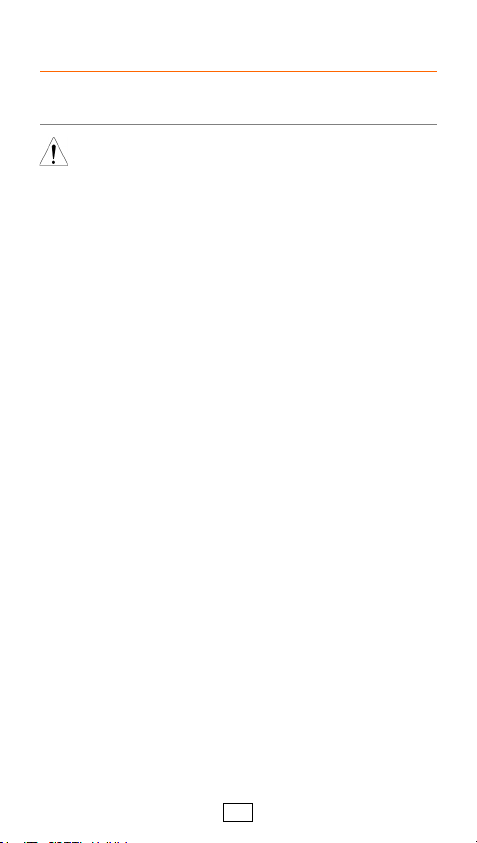
11
If the USB Type B interface is to be used for remote
control, the USB driver needs to be installed.
Note
The USB driver, GW_PSB1k, is located
on the CD-ROM that accompanied this
user manual. Alternatively the driver
can be downloaded from the GW
Instek website.
1. Connect the rear panel USB-B port on the PSB-
1000 to the PC using a USB Type A to B cable.
2. Go the Windows Device Manager
3. For Windows 7:
Start > Control Panel > Hardware and Sound >
Device Manager.
The PSB-1000 will be located under Other Devices
in the hardware tree. Right-click PSB-1XXX and
choose Update Driver Software.
4. From the hardware wizard choose Browse my
computer driver software.
5. Set the file path to the location of the USB driver,
click Next and finish the driver installation.
6. The PSB-1000 will now be located in the Ports
node of the hardware tree in the Windows Device
Manager if the driver installation was successful.
USB Driver Installation

12
The PSB-1000 power supplies generally use the scroll
wheel, arrow keys, Enter keys and soft-menu function
keys to edit numerical values or to select menu
options.
The following section will explain some of these
concepts in detail.
Soft menu keys
The F1 ~ F5 function keys at the bottom of the
display correspond directly to soft-menu keys
above. The soft-menu keys have a number of
different functions, depending on the use-case.
They can be used as quick-action keys, option keys
or as submenus.
0 - 160V , 10A
S S
F 1 F 2 F 3 F 4 F 5
PSB-1400M
0 - 160V / 0 - 10A , 400W
Multi-Range DC Power Supply
Main
FUNC
FileUtility
0
1
4
7
2
5
8
3
6
9
Voltage
Clear
Enter Lock
Output
Current
OVP
OCP
Local
CLR PROT. Unlock
: Long Push
F1 ~ F5
function keys
Soft-menu
keys
Menu Keys
Pressing a Menu key will enter the corresponding
menu for that key.
How to Use the Instrument

13
Selecting Menu Items
1. Turn the scroll wheel to select
parameters in menus and lists.
The selected parameter will be
highlighted in orange. The scroll
wheel is also used to
increment/decrement setting
values.
2. Press the Enter key to edit the
parameter or to enter the selected
menu.
Enter
Example: The following is an example of the
Function menu that appears when the FUNC
key is pressed.
Selected menu item
Navigating Menus one page at a time
1. For menus with more than 1 page
of items, pressing the directional
keys will allow you to jump to
the next menu page.

14
Using the Keypad to edit parameter values
When editing a value the keypad can be used to
directly enter the desired value.
1. Type the value of the
parameter using the
keypad.
7
4
1
0
8
5
2
Clear
3
6
9
2. Press the Enter key to confirm the
edit.
Enter
Example
Parameter
Using the Arrow Keys and Scroll wheel to edit
parameter values
1. Use the arrow keys to move to
the digit of the desired power
(shown in blue).
2. Turn the scroll wheel to edit the
value by the resolution of the
selected digit.

15
Cursor
3. Repeat the steps above for all the relevant
digits.
4. Press the Enter key to confirm the
edit.
Enter
Using the onscreen keyboard
The onscreen keyboard is used for creating
filenames, renaming files, and so on. The
screenshot below is an example of the onscreen
keyboard.
Entered characters
On-screen keyboard
1. Use the scroll wheel to move the
cursor to the desired character on
the keyboard.
2. Press Enter character [F2] or the
right arrow key to enter the
desired character into the text
entry area.
OR

16
3. Use the A ↔ a 1 ↔ ![ F1] key to
toggle the keyboard to lower case
characters and other nonalphanumeric characters.
4. Use the left arrow key to delete
the character to the left of the
cursor.
5. Press Enter to finish using the
keyboard.
Enter
Model
PSB-1400L
PSB-1400M
Rated output
voltage*
40V
160V
Rated output
current*
40A
10A
Rated output power
400W
400W
Power Ratio
4
4
Model
PSB-1400L
PSB-1400M
Line regulation*
23mV
83mV
Load regulation*
25mV
85mV
Ripple and noise*
60mVp-p *
60mVp-p *
SPECIFICATIONS
The following are the basic specifications for the PSB-
1000. For detailed specifications, please see the user
manual.
Output (400W models)
Constant Voltage Mode (400W models)

17
Model
PSB-1400L
PSB-1400M
Line regulation*
45mA
15mA
Load regulation*
45mA
15mA
Ripple and noise*
80mA
20mA
Model
PSB-1800L
PSB-1800M
Rated output
voltage*
40V
160V
Rated output
current*
80A
20A
Rated output power
800W
800W
Power Ratio
4
4
Model
PSB-1800L
PSB-1800M
Line regulation*
23mV
83mV
Load regulation*
25mV
85mV
Ripple and noise*
80mVp-p*
80mVp-p*
Model
PSB-1800L
PSB-1800M
Line regulation*
85mA
25mA
Load regulation*
85mA
25mA
Ripple and noise*
160mA
40mA
*Subject to limitations/conditions. Please see the user
manual specifications for more details.
Constant Current Mode (400W models)
Output (800W models)
Constant Voltage Mode (800W models)
Constant Current Mode (800W models)
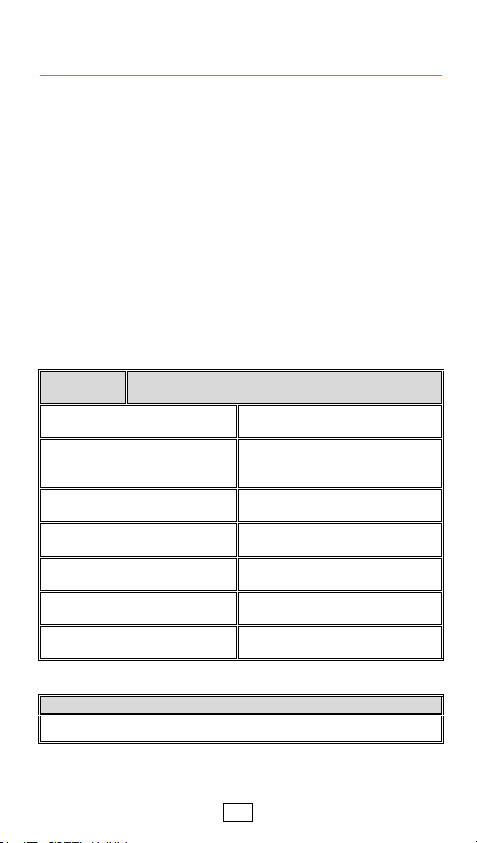
18
We
GOOD WILL INSTRUMENT CO., LTD.
No.7-1, Jhongsing Rd., Tucheng Dist., New Taipei City 236,
Taiwan
GOOD WILL INSTRUMENT (SUZHOU) CO., LTD.
No. 69, Lushan Road, Suzhou New District Jiangsu, China
declare that the below mentioned products
PSB-1400L, PSB-1400M, PSB-1800L, PSB-1800M
are herewith confirmed to comply with the requirements set
out in the Council Directive on the Approximation of the Laws
of the Member States relating to the Low Voltage Directive
(2004/108/EC & 2014/30/EU) and Electromagnetic
Compatibility (2006/95/EC & 2014/35/EU). For the evaluation
regarding the Electromagnetic Compatibility and Low Voltage
Equipment Directive, the following standards were applied:
◎ EMC
EN 61326-1:
EN 61326-2-1:
Electrical equipment for measurement, control and
laboratory use –– EMC requirements (2013)
Conducted & Radiated Emission
EN 55011: 2009+A1:2010
Electrostatic Discharge
EN 61000-4-2: 2009
Current Harmonics
EN 61000-3-2: 2014
Radiated Immunity
EN 61000-4-3: 2006 +A1:2008
+A2:2010
Voltage Fluctuations
EN 61000-3-3: 2013
Electrical Fast Transients
EN 61000-4-4: 2012
-------------------------
Surge Immunity
EN 61000-4-5: 2006
-------------------------
Conducted Susceptibility
EN 61000-4-6: 2014
-------------------------
Power Frequency Magnetic Field
EN 61000-4-8: 2010
-------------------------
Voltage Dip/ Interruption
EN 61000-4-11: 2004
◎ Safety
Low Voltage Equipment Directive 2006/95/EC and 2014/35/EU
Safety Requirements: EN 61010-1: 2010; EN 61010-2-030: 2010
Declaration of Conformity
