Inspur NX5760M3 User Manual
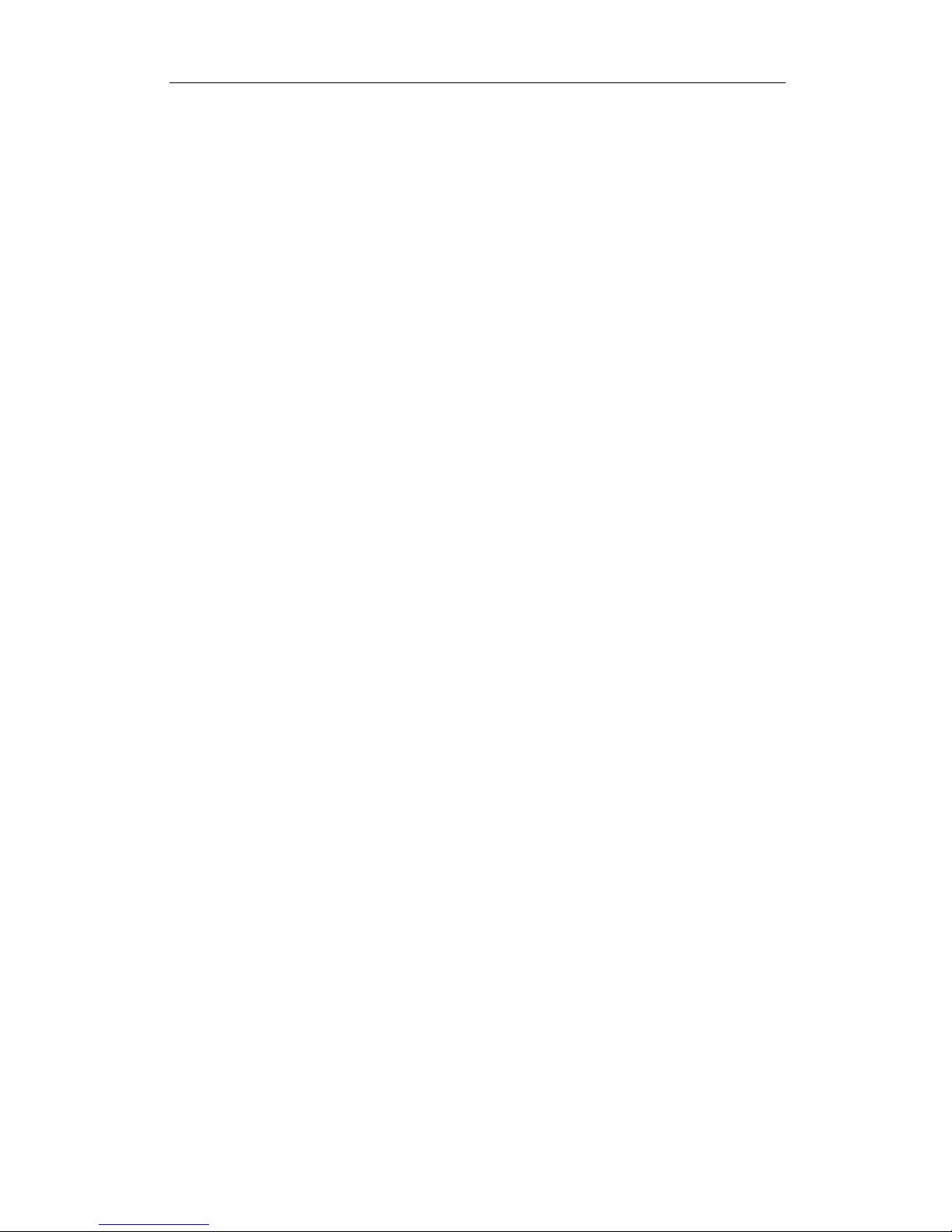
NX5760M3 Computer Blade Server
1
Dear Inspur server users:
Sincerely thank you for selection of Inspur server!
This manual introduces the technical characteristics and the system installation and setup of
the server, and helps you to particularly understand and expediently use this server.
Please deliver the package of our product to the waste recycling station for recycling, in favor
of pollution prevent and benefit the humankind.
This manual is the property of the Inspur Group Co., Ltd.
This User Manual is not to be copied by any group or person in any manner without the
consent of Inspur Group Co., Ltd. The Inspur Group Co., Ltd. reserves the right of revise this
manual momentarily.
Any alteration about the content of this manual will be noticed.
Please contact Inspur Group Co., Ltd., if you have any questions or advice about this manual.
Inspur Group Co., Ltd.
Jan. 2013
“Inspur 浪潮” is registered trade marks of the Inspur Group Co., Ltd.
Other trade marks belong to other corresponding registered companies.
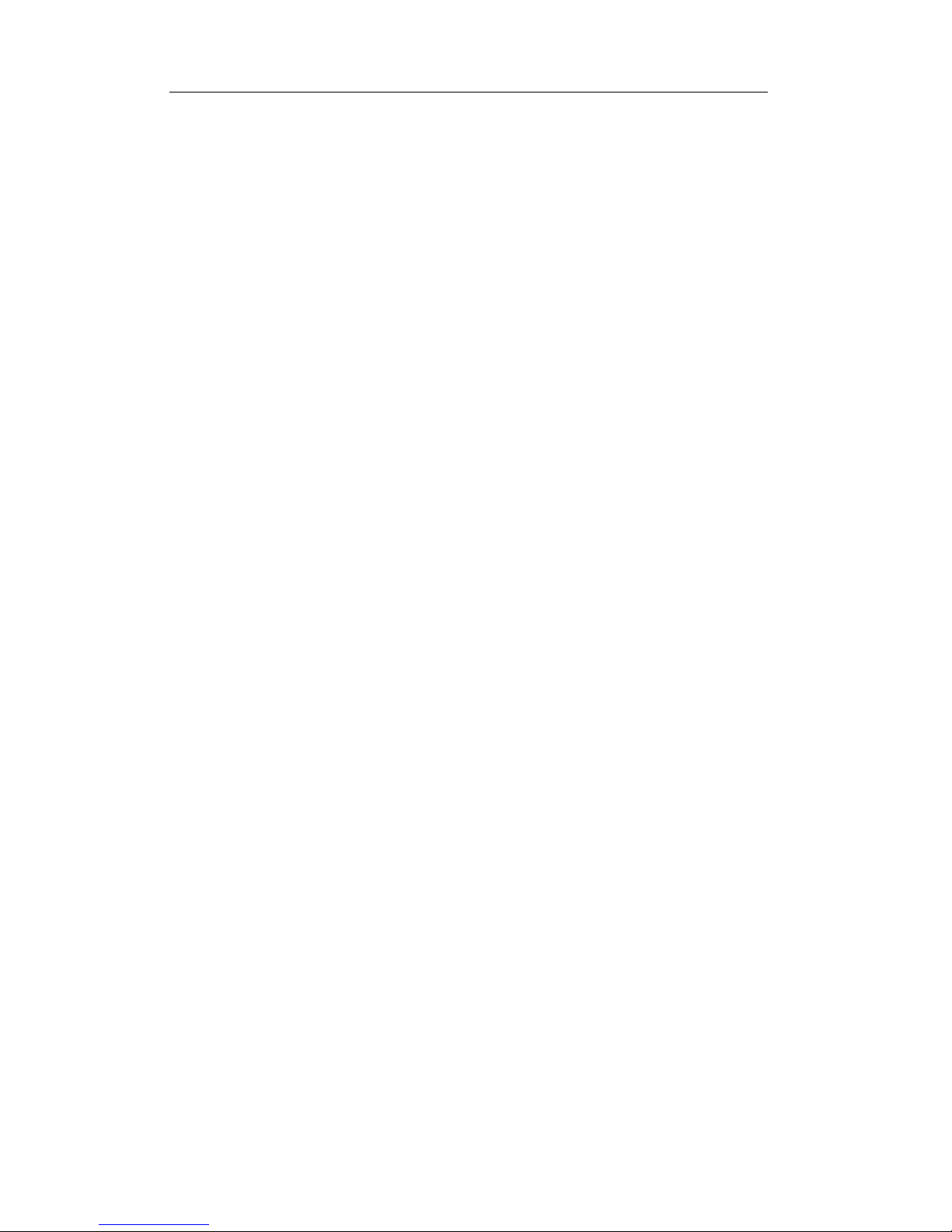
NX5760M3 Computer Blade Server
2
Statement
Please read the following statement before you use this server formally. Only when you
have read this statement hereinafter and agreed the following terms, you can formally use this
server. If you have any questions about the following terms, please contact our supplier or us
directly. If you have no questions about these terms and start to use this server, it acquiesces
that you have agreed the following terms.
1. We must call your attention that you must not alter any other parameters in the main board
BIOS of this server at any time, except for the parameters which we promote that you can
alter.
2. If there are any hardware problems when you use this server, or you wish to upgrade the
hardware, please feed back the detail hardware configuration of your computer to our
Customer Service. Don’t disassemble the server case or any hardware components in the case
by yourself.
3. In this server, the MEMORY, CPU, CPU Fan and Fan are in given standard. Please don’t
use them with the corresponding components of any other computers confusedly.
4. When you have any software problems during the application of this server, we hope that
you firstly contact the corresponding software supplier and then he will contact us in favor of
communication so as to solve your problem together, especially the software problems about
the database, the installation and running of the network management software or other
networking product.
5. Please firstly read the accompany Brief User Guide, when you install this server. Please
contact our Customer Service Center, if you have any questions about the application.
6. We must call your attention that in the application process, you should pay attention to
do necessary backup of your file.
7. The copyrights of the markers and names of the software and hardware product referred in
this manual are the property of corresponding companies.
8. In the above statement, “us” indicates the Inspur Group Co., Ltd. The Inspur Group Co., Ltd.
holds the right of final explanation about the above statement.
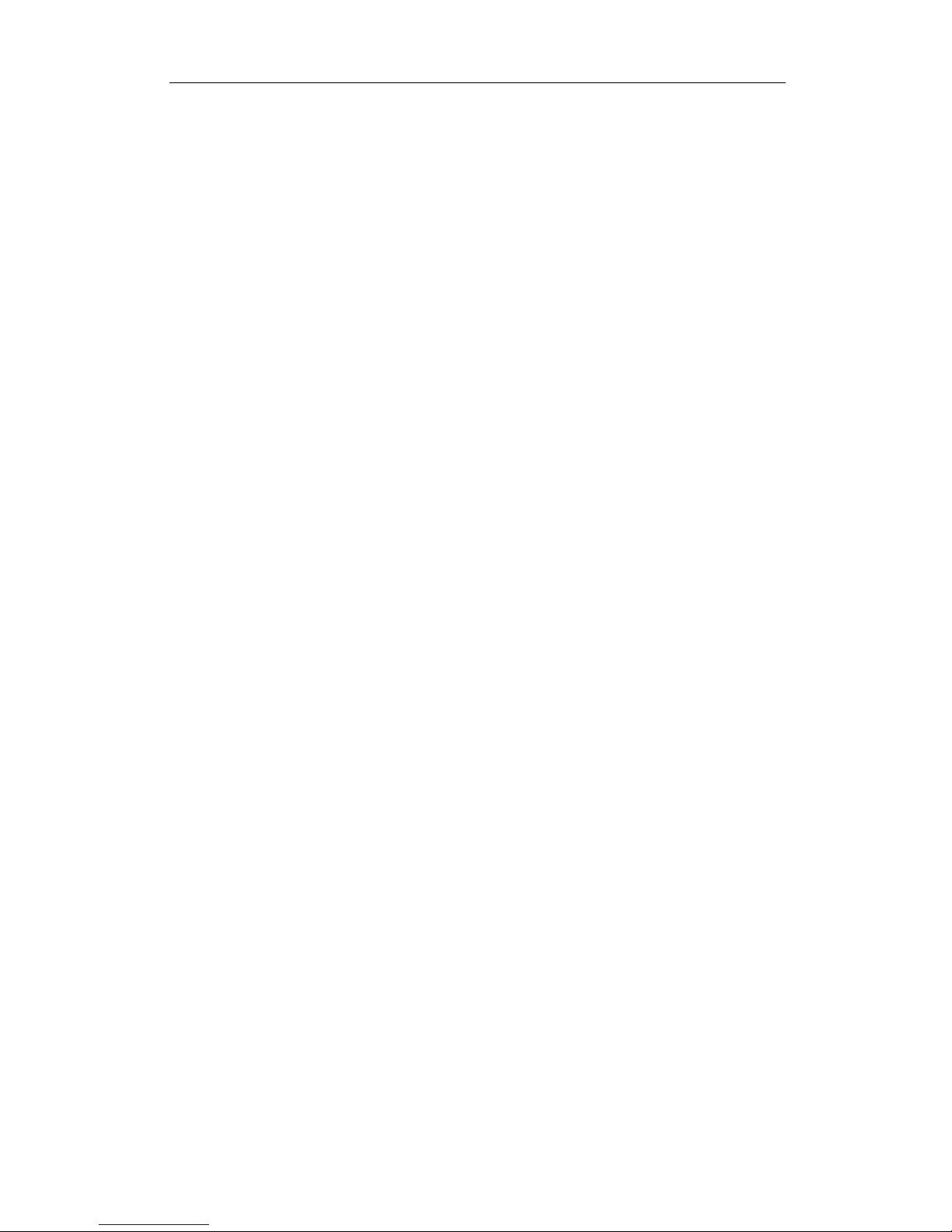
NX5760M3 Computer Blade Server
3
Safety Information
In order to guarantee your personal safety, avoid any risk of damaging system and usage
environment, please make sure to read this part carefully, and execute according to this strictly,
before installing and using this product.
Note: In order to help you use the equipment, the following considerations can help
avoid the occurrence of problems that may damage the components or cause data loss
etc.
1. In case of the following cases, please unplug the power line plug of products from the
power socket and contact customer service department of Inspur:
—The power cables, extended cables or power plugs are damaged.
—The products get wet by water.
—The products have fallen off or been damaged.
—Objects fall into the products.
—When operating according to the operation instructions, the products cannot function
normally.
2. If the system becomes damp, please dispose according to the following steps:
—Switch off the power supplies of the system and the equipment, disconnect them with the
power socket, wait for 10 to 20 minutes, and then open the cover of the host.
—Move the equipment to the ventilation place to dry the system at least for 24 hours and
make sure that the system is fully dried.
—Close the cover of the host, re-connect the system to the power socket, and then start the
equipment.
—In case of operation failure or abnormal situation, please contact Inspur and get technical
support.
3. Pay attention to the position of the system cables and power cables, wire them in places not
to be stepped on or knocked down and ensure not to place other objectives on the cables.
4. Before dismounting the cover of host or contacting the internal components, you shall cool
down the equipment first; to avoid damaging the main-board, please power off the system and wait
for 5 seconds, and then dismount the components from the main-board or disconnect the connection
of peripheral equipment of the system.
5. If there are modulator-demodulator, telecommunication or local area network options in the
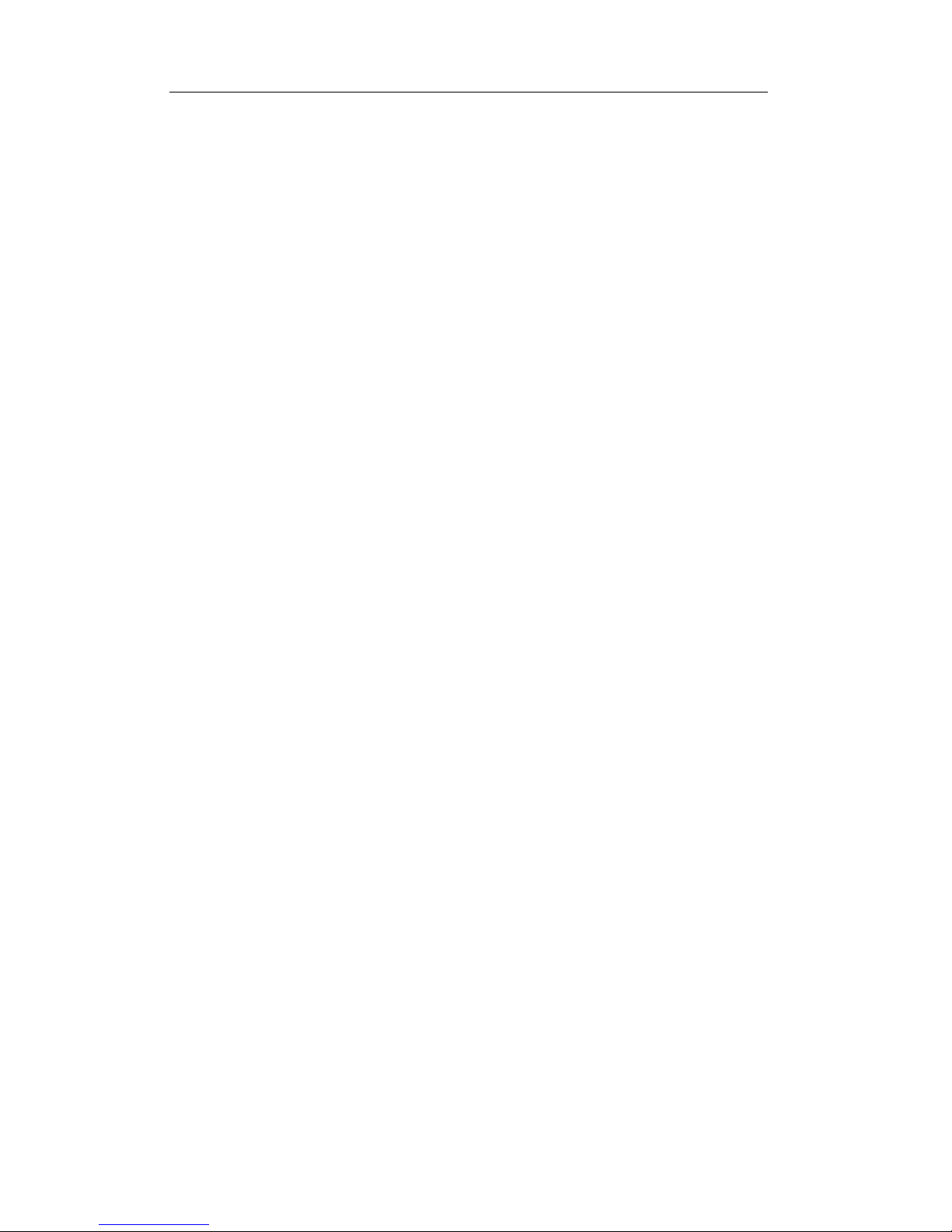
NX5760M3 Computer Blade Server
4
equipment, please pay attention to the following matters:
—In case of thunder and lightning weather, please do not connect or use the
modulator-demodulator. Otherwise, it may be subject to lightning strike.
—Never connect or use modulator-demodulator in moist environment.
—Never insert the modulator-demodulator or telephone cables to the socket of network
interface controller (NIC).
—Before unpacking the product package, contacting or installing internal components or
contacting un-insulated cables or jacks of the modulator-demodulator, please
disconnect the modulator-demodulator cables.
6. In order to prevent the electrostatic discharge from damaging the electronic components in
the equipment, please pay attention to the following matters:
— You shall conduct off the static electricity on the body before dismounting or contacting
any electronic component in the equipment. You can conduct off the static electricity
on the body by contacting the metal earthing objects (such as the unpainted metal
surface on the chassis) to prevent the static electricity on the body from conducting
itself to the sensitive components.
—For electrostatic sensitive components not ready to be installed for application, please do
not take them out from the antistatic package materials.
—During the work, please touch the earthing conductor or the unpainted metal surface on
the cabinet regularly to conduct off the static electricity on the body that may damage
the internal components.
7. When dismounting the internal components with the approval of Inspur, please pay
attention to the following matters:
—Switch off the system power supply and disconnect the cables, including disconnecting
any connection of the system. When disconnecting the cables, please grab the
connector of cables and plug it out, and never pull the cables.
—Before dismounting the cover of cabinet or touching the internal components, the
products need to be cooled down.
—Before dismounting and touching any electronic component in the equipment, you shall
conduct off the static electricity on the body by touching the metal earthing objectives.
—During the dismounting process, the operation shall not be too big, so as to prevent
damage to the components or scratching of the arms.
— Carefully deal with the components and plug-in cards, and please never touch, the
components or connection points on the plug-in cards. When taking the plug-in cards or
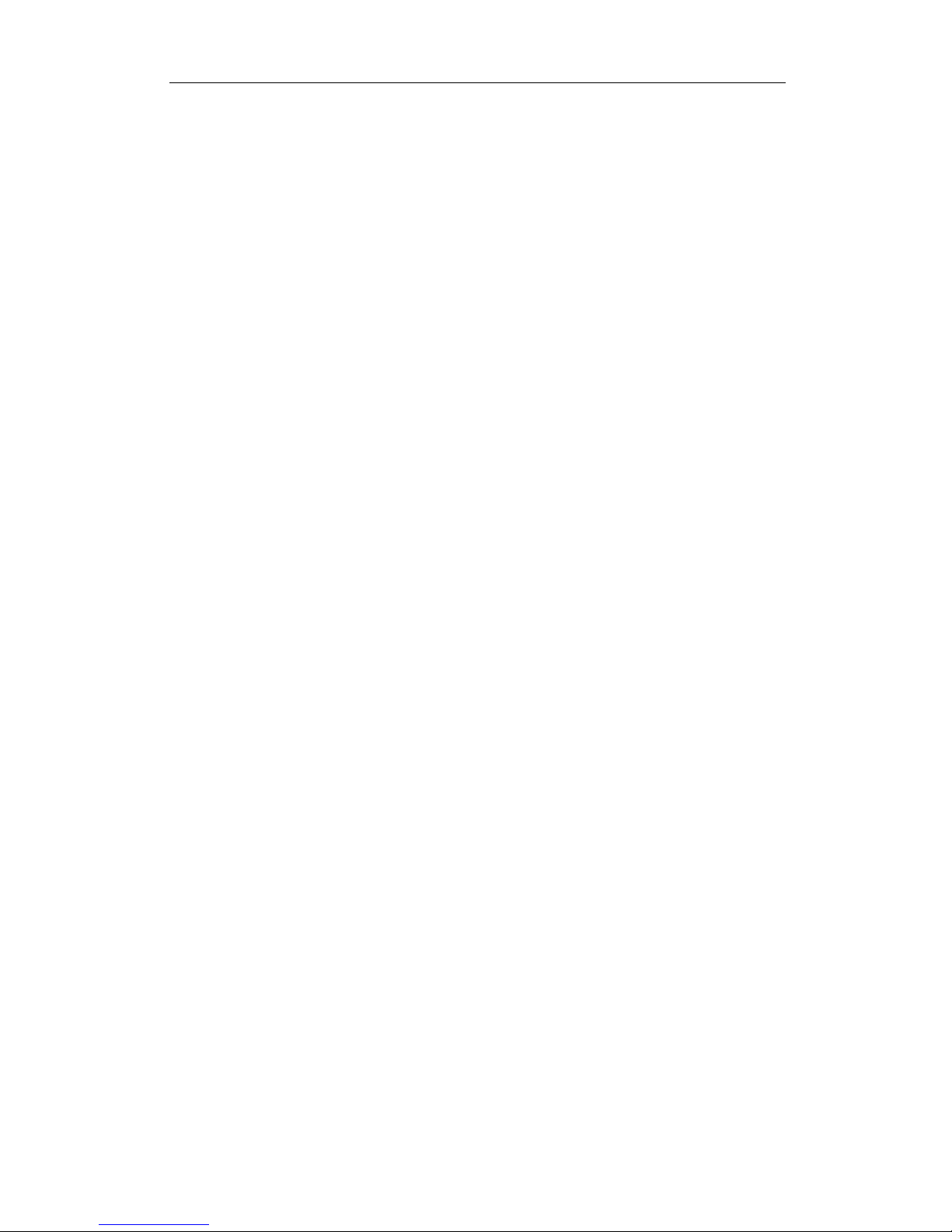
NX5760M3 Computer Blade Server
5
components, you should grab the edges of the plug-in cards or components or their
metal fixed supports.
8. During the process of cabinet installation and application, please pay attention to the
following matters:
—After the installation of cabinet is finished, please ensure that the supporting feet have
been fixed to the rack and supported to the ground, and all weight of the rack have been
fell onto the ground.
—It shall install into the cabinet according to the sequences from the bottom to the top, and
first install the heaviest component.
—When pulling out the components from the cabinet, it shall apply force slightly to ensure
the cabinet to keep balance and stabilization.
—When pressing down the release latch of the sliding rail of components and sliding in or
out, please be careful, as the sliding rail may hurt your figures.
—Never make the AC power branch circuit in the cabinet overload. The sum of cabinet load
shall not exceed 80% of the ratings of branch circuits.
—Ensure that components in the cabinet have good ventilation.
— When repairing components in the cabinet, never step on any other components.
Warning: the following warnings show that there are potential dangers that may cause
property loss, personal injury or death:
Warning 1: The power supply equipment in the system may generate high voltage and
dangerous electrical energy and thus cause personal injury. Please do not dismount the cover of the
host or to dismount and replace any component in the system by yourself, unless otherwise
informed by Inspur; only maintenance technicians trained by Inspur have the right to disassemble
the cover of the host, dismount and replace the internal components.
Warning 2: Please connect the equipment to appropriate power supply, and the power should
be supplied by external power supply which is indicated on the rated input label. To prevent your
equipment from damages caused by momentary spike or plunge of the voltage, please use relevant
voltage stabilizing equipment or uninterruptible power supply equipment.
Warning 3: If extended cables are needed, please use the three-core cables matched with
correct earthed plug, and check the ratings of the extended cables to make sure that the sum of rated
current of all products inserted into the extended cables do not exceed 80% of the limits of the rated
currents of the extended cables.
Warning 4: Please be sure to use the supplied power supply component, such as power lines,
power socket (if supplied with the equipment) etc. For the safety of equipment and the user, do not
replace randomly power cables or plugs.
Warning 5: To prevent electric shock dangers caused by leakage in the system, please make
sure that the power cables of the system and peripheral equipment are correctly connected to the
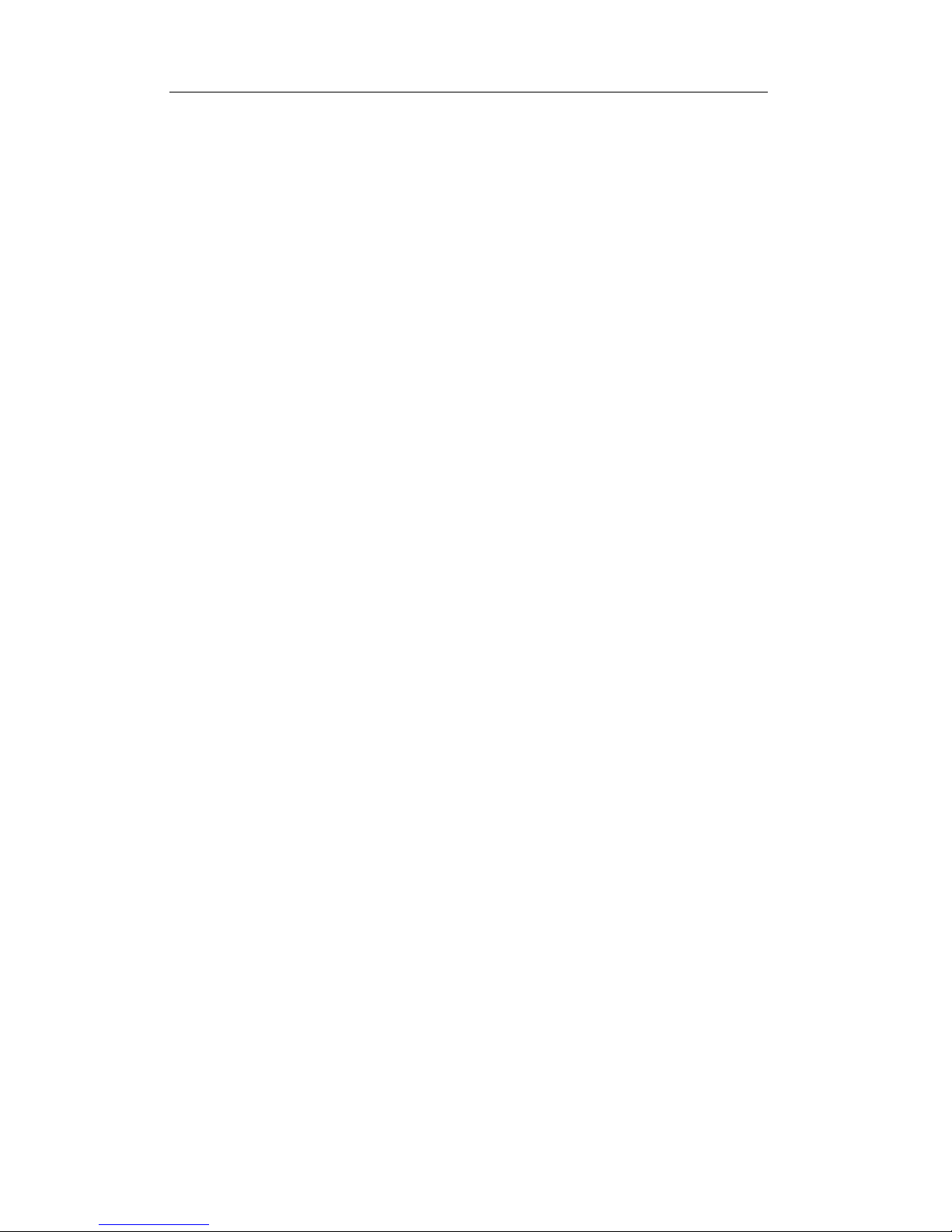
NX5760M3 Computer Blade Server
6
earthed power socket. Please connect the three-core power line plug to the three-core AC power
socket that is well earthed and easy to access, be sure to use the earthing pin of power lines and do
not use the patch plug or the earthing pin unplugged with cables. In case of the earthing conductors
not installed and it is uncertain whether there are appropriate earthing protections, please do not
operate or use the equipment. Contact and consult with the electrician.
Warning 6: To avoid short circuit of internal components and fire or electric shock hazards,
please do not fill any object into the open pores of the system.
Warning 7: Please place the system far away from the cooling plate and at the place with heat
sources, and be sure not to block the air vents.
Warning 8: Be sure not to scatter food or liquid in the system or on other components, and do
not use the product in humid and dusty environment.
Warning 9: The replacement of batteries with those of another model may cause explosion.
When replacement of batteries is required, please consult first the manufacturer and choose
batteries of the same or a similar model recommended by the manufacturer. Do not dismount,
extrude and pink the batteries or make the external connection point short circuit, and do not expose
them in the environment over 60°C. Never throw them into fire or water. Please do not try to open
or repair the batteries, and be sure to reasonably deal with the flat batteries and do not put the fl at
batteries, the circuit boards that may include the batteries and other components with other wastes.
For relevant battery recovery, please contact the local waste recovery and treatment mechanism.
If what you bought is the chassis, besides carefully read the installation description attached
with the cabinet products and get known about the special warning notices and installation process,
you must abide by the following preventive measures to guarantee the cabinet to be stable and safe:
Warning 10: Before installing equipment in the chassis, please install front and side supporting
feet on the independent chassis; for cabinet connecting with other chassis, it shall install the front
supporting foot first. If you fail to install correspondingly the supporting foot before installing
equipment in the chassis, it may cause the cabinet to turn over in some cases, and thus may cause
personal injury. Therefore, it is necessary to install supporting feet before installing equipment in
the chassis. After installing the equipment and other components in the chassis, it can only pull out
one component from the cabinet through its sliding component at one time. Pulling out several
components at the same time may lead the cabinet to turn over and cause serious personal injury.
Warning 11: Please do not move the chassis independently. Considering the height and weight
of the chassis, at least two people are needed to complete its movement.
Warning 12: Declaration
The product is Grade A product, and in the living environment, it may cause radio interference.
In such case, it may need the user to take feasible measures for the interference.
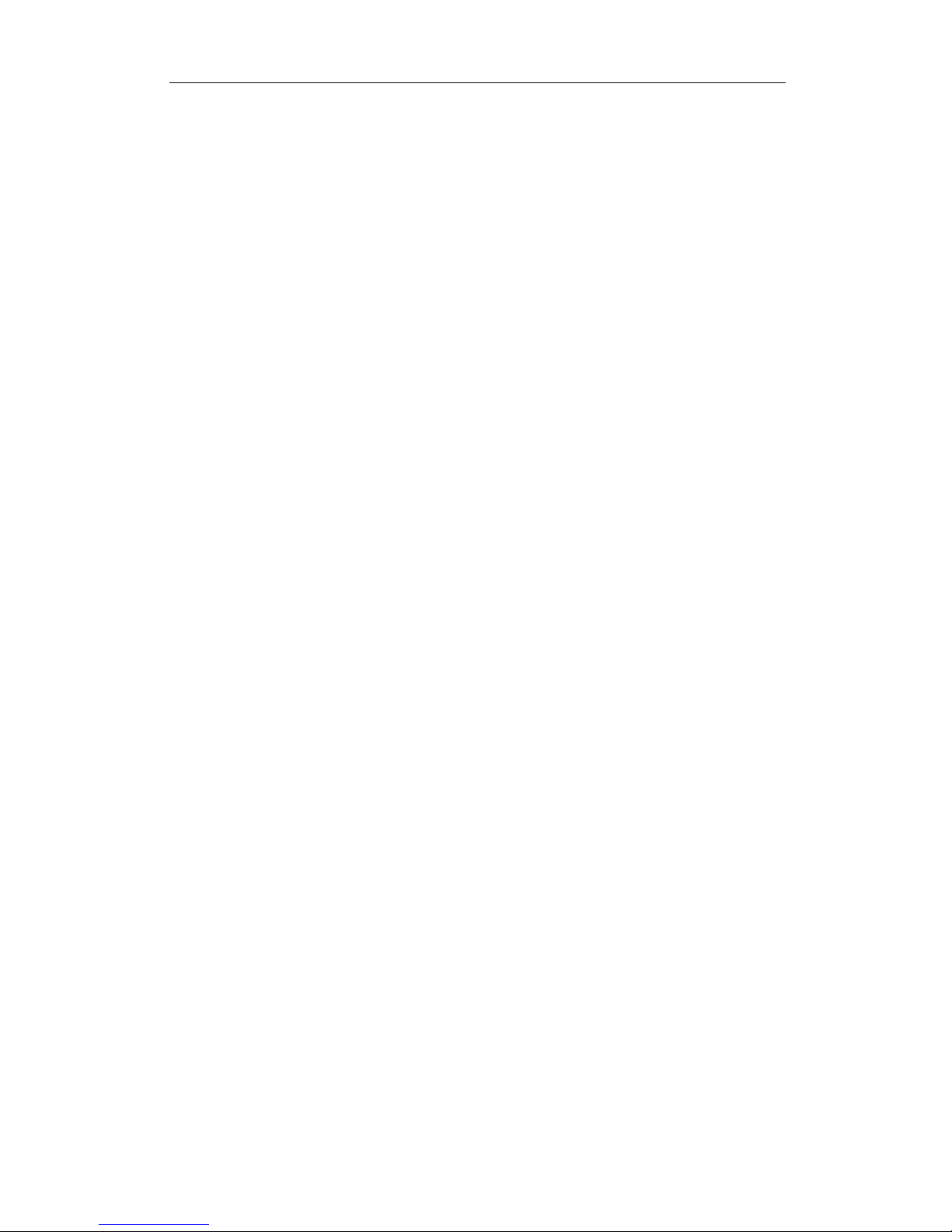
NX5760M3 Computer Blade Server
7
Regarding the Manual
● Product Description
● System BIOS
● Operating System Installation
● Integrated Raid Systems
● Common Problem and Trouble-shooting
We suggest you read this manual seriously before you use this server for fear the unnecessary faults
in your operation.
Technical Service Tel.: 86-531-88546554
Address: No.1036 Inspur Road, Jinan City, China ( Inspur Group Co., Ltd.)
Postcode: 250101
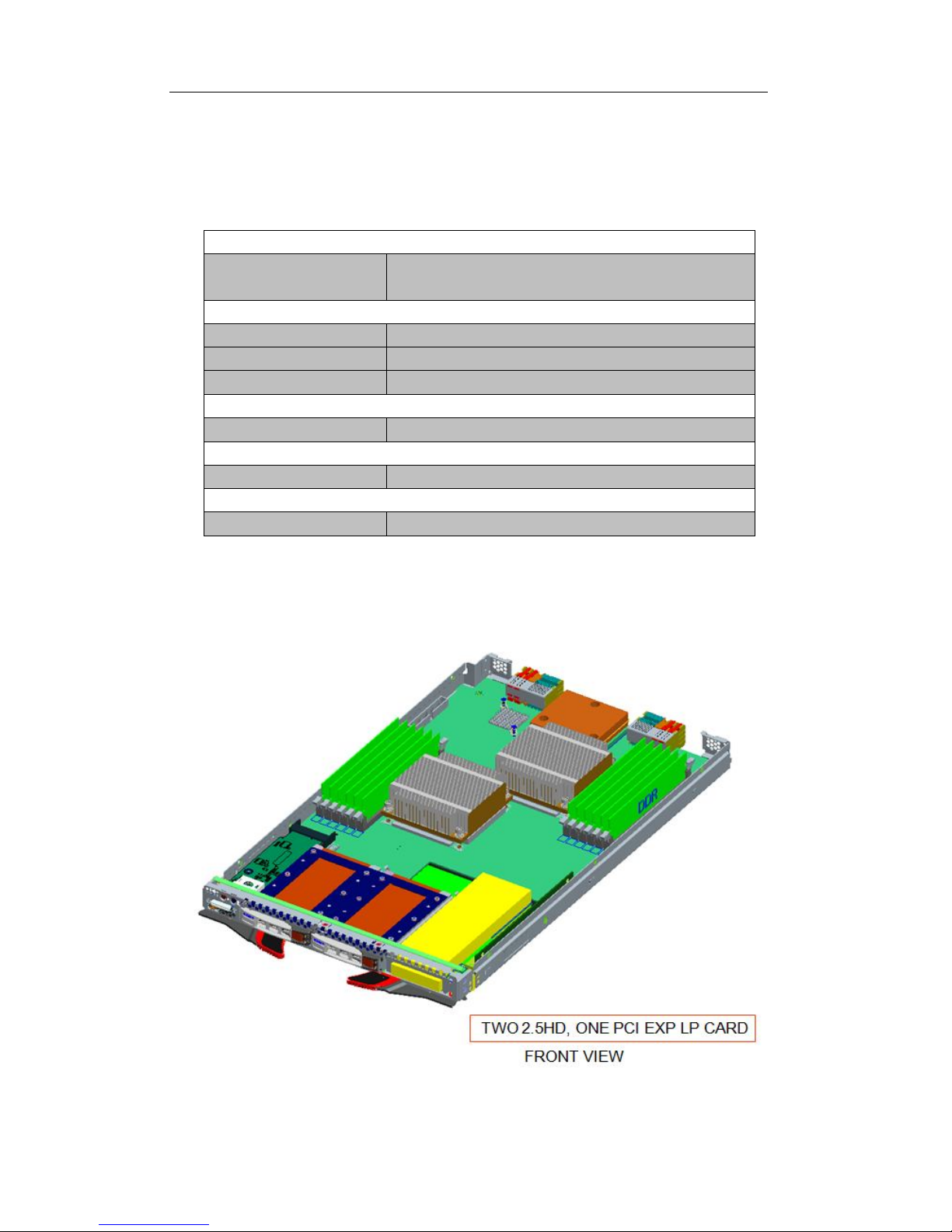
NX5760M3 Computer Blade Server
8
Chapter One NX5760M3 Computer Blade Overview
1.1 NX5760M3 Computer Blade Technical Specification
Processor
Processor Type 1~2 Intel® Xeon® processor E5-2600 series
processors
Memory
Memory Type DDR3-1600/1333/1066/800 ECC Registered
Memory Slot Qty. 16(8DIMM/CPU)
Memory Volume Supports maximum 512GB
Display Controller
Controller Type Mainboard integrated display card
Hard Disk Controller
SATA Controller
Supports 2 25-inch hot plug SATA and SAS hard disks.
Extension Card
PCIE Controller Supports 1 half-height and half-length PCIE
1.2 NX5760M3 Computer Blade View
NX5760M3 computer blade view is as shown in the following Figure 1-1:
Figure 1-1 NX5760M3 View
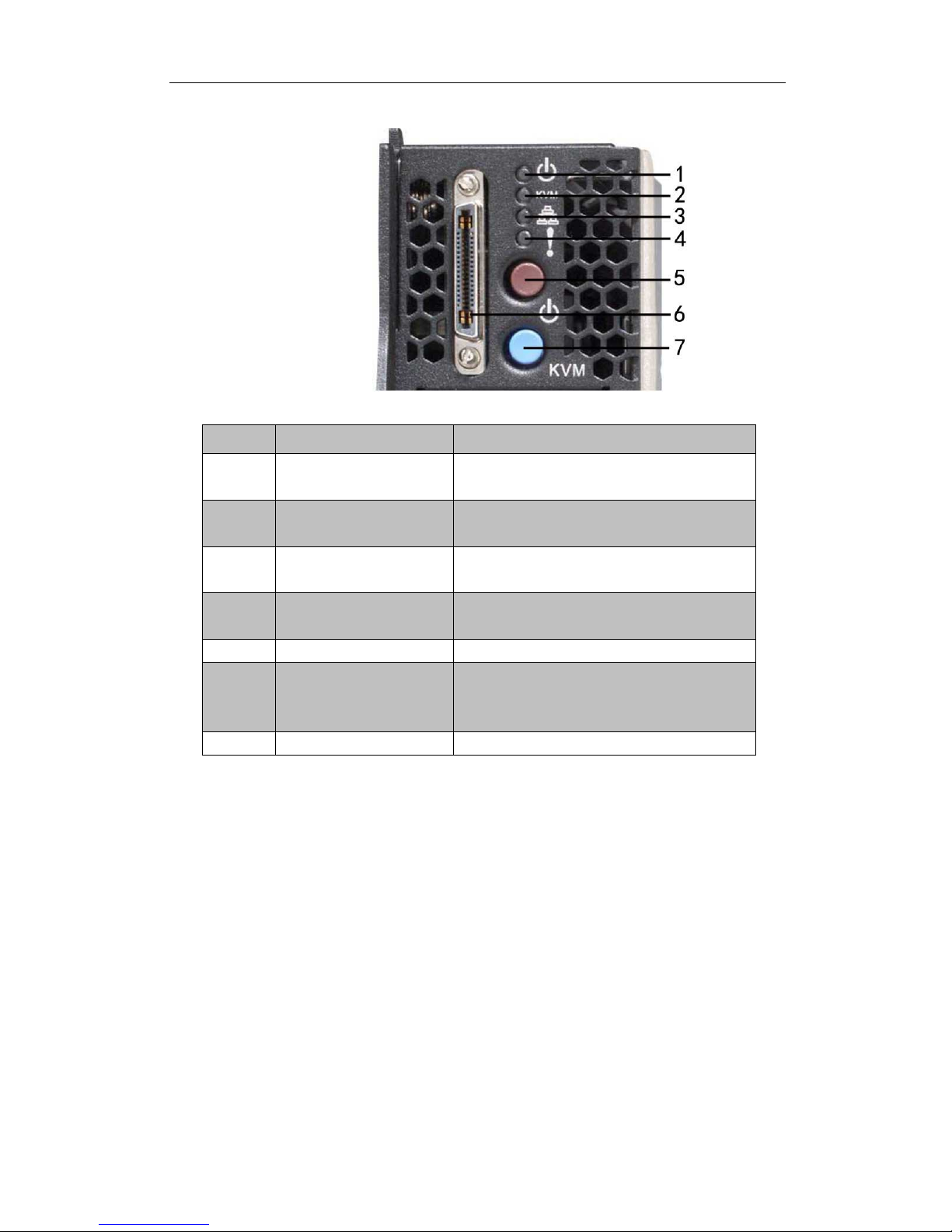
NX5760M3 Computer Blade Server
9
1.3 NX5760M3 Computer Blade Unit Interface and Indicator Introduction
Figure 1-2 Blade Unit Interface and Indicator
Number
Name Status/Function
1 Blade unit power
indicator
Green light indicates ON, yellow indicates
OFF
2 Blade unit KVM status
indicator
Blue indicates KVM of this blade is activated,
blue flashing indicates UID is on
3 Network indicator Green flashing indicates direct connection to
internet
4 Blade unit system fault
indicator
Red indicates blade unit system fault
5 Blade unit power switch To open blade unit power
6 KVM connection
interface
To connect KVM wire, could connect CD
drivers, floppy drivers and monitors etc.
7 KVM switch To open KVM function
1.4 Usage of NX5760M3 Computer Blade
NX5760M3 computer blade shall use with Inspur I500 server, and computer blade could
only be used when installed in I5000 server system, about how to install NX5760M3 blade
onto an I5000 server, please refer to related parts in I5000 server use manual or illustration on
chassis of I5000 blade server host, which is not repeated here.
1.5 Open upper panel of the chassis
Methods to open upper cover of the chassis are as follows:
1. Shut down the system, pull out blade module, and press unlock spring;
2. Push outwards according to directions shown by arrows, remove upper cover of the
chassis.

NX5760M3 Computer Blade Server
10
Figure 1-4 Illustration for Opening Chassis Upper Cover
Chapter Two System BIOS
2.1 How to Enter the BIOS Setup
Power on the server, system starts to boot, when the following content appears at the bottom
of the screen:
“Press <DEL> to SETUP or <TAB> to POST”, press [DEL] key, wait to enter system BIOS
Setup.
If system fails to enter configuration program according to the above operation, please press
[Ctrl]-[Alt]-[Del] to restart system, repeat the above operation (if [DEL] key is pressed after seeing
the above content, complete the press action immediately).
Note: Some items in BIOS are unable to be configured, i.e. some system auto-detection and
configuration information. There’s a right indicator in front of some items, indicating that if this
item is selected,, press [Enter] key, cascade menu of it (which is sub-menu) will display on the
screen.
2.2 BIOS System Menu Introduction
This chapter mainly introduces the following main function menus, as well as notes in
BIOS.
Function Menu:

NX5760M3 Computer Blade Server
11
Menu Name Menu Function
Main
To configure basic system settings, i.e. system time, system date,
BIOS, Memory information display etc.
Advanced To configure advanced features of CPU, integrated SATA
controller and SAS controller etc.
Event Logs
To configure system event log recording and clearing methods
IPMI
To configure system smart platform management interface
Boot
To configure boot sequence of all devices of the system.
Security To configure system administrator and user passwords.
Save & Exit
To save BIOS Setup, and to exit BIOS Setup etc.
Operation key instructions:
Press Key
Description
↑ (Up Key)
To select the previous menu or value.
↓(Down Key)
To select the next menu or value.
← (Left Key)
To select the left menu or value.
→ (Right Key)
To select the right menu or value.
Esc Key To exit or return to the previous menu or return to the main menu.
+ Key
To change option value. To change the current option value in menu to
the previous option value. This key only displays values related to the
selected option, rather than values of all options.
- Key
To change option value. To change the current option value in menu to
the next option value. This key only displays values related to the
selected option, rather than values of all options.
F1 Function Key
Help hotkey, able to display related instructions on the current
menu.
F2 Function Key To restore to previous default settings.
F9 Function Key To restore to default settings for system optimal performance.
F10 Function Key To save settings and to exit.
Enter Function Key To execute current command or enter sub-menu.
Declaration:
We only explain some common options in BIOS, and it is not required to set during usage,
or suggested that users shall set options by themselves, which is not repeated here.
2.2.1 Main Menu
Enter BIOS setup, main menu displays first, user could view BIOS version and memory
volume in this menu, and could set system time and date etc.
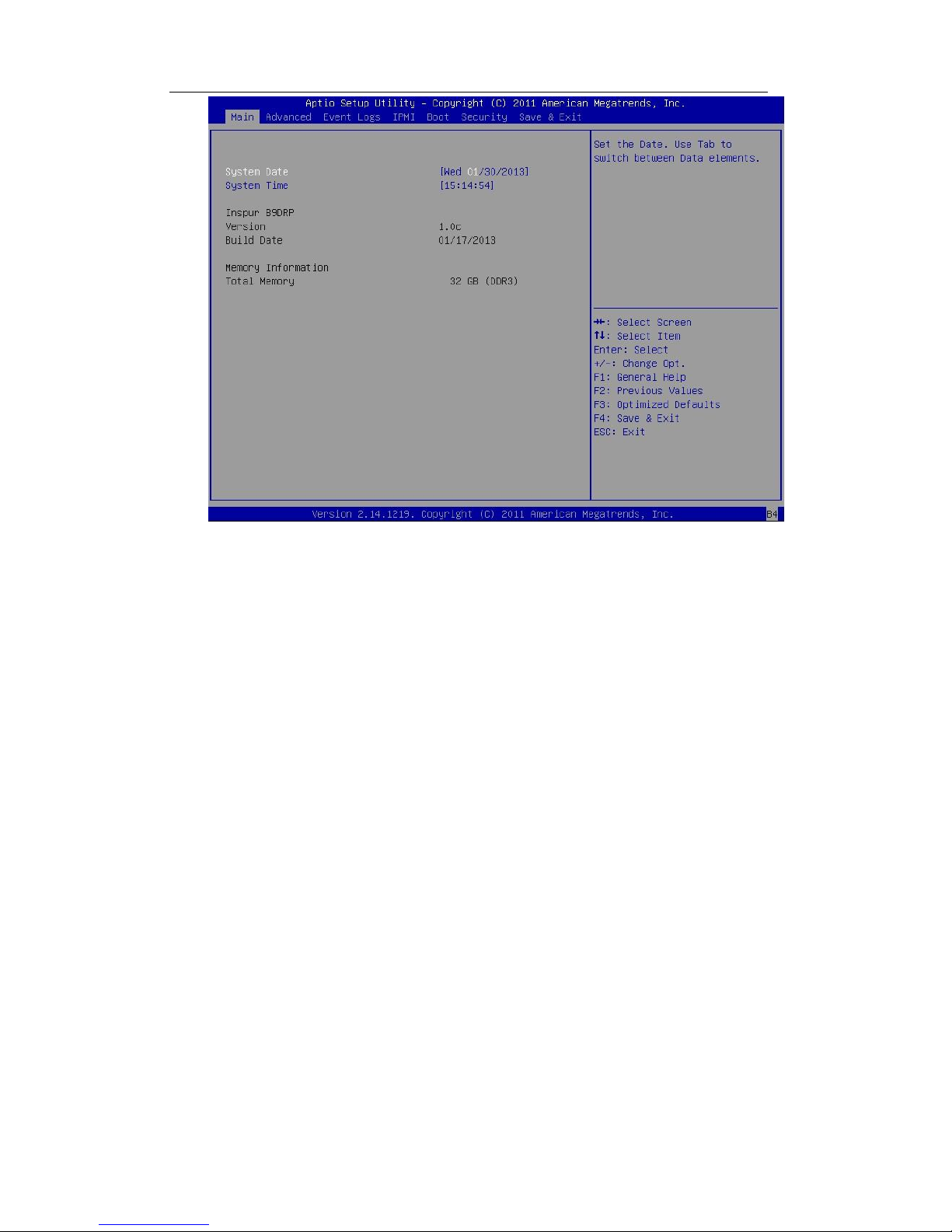
NX5760M3 Computer Blade Server
12
Figure 2-1
System Date
Sets system date, the format is [Week Day/Month/Year]
System Time
Sets system time, adopting 24-hour system, and the format is [Hour/Minute/Second].
Memory Information
Displays system memory volume.
Inspur B9DRP Version & Build Date
Displays system BIOS version, BIOS modification time.
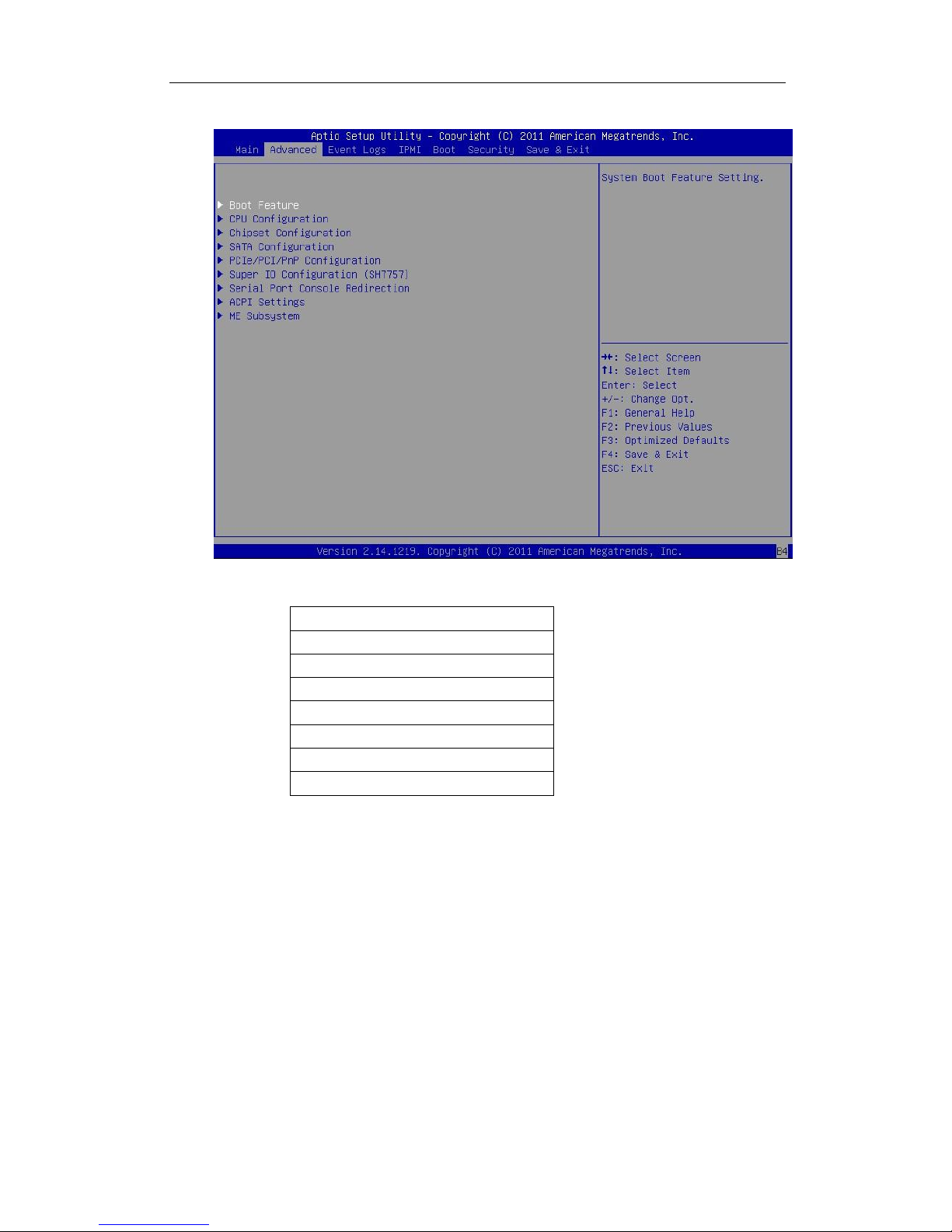
NX5760M3 Computer Blade Server
13
2.2.2 Advanced Menu
Figure 2-2
Advanced menu options mainly contain the following sub-menus or setup options:
Main and common options will be introduced in the following.
● Boot Feature
Boot function configuration
*Quiet Boot
Select POST self-check information and OEM logo boot screen display. Options: “Disabled”
displays POST self-check information, “Enabled” displays OEM symbol but not self-check
information.
*AddOn ROM Display Mode
Optional ROM setting display mode. Options: Force BIOS (default), Keep Current.
*Bootup Num-Lock
Select number key work status setting after boot. Options: ON (turn on), OFF (turn off).
*Wait For “F1”If Error
If there’s any error during boot, whether to wait and press “F1” to continue boot. Options:
Boot Feature
CPU Configuration
Chipset Configuration
SATA Configuration
PCIe/PCI/PnP Configuration
Serial Port Console Redirection
ACPI Settings
ME Subsystem
