Page 1
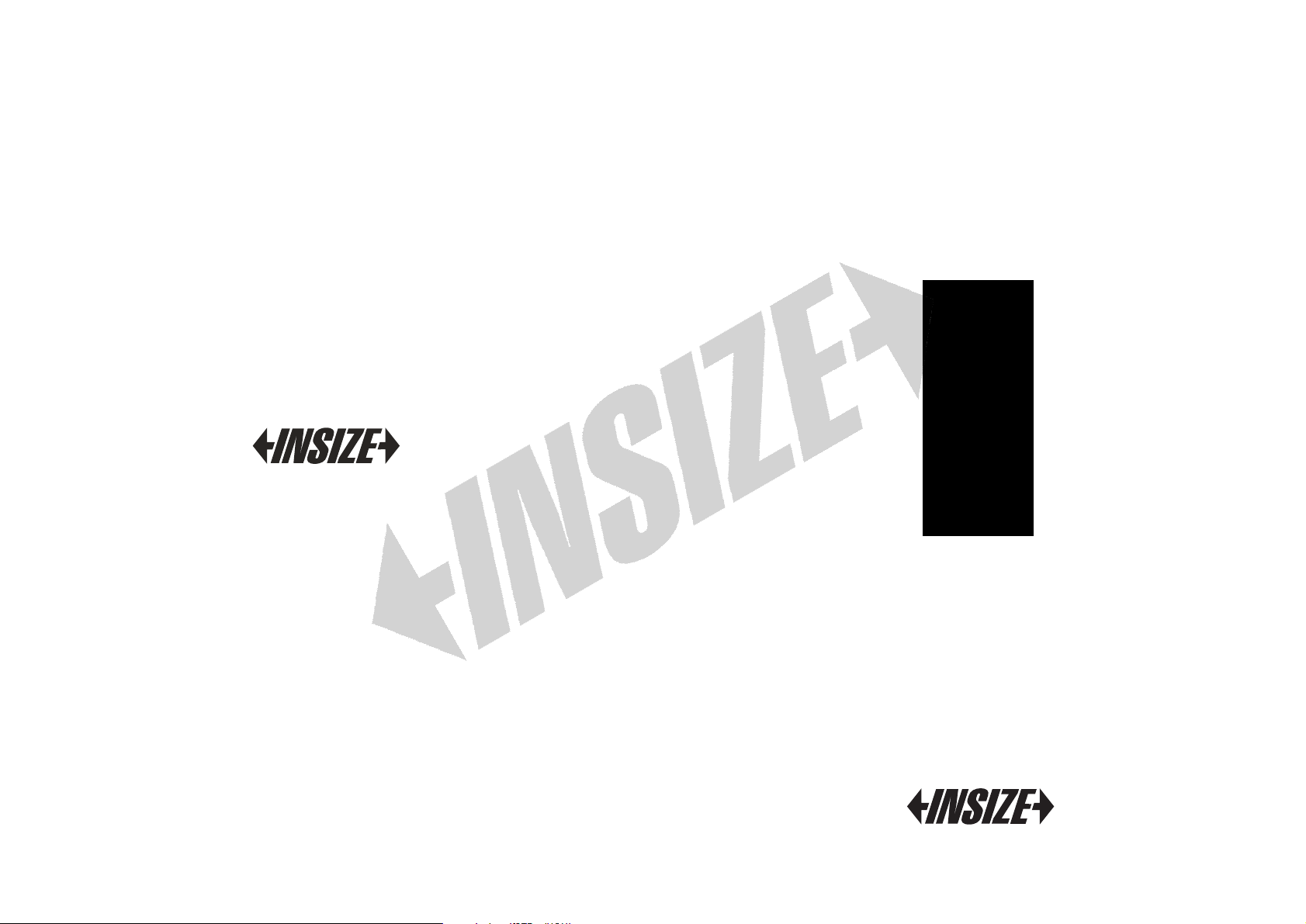
www.insize.com
MN-ISH-DSD-E
V0
ISH-DSD
DIGITAL SHORE DUROMETER
OPERATION MANUAL
Page 2

Page 3
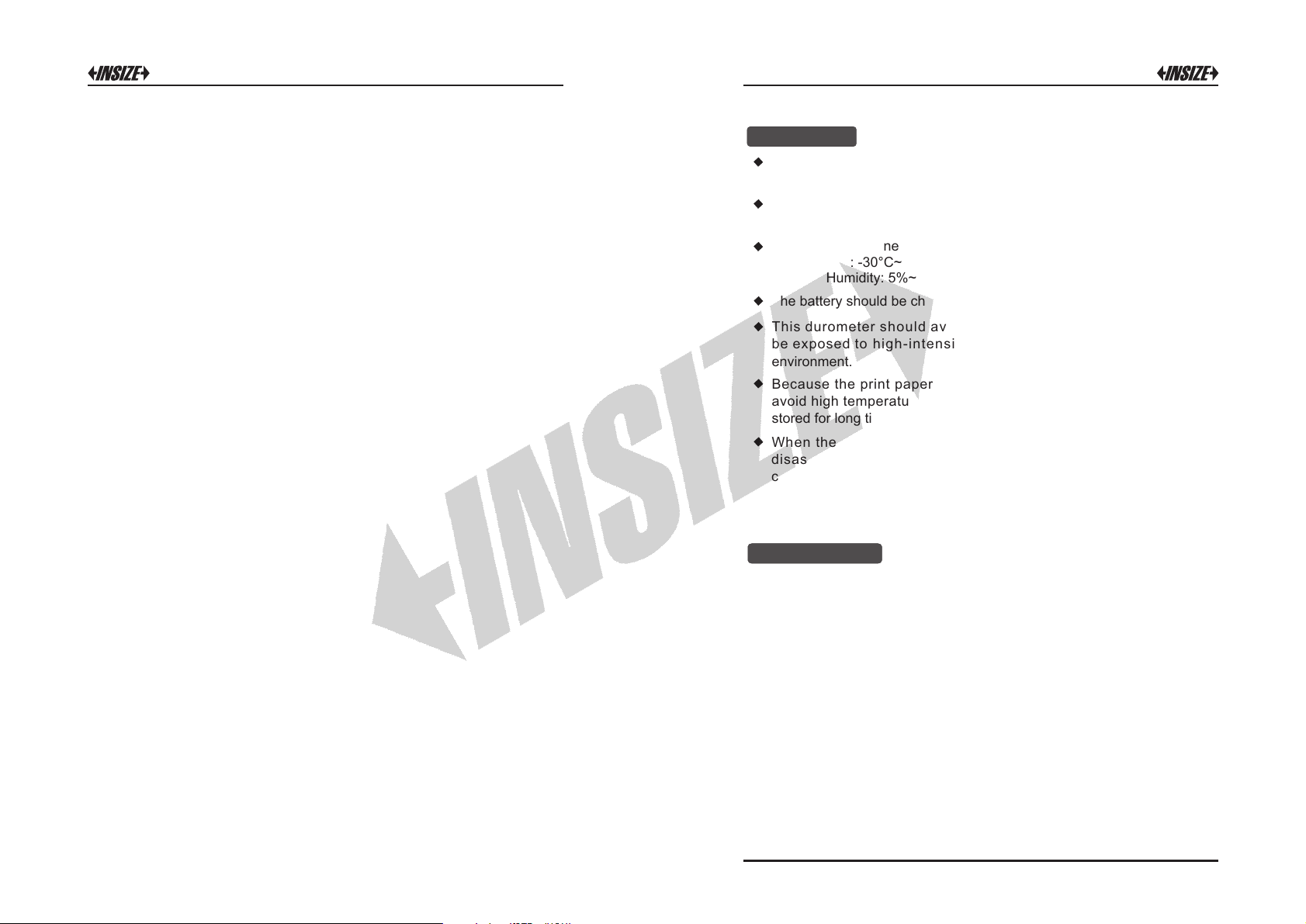
Attention
Only authorized charger is allowed to be applied to this, otherwise
it will be damaged permanently.
Any part of this can't be immersed in the water or be exposed to the
rain, otherwise it will be damaged permanently.
Origin package is need for long time storage.
Temperature: -30°C~+80°C
Relative Humidity: 5%~95%
The battery should be charged fully before first using.
This durometer s h ould a v oid sh ock or he a vy pre s sure and can't
be exposed to hig h -inte n sity magnetic field, high humidity or oil
environment.
Because the print paper is heat sensitive paper, the paper should
avoid high temperature, and direct light. If the print data need to be
stored for long time, please make a copy in time.
When there are an y a bno rma l p hen ome non s, ple ase do n't tr y t o
disassemble or adjust any fixed part. You should fill the wa rra nty
card and contact our maintenance department or maintenance agency
authorized by our company. Normally, the durometer will not stay in
the maintenance department over one week.
SUMMARY
1. Basic principle
By a given force, the standardized shaped steel needle is vertically
pressed into the sample. When the presser foot surface is contact the
sample surface, there is a length of L (Figure 3) which is between the
tip of the needle and presser foot surface. The value of L indicates the
value of Shore Hardness of the sample. Larger the value of L, smaller
the Shore Hardness. Conversely, smaller the value of the L,sample's
Larger the sample's Shore Hardness.
1
Page 4

The formula is as below:
100
HD =-
L
0.025
According to this formula as above, the types D Shore hardness is
relative HD means it is types D Shore Hardness.
to the displacement of the pressed needle. Through measuring the
displacement of the pressed needle, the types D Shore Hardness
can be calculated.
2. Function
1) Peak value latching, Average value calculation, Low-voltage alarming.
2) Auto power off.
In three minutes, if there isn't any operation, the durometer will be
auto power off. Automatically shut down before the buzzer rang five
times, to indicate that the machine will automatically shut down.
3) Large LCD
The high resolution industry class LCD is applied to this durometer.
These make it convenience to read.
4) Menu operation and management interface
The operation and management interface is menu type. It is easy to
learn and operate.
5) Fully data management
This durometer can storage, delete and print the test data. It also can
set an interval to sorting samples and accomplish the basic statistics
and calculations of the test data.
6) The content to be printed can be customized.
7) The large capacity rechargeable Ni-MH is built-in.
3. Application field
This durometer is mainly used to measure the hardness of hard rubber
and hard plastic, such as: thermoplastic, hard resin, flooring, bowing.
Especially for on-site hardness measurement of rubber and plastic
products.
2. Print report
There are several print modes built-in the durometer. You can select by
yourself.
3. Auto-print
There are several print modes built-in the durometer. You can select by
yourself.
1) Auto-print
The auto-print command will be carried out during measuring if this
function is set to on. The durometer will send the data to the thermal
print after the finishing of one statistic group.
2) Concentration print
The data can't be printed during measuring. You can print the data
There are two options under this mode: print selected data” later. “
all data” explained as above.and “print
Data storage
This durometer can storage 500 group data at most (one group data
include: one hardness value, the date/time/sample code). if 500 group
data have been saved; no more data can be saved. You need to delete
part or all data. If 500 group data have been saved, the screen will
display “M FULL” under the measuring interface.
Hardness testing
Please press the needle on the sample and make sure the presser foot
is contact closely to the sample. When the data is stable, the buzzer will
make a sound and the value will show until the next measuring.
Current measuring mode: maximum average
value mode
Current measured value: 58.1HD
Current statistic times: 5
The measured number: 2
Current average value: 57.8HD
Peak difference: 0.7HD
Multi-point measuring will be realized by
repeating above steps.
Fig 9-1
2
15
Page 5

Low-voltage alarming and recharge
The du rom ete r w ill be re cha rge d b y t he pac kag ed cha rge r. The
durometer will not be auto power on during recharging. The charging
status will show on the measuring interface by hand power on. The
moving of the battery level icon line indicate it is charging now. If the
icon fill by all line, it means the charging process is finished. If the power
is low, the battery level icon will flash to prompt to be recharged in time.
Reset
Software reset: if the software abnormal is happened, the durometer
will reset automatically.
Hardware reset: the durometer can be reset by the hardware reset
under the crash. The reset button is local in the hole of the back shell.
Specifications
Data printing
Digital durometer can connected to the special mini-thermal printer to
print the hardness result report. The mini-thermal printer is optional part.
If it is needed, please contact the distributor.
The printer should be put near to the durometer and the distance
shouldn't be over 3m.
1. Format of the report
A ful l repo r t is a s the figur e 7-1. Ps:1. t he pr i nt co n tent c an be
customized by the relative menu explain on above.
The date/time in the report content is the measuring date/time. The
date/time at the end of the report is the print date/time.
Fig 7-1
Measure Range: 0 100HD~
Measure accuracy: ≤ 1HD±
Data capacity: 500
Voltage: 3.6V (rechargeable Ni-MH battery)
Continuous working time by one time charge: about 20 hours
Battery charge time: about 3 hours
Work temperature: 0°C~+50°C
Work humidity: 20%~85%
Storage temperature: -30°C~+80°C
Storage humidity: 5%~95%
Outline size: 153mm×50mm×29mm (main body)
Weight: about 171g
Strut diameter of the needle: (1.25±0.10) mm
The top plane diameter of the needle: (0.10±0.01) mm
The top cone angle of the needle: Initial verification: (30±0.5)°
Fig 3-1
Operation Instructions
1. Button and measure interface
1) Button
Power/Return: By pressing this button, the durometer will be power
on. By long time pressing this button, the durometer will be power
off. By pressing this button, the screen will return to the upper level
menu.
OK: Under the measure interface, it will enter the menu interface by
pressing this button. Under the menu interface, it will enter the next
menu interface. In addition, it is the confirmation button under function
selection or parameters setting interface.
14
3
Page 6

UP: Under the menu interface, the selection will be shifted up by
pressing this button. Under parameters setting interface, the value
will increase by pressing this button.
DOWN: Under the menu interface, the selection will be shifted down
by pressing this button. Under parameters setting interface, the
value will decrease by pressing this button. Under some parameters
setting interface, the selection will be moved down by pressing this
button.
2) Interface
The large and high resolution LCD is applied to this durometer, so
this durometer has the advantage of fully information display and
easy to read etc.
7
6
5
4
1
2
3
② Print Items setting
Whether the date/time will be print can be set under this menu.
Fig 4-24
③ Print the selected data
Firstly, the range of data to be printed should be set. After the
setting is finished, the print command wil l b e c arr ied out by
pressing button “OK”. The print command will not be carried out
by pressing button RETURN”.“
Battery level: Indicating the battery level or charging status
Fig 4-1
Hardness value: The current measured hardness value
Peak difference: The difference between the maximum value and
the minimum value of this data group
Average value: the average value of this data group
Statistic times: the measure times of one statistic group
Current times: Indicating the current times
Measure mode: Indicating the current measure mode
AVE: Average measure mode
Max: Maximum value measure mode
MAX AVE: Maximum average value measure mode
2. Menu
Hardness tester has multi-level menu interface. The system setting
can be finished by simple operation. The menu structure is showed in
Figure 4-2. The first page of the main menu is showed in figure 4-3.
The second page of the main menu is showed in figure 4-4.
4
④ Print all data
Fig 4-25
The prompt window will be pushed out under this menu. All data
will be printed by selection of “YES” and this operation will be
aborted by selection of “NO”.
Fig 4-26
6) Software information
The logo and software version will be showed under this menu.
AABBCC on behalf of the date of manufacture: AA means year, BB
means month, CC means date.
Fig 4-27
13
Page 7

④ Delete the selected data
The range of data to be deleted should be set up under this menu.
The selected data will be deleted by pressing button “OK”. It will be
aborted by pressing button “RETURN”.
Fig 4-21
⑤ Delete all data
The prompt window will be pushed out under this menu. All data
will be deleted by selection of “YES”, and this operation will be
aborted by selection of “NO”.
Fig 4-22
5) Print setting
The data saved in the durometer can be printed by the thermal
printer.
Fig 4-2
① Auto-print ON/OFF setting
The durometer will send the data to the thermal print after the
finishing of one statistic group under this function is set as on.
Otherwise, the durometer will not send data to the thermal print.
Fig 4-23
12
Fig 4-3
Fig 4-4
5
Page 8

1) Calibration
Pressing button “OK” to enter the menu, select “Calibration”, press
button The dur ome ter ca n b e c ali bra ted by gl ass pl ate ,“OK”.
standardized thickness block or other rubber whose hardness is
known. Make the press needle of the durometer press on the glass
plate, standardized thickness block or other rubber whose hardness
is known. Keeping the presser foot contact the samples closely for a
while to stabilize, the LCD show the hardness value. If the hardness
value is different from the theory value (calibration value), please
enter the theory value. If the glass plate is applied, please enter 100.
If the standardized thickness block is applied, please enter 50. If
the rubber whose hardness is known is applied, please enter the
rubber's hardness.
Values enter method: under the enter value status, the corresponding
position will flash, press ”UP” to adjust the number, press “DOWN” to
shift to the next position, press RETURN” to abort “ the calibration,
press “OK” to confirm the calibration.
④ Alarm sound setting
If this function is set as on, the durometer will make a sound of
alarm when the data is exceed the tolerance limit.
The selection will be modified by pressing button “UP” or “DOWN”.
The selection will be confirmed by pressing button . The “OK”
selection will be aborted by press button “RETURN”.
Fig 4-18
4) Storage management
① Browse from the first data
The first page data will be show when enter this menu (8 data per
page). It will turn to the next page by pressing button “DOWN”.
The selection will be shifted by pressing button “UP”. The measure
date/time/sample code of the selected data can be sh ow by
pressing button “OK”.
2) Measure setting
Fig 4-5
Under measure setting, the measure mode, measure times, tolerance
limit, on or off of gross error processing setting, sample code can be
set. The first page of measure setting menu is showed in figure 4-6.
The second page of measure setting menu is showed in figure 4-7.
Fig 4-6
6
Fig 4-7
Fig 4-19 Fig 4-20
② Browse from the last data
The last page data will be show when enter this menu (8 data per
page). It will turn to the previous page by pressing button “UP”. The
selection will be shifted by pressing button “DOWN”. The measure
date/time/sample code of the current data can be show by pressing
button “OK”.
③ Browse the selected data
The range of data to be browse should be set up under this menu.
The first page of selected data will be show by pressing button
“OK”. It will turn to the next page by pressing button “DOWN”. The
selection will be shifted by pressing button “UP”. The measure
date/time/sample code of the current data can be shown pressing
button “OK”.
11
Page 9

Fig 4-15
② Backlight time setting
Under this menu, the continued lighting time of the backlight can
be set.
0s: The backlight will be turned off all times
15s: The backlight lighting 15 second every time.
30s: The backlight lighting 30 second every time.
45s: The backlight lighting 45 second every time.
60s: The backlight lighting 60 second every time.
Disable: the backlight will light all the time.
The selection will be modified by pressing button “UP” or “DOWN”.
The selection will be confirmed by pressing button “OK”. The
selection will be aborted by press button “RETURN”.
① Measure mode
Under the menu of measure mode, there are three kinds of mode:
Aver age valu e mode , m axi mum valu e mode and max imu m
average value mode.
Average value mode: During one sampling process, the durometer
will record 20 values and calculate the average value of this 20
value automatically.
The average value will show on the screen. Under this mode, the
statistic times can be set. After one measure process is finished,
the durometer will calculate the average value and peak difference
of the data until now automatically. If the statistic time is meet, the
last average value will be saved as the measure result.
M a ximum v alue m o de: Dur i ng one sam p ling process, the
durometer will record 20 values automatically a n d tak e the
maximum value as the current result. Under this mode, the
statistic times can't be set.
Maximum average value mode: During one sampling process,
the durometer will record 20 values automatically and take the
maximum value as the current result. Under this mode, the statistic
times setting can be set. After one measure process is finished,
the durometer will calculate the average value and peak difference
of the data until now automatically. The average value of maximum
value of every measuring will be calculated and this value will be
taken as the last result.
③ Key sound setting
Fig 4-16
The key sound can be turn on or off by this setting.
The selection will be modified by pressing button “UP” or “DOWN”.
The selection will be confirmed by pressing button “OK”. The
selection will be aborted by press button “RETURN”.
Fig 4-17
10
Fig 4-8
② Measure times setting
The statistic times can be set under this menu. The statistic times
will increase 1 by one pressing of button “UP”. The statistic times
will decrease 1 by one pressing of button “DOWN”. The continuous
increasing or decreasing will be realized by keep pressing the
button UP” or “DOWN”. The maximum statistic times setting is 9.“
7
Page 10

Fig 4-9
③ Tolerance limit setting
U n der this menu, the tolerance l imit c an be set. Whe n the
measuring data is exceed the setting value, the icon of “!” will be
showed on the LCD and it will flash. If the alarm function is turn
on, the durometer will make the alarm sound.
Fig 4-10
④ Gross error handling ON/OFF setting
Under this menu, the gross error handling can be set to on or off
during the measuring process. (the gross error handling is available
only under the average mode and maximum average mode ). If the
gross error handling function is turn on, the gross error analysis will
be applied to the current group when a statistic group is formed(the
measure times meet the setting time),and the gross error data will
be taken as invalided data to be abandoned during the calculating
of average value and peak difference. If the auto-print function is
turn on, a symbol of “!” will be marked after the gross error data. If
the gross error handling function is turn off, the gross error analysis
will not be carried out after the statistic group is formed, all data of
the statistic group will be taken as valid value to calculate the
average value and peak difference.
⑤ Sample code setting
When several samples is need to be measured, the samples can
be coded (figure 4-12). The value of setting position will increase 1
by one pressing of button “UP”. The position shift to the next
position “DOWN”by one pressing of button . The coded range is
00-99. When the date saved, the sample code saved too. The
samples number corresponding to the data can be printed (figure
7-2). It also can be looked up during data browsing (figure4-21).
Fig 4-12
3) System setting
Under system setting menu, the date/time, backlight time, on or off of
key sound, on or off of alarm sound can be set.
Fig 4-13
Fig 4-14
① Date/time setting
Under this menu, year, mnth, day, hour, minute, second can be
set. The selection will increase 1 by one pressing of button “UP”.
return to 1 when it exceeds the range. The continuous It will
1 can be realized by long pressing of the button “UP”. increasing of
will shift to the next one by press button “DOWN”. The selection
confirmed by press button “OK” .The setting will The setting will be
button “RETURN”.be aborted by press
Fig 4-11
8
9
