Page 1
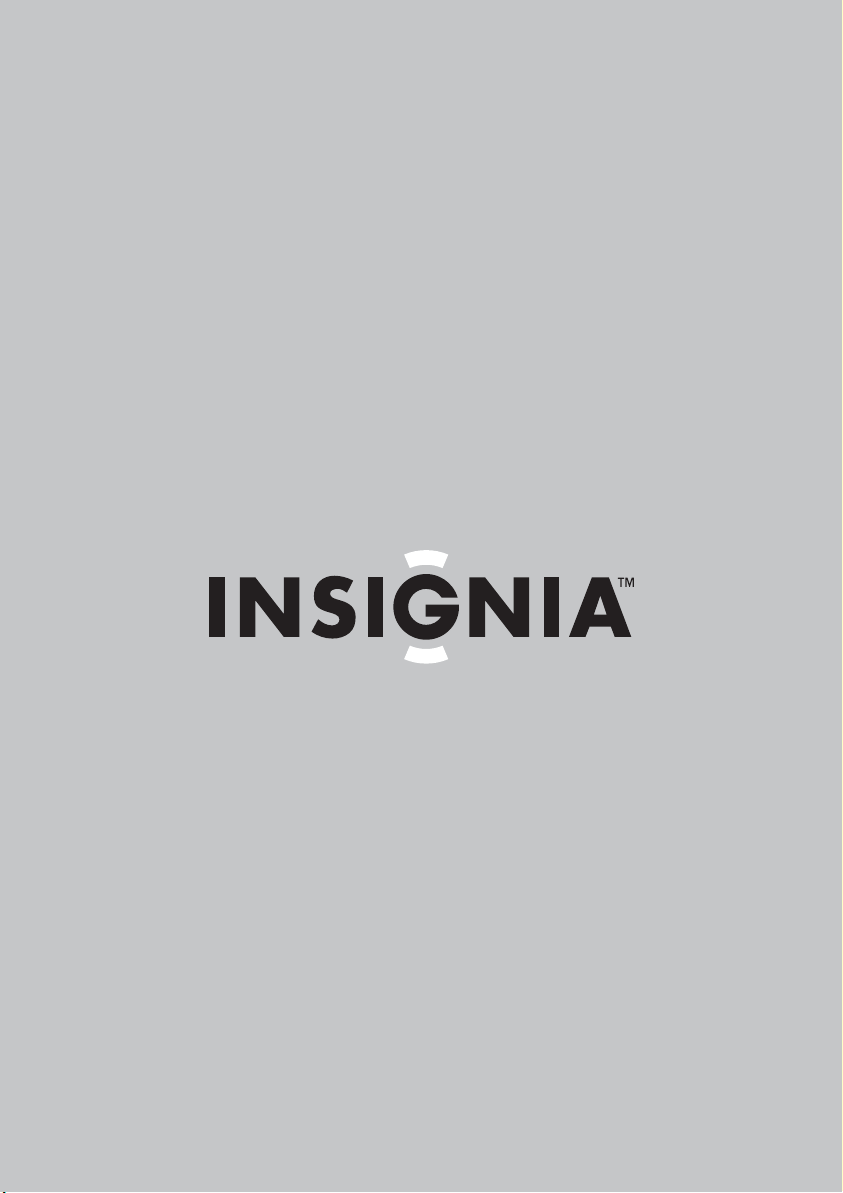
User Guide
Blu-Ray Disc Player
NS-BRDVD4/NS-BRDVD4-CA
Page 2
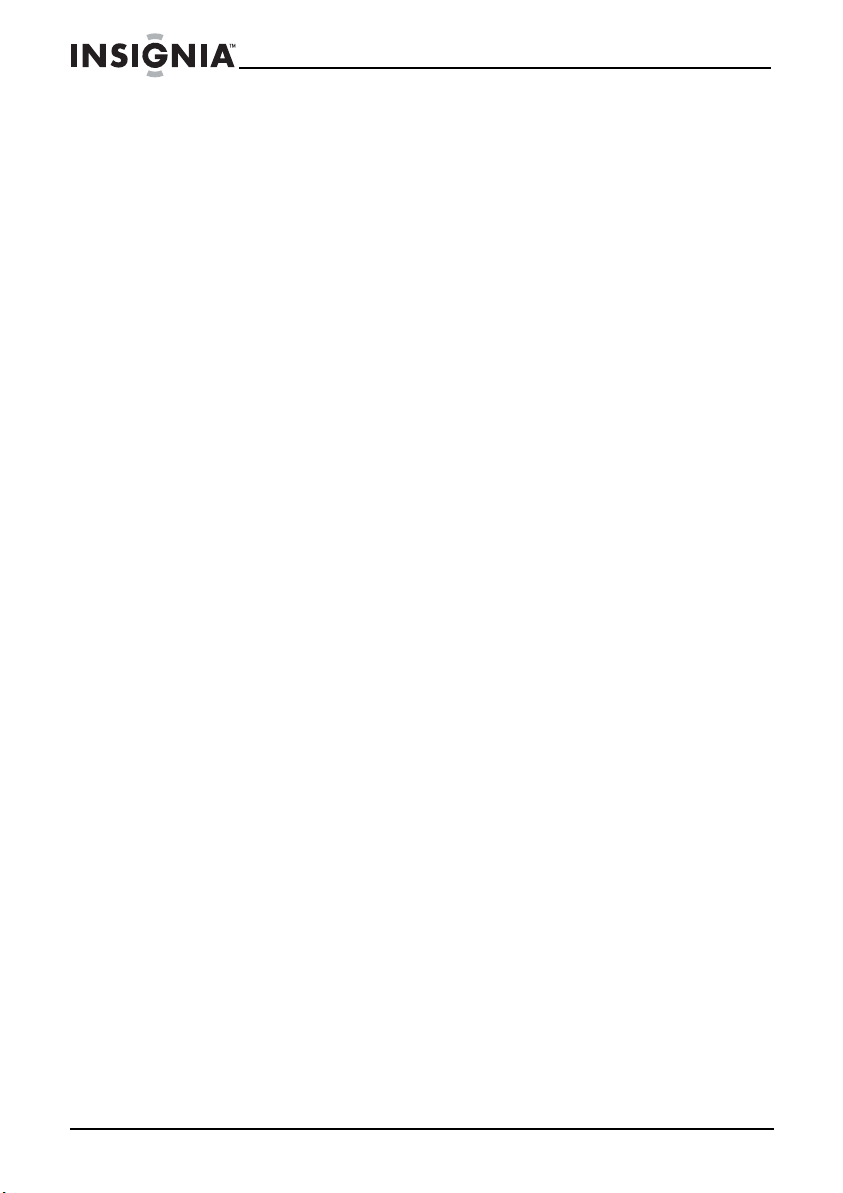
Insignia NS-BRDVD4/NS-BRDVD4-CA Blu-Ray Disc Player
Insignia NS-BRDVD4/NS-BRDVD4-CA
Blu-Ray Disc Player
Contents
Introduction . . . . . . . . . . . . . . . . . . . . . . . . . . . . . . . . . . . . . . . . . . . . . . . . . . . . .4
Important safety instructions . . . . . . . . . . . . . . . . . . . . . . . . . . . . . . . . . . . . . 5
Features . . . . . . . . . . . . . . . . . . . . . . . . . . . . . . . . . . . . . . . . . . . . . . . . . . . . . . . . .6
Package contents . . . . . . . . . . . . . . . . . . . . . . . . . . . . . . . . . . . . . . . . . . .6
Playable discs. . . . . . . . . . . . . . . . . . . . . . . . . . . . . . . . . . . . . . . . . . . . . . . 7
About Blu-ray Discs . . . . . . . . . . . . . . . . . . . . . . . . . . . . . . . . . . . . . . . . . 7
Front . . . . . . . . . . . . . . . . . . . . . . . . . . . . . . . . . . . . . . . . . . . . . . . . . . . . . . . 8
Back. . . . . . . . . . . . . . . . . . . . . . . . . . . . . . . . . . . . . . . . . . . . . . . . . . . . . . . .9
Remote control . . . . . . . . . . . . . . . . . . . . . . . . . . . . . . . . . . . . . . . . . . . .10
Setting up your player. . . . . . . . . . . . . . . . . . . . . . . . . . . . . . . . . . . . . . . . . . .12
Installing remote control batteries. . . . . . . . . . . . . . . . . . . . . . . . . .12
Connecting a TV using an HDMI cable (best) . . . . . . . . . . . . . . . .13
Connecting a TV using a component video cable (better) . . .13
Connecting a TV using an A/V cable (good) . . . . . . . . . . . . . . . . .14
Connecting audio to an amplifier or home theater system. . .14
Connecting to the Internet . . . . . . . . . . . . . . . . . . . . . . . . . . . . . . . . .15
Playing a Blu-ray Disc or DVD . . . . . . . . . . . . . . . . . . . . . . . . . . . . . . .15
Controlling Blu-ray Disc or DVD playback . . . . . . . . . . . . . . . . . . .16
Using connected applications . . . . . . . . . . . . . . . . . . . . . . . . . . . . . .18
Using connected applications for the Canadian market . . . . .19
Using BD-Live. . . . . . . . . . . . . . . . . . . . . . . . . . . . . . . . . . . . . . . . . . . . . .20
Displaying Blu-ray Disc or DVD information . . . . . . . . . . . . . . . . .20
Playing files on a data disc or USB memory stick . . . . . . . . . . . .20
Viewing photographs . . . . . . . . . . . . . . . . . . . . . . . . . . . . . . . . . . . . . .21
Playing audio or video files. . . . . . . . . . . . . . . . . . . . . . . . . . . . . . . . .22
Playing an audio CD . . . . . . . . . . . . . . . . . . . . . . . . . . . . . . . . . . . . . . .23
Searching for a title, chapter, or elapsed time . . . . . . . . . . . . . . .23
Repeating a title, chapter, or CD track. . . . . . . . . . . . . . . . . . . . . . .24
Creating a playback loop on a DVD or audio CD . . . . . . . . . . . . .24
Using PIP (picture-in-picture) mode . . . . . . . . . . . . . . . . . . . . . . . .24
Using a disc popup menu . . . . . . . . . . . . . . . . . . . . . . . . . . . . . . . . . . . . . . .25
Using the Settings menu . . . . . . . . . . . . . . . . . . . . . . . . . . . . . . . . . . . . . . . .26
Selecting the audio mode . . . . . . . . . . . . . . . . . . . . . . . . . . . . . . . . . .25
Selecting a viewing angle . . . . . . . . . . . . . . . . . . . . . . . . . . . . . . . . . .25
Using Quick Setup . . . . . . . . . . . . . . . . . . . . . . . . . . . . . . . . . . . . . . . . .25
Changing the Language settings . . . . . . . . . . . . . . . . . . . . . . . . . . .26
Changing the Display settings . . . . . . . . . . . . . . . . . . . . . . . . . . . . . .30
Changing the Audio settings . . . . . . . . . . . . . . . . . . . . . . . . . . . . . . .35
Changing the Parental Control settings . . . . . . . . . . . . . . . . . . . . .39
Changing the System settings . . . . . . . . . . . . . . . . . . . . . . . . . . . . . .43
2
www.insigniaproducts.com
Page 3
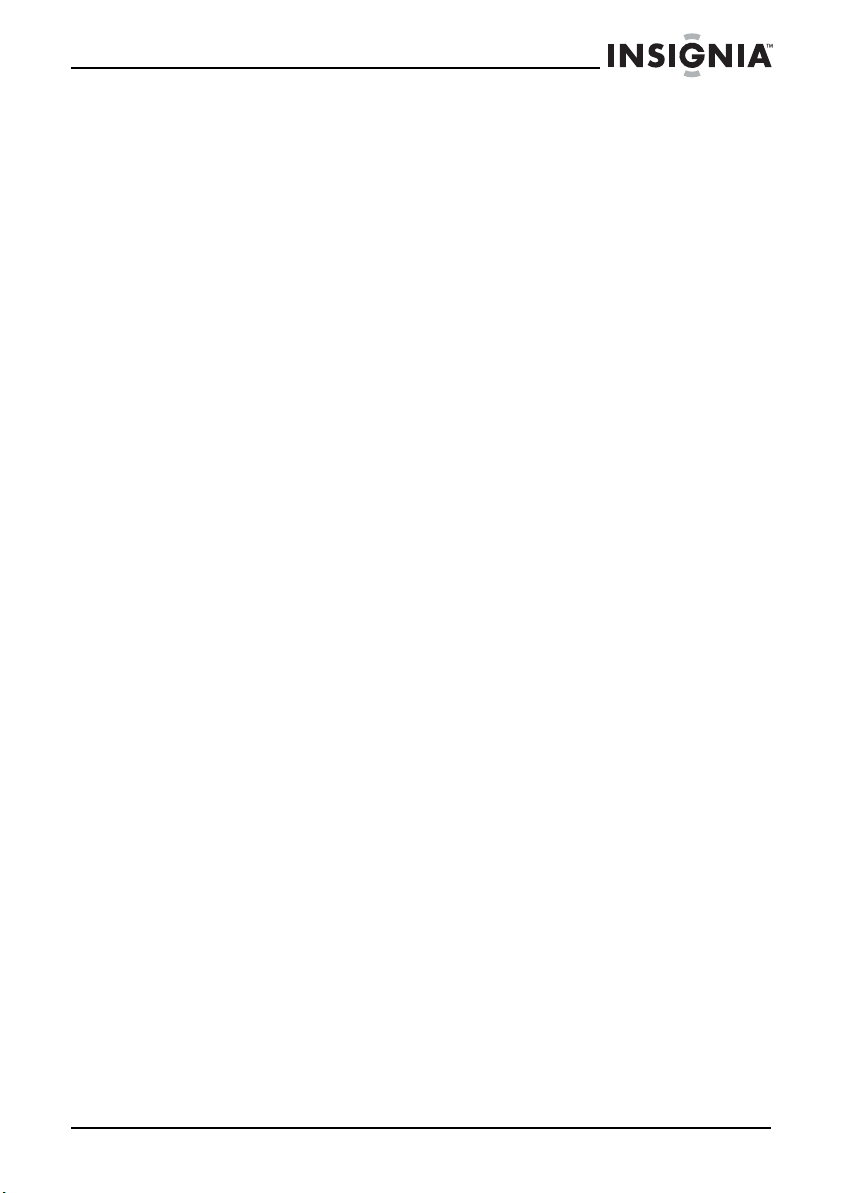
Insignia NS-BRDVD4/NS-BRDVD4-CA Blu-Ray Disc Player
Changing the BD-Live settings . . . . . . . . . . . . . . . . . . . . . . . . . . . . .47
Changing the Network settings . . . . . . . . . . . . . . . . . . . . . . . . . . . .49
Upgrading your player’s firmware. . . . . . . . . . . . . . . . . . . . . . . . . . . . . . . .50
Upgrading the player firmware using a network connection.50
Upgrading the player firmware with a disc or USB stick . . . . . .51
Maintaining. . . . . . . . . . . . . . . . . . . . . . . . . . . . . . . . . . . . . . . . . . . . . . . . . . . . .52
General guidelines. . . . . . . . . . . . . . . . . . . . . . . . . . . . . . . . . . . . . . . . .52
Electrical disturbance . . . . . . . . . . . . . . . . . . . . . . . . . . . . . . . . . . . . . .53
Condensation. . . . . . . . . . . . . . . . . . . . . . . . . . . . . . . . . . . . . . . . . . . . . .53
Storing discs . . . . . . . . . . . . . . . . . . . . . . . . . . . . . . . . . . . . . . . . . . . . . . .53
Handling discs . . . . . . . . . . . . . . . . . . . . . . . . . . . . . . . . . . . . . . . . . . . . .53
Cleaning discs . . . . . . . . . . . . . . . . . . . . . . . . . . . . . . . . . . . . . . . . . . . . .54
FAQ (frequently asked questions). . . . . . . . . . . . . . . . . . . . . . . . . . . . . . . .54
Troubleshooting . . . . . . . . . . . . . . . . . . . . . . . . . . . . . . . . . . . . . . . . . . . . . . . .54
Resetting your player . . . . . . . . . . . . . . . . . . . . . . . . . . . . . . . . . . . . . .55
Power . . . . . . . . . . . . . . . . . . . . . . . . . . . . . . . . . . . . . . . . . . . . . . . . . . . . .55
Operation . . . . . . . . . . . . . . . . . . . . . . . . . . . . . . . . . . . . . . . . . . . . . . . . .55
TV screen and video . . . . . . . . . . . . . . . . . . . . . . . . . . . . . . . . . . . . . . .57
HDMI connections . . . . . . . . . . . . . . . . . . . . . . . . . . . . . . . . . . . . . . . . .57
BD-Live and USB connections . . . . . . . . . . . . . . . . . . . . . . . . . . . . . .58
Other playback problems . . . . . . . . . . . . . . . . . . . . . . . . . . . . . . . . . .58
Specifications . . . . . . . . . . . . . . . . . . . . . . . . . . . . . . . . . . . . . . . . . . . . . . . . . . .59
System and outputs. . . . . . . . . . . . . . . . . . . . . . . . . . . . . . . . . . . . . . . .59
General. . . . . . . . . . . . . . . . . . . . . . . . . . . . . . . . . . . . . . . . . . . . . . . . . . . .60
Video file requirement (USB/DISC). . . . . . . . . . . . . . . . . . . . . . . . . .60
MP3/WMA audio file requirement (USB/DISC) . . . . . . . . . . . . . . .60
Photo file requirement (USB/DISC). . . . . . . . . . . . . . . . . . . . . . . . . .61
Legal notices. . . . . . . . . . . . . . . . . . . . . . . . . . . . . . . . . . . . . . . . . . . . . . . . . . . .61
Disclaimer . . . . . . . . . . . . . . . . . . . . . . . . . . . . . . . . . . . . . . . . . . . . . . . . .63
One-year limited warranty. . . . . . . . . . . . . . . . . . . . . . . . . . . . . . . . . . . . . . .65
www.insigniaproducts.com
3
Page 4
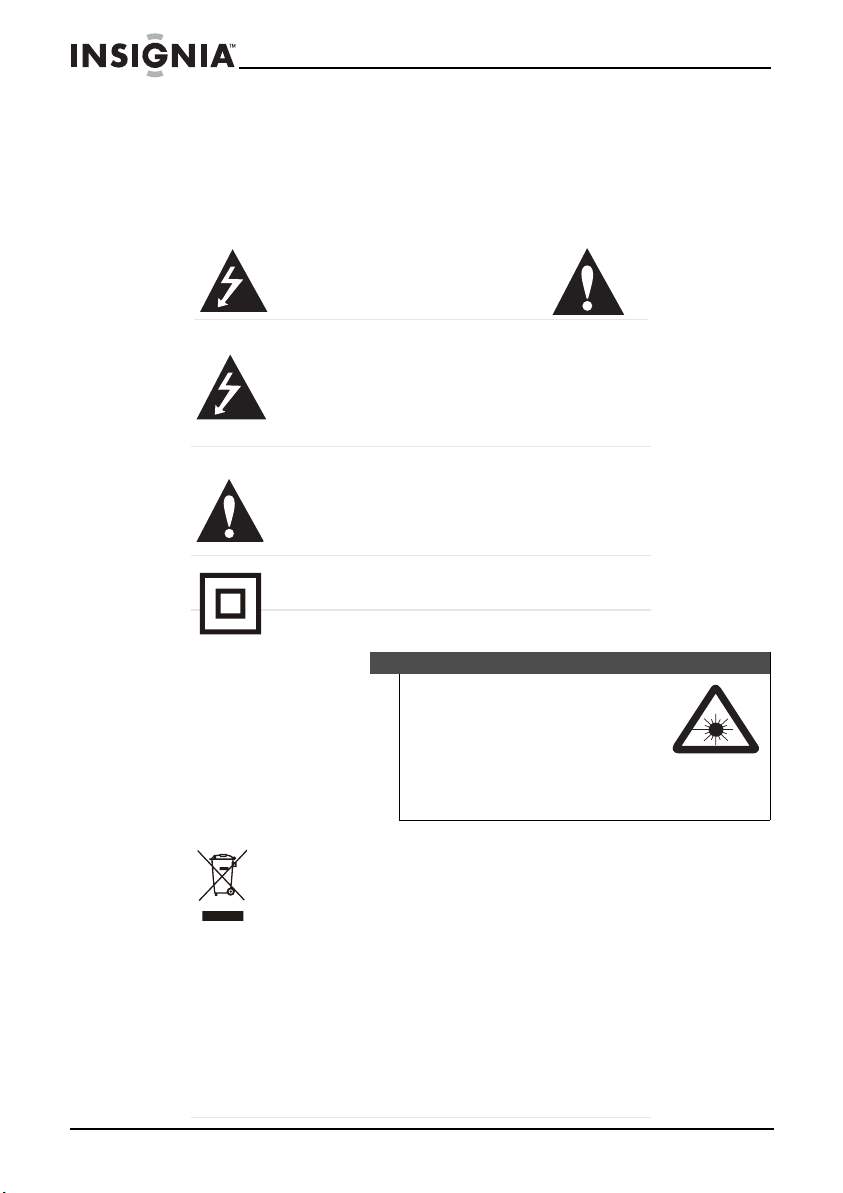
Introduction
Congratulations on your purchase of a high-quality Insignia product. Your
NS-BRDVD4 or NS-BRDVD4-CA represents the state of the art in Blu-ray
Disc player design and is designed for reliable and trouble-free
performance.
Insignia NS-BRDVD4/NS-BRDVD4-CA Blu-Ray Disc Player
CAUTION
RISK OF ELECTRIC SHOCK
DO NOT OPEN
The lightning flash with arrowhead symbol within an equilateral
triangle is intended to aler t you to the presence of uninsulated
dangerous voltage within your player’s enclosure that may be of
sufficient magnitude to constitute a risk of electric shock to
persons.
The exclamation point within an equilateral triangle is intended
to alert you to the presence of important operating and
maintenance (servicing) instructions in the literature that came
with your player.
This symbol is the symbol for CLASS II (Double Insulation).
Warni ng
Your player employs a laser system.
Use of controls, adjustments, or the
performance of procedures other than those
specified may result in hazardous radiation
exposure.
Visible laser radiation is present when open and interlocks
defeated.
Do not stare into the beam.
Disposal of your old appliance
1. When this crossed-out wheeled bin symbol is attached to a
product, it means the product is covered by the European
Directive 2002/96/EC.
2. All electrical and electronic products should be disposed of
separately from the municipal waste stream via designated
collection facilities appointed by the government or the local
authorities.
3. The correct disposal of your old appliance will help prevent
potential negative consequences for the environment and
human health.
4. For more detailed information about disposal of your old
appliance, please contact your city office, waste disposal service,
or the shop where you purchased the product.
4
www.insigniaproducts.com
Page 5
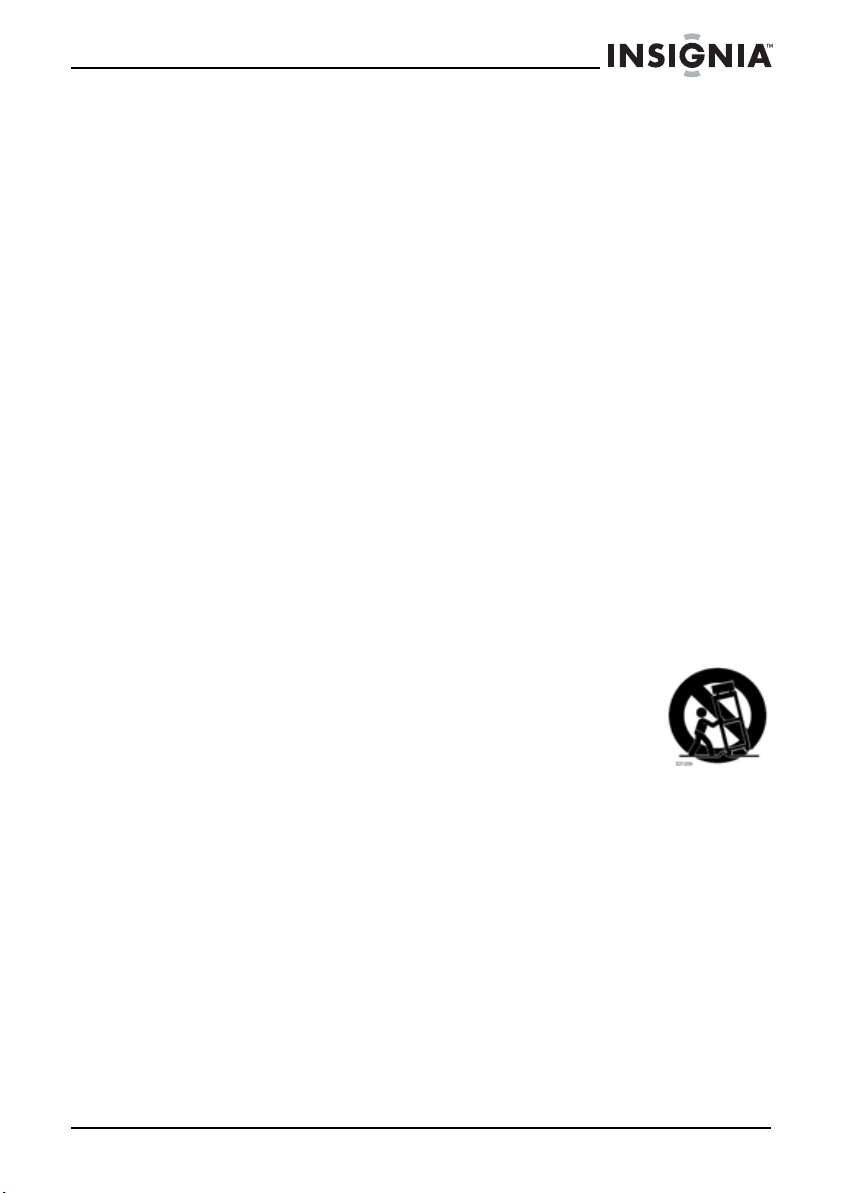
Insignia NS-BRDVD4/NS-BRDVD4-CA Blu-Ray Disc Player
Important safety instructions
1 Read these instructions.
2 Keep these instructions.
3 Heed all warnings.
4 Follow all instructions.
5 Do not use this apparatus near water.
6 Clean only with a dry cloth.
7 Do not block any ventilation openings. Install in accordance with the
manufacturer's instructions.
8 Do not install near any heat sources such as radiators, heat registers,
stoves, or other apparatus (including amplifiers) that produce heat.
9 Do not defeat the safety purpose of the polarized or grounding-type
plug. A polarized plug has two blades with one wider than the other. A
grounding type plug has two blades and a third grounding prong. The
wide blade or the third prong are provided for your safety. If the
provided plug does not fit into your outlet, consult an electrician for
replacement of the obsolete outlet.
10 Protect the power cord from being walked on or pinched particularly
at plugs, convenience receptacles, and the point where they exit from
the apparatus.
11 Only use attachments/accessories specified by the manufacturer.
12 Use only with the cart, stand, tripod, bracket, or table
specified by the manufacturer, or sold with the apparatus.
When a cart is used, use caution when moving the cart/
apparatus combination to avoid injury from tip-over.
13 Unplug this apparatus during lightning storms or when
unused for long periods of time.
14 Refer all servicing to qualified service personnel. Servicing is required
when the apparatus has been damaged in any way, such as
power-supply cord or plug is damaged, liquid has been spilled or
objects have fallen into the apparatus, the apparatus has been
exposed to rain or moisture, does not operate normally, or has been
dropped.
15 To reduce the risk of fire or electric shock, do not expose this device to
rain, moisture, dripping, or splashing, and no objects filled with liquids,
such as vases, shall be placed on it.
16 An apparatus with a three-prong, grounding-type plug is a Class I
apparatus, which needs to be grounded to prevent possible electric
shock. Make sure that you connect this Class I device to a
grounding-type, three-prong outlet.
www.insigniaproducts.com
5
Page 6
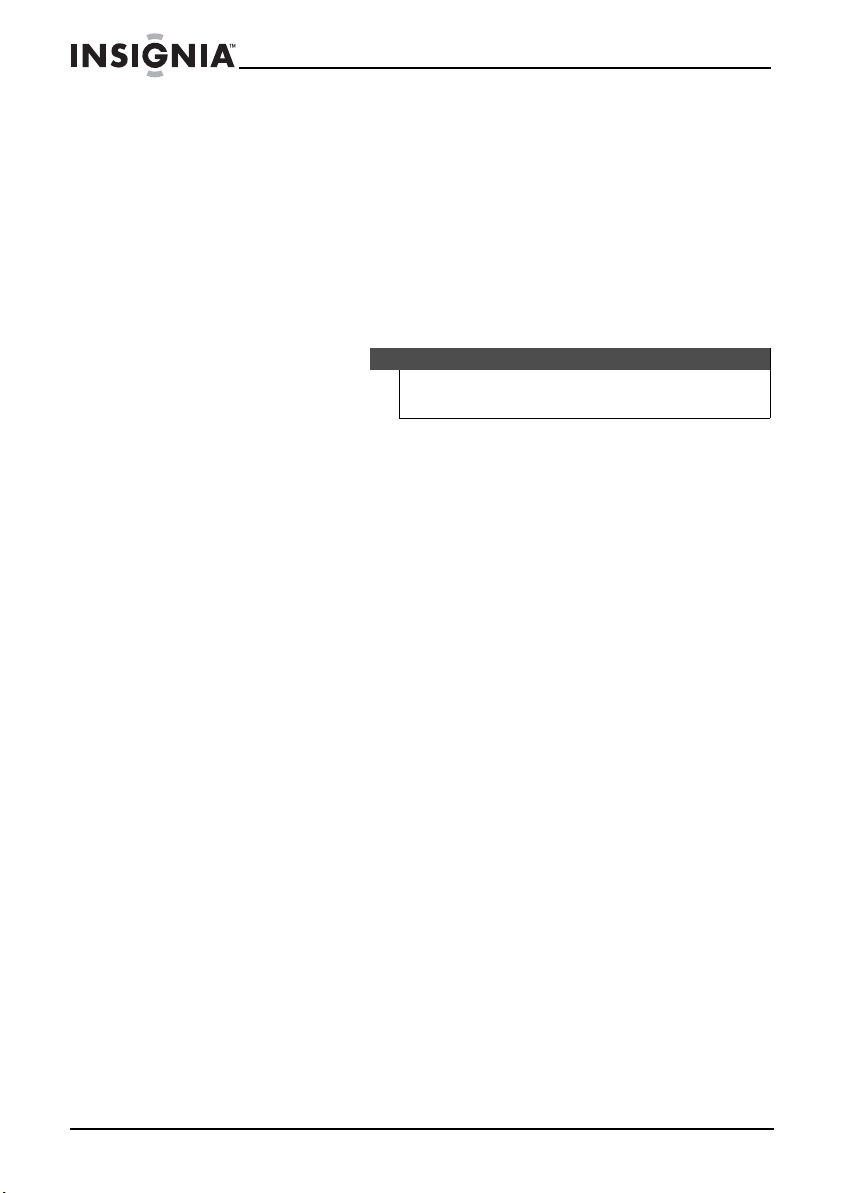
Insignia NS-BRDVD4/NS-BRDVD4-CA Blu-Ray Disc Player
17 The wall plug is the disconnecting device. The plug must remain
readily operable.
18 Keep a minimum distance of 4 inches (10cm) around the apparatus for
sufficient ventilation.
19 Do not install this equipment in a confined space such as book case or
similar unit. The ventilation should not be impeded by covering the
ventilation openings with items such as newspaper, table-cloths, or
curtains.
20 Batteries should not be exposed to excessive heat such as sunshine,
fire, or the like.
Caution
Danger of explosion if battery is incorrectly replaced. Replace
only with the same or equivalent type.
Features
• 1080p
• Internet connectable
• Disc capacity: 1
• Disc compatibility: Blu-Ray discs, BD-R, BD-RE, DVD, DVD-/+R/RW, DC,
CD-R/RW, WMA, and MP3
•Blu-ray Profile: 2.0
•BDLive capable
• Decodes: Dolby Digital Plus, Dolby TrueHD, DTS Digital Surround
• Inputs: USB 2.0 (1), Ethernet (1)
• Outputs: HDMI (1)
Package contents
•Blu-ray Disc player
•Remote control
• AAA batteries (2)
• User Guide
•Quick Setup Guide
6
www.insigniaproducts.com
Page 7
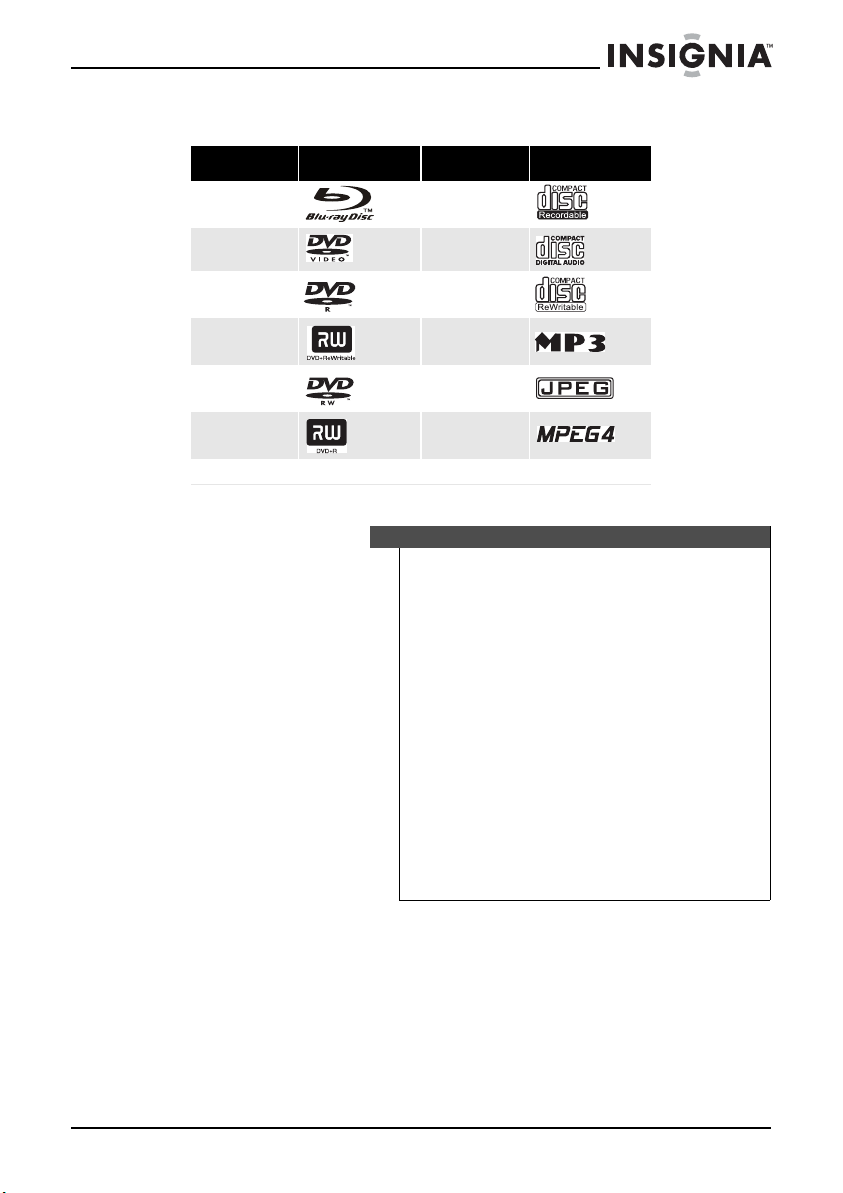
Insignia NS-BRDVD4/NS-BRDVD4-CA Blu-Ray Disc Player
Playable discs
Disc type Logo Disc type Logo
Blu-ray Disc
CD-R
DVD-video
(DVD-ROM)
DVD-RW
DVD+RW
DVD-R
DVD+R
BD-R BD-RE
Audio CDs (CDDA)
CD-RW
MP3
JPEG
MPEG4
Notes
• Writeable DVD discs (DVD-RW or DVD-R) must be
finalized, VR-mode only.
• Playback may not work for some types of discs, or when
specific operations, such as angle change and aspect ratio
adjustment, are being performed. Information about the
discs is written in detail on the box.
• Do not allow the disc to become dirty or scratched.
Fingerprints, dirt, dust, scratches, or deposits of cigarette
smoke on the recording surface may make it impossible to
use the disc for playback.
• CD-R/-RW, DVD-RW/-R recorded with UDF or ISO9660
format can be played back.
• Windows Media Audio (WMA) files must be written to
the disc with a .wma file extension in order to be
recognized and played back correctly.
• JPEG picture files must be written to the disc with a .jpeg
or .jpg file extension in order to be recognized and played
back correctly.
About Blu-ray Discs
The massive storage capacity of a Blu-ray Disc allows a higher standard of
picture and audio quality and a wealth of special effects and enhanced
features not available on DVDs.
www.insigniaproducts.com
7
Page 8
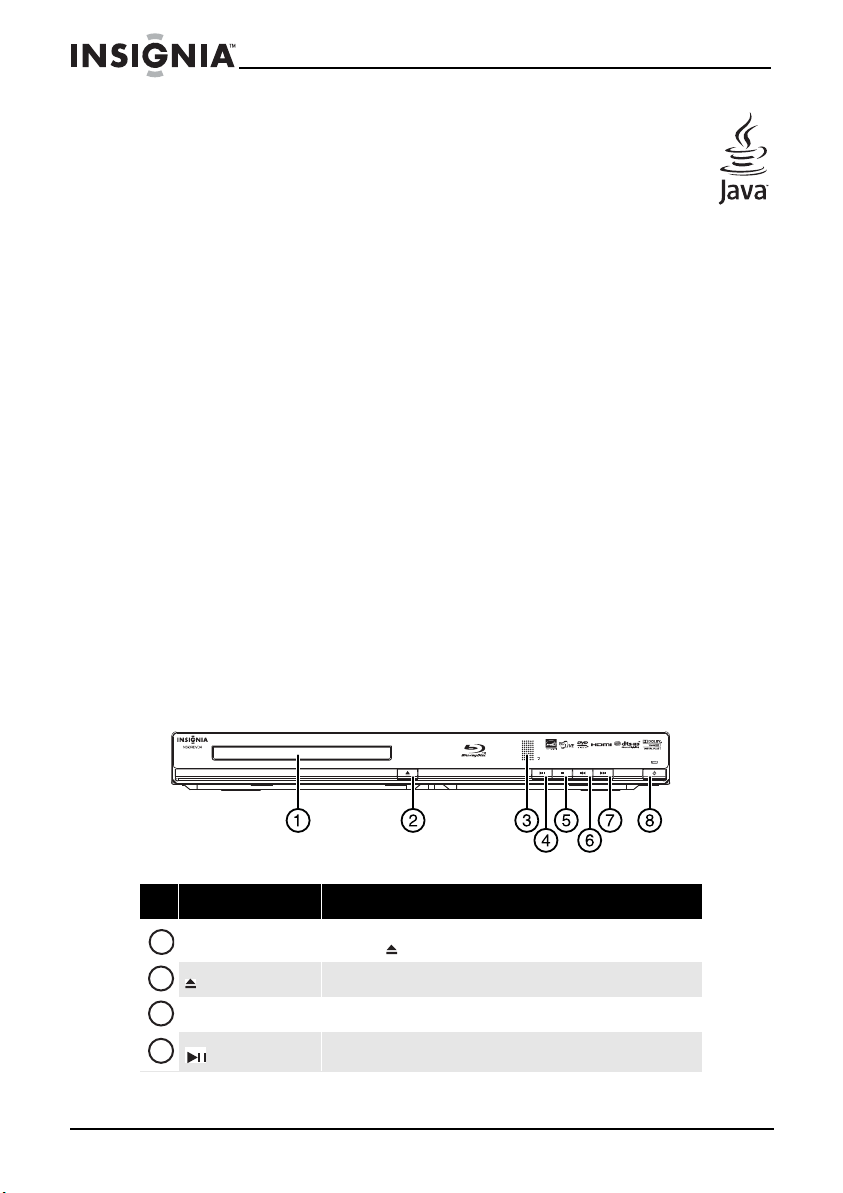
Insignia NS-BRDVD4/NS-BRDVD4-CA Blu-Ray Disc Player
Java
Your player features Java support so you can get the most out of
the latest Blu-ray Discs. When a Blu-ray Disc loads, explore the title
menu to enjoy extra features such as interactive menus and
BD-Live.
HDMI
HDMI is the only domestic medium capable of transmitting the huge
volumes of data required by the high picture resolutions and advanced
digital audio codecs that make Blu-ray such an exciting medium.
Playing Blu-ray Discs
Playing Blu-ray Discs are a lot like playing DVDs, except Blu-ray Discs have
a higher level of interactivity.
Most of the standard features of DVD playback work the same with Blu-ray
Disc playback. The two most common exceptions are:
• Resume play—Not available on Blu-ray discs
• A-B repeat (playback loop)—Not available on some Blu-ray Discs
Color buttons
The red, green, yellow, and blue buttons on the remote control are used
with interactive menus when operating a Blu-ray Disc that includes
BD-Live applications. For more information about using this kind of disc,
see the instructions that came with the disc.
Front
8
# Item Description
1
Disc tray
2
(open/close)
3
Remote control sensor
4
(play/pause)
Insert a disc with th e label side up into this tray. To open or close the
tray, press (open/close).
Press to open or close the disc tray.
Receives signals from the remote control. Do not blo ck.
Press to start or pause playback.
www.insigniaproducts.com
Page 9
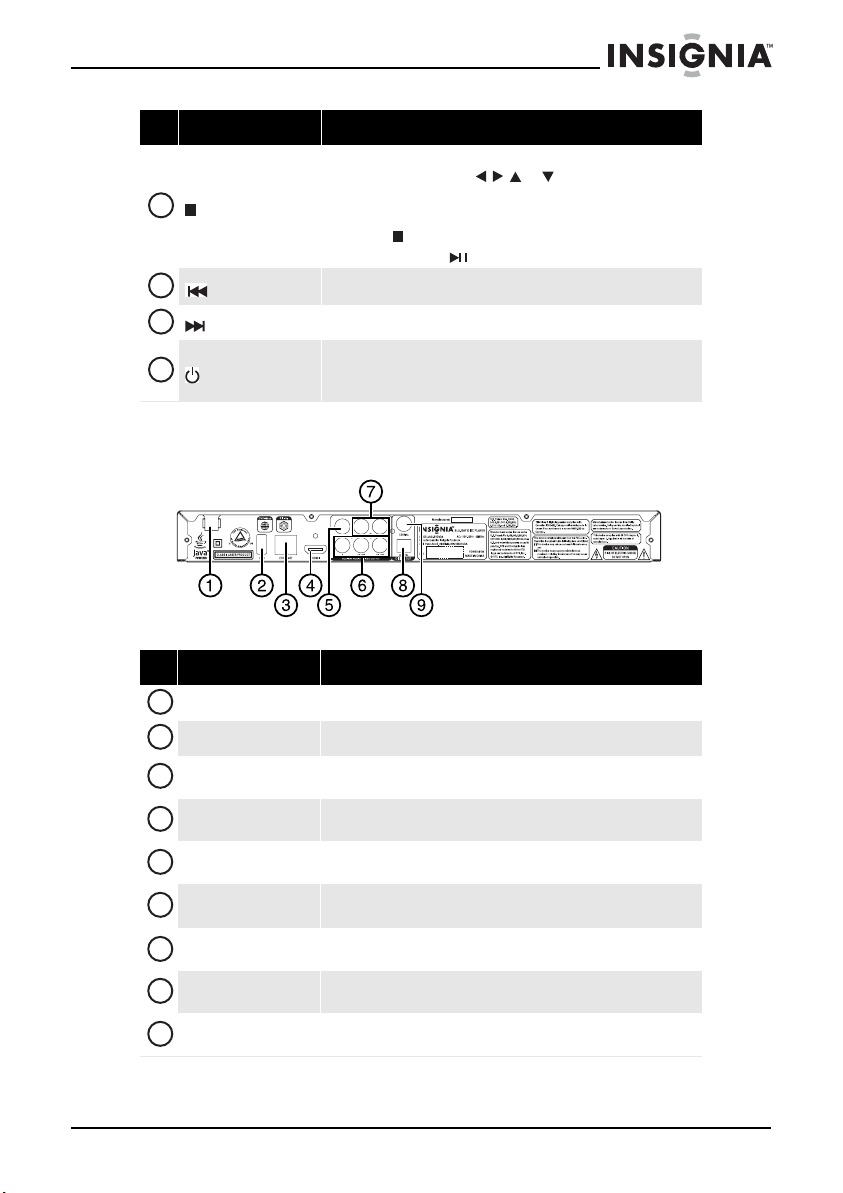
Insignia NS-BRDVD4/NS-BRDVD4-CA Blu-Ray Disc Player
# Item Description
Press to stop playback.
To resume playback, press or to select DVD/BD-ROM,
5
6
7
8
(stop)
(previous)
(next)
(standby/on)
then press ENTER. Depending on the disc, playback starts where it
stopped or at the beginning of the disc.
If you press (stop) twice, playback stops completely. To start
playback again, press (play/pause)
Press to go to the previous title, chapter, or track.
Press to go to the next title, chapter, or track.
Press to turn on your player or put your player in standby mode.
When your player is in standby mode, power is still entering your
player. To disconnect power, unplug the power cord.
Back
.
# Item Description
Power connector Plug the power cord into a power outlet.
1
USB port Plug a USB flash drive into this port.
2
ETHERNET jack
3
HDMI
4
VIDEO
5
COMPONENT VIDEO
6
(Y, Cb/Pb, Cr/Pr)
AUDIO L/R
7
OPTICAL DIGITAL OUT
8
COAXIAL DIGITAL OUT
9
Connect an ethernet cable to this jack and to a broadband Internet
jack to access BD-Live information or run connected applications.
Connect a TV to th is jack using an HDMI cable. An HDMI cable c arries
both video and audio.
Connect a TV to this jack and to the AUDIO L/R jacks using a
composite video cable (provided).
Connect a TV to these jacks and to the AUDIO L/R jacks using a
component video cable and audio cable.
Connect the audio for a composite TV or component video TV to
these jacks.
Connect an optical home theater system to this jack to play the
sound through the home theater system’s speakers.
Connect a coaxial home theater system to this jack to play the sound
from the TV through the home theater system’s speakers.
www.insigniaproducts.com
9
Page 10
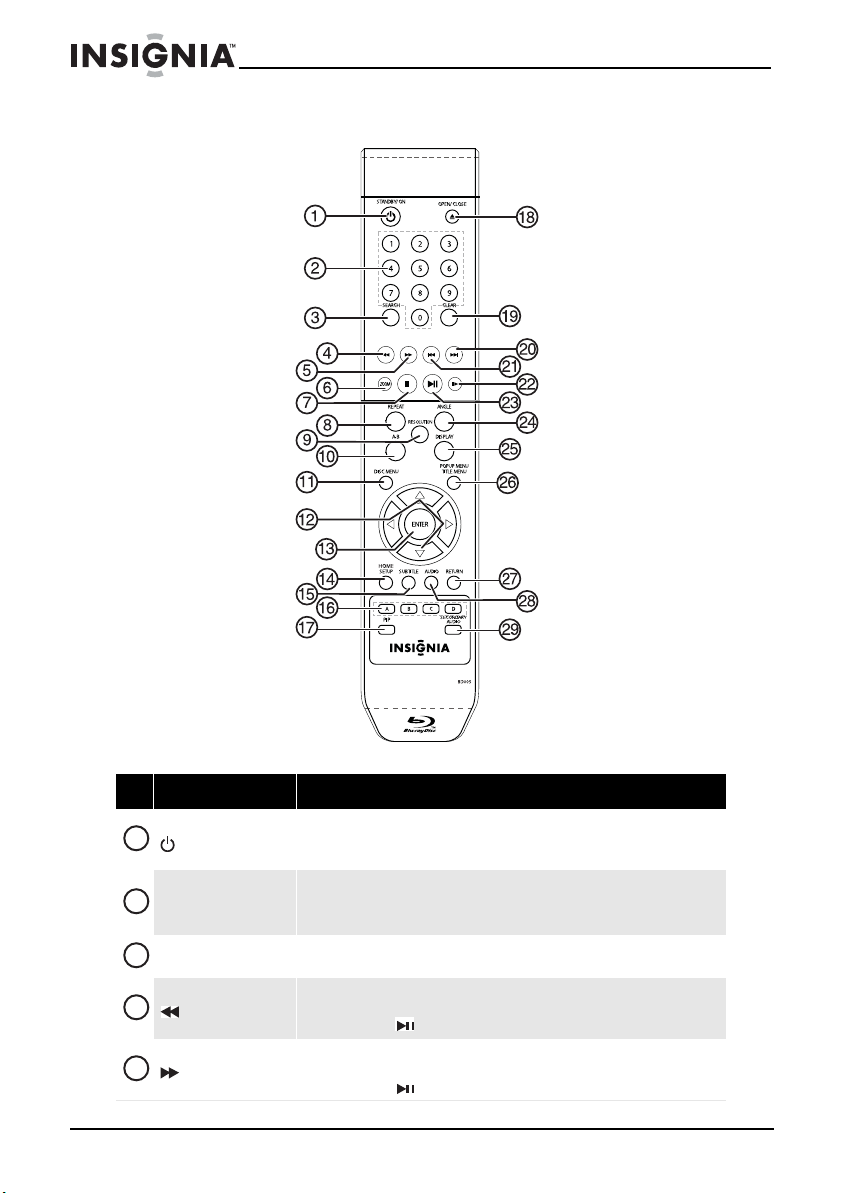
Remote control
Insignia NS-BRDVD4/NS-BRDVD4-CA Blu-Ray Disc Player
# Item Description
1
STANDBY/ON
2
Number buttons
3
SEARCH
4
(fast reverse)
5
(fast forward)
10
Press to turn on your player or put your player in standby mode. When your
player is in standby mode, power is still entering your player. To disconnect
power, unplug the power cord.
In playback mode, press SEARCH, then press the number buttons to enter a
title, chapter, track, or time.
In menu mode, press to enter numbers.
Press to search for a title, chapter, or specific time on a disc. For more
information, see “Searching for a title, chapter, or elapsed time” on page 23.
Press to fast reverse. Each time you press this button, the fast-reverse speed
decreases from Fast x 2, Fast x 4, Fast x 8, Fastx 16, Fast x 32, Fast x 64,
Fast x 128. Press (play/pause) to resume normal playback.
Press to fast forward. Each time you press this button, the fast-forward speed
increases from Fast x 2, Fast x 4, Fast x 8, Fast x 16, Fast x 32, Fast x 64,
Fast x 128. Press (play/pause) to resume normal playback.
www.insigniaproducts.com
Page 11
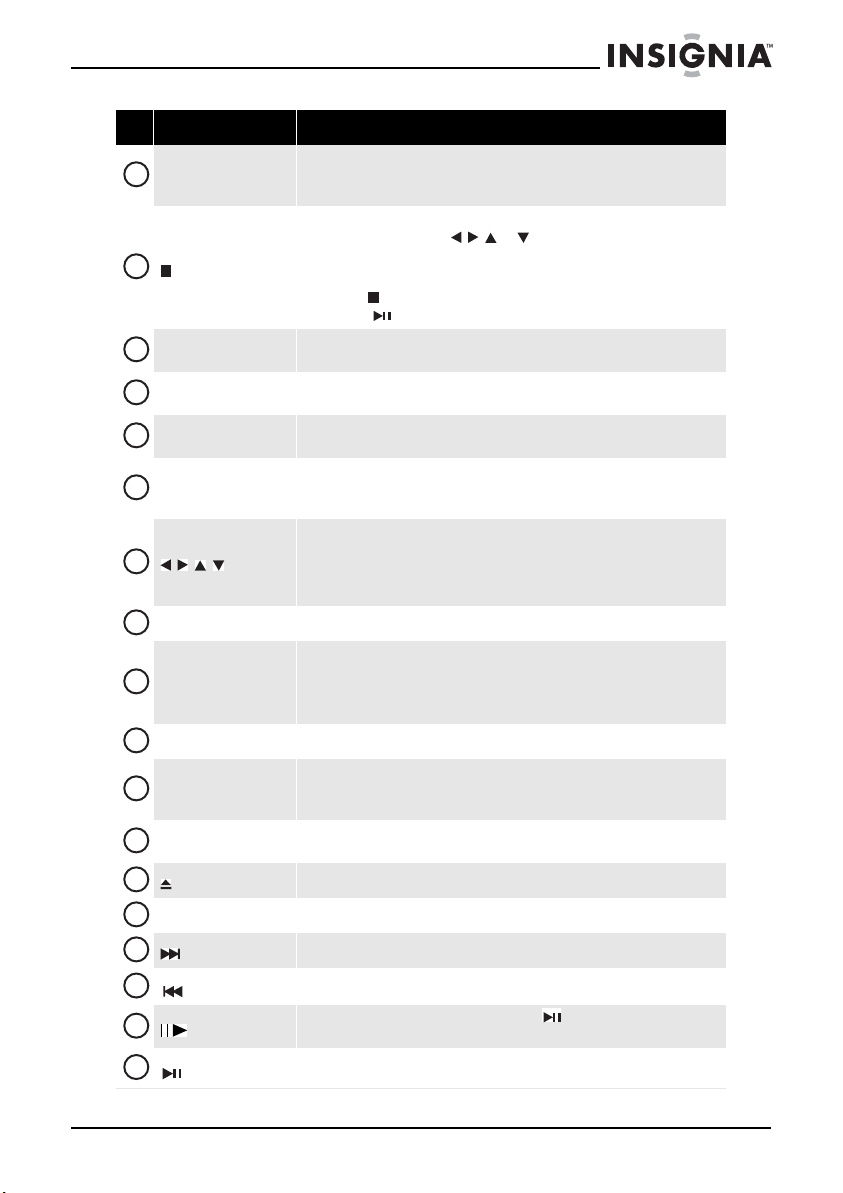
Insignia NS-BRDVD4/NS-BRDVD4-CA Blu-Ray Disc Player
# Item Description
Press to zoom in on a video. Each time you press this button, the
6
ZOOM
7
(stop)
8
REPEAT
9
RESOLUTION
10
A-B
11
DISC MENU
12
13
ENTER
14
HOME/SETUP
15
SUBTITLE
A (red), B (green),
16
C (yellow), D (blue)
17
PIP
18
OPEN/CLOSE
19
CLEAR
20
(next)
21
(previous)
22
23
(play/pause)
(step)
magnification level changes. This button is only used for DVD discs or picture
files.
Press to stop playback.
To resume playback, press or to select DVD/BD-ROM, then
press ENTER. Depending on the disc, playback starts where it stopped or at
the beginning of the disc.
If you press (stop) twice, playback stops completely. To start playback
again, press (play/pause)
Press to repeat the current title, chapter, track, or repeat all. For more
information, see “Repeating a title, chapter, or CD track” on page 24.
Press to select the video resolution. For more information, see “Selecting the
video output resolution” on page 31.
Press to create a playback loop. For more information, see “Creating a
playback loop on a DVD or audio CD” on page 24.
During DVD playback, press to open the DVD root menu where you can select
DVD playback options. (This button is valid for DVDs that have a multi-layer
menu.)
If a disc menu opens when playing a Blu-ray Disc or DVD, press to select a
menu option.
During media file browsing, press to select a file on the popup menu.
When a menu is open, press to select an option, then press ENTER.
Press to confirm selection in a menu.
Press to stop disc playback and enter home screen.
When accessing connected applications such as CinemaNow, Pandora, or
Netflix, pressing HOME/SETUP will stop the application and return you to
home screen.
Press to select a subtitle language or to turn subtitles off.
When playing a Blu-ray Disc that has a Java™ application, press to control
playback. For more information, see the docu mentation that ca me with the
Blu-ray Disc.
Press to turn PIP (picture-in-picture) mode on or off. For more information,
see “Using PIP (picture-in-picture) mode” on page 24.
Press to open or close the disc tray.
Press to clear an input error.
Press to go to the next title, chapter, or track.
Press to go to the previous title, chapter, or track.
Press to advance one frame at a time. Press (play/pause) to resume
normal playback.
Press to start or pause playback.
.
www.insigniaproducts.com
11
Page 12
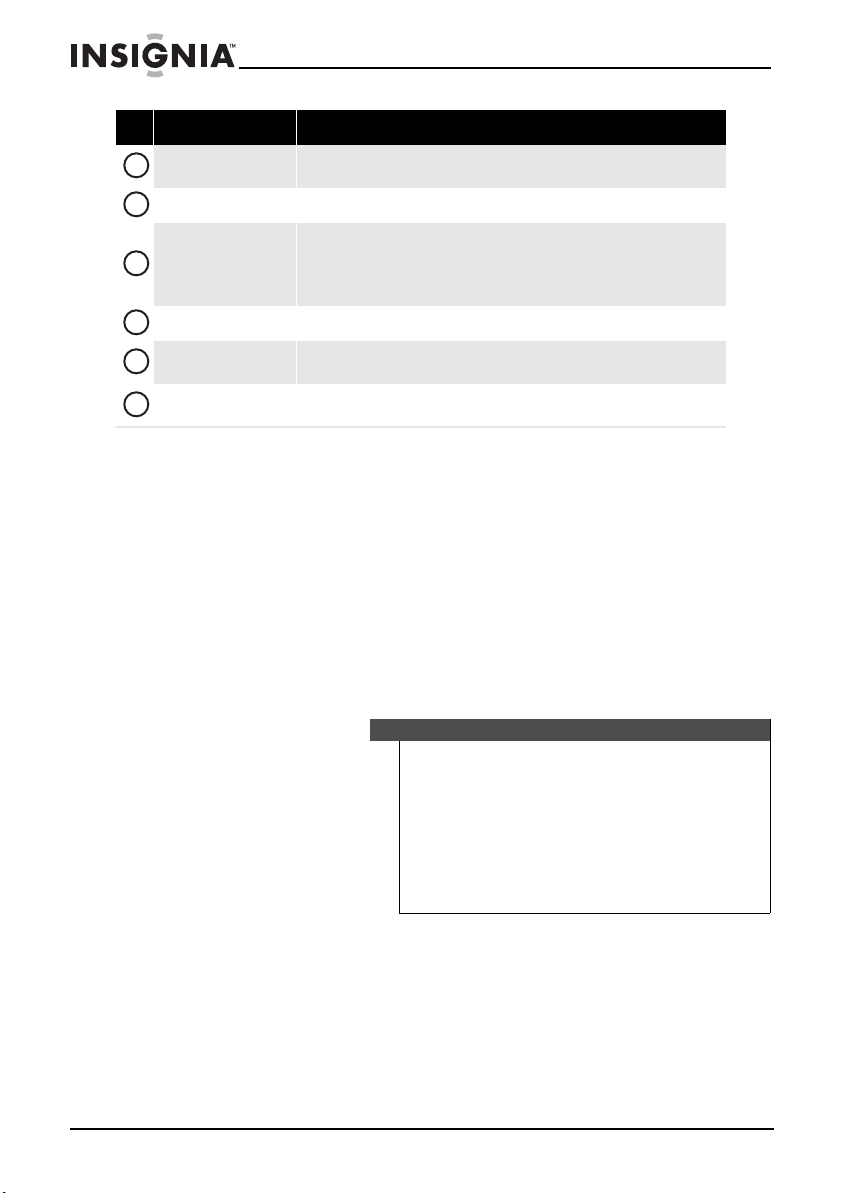
Insignia NS-BRDVD4/NS-BRDVD4-CA Blu-Ray Disc Player
# Item Description
24
ANGLE
25
DISPLAY Press to display disc information.
POPUP MENU/
26
TITLE MENU
27
RETURN Press to return to the previous menu.
28
AUDIO
29
SECONDARY AUDIO
Press to select a viewing angle if multiple angles are available on the disc. For
more information, see “Selecting a viewing angle” on page 25.
During Blu-ray Disc playback, press to open a menu that lets you control
Blu-ray Disc playback.
During DVD playback, press to open the DVD menu (if available). For more
information, see “Using a disc popup menu” on page 25.
Press to select the audio mode. For more information, see “Selecting the
audio mode” on page 25.
In PIP mode, press to turn the audio for the secondary video on or off. For
more information, see “Using PIP (picture-in-picture) mode” on page 24.
Setting up your player
Installing remote control batteries
To install remote control batteries:
1 Remove the battery compartment cover.
2 Insert two AAA batteries into the battery compartment. Make sure
that the + and – symbols on the batteries match the + and – symbols
in the battery compartment.
3 Replace the battery compartment cover.
Notes
• Make sure that you insert the batteries correctly.
• Do not heat, open, or short-circuit batteries.
• Do not throw batteries into a fire.
• Do not mix different types of batteries or mix old and
new batteries.
• Do not try to recharge non-rechargable batteries.
• If the remote control does not function correctly or if the
operating range becomes reduced, replace the batteries.
12
www.insigniaproducts.com
Page 13
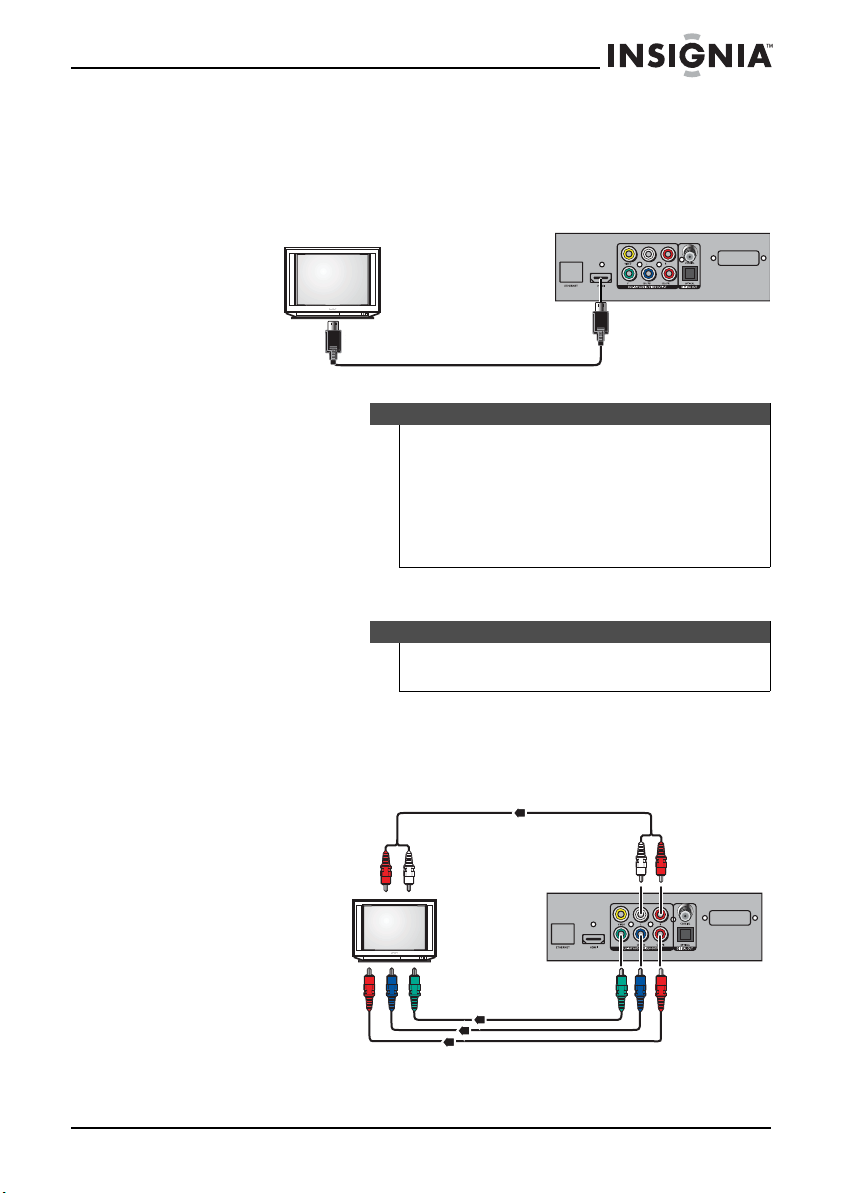
Insignia NS-BRDVD4/NS-BRDVD4-CA Blu-Ray Disc Player
Connecting a TV using an HDMI cable (best)
To connect a TV using an HDMI cable:
• Connect an HDMI cable to the HDMI jack on the back of your
player and to the HDMI IN jack on the TV.
TV
HDMI cable
Notes
Only the HDMI is capable of 1080p video output and the highest
definition audio codecs.
An HDMI cable carries both video and audio. If you want to use
TV speakers, you do not need to make an audio connection if you
are using an HDMI cable. If you want to use an HDMI-capable
audio receiver, connect an HDMI cable between your player and
the HDMI input on the receiver.
Connecting a TV using a component video cable (better)
Back of player
Notes
High definition video (up to 1080i) is supported with a
component video cable.
To connect a TV using component cables:
1 Connect a component video cable to the COMPONENT VIDEO jacks
on the back of your player and to the COMPONENT VIDEO IN jacks on
the TV.
Audio cable
Back of player
TV
Component video cables
2 Connect an audio cable to the AUDIO L/R jacks on the back of your
player and to the AUDIO IN L/R jacks on the TV.
www.insigniaproducts.com
13
Page 14
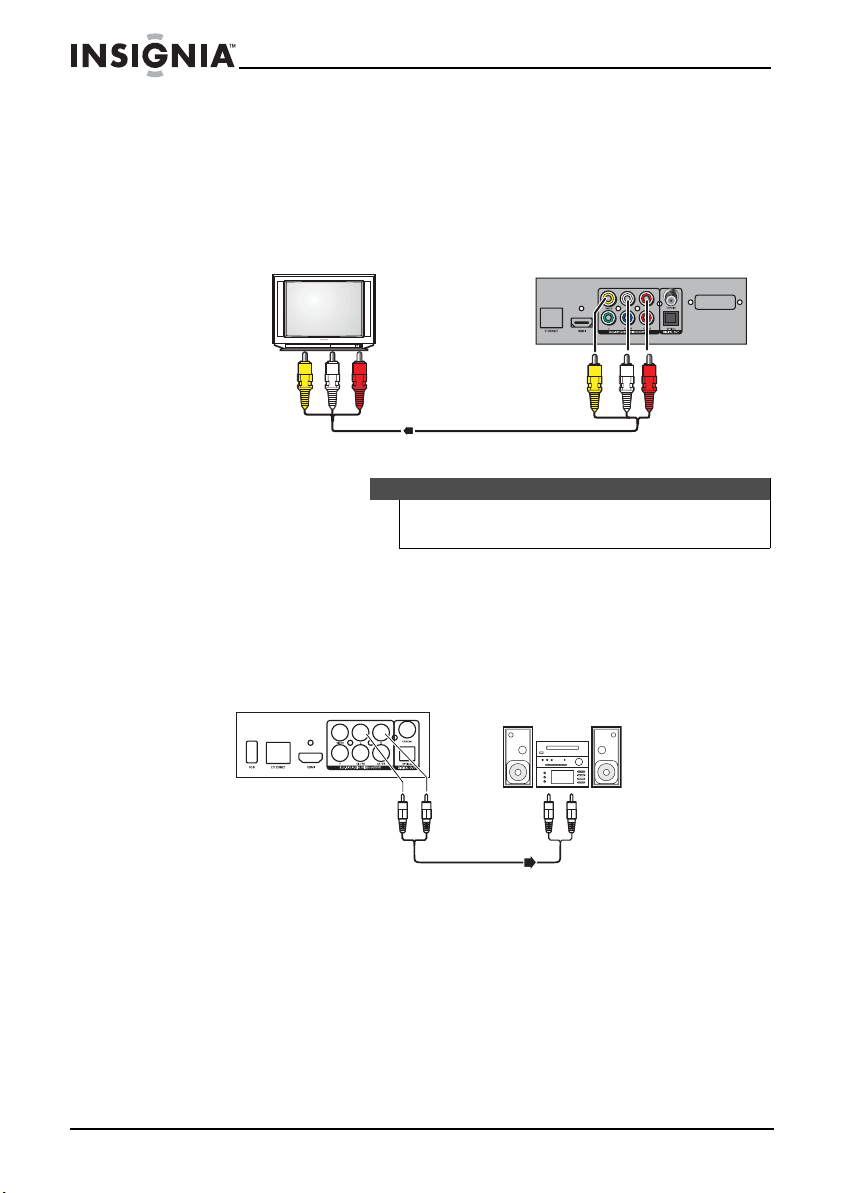
Insignia NS-BRDVD4/NS-BRDVD4-CA Blu-Ray Disc Player
Connecting a TV using an A/V cable (good)
To connect a TV using an AV cable:
• Connect an A/V cable to the VIDEO and AUDIO L/R jacks on
the back of your player and to the VIDEO IN and AUDIO IN L/R
jack on the TV. Jacks and cable connectors are usually
color-coded. Make sure that you match the colors.
TV
Yellow=Video
White=Left audio
Red=Right audio
Note
The A/V cable can only send standard-definition video (480i) to
your TV.
Connecting audio to an amplifier or home theater system
To connect audio to an analog amplifier:
• Connect an audio cable to the AUDIO L/R jacks on the back of
your player and to the AUDIO IN L/R jacks on the receiver.
Back of player
Analog audio receiver
Back of player
14
Audio cable
To connect audio to a digital amplifier or home theater system:
• Connect a digital optical cable from the OPTICAL DIGITAL OUT
jack on the back of your player to the OPTICAL DIGITAL IN jack
on the receiver.
- Or -
www.insigniaproducts.com
Page 15
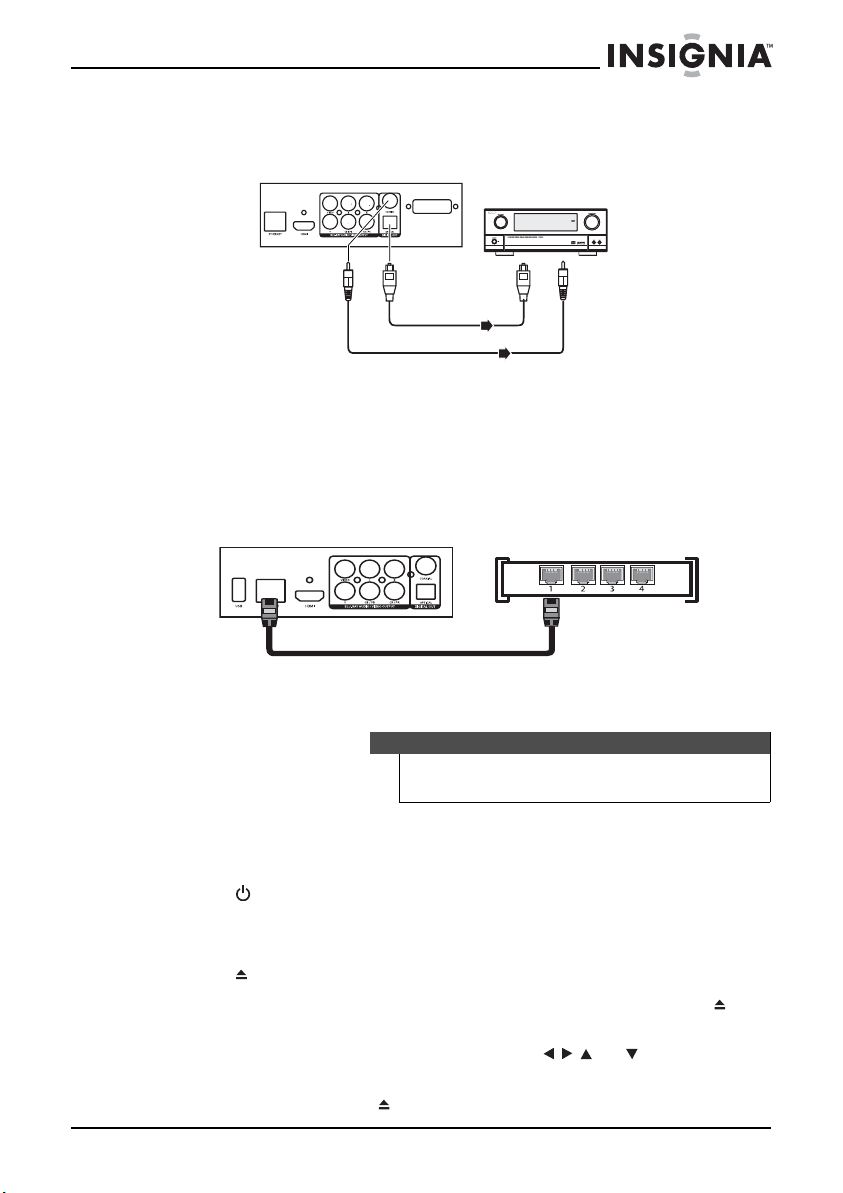
Insignia NS-BRDVD4/NS-BRDVD4-CA Blu-Ray Disc Player
Connect a digital coaxial cable from the COAXIAL DIGITAL OUT jack
on the back of your player to the COAXIAL DIGITAL IN jack on the
receiver.
Home theater system
Back of player
Connect to the COAXIAL DIGITAL OUT jack
Connecting to the Internet
To connect to the Internet:
• Connect a network cable to the INTERNET jack on the back of
your player and into a wired router.
Back of player
Using your player
Playing a Blu-ray Disc or DVD
Connect to the
OPTICAL DIGITAL
OUT jack
Network cable
Note
Unless otherwise noted, all tasks in this section are based on
using the remo te control.
To play a Blu-ray Disc or DVD:
1 Press .
2 Turn on the TV, then select the input setting on the TV that matches
the connection method you used to connect your player.
3 Press to open the disc tray.
4 Place a disc on the disc tray with the label facing up, then press to
close the disc tray. It may take a few seconds for the disc to load.
5 If a Blu-ray Disc or DVD menu opens, press or to select PLAY,
then press ENTER.
6 To eject the disc, press .
www.insigniaproducts.com
15
Page 16
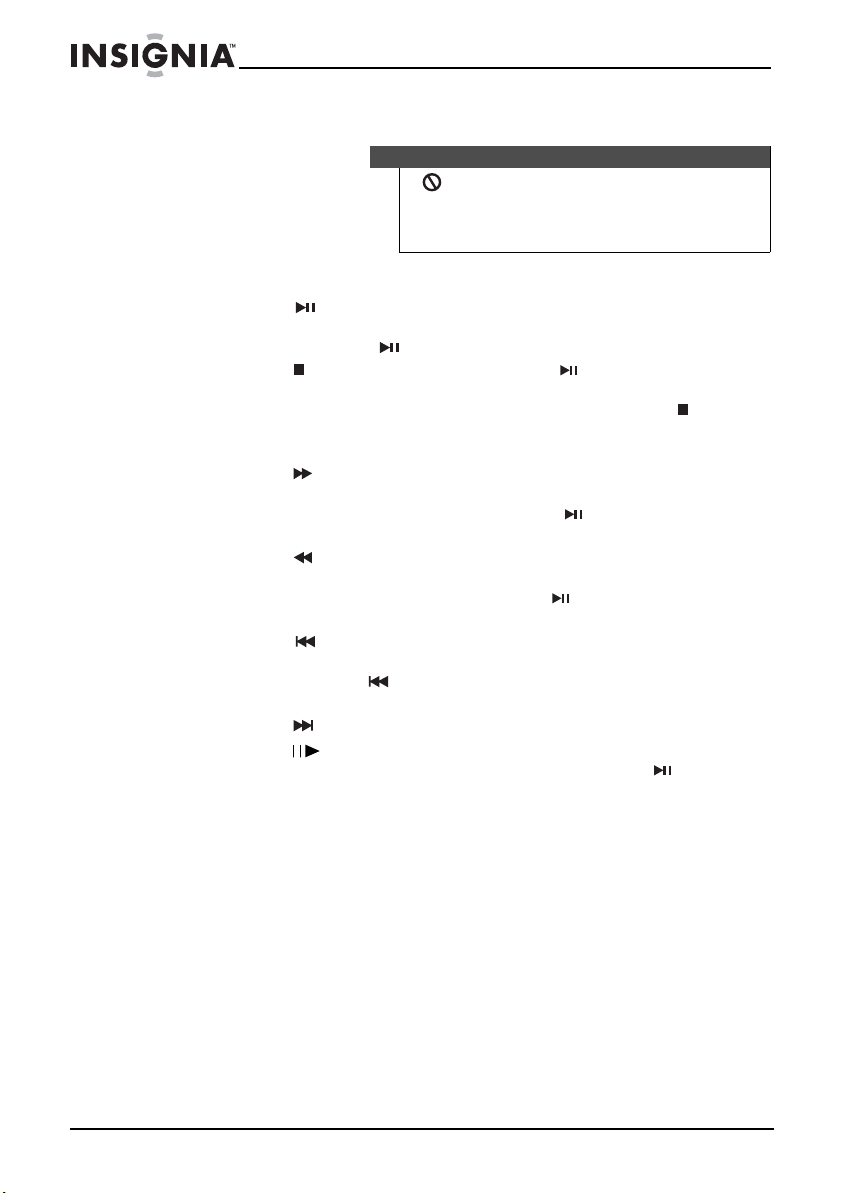
Insignia NS-BRDVD4/NS-BRDVD4-CA Blu-Ray Disc Player
Controlling Blu-ray Disc or DVD playback
Note
If appears on the screen, the current action is not permitted
by the disc or your player. For example, many discs do not let you
fast-forward through the warning information at the beginning
of the disc.
To control Blu-ray Disc or DVD playback:
• Press (play/pause) to start or pause playback. The sound is
muted when your player is in pause mode. To resume normal
playback, press (play/pause).
• Press (stop) to stop playback, press (play/pause) to start
playback again. Depending on the disc, playback starts where it
stopped or at the beginning of the disc. If you press (stop)
twice, playback stops completely and will start at the beginning
of the disc when you resume playback.
• Press to fast-forward. Each time you press this button, the
fast-forward speed changes in the following sequence: Fast x 2,
x4, x8, x16, x32, x64, x128. Press (play/pause) to
resume normal playback.
• Press to fast-reverse. Each time you press this button, the
fast-reverse speed changes in the following sequence: Fast x 2,
x4,x8, x16, x32, x64, x128. Press (play/pause) to resume
normal playback.
• Press to go to the previous chapter within two seconds after
the current chapter starts. To go to the beginning of the
chapter, press any time after the first two seconds of the
chapter is played.
• Press to go to the next chapter.
• Press (step) to play one frame at a time. Each time you press
this button, the video advances one frame. Press (play/
pause) to resume normal playback.
16
www.insigniaproducts.com
Page 17
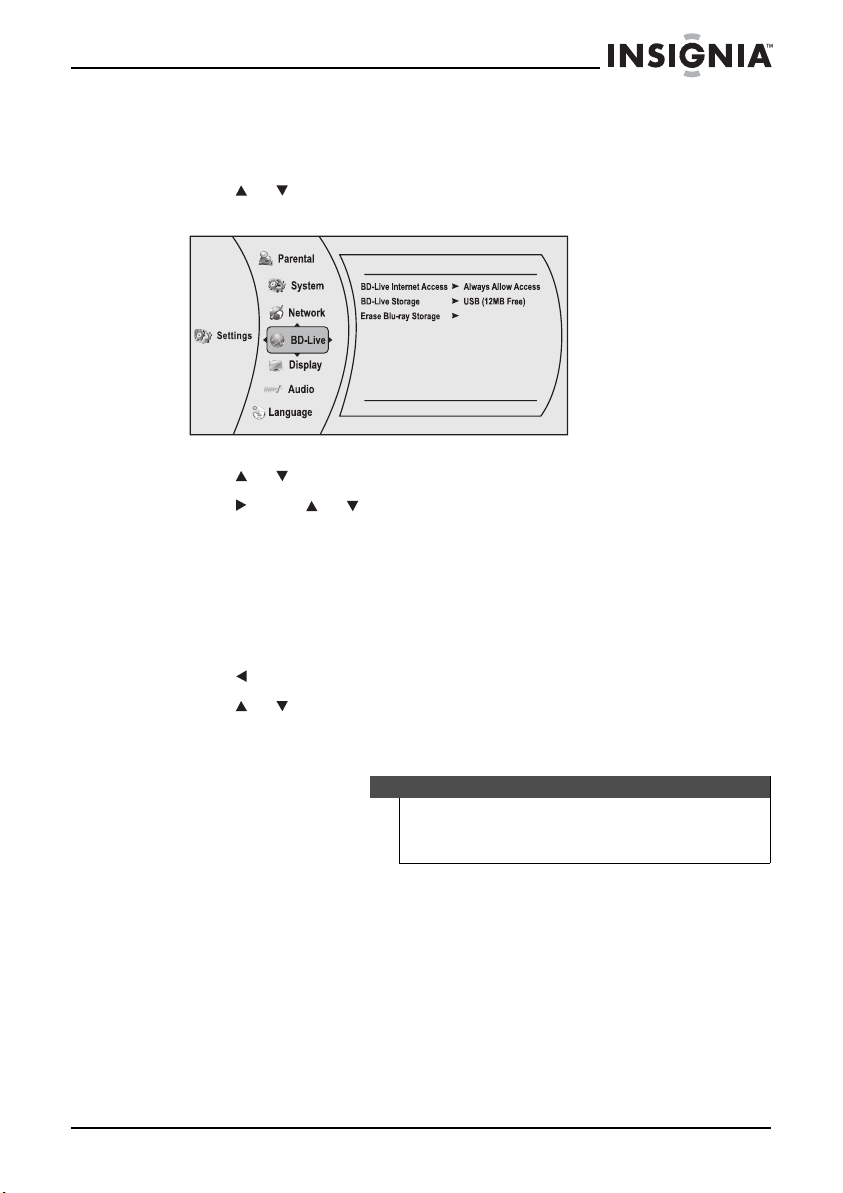
Insignia NS-BRDVD4/NS-BRDVD4-CA Blu-Ray Disc Player
Setting up your player for BD-Live Internet access
To set your player up for BD-Live Internet Access:
1 Press or to select Settings, then press ENTER. The Settings menu
opens.
BD-Live
2 Press or to select BD-Live. The BD-Live menu opens.
3 Press , press or to select BD-Live Internet Access, then press
ENTER. Make sure that either Limit Access or Always Allow Access is
checked.
4 Insert a USB memory stick. The USB stick must be at least 1 GB and be
formatted as FAT32.
5 If there is not at least 1 GB of free space on your player, try to select
Erase Blu-ray Storage from the BD-Live menu.
6 Press to go to the previous menu.
7 Press or to select Network, then press ENTER.
8 If you have not configured your Internet connection, see “Configuring
the Internet connection” on page 49.
Note
Your player must pass the network test (see “Using the network
test” on page 50) or you are not connected to the Internet and
cannot access BD-Live content on the web.
www.insigniaproducts.com
17
Page 18
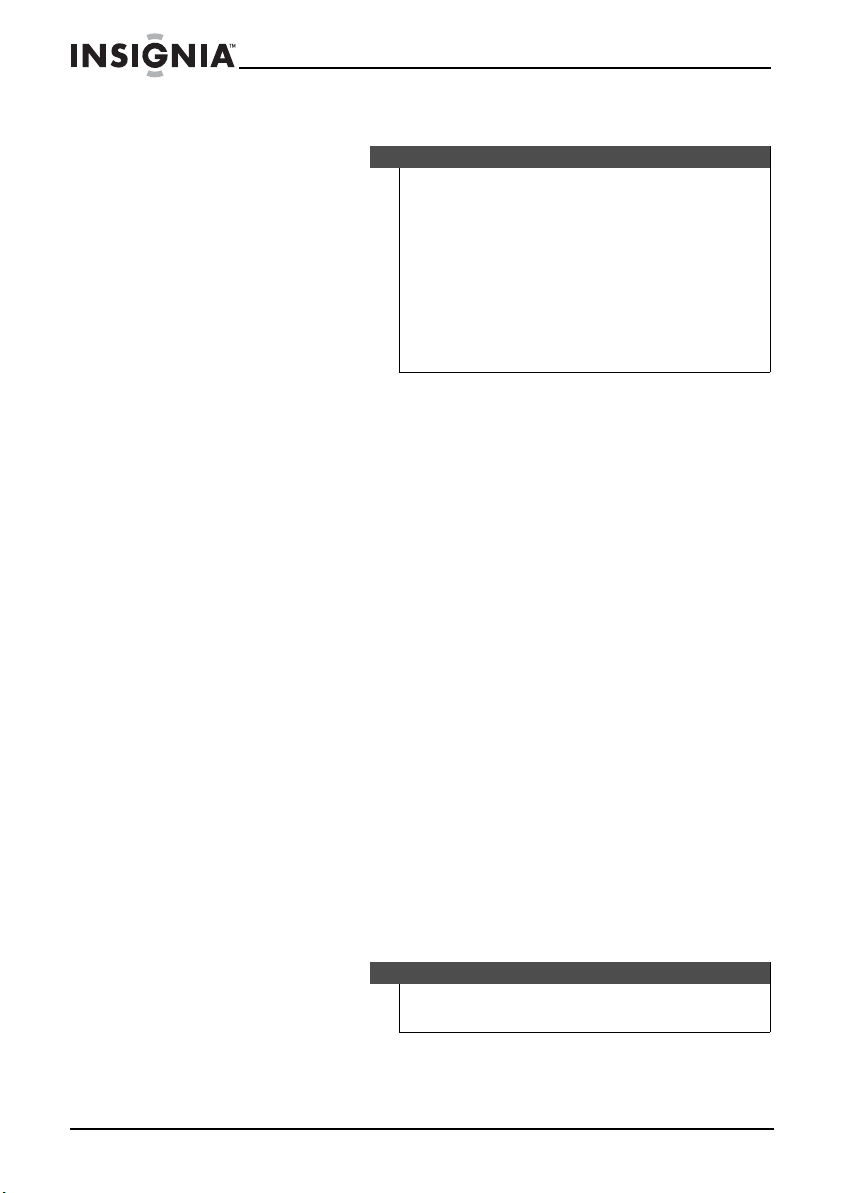
Insignia NS-BRDVD4/NS-BRDVD4-CA Blu-Ray Disc Player
Using connected applications
Notes
Watching movies with CinemaNow
To set up your CinemaNow account:
1 First set up your CinemaNow account through your PC. Go to
www.cinemanow.com/activate to get an activation PIN.
2 Click Activate a New Device and sign in again with your user name/
password.
3 Enter any name in the Name Your Device section, then click
Continue.
4 You now have been provided with a valid activation number to enter
into the activation field within the CinemaNow application on your
Blu-ray player.
5 Once you have successfully established an internet connection on
your Blu-ray player, select the CinemaNow application using your
remote control, then press ENTER.
6 Select the Settings tab at the bottom of the screen, then press ENTER.
7 Select Activate and enter your activation code. You can now rent
movies using CinemaNow.
8 To exit CinemaNow, press Home/Setup.
The player is equipped with the capability to watch movies over
the Internet (for example, from Netflix or CinemaNow), or to
listen to Pandora Internet radio. Before being able to use these
Internet services, you must first:
1. Have connected the player to the Internet, and passed the
Network Test. See “Configuring the Internet connection” on
page 49.
2. Have a valid account to these services.
You should contact the partner company (not Insignia) if you
experience an issue using one of these applications.
Watching movies with Netflix
Once your player is connected to the Internet, follow the steps below to
register your player with Netflix.
18
www.insigniaproducts.com
Note
Users must have a valid Netflix account in order to stream Netflix
movies to this player.
Page 19
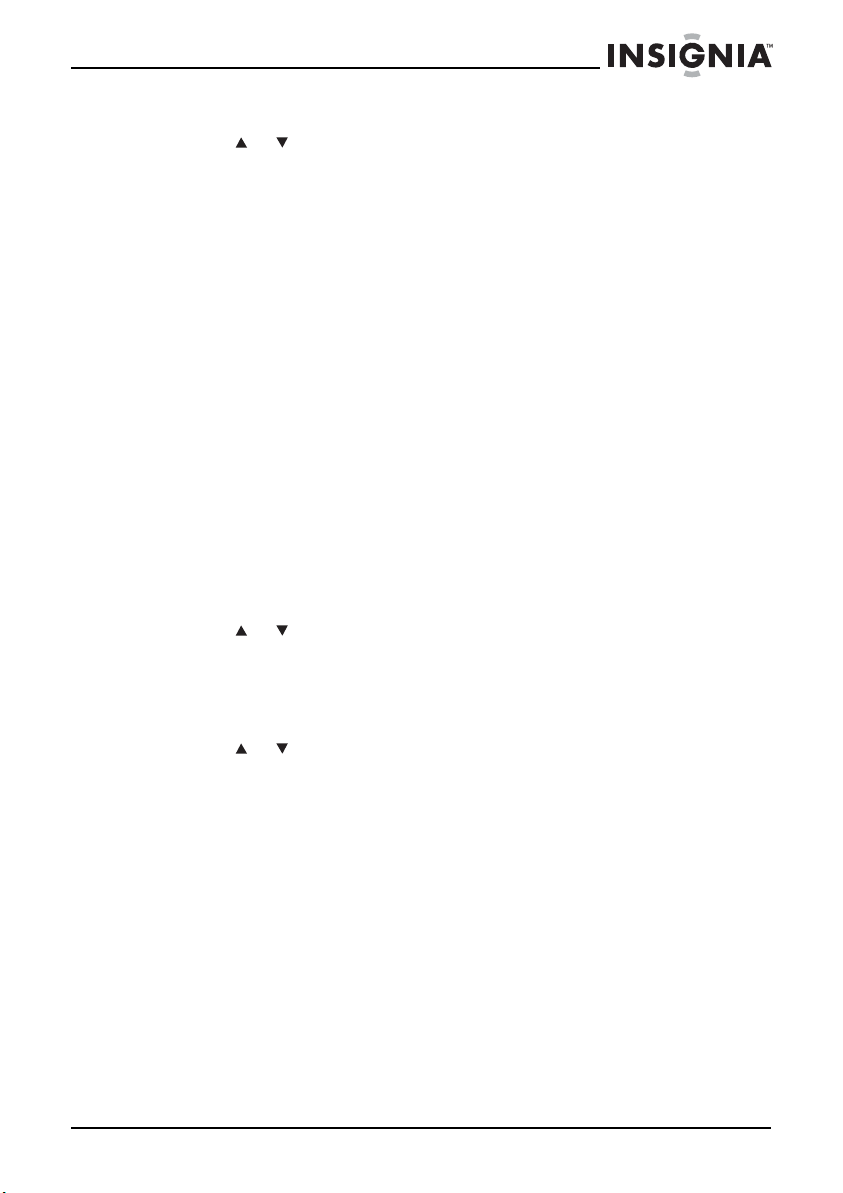
Insignia NS-BRDVD4/NS-BRDVD4-CA Blu-Ray Disc Player
To watch movies with Netflix:
1 Press or to select Netflix, then press ENTER to register the player
with your Netflix account. Follow the directions on the screen. You will
be provided with an activation code.
2 If you already have an existing Netflix account, log in to your account
on your PC. Click on the You r A cc o unt & H el p link in the upper right
corner of the screen.
3 In the WATCHING INSTANTLY ON YOUR TV OR COMPUTER section,
click Activate a Netflix Ready Device and enter the activation code
from Step 1.
- OR If you do not have an existing Netflix account, go to http://
www.netflix.com/insignia to start your free trial and enter the
activation code from Step 1 into the Insignia code field on screen.
4 After setting up your account and activating your Blu-ray player,
browse to Instant under the You r Que ue tab and add movies to your
queue.
5 To exit Netflix, press Home/Setup.
Listening to music with Pandora
For existing Pandora customers:
1 Press or to select Pandora, then press ENTER.
2 Select I have a Pandora account from the options, then sign in with
your account information.
For new Pandora customers:
1 Press or to select Pandora, then press ENTER.
2 Select I am new to Pandora from the options. You will receive an
activation code.
3 On your PC, go to www.pandora.com/insignia and enter the activation
code from Step 2, then click Activate.
4 Click Create a Pandora Account and follow the on-screen
instructions.
5 To exit Pandora, press Home/Setup.
To create a new Pandora account using a PC:
• Go to http://www.pandora.com/ to create a new account.
Using connected applications for the Canadian market
To stay up-to-date on future service options, visit
www.insigniaproducts.com.
www.insigniaproducts.com
19
Page 20
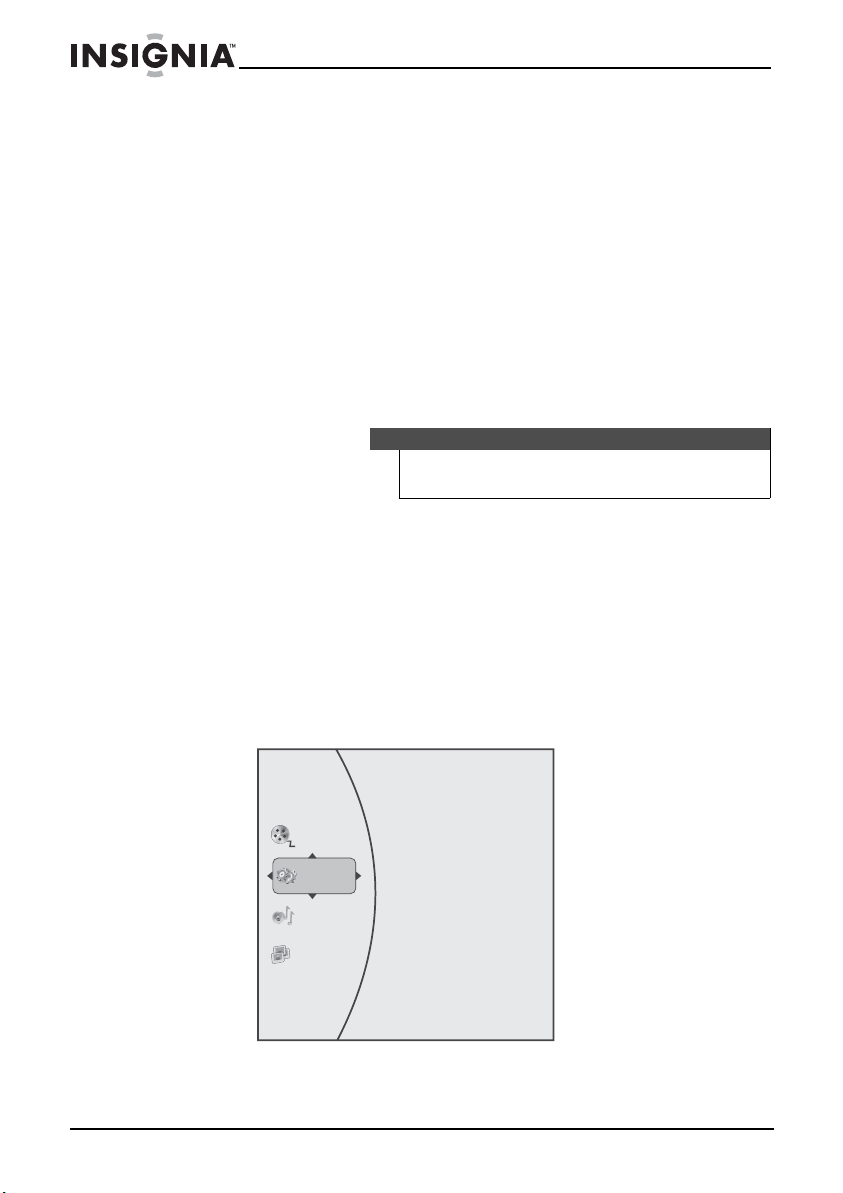
Insignia NS-BRDVD4/NS-BRDVD4-CA Blu-Ray Disc Player
Using BD-Live
Some BD discs contain additional features that are made available to
players that are connected to the Internet and have additional USB
memory sticks added.
These additional features may include things like:
• The ability to download new movie trailers.
• Additional commentary by actors and directors.
• Multiperson game play and chat.
In order to access BD-Live functions, the player must be properly
configured for BD-Live Internet access and it must be equipped with
additional USB memory sticks.
Displaying Blu-ray Disc or DVD information
Note
The information displayed for discs other than Blu-ray Discs will
be different.
To display Blu-ray Disc or DVD information:
• Press DISPLAY. Your player displays information about the Disc,
such as type of disc, current elapsed time in title, total amount
of time in title, current chapter, and total number of chapters.
• Press DISPLAY again to close the display.
Playing files on a data disc or USB memory stick
When you insert a data disc or USB memory stick containing picture,
music, or video files into your player, icons are added to the menu to
indicate that video, music, or picture files are available for playback.
Videos
Settings
Music
Pictures
20
www.insigniaproducts.com
Page 21
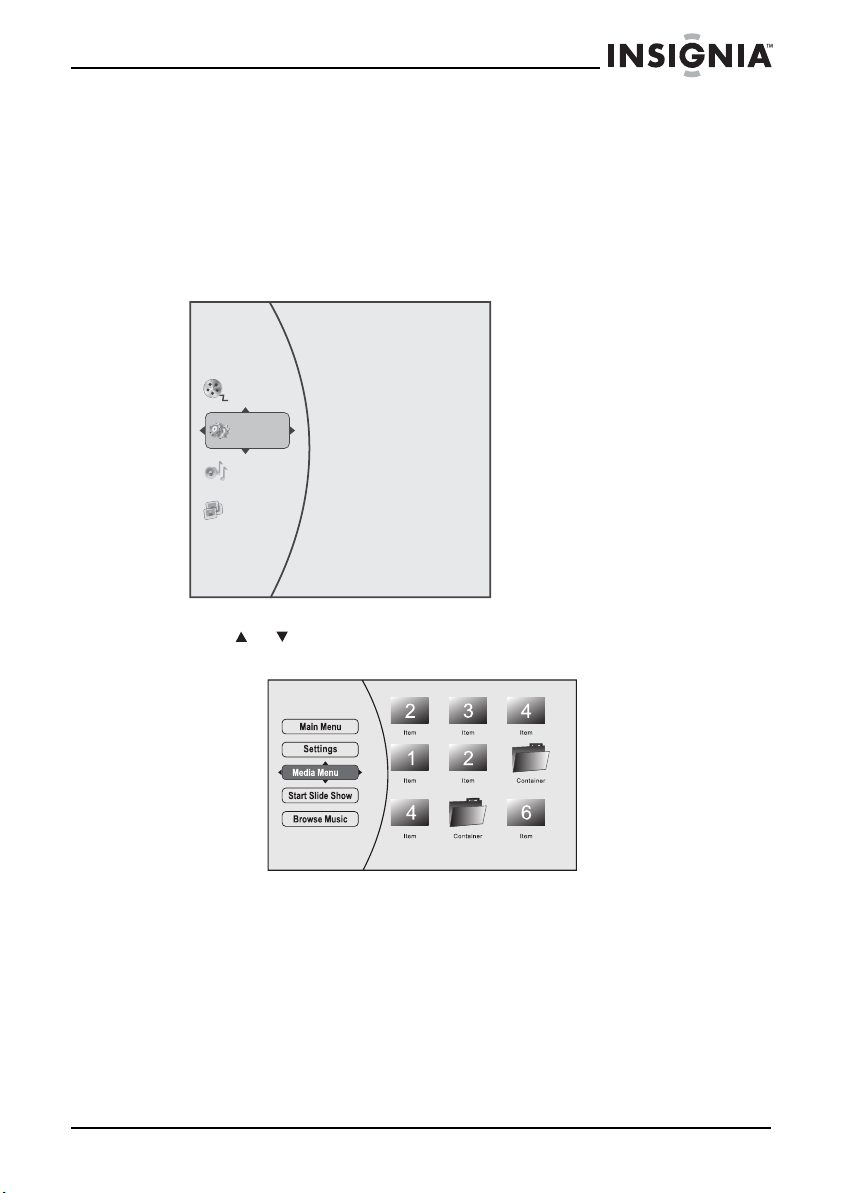
Insignia NS-BRDVD4/NS-BRDVD4-CA Blu-Ray Disc Player
Viewing photographs
Your player can display digital photograph files that are on a USB memory
stick or that have been burned onto a CD, DVD+/-R, DVD+/-R/(W), or
Blu-ray Disc.
To view photographs:
1 Insert a disc or a USB memory stick containing photographs into your
Blu-ray player. The following menu opens:
Videos
Settings
Music
Pictures
2 Press or to select Pictures, then press ENTER. The Picture menu
opens.
3 Select one of the following options:
• Select Start Slide Show to view the pictures in the current
folder one by one.
• Select Settings to set the slide show effect and slide show
delay time.
• Select Previous folder/Media menu to get back to the
previous folder.
4 Select Main Menu to get back to the main menu.
5 You can select a single file, then press ENTER to view the file.
www.insigniaproducts.com
21
Page 22

Insignia NS-BRDVD4/NS-BRDVD4-CA Blu-Ray Disc Player
Playing audio or video files
To play audio or video files:
1 Press or to select Music or Videos, then press ENTER. A menu
opens.
2 Press or to select Play Files, then press ENTER, the files in the
current folder will be played.
• If you are playing music files and want to view JPG picture files
at the same time, press RETURN, then press or to select
Browse Pictures, then press ENTER. Select the JPG files you
want to view.
• If you want to see information about the file that is playing,
press or to select Now Playing, then press ENTER. The
following display appears
File 1/5 song1.mp3
Title: Cool Track
Artist: Ricardo Funiccio
Album: Dead Dux
0:02:00
0:30:00 O O
Play
22
Random play indicator
Repeat indicator
Play indicator
www.insigniaproducts.com
Page 23

Insignia NS-BRDVD4/NS-BRDVD4-CA Blu-Ray Disc Player
Playing an audio CD
To play an audio CD:
1 Press .
2 Press to open the disc tray.
3 Place a CD on the disc tray with the label facing up, then press to
close the disc tray. It may take a few seconds for the CD to load.
4 To eject the CD, press .
Controlling audio CD playback
To control audio CD playback:
• Press (play/pause) to start or pause playback. The sound is
muted when your player is in pause mode. To resume normal
playback, press (play/pause).
• Press (stop) to stop playback completely. Press (play/
pause) to start playback again. Playback starts at the beginning
of the CD.
• Press to fast-forward. Press (play/pause) to resume
normal playback.
• Press to fast reverse. Press (play/pause) to resume normal
playback.
• Press to go to the previous track. Press to go to the next
track.
• Press SEARCH to select a track, enter the track number with the
number buttons, then press ENTER.
Or,
Enter the track number directly by pressing the appropriate number
buttons.
Searching for a title, chapter, or elapsed time
To search for a title, chapter, or elapsed time:
1 During playback, press SEARCH one or more times to select a search
mode.
• One press selects Goto Title - - - mode.
• Two presses selects Goto Chapter - - - mode.
• Three presses selects Goto Time --: -- : -- mode.
2 Press the number buttons to enter the title number, chapter number,
or time, then press ENTER. Your player goes to the title, chapter, or
time you entered.
www.insigniaproducts.com
23
Page 24

Insignia NS-BRDVD4/NS-BRDVD4-CA Blu-Ray Disc Player
Repeating a title, chapter, or CD track
To repeat a title, chapter, or CD track:
• To repeat a title or chapter, press REPEAT one or more times to
select a repeat mode. You can select Off, Repeat Title, Repeat
Chapter, Repeat track, Repeat all, or Random.
Creating a playback loop on a DVD or audio CD
Note
Blu-ray Discs do not normally support playback loops.
To create a playback loop:
1 Play the disc until you reach the point where you want the loop to
start, then press A-B.
2 Play the disc until you reach the point where you want the loop to
stop, then press A-B. Your player plays the loop you created
repeatedly.
3 Press A-B to cancel the loop and return to normal playback.
Using PIP (picture-in-picture) mode
Some Blu-ray Discs are compatible with picture-in-picture (PIP) mode. In
PIP mode, the primary video is displayed on the full screen, and the
secondary video is displayed in a small window.
24
Primary video
Secondary video
See the documentation that came with the disc for playback instructions.
To use P I P mod e :
1 Press PIP to turn PIP mode on or off.
2 If PIP mode is on, press SECONDARY AUDIO to turn the audio for the
video in the PIP window on or off.
www.insigniaproducts.com
Page 25

Insignia NS-BRDVD4/NS-BRDVD4-CA Blu-Ray Disc Player
Using a disc popup menu
To use a disc popup menu:
1 During Blu-ray or DVD playback, press POPUP MENU/TITLE MENU.
The Blu-ray popup menu or DVD disc menu opens.
2 Press or to select an option, then press ENTER.
Selecting the audio mode
To select the audio mode:
1 Press AUDIO. Your player displays audio channel information, such as
“01/03 Eng Dolby Digital.” “01” indicates the currently selected audio
channel. “03” indicates the total number of audio channels. “Eng”
(English) indicates the audio language. “Dolby Digital” describes the
currently selected audio format.
2 Press to select an audio mode.
Selecting a viewing angle
Note
Not all discs are recorded with multiple viewing angles and not
all scenes on a disc have multiple viewing angles.
To select the viewing angle:
• During playback, press ANGLE. Your player displays “Angle X of
X.” “The first “X” indicates the current viewing angle, and the
second “X” indicates the total number of viewing angles.
Using Quick Setup
To use Q u ick S e tup:
1 Press or to select Quick Setup, then press ENTER. The Quick Setup
menu opens.
Follow the guide to set the most important settings for your player.
www.insigniaproducts.com
25
Page 26

Insignia NS-BRDVD4/NS-BRDVD4-CA Blu-Ray Disc Player
Using the Settings menu
The settings menu is displayed on the screen automatically under No Disc
or Stop situations.
To use the Settings menu:
1 Press or to select Settings, then press ENTER. The Settings menu
opens.
2 Press or to select an option, then press ENTER to open the
sub-menu.
3 Press or RETURN to go to the previous menu.
Changing the Language settings
Selecting the on-screen menu language
To select the on-screen menu language:
1 Press or to select Settings, then press ENTER. The Settings menu
opens.
2 Press or to select Language, then press ENTER or . The
Language menu opens.
26
www.insigniaproducts.com
Page 27

Insignia NS-BRDVD4/NS-BRDVD4-CA Blu-Ray Disc Player
3 Press or to select OSD, then press ENTER.
4 Press or to select the language you want, then press ENTER. You
can select English, French, or Spanish.
5 Press to go to the previous menu.
Selecting the disc menu language
To select the disc menu language:
1 Press or to select Settings, then press ENTER. The Settings menu
opens.
2 Press or to select Language, then press ENTER or . The
Language menu opens.
3 Press or to select Menu, then press ENTER.
4 Press or to select the language you want, then press ENTER.
Notes
• Not all languages are available on all discs.
• Most discs only have one menu language.
5 Press to go to the previous menu.
www.insigniaproducts.com
27
Page 28

Insignia NS-BRDVD4/NS-BRDVD4-CA Blu-Ray Disc Player
Selecting the audio language
To select the audio menu language:
1 Press or to select Settings, then press ENTER. The Settings menu
opens.
2 Press or to select Language, then press ENTER or . The
Language menu opens.
3 Press or to select Audio, then press ENTER.
4 Press or to select the language you want, then press ENTER.
Notes
• Not all languages are available on all discs.
• Some discs do not let you select the audio language
using your player’s menu. Instead, you have to select the
audio language from the disc setup menu (the menu that
appears after you insert the disc).
28
5 Press to go to the previous menu.
www.insigniaproducts.com
Page 29

Insignia NS-BRDVD4/NS-BRDVD4-CA Blu-Ray Disc Player
Selecting the subtitle language
To select the subtitle language:
1 Press or to select Settings, then press ENTER. The Settings menu
opens.
2 Press or to select Language, then press ENTER or . The
Language menu opens.
3 Press or to select Subtitle, then press ENTER.
4 Press or to select the language you want, then press ENTER.
Notes
• Not all languages are available on all discs.
• Some discs do not let you select the subtitle language
from your player. Instead, you have to select the subtitle
language from the disc setup menu (the menu that
appears after you insert the disc).
• You can also select the subtitle language from the
Subtitle menu in the on-screen menu.
5 Press to go to the previous menu.
www.insigniaproducts.com
29
Page 30

Insignia NS-BRDVD4/NS-BRDVD4-CA Blu-Ray Disc Player
Changing the Display settings
Determining whether an HDMI TV is connected
To determine whether an HDMI TV is connected:
1 Press or to select Settings, then press ENTER. The Settings menu
opens.
2 Press or to select Display. The Display preview menu opens.
If an HDMI TV is connected, Connected appears. If an HDMI TV is not
connected Disconnected appears
3 Press to go to the previous menu.
Automatically determining the best HDMI resolution
To automatically determine the best HDMI resolution:
1 Press or to select Settings, then press ENTER. The Settings menu
opens.
2 Press or to select Display. The Display preview menu opens. Your
player displays the best HDMI format for the connected TV.
3 Press to go to the previous menu.
30
www.insigniaproducts.com
Page 31

Insignia NS-BRDVD4/NS-BRDVD4-CA Blu-Ray Disc Player
Selecting the video output resolution
To select the video output resolution:
1 Press or to select Settings, then press ENTER. The Settings menu
opens.
2 Press or to select Display, then press ENTER. The Display menu
opens.
3 Press or to select Resolution, then press ENTER.
4 Press or to select the resolution you want, then press ENTER.
TV type Resolution
If your TV is a high-definition TV (HDTV) connected to the HDMI jack
on your player and you want your player to set the output resolution
based on information exchanged between the TV and your player
over the HDMI cable
If the TV is a high-definition TV (HDTV) capable of 1080p (any frame
rate) connected to the HDMI jack on your player
If your TV is a high-definition TV (HDTV) capable of 1080i only 1080i
If your TV is a high-definition TV (HDTV) capable of 720p only 720p
If your TV is an enhanced-definition
TV (EDTV)
If your TV is a standard-definition NTSC TV (American or Asian SD TV) 480i
HDMI Auto
1080p
480p
Notes
• Selecting a resolution the TV does not support could
result in an unstable picture or loss of the picture. See the
documentation that came with the TV to find the
resolutions the TV supports.
• Only the HDMI output on your player supports 1080p
video output at any frame rate. If the TV is connected to the
component output, the video output is limited to 1080i or
lower.
5 Press to go to the previous menu.
www.insigniaproducts.com
31
Page 32

Insignia NS-BRDVD4/NS-BRDVD4-CA Blu-Ray Disc Player
Selecting the TV aspect ratio
1 Press or to select Settings, then press ENTER. The Settings menu
opens.
2 Press or to select Display, then press ENTER. The Display menu
opens.
3 Press or to select TV Aspect, then press ENTER.
32
www.insigniaproducts.com
Page 33

Insignia NS-BRDVD4/NS-BRDVD4-CA Blu-Ray Disc Player
4 Press or to select the aspect ratio you want, then press ENTER. You
can select 16:9 Wide, 16:9 Pillarbox, 4:3 Pan & Scan, or 4:3 Letter
Box.
Aspect ratio option Example
16:9 Wide:
Use this option to view
content recorded in a 16:9
(wide-screen) aspect ratio
on a 16:9 screen.
16:9 Pillerbox:
Displays the original aspect
ratio picture with black bars
vertical on the left and right
sides of the screen.
4:3 Pan & Scan:
Movies encoded into 4:3
aspect ratio by panning and
scanning horizontally across
the widescreen film to keep
the action in the middle of
the screen.
4:3 Letterbox:
Use this option to view
content recorded in a 16:9
(wide-screen) aspect ratio
on a standard format 4:3
screen. Horizontal black bars
are visible at the top and
bottom of the screen.
Notes
• If your TV has a rectangular (16:9) aspect ratio, choose
one of the 16:9 aspect ratios. If your TV has a square (4:3)
aspect ratio, choose one of the 4:3 aspect ratios.
• Setting your player for one of the 16:9 settings when
connected to a 4:3 TV may produce a picture that does not
correctly fit on the screen.
5 Press to go to the previous menu.
www.insigniaproducts.com
33
Page 34

Insignia NS-BRDVD4/NS-BRDVD4-CA Blu-Ray Disc Player
Turning film mode on or off
Movies are recorded on film at a rate of 24 pictures (frames) per second.
Many of the movies on Blu-ray Discs are placed on the discs at this frame
rate. If your TV supports 24 frames per second, but you would prefer
viewing the video at a higher frame rate, you should turn off Film Mode.
To turn film mode on or off:
1 Press or to select Settings, then press ENTER. The Settings menu
opens.
2 Press or to select Display, then press ENTER. The Display menu
opens.
3 Press or to select Film Mode (1080p24), then press ENTER.
4 Press or to select Auto or Off, then press ENTER. Off selects a 60
frames/second output format. Auto selects an output format of 24p
automatically, if it's supported.
5 Press to go to the previous menu.
Selecting Deep Color
If Deep Color is set to Auto, and the player is connected to TV via HDMI
cable, the player will first try to set the color depth to 36 bits. If the TV does
not support 36 bits, it will try to set the color depth to 30 bits. If the TV
does not support 30 bits, the player will set the color depth to
24 bits. If Deep Color is set to Off, the player will set the color depth to 24
bits.
34
Note
The player is capable of sending “deep” (up to 36-bit) color over
HDMI, if the TV supports it. This expands the colors displayed
from millions to billions, which is much more vivid than the
previous.
www.insigniaproducts.com
Page 35

Insignia NS-BRDVD4/NS-BRDVD4-CA Blu-Ray Disc Player
To select Deep Color:
1 Press or to select Settings, then press ENTER. The Settings menu
opens.
2 Press or to select Display, then press ENTER. The Display menu
opens.
3 Press or to select Deep Color, then press ENTER.
4 Press or to select Auto or Off, then press ENTER.
5 Press to go to the previous menu.
Changing the Audio settings
Selecting the PCM downsampling rate
If your player is connected to an audio receiver or TV with an optical or
coaxial cable, select the highest PCM sampling rate the amplifier
supports.
To select the PCM downsampling rate:
1 Press or to select Settings, then press ENTER. The Settings menu
opens.
2 Press or to select Audio, then press ENTER. The Audio menu
opens.
www.insigniaproducts.com
35
Page 36

Insignia NS-BRDVD4/NS-BRDVD4-CA Blu-Ray Disc Player
3 Press or to select PCM Downsampling, then press ENTER.
4 Press or one or more times to select the PCM downsampling rate
you want, then press ENTER. You can select Off, 96KHz, or 48KHz.
If you do not have a surround sound receiver connected to your player
through one of the digital audio jacks (optical or coaxial), select 48kHz.
Otherwise, select the highest sampling rate the receiver supports. See
the documentation that came with the receiver.
Note
Setting the optical or coaxial audio output’s PCM downsampling
sampling rate too high may result in unpredictable audio
playback. If you are not sure, set the rate to 48kHz.
5 Press to go to the previous menu.
Selecting the digital audio output mode
To select the digital audio output mode:
1 Press or to select Settings, then press ENTER. The Settings menu
opens.
36
2 Press or to select Audio, then press ENTER. The Audio menu
opens.
3 Press or to select Digital Output, then press ENTER.
4 Press or to select the digital output mode you want, then press
ENTER. You can select:
• PCM—Sends a PCM audio signal of up to 7.1 channels over the
HDMI connection and up to 5.1 channels over the coaxial or
optical connection.
• Bitstream HD—Lets your player send Dolby TrueHD or
DTS-MA bitstreams over HDMI (if your player is connected to a
compatible HDMI audio receiver). If your player is not
connected to a compatible HDMI receiver (for example, your
player is connected directly to the TV or your player is
connected to an audio receiver using an optical or coaxial
www.insigniaproducts.com
Page 37

Insignia NS-BRDVD4/NS-BRDVD4-CA Blu-Ray Disc Player
cable), a compatible audio signal is automatically sent over the
HDMI and optical or coaxial connections. With this setting,
Blu-ray audio is limited to the soundtrack for the main movie
(no PIP audio).
• Bitstream Legacy—Sends a DTS or Dolby Digital bitstream
from the disc over the HDMI and optical or coaxial connections.
Blu-ray audio is limited to the soundtrack for the main movie
(no PIP audio).
• Bitstream mixed—Sends a mixed (PIP audio and movie audio)
DTS audio stream over the HDMI and coaxial or optical
connections. This mode is primarily intended for use when you
want to hear both PIP audio and the movie audio.
5 Press to go to the previous menu.
Turning dynamic range control on or off
Dynamic range control is only active when a Dolby Digital signal is
detected.
When Dynamic Range Control is set to Off, movie soundtracks are
played with the standard dynamic range.
When movie soundtracks are played at low volume or from smaller
speakers, you can set Dynamic Range Control to On. Your player applies
appropriate compression to make low-level content more intelligible and
prevent dramatic passages from getting too loud.
To turn dynamic range control on or off:
1 Press or to select Settings, then press ENTER. The Settings menu
opens.
2 Press or to select Audio, then press ENTER. The Audio menu
opens.
3 Press or to select Dynamic Range Control, then press ENTER.
4 Press or to select On, Off, or Auto, then press ENTER.
5 Press to go to the previous menu.
www.insigniaproducts.com
37
Page 38

Insignia NS-BRDVD4/NS-BRDVD4-CA Blu-Ray Disc Player
Selecting the stereo downmix
Selecting LoRo (Left only, Right only) down mixes all channels into two
channels. So 5.1 will end up as 2.0.
Selecting LtRt creates a stereo-only output as well (2.0), but the channels
are combined to create a multichannel effect. Use this when playing a
movie with 5.1 sounds, using analog-out sound (red and white)
connected directly to a receiver or TV.
To select the stereo downmix:
1 Press or to select Settings, then press ENTER. The Settings menu
opens.
2 Press or to select Audio, then press ENTER. The Audio menu
opens.
3 Press or to select Stereo Downmix, then press ENTER.
4 Press or one or more times to select the stereo downmix mode
you want, you can select Auto, Stereo (LoRo), or Surround Encoded
(LtRt), then press ENTER.
5 Press to go to the previous menu.
38
www.insigniaproducts.com
Page 39

Insignia NS-BRDVD4/NS-BRDVD4-CA Blu-Ray Disc Player
Changing the Parental Control settings
Setting the parental control password
To input the parental control password:
1 Press or to select Settings, then press ENTER. The Settings menu
opens.
2 Press or to select Parental, then press ENTER. The Password
screen opens.
3 Enter the default password (0000). If you forget your password, reset
your player to the factory defaults. The password will be reset to 0000.
For more information, see “Resetting settings to the factory defaults”
on page 46.
4 Press to select OK. The Parental menu opens.
5 Press or to select Parental Password, then press ENTER.
6 Enter the new 4-digit pass you want to use.
7 Press to select OK, then press ENTER.
8 Press to go to the previous menu.
www.insigniaproducts.com
39
Page 40

Insignia NS-BRDVD4/NS-BRDVD4-CA Blu-Ray Disc Player
Selecting the parental control country
If a Blu-ray Disc has parental rating systems for more than one country,
you can select the country you want to use.
To set the parental control country:
1 Press or to select Settings, then press ENTER. The Settings menu
opens.
2 Press or to select Parental, then press ENTER. The Password screen
opens.
3 Enter the password. If you forget your password, reset your player to
factory defaults. The password will be reset to 0000. For more
information, see “Resetting settings to the factory defaults” on page
46.
4 Press to select OK, then press ENTER. The Pare ntal menu opens.
5 Press or to select Parental Country, then press ENTER.
Note
Some Blu-ray Discs do not have multiple countries encoded for
parental controls.
40
6 Press or to select the country you want, then press ENTER.
7 Press to go to the previous menu.
www.insigniaproducts.com
Page 41

Insignia NS-BRDVD4/NS-BRDVD4-CA Blu-Ray Disc Player
Turning parental controls on or off
To turn parental controls on or off:
1 Press or to select Settings, then press ENTER. The Settings menu
opens.
2 Press or to select Parental, then press ENTER. The Password
screen opens.
3 Enter the password. If you forget your password, reset your player to
the factory defaults. The password will be reset to 0000. For more
information, see “Resetting settings to the factory defaults” on
page 46.
4 Press to select OK, then press ENTER. The Pare ntal menu opens.
5 Press or to select Parental Control, then press ENTER.
6 Press or to select On or Off, then press ENTER. If you select On,
you can change the other parental control options. If you select Off,
you cannot change the other parental control options.
7 Press to go to the previous menu.
www.insigniaproducts.com
41
Page 42

Insignia NS-BRDVD4/NS-BRDVD4-CA Blu-Ray Disc Player
Setting the parental control level
To set the parental control level:
1 Press or to select Settings, then press ENTER. The Settings menu
opens.
2 Press or to select Parental, then press ENTER. If the Parental
Control option is ON, input the password. The Parental menu opens.
3 If the Parental Control option is set to Off, set the option to On.
4 Press or to select Parental Level, then press ENTER.
5 Press or to select the rating level you want to block, then press
ENTER. That rating and all higher ratings will be blocked. You can
select:
• 1[Kid Safe]—Suitable for all children.
• 2[G]—General audiences.
• 3[PG]—Parental guidance suggested.
• 4[PG-13]—Not suitable for anyone under 13.
• 5[PG-R]—Parental guidance recommended.
• 6[R]—Not suitable for anyone under 17 unless supervised by a
parent or adult guardian.
• 7[NC-17]—Not suitable for anyone under 17.
• 8[Adult]—All DVDs can be played.
Note
These ratings are for DVDs or Blu-ray Discs only.
42
6 Press to go to the previous menu.
www.insigniaproducts.com
Page 43

Insignia NS-BRDVD4/NS-BRDVD4-CA Blu-Ray Disc Player
Changing the System settings
Setting automatic disc playback mode
To set automatic disc playback mode:
1 Press or to select Settings, then press ENTER. The Settings menu
opens.
2 Press or to select System, then press ENTER. The System menu
opens.
3 Press or to select Optical Disc Autoplay, then press ENTER.
4 Press or to On or Off, then press ENTER. When On is selected and
you insert a Blu-ray Disc, playback begins automatically. When Off is
selected, playback does not begin automatically. Select the disc from
the Settings menu to begin playing it.
5 Press to go to the previous menu.
www.insigniaproducts.com
43
Page 44

Insignia NS-BRDVD4/NS-BRDVD4-CA Blu-Ray Disc Player
Setting the screen saver activation time
Your player has a screen saver feature that turns the screen black when
your player is inactive. You can set the amount of time you want your
player to wait before activating the screen saver.
To set the screen saver activation time:
1 Press or to select Settings, then press ENTER. The Settings menu
opens.
2 Press or to select System, then press ENTER. The System menu
opens.
3 Press or to select Screen Saver Duration, then press ENTER.
4 Press or to select Off, 5 Minutes, 10 Minutes, 20 Minutes, or 30
Minutes, then press ENTER.
5 Press to go to the previous menu.
Setting Auto Power Down
Auto Power Down automatically turns the player off if no settings are
changed after a selected period of time (5, 10, 20, or 30 minutes).
To set the Auto Power Down time:
1 Press or to select Settings, then press ENTER. The Settings menu
opens.
44
www.insigniaproducts.com
Page 45

Insignia NS-BRDVD4/NS-BRDVD4-CA Blu-Ray Disc Player
2 Press or to select System, then press ENTER. The System menu
opens.
3 Press or to select Auto Power Down, then press ENTER.
4 Press or to select 5 Minutes, 10 Minutes, 20 Minutes, or 30
Minutes, then press ENTER.
5 Press to go to the previous menu.
Enabling InLink
This option is used to allow the TV remote control to control certain
functions of the Blu-ray player; and for the Blu-ray player to control certain
functions of the TV. InLink control is only available when you are using an
HDMI connection to your TV.
Note
Not all TVs are compatible with your Blu-ray player.
To enable InLink:
1 Press or to select Settings, then press ENTER. The Settings menu
opens.
2 Press or to select System, then press ENTER. The System menu
opens.
3 Press or to select InLink, then press ENTER.
4 Press or to select On (to allow mutual control of devices through
HDMI), then press ENTER.
5 Review the User Guide for your TV for CEC setup information.
6 Press to go to the previous menu.
www.insigniaproducts.com
45
Page 46

Insignia NS-BRDVD4/NS-BRDVD4-CA Blu-Ray Disc Player
Downloading player update software
To download player update software:
1 Press or to select Settings, then press ENTER. The Settings menu
opens.
2 Press or to select System, then press ENTER. The System menu
opens.
3 Press or to select Update Via Network, then press ENTER.
4 Follow the on-screen instructions for updating the software.
Resetting settings to the factory defaults
You can reset all of the settings and deactivate the connected
applications. In addition, the Parental control password will be reset to
0000.
46
To reset settings to the factory defaults:
1 Press or to select Settings, then press ENTER. The Settings menu
opens.
2 Press or to select System, then press ENTER. The System menu
opens.
3 Press or to select Restore Factory Defaults, then press ENTER. A
message appears with a warning.
www.insigniaproducts.com
Page 47

Insignia NS-BRDVD4/NS-BRDVD4-CA Blu-Ray Disc Player
4 Select OK, then press ENTER to close the message box. The Restore
factory defaults dialog box appears.
5 Select an option, then press ENTER. Options include:
• Restore factory settings and deactivate all connected
applications
• Restore factory settings
• Deactivate all connected applications
• Deactivate Netflix
• Deactivate Pandora
• Deactivate CinemaNow
6 Press to go to the previous menu.
Changing the BD-Live settings
Setting the BD-Live Internet access level
You can set the BD-Live Internet access level to control access to BD-Live.
To set the BD-Live Internet access level:
1 Press or to select Settings, then press ENTER. The Settings menu
opens.
BD-Live
2 Press or to select BD-Live, then press ENTER. The BD-Live menu
opens.
3 Press or to select BD-Live Internet Access, then press ENTER.
4 Press or to select the access level you want, then press ENTER. You
can select:
• Limit Access—Allows Internet access with valid “BD-Live”
network access approval.
• Always Allow Access—Always allows BD-Live Internet access.
• Prohibit Access—Never allows BD-Live Internet access.
5 Press to go to the previous menu.
www.insigniaproducts.com
47
Page 48

Insignia NS-BRDVD4/NS-BRDVD4-CA Blu-Ray Disc Player
Viewing available BD-Live storage space
To view available BD-Live storage space:
1 Press or to select Settings, then press ENTER. The Settings menu
opens.
BD-Live
2 Press or to select BD-Live, then press ENTER. The BD-Live menu
opens. The available storage space is displayed next to BD-Live
Storage.
3 Press to go to the previous menu.
Erasing BD-Live storage
48
To erase BD-Live storage:
1 Press or to select Settings, then press ENTER. The Settings menu
opens.
BD-Live
2 Press or to select BD-Live, then press ENTER. The BD-Live menu
opens.
3 Press or to select Erase Blu-ray Storage, then press ENTER.
4 Press or to select OK, then press ENTER. All bookmarks and
BD-live content saved in memory are deleted.
5 Press to go to the previous menu.
www.insigniaproducts.com
Page 49

Insignia NS-BRDVD4/NS-BRDVD4-CA Blu-Ray Disc Player
Changing the Network settings
Determining if the network connection is active
To determine if the network connection is active:
1 Press or to select Settings, then press ENTER. The Settings menu
opens.
2 Press or to select Network. The Network Preview screen opens. If
the network is active, Link Up appears next to Link Status. If the
network connection is not active, Link Down appears next to Link
Status.
3 Press to go to the previous menu.
Configuring the Internet connection
To configure the Internet connection:
1 Press or to select Settings, then press ENTER. The Settings menu
opens.
2 Press or to select Network, then press ENTER. The Wired IP
Settings screen opens.
3 Press or to select IP Mode, then press ENTER.
www.insigniaproducts.com
49
Page 50

Insignia NS-BRDVD4/NS-BRDVD4-CA Blu-Ray Disc Player
4 Press or to select an IP mode, then press ENTER. You can select:
• Dynamic—Uses DHCP to automatically obtain an IP address.
• Manual—Lets you manually configure network settings, such
as IP address, subnet mask, and gateway settings.
5 Press to go to the previous menu.
Using the network test
Test the connectivity of your player’s configuration by pinging an IP
address.
To test the network:
1 Press or to select Settings, then press ENTER. The Settings menu
opens.
2 Press or to select Network, then press ENTER.
3 Press , press to select Network Test, then press ENTER. A dialog
box opens, showing the progress of the network test. The test results
appear shortly.
4 When the network test is complete, press ENTER to close the dialog
box.
5 Press to go to the previous menu.
Upgrading your player’s firmware
We may occasionally offer upgrades to the player’s firmware. There are
three ways to update the player:
• Upgrading the player using a network connection
• Upgrading the player firmware with a disc or USB stick
Upgrading the player firmware using a network connection
If you are connected to the Internet, your player can automatically check
for software updates on the manufacturer’s website.
50
www.insigniaproducts.com
Page 51

Insignia NS-BRDVD4/NS-BRDVD4-CA Blu-Ray Disc Player
To upgrade the player firmware using a network connection:
1 If an update is available, a message similar to the following appears
whenever the Settings menu is selected on the player.
A software update for your player
is available, containing:
Various updates;
Press (red button) to install
these updates
2 Press the red button to install the updates.
To automatically upgrade the firmware over the Internet:
• If you see the above message, and want to update your player’s
firmware, use the arrow keys to highlight OK, then press
ENTER. The software will begin downloading and a status bar
appears on the TV screen, similar to what is shown below:
Below, select OK to proceed with the update or Cancel to abort, then press the Enter key
Player model INSIGNIA NS-WBRDVD2 BD Player
Player current version: PKG_085
Update version: PKG_90
INSIGNIA NS-BRDVD4 BD PLAYER
Cancel
Ok
• Once the update is complete, a message will appear indicating
that the player will turn itself off and on.
Upgrading the player firmware with a disc or USB stick
In order to perform the upgrade, you must first go to the Insignia website
and click on the Support link. From there, you must either create an
upgrade disc, or an update USB memory stick.
To create an update disc:
1 Download the firmware upgrade .iso file to a computer.
2 Copy the .iso file directly to a data CD or DVD, then finalize the disc.
- OR Use commercial software, such as Nero™, to “burn” the .iso file onto a
disc.
To create an update USB memory stick:
• Download the firmware upgrade .iso file directly to the root directory of a
USB memory stick connected to your computer.
www.insigniaproducts.com
51
Page 52

Insignia NS-BRDVD4/NS-BRDVD4-CA Blu-Ray Disc Player
Updating the player firmware with the disc or USB stick
Once you have created an update CD or USB stick as described in the
section, perform the following steps to update the player’s software.
To upgrade the player firmware with a disc or USB stick:
1 Eject any discs that may be in the player and remove any USB sticks
already inserted in the player.
2 Turn the player off. If using an upgrade USB stick, insert the USB
memory stick into the player’s USB slot.
3 Turn the player back on. If you are using an upgrade disc, open the tray
and insert the update disc.
4 After a short period of time, a screen similar to the one below appears.
Below, select OK to proceed with the update or Cancel to abort, then press the Enter key
Player model INSIGNIA NS-WBRDVD2 BD Player
Player current version: PKG_085
Update version: PKG_90
5 Press ENTER. The software update begins. During the software
update, a timer counts down the approximate number of minutes and
seconds remaining for the update.
6 Once the update is complete, a screen appears. If you used a CD for the
update, eject the update disc, and then throw it away. If you used an
update USB memory stick, power down the player, and then erase any
update .iso files placed on the USB memory stick before using it again.
INSIGNIA NS-BRDVD4 BD PLAYER
Cancel
Ok
Maintaining
General guidelines
• The top and back panels of your player may become hot after a long
period of use. This is not a malfunction.
• When your are not using your player, make sure that you remove the disc
and put your player into standby mode.
• If you do not use your player for a long period of time, it may not function
correctly. Turn on and use your player occasionally.
• Do not place objects on the disc tray.
• Do not locate your player:
• Near heating devices or in an enclosed vehicle
• In an area with a temperature over 104°F (40°C) or humidity
over 90%
52
www.insigniaproducts.com
Page 53

Insignia NS-BRDVD4/NS-BRDVD4-CA Blu-Ray Disc Player
•Dirty places
• In an area with direct exposure to sunlight
• Do not install this equipment in a confined space such as a
book case or similar unit. The ventilation should not be
impeded by covering the ventilation openings with items such
as newspapers, table-cloths, or curtains.
• Make sure that you leave a minimum of 4 inches (10 cm) around your
player for sufficient ventilation.
Electrical disturbance
If you place your player next to a radio, TV, or VCR, the image may be poor
and the sound may be distorted. In this case, move your player away from
the radio, TV, or VCR.
Condensation
Condensation may form inside your player when:
• You move your player from a cold area to a warm area
• You use it in a cold room where you have just turned on a
heater
• Air conditioning is blowing directly on your player
• Your player is in a damp place
If condensation forms inside your player, your player will not work
correctly. Turn on your player, remove the disc and leave the tray open,
then leave your player on for two to three hours.
To minimize condensation problems, keep the power cord connected to a
power outlet.
Storing discs
• Do not store discs in a place that is exposed to direct sunlight or heat.
• Do not store discs in a place that is exposed to moisture and dust, such as
a bathroom or near a humidifier.
• Store discs vertically in their cases. Stacking discs or placing objects on
discs when not in their cases may cause warping.
Handling discs
• To keep a disc clean, do not touch the play side (non-label side) of the disc.
• Do not attach paper or tape to the disc.
www.insigniaproducts.com
53
Page 54

Insignia NS-BRDVD4/NS-BRDVD4-CA Blu-Ray Disc Player
Cleaning discs
• Before playback, wipe the disc outwards from the center (not in a circle)
with a clean cloth.
FAQ (frequently asked questions)
Question Answer
What do I need to play multi-channel
surround sound?
Can I connect headphones to my
player?
My television has COMPOSITE VIDEO
IN, COMPONENT(YUV) IN and HDMI IN
jacks. Which should I use?
Can I play Blu-ray Discs and DVDs
bought in another country?
Can I play Blu-ray Discs and DVDs that
do not have a region code?
What types of discs will my player
play?
Connect the appropriate amplifier/receiver to the HDMI jack, the
DIGITAL AUDIO
You cannot directly connect headphones to your player. Connect
headphones to the connected TV or sound system.
HDMI provides the best video and audio. Component video provides
better video than composite video, but not as good as HDMI video.
Composite video provides good video.
You can play them if the video standard is NTSC. However, you cannot
play:
• Blu-ray Discs that do not include region code A.
• DVDs that do not include region code 1 or ALL.
Region codes are on the discs or disc packaging.
No. Region codes indicate that a disc conforms to industry standards.
You cannot play a disc that does not have a region code.
Your player can play:
• Blu-ray Discs, including BD-R and BD-RE discs.
• DVD-Video, DVD-R/RW (DVD Video format and DVD Video
•Audio CD
• CD-R/RW discs which have been recorded in one of the
Note: Your player cannot write to discs.
jack (OPTICAL or COAXIAL).
Recording format), DVD-R DL (DVD Video format and DVD
Video Recording format), DVD+R, DVD+RW, and DVD+R DL
following standards: CD-DA and still pictures (JPEG). Close the
sessio n after recordi ng.
Troubleshooting
Check the following information for the possible cause and solution for a
problem before contacting the nearest service center or dealer for repairs.
The following do not indicate a problem with your player:
• Regular disc rotation sounds.
• Image disturbance during search.
54
www.insigniaproducts.com
Page 55

Insignia NS-BRDVD4/NS-BRDVD4-CA Blu-Ray Disc Player
Resetting your player
To rese t y o ur pl aye r :
• To reset all settings (include parental control settings) to the factory
default, select one of the following options in the System menu:
• Restore factory settings and deactivate all connected
applications
• Restore factory settings
• Deactivate all connected applications
• Deactivate Netflix
• Deactivate Pandora
• Deactivate CinameNow
Power
Problem Solution
No power
The player switches to standby mode
Make sure that the power cord is plugged into a power outlet and that
the outlet is supplying power.
After a period of inactivity, your player switches to standby mode
automatically. This is a power saving feature.
If your player switches to standby mode unexpectedly, a safety device
may have been activated. Press STANDBY/ON on the front of your
player.
Operation
Problem Solution
Remote control does not work
Some or all functions do not work
• Make sure t hat you are po inting the remote contro l at the remot e
control sensor on the front of your player.
• Make sure that there are no obstructions between the remote
control and the remote control sensor on the front of your player.
• Make sure that there is no colored glass between the remote
control and the remo te control sen sor on the fro nt of your pl ayer.
Colored glass, such as the glass door of an entertainment center,
can interfere with signal reception.
• Make sure th at the remote co ntrol sensor is not exposed to direct
sunlight or bright light. These can interfere with signal reception.
• Replace the batteries.
• Some functions are not allowed by the disc, for example,
fast-fo rwarding throug h the warning inf ormation at the
beginning of the disc.
• Condensation may have formed inside your player. Turn off your
player and wait one to two hours for the condensation to
evaporate.
• Reset your player. For instructions, see “Resetting your player” on
page 55.
www.insigniaproducts.com
55
Page 56

Insignia NS-BRDVD4/NS-BRDVD4-CA Blu-Ray Disc Player
Problem Solution
• Make sure that the disc is inserted face up in the disc tray.
Playback fails to start or starts then
stops even when (play/pause) is
pressed
Start up is slow and audio and video
output takes a long time
When reading a disc, the disc tray
opens
Audio or video pause during playback
The player is on and the logo and
menu appear, but there is no image
from the disc
The player freezes when reading a disc
• Make sure that the disc is not dirty. For instructions, see
“Cleaning discs” on page 54.
• The disc may be blank or incompatible with your player. Try
another disc.
• If power has been interrupted or the power cord has just been
connected, startup is slow. This is not a defect.
• If your player is connected to the TV with an HDMI cable, startup
is slow. This is not a defect.
• Make sure that the disc is not dirty. For instructions, see
“Cleaning discs” on page 54.
• The disc may be incompatible with your player. Try another disc.
• Reset your player. For instructions, see “Resetting your player” on
page 55.
• Make sure that the disc is not dirty. For instructions, see
“Cleaning discs” on page 54.
• Reset your player. For instructions, see “Resetting your player” on
page 55.
• Make sure that the disc is not dirty. For instructions on cleaning a
disc, see “Cleaning discs” on page 54.
• Reset your player. For instructions, see “Resetting your player” on
page 55.
• Reset your player. For instructions, see “Resetting your player” on
page 55. When you see “loading” on the screen, press (open/
close) to open the disc tray and remove the disc. Clean the disc.
(For instructions, see “Cleaning discs” on page 54), then try the
disc again.
• If your player freezes again, the disc may contain some content
that is not compatible with your player. Do no try playing the disc
with your player.
• Check to determine if a firmware update is available. Update the
firmware if necessary.
56
www.insigniaproducts.com
Page 57

Insignia NS-BRDVD4/NS-BRDVD4-CA Blu-Ray Disc Player
TV screen and video
Problem Solution
• Make sure that the TV is connected to the correct jacks on the
back of your player.
Video does not appear on the TV
screen or the picture is distorted
Video is not output in high definition
The 4:3 aspect ratio picture expands
left and right or the picture size is
incorrect
There is no apparent change in the
picture quality when the picture
settings are changed in the Setup
menu
When playing a BD-Live disc, the
screen is black
• Make sure that the TV is set to the correct video input source.
• The TV may be in screen saver mode. Check the documentation
that came with the TV for instructions about “waking” your TV.
• Reset your player. For instructions, see “Resetting your player” on
page 55.
• High definition video cannot be output through the VIDEO jack.
You must connect the TV to your player using the COMPONENT
jacks or HDMI jack.
• Make sure that the correct HDMI or component video resolution
has been selected in the Setup menu. See “Selecting the video
output resolution” on page 31.
• Depending on the Blu-ray Disc, output from the COMPONENT
VIDEO jacks may be restricted to 480p.
• Use the TV to change the aspect ratio. See the documentation
that came with the TV.
• When using a component video cable, set TV Aspect on the
player to 4:3 Pan & Scan. See “Selecting the TV aspect ratio” on
page 32.
• Depending on the video type, changes may not be apparent.
• Erase BD Storage. See “Erasing BD-Live storage” on page 48.
• Make sure that your Internet connection is working.
• Make sure that the Internet cable is connected securely and
correctly to your player and the Internet jack. Some discs require
an Internet connection to play.
HDMI connections
Problem Solution
The 4:3 aspect ratio picture expands
left and right or the picture size is
incorrect
www.insigniaproducts.com
• Change TV Aspect on the player to 16:9. See “Selecting the TV
aspect ratio” on page 32.
57
Page 58

Insignia NS-BRDVD4/NS-BRDVD4-CA Blu-Ray Disc Player
BD-Live and USB connections
Problem Solution
Cannot connect access BD-Live
content
After connecting to the Internet,
cannot download a file
File was downloaded, but playback
from file pauses
• Make sure that the BD-Live Disc you are using is a legal copy.
• Make sure that the USB memory stick is connected correctly and
securely and has at least 1 GB capacity.
• Make sure that the network connection is working.
• Erase BD Storage. See “Erasing BD-Live storage” on page 48.
• Make sure that the Internet connection is working.
• Try a different USB memory stick.
• Make sure that the USB memory stick is a USB 2.0 device. Using a USB
1.1 device may cause pausing.
• Try a different USB memory stick.
Other playback problems
Problem Solution
Audio and video pause momentarily
Blu-ray Disc or DVD does not play
Picture-in-Picture (PIP) does not work
on a Blu-ray Disc
No subtitles
Cannot change the viewing angle
Resume function does not work
• This happens when your player is changing chapters in a playlist.
• When playing a disc that is recorded on both layers, audio and
• Make sure that the disc has the correct region code.
• Check the rating on the disc. You may have set parental controls
• Some Blu-ray discs will only play over an HDMI connection.
• Check to determine if a firmware update is available. Update the
• Make sure that the disc supports PIP mode.
• Turn on subtitles. See “Selecting the subtitle language” on
• Make sure that the disc was recorded with subtitles. If the disc has
• Some discs are not recorded with multiple viewing angles. Check
• Not all scenes on a disc have multiple viewing angles. Check the
• If you press (stop) twice, the resume information is erased.
• Some discs do not support the resume function.
video may pause when your player is changing layers.
to block that rating.
firmware if necessary.
page 29.
subtitles, a subtitle option should appear on the disc’s menu.
the documentation that came with the disc.
documentation that came with the disc.
BD-Live technical notes
• The Insignia player only supports the connection of USB memory in order
to fulfill the Blu-ray Disc Profile 2.0 or "BD-Live" requirement for 1GB of
free available storage. An externally connected drive will become the
default storage for BD-Live content and the internal storage will be
ignored.
58
www.insigniaproducts.com
Page 59

Insignia NS-BRDVD4/NS-BRDVD4-CA Blu-Ray Disc Player
• You must have a BD-Live disc in the player to play any related (already
downloaded) content.
• Some BD-Live content may expire and will not play.
• You will occasionally need to delete the contents in storage in order to
free up space. This can be done from your player’s main setup menu, in
the BD-Live submenu (Select Erase Blu-ray storage). The Insignia player
currently only allows deleting the entire BD storage.
• No clock is used to manage the expiration of downloaded BD-live content.
Instead, time and expiration of content is managed by the BD-Live server
on the Internet.
Specifications
Specifications are subject to change without notice.
System and outputs
Media
TV signal system NTSC
Video output
Component video (Y, CB,CR)
Audio output (analog)
Audio output (digital)
Audio performance (frequency
response)
HDMI output
BD-ROM, DVD-Video, DVD+RW/+R, DVD-RW/-R, CD-RW/-R, BD-R, and
BD-RE discs.
Electric level output: 1.0 Vp-p
Resistance: 75 ohms
Output connector: Pin jack (1 system)
Y output level: 1.0 Vp-p Resistance: 75 ohms
PB output level: 0.7 Vp-p Resistance: 75 ohms
PR output level: 0.7 Vp-p Resistance: 75 ohms
Output connector: Pin jack (Y: green, PB: blue, PR: red)(1 set)
Output format: 480i, 480p, 720p, 1080i
Output level: 2 Vrms (1 kHz, 0 dB)
Output connector: Pin jack
Number of connectors: 2-channel (1)
Optical digital output (1)
Coaxial digital output (pin jack) (1)
DVD (linear audio):
CD-Audio: 4 Hz to 20 kHz
S/N ratio: 90 dB
Dynamic range: 80 dB
Total harmonic distortion: 0.004%
Output format: 480i, 480p, 720p,1080i, 1080p
Output Connector: Type A (19 pin)
• 4 Hz to 22 kHz (48 kHz sampling)
• 4 Hz to 44 kHz (96 kHz sampling)
www.insigniaproducts.com
59
Page 60

Insignia NS-BRDVD4/NS-BRDVD4-CA Blu-Ray Disc Player
General
Power 110V-120V ~ 50/60Hz
Power consumption 15W
Dimensions
L×W×H
Weight 3.53 lbs. (1.6 kg)
Operating temperature 41°F to 95°F (5°C to 35°C)
Operating humidity 10% to 80%
14.17 × 8.86 × 1.49 inches
(360 × 225 × 38 mm)
Video file requirement (USB/DISC)
Video file compatibility with your player is limited as follows:
• Maximum resolution size: 1920x1080 (W x H) pixels
• File extensions: .wmv, .avi, .mp4, .mpeg
• Playable Audio format: Dolby Digital, DTS, MP3, WMA, AAC, AC3
• Sampling frequency: within 32 to 48kHz (WMA), within 16-48kHz (Mp3)
• Bit rate: within 20-320kbps (WMA), within 32-320kbps (Mp3)
• CD-R/RW, DVD R/RW, BD-R/RE Format: ISO 9660+JOLIET, UDF and UDF
Bridge format
• Maximum Files/Folder: Less than 2000. The movie file name and subtitle
are limited to 180 characters.
• Not all of the WMA and AAC Audio formats are compatible with your
player.
• HD WMA movie files contained on a USB 1.0/1.1 flash drive may not play
correctly. Blu-ray, DVD, or USB 2.0 are recommended to play back HD
WMA movie files.
• Your player does not support files that are recorded with GMC (Global
Motion Compensation) or Qpel (Quarter pixel). Those are video encoding
techniques in MPEG4 standard, like DivX or XVID.
MP3/WMA audio file requirement (USB/DISC)
• File extensions: .mp3, .wma
• Sampling frequency: Within 8 to 48kHz (WMA), within 11 to 48kHz (Mp3)
• Bit rate: Within 8-320kbps (WMA, Mp3)
• CD-R/RW, DVD R/RW, BD-R/RE Format: ISO 9660+JOLIET, UDF and UDF
Bridge format
• Maximum Files/Folder: Less than 2000 (total number of files and folders)
• Depending on the size and number of the MP3/WMA files, it may take
several minutes to read the contents of the media.
• HD WMA movie files contained on a USB 1.0/1.1 flash drive may not play
correctly. Blu-ray, DVD, or USB 2.0 are recommended to play back HD
WMA movie files.
60
www.insigniaproducts.com
Page 61

Insignia NS-BRDVD4/NS-BRDVD4-CA Blu-Ray Disc Player
Photo file requirement (USB/DISC)
• File extensions: .jpg, .jpeg, .png
• Recommended size:
• Less than 4,000 x 3,000 x 24 bit/pixel
• Less than 3,000 x 3,000 x 32 bit/pixel
• CD-R/RW, DVD R/RW, BD-R/RE Format: ISO 9660+JOLIET, UDF, and UDF
Bridge format
• Maximum Files/Folder: Less than 2000 (total number of files and folders)
• Progressive and lossless compression photo image files are not
supported.
• Depending on the size and number of the photo files, it may take several
minutes to read the contents of the media.
Legal notices
FCC Part 15
This device complies with Part 15 of the FCC R ules. Operation of this product is subject to the
following two conditions: (1) this device may not cause harmful interference, and (2) this
device must accept any interference received, including interference that may cause
undesired operation.
This equipment has been tested and found to comply within the limits for a class B digital
device, pursuant to Part 15 of the FCC Rules. These limits are designed to provide reasonable
protection against harmful interference in a residential installation. This equipment
generates, uses, and can radiate radio frequency energy and, if not installed and used in
accordance with the instructions, may cause harmful interference to radio communications.
However, there is no guarantee that interference will not occur in a particular installation. If
this equipment does cause harmful interference to radio or television reception, which can
be determined by turning the equipment off and on, the user is encouraged to try to correct
the interference by one or more of the following measures:
• Reorient or relocate the receiving antenna.
• Increase the separation between the equipment and receiver.
• Connect the equipment into an outlet on a circuit different from that to which the
receiver is connected.
• Consult the dealer or an experienced technician for help.
FCC warning
Changes or modifications not expressly approved by the party responsible for compliance
with the FCC Rules could void the user’s authority to operate this equipment.
DHHS and FDA safety certification
This product is made and tested to meet safety standards of the FCC, requirements and
compliance with safety performance of the U.S. Department of Health and Human Services,
and also with FDA Radiation Performance Standards 21 CFR Subchapter J.
Canada ICES-003 statement
This Class B digital apparatus complies with Canadian ICES-003.
www.insigniaproducts.com
61
Page 62

Insignia NS-BRDVD4/NS-BRDVD4-CA Blu-Ray Disc Player
About copyright
Unauthorized copying, broadcasting, public performance, and lending of discs are
prohibited. Your player incorporates copyright protection technology that is protected by
U.S. patents and other intellectual property rights. Use of this copyright protection
technology must be authorized by Macrovision, and is intended for home and other limited
viewing uses only unless otherwise authorized by Macrovision. Reverse engineering or
disassembly is prohibited.
HDMI™
Your TV incorporates HDMI™ technology. HDMI, the HDMI Logo and
High-Definition Multimedia Interface are trademarks or registered trademarks of HDMI
Licensing LLC.
Energy Star
Products that have earned ENERGY STAR® are designed to protect the environment
through superior energy efficiency. Your player is Energy Star compliant.
Sun Microsystems, Inc.
Java and all other Java trademarks and logos are trademarks or registered
trademarks of Sun Microsystems, Inc. in the United States and/or other countries.
Macrovision
This product incorporates copyright protection technology that is protected by U.S. patents
and other intellectual property rights. Use of this copyright protection technology must be
authorized by Macrovision, and is intended for home and other limited viewing uses only
unless otherwise authorized by Macrovision. Reverse engineering or disassembly is
prohibited.
Dolby Laboratories
Manufactured under license from Dolby Laboratories. Dolby and the double-D
symbol are trademarks of Dolby Laboratories.
DTS, Inc.
Manufactured under license under U.S. Patent #’s: 5,451,942; 5,956,674;
5,974,380; 5,978,762; 6,487,535 & other U.S. and worldwide patents
issued & pending. DTS and the Symbol are registered trademarks, and
DTS-HD, DTS-HD Advanced Digital Out, and the DTS logos are
trademarks of DTS, Inc. Product includes software. ©DTS, Inc. All Rights Reserved.
OPEN SOURCE SOFTWARE
For OPEN SOURCE SOFTWARE information, refer to the System information section in the
on-screen display (OSD) on the Blu-Ray player.
If you require additional information or you wish to receive the complete corresponding GPL
or LGPL licensed source code, please call the Insignia support line at 1-877-467-4289. This
source code is available for a period of three (3) years from the date of the distribution of this
product by Insignia.
62
www.insigniaproducts.com
Page 63

Insignia NS-BRDVD4/NS-BRDVD4-CA Blu-Ray Disc Player
Disclaimer
This Insignia product may contain content and/or services that belong to a third party. Such
third party content and/or service may only be used in compliance with the terms and
conditions that govern such use. Unless expressly authorized by the applicable third party’s
terms of use, you may not modify, copy, republish, upload, post, transmit, translate, sell,
create derivative works, exploit, or distribute in any manner or medium any third party
content or service displayed through the Insignia product.
All third party content or service is provided “as is.” Third party content or service may be
terminated or interrupted at any time. Insignia has no control over the networks and
transmission facilities that third party content and services are transmitted through. Any
question or request regarding third party content or services should be made directly to the
applicable third party. INSIGNIA EXPRESSLY DISCLAIMS ANY RESPONSIBILITY OR LIABILITY
FOR ANY AVAILABILITY, INTERRUPTION OR SUSPENSION OF ANY THIRD PARTY CONTENT OR
SERVICE MADE AVAILABLE THROUGH THE INSIGNIA PRODUCT. INSIGNIA DOES NOT
WARRANT OR MAKE ANY REPRESENTATION, WHETHER EXPRESS OR IMPLIED, ABOUT THE
SUBSTANCE, QUALITY, FUNCTIONALITY, ACCURACY, VALIDITY, TIMELINESS, SUITABILITY,
AVAILABILITY, COMPLETENESS, FITNESS FOR A PARTICULAR PURPOSE, MERCHANTABILITY
OR ANY OTHER REPRESENTATION ABOUT SUCH CONTENT OR SERVICES. INSIGNIA EXPRESSLY
DISCLAIMS ANY AND ALL IMPLIED WARRANTIES, INCLUDING BUT NOT LIMITED TO,
WARRANTIES OF MERCHANTABILITY OR FITNESS FOR A PARTICULAR PURPOSE. UNDER NO
CIRCUMSTANCES, INCLUDING NEGLIGENCE, SHALL INSIGNIA BE LIABLE, WHETHER IN
CONTRACT OR TORT, FOR ANY DIRECT, INDIRECT, INCIDENTAL, SPECIAL OR CONSEQUENTIAL
DAMAGES, ATTORNEY FEES, COSTS, EXPENSES, OR ANY OTHER DAMAGES ARISING OUT OF
OR IN CONNECTION WITH THE USE OF ANY THIRD PARTY CONTENT OR SERVICES, EVEN IF
ADVISED OF THE POSSIBILITY OF SUCH DAMAGES.
www.insigniaproducts.com
63
Page 64

Insignia NS-BRDVD4/NS-BRDVD4-CA Blu-Ray Disc Player
64
www.insigniaproducts.com
Page 65

Insignia NS-BRDVD4/NS-BRDVD4-CA Blu-Ray Disc Player
One-year limited warranty
Insignia Products (“Insignia”) warrants to you, the original purchaser of this new product
(“Product”), that the Product shall be free of defects in the original manufacture of the
material or workmanship for a period of one (1) year from the date of your purchase of the
Product (“Warranty Period”). This Product must be purchased from an authorized dealer of
Insignia brand products and packaged with this warranty statement. This warranty does not
cover refurbished Product. If you notify Insignia during the Warranty Period of a defect
covered by this warranty that requires service, terms of this warranty apply.
How long does the coverage last?
The Warranty Period lasts for 1 year (365 days) from the date you purchased the Product. The
purchase date is printed on the receipt you received with the Product.
What does this warranty cover?
During the Warranty Period, if the original manufacture of the material or workmanship of
the Product is determined to be defective by an authorized Insignia repair center or store
personnel, Insignia will (at its sole option): (1) repair the Product with new or rebuilt parts; or
(2) replace the Product at no charge with new or rebuilt comparable products or parts.
Products and parts replaced under this warranty become the property of Insignia and are
not returned to you. If service of Products or parts are required after the Warranty Period
expires, you must pay all labor and parts charges. This warranty lasts as long as you own your
Insignia Product during the Warranty Period. Warranty coverage terminates if you sell or
otherwise transfer the Product.
How to obtain warranty service?
If you purchased the Product at a retail store location, take your original receipt and the
Product to the store you purchased it from. Make sure that you place the Product in its
original packaging or packaging that provides the same amount of protection as the original
packaging. If you purchased the Product from an online web site, mail your original receipt
and the Product to the address listed on the web site. Make sure that you put the Product in
its original packaging or packaging that provides the same amount of protection as the
original packaging.
To obtain in-home warranty service for a television with a screen 30 inches or larger, call
1-888-BESTBUY. Call agents will diagnose and correct the issue over the phone or will have
an Insignia-approved repair person dispatched to your home. Should the Insignia-approved
repair person not correct the issue on the first call, an Insignia television (size and features to
be determined by Insignia) will be loaned to you until your TV is repaired and returned, at no
charge to you. This feature is only available to Insignia television consumers residing in the
United States.
Where is the warranty valid?
This warranty is valid only to the original purchaser of the product in the United States,
Canada, and Mexico.
What does the warranty not cover?
This warranty does not cover:
• Customer instruction
• Installation
•Set up adjustments
•Cosmetic damage
• Damage due to acts of God, such as lightning strikes
• Accident
• Misuse
www.insigniaproducts.com
65
Page 66

Insignia NS-BRDVD4/NS-BRDVD4-CA Blu-Ray Disc Player
•Abuse
•Negligence
• Commercial use
• Modification of any part of the Product, including the antenna
• Plasma display panel damaged by static (non-moving) images applied for lengthy
periods (burn-in).
This warranty also does not cover:
• Damage due to incorrect operation or maintenance
• Connection to an incorrect voltage supply
• Attempted repair by anyone other than a facility authorized by Insignia to service the
Product
• Products sold as is or with all faults
• Consumables, such as fuses or batteries
• Products where the factory applied serial number has been altered or removed
REPAIR REPLACEMENT AS PROVIDED UNDER THIS WARRANTY IS YOUR EXCLUSIVE REMEDY.
INSIGNIA SHALL NOT BE LIABLE FOR ANY INCIDENTAL OR CONSEQUENTIAL DAMAGES FOR
THE BREACH OF ANY EXPRESS OR IMPLIED WARRANTY ON THIS PRODUCT, INCLUDING, BUT
NOT LIMITED TO, LOST DATA, LOSS OF USE OF YOUR PRODUCT, LOST BUSINESS OR LOST
PROFITS. INSIGNIA PRODUCTS MAKES NO OTHER EXPRESS WARRANTIES WITH RESPECT TO
THE PRODUCT, ALL EXPRESS AND IMPLIED WARRANTIES FOR THE PRODUCT, INCLUDING,
BUT NOT LIMITED TO, ANY IMPLIED WARRANTIES OF AND CONDITIONS OF
MERCHANTABILITY AND FITNESS FOR A PARTICULAR PURPOSE, ARE LIMITED IN DURATION
TO THE WARRANTY PERIOD SET FORTH ABOVE AND NO WARRANTIES, WHETHER EXPRESS
OR IMPLIED, WILL APPLY AFTER THE WARRANTY PERIOD. SOME STATES, PROVINCES AND
JURISDICTIONS DO NOT ALLOW LIMITATIONS ON HOW LONG AN IMPLIED WARRANTY
LASTS, SO THE ABOVE LIMITATION MAY NOT APPLY TO YOU. THIS WARRANTY GIVES YOU
SPECIFIC LEGAL RIGHTS, AND YOU MAY ALSO HAVE OTHER RIGHTS, WHICH VARY FROM
STATE TO STATE OR PROVINCE TO PROVINCE.
Contact Insignia:
For customer service please call 1-877-467-4289
www.insigniaproducts.com
Distributed by Best Buy Purchasing, LLC
7601 Penn Avenue South, Richfield, Minnesota, U.S.A. 55423-3645
© 2011 BBY Solutions, Inc.
All rights reserved. INSIGNIA is a trademark of BBY Solutions, Inc. Registered in some
countries. All other products and brand names are trademarks of their respective owners.
66
www.insigniaproducts.com
Page 67

www.insigniaproducts.com (877) 467-4289
Distributed by Best Buy Purchasing, LLC
7601 Penn Avenue South, Richfield, MN USA 55423-3645
© 2011 BBY Solutions, Inc.
All rights reserved. INSIGNIA is a trademark of BBY Solutions, Inc.
Registered in some countries.
All other products and brand names are trademarks of their respective owners.
ENGLISH
10-0864
