Page 1

User Guide | Guide de l’utilisateur | Guía del Usuario
Vertical DVD player
Lecteur de DVD vertical
Reproductor de DVD vertical
NS-VDVD1
Page 2

Welcome
Congratulations on your purchase of a high-quality Ins ig nia produ ct .
Your NS-VDVD1 represents the state of the art in vertical DVD player
design, and is designed for reliable and trouble-free performance.
Contents
Welcome. . . . . . . . . . . . . . . . . . . . . . . . . . . . . . . . . . . . . . . . . . 1
Safety precautions . . . . . . . . . . . . . . . . . . . . . . . . . . . . . . . . . .1
Getting to know your DVD player . . . . . . . . . . . . . . . . . . . . . . .6
Setting up your player and remote . . . . . . . . . . . . . . . . . . . . .13
Using your player . . . . . . . . . . . . . . . . . . . . . . . . . . . . . . . . . . 17
Making advanced settings . . . . . . . . . . . . . . . . . . . . . . . . . . .21
Maintenance . . . . . . . . . . . . . . . . . . . . . . . . . . . . . . . . . . . . . .25
Troubleshooting. . . . . . . . . . . . . . . . . . . . . . . . . . . . . . . . . . . .26
Specifications . . . . . . . . . . . . . . . . . . . . . . . . . . . . . . . . . . . . .27
Warranty . . . . . . . . . . . . . . . . . . . . . . . . . . . . . . . . . . . . . . . . .28
Francais . . . . . . . . . . . . . . . . . . . . . . . . . . . . . . . . . . . . . . . . .31
Español . . . . . . . . . . . . . . . . . . . . . . . . . . . . . . . . . . . . . . . . . 63
Safety precautions
CAUTION:
ELECTRIC
COVER
PARTS INSIDE. REFER SERVICING
QUALIFIED SERVICE PERSONNEL.
The lightning flash with arrowhead symbol, within an
equilateral triangle is intended to alert the user to the
presence of uninsulated dangerous voltage within the
product’s enclosure that may be of sufficient magnitude
to constitute a risk of electric shock.
The exclamation point within an equilateral triangle is
intended to alert the user to the presence of important
operating and maintenance (servicing) instructions in the
literature accompanying the appliance.
The symbol for CLASS II (Double Insu lat ion )
TO REDUCE THE RISK OF
SHOCK, DO NOT REMOVE
(OR BACK). NO USER-SERVICEABLE
TO
www.insignia-products.com
1
Page 3

NS-VDVD1 Vertical DVD player
Warning
Warning
Warning
Caution
To reduce the risk of fire or elect ric shock, do not expo se this pl ay er
to rain or moisture. Dangerous high voltage is present inside the
enclosure. Do not open the case.
To prevent electric shock, match the wide blade on the plug to the
wide slot and fully insert the plug.
This player employs a laser system. To ensure the correct use of
the player, read this manual carefully and keep it for future
reference. If the player requires servicing, contact the sel ler or our
service center. For more information, see “Maintenance” on
page 25.
To prevent direct exposure to the laser radiation, do not open the
case. Invi sible laser r adiation is present when the case is opened or
the interlocks are defeated. Do not stare into the laser beam.
Use of any controls, adjustments, or procedures other than those
specified herein may result in hazardous radiation e x po sure.
Any change or mod ificat ion to the player not e xpres sly app roved by
the manufacturer or its authorized parties could void your authority
to operate the player.
Specific instructions
• Read instructions—Read all the safety and operating
instructio ns before operating the player.
• Retain instructions
instructions for future reference.
• Warnings
operating instructions.
• Follow instructions
instructions.
• Cleaning
cleaning. Do not use liquid cleaners or aerosol cleaners. Use a
damp cloth for cleaning.
• Disc
—Do not use irregularly shaped discs such as heart or
star-shaped discs as they may cause the DVD play er to
malfunction. Do not stick paper, tape, or glue on the disc. Do
not expose the disc to direct sunlight or heat sources. Do not
touch the surface of the disc. Handle the disc by its edge.
Clean the disc by wiping the disc from the center out with a
cleaning cloth. Remove the disc from the D VD pla yer and store
it in its case after playing. Some playback operations of discs
—Retain the safety and operating
—Adhere to all warnings on the player and in the
—Follow all operating and use
—Unplug this player from the power outlet before
2
www.insignia-products.com
Page 4

NS-VDVD1 Vertical DVD player
may be intentionally fixed by software producers. Since this
DVD player plays discs according to the disc contents the
software producers designed, some playback functions may
not be available. Also refer to the instructions supplied with the
discs.
• Regional Coding
region. These regional codes must match in order for the disc
to play. If the codes don’t match, the disc won’t play. This DVD
player’s code is Region 1
cannot be played in this DVD player.
• Handling
—Take care not to drop the player or subject it to
strong shocks, which may cause damage or malfunction.
• Attachments
player manufacturer may cause hazards.
• Accessories
—Do not place this player on
an unstable cart, stand, tripod, bracket, or
table. The player may fall, causing serious
injury to a child or adult, and serious
damage to the player. Use only with a cart,
stand, tripod, bracket, or table
recommended by the manufacturer , or sold
with the player. Any mounting of the player should follow the
manufacturer's instructions, and should use a mounting
accessory recommended by the manufacturer. A player and
cart combination should be moved with care. Quick stops,
excessive force, and uneven surfaces may cause the player
and cart combination to overturn.
• Burden
—Do not place a heavy object on or step on the player .
The object may fall causing serious personal injury and serious
damage to the player.
• Placement
Avoid placing the player in the following places:
• Under direct sunlight or near a source of heat, such as a
heater or header duct.
• Where it is very dusty or sandy.
• In wet or humid places, such as a bathroom.
• Near sources of strong magnetism, such as a television or a
magnet.
• Where there is a lot of movement or vibration, such as on a
car dashboard or on an unstable shelf.
• Where it is extremely hot or cold.
• Where the player is exposed to rain or water.
—Both the DVD player and disc are coded by
.
DVDs with other regional codes
—Use of attachments not recommended by the
www.insignia-products.com
3
Page 5

NS-VDVD1 Vertical DVD player
• Grounding or polarization—This player may be equipped
with a polarized alternating-current line plug (a plug having one
blade wider than the other). This plug will only fit into the power
outlet one way. This is a safety feature. If you are unable to
insert the plug fully into the outlet, try reversing the plug. If the
plug still fails to fit, contact your electrician to replace your
obsolete outlet. Do not defeat this safety feature of the
polarized plug.
• Power cord protection
—Power supply cords should be routed
so that they are not likely to be walked on or pinched by items
placed on or against them. Pay particular attention to cords at
plugs, outlets, and the point where they exit from the player.
• Lightning and power surges
—For added protection during a
lightning storm, or when the player is left unattended and
unused for long periods of time, unplug it from the power outlet.
This will prevent damage to the player due to lightning and
power-line surges.
• Overloading
—Do not overload power outlets, extension cords,
or integrated outlets as this can result in a risk of fire or electric
shock.
• Object and liquid entry
—Never push objects of any kind into
this pla y e r. Doing so coul d ca use a fir e or elec tric shoc k . Never
spill liquid of any kind on the player.
• Servicing
—Do not try to service this player yourself. Service
must be done by qualified service personnel only.
• Damages requiring service
—Unplug this player from the
power outlet and refer servicing to qualified service personnel
under the following conditions:
• When the power supply cord or plug is damaged.
• If liquid has been spilled or objects have fallen into the
player.
• If the player has been exposed to rain or water.
• If the player does not operate normally by following the
operating instructions. Adjust only those controls that are
covered by the operating instructions. The incorrect
adjustment of other controls may result in damage and will
often require extensive work by a qualified technician to
restore the player to its normal operation.
• If the player has been dropped or damaged in any way.
• When the player exhibits a distinct change in performance
which may indicate a need for service.
• Replacement parts—When replacement parts are required,
make sure that the service technician uses replacement parts
that are specified by the manufacturer or that have the same
characteristics as the or ig in al part. Unauthorized substi tuti ons
may result in fire, electric shock, or other hazards.
4
www.insignia-products.com
Page 6

NS-VDVD1 Vertical DVD player
• Safety check—Upon completion of any service or repair to
this player, ask the service technician to perform safety checks
to make sure that the player is in correct operating condition.
Note
Notices:
When the player is in use for a long period of time, the surface of
the player will be hot. This will not affect its operation.
This Product incorporates copyright protection
technology that is protected by method claims of certain U.S. Patents
and other intellectual property rights owned by Macrovision
Corporation and other rights owners. Use of this copyright protection
technology must be authorized by Macrovision Corporation, and is
intended for home and other limited viewing uses only unless
otherwise authorized by Macrovision Corporation. Reverse
engineering or disassembly is prohibited.
“DTS” and “DTS Digital Out” are trademarks of Digital
Theater Systems, Inc.
www.insignia-products.com
5
Page 7

NS-VDVD1 Vertical DVD player
Getting to know your DVD player
Identification of controls and connections
The front panel
ESU
AP/
YALP
P
OTS
D
H
T
C
EJ
E
T
FE
L
ED
IS LEB
AL
1 Power indicator LED
1
2
3
4
5
6
7
8
2
3
PLAY/PAUSE button
STOP button
4 HD button
5
EJECT button
6Disc slot
7LED screen
8 Remote control sensor
6
www.insignia-products.com
Page 8

NS-VDVD1 Vertical DVD player
The back panel
1
234567
1AC power jack
2 HDMI output jack
3 Optical digital audio output jack
4 Coaxial digital audio output jack
5 S-video output jack
6 Right and Left audio output jacks
7 Video ou tput jack
8 Y, Cb/Pb, Cr/Pr video output
jacks
9 Power On/Off switch
9
8
www.insignia-products.com
7
Page 9

The remote control
NS-VDVD1 Vertical DVD player
11
13
15
17
19
1
20
2
3
21
4
5
6
7
22
23
8
9
10
12
14
16
18
24
25
26
27
28
29
30
31
Item Button Function or control
1
2 DISPLAY Opens the on-screen display to adjust the
3 MENU Opens or closes the on-screen men u.
4 TITLE/PBC Shows the title menu (main menu) on a DVD.
5 SETUP Accesses the Setup menu.
6 CLEAR Lets you cancel information you input by
8
POWER
www.insignia-products.com
Turns the player on or off.
picture.
PBC lets you play video CDs interactively.
mistake.
Page 10

NS-VDVD1 Vertical DVD player
Item Button Function or control
7 HD Switches to HD (high definiti on) output and lets
8
(Direction buttons)
9 ENTER Selects an item or confirms a setting.
10 INTRO Lets you select a digest type, which displays
11
12
13
14
15
/ Pause/Step
Play
PREV
NEXT
SLOW back
you choose the resolution from the following:
576p, 720p, or 1080i.
Navigates the on-screen menus.
thumbnails of the program titles or chapters.
Move the cursor to select the thumbnail, then
press ENTER/PLAY to s tart play bac k from that
point.
Press to pause playback of a DVD. Press
repeatedly to step through th e pla y bac k. Pre ss
PLAY to resume playback.
Press to start the playback of a DVD or to
resume playback from pause.
Backs up to the previous chapter, track, or
scene during playback of a DVD.
Advances to the next chapter, track, or scene
during playback of a DVD.
Backs up a DVD in slow motion. Press
repeatedly to increase speed. Press Play to
resume normal playback.
16
17 A–B RPT Accesses the A–B Repeat function to repeat
18 REPEAT Repeats a disc or selected titles, chapters, or
19 AUDIO Lets you select from the available languages
20 EJECT Ejects the disc from the player.
21 (Number buttons) Enters numbered choices and selections on
SLOW forwa rd
Slow motion playback of a DVD. Press
repeatedly to increase speed. Press Play to
resume normal playback.
selected parts of a disc.
tracks.
on a DVD.
the on-screen menus.
www.insignia-products.com
9
Page 11

NS-VDVD1 Vertical DVD player
Item Button Function or control
22 SEARCH Press to access the
23 PROG Press to enter program mode while playing a
24 ZOOM Zooms the picture in or out.
25
26
27
28 SUBTITLE Turns on and selects the subtitles available on
29 VOL + / – Press + to increase volume, or – to decrease
30
31 ANGLE Lets you select an alternate viewing angle
Stop
F.REV (fast
reverse)
F.FWD (fast
forward)
Mute
disc.
Press once to stop the playback of the DVD at
the present point. Press twice to stop playing
the DVD.
Scans backward at 2, 4, 8, 16, or 32 times
normal.
Scans forward at 2, 4, 8, 16, or 32 times
normal.
the DVD.
volume.
Press once to mute the sound. Press again to
return the sound to normal.
(when available).
Search
menu.
Playa ble discs
10
Type Label Contents Size
DVD
video
Super
DVD
(SVCD)
Video-CD
(VCD)
Audio and video
(motion pictures)
Audio and video
(motion pictures)
Audio and video
(motion pictures)
12 cm
8 cm
12 cm
8 cm
12 cm
8 cm
www.insignia-products.com
Page 12

NS-VDVD1 Vertical DVD player
Type Label Contents Size
DVCD Audio and video
Audio CD Audio 12 cm
MP3 Audio 12 cm
JPEG Video (pictures) 12 cm
KODAK
CD
CD-R Audio or video 12 cm
CD-RW Audio or video 12 cm
HDCD Audio 12 cm
(motion pictures)
Video (pictures) 12 cm
12 cm
8 cm
8 cm
8 cm
8 cm
8 cm
8 cm
8 cm
8 cm
www.insignia-products.com
11
Page 13

Disc structure
DVDs are divided into titles, and the titles are sub-divided into
chapters. Audio CDs are divided into tracks.
Each title, chapter, or track is assigned a number, called title number,
chapter number, or track number, respectively.
NS-VDVD1 Vertical DVD player
Notes
• Discs other than those listed above cannot be played.
• Non-standardized discs, even if they are labeled as above,
cannot be played.
• The performance of recorded discs depends on the method
and quality of disc-burning. In some cases, the disc may not
be playable.
• Do not store discs in a place subject to direct sunlight or near
heat source.
• Do not store discs in place subject to moisture and dust such
as a bathroom or near a humidifier.
• Store discs vertically in a case. Stacking or placing object on
discs outside or their case may cause warping.
12
www.insignia-products.com
Page 14

NS-VDVD1 Vertical DVD player
Setting up the player and remote
Box contents
Make sure the box contains the following items:
• DVD player
• Remote control with batter ies (2)
• Audio/video cable (1)
• User manual
Making connections
Connecting to a device with an HDMI connection
Television
DVD pl ayer
Connecting to a TV with video or S-Video cable
To S-video
Yellow
S-video
input
Yellow to video input
White and Red to audio input
If the TV has an S-video input, connect the player with an S-video
cable. When using an S-video cable, do not connect the yellow video
cable.
www.insignia-products.com
Television
DVD pl ayer
Yellow
Red
White
S-video
13
Page 15

Connecting to a TV with YUV video input
NS-VDVD1 Vertical DVD player
Amplifier
Red
White
Red
White
DV D player
14
Television
Cr video output
Cb video output
Y video output
Y video input
Cb video input
Cr video input
www.insignia-products.com
Page 16

NS-VDVD1 Vertical DVD player
Connecting to an amplifier with a digital audio input and a TV
Amplifier
To digital coaxial
audio input
To optical digital
audio input
Connect either
Optical digital audio
Digital coaxial audio
DVD pl ayer
Note
Cr video output
Cb video output
Y video output
Y video input
Cb video input
Cr video input
When making connections :
• Turn off the DVD player and other equipment.
• Insert the plug fully.
• Hold the plug while unplugging the cord. Do not pull the cord.
www.insignia-products.com
15
Page 17
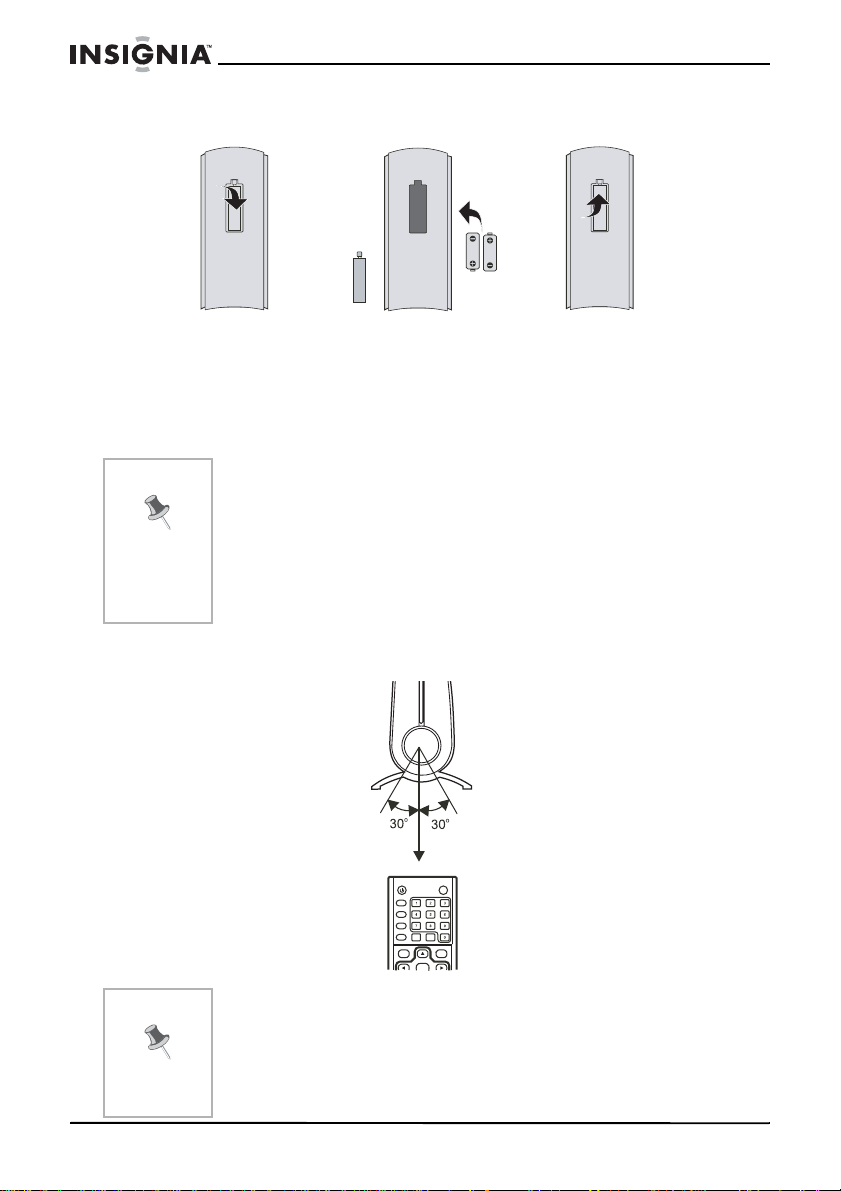
Setting up the remote control
To install the battery:
1 Open the battery compartment of the remote control.
2 Insert the batteries, making sure to match the + and – polarity of
the batteries with the marks inside the battery compartment.
3 Close the battery compartment.
NS-VDVD1 Vertical DVD player
Notes
• The batteries may last for about one year. Replace the
batteries if the remote control does not work.
• Do not charge, heat, open, or short-circuit the batteries.
• Do not throw batteries into a fire.
• Do not use different types of batteries together, or mix old and
new batteries.
• Remove the batteries if the remote control will not be used for
an extended period of time.
To use the remote control, point it at the remote sensor of the player.
(Operate in the range of 23 feet (7 meters) and 60°.)
EJECT
DISPLAY
MENU
TITLE/PBC
SETUP
SEARCH
CLEAR
PROG
HD
ENTER
Note
• Do not expose the remote sensor to a strong light, such as
direct sunlight, or you may not be able to operate the player
with the remote.
• Do not drop the remote c ontro l, or s ubj ec t it to a s tron g s hock.
• Do not leave the remote control in a hot or humid location.
• Do not open the remote control or spill water into it.
16
www.insignia-products.com
Page 18

NS-VDVD1 Vertical DVD player
Using th e player
Playing DVDs and CDs
To play a disc:
1 Turn your TV on and select the video input from the player.
2 Press POWER on the back of the player.
3 Press the VOLUME buttons to adjust volume (including when
using headphones).
4 Hold the edges of the disc and place the disc into the disc slot with
the label facing left. The disc should automatically start playback.
If the disc does not automatically start playback, press Play.
If the disc starts playback with a menu, use the direction buttons to
select menu options, then press Play.
5 Remove the disc and turn off the player.
Note
To pause a disc playing a movie:
1 When playing a DVD, press / Pause/Step to make
2 Pressing / again advances the picture one frame at a time.
3 Press Play to resume normal playback.
To pause a disc playing music:
1 When playing a CD, press / Pause/Step to make playback
2 Press Play to resume normal playback.
To go to the next or previous chapter:
1 When playing a DVD, press (PREV) to go back to the start of
2 Press (PREV) again to go to the previous chapter.
3 Press (NEXT) to go to the next chapter.
To use fast forward or fast rever se:
1 When playing a DVD, press F.FWD to fast forward through
2 Press F.REV to fast reverse through the disc. Each time
3 Press Play to resume normal playback.
Do not place an unplayable disc into the player.
playback pause.
pause.
the chapter.
the disc. Each time F.FWD is pressed, the speed increases.
F.REV is pressed, the speed increases.
www.insignia-products.com
17
Page 19

NS-VDVD1 Vertical DVD player
To play a disc using slow forward or slo w reverse (not available for
CDs or MP3s:
1 When playing a CD, press or to play the disc in slow
motion forward or reverse.
2 Press the same button again to increase the speed forward or
back.
3 Press Play to resume playback.
To adjust the volume:
• To adjust the volume, press the VOL + or – button.
To stop playback:
1 Press Stop to stop playback.
2 Press Play to resume playback at the point where the disc was
stopped.
3 Press Stop twice to stop the playback of DVD discs completely .
Notes
• “ “ may appear on the TV screen during operation. This
means that the operation is not permitted by the player or the
disc.
• When the screen sa ver is on, you can p res s a n y key to return
to player operation. To disable the screen saver, set Screen
Saver to OFF in the General Setup Page of the System Setup.
Using advanced playback options
The following playback options are for DV Ds. Operation and display
on the screen may be different for other disc formats. Use the remote
control to activate these options.
HD–Press to switch to HD (high definition) output and select the
resolution from the following: 576p, 720p, or 1080i.
DISPLAY–Press to cycle through “title elapsed,” “title remain,”
“chapter elapsed,” “chapter remain,” and “display off.”
SEARCH–Press once to display the
menu open, press or to select an item to search for, then press
press ENTER to confirm. Press SEARCH again to cancel search
mode.
REPEAT–Press to repeat the Chapter, press it again to repeat the
Title, press it a third time to repeat All, and press it again to cancel
repeat.
A-B REPEA T–Press to select a starting point (A), press it again to set
an end point (B) and complete the setting. The selected section is
repeated. Pressing A-B REPEAT a third time will cancel this function.
PROGRAM–When playing a disc, press this button to enter program
mode. Use the number keys enter the program number that you want.
When your program is completed, move the cursor to select START.
The program starts. Press Stop, then ENTER to stop the pr og r am.
Search
menu. With the Search
18
www.insignia-products.com
Page 20

NS-VDVD1 Vertical DVD player
INTRO–Press to display a menu that lets you select the type of intro
you want. When you select an intro, press ENTER or Play to
displa y thumbn ail s of the a v a ila b le st arting poin ts . Mo ve the curso r or
use the number keys to select the starting point you want, then press
ENTER or Play. The disc will play back from the point you select.
ZOOM–Press to zoom into the picture. Each time the button is
pressed, the magnification level changes.
SUBTITLE–Press to turn on subtitles (the number of languages
depends on disc). Pressing the button repeatedly cycles through the
available languages.
AUDIO–Press to change the audio mode.
ANGLE–Press to view the action from different angles (some DVDs
may not offer this feature).
MENU–Press to display the root DVD menu (available on DVDs
having multi-layer menus).
TITLE/PBC–Press to display the title menu, then select the chapters
you want (Available on some DVDs).
PBC lets you play Video CDs interactively. If PBC is On, you can use
the number buttons to select tracks in the menu. If PBC is Off, you
can select the tracks directly.
CLEAR–Press to cancel information entered by mistake.
VOLUME and MUTE–Press + to increase volume and – to decrease
to volume. Press MUTE to mute the sound. Press it again to restore
the sound.
Using the HDMI interface
HDMI (High-definition Digital Multimedia Interface) supports EDID
and DDC2B, and lets the player integrate with video equipment
seemlessly, automatically selecting the best video and audio formats
available.
HDMI supports all ATSC HDTV standards and provides the highest
picture quality available. HDMI only requires one cable and uses a
high speed digital signal (5 Gbps) to transfer unzipped,
high-resolution, and multi-channel audio data. HDMI supports DVD
Audio and other advanced digital audio formats, as well as 8-channel
96 kHz digital audio transmission. HDMI works with HDCP
(High-bandwidth Digital Content Protection), to prevent copyrighted
material from being copied without authorization.
Playing MP3 discs
To play an MP3 disc:
1 Insert an MP3 disc. A navigation menu is displayed.
2 Press press or to select a folder, then press ENTER to
confirm.
3 In the folder, press or to select the file to play, then press
ENTER or Play to play the file.
www.insignia-products.com
19
Page 21

4 Press to return to the previous menu, or press PREV or NEXT
to go to the previous or next page.
Playing Kodak Picture CDs
To play a Kodak Picture CD:
1 Insert the CD into the player. A slide show automatically begins.
Each picture on the CD is displayed consecutively, in slide-show
fashion, and is scaled to fit in the whole TV screen.
2 Press PROG to set transition effects for each picture.
3 Press PAUSE to pause the slide show.
4 Press NEXT or PREV to view the next or previous picture.
5 press ENTER or Play to resume the slide show.
To rotate the image:
• Use the arrow keys to select one of four rotation modes:
• Up - Invert/Normal
• Left - Turn left
• Down - Mirror/Normal
• Right - Turn right
The rotation mode is cancelled automatically when a new picture
is displayed.
To use Zoom:
1 Press ZOOM to turn this function on or off. When zoom is on, any
picture is displayed at the last ratio you selected (indicted by a
message on the screen).
2 Press F.FWD and F.REV to control the ratio of zoom in or out.
With zoom mode off, a picture is scaled to fit the whole TV screen.
NS-VDVD1 Vertical DVD player
Note
To use Digest:
20
With the zoom functio n on, slide -show transit ion and ima ge rotation
are disabled. To cancel the zoom function press ZOOM again. The
slide-show resumes.
1 Press Stop to display thumbnail sized pictures of the disc
contents.
2 Select any of the displayed thumbnails as a starting point for the
slide show by using the arrow keys, then press ENTER or Play.
The thumbnail is enlarged to fit the TV screen and the slide show
starts.
3 Press PAUSE to pause the image.
4 Press NEXT or PREV. to view the next or previous picture.
www.insignia-products.com
Page 22

NS-VDVD1 Vertical DVD player
5 Press ENTER or Play to resume the slide show.
Note
The quality of the pictures dis pl ayed on the screen depe nds on the
viewing device.
Playing JPEG discs
To play a JPEG disc:
1 Insert the JPEG disc. A navigation menu is displayed.
2 Press press or to select a file, then press ENTER or
Play to play the slide show.
3 Press to return to the previous menu, or press PREV or NEXT
to select the previous or the next picture.
4 Press PAUSE to pause the current picture, then press ENTER or
Play to continue playback.
5 Press ZOOM to zoom in on a picture, then press PREV or NEXT
to switch pictures.
6 Press F.REV and F.FWD to select a different enlargement ratio.
Making advanced settings
Setup Menu
To access the
1 Press SETUP on the remote. The
Setup
menu:
General Setup Page
GENERAL SETUP PAGE
TV DISPLAY
ANGLE MARK
OSD LANG
CAPTIONS
SCREEN SAVER
LAST MEMORY
highlighted.
PS
ON
ENG
OFF
ON
OFF
Setup
4:3 Panscan
4:3 Letter Box
16:9
menu opens with the
SET TV DISPLAY MODE
2 Press the to select a different menu (Audio Setup, Video
Setup, Preference Setup, Password Setup, or Exit setup), or
to select a
to confirm your selection.
menu item on the current menu, then press ENTER
3 Press the to return to the previous menu.
4 Press SETUP again, or highlight the X, to exit the
Setup
menu.
www.insignia-products.com
21
Page 23

Using the me nu s
Menu Available settings
NS-VDVD1 Vertical DVD player
General
Setup Page
TV Display–You can select from 4:3 Letter box, 4:3 Pan scan, or
16:9 Wide. See “Setting the TV screen size” on page 25.
• No matter which display format is selected, a picture recorded
in standard 4:3 format always displays in the 4:3 aspect ratio.
• The display format of DVD titles may vary. Please refer to the
information that accompanies your DVD.
• If a DVD recorded in 16:9 wide format is shown on a standard
4:3 screen TV, horizontal compression of the image will result.
• Some DVD titles may be recorded in special formats. In such
cases, the DVD titles will always appear on the screen in their
original format, regardless of which TV display format you
select.
Angle mark–You can select a particular camer a angle when pla ying
a DVD offering multiple angles.
On Screen Display (OSD) Lang uage–You can select the language
for the setup m enu and on-screen display.
Captions (closed)–You can choose to have the picture shown with
recorded captions. For the hearing-impaired.
Screen Saver–You can choose to have an animated picture on the
screen whenever the DVD player is idle for a set time period.
Last Memory–You can set the player to continue viewing a disc
from the point where y ou stop watchin g. Unlik e the r esume fun ction,
Last Memory is eff ectiv e e v en i f the DVD is removed from the player.
Last Memory may not work reliably with some VCDs that feature
PBC.
• When Last Memory is ON, each time you remove the disc or
stop play ing the d isc (sta ndby) , the pl ay er m emorizes th e poi nt
where you stop and begins play again from that point.
• This function is effective while the power remains on, even
when the remote control is used to put it in standby mode.
22
www.insignia-products.com
Page 24

NS-VDVD1 Vertical DVD player
Menu Available settings
Audio Setup
Page
Video Setup
Downmix mode–You can set the front speakers to left and right
stereo.
POST DRC (Dynamic Range Compression)–You can set this to
even the sound level, quieting loud noises and increasing dialogue.
SPDIF Output–You can choose from three SPDIF settings:
• SPDlF OFF–Analog surround sound is output through the
back-paneI connections for L, R. LS, RS, and Center
speakers, and a Subwoofer simulation.
• SPDlF/RAW or SPDIF/PCM–Surround sound is output to a
Dolby Digital / DTS decoder through the optical and coaxial
connectors on the back -pa nel.
Note: The DVD player simultan eousl y o utputs a Dol by Digita l sign al
and an analog signal, b ut y ou ha ve to select the analog outp ut if you
want to take advantage of the Karaoke effects.
LPCM (Linear Pulse Code Modulation) OUT–You can set this to
LPCM 48K or LPCM 96K for audio format.
Dolby Digital Setup
• Dual Mono–If your amp lifier/dec oder has Dolb y Digit al outpu t,
you can select stereo, left mono, right mono, or mixed mono
mode for your amplifier decoder.
• Dynamic–You can set this to dynamically lower the volume
and still keep the original tone quality. This is the range,
measured in decibels (dB), between the loudest and the
quietest sounds in a soundtrack.
HDCD Setup
• Filter–You can choose the sampling frequencies of the digital
filter. The higher the sampling frequencies , the cl eare r the
audio quality. The default setting is Off. For HDCD playback,
choose 1X or 2X.
Resolution–You can select the resolution output of the player to
match your TV.
HDCP Setup–You can turn HDCP On or Off.
Video Format–You can set the video output format to match your
TV.
Audio Sour ce–You can set the audio source that you use to provide
sound to your TV.
HDMI Src–You can set the HDMI source to On or Off. See “Using
the HDMI interface” on page 19
Quality–You can set the video elements affecting picture quality:
• Sharpness–Sets the sharpness level of the picture.
• Brightness–Sets the brightness level of the picture. Pres s
and the TV will display a value. Press / to adjust, then
ENTER to confirm and return to the menu.
press
• Gamma–Sets the gamma value of the picture.
• Luma (Luminance) Delay–Sets the luminance delay of the
picture, depend ing on the TV's brightn ess and color . F or DVDs
the normal setting is 1T.
www.insignia-products.com
23
Page 25

Menu Available settings
NS-VDVD1 Vertical DVD player
Preference
Setup Page
Password
Setup
Note: The preference setting is active only when no disc or stop
completely, and the setting is effective on next time power on till
exchanging the saved setting.
TV TYPE–You can set your player to support different television
standards, including MULTI (Auto), NTSC, and PAL. lf your TV
supports only NTSC or PAL, and you select the wrong TV type, the
screen flick ers the pi ct ure is black-and-white . If that happens, press
SETUP to reset the player to match the video signa l c om pa t ibi li ty of
your TV.
PBC Mode–You can set the PBC (Playback Control) On or Off.
AUDIO–You can set the preferred default audio language for DVDs.
(Depends on the languages available on the DVD.)
SUBTITLE–You can set the preferred default subtitle language for
DVDs. (Availability depends on the languages available on the
DVD.)
DISC MENU: You can set the preferred default menu language for
DVDs. (Availability depends on the languages available on the
DVD.)
PARENTAL–The parental con trol fun ction works i n conj unction with
the different censorship classes assigned to DVDs. These classes
help to control t he typ es of DVD s that the family watches, Ther e a re
up to 8 censorship classes for DVDs.
Note: The PARENTAL setting can be changed when the
Password mode is set to Off. After setting the level of parental
control, the password must be set to On to lock the setting.
COUNTRY REGION–You can set your preferred country region
language as the default when playing DVDs. (Availability depends
on the languages available on the DVD.)
DEFAULT–You can reset the player to t he manufacturer's original
settings for this DVD player. To do this, select RESET, then press
ENTER.
PASSWORD MODE–Set this to On to lock the Parental setting and
Off to change the P a rental sett ing. To change the setti ng, y ou will be
asked for a password. The initial password is 136900.
PASSWORD CHANGE–You can change the password. Select
CHANGE, then press ENTER. Type the old passw ord, then ty pe the
new password (as many as 6 numerals), then type it again to
confirm. Select OK to exit.
Exit
24
Select to exit the setup menu.
www.insignia-products.com
Page 26

NS-VDVD1 Vertical DVD player
Setting the TV screen size
Pic tur e for mat
on Disc
4:3
16:9
Pan Scan
TV Screen Size
4:3
Lett er-box Wide Sc reen
Maintenance
Precautions for handling and cleaning discs
Handli n g di s c s
• To keep a disc clean, do not touch the play side (non
side) of the disc.
• Do not attach paper or tape to the disc.
• Keep the disc away from direct sunlight or heat sources.
• Store the disc in a disc case after playback.
Cleaning discs
• Before playback, wipe the disc outwards from the center with
clean cloth.
16:9
-label
Keep dust from the pickup lens by keeping the disc tray closed after
use. If there is dust on the pickup lens, use a cleaning disc to clean it.
Refer to the operating instructions of the cleaning disc you bought.
www.insignia-products.com
25
Page 27
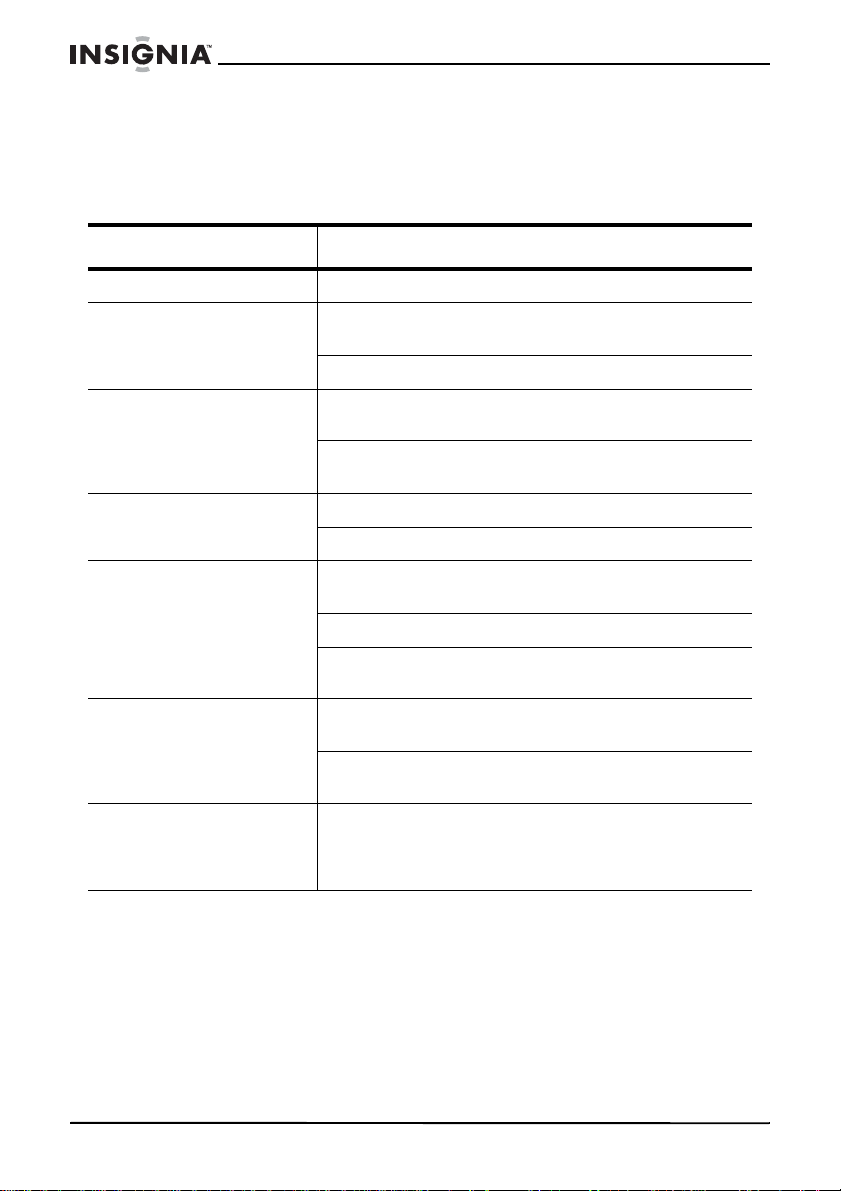
NS-VDVD1 Vertical DVD player
Troubleshooting
Please check the following guide for the possible cause and solution
for a problem before contacting the nearest service center or dealer
for repairs.
Problem Solution
No power Make sure that the power connection is secure.
No picture Make sure that there is a good connection between
No sound Make sure that there are good connections between
Disc will not play Make sure that the disc is properly inserted.
Fails to respond to remote
control
Picture distorted Check the disc for dirt and scratches. Clean or
The player does not
operate using the buttons
on the player
the player and the TV.
Make sure that the TV is in good working condition.
the player and other devices.
Make sure that the TV and AMP are in go od w orking
condition and setup properly.
Clean the disc.
Remove obstacles between remote control and
player.
Aim remote control at the sensor on the front panel.
Check batteries in the remote control and replace
them if necessary.
replace disc.
Shut down the player, wait ten seconds, and restart
the player.
A power surge, brown out, or other electrical
phenomena may have caused a problem with the
player. Shut down the player, wait ten seconds, then
restart the player.
Condensation
The following circumstances may result in condensation on the
pickup:
26
• If you have just turned on the heater or the cold air from an air
conditioner directly hits the unit.
• If you move the unit from an air conditioned room to a hot,
humid room.
• The room is humid or damp.
www.insignia-products.com
Page 28

NS-VDVD1 Vertical DVD player
If condensation occurs, the player will not operate properly. Remove
the disc, connect the power cord, turn on the player, and leave it for
two or three hours so the player can warm up and evaporate any
moisture.
Specifications
Video system
Frequency response
Audio signal/noise
ratio
Video/Picture
Audio
Audio
output
Output
Video
output
S-video
output
Component
output
Power
Power consumption
Operating
temperature
NTSC/PAL
CD: 20 Hz - 20 KHz (EIAJ)
DVD: 20 Hz - 44 KHz (96 KHz
) 20 Hz - 22 KHz (48 KHz)
> 90 dB
MPEG1 V2.0, MPEG2
MPEG LAYER2 standard
Analog: 1.8V at 10 K-Ohms
Digital: 0.5V p-p at 75-Ohms
1V p-p at 75-Ohms unbalanced negative
Brightness (Y) 1.0V p-p at 75-Ohms
Chrominance (C) 0.286V p-p at 75-Ohms
0.7V p-p at 75-Ohms
~ 100V - 240V 50/60 Hz
<18W
41 ~ 95°F (5 ~ 35°C)
Operating humidity
Dimensions
(LxWxH)
Weight
www.insignia-products.com
5% to 90%
2.36 × 10.04 × 9.53 inches
(60 × 255 × 242 mm)
About 3.3 lbs. (1.5 kg)
27
Page 29

Copyright
© 2006 Insignia. Insignia and the Insignia logo are trademarks of Best Buy Enterprise
Services, Inc. Other brands and product names are trademarks or registered
trademarks of their respective holders. Specifications and features are subject to
change.
This product incorporates copyright protection technology that is protected by method
claims of certain U.S. patents and other intellectual property rights owned by
Macrovision Corporation and other rights owners. Use of this copyright protection
technology must be authorized by Macrovision Corporation, and is intended for home
and other limited viewing uses only unless otherwise authorized by Macrovision
Corporation. Reverse engineering or disassembly is prohibited.
FCC statement
FCC warning
This equipment may generate or use radio frequency energy.
Changes or modifications to this equipment may cause harmful
interference unless the modifications are expressly approved in the
instruction manual.The user could lose the authority to operate this
equipment if an unauthorized change or modification is made.
Laser safety
Location: Inside, near the deck mechanism.
This player employs a laser. Only a qualified service person should
remove the cover or attempt to service this player, due to possible eye
injury.
NS-VDVD1 Vertical DVD player
Warning
Warning
Use of controls o r ad jus tm en ts or p erformance of proced ure s o the r
than those specified herein may result in hazardous radiation
exposure.
Visible and invisible laser radiation when open and interlock
defeated. Do not stare into beam.
Limited warranty
Insignia Products warrants to you, the original purchaser of this
Product, that this product shall be free of defects in material or
workmanship for a period of ninety (90) days from the date of
purchase as follows:
1. LABOR: During the Warranty Period if this Product is determined to
be defective, Insignia will repair or replace the Product, at its option at
no charge, or pay the labor charges to any Insignia authorized service
facility. After the Warranty Period, you must pay for all labor charges.
2. PARTS: In addition, Insignia will supply, at no charge, new or rebuilt
replacement parts in exchange for defective parts for the Warranty
Period. After the Warranty Period, you must pay all parts costs.
28
www.insignia-products.com
Page 30

NS-VDVD1 Vertical DVD player
To obtain warranty service, you must take the Product with your
original receipt or other proof of purchase, either in its original
packaging or packaging affording an equal degree of protection, to
your nearest retail store location of the store or online web site from
which you purchased the Product.
This warranty does not cover cosmetic damage or damage due to
acts of God, lightning strikes, accident, misuse, abuse, negligence,
commercial use, or modification of, or to any part of the Product,
including the antenna. This warranty does not cover damage due to
improper operation or maintenance, connection to improper voltage
supply, or attempted repair by anyone other than a facility authorized
by Insignia to service the Product. This warranty does not cover
Products sold AS IS or WITH ALL FAULTS, or consumables (such as
fuses or batteries). This warranty is valid only in the United States
and Canada.
This warranty is invalid if the factory applied serial number has been
altered or removed from the Product.
REP AIR REPLA CEMENT AS PRO VIDED UNDER THIS WARRANTY
IS THE EXCLUSIVE REMEDY OF THE CONSUMER. INSIGNIA
SHALL NOT BE LIABLE FOR ANY INCIDENTAL OR
CONSEQUENTI AL DAMAGES FOR BREACH OF ANY EXPRESS
OR IMPLIED WARRANTY ON THIS PRODUCT. EXCEPT TO THE
EXTENT PROHIBITED BY APPLICABLE LAW, ANY IMPLIED
WARRANTY, REPRESENTATION OR CONDITION OF
MERCHANTABILITY OR FITNESS FOR A PA R TICULAR PURPOSE
ON THIS PRODUCT IS LIMITED IN DURA TION T O THE DURATION
OF THIS WARRANTY.
Some states or provinces do not allow the exclusion or limitation of
incidental or consequential damages, or allow limitations on how long
an implied warranty lasts, so the above limitations or exclusions may
not apply to you. This warranty gives you specific legal rights, and you
may have other rights which vary from state to state, or province to
province.
For customer service please call 1-877-467-4289
www.insignia-products.com
Insignia Products, Richfield, Minnesota, U.S.A.
www.insignia-products.com
29
Page 31

NS-VDVD1 Vertical DVD player
30
www.insignia-products.com
Page 32

Distributed by Insignia™ Products
Distribué par Insignia™ Products
Distribuido por Insignia™ Products
7601 Penn Avenue South,
Richfield, MN USA 55423-3645
www.Insignia-Products.com
All rights reserved. All other products and brand names aretrademarks of their respective owners.
Tous droits réservés. Tous les autres produits ou noms de marques sont des marques de commerce qui appartiennent à leurs propriétaires respectifs.
Todos los derechos reservados. Todos los demás productos y marcas son marcas comerciales registradas de sus respectivos dueños.
© 2006 Insignia™ Products
© 2006 produits Insignia™
© 2006 productos Insignia™
