Page 1
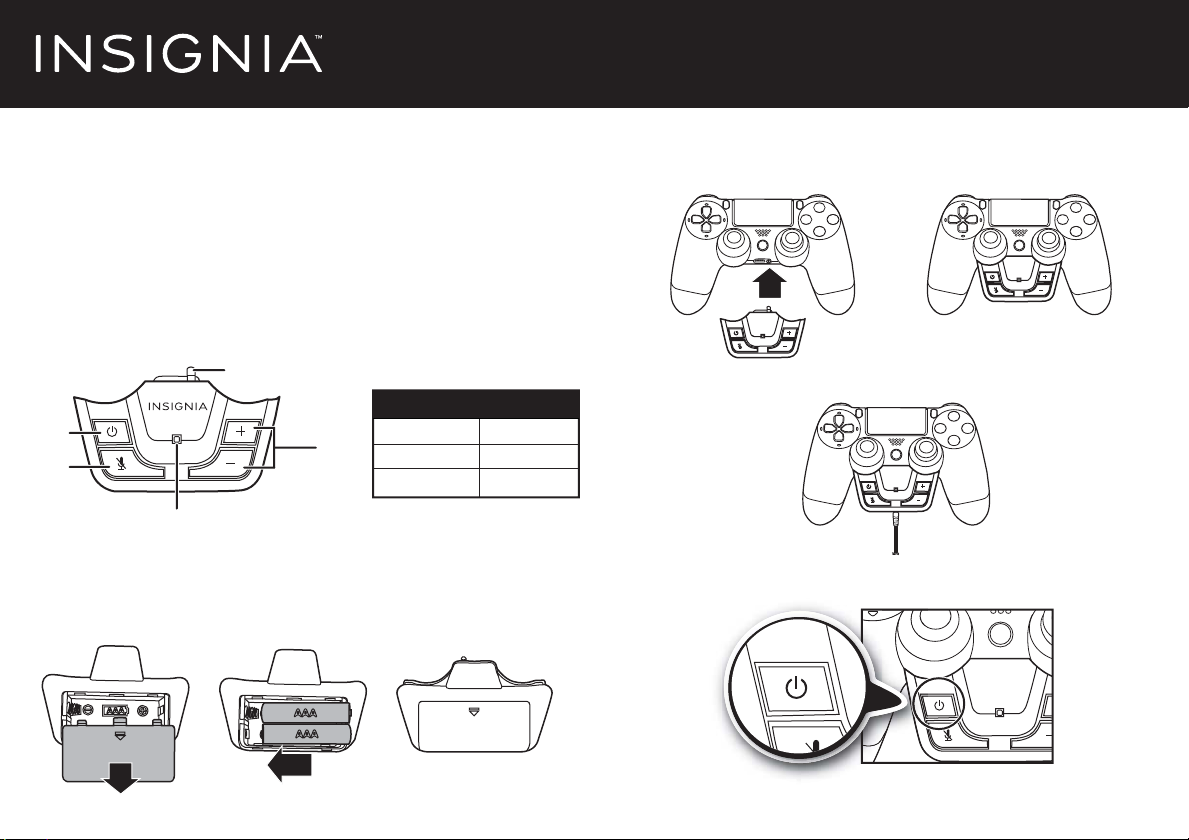
Quick Setup Guide | NS-GPS4HA101/NS-GPS4HA101-C
controller
turn it o
n.
PS4™ Headset Audio Controller
PACKAGE CONTENTS
• PS4™ headset audio controller
• AAA batteries (2)
• Quick Setup Guide
FEATURES
• Power button
• MIC mute
• Volume control
• LED indicator
Power
Mute
LED indicator
Headset audio
controller connector
Volume
control
LIGHT STATUS
Green
Red
Flashing
DESCRIPTION
Power on
Mute
Low batteries
INSTALLING THE BATTERIES
Note: Insert two AAA batteries into the battery compartment. Make sure that you
match the + and – symbols on the batteries with the + and – symbols in the
battery compartment.
USING YOUR PS4 HEADSET AMPLIFIER
1 Align the headset audio controller connector with the jack on the PS4
controller, then firmly slide them together.
2 Connect your headphone plug to the 3.5 mm jack on the headset audio
controller.
3 Turn on your PS4 and controller, then press the power button on the
headset audio controller to turn it on.
to
Before using your new product, please read these instructions to prevent any damage.
4 In the PS4 menu, select Settings > Sound and Screen > Audio Output
Settings > Output to Headphones > All Audio.
Page 2
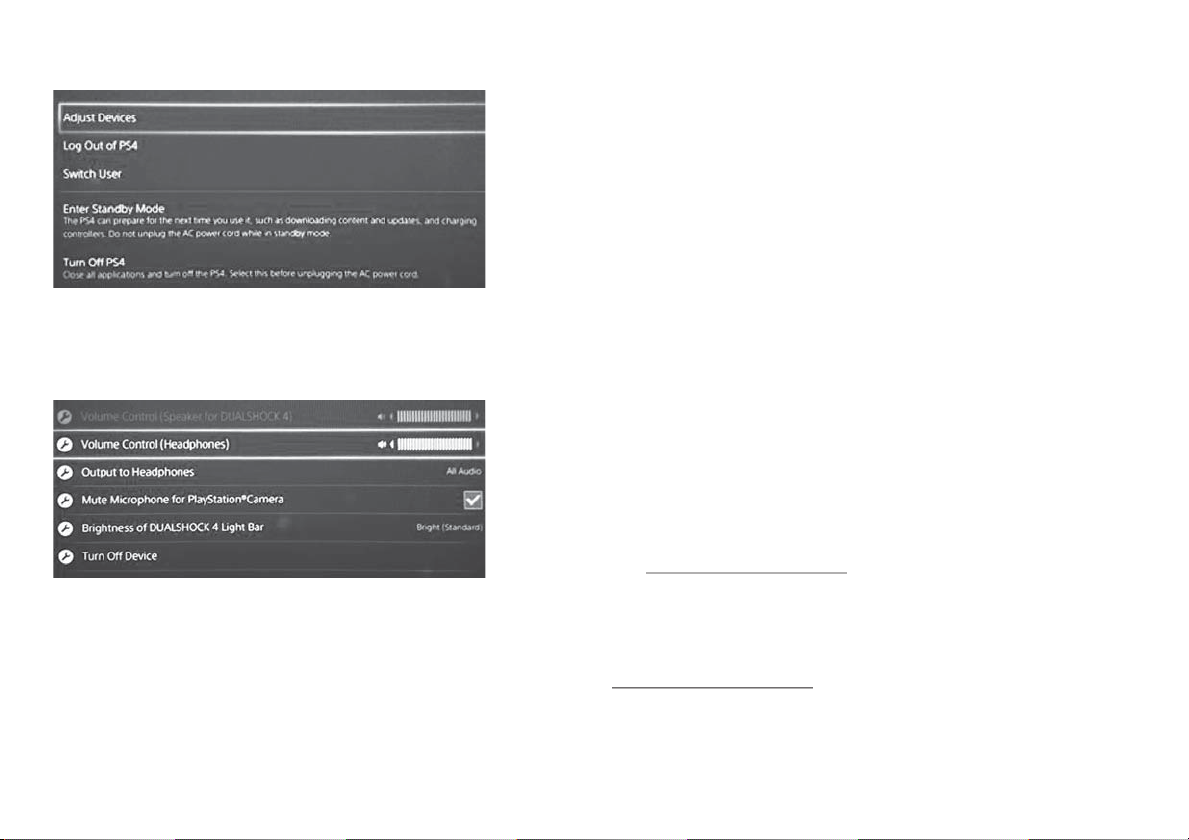
Using your PS4 Headset Amplier
1 Using a DUALSHOCK® 4 controller, press and hold the “PS” button. Select
“Adjust Devices”.
2 Select the type of audio output you want to your headphones (All audio
for stereo headsets, Chat audio for Chat headsets, or none).
3 Select Volume Control (Headsets) to increase or decrease the volume
output to the controller audio port.
SPECIFICATIONS
Amplier specs - Supported Impedance: 16-32 #
Max Output Power: 20mW (THD+N=0.1%;F=1kHz; RL=16#)
LEGAL NOTICES
FCC Information
This device complies with part 15 of the FCC Rules. Operation is subject to the following two conditions: (1) This device
may not cause harmful interference, and (2) this device must accept any interference received, including interference
that may cause undesired operation.
Caution: Changes or modifications not expressly approved by the party responsible for compliance could void the
user’s authority to operate this equipment.
Note: This equipment has been tested and found to comply with the limits for a Class B digital device, pursuant to part
15 of the FCC Rules. These limits are designed to provide reasonable protection against harmful interference in a
residential installation. This equipment generates, uses and can radiate radio frequency energy and, if not installed and
used in accordance with the instructions, may cause harmful interference to radio communications. However, there is
no guarantee that interference will not occur in a particular installation. If this equipment does cause harmful
interference to radio or television reception, which can be determined by turning the equipment o and on, the user is
encouraged to try to correct the interference by one or more of the following measures:
• Reorient or relocate the receiving antenna.
• Increase the separation between the equipment and receiver.
• Connect the equipment into an outlet on a circuit
• Consult the dealer or an experienced radio/TV technician for help.
ICES-003 statement
CAN ICES-3 (B)/NMB-3 (B)
ONE-YEAR LIMITED WARRANTY
Visit www.insigniaproducts.com for details.
4 Press the “PS” button to exit.
Muting the microphone
• Press the MIC mute button to mute the microphone. Press the button
again to un-mute the microphone.
TROUBLESHOOTING
• If the volume in your headset is too low and the headset audio controller
volume is set to maximum, increase the volume through the console.
CONTACT INSIGNIA:
For customer service, call 1-877-467-4289 (U.S. and Canada) or
01-800-926-3000 (Mexico)
www.insigniaproducts.com
Other parties’ marks are the property of their respective owners.
INSIGNIA is a trademark of Best Buy and its affiliated companies.
Registered in some countries.
Distributed by Best Buy Purchasing, LLC
7601 Penn Ave South, Richfield, MN 55423 U.S.A.
©2014 Best Buy. All rights reserved.
Made in China
V1 ENGLISH 14-1011
