Page 1
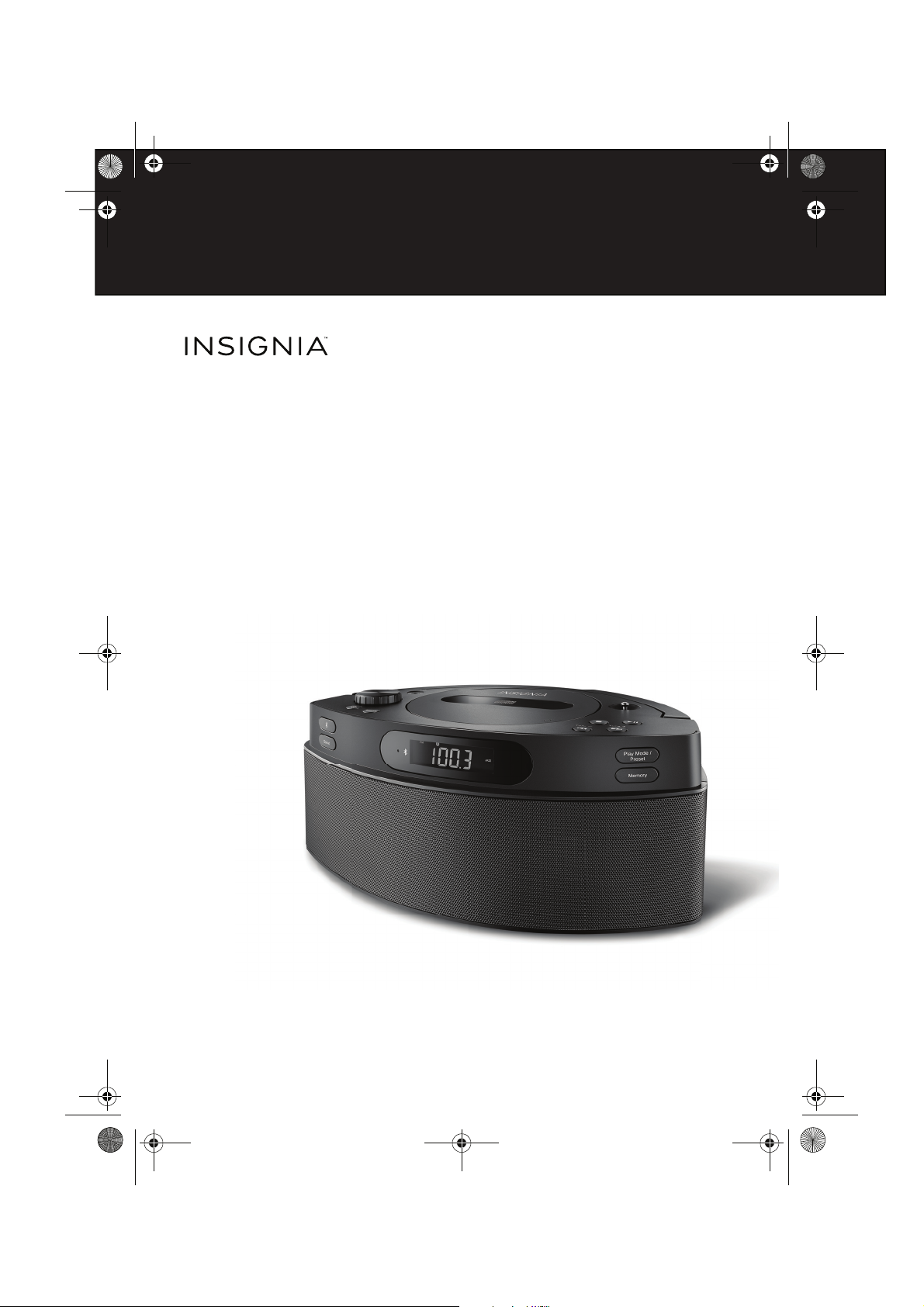
NS-BBTCD01_14-0818_MAN_V3_ENG.fm Page 1 Saturday, August 9, 2014 1:18 PM
V3
FINAL
FOR PRINT
CD Boombox with
Bluetooth
NS-BBTCD01
USER GUIDE
Before using your new product, please read these instructions to prevent any damage.
Page 2
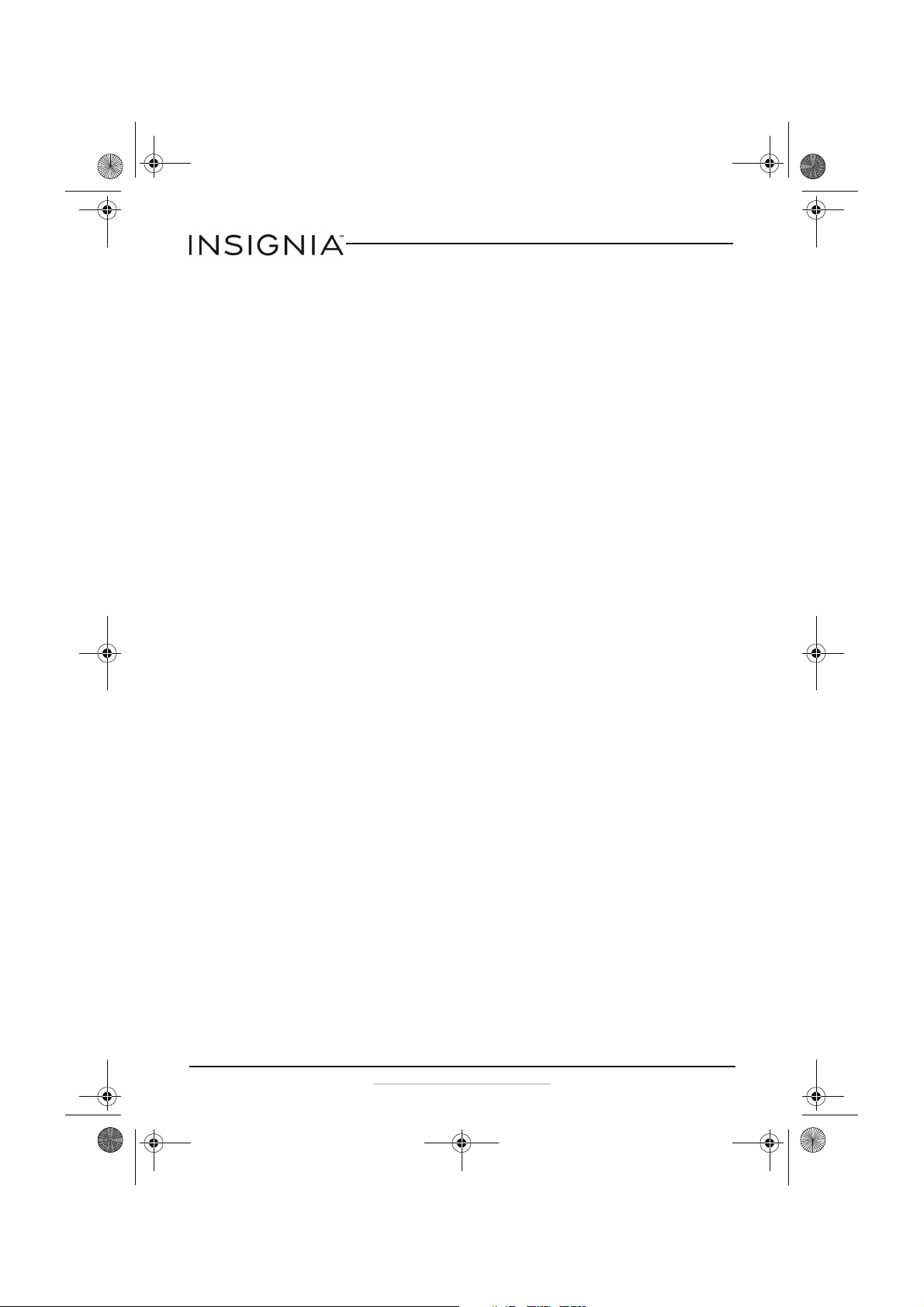
NS-BBTCD01_14-0818_MAN_V3_ENG.fm Page 2 Saturday, August 9, 2014 1:18 PM
CD Boombox with Bluetooth
Insignia NS-BBTCD01
CD Boombox with Bluetooth
Contents
Introduction . . . . . . . . . . . . . . . . . . . . . . . . . . . . . . . . . . . . . . . . . . . . . . . . . . . . .3
Important Safety Instructions. . . . . . . . . . . . . . . . . . . . . . . . . . . . . . . . . . . . .3
Features . . . . . . . . . . . . . . . . . . . . . . . . . . . . . . . . . . . . . . . . . . . . . . . . . . . . . . . . .5
Top . . . . . . . . . . . . . . . . . . . . . . . . . . . . . . . . . . . . . . . . . . . . . . . . . . . . . . . . .5
Back . . . . . . . . . . . . . . . . . . . . . . . . . . . . . . . . . . . . . . . . . . . . . . . . . . . . . . . . 7
LCD . . . . . . . . . . . . . . . . . . . . . . . . . . . . . . . . . . . . . . . . . . . . . . . . . . . . . . . .8
Package contents . . . . . . . . . . . . . . . . . . . . . . . . . . . . . . . . . . . . . . . . . . .9
Setting up your boombox . . . . . . . . . . . . . . . . . . . . . . . . . . . . . . . . . . . . . . . .9
Connecting the AC power adapter. . . . . . . . . . . . . . . . . . . . . . . . . . .9
Installing batteries . . . . . . . . . . . . . . . . . . . . . . . . . . . . . . . . . . . . . . . . .10
Connecting headphones . . . . . . . . . . . . . . . . . . . . . . . . . . . . . . . . . . .11
Using a Bluetooth device . . . . . . . . . . . . . . . . . . . . . . . . . . . . . . . . . . . . . . . .12
Turning your boombox on or off. . . . . . . . . . . . . . . . . . . . . . . . . . . .11
Selecting the audio source . . . . . . . . . . . . . . . . . . . . . . . . . . . . . . . . .12
Selecting the sound mode . . . . . . . . . . . . . . . . . . . . . . . . . . . . . . . . .12
Using a Bluetooth device . . . . . . . . . . . . . . . . . . . . . . . . . . . . . . . . . . . . . . . .12
Pairing with a Bluetooth device. . . . . . . . . . . . . . . . . . . . . . . . . . . . .12
Playing audio from a Bluetooth device. . . . . . . . . . . . . . . . . . . . . .13
Using the radio . . . . . . . . . . . . . . . . . . . . . . . . . . . . . . . . . . . . . . . . . . . . . . . . .14
Playing the radio. . . . . . . . . . . . . . . . . . . . . . . . . . . . . . . . . . . . . . . . . . .14
Setting radio station presets. . . . . . . . . . . . . . . . . . . . . . . . . . . . . . . .14
Using the CD player . . . . . . . . . . . . . . . . . . . . . . . . . . . . . . . . . . . . . . . . . . . . .15
Playable CDs. . . . . . . . . . . . . . . . . . . . . . . . . . . . . . . . . . . . . . . . . . . . . . .15
Playing a CD . . . . . . . . . . . . . . . . . . . . . . . . . . . . . . . . . . . . . . . . . . . . . . .15
Repeating a track or CD . . . . . . . . . . . . . . . . . . . . . . . . . . . . . . . . . . . .16
Playing tracks in random order . . . . . . . . . . . . . . . . . . . . . . . . . . . . .17
Playing audio from a connected audio device . . . . . . . . . . . . . . . . . . . .17
Troubleshooting . . . . . . . . . . . . . . . . . . . . . . . . . . . . . . . . . . . . . . . . . . . . . . . .18
General. . . . . . . . . . . . . . . . . . . . . . . . . . . . . . . . . . . . . . . . . . . . . . . . . . . .18
Radio . . . . . . . . . . . . . . . . . . . . . . . . . . . . . . . . . . . . . . . . . . . . . . . . . . . . . .18
CD player . . . . . . . . . . . . . . . . . . . . . . . . . . . . . . . . . . . . . . . . . . . . . . . . . .18
Bluetooth device. . . . . . . . . . . . . . . . . . . . . . . . . . . . . . . . . . . . . . . . . . .19
Maintaining. . . . . . . . . . . . . . . . . . . . . . . . . . . . . . . . . . . . . . . . . . . . . . . . . . . . .20
Specifications . . . . . . . . . . . . . . . . . . . . . . . . . . . . . . . . . . . . . . . . . . . . . . . . . . .21
Legal notices. . . . . . . . . . . . . . . . . . . . . . . . . . . . . . . . . . . . . . . . . . . . . . . . . . . .21
ONE-YEAR LIMITED WARRANTY - INSIGNIA . . . . . . . . . . . . . . . . . . . . . . .23
2
www.insigniaproducts.com
Page 3
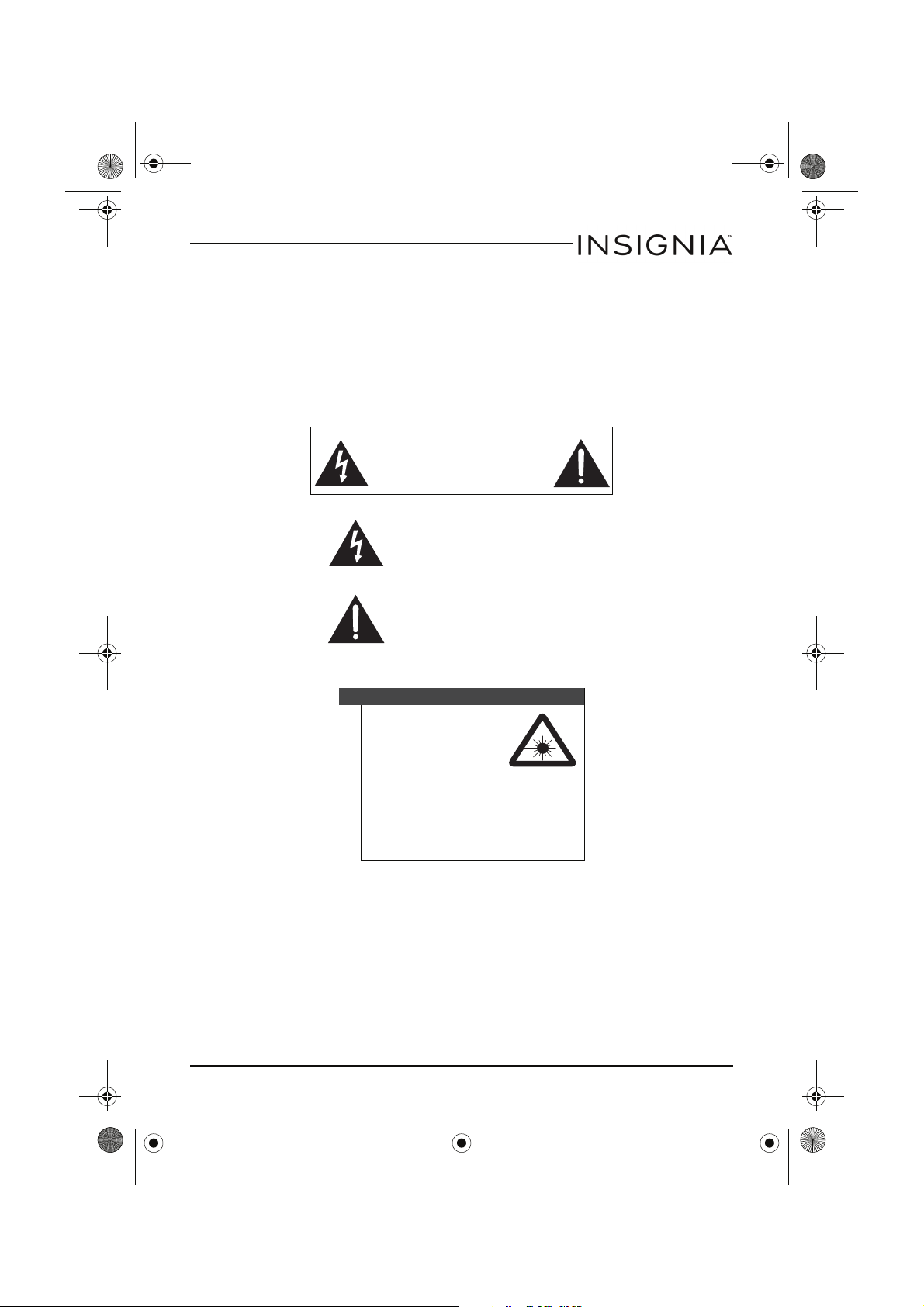
NS-BBTCD01_14-0818_MAN_V3_ENG.fm Page 3 Saturday, August 9, 2014 1:18 PM
CD Boombox with Bluetooth
Introduction
Congratulations on your purchase of a high-quality Insignia product. Your
NS-BBTCD01 represents the state of the art in CD boombox and Bluetooth
design and is designed for reliable and trouble-free performance.
Important Safety Instructions
CAUTION
RISK OF ELECTRIC SHOCK
DO NOT OPEN
This symbol indicates that dangerous voltage
constituting a risk of electric shock is present
within your boombox.
This symbol indicates that there are important
operating and maintenance instructions in the
literature accompanying your boombox.
WARNING
1 Read these instructions.
2 Keep these instructions.
3 Heed all warnings.
4 Follow all instructions.
5 Do not use this apparatus near water.
6 Clean only with dry cloth.
7 Do not block any ventilation openings. Install in accordance with the
Warn ing
Your boombox employs a laser
system.
Use of controls, adjustments,
or the performance of
procedures other than those
specified may result in hazardous radiation
exposure.
Visible laser radiation is present when open and
interlocks defeated. Do not stare into the
beam.
manufacturer's instructions.
www.insigniaproducts.com
3
Page 4
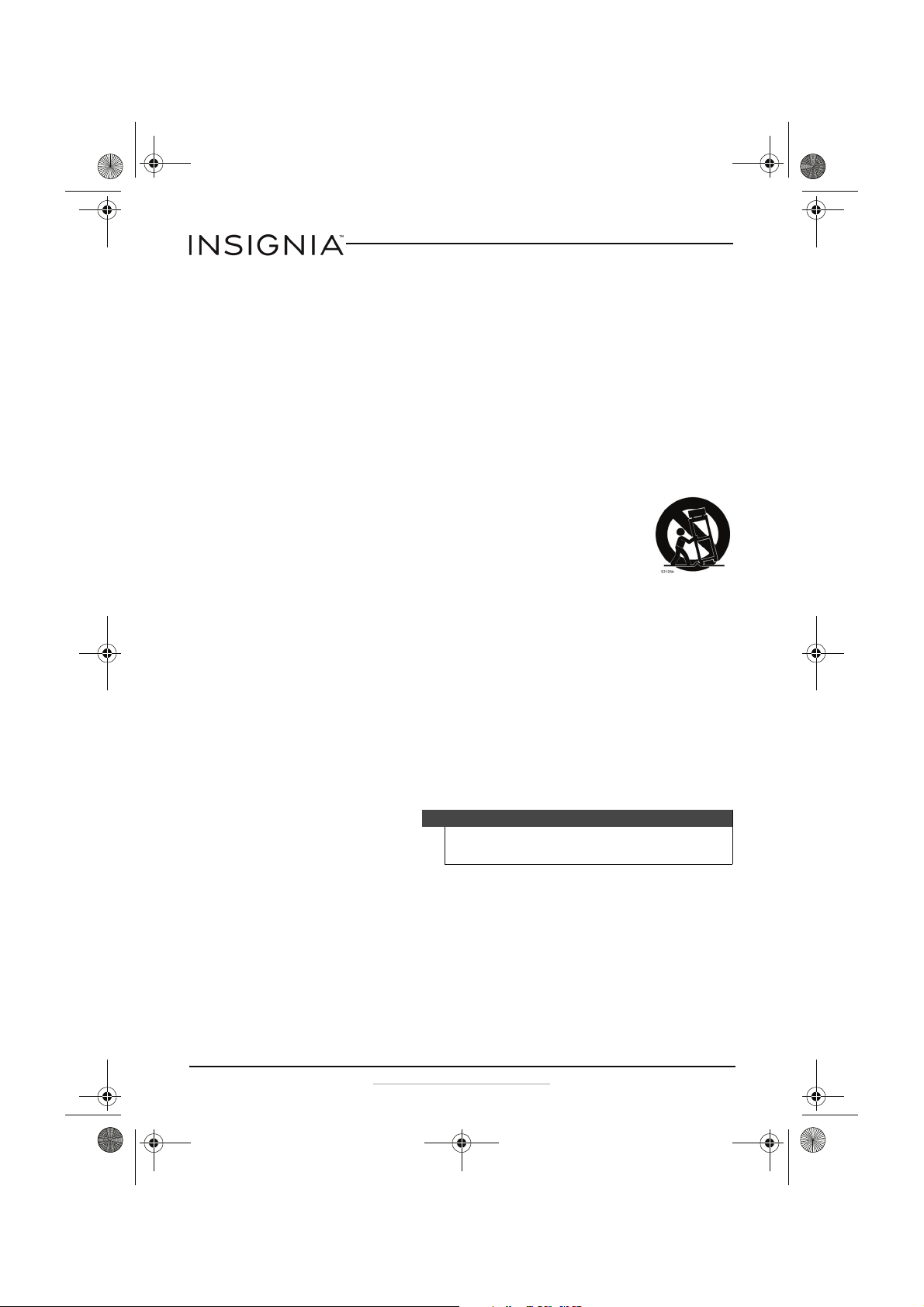
NS-BBTCD01_14-0818_MAN_V3_ENG.fm Page 4 Saturday, August 9, 2014 1:18 PM
CD Boombox with Bluetooth
8 Do not install near any heat sources such as radiators, heat registers,
stoves, or other apparatus (including amplifiers) that produce heat.
9 Do not defeat the safety purpose of the polarized or grounding-type
plug. A polarized plug has two blades with one wider than the other. A
grounding type plug has two blades and a third grounding prong. The
wide blade or the third prong are provided for your safety. If the
provided plug does not fit into your outlet, consult an electrician for
replacement of the obsolete outlet.
10 Protect the power cord from being walked on or pinched particularly
at plugs, convenience receptacles, and the point where they exit from
the apparatus.
11 Only use attachments/accessories specified by the manufacturer.
12 Use only with the cart, stand, tripod, bracket, or table
specified by the manufacturer, or sold with the apparatus.
When a cart is used, use caution when moving the
cart/apparatus combination to avoid injury from tip-over.
13 Unplug this apparatus during lightning storms or when
unused for long periods of time.
14 Refer all servicing to qualified service personnel. Servicing is required
when the apparatus has been damaged in any way, such as
power-supply cord or plug is damaged, liquid has been spilled or
objects have fallen into the apparatus, the apparatus has been
exposed to rain or moisture, does not operate normally, or has been
dropped.
15 To reduce the risk of fire or electric shock, do not expose this device to
rain, moisture, dripping, or splashing, and no objects filled with liquids,
The wall plug is the disconnecting device. The plug must remain
readily operable.
16 Batteries should not be exposed to excessive heat such as sunshine,
fire, or the like.
Caution
Danger of explosion if battery is incorrectly replaced. Replace
only with the same or equivalent type.
Surge protectors
We recommend that you use a surge protector when you use the AC
adapter with your boombox. Lightning and power surges are not covered
under the warranty for your boombox.
4
www.insigniaproducts.com
Page 5
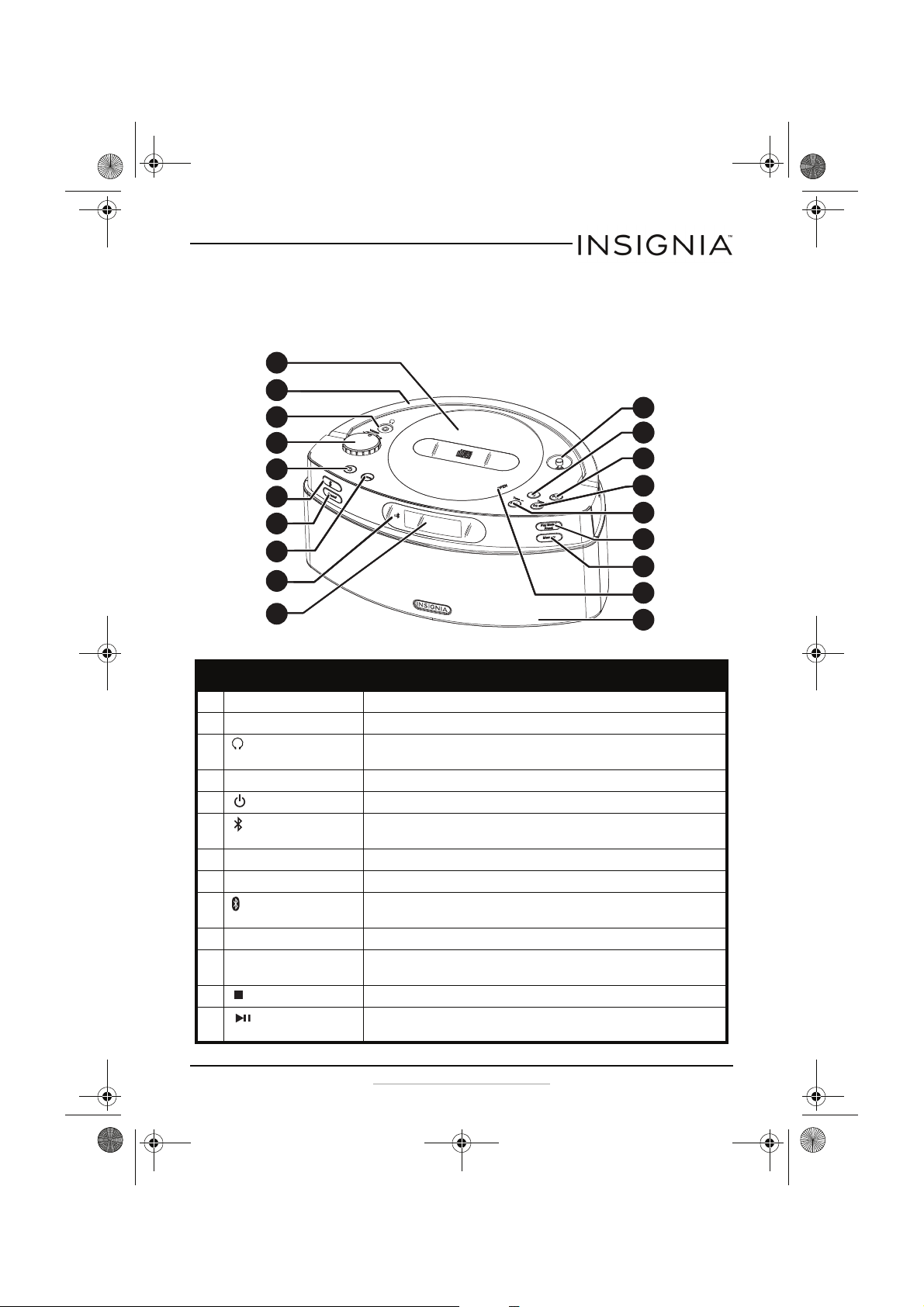
NS-BBTCD01_14-0818_MAN_V3_ENG.fm Page 5 Saturday, August 9, 2014 1:18 PM
CD Boombox with Bluetooth
Features
To p
1
22
3
4
5
6
7
8
9
10
11
1212
13
14
15
16
17
18
19
# Item Description
1 CD compartment door Place a CD in this compartment.
2 Handle Hold to lift and carry your boombox.
3 (headphone jack) Plug headphones into this jack. When headphone are plugged in, your boombox
speaker is mute d.
4 Volume +/– knob Rotate to increase or decrease the volume.
5 (power button) Press turn your boombox on or off.
6 (Bluetooth pairing) button Press to starting pairing your boombox with a Bluetooth device. See “Pairing with a
Bluetooth device” on page 12.
7 Sound button Press to select the sound mode. See “Selecting the sound mode” on page 12.
8 Source button Press to select the audio source. See “Selecting the audio source” on page 12.
9 Bluetooth LED Lights when your boombox is pairing with a Bluetooth device. See “Pairing with a
Bluetooth device” on page 12.
10 LCD Displays status information. See “LCD” on page 8.
11 FM antenna Extend the antenna to improve FM reception. You may need to move the antenna to
get the best reception.
12 (stop) button In CD mode, press to stop playback.
13 (play/pause) button In CD or Bluetooth mode, press to start or pause playback. When you press this
button again, playback resumes where it stopped.
www.insigniaproducts.com
5
Page 6
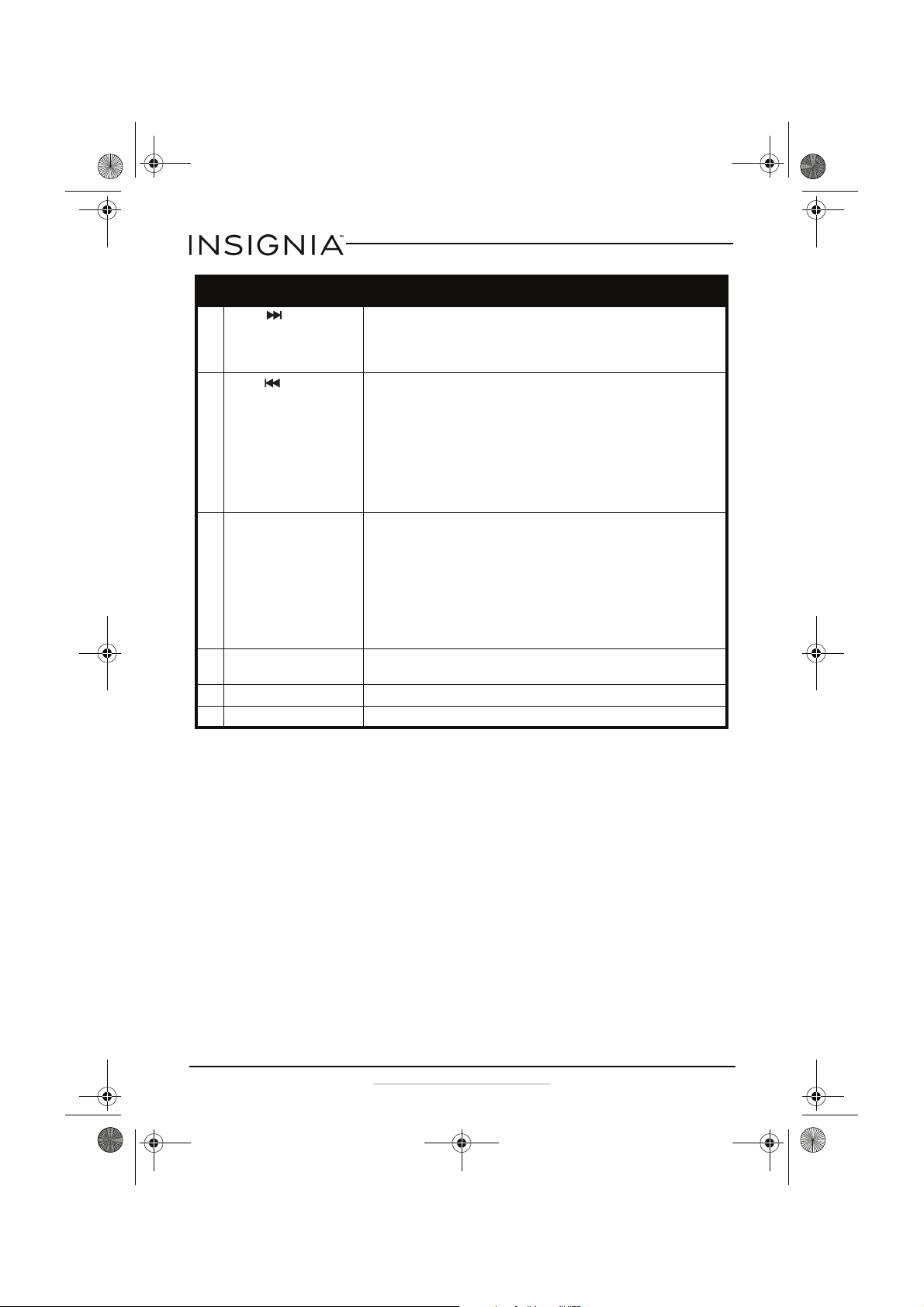
NS-BBTCD01_14-0818_MAN_V3_ENG.fm Page 6 Saturday, August 9, 2014 1:18 PM
CD Boombox with Bluetooth
# Item Description
14 Tune +/ (skip forward)
button
15 Tune – (skip backward)
button
16 Play Mode/Preset button In CD mode, press to select the play mode. You can select:
17 Memory button When setting radio station presets, press to save a preset. See “Setting radio station
18 OPEN Press to open or close the CD compartment door.
19 Speaker grill Covers your boombox speakers.
In radio mode, press to tune to next higher radio frequency. Press and hold for two
seconds to automatically tune to the next higher radio station.
In CD or Bluetooth mode, press to go to the next track or song. Press and hold fast
forward.
In radio mode, press to tune to next lower radio frequency. Press and hold for two
seconds to automatically tune to the next lower radio station.
In CD mode:
• If the current track has played for less than two seconds, press to go to the
previous tack.
• If the current track has played for more that two seconds, press to go to
beginning of the current track.
• Press and hold to fast reverse.
In Bluetooth mode, the Bluetooth device may determine how this button works.
• Repeat 1—Repeats the current track. See “Repeating a track or CD” on
page 16.
• Repeat ALL—Repeats off the tracks on the CD. See “Repeating a track or CD”
on page 16.
• RANDOM—Plays CD tracks in random order. See “Playing tracks in random
order” on page 17.
In radio mode, press to select a radio station preset. See “Setting radio station
presets” on page 14.
presets” on page 14.
6
www.insigniaproducts.com
Page 7

NS-BBTCD01_14-0818_MAN_V3_ENG.fm Page 7 Saturday, August 9, 2014 1:18 PM
CD Boombox with Bluetooth
Back
AAUUXX IINN
DDCC IINN 99VV
UUSSBB
1
2 12 43
# Item Description
1 Battery compartment Open to insert or replace batteries. See “Installing batteries” on page 10.
2 USB jack Connect a USB device to this jack to charge the USB device’s battery. The USB cable is not
3 DC In jack Connect the AC power adapter to the jack. See “Connecting the AC power adapter” on
4 AUX In jack Connect an audio device to this jack to play audio files stored on the device. See “Playing
included.
page 9.
audio from a connected audio device” on page 17.
www.insigniaproducts.com
7
Page 8
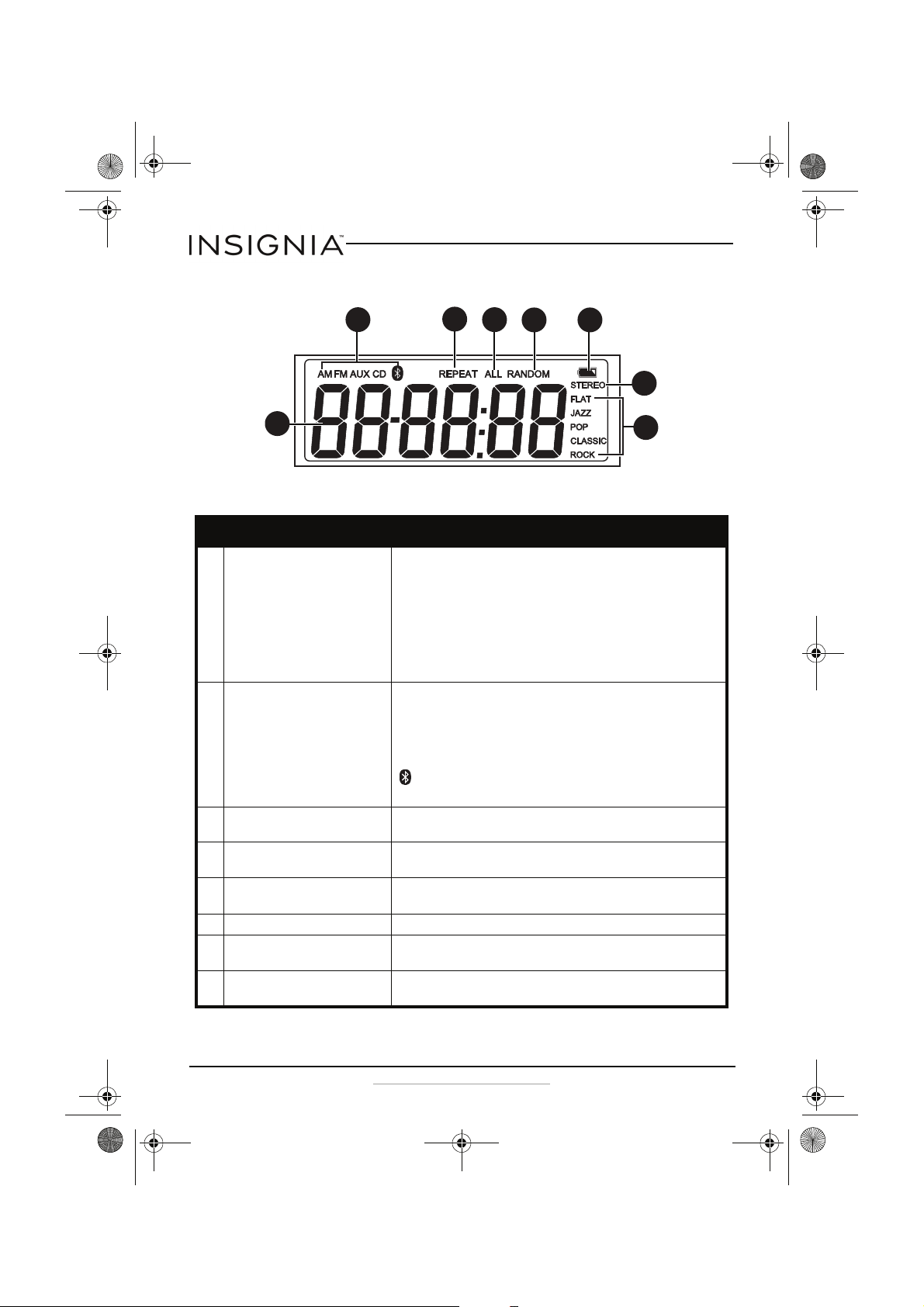
1
2
3
4
5
6
7
8
NS-BBTCD01_14-0818_MAN_V3_ENG.fm Page 8 Saturday, August 9, 2014 1:18 PM
CD Boombox with Bluetooth
LCD
# Item Description
1 Status display Displays the current function, for example:
• In radio mode, displays the current radio frequency or when scanning
for a station shows the frequencies as they are scanned.
• In preset mode, displays the current preset number.
• In auxiliary (AUX) mode, displays “AU.”
• In CD mode, displays the current track number or “NO DISC” if there is
no CD in th e disc tray.
The information displayed varies depending on what function the radio is
performing.
2 Audio source Indicates the selected audio source.
AM–AM radio
FM–FM radio
AUX–A device connected to the AUX In jack
CD–CD player
–Paired Bluetooth device
See “Selecting the audio source” on page 12.
3 REPEAT Indicates your player is repeating the current track or song. See “Repeating a
4 ALL Indicates your player is repeating the entire CD. See “Repeating a track or CD”
5 RANDOM Indicates your player is playing tracks or songs in random order. See “Playing
6 Battery level Lights when your battery level is low.
7 STEREO When you are tuning to a radio station, STEREO appears when your
8 Sound mode Indicates the selected sound mode. See “Selecting the sound mode” on
track or CD” on page 16.
on page 16.
tracks in random order” on page 17.
boombox detects a strong signal.
page 12.
8
www.insigniaproducts.com
Page 9
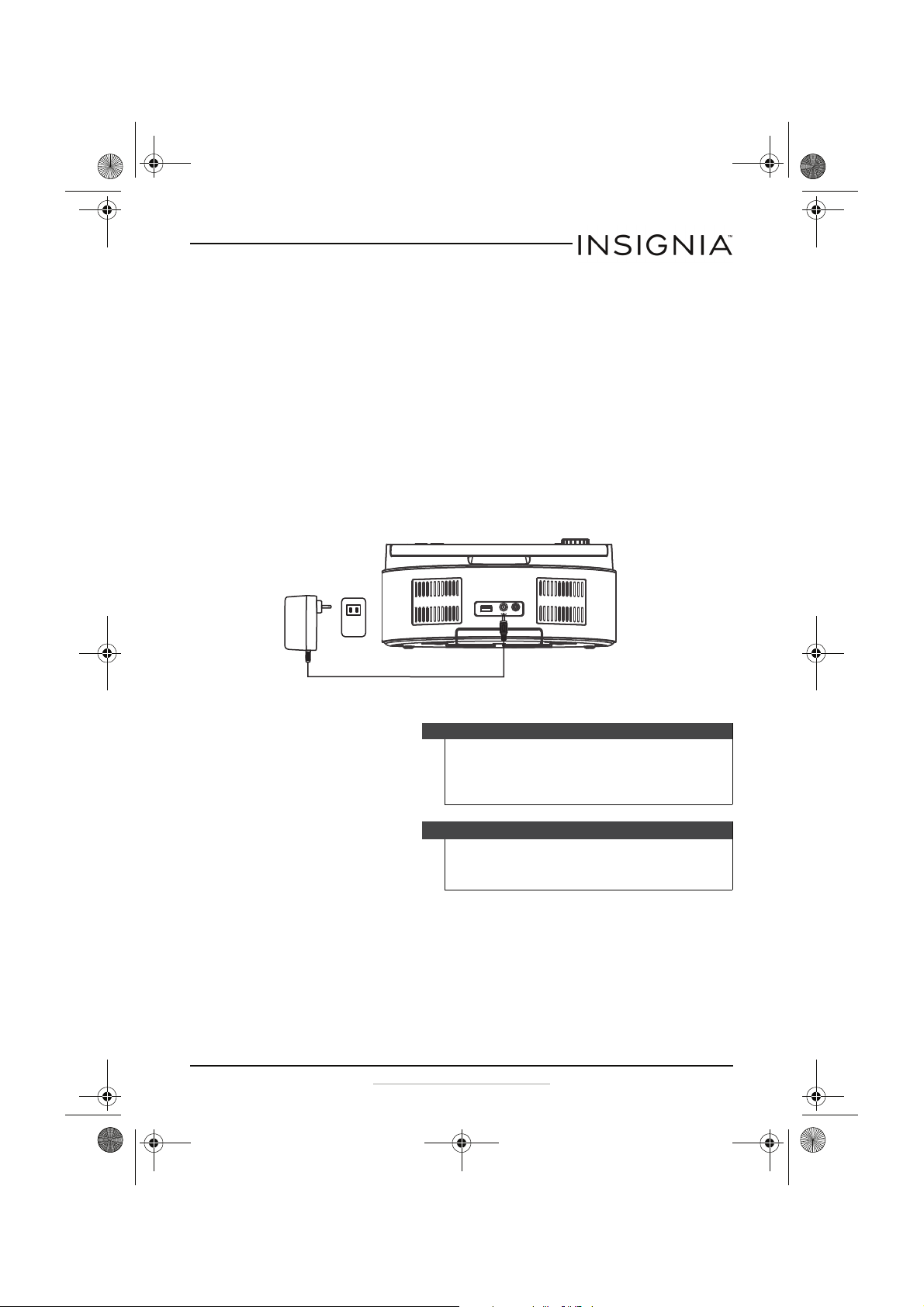
NS-BBTCD01_14-0818_MAN_V3_ENG.fm Page 9 Saturday, August 9, 2014 1:18 PM
CD Boombox with Bluetooth
Package contents
• CD Boombox with Bluetooth
• AC power adapter
•Quick Setup Guide
•User Guide
Setting up your boombox
Connecting the AC power adapter
To connect the AC power adapter:
1 Insert the small connector on the end of the AC power adapter into
the DC IN jack on the back of your boombox.
DC IN 9V
AUX IN
USB
2 Plug the other end of the AC power adapter into a power outlet.
Cautions
• To protect your boombox during thunderstorms, unplug the
AC power adapter from the AC power outlet.
• Only use the supplied AC power adapter. Using a different
adapter could damage your boombox.
Notes
• The batteries are automatically bypassed when the AC
power adapter is used.
• Unplug the AC power adapter when not in use.
www.insigniaproducts.com
9
Page 10

OPEN
1
2
NS-BBTCD01_14-0818_MAN_V3_ENG.fm Page 10 Saturday, August 9, 2014 1:18 PM
CD Boombox with Bluetooth
Installing batteries
Note
• The batteries are automatically bypassed when the AC
power adapter is used.
• When the appears on the LCD, you need to change
the batteries.
To install batteries:
1 Turn your boombox over so the bottom is facing up, then press down
T
on the OPEN
battery compartment.
2 Insert six type C batteries (no included) into the battery compartment.
Make sure that the + and – symbols on the batteries align with the +
and – symbols inside the battery compartment.
and slide the battery compartment cover off the
3 Insert the tabs on the battery compartment cover into the slots on the
battery compartment, then slide the cover into place. Set your
boombox upright.
Cautions
• Use only type C batteries.
• Make sure that you insert the batteries correctly. If you
insert the batteries incorrectly, your boombox may be
damaged.
• Do not heat, open, or short-circuit batteries.
• Do not throw batteries into a fire.
• Do not mix different types of batteries together (for
example, alkaline, rechargeable, or carbon zinc).
• Do not mix old and new batteries.
• Do not try to recharge batteries not intended to be
recharged because they can overheat and rupture.
10
www.insigniaproducts.com
Page 11

Volume
Source
O
p
en
Tune
Tune
NS-BBTCD01_14-0818_MAN_V3_ENG.fm Page 11 Saturday, August 9, 2014 1:18 PM
CD Boombox with Bluetooth
Connecting headphones
Warning
Listening to music with the volume too loud can damage your
hearing. Before you connect headphones, turn down the
volume. After you put on the headphones, gradually increase the
volume to a comfortable level.
To connect headphones:
• Plug the headphones into the headphone jack on the top of your
boombox.
Using your boombox
Turning your boombox on or off
To turn your boombox on or off:
• Press the (power) button.
www.insigniaproducts.com
11
Page 12
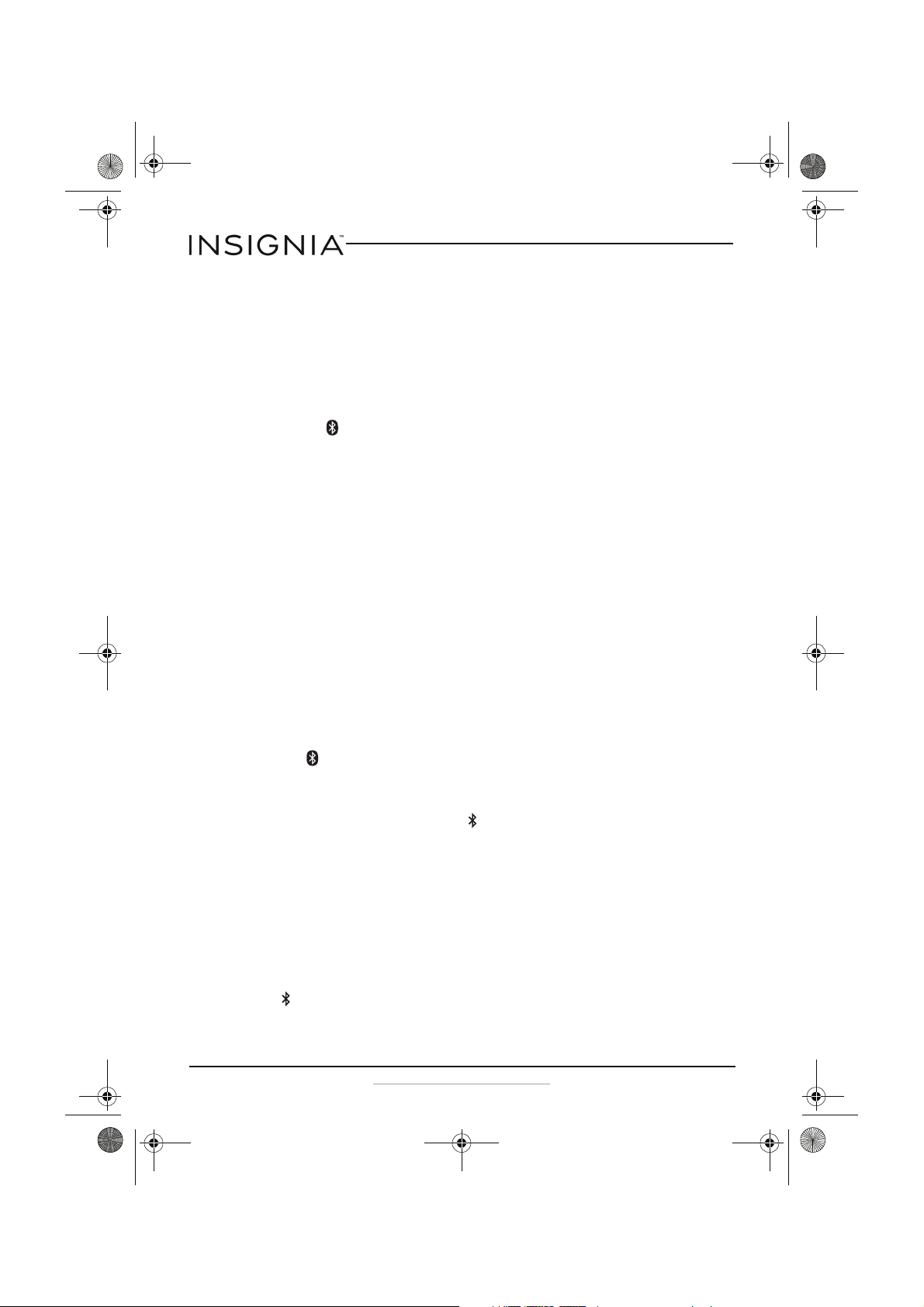
NS-BBTCD01_14-0818_MAN_V3_ENG.fm Page 12 Saturday, August 9, 2014 1:18 PM
CD Boombox with Bluetooth
Selecting the audio source
To select the audio source:
• Press the Source button one or more times until the audio source you
want appears on the LCD. You can select:
• AM—AM radio band
• FM—FM radio band
• CD—CD player
•—Paired Bluetooth device
• AUX—Device connected to the AUX jack.
Selecting the sound mode
You can select a sound (equalizer) mode to automatically adjust the
sound for the type music you are playing.
To select the sound mode:
• Press the Sound button one or more times until the sound mode you
want appears on the LCD. You can select JAZZ, POP, CLASSIC, ROCK,
or FLAT.
Using a Bluetooth device
Pairing with a Bluetooth device
To pair with a Bluetooth device:
1 On your boombox, press the Source button one or more times until
the indicator appears of the LCD.
2 Make sure that your Bluetooth device is turned on and within 33 feet
(10 meters) of your boombox.
3 On your boombox, press the (Bluetooth pairing) button. Your
boombox enters pairing mode, and the Bluetooth LED blinks. Your
boombox remains in pairing mode for 30 minutes or until it pairs with
a Bluetooth device.
4 On the Bluetooth device, start pairing mode, then select
NS-BBTCD01. See the instructions that came with the device for
information pairing.
5 If you are asked for a password, enter 0000. When pairing is complete,
the Bluetooth LED on your boombox lights solid.
6 To disconnect from the paired Bluetooth device, press and hold the
(Bluetooth pairing) button on your boombox for three seconds. Your
boombox disconnects from the Bluetooth device and enters pairing
mode again.
12
www.insigniaproducts.com
Page 13

NS-BBTCD01_14-0818_MAN_V3_ENG.fm Page 13 Saturday, August 9, 2014 1:18 PM
CD Boombox with Bluetooth
7 To reconnect your boombox to a paired device, on the Bluetooth
device search for and select NS-BBTCD01 while the boombox is in
pairing mode.
Note
Your boombox can store pairing information for eight devices.
When your boombox is in Bluetooth mode, it automatically
reconnects to the last paired device when the device is turned
on, in Bluetooth mode, and within 33 feet (10 meters) of your
boombox.
If you want to reconnect with another previously paired device,
make sure the device is within range, turn it on, and put it in
pairing mode. Then press the (Bluetooth pairing) button.
Your boombox searches for the pairing information and pairs
with the device.
Playing audio from a Bluetooth device
To play audio from a Bluetooth device:
1 On your boombox, press the Source button one or more times until
the indicator appears on the LCD.
2 Make sure that the Bluetooth device has been paired to your
boombox. See “Pairing with a Bluetooth device” on page 12.
3 To control playback from the Bluetooth device, on your boombox:
• Press the (play/pause) button to start or pause playback.
Your boombox plays the audio files on the Bluetooth device.
• Rotate the volume control knob to increase or decrease the
volume.
• Press the Tun e +/ (skip forward) button to go to the next
song.
• If the current song has played less than two seconds, press the
Tun e –/ (skip back) button to go to the previous song. If the
song has played more than two seconds, press this button to
go the beginning of the song. Press and hold this button to fast
reverse.
Note
The Bluetooth device may determine how the Tun e /
works.
www.insigniaproducts.com
13
Page 14

NS-BBTCD01_14-0818_MAN_V3_ENG.fm Page 14 Saturday, August 9, 2014 1:18 PM
CD Boombox with Bluetooth
Using the radio
Playing the radio
To play t h e radi o :
1 Press the (power) button to turn on your boombox.
2 Press the Source button one or more times until AM or FM appears on
the LCD.
3 Press the Tun e + /(skipforward) or Tun e – / (skip back) button to
go to the next higher or lower radio frequency. When your boombox
detects a strong FM signal, STEREO appears on the LCD.
OR
Press and hold the Tun e + /(skipforward) or Tune – /(skipback)
button for two second to automatically tune to the next higher or
lower radio station.
4 Rotate the volume control knob to increase or decrease the volume.
5 Press the (power) button to turn off your boombox.
Note
To improve reception:
• For FM reception, raise and extended the FM antenna. You
may have to reposition the antenna for best reception.
• For AM reception, turn your boombox slightly until reception
improves.
• If the power AC adapter is connected to your boombox and a
power outlet, move the boombox away from the power
outlet.
Setting radio station presets
Your boombox can store 10 AM and 10 FM radio station presets.
To set up radio station presets?
1 Press the (power) button to turn on your boombox.
2 Press the Source button one or more times until AM or FM appears on
the LCD.
3 Press the Tun e + /(skipforward) or Tun e – / (skip back) button to
go to select the radio station you want to preset.
4 Press and hold the Memory button. P01 blinks on the LCD. If P01 has
already be assigned to a radio station, the next available preset
number appears.
5 Press the Play Mode/Preset button one or more times to select the
preset number (P01 through P10) you want to assign to the station.
6 Press the Memory button to save the radio station preset.
14
www.insigniaproducts.com
Page 15
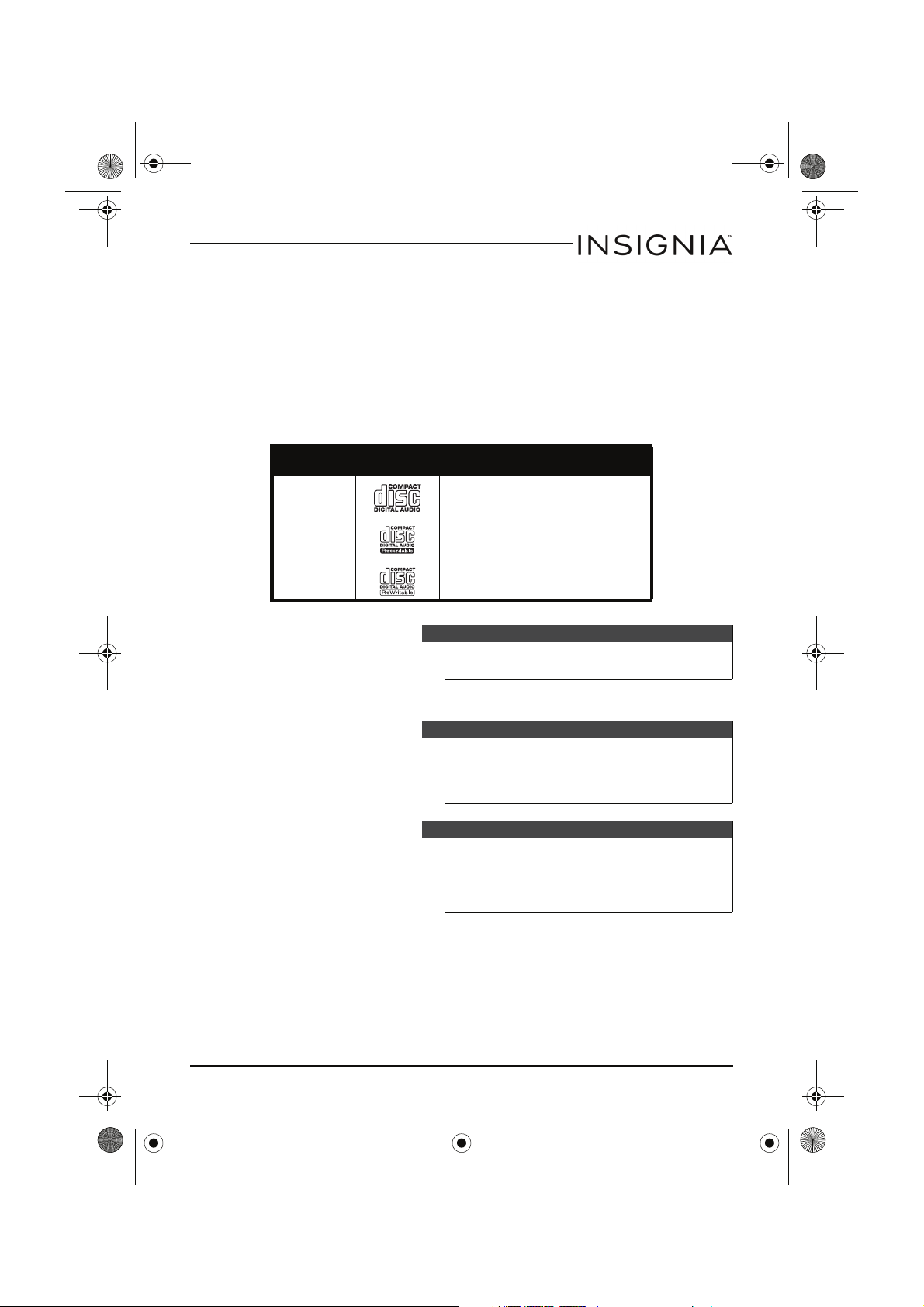
NS-BBTCD01_14-0818_MAN_V3_ENG.fm Page 15 Saturday, August 9, 2014 1:18 PM
CD Boombox with Bluetooth
To select a radio station preset:
• Press the Play Mode/Preset button one or more times until the preset
number you wants appears on the LCD.
Using the CD player
Playable CDs
Your boombox can play:
CD type Logo File formats
Audio CD CDDA
CD-R CDDA
CD-RW CDDA
Playing a CD
Caution
Do not tr y to play HCFCs, Vex, or data CDs. You may da mage your
boombox.
Cautions
• To prevent damage to the CD, never open the CD door while
the CD is rotating.
• Do not use the carrying handle when playing a CD. The CD
player should only be used on a flat, steady surface.
Note
“NO DISC” appears on the LCD if:
• There is no CD in the CD compartment
• A CD is inserted incorrectly
• An inserted CD is dirty or damaged.
www.insigniaproducts.com
15
Page 16
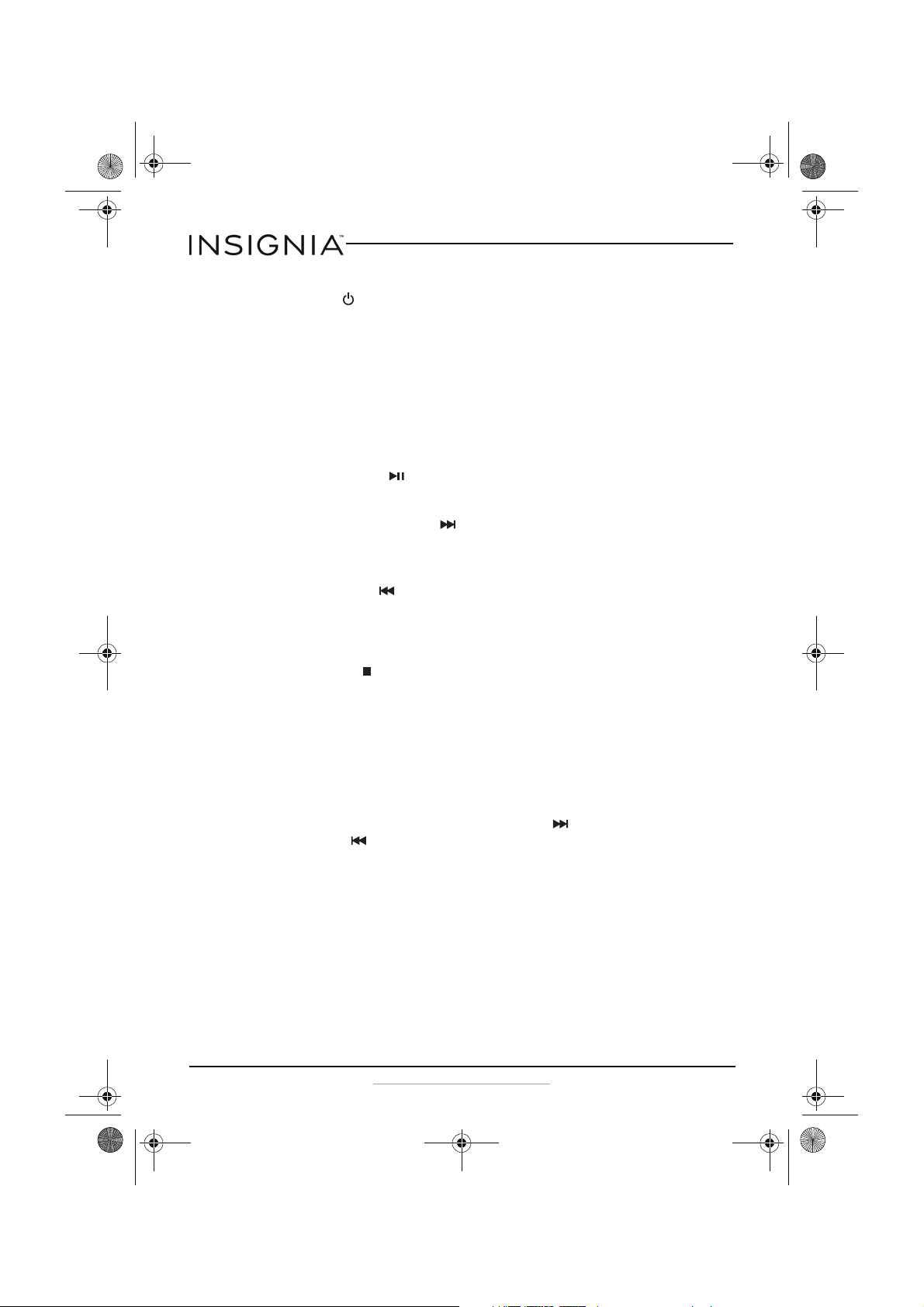
NS-BBTCD01_14-0818_MAN_V3_ENG.fm Page 16 Saturday, August 9, 2014 1:18 PM
CD Boombox with Bluetooth
To play a C D :
1 Press the (power) button to turn on your boombox.
2 Press OPEN on the CD door to open the CD compartment.
3 Insert a CD into the CD tray with the label facing up, then press OPEN
again to close the CD compartment. The total number of tracks
appears on the LCD and playback starts automatically.
The currently playing track number appears on the LCD. When your
boombox has played all the tracks on the CD, playback stops.
Your boombox can play standard and 3" CDs.
4 To control C D playba c k :
• Press the (play/pause) button to pause playback. Playback
stops, but the CD continues to spin and the playback time
blinks on the LCD. Press this button again to resume playback.
• Press the Tun e +/ (skip forward) button to go to the next
track on the CD. Press and hold this button to fast forward on
the CD.
• If the current track has played more than two seconds, press the
Tun e –/ (skip back) button to go to the beginning of the
currently playing track. Press this button again to go to the
previous track. If the current track has played for less than two
seconds, press this button to go to the previous track. Press and
hold for two seconds to fast reverse on the CD.
• Press (stop) to stop playback before the CD has finished
playing.
Repeating a track or CD
To repeat a single track:
1 While CD is playing, press the Play Mode/Preset button once. REPEAT
appears on the LCD, and your boombox repeats the currently selected
track.
2 To repeat another track, press the Tun e + /(skipforward)
or Tune –/ (skip back) button to select the track you want to repeat.
3 To cancel repeat mode, press the Play Mode/Preset one or more
times until the repeat indicator disappears from the LCD.
To repeat an entire CD:
1 While CD is playing, press the Play Mode/Preset button twice.
REPEATALL appears on the LCD, and your boombox repeats all the
track on the CD.
2 To cancel repeat mode, press the Play Mode/Preset button one or
more times until the repeat indicator disappears from the LCD.
16
www.insigniaproducts.com
Page 17

NS-BBTCD01_14-0818_MAN_V3_ENG.fm Page 17 Saturday, August 9, 2014 1:18 PM
CD Boombox with Bluetooth
Playing tracks in random order
To play tracks in random order:
1 While CD is playing, press the Play Mode/Preset button three times.
RANDOM appears on the LCD, and your boombox plays the CD’s
tracks in random order.
2 To cancel random mode, press the Play Mode/Preset button one or
more times until RANDOM disappears from the LCD.
Playing audio from a connected audio
device
To play audio from a connected audio device:
1 Make sure that your boombox is turned off.
2 Plug one end of a 3.5mm audio cable (not provided) into the AUX In
jack on the back of your boombox and to the audio out or line out jack
on the audio device.
DC IN 9V
USB
AUX IN
3 Press the (power) button to turn on your boombox, then press the
Source button one or more times until AUX appears on the LCD.
4 Adjust the volume using the volume knob on your boombox.
Note
You can also use the volume controls on the device to adjust the
volume, but the volume knob on the boombox provides the best
control.
5 Use the controls on the audio device to control playback.
www.insigniaproducts.com
17
Page 18
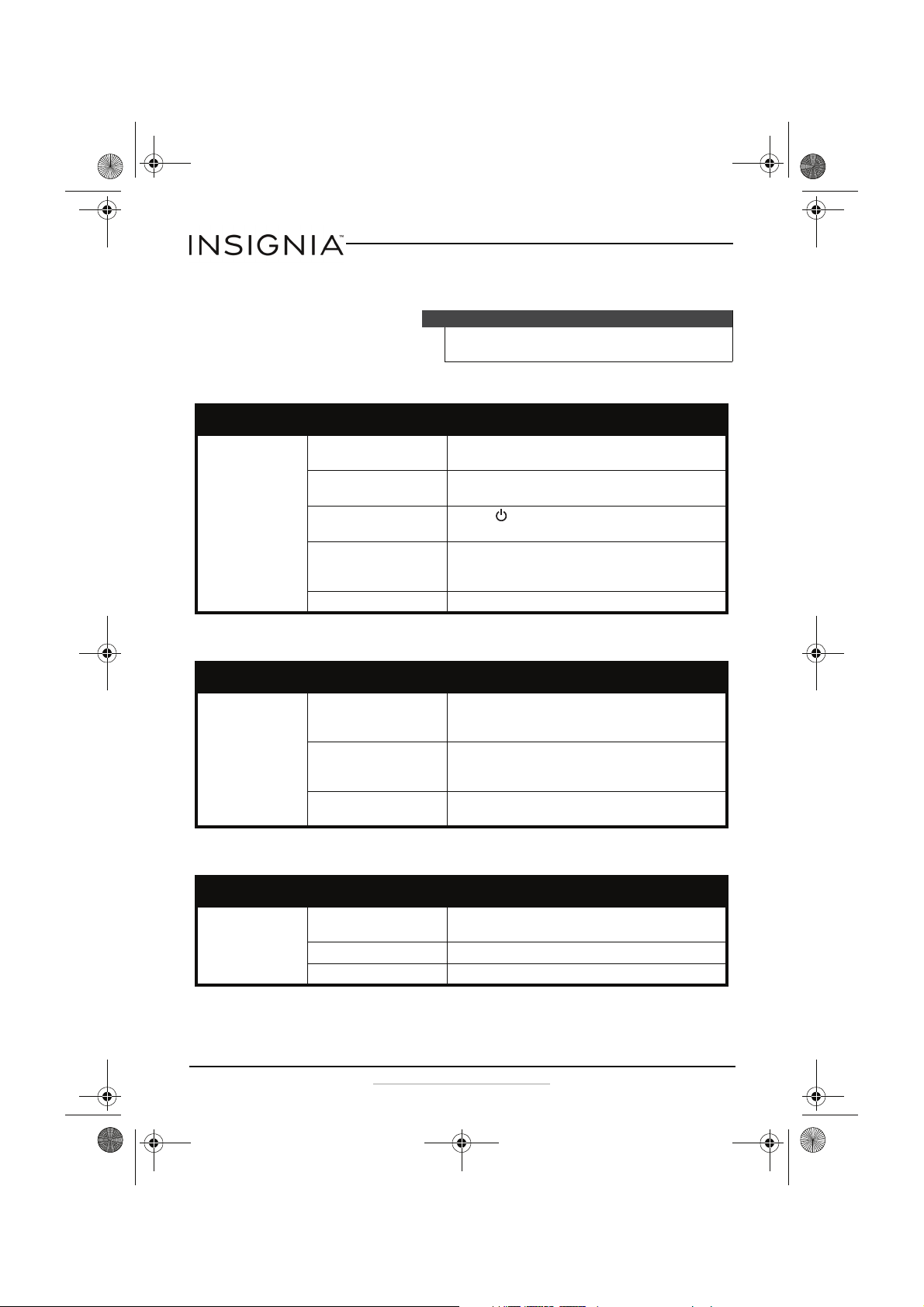
NS-BBTCD01_14-0818_MAN_V3_ENG.fm Page 18 Saturday, August 9, 2014 1:18 PM
CD Boombox with Bluetooth
Troubleshooting
Caution
Do not try to repair your boombox yourself. Doing so invalidates
the warranty.
General
Problem Possible cause Possible solution
No sound The volume control may be set
too low.
The wrong audio source may
be selected.
The boombox may not be
turned on.
The AC power adapter may not
be connected or may be
connected incorrectly.
The batteries may be dead. Replace the batteries. See “Installing batteries” on page 10.
Rotate the volume control knob to increase the volume.
Press the Source button until you see the correct indicator on
the LCD. See “Selecting the audio source” on page 12.
Press the (power) button to turn on your boombox.
Make sure that the AC power adapter is connected securely and
correctly to your boombox and the power outlet. See
“Connecting the AC power adapter” on page 9.
Radio
Problem Possible cause Possible solution
There is noise or static
when playing the radio
The FM antenna is not fully
extended or needs to be
repos itioned .
Your boombox is not
positioned correctly for AM
band reception.
The station signal may be
weak.
Fully extend the FM antenna and adjust its position to get the
best reception.
Move your boombox around to get the best reception.
Tr y a not he r st at ion .
CD player
Problem Possible cause Possible solution
CD will not play The CD may be inserted
18
incorrectly.
The CD may be dirty. Clean the CD. See “Cleaning CDs” on page 20.
The CD may be damaged. Try another CD.
www.insigniaproducts.com
Insert the CD with the label facing up.
Page 19
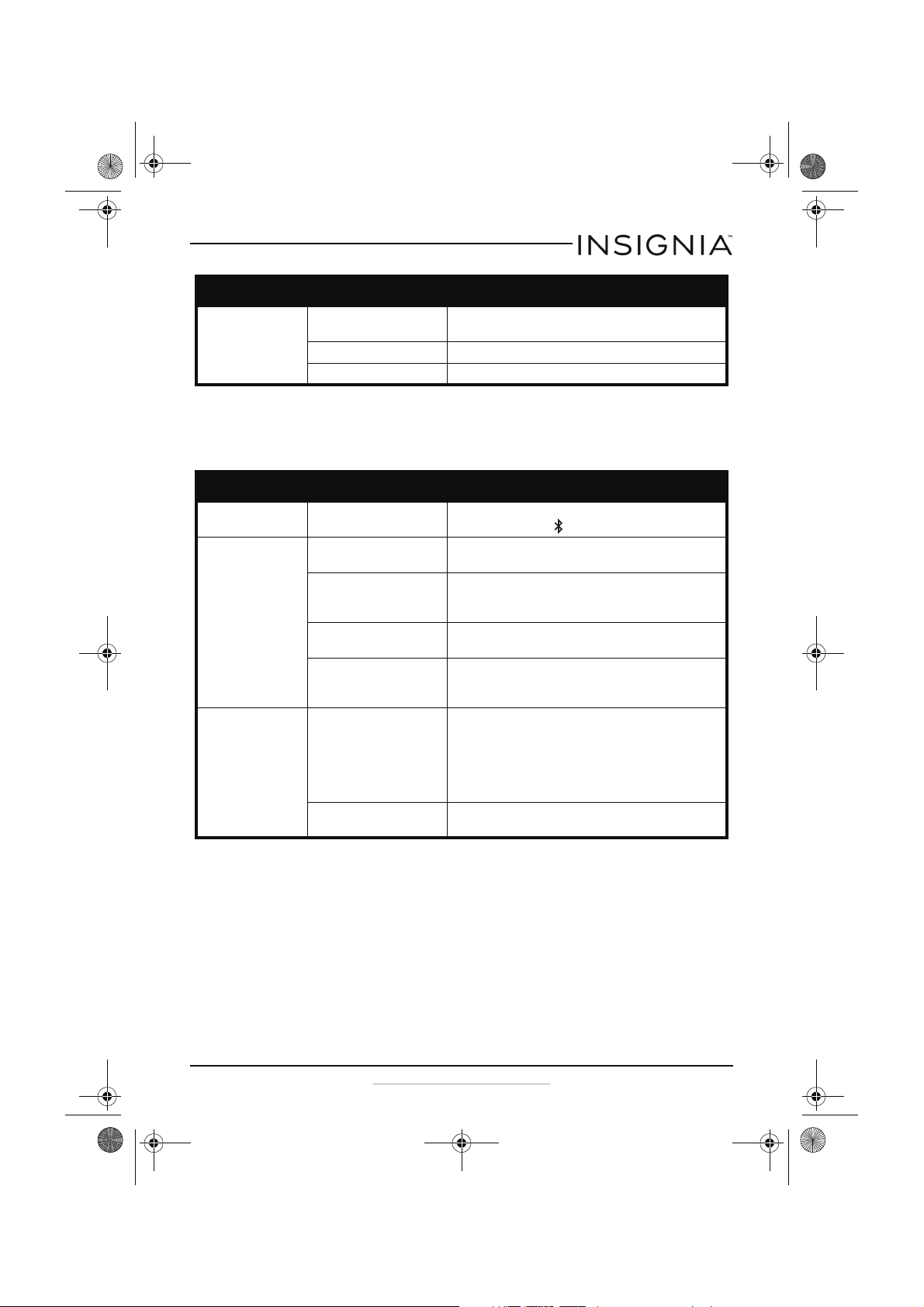
NS-BBTCD01_14-0818_MAN_V3_ENG.fm Page 19 Saturday, August 9, 2014 1:18 PM
CD Boombox with Bluetooth
Problem Possible cause Possible solution
CD skips while playing You are moving your
boombox.
The CD may be dirty. Clean the CD. See “Cleaning CDs” on page 20.
The CD may be damaged. Try another CD.
Do not move yo ur boombox while a CD i s playing. The CD player
should only be used on a flat, steady surface.
Bluetooth device
The boombox can stream music from paired Bluetooth devices like
smartness, notebooks, and audio devices.
Problem Possible cause Possible solution
Boombox will not start
pairing mode
Boombox is in pairing
mode, but does not pair
with the Bluetooth
device
Boombox was paired to
the Bluetooth device,
but will not re-pair
Bluetooth is not selected as
the audio source.
The Bluetooth device may not
be turned on.
You have not selected your
boombox on the Bluetooth
device.
The Blue tooth device i s too far
away from your bo ombox.
The Bluetooth device does not
use a supported Bluetooth
protocol.
You have not selected your
boombox on the Bluetooth
device.
The Blue tooth device i s too far
away from your bo ombox.
Press the Source button one or more times until BT appears on
the LCD, then press the (Bluetooth pairing) button.
Make sure that the Bluetooth device is turned on.
Make sure that the Bluetooth device is in pairing mode, then
select NS-BBTCD01 on the Bluetooth device. See the
instructions that came with the Bluetooth device.
Move the Bluetooth device within 33 feet (10 m) of your
boombox.
Your boombox supports the A2DP and AVRCP Bluetooth
protocols. Make sure that the Bluetooth device you are trying to
connect uses one of these protocols.
When a Bluetooth device disconnects from your boombox, you
have to re-select your boombox to re-pair to the Bluetooth
device.
Make sure that the Bluetooth device is in pairing mode, then
select NS-BBTCD01 on the Bluetooth device. See the
instructions that came with the Bluetooth device.
Move the Bluetooth device within 33 feet (10 m) of your
boombox.
www.insigniaproducts.com
19
Page 20
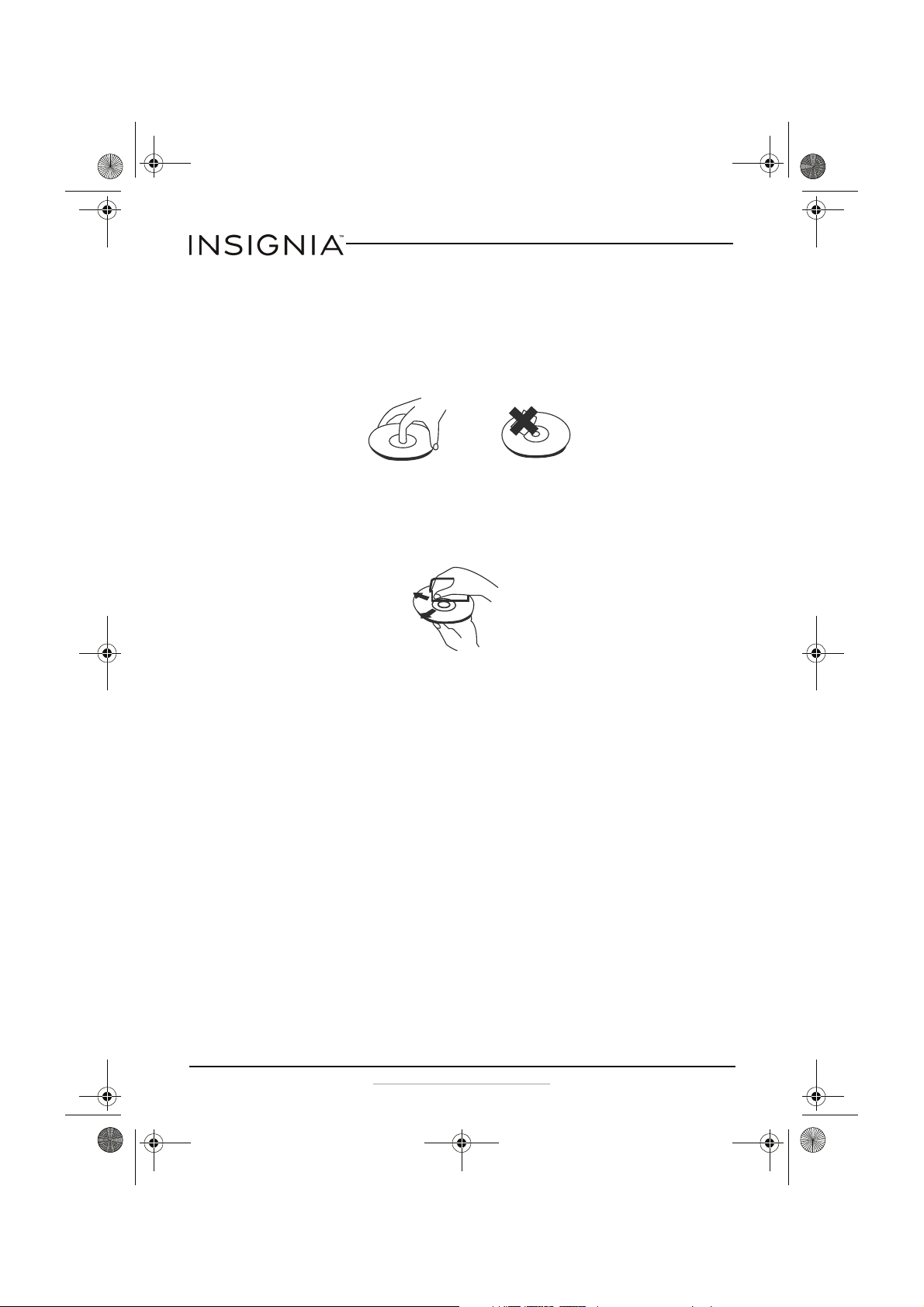
NS-BBTCD01_14-0818_MAN_V3_ENG.fm Page 20 Saturday, August 9, 2014 1:18 PM
CD Boombox with Bluetooth
Maintaining
Handling CDs
• To keep a CD clean, do not touch the play side (non-label side) of the CD.
• Do not attach paper or tape to the CD.
Cleaning CDs
• Before playback, wipe the CD outwards from the center (not in a circle)
with a clean cloth.
• If you cannot clean the CD with a dry cloth, wipe the CD with a slightly
moistened, soft cloth, then dry it with a soft cloth.
• Do not use any solvents, such as paint thinner, benzine, commercially
available cleaners, or anti-static spray designed for vinyl records.
Cleaning your boombox
• To prevent fire or shock hazard, disconnect your CD boombox from the AC
power source when cleaning.
• The finish on your CD boombox may be cleaned with a dust cloth and
cared for as other furniture. Use caution when cleaning and wiping the
plastic parts.
• Mild soap and a damp cloth may be used on the front panel.
20
www.insigniaproducts.com
Page 21

NS-BBTCD01_14-0818_MAN_V3_ENG.fm Page 21 Saturday, August 9, 2014 1:18 PM
CD Boombox with Bluetooth
Specifications
CD supported types CD, CD-R/RW
AM frequency 530~1710 KHz
FM frequency 87.5~107.9 MHz
Preset stations 10 (per band)
External connection 3.5mm headphone
3.5mm AUX in
USB 2.0 (charging)
Bluetooth profile Version 2.1, A2DP, AVRCP
Speaker 3" ferrite × 2 pcs.
Output power 3W × 2 RMS
Power source DC9V 1.8A adapter or C size batteries
Dimensions (W × D × H) 12.2 × 8.2 × 5.7 inches (31 × 20.8 × 14.5 cm)
Weight 5.0 lbs (2.3 kg)
Legal notices
FCC Statement
This device complies with Part 15 of the FCC Rules. Operation is subject to the following two
conditions: (1) this device may not cause harmful interference, and (2) this device must
accept any interference received, including interference that may cause undesired
operation.
This equipment has been tested and found to comply with the limits for a Class B digital
device, pursuant to Part 15 of the FCC Rules. These limits are designed to provide reasonable
protection against harmful interference in a residential installation. This equipment
generates, uses and can radiate radio frequency energy and, if not installed and used in
accordance with the instructions, may cause harmful interference to radio communications.
However, there is no guarantee that interference will not occur in a particular installation. If
this equipment does cause harmful interference to radio or television reception, which can
be determined by turning the equipment off and on, the user is encouraged to try to correct
the interference by one or more of the following measure:
• Reorient or relocate the receiving antenna.
• Increase the separation between the equipment and receiver.
• Connect the equipment into an outlet on a circuit different from that to which the
receiver is connected.
• Consult the dealer or an experienced radio/TV technician for help.
FCC Caution
Changes or modifications not expressly approved by the party responsible for compliance
could void the user's authority to operate the equipment.
RSS-Gen & RSS-210 Statement
This device complies with Industry Canada licence-exempt RSS standard(s).
Operation is subject to the following two conditions: (1) this device may not cause
interference, and (2) this device must accept any interference, including interference that
may cause undesired operation of the device.
www.insigniaproducts.com
21
Page 22
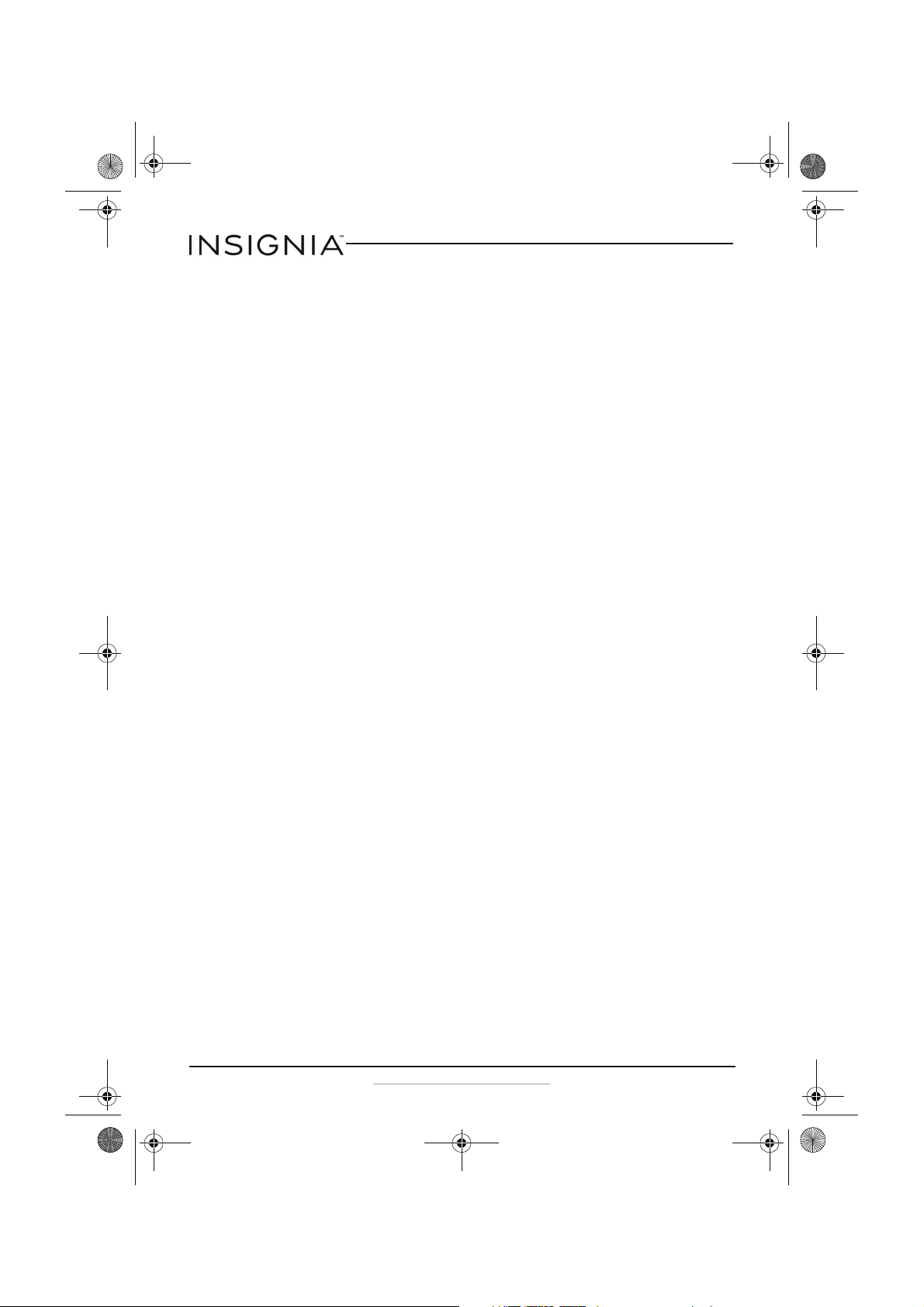
NS-BBTCD01_14-0818_MAN_V3_ENG.fm Page 22 Saturday, August 9, 2014 1:18 PM
CD Boombox with Bluetooth
Le présent appareil est conforme aux CNR d'Industrie Canada applicables aux appareils radio
exempts de licence. L'exploitation est autorisée aux deux conditions suivantes : (1) l'appareil
ne doit pas produire de brouillage, et (2) l'utilisateur de l'appareil doit accepter tout
brouillage radioélectrique subi, même si le brouillage est susceptible d'en compromettre le
fonctionnement.
RSS-102 Statement
This equipment complies with Industry Canada radiation exposure limits set forth for an
uncontrolled environment.
Cet équipement est conforme à l'exposition aux rayonnements Industr y Canada limites
établies pour un environnement non contrôlé.
La operación de este equipo está sujeta a las siguientes dos
condiciones:
Es posible que este equipo o dispositivo no cause interf rencia perjudicial y Este equipo debe
acptar cualquir interferencia, incluyendo la que pueda causar su propia operación no
deseada.
22
www.insigniaproducts.com
Page 23
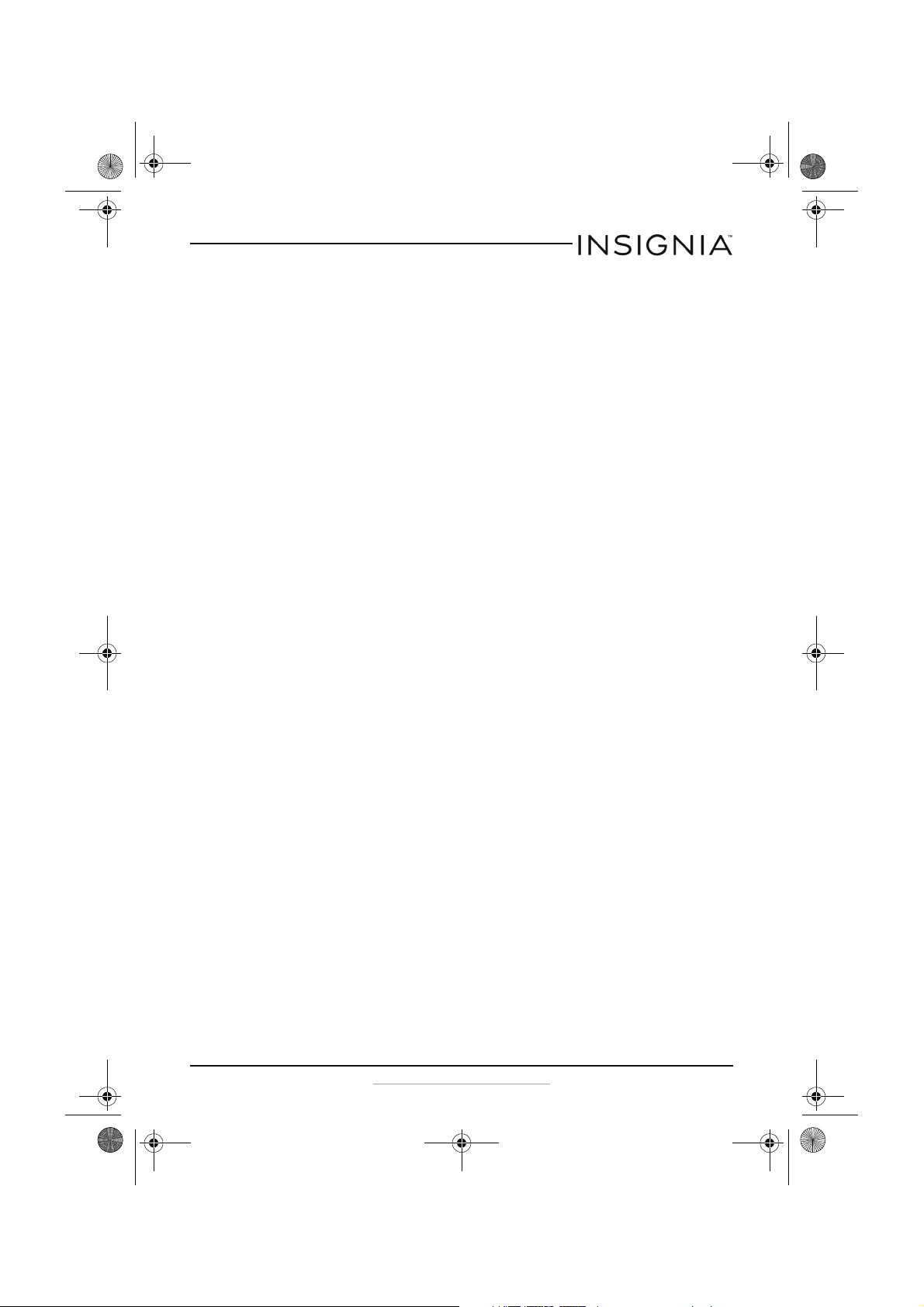
NS-BBTCD01_14-0818_MAN_V3_ENG.fm Page 23 Saturday, August 9, 2014 1:18 PM
CD Boombox with Bluetooth
ONE-YEAR LIMITED WARRANTY - INSIGNIA
Definitions:
The Distributor* of Insignia branded products warrants to you, the original purchaser of this new
Insignia-branded product (“Product”), that the Product shall be free of defects in the original
manufacturer of the material or workmanship for a period of one (1) year from the date of your purchase
of the Product (“Warranty Period”).
For this warranty to apply, your Product must be purchased in the United States or Canada from a Best
Buy branded or Future Shop branded retail store or online at www.bestbuy.com, www.bestbuy.ca, or
www.futureshop.ca and is packaged with this warranty statement.
How long does the coverage last?
The Warranty Period lasts for 1 year (365 days) from the date you purchased the Product. Your purchase
date is printed on the receipt you received with the Product.
What does this warranty cover?
During the Warranty Period, if the original manufacture of the material or workmanship of the Product is
determined to be defective by an authorized Insignia repair center or store personnel, Insignia will (at its
sole option): (1) repair the Product with new or rebuilt parts; or (2) replace the Product at no charge with
new or rebuilt comparable products or parts. Products and parts replaced under this warranty become
the property of Insignia and are not returned to you. If service of Products or parts are required after the
Warranty Period expires, you must pay all labor and parts charges. This warranty lasts as long as you own
your Insignia Product during the Warranty Period. Warranty coverage terminates if you sell or otherwise
transfer the Product.
How to obtain warranty service?
If you purchased the Product at a Best Buy or Future Shop retail store location, please take your original
receipt and the Product to any Best Buy or Future Shop store. Make sure that you place the Product in its
original packaging or packaging that provides the same amount of protection as the original packaging. If
you purchased the Product from a Best Buy or Future Shop online web site (www.bestbuy.com,
www.bestbuy.ca, or www.futureshop.ca), mail your original receipt and the Product to the address listed
on the web site. Make sure that you put the Product in its original packaging or packaging that provides
the same amount of protection as the original packaging.
To obtain warranty service, in the United States call 1-888-BESTBUY, Canada call 1-866-BESTBUY for Future
Shop call 1-800-663-2275. Call agents may diagnose and correct the issue over the phone.
Where is the warranty valid?
This warranty is valid only in the United States and Canada at Best Buy or Future Shop branded retail
stores or websites to the original purchaser of the product in the county where the original purchase was
made.
What does the warranty not cover?
This warranty does not cover:
• Customer instruction/education
•Installation
•Set up adjustments
• Cosmetic damage
• Damage due to weather, lightning, and other acts of God, such as power surges
•Accidental damage
•Misuse
•Abuse
•Negligence
www.insigniaproducts.com
23
Page 24
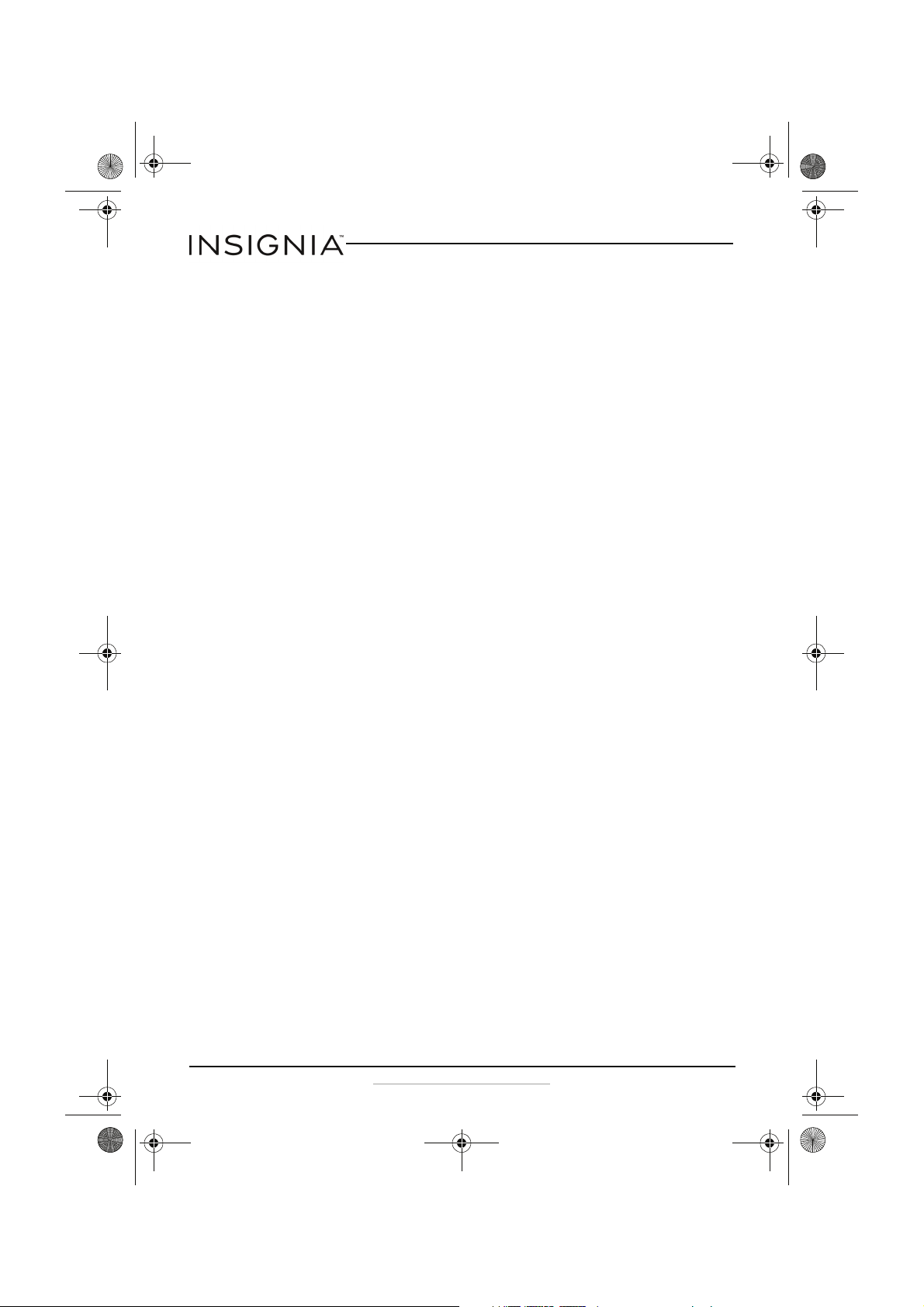
NS-BBTCD01_14-0818_MAN_V3_ENG.fm Page 24 Saturday, August 9, 2014 1:18 PM
CD Boombox with Bluetooth
• Commercial purposes/use, including but not limited to use in a place of business or in communal areas
of a multiple dwelling condominium or apartment complex, or otherwise used in a place of other than
a private home.
• Modification of any part of the Product, including the antenna
• Display panel damaged by static (non-moving) images applied for lengthy periods (burn-in).
• Damage due to incorrect operation or maintenance
• Connection to an incorrect voltage or power supply
• Attempted repair by any person not authorized by Insignia to service the Product
• Products sold “as is” or “with all faults”
• Consumables, including but not limited to batteries (i.e. AA, AAA, C etc.)
• Products where the factory applied serial number has been altered or removed
• Loss or Theft of this product or any part of the product
• Display panels containing up to three (3) pixel failures (dots that are dark or incorrectly illuminated)
grouped in an area smaller than one tenth (1/10) of the display size or up to five (5) pixel failures
throughout the display. (Pixel based displays may contain a limited number of pixels that may not
function normally.)
• Failures or Damage caused by any contact including but not limited to liquids, gels or pastes.
REPAIR REPLACEMENT AS PROVIDED UNDER THIS WARRANTY IS YOUR EXCLUSIVE REMEDY FOR BREACH
OF WARRANTY. INSIGNIA SHALL NOT BE LIABLE FOR ANY INCIDENTAL OR CONSEQUENTIAL DAMAGES
FOR THE BREACH OF ANY EXPRESS OR IMPLIED WARRANTY ON THIS PRODUCT, INCLUDING, BUT NOT
LIMITED TO, LOST DATA, LOSS OF USE OF YOUR PRODUCT, LOST BUSINESS OR LOST PROFITS. INSIGNIA
PRODUCTS MAKES NO OTHER EXPRESS WARRANTIES WITH RESPECT TO THE PRODUCT, ALL EXPRESS AND
IMPLIED WARRANTIES FOR THE PRODUCT, INCLUDING, BUT NOT LIMITED TO, ANY IMPLIED WARRANTIES
OF AND CONDITIONS OF MERCHANTABILITY AND FITNESS FOR A PARTICULAR PURPOSE, ARE LIMITED IN
DURATION TO THE WARRANTY PERIOD SET FORTH ABOVE AND NO WARRANTIES, WHETHER EXPRESS OR
IMPLIED, WILL APPLY AFTER THE WARRANTY PERIOD. SOME STATES, PROVINCES AND JURISDICTIONS DO
NOT ALLOW LIMITATIONS ON HOW LONG AN IMPLIED WARRANTY LASTS, SO THE ABOVE LIMITATION MAY
NOT APPLY TO YOU. THIS WARRANTY GIVES YOU SPECIFIC LEGAL RIGHTS, AND YOU MAY ALSO HAVE
OTHER RIGHTS, WHICH VARY FROM STATE TO STATE OR PROVINCE TO PROVINCE.
Contact Insignia:
For customer service please call 1-877-467-4289
www.insigniaproducts.com
INSIGNIA is a trademark of Best Buy and its affiliated companies.
Registered in some countries.
Distributed by Best Buy Purchasing, LLC
7601 Penn Ave South, Richfield, MN 55423 U.S.A.
©2014 Best Buy. All rights reserved.
Made in China
24
www.insigniaproducts.com
Page 25
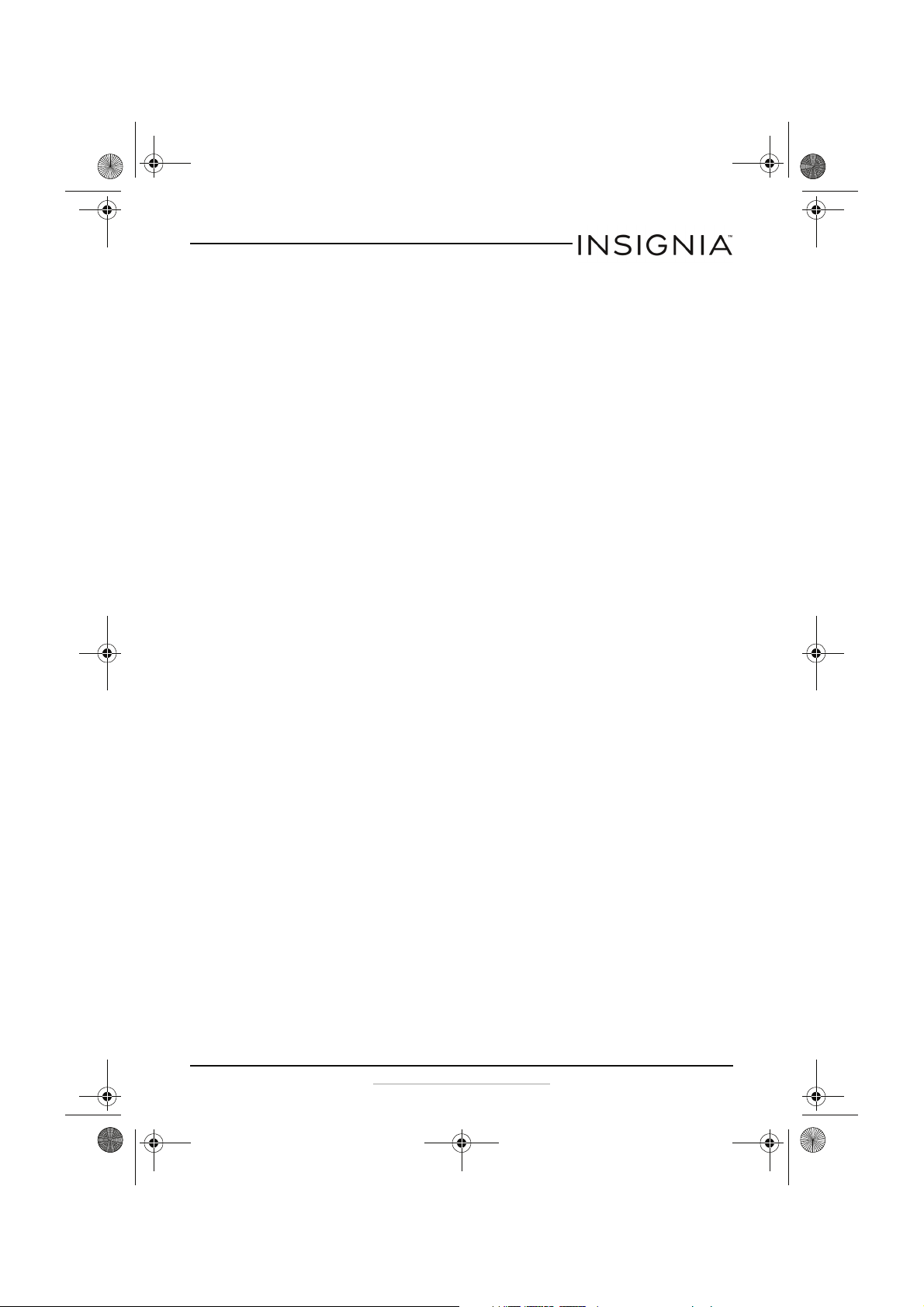
NS-BBTCD01_14-0818_MAN_V3_ENG.fm Page 25 Saturday, August 9, 2014 1:18 PM
CD Boombox with Bluetooth
www.insigniaproducts.com
25
Page 26

NS-BBTCD01_14-0818_MAN_V3_ENG.fm Page 26 Saturday, August 9, 2014 1:18 PM
CD Boombox with Bluetooth
26
www.insigniaproducts.com
Page 27

NS-BBTCD01_14-0818_MAN_V3_ENG.fm Page 27 Saturday, August 9, 2014 1:18 PM
CD Boombox with Bluetooth
www.insigniaproducts.com
27
Page 28
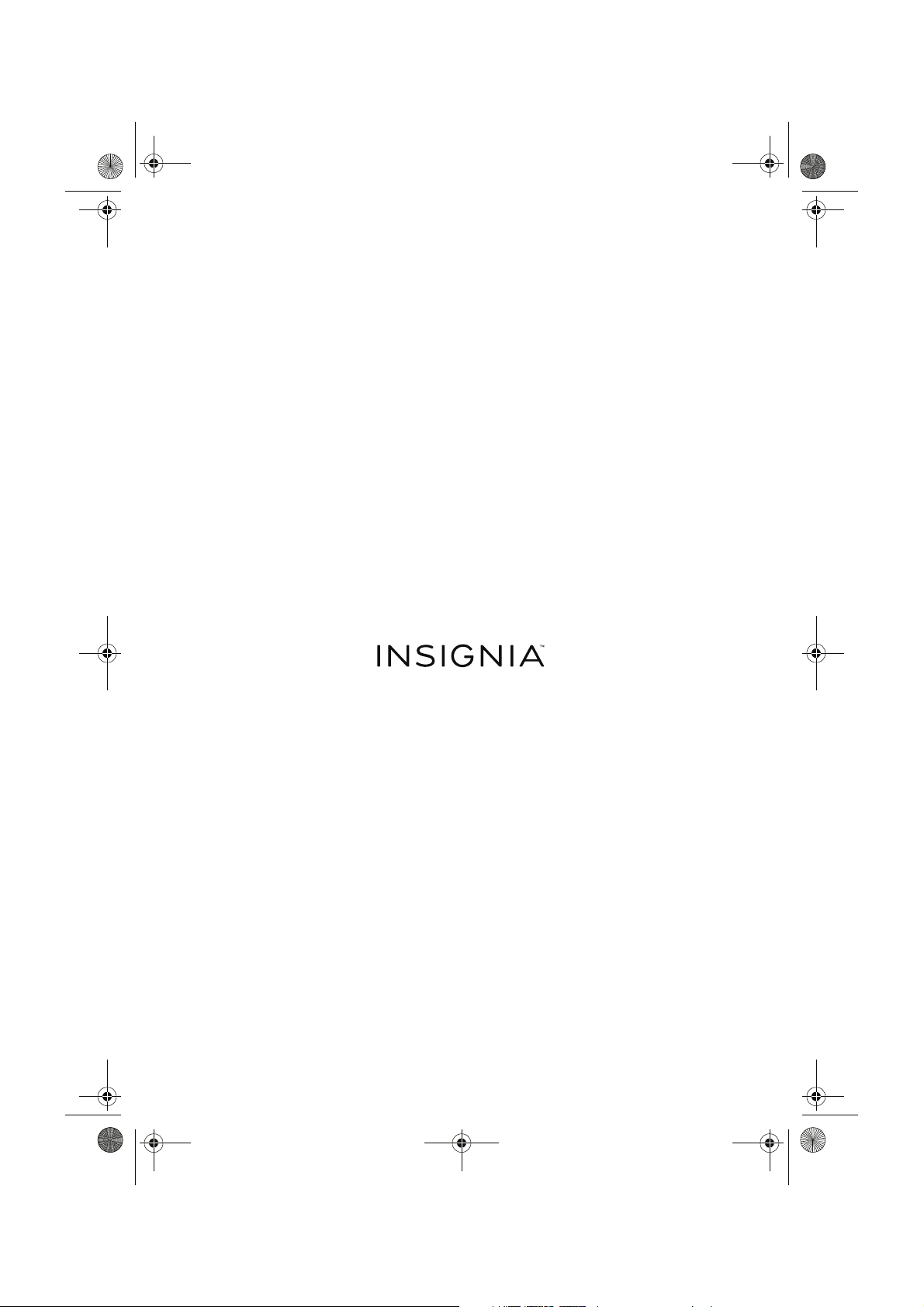
NS-BBTCD01_14-0818_MAN_V3_ENG.fm Page 28 Saturday, August 9, 2014 1:18 PM
www.insigniaproducts.com
1-877-467-4289 (U.S. and Canada) or 01-800-926-3000 (Mexico)
INSIGNIA is a trademark of Best Buy and its affiliated companies.
Registered in some countries.
Distributed by Be st Buy Purchasing, LLC
7601 Penn Ave South, Richfield, MN 55423 U.S.A.
©2014 Best Buy. All rights reserved.
Made in China.
V3 ENGLISH
14-0818
