Page 1
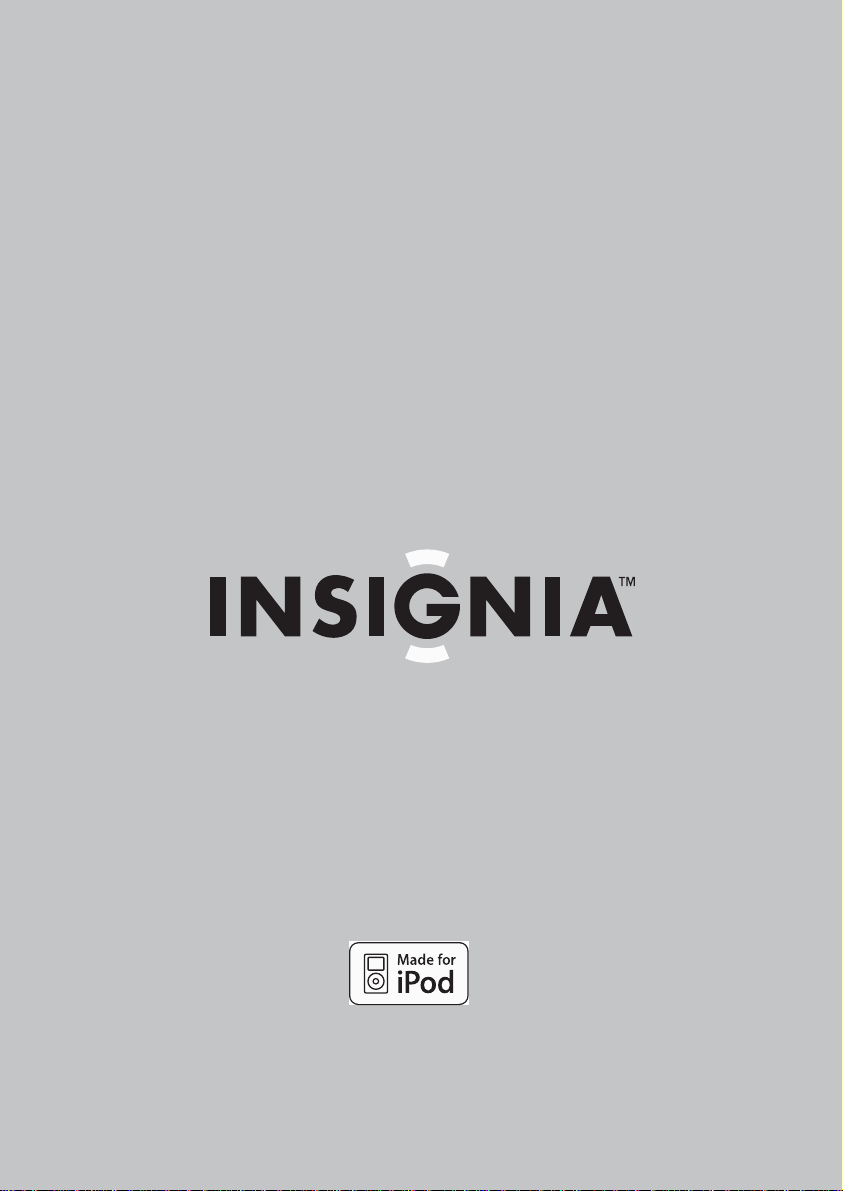
User Guide | Guide de l’ut ilisate ur | Guía de l Usuario
iPod Dock with FM Stereo Radio
Station d’accueil iPod avec radio stéréo FM
Estación de acoplamiento iPod con radio de FM en estéreo
NS-B2113
Page 2
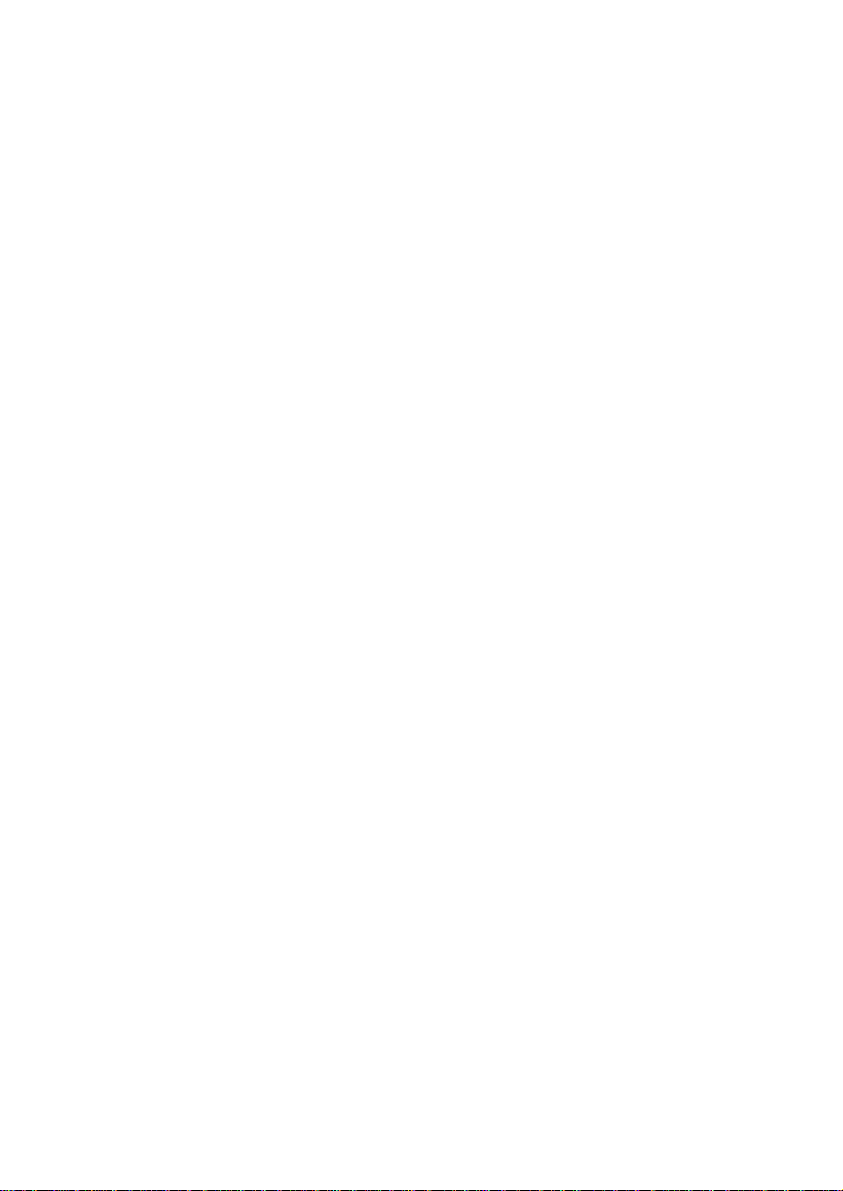
Page 3
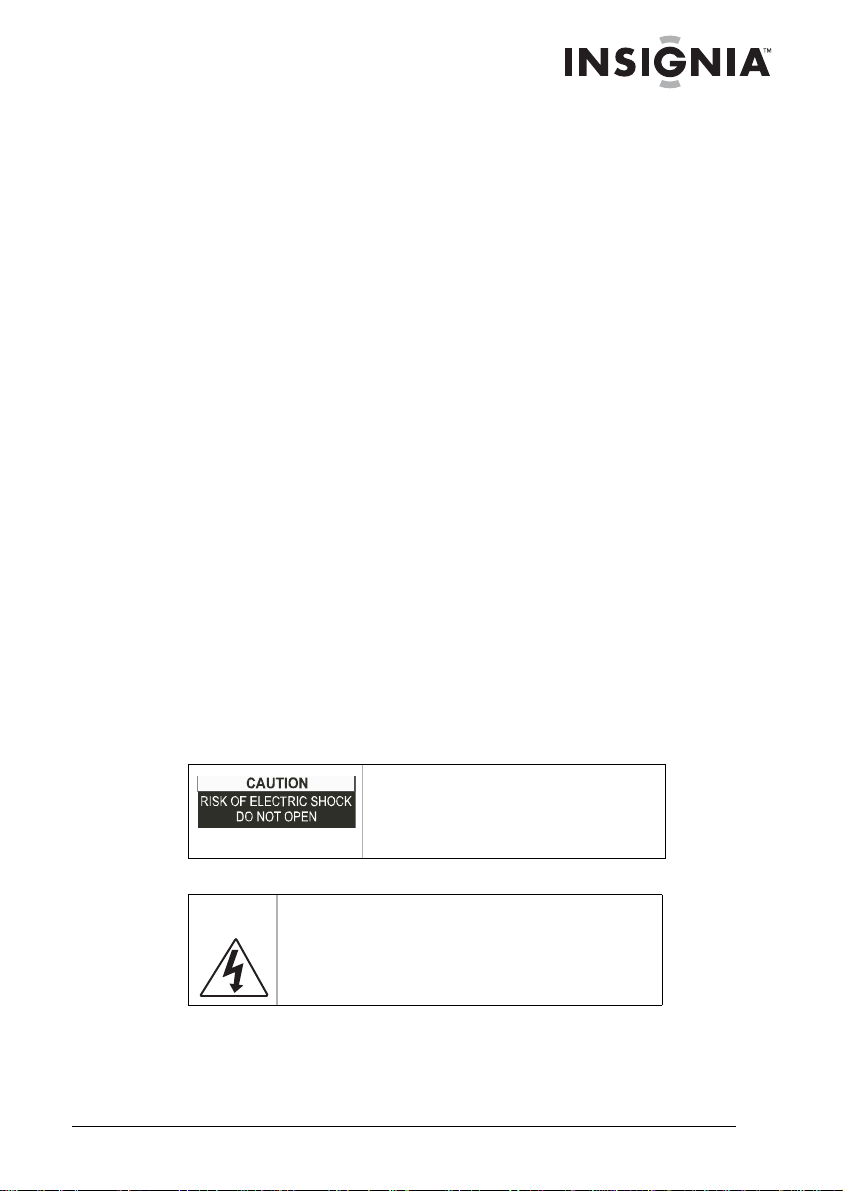
iPod® Dock with FM Stereo Radio
Contents
Welcome . . . . . . . . . . . . . . . . . . . . . . . . . . . . . . . . . . . . . . . . . .3
Safety information. . . . . . . . . . . . . . . . . . . . . . . . . . . . . . . . . . .3
Features . . . . . . . . . . . . . . . . . . . . . . . . . . . . . . . . . . . . . . . . . .5
Setting up your boombox . . . . . . . . . . . . . . . . . . . . . . . . . . . . .7
Using your boombox. . . . . . . . . . . . . . . . . . . . . . . . . . . . . . . .11
Troubleshooting. . . . . . . . . . . . . . . . . . . . . . . . . . . . . . . . . . . .17
Specifications . . . . . . . . . . . . . . . . . . . . . . . . . . . . . . . . . . . . .17
Legal notices. . . . . . . . . . . . . . . . . . . . . . . . . . . . . . . . . . . . . .18
Warranty . . . . . . . . . . . . . . . . . . . . . . . . . . . . . . . . . . . . . . . . .19
Français . . . . . . . . . . . . . . . . . . . . . . . . . . . . . . . . 21
Español . . . . . . . . . . . . . . . . . . . . . . . . . . . . . . . . . 41
Welcome
Congratulations on your purchase of a high-quality Insignia product.
Your NS-B2113 iP od Dock with FM Stereo Radio represents the state
of the art in boombox design, and is designed for reliable and
trouble-free performance.
Insignia NS-B2113
Safety information
Dangerous
Voltage
The lightning flash with arrowhead symbol within
an equilateral triangle is intended to alert the
user to the presen ce of uninsulated dange rous
voltage within the product’s enclosure that may
be of sufficient magnitude to constitute a risk of
electr ic shock to person s.
www.insignia-products.com
To reduce the ris k of electric shock,
do not remove cover or back. No
user-serviceable parts are inside.
Refer servicing to qualified service
personnel.
3
Page 4
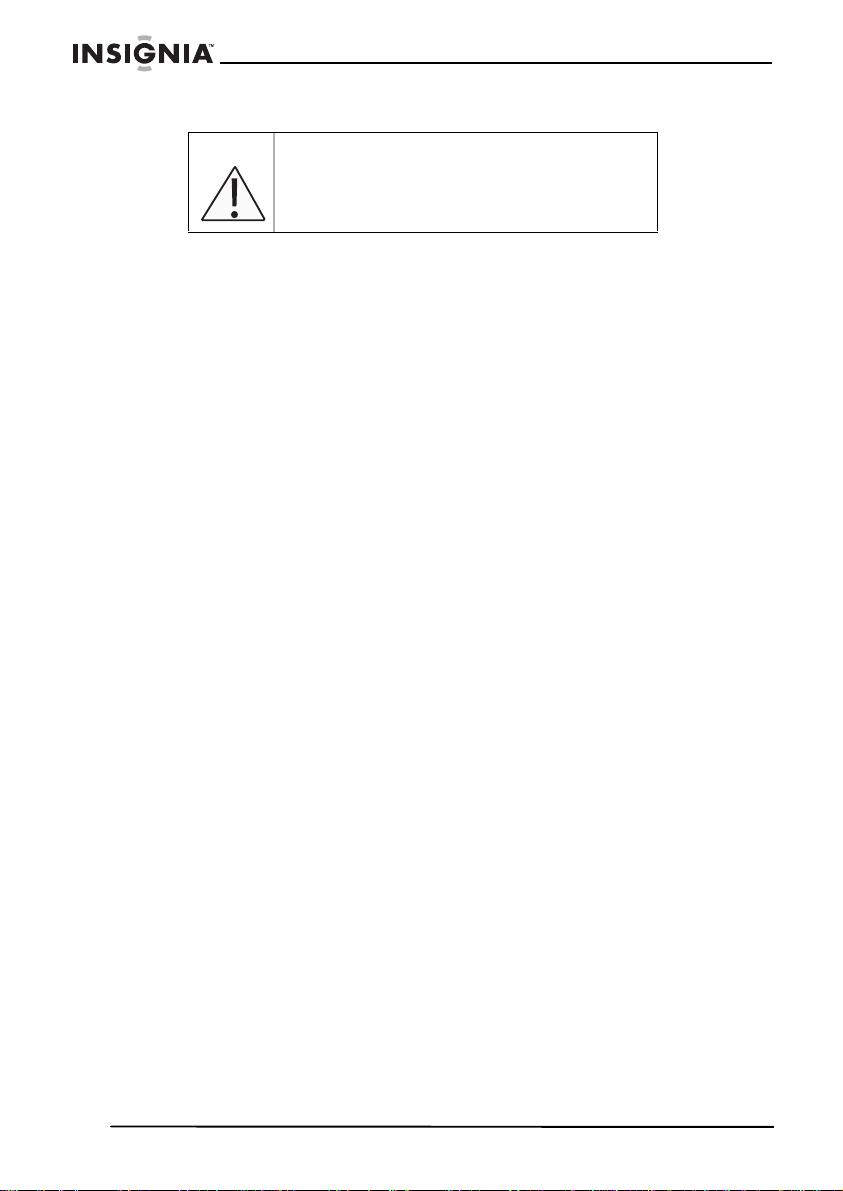
Insignia NS-B2113 iPod® Dock with FM Stereo Radio
Attention The exclamation point within an equilateral
The normal function of the boombox may be disturbed by either
strong electromagnetic interference or electrostatic discharge. If so,
reset the boombox (or reconnect to power source) to resume normal
operation. If the boombox still does not function normally, please
operate it in another location.
Do not expose the apparatus and AC/DC adapter to liquids. Do not
place liquid filled objects, such as vases, on the apparatus and AC/
DC adapter.
The main plug of the AC/DC adapter is used as the disconnect
device. It should remain readily operable and not obstructed during
use. To disconnect, remove the AC/DC adapter completely from the
electrical socket. The marking plate of the AC/DC adapter is located
on the bottom enclosure of the adapter.
Warning
To prevent fire or shock hazard, do not expose this boombox to rain or
moisture.
Surge Protectors
It is recommended to use a surge protector for AC connection.
Lightning and power surges ARE NOT covered in the warranty f or this
boombox.
triangle is intended to alert the user to the
presence of importa nt operating and
mainte na nc e ( se r vicing) instr uctions in the
literature accompanying the appliance.
Caution
4
Danger of explosion if battery is incorrectly replaced. Replace only
with the same or equiva lent type.
www.insignia-products.com
Page 5
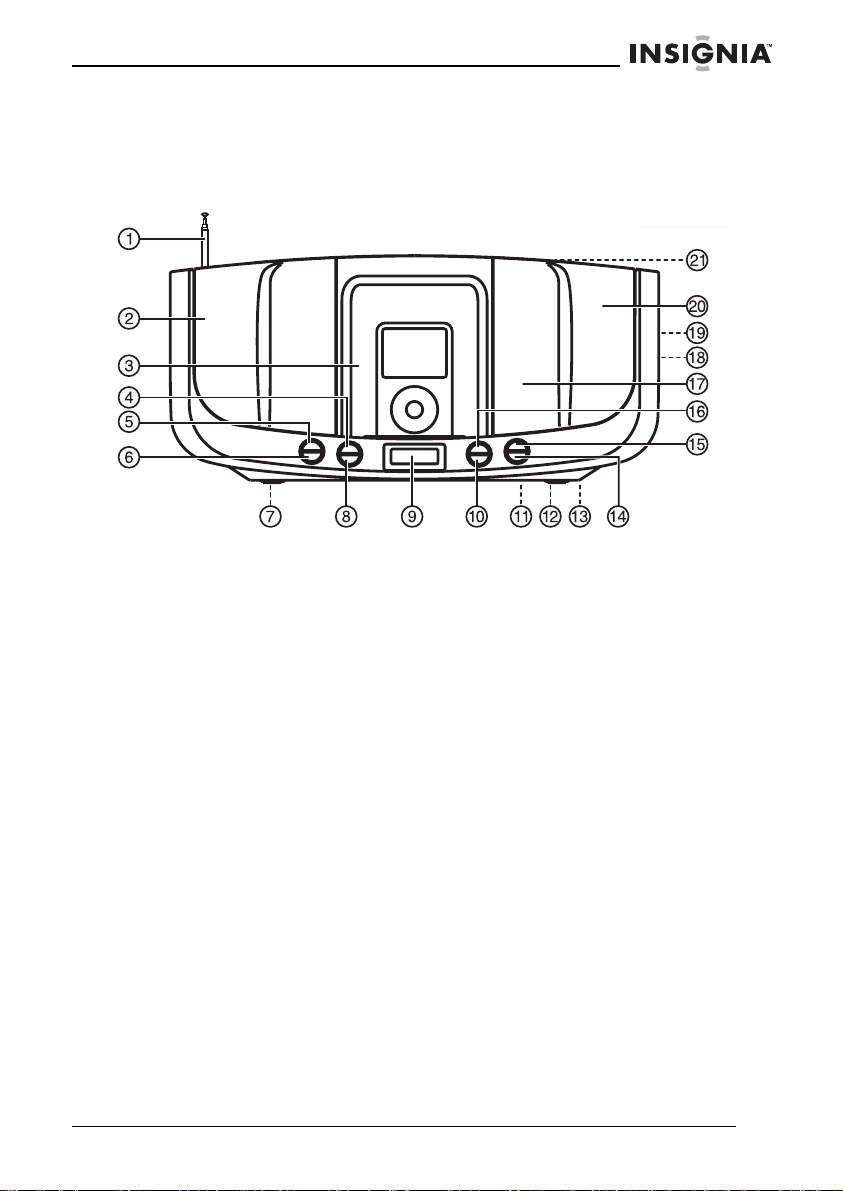
Insignia NS-B2113 iPod® Dock with FM Stereo Radio
Features
Boombox
1 FM antenna 2 Left speaker 3 iPod dock with connector & interchangeable holders 4 Tune up/skip button 5 Preset button 6 Memory button 7 Battery compartment (rear of boombox) 8 Tune down/skip button 9 LCD display 10 Volume down b utt on 11 AV out jack (rear of boombox) 12 S-video out jack (rear of boombox) 13 DC in jack (rear of boombox) 14 Mode button 15 Power button 16 Volume up b utton 17 Remote sensor 18 Headphone jack (side of boombox) 19 Line in jack (side of boombox)
www.insignia-products.com
5
Page 6
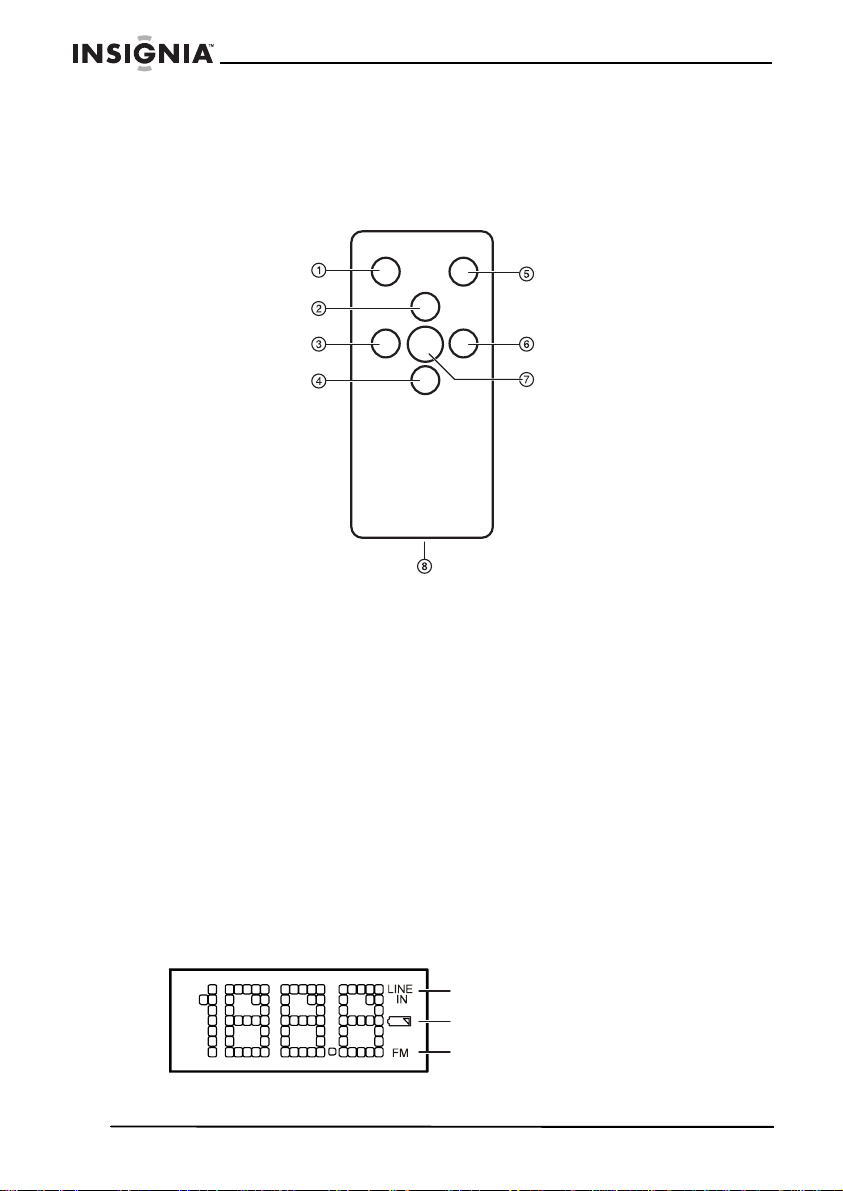
Insignia NS-B2113 iPod® Dock with FM Stereo Radio
20 Right speaker 21 Carrying handle
Remote control
1 Mode button 2 Volume up b utton 3 Tune down/skip button 4 Volume down b utt on 5 Preset button 6 Tune up/skip button 7 Power/play/pause button 8 Battery compar t men t (rear of remote)
Note:
To turn on the unit, press the Power/Play/Pause button; the display will light. To turn off the
unit, pr e ss and hol d the Power/Play/Pause b utton until the boombox turns off (the LCD display
will tu rn off ), th en rele ase the bu t to n. Th e ot her rem ote b ut ton s fu nc ti on in th e sa me way as the
buttons on the main unit.
LCD display
6
Line in
Low battery indicator
FM
www.insignia-products.com
Page 7
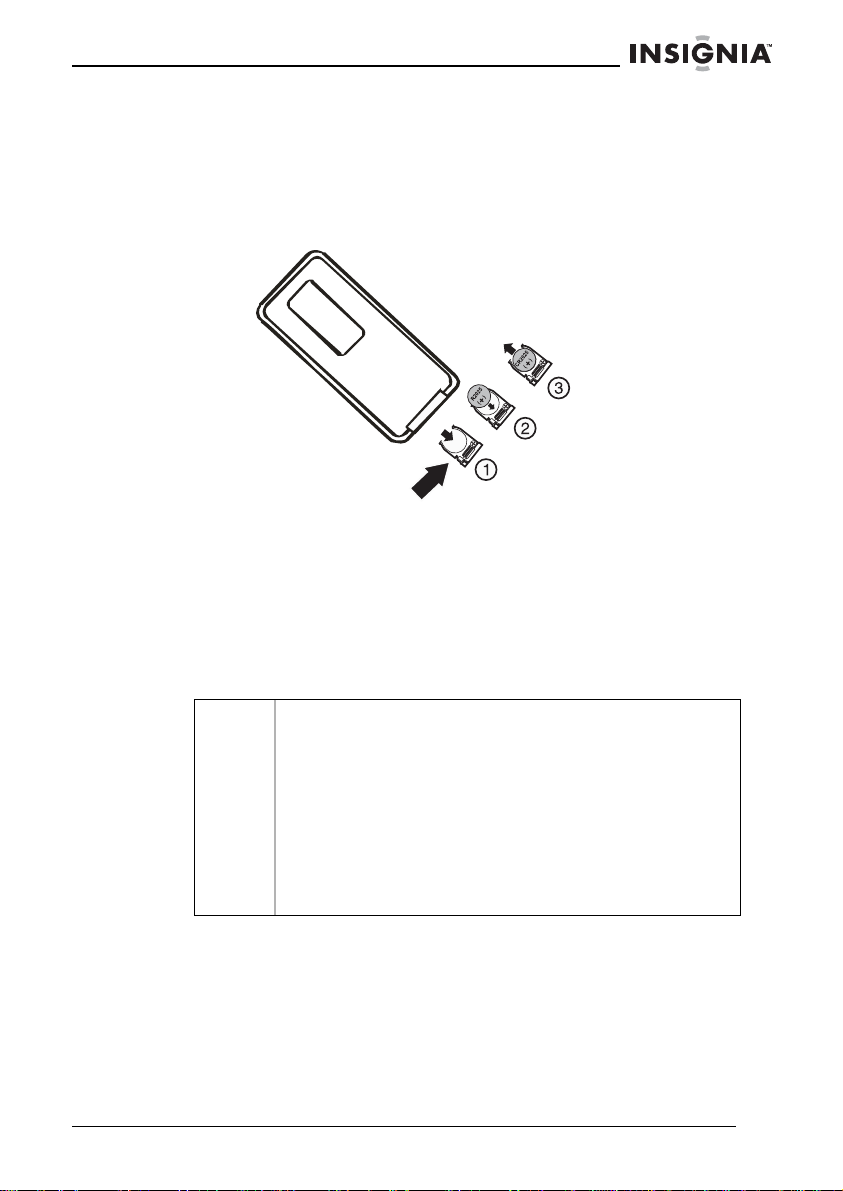
Insignia NS-B2113 iPod® Dock with FM Stereo Radio
Setting up your boo m b ox
Preparing the remote control
Installing the batteries
Press in
1 Remove the battery compartm ent cover by pressing in on the tab
and sliding the cover out.
2 Install a CR2025 battery, paying attention to the polarity diagram
in the battery compar t m ent (positive side up).
3 Replace the battery compartment cover.
Caution Follow these precautions when using a battery in this
boombo x:
• Use only the size and type of battery specified.
• Be sure to follow the correct polarity when installing the
battery as indicated in the battery compartment. A
reversed battery may cause d amage to the device.
• If the device is not to be used for a long period of time,
remove the battery to prevent damage or injury from
possib le battery leakage.
• Do not try to recharge a battery not intended to be
recharged; it can overheat and rupture (follow battery
manufacturer’s directions).
www.insignia-products.com
7
Page 8
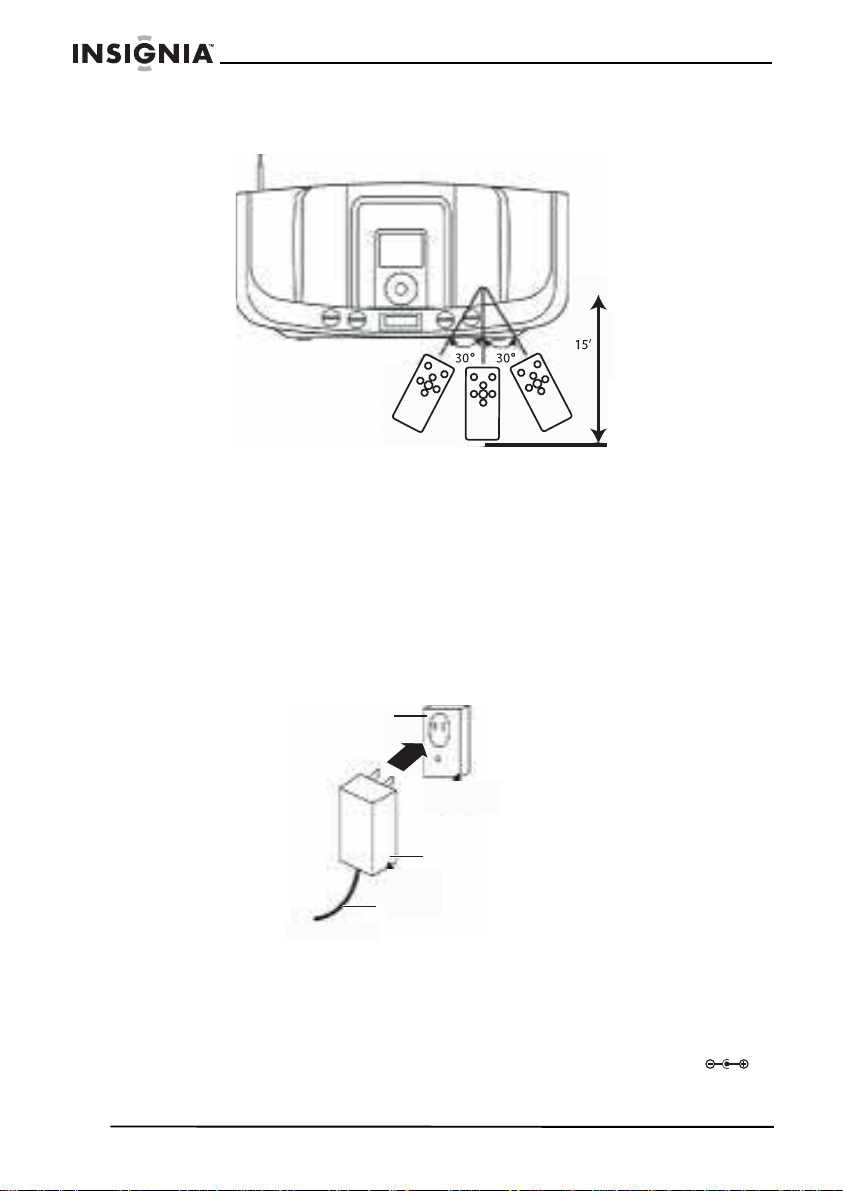
Insignia NS-B2113 iPod® Dock with FM Stereo Radio
Using the remote control
• When there is an obstacle between the unit and the
transmitter, the transmitter may not operate.
• When direct sunlight, an incandescent lamp, fluorescent lamp
or any other strong light shines on the remote sensor of the
unit, the remote operation may be unstable.
Power Source
AC Connection
To connect the AC adapter:
1 Insert the small end of the AC adapter into the power in jack
(located on the rear of the unit).
2 Connect the AC cord to the adapter and connect the other end to
a wall outlet.
Notes:
• Only use the supplied AC adapter which has the following specs: DC12V 2A
• Unplug both the DC plug and the adapter from the wall outlet when not in use.
• The batteries are automatically disconnected when the AC adapter is used.
8
AC outlet
AC adapter
to DC 12V IN jack
www.insignia-products.com
Page 9
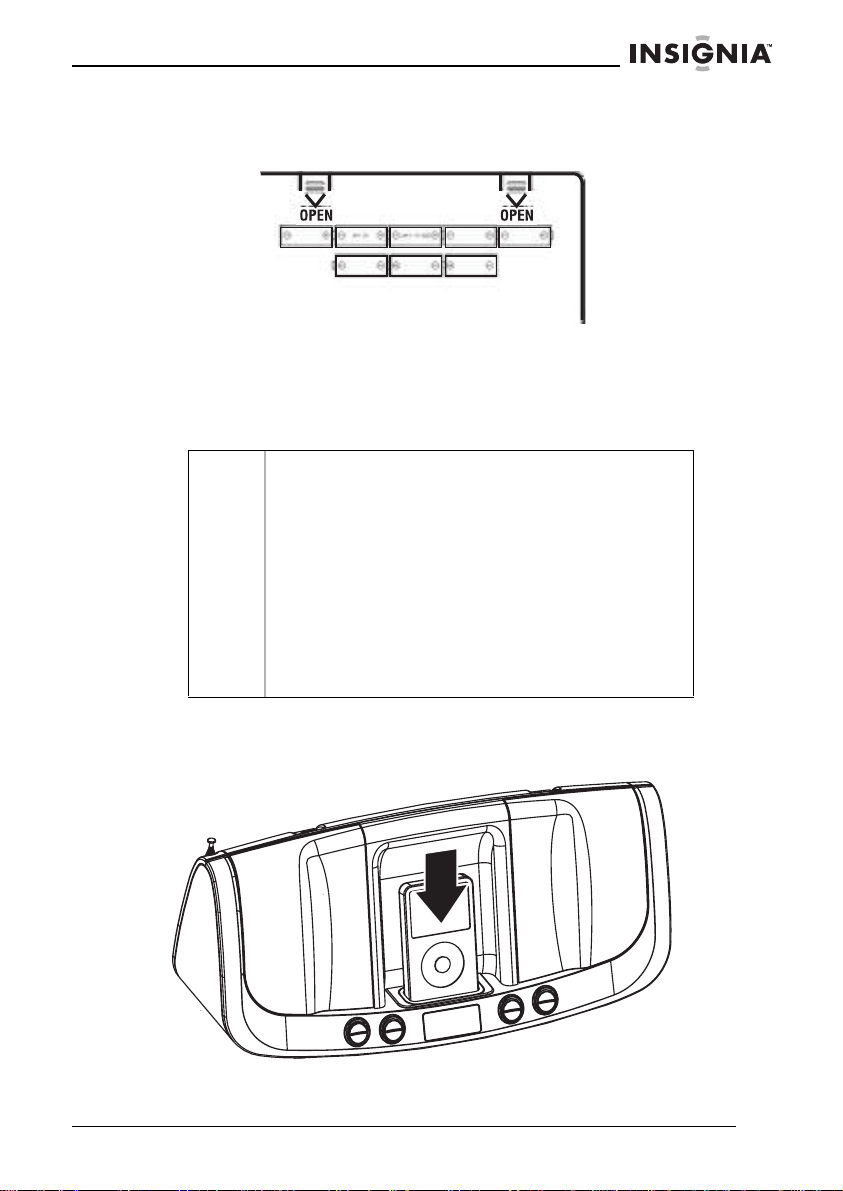
Insignia NS-B2113 iPod® Dock with FM Stereo Radio
Installing the batteries
To install the batteries:
1 Remove the battery door on the rear of the unit. 2 Insert eight (8) “D” size batteries following the illustration.
Note:
The AC power cord must be disconnected from the P ower in jack on the rear of the unit in order
for the unit to operate on battery power.
Caution • Use only the size and type of batteries specified.
Inserting an iPod
To insert an iPod:
• Be sur e to follow t he c or re ct po lari t y wh en inst a ll ing
the batteries as indicated in the battery
compartment. Reversed batteries may cause
damage to the device.
• Do not mix different types of batteries together (e.g.
alkaline, rechargeable and carbon zinc) or used
batteries with fresh ones.
• If the device is not to be used for a long peri od of
time, remove the batteries to prevent damage or
injury fr om possible battery leakage.
• Do not t ry to recharge batteries not intended to be
recharged; they can overheat and rupture (follow
battery manufacturer’s directions).
www.insignia-products.com
9
Page 10
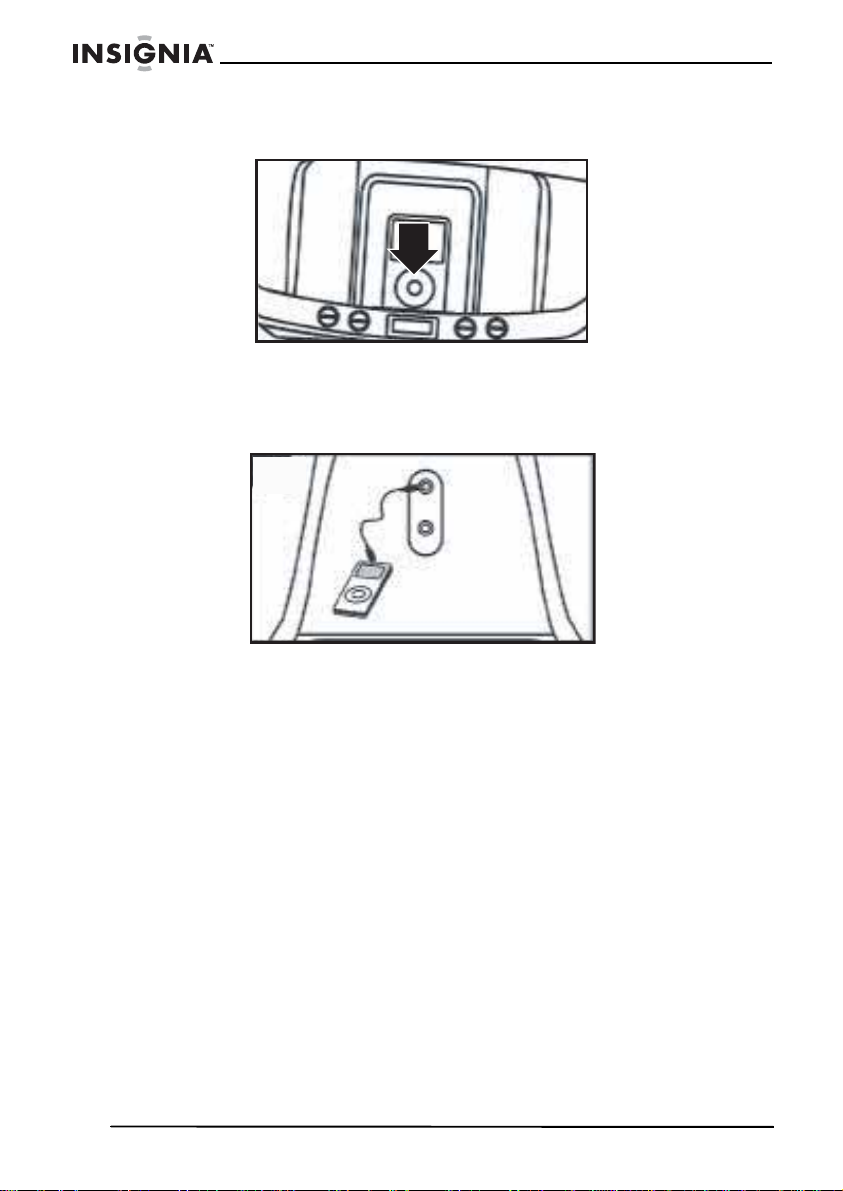
Insignia NS-B2113 iPod® Dock with FM Stereo Radio
1 Locate the correct iPod holder to use as shown on page15. Slide
the holder downward as shown to insert.
2 If using the dock: With the iPod and the boombox off, insert the
iPod onto the holder. Gently push down so the connector on the
iPod slides onto the connector on the boombox. Press the Power
button to turn on the boombox and iPod will appear in the display.
Then the iPod will be in the Pause mode.
3 If using the Line in jack: With the boombox off, insert an audio
cable (not included) into the Line out jack on your player and insert
the other end into the Line in on the side of the boombox. Press
the Power button to turn the boombox on. Repeatedly press the
Mode button to select the Line in mode (Line in will appear in the
display). The player's output sound will be heard through the
speakers.
Note:
• If the unit has a functional problem or freezes up, press and hold the Preset button and
Tune up button simultaneously to reset the unit.
• If the unit is already turned on and in FM mode, insert the iPod into the dock or conne ct an
ext ernal unit to the Line in jack. The unit automatically swi tches to iPod or Line in mode. If
you disconnect the iPod or the external unit, the unit reverts back to FM mode.
• Charging: when the iPod is inserted into the dock and the unit is operating on AC power
(with the power off or on in any mode), the iPod’s battery will be charged. If using batteries,
the iPod’s battery will not be charged.
• Changing the mode: If units are connected to the dock and the Line in jack, you can press
the Mode button repeatedly to select between iPod (dock)/Line in/ FM mode as desired.
(You will not be able to select between iPod /Line in mode, if ther e is no devic e or iPod
connected to the Line in jack or the iPod dock.) To turn off the unit, press the Power button.
• Backlight: When using an AC adapter when the unit is on, the LCD backlight will always be
on. When using batteries, the backlight will light for 10 seconds then turn off. The backlight
will light for 10 seconds if you press any button on the unit.
10
www.insignia-products.com
Page 11

Insignia NS-B2113 iPod® Dock with FM Stereo Radio
Using your boombo x
Using an iPod with this boombox
To use an iP od with this boombox:
Power button
1 With an iPod connec ted (see page 9), turn the boombox on by
pressing the Power button.
Volume up/
down button
www.insignia-products.com
11
Page 12
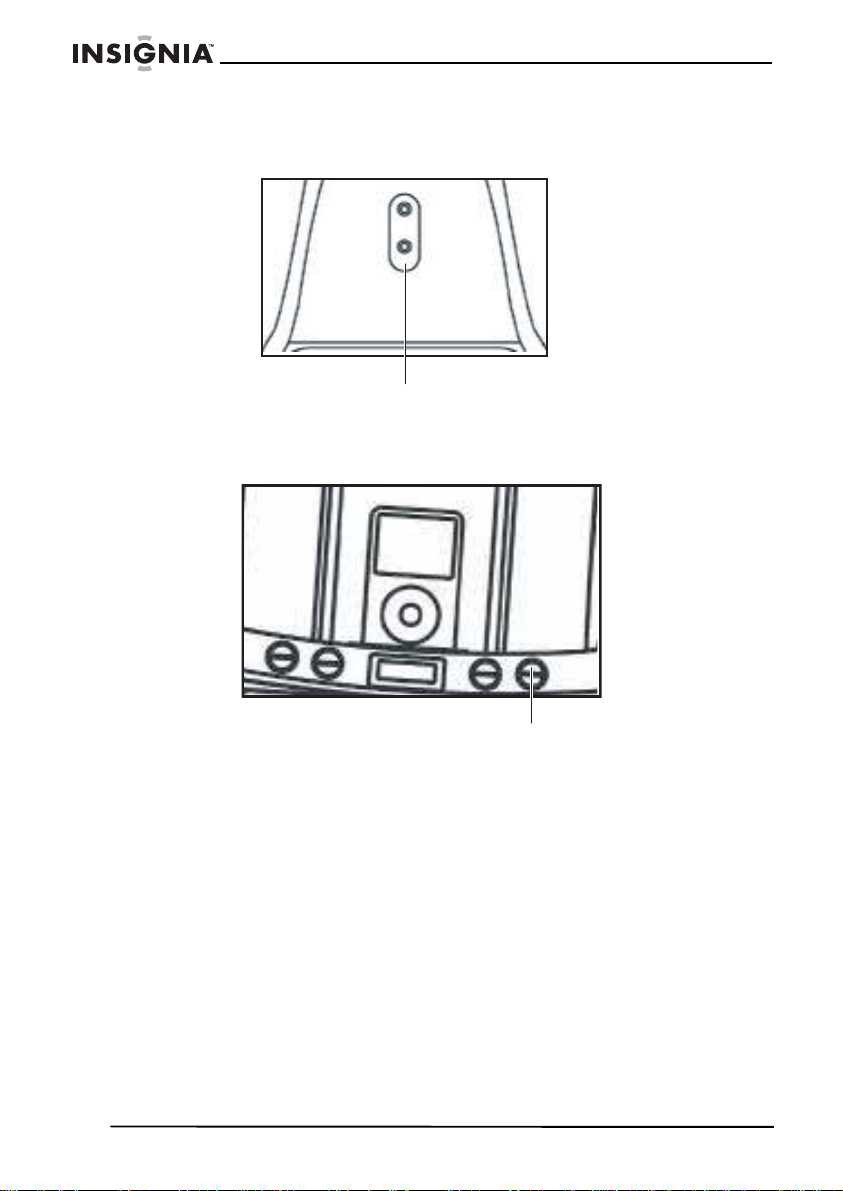
Insignia NS-B2113 iPod® Dock with FM Stereo Radio
2 Operate the iPod according to its owner’s manual and the sound
will be heard through the speakers on the boombox. Adjust the
volume as desired by pressing the Volume up/ d ow n buttons.
Headphones jack
3 For private listening, plug in headphones into the Headphones
jack on the side of the boombox. The speakers are disconnected
when headphones are plugged in.
Power button
4 When done, press the Power button and turn off the iPod.
Note:
• When the iPod is inserted into the dock, you can p ress the Tune up/down/skip buttons to
skip to the beginning of the current track, previ ous or next track.
• The default volume setting level is 6. After you have adjust ed the volume setting, if you turn
the unit off and on again, it will resume to the default volume level 6.
12
www.insignia-products.com
Page 13
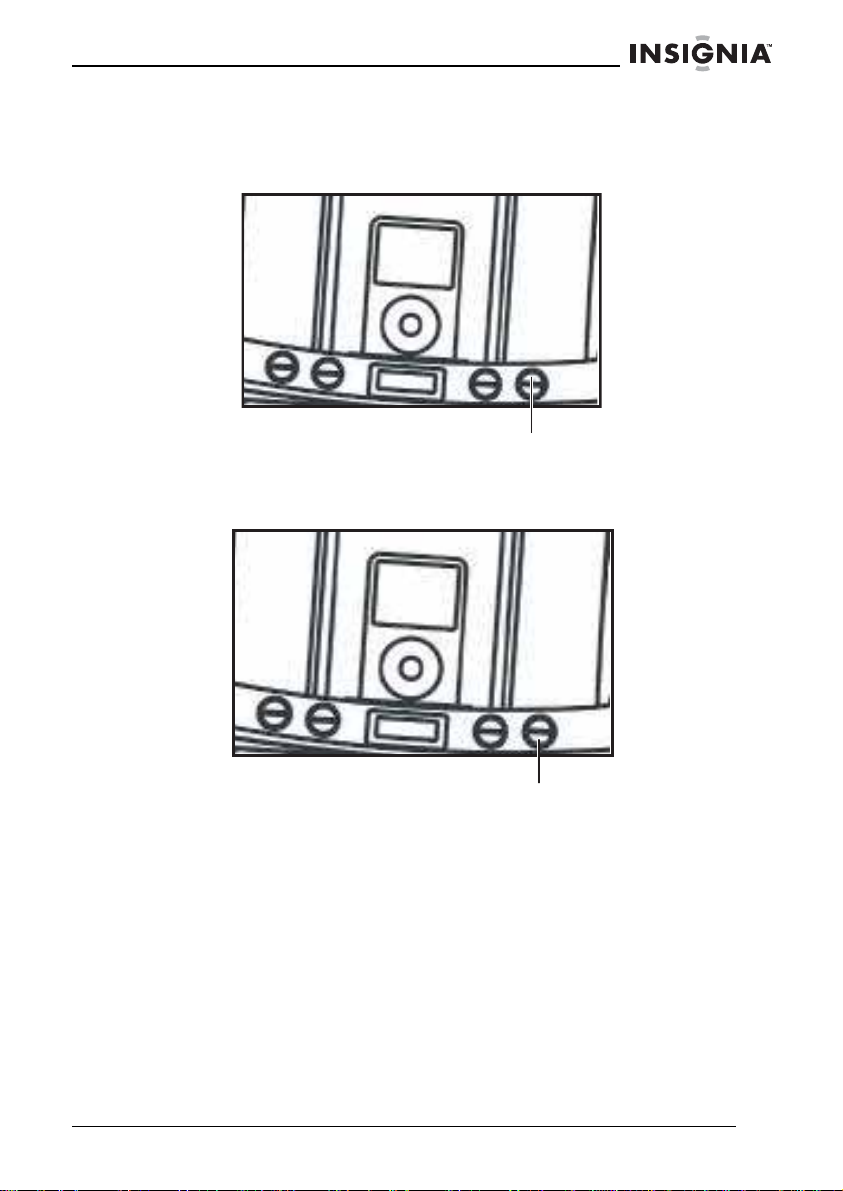
Insignia NS-B2113 iPod® Dock with FM Stereo Radio
Using t he radio
T o use the radio:
Power button
1 Tur n t he boom box on by pressing the Power button; the display
will light.
Mode button
2 Press the Mode button to select the desired band (FM).
www.insignia-products.com
13
Page 14
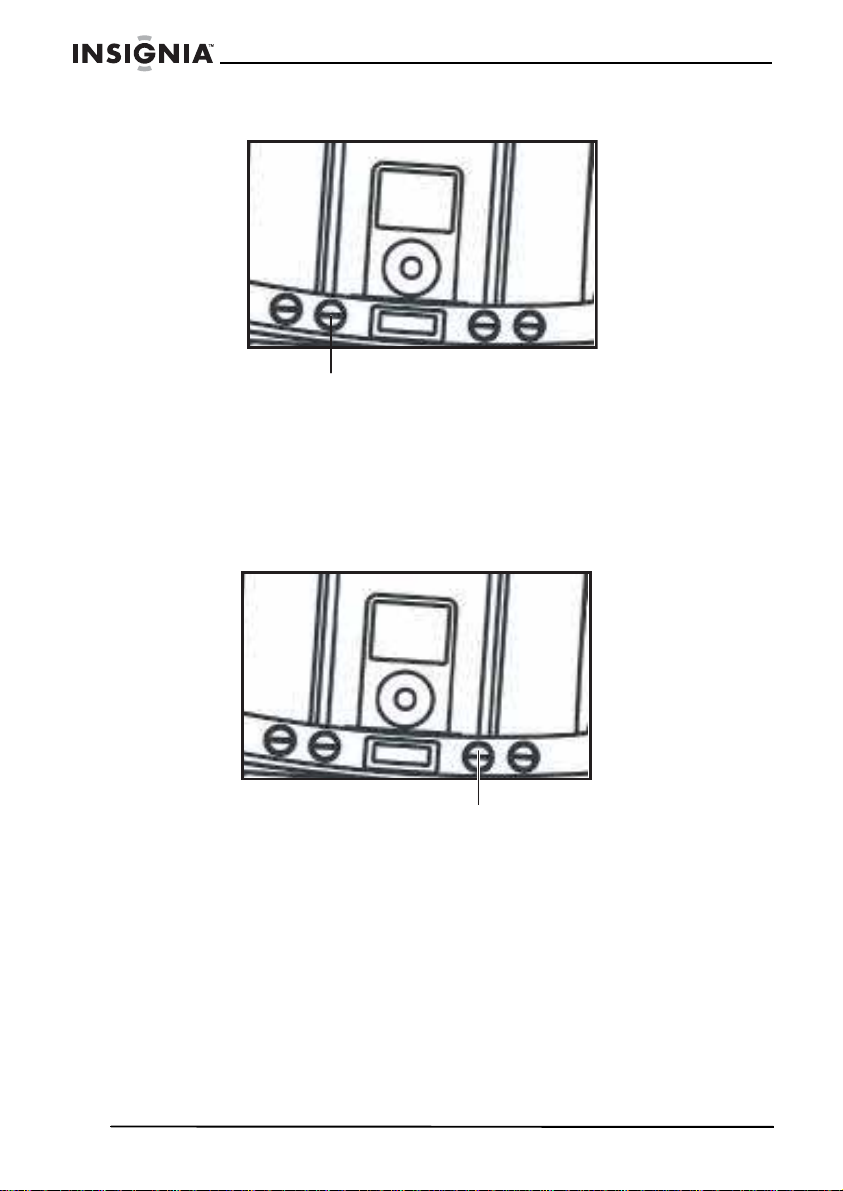
Insignia NS-B2113 iPod® Dock with FM Stereo Radio
Tune up.down/skip button
3 Repeatedly press the Tune up/down/skip buttons to manually
advance the frequency in the display up or down until the desired
frequency appears. For auto tuning, press and hold the Tune up/
down/skip buttons until the frequency in the display starts to scan
and then release. The tuner will search and then stop on the next
strong station it finds. Repeat this step until the desired frequency
appears in the display.
4 Adjust the volume as desired by pressing the Volume up/down
button. For private listening, plug in headphones into the
Headphones jack on the side of the boombo x. The speakers w ill
be disconnected when headphones are plugged in.
Note:
Extend the antenn a for best FM reception.
14
www.insignia-products.com
Volume up/
down button
Page 15
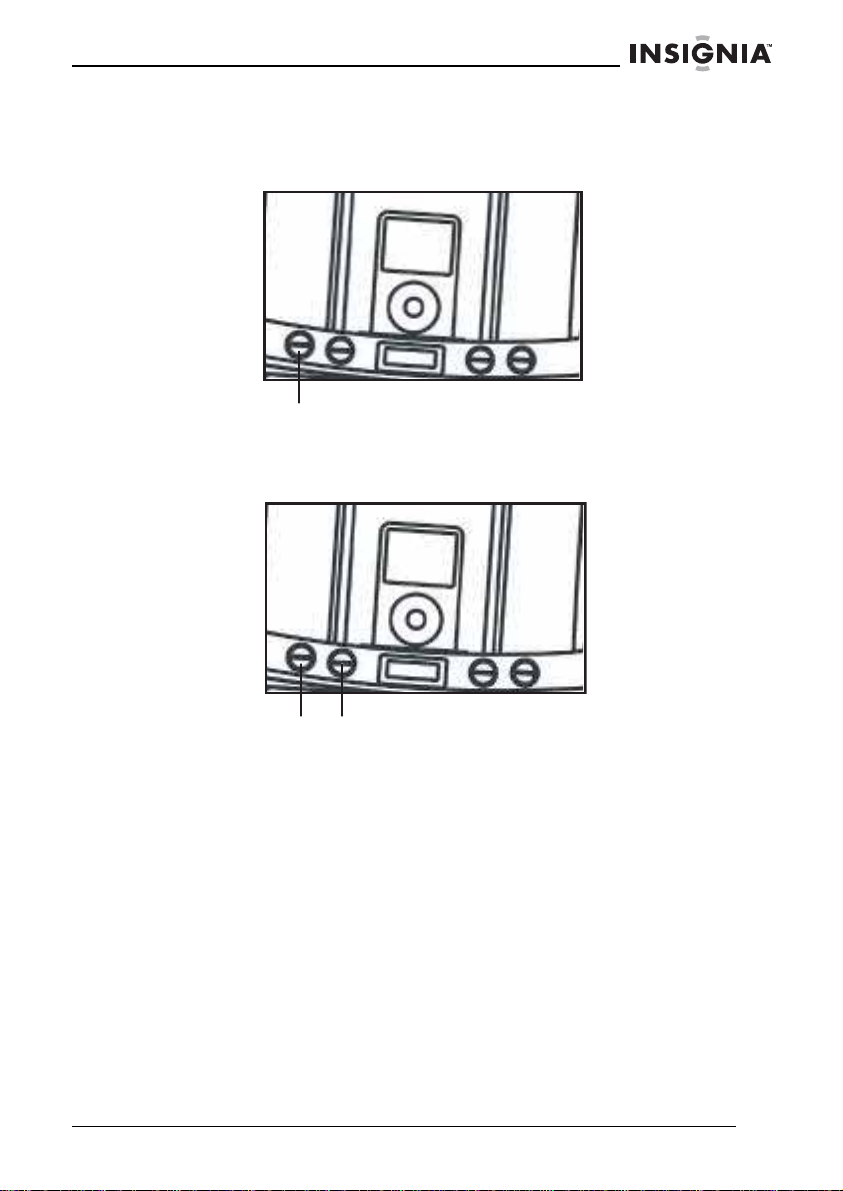
Insignia NS-B2113 iPod® Dock with FM Stereo Radio
Setting the radio presets
To set the radio presets:
Memory button
1 Follow Steps 1-3 on page 13 to tune a station. Press the Memory
button, “P1” will blink (if no presets have been set).
Memory
button
2 Press the Tune up/ down/skip button (or you can also press the
Preset button) to select a desired Preset (P1-P10). Press the
Memory button to confirm. The station will be saved into memory.
Repeat to program up to 10 Presets, as desired.
Note:
The preset memorie s will be erased if the un it is without power (no batteries/AC adap ter isn't
connected) for a long period of time.
Tune up/down/
skip button
iPod Universal Docks
Locate your iPod in the char t on the next two pages and select the
respective Universal Dock (the Universal Dock No. is engraved at the
front of the Universal docks as shown on the next page) to match with
your iPod. Insert the corresponding holder and your iPod into the unit
as described on page 9.
www.insignia-products.com
15
Page 16
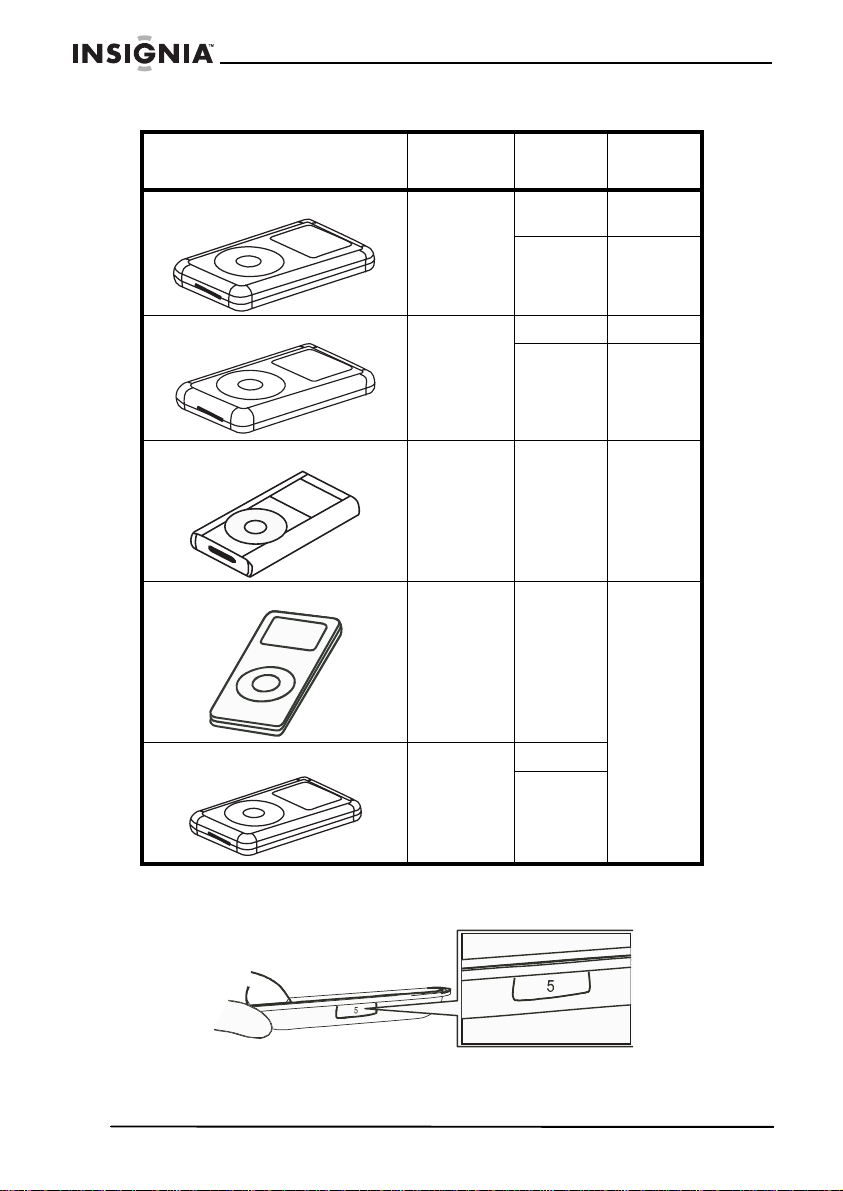
Insignia NS-B2113 iPod® Dock with FM Stereo Radio
iPod Type Memory
Fourth
Generation
iPod
iPod Photo 30 GB No. 6
iPod M ini 4 to 6 GB No. 3
iPod Nano 2 to 4 GB
Fifth
Generation
iPod (w/
video)
10 to 15 GBNo. 4
30 GB No. 5
40 to 60 GBNo. 7
30 GB
60 GB
Univ.
Dock No.
Use the
Universal
Dock
included
with your
iPod.
Note:
The 5 holders provided with this boombox are for use with this boombox only; they are not
Universal Docks.
16
www.insignia-products.com
Page 17
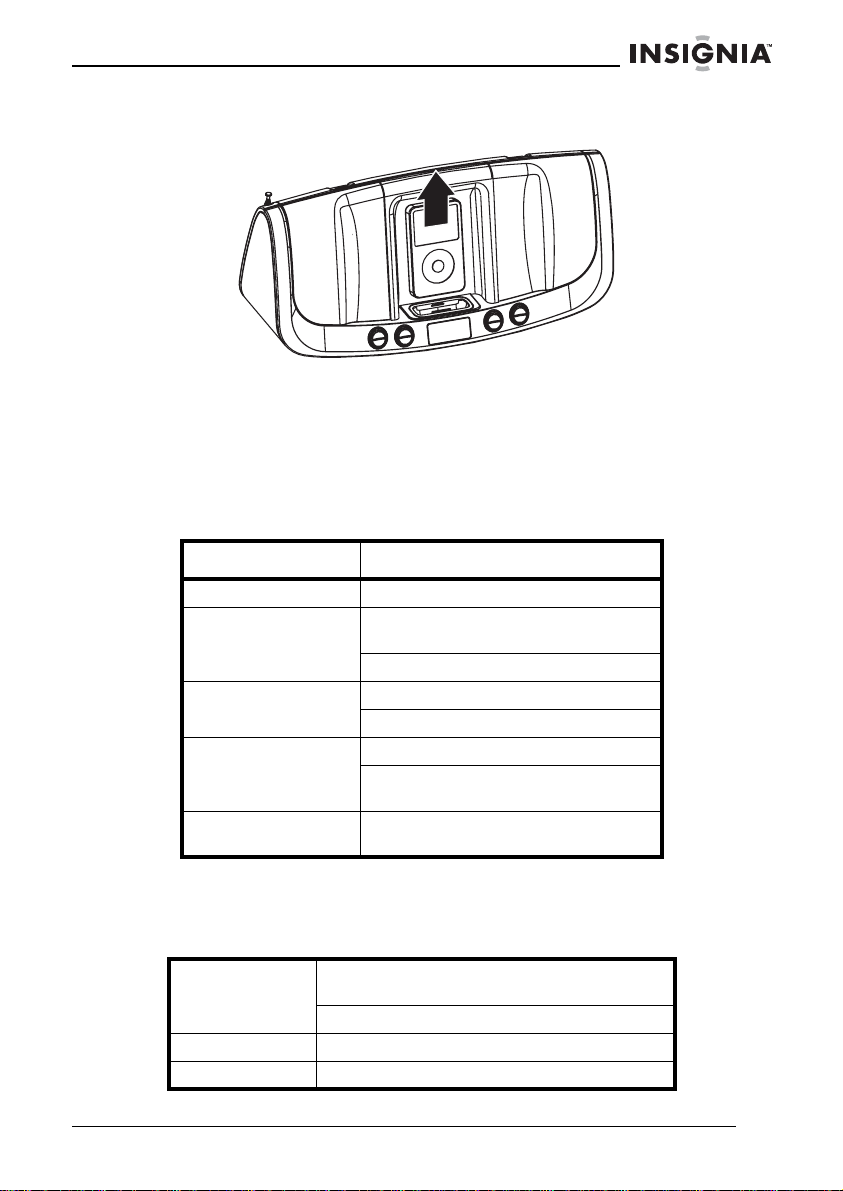
Insignia NS-B2113 iPod® Dock with FM Stereo Radio
The Universal Dock number is engraved at the front of the docks.
Pull out the iPod holder with your finger as illustrated by the arrow.
Troubleshooting
If you experience a problem with this boombox, check the chart below
before calling for service.
Symptom Solution
No sound. Increase vol um e.
FM, no sound. Press the power button, then the
FM, poor sound. Return FM broadcast station.
iPod mo de , no
sound.
iPod mo de , no t
charging batte ry.
mode button to sel ect FM.
Increase volume.
Reorient FM telescopic antenna.
Check the connection.
Press the Mode bu tton to sel ect iP od
mode.
Must use AC adapter.
Specifications
Power source DC 12V (8 × 1.5V “D” size batteries)
Speaker 2 × 3 ohms
Output power 2 × 5W RMS
Alkaline is recommended for longer life
DC IN 12V 2A Adapter (Center Positive)
www.insignia-products.com
17
Page 18
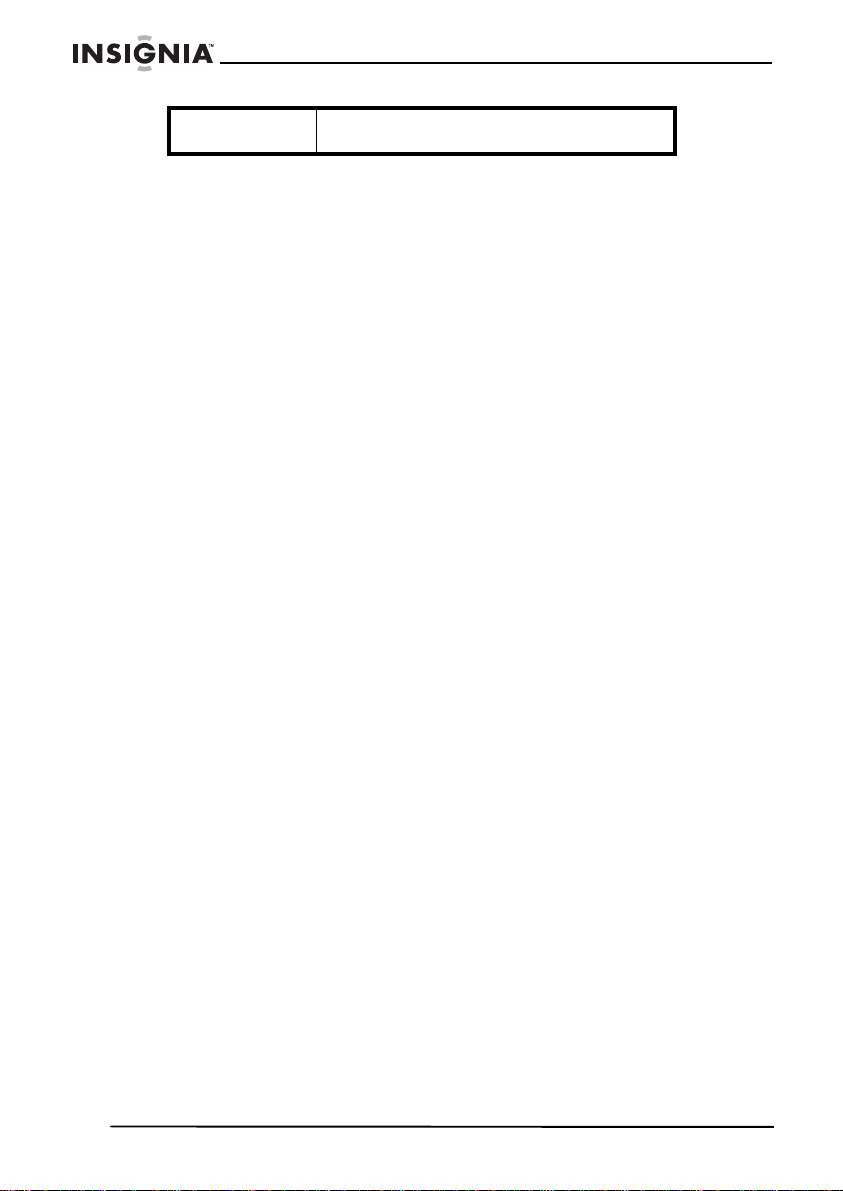
Insignia NS-B2113 iPod® Dock with FM Stereo Radio
Radio freq uency
range (FM)
Specifications are subject to change without notice.
iPod is a trademark of Apple Computer, Inc., registered in the U.S.
and other countries.
Legal notices
FCC statement
Radio-TV interference
Since the compact disc (CD) circuitry may cause interference to other radios nearby,
turn the boombox off when not in use or move it away from the affected radios.
This device complies with Part 15 of the FCC Rules. Operation is subject to the
following two conditions:
• This device may not cause harmful interference; and
• This device must accept any interference received, including interference that may
cause undesirable operation.
This equipment has been tested and found to comply with the limits for a Class B digital
device, pursuant to Part 15 of the FCC Rules.
These lim i ts ar e des ig ne d to pr ov id e r ea so n able pr ote c tion against har m ful
interference in a residen tial insta llation. This equipment generates, uses, and can
radiate radio frequency en ergy and, if not installed and used in accordance with the
instructions, may cause harmful interference to radio communications. However, there
is no guarantee that interference will not occur in a particular installation. If this
equipm e nt do es cau se harmful inter ference to radio or tel evisi o n rec ep t i on , wh ic h ca n
be det ermined by turning the equipment off and on, the user is encou raged to try to
correct the interference by one or more of the following measures:
• Reorient or relocate the receiving ant enna.
• Increase the separation bet ween the equipment and receiver.
• Connect the equipment into an outlet on a circuit different from that to which the
receiver is connected.
• Consult the dealer or an experienced radio/TV technician for help.
This Class B digital apparatus complies w ith Canadian ICES-003. Cet appare il
numérique de la classe B est conforme à la norme
NMB-00 3 du Ca na da .
This equipment may generate or use radio frequency energy. Changes or modifications
to this equipment may cause harmful interference unless the modifications are
exp ress ly app r ov ed in th e ow ne r’s manual . Th e us er coul d l ose the a ut ho rity to oper a te
this equipment if an unauthorized change or modification is made.
87.5-108 MHZ
Copyright
© 2006 Insignia. Insignia and the Insignia logo are trademarks of Best Buy Enterprise
Services, Inc. Other brands and product names are trademarks or regist ered
trademarks of their respective holders. Specificati ons and features are subject to
change without notice or obligation.
18
www.insignia-products.com
Page 19
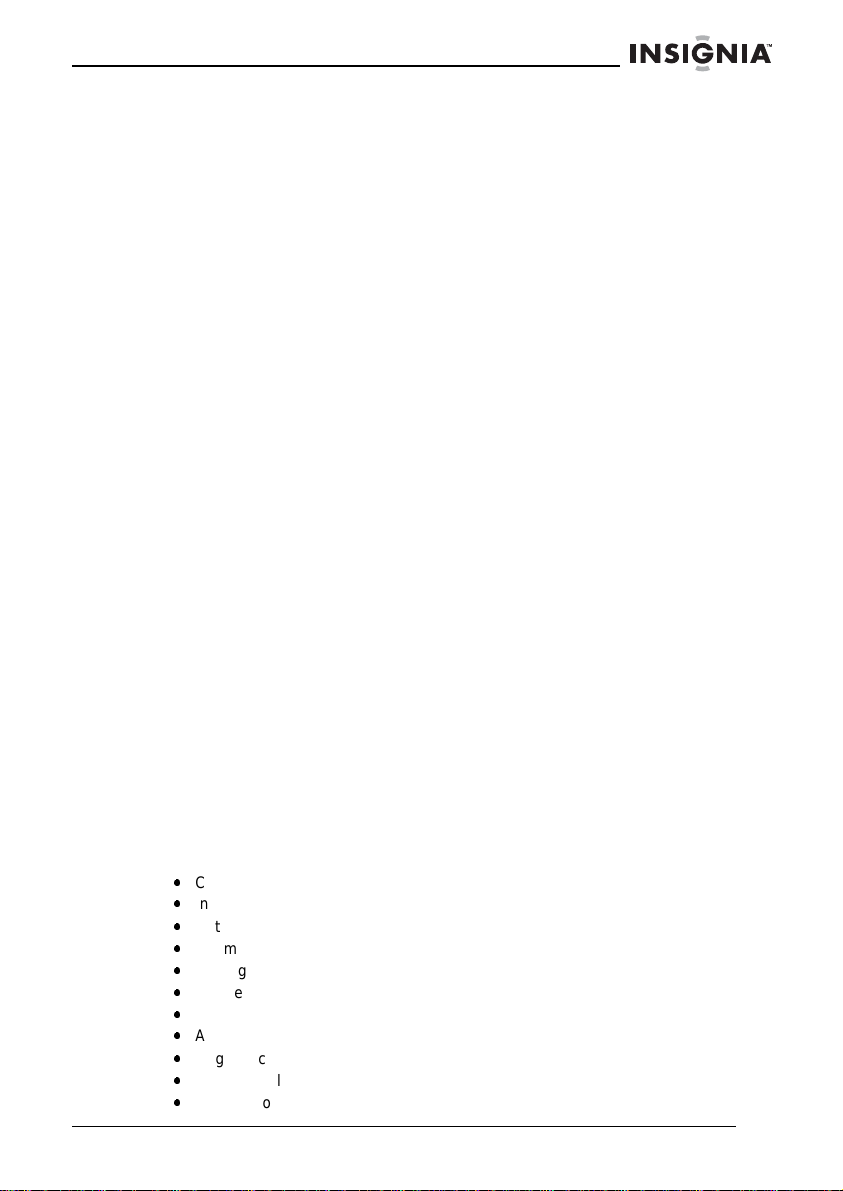
Insignia NS-B2113 iPod® Dock with FM Stereo Radio
Warranty
90-Day Limited Warranty
Insig nia Produc ts (“Insignia”) war rants to y ou, the original purchaser of this new
boombo x (“P roduct”), that the Product shall be fr ee of def ects in the original
manufacture of the material or workmanship for a period of 90 days from the date of
your purchase of the Product (“Warranty Period”). This Product must be purchased
from an authorized dealer of Insignia brand products and packaged with this warranty
statement. This warranty does not cover refurbished Product. If you notify Insignia
during the Warranty Period of a defect covered by this warranty that requires service,
terms of this warranty apply .
HOW LONG DOES THE COVERAGE LAST?
The Warranty Period lasts for 90 days from the date you purchased the Pr oduct. The
purchase date is printed on the receipt you received with the P roduct.
WHAT DOES THIS WARRANTY COVER?
During the War ranty Period, if the original manufacture of the material or workmanship
of the Product is determined to be defective by an authorized Insignia repair center or
store personnel , Insignia will (at its sole option): (1) repair the Product with new or
rebuilt parts; or (2) replace the Product at no charge with new or rebuilt comp arable
products or parts. Pr oducts and parts r eplaced under this warranty become t he
property of Insignia and are not returned to you. If service of Products or parts are
required after the Warranty Period expires, you must pay all labor and parts charges.
This warranty lasts as long as you own your Insignia Product during the Warranty
Period. War ranty coverage terminates if you sell or otherwise transfer the Product.
HOW TO OBTAIN WARRANTY SERVICE?
If you purchased the Product at a retail store location, take your original receipt and the
Product to the stor e you purchased it from. Make sure that you place the Product in its
original packaging or packaging that provides the same amount of protection as the
original packaging. If you purchased the Product from an online web site, mail your
original receipt and the Product to the address listed on the web site. Make sure that
you put the Product in its original packaging or packaging that provides the same
amount of protection as the original packaging.
To obtain in-home warranty service fo r a television with a screen 25 inch es or larger,
call 1-888-BESTBUY. Call agents will diagnose and correct the issue over the phone
or will have an Insignia-approved repair person dispatched to your home.
WHERE IS THE WARRANTY VALID?
This warranty is valid only to the original purc haser of the product in t he United States
and Canad a.
WHAT DOES THE WARRANTY NOT COVER?
This warranty does not cover:
•
Customer instruction
•
Installation
•
Set up adjustments
•
Cosmetic damage
•
Damage due to acts of God, such as lightning strikes
•
Accident
•
Misuse
•
Abuse
•
Negligence
•
Commercial use
•
Modification of any part of the Product, in cluding the antenna
www.insignia-products.com
19
Page 20

Insignia NS-B2113 iPod® Dock with FM Stereo Radio
•
Plasma display panel damaged by static (non-moving) images applied for lengthy
periods (burn-in).
For service and support call (877) 467-4289.
This warranty also does not cover:
•
Damage due to incorrect operation or maintenance
•
Conne c tio n t o an incorrect voltag e supply
•
Attempted repair by anyone other than a facili ty authoriz ed by Insignia to service
the Product
•
Products sold as is or with all faults
•
Consumables, such as fuses or batteries
•
Products where the factory applied serial number has been altered or removed
REPAIR REPLACEMENT AS PROVIDED UNDER THIS WARRANTY IS YOUR
EXCLUSIVE REMEDY. INSIGNIA SHALL NOT BE LIABLE FOR ANY INCIDENTAL
OR CONSEQUENTIAL DAMAGES FOR THE BREACH OF ANY EXPRESS OR
IMPLIED WARRANTY ON THIS PRODUCT, INCL UDING, BUT NOT LIMITED TO,
LOST DATA, LOSS OF USE OF YOUR PRODUCT, LOST BUSINESS OR LOST
PROFITS. INSIGNIA PRODUCTS MAKES NO OTHER EXPRESS WARRANTIES
WITH RESPECT TO THE PRODUCT, ALL EXPRESS AND IMPLIED WARRANTIES
FOR THE PRODUCT, INCLUDING, BUT NOT LIMITED TO, A NY IMPLIED
WARRANTIES OF AND CONDITIONS OF MERCHANTABILITY AND FITNESS FOR
A PARTICULAR PURPOSE, ARE LIMITED IN DURATION TO THE WARRANTY
PERIOD SET FORTH ABOVE AND NO WARRANTIES, WHETHER EXPRESS OR
IMPLIED, WILL APPLY AFTER THE WARRANTY PERIOD. SOME STATES,
PROVINCES AND JURISDICTIONS DO NOT ALLOW LIMITATIONS ON HOW LONG
AN IMPLIED WARRANTY LASTS, SO THE ABOVE LIMITATION MAY NOT APPL Y T O
Y OU. THIS WARRANTY GIVES YOU SPECIFIC LEGAL RIGHTS, AND YOU MAY
ALSO HAVE OTHER RIGHTS, WHICH VARY FROM STATE TO STATE OR
PROVINCE TO PROVINCE.
Contact Insignia:
For customer service please call 1-877-467-4289
www.insignia-products.com
INSIGNIA™ is a trademark of Best Buy Enterprise Services, Inc.
Distributed by Best Buy Purchasing, LLC.
Insignia, 7601 Penn Avenue South, Richfield, Minnesota, U.S.A.
20
www.insignia-products.com
Page 21

Station d’accueil iPodMD avec radio stéréo FM
Station d’accueil iPod
stéréo FM
Table des matières
Bienvenue. . . . . . . . . . . . . . . . . . . . . . . . . . . . . . . . . . . . . . . .21
Informations sur la sécurité. . . . . . . . . . . . . . . . . . . . . . . . . . .21
Fonctionnalités . . . . . . . . . . . . . . . . . . . . . . . . . . . . . . . . . . . .23
Installation de la minichaîne . . . . . . . . . . . . . . . . . . . . . . . . . .25
Fonctionnement de la minichaîne portative avec lecteur de CD29
Problèmes et solutions . . . . . . . . . . . . . . . . . . . . . . . . . . . . . .36
Spécifications . . . . . . . . . . . . . . . . . . . . . . . . . . . . . . . . . . . . .37
Avis juridiques. . . . . . . . . . . . . . . . . . . . . . . . . . . . . . . . . . . . .37
Garantie . . . . . . . . . . . . . . . . . . . . . . . . . . . . . . . . . . . . . . . . .38
Bienvenue
Félicitations d’avoir acheté ce produit Insignia de haute qualité. La
station d’accueil iPod avec radio stéréo FM représente la dernière
avancée technologique dans la conception de minichaînes portatives
et a été conçu pour des performances et une fiabilité exceptionnelles.
Informations sur la sécurité
MD
avec radio
Tension
dangereus
e
Afin de réduire le ri sque de choc
électrique, ne pas enlever le boîtier
ou l'arrière. Ne contient aucune
pièce r éparable par l'utilisateu r.
Confier l’entretien à du pe rsonnel
qualifié.
Le symbole d’un éclair à l’intérieur d’un triangle
est destiné à alerter l'utilisateur de la présence
d'une tension dangereuse non isolée à
l’intérieur du produit dont la puissance est
suffis an t e po ur pr é se nter un risque de ch oc
électrique.
www.insignia-products.com
21
Page 22

Station d’accueil iPodMD avec radio stéréo FM
Attention Le point d’exclamation à l’intérieur d’un triangle
équilatéral est destiné à alerter l’utilisateur de la
présence d’instructions importantes sur le
fonctionnement et sur la maintenance
(entretien) dans la documentation
accompagnant l’appareil.
Le fonctionnement normal d'une minichaîne portative peut être
dérangé par des interférences électromagnétiques ou des décharges
électrostatiques puissantes. Si tel est le cas, réinitialiser la minichaîne
(ou reconnecter la source d'alimentation) pour reprendre un
fonctionnement normal. Si la minichaîne ne fonctionne toujours pas
normalement, l’utiliser à un autre endroit.
Ne pas exposer l'appareil et son alimentation CA/CC aux liquides. Ne
pas laisser des objets remplis de liquide, tels que des vases, sur
l'appareil et son alimentation CA/CC.
La prise pr in c ipale de l'aliment at io n C A /C C es t ut ilis é e pour
déconnecter l'appareil. Cet appareil doit rester opérationnel
immédiatem ent sans auc une obstr uc tion pendant l'utilisation. Pour
déconnecter, retirer complètement l'adaptateur CA/CC de la prise
électrique. La plaque de marquage de l'alimentation CA/CC se trouve
sur la partie inférieure du boîtier de l'adaptateur.
Attention
Afin de réduire les risques d’incendie et de choc électrique, ne pas
exposer la minichaîne à la pluie ou à l’humidité.
Protection contre les surtensions
Il est recommandé d’utiliser un limiteur de surtension sur la
connexion au secteur. La foudre et les surtensions NE SONT PAS
couvertes par la garantie de cette minichaîne.
Attention
Un risque d'explosion existe si les piles n'ont pas été correctement
remises en place. Ne remplacer les piles qu'avec le même type ou un
type équivalent.
22
www.insignia-products.com
Page 23

Station d’accueil iPodMD avec radio stéréo FM
Fonctionnalités
Minichaîne
1 Antenne FM 2 Haut-parleur gauche 3 Station d’accueil iPod avec connecteur et socles interchangeables 4 Touche syntonisation croissante/saut 5 Touche préréglage 6 Touche M émoir e 7 Compartiment des piles (à l’arrière de la minichaîne) 8 Touche syntonisation décroissante/saut 9 Affichage à cristaux liquides 10 Touche Volume (-) 11 Prise de sortie AV (arrière de la minichaîne) 12 Prise de sortie S-vidéo (arr ière de la minichaîne) 13 Prise d'entrée CC (arrière de la minichaîne) 14 Touche de mode 15 Touche POWER (Marc he/Arrêt) 16 Touche Volume (+) 17 Capteur de télécommande 18 Prise casque (côté de la minichaîne) 19 Prise d’entrée ligne (côté de la minichaîne)
www.insignia-products.com
23
Page 24

Station d’accueil iPodMD avec radio stéréo FM
20 Haut-parleur droit 21 Poignée de transport
Télécommande
1 Touche de mode 2 Touche Volum e (+) 3 Touche syntonisation décroissante/saut 4 Touche Volum e (-) 5 Touche préréglage 6 Touche syntonisation croissante/saut 7 Touche Marche-Arrêt/Lecture/Pause 8 Compartiment des piles (à l’arrière de la télécommande)
Note :
Pour mettre l'appareil sous tension, appuyer sur Power/Play/Pause (Marche-Arrêt/Lecture/
Pause); l'affichage s'allume. Pour mettre l'unité hors tension, maintenir appuyée Power/Play/
Pause (Marche-Arrêt/Lecture/Pause) jusqu'à ce que la minichaîne soit hors tension (l'écran
LCD s'é teint) et re lâcher ensu ite la touche . Les autres touches de la télécommande
fonctionnent de la même manière que les touches sur la minichaîne.
Affichage à cristaux liquides
24
www.insignia-products.com
Entrée de ligne
Témoin d e pile s faibles
FM
Page 25

Station d’accueil iPodMD avec radio stéréo FM
Installation de la minicha îne
Mise en service de la télécomman de
Installation de la pile
Appuyer ici
1 Retirer le couvercle du compartiment pile en appuyant sur la
languette et en faisant glisser le couvercle.
2 Installer une pile CR2025 en respectant le schéma des polarités
du compartiment pile (côté positif vers le haut).
3 Replacer le couvercle du compartiment pile.
Attention Observer ces précautions lors de l'utilisation de l'appareil
sur pile :
• N’utiliser que la taille et le type de pile spécifié.
• S'assurer de respecter la polarité correcte indiquée
dans le compartiment pile lors de son installation.
L'inversion accidentelle de la pile peut endommager
l'appareil.
• Si la télécommande ne doit pas être utilisée sur une
longu e période, retirer la pile afin d' éviter des
dommages ou des blessures en cas de fuite de celle-ci.
• Ne pas essayer de recharger une pile qui n'est pas
prévue à cet effet ; elle pourrait surchauffer et éclater
(appliquer les instructions du fabricant de la pile).
www.insignia-products.com
25
Page 26

Station d’accueil iPodMD avec radio stéréo FM
Utilisation de la télécommande
• L’émetteur risque de ne pas fonctionner en présence d'un
obstacle sur la trajectoire entre le téléviseur et la
télécommande.
• Le fonctionnement de la télécommande risque d'être instable
si le capteur à distance du téléviseur est exposé à la lumière
solaire directe, à la lumière d'une lampe incandescente, d'un
tube fluorescent ou d’autres puissantes sources lumineuses.
Alimentation
Connexion au secteur
Pour connecter l’adaptateur d’alimentation CA :
Prise secteur CA
1 Insérer la petite extrémité de l'adaptateur CA dans la prise
d'entrée de l'alimentation (à l'arrière de l’appareil).
2 Connecter le cordon CA à l'adaptateur et brancher l'autre
extrémité sur la prise secteur.
Remarques :
26
www.insignia-products.com
Adaptateur CA
à la prise ENTRÉE CC 12 V
Page 27

Station d’accueil iPodMD avec radio stéréo FM
• N'utiliser que l'adaptateur CA fourni dont les spécifications sont les suivantes : CC, 12
V, 2 A
• Débr a ncher la prise CC et l'ad ap ta teu r sur la p ris e sect eu r si l' ap pa rei l n' e st pas uti l isé .
• Les piles sont automatiquement déconnectées lorsqu'un adaptateur CA est utilisé.
Installation des piles
Pour installer les piles :
1 Retirer le couvercle d'accès aux batteries à l'arrière de l'appareil. 2 Insérer 8 piles de dimensions D conformément à l'illustration.
Note :
Le cordon d'alimentation secteur doit être déconnecté de la prise d'entrée Alimentation à
l'arrière de l’appareil pour que celui-ci puisse fonctionner sur les piles.
Attention • N’util is er qu e la taille et le type de piles spé ci fié s.
• Prendre soin de respecter la polarité correcte
indiquée dans le compartiment des piles lors de
leur installation. L'inversion accidentelle des piles
peut endommager le dispositif.
• Ne pas mélanger différents types de piles
(alcalines ou au carbone-zinc, pa r exemple) ou des
piles us ag ée s avec des piles neuves.
• Si la télécommande ne doit pas être utilisée
pendant une période prolongée, retirer les piles afin
d'éviter tout épanchement éventuel d'acide.
• Ne pas essayer de recharger des piles qui ne sont
pas prévu es à cet effet; elles pourr aie nt su rcha uf f er
et éclater (appliquer les instructions du fabricant de
la pile).
www.insignia-products.com
27
Page 28

Connexion d'un iPod
Pour connecter un iPod :
1 Sélectionner le support iPod correct à utiliser en se référant à la
page15. Pour la connexion, faire glisser le support vers le bas
comme illustré.
Station d’accueil iPodMD avec radio stéréo FM
28
2 En cas d'utilisation de la station d'accueil : L’iPod et la minichaîne
étant hors tension, insérer l'iPod dans le support. Repousser
délicatement le connecteur de l'iPod pour qu’il s’insère dans celui
de la minichaîne. Appuyer sur Power (Marche/Arrêt) pour mettre
la minichaîne sous tension et l'iPod apparaîtra sur l'afficheur.
L’iPod sera alors en mode Pause.
www.insignia-products.com
Page 29

Station d’accueil iPodMD avec radio stéréo FM
3 En cas d'utilisation de la prise Entrée ligne (Line in) : La
minichaîne étant hors tension, insérer un câble audio (non inclus)
dans la prise Sortie ligne (Line out) du lecteur et insérer l'autre
extrémité dans la prise Entrée ligne sur le côté de la minichaîne.
Appuyer sur Power (Marche/Arrêt) pour mettre la minichaîne sous
tension. Appuyer plusieurs fois sur Mode pour sélectionner le
mode Entré ligne (Line in apparaîtra sur l'afficheur). Le son en
sortie du lecteur passera par les haut-parleurs.
Note :
• Si l'appareil à un problème fonctionnel ou se bloque, maintenir simultanément appuyées
Preset et Tune up pour réi nitialiser l'unité.
• Si l'appa r ei l es t déj à sou s te ns io n et en mod e F M, ins érer l 'iPod dans la sta tio n d' ac cu ei l ou
connecter une unit é externe sur la prise E ntrée ligne. L'appareil bascule automatiquement
sur le mode iPod ou sur le mode Entré ligne. En déconnectant l'iPod ou le périphérique,
l'appareil reviendra sur le mode FM.
• Charge : Lorsque l'iP od est connecté à la station d'accueil et si l'appare il est alimentée par
le secteu r (sou s ou ho rs ten si on , ou da ns n' im po rte que l mo de) , l a bat t erie de l ’ iPod sera en
charge. Si l'appareil fonctionne avec les piles, la batterie de l'iPod ne sera pas en charge.
• Modification du mode : Si des dispositifs sont connectés à la station d'accueil et à la prise
Entrée ligne, il est possible d'appu yer plusieurs fois sur la touche Mode pour choisir entre
les modes iPod (station d'accueil)/Entrée ligne/ FM (il sera impossible de sélectionner entre
les mode s iPod/Entrée ligne si aucun dispositif ou iPod n'est connecté à la prise Entrée
ligne ou à la station d'accueil iPod). Pour mett r e l'u ni t é ho rs tension, appu yer sur POWER.
• Rétroéclairage : En utilis ant une alimentatio n CA lorsque l'apparei l est sous tension, le
rétroé cl air a ge de l' éc r a n A CL s er a tou jo ur s a llu mé. En u t il is an t le s pi l es , le r ét roé cl ai ra ge ne
fonc tio nn er a q ue pe ndan t 10 se conde s a vant de s'éteind r e . Le r étr oé clai r a ge r est er a al lu mé
pendan t 10 secondes après avoir appuyé su r n'importe quelle touche de l’appare il.
Fonctionnement de la minichaîne portative avec lecteur de CD
Utilisation d'un iPod avec cette minichaîne
Pour utiliser un iPod avec cette minichaîne :
Touche POWER
(Marche/Arrêt)
www.insignia-products.com
29
Page 30

Station d’accueil iPodMD avec radio stéréo FM
1 Un iPod étant connecté (se report er à la page 9), mettre de la
minichaîne sous tension en appuyant sur Power.
Touche volume
plus/moins
2 Faire fonctionner l'iPod conformément au manuel du propriétaire
et le son passera par les haut-parleurs de la minichaîne. Régler le
volume selon le besoin en appuyant sur Volume plus/moi ns .
30
Prise de casque
d’écoute
www.insignia-products.com
Page 31

Station d’accueil iPodMD avec radio stéréo FM
3 Pour une écoute individuelle, connecter un casque à la prise
Casque sur le côté de la minichaîne. Les haut-parleurs sont
déconnectés lorsque le casque est branché.
Touche
POWER
(Marche/Arrêt)
4 Après avoir terminé, appuyer sur Power et mettre l'iPod hors
tension.
Note :
• Lorsque l'iPod est inséré dans la station d'accueil, il est possible d'appuyer sur Tune up/
down/skip (Syntonisation croissante/décroissante/Saut) pour passer au début de la piste
en cours, de la piste précédente ou de la piste suivante.
• Le vol ume est réglé par défaut sur 6. Après avoir réglé le volume, si l'unité est mise hors
puis sous tension, la valeur par défaut du volume sur 6 sera appliquée.
Utilisation de la radio
Pour utiliser la radio :
www.insignia-products.com
Touche
POWER
(Marche/Arrêt)
31
Page 32

Station d’accueil iPodMD avec radio stéréo FM
1 Mettre la minichaîne sous tension en appuyant sur Power et
l'afficheur s'allumera.
Touche de mode
2 Appuyer sur Mode pour sélectionner la bande souhaité (FM).
32
Touche Syntonisation croissante/
décroissante/Saut
www.insignia-products.com
Page 33

Station d’accueil iPodMD avec radio stéréo FM
3 Appuyer plusieurs fois sur Tun e up /d own/skip (Syntonisation
croissante/décroissante/Saut) pour faire défiler manuellement la
fréquence sur l'afficheur, vers le haut ou vers le bas, jusqu'à ce
que la fréquence souhaitée apparaisse. Pour une syntonisation
automatique, maintenir appuyées Tune up/d own/ s ki p jusqu'à c e
que la fréquence sur l'afficheur commence le balayage, et les
relâcher. Le tuner commencera sa recherche et s'arrêtera sur la
première station puissante qu'il trouvera. Répéter cette étape
jusqu'à ce que la fréquence souhaitée apparaisse sur l'afficheur.
4 Régler le volume selon le besoin en appuyant sur Vo l um e pl us/
moins . Pour une écoute individuelle, connecter un casque à la
prise Casque sur le côté de la minichaîne. Les haut-parleurs sont
déconnectés lorsque le casque est branché.
Note :
Réorienter l’antenne FM pour obtenir une meilleure réception.
Touche
volume plus/
moins
Réglage des stations mémorisées
Pour mémoriser les stations de radio présélectionnées :
Tou che Mémoire
www.insignia-products.com
33
Page 34

Station d’accueil iPodMD avec radio stéréo FM
1 Suivre les étapes 1 à 3 de la page 13 pour régler une station.
Appuyer sur Memory (Mémoire), « P1 » clignotera (si aucune
présélection n'a été définie).
Touche
Mémoire
Touche Syntonisation
croissante/décroissante/
Saut
2 Appuyer sur Tune up/do wn/skip (ou encore sur Preset
[Présélection]) pour sélectionner une station déjà mémorisée
(P1-P10). Appuyer sur Memory (Mémoire) pour confir mer. La
station sera mémorisée. Répéter l'opération pour mémoriser
jusqu'à 10 stations.
Note :
Les stations mémorisées seront effacées si l'unité n'est plus alimentée (ni piles, ni adaptateur
CA) pe ndant une péri ode prolongée.
Stations d'accueil universelles iPo d
Repérer l'iPod sur le tableau des deux pages suivantes et
sélectionner la station d'accueil universelle (le numéro de la station
d'accueil universelle est porté sur l'avant de la station conformément
à l'illustration de la page suivante) pour qu'elle corresponde à l'iPod
de l'utilisateur. Insérer le support correspondant et l'iPod dans l'unité
conformément aux indications de la page 9.
Station
iPod Type Mémoire
iPod 4e
génération
10 à 15 GoN° 4
30 Go N° 5
d'accueil
n° Univ.
34
www.insignia-products.com
Page 35

Station d’accueil iPodMD avec radio stéréo FM
iPod Type Mémoire
iPod Photo 30 Go N° 6
iPod Mini 4 à 6 Go N° 3
iPod Nano 2 to 4 Go
iPod 5e
génération
(avec
vidéo)
Station
d'accueil
n° Univ.
40 à 60 GoN° 7
Utiliser la
Station
d’accueil
universell
e avec
30 Go
60 Go
l’iPod.
Note :
Les cinq supports fournis avec la minichaîne sont uniquement destinés à l'utilisation avec cette
dernière; ce ne sont pas des stations d'accueil universelles.
www.insignia-products.com
35
Page 36

Station d’accueil iPodMD avec radio stéréo FM
Le numéro de la station d'accueil universelle est gravé à l'avant de
celle-ci.
Extraire le support iPod avec le doigt selon l'illustration fléchée.
Problèmes et solutions
En cas de difficultés avec la minichaîn e, consulter le tableau
ci-dessous avant d'appeler un réparateur.
Anomalie Solution
Pas de son. Augmenter le volume.
FM, pas de son. Appuy er sur la touch e d’aliment ation
FM, son médiocre. Retour à la station d’émission FM.
Mode iPo d, pas de
son.
Mode iPo d, pas de
charge de la
batterie.
et ensuite sur celle de sélection de
la FM.
Augmenter le volume.
Réorienter l’antenne FM
télescopique.
Vérifier la connexion.
Appuyer sur Mod e p our sé lec tionne r
le mode iPod.
Utiliser l’adaptat eur CA.
36
www.insignia-products.com
Page 37

Station d’accueil iPodMD avec radio stéréo FM
Spécifications
Source
d’alimentation
Haut-parleur 2 × 3 ohms
Puissance de
sortie :
Gamme des
fréquences ra dio
(FM)
Piles alcaline s 12 V CC (8 batteries de 1,5
V taille D) re c om m a ndées pour une
meilleure durée.
Adaptateur ENTRÉE CC 12 V 2 A (positif
au centre)
2 × 5 W efficaces
87,5 MHz à 108 MHz
Les spécifications sont sujettes à modification sans préavis.
iPod est une marque de commerce d’Apple Computer, Inc., déposée
aux États-Unis et dans d’autres pays.
Avis juridiques
Déclaration de la FCC :
Interféren ces rad io- TV
Les co mpos ant s d’ un lect e ur d e CD po uva nt p ro v oq ue r d es in ter fér en ce s a v ec d’ au tr es
syntoniseurs radio à prox imité, met tre l’appa reil hors tension quand il n’est pas utilisé
ou l’éc arter du syntoniseur radi o affecté .
Cet appareil est conforme à l’article 15 du règlement de la FCC. Son fonctionnement
est soumis aux deux conditions suivantes:
• Cet appareil ne doit pas émettre d’interférences indésirables, et
• Cet appar e il do it ac ce pt er tou tes les interfér e nc es re ç ue s, y com p r i s ce ll es pouvant
provoquer un fonctionnement non désiré.
Cet équipement a été testé et déclaré conforme aux limitations prévues dans le cadre
de la cat égor ie B des ap pa r eils nu mér iq ue s, dé f in ies par l’a rticl e 15 du règ le me nt de la
FCC.
Ces limites ont été établies pour fournir une protection raisonnable contre les
interf ére nc es indésirable s lo r s d’u n e ins tallation rési dentielle. Cet équi pe m e n t gén èr e,
utilise et di ff us e des ondes radio et, s’il n’est pas in sta llé et utilisé con for m é ment aux
instructions dont il fait l’objet, il peut prov oquer des interférences indésir ables avec les
communications radio. Cependant, il n'est pas possible de garantir qu’aucune
interf é ren ce ne se pr odu ira pour une in st al lat io n pa rticul i ère . Si cet équ ip em en t pro du it
des interférences importantes lors de réceptions radio ou télévisées, qui peuvent être
détectées en éteignant puis en rallumant l’appareil, essayer de corriger l’interférence
au moyen de l’une ou de plusieurs des mesures suivantes:
• Réorienter ou relocaliser l’antenne de réception.
• Éloigner davantage l’appareil du récepteur.
• Brancher l’équ ipement dans une prise dont le circuit est différent de celui où est
branché le récepteur.
• Consulter le concessionnaire ou un technicien expérimenté de radio / télévision.
www.insignia-products.com
37
Page 38

Station d’accueil iPodMD avec radio stéréo FM
This Class B digital apparatus complies w ith Canadian ICES-003. Cet appare il
numérique de la classe B est conforme à la norme
NMB-00 3 du Ca na da .
Cet appareil peut générer ou utiliser de l'énergie radiofréquence. Les changements ou
modifications apportés à cet appareil peuvent donner lieu à des interféren ces
indésirables, à moins que les modifications ne soient expressément approuvées dans
le manuel d'instruction. L'utilisateur pourrait perdre le droit d’utiliser cet appareil s'il a
subi un changement ou une modifi cation non autorisée.
Droits d’auteurs
© 2006 Insignia. Insignia et le logo Insignia sont des marques de commerce de Best
Buy Enterprise Services, Inc. Les autres noms de marques et de produits mentionnés
sont des marques de commerce ou des marq ues déposées de leurs propriétaires
respectifs. Les spécifications et caractéristiques sont susceptibles d’être modifiées
sans préavis.
Garantie
Garantie limité e de 90 jo urs.
Insignia Products (« Insignia ») garantit au premier acheteur de ce NS-B2113 ne uf («
Produit »), qu’il est exempt de vices de fabricatio n et de main-d’œuvre à l’origine, pour
une pé riode de 90 jo urs à pa rtir d e l a dat e d ’a ch at du Pr odu it (« P é riod e de ga ran t ie »).
Ce Produit doit a voir été acheté chez un revendeur agréé des produits de la marque
Insig nia e t emb all é a v e c c et te dé cl ar at io n d e garantie. C ette ga ra nt ie ne co uv re pa s les
Produits remis à neuf. Les conditions de la présente garantie s’appliquent à tout
Produit pour lequel Insignia est notifié pendant la Période de garantie , d’un vice
couvert par cette garantie qui nécessite une réparation.
QUELLE EST LA DURÉE DE LA COUVERT URE?
La Période de garantie dure 90 jours à compter de la date d’achat de ce Produit. La
date d’achat est imprimée sur le reçu fourni avec le Produit.
QUE COUVRE CETTE GARANTIE?
Pendant la Période de garantie, si un vice de matériau ou de main-d’œuvre d'origine
est détecté sur le Produit par un service de réparation agréé par Insignia ou le
personnel du magasin, Insignia (à sa seule discrétion) : (1) réparera le Produit en
utilisant des pièces détachées neuves ou remises à neuf; ou (2) remplacera le Produit
par un produit ou des pièces neuves ou remises à neuf de qualité comparable. Les
produits et pièce s remplacés au titre de cette garantie deviennent la propriété
d’Insignia et ne sont pas retournés à l’acheteur. Si les Produits ou pièces nécessitent
une réparation après l’expiration de la Période de garantie, l’acheteur devra payer tous
les frais de main-d’œuvre et les pièces. Cette garantie reste en vigueur tant que
l’acheteur reste propriétaire du Produit Insigni a pendant la P ériode de garantie. La
garantie prend fin si le Produit est revendu ou transféré d’une quelconque façon que ce
soit à tout autre propriétaire.
COMMENT OBTENIR UNE RÉPARATION SOUS GARANTIE?
Si le Pr oduit a ét é acheté chez un détai llant, le rapporter accompagné du reçu origin al
chez ce détaillant. Prendre soin de remettre le Produit dans son emballage d’origine ou
dans un emballage qui procure la même qualité de protection que celui d’origine. Si le
Produit a été acheté en ligne , l’expédier accompagné du reçu original à l’adresse
indiquée sur le site Web. Prendre soin de remettre le Produit dans son emballage
d’origine ou dans un emballage qui procure la même qualité de protection que celui
d’origine.
38
www.insignia-products.com
Page 39

Station d’accueil iPodMD avec radio stéréo FM
Pou r obte ni r le serv ice de la gar an tie à do mi ci le pour un tél évi se ur a v e c é cr an d e 25 po
ou plus, appeler le 1-888-BESTBUY. L’assistance technique établira un diagnostic et
corrigera le problème au téléphone ou enverra un technicien agréé par Insignia pour la
réparation à domicile.
OÙ CETTE GARANTIE S’APPLIQUE-T-ELLE?
Cette ga ran t ie ne s’a pp li que qu’à l’achet e ur original du Pro du it au x É ta ts - Unis et au
Canada.
CE QUI N’EST PAS COUVERT PAR CETTE GARANTIE LIMITÉE
La présente garantie ne couvre pas :
•
la formation du cl ient;
•
l'installation;
•
les réglages de configuration;
•
les domm a ge s es t h éti ques;
•
les dommages résu ltants de catastrophes naturel les telles que la foudre;
•
les acci de nts;
•
une utili sa tio n inadaptée;
•
une mani pu la t io n abu sive;
•
la négligence;
•
une utili sa tion commerc ia le ;
•
la modification de tout ou partie du Produit, y compris l’antenne.
•
un écran plasma endommagé par les images fixes (sans mouvement) qui rest ent
affichées pendant de longues périodes (rém anentes).
Pour l’assistance technique, appeler le (877) 467-4289.
La présente garantie ne couvre pas non plus :
•
les domm a ge s ayant po ur or igine une utilis at io n ou un e ma in tenance
défectueuse;
•
la connexion à une source électrique dont la tension est inadéquate;
•
toute réparation effectuée par quiconque autre qu’un service de réparation agréé
par Insignia pour la réparation du Produit;
•
les Produits vendus en l’état ou hors service;
•
les consommables tels que les fusibles ou les piles;
•
les produits dont le numéro de série usine a été altéré ou enlevé.
LA RÉPARATION OU LE REMPLACEMENT, TELS QU’OFFERTS PAR LA
PRÉSENTE GARANTIE, CONSTITUENT LE SEUL RECOURS DE L’ACHETEUR.
INSIGNIA NE SAURAIT ÊTRE TENU POUR RESPONSABLE DE DOMMAGES
ACCESSOIRES OU CONSÉCUTIFS, RÉSULTANT DE L’INEXÉCUTION D'UNE
GARANTIE EXPRESSE OU IMPLICITE SUR CE PRODUIT, Y COMPRIS, SANS S’Y
LIMITER, LA PERTE DE DONNÉES, L’IMPOSSIBILITÉ D’UTILISER LE PRODUIT,
L’INTERRUPTION D’ACTIVITÉ OU LA PERTE DE PROFITS. INSIGNIA PRODUCTS
N’OCTROIE AUCUNE AUTRE GARANTIE EXPRESSE RELATIVE À CE PRODUIT;
TOUTES LES GARANTIES EXPRESSES OU IMPLICITES POUR CE PRODUIT, Y
COMPRIS MAIS SANS LIMITATION, TOUTE GARANTIE DE QUALITÉ
MARCHANDE, D'ADÉQUATION À UN BUT PARTICULIER, SONT LIMITÉES À LA
PÉRIODE DE GARANTIE APPLICABLE TELLE QUE DÉCRITE CI-DESSUS ET
AUCUNE GARANTIE EXPRESSE OU IMPLICITE NE S’APPLIQUERA APRÈS LA
PÉRIODE DE GARANTIE. CE RTAINS ÉTATS ET PROVINCES NE
RECONNAISSENT PAS LES LIMITATIONS DE LA DURÉE DE VALIDITÉ DES
GARANTIES IMPLICITES. PAR CONSÉQUENT, LES LIMITATIONS
SUSMENTIONNÉES PEUVENT NE PAS S'APPLIQUER À L’ACHETEUR ORIGINAL.
LA PRÉSENTE GARANTIE DONNE À L'ACHETEUR DES GARANTIES JURIDIQUES
SPÉCIFIQUES; IL PEUT AUSSI BÉNÉFICIER D'AUTRES GARANTIES QUI VARIENT
D'UN ÉTAT OU D'UNE PROVINCE À L'AUTRE.
www.insignia-products.com
39
Page 40

Station d’accueil iPodMD avec radio stéréo FM
Pour contac te r Insi gnia :
Pour le service à la clientèle, appeler le 1-877-467-4289
www.insignia-products.com
INSIGNIA
Distribué par Best Buy Purchasing, LLC
Insignia, 7601 Penn Avenue South, Richfield, Minnesota, U.S.A.
MC
est une marque de commerce de Best Buy En terprise Services, Inc.
40
www.insignia-products.com
Page 41

Estación de acoplamiento iPod ® con radio de FM en estéreo
Estación de acoplamiento iPod ® con
radio de FM en estéreo
Contenido
Bienvenido . . . . . . . . . . . . . . . . . . . . . . . . . . . . . . . . . . . . . . .41
Información de seguridad. . . . . . . . . . . . . . . . . . . . . . . . . . . .41
Características . . . . . . . . . . . . . . . . . . . . . . . . . . . . . . . . . . . .43
Preparación de su boombox. . . . . . . . . . . . . . . . . . . . . . . . . .45
Uso de su boombox . . . . . . . . . . . . . . . . . . . . . . . . . . . . . . . .50
Localización y corrección de fallas . . . . . . . . . . . . . . . . . . . . .56
Especificaciones . . . . . . . . . . . . . . . . . . . . . . . . . . . . . . . . . . .57
Avisos legales. . . . . . . . . . . . . . . . . . . . . . . . . . . . . . . . . . . . .57
Garantía . . . . . . . . . . . . . . . . . . . . . . . . . . . . . . . . . . . . . . . . .58
Bienvenido
Felicitaciones por su compra de un producto de alta calidad de
Insignia. Su Estación de acoplamiento iPod ® con radio de FM en
estéreo NS-B2113 representa el más moderno diseño de boombo x, y
está concebido para brindar un rendimiento confiable y sin
problemas.
Información de seguridad
Para evitar el riesgo de choque
eléctrico, no retire la cubierta o parte
posterior. En el interior no hay
piezas que requieran mantenimiento
por el usuario. Para realizar
reparaciones, acuda al personal de
servicio calificado.
Voltaje
peligroso.
La figura de relámpago que termina en punta de
flecha y se encuentra dentro de un triángulo
equilátero tiene por finalidad alertar al usuario
de la presencia de voltaje pe ligroso sin
aislamiento en el interior del producto que
podría t en er potencia sufi ci en t e para constituir
riesgo de choque eléctrico para las personas.
www.insignia-products.com
41
Page 42

Estación de acoplamiento iPod ® con radio de FM en es-
Atención El signo de ad mir ac ió n que se e nc uen t ra d en tro
de un triángulo equilátero tiene por finalidad
alertar al usuario de la presencia de
importantes instrucciones de ope ración y
mantenimiento (servicio) en la literatura que se
inclu ye con el equipo.
El funcionamiento normal del boombox podría distorsionarse debido
a una interferencia electromagnética fuerte o a una descarga
electrostática. Si es así, reinicie el boombox (o vuelva a conectar la
fuente de alimentación) para reanudar el funcionamiento normal. Si
el boombox sigue sin funcionarcon normalidad, hágalo funcionar en
otro lugar.
No exponga el aparato ni el adaptador de CA/CC a líquidos. No
coloque objetos llenos de líquido, como floreros, en el aparato ni en
el adaptador de CA/CC.
El enchufe principal del adaptador de CA/CC se usa como modo de
dispositivo de desconexión. Debe permanecer preparado para
utilizarse y no se debe obstruir durante el uso. Para desconectar,
retire el adaptador de CA/CC completamente del enchufe eléctrico.
La placa de marca del adaptador de CA/CC se encuentra en la parte
inferior del adaptador.
Advertencia:
Para reducir el riesgo de incendio o choque eléctrico, no exponga
este boombox a la lluvia o la humedad.
Protectores contra sobretensión
Se recomienda usar un protector contra sobretensión para la
conexión de CA. Los daños causados por relámpagos y sobretensión
NO están cubiertos por la garantía de este boombox.
Precaución
Peligro de explosión si se reemplazan incorrectamente las pilas.
Reemplace solamente con una del mismo tipo o equivalente.
42
www.insignia-products.com
Page 43

Estación de acoplamiento iPod ® con radio de FM en estéreo
Características
Boombox
1 Antena de FM 2 Altavoz izquierdo 3 Estación de acoplamiento iPod con conector y contenedores
intercambiables
4 Botón de sintonización hacia arriba/saltar 5 Botón de Predefinir 6 Botón de Memo r ia 7 Compartimien to de pilas (parte posterior del boombox ) 8 Botón de sintonización hacia abajo/saltar 9 Pantalla LCD 10 Botón para bajar el volumen 11 Conector de salida de AV (parte pos terior del boombox) 12 Conector de salida de S-video (parte posterior del boombox) 13 Conector de entrada de CC (parte posterior del boombox) 14 Botón de modo 15 Botón de Encendido 16 Botón para subir el volumen 17 Sensor del control remoto 18 Conector de auriculares (en el lado del boombox)
www.insignia-products.com
43
Page 44

Estación de acoplamiento iPod ® con radio de FM en es-
19 Conector de la entrada de línea (en el lado del boombox) 20 Altavoz derecho 21 Agarradera de transporte
Control remoto
1 Botón de modo 2 Botón para subir el volumen 3 Botón de sintonización hacia abajo/saltar 4 Botón para bajar el volumen 5 Botón de Predefinir 6 Botón de sintonización hacia arriba/saltar 7 Botón Encender/Reproducir/Pausar 8 Compartimien to de pilas (parte posterior del control remoto)
Nota:
Par a enc en de r la un id ad , pr es io ne el bot ó n Power/Play/Pause (Encender/Reproducir/Pausar),
y la pantalla se iluminará. Para apagar la unidad, mantenga presionado Power/Play/Pause
(Encen de r/R e pro du cir/ Pausar) has ta qu e el bo omb o x se ap ag ue (l a pa nta ll a LCD se ap agar á) ,
y después suelte el botón. Los otros botones del control remoto funcionan de la misma manera
que los botones de la unidad principal.
44
www.insignia-products.com
Page 45

Estación de acoplamiento iPod ® con radio de FM en estéreo
Pantalla LCD
Entrada de línea
Indicador de nivel de pila bajo
FM
Preparación de su boombox
Preparación de l contro l remoto
Instalación de las pilas
Presione aquí
1 Retire la cubierta del compar tim iento de las pilas presionan do la
pestaña y deslizando la cubier ta hacia fuera.
2 Instale una pila CR2025, prestando atención al diagrama de
polaridad del compartimiento de la pila (lado positivo hacia
arriba).
www.insignia-products.com
45
Page 46

Estación de acoplamiento iPod ® con radio de FM en es-
3 Vuel va a colocar la cubierta del compartimiento de las pilas.
Precaució
n
Siga estas precauciones cuando use una pila en este
boombox:
• Use sólo el tamaño y tipo de pila especificado.
• Asegúrese de respetar la polaridad correcta al inst alar
la pila, según lo indicado junto al compartimiento de la
pila. Si invierte la pila puede causar daño al dispositivo.
• Si el dispositivo no se usará por un periodo de tiempo
ext ensivo, se debe extraer la pila para evitar daños o
lesiones causadas por el posible derrame del ácido de
la misma.
• No intente recargar una pila que no sea recargable, ya
que se puede sobrecalentar y reventar (siga las
instruc ciones del fabricante de la pila).
Uso del control remoto
46
• Cuando existe un obstáculo entre la unidad y el transmisor, es
posible que el transmisor no funcione.
• El funcionamiento del control remoto puede ser inestab le si el
sensor del control remoto de la unidad recibe luz solar directa,
luz de una lámpara incandescente o de una lámpara
fluorescente, o cualquier otro tipo de luz fuerte.
www.insignia-products.com
Page 47

Estación de acoplamiento iPod ® con radio de FM en estéreo
Fuente de alimentación
Conexión a CA
Para conectar el adaptador de CA:
Salida de CA
Adaptador de CA
al conector de ENTRAD A
de CC de 12 V
1 Inserte el extremo pequeño del adaptador de CA en el conector
de entrada de corriente (ubicado en la parte posterior de la
unidad).
2 Conecte el cordón de CA al adaptador y conecte el otro extremo a
un enchufe de la pared.
Notas:
• Utilice solamente el adaptador de CA suministrado, con las siguientes
especificaciones: 12 V CC 2 A
• Desen ch ufe de la pared el enc hu fe de C C y el ada pt a dor cu an do no se esté ut il iz an do .
• Cuando se usa el adaptador de CA, las pilas se desconectan automáticamente.
Instalación de las pilas
Para instalar las pilas:
1 Retire el la cubierta del compart imiento de pilas en la parte
posterior de la unidad.
2 Inserte ocho (8) pilas tamaño “D” siguiendo la ilustración.
Nota:
www.insignia-products.com
47
Page 48

Estación de acoplamiento iPod ® con radio de FM en es-
Para que la unidad funcione con pilas, el cable de alimentación de CA debe estar
desconectado de l conector de entrada de c orriente en la parte posterior de la unidad.
Precauci
ón
Inserción de un iPod
Para insertar un iPod:
• Use sólo el tamaño y tipo de pilas especificados.
• Asegúrese de respet ar la polaridad correcta al
instalar las pilas, según lo indicado junto al
compartimiento de la pila. Si invierte las pilas
puede causar daño al dispositivo.
• No combine diferentes tipos de pilas (por ej.,
alcalinas, recargables y carbón-zinc), ni tampoco
pilas usadas con nuevas.
• Sí el disp ositivo no se usará por un periodo de
tiempo extensivo, se deben extraer las pilas para
evitar daños o lesiones causadas por e l posible
derra me del acido de las mismas.
• No intente recargar pilas que no sean recargables,
ya que se pueden sobrecalentar y reventar (siga las
instrucciones del fabricante de la pila).
48
1 Ubique el contenedor de iP od correcto que va a usar como se
muestra en la página15 Deslice el contenedor hacia abajo tal
como se muestra para insertarlo.
www.insignia-products.com
Page 49

Estación de acoplamiento iPod ® con radio de FM en estéreo
2 Si utiliza la estación de acoplamiento: Con el iPod y el boombox
apagados, inserte el iPod en el contenedor . Presione suavemente
hacia abajo para que el conector del iPod se deslice en el
conector del boombox. Presione Power para encender el
boombox y el iPod aparecerá en la pantalla. Entonces el iPod
estará en modo de Pausa.
3 Si se usa el conector de entrada de línea: Con el boombox
apagado, introduzca un cable de audio (no incluido) en el
conector de entrada de línea de su reproductor e inserte el otro
extremo en la entrada de línea en el lado del boombox. Presione
Power para encender el boombox. Presione repetidamente Mode
para seleccionar el modo de entrada de línea (aparecerá Line in
en la pantalla). La salida de sonido del reproductor se oirá por los
altavoces.
Nota:
• Si la unidad tiene un problema de funcionamiento o se detiene repentinamente, mantenga
presionados simultáneamen te los botone s Preset y Tune up para reiniciar la unidad.
• Si la unidad ya está encendida y es tá en modo de F M , inserte el iPod en la es tación de
acoplamiento o conecte una uni dad externa al conector de entrada de línea. La un idad
cambia autom át ic am ente al mo do de i P od o de Entr ada de l ín ea . Si des con ec ta el iP o d o l a
unidad externa, la unidad vuelve al modo de FM.
• Cargar: cuando el iPod se inserta en la estación de acoplamiento y la unidad está
funcionando con CA (con el iPod apagado o en cualquier modo) la batería del iPod se
cargará. Si se usan pilas, la ba tería del iPod no se cargará.
• Cambio de modo: Si las unidades están conectadas a la estación de acoplamiento y al
conector de entrada de línea, puede presionar el botón Mode repetidamente para
seleccionar entre el modo iPod (estación de acopl amiento)/entrada de línea/ FM seg ún
desee . (No podrá se leccionar e ntre el modo iPod/en trada de línea si no hay ningún
dispos iti v o o i P od con ec ta do a la ent r a da de lí ne a o a l a es taci ón de ac op la mie nto del iP o d.
Para apagar la unidad, presione Power (Encendido).
• Backlight (Retroiluminaci ón): Al usar un adaptador de CA cuando la unidad esté
encend ida, la retroilumina ción del LCD siempre estará encendida. Cuando use pilas, la
retroi luminación se encenderá 10 segundos y luego se apagará. Dicha luz se encend erá
durante 10 segundo s si presiona cualquier botón de la unidad.
www.insignia-products.com
49
Page 50

Estación de acoplamiento iPod ® con radio de FM en es-
Uso de su boombo x
Uso de un iPod con este boombox
Para usar un iPod con este boombox:
Botón de
Encendido
1 Con un iPod conec tado (consulte la página 9), encienda el
boombox presionando Power.
50
Botón para
subir y bajar el
volumen
www.insignia-products.com
Page 51

Estación de acoplamiento iPod ® con radio de FM en estéreo
2 Haga funcionar el iPod según el manual del propietario y el sonido
se oirá a través de los altavoces del boombox. Ajuste el volumen
según desee presionando Volume up/down (volumen arriba/
abajo).
Conector de
auriculares
3 Para escuchar en privado, enchufe los auriculares en el conector
de auriculares en el lado del boombox. Los altavoces están
desconectados cuando los auriculares están enchufados.
Botón de
Encendido
4 Cuando termine , presione Power y apague el iPod.
Nota:
• Cuando el iPod es tá insertado en la estación de acoplami ento, puede presionar Tune up/
down/skip (Sintoni zar hacia arriba/abajo/saltar) para saltar al principio de la pi sta actual , a
la anterior o a la siguiente.
• El ajuste de volumen predeterminado es 6. Después de que haya ajustado el volumen, si
apaga la unidad y la v uelve a encender , volverá al valor predeterminado de volumen 6.
www.insignia-products.com
51
Page 52

Uso de la radio
Para usar la radio:
1 Encienda el boombox presionando Power , la pantalla se
iluminará.
Estación de acoplamiento iPod ® con radio de FM en es-
Botón de
Encendido
52
Botón de modo
2 Presione Mode para seleccionar la banda deseada (FM).
www.insignia-products.com
Page 53

Estación de acoplamiento iPod ® con radio de FM en estéreo
Botón de sintonización hacia
abajo/saltar
3 Presione repetidamente los botones Tune up/down/sk ip para
avanzar manualmente la frecuencia en la pantalla hacia arriba o
hacia abajo hasta que aparezca la frecuencia deseada. Para la
sintonización automática, mantenga presionad os Tune up/down/
skip hasta que la frecuencia en la pantalla empiece a escanear y
después suéltelos. El sintonizador buscará y se detendrá en la
siguiente emisora con señal fuerte que encuentre. Repita este
paso hasta que aparezca la frecuencia deseada en la pantalla.
4 Ajuste el volumen según desee presionando Volume up/down
(Volumen arriba/abajo). Para escuchar en privado, enchufe los
auriculares en el conector de auriculares en el lado del boombox.
Los altavoces estarán desconectados cuando los auriculares
están enchufados.
Nota:
Saque la antena de FM para mejorar la recepción.
www.insignia-products.com
Botón para
subir y bajar el
volumen
53
Page 54

Estación de acoplamiento iPod ® con radio de FM en es-
Configuración de emisoras predefinidas
Para configurar emisoras predefinidas:
Botón de Memoria
1 Siga los pasos 1 – 3 en la página 13para sintonizar una emisora.
Presione el botón Memory , “P1” parpadeará (si no se ha fijado
ninguna emisora predefinida).
Botón de
Memoria
Botón de sintonización
hacia arriba/abajo/ saltar
2 Presione T une up/down/skip (o también puede presionar Preset
) para seleccionar un valor predefinido (P1-P10). Presione
Memory (Memoria) para confirmar. La emisora se guardará en la
memoria. Repita para programar hasta 10 emisoras, según
desee.
Nota:
Las memorias preprogramadas se borrarán si la unidad no tiene alimentación (no hay pilas/el
adaptador de CA no está conectado) por un largo periodo de tiempo.
54
www.insignia-products.com
Page 55

Estación de acoplamiento iPod ® con radio de FM en estéreo
Estaciones de acoplamiento universales del iPod
Encuentre su iPod en el cuadro de las dos páginas siguientes y
seleccione la estación de acoplamiento universal respectiva (el
número de estación de acoplamiento universal está grabado en la
parte delantera de la estación de acoplamiento universal, como se
muestra en la página siguiente) que se corresponda con su iPod.
Introduzca el contenedor correspondiente y su iPod en la unidad, tal
como se describe en la página 9.
iPod Tipo Memoria
iPod c uarta
generación
iPod Photo 30 GB No. 6
iPod M ini 4 a 6 GB No. 3
iPod Nano 2 a 4 GB
iPod quinta
generación
(con video)
10 a 15 GBNo. 4
30 GB No. 5
40 a 60 GBNo. 7
30 GB
60 GB
Estación
No. Univ.
Use la
estación
de
acoplamie
nto
universal
incluida
con su
iPod.
Nota:
www.insignia-products.com
55
Page 56

Estación de acoplamiento iPod ® con radio de FM en es-
Los 5 contenedores proporcionados con este boombox son para usarse sólo con este
boombo x; no son estaciones de acoplamiento universales.
El número de estación de acoplamiento universal está grabado en la
parte delantera de dicha estación.
Saque el contenedor del iPod con el dedo, como ilustra la flecha.
Localización y corrección de fallas
Si tiene un problema con este boombox, consulte la tabla siguiente
antes de llamar para solicitar servicio.
Síntoma Solución
No hay sonido. Aumente el volumen .
56
FM, no hay sonido Presione el botón de alimentación,
FM, sonido
deficiente.
Modo iPo d, no hay
sonido.
Modo iP od, n o ca rga
la batería.
www.insignia-products.com
después el botón de modo para
seleccionar FM.
Aumente el volumen.
Sintonice de nuevo la emisora
transmisora de FM.
Reoriente la antena tel escópica de
FM.
Comprueba la conexión.
Presione Mode para sel eccionar el
modo de iPo d.
Debe usar el adaptador de CA.
Page 57

Estación de acoplamiento iPod ® con radio de FM en estéreo
Especificaciones
Fuente de
alimentación
Altavoz 2 × 3 ohmios
Potencia de
salida
Rango de
frecuencia de
radio ( F M )
CC 12 V (8 pilas de 1.5 V tamaño “D”) se
recomienda alcal ina para mayor duración
Adaptador de entrada de 12 V de CC 1 A
(centro positivo)
2 × 5 W RMS
87.5-108 MHZ
Las especificaciones están sujetas a cambio sin aviso previo.
iPod es una marca de comercio de Apple Com puter, Inc. registrada
en los Estados Unidos y otros países
Avisos legales
Declaración de la FCC
Interferencia de radio-TV
Ya que el circuito del reproductor de discos compactos (CD) puede causar
interferencia con otras radios a su alrededor, apague el boombox cuando no se use, o
aléjelo de la radio afectada.
Este dispositivo satisface la parte 15 del reglamento FCC. Su operació n está sujeta a
las dos co nd ic iones siguie nt es :
• Este disp os itivo no puede caus a r int e rfe ren cia dañina, y
• Este disp os itivo debe acepta r cua lq uier interferenc i a re c ibi da , inc lu yen d o
interferencias que puedan causar una operación no deseada.
Este equipo ha si do sometido a pruebas y se ha determinado que satisface los límites
estab lecidos para clasificarlo cómo dispositivo digit al de Clase B de acuerdo con la
Parte 15 del reg la me nto FCC.
Estos límites se han establecido para proporcionar una protección razonable contra
interferencias perjudiciales en una instalación residencial. Este equipo genera, usa y
puede emitir energía de radiofrecuencia. Sí no se instala y usa de acuerdo con las
instrucciones, este aparato puede causar interferencias perjudiciales a las
comunicaciones de radio. Sin embargo, no se garantiza que no ocurrirá interferencia
en una instalación particular. Si el equipo causa interferencias perjudiciales en la
recepción de la señal de radio o televisión, lo cual puede comprobarse encendiéndolo
y apagándolo altern ativamente, se recomienda al usuario corre gir la interferencia
media nte uno de los siguientes procedimientos:
• Cambiar la orientación o la ubicación de la antena receptora.
• Aumentar la distancia entre el equipo y el receptor.
• Conectar el equipo a un tomacor riente de un c ircuito di stinto de aquel al que esta
conec tad o el receptor.
• Solicitar consejo al distribuidor o a un técnico experto en radio/TV para obtener
ayuda.
www.insignia-products.com
57
Page 58

Estación de acoplamiento iPod ® con radio de FM en es-
Este aparato digital de Clase B se adhiere al ICES-003 canadiense. Cet appareil
numérique de la classe B est conforme à la norme
NMB-00 3 du Ca na da .
Este equipo podría generar o usar energía de radiofrecuencia. Los cambios o
modific ac io ne s que se rea li ce n a e st e equi po pod ría n ca us ar in te rferencia pe r ju dic ial a
menos qu e las modificaciones estén expresamente autorizadas en el manual de
instrucciones. El usuario podría perder la autoridad de oper ar este equipo si s e realiza
un cambio o modificación no autorizada.
Derechos de reproducción
© 2006 Insi gn ia . In si gnia y el lo go tip o d e Ins ig ni a s on m arca s d e co mer ci o de B est Buy
Enterprise Services, Inc. Otras marcas y nombres de productos son marcas
comerciales o marcas registradas de sus dueños respectivos. Las especificac iones y
características están sujetas a cambio sin aviso previo u obligación.
Garantía
Garantía limitada de 90 días
Insig nia Products (“Insignia”) le garantiza a usted, el comprador original de este nuevo
NS-B2113 (“Producto”), que éste se encontrará libre de defectos de material o de
mano de obr a e n su fa br ic aci ón or ig in al por un p erí od o d e 90 (no v e nta) d ías a part ir de
la fecha de compra del Producto (“Período de Garantía”). Este Producto debe ser
comprado en un distribuidor autorizado de productos Insignia y empacado con esta
declaración de garantía. Esta garantía no cubre Productos reacondicionados. Si
notifica a Insignia durante el Período de Garan tía sobre un defecto cubierto por esta
garantía que requiere reparación, los términos de esta garantía se aplican.
¿CUÁNTO DURA LA GARANTÍA?
El Período de Garantía dura por 90 (noventa) días a partir de la fecha en que compró
el Producto. La fecha de co mpra se encue ntra impresa en el recibo que recibió con el
Producto.
¿QUÉ ES LO QUE CUBRE ESTA GARANTÍA?
Durante el Período de Garantía, si un centro de reparación autorizado de Insignia
concluye que la fabricación original del material o la mano de obra del Producto se
encuentran def ectuosos Insignia (cómo su opción exclusiva): (1) reparará el Producto
con repuestos nuevos o reacondicionados; o (2) reemplazará el Producto con uno
nuevo o con uno reacondicionado con repuestos equivalentes. Los Productos y
repuestos reemplazados bajo esta garantía se volverán prop iedad de Insignia y no se
le regresarán a usted. Si se requ iere la reparaci ón de P roductos o par tes después de
que se v e nce e l Períod o de Gara nt í a, us t ed deb erá pag ar t od os los co st os de m an o de
obra y de re pues to s . Esta gar an tía est ar á vi gen t e con t al qu e us ted s ea e l d ue ño de su
producto Insignia durante el periodo de garantía. El alcance de la garantía se termina
si usted vende o transfiere el producto.
¿CÓMO SE OBTIENE LA REPARACIÓN DE GARANTÍA?
Si ha comprado el Producto en una tienda de ventas, lleve su recibo original y el
Producto a la tienda en donde lo compró. Asegúrese de que vuelva a colocar el
Producto en su empaque original o en un empaque que pro vea la misma protección
que el original. Si co mpró el Producto en un sitio Web, envíe por correo su recibo
origina l y el Pr od ucto a la di rec ci ón po stal l is tada en e l s iti o Web. Aseg úr ese de co lo ca r
el Produ ct o en su empa qu e ori gin al o en un emp aq ue que pr o v e a la misma pro tecc ió n
que el orig in al.
Para obtener servicio de garantía a domicilio para un televisor con una pantalla de 25
pulgadas o más, llame al 1-888-BESTBUY. El soporte técnico diagnosticará y
corregirá el problema por teléfono o enviará un técnic o certificado por Insigni a a su
casa.
58
www.insignia-products.com
Page 59

Estación de acoplamiento iPod ® con radio de FM en estéreo
¿EN DÓNDE ES VÁLIDA LA GARANTÍA?
Esta garantía sólo es válida al comprador original del producto en los Estados Unidos
y en Canadá.
¿QUÉ ES LO QUE NO CUBRE LA GARANTÍA?
Esta garantía no cubre:
•
Capacitación del cliente
•
Instalación
•
Ajuste de configuración
•
Daños cosméticos
•
Daños debido a actos de la naturaleza, tal cómo rayos
•
Accidentes
•
Mal uso
•
Abuso
•
Negligencia
•
Uso comercial
•
Modificación de alguna parte del Producto, incluyendo la antena
•
Un pane l de pa nta ll a de pl asma da ña do po r l a p ers is te nci a de im ágen es es tá t ic as
(sin movimiento), mostradas por periodos de tiempo extendido (efecto “burn-in”).
Para reparación y soporte llamar al (877) 4 67-4289.
Esta garantía tampoco cubre:
•
Daño debido al uso o mantenimiento incorrecto
•
La conexión a una fuente de voltaje inco rrecta
•
El intento de reparación por alguien que no sea una compañía autorizada por
Insignia para reparar el Producto
•
Productos vendidos tal cual (en el estado en que se encuentran) o con todas sus
fallas
•
Productos consumibles, ta l cómo fusibles o baterías
•
Productos en los cuales el número de serie asignado en la fábrica ha sido
alterado o removido.
EL REEMPLAZO DE REP ARACIÓN SEGÚN PROVISTO BAJO ESTA GARANTÍA ES
SU ÚNICO RECURSO. INSIGNIA NO SERÁ RESPONSABLE POR DAÑOS
INCIDENTALES O CONSECUENTES DEBIDO AL INCUMPLIMIENTO DE
CUALQUIER GARANTÍA EXPRESA O IMPLÍCITA RELACIONADA CON ESTE
PRODUCTO, INCLUYENDO PERO SIN LIMITARSE A LA PÉRDIDA DE
INFORMACIÓN, LA PÉRDIDA DE NEGOCIOS O DE GANANCIAS. INSIGNIA
PRODUCTS NO HACE NINGUNA OTRA GARANTÍA EXPRESA E IMPLÍCITA
RELACIONADA A ESTE PRODUCTO, INCLUYENDO PERO SIN LIMITARSE A,
CUALQUIER GARANTÍA IMPLÍCITA DE O CONDICIONES DE COMERCIALIZACIÓN
O IDONEIDAD PARA UN USO P AR TICULAR, ESTÁN LIMITADAS EN DURACI ÓN AL
PERÍODO DE GARANTÍA DECLARADO ANTERIORMENTE Y NI NGUNA GARANTÍA
YA SEA EXPRESA O IMPLÍCITA SE APLICARÁ DESPUÉS DEL PERÍODO DE
GARANTÍA. ALGUNOS ESTADOS, PROVINCIAS Y JURISDICCIONES NO
PERMITEN RESTRICCIONES EN CUANTO A LA DURACIÓN DE UNA GARANTÍA
IMPLÍCITA, ASÍ QUE LA RESTRICCIÓN ANTERIOR PUEDE NO APLICARSE EN SU
CASO. ESTA GARANTÍA LE DA DERECHOS LEGALES ESPECÍFICOS, Y USTED
PUEDE POSEER O TROS DERECHOS QUE VARÍAN DE EST ADO A EST ADO, O DE
PROVINCI A A PROVINCIA.
Comuníquese con Insignia:
www.insignia-products.com
59
Page 60

Estación de acoplamiento iPod ® con radio de FM en es-
Para servicio al cliente favor llamar al 1-877-467-4289
www.insignia-products.com
INSIGNIA™ es una marca comercial de Best Buy Enterprise Services, Inc.
Distribuido por Best Buy Purchasing, LLC
Insignia, 7601 Penn Avenue South, Richfield, Minnesota, U.S.A.
60
www.insignia-products.com
Page 61

Estación de acoplamiento iPod ® con radio de FM en estéreo
www.insignia-products.com
61
Page 62

Distributed by Insignia™ Products
Distribué par Insignia™ Products
Distribuido por In signia™ Products
7601 Penn Avenue South
Richfield, MN USA 55423-3645
www.Insignia-Products.com
R2
All rights reserved. All other products and brand names are trademarks of their respective owners.
Tou s droits réservés. Tous les autres produits ou noms de marques sont des marques de commerce qui appartiennent à
Todos los derechos reservados. Todos los demás productos y marcas son marcas comerciales de sus respectivos dueños.
© 2007 Ins ignia™ Produc ts
© 2007 pr oduits Insignia™
leurs propriétaires respectifs.
© 2007 pr oductos Insignia™
