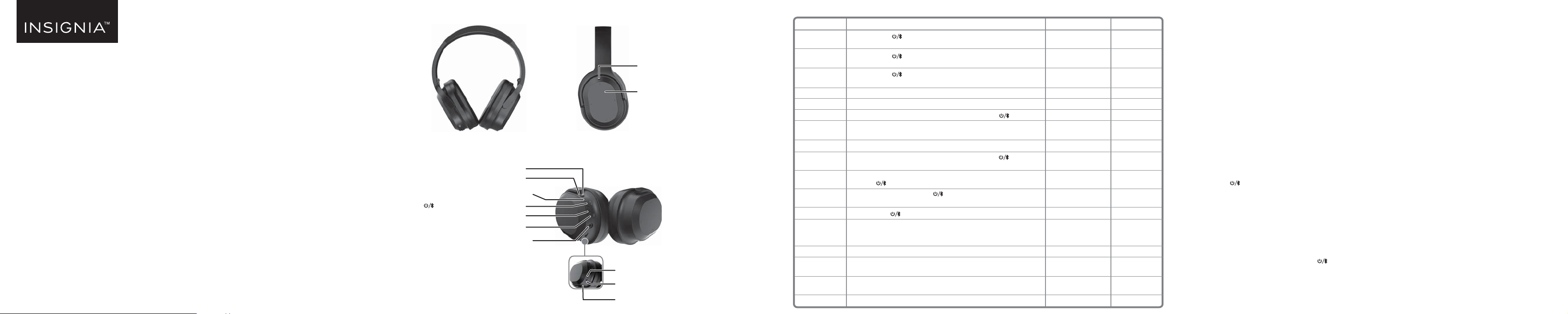
QUICK SETUP GUIDE
Insignia Noise-Canceling
Over-Ear Headphones
NS-AHBTOENC/NS-AHBTOENC-C
PACKAGE CONTENTS
• Bluetooth Noise-Canceling Headphones • USB charging cable
• 3.5 mm audio cable • Quick Setup Guide
FEATURES
• Noise canceling technology helps block out external noise
• Bluetooth lets you make wireless connections
• Rechargeable battery provides up to 20 hours of music playback with ANC, or up to 40 hours without ANC
• Built-in microphone to make phone calls
• Foldable design allows for easy, compact storing
• Earcup controls adjust volume and change audio tracks
Before using your new product, please read these instructions to prevent any damage.
Front view Right side view
LR
Left side view
Monitor button
Monitor LED
Indicator LED
(Power/Pairing/Play/Pause) button
Noise Canceling LED
Noise canceling (ANC) button
3.5 mm audio jack
LR
R
Micro USB port
Charging LED
Microphone
Monitor/ANC microphone
Touchpad
BLUETOOTH AND NOISE CANCELING BASIC INDICATION
ACTION
Power o n
Power o
Pairing mode
Noise canceling on
Noise canceling o
Play/Pause
Volume Up/Down
Next/Previous track
Answer call
Ending call
Reject call
Redial
Monitor on
Monitor o
Voice assistant
3.5 mm audio jack
Micro USB port
OPERATION
Press and hold the (power button) more than two seconds.
Press and hold the (power button) more than three seconds.
Press and hold the (pairing button) more than four seconds in power o mode.
Press and release the ANC (Active Noise-Canceling) button to enter the ANC mode.
Press and release the ANC button to exit the ANC mode.
Double-tap the touch pad with one nger or press and release the button.
From the middle of the touchpad, slide a nger towards + or -.
From the middle of the touchpad, slide a nger towards < or >.
Double-tap the touch pad with one nger or press and release the when a call
is incoming.
Double-tap the touch pad with one nger and release the touch pad or press and
release the when a call is nished.
Long hold the touch pad or press the for more than two seconds, then release
when a call is incoming.
Double-press the to redial the last phone number.
Press and release the monitor button to enter the monitor mode.
When the monitor mode is o, press and hold the touch pad with your palm or more
than two ngers to enter monitor mode.
Press and release the monitor button to exit the monitor mode.
Press and hold the touch pad with one nger for two seconds to hear the voice
assistant.
3.5 mm audio cable connection to the phone or computer to listen to music when
power o.
Plug the micro USB connector into this port to charge your headphones.
LED INDICATION
Blue LED lights for 1.5
seconds
Red LED lights for 1.5
seconds
Blue and red LEDs blink
alternately
Green LED on
Green LED o
LED o
LED o
LED o
LED o
LED o
LED o
LED o
Orange LED on
Orange LED o
LED o
LED o
Charging LED on
SOUND
“Power on”
“Power o”
Two short beeps
“ANC on”
“ANC o”
Two high beeps for
maximum volume
One long beep
Two long beeps
Two long beeps
Two short beeps
“Monitor on”
“Monitor o”
CHARGING YOUR HEADPHONES
• When the red indicator LED blinks three times every ve minutes and the voice prompt says “battery low,” you need to charge the battery.
Plug the charging cable into your computer or adapter and into the micro USB port on your headphones. The red LED turns on to indicate
that the battery is charging and turns o when fully charged.
USING WITH THE 3.5 MM AUDIO CABLE
You can use your headphones with non-Bluetooth enabled devices or on airplanes (in which the use of Bluetooth may be restricted) by taking
advantage of the headphones’ audio jack.
• Connect the 3.5 mm end of the included audio cable to the headset’s audio jack and the 3.5 mm end to the audio device’s headphone jack.
Notes:
• Corded operation does not require battery power for music listening.
• The Bluetooth, microphone, and digital sound enhancement will not work via the audio cable.
• Finish your call before connecting to the audio jack.
USING YOUR HEADPHONES
Turning your headphones on and o
1 Place the headphones around your head.
2 Press and hold (power button) more than two seconds. The LED blinks blue (when turned on) or red (when turned o) and the voice
prompt says “Power on” or “Power o”.
PAIRING YOUR HEADPHONES
Notes:
• Range is 33 feet (10 meters) • Prompts you by saying “Your device is connected,” when connected
• Supports easy pairing • Supports a battery indicator icon on an iOS device
Pairing with a cell phone or MP3 player
1 With your headphones turned o, press and hold (pairing button) for four seconds. The blue and red LEDs blink alternately.
2 On your phone or MP3 player, select INSIGNIA NS-AHBTOENC from the list of discovered devices, then enter the password 0000 (four zeros) (if
required) to pair your headphones.
For more information on pairing Bluetooth devices to your cell phone or MP3 player, see the device’s documentation.
Note: After your headphones have been successfully paired with the cell phone or MP3 player, your headphones will automatically reconnect to the phone or MP3 player.
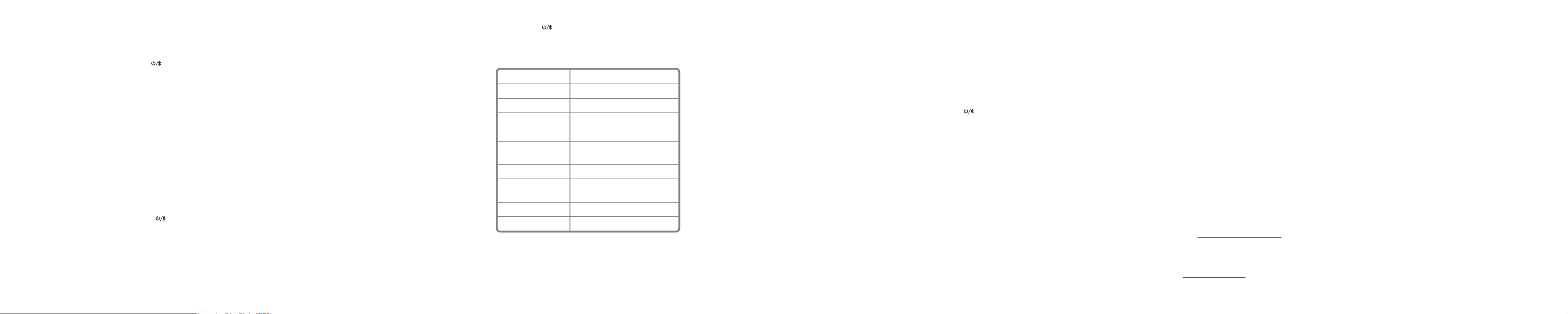
Pairing with a computer running Windows
Note: Before you pair your headphones with the computer, make sure that the computer is equipped with Bluetooth. Refer to the computer’s documentation or
contact the computer manufacturer for more information. If your computer is not Bluetooth compatible, install a Bluetooth USB adapter (dongle).
1 Turn on Bluetooth on the computer. For instructions, see the computer’s documentation or contact the computer manufacturer.
2 Double-click the Bluetooth icon in the system tray, then click Add a device.
3 With your headphones turned o, press and hold (pairing button) for four seconds. The LED blinks blue and red alternately. Pairing
mode is activated.
4 Double-click the INSIGNIA NS-AHBTOENC icon on the computer or highlight the icon, then click Next.
Note: If you are unable to locate the INSIGNIA NS-AHBTOENC icon, click the Search Again button.
5 If required, enter 0000 (four zeros) in the Bluetooth security code eld, then click Next.
6 After your headphones are paired, click Close.
Note: To make your headphones as your default playback device, refer to your computer User Guide or Windows Help.
Pairing with a Mac computer
Note: Before you pair your headphones with the computer, make sure that the computer is Bluetooth compatible. Refer to the computer’s documentation or
contact the computer manufacturer for more information. If your computer is not Bluetooth compatible, install a Bluetooth USB adapter (dongle).
1 Turn on Bluetooth on the computer. For instructions, see the computer’s documentation or contact the computer manufacturer.
2 Click the Bluetooth status menu.
3 Click Set up Bluetooth Device. The Bluetooth Setup Assistant opens.
4 Click Continue.
5 Select Headset as the device type, then click Continue.
6 With your headphones turned o, press and hold (pairing button) for four seconds. The LED blinks blue and red alternately. Pairing
mode is activated.
7 Select INSIGNIA NS-AHBTOENC, then click Continue. The computer gathers information.
8 Click Continue.
9 Enter 0000 (four zeros) into the Passkey eld, then click Continue.
10 Click Quit to nish.
Note: To use your headphones, they must be selected as the default input and output device on the computer.
11 Click System Preferences, then click Sound.
12 Under Input, select INSIGNIA NS-AHBTOENC, then under Output, select INSIGNIA NS -AHBTOENC.
RESETTING YOUR STEREO HEADPHONES
• With your headphones turned o, press and hold the power/pairing button for ten seconds until the red LED ashes 10 times and your
headphones enter pairing mode.
SPECIFICATIONS
Bluetooth version:
Supported proles:
Frequency spectrum:
Working distance:
Operating temperature:
Operating time:
Standby time:
Size:
Weight:
Average charging time:
Bluetooth 5.0
A2DP, AVRCP, HFP, HSP
2.4 ~ 2.4835 GHz ISM Band
Up to 33 ft. (10 m)
23 ~ 122° F (-5 ~ 50° C)
Talk: 22 hours
Music: 20 hours, NC+playback music track
Up to 400 hours
6.69 × 2.30 × 7.5 inches
(17.0 × 7.61 × 19.06 cm)
8.47 oz (240 g)
3. 5 hours
TROUBLESHOOTING
No power
• Make sure that the headphones’ battery is charged.
• Make sure that your headphones are turned on.
No sound or low volume
• Turn up the volume on your headphones and Bluetooth device. Make sure that your Bluetooth device is not muted.
• Shorten the distance between your headphones and your Bluetooth device.
• Make sure that your Bluetooth device is turned on, Bluetooth is turned on, and INSIGNIA NS-AHBTOENC is selected.
• Make sure that your headphones are not paired to another Bluetooth device.
• Make sure that your Bluetooth device is not paired to another Bluetooth device.
Cannot establish Bluetooth connection
• Make sure that your headphones are in pairing mode. Press and hold the button for four seconds to re-enter pairing mode.
• Shorten the distance between your headphones and your Bluetooth device.
• Turn your devices o, then on. Re-pair your headphones and your Bluetooth device.
• Make sure that your headphones are not paired to another Bluetooth device.
• Make sure that your Bluetooth device is not paired to another Bluetooth device.
• Make sure that your headphones and Bluetooth device are both in pairing mode.
• Make sure that you have selected INSIGNIA NS-AHBTOENC on your Bluetooth device.
My Bluetooth device keeps unpairing
• Shorten the distance between your headphones and your Bluetooth device.
• If the battery on your Bluetooth device is low, recharge the battery.
• If the battery on your headphones is low, recharge the battery.
INSIGNIA NS-AHBTOENC does not appear on my Bluetooth device
• Shorten the distance between your headphones and your Bluetooth device.
• Put your headphones into pairing mode, then refresh your list of Bluetooth devices. For more information, see the documentation that came with your Bluetooth
device.
Poor sound quality
• Shorten the distance between your headphones and your Bluetooth device.
• Pair your headphones to a dierent Bluetooth device.
• Try changing the volume on your Bluetooth device.
The microphone isn’t working
• The microphone only works with a Bluetooth connection.
My headphones are paired, but I can’t get audio
• Make sure that your source device is outputting audio to your headphones. See the documentation that came with your source device.
LEGAL NOTICES
FCC Supplier’s Declaration of Conformity:
Brand name / model number: INSIGNIA NS-AHBTOENC
This device complies with Part 15 of the FCC Rules. Operation is subject to the following two conditions: (1) this device may not cause harmful interference, and (2) this device must accept any
interference received, including interference that may cause undesired operation.
Suppliers Name: Best Buy Purchasing, LLC. Suppliers Address (USA): 7601 Penn Ave South, Richeld, MN 55423 U.S.A. Suppliers phone number: 1-877-467-4289.
FCC Caution:
Changes or modications not expressly approved by the party responsible for compliance could void the user’s authority to operate the equipment.
FCC Statement:
Note: This equipment has been tested and found to comply with the limits for a Class B digital device, pursuant to Part 15 of the FCC Rules. These limits are designed to provide reasonable protection
against harmful interference in a residential installation. This equipment generates, uses, and can radiate radio frequency energy and, if not installed and used in accordance with the instructions, may
cause harmful interference to radio communications. However, there is no guarantee that interference will not occur in a particular installation. If this equipment does cause harmful interference to
radio or television reception, which can be determined by turning the equipment o and on, the user is encouraged to try and correct the interference by one or more of the following measures:
• Reorient or relocate the receiving antenna.
• Increase the separation between the equipment and receiver.
• Connect the equipment into an outlet on a circuit dierent from that to which the receiver is connected.
• Consult the dealer or an experienced radio/TV technician for help.
RSS-Gen & RSS-247 Statement:
This device complies with Industry Canada licence-exempt RSS standard(s).
Operation is subject to the following two conditions: (1) this device may not cause interference, and (2) this device must accept any interference, including interference that may cause undesired
operation of the device.
Le présent appareil est conforme aux CNR d'Industrie Canada applicables aux appareils radio exempts de licence. L'exploitation est autorisée aux. deux conditions suivantes : (1) l'appareil ne doit pas
produire de brouillage, et (2) l'utilisateur de l'appareil doit accepter tout brouillage radioélectrique subi, même si le brouillage est susceptible d'en compromettre le fonctionnement.
RSS-102 Statement
This equipment complies with Industry Canada radiation exposure limits set forth for an uncontrolled environment.
Cet équipement est conforme à l'exposition aux rayonnements Industry Canada limites établies pour un environnement non contrôlé. deux conditions suivantes : (1) l'appareil ne doit pas produire de
brouillage, et (2) l'utilisateur de l'appareil doit accepter tout brouillage radioélectrique subi, même si le brouillage est susceptible d'en compromettre le fonctionnement.
ONE-YEAR LIMITED WARRANTY
Visit www.insigniaproducts.com for details.
CONTACT INSIGNIA:
1-877-467-4289 (U.S. and Canada)
www.insigniaproducts.com
INSIGNIA is a trademark of Best Buy and its aliated companies. Distributed by Best Buy Purchasing, LLC. 7601 Penn Ave South, Richeld, MN 55423 U.S.A.
©2019 Best Buy. All rights reserved. Made in China
V2 ENGLISH 19-0117
