Page 1
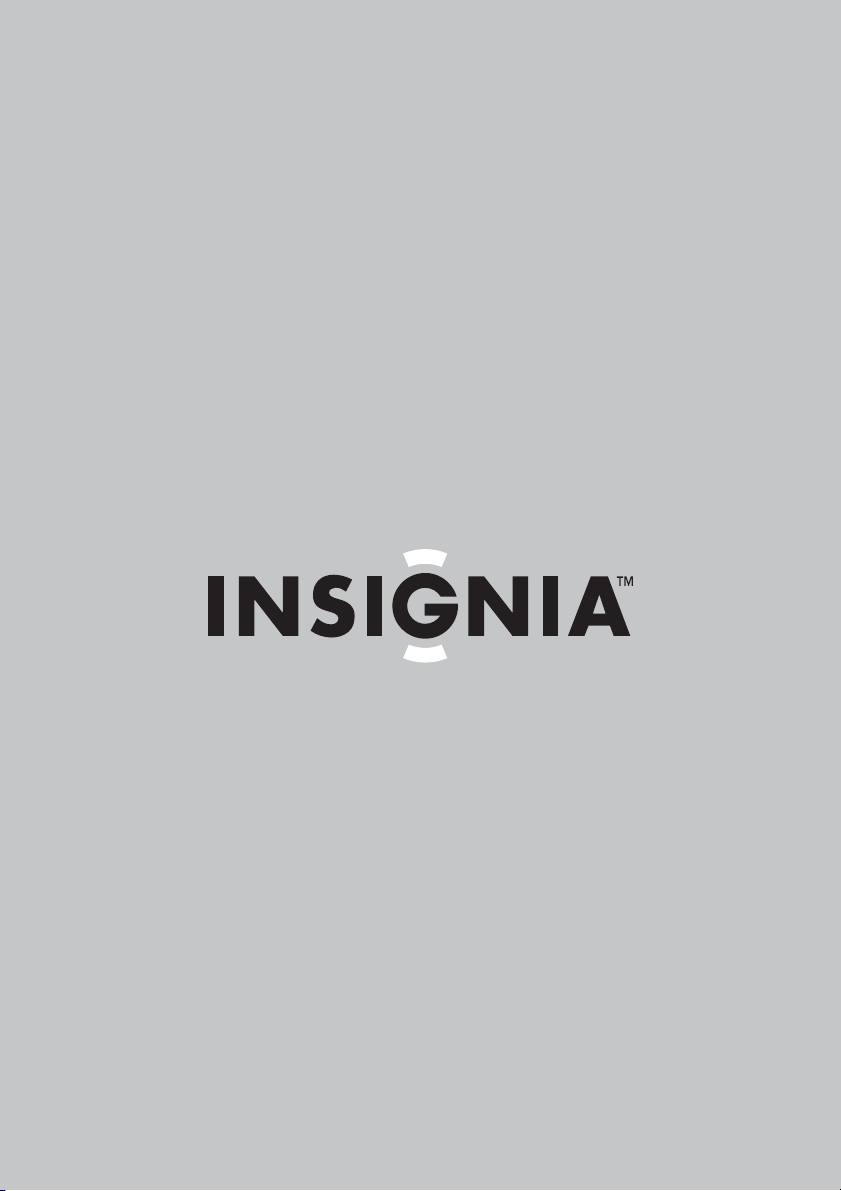
User Guide | Guide de l’utilisateur | Guía del Usuario
Shelf System with iPod® Dock
Minichaîne avec station d'accueil pour iPodMD
Sistema de audio para estantería con estación de acoplamiento para iPod
NS-A3112
®
Page 2
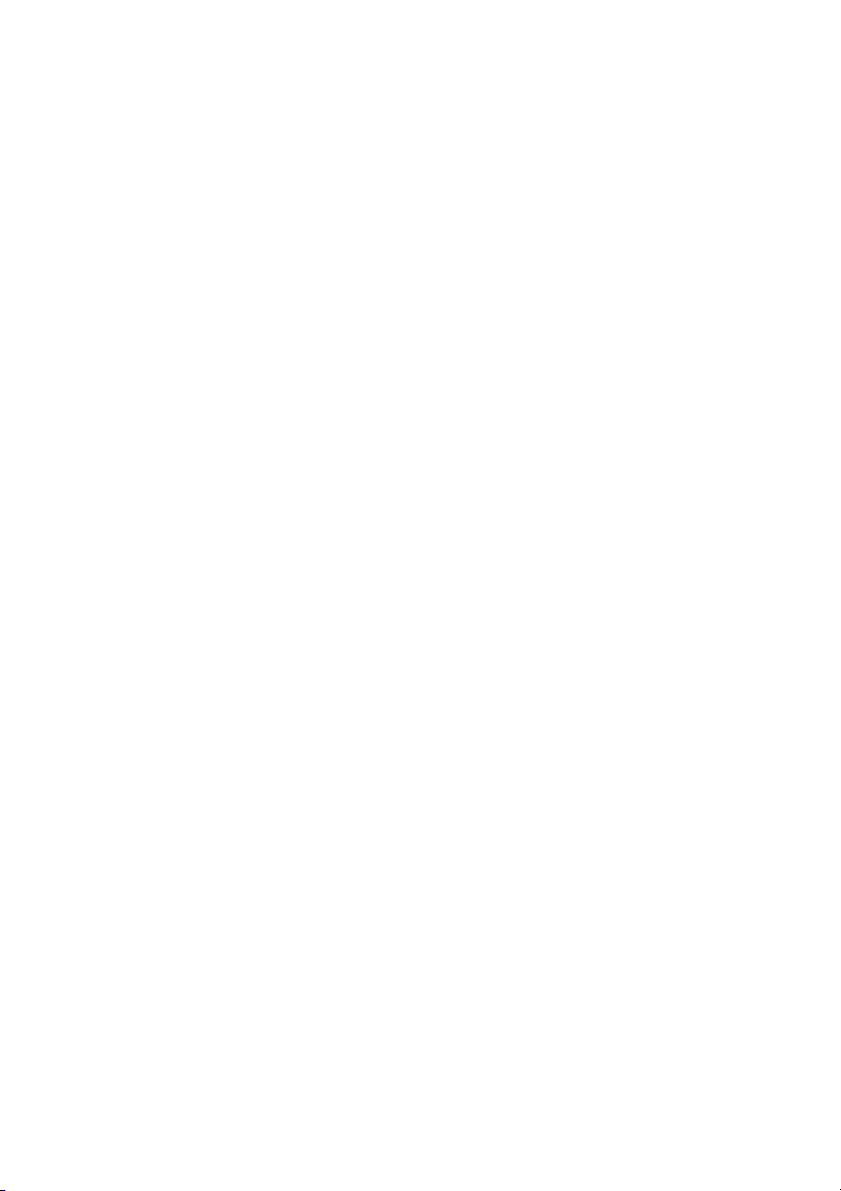
Page 3
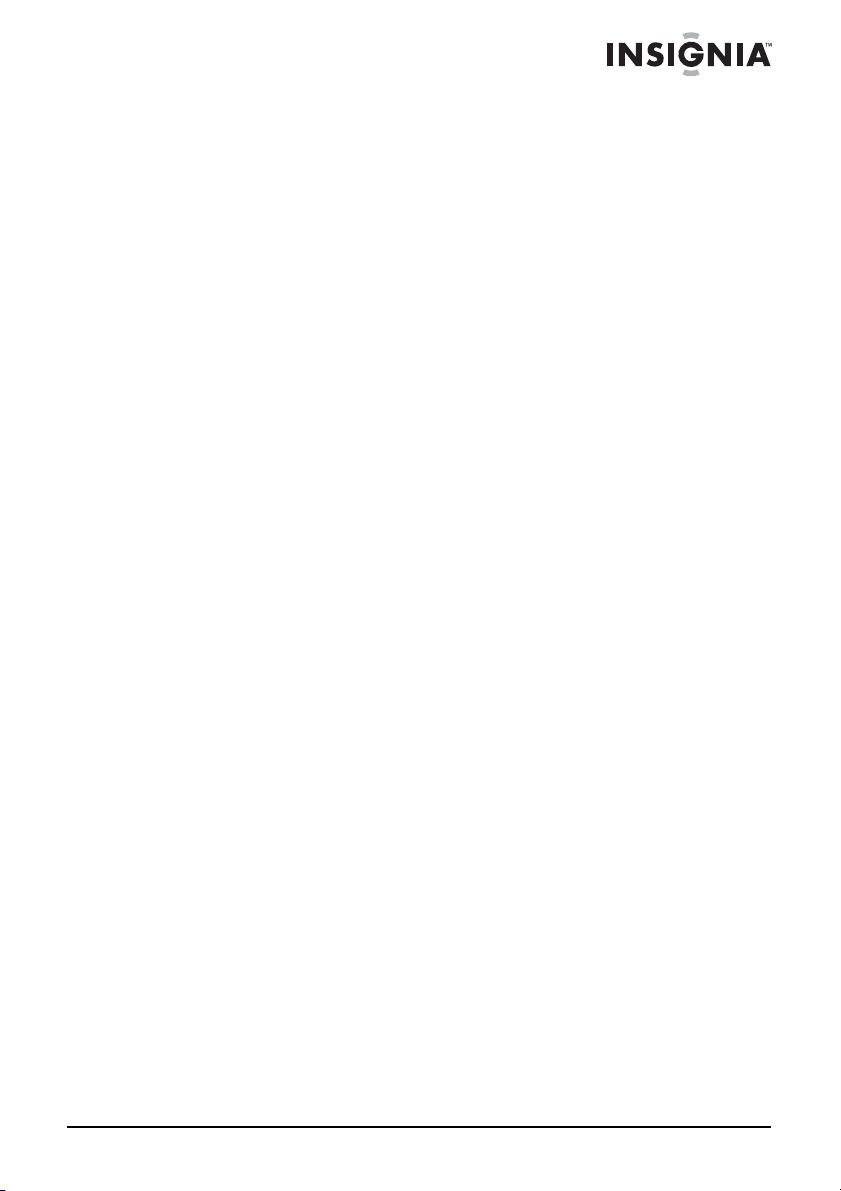
Shelf System with iPod® Dock
Contents
Welcome . . . . . . . . . . . . . . . . . . . . . . . . . . . . . . . . . . . . . . . . . . 3
Safety information . . . . . . . . . . . . . . . . . . . . . . . . . . . . . . . . . . . 4
Features . . . . . . . . . . . . . . . . . . . . . . . . . . . . . . . . . . . . . . . . . . 6
Setting up your shelf system . . . . . . . . . . . . . . . . . . . . . . . . . . 15
Using your shelf system . . . . . . . . . . . . . . . . . . . . . . . . . . . . . 19
Troubleshooting. . . . . . . . . . . . . . . . . . . . . . . . . . . . . . . . . . . . 27
Maintaining . . . . . . . . . . . . . . . . . . . . . . . . . . . . . . . . . . . . . . . 28
Specifications . . . . . . . . . . . . . . . . . . . . . . . . . . . . . . . . . . . . . 29
Legal notices. . . . . . . . . . . . . . . . . . . . . . . . . . . . . . . . . . . . . . 30
90-day limited warranty . . . . . . . . . . . . . . . . . . . . . . . . . . . . . . 31
Français . . . . . . . . . . . . . . . . . . . . . . . . . . . . . . . . 33
Español. . . . . . . . . . . . . . . . . . . . . . . . . . . . . . . . . 65
Welcome
Congratulations on your purchase of a high-quality Insignia product.
Your NS-A3112 represents the state of the art in shelf system design
and is designed for reliable and trouble-free performance. Your shelf
system also includes an iPod
through your shelf system speakers.
Insignia NS-A3112
®
dock that lets you play iPod® songs
www.insignia-products.com
3
Page 4
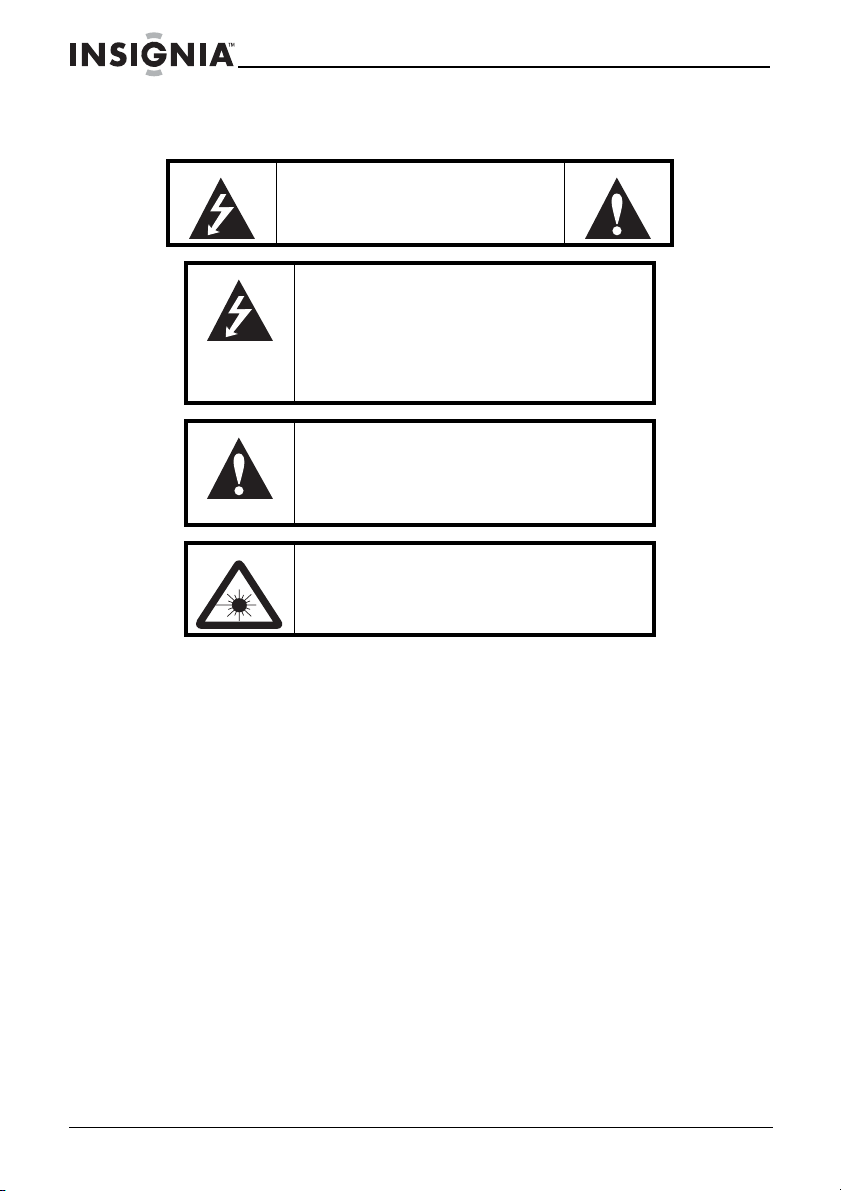
Insignia NS-A3112 Shelf S
d
®
Dock
Safety information
RISK OF ELECTRIC SHOCK
The lightning flash with arrowhead symbol
within an equilateral triangle is intended to
alert you to the presence of uninsulated
dangerous voltage within your shelf
system’s enclosure that may be of sufficient
magnitude to constitute a risk of electric
shock.
The exclamation point within an equilateral
triangle is intended to alert you to the
presence of important operating and
maintenance (servicing) instructions in the
literature accompanying your shelf system.
Invisible and hazardous laser radiation is
present when the disc try is open and
interlocks fail or are defeated. Avoid direct
exposure to beam.
ystem with iPo
CAUTION
DO NOT OPEN
Ventilation
Slots and openings in the cabinet and the back or bottom are
provided for ventilation, reliable operation, and protection from
overheating. These openings must not be blocked or covered. Do not
block the openings by placing your shelf system on a bed, sofa, rug,
or other similar surface.
Water and moisture
To prevent fire or shock hazard:
• Do not expose your shelf system to rain or moisture.
• Do not use your shelf system near water. For example, do not
use it near a bath tub, wash bowl, kitchen sink, or laundry tub,
in a wet basement, or near a swimming pool.
• Do not let water slash or drip onto your shelf system.
• Do not place objects containing liquids, such as vases, on top
of your shelf system.
4
www.insignia-products.com
Page 5
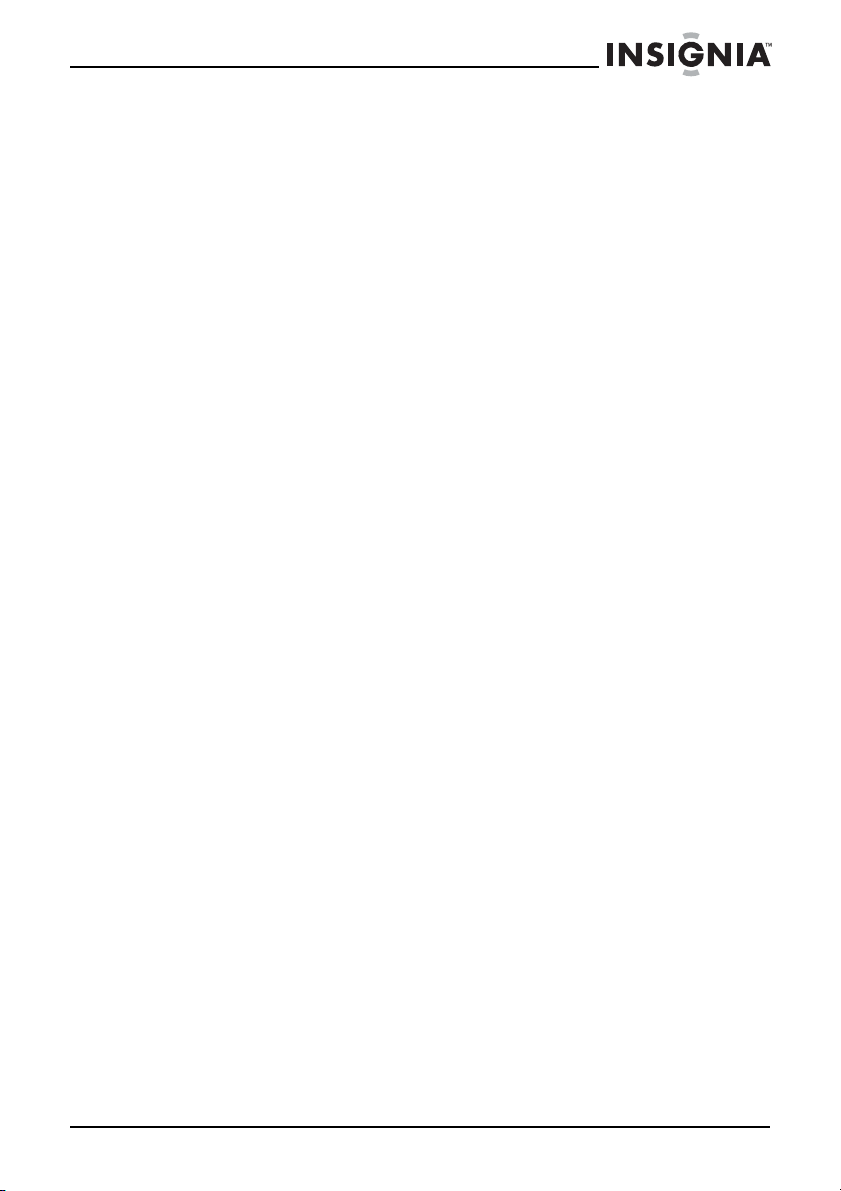
Insignia NS-A3112 Shelf S
ystem with iPo
d
®
Dock
Power sources
We recommend that you use a surge protector. During electrical
storms, unplug the AC power adapter. When you do not intend to use
your shelf system for an long period of time, unplug the AC power
adapter and remove the batteries. Lightning and power surges are
not covered under the warranty.
Electromagnetic interference
If normal operation of your shelf system is disrupted by
electromagnetic interference or electrostatic discharge (static
electricity), disconnect the power, then reconnect it.
Disconnecting power
The main AC power adapter is the disconnecting device. The plug
must remain readily operable. To completely disconnect power,
unplug the AC power adapter from the power outlet. The AC power
adapter label is located on the bottom of the adapter.
www.insignia-products.com
5
Page 6
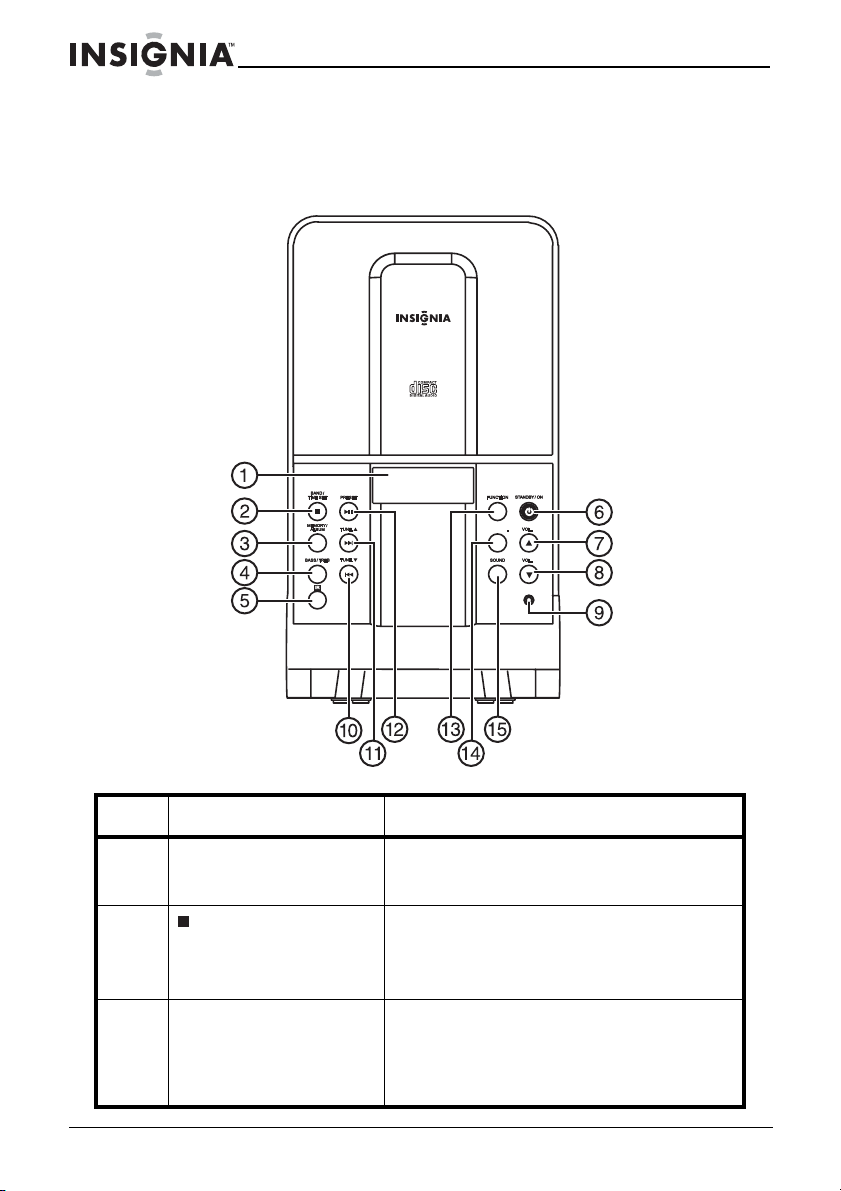
Insignia NS-A3112 Shelf S
d
®
Dock
Features
`
,
PHONE
MONO/ST
PLAYMODE
/
Front
PLAYMODE
ystem with iPo
/
# Component Description
1 LCD Displays status information, such as the
2 /BAND/TIME SET
button
3 MEMORY/ALBUM button In radio mode, press to store station
6
time, radio band, track number, and
playback mode.
In playback mode, press to stop playback.
In radio mode, press to select the FM or AM
band.
In standby mode, press to set the time.
presets.
In MP3/WMA mode, press to go to the next
album (folder). Press and hold to skip to the
next track in an album.
www.insignia-products.com
Page 7
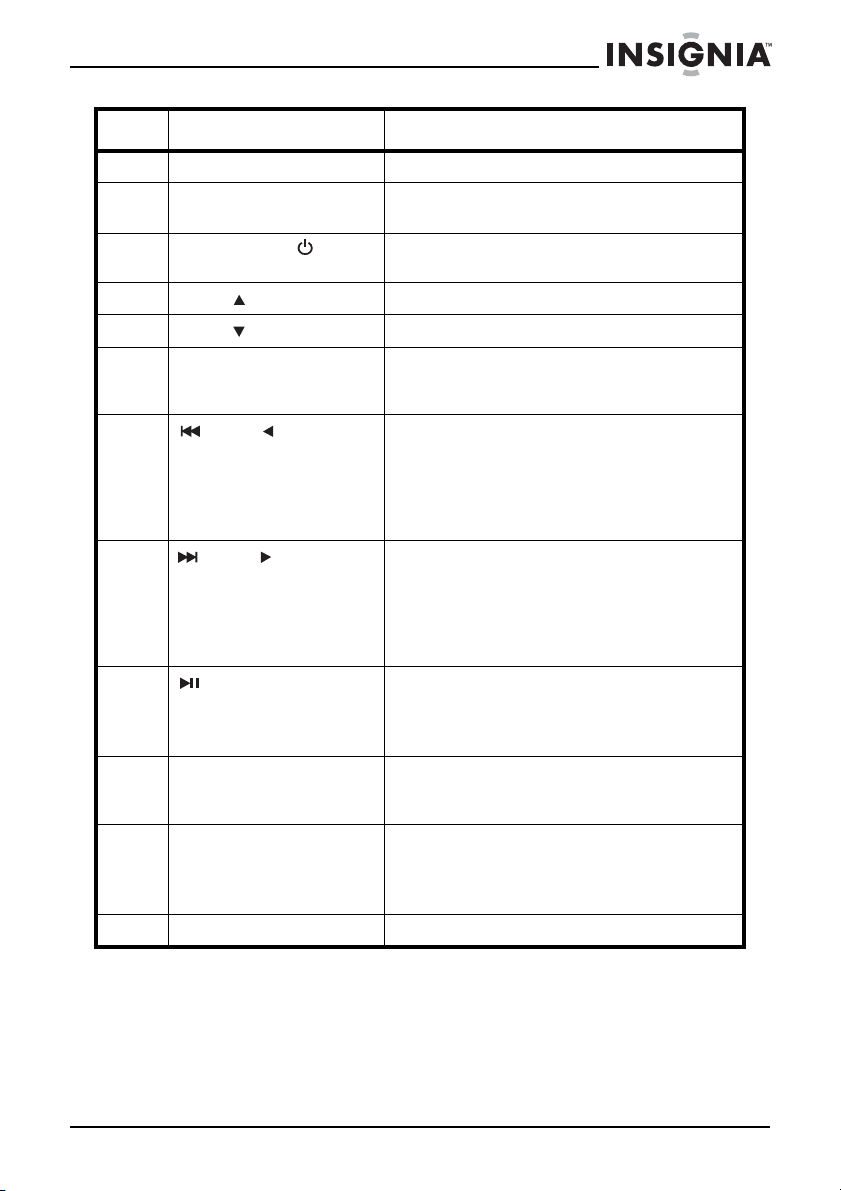
Insignia NS-A3112 Shelf S
ystem with iPo
d
®
Dock
# Component Description
4 BASS/TREB button Press to adjust the bass or treble.
5 Remote control sensor Receives signals from the remote control.
6 STANDBY/ON button Press to turn on your shelf system or put it
7 VOL.+/ button Press to increase the volume.
8 VOL.–/ button Press to decrease the volume.
9 PHONE jack Plug headphones into this jack. When
10 /TUNE button In playback mode, press to skip to the
11 /TUNE button In playback mode, press to skip to the next
12 /PRESET button In playback mode, press to start and pause
13 FUNCTION button Press to select the play mode for your shelf
14 PLAY MODE/
MONO/ST. button
15 SOUND button Press to select the equalizer mode.
Do not block.
in standby mode.
headphones are plugged in, no sound
comes from the speakers.
previous track. Press and hold to search
backward on the disc.
In radio mode, press to tune to a lower
frequency. Press and hold to tune to the
next lower frequency with a good signal.
track. Press and hold to search forward on
the disc.
In radio mode, press to tune to a higher
frequency. Press and hold to tune to the
next higher frequency with a good signal.
playback.
In radio mode, press to select a station
preset.
system. Choices are AM, FM, CD, iPod
Line-in.
In CD playback mode, press to cycle
through repeat options.
In FM radio mode, press to select MONO or
STEREO.
®
, or
www.insignia-products.com
7
Page 8
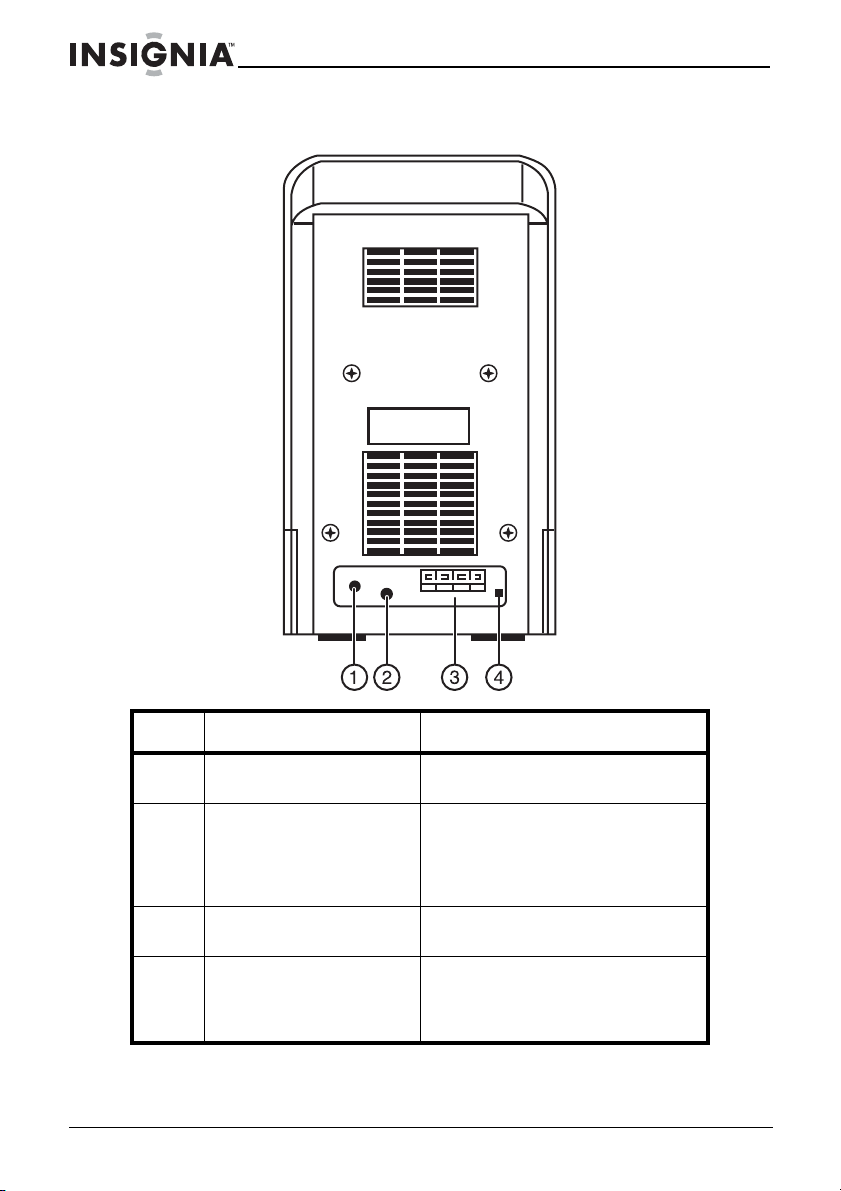
Insignia NS-A3112 Shelf S
d
®
Dock
Back
ystem with iPo
# Component Description
1 DC IN 12V jack Plug the AC power adapter into
2 LINE IN jack Plug an external audio device,
3 Speaker jacks Connect the left and right
4 FM antenna The FM antenna wire is attached
8
this jack.
such as an MP3 player, into this
jack to play sound from the device
through your shelf system
speakers.
speakers to these jacks.
to your shelf system. Extend the
antenna to improve the reception
of FM broadcasts.
www.insignia-products.com
Page 9
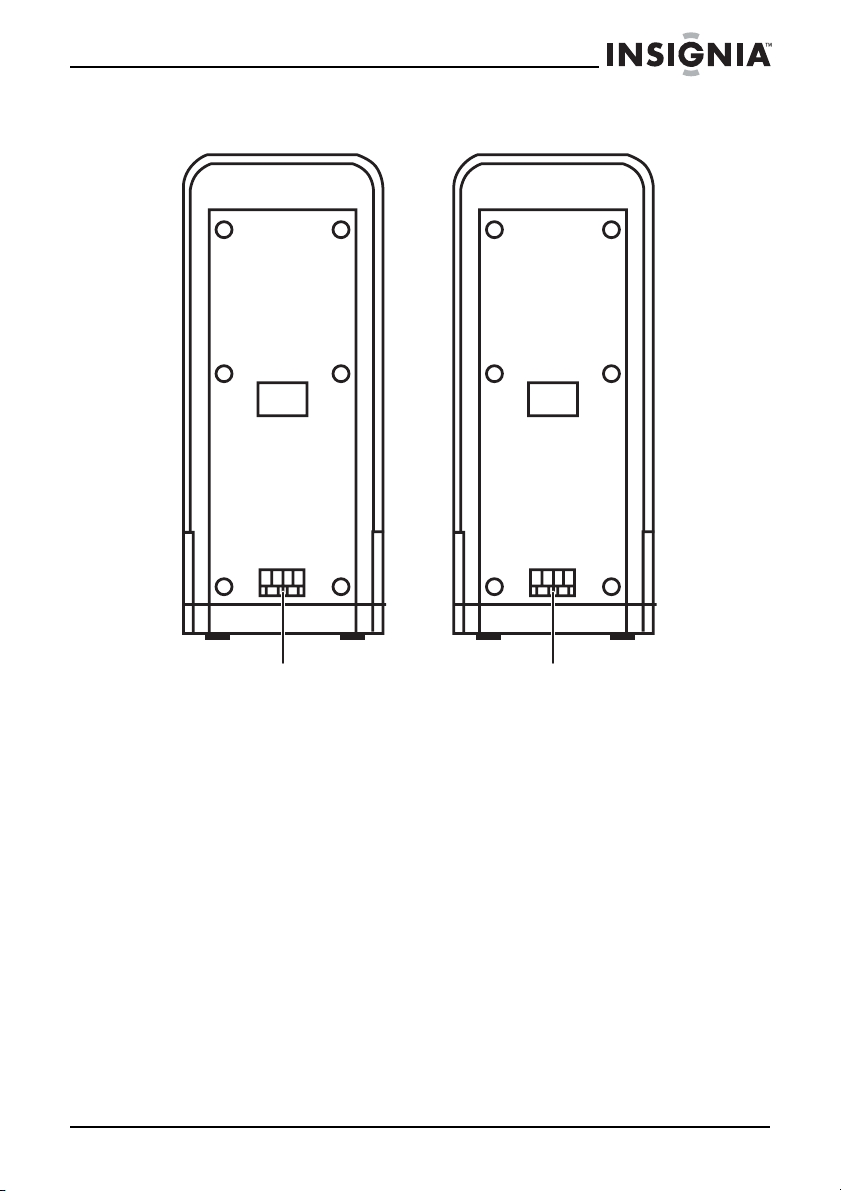
Insignia NS-A3112 Shelf S
d
®
Dock
Speakers
ystem with iPo
Speaker
jack
www.insignia-products.com
Speaker
jack
9
Page 10
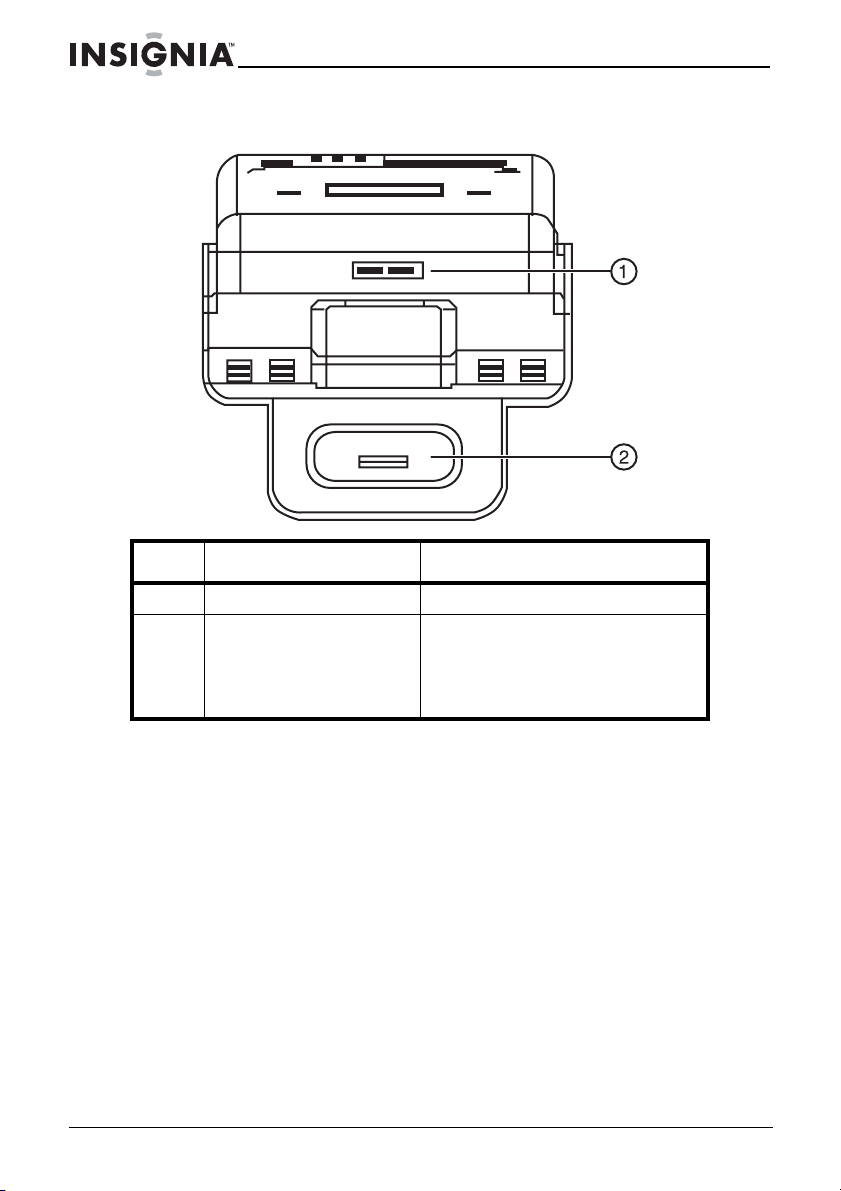
Insignia NS-A3112 Shelf S
d
®
Dock
Top
ystem with iPo
# Component Description
1 CD door switch Press to open the CD door.
®
2iPod
connector Connect an iPod® to this
connector. Make sure that you use
the correct iPod® holder. For more
information, see “Connecting an
iPod®” on page 17.
10
www.insignia-products.com
Page 11
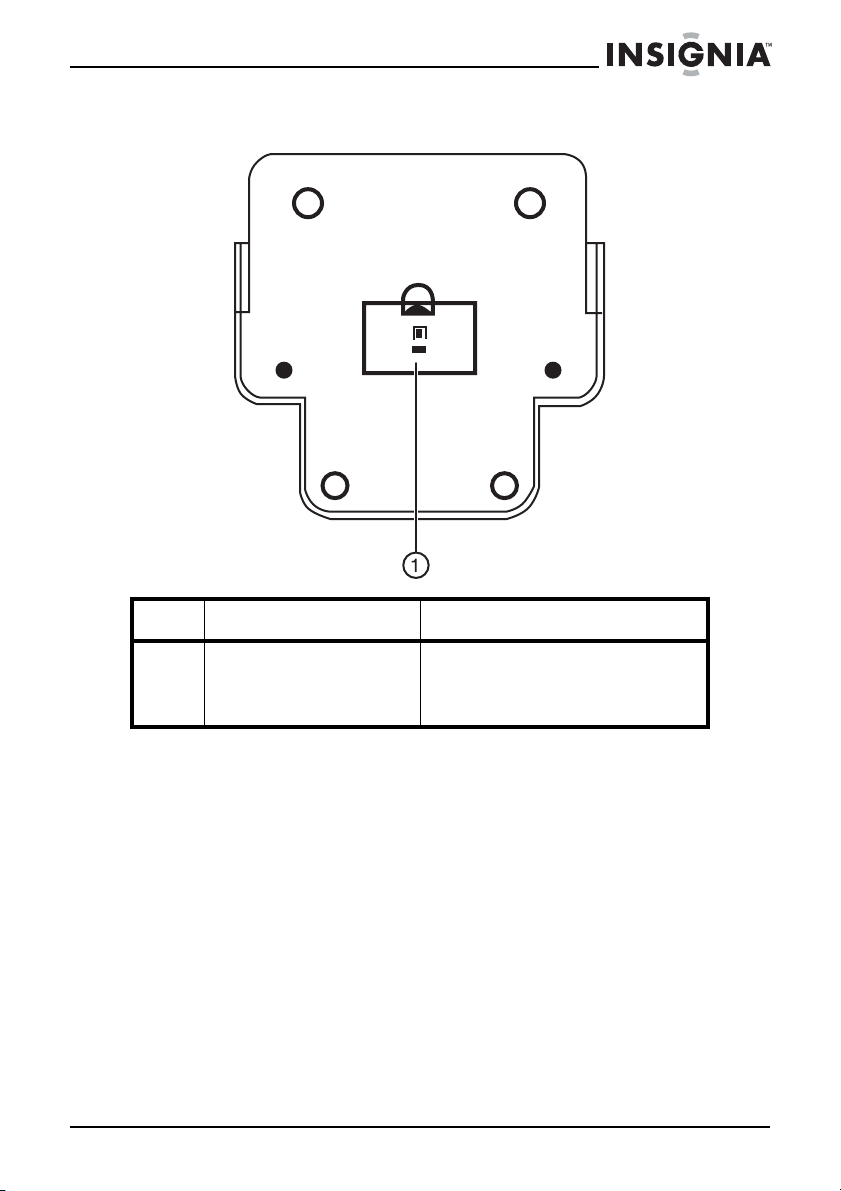
Insignia NS-A3112 Shelf S
d
®
Dock
Bottom
# Component Description
ystem with iPo
1 Clock backup battery
compartment
If power fails, the batteries provide
power so the clock time and
settings are maintained until power
is restored.
www.insignia-products.com
11
Page 12
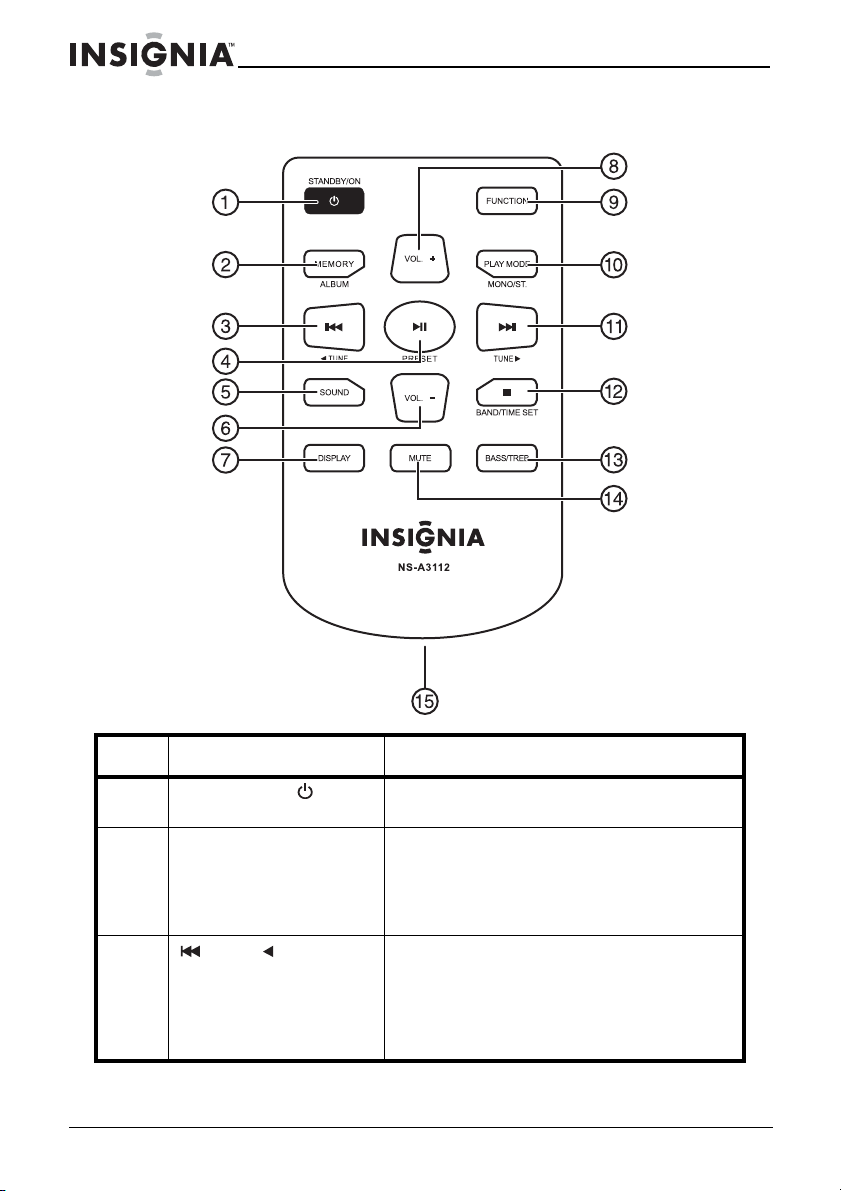
Insignia NS-A3112 Shelf S
d
®
Dock
Remote control
ystem with iPo
# Component Description
1 STANDBY/ON button Press to turn on your shelf system or to put
2 MEMORY/ALBUM button In radio mode, press to store station
3 /TUNE button In playback mode, press to skip to the
12
it into standby mode.
presets.
In MP3/WMA mode, press to go to the next
album (folder). Press and hold to skip to the
next track in an album.
previous track. Press and hold to search
backward on the disc.
In radio mode, press to tune to a lower
frequency. Press and hold to tune to the
next lower frequency with a good signal.
www.insignia-products.com
Page 13
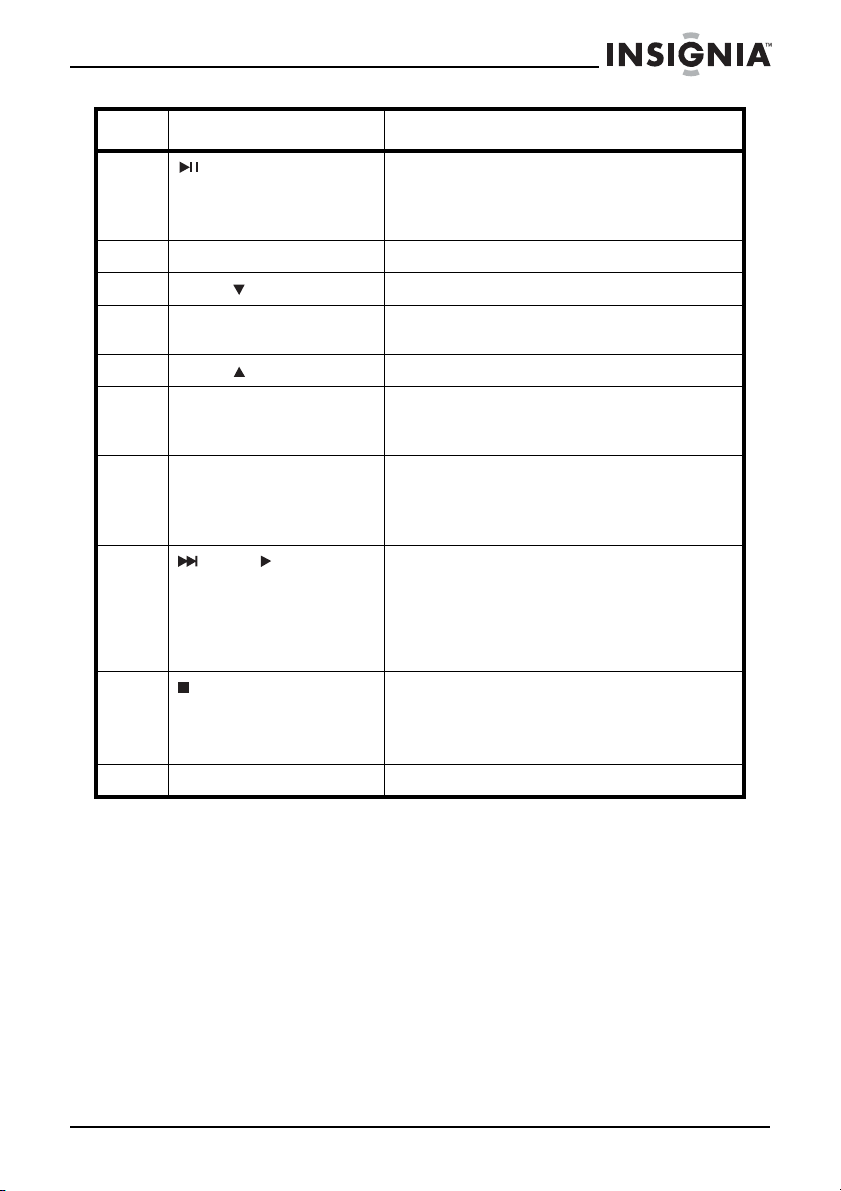
Insignia NS-A3112 Shelf S
ystem with iPo
d
®
Dock
# Component Description
4 /PRESET button In playback mode, press to start and pause
5 SOUND button Press to select the equalizer mode.
6 VOL.–/ button Press to decrease the volume.
7 DISPLAY button During playback, press to display the
8 VOL.+/ button Press to increase the volume.
9 FUNCTION button Press to select the play mode for your shelf
10 PLAY MODE/
MONO/ST. button
11 /TUNE button In playback mode, press to skip to the next
12 /BAND/TIME SET
button
13 BASS/TREB button Press to adjust the bass or treble.
playback.
In radio mode, press to select a station
preset.
current time.
system. Choices are AM, FM, CD, iPod
Line-in.
In CD playback mode, press to cycle
through repeat options.
In FM radio mode, press to select MONO or
STEREO.
track. Press and hold to search forward on
the disc.
In radio mode, press to tune to a higher
frequency. Press and hold to tune to the
next higher frequency with a good signal.
In playback mode, press to stop playback.
In radio mode, press to select the FM or AM
band.
In standby mode, press to set the time.
®
, or
www.insignia-products.com
13
Page 14
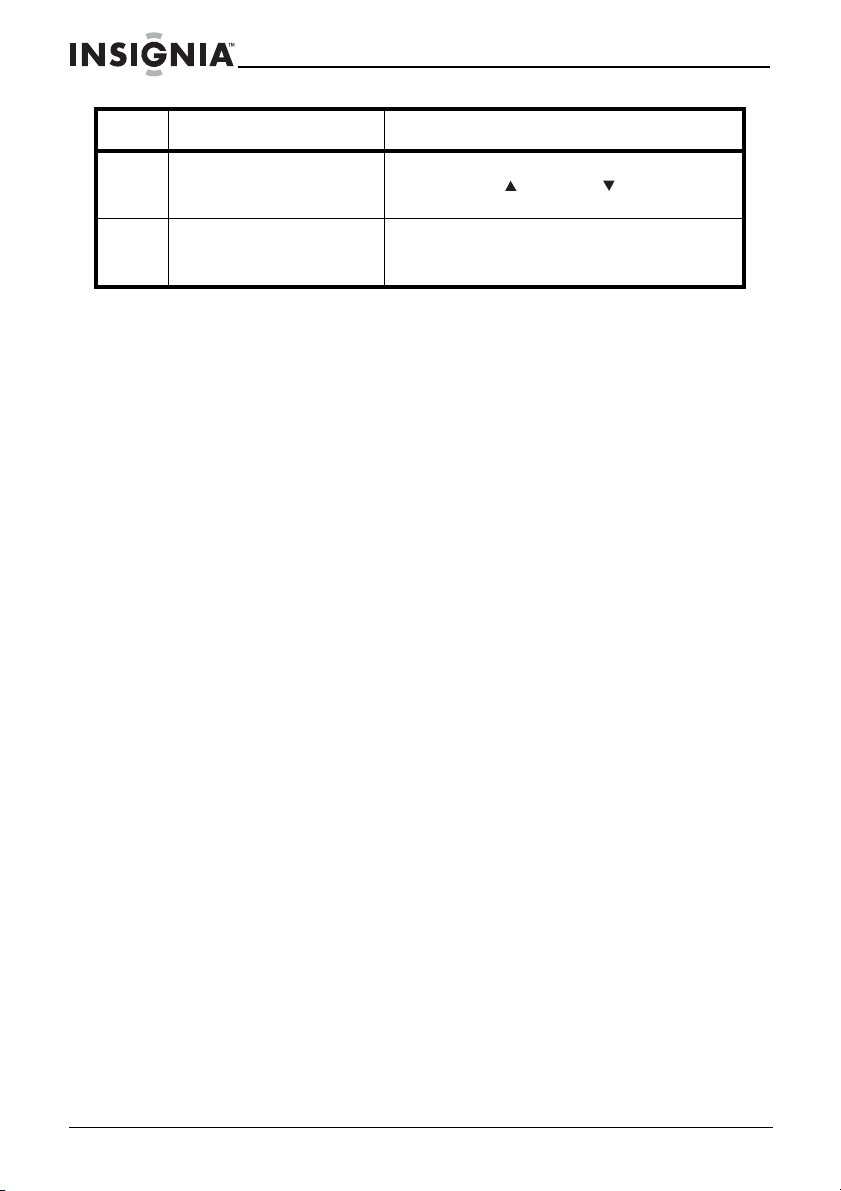
Insignia NS-A3112 Shelf S
d
®
Dock
# Component Description
ystem with iPo
14 MUTE button Press to turn off the sound. Press this
15 Battery compartment (on
the back of the remote
control)
button, VOL+/ , or VOL–/ to turn on the
sound.
Insert the remote control battery into this
compartment.
Using the remote control
• Make sure that there are no obstacles between the remote
control sensor on your shelf system and the remote control.
• Direct sunlight, an incandescent or fluorescent lamp, or any
strong light shining on the remote sensor may prevent the
sensor from receiving signals from the remote control.
• Point the remote control at the remote sensor. If the remote
control is at an angle to the remote sensor, the sensor may not
receive the signal from the remote control.
14
www.insignia-products.com
Page 15
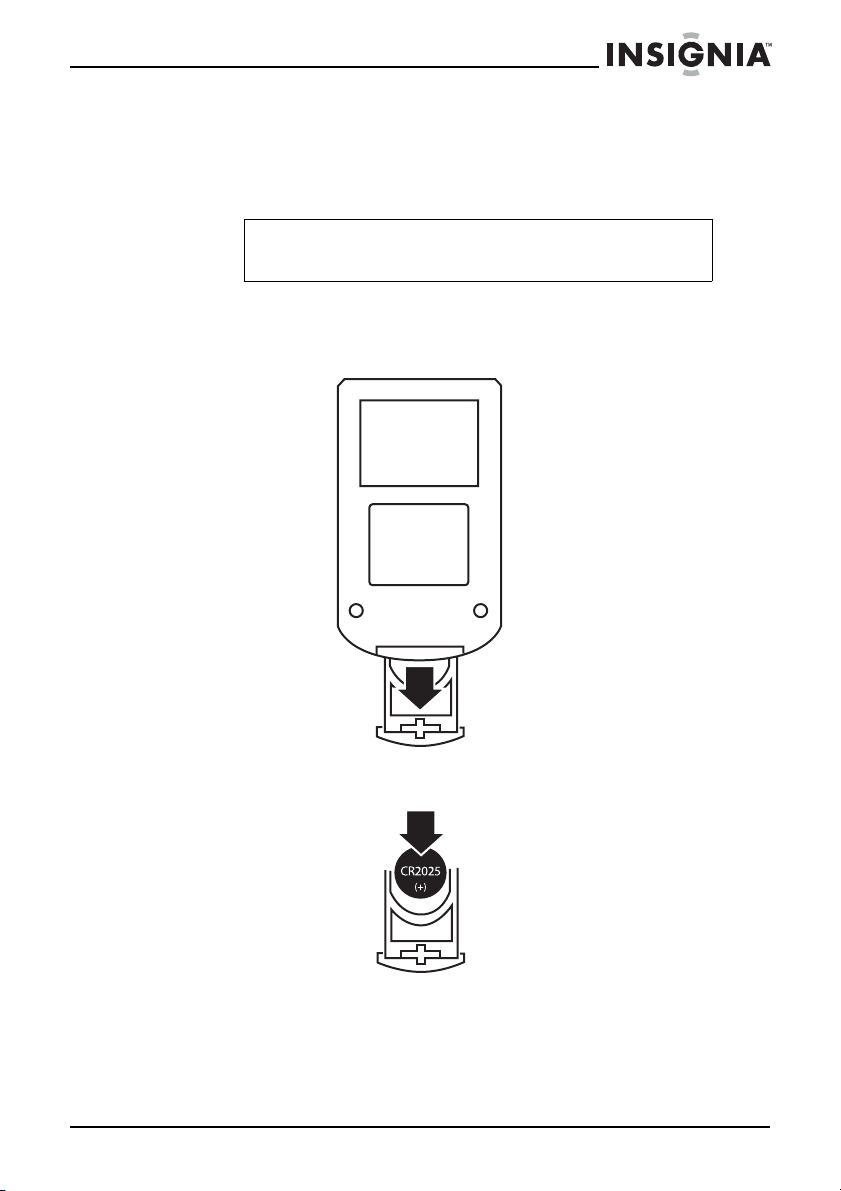
Insignia NS-A3112 Shelf S
ystem with iPo
d
®
Dock
Setting up your shelf system
Installing remote control batteries
Warning
Danger of explosion if battery is incorrectly replaced.
Replace only with the same or equivalent type.
To install remote control batteries:
1 Press in on the battery compartment cover tab, then slide the
cover out.
2 Insert the battery into the battery holder. Make sure that the
negative side of the battery faces the spring.
www.insignia-products.com
15
Page 16
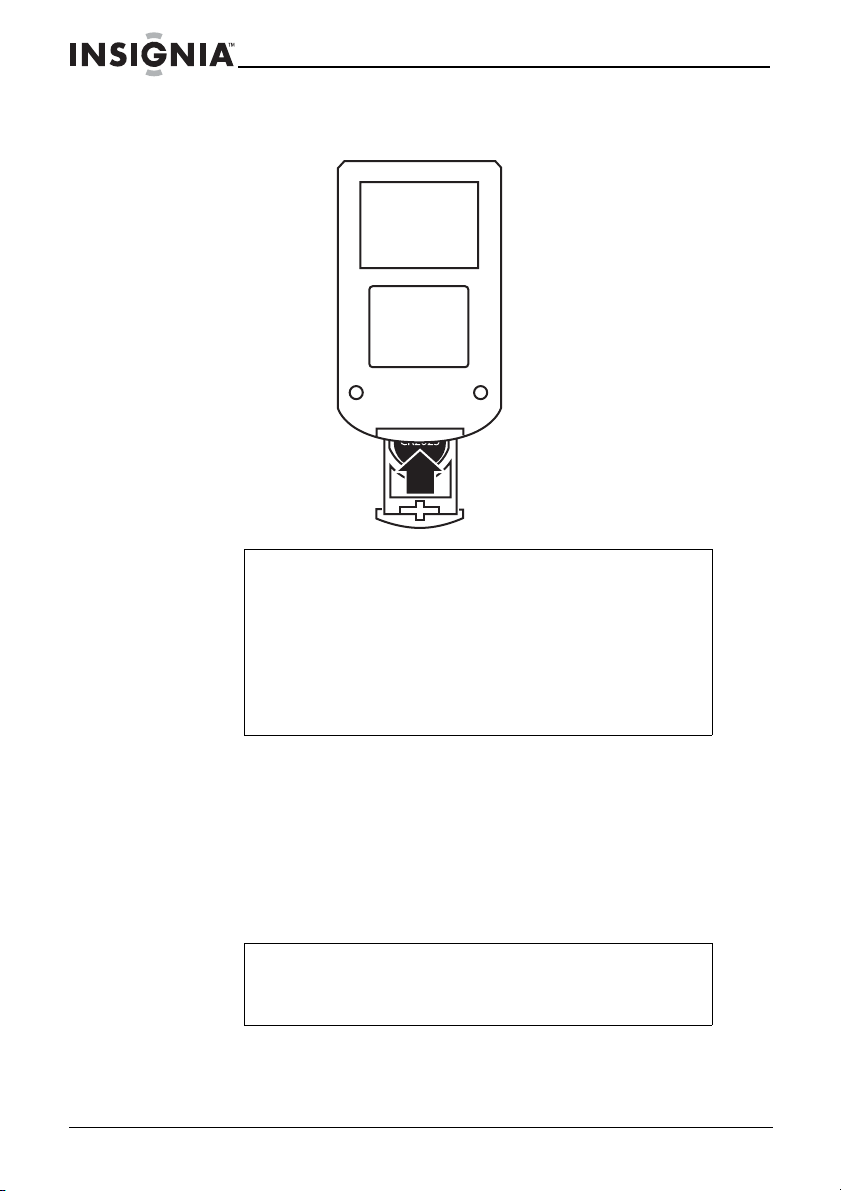
Insignia NS-A3112 Shelf S
ystem with iPo
d
®
Dock
3 Slide the battery holder into the battery compartment until it clicks
into place.
Warnings
Use only the size and type of battery specified.
Make sure that you follow the correct polarity when installing
the battery as indicated in the battery compartment. A
reversed battery may damage your shelf system.
If you do not intend to use your shelf system for a long
period of time, remove the battery to prevent damage or
injury from possible battery leakage.
Do not try to recharge a non-rechargeable battery. The
battery can overheat and rupture.
Connecting the AC power adapter
To connect the AC power adapter:
1 Plug the small end of the AC cord into the DC IN 12V jack on the
back of your shelf system.
2 Connect the AC cord to the adapter, then connect the other end of
the adapter to a power outlet.
16
Note
Only use the supplied AC power adapter, which has the
following specs: DC12V 3.5A
Unplug the adapter from the power outlet when not in use.
www.insignia-products.com
Page 17
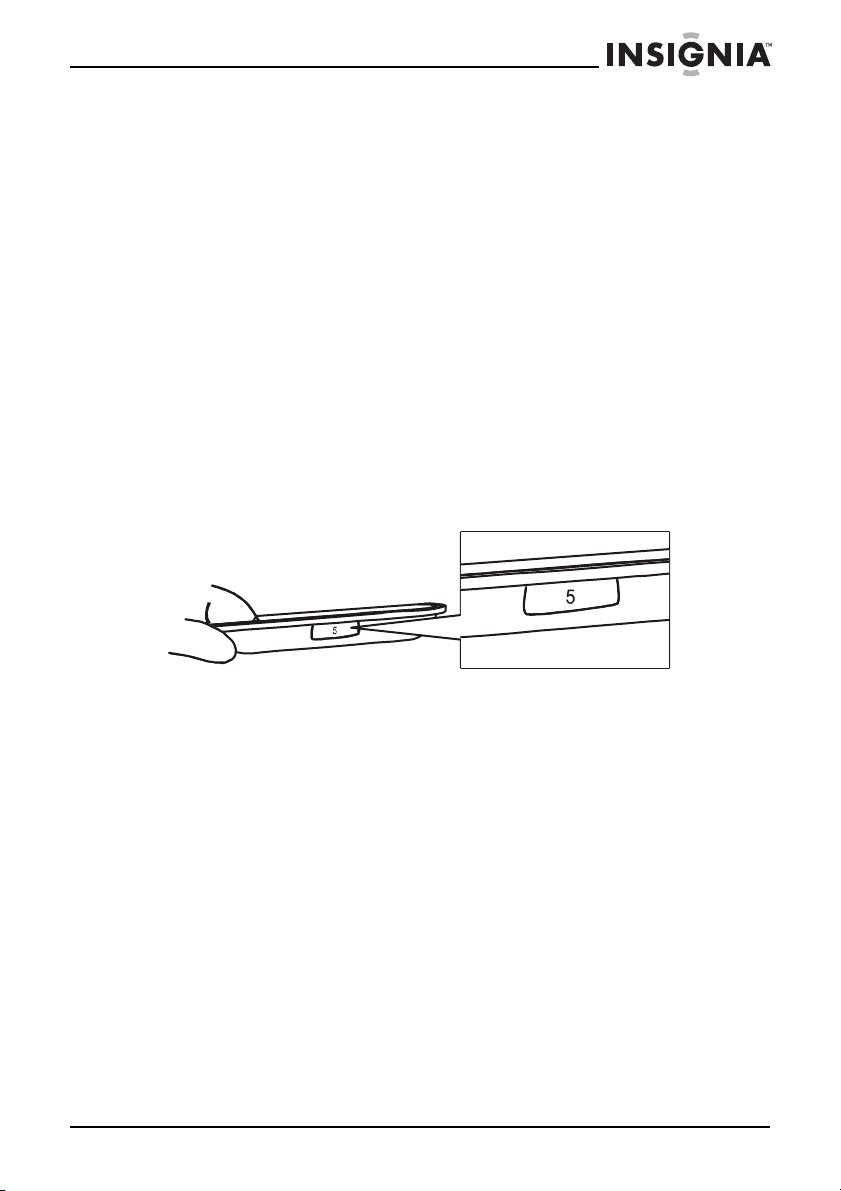
Insignia NS-A3112 Shelf S
ystem with iPo
d
®
Dock
Connecting the speakers
Your shelf system comes with two (2) speaker cables with bare,
soldered wires at each end.
To connect the speakers:
1 Press the lever on the red jack on the back of the speaker, then
insert one end of a speaker cable into the jack.
2 Press the lever on the red jack on the back of your shelf system,
then insert the other end of the speaker cable into the jack.
3 Repeat Step 2 and Step 3 to connect the other speaker cable to
the black jacks on the other speaker and the back of your shelf
system.
Connecting an iPod
Your shelf system came with five iPod® holders. Make sure that you
select the correct holder for the iPod
number is engraved on the front of the holder.
®
®
you are connecting. The holder
www.insignia-products.com
17
Page 18
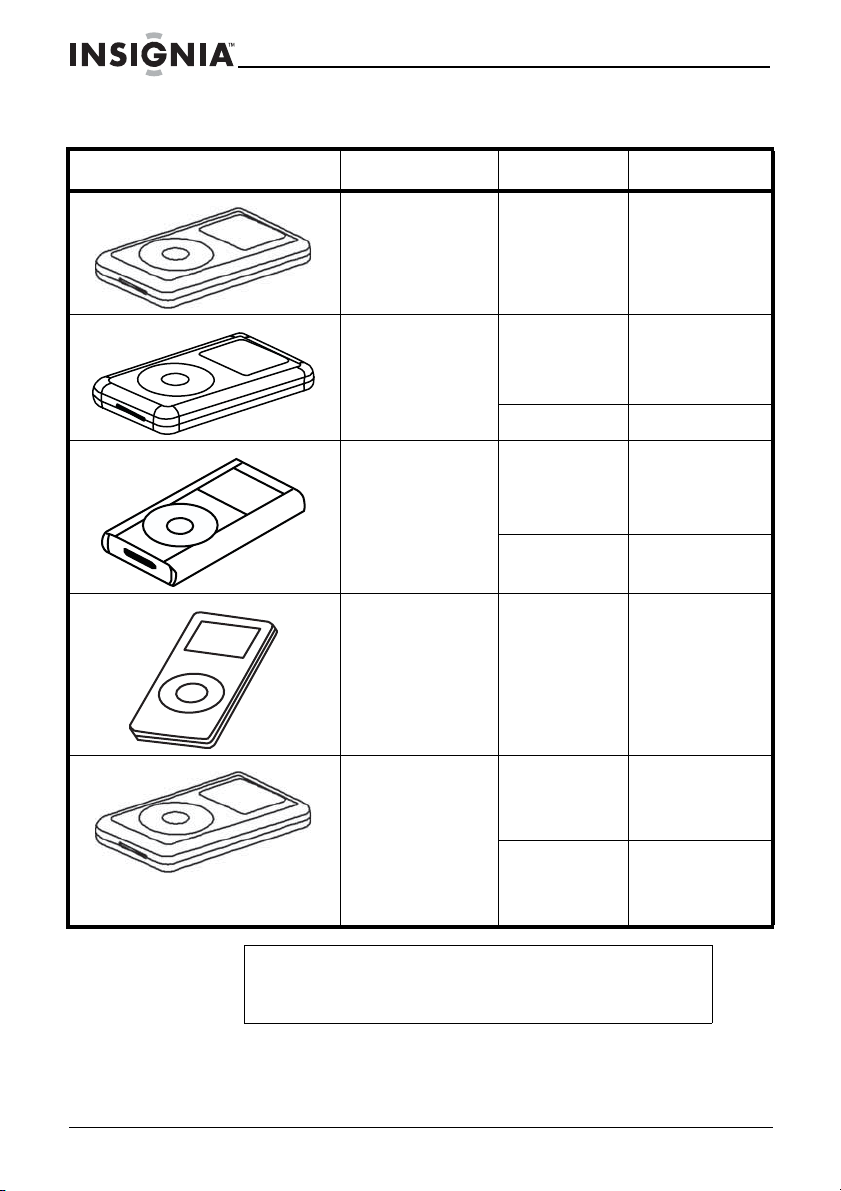
Insignia NS-A3112 Shelf S
d
®
Dock
iPod® holders
®
iPod
ystem with iPo
Type Memory Holder number
iPod® mini 4 and 6 GB 3
Fourth-generation
®
iPod
iPod®
Photo/iPod® with
color display
First and second
generation iPod
nano
Fifth-generation
iPod® (with video)
®
20 GB/U2
Special
Edition
20 GB
40 GB 5
20 GB
30 GB
U2 Special
Edition
40 and 60 GB 7
2 and 4 GB Use the
30 GB Use the
60 and 80 GB Use the
universal dock
that came with
your iPod
universal dock
that came with
your iPod®.
universal dock
that came with
your iPod
4
6
®
.
®
.
18
Note
The holders that came with your shelf system are not
universal docks. They should only be used with your shelf
system.
www.insignia-products.com
Page 19
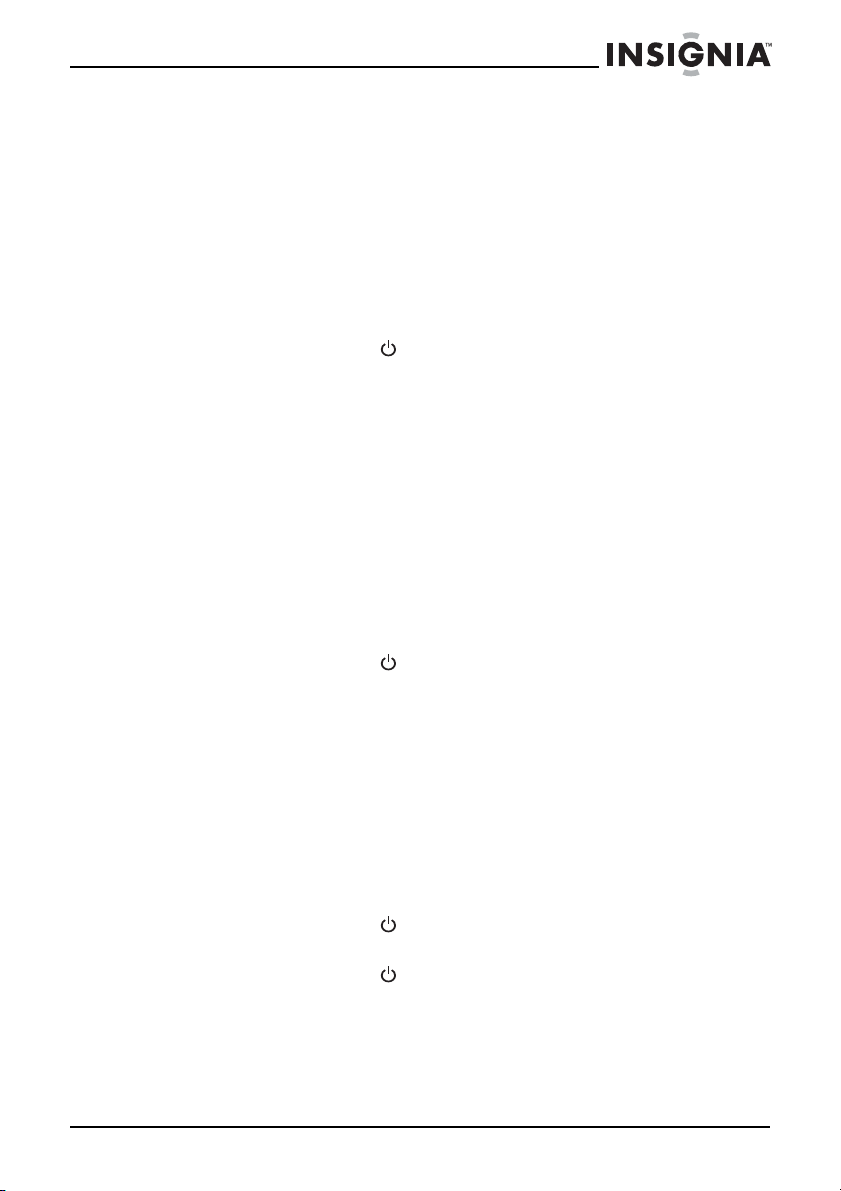
Insignia NS-A3112 Shelf S
ystem with iPo
d
®
Dock
To connect an iPod®:
1 Find the correct holder for the iPod
holder number is engraved on the front of the holder. For more
information, see “iPod® holders” on page 18.
2 Make sure that the iPod
3 Insert the iPod
iPod® connector on the front of your shelf system. Press down
gently on the holder to make sure that the docking connector on
the iPod
system.
4 Press STANDBY/ON to turn on your shelf system. iPOD
appears on the LCD, and the iPod
®
into the holder, then insert the holder into the
®
makes contact with the docking connector in your shelf
®
and your shelf system are turned off.
®
you are connecting. The
®
starts playback.
Connecting an external audio device
You can connect an external audio device, such as an MP3 player, to
your shelf system to play sound from the device through your shelf
system speakers.
To connect an external audio device:
1 Make sure that your shelf system is turned off.
2 Connect one end of an audio cable (not included) to the
LINE OUT jack on the external audio device, then connect the
other end of the cable to the LINE IN jack on your shelf system.
3 Press STANDBY/ON to turn on your shelf system.
4 Press FUNCTION repeatedly to select the Line In mode. LINE
appears on the LCD. Sound from the external device is played
through your shelf system’s speakers.
Using your shelf system
Turning your shelf system on and off
To turn on your shelf system:
1 Press STANDBY/ON . Your shelf system turns on and starts
playback in the last selected play mode.
2 Press STANDBY/ON
again to turn off your shelf system.
www.insignia-products.com
19
Page 20
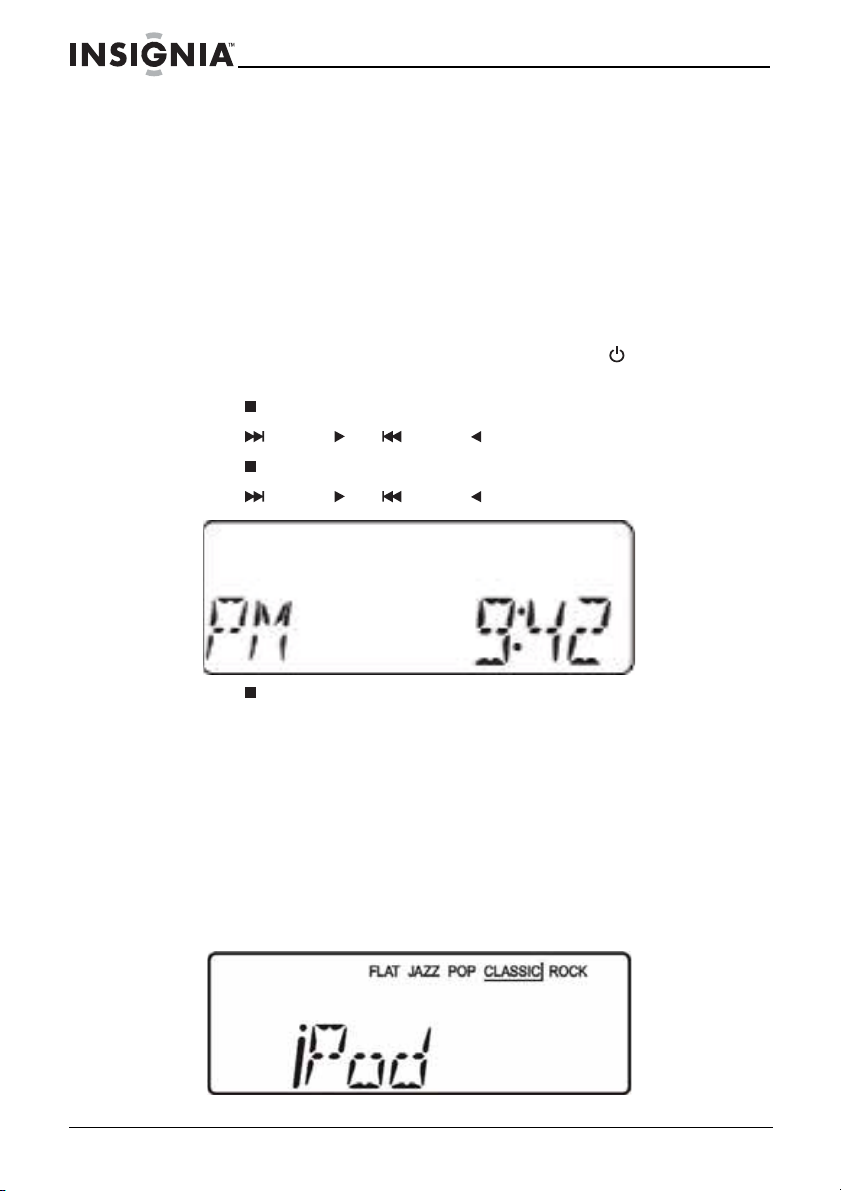
Insignia NS-A3112 Shelf S
d
®
Dock
Selecting the play mode
To select the play mode:
• Press FUNCTION one or more times to select the play mode.
The mode appears on the LCD. You can select iPOD
TUNER (radio), or LINE (external device).
Setting the time
To set the time:
1 If your shelf system is on, press STANDBY/ON
standby mode.
2 Press /BAND/TIME SET. HOUR blinks on the LCD.
3 Press /TUNE or /TUNE repeatedly to set the hour.
4 Press /BAND/TIME SET again. MIN blinks on the LCD.
5 Press /TUNE or /TUNE repeatedly to set the minutes.
ystem with iPo
to put it in
®
, CD,
6 Press /BAND/TIME SET again to save the time setting and
return to standby mode.
Playing from an iPod
To play from an iPod®:
1 Make sure that the iPod
more information, see “Connecting an iPod®” on page 17.
2 Turn on your shelf system, then press FUNCTION repeatedly to
select iPOD
playback.
20
®
®
is connected to your shelf system. For
®
. iPOD appears on the LCD and the iPod® starts
www.insignia-products.com
Page 21
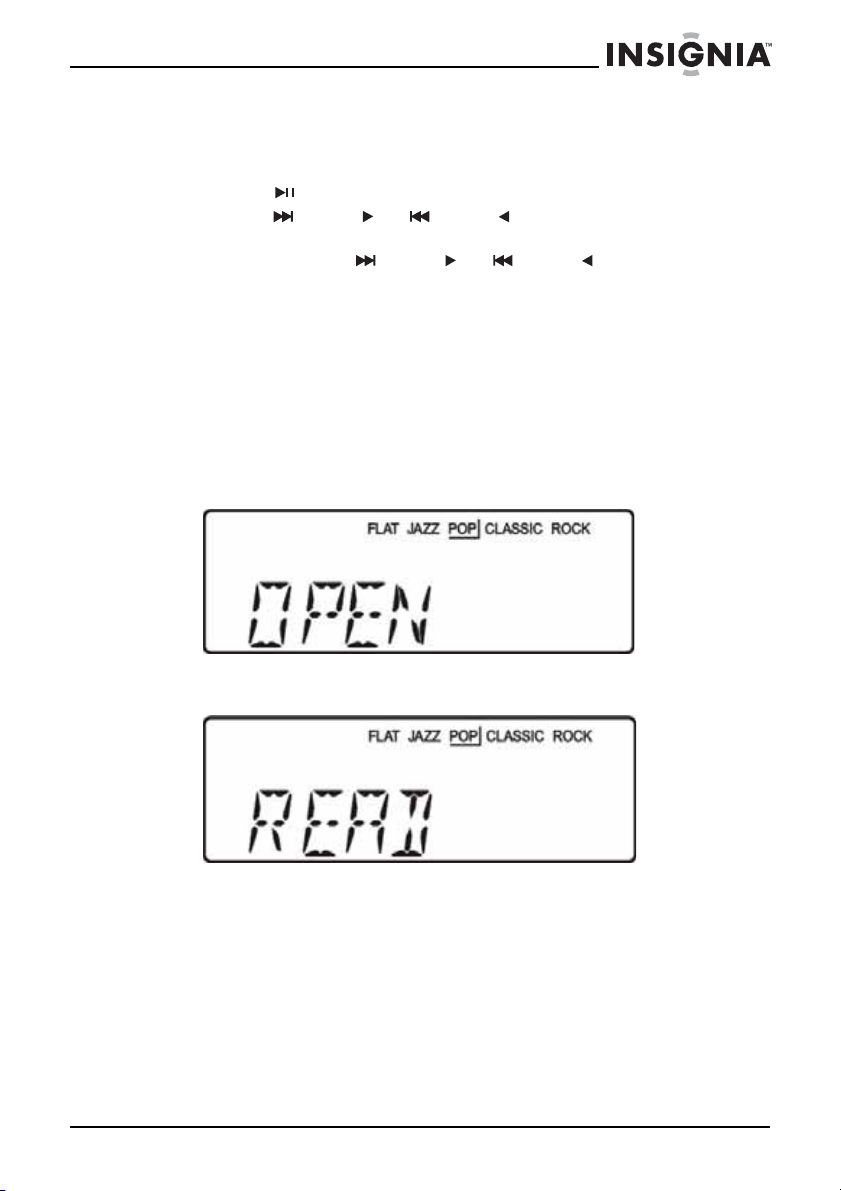
Insignia NS-A3112 Shelf S
ystem with iPo
d
®
Dock
Controlling iPod® playback
To control iPod® playback:
• Press /PRESET to start or pause playback.
• Press /TUNE or /TUNE to go to the next or previous
• Press and hold /TUNE or /TUNE to search forward
®
iPod
track.
or backward on the iPod
Playing a CD
You can play audio CDs and CDs containing MP3 or WMA files.
To play a CD:
1 Turn on your shelf system.
2 Slide the CD OPEN/CLOSE switch to open the CD compartment
door. OPEN appears on the LCD.
®
.
3 Insert a CD with the label facing toward the front of your shelf
system, then close the door. READ appears on the LCD.
4 Press FUNCTION to select CD. Playback starts automatically.
www.insignia-products.com
21
Page 22
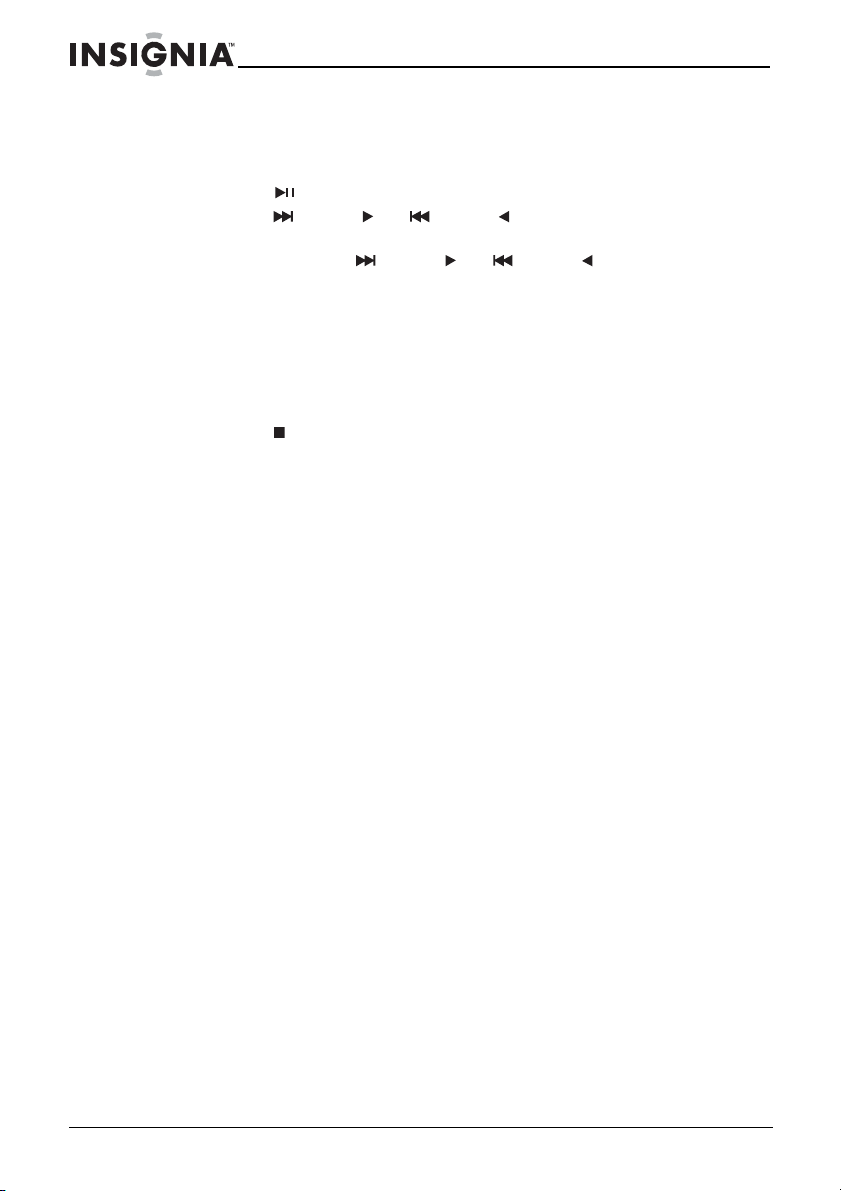
Insignia NS-A3112 Shelf S
d
®
Dock
Controlling CD playback
To control CD playback:
• Press /PRESET to start or pause playback.
• Press /TUNE or /TUNE to go to the next or previous
CD track.
• Press and hold /TUNE or /TUNE to search forward
or backward on the CD.
• (MP3/WMA only) Press MEMORY/ALBUM to skip to the next
album and play the first track.
• (MP3/WMA only) Press and hold MEMORY/ALBUM to skip
forward one track at a time. When you reach the end of an
album, your shelf system skips to the first track on the next
album.
• Press /BAND/TIME SET to stop playback.
• Press MODE one or more times to select a playback mode.
The corresponding icon appears on the LCD. You can select:
• One Repeat Play to repeat the currently playing track.
• Repeat Album (MP3/WMA only) to repeat the currently
playing album.
• All Repeat Play to repeat all the tracks on the CD.
• Intro Play to play the first 10 seconds of each track.
• Random Play to play all the tracks in random order.
ystem with iPo
22
www.insignia-products.com
Page 23
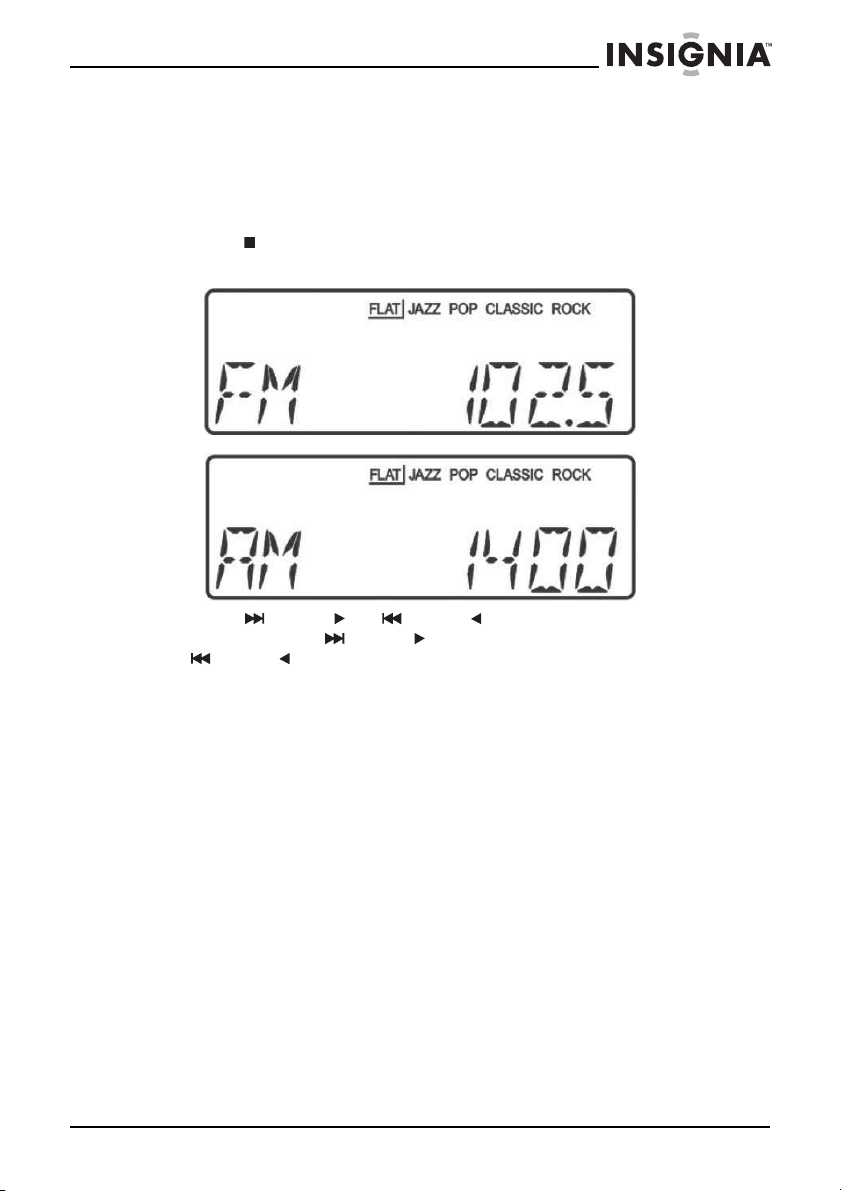
Insignia NS-A3112 Shelf S
d
®
Dock
Playing the radio
To play the radio:
1 Turn on your shelf system, then press FUNCTION repeatedly to
select TUNER.
2 Press /BAND/TIME SET to select FM or AM. FM or AM appears
on the LCD.
3 Press /TUNE or /TUNE to select a frequency. You can
press and hold /TUNE or
/TUNE for two seconds to automatically go to the next higher
or lower frequency with a strong signal.
4 In FM mode, press PLAY MODE/MONO/ST. to select FM MONO
or FM STEREO.
ystem with iPo
www.insignia-products.com
23
Page 24
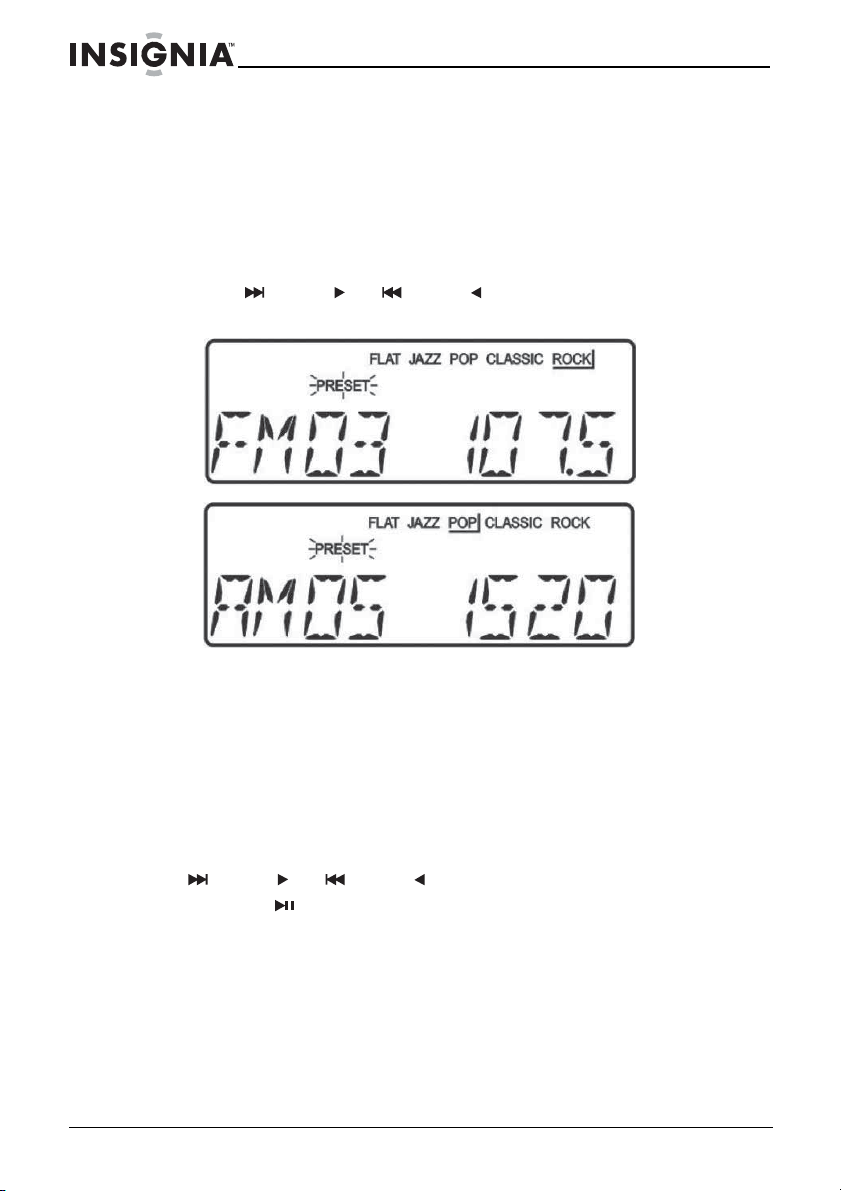
Insignia NS-A3112 Shelf S
d
®
Dock
Storing radio station presets
Your shelf system can store 10 AM and 10 FM station presets.
To store radio station presets:
1 In radio mode, press MEMORY/ALBUM. Your shelf system stores
the currently playing station’s frequency into memory. PRESET
and 00 appears on the LCD.
2 Press /TUNE or /TUNE to select the preset number (1
to 10) that you want to assign to the station preset.
ystem with iPo
3 Press MEMORY/ALBUM to save the station preset.
Changing a radio station preset frequency
To change a station preset frequency:
1 In radio mode, press MEMORY/ALBUM. PRESET blinks on the
LCD for five seconds, the preset frequency appears on the LCD,
and your shelf system tunes to the station preset.
2 To tune to another station preset while PRESET is blinking, press
/TUNE or /TUNE .
Or, press /PRESET repeatedly to select the radio station preset
(1 to 10).
24
www.insignia-products.com
Page 25
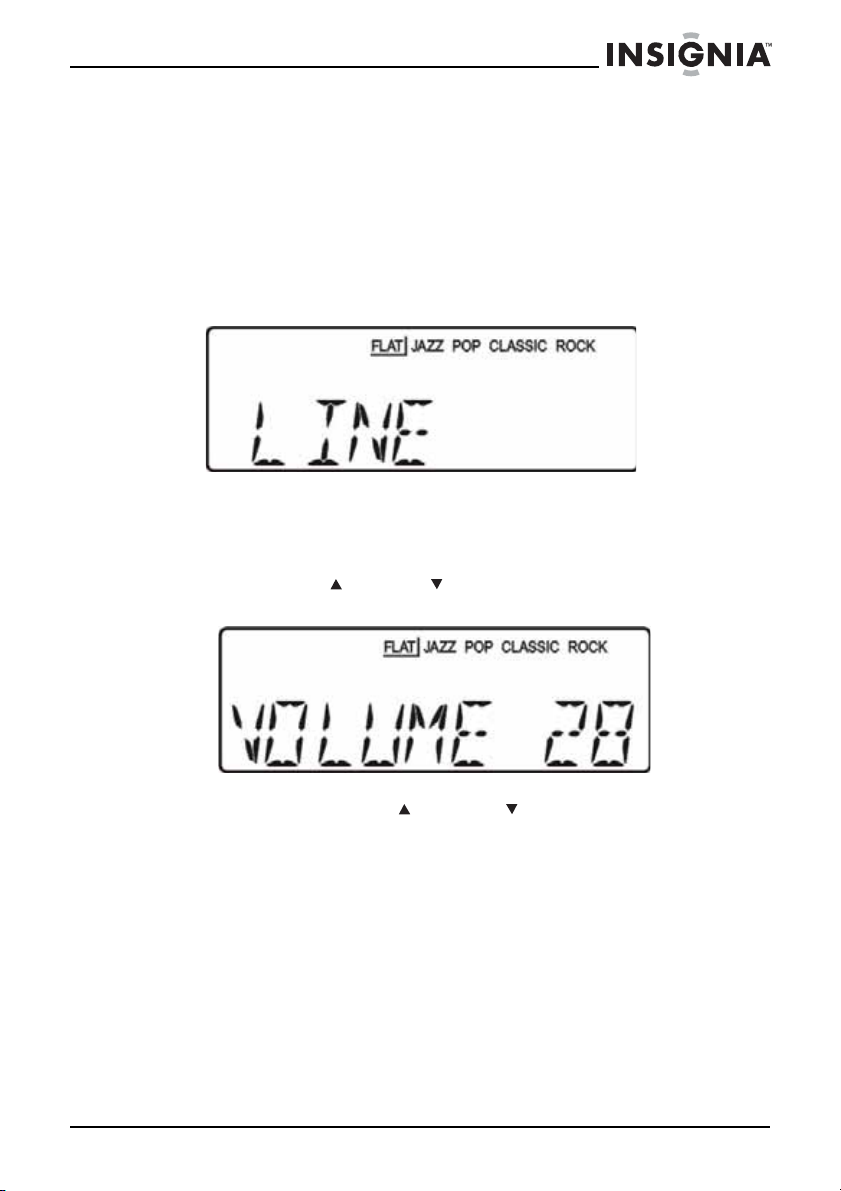
Insignia NS-A3112 Shelf S
ystem with iPo
d
®
Dock
Playing from an external device
To play from an external device:
1 Make sure that an external device is connected to your shelf
system. For more information, see “Connecting an external audio
device” on page 19.
2 Turn on your shelf system, then press FUNCTION to select LINE.
Sound from the device plays through your shelf system’s
speakers.
Adjusting the volume
To adjust the volume:
• Press VOL+/ or VOL–/ to increase or decrease the volume.
VOLUME and the current volume setting appear on the LCD.
• Press MUTE to turn off the sound. MUTE blinks on the LCD.
Press MUTE, VOL+/ , or VOL–/ to turn the sound back on.
Selecting the equalizer mode
To select the equalizer mode:
• Press SOUND repeatedly. You can select FLAT, JAZZ, POP,
CLASSIC, or ROCK.
www.insignia-products.com
25
Page 26
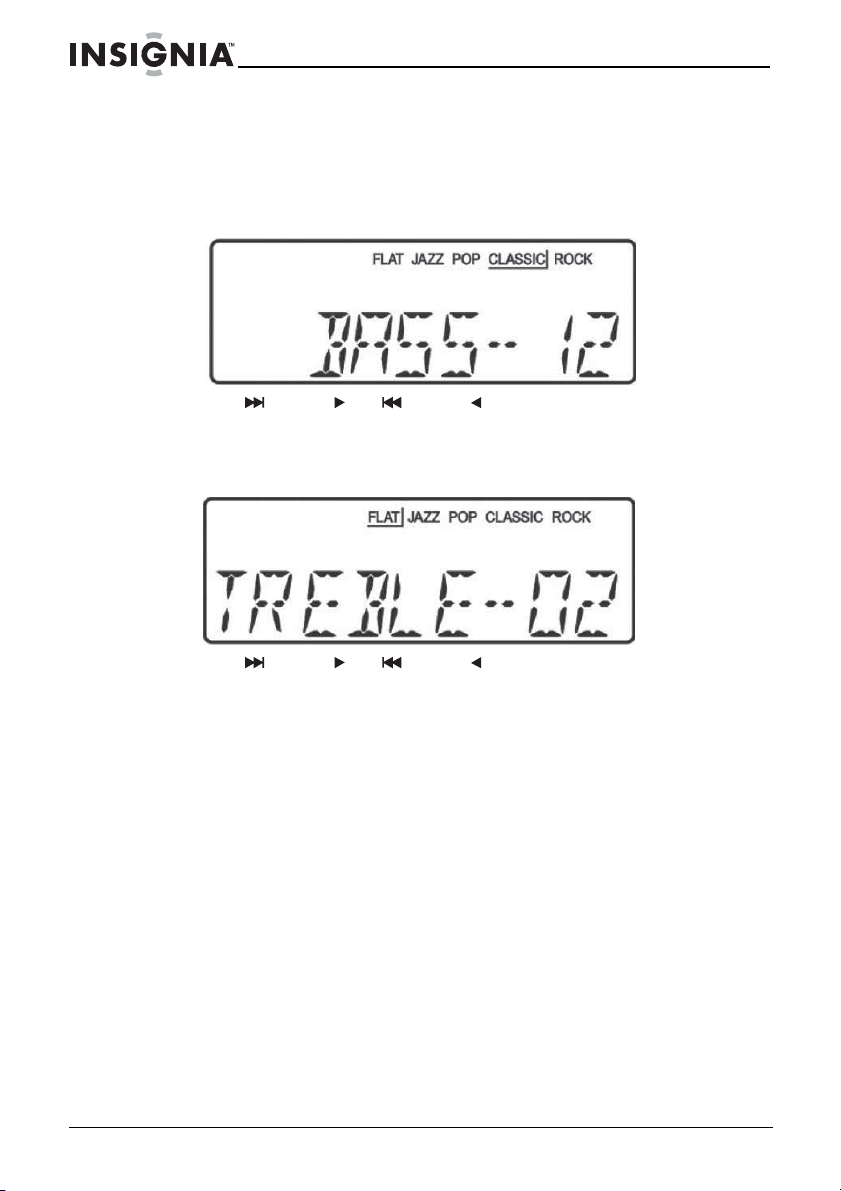
Insignia NS-A3112 Shelf S
d
®
Dock
Adjusting the bass and treble
To adjust the bass and treble:
1 Press BASS/TREB. BASS and the current bass setting appear on
the LCD.
2 Press /TUNE or /TUNE to adjust the bass. You can
adjust from -14 dB to +14 dB.
3 Press BASS/TREB again to select TREBLE. TREBLE and the
current treble setting appear on the LCD.
ystem with iPo
4 Press /TUNE or /TUNE to adjust the treble. You can
adjust from -14 dB and +14 dB.
Displaying the time during playback
To display the time during playback:
• Press DISPLAY. The current time appears on the LCD for five
seconds.
26
www.insignia-products.com
Page 27
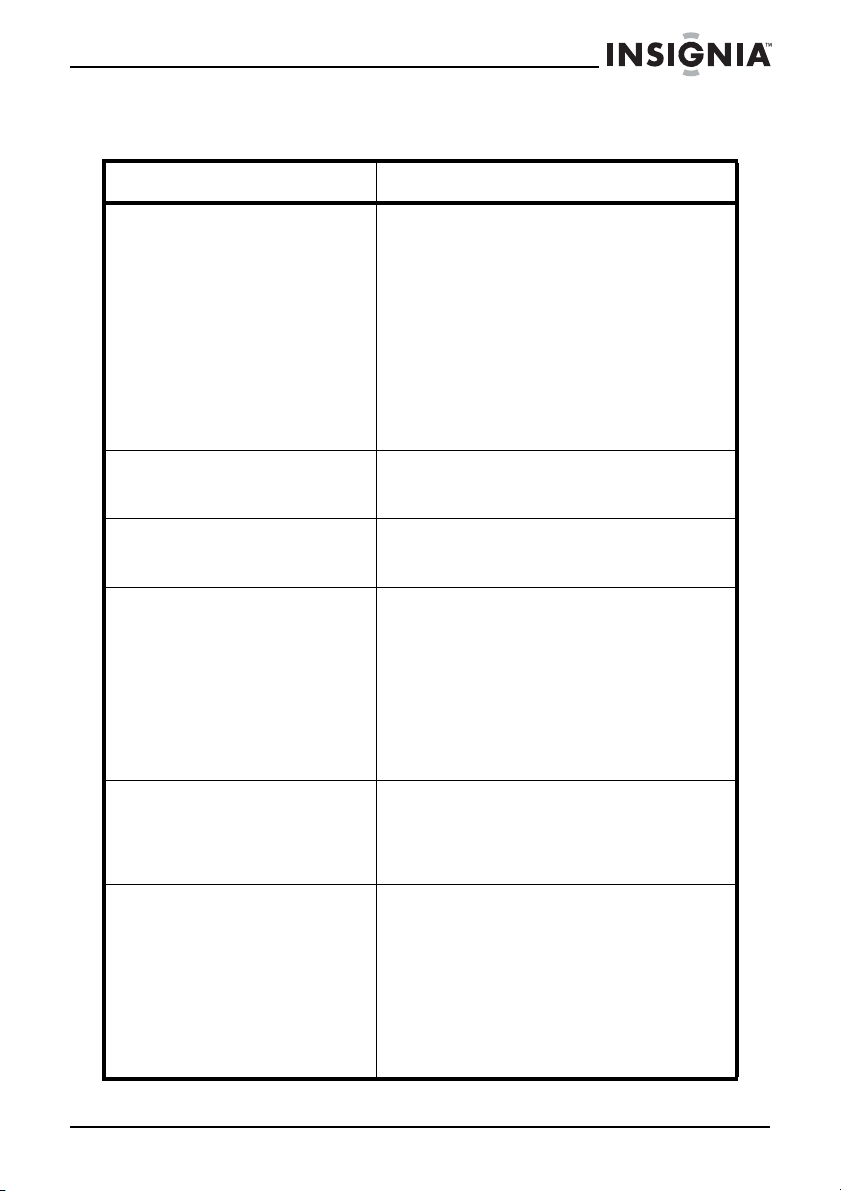
Insignia NS-A3112 Shelf S
ystem with iPo
d
®
Dock
Troubleshooting
Problem Solution
CD does not play • Make sure that the disc label is facing
No sound from the headphones • Make sure that the headphone plug is
No sound from the device
connected to the LINE IN jack
Sound is intermittent • Make sure that the disc is not dirty or
iPod® does not play • Make sure that you have connected
Static or noise when playing the
radio
out.
• Make sure that the disc is mounted
correctly on the spindle.
• Make sure that the disc is not dirty or
defective.
• Make sure that the CD door is
completely closed.
• If moisture or condensation has
accumulated inside your shelf system,
let your shelf system warm up for 60
minutes so the liquid evaporates.
•Press FUNCTION to select CD.
connected securely to the PHONE
jack.
• Make sure that the external device is
connected correctly and securely.
•Press FUNCTION to select LINE.
defective.
• Make sure that the pick-up lens is not
dirty.
• Make sure that your shelf system is
not subjected to excessive vibration or
shock.
• Make sure that the headphones, if you
are using them, are connected
securely.
the iPod® correctly and securely. You
must use the correct iPod® holder
when you connect the iPod®.
•Press FUNCTION to select iPOD®.
• Make sure that the station is tuned
correctly and that the station has a
good signal.
• Try another station.
• If you are playing an AM station, rotate
your shelf system to improve the
reception.
• If you are playing an FM station,
extend the antenna wire to improve
the reception.
www.insignia-products.com
27
Page 28
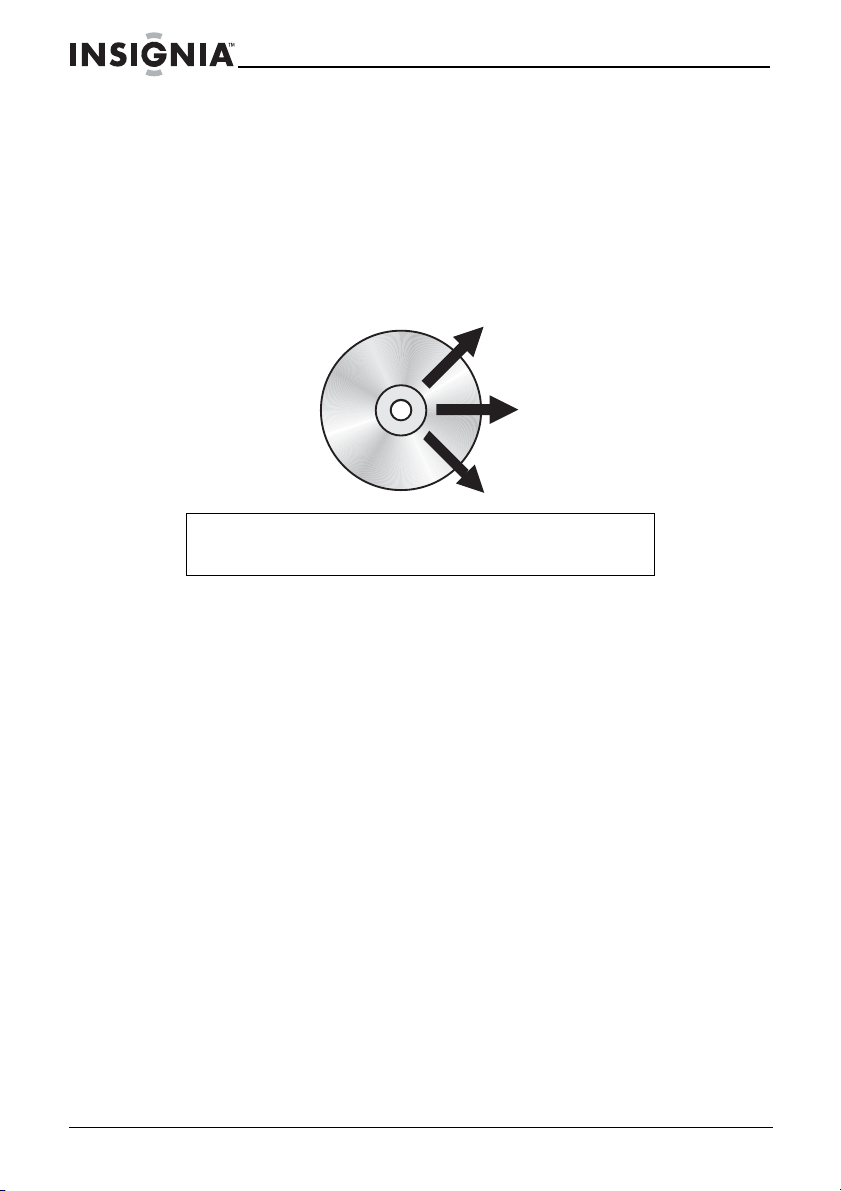
Insignia NS-A3112 Shelf S
d
®
Dock
Maintaining
Cleaning CDs
A dirty CD may not play correctly.
To clean a CD:
• With a soft cloth, wipe the CD in a straight line from the center
to the edge.
Caution
Do not use any solvent, such as record spray, thinner, or
benzene, to clean a CD.
Cleaning your shelf system
ystem with iPo
To clean your shelf system, follow these guidelines:
• Use a soft, clean cloth moistened with plain, luke-warm water
to clean the exterior of your shelf system.
• Never use solvents such as benzene or other strong chemical
cleaners because these could damage your shelf system’s
finish.
• Do not let liquid drip into the inside of your shelf system.
Cleaning the pick-up lens
If a CD skips during playback or does not play at all, the pick-up lens
may be dirty.
To clean the pick-up lens:
1 Open the CD door.
2 Use a camera lens brush/blower to blow dirt off of the lens, then
brush the lens to remove dirt and dust.
28
www.insignia-products.com
Page 29
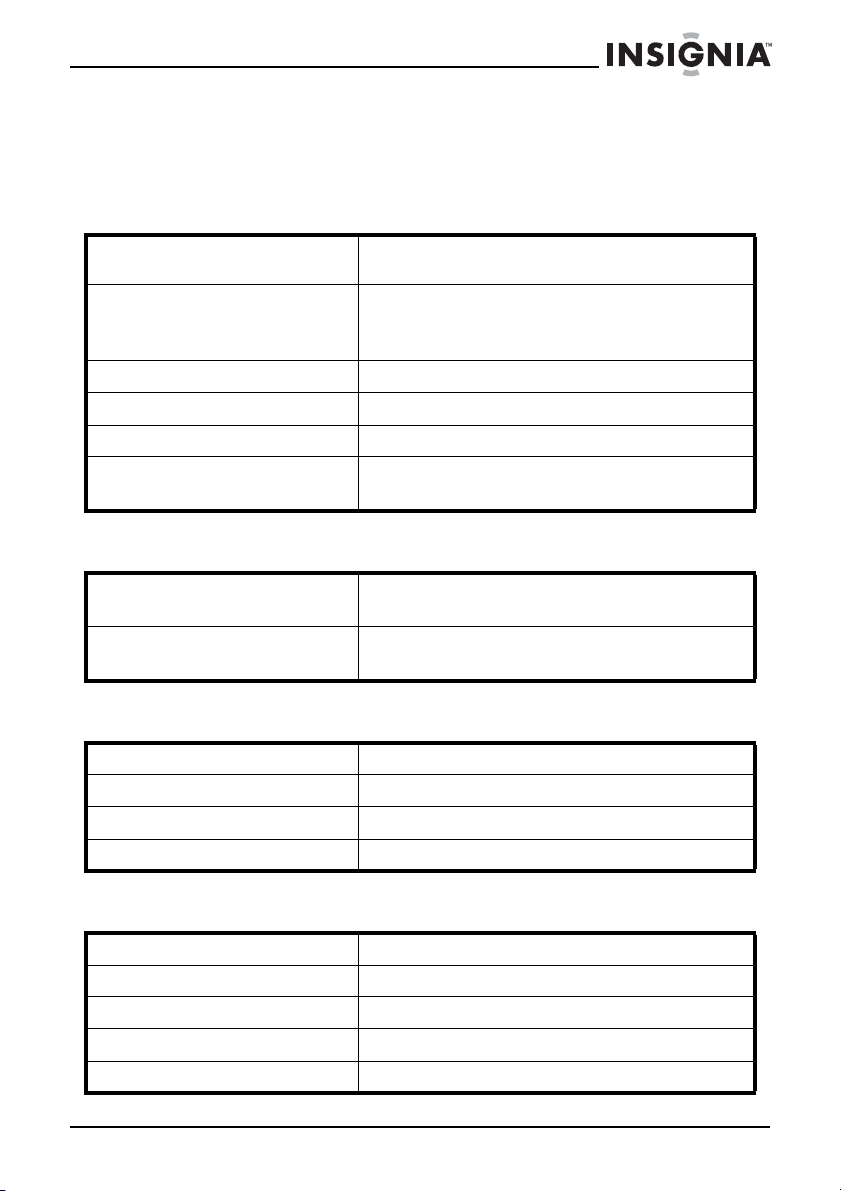
Insignia NS-A3112 Shelf S
d
®
Dock
Specifications
Specifications are subject to change without notice.
CD/MP3/WMA
ystem with iPo
Disc support 5-inch and 3-inch CD-R or CD-R/W discs
Electrical shock protection CD: 35 seconds
Multi-session support For MP3 and ISO9660 format
Converter 1-bit D/A
Over-sampling 8 times
File support Folder (album): 99
compatible with CD/MP3/WMA formats
MP3: 120 seconds
WMA: 240 seconds
File (track): 999
Digital tuner
Frequency range AM (USA): 520 to 1710 KHz (10 KHz step)
FM (USA): 87.5 to 108.0 MHz (100 MHz step)
Preset memory 10 AM
10 FM
External connections
Headphone output 3.5mm stereo
Line input 3.5mm stereo
®
iPod
connector 30-pin standard type
Speaker output Speaker wire terminals
Other
Electrical volume 32-step control (maximum)
Display Full-digit LCD
Audio output 10 W RMS × 2
External speaker system 2 speakers (L/R) 4 Ohm woofer with tweeter
Power source CD IN 12V/3.5A adapter (center positive)
www.insignia-products.com
29
Page 30
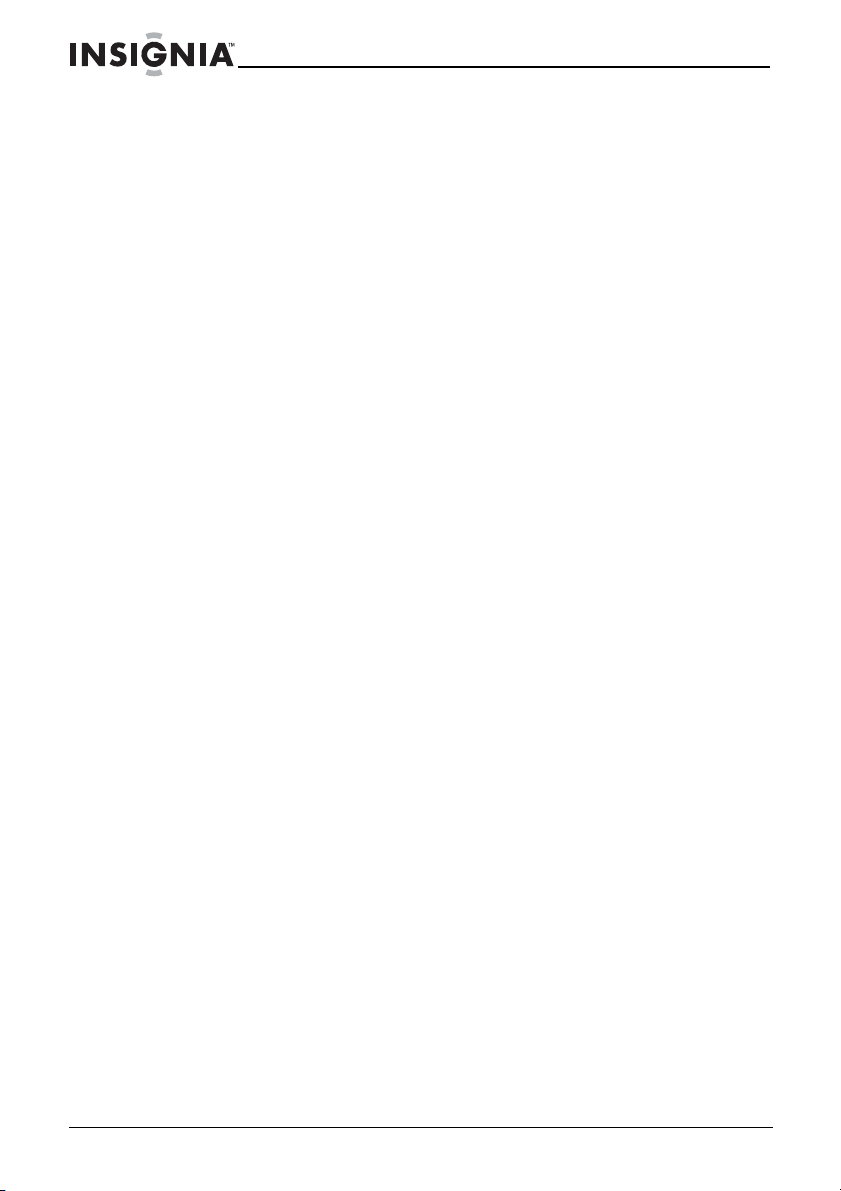
Insignia NS-A3112 Shelf S
d
®
Dock
Accessories
• AC power adapter
• UL type AC cord to connect to AC power adapter
• Remote control
•iPod
®
• Speaker wires × 2
• User guide
Legal notices
FCC Part 15
This device complies with Part 15 of the FCC Rules. Operation of this product is
subject to the following two conditions: (1) this device may not cause harmful
interference, and (2) this device must accept any interference received, including
interference that may cause undesired operation.
This equipment has been tested and found to comply within the limits for a class B
digital device, pursuant to Part 15 of the FCC Rules. These limits are designed to
provide reasonable protection against harmful interference in a residential installation.
This equipment generates, uses, and can radiate radio frequency energy and, if not
installed and used in accordance with the instructions, may cause harmful interference
to radio communications. However, there is no guarantee that interference will not
occur in a particular installation. If this equipment does cause harmful interference to
radio or television reception, which can be determined by turning the equipment off and
on, the user is encouraged to try to correct the interference by one or more of the
following measures:
• Reorient or relocate the receiving antenna.
• Increase the separation between the equipment and receiver.
• Connect the equipment into an outlet on a circuit different from that to which the
receiver is connected.
• Consult the dealer or an experienced technician for help.
ystem with iPo
holders × 5
FCC warning
Changes or modifications not expressly approved by the party responsible for
compliance with the FCC Rules could void the user’s authority to operate this
equipment.
30
www.insignia-products.com
Page 31

Insignia NS-A3112 Shelf S
ystem with iPo
d
®
Dock
90-day limited warranty
Insignia Products (“Insignia”) warrants to you, the original purchaser of this new
NS-A3112 (“Product”), that the Product shall be free of defects in the original
manufacture of the material or workmanship for a period of 90 days from the date of
your purchase of the Product (“Warranty Period”). This Product must be purchased
from an authorized dealer of Insignia brand products and packaged with this warranty
statement. This warranty does not cover refurbished Product. If you notify Insignia
during the Warranty Period of a defect covered by this warranty that requires service,
terms of this warranty apply.
How long does the coverage last?
The Warranty Period lasts for 90 days from the date you purchased the Product. The
purchase date is printed on the receipt you received with the Product.
What does this warranty cover?
During the Warranty Period, if the original manufacture of the material or workmanship
of the Product is determined to be defective by an authorized Insignia repair center or
store personnel, Insignia will (at its sole option): (1) repair the Product with new or
rebuilt parts; or (2) replace the Product at no charge with new or rebuilt comparable
products or parts. Products and parts replaced under this warranty become the
property of Insignia and are not returned to you. If service of Products or parts are
required after the Warranty Period expires, you must pay all labor and parts charges.
This warranty lasts as long as you own your Insignia Product during the Warranty
Period. Warranty coverage terminates if you sell or otherwise transfer the Product.
How to obtain warranty service?
If you purchased the Product at a retail store location, take your original receipt and the
Product to the store you purchased it from. Make sure that you place the Product in its
original packaging or packaging that provides the same amount of protection as the
original packaging. If you purchased the Product from an online web site, mail your
original receipt and the Product to the address listed on the web site. Make sure that
you put the Product in its original packaging or packaging that provides the same
amount of protection as the original packaging.
To obtain in-home warranty service for a television with a screen 25 inches or larger,
call 1-888-BESTBUY. Call agents will diagnose and correct the issue over the phone or
will have an Insignia-approved repair person dispatched to your home.
Where is the warranty valid?
This warranty is valid only to the original purchaser of the product in the United States
and Canada.
What does the warranty not cover?
This warranty does not cover:
• Customer instruction
• Installation
• Set up adjustments
• Cosmetic damage
• Damage due to acts of God, such as lightning strikes
• Accident
•Misuse
•Abuse
• Negligence
• Commercial use
www.insignia-products.com
31
Page 32

Insignia NS-A3112 Shelf S
ystem with iPo
d
®
Dock
• Modification of any part of the Product, including the antenna
• Plasma display panel damaged by static (non-moving) images applied for lengthy
periods (burn-in).
This warranty also does not cover:
• Damage due to incorrect operation or maintenance
• Connection to an incorrect voltage supply
• Attempted repair by anyone other than a facility authorized by Insignia to service
the Product
• Products sold as is or with all faults
• Consumables, such as fuses or batteries
• Products where the factory applied serial number has been altered or removed
REPAIR REPLACEMENT AS PROVIDED UNDER THIS WARRANTY IS YOUR
EXCLUSIVE REMEDY. INSIGNIA SHALL NOT BE LIABLE FOR ANY INCIDENTAL
OR CONSEQUENTIAL DAMAGES FOR THE BREACH OF ANY EXPRESS OR
IMPLIED WARRANTY ON THIS PRODUCT, INCLUDING, BUT NOT LIMITED TO,
LOST DATA, LOSS OF USE OF YOUR PRODUCT, LOST BUSINESS OR LOST
PROFITS. INSIGNIA PRODUCTS MAKES NO OTHER EXPRESS WARRANTIES
WITH RESPECT TO THE PRODUCT, ALL EXPRESS AND IMPLIED WARRANTIES
FOR THE PRODUCT, INCLUDING, BUT NOT LIMITED TO, ANY IMPLIED
WARRANTIES OF AND CONDITIONS OF MERCHANTABILITY AND FITNESS FOR
A PARTICULAR PURPOSE, ARE LIMITED IN DURATION TO THE WARRANTY
PERIOD SET FORTH ABOVE AND NO WARRANTIES, WHETHER EXPRESS OR
IMPLIED, WILL APPLY AFTER THE WARRANTY PERIOD. SOME STATES,
PROVINCES AND JURISDICTIONS DO NOT ALLOW LIMITATIONS ON HOW LONG
AN IMPLIED WARRANTY LASTS, SO THE ABOVE LIMITATION MAY NOT APPLY TO
YOU. THIS WARRANTY GIVES YOU SPECIFIC LEGAL RIGHTS, AND YOU MAY
ALSO HAVE OTHER RIGHTS, WHICH VARY FROM STATE TO STATE OR
PROVINCE TO PROVINCE.
Contact Insignia:
For customer service please call 1-877-467-4289
www.insignia-products.com
Distributed by Best Buy Purchasing, LLC
7601 Penn Avenue South, Richfield, Minnesota, U.S.A. 55423-3645
© 2008 Best Buy Enterprise Services, Inc.
All rights reserved. INSIGNIA is a trademark of Best Buy Enterprise Services, Inc.
Registered in some countries. All other products and brand names are trademarks of
their respective owners.
32
www.insignia-products.com
Page 33

NS-A3112 d’Insignia Minichaî
ne avec station d’accueil pour
NS-A3112 d’Insignia
Minichaîne avec station d’accueil pour
Table des matières
Bienvenue . . . . . . . . . . . . . . . . . . . . . . . . . . . . . . . . . . . . . . . . 33
Informations sur la sécurité. . . . . . . . . . . . . . . . . . . . . . . . . . . 34
Fonctionnalités . . . . . . . . . . . . . . . . . . . . . . . . . . . . . . . . . . . . 36
Installation de la minichaîne . . . . . . . . . . . . . . . . . . . . . . . . . . 46
Utilisation de la minichaîne . . . . . . . . . . . . . . . . . . . . . . . . . . . 50
Problèmes et solutions . . . . . . . . . . . . . . . . . . . . . . . . . . . . . . 58
Entretien . . . . . . . . . . . . . . . . . . . . . . . . . . . . . . . . . . . . . . . . . 59
Spécifications . . . . . . . . . . . . . . . . . . . . . . . . . . . . . . . . . . . . . 60
Avis juridiques. . . . . . . . . . . . . . . . . . . . . . . . . . . . . . . . . . . . . 61
Garantie limitée de 90 jours . . . . . . . . . . . . . . . . . . . . . . . . . . 63
Bienvenue
Félicitations d’avoir acheté ce produit Insignia de haute qualité. Le
modèle NS-A3112 représente la dernière avancée technologique
dans la conception de minichaînes et a été conçu pour des
performances et une fiabilité exceptionnelles. Cette minichaîne
comprend également une station d'accueil pour iPod
de jouer des chansons iPodMD à travers les haut-parleurs de
l’appareil.
iPod
MD
MD
, permettant
www.insignia-products.com
33
Page 34

NS-A3112 d’Insignia Minichaî
Informations sur la sécurité
ATTENTION
RISQUE DE CHOC ÉLECTRIQUE
NE PAS OUVRIR
Le symbole d’un éclair à l’intérieur d’un
triangle équilatéral est destiné à alerter
l'utilisateur de la présence d'une tension
dangereuse non isolée à l’intérieur de
l'appareil et dont la puissance est suffisante
pour présenter un risque de choc
électrique.
Le point d’exclamation à l’intérieur d’un
triangle équilatéral est destiné à alerter
l’utilisateur de la présence d’instructions
importantes sur le fonctionnement et sur la
maintenance (réparation) dans la
documentation accompagnant l’appareil.
Un rayonnement laser invisible et
dangereux est émis quand le plateau à
disque est ouvert et que le dispositif de
verrouillage est défectueux ou contourné.
Éviter toute exposition directe aux rayons
laser.
ne avec station d’accueil pour
Ventilation
Les fentes et ouvertures au dos et au bas du boîtier sont prévues
pour la ventilation, pour assurer un fonctionnement fiable de l'appareil
et le protéger contre toute surchauffe. Ces ouvertures ne doivent être
ni bloquées ni obstruées. Elles ne doivent jamais être bloquées en
installant l’appareil sur un lit, un sofa, un tapis ou toute autre surface
semblable.
Eau et humidité
Pour éviter les risques d’incendie et de choc électrique :
• Ne pas exposer l’appareil à la pluie ou à l’humidité.
• Ne pas utiliser cet appareil près de l’eau. Par exemple près
d’une baignoire, un lavabo, un évier ou un baquet à linge, dans
un sous-sol humide ou près d’une piscine.
• Éviter les éclaboussures et les gouttes d’eau sur l’appareil.
• Ne pas placer d’objets tels qu'un vase rempli de liquide sur
l'appareil.
34
www.insignia-products.com
Page 35

NS-A3112 d’Insignia Minichaî
ne avec station d’accueil pour
Sources d’alimentation
Il est recommandé d'utiliser une protection contre les surtensions.
Pendant les orages électriques, débrancher l’adaptateur
d’alimentation CA. Si l’appareil ne doit pas être utilisé pendant une
période prolongée, débrancher l’adaptateur d’alimentation CA et
retirer les piles. La foudre et les surtensions ne sont pas couvertes
par la garantie de ce produit.
Interférences électromagnétiques
Si le fonctionnement normal de cet appareil est dérangé par des
interférences électromagnétiques ou des décharges électrostatiques
(électricité statique), débrancher le cordon d'alimentation, puis le
rebrancher.
Déconnexion de l’alimentation
L’adaptateur principal d'alimentation CA est le dispositif de
déconnexion. La prise doit rester constamment en état de
fonctionner. Pour complètement déconnecter l’appareil, débrancher
l’adaptateur d’alimentation CA de la prise secteur. La plaque
signalétique de l’adaptateur d'alimentation CA se trouve sur la partie
inférieure de celui-ci.
www.insignia-products.com
35
Page 36

NS-A3112 d’Insignia Minichaî
Fonctionnalités
`
,
PHONE
MONO/ST
PLAYMODE
/
Face avant
ne avec station d’accueil pour
PLAYMODE
/
# Composant Description
1 Écran ACL Affiche des informations d'état,
2 Touche
ARRÊT/BANDE/RÉGLA
GE DE L’HEURE
36
telles que l’heure, la bande radio,
le numéro de la piste et le mode
de lecture.
En mode lecture, permet d’arrêter
la lecture.
En mode radio, permet de
sélectionner la bande FM ou AM.
En mode attente, permet de régler
l’heure.
www.insignia-products.com
Page 37

NS-A3112 d’Insignia Minichaî
ne avec station d’accueil pour
# Composant Description
3 Touche
MÉMOIRE/ALBUM
4 Touche GRAVES/AIGUS Permet de régler les graves ou les
5 Capteur de
télécommande
6 Touche
ATTENTE/MARCHE
7 Touche VOL + Permet d’augmenter le volume
8 Touche VOL – Permet de diminuer le volume
9 Prise de CASQUE
D’ÉCOUTE
10 Touche SAUT–
/SYNTONISATION
DÉCROISSANTE
11 Touche
SAUT+/SYNTONISATIO
N CROISSANTE
En mode radio, permet de
mémoriser les stations préréglées.
En mode MP3/WMA, permet de
passer à l’album suivant (dossier).
Maintenir cette touche appuyée
pour sauter à la piste suivante
dans un album.
aigus.
Reçoit les signaux de la
télécommande. Ne pas obstruer la
transmission des signaux.
Permet de mettre l’appareil sous
tension ou en mode attente.
sonore.
sonore.
Brancher le casque d’écoute sur
cette prise. Aucun son n'est émis
par les haut-parleurs lorsque le
casque est branché.
En mode lecture, permet de
revenir à la piste précédente.
Maintenir cette touche appuyée
pour faire une recherche arrière
sur le disque.
En mode radio, permet de
syntoniser une fréquence
inférieure. Maintenir cette touche
appuyée pour syntoniser la
prochaine fréquence inférieure
ayant un signal clair.
En mode lecture, permet de
passer à la piste suivante.
Maintenir cette touche appuyée
pour faire une recherche avant sur
le disque.
En mode radio, permet de
syntoniser une fréquence
supérieure. Maintenir cette touche
appuyée pour syntoniser la
prochaine fréquence supérieure
ayant un signal clair.
www.insignia-products.com
37
Page 38

NS-A3112 d’Insignia Minichaî
# Composant Description
ne avec station d’accueil pour
12 Touche
LECTURE/PAUSE/PRÉR
ÉGLÉ
13 Touche de FONCTION Permet de sélectionner le mode de
14 Touche MODE DE
LECTURE/
MONO/STÉRÉO
15 Touche SON Permet de sélectionner le mode
En mode lecture, permet de lancer
ou d’interrompre momentanément
la lecture.
En mode radio, permet de
sélectionner une station préréglée.
lecture.
En mode lecture, permet de
sélectionner le mode de lecture.
En mode radio FM, permet de
sélectionner MONO ou STÉRÉO.
d’égalisation.
38
www.insignia-products.com
Page 39

NS-A3112 d’Insignia Minichaî
Arrière
ne avec station d’accueil pour
# Composant Description
1 Prise d’entrée CC de
12 V
2 Prise ENTRÉE LIGNE Brancher un périphérique audio,
3 Prises pour haut-parleurs Connecter les haut-parleurs
4 Prise d'antenne FM Connecter l'antenne filaire FM à
Brancher l'adaptateur
d’alimentation CA sur cette prise.
tel qu’un lecteur MP3, sur cette
prise pour diffuser la musique à
travers les haut-parleurs de la
minichaîne.
gauche et droit à ces prises.
cette prise.
www.insignia-products.com
39
Page 40

NS-A3112 d’Insignia Minichaî
Haut-parleurs
ne avec station d’accueil pour
40
Prise
haut-parleur
www.insignia-products.com
Prise
haut-parleur
Page 41

NS-A3112 d’Insignia Minichaî
Dessus
# Composant Description
ne avec station d’accueil pour
1 Touche d’ouverture du
couvercle du
compartiment du CD
2 Connecteur iPod
Pour ouvrir le compartiment du
CD.
MD
Brancher un iPodMD sur ce
connecteur. Prendre soin d’utiliser
le support iPodMD approprié. Pour
plus d’informations, voir
« Connexion d'un iPodMD » à la
page 48.
www.insignia-products.com
41
Page 42

NS-A3112 d’Insignia Minichaî
Partie inférieure
# Composant Description
ne avec station d’accueil pour
1 Compartiment de la
batterie de secours pour
l'horloge
42
Insérer deux piles AAA dans ce
compartiment pour fournir une
alimentation de secours à
l'horloge. En cas de panne de
courant, les piles fournissent
l’alimentation nécessaire pour le
fonctionnement de l’horloge.
www.insignia-products.com
Page 43

NS-A3112 d’Insignia Minichaî
Télécommande
ne avec station d’accueil pour
# Composant Description
1 Touche
ATTENTE/MARCHE
2 Touche
MÉMOIRE/ALBUM
Permet de mettre l’appareil sous tension
ou en mode attente.
En mode radio, permet de mémoriser les
stations préréglées.
En mode MP3/WMA, permet de passer à
l’album suivant (dossier). Maintenir cette
touche appuyée pour sauter à la piste
suivante dans un album.
www.insignia-products.com
43
Page 44

NS-A3112 d’Insignia Minichaî
# Composant Description
ne avec station d’accueil pour
3 Touche SAUT–
/SYNTONISATION
DÉCROISSANTE
4 Touche
LECTURE/PAUSE/
PRÉRÉGLÉ
5 Touche SON Permet de sélectionner le mode
6 Touche VOL – Permet de diminuer le volume sonore.
7 Touche AFFICHAGE Pendant la lecture, permet d’afficher
8 Touche VOL + Permet d’augmenter le volume sonore.
9 Touche de FONCTION Permet de sélectionner le mode de
10 Touche MODE DE
LECTURE/
MONO/STÉRÉO
11 Touche
SAUT+/SYNTONISATIO
N CROISSANTE
12 Touche ARRÊT/BANDE/
RÉGLAGE DE L’HEURE
13 Touche GRAVES/AIGUS Permet de régler les graves ou les aigus.
En mode lecture, permet de revenir à la
piste précédente. Maintenir cette touche
appuyée pour faire une recherche arrière
sur le disque.
En mode radio, permet de syntoniser une
fréquence inférieure. Maintenir cette
touche appuyée pour syntoniser la
prochaine fréquence inférieure ayant un
signal clair.
En mode lecture, permet de lancer ou
d’interrompre momentanément la lecture.
En mode radio, permet de sélectionner
une station préréglée.
d’égalisation.
l'heure actuelle.
lecture.
En mode lecture, permet de sélectionner
le mode de lecture.
En mode radio FM, permet de
sélectionner MONO ou STÉRÉO.
En mode lecture, permet de passer à la
piste suivante. Maintenir cette touche
appuyée pour faire une recherche avant
sur le disque.
En mode radio, permet de syntoniser une
fréquence supérieure. Maintenir cette
touche appuyée pour syntoniser la
prochaine fréquence supérieure ayant un
signal clair.
En mode lecture, permet d’arrêter la
lecture.
En mode radio, permet de sélectionner la
bande FM ou AM.
En mode attente, permet de régler l’heure.
44
www.insignia-products.com
Page 45

NS-A3112 d’Insignia Minichaî
ne avec station d’accueil pour
# Composant Description
14 Touche SOURDINE Permet de mettre l’appareil en sourdine.
15 Compartiment de la pile
(au dos de la
télécommande)
Appuyer sur VOL +, ou VOL – pour rétablir
le son.
Insérer la pile de la télécommande dans
ce compartiment.
Utilisation de la télécommande
• Prendre soin de ne pas obstruer la communication entre la
télécommande et le capteur de télécommande sur l’appareil.
• L’exposition du capteur de télécommande à la lumière solaire
directe, à la lumière d'une lampe incandescente, d'un tube
fluorescent ou d’autres sources lumineuses puissantes risque
d'entraver la réception de signaux par la télécommande.
• Pointer la télécommande vers le capteur de télécommande. Si
la télécommande est pointée vers le capteur suivant un certain
un angle, celui-ci peut ne pas recevoir le signal émis par la
télécommande.
Écran ACL
www.insignia-products.com
45
Page 46

NS-A3112 d’Insignia Minichaî
ne avec station d’accueil pour
Installation de la minichaîne
Installation des piles de la télécommande
Avertissement
Un risque d'explosion existe si les piles n'ont pas été
correctement remises en place. Ne remplacer les piles
qu'avec le même type ou un type équivalent.
Pour installer les piles de la télécommande :
1 Ouvrir le compartiment de la pile en appuyant sur le petit onglet
du couvercle, puis le faire glisser vers le bas.
2 Insérer la pile dans le porte-pile. Veiller à ce que la borne négative
de la pile fasse face au ressort.
46
www.insignia-products.com
Page 47

NS-A3112 d’Insignia Minichaî
ne avec station d’accueil pour
3 Insérer le porte-pile dans le compartiment jusqu’à enclanchement.
Avertissements
N’utiliser que la taille et le type de pile spécifié.
Prendre soin de respecter la polarité correcte indiquée dans
le compartiment des piles lors de leur installation.
L'inversion accidentelle de la pile peut endommager
l’appareil.
Si l’appareil ne doit pas être utilisé pendant une période
prolongée, retirer les piles afin d'éviter tout épanchement
d'acide éventuel pouvant provoquer des dommages ou des
blessures.
Ne pas essayer de recharger une pile qui n’est pas conçue
pour cela. Elle pourrait surchauffer et exploser.
Connexion de l’adaptateur d'alimentation CA
Pour connecter l’adaptateur d’alimentation CA :
1 Brancher l’extrémité la plus courte du cordon d’alimentation CA
sur la prise d’entrée CC de 12 V (DC IN 12V) située à l’arrière de
l’appareil.
2 Connecter le cordon d’alimentation CA à l'adaptateur et brancher
l'autre extrémité de l’adaptateur sur une prise secteur.
Remarque
N'utiliser que l'adaptateur d'alimentation CA fourni, dont les
spécifications sont les suivantes : CC 12 V, 3,5 A
Débrancher l’adaptateur de la prise secteur quand l'appareil
n'est pas utilisé.
www.insignia-products.com
47
Page 48

NS-A3112 d’Insignia Minichaî
Connexion des haut-parleurs
Pour connecter les haut-parleurs :
• Connecter un câble pour haut-parleurs à l’arrière de chaque
haut-parleur, puis connecter les autres extrémités du câble aux
prises des haut-parleurs situées au dos de l’appareil.
ne avec station d’accueil pour
Connexion d'un iPod
Cinq adaptateurs pour iPodMD sont fournis avec cette minichaîne.
Prendre soin de sélectionner l’adaptateur approprié pour l’iPod
connecter. Le numéro de l’adaptateur est indiqué à l'avant de celui-ci.
MD
MD
à
48
www.insignia-products.com
Page 49

NS-A3112 d’Insignia Minichaî
ne avec station d’accueil pour
Adaptateurs pour iPod
MD
iPod
MD
Station
Type Mémoire
d’accueil
universelle n°
iPodMD mini 4 et 6 Go 3
MD
de
iPod
quatrième
génération
iPodMD
photo/iPodMD avec
affichage couleur
MD
nano de
iPod
première et
deuxième
génération
20 Go/U2 Édition
spéciale
20 Go
40 Go 5
20 Go
30 Go
U2 - Édition
spéciale
40 et 60 Go 7
2 et 4 Go Utiliser la station
Universal Dock
fournie avec
l’iPodMD.
4
6
iPodMD de
cinquième
génération (avec
30 Go
60 et 80 Go
vidéo)
Remarque
Les adaptateurs fournis avec cette minichaîne ne sont pas
des stations d’accueil universelles. Ils ne doivent être
utilisés qu’avec cette minichaîne.
www.insignia-products.com
49
Page 50

NS-A3112 d’Insignia Minichaî
ne avec station d’accueil pour
Pour connecter un iPodMD:
1 Choisir l’adaptateur approprié pour l’iPod
numéro de l’adaptateur est indiqué à l'avant de celui-ci. Pour plus
d’informations, voir « Adaptateurs pour iPodMD » à la page 49.
2 Prendre soin de mettre l’iPod
3 Insérer l’iPod
connecteur pour iPodMD situé à l’avant de la minichaîne. Exercer
délicatement une pression sur l’adaptateur pour être sûr que le
connecteur de la station d’accueil de l'iPod
avec le connecteur de la minichaîne.
4 Appuyer sur STANDBY/ON (Attente/Marche) pour mettre la
minichaîne sous tension. iPOD s’affiche sur l'écran ACL et la
lecture de l’iPod
MD
dans l’adaptateur, puis insérer celui-ci dans le
MD
commence.
MD
et la minichaîne hors tension.
MD
à connecter. Le
MD
est bien en contact
Connexion à un périphérique audio externe
Il est possible de connecter un périphérique audio tel qu’un lecteur
MP3 à la minichaîne et de diffuser les pistes sonores à travers les
haut-parleurs de la minichaîne.
Pour connecter un périphérique audio :
1 Vérifier que la minichaîne est mise hors tension.
2 Connecter une extrémité du câble audio (non fourni) à la prise de
sortie ligne (LINE OUT) du périphérique audio, puis connecter
l'autre extrémité du câble à la prise d'entrée ligne (LINE IN) à
l’arrière de la minichaîne.
3 Appuyer sur STANDBY/ON (Attente/Marche) pour mettre la
minichaîne sous tension.
4 Appuyer plusieurs fois sur FUNCTION (Fonction) pour
sélectionner le mode d’entrée ligne (Line In). LINE (Ligne)
s’affiche sur l'écran ACL. Le son provenant du périphérique est
diffusé à travers les haut-parleurs de la minichaîne.
Utilisation de la minichaîne
Mise sous et hors tension de l’appareil
Pour mettre l’appareil sous tension :
1 Appuyer sur STANDBY/ON (Attente/Marche). L’appareil se met en
marche et commence à reproduire en utilisant le dernier mode de
lecture sélectionné.
2 Appuyer de nouveau sur STANDBY/ON pour mettre l’appareil
hors tension.
50
www.insignia-products.com
Page 51

NS-A3112 d’Insignia Minichaî
ne avec station d’accueil pour
Sélection du mode de lecture
Pour sélectionner le mode de lecture :
• Appuyer une ou plusieurs fois sur FUNCTION (Fonction) pour
sélectionner le mode de lecture souhaité. Le mode s’affiche
sur l'écran ACL. Il est possible de sélectionner iPOD
TUNER [Syntoniseur] (radio) ou LINE [Ligne] (périphérique).
Réglage de l’heure
Pour régler l'heure :
1 Si l’appareil est sous tension, appuyer sur STANDBY/ON
(Attente/Marche) pour le mettre en mode attente.
2 Appuyer sur STOP/BAND/TIME SET (Arrêt/Bande/Réglage de
l'heure). HOUR (Heure) clignote sur l'écran ACL.
3 Appuyer plusieurs fois sur SKIP+/TUNE UP (Saut +/Syntonisation
croissante) ou SKIP–/TUNE DOWN (Saut –/Syntonisation
décroissante) pour régler l’heure.
4 Appuyer de nouveau sur STOP/BAND/TIME SET. MIN (Minute)
clignote sur l'écran ACL.
5 Appuyer plusieurs fois sur SKIP+/TUNE UP ou SKIP–/TUNE
DOWN pour régler les minutes.
MD
, CD,
6 Appuyer de nouveau sur STOP/BAND/TIME SET pour enregistrer
le réglage de l'heure et revenir au mode attente.
Lecture à partir d’un iPod
Pour lire à partir d’un iPodMD:
1 Vérifier que l’iPod
d’informations, voir « Connexion d'un iPodMD » à la page 48.
MD
MD
est connecté à la minichaîne. Pour plus
www.insignia-products.com
51
Page 52

NS-A3112 d’Insignia Minichaî
ne avec station d’accueil pour
2 Mettre la minichaîne sous tension, puis appuyer plusieurs fois sur
FUNCTION (Fonction) pour sélectionner iPOD
sur l’écran ACL et l’iPodMD commence la lecture.
Commande de la lecture de l’iPod
Pour commander la lecture de l'iPodMD:
• Appuyer sur PLAY/PAUSE/PRESET (Lecture/Pause/Préréglé)
pour lancer la lecture ou l’interrompre momentanément.
• Appuyer sur SKIP+/TUNE UP (Saut +/Syntonisation
croissante) ou SKIP–/TUNE DOWN (Saut –/Syntonisation
décroissante) pour passer à la piste suivante ou précédente
sur l’iPod
• Maintenir appuyée la touche SKIP+/TUNE UP ou SKIP–
/TUNE DOWN pour faire une recherche avant ou arrière sur
l’iPod
MD
MD
.
.
Lecture d’un CD
Il est possible de lire des CD audio ainsi que des CD contenant des
fichiers MP3 ou WMA.
MD
MD
. iPOD s’affiche
Pour lire un CD :
1 Mettre l’appareil sous tension.
2 Faire glisser la touche d'ouverture CD OPEN/CLOSE
(Ouvrir/Fermer - CD) pour ouvrir le compartiment du CD. OPEN
(Ouvrir) s’affiche sur l'écran ACL.
52
www.insignia-products.com
Page 53

NS-A3112 d’Insignia Minichaî
ne avec station d’accueil pour
3 Insérer un CD avec l'étiquette tournée vers le haut, puis fermer le
compartiment. READ (Lecture) s’affiche sur l'écran ACL.
4 Mettre l’appareil sous tension, puis appuyer sur FUNCTION
(Fonction) pour sélectionner CD.
5 Appuyer sur PLAY/PAUSE/PRESET (Lecture/Pause/Préréglé)
pour lancer la lecture.
Commande de la lecture d'un CD
Pour commander la lecture d'un CD :
• Appuyer sur PLAY/PAUSE/PRESET (Lecture/Pause/Préréglé)
pour lancer la lecture ou l’interrompre momentanément.
• Appuyer sur SKIP+/TUNE UP (Saut +/Syntonisation
croissante) ou SKIP–/TUNE DOWN (Saut –/Syntonisation
décroissante) pour passer à la piste suivante ou précédente du
CD.
• Maintenir appuyée la touche SKIP+/TUNE UP ou SKIP–
/TUNE DOWN pour faire une recherche avant ou arrière sur le
CD.
• (Fichiers MP3/WMA seulement) – Appuyer sur
MEMORY/ALBUM (Mémoire/Album) pour sauter à l’album
suivant et lire la première piste.
• (Fichiers MP3/WMA seulement) – Appuyer sur
MEMORY/ALBUM pour passer aux pistes suivantes une par
une. Quand l’album arrive à la fin, l’appareil saute à la
première piste de l'album suivant.
• Appuyer sur STOP/BAND/TIME SET (Arrêt/Bande/Réglage de
l'heure) pour arrêter la lecture.
• Appuyer une ou plusieurs fois sur MODE pour sélectionner le
mode de lecture. L’icône correspondante s’affiche sur l'écran
ACL. Sélections possibles :
• One Repeat Play pour répéter la piste en cours de lecture.
• Repeat Album [Répéter l’album] (fichiers MP3/WMA
seulement) pour répéter l’album en cours de lecture.
• All Repeat Play pour répéter toutes les pistes sur le CD.
www.insignia-products.com
53
Page 54

NS-A3112 d’Insignia Minichaî
• Intro Play (Lecture de l’introduction) pour lire les 10
premières secondes de chaque piste.
• Random Play (Lecture aléatoire) pour lire toutes les pistes
en ordre aléatoire.
Fonctionnement de la radio
Pour utiliser la radio :
1 Mettre l’appareil sous tension, puis appuyer plusieurs fois sur
FUNCTION (Fonction) pour sélectionner TUNER (Syntoniseur).
2 Appuyer sur STOP/BAND/TIME SET (Arrêt/Bande/Réglage de
l'heure) pour sélectionner FM ou AM. FM ou AM s’affiche sur
l'écran ACL.
ne avec station d’accueil pour
3 Appuyer sur SKIP+/TUNE UP (Saut +/Syntonisation croissante)
ou SKIP–/TUNE DOWN (Saut –/Syntonisation décroissante) pour
sélectionner une fréquence. Il est possible de maintenir appuyée
SKIP+/TUNE UP ou SKIP–/TUNE DOWN pendant deux
secondes pour passer automatiquement à la fréquence
supérieure ou inférieure suivante à signal fort.
4 En mode FM, appuyer sur PLAY MODE/MONO/STEREO (Mode
de lecture/Mono/Stéréo) pour sélectionner FM MONO ou FM
STEREO.
54
www.insignia-products.com
Page 55

NS-A3112 d’Insignia Minichaî
ne avec station d’accueil pour
Mise en mémoire des stations de radio préréglées
L’appareil peut mémoriser 10 stations AM et 10 stations FM
préréglées.
Pour mémoriser les stations de radio préréglées :
1 En mode radio, appuyer sur MEMORY/ALBUM (Mémoire/Album).
L’appareil mémorise la fréquence de la station de radio en cours.
PRESET (Préréglé) et 00 s’affichent sur l'écran ACL.
2 Appuyer sur SKIP+/TUNE UP (Saut +/Syntonisation croissante)
ou SKIP–/TUNE DOWN (Saut –/Syntonisation décroissante) pour
sélectionner le numéro préréglé (1 à 10) souhaité pour la station
de radio préréglée.
3 Appuyer sur MEMORY/ALBUM (Mémoire/Album) pour mémoriser
la station préréglée.
Syntonisation d’une station préréglée
Pour syntoniser une station préréglée :
1 En mode radio, appuyer sur MEMORY/ALBUM (Mémoire/Album).
PRESET (Préréglé) clignote sur l’écran ACL pendant cinq
secondes, la fréquence préréglée s’affiche sur l’écran et l’appareil
syntonise la station préréglée.
2 Pour syntoniser une autre station mémorisée pendant que
PRESET clignote, appuyer sur SKIP+/TUNE UP
(Saut +/Syntonisation croissante) ou SKIP–/TUNE DOWN (Saut –
/Syntonisation décroissante).
www.insignia-products.com
55
Page 56

NS-A3112 d’Insignia Minichaî
Sélection d’une station préréglée
Pour sélectionner une station préréglée :
• En mode radio, appuyer plusieurs fois sur
PLAY/PAUSE/PRESET (Lecture/Pause/Préréglé) pour
sélectionner la station préréglée (1 à 10).
Lecture à partir d'un périphérique
Pour lire à partir d’un périphérique :
1 Vérifier que le périphérique est connecté à la minichaîne. Pour
plus d’informations, voir « Connexion à un périphérique audio
externe » à la page 50.
2 Mettre la minichaîne sous tension, puis appuyer sur FUNCTION
(Fonction) pour sélectionner LINE (Ligne). Le son provenant du
périphérique est diffusé à travers les haut-parleurs de la
minichaîne.
ne avec station d’accueil pour
Réglage du volume
Pour régler le volume :
• Appuyer sur VOL+ ou VOL– pour augmenter ou diminuer le
volume. VOLUME et le réglage actuel du volume s’affichent
sur l’écran ACL.
• Appuyer sur MUTE (Sourdine) pour couper le son. MUTE
clignote sur l'écran ACL. Appuyer sur MUTE, VOL+, ou VOL–
pour rétablir le son.
56
www.insignia-products.com
Page 57

NS-A3112 d’Insignia Minichaî
ne avec station d’accueil pour
Sélection du mode d'égalisation
Pour sélectionner le mode d’égalisation :
• Appuyer plusieurs fois sur SOUND (Son). Il est possible de
sélectionner FLAT (Normal), JAZZ, POP, CLASSIC
(Classique), ou ROCK.
Réglage des graves et des aigus
Pour régler les graves et les aigus :
1 Appuyer sur BASS/TREBLE (Graves/Aigus). BASS et le réglage
actuel des graves s’affichent sur l’écran ACL.
2 Appuyer sur SKIP+/TUNE UP (Saut +/Syntonisation croissante)
ou SKIP–/TUNE DOWN (Saut –/Syntonisation décroissante) pour
régler les graves. Il est possible de régler entre - 14 dB et +14
dB.
3 Appuyer de nouveau sur BASS/TREBLE pour sélectionner
TREBLE. TREBLE et le réglage actuel des aigus s’affichent sur
l’écran ACL.
4 Appuyer sur SKIP+/TUNE UP ou SKIP–/TUNE DOWN pour régler
les aigus. Il est possible de régler entre -14 dB et + 14 dB.
Affichage de l'heure pendant la lecture
Pour afficher l'heure pendant la lecture :
• Appuyer sur DISPLAY (Affichage). L’heure actuelle s’affiche
sur l’écran ACL pendant cinq secondes.
www.insignia-products.com
57
Page 58

NS-A3112 d’Insignia Minichaî
Problèmes et solutions
Problème Solution
ne avec station d’accueil pour
Le CD n’est pas lu • Vérifier que l’étiquette du CD est
Pas de son reproduit par le
casque d’écoute
Pas de son reproduit par le
périphérique connecté à la prise
d’entrée ligne (LINE IN)
Le son est intermittent • Vérifier que le disque n’est pas sale
L’ i P o dMD n’est pas lu • Vérifier que l’iPodMD est branché
tournée vers le haut.
• Vérifier que le disque est placé
correctement sur l’axe central.
• Vérifier que le disque n’est pas sale
ou défectueux.
• Vérifier que le couvercle du
compartiment du CD est
complètement fermé.
• Si de l’humidité ou de la condensation
s'est formée à l'intérieur de l’appareil,
le laisser se réchauffer pendant 60
minutes le temps que le liquide
s’évapore.
• Appuyer sur FUNCTION (Fonction)
pour sélectionner CD.
• Vérifier que la prise du casque
d'écoute est fermement connectée à
la prise HEADPHONE (Casque
d’écoute).
• Vérifier que le périphérique est
branché correctement et fermement.
• Appuyer sur FUNCTION (Fonction)
pour sélectionner LINE (Ligne).
ou défectueux.
• Vérifier que la lentille de lecture n’est
pas sale.
• Vérifier que l’appareil n’est pas
soumis à des vibrations ou des chocs
excessifs.
• Vérifier que le casque d’écoute, s’il est
utilisé, est connecté fermement.
correctement et fermement. Il est
impératif d’utiliser l’adaptateur pour
iPodMD approprié pour la connexion
de l’iPodMD.
• Appuyer sur FUNCTION (Fonction)
pour sélectionner iPODMD.
58
www.insignia-products.com
Page 59

NS-A3112 d’Insignia Minichaî
ne avec station d’accueil pour
Problème Solution
Existence de parasites pendant
l’écoute de la radio
Entretien
Nettoyage d’un CD
La lecture d'un CD sale risque d'être incorrecte.
Pour nettoyer un CD :
• À l'aide d'un chiffon doux, essuyer le CD d'un mouvement
rectiligne du centre vers la périphérie.
• Vérifier que la station de radio est
syntonisée correctement et qu’elle
reçoit un signal clair.
• Essayer une autre station.
• Pour l’écoute d’une station AM, faire
pivoter l’appareil pour améliorer la
réception.
• Pour l’écoute d’une station FM,
déployer l’antenne filaire pour
améliorer la réception.
Attention
Ne pas utiliser de solvants (tels que : nettoyant pour disque,
diluant ou benzène) pour nettoyer un CD.
Nettoyage de la minichaîne
Suivre les indications suivantes pour le nettoyage de la
minichaîne :
• Nettoyer l’extérieur de l'appareil avec un chiffon doux, propre et
humecté d’eau tiède ordinaire.
• Ne jamais utiliser de solvants tels que le benzène ou d'autres
produits de nettoyage chimiques puissants car ils pourraient
endommager le fini de l'appareil.
• Éviter la pénétration de gouttes de liquide à l'intérieur de
l'appareil.
www.insignia-products.com
59
Page 60

NS-A3112 d’Insignia Minichaî
Nettoyage de la lentille de lecture
Si un CD saute des pistes pendant la lecture ou si la lecture du CD
est impossible, la lentille est peut-être sale.
Pour nettoyer la lentille de lecture :
1 Ouvrir le compartiment du CD.
2 Utiliser une brosse pneumatique pour lentille d’appareil pour
souffler sur la lentille optique, puis essuyer la lentille avec la
brosse pour enlever la poussière et la saleté.
Spécifications
Les spécifications sont sujettes à modification sans préavis.
CD/MP3/WMA
ne avec station d’accueil pour
Disques compatibles Disques CD-R ou CD-R/W de 5 pouces et 3
Protection contre les chocs
électriques
Compatibilité multisessions Pour les formats MP3 et ISO9660
Convertisseur N/A de 1 bit
Suréchantillonnage 8 fois
Fichiers compatibles Dossier (album) : 99
pouces compatibles avec les formats
CD/MP3/WMA
CD : 35 secondes
MP3 : 120 secondes
WMA : 240 secondes
Fichier (piste) : 999
Syntoniseur numérique
Gamme de fréquence AM (É.-U.) : 520 à 1710 KHz (par pas de 10
Mémoire préréglée 10 AM
kHz)
FM (É.-U.) : 87,5 à 108 MHz (par pas de 100
MHz)
10 FM
Connexions externes
Sortie casque d’écoute Stéréo de 3,5 mm
Entrée ligne Stéréo de 3,5 mm
60
www.insignia-products.com
Page 61

NS-A3112 d’Insignia Minichaî
ne avec station d’accueil pour
Connecteur iPod
Sortie haut-parleurs Bornes du câble des haut-parleurs
MD
Type standard à 30 broches
Autre
Volume électrique Contrôle à 32 niveaux (maximum)
Affichage Affichage ACL numérique
Sortie audio 2 × 10 W RMS
Système de haut-parleurs
externes
Source d’alimentation Adaptateur avec entrée CC de 12 V/3,5 A
2 haut-parleurs (G/D) de graves de 4 ohms avec
aigus
(positif au centre)
Accessoires
• Adaptateur d’alimentation CA
• Cordon d’alimentation CA de type UL pour connecter à
l’adaptateur d’alimentation CA
• Télécommande
• Adaptateurs pour iPod
MD
(5)
• Guide de l’utilisateur
Avis juridiques
FCC article 15
Cet appareil est conforme à l’article 15 du règlement de la FCC. Son utilisation est
soumise aux deux conditions suivantes : (1) cet appareil ne doit pas provoquer
d’interférences préjudiciables, et (2) il doit accepter toute interférence reçue, y compris
celles risquant d’engendrer un fonctionnement indésirable.
Cet équipement a été mis à l’essai et déclaré conforme aux limites prévues pour un
appareil numérique de classe B, définies dans la section 15 du règlement de la FCC.
Ces limites ont été établies pour fournir une protection raisonnable contre les
interférences préjudiciables lors d’une installation résidentielle. Cet équipement
génère, utilise et diffuse des ondes radio et, s’il n’est pas installé et utilisé
conformément aux instructions dont il fait l’objet, il peut provoquer des interférences
préjudiciables avec les communications radio. Cependant, il n'est pas possible de
garantir qu’aucune interférence ne se produira pour une installation particulière. Si cet
équipement produit des interférences importantes lors de réceptions radio ou
télévisées, qui peuvent être détectées en éteignant puis en rallumant l’appareil,
essayer de corriger l’interférence au moyen de l’une ou de plusieurs des mesures
suivantes :
• Réorienter ou déplacer l’antenne réceptrice.
• Augmenter la distance entre l’équipement et le récepteur.
• Brancher l’équipement sur la prise électrique d’un circuit différent de celui auquel
le récepteur est relié.
• Contacter le revendeur ou un technicien qualifié pour toute assistance.
www.insignia-products.com
61
Page 62

NS-A3112 d’Insignia Minichaî
ne avec station d’accueil pour
Avertissement de la FCC
Tous changements ou toutes modifications qui ne seraient pas expressément
approuvés par les responsables de l’application des règles FCC pourraient rendre nul
le droit de l’utilisateur d’utiliser cet équipement.
Certification relative à la sécurité du DHHS et de la FDA
Ce produit a été fabriqué et testé pour satisfaire aux normes de sécurité de la FCC,
aux exigences et règles de conformité du Ministère de la santé des États-Unis
(U.S. Department of Health and Human Services), ainsi qu’aux normes d’irradiation 21
CFR, section de chapitre J de la FDA.
Déclaration NMB-003 du Canada
Cet appareil numérique de la classe B est conforme à la norme NMB-003 du Canada.
Déclaration RSS 310
Pour éviter que les interférences radio éventuelles affectent d’autres utilisateurs, le
type d’antenne et son gain doivent être choisis afin que la puissance isotrope rayonnée
équivalente (p.i.r.e.) ne soit pas supérieure aux limites permises, permettant des
communications parfaites.
62
www.insignia-products.com
Page 63

NS-A3112 d’Insignia Minichaî
ne avec station d’accueil pour
Garantie limitée de 90 jours
Insignia Products (« Insignia ») garantit au premier acheteur de ce NS-A3112 neuf
(« Produit »), qu’il est exempt de vices de fabrication et de main-d’œuvre à l’origine,
pour une période de 90 jours à partir de la date d’achat du Produit (« Période de
garantie »). Ce Produit doit avoir été acheté chez un revendeur agréé des produits de
la marque Insignia et emballé avec cette déclaration de garantie. Cette garantie ne
couvre pas les Produits remis à neuf. Les conditions de la présente garantie
s’appliquent à tout Produit pour lequel Insignia est notifié pendant la Période de
garantie, d’un vice couvert par cette garantie qui nécessite une réparation.
Quelle est la durée de la couverture?
La Période de garantie dure 90 jours à compter de la date d’achat de ce Produit. La
date d’achat est imprimée sur le reçu fourni avec le Produit.
Que couvre cette garantie?
Pendant la Période de garantie, si un vice de matériau ou de main-d’œuvre d'origine
est détecté sur le Produit par un service de réparation agréé par Insignia ou le
personnel du magasin, Insignia (à sa seule discrétion) : (1) réparera le Produit en
utilisant des pièces détachées neuves ou remises à neuf; ou (2) remplacera le Produit
par un produit ou des pièces neuves ou remises à neuf de qualité comparable. Les
produits et pièces remplacés au titre de cette garantie deviennent la propriété
d’Insignia et ne sont pas retournés à l’acheteur. Si les Produits ou pièces nécessitent
une réparation après l’expiration de la Période de garantie, l’acheteur devra payer tous
les frais de main-d’œuvre et les pièces. Cette garantie reste en vigueur tant que
l’acheteur reste propriétaire du Produit Insignia pendant la Période de garantie. La
garantie prend fin si le Produit est revendu ou transféré d’une quelconque façon que ce
soit à tout autre propriétaire.
Comment obtenir une réparation sous garantie?
Si le Produit a été acheté chez un détaillant, le rapporter accompagné du reçu original
chez ce détaillant. Prendre soin de remettre le Produit dans son emballage d’origine ou
dans un emballage qui procure la même qualité de protection que celui d’origine. Si le
Produit a été acheté en ligne, l’expédier accompagné du reçu original à l’adresse
indiquée sur le site Web. Prendre soin de remettre le Produit dans son emballage
d’origine ou dans un emballage qui procure la même qualité de protection que celui
d’origine.
Pour obtenir le service de la garantie à domicile pour un téléviseur avec écran de 25 po
ou plus, appeler le 1-888-BESTBUY. L’assistance technique établira un diagnostic et
corrigera le problème au téléphone ou enverra un technicien agréé par Insignia pour la
réparation à domicile.
Où cette garantie s’applique-t-elle?
Cette garantie ne s’applique qu’à l’acheteur original du produit aux États-Unis et au
Canada.
Ce qui n’est pas couvert par cette garantie limitée
La présente garantie ne couvre pas :
• la formation du client;
• l’installation;
• les réglages de configuration;
• les dommages esthétiques;
• les dommages résultants de catastrophes naturelles telles que la foudre;
• les accidents;
• une utilisation inadaptée;
www.insignia-products.com
63
Page 64

NS-A3112 d’Insignia Minichaî
ne avec station d’accueil pour
• une manipulation abusive;
• la négligence;
• une utilisation commerciale;
• la modification de tout ou partie du Produit, y compris l’antenne;
• un écran plasma endommagé par les images fixes (sans mouvement) qui restent
affichées pendant de longues périodes (rémanentes).
La présente garantie ne couvre pas non plus :
• les dommages ayant pour origine une utilisation ou une maintenance
défectueuse;
• la connexion à une source électrique dont la tension est inadéquate;
• toute réparation effectuée par quiconque autre qu’un service de réparation agréé
par Insignia pour la réparation du Produit;
• les produits vendus en l’état ou hors service;
• les consommables tels que les fusibles ou les piles;
• les produits dont le numéro de série usine a été altéré ou enlevé.
LA RÉPARATION OU LE REMPLACEMENT, TELS QU’OFFERTS PAR LA
PRÉSENTE GARANTIE, CONSTITUENT LE SEUL RECOURS DE L’ACHETEUR.
INSIGNIA NE SAURAIT ÊTRE TENU POUR RESPONSABLE DE DOMMAGES
ACCESSOIRES OU CONSÉCUTIFS, RÉSULTANT DE L’INEXÉCUTION D'UNE
GARANTIE EXPRESSE OU IMPLICITE SUR CE PRODUIT, Y COMPRIS, SANS S’Y
LIMITER, LA PERTE DE DONNÉES, L’IMPOSSIBILITÉ D’UTILISER LE PRODUIT,
L’INTERRUPTION D’ACTIVITÉ OU LA PERTE DE PROFITS. INSIGNIA PRODUCTS
N’OCTROIE AUCUNE AUTRE GARANTIE EXPRESSE RELATIVE À CE PRODUIT;
TOUTES LES GARANTIES EXPRESSES OU IMPLICITES POUR CE PRODUIT, Y
COMPRIS MAIS SANS LIMITATION, TOUTE GARANTIE DE QUALITÉ
MARCHANDE, D'ADÉQUATION À UN BUT PARTICULIER, SONT LIMITÉES À LA
PÉRIODE DE GARANTIE APPLICABLE TELLE QUE DÉCRITE CI-DESSUS ET
AUCUNE GARANTIE EXPRESSE OU IMPLICITE NE S’APPLIQUERA APRÈS LA
PÉRIODE DE GARANTIE. CERTAINS ÉTATS ET PROVINCES NE
RECONNAISSENT PAS LES LIMITATIONS DE LA DURÉE DE VALIDITÉ DES
GARANTIES IMPLICITES. PAR CONSÉQUENT, LES LIMITATIONS
SUSMENTIONNÉES PEUVENT NE PAS S'APPLIQUER À L’ACHETEUR ORIGINAL.
LA PRÉSENTE GARANTIE DONNE À L'ACHETEUR DES GARANTIES JURIDIQUES
SPÉCIFIQUES; IL PEUT AUSSI BÉNÉFICIER D'AUTRES GARANTIES QUI VARIENT
D'UN ÉTAT OU D'UNE PROVINCE À L'AUTRE.
Pour contacter Insignia :
Pour le service à la clientèle, appeler le 1-877-467-4289
www.insignia-products.com
Distribué par Best Buy Purchasing, LLC
Dynex, 7601 Penn Avenue South, Richfield, Minnesota, É.-U. 55423-3645
© 2008 Best Buy Enterprise Services, Inc.
Tous droits réservés. INSIGNIA est une marque de commerce de Best Buy Enterprise
Services, Inc. déposée dans certains pays. Tous les autres produits et noms de
marques sont des marques de commerce appartenant à leurs propriétaires respectifs.
64
www.insignia-products.com
Page 65

Insignia NS-A3112 Si
stema de audio de estantería con est-
Insignia NS-A3112
Sistema de audio de estantería con
estación de acoplamiento para iPod
Contenido
Bienvenido . . . . . . . . . . . . . . . . . . . . . . . . . . . . . . . . . . . . . . . 65
Información de seguridad . . . . . . . . . . . . . . . . . . . . . . . . . . . . 66
Características . . . . . . . . . . . . . . . . . . . . . . . . . . . . . . . . . . . . 68
Configuración de su sistema de audio . . . . . . . . . . . . . . . . . . 78
Uso de su sistema de audio . . . . . . . . . . . . . . . . . . . . . . . . . . 82
Localización y corrección de fallas . . . . . . . . . . . . . . . . . . . . . 91
Mantenimiento . . . . . . . . . . . . . . . . . . . . . . . . . . . . . . . . . . . . 92
Especificaciones . . . . . . . . . . . . . . . . . . . . . . . . . . . . . . . . . . . 93
Avisos legales . . . . . . . . . . . . . . . . . . . . . . . . . . . . . . . . . . . . . 94
Garantía limitada de 90 días. . . . . . . . . . . . . . . . . . . . . . . . . . 97
Bienvenido
Felicitaciones por su compra de un producto de alta calidad de
Insignia. Su NS-A3112 representa el más moderno diseño de
sistemas de audio y está concebido para brindar un rendimiento
confiable y sin problemas. Su sistema de audio también incluye una
estación de acoplamiento para iPod
canciones de su iPod® a través de los altavoces de su sistema de
audio.
®
que le permite reproducir
®
www.insignia-products.com
65
Page 66

Insignia NS-A3112 Si
stema de audio de estantería con es-
Información de seguridad
CUIDADO
RIESGO DE CHOQUE
ELÉCTRICO
NO ABRIR
La figura de relámpago que termina en
punta de flecha y se encuentra dentro de un
triángulo equilátero tiene por finalidad
alertarle de la presencia de voltaje
peligroso sin aislamiento en el interior de su
sistema de audio que podría tener potencia
suficiente para constituir riesgo de choque
eléctrico.
El signo de admiración dentro de un
triángulo equilátero tiene por finalidad
alertarle de la presencia de instrucciones
importantes de operación y mantenimiento
(servicio) en la literatura que se incluye con
su sistema de audio.
Radiación láser invisible e peligrosa está
presente cuando la bandeja de discos se
encuentra abierta o se han vencido los
seguros. Evite la exposición directa a los
rayos láser.
Ventilación
Las ranuras y aberturas en el gabinete y en la parte posterior o en la
base se proporcionan con fines de ventilación, operación confiable y
protección contra sobrecalentamiento. Estas aberturas no se deben
bloquear ni cubrir. No cubra las aberturas al colocar su sistema de
audio sobre una cama, un sofá, una alfombra, o cualquier otra
superficie parecida.
Agua y humedad
Para prevenir el peligro de un incendio o choque eléctrico:
66
• No exponga su sistema de audio a la lluvia o humedad.
• No use este sistema de audio cerca del agua. Por ejemplo, no
lo use cerca de una bañera, un lavabo, un fregadero de cocina
o un lavadero, en un sótano mojado o cerca de una piscina.
• No exponga su sistema de audio a salpicaduras o goteo.
• No coloque objetos que contienen líquidos, como vasijas,
sobre la parte superior de su sistema de audio.
www.insignia-products.com
Page 67

Insignia NS-A3112 Si
stema de audio de estantería con est-
Fuentes de alimentación
Se recomienda usar un protector contra sobretensión. Durante
tormentas eléctricas, desconecte el adaptador de alimentación de
CA. Cuando no piense usar su sistema de alimentación por un
periodo de tiempo extendido, desconecte el adaptador de
alimentación de CA y remueva las pilas. Los daños causados por
relámpagos y sobretensión no están cubiertos por la garantía.
Interferencia magnética
Si se interrumpe el funcionamiento normal de su sistema de audio
debido a interferencia electromagnética o descarga electrostática
(electricidad estática), desconecte la alimentación y vuelva a
conectarlo.
Desconexión de la alimentación
El adaptador principal de alimentación de CA es el dispositivo de
desconexión. El enchufe deberá permanecer listo para ser operado.
Para desconectar completamente la alimentación, desenchufe el
adaptador de alimentación de CA del tomacorriente. La etiqueta del
adaptador de alimentación de CA se encuentra en la parte inferior del
adaptador.
www.insignia-products.com
67
Page 68

Insignia NS-A3112 Si
Características
`
,
PHONE
MONO/ST
PLAYMODE
/
Vista frontal
stema de audio de estantería con es-
PLAYMODE
/
# Componente Descripción
1 LCD Muestra la información de estado,
2 Botón de
68
DETENER/BANDA/AJUS
TAR HORA
www.insignia-products.com
tal como la hora, la banda de
radio, el número de pista y el
modo de reproducción.
En el modo de reproducción,
permite detener la reproducción.
En el modo de radio, permite
seleccionar la banda FM o AM.
En el modo de suspensión,
permite ajustar la hora.
Page 69

Insignia NS-A3112 Si
stema de audio de estantería con est-
# Componente Descripción
3 Botón de
MEMORIA/ÁLBUM
4 Botón de
GRAVES/AGUDOS
5 Sensor del control
remoto
6 Botón de
SUSPENSIÓN/ENCENDI
DO
7 Botón VOL + Permite subir el volumen.
8 Botón VOL – Permite bajar el volumen.
9 Toma de AURICULARES Conecte los auriculares en esta
10 Botón de SALTAR –
/SINTONIZAR ABAJO
11 Botón de SALTAR
+/SINTONIZAR ARRIBA
En el modo de radio, permite
guardar estaciones predefinidas.
En el modo de MP3/WMA, permite
ir al siguiente álbum (o carpeta).
Mantenga presionado el botón
para saltar a la siguiente pista en
un álbum.
Permite seleccionar los graves o
agudos.
Recibe las señales del control
remoto. No se debe obstruir.
Permite activar su sistema de
audio o ponerlo en el modo de
suspensión.
toma. Cuando los auriculares
están conectados, no se escucha
sonido por los altavoces.
En el modo de reproducción,
permite saltar a la pista anterior.
Mantenga presionado el botón
para buscar hacia atrás en el
disco.
En el modo de radio, permite
sintonizar una frecuencia inferior.
Mantenga presionado el botón
para sintonizar una frecuencia
inferior con una buena señal.
En el modo de reproducción,
permite saltar a la siguiente pista.
Mantenga presionado el botón
para buscar hacia adelante en el
disco.
En el modo de radio, permite
sintonizar una frecuencia superior.
Mantenga presionado el botón
para sintonizar una frecuencia
superior con una buena señal.
www.insignia-products.com
69
Page 70

Insignia NS-A3112 Si
stema de audio de estantería con es-
# Componente Descripción
12 Botón
REPRODUCIR/PAUSAR/
PREDEFINIR
13 Botón de FUNCIÓN Permite seleccionar el modo de
14 Botón de MODO DE
REPRODUCCIÓN/
MONO/ESTÉREO
15 Botón de SONIDO Permite seleccionar el modo de
En el modo de reproducir, permite
comenzar y pausar la
reproducción.
En el modo de radio, permite
seleccionar una estación de radio
predefinida.
reproducción.
En el modo de reproducción,
permite seleccionar el modo de
reproducción.
En el modo de radio FM, permite
seleccionar MONO o STEREO
(Estéreo).
ecualizador.
70
www.insignia-products.com
Page 71

Insignia NS-A3112 Si
Vista posterior
stema de audio de estantería con est-
# Componente Descripción
1 TOMA DE ENTRADA DE
2 Toma ENTRADA DE
3 Tomas de altavoces Conecte los altavoces izquierdo y
4 Toma para antena de FM Conecte la antena de FM a esta
CC de 12 V
LÍNEA
Enchufe el adaptador de
alimentación de CA en esta toma.
Enchufe un equipo de audio
externo, tal como un reproductor
de MP3, en esta toma para
reproducir sonido del equipo por
medio de los altavoces del sistema
de audio.
derecho en estas tomas.
toma.
www.insignia-products.com
71
Page 72

Insignia NS-A3112 Si
Altavoces
stema de audio de estantería con es-
72
Toma de
altavoz
www.insignia-products.com
Toma d e
altavoz
Page 73

Insignia NS-A3112 Si
Vista superior
# Componente Descripción
stema de audio de estantería con est-
1 Interruptor de la puerta
2 Toma para iPod
del CD
Permite abrir la puerta del CD.
®
Conecte un iPod® en esta toma.
Asegúrese de que se está usando
el tipo de adaptador para iPod®
correcto. Para obtener más
información, refiérase a “Conexión
de un iPod®” en la página 80.
www.insignia-products.com
73
Page 74

Insignia NS-A3112 Si
Vista inferior
# Componente Descripción
stema de audio de estantería con es-
1 Compartimiento de la pila
74
de respaldo del reloj
www.insignia-products.com
Inserte dos pilas tipo AAA en este
compartimiento para proveer
alimentación de respaldo para el
reloj. Si falla la energía, las pilas
proveen alimentación para que el
reloj no falle.
Page 75

Insignia NS-A3112 Si
Control remoto
stema de audio de estantería con est-
# Componente Descripción
1 Botón de SUSPENSIÓN/
ENCENDIDO
2 Botón de
MEMORIA/ÁLBUM
3 Botón de SALTAR –
/SINTONIZAR ABAJO
Permite activar su sistema de audio o ponerlo en
el modo de suspensión.
En el modo de radio, permite guardar estaciones
predefinidas.
En el modo de MP3/WMA, permite ir al siguiente
álbum (o carpeta). Mantenga presionado el
botón para saltar a la siguiente pista en un
álbum.
En el modo de reproducción, permite saltar a la
pista anterior. Mantenga presionado el botón
para buscar hacia atrás en el disco.
En el modo de radio, permite sintonizar una
frecuencia inferior. Mantenga presionado el
botón para sintonizar una frecuencia inferior con
una buena señal.
www.insignia-products.com
75
Page 76

Insignia NS-A3112 Si
stema de audio de estantería con es-
# Componente Descripción
4Botón
REPRODUCIR/PAUSAR/
PREDEFINIR
5 Botón de SONIDO Permite seleccionar el modo de ecualizador.
6 Botón VOL – Permite bajar el volumen.
7 Botón de
VISUALIZACIÓN
8 Botón VOL + Permite subir el volumen.
9 Botón de FUNCIÓN Permite seleccionar el modo de reproducción.
10 Botón de MODO DE
REPRODUCCIÓN/
MONO/ESTÉREO
11 Botón de SALTAR
+/SINTONIZAR ARRIBA
12 Botón de
DETENER/BANDA/
AJUSTAR HORA
13 Botón de
GRAVES/AGUDOS
En el modo de reproducir, permite comenzar y
pausar la reproducción.
En el modo de radio, permite seleccionar una
estación de radio predefinida.
Durante la reproducción, permite mostrar la hora
actual.
En el modo de reproducción, permite
seleccionar el modo de reproducción.
En el modo de radio FM, permite seleccionar
MONO o STEREO (Estéreo).
En el modo de reproducción, permite saltar a la
siguiente pista. Mantenga presionado el botón
para buscar hacia adelante en el disco.
En el modo de radio, permite sintonizar una
frecuencia superior. Mantenga presionado el
botón para sintonizar una frecuencia superior
con una buena señal.
En el modo de reproducción, permite detener la
reproducción.
En el modo de radio, permite seleccionar la
banda FM o AM.
En el modo de suspensión, permite ajustar la
hora.
Permite seleccionar los graves o agudos.
76
www.insignia-products.com
Page 77

Insignia NS-A3112 Si
stema de audio de estantería con est-
# Componente Descripción
14 Botón de SILENCIAR Permite desactivar el sonido. Presione este
15 Compartimiento de las
pilas (en la parte
posterior del control
remoto)
botón, VOL+, o VOL– para activar el sonido.
Inserte la pila del control remoto en este
compartimiento.
Uso del control remoto
• Verifique que no hay obstáculos entre el control remoto y el
sensor del control remoto en su sistema de audio.
• Luz solar directa, una lámpara incandescente o fluorescente, o
cualquier luz intensa que brille sobre el sensor del control
remoto pueden prevenir que el sensor reciba señales del
control remoto.
• Apunte con el control remoto al sensor del control remoto. Si el
control remoto se encuentra a un ángulo con respecto al
sensor remoto, puede ser que el sensor no reciba la señal del
control remoto.
LCD
www.insignia-products.com
77
Page 78

Insignia NS-A3112 Si
stema de audio de estantería con es-
Configuración de su sistema de audio
Instalación de las pilas del control remoto
Advertencia
Peligro de explosión si se reemplazan incorrectamente las
pilas. Reemplace solamente con pilas del mismo tipo o
equivalente.
Para instalar las pilas del control remoto:
1 Presione la cubierta del compartimiento de las pilas, luego
deslícela hacia afuera.
2 Inserte la pila en el portapilas. Asegúrese de que el lado negativo
78
de la pila esté hacia el resorte.
www.insignia-products.com
Page 79

Insignia NS-A3112 Si
stema de audio de estantería con est-
3 Deslice el portapilas en el compartimiento de la pila hasta que
encaje en su lugar.
Advertencias
Use sólo el tamaño y tipo de pila especificado.
Asegúrese de respetar la polaridad correcta al instalar la
pila, según lo indicado en el compartimiento de la pila.
Invertir la pila puede causar daño al sistema de audio.
Si no piensa usar el sistema de audio durante un período de
tiempo extendido, extraiga las pilas para prevenir daños o
lesiones debido a fugas.
No intente recargar una pila no recargable. La pila puede
sobrecalentarse y explotar.
Conexión del adaptador de alimentación de CA
Para conectar el adaptador de alimentación CA:
1 Enchufe el extremo pequeño del cable de CA en la toma de
2 Conecte el cable de CA al adaptador y conecte el otro extremo del
entrada de CC de 12 V (DC IN 12V) en la parte posterior de su
sistema de audio.
adaptador en un tomacorriente.
Nota
Sólo use el adaptador de alimentación de CA suministrado
que tenga las siguientes especificaciones: 12 V CC, 3.5 A
Desenchufe el adaptador del tomacorriente cuando no lo
esté usando.
www.insignia-products.com
79
Page 80

Insignia NS-A3112 Si
Conexión de los altavoces
Para conectar los altavoces:
• Conecte un cable de altavoz a la parte posterior de cada
altavoz y conecte los otros extremos de los cables a las tomas
de altavoz en la parte posterior de su sistema de audio.
stema de audio de estantería con es-
Conexión de un iPod
Su sistema de audio viene equipado con cinco adaptadores para
®
iPod
. Asegúrese de seleccionar el adaptador correcto para el iPod®
que está conectando. El número del adaptador está grabado en la
parte frontal del adaptador.
®
80
www.insignia-products.com
Page 81

Insignia NS-A3112 Si
stema de audio de estantería con est-
Adaptadores para iPod
®
iPod
®
No. de
Tipo Memoria
estación de
acoplamiento
universal
iPod® mini 4 y 6 GB 3
®
iPod
de cuarta
generación
®
iPod
Foto/iPod®
con pantalla a
color
20 GB/
Edición
Especial U2
20 GB
40 GB 5
20 GB
30 GB
Edición
especial U2
40 y 60 GB 7
4
6
®
iPod
nano de
2 y 4 GB Use la estación
primera y
segunda
generación
®
iPod
de quinta
generación (con
video)
Nota
Los adaptadores que vinieron con su sistema de audio no
son universales. Sólo pueden ser usados con su sistema de
audio.
30 GB
60 y 80 GB
www.insignia-products.com
de acoplamiento
universal dock
incluida con su
iPod®.
81
Page 82

Insignia NS-A3112 Si
stema de audio de estantería con es-
Para conectar un iPod®:
1 Encuentre el adaptador correcto para el iPod
conectando. El número del adaptador está grabado en la parte
frontal del adaptador. Para obtener más información, refiérase a
“Adaptadores para iPod®” en la página 81.
2 Asegúrese de que su iPod
apagados.
3 Inserte el iPod
toma para iPod® al frente de su sistema de audio. Presione
ligeramente el adaptador para asegúrarse de que el conector de
acoplamiento en el iPod
acoplamiento en su sistema de audio.
4 Presione el botón STANDBY/ON (Suspensión/Encendido) para
activar su sistema de audio. El indicador iPOD
pantalla y el iPod® comienza a reproducir música.
®
con el adaptador e inserte el adaptador en la
®
y su sistema de audio estén
®
hace contacto con la toma de
®
que está
Conexión de un equipo de audio externo
Se puede conectar un dispositivo de audio externo, tal como un
reproductor de MP3, a su sistema de audio para reproducir sonido
del dispositivo a través de los altavoces de su sistema de audio.
Para conectar un equipo de audio externo:
1 Asegúrese de que su sistema de audio esté apagado.
2 Conecte un extremo de un cable de audio (no incluido) en la toma
de salida de línea (LINE OUT) del equipo externo y conecte el
otro extremo del cable a la toma de entrada de línea (LINE IN) de
su sistema de audio.
3 Presione el botón de suspensión/encendido (STANDBY/ON) para
activar su sistema de audio.
4 Presione repetidamente el botón de función (FUNCTION) para
seleccionar el modo de entrada de línea (Line In). El indicador de
línea (LINE) aparece en la pantalla LCD. El sonido del dispositivo
externo se reproduce a través de los altavoces del sistema de
audio.
®
aparece en la
Uso de su sistema de audio
Encendido y apagado de su sistema de audio
Para encender el sistema de audio:
1 Presione el botón de suspensión/encendido (STANDBY/ON). Su
82
sistema de audio se activará y comenzará a reproducir en el
último modo de reproducción.
www.insignia-products.com
Page 83

Insignia NS-A3112 Si
stema de audio de estantería con est-
2 Presione nuevamente el botón de suspensión/encendido
(STANDBY/ON) para apagar su sistema de audio.
Selección del modo de reproducción
Para seleccionar el modo de reproducción:
• Presione el botón del modo de función (FUNCTION) una o
más veces para seleccionar el modo de reproducción. El modo
aparecerá en la pantalla de LCD. Se puede seleccionar
®
iPOD
, CD, TUNER [Sintonizador] (radio), o LINE [Línea]
(equipo externo).
Ajuste de la hora
Para ajustar la hora:
1 Si su sistema de audio está activado, presione el botón de
suspensión/encendido (STANDBY/ON) para poner la unidad en el
modo de suspensión.
2 Presione el botón de detener/banda/ajustar hora
(STOP/BAND/TIME SET). El indicador HORA parpadea en la
pantalla LCD.
3 Presione repetidamente el botón de saltar +/sintonizar arriba
(SKIP+/TUNE UP) o saltar –/sintonizar abajo (SKIP–/TUNE
DOWN) para ajustar la hora.
4 Presione de nuevo el botón de detener/banda/ajustar hora
(STOP/BAND/TIME SET). El indicador MIN parpadea en la
pantalla LCD.
5 Presione repetidamente el botón de saltar +/sintonizar arriba
(SKIP+/TUNE UP) o saltar -/sintonizar abajo (SKIP–/TUNE
DOWN) para ajustar los minutos.
6 Presione de nuevo el botón de detener/banda/ajustar hora
(STOP/BAND/TIME SET) para guardar el ajuste de hora y
regresar al modo de suspensión.
www.insignia-products.com
83
Page 84

Insignia NS-A3112 Si
stema de audio de estantería con es-
Reproducción de audio de un iPod
Para reproducir audio de un iPod®:
1 Asegúrese de que el iPod
Para obtener más información, refiérase a “Conexión de un
iPod®” en la página 80.
2 Encienda su sistema de audio y presione repetidamente el botón
de función (FUNCTION) para seleccionar iPOD. El indicador
iPOD aparecerá en la pantalla LCD y el iPod
reproducir.
®
está conectado a su sistema de audio.
Control de la reproducción del iPod
Para controlar la reproducción del iPod®:
• Presione el botón de reproducir/pausar
(PLAY/PAUSE/PRESET) para comenzar o pausar la
reproducción.
• Presione el botón de saltar +/sintonizar arriba (SKIP+/TUNE
UP) o saltar –/sintonizar abajo (SKIP–/TUNE DOWN) para ir a
la siguiente pista de iPod
• Mantenga presionado el botón de saltar +/sintonizar arriba
(SKIP+/TUNE UP) o saltar –/sintonizar abajo (SKIP–/TUNE
DOWN) para buscar hacia delante o hacia atrás en el iPod
®
o a la anterior.
®
®
comenzará a
®
®
.
84
www.insignia-products.com
Page 85

Insignia NS-A3112 Si
stema de audio de estantería con est-
Reproducción de un CD
Se pueden reproducir CD de audio y CD que contienen archivos de
MP3 o WMA.
Para reproducir un CD:
1 Encienda su sistema de audio.
2 Deslice el interruptor de abrir/cerrar CD (CD OPEN/CLOSE) para
abrir la puerta del compartimiento de CD. El indicador de abierto
(OPEN) aparece en la pantalla LCD.
3 Inserte un CD con la etiqueta hacia arriba y cierre la puerta. El
indicador de lectura (READ) aparece en la pantalla LCD.
4 Encienda su sistema de audio y presione el botón de función
5 Presione el botón de reproducir/pausar/predefinido
Control de la reproducción de CD
Para controlar la reproducción del CD:
(FUNCTION) para seleccionar CD.
(PLAY/PAUSE/PRESET) para comenzar a reproducir.
• Presione el botón de reproducir/pausar
(PLAY/PAUSE/PRESET) para comenzar o pausar la
reproducción.
• Presione el botón de saltar +/sintonizar arriba (SKIP+/TUNE
UP) o saltar –/sintonizar abajo (SKIP–/TUNE DOWN) para ir a
la siguiente pista de CD o a la anterior.
• Mantenga presionado el botón de saltar +/sintonizar arriba
(SKIP+/TUNE UP) o saltar –/sintonizar abajo (SKIP–/TUNE
DOWN) para buscar hacia delante o hacia atrás en el CD.
www.insignia-products.com
85
Page 86

Insignia NS-A3112 Si
stema de audio de estantería con es-
• (Sólo para MP3/WMA) Presione el botón de memoria/álbum
(MEMORY/ALBUM) para saltar al siguiente álbum y reproducir
la primera pista.
• (Sólo para MP3/WMA) Mantenga presionado el botón de
memoria /álbum (MEMORY/ALBUM) para saltar hacia delante
una pista a la vez. Cuando llegue al final de un álbum, su
sistema de audio se saltará a la primera pista del siguiente
álbum.
• Presione el botón de detener/banda/ajustar hora
(STOP/BAND/TIME SET) para detener la reproducción.
• Presione el botón de modo (MODE) una o más veces para
seleccionar el modo de reproducción. El icono
correspondiente aparece en la pantalla LCD. Se puede
seleccionar:
• Reproducción repetida de una canción para repetir la
pista que se reproduce actualmente.
• Repetir álbum (sólo para MP3/WMA) para repetir el álbum
que se reproduce actualmente.
• Reproducción repetida de todo para repetir todas las
pistas del CD.
• Reproducción introductoria para reproducir los primeros
10 segundos de cada pista.
• Reproducción aleatoria para reproducir todas las pistas
en orden aleatorio.
86
www.insignia-products.com
Page 87

Insignia NS-A3112 Si
stema de audio de estantería con est-
Escuchando radio
Para escuchar radio:
1 Encienda su sistema de audio y presione el botón de función
(FUNCTION) repetidamente para seleccionar sintonizador
(TUNER).
2 Presione el botón de detener/banda /ajustar hora
(STOP/BAND/TIME SET para seleccionar FM o AM. FM o AM
aparece en la pantalla LCD.
3 Presione el botón de saltar +/sintonizar arriba (SKIP+/TUNE UP)
4 En el modo de FM, presione el botón de modo de
o saltar –/sintonizar abajo (SKIP–/TUNE DOWN) para seleccionar
una frecuencia. Puede mantener presionado el botón de saltar
+/sintonizar arriba (SKIP+/TUNE UP) o
saltar –/sintonizar abajo (SKIP–/TUNE DOWN) por dos segundos
para ir automáticamente a la siguiente frecuencia superior o
inferior con una señal fuerte.
reproducción/monofónico /estéreo (PLAY
MODE/MONO/STEREO) para seleccionar FM monofónico (FM
MONO) o FM estéreo (FM STEREO).
www.insignia-products.com
87
Page 88

Insignia NS-A3112 Si
stema de audio de estantería con es-
Guardando estaciones de radio predefinidas
Su sistema de radio puede guardar 10 estaciones predefinidas de
AM y 10 de FM.
Para guardar estaciones de radio predefinidas:
1 En el modo de radio, presione el botón de memoria/álbum
(MEMORY/ALBUM). Su sistema de audio guarda en la memoria
la frecuencia de la estación que se reproduce actualmente. Los
indicadores PRESET (predefinido) y 00 aparecen en la pantalla
LCD.
2 Presione el botón de sintonizar arriba/saltar + (TUNE UP/SKIP +)
o sintonizar abajo/saltar – (TUNE DOWN/SKIP– ) para
seleccionar el número predefinido (de 1 a 10) que desea designar
a esa estación.
3 Presione el botón de memoria/álbum (MEMORY/ALBUM) para
Sintonización de una emisora predefinida
Para sintonizar una estación predefinida:
1 En el modo de radio, presione el botón de memoria/álbum
2 Para sintonizar otra estación predefinida mientras el indicador
88
guardar la estación predefinida.
(MEMORY/ALBUM). El indicador PRESET (Predefinido) aparece
en la pantalla LCD por cinco segundos, la frecuencia predefinida
aparecerá en la pantalla y su sistema de audio sintonizará la
estación predefinida.
PRESET (Predefinido) está parpadeando, presione el botón de
saltar +/sintonizar arriba (SKIP+/TUNE UP) o saltar –/sintonizar
abajo (SKIP–/TUNE DOWN).
www.insignia-products.com
Page 89

Insignia NS-A3112 Si
stema de audio de estantería con est-
Selección de una estación predefinida
Para seleccionar una emisora predefinida:
• En el modo de radio, presione el botón de
reproducir/pausar/predefinida (PLAY/PAUSE/PRESET) para
seleccionar la estación predefinida (de 1 a 10).
Reproducción desde un equipo externo
Para mostrar video de un equipo externo:
1 Asegúrese de que un equipo externo esté conectado a su sistema
de audio. Para obtener más información, refiérase a “Conexión de
un equipo de audio externo” en la página 82.
2 Encienda su sistema de audio y presione el botón de función
(FUNCTION) para seleccionar LINE (Línea). El sonido del equipo
se reproduce a través de los altavoces del sistema de audio.
Ajuste del volumen
Para ajustar el volumen:
• Presione VOL + o VOL – para subir o bajar el volumen. El
indicador VOLUME (volumen) y el ajuste de volumen actual
aparecen en la pantalla LCD.
• Presione MUTE (Silenciar) para desactivar el sonido. El
indicador MUTE (Silenciar) parpadea en la pantalla LCD.
Presione MUTE (Silenciar), VOL+, o VOL– para volver a
activar el sonido.
www.insignia-products.com
89
Page 90

Insignia NS-A3112 Si
stema de audio de estantería con es-
Selección del modo de ecualizador
Para seleccionar el modo de ecualizador:
• Presione repetidamente el botón de sonido (SOUND). Se
puede seleccionar FLAT (Normal), JAZZ, POP, CLASSIC
(Clásica) o ROCK.
Ajuste de los graves y agudos
Para ajustar los graves y agudos:
1 Presione el botón de graves/agudos (BASS/TREBLE). El
indicador BASS (Graves) y el ajuste de graves actual aparecerá
en la pantalla LCD.
2 Presione el botón de saltar +/sintonizar arriba (SKIP+/TUNE UP)
o saltar –/sintonizar abajo (SKIP–/TUNE DOWN) para ajustar los
graves. Se puede ajustar de -14 dB a +14 dB.
3 Presione el botón de graves/agudos (BASS/TREBLE). El
indicador TREBLE (Agudos) y el ajuste de agudos actual
aparecerá en la pantalla LCD.
4 Presione el botón de saltar +/sintonizar arriba (SKIP+/TUNE UP)
Mostrando la hora durante la reproducción
Para mostrar la hora durante la reproducción:
90
o saltar –/sintonizar abajo (SKIP–/TUNE DOWN) para ajustar los
agudos. Se puede ajustar de -14 dB a +14 dB.
• Presione DISPLAY (Visualización). La hora actual aparece en
la pantalla LCD por cinco segundos.
www.insignia-products.com
Page 91

Insignia NS-A3112 Si
stema de audio de estantería con est-
Localización y corrección de fallas
Problema Solución
El CD no se reproduce • Asegúrese de que la etiqueta del
Los auriculares no emiten
ningún sonido
No se escucha el sonido del
equipo conectado a la toma de
entrada de línea (LINE IN)
El sonido es intermitente • Asegúrese de que el disco no esté
El iPod® no reproduce música • Asegúrese de que el iPod® esté
disco esté orientada hacia arriba.
• Asegúrese de que el disco está
montado correctamente en el eje
central.
• Asegúrese de que el disco no esté
sucio o defectuoso.
• Asegúrese de que la puerta del CD
esté completamente cerrada.
• Si humedad o condensación se
acumula adentro de su sistema de
audio, déjelo calentarse por 60
minutos para que el líquido se
evapore.
• Presione el botón de función
(FUNCTION) para seleccionar CD.
• Asegúrese de que la toma de
auriculares está conectado fijamente
a la toma de auriculares
(HEADPHONE).
• Asegúrese de que el equipo externo
esté conectado correctamente y
fijamente.
• Presione el botón de función
(FUNCTION) para seleccionar LINE
(Línea).
sucio o defectuoso.
• Asegúrese de que el lente captor no
esté sucio.
• Asegúrese de que su sistema de
audio no está expuesto a vibración o
golpes.
• Asegúrese de que los auriculares, si
lo está usando, estén conectados
fijamente.
conectado correctamente y fijamente.
Debe usar el adaptador para iPod®
correcto cuando conecte el iPod®.
• Presione el botón de función
(FUNCTION) para seleccionar el
modo iPOD.
www.insignia-products.com
91
Page 92

Insignia NS-A3112 Si
stema de audio de estantería con es-
Problema Solución
Estática o ruido cuando escucha
la radio
Mantenimiento
Limpieza de CDs
Puede ser que un CD sucio no funcione correctamente.
Para limpiar un CD:
• Limpie el CD con un paño suave desde el centro hacia el
borde exterior.
• Asegúrese de que la estación está
sintonizada correctamente y la
estación tiene una buena señal.
• Pruebe otra estación.
• Si está reproduciendo una estación de
AM, gire su sistema de audio para
mejorar la recepción.
• Si está reproduciendo una estación de
FM, extienda el cable de la antena
para mejorar la recepción.
Limpieza de su sistema de audio
Para limpiar su sistema de audio, siga estas guías:
92
Cuidado
No utilice ningún solvente, tal cómo un rociador para discos,
diluyente, o benceno para limpiar un CD.
• Use un paño suave limpio y humedecido con agua tibia para
limpiar el exterior de su sistema de audio.
• Nunca utilice solventes cómo benceno u otros limpiadores
químicos fuertes ya que pueden dañar el acabado de su
sistema de audio.
• No permita que líquido gotee dentro de su sistema de audio.
www.insignia-products.com
Page 93

Insignia NS-A3112 Si
stema de audio de estantería con est-
Limpieza del lente captor
Si un CD salta durante la reproducción o no se puede reproducir del
todo, el lente captor puede estar sucio.
Para limpiar el lente captor:
1 Abra la puerta del CD.
2 Utilice una brocha y sopladora para lentes de cámara para soplar
el sucio del lente y luego límpielo cuidadosamente con la brocha
para remover el sucio y el polvo.
Especificaciones
Las especificaciones están sujetas a cambio sin aviso previo.
CD/MP3/WMA
Discos compatibles Discos CD-R o CD-R/W de 5 y 3 pulg.
Protección antichoques eléctrica CD: 35 segundos
Soporte de multisesión Para el formato MP3 e ISO9660
Convertidor D/A de 1 bit
Sobremuestreo 8 veces
Soporte de archivos Carpeta (álbum): 99
compatibles con los formatos CD/MP3/WMA
MP3: 120 segundos
WMA: 240 segundos
Archivo (pista): 999
Sintonizador digital
Rango de frecuencia AM (EE. UU.): 520 a 1710 kHz (pasos de 10
Memorias predefinidas 10 AM
kHz)
FM (EE. UU.): 87.5 a 108.0 MHz (pasos de 100
MHz)
10 FM
Conexiones externas
Salida de auriculares Estéreo de 3.5 mm
Entrada de línea Estéreo de 3.5 mm
www.insignia-products.com
93
Page 94

Insignia NS-A3112 Si
stema de audio de estantería con es-
Toma para iPod
Salida de altavoces Terminales para cables de altavoces
®
Tipo estándar de 30 terminales
Otro
Volumen eléctrico Control de 32 pasos (máximo)
Pantalla LCD de dígitos completos
Salida de audio 10 W RMS × 2
Sistema de altavoces externo 2 altavoces (Izq./Der.) de 4 ohmios, woofer con
Fuente de alimentación Entrada de CC de 12 V, 3.5 A (centro positivo)
tweeter
Accesorios
• Adaptador de alimentación de CA
• Cable de CA tipo UL para conectar a un adaptador de
alimentación de CA
• Control remoto
• Adaptadores para iPod
®
× 5
• Guía del usuario
Avisos legales
FCC Parte 15
Este dispositivo satisface la parte 15 del reglamento FCC. La operación de este
producto está sujeta a las dos condiciones siguientes: (1) Este dispositivo no puede
causar interferencia dañina, y (2) este dispositivo debe aceptar cualquier interferencia
recibida incluyendo interferencias que puedan causar una operación no deseada.
Este equipo ha sido sometido a prueba y se ha determinado que satisface los límites
establecidos para ser clasificado cómo dispositivo digital de la Clase B de acuerdo con
la Parte 15 del reglamento FCC. Estos límites están diseñados para proporcionar una
protección razonable contra interferencias dañinas en un ambiente residencial. Este
equipo genera, usa y puede emitir energía de radiofrecuencia, y si no se instala y usa
de acuerdo con las instrucciones, puede causar interferencias perjudiciales a las
comunicaciones de radio. Sin embargo, no se garantiza que no ocurrirá interferencia
en una instalación particular. Si este equipo causa interferencias perjudiciales en la
recepción de la señal de radio o televisión, lo cual puede comprobarse encendiendo y
apagando el reproductor alternativamente, se recomienda al usuario corregir la
interferencia mediante uno de los siguientes procedimientos:
• Cambie la orientación o la ubicación de la antena receptora.
• Aumente la distancia entre el equipo y el receptor.
• Conecte el equipo a un tomacorriente de un circuito distinto de aquel al que está
• Solicite consejo al distribuidor o a un técnico calificado para obtener ayuda.
94
conectado el receptor.
www.insignia-products.com
Page 95

Insignia NS-A3112 Si
stema de audio de estantería con est-
Advertencia de la FCC
Cualquier cambio o modificación que no esté aprobado expresamente por la parte
responsable por el cumplimiento con el reglamento de FCC puede anular la autoridad
del usuario para operar este equipo.
Certificación de seguridad de DHHS y FDA
Este producto está hecho y probado para cumplir con los estándares de seguridad de
los requisitos del FCC y con el rendimiento de seguridad del
Departamento Estadounidense de Salud y Servicios Humanos, y también con los
estándares de rendimiento de radiación del FDA 21 CFR, subcapítulo J.
Declaración del ICES-003 de Canadá
Este aparato digital de Clase B cumple con el ICES-003 canadiense.
Declaración de RSS 310
Para reducir el potencial de interferencia de radio a otros usuarios, el tipo de antena y
su ganancia deben ser elegidos de tal forma que la potencia radiada equivalente
(EIRP) no sea más que la permitida para una comunicación exitosa.
www.insignia-products.com
95
Page 96

Insignia NS-A3112 Si
stema de audio de estantería con es-
96
www.insignia-products.com
Page 97

Insignia NS-A3112 Si
stema de audio de estantería con est-
Garantía limitada de 90 días
Insignia Products (“Insignia”) le garantiza a usted, el comprador original de este nuevo
NS-A3112 (“Producto”), que éste se encontrará libre de defectos de material o de
mano de obra en su fabricación original por un período de 90 (noventa) días a partir de
la fecha de compra del Producto (“Período de Garantía”). Este Producto debe ser
comprado en un distribuidor autorizado de productos Insignia y empacado con esta
declaración de garantía. Esta garantía no cubre Productos reacondicionados. Si
notifica a Insignia durante el Período de Garantía sobre un defecto cubierto por esta
garantía que requiere reparación, los términos de esta garantía se aplican.
¿Cuánto dura la garantía?
El Período de Garantía dura por 90 (noventa) días a partir de la fecha en que compró
el Producto. La fecha de compra se encuentra impresa en el recibo que recibió con el
Producto.
¿Qué es lo que cubre esta garantía?
Durante el Período de Garantía, si un centro de reparación autorizado de Insignia
concluye que la fabricación original del material o la mano de obra del Producto se
encuentran defectuosos Insignia (cómo su opción exclusiva): (1) reparará el Producto
con repuestos nuevos o reacondicionados; o (2) reemplazará el Producto con uno
nuevo o con uno reacondicionado con repuestos equivalentes. Los Productos y
repuestos reemplazados bajo esta garantía se volverán propiedad de Insignia y no se
le regresarán a usted. Si se requiere la reparación de Productos o partes después de
que se vence el Período de Garantía, usted deberá pagar todos los costos de mano de
obra y de repuestos. Esta garantía estará vigente con tal que usted sea el dueño de su
producto Insignia durante el periodo de garantía. El alcance de la garantía se termina
si usted vende o transfiere el producto.
¿Cómo se obtiene la reparación de garantía?
Si ha comprado el Producto en una tienda de ventas, lleve su recibo original y el
Producto a la tienda en donde lo compró. Asegúrese de que vuelva a colocar el
Producto en su empaque original o en un empaque que provea la misma protección
que el original. Si compró el Producto en un sitio Web, envíe por correo su recibo
original y el Producto a la dirección postal listada en el sitio Web. Asegúrese de colocar
el Producto en su empaque original o en un empaque que provea la misma protección
que el original.
Para obtener servicio de garantía a domicilio para un televisor con una pantalla de 25
pulgadas o más, llame al 1-888-BESTBUY. El soporte técnico diagnosticará y corregirá
el problema por teléfono o enviará un técnico certificado por Insignia a su casa.
¿En dónde es válida la garantía?
Esta garantía sólo es válida al comprador original del producto en los Estados Unidos
y en Canadá.
¿Qué es lo que no cubre la garantía?
Esta garantía no cubre:
• Capacitación del cliente
• Instalación
• Ajuste de configuración
• Daños cosméticos
• Daños debido a actos de la naturaleza, tal como rayos
• Accidentes
• Mal uso
www.insignia-products.com
97
Page 98

Insignia NS-A3112 Si
stema de audio de estantería con es-
•Abuso
• Negligencia
• Uso comercial
• Modificación de alguna parte del Producto, incluyendo la antena
• Un panel de pantalla de plasma dañado por la persistencia de imágenes estáticas
(sin movimiento), mostradas por periodos de tiempo extendido (efecto “burn-in”).
Esta garantía tampoco cubre:
• Daño debido al uso o mantenimiento incorrecto
• La conexión a una fuente de voltaje incorrecta
• El intento de reparación por alguien que no sea una compañía autorizada por
Insignia para reparar el Producto
• Productos vendidos tal cual (en el estado en que se encuentran) o con todas sus
fallas
• Productos consumibles, tal como fusibles o baterías
• Productos en los cuales el número de serie asignado en la fábrica ha sido
alterado o removido
EL REEMPLAZO DE REPARACIÓN SEGÚN PROVISTO BAJO ESTA GARANTÍA ES
SU ÚNICO RECURSO. INSIGNIA NO SERÁ RESPONSABLE POR DAÑOS
INCIDENTALES O CONSECUENTES DEBIDO AL INCUMPLIMIENTO DE
CUALQUIER GARANTÍA EXPRESA O IMPLÍCITA RELACIONADA CON ESTE
PRODUCTO, INCLUYENDO PERO SIN LIMITARSE A LA PÉRDIDA DE
INFORMACIÓN, LA PÉRDIDA DE NEGOCIOS O DE GANANCIAS. INSIGNIA
PRODUCTS NO HACE NINGUNA OTRA GARANTÍA EXPRESA E IMPLÍCITA
RELACIONADA A ESTE PRODUCTO, INCLUYENDO PERO SIN LIMITARSE A,
CUALQUIER GARANTÍA IMPLÍCITA Y CONDICIONES DE COMERCIALIZACIÓN Y
IDONEIDAD PARA UN USO PARTICULAR, ESTÁN LIMITADAS EN DURACIÓN AL
PERÍODO DE GARANTÍA DECLARADO ANTERIORMENTE Y NINGUNA GARANTÍA
YA SEA EXPRESA O IMPLÍCITA SE APLICARÁ DESPUÉS DEL PERÍODO DE
GARANTÍA. ALGUNOS ESTADOS, PROVINCIAS Y JURISDICCIONES NO
PERMITEN RESTRICCIONES EN CUANTO A LA DURACIÓN DE UNA GARANTÍA
IMPLÍCITA, ASÍ QUE LA RESTRICCIÓN ANTERIOR PUEDE NO APLICARSE EN SU
CASO. ESTA GARANTÍA LE DA DERECHOS LEGALES ESPECÍFICOS, Y USTED
PUEDE POSEER OTROS DERECHOS QUE VARÍAN DE ESTADO A ESTADO, O DE
PROVINCIA A PROVINCIA.
Comuníquese con Insignia:
Para servicio al cliente favor llamar al 1-877-467-4289
www.insignia-products.com
Distribuido por Best Buy Purchasing, LLC
Dynex, 7601 Penn Avenue South, Richfield, Minnesota, E.U.A. 55423-3645
© 2008 Best Buy Enterprise Services, Inc.Todos los derechos reservados. INSIGNIA
es una marca comercial de Best Buy Enterprise Services, Inc. registrada en ciertos
países. Todos los otros productos y los nombres de marca son marcas comerciales de
sus respectivos dueños.
98
www.insignia-products.com
Page 99

Insignia NS-A3112 Si
stema de audio de estantería con est-
www.insignia-products.com
99
Page 100

www.insignia-products.com (877) 467-4289
Distributed by Best Buy Purchasing, LLC
7601 Penn Avenue South, Richfield, MN USA 55423-3645
All rights reserved. INSIGNIA is a trademark of Best Buy Enterprise Services, Inc. Registered in some countries.
Tous droits réservés. INSIGNIA est une marque de Best Buy Enterprise Services, Inc. Déposée dans certains pays.
Tous les autres produits ou noms de marques sont des marques de commerce qui appartiennent à leurs
Todos los derechos reservados. INSIGNIA es una marca de Best Buy Enterprise Services, Inc. Registrada en ciertos países.
All other products and brand names are trademarks of their respective owners.
iPod® is a trademark of Apple Computer, Inc., registered in the U.S. and other countries.
iPod® est une marquee d’Apple Computer, Inc., déposée aux États-Unis et dans d’autres pays.
Todos los demás productos y marcas son marcas comerciales de sus respectivos dueños.
iPod® es una marca de Apple Computer, Inc., registrada en los Estados Unidos y otros países.
© 2008 Best Buy Enterprise Services, Inc.
Distribué par Best Buy Purchasing, LLC
7601 Penn Avenue South, Richfield, MN USA 55423-3645
© 2008 Best Buy Enterprise Services, Inc.
propriétaires respectifs.
Distribuido por Best Buy Purchasing, LLC
7601 Penn Avenue South, Richfield, MN USA 55423-3645
© 2008 Best Buy Enterprise Services, Inc.
07-1023
