Insignia NS-A2202 / NS-A2202A User Manual
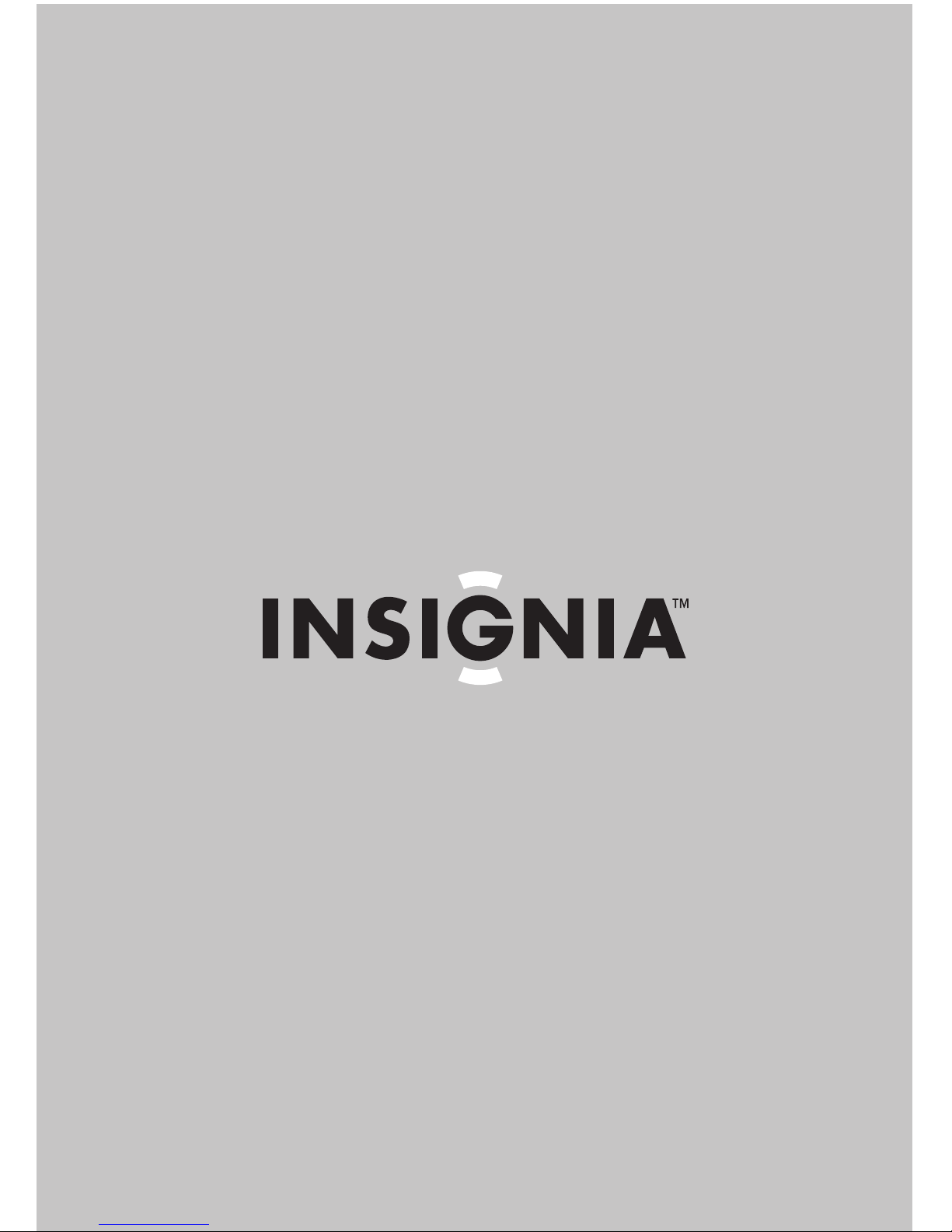
´3RUWDEOH'9'SOD\HU
/HFWHXUGH'9'SRUWDWLIGHSR
5HSURGXFWRUGH'9'SRUWiWLOGH
N6A2202
8VHU*XLGH_*XLGHGHO¶XWLOLVDWHXU_*XtDGHO8VXDULR
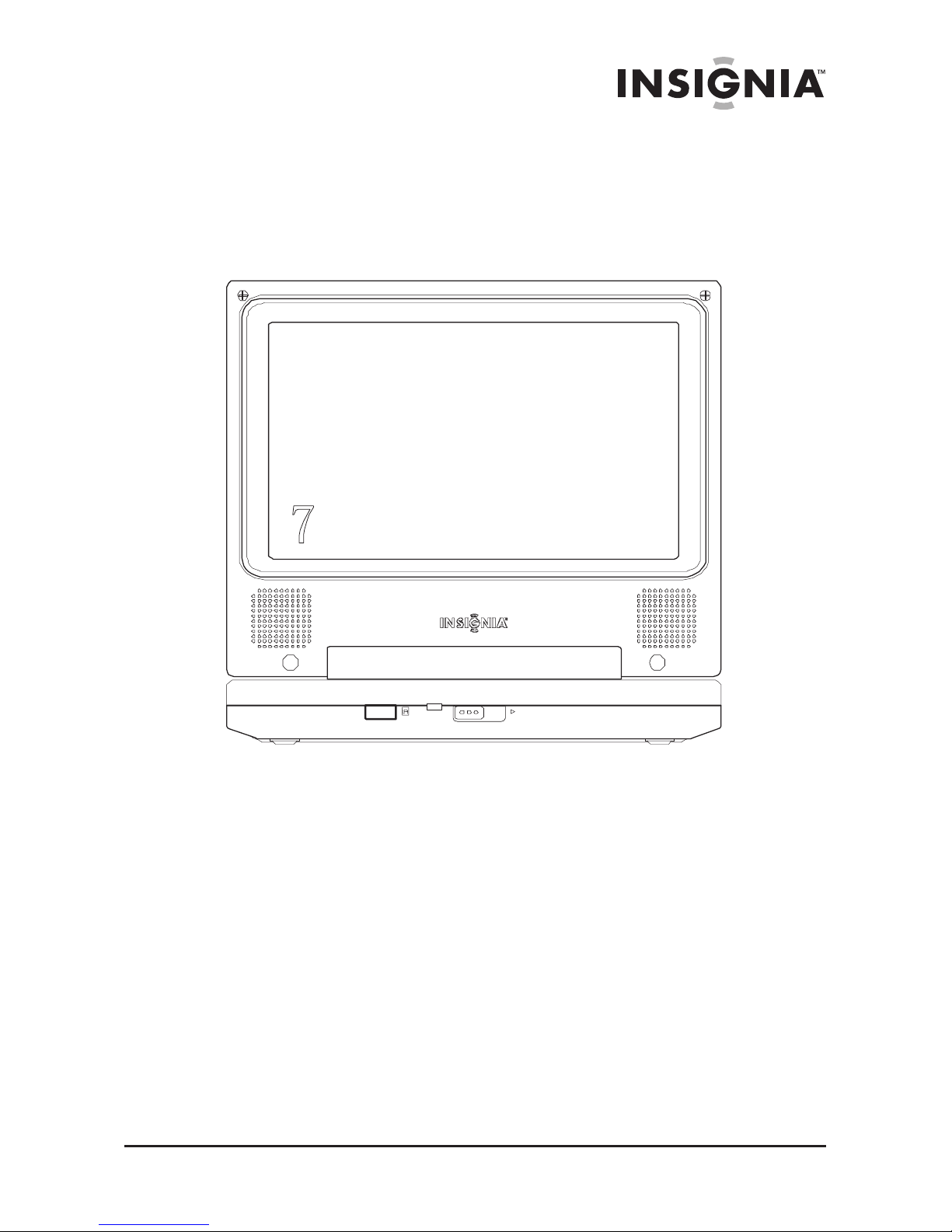
www.insignia-products.com
1
Welcome
Congratulations on your purchase of this high-quality Insignia
DVD player design, features a 7” Wide Screen (16:9 Aspect Ratio)
LCD display, and is designed for reliable and trouble-free
performance.
Contents
Safety precautions . . . . . . . . . . . . . . . . . . . . . . . . . . . . . . . . . . 2
Getting to know your DVD player . . . . . . . . . . . . . . . . . . . . . . . 5
Setting up your DVD player - basic setup . . . . . . . . . . . . . . . . . 9
Using your DVD player - basic operation . . . . . . . . . . . . . . . . 12
Setting up your DVD player - advanced . . . . . . . . . . . . . . . . . 13
Maintaining your DVD player. . . . . . . . . . . . . . . . . . . . . . . . . . 26
Troubleshooting your DVD player . . . . . . . . . . . . . . . . . . . . . . 27
Specifications . . . . . . . . . . . . . . . . . . . . . . . . . . . . . . . . . . . . . 28
Warranty . . . . . . . . . . . . . . . . . . . . . . . . . . . . . . . . . . . . . . . . . 30
Français . . . . . . . . . . . . . . . . . . . . . . . . . . . . . . . . 32
Español. . . . . . . . . . . . . . . . . . . . . . . . . . . . . . . . . 67
OPEN
POWER
product. Your NS-A2202 represents the state of the art in portable
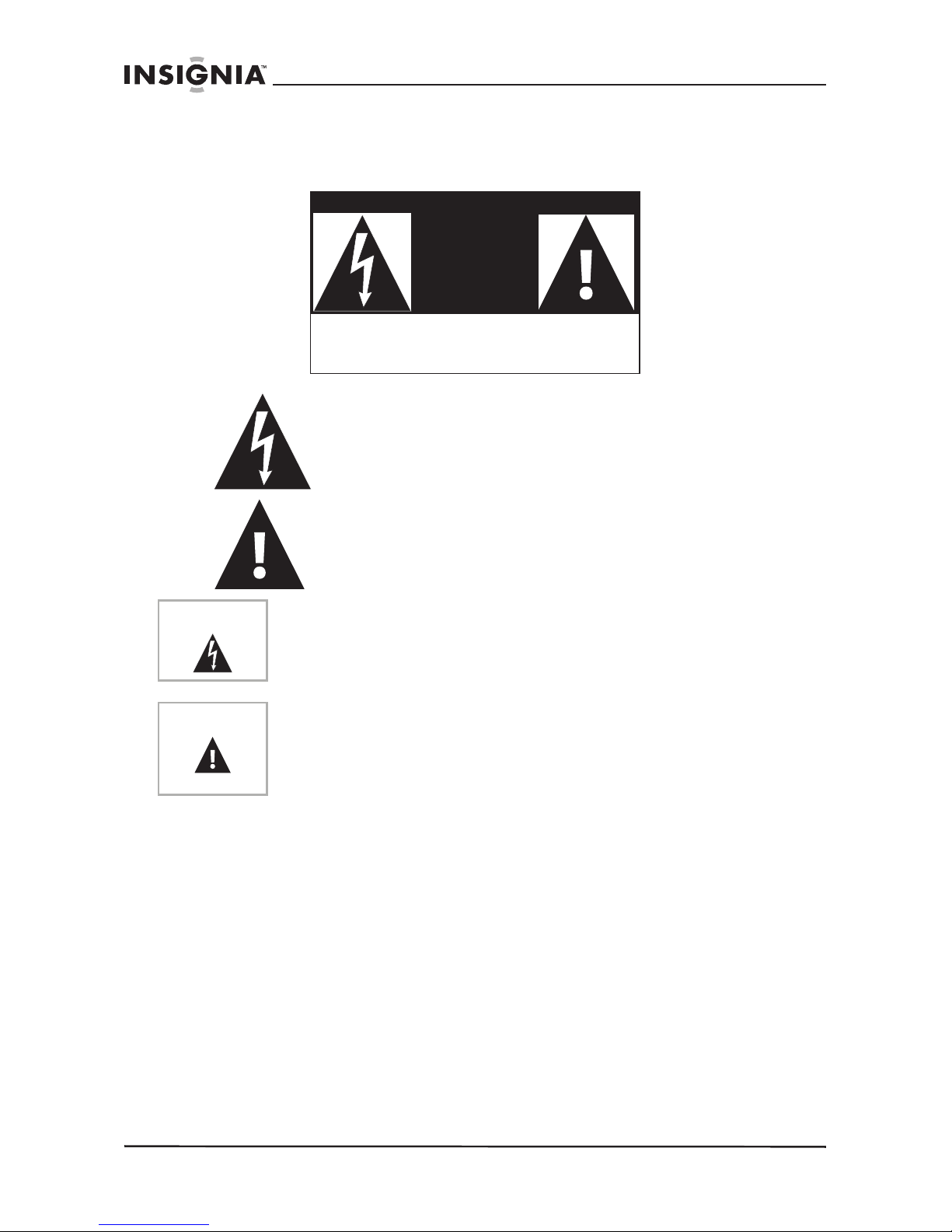
2
NS-A2202 7” portable DVD player
www.insignia-products.com
Safety precautions
The lightning flash with arrowhead symbol within a
triangle is intended to alert you to the presence of
uninsulated dangerous voltage within the player's
enclosure that may be of sufficient magnitude to
constitute a risk of electric shock to persons.
The exclamation point within a triangle is intended to
alert you to the presence of important operating and
maintenance (servicing) instructions in the literature
accompanying the player.
Specific instructions
• Read instructions—Read all the safety and operating before
operating the player.
• Retain instructions
—Retain the safety and operating
instructions for future reference.
• Warnings
—Follow all warnings on the player and in the
operating instructions.
• Follow instructions
—Follow all operating and use
instructions.
• Cleaning
—Unplug this player from the power outlet before
cleaning. Do not use liquid cleaners or aerosol cleaners. Use a
damp cloth for cleaning.
• Handling
—Do not drop the player or subject it to strong
shocks, which may cause damage or malfunction.
CAUTION
RISK OF ELECTRIC SHOCK
DO NOT OPEN
Warning
To reduce the risk of fire or electric shock, do not expose this player
to rain or moisture. Dangerous high voltage is present inside the
enclosure. Do not open the case.
Caution
To ensure the correct use of the player, read this manual carefully
and keep it for future reference. If the player requires servicing,
contact the seller or our service center. For more information, see
“Maintaining your DVD player” on page 26.
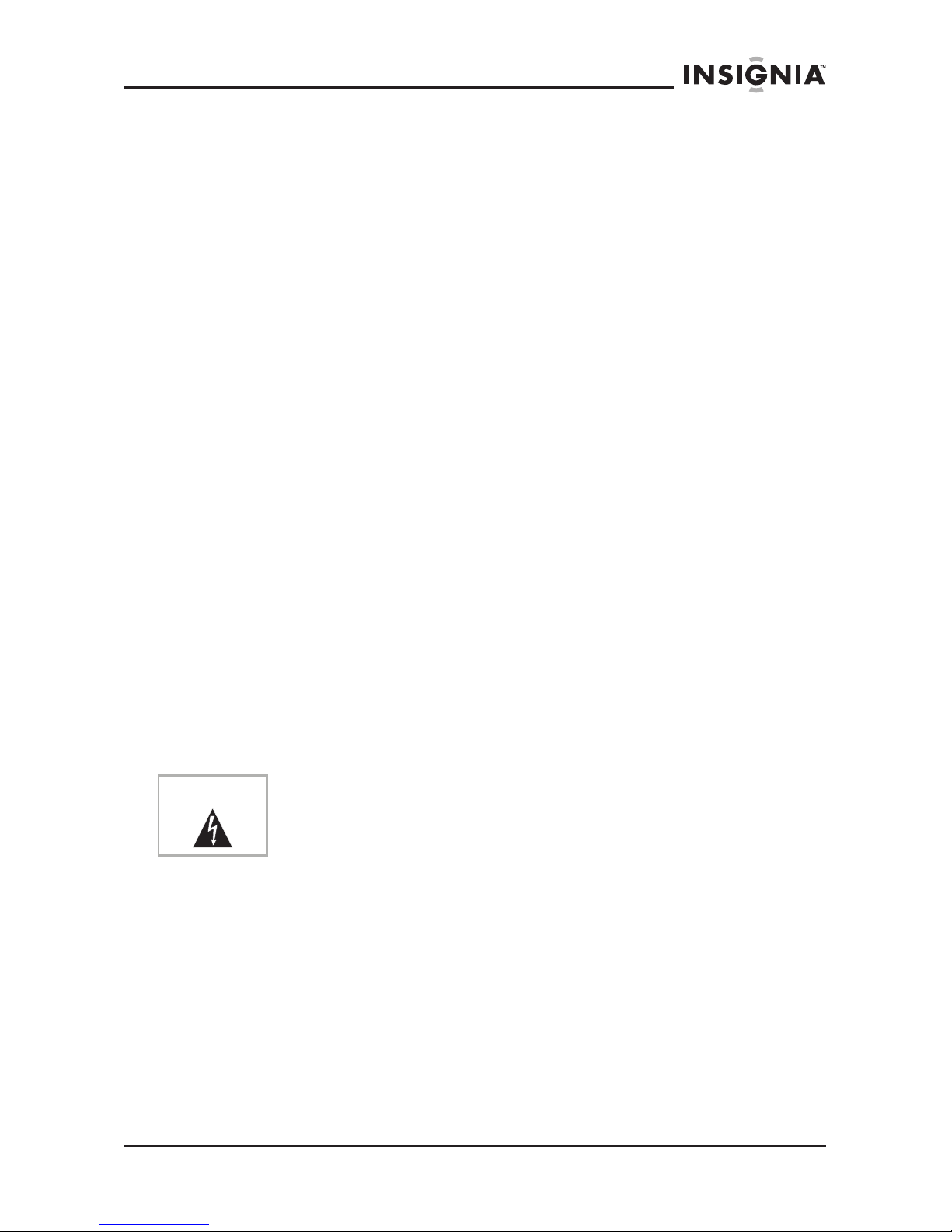
3
NS-A2202 7” portable DVD player
www.insignia-products.com
• Attachments—Use of attachments not recommended by the
player manufacturer may cause hazards.
• Using headphones:
• To avoid hearing damage caused by a sudden increase in
volume. Keep the volume at the lowest level before
playback, then adjust it to a comfortable level.
• Keep the volume at a moderate level to protect your ears.
• To avoid traffic accidents, never wear headphones when
driving a car or riding a bicycle.
• Placement
Avoid placing the player in the following places:
• Under direct sunlight or near a source of heat, such as a
heater or heater duct.
• In a closed automobile, on a dashboard or a parcel shelf.
Excess heat may deform the cabinet or cause malfunction.
• Where it is very dusty or sandy.
• In wet or humid places, such as a bathroom.
• Near sources of strong magnetism, such as a television or a
magnet.
• Where there is a lot of movement or vibration, such as on a
car dashboard or on an unstable shelf.
• Where it is extremely hot or cold.
• Where the player is exposed to rain or water.
• Power sources
—This player operates on an AC adapter, car
adapter, or rechargeable battery.
• Make sure that the input voltage of the AC adapter is
compatible with the local voltage. Otherwise, the AC
adapter and the player may be damaged.
• When connecting with a car (cigarette lighter) adapter,
make sure that the input voltage of the adapter is identical
with car voltage.
• Unplug the AC adapter from the outlet or remove the
rechargeable batteries, when the player will not be used for
an extended period of time.
• Hold the plug while unplugging the AC adapter. Do not pull
on the power cord.
Warning
To avoid electric shock, do not touch the AC adapter with wet
hands.
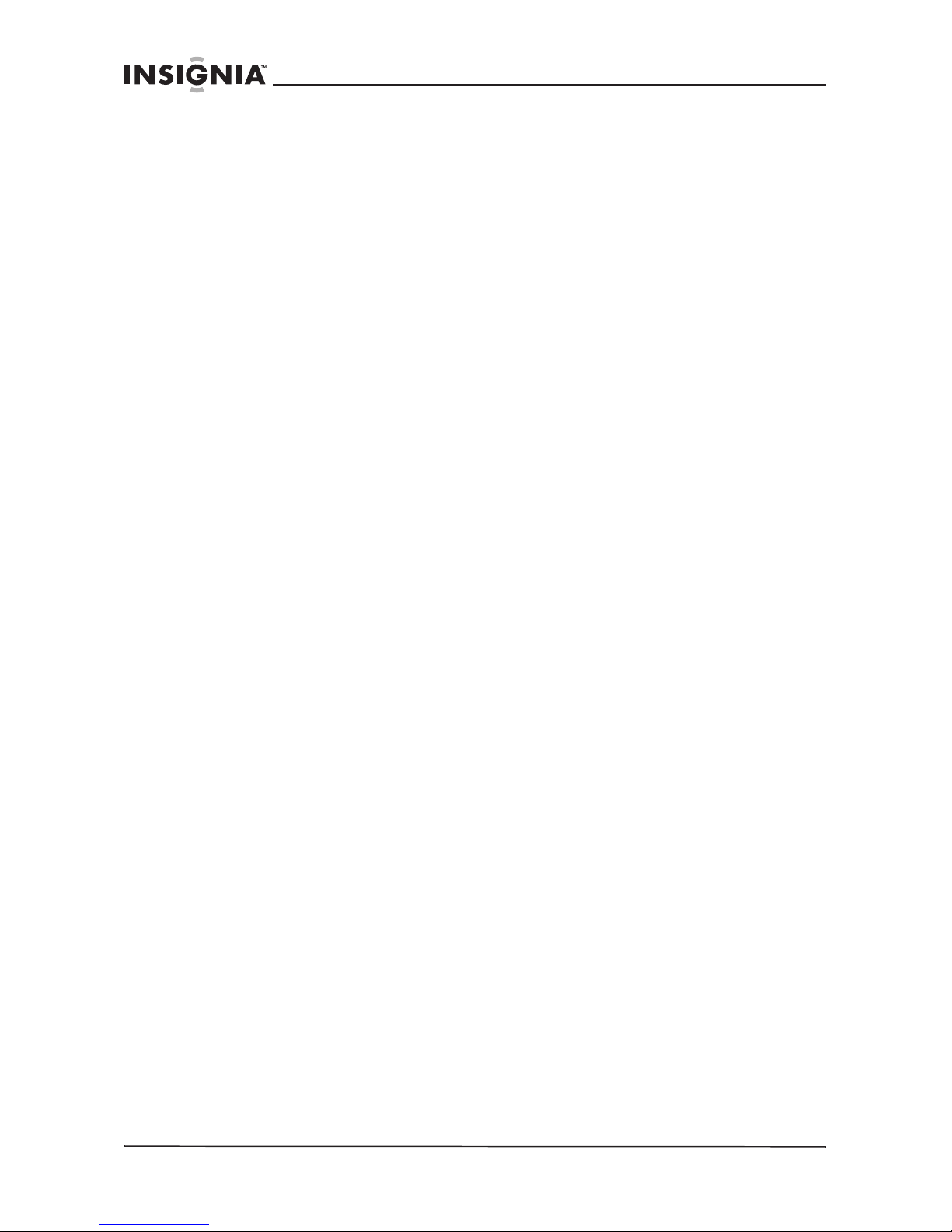
4
www.insignia-products.com
• Grounding or polarization—This player may be equipped
with a polarized alternating-current line plug (a plug having one
blade wider than the other). This plug will only fit into the power
outlet one way. This is a safety feature. If you are unable to
insert the plug fully into the outlet, try reversing the plug. If the
plug still fails to fit, contact your electrician to replace your
obsolete outlet. Do not defeat this safety feature of the
polarized plug.
• Power cord protection
—Power supply cords should be routed
so that they are not likely to be walked on or pinched by items
placed on or against them. Pay particular attention to cords at
plugs, receptacles, and the point where they exit from the
player.
• Lightning
—For added protection during a lightning storm or
when the player is left unattended and unused for long periods
of time, unplug it from the power outlet. This will prevent
damage to the player due to lightning and power-line surges.
• Overloading
—Do not overload power outlets, extension cords,
or integral convenience receptacles because this can result in
a risk of fire or electric shock.
• Object and liquid entry
—Never push objects of any kind into
this player. That could cause a fire or electric shock. Never spill
liquid of any kind on the player.
• Servicing
—Do not try to service this player yourself. Service
must be done by qualified service personnel only.
• Damages requiring service
—Unplug this player from the
power outlet and refer servicing to qualified service personnel
under the following conditions:
• When the power supply cord or plug is damaged.
• If liquid has been spilled or objects have fallen into the
player.
• If the player has been exposed to rain or water.
• If the player does not operate normally by following the
operating instructions. Adjust only those controls that are
covered by the operating instructions. The incorrect
adjustment of other controls may result in damage and will
often require extensive work by a qualified technician to
restore the player to its normal operation.
• If the player has been dropped or damaged in any way.
• When the player exhibits a distinct change in performance
which may indicate a need for service.
• Replacement parts—When replacement parts are required,
make sure that the service technician uses replacement parts
that are specified by the manufacturer or that have the same
characteristics as the original part. Unauthorized substitutions
may result in fire, electric shock, or other hazards.
NS-A2202 7” portable DVD player
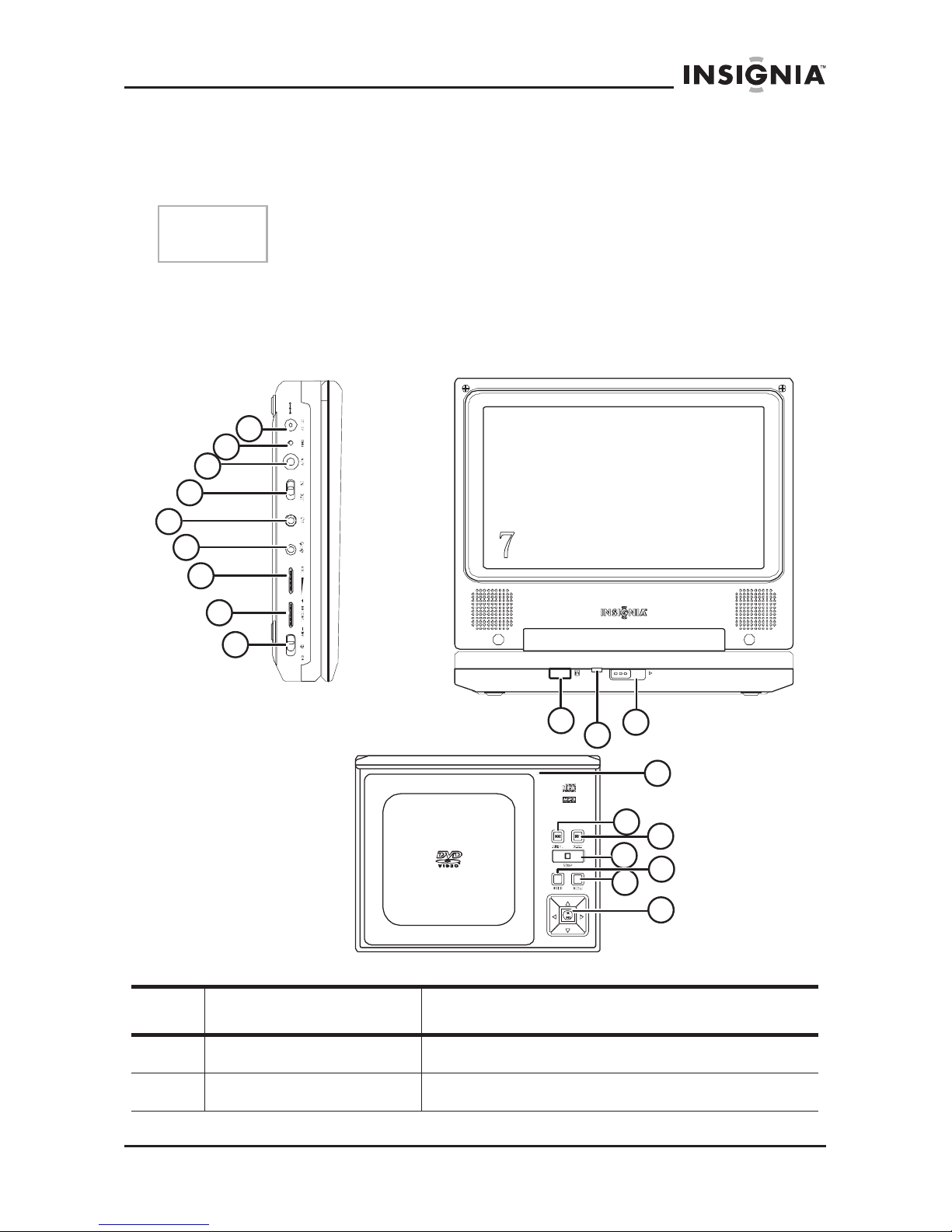
5
www.insignia-products.com
• Safety check—Upon completion of any service or repair to
this player, ask the service technician to perform safety checks
to determine that the player is in correct operating condition.
Getting to know your DVD player
Identification of controls and connections
The DVD player
Note
When player is in use for a long period of time, the surface of the
player will be hot. This will not affect its operation.
Item Name Function or control
1 DC Input jack Connects to the AC adapter.
2 Charge indicator LED Lights red when the battery is charging.
1
4
3
6
5
7
9
8
2
16
18
17
15
14
19
13
OPEN
POWER
12
11
10
Top view - with
screen open
Front view
Side view
NS-A2202 7” portable DVD player
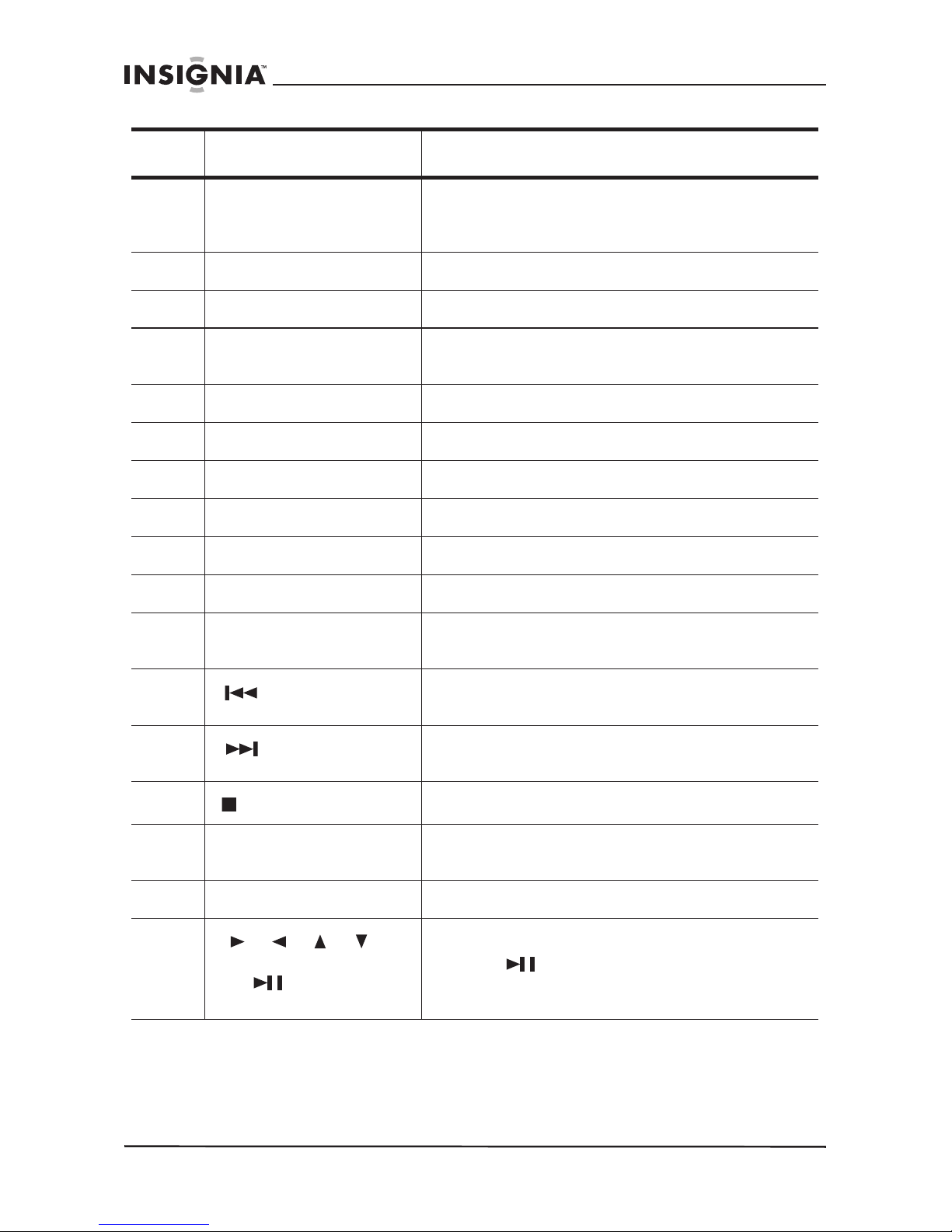
6
www.insignia-products.com
3 A/V jack Connects to an external audio/video source
(A/V in) or player (A/V out) such as a monitor
or amplifier.
4 A/V in/out switch Switches the A/V jack from input to output
5 Headphone jack 2 Provides the output signal for headphones.
6 Headphone jack 1 Provides the output signal for headphones.
Disables internal speakers.
7 Volume control Increases or decreases the output sound level.
8 Brightness control Increases or decreases the screen brightness.
9 Power On/Off switch Turns the player on or off.
10 Remote sensor Receives signals from the remote control.
11 Power indicator LED Lights when the power is on.
12 Open switch Opens the disc tray.
13 LCD screen shut off
switch
Turns off the LCD screen.
14
(previous) button
Causes the DVD or CD to skip back one
chapter (DVD) or track (CD).
15
(next) button
Causes the DVD or CD to skip forward one
chapter (DVD) or track (CD).
16
(stop) button
Stops the playback of the DVD or CD.
17 Wide button Switches the LCD screen between16:9 and 4:3
screen displays.
18 Menu button Accesses the DVD/CD menu.
19
(Direction buttons) and
OK/ (play/pause)
button
Navigate on-screen menus.
The OK/ (play/pause) button confirms
input (OK) and plays or pauses the DVD or CD.
Item Name Function or control
NS-A2202 7” portable DVD player
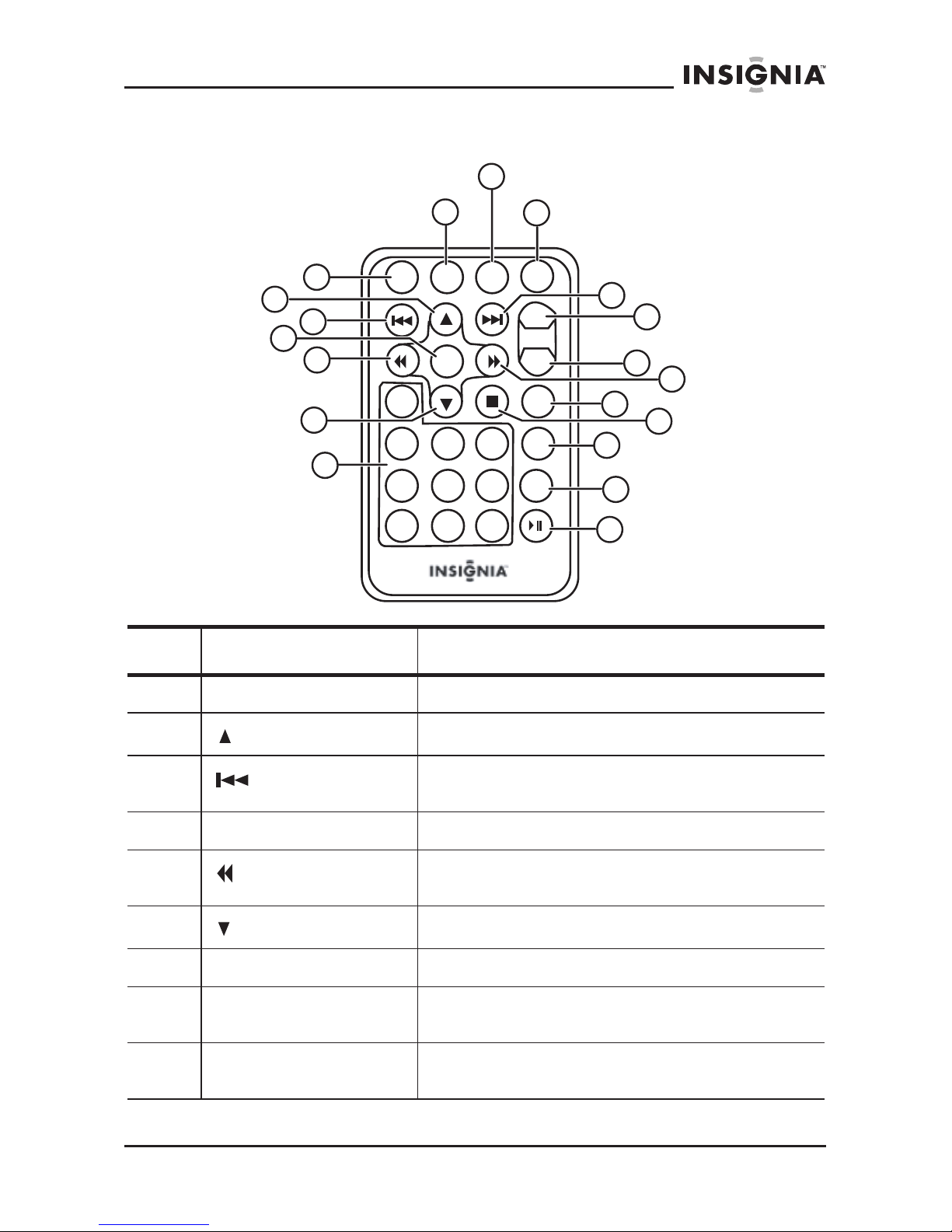
7
www.insignia-products.com
The remote control
Item Name Function or control
1 SETUP button Press to access the Setup menu.
2
(Up) button
Press to navigate up on a menu.
3
(Previous) button
Press to go back to the previous chapter or
scene on a DVD or track on a CD.
4ENTER button Press to execute or confirm a selection.
5
Reverse/Left button
Press to scan backward at 2, 4, 8, 16, or 32
times normal speed, or navigate left on a menu.
6
Down button
Press to navigate down on a menu.
7 Number buttons Press to select an item or setting.
8 DISPLAY button Press to display information (for example, title,
chapter, track, or time).
9 ZOOM button Press to enlarge the image to 2, 3, or 4 times
the original size.
1
4
3
6
5
7
10
9
11
12
8
2
13
14
15
16
17
18
19
NS-A2202 7” portable DVD player
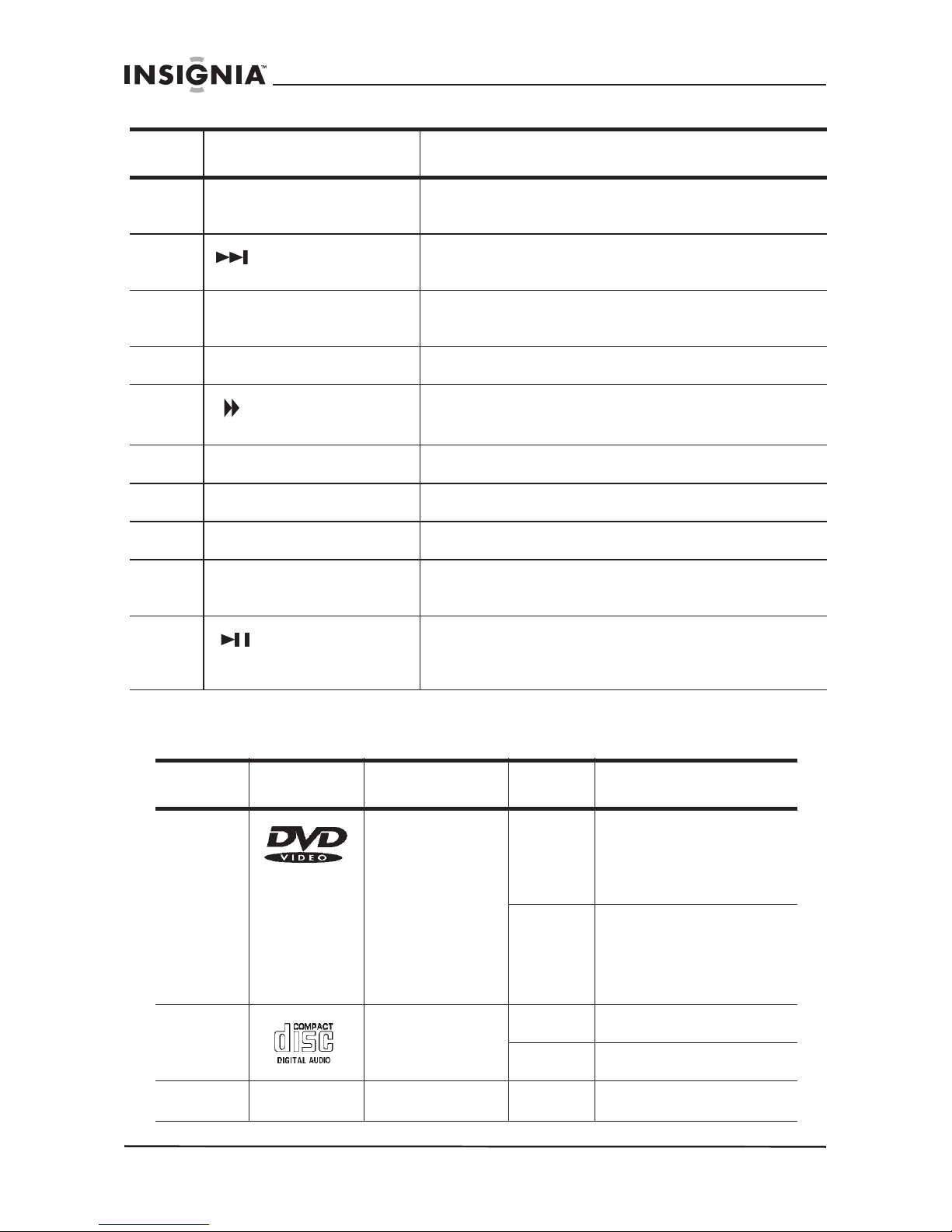
8
www.insignia-products.com
Playable discs
10 SUBTITLE button Press to select the subtitle language and turn
subtitles on or off.
11
(Next) button
Press to skip forward to the next chapter or
scene on a DVD or track on a CD.
12 A-B (repeat) button Press to repeat a specific portion (from point A
to point B) of the disc.
13 1/ALL REPEAT button Press to repeat playing a title, chapter, or track.
14
Forward/Right
button
Press to scan forward at 2, 4, 8, 16, or 32 times
normal speed, or navigate right on a menu.
15 MENU button Press to open or close the on-screen menu.
16 STOP button Press to stop the playback of the DVD or CD.
17 AUDIO button Press to select the audio language for the DVD.
18 ANGLE button Press to select an alternate viewing angle
(when available) for the DVD.
19
(Play/Pause
button)
Press to start playback. When a disc is playing,
press to pause playback. Press again to resume
playback.
Type Disc logo Content Size Playing time
DVD Audio and
video (motion
pictures)
12 cm About 2 hours (single
side disc)
About 4 hours
(double-side disc)
8 cm About 80 minutes
(single side disc)
About 160 minutes
(double-side disc)
CD Audio 12 cm About 74 minutes
8 cm About 20 minutes
MP3 Audio 12 cm About 600 minutes
Item Name Function or control
NS-A2202 7” portable DVD player
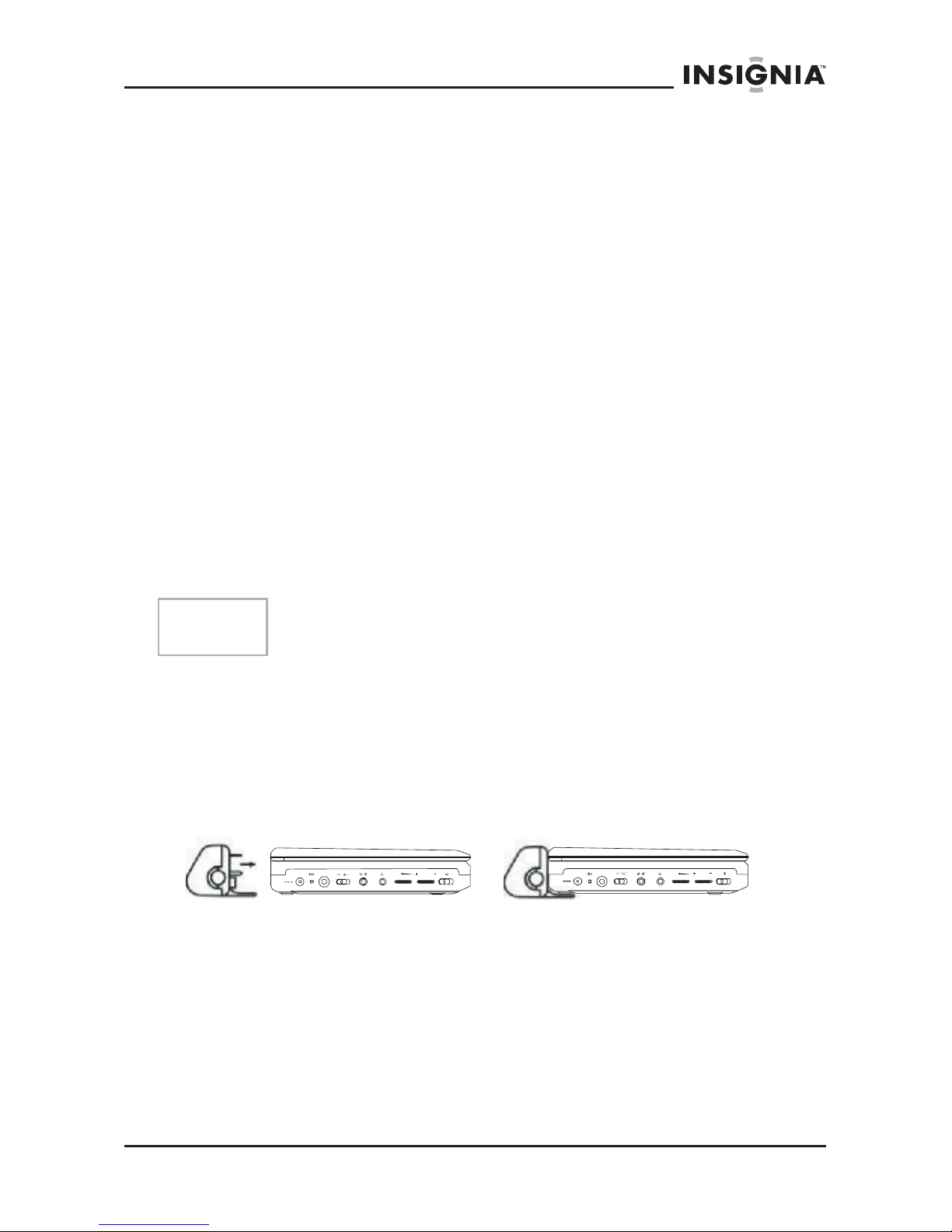
9
www.insignia-products.com
Regional coding
Both the DVD player and DVD discs are coded by region. These
region codes must match for the DVD to play. The player is coded for
Region 1. Only DVDs that are coded for Region 1 play in this player.
Setting up your DVD player - basic setup
Box contents
Make sure that the box contains the following items:
• DVD player
• A/V cable
• Remote control
• User guide
• Warranty card
• AC power adapter
• Rechargeable battery
• Car cigarette lighter adapter
Using the battery
The battery must be fully charged and correctly attached before using
it.
To attach the battery:
1 Turn off the player.
2 Disconnect the AC adapter from the player.
3 Close the LCD screen.
4 Align the battery with the back of the player, then press the battery
onto the player until it clicks into place.
Note
Make sure the battery has been charged for at least eight hours
before connecting it to the player.
DC 9V
OFF ONA/V
21
VOL.
DC 9V
OFF ONA/V
21
VOL. BRIGHT.
NS-A2202 7” portable DVD player
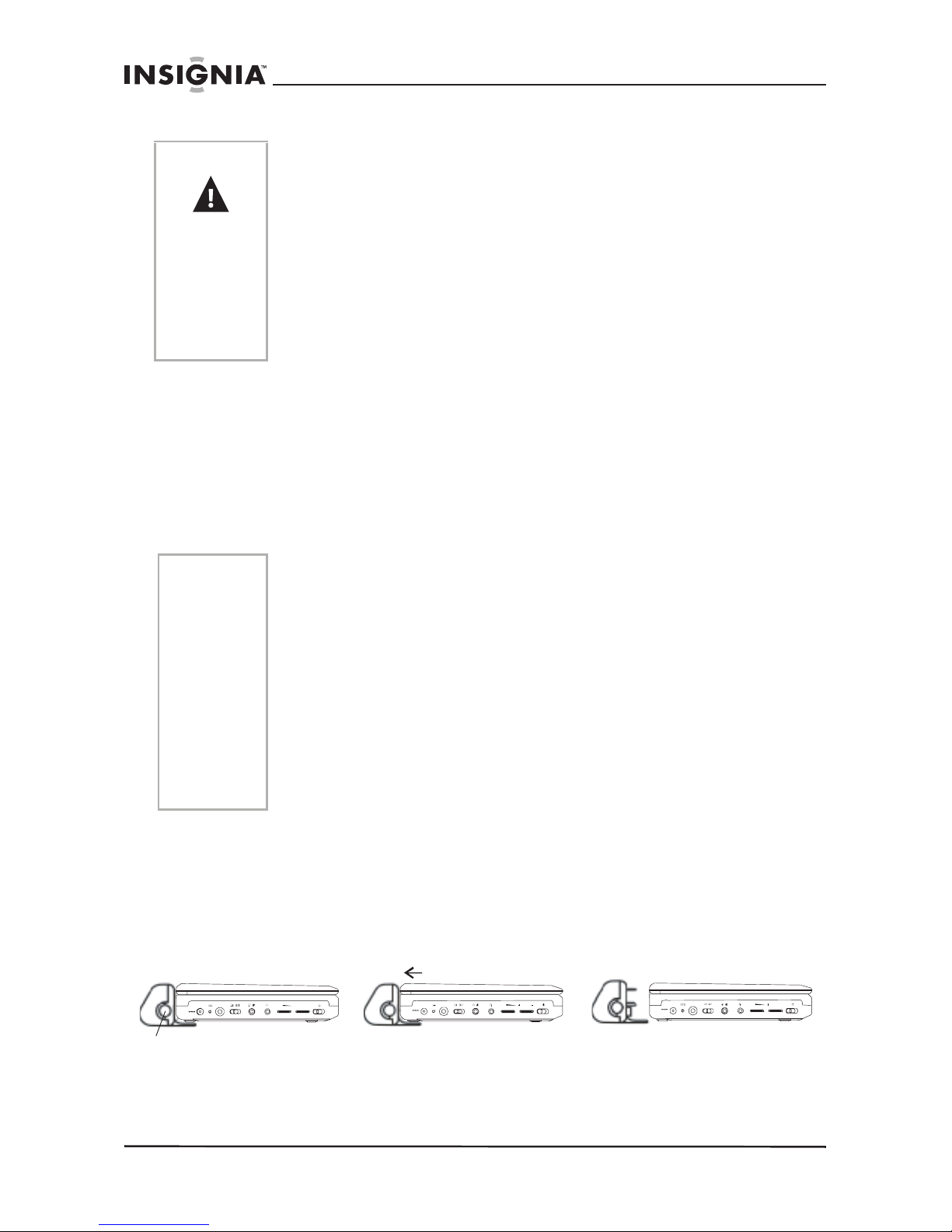
10
www.insignia-products.com
To charge the battery:
1 Turn off the player. The battery charges only when the power to
the player is turned OFF.
2 Attach the battery to the player.
3 Connect the supplied AC adapter to the player.
When the battery is charging, the Charge indicator LED turns red.
When the battery is fully charged the indicator turns off.
To detach the battery:
1 Turn off the player.
2 Disconnect the AC adapter from the player.
3 Press the button on the left side of the battery, then pull the battery
from the back of the player.
Cautions
• If you don’t intend to use the player for an extended period of
time, remove the battery from the player. During this period,
recharge the battery at least once every two months to avoid
irreparable damage to the battery.
• Do not short the battery terminals.
• Do not store the battery in a metal container.
• Do not store the battery in a humid or damp environment.
• Never dispose of the battery in fire or water.
• Do not use in high temperature or near heat sources.
• Do not open the battery. Refer servicing to qualified service
personnel only.
Notes
• While the charging is in progress, do not disconnect the AC
adapter until the Charge indicator LED turns off. The charging
time of a battery is approximately 5 hours and depends on
environmental conditions.
• To maximize battery life, immediately recharge it when it is
fully discharged.
• Ni-Mh batteries do not have a “memory effect” and can be
recharged at any time, regardless of whether the battery is
fully or only partially discharged.
• The battery may get warm when you are charging it or
operating the player. This is not a defect.
• The battery indicator appears on the screen when the power
in the battery is running low.
DC 9V
OFF ONA/V
21
VOL.
DC 9V
OFF ONA/V
21
VOL. BRIGHT.
DC 9V
OFF ONA/V
21
VOL. BRIGHT.
Button
NS-A2202 7” portable DVD player
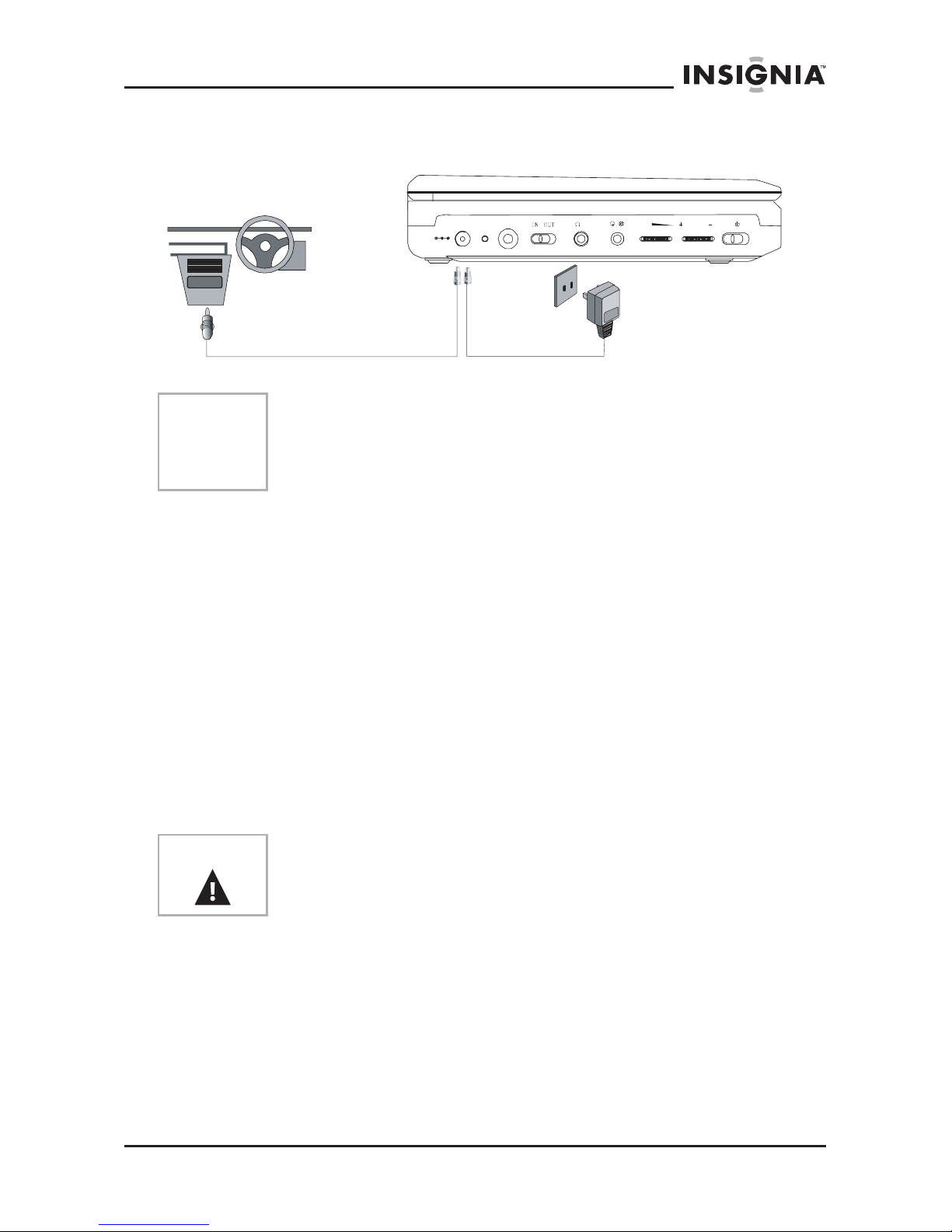
11
www.insignia-products.com
Making connections
Connecting to the AC power adapter
To connect the AC power adapter:
1 Make sure that the supplied AC adapter is correct for your local
voltage.
2 Connect the supplied AC adapter to:
• The DC input jack on the left side of the player.
• The AC power outlet.
Connecting to the cigarette lighter adapter in a car
To connect the cigarette lighter adapter in a car:
• Connect the supplied cigarette lighter adapter to:
• The DC input jack on the left side of the player.
• The car’s cigarette lighter plug.
Note
When making connections:
• Turn off the DVD player and other equipment.
• Insert the plug fully.
• Hold the plug while unplugging the cord. Do not pull the cord.
Warning
To avoid traffic accidents, never wear headphones when driving a
car or riding a bicycle.
DC 9V
OFF ONA/ V
2
1
VOL.
CHG
NS-A2202 7” portable DVD player
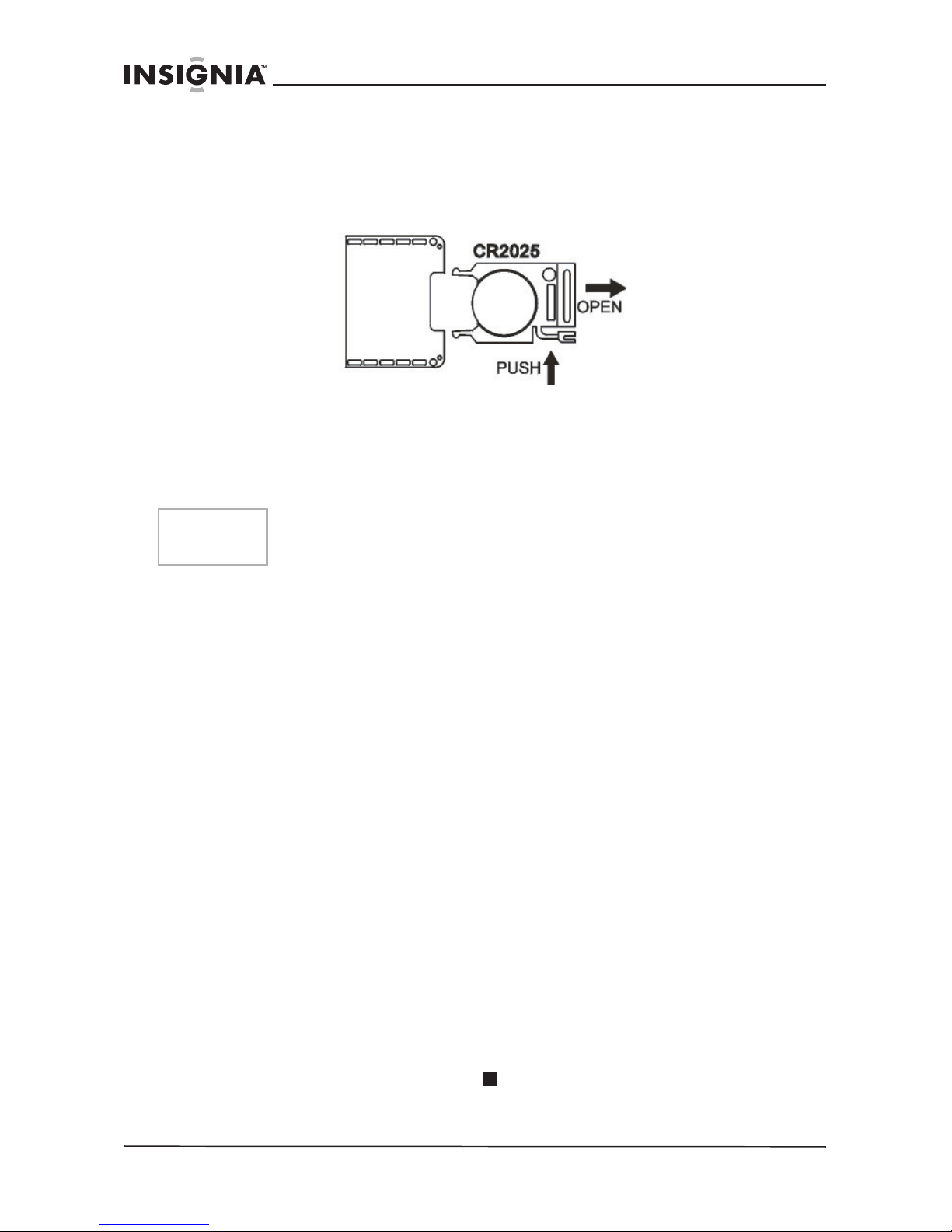
12
www.insignia-products.com
Using the remote control
1 Open the remote control battery compartment, insert the battery
(CR2025), then close the compartment.
2 To use the remote control, point it at the remote sensor on the
player. (operate in the range of 5 meters (16 feet) and 60°.
3 Remove the batteries if the remote control will not be used for an
extended period of time.
Using your DVD player - basic operation
Playing video and audio discs
Turning on the player
To turn on the player:
1 Open the LCD screen.
2 Turn on the player. The power LED lights and the LCD screen
turns on.
Playing discs
To load and play a disc:
1 Slide the OPEN switch to open the disc tray.
2 Hold the edges of the disc and place the disc in the center of the
tray with the printed side up.
3 Close the disc tray until it clicks. After loading a disc and closing
the tray, the player starts playing the disc.
4 Turn the VOLUME knob to adjust volume (including when using
headphones), and the BRIGHTNESS knob to adjust the screen
brightness.
If the player is connected to a TV or an amplifier, adjust the volume
on the connected unit.
5 Stop playback by pressing (Stop) on the player or remote
control.
6 Remove the disc and turn off the player.
Tip
Generally, batteries last for about one year. Replace the batteries if
the remote control does not work.
NS-A2202 7” portable DVD player
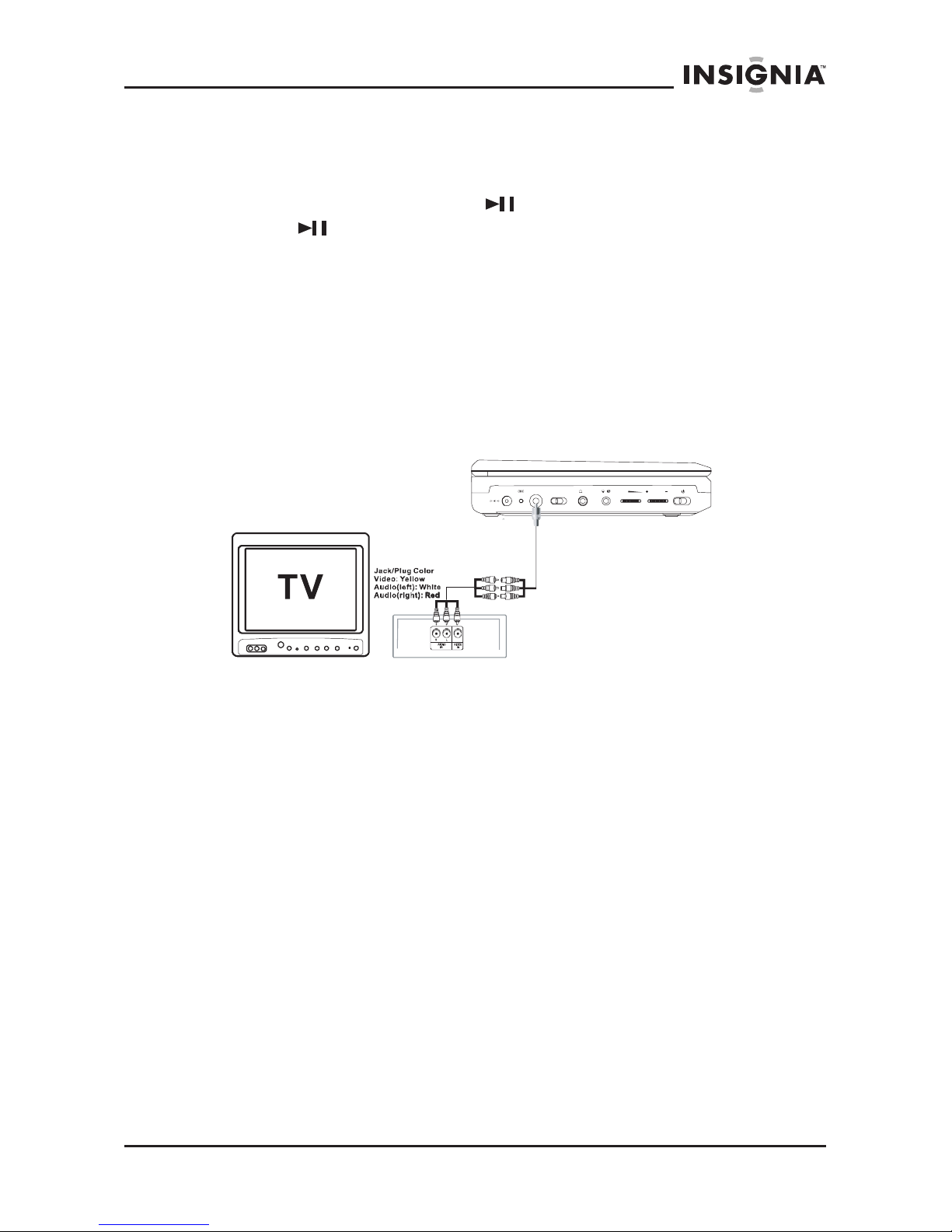
13
www.insignia-products.com
Pausing discs
To pause a disc:
1 When playing a disc, press (Play/Pause) to pause playback.
2 Press (Play/Pause) again to resume playback.
Using with headphones
You can also use the player with headphones (optional) by plugging
the headphones into the Headphone 1 or Headphone 2 jack on the
left side of the player. Plugging headphones into the Headphone 1
jack disables the internal speakers.
Setting up your DVD player - advanced
Making optional connections
Connecting to a TV or another monitor
To connect to a TV or another monitor:
1 Switch the A/V In/Out switch to OUT.
2 Make the following connections:
• Black mini plug: Connect to the AV OUT jacks on the DVD
player.
• Yellow plug: Connect to the VIDEO IN jack on the TV.
• Red plug: Connect to the AUDIO IN R jack on the TV.
• White plug: Connect to the AUDIO IN L jack on the TV.
Connecting to TV and amplifier
To connect to a TV and amplifier:
1 Switch the A/V In/Out switch to OUT.
2 Make the following connections:
• Black mini plug: Connect to the AV OUT jacks on the DVD
player.
• Yellow plug: Connect to the VIDEO IN jack on the TV.
• Red plug: Connect to the AUDIO IN R jack on the amplifier.
• White plug: Connect to the AUDIO IN L jack on the amplifier.
DC 9V
OFF ONA/V
2
1
VOL.
IN OUT
NS-A2202 7” portable DVD player
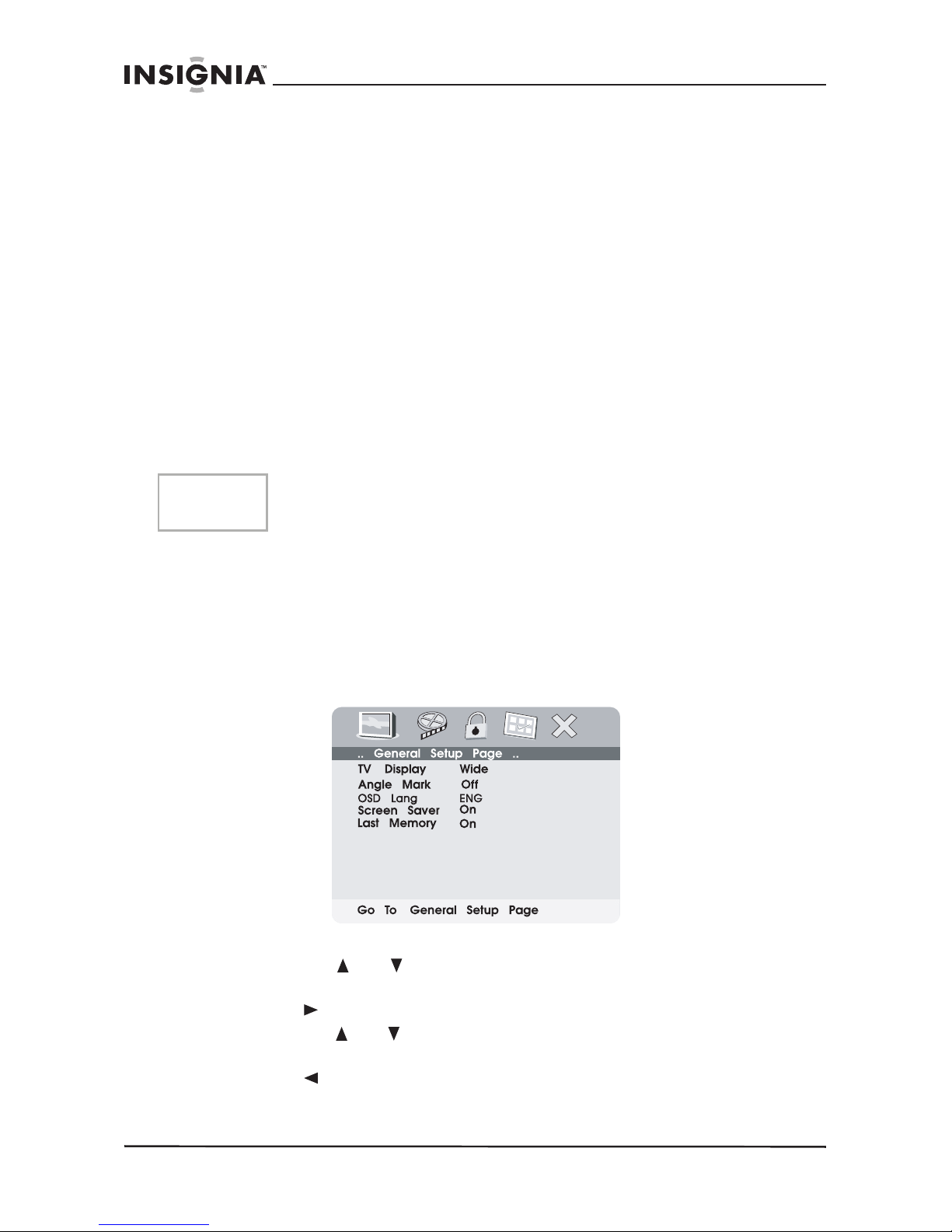
14
www.insignia-products.com
Connecting to an external video source
You can also connect the player to an external video source, such as
a camcorder or another DVD player.
To connect to an external video source:
1 Switch the A/V In/Out switch to IN.
2 Make the following connections:
• Black mini plug: Connect to the AV OUT jacks on the DVD
player.
• Yellow plug: Connect to the VIDEO OUT jack on the
camcorder or other DVD player.
• Red plug: Connect to the AUDIO IN R jack on the camcorder
or DVD player.
• White plug: Connect to the AUDIO IN L jack on the camcorder
or DVD player.
Using advanced options
Setup menu
To access the SETUP menu:
1 With no disc in the player, press SETUP on the remote control or
MENU on the player. The
General Setup Page
of the SETUP
menu opens.
2 Press ENTER. TV Display is highlighted.
3 Press the or buttons to select a sub-menu on the
General
Setup Page
.
4 Press to open the selected sub-menu.
5 Press the or buttons to select an option, then press ENTER
to confirm your selection.
6 Press to return to the previous menu.
7 Repeat steps 3 to 5 to set the other menu options.
Note
Do not connect the player to an external video source when the A/V
In/Out switch is in the OUT position.
NS-A2202 7” portable DVD player
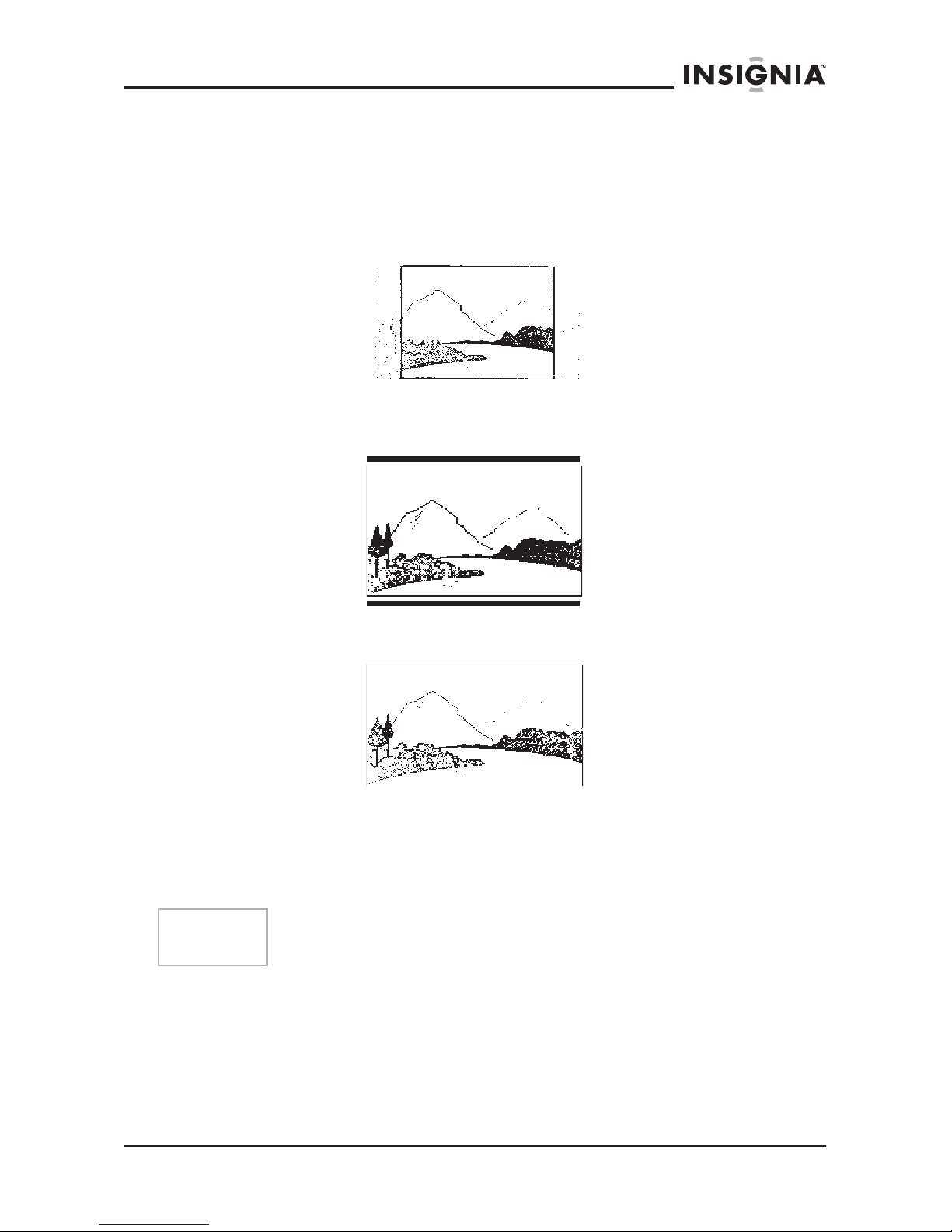
15
www.insignia-products.com
Setup options
TV display
Normal/PS — Select this option when the player is connected to a
normal TV. Wide-screen images are shown on the screen, but with
some parts cropped automatically.
Normal/LB — Select this when the player is connected to a normal
TV. Wide-screen images are shown on the screen, with a black band
on the top and bottom.
Wide — Select this when the player is connected to a wide-screen
TV.
Angle Mark
On — The screen shows the angle mark icon if an angle option is
available.
Off — The screen does not show the angle mark.
OSD Lang
Select English, French, or Spanish as the OSD setup language.
Screen saver
This setting enables or disables the screen saver. The screen saver
image appears when the player stops or the image is frozen for
approximately five minutes.
Note
Not all discs contain the above features. The features are disc
dependent.
NS-A2202 7” portable DVD player
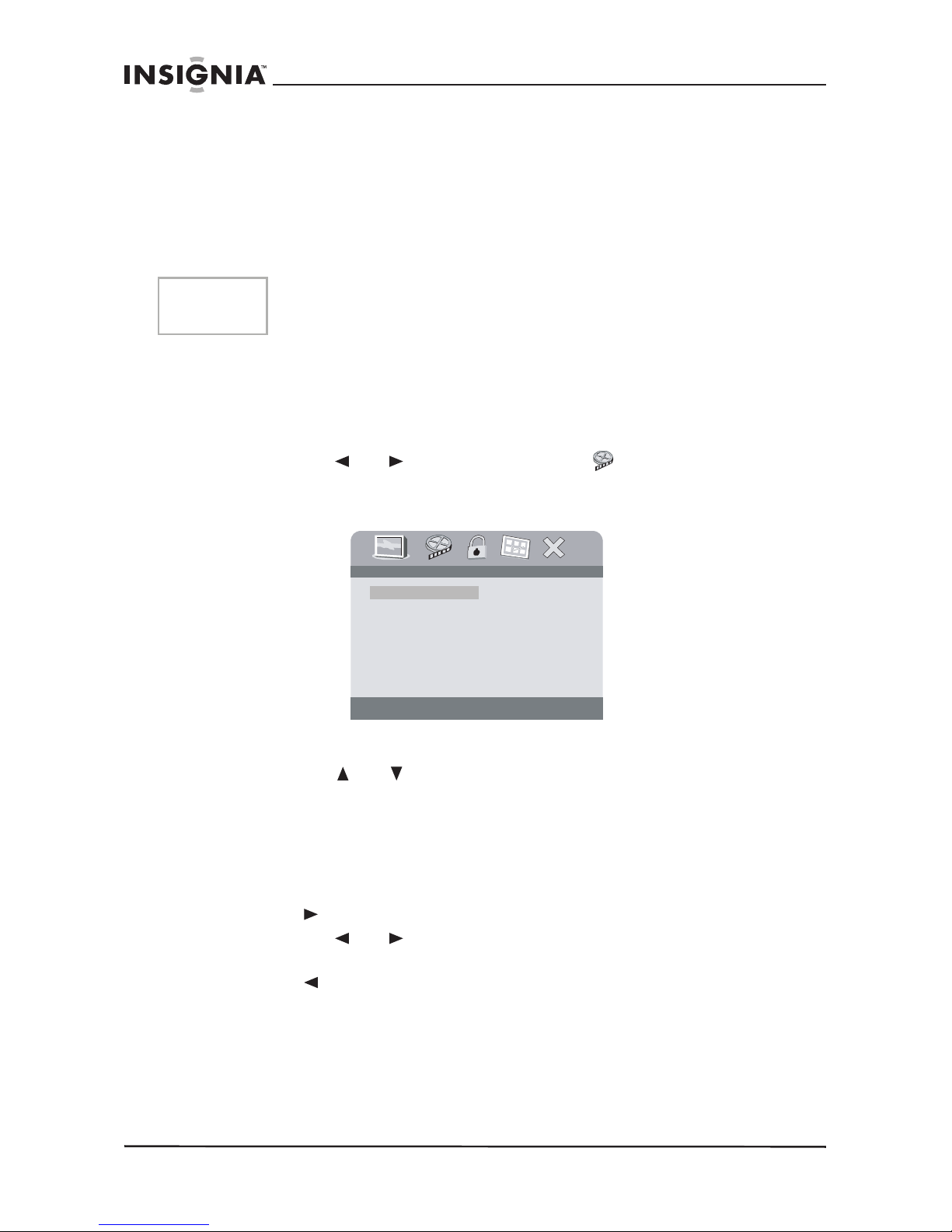
16
www.insignia-products.com
On — Enables the screen saver.
Off — Disables the screen saver.
Last Memory
On — The player returns to the last position on the disc.
Off — The player does not return to the last position on the disc.
Video quality setup
To change Video Quality settings:
1 Access the Setup menu as described in “To access the SETUP
menu:” on page 14.
2 Press the or buttons to highlight and select Video
Quality Setup, then press ENTER. The
Video Quality Setup
page
opens.
3 Press ENTER. Brightness is highlighted.
4 Press the or buttons to select the option you want to
change on the
Video Quality Setup
page. Options include:
• Brightness
• Contrast
•Hue
• Saturation
5 Press to open the selected sub-menu.
6 Press the or buttons to adjust the setting, then press
ENTER to confirm your selection.
7 Press to return to the previous menu.
8 Repeat steps 4 to 6 to set the other video quality setup options.
Password setup or change
To setup or change the password:
1 Access the Setup menu as described in “To access the SETUP
menu:” on page 14.
Note
The last position memory function is only activated when the disc
tray has been opened.
Brightness
.. Video Quality Setup ..
Brightness 00
Contrast 00
Hue 00
Saturation 00
NS-A2202 7” portable DVD player
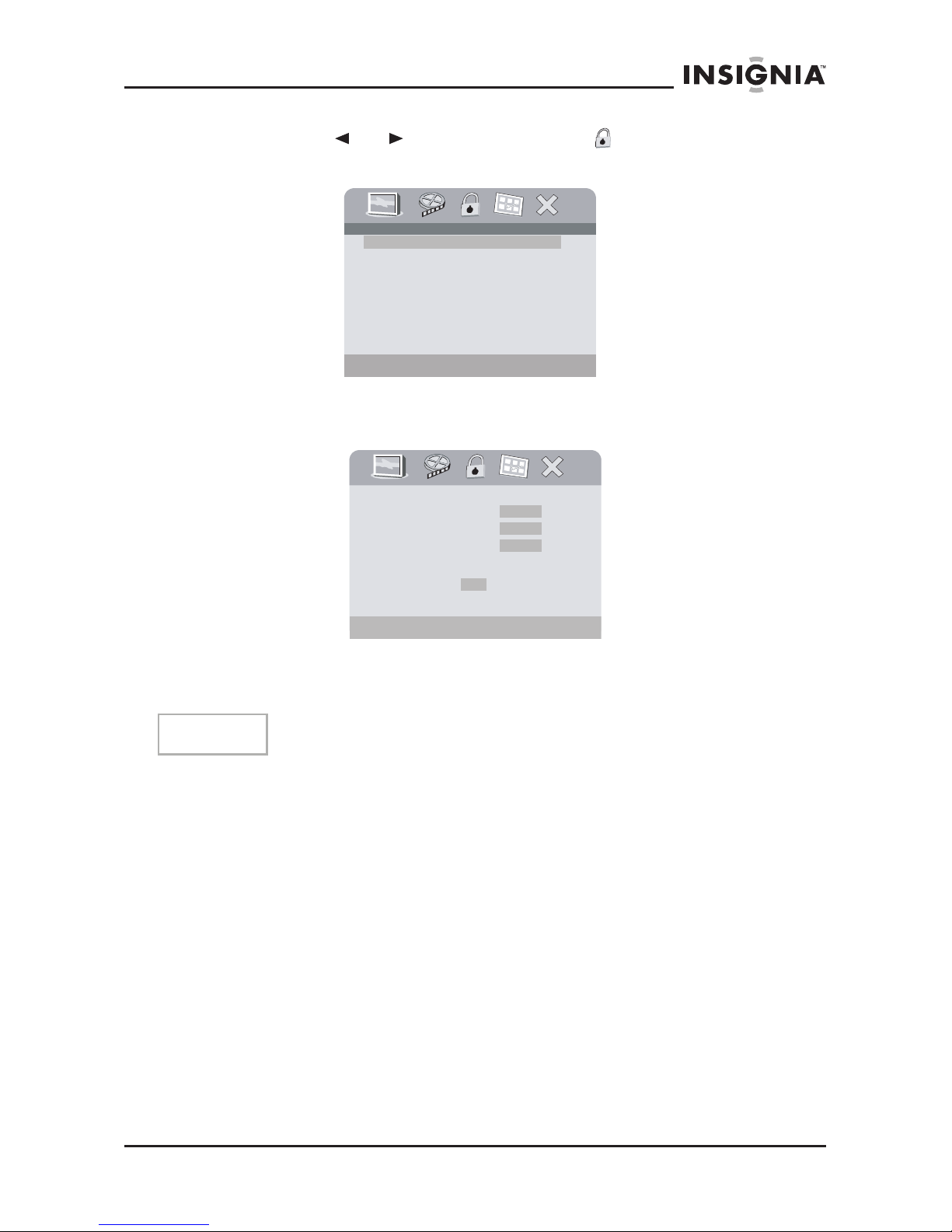
17
www.insignia-products.com
2 Press the or buttons to highlight and select Password
Setup, then press ENTER. The
Password
page opens.
3 Press ENTER twice. The
Password Change
page opens.
4 Enter the old (or default) password, then enter the new password
in the spaces provided.
5 Enter the new password again, then press ENTER to confirm the
change.
Note
The default password is 3308.
Change Password
.. Password Setup Page ..
Password Change
Old Password
New Password
Confirm Password
OK
Please Enter Old Password
NS-A2202 7” portable DVD player
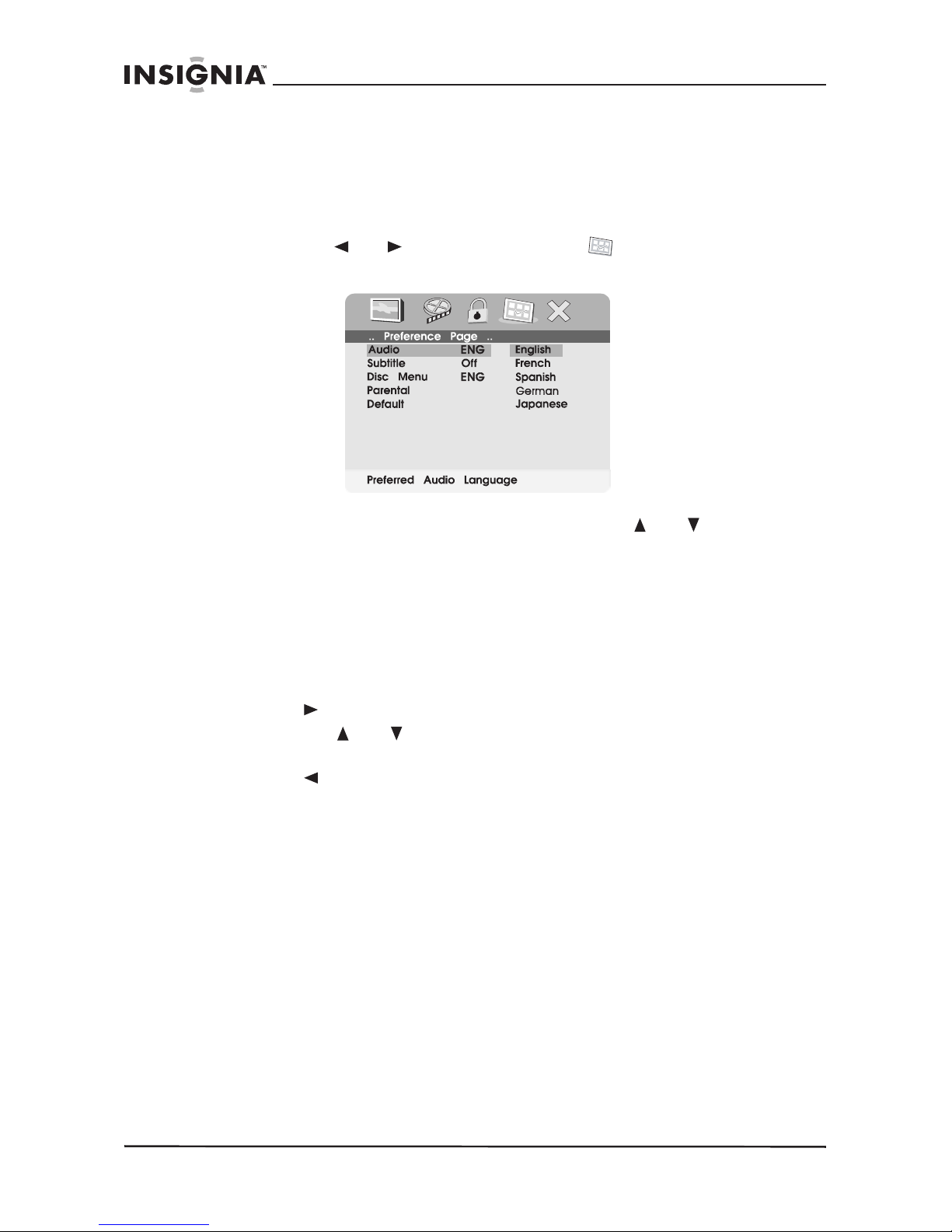
18
www.insignia-products.com
Preference setup or change
To setup or change your preferences:
1 Access the Setup menu as described in “To access the SETUP
menu:” on page 14.
2 Press the or buttons to highlight and select Preference
Page, then press ENTER. The
Preference Page
opens.
3 Press ENTER to highlight Audio, press the or buttons to
select the option you want on the
Preference Page
. Options
include:
• Audio (language)
• Subtitle (language)
• Disc Menu (language)
• Parental (control)
• Default
4 Press to enter the selected sub-menu.
5 Press the or buttons to select the setting you want, then
press ENTER to confirm your selection.
6 Press to return to the previous menu.
7 Repeat steps 3 to 5 to set your other Preference options.
Preference options
Audio (language) – Available languages typically include:
•English
• French
• Spanish
• German
• Japanese
Available languages depend on the languages available on each
DVD. If you select a language that is not available, the player plays
and displays on the screen in the original recorded language
contained on the disc.
NS-A2202 7” portable DVD player
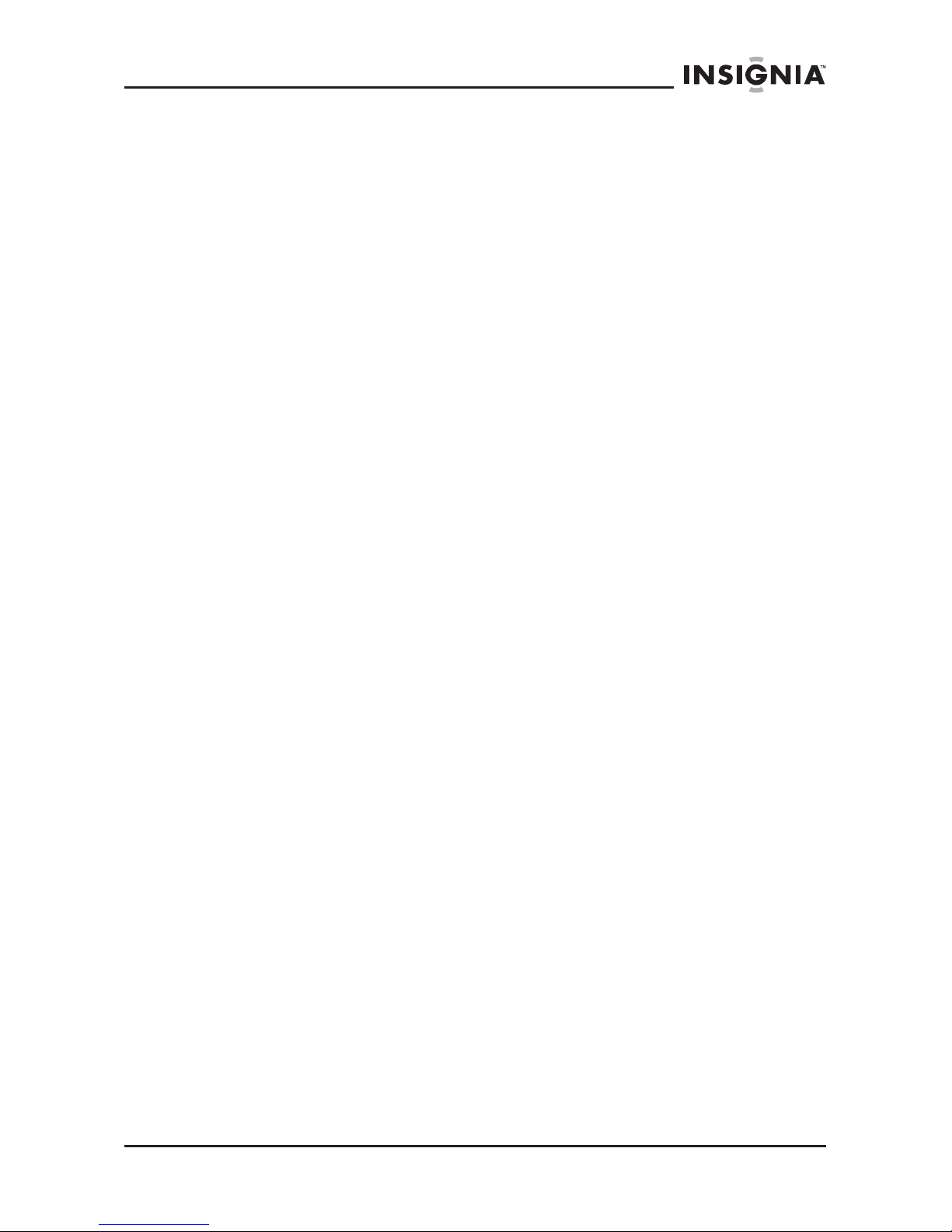
19
www.insignia-products.com
Subtitle (language) – Available languages typically include:
•English
• French
• Spanish
• German
• Japanese
Available languages depend on the languages available on each
DVD. If you select a language that is not available, the player plays
and displays on the screen in the original recorded language
contained on the disc.
Disc menu (language) – Available languages typically include:
•English
• French
• Spanish
• German
• Japanese
Available languages depend on the languages available on each
DVD. If you select a language that is not available, the player plays
and displays on the screen in the original recorded language
contained on the disc.
Parental (control) – Available control levels include:
• 1 Kid Saf(e)
•2 G
•3 PG
•4 PG-13
•5 PGR
•6 R
•7 NC-17
• 8 Adult (factory default)
After you select the parental control level you want, press ENTER,
then enter the 4-digit password (or the default password 3308). Press
ENTER again to confirm your choice.
NS-A2202 7” portable DVD player
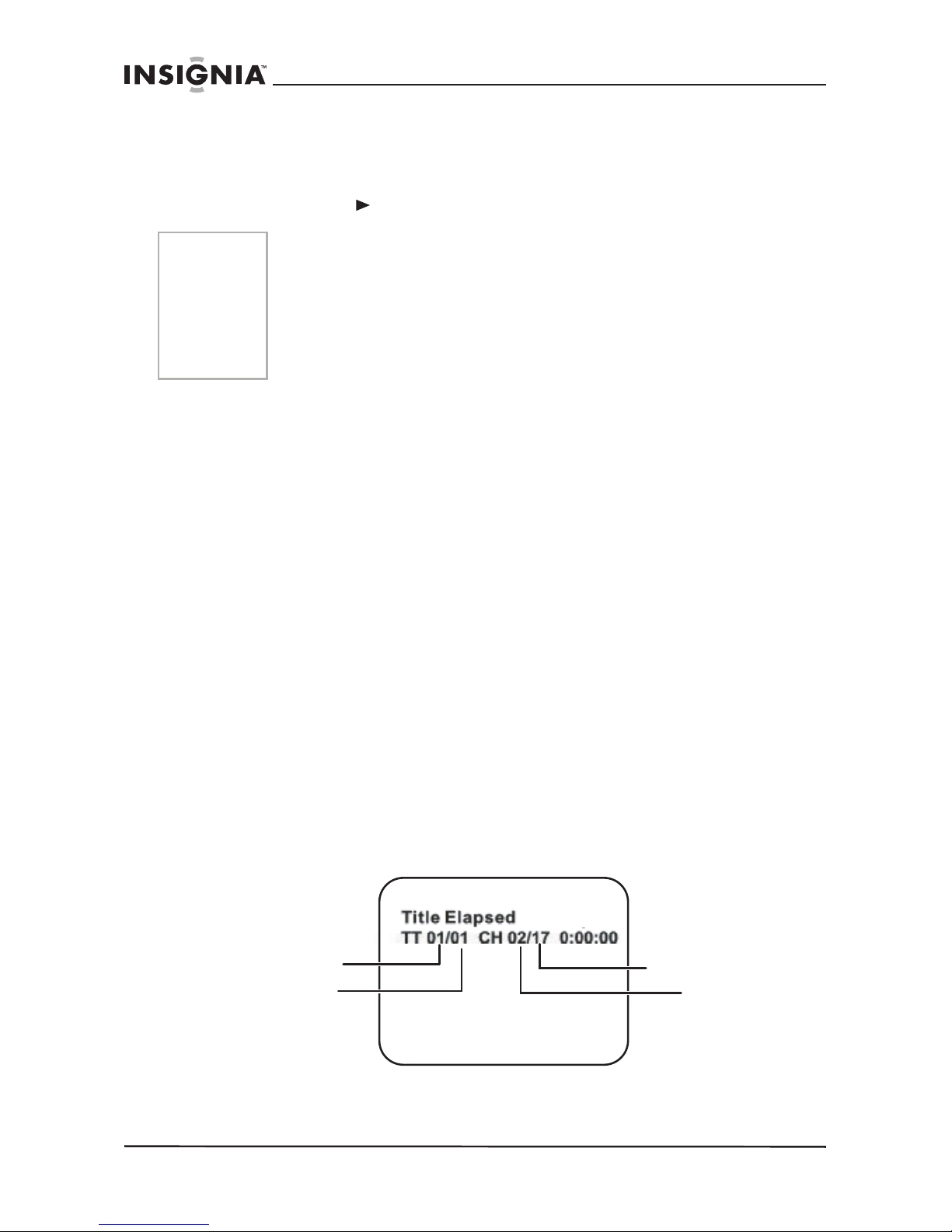
20
www.insignia-products.com
Default
You can use this option to reset all settings (except the Parental
control setting) on the player to factory default. To reset the player,
after you press to enter the selected sub-menu, press ENTER.
DVD playback options
To access the DVD root menu:
• Press MENU during playback to display the menu.
A DVD is divided into sections called titles and chapters. When
you play a DVD, a root menu of the disc appears on the screen
of your TV or Monitor. The contents of the menu vary from disc
to disc. Press MENU during playback to display the menu
again.
Some DVDs only allow you to select disc playback options
using the DVD root menu.
To display playing time and time remaining:
1 During playback, press DISPLAY to show the following:
• Current title number
• Total number of titles
• Current chapter number
• Total number of chapters
• Title Elapsed (or the other options described in step 2)
The heading disappears automatically after 3 seconds if DISPLAY
is not pressed again.
Notes
• The default password is 3308. This password is effective even
after you have selected your own password and changed it.
To avoid the possibility of others using the default password to
set the parental level and change the password, we suggest
you put this manual in a location that is out of reach by
children in your home.
• Parental control may not be available on all DVDs.
Title number
Total number
of titles
Chapter
number
Total number
of chapters
NS-A2202 7” portable DVD player
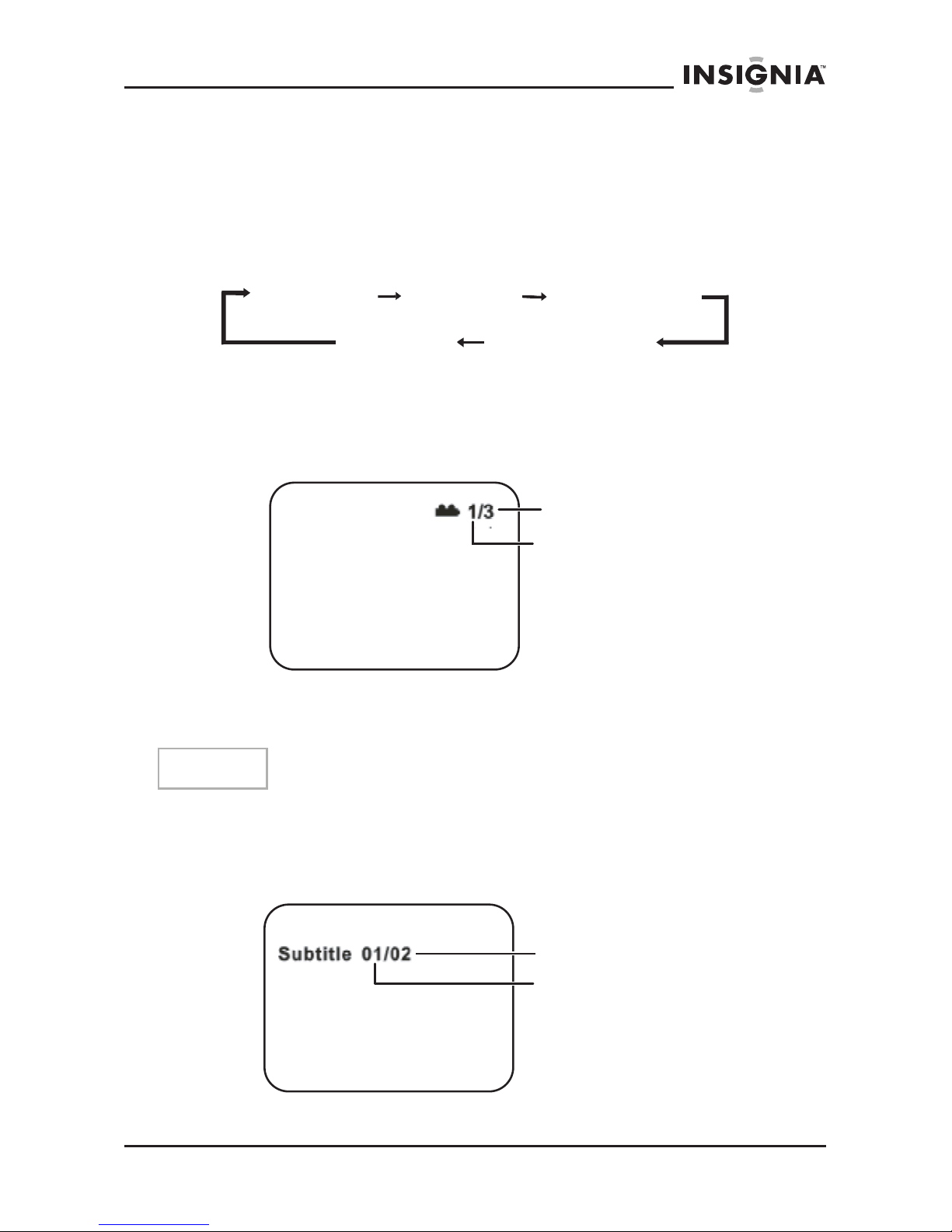
21
www.insignia-products.com
2 Press DISPLAY repeatedly to cycle through the following options:
• Title Elapsed—The elapsed time of the title
• Title Remain—The remaining time of the title
• Chapter Elapsed—The elapsed time of the chapter
• Chapter Remain—The remaining time of the chapter
• Display Off—The DVD’s time Information turns off
To change the viewing angle:
1 During disc playback, press ANGLE to show the available angles
for discs containing multiple angles. The current angle number
and the total number of angles available are shown.
2 Press ANGLE again to select a different angle, then press it again
to exit and return to the normal viewing angle.
To turn on subtitles and select the subtitle language:
1 During disc playback, press SUBTITLE to select the subtitle
language you want. The current subtitle language number and the
total number of subtitle languages available are shown.
Note
Not all discs contain this feature.
Title Elapsed
Title Remain
Chapter Elapsed
Chapter Remain
Display Off
Total number of
angles available
Current angle
Current subtitle
language number
Total number of
languages available
NS-A2202 7” portable DVD player
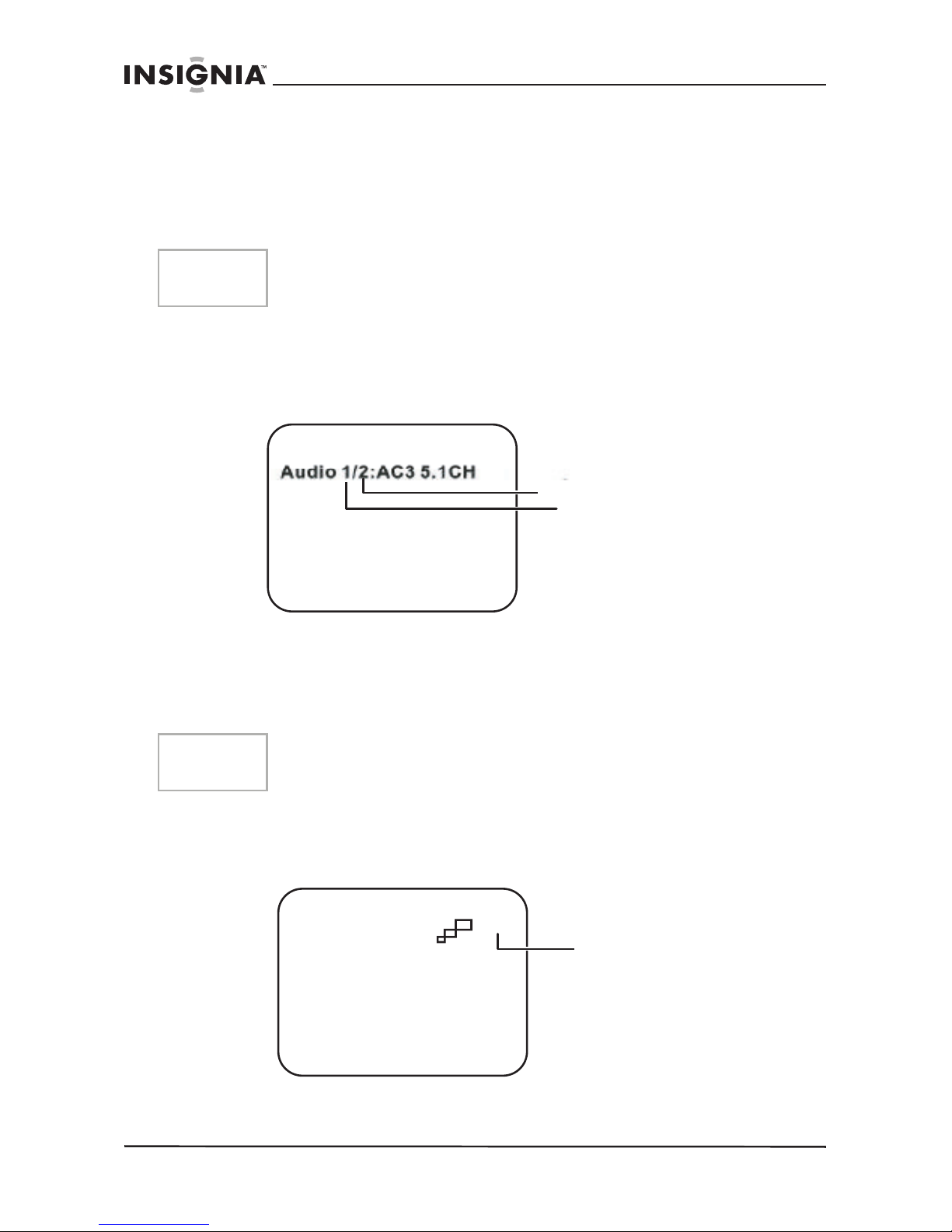
22
www.insignia-products.com
2 If there are multiple languages available, press SUBTITLE again
to cycle through the available languages.
3 To turn subtitles off, press the SUBTITLE button until SUBTITLE
OFF is displayed. The subtitle display disappears automatically if
the SUBTITLE button is not pressed again within 3 seconds.
To select a different audio language:
1 During disc playback, press AUDIO to select the audio language
you want. The current audio language number and the total
number of audio channels (languages) available are shown.
2 If there are multiple languages available, press AUDIO again to
cycle through the available languages.
The audio display disappears automatically if the AUDIO button is
not pressed again within 3 seconds.
To select a different zoom multiple:
1 During disc playback, press ZOOM to select the zoom multiple you
want. Pressing ZOOM once enlarges the picture by 2X.
2 Press ZOOM repeatedly to cycle through the zoom multiples (2X,
3X, 4X, and Normal).
Note
Some DVDs only allow access to this function through the DVD
menu.
Note
Some DVDs only allow access to this function through the DVD
menu.
Current audio
language number
Total number of
languages available
2X
Current zoom
multiple
NS-A2202 7” portable DVD player
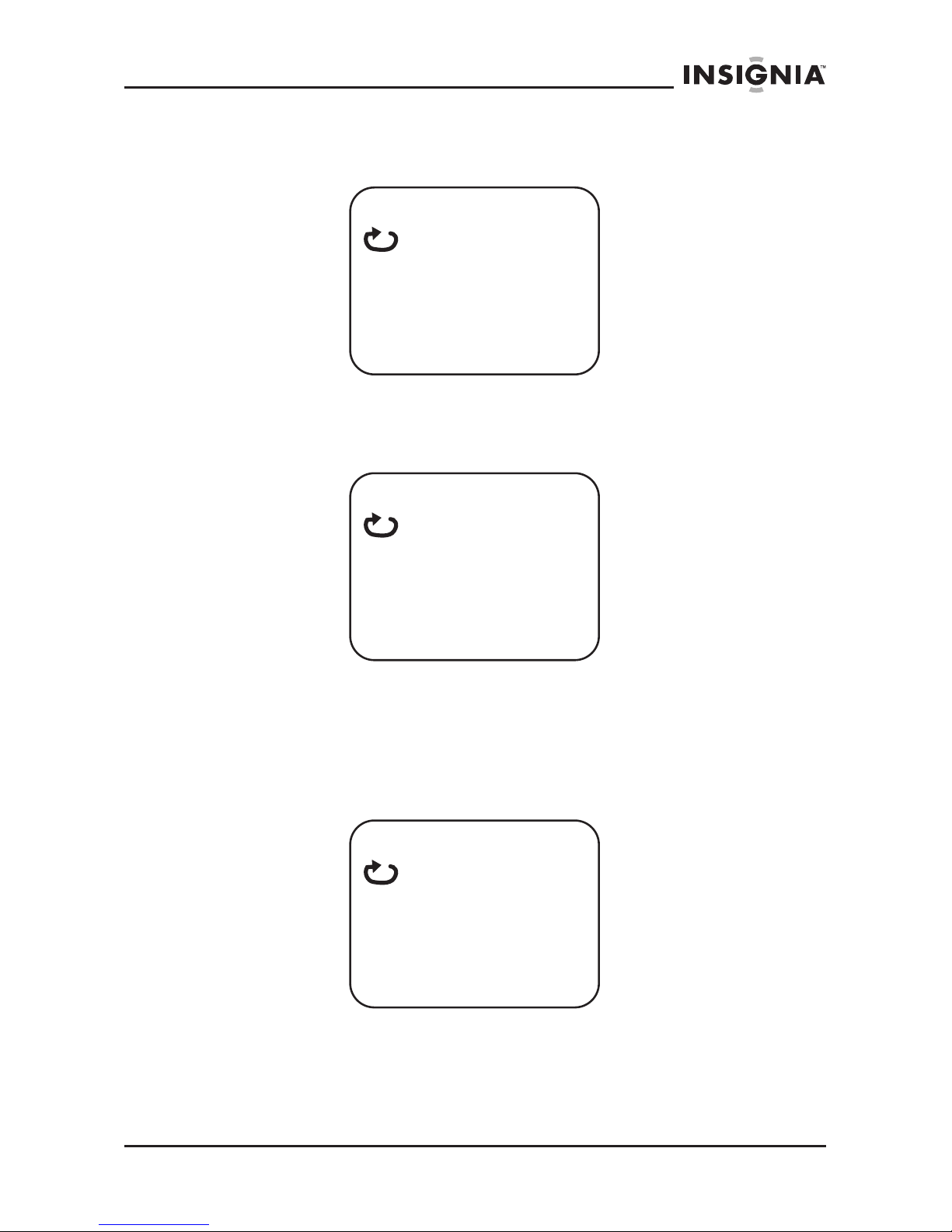
23
www.insignia-products.com
To use A-B Repeat to repeat a portion of the DVD:
1 During disc playback, press A-B to set the starting point (A).
2 Press A-B again when the program gets to the ending point (B).
The player plays the segment between point A and point B
repeatedly.
3 To cancel A-B Repeat and resume normal playback, press A-B
again.
To use Repeat to repeat part or all of the DVD:
1 During disc playback, press 1/ALL REPEAT to repeat a portion of
the DVD.
2 Press 1/ALL REPEAT repeatedly to cycle through the available
settings:
• Chapter—Repeats the current chapter.
• Title—Repeats the current title.
A
AB
Chapter
NS-A2202 7” portable DVD player
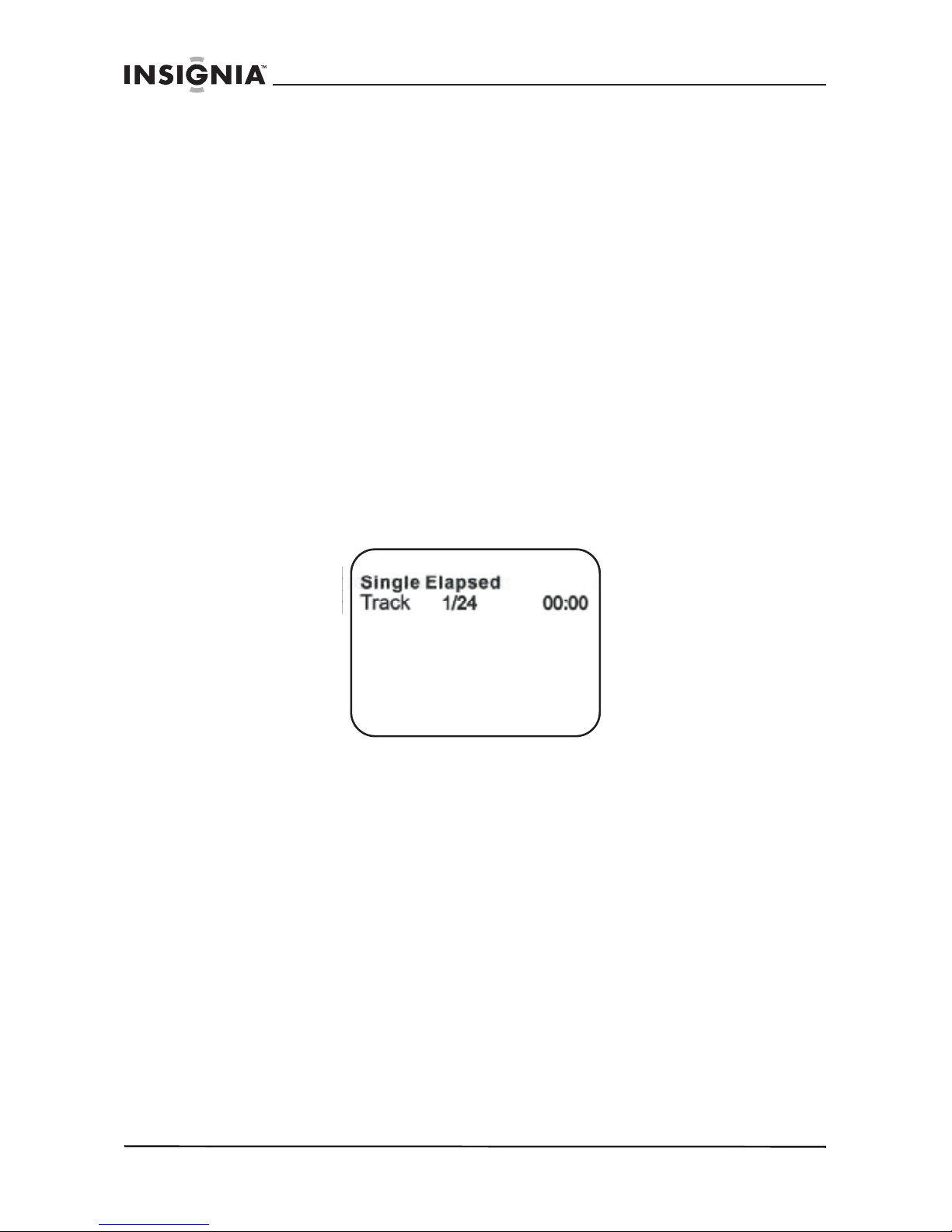
24
www.insignia-products.com
• All—Repeats all chapters and titles.
• Off—Resume normal playback.
CD playback options
To display playing time and time remaining:
1 During CD playback, press DISPLAY to show the current track
and the elapsed time of the current track.
2 Press DISPLAY repeatedly to cycle through the following:
• Single Elapsed—Current track and elapsed time
• Single Remain—Current track and remaining time
• Total Elapsed—Current track and total elapsed time of the CD
• Total Remain—Current track and the total time remaining on
the CD
• Display off—Turns off the display
To use Repeat to repeat part or all of the CD:
1 During CD playback, press 1/ALL REPEAT to repeat a portion of
the CD.
2 Press 1/ALL REPEAT repeatedly to cycle through the available
settings:
• Track—Repeats the current track
• All—Repeats the entire CD
• Repeat off—Turns off repeat and resumes normal playback
NS-A2202 7” portable DVD player
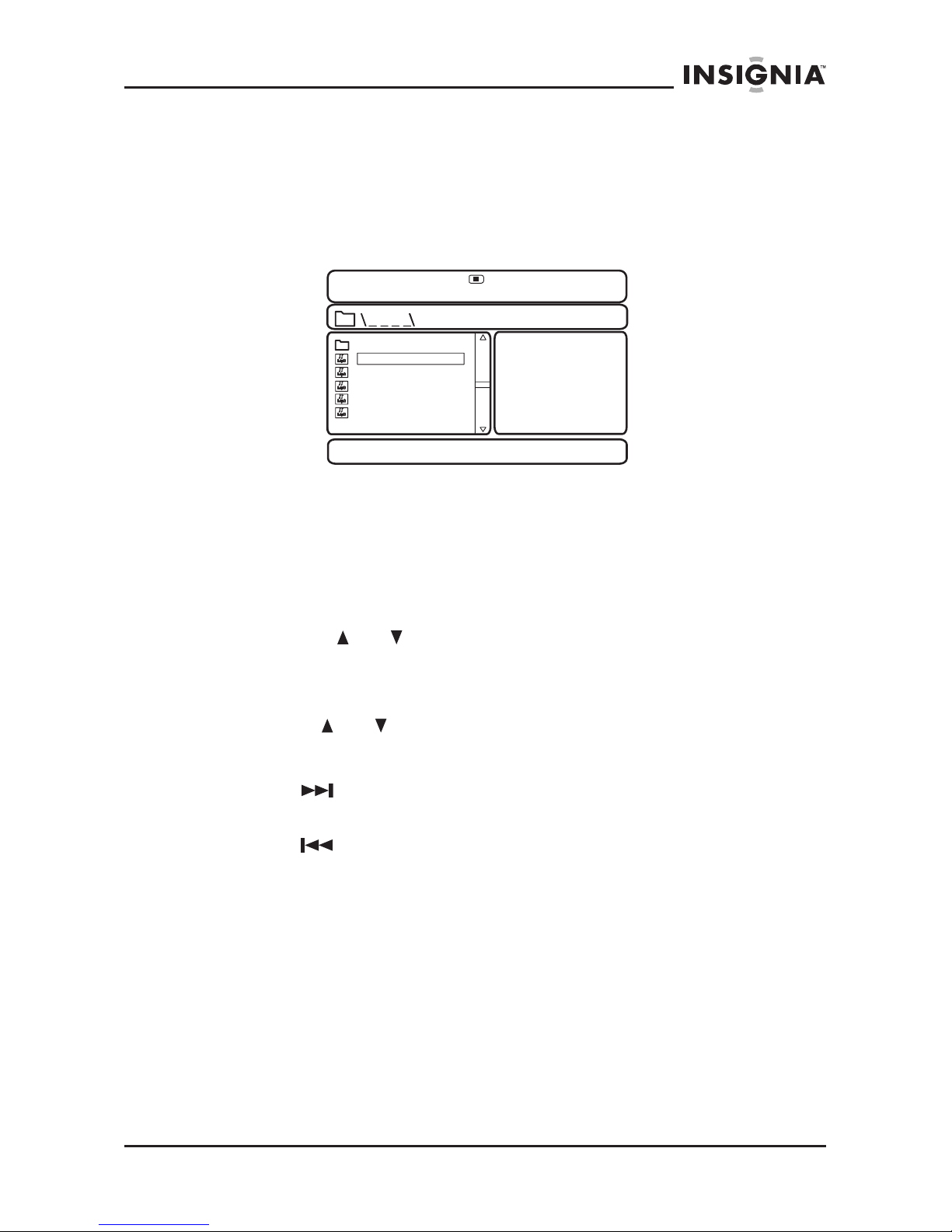
25
www.insignia-products.com
Playing MP3 discs
MP3 is a format for storing digital audio. An audio track is
compressed into the MP3 format with little loss of audio quality, while
taking up much less disc space. CD-R /RW discs that have been
encoded in MP3 format are compatible with this player.
When an MP3 disc is inserted into the player, the menu screen
appears automatically. You can use the menu screen to select the
folders and tracks you want, or the player plays the tracks in the order
they were burned onto the disc.
To select the folders and tracks you want:
1 Press the or buttons to choose a folder from the folder list
on the left side of the screen.
2 Press ENTER to select the highlighted folder. The tracks available
under the folder are listed.
3 Use the or buttons to choose a track from the list, then
press ENTER to select and begin playback of the highlighted
track.
4 Press (next) to move to the next track.
- OR -
Press (previous) to move to the beginning of the previous
track.
To use Repeat to repeat part or all of the MP3 disc:
1 During MP3 playback, press 1/ALL REPEAT to repeat a portion
of the MP3.
2 Press 1/ALL REPEAT repeatedly to cycle through the available
settings:
• Repeat One—Repeats the current track
• Repeat Folder—Repeats the contents of a specific folder
• Repeat off—Turns off repeat and resumes normal playback
00:00 00:00
001/111
ROOT
BBBBBBBBB
CCCCCCCCCC
DDDDDDDDDD
EEEEEEEEEEE
FFFFFFFFF
NS-A2202 7” portable DVD player
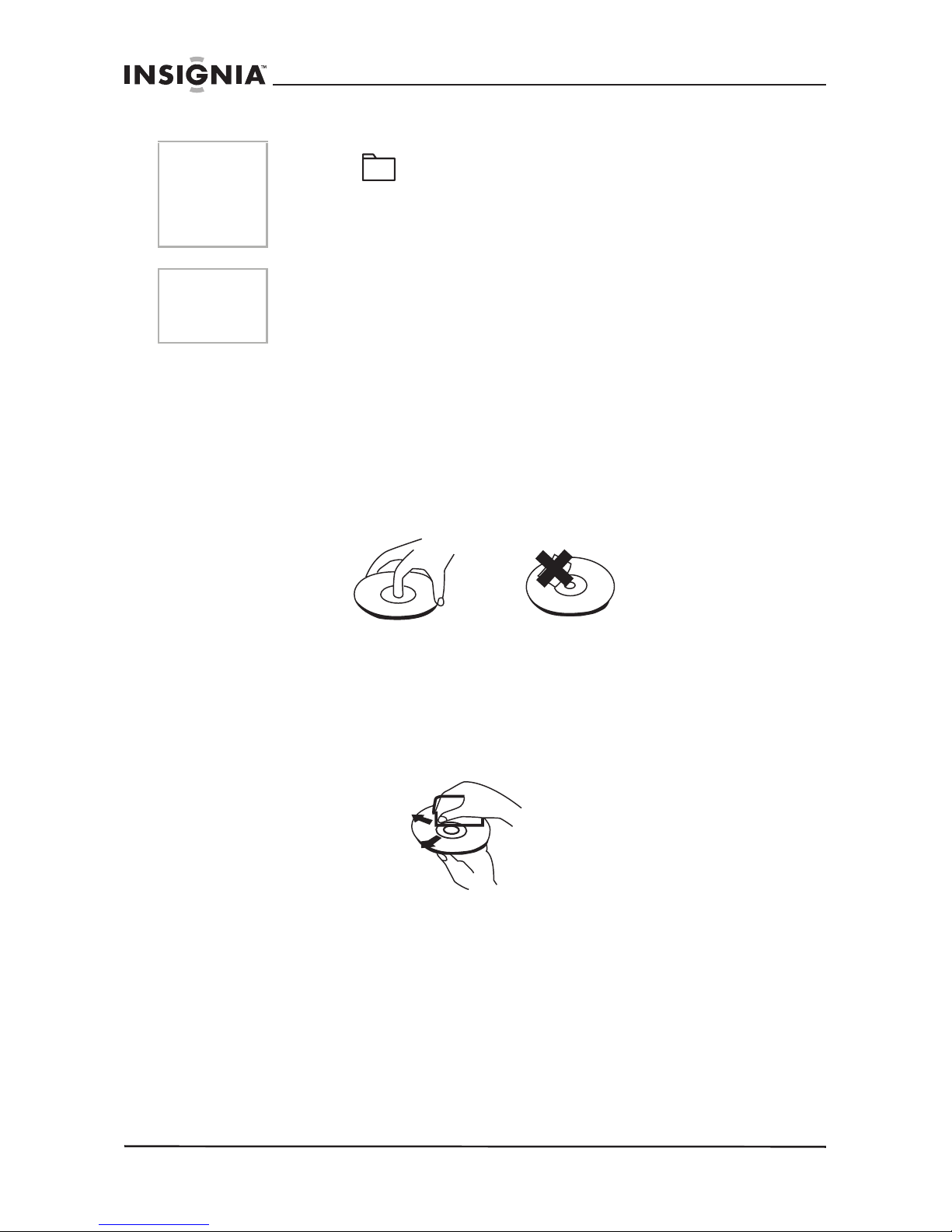
26
www.insignia-products.com
Maintaining your DVD player
Precautions for handling and cleaning discs
Handling discs
• To keep a disc clean, do not touch the play side (non-label
side) of the disc.
• Do not attach paper or tape to the disc.
• Keep the disc away from direct sunlight or heat sources.
• Store the disc in a disc case after playback.
Cleaning discs
• Before playback, wipe the disc outwards from the center with
clean cloth.
Cleaning the pickup lens
Keep dust from the pickup lens by keeping the disc tray closed after
use. If there is dust on the pickup lens, use a cleaning disc to clean
them. Refer to the operating instructions of the cleaning disc you
bought.
Notes
• The icon in front of an item indicates that this is a folder,
not an MP3 file.
• The “MP3” icon in front of an item indicates that this is an MP3
file.
Note
Due to the company’s policy of constant improvement and technical
refinement, the company reserves the right to change or alter
software.
NS-A2202 7” portable DVD player
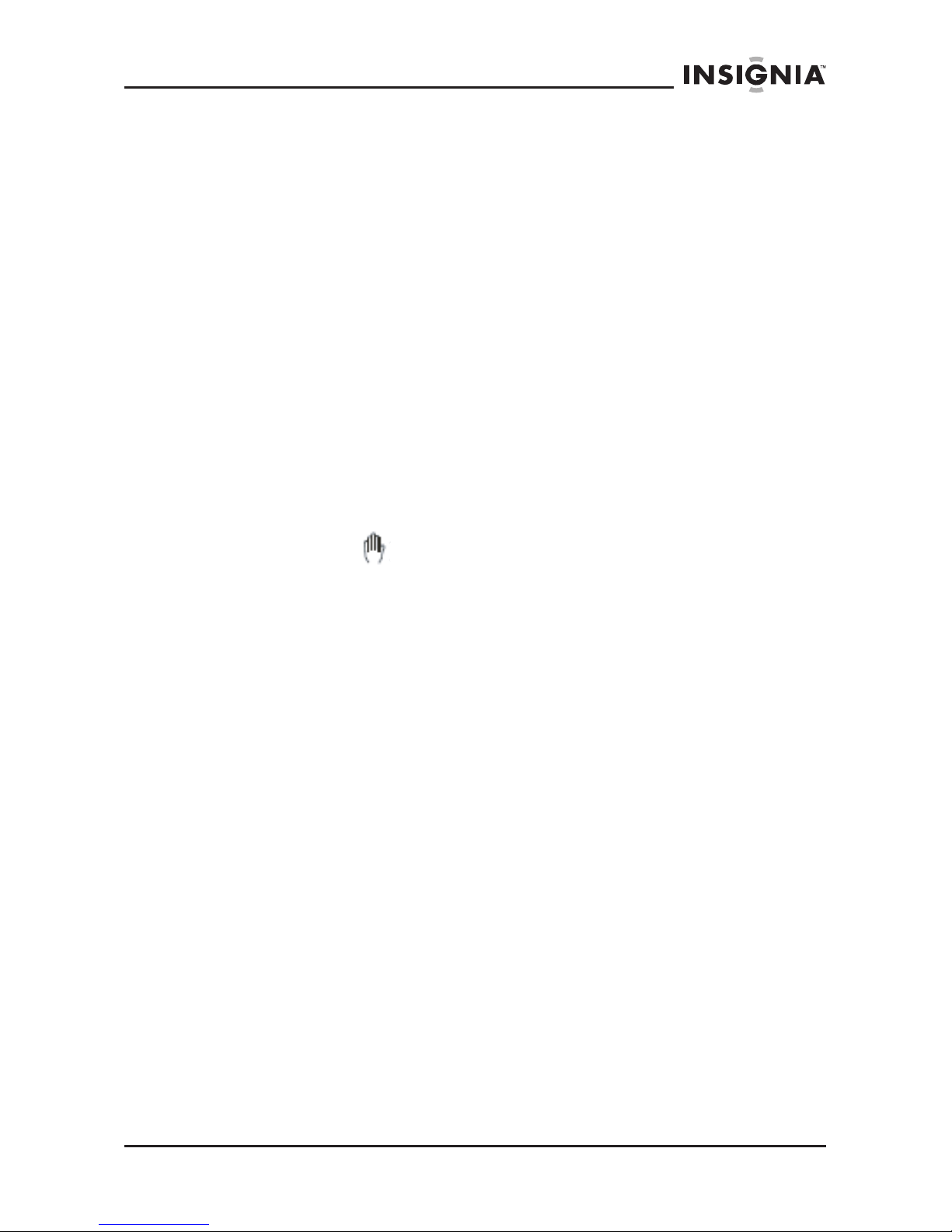
27
www.insignia-products.com
Troubleshooting your DVD player
If you experience any of the following problems while using the player,
this troubleshooting guide can help you.
No sound
• Make sure that the player is connected securely and that all
cables are securely inserted into the correct jacks.
• Make sure that the volume of the headphone is set to MIN
when using a headphone.
• Make sure you operate the TV or amplifier correctly.
No image
• Make sure that the player is connected securely.
• Make sure that you operate the TV correctly.
• Make sure that you set the color system correctly.
Cannot advance through a movie
• You cannot advance through the opening credits and warning
information at the beginning of movies because the disc is
programmed to prohibit that action.
The hand icon ( ) appears on the screen
• The selected feature or action cannot be completed at this time
because:
• The disc software restricts it.
• The disc software does not support the feature (such as
angles).
• The feature is not available at the moment.
• You have requested a title or chapter that is out of range.
No forward or reverse scan
• Some discs have sections that prohibit rapid scanning or title
and chapter skip.
• You cannot advance through the opening credits and warning
information at the beginning of movies because the disc is
programmed to prohibit that action.
Bad sound quality
• Make sure that the audio output mode is set correctly.
• Make sure that the audio connection between the player and
amplifier is correct.
Disc cannot be played
• Make sure that there is a disc in the player.
• Make sure that the disc is placed on the disc tray correctly, with
the label side up.
• Make sure you are using the correct type of disc (digital video
discs, audio CDs, or MP3s).
NS-A2202 7” portable DVD player
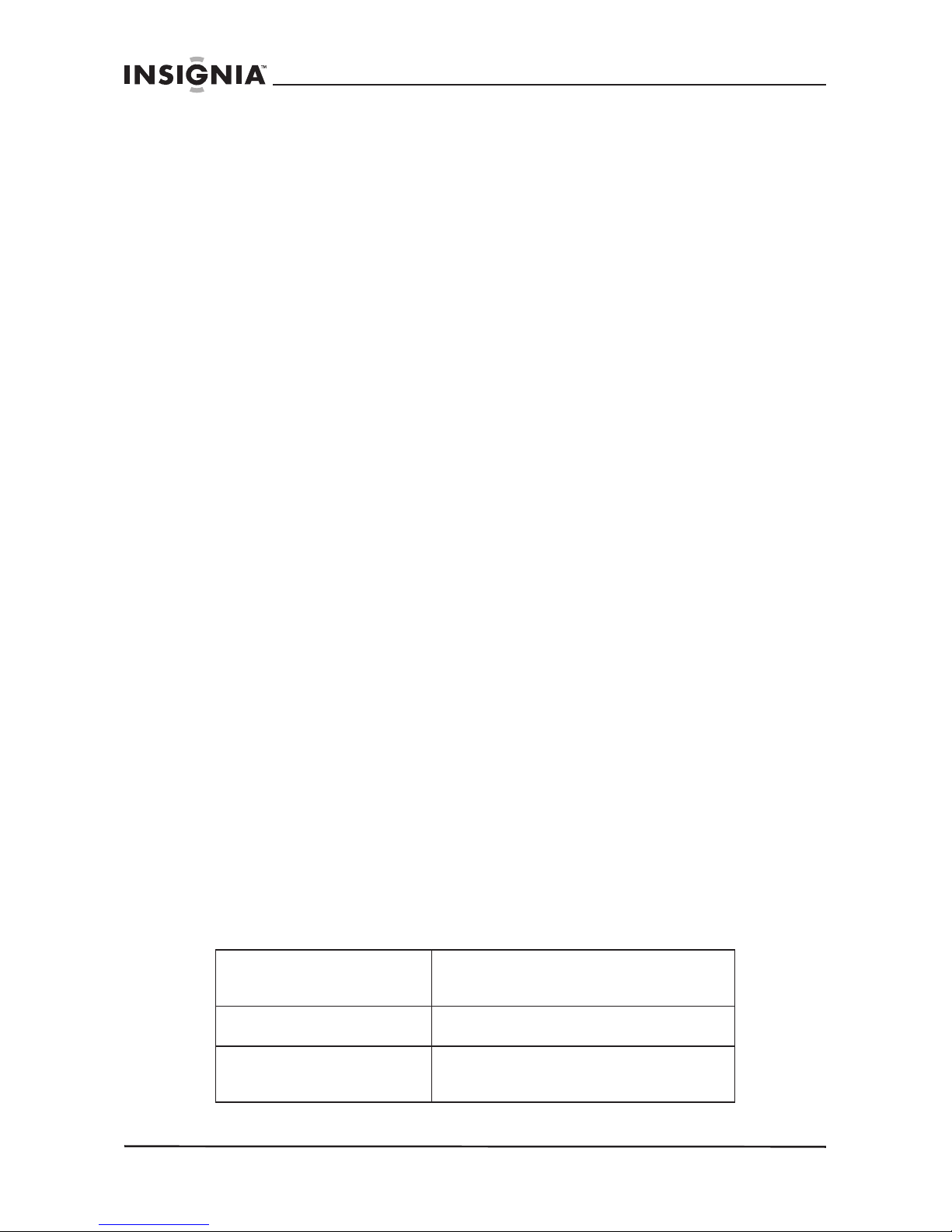
28
www.insignia-products.com
• Both the player and disc are coded by region. If the region
codes do not match, the disc cannot be played. This player is
coded for Region 1 discs.
Remote control does not work
• Remove obstructions between the remote control and the
player.
• Point the remote control at the remote control sensor of the
player.
• Replace the batteries with new ones.
Disc play starts, then stops immediately
• Both the player and disc are coded by region. If the region
codes do not match, the disc cannot be played. This player is
coded for Region 1 discs.
• The disc is dirty. Clean it.
• Condensation has formed in the player. Let the player dry out,
then try again.
Picture is distorted
• Inspect the disc, it might be damaged. Try another disc.
• It is normal for some distortion to appear during forward or
reverse scan.
No power
• If running on AC power:
• Make sure that the plug is correctly inserted in the wall
socket.
• Make sure that the AC adapter is inserted to the correct
plug on the DVD player.
• Make sure that the wall socket has power (Some wall
sockets are controlled by a switch).
• If running on battery power:
• Make sure that the battery is secured in place on the back
of the DVD player.
• Make sure that the battery is fully charged.
• Make sure that the battery and AC adapter are not both
plugged in. If so, disconnect the AC adapter.
Specifications
Laser
Semiconductor laser
Wavelength 650 nm/795 nm
Video system
NTSC
Compatible discs
DVD/DVD+R/DVD+RW/DVD-R/
DVD-RW/CD/CD-R/CD-RW/MP3
NS-A2202 7” portable DVD player
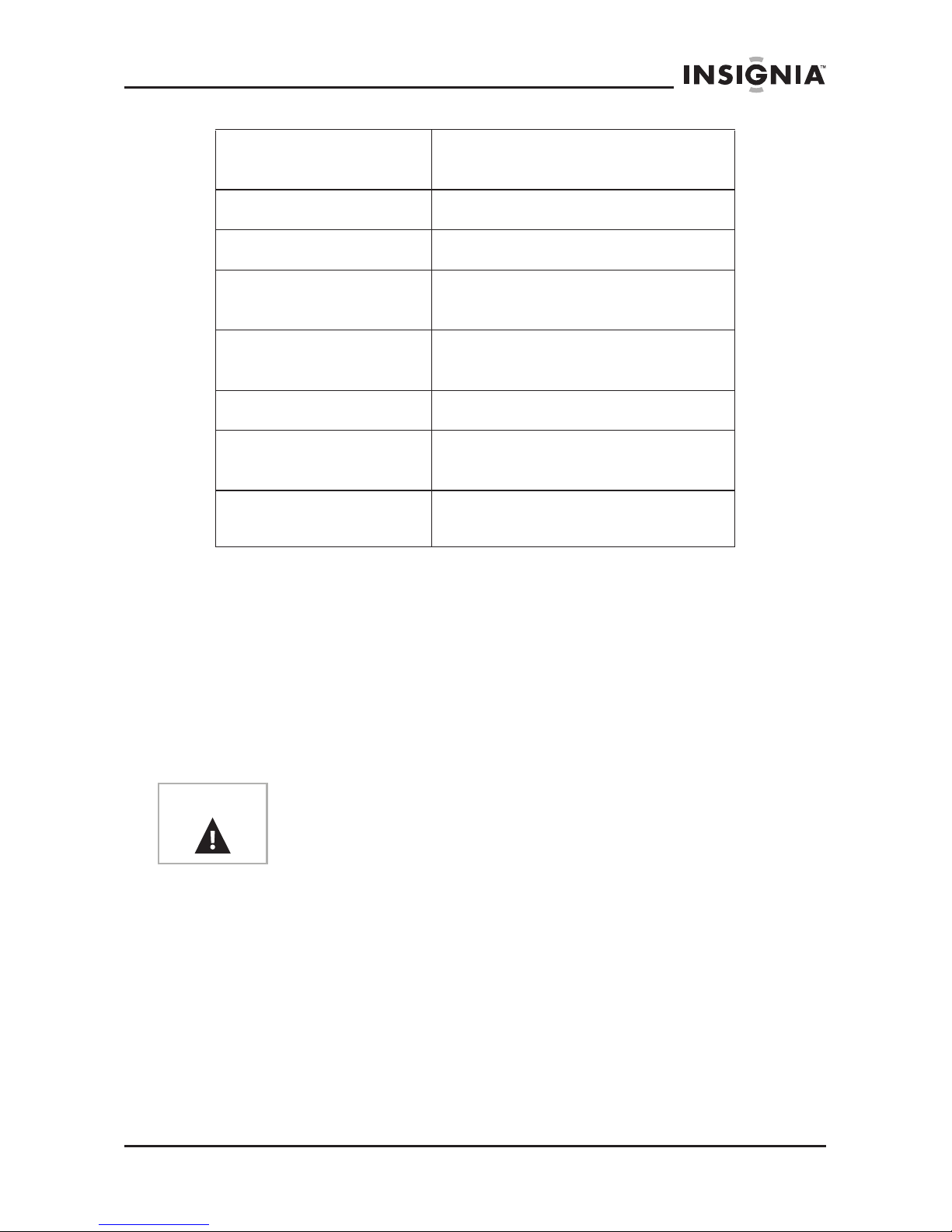
29
www.insignia-products.com
This manual is only for your reference. Changes to the design and specifications may
be made without notice.
FCC statement
FCC warning
This equipment may generate or use radio frequency energy.
Changes or modifications to this equipment may cause harmful
interference unless the modifications are expressly approved in the
instruction manual.The user could lose the authority to operate this
equipment if an unauthorized change or modification is made.
Laser safety
Location: Inside, near the deck mechanism.
This unit employs a laser. Only a qualified service person should
remove the cover or attempt to service this device, due to possible
eye injury.
To prevent direct exposure to the laser radiation, do not open the
case. Invisible laser radiation is present when the case is opened or
the interlocks are defeated. Do not stare into the laser beams.
Frequency
response
20 Hz ~ 20 KHz
Signal/noise ratio
> 60dB
Dynamic range
> 85dB
Power supply
DC 9V
Rechargeable Ni-Mh battery
Operating
temperature
41 ~ 95°F (5 ~ 35°C)
Screen size
7 inches
Dimensions
W × D × H
7.48 × 5.95 × 1.42inches
(190 × 151 × 36 mm)
Weight
About 1.42 lbs. (0.644 kg)
including accessories
Caution
Any change or modification to the player not expressly approved by
the manufacturer or its authorized parties could void your authority
to operate the player.
NS-A2202 7” portable DVD player
