Page 1
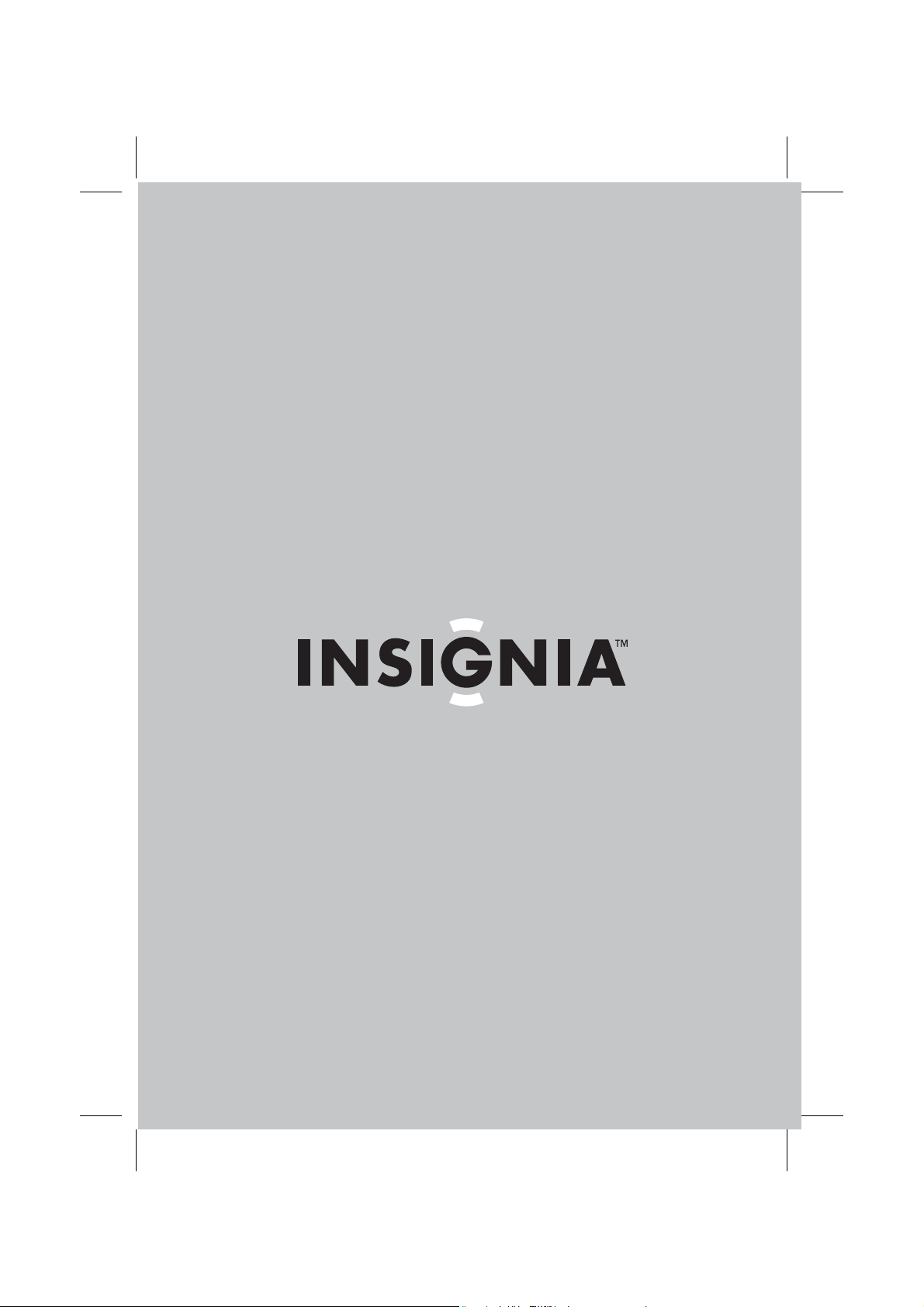
8VHU*XLGH_*XLGHGHO¶XWLOLVDWHXU_*XtDGHO8VXDULR
´3RUWDEOH'9'SOD\HU
/HFWHXUGH'9'SRUWDWLIGHSR
5HSURGXFWRUGH'9'SRUWiWLOGH
N63'9'A
Page 2
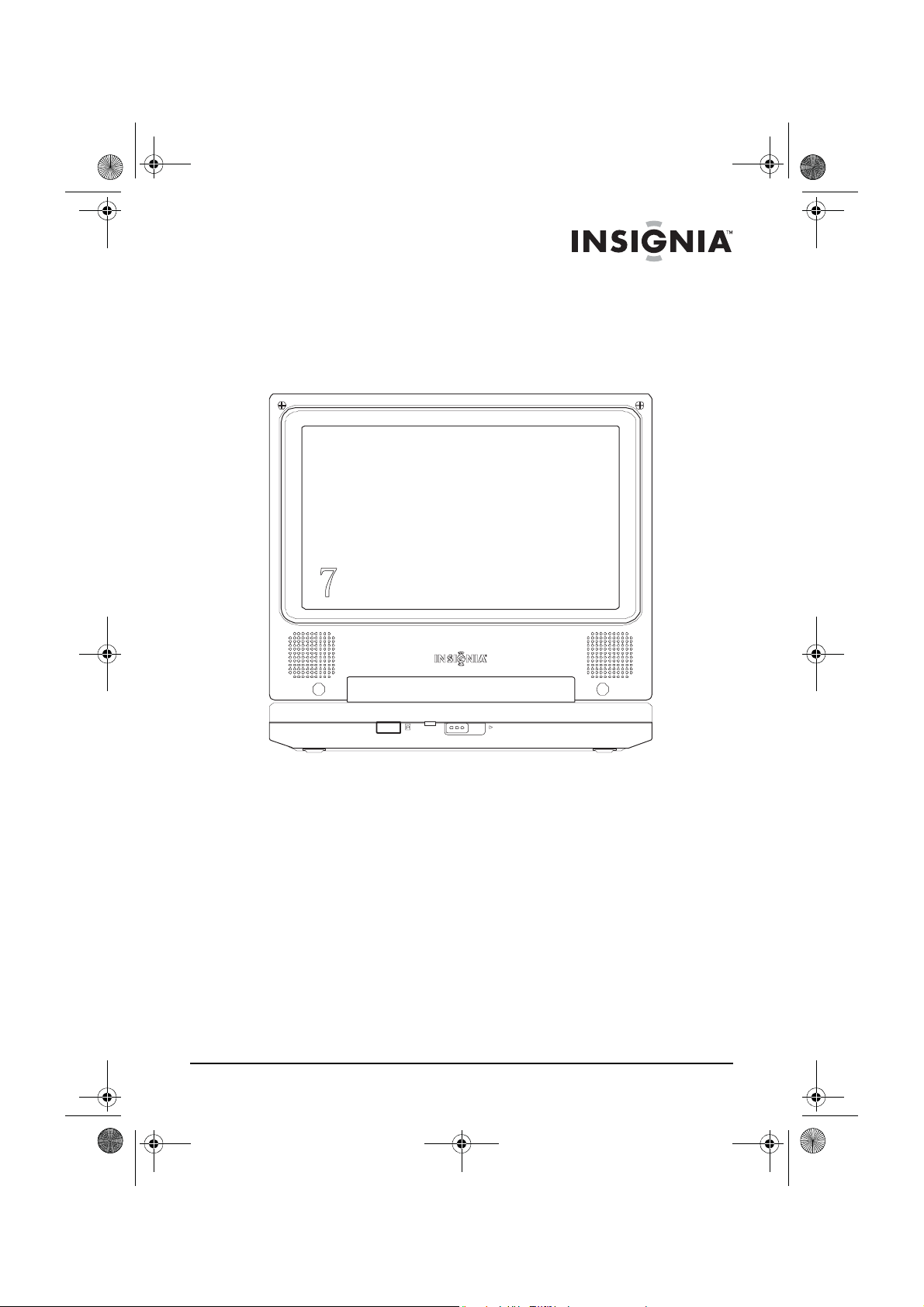
NS-7PDVD 7-inch Pers DVD - combined.fm Page 1 Tuesday, March 7, 2006 11:59 AM
Welcome
Congratulations on your purchase of this high-quality Insignia
product. Your NS-7PDVDA represents the state of the art in portable
DVD player design, features a 7” Wide Screen (16:9 Aspect Ratio)
LCD display, and is designed for reliable and trouble-free
performance.
Contents
Safety precautions . . . . . . . . . . . . . . . . . . . . . . . . . . . . . . . . . . 2
Getting to know your DVD player . . . . . . . . . . . . . . . . . . . . . . . 5
Setting up your DVD player - basic setup . . . . . . . . . . . . . . . . . 9
Using your DVD player - basic operation . . . . . . . . . . . . . . . . 12
Setting up your DVD player - advanced . . . . . . . . . . . . . . . . . 13
Maintaining your DVD player. . . . . . . . . . . . . . . . . . . . . . . . . . 26
Troubleshooting your DVD player . . . . . . . . . . . . . . . . . . . . . . 27
Specifications . . . . . . . . . . . . . . . . . . . . . . . . . . . . . . . . . . . . . 28
Warranty . . . . . . . . . . . . . . . . . . . . . . . . . . . . . . . . . . . . . . . . . 30
Français . . . . . . . . . . . . . . . . . . . . . . . . . . . . . . . . 32
Español. . . . . . . . . . . . . . . . . . . . . . . . . . . . . . . . . 67
POWER
OPEN
www.insignia-products.com
1
Page 3
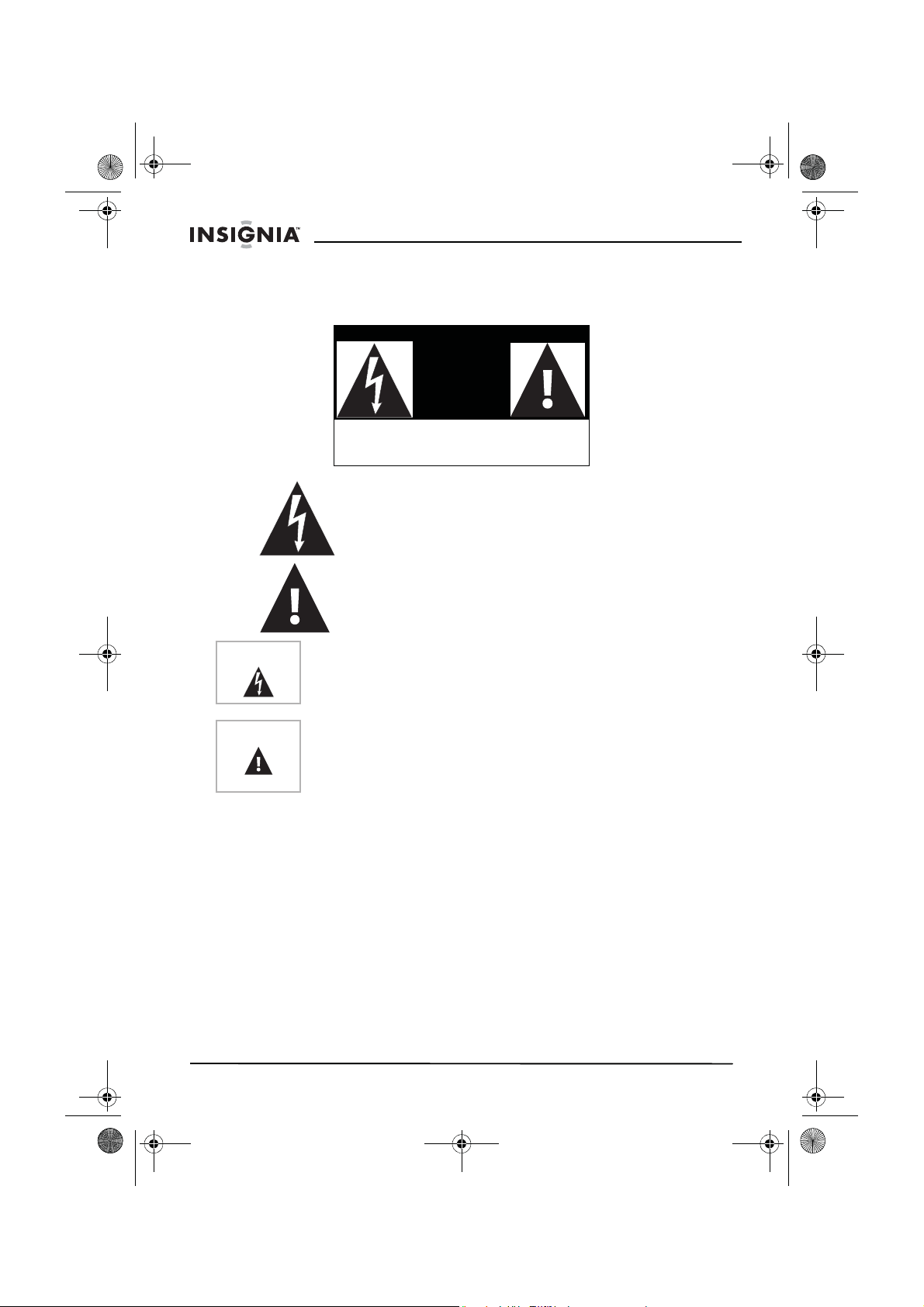
NS-7PDVD 7-inch Pers DVD - combined.fm Page 2 Tuesday, March 7, 2006 11:59 AM
NS-7PDVDA 7” portable DVD player
Safety precautions
CAUTION
RISK OF ELECTRIC SHOCK
DO NOT OPEN
The lightning flash with arrowhead symbol within a
triangle is intended to alert you to the presence of
uninsulated dangerous voltage within the player's
enclosure that may be of sufficient magnitude to
constitute a risk of electric shock to persons.
The exclamation point within a triangle is intended to
alert you to the presence of important operating and
maintenance (servicing) instructions in the literature
accompanying the player.
Warning
Caution
To reduce the risk of fire or electric shock, do not expose this player
to rain or moisture. Dangerous high voltage is present inside the
enclosure. Do not open the case.
To ensure the correct use of the player, read this manual carefully
and keep it for future reference. If the player requires servicing,
contact the seller or our service center. For more information, see
“Maintaining your DVD player” on page 26.
Specific instructions
• Read instructions—Read all the safety and operating before
operating the player.
• Retain instructions
instructions for future reference.
• Warnings
operating instructions.
• Follow instructions
instructions.
• Cleaning
cleaning. Do not use liquid cleaners or aerosol cleaners. Use a
damp cloth for cleaning.
• Handling
shocks, which may cause damage or malfunction.
2
—Retain the safety and operating
—Follow all warnings on the player and in the
—Follow all operating and use
—Unplug this player from the power outlet before
—Do not drop the player or subject it to strong
www.insignia-products.com
Page 4
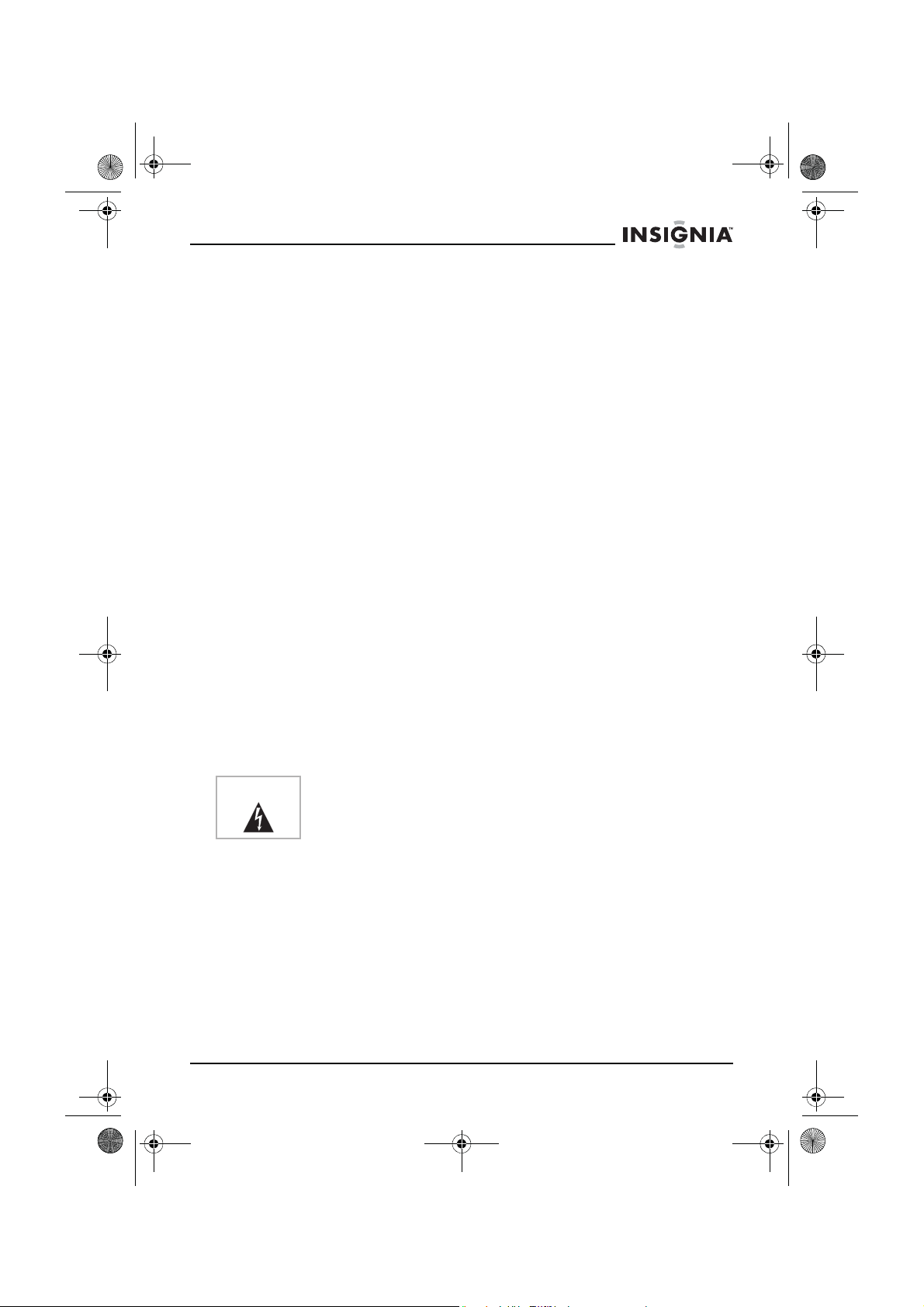
NS-7PDVD 7-inch Pers DVD - combined.fm Page 3 Tuesday, March 7, 2006 11:59 AM
NS-7PDVDA 7” portable DVD player
• Attachments—Use of attachments not recommended by the
player manufacturer may cause hazards.
• Using headphones:
• To avoid hearing damage caused by a sudden increase in
volume. Keep the volume at the lowest level before
playback, then adjust it to a comfortable level.
• Keep the volume at a moderate level to protect your ears.
• To avoid traffic accidents, never wear headphones when
driving a car or riding a bicycle.
• Placement
Avoid placing the player in the following places:
• Under direct sunlight or near a source of heat, such as a
heater or heater duct.
• In a closed automobile, on a dashboard or a parcel shelf.
Excess heat may deform the cabinet or cause malfunction.
• Where it is very dusty or sandy.
• In wet or humid places, such as a bathroom.
• Near sources of strong magnetism, such as a television or a
magnet.
• Where there is a lot of movement or vibration, such as on a
car dashboard or on an unstable shelf.
• Where it is extremely hot or cold.
• Where the player is exposed to rain or water.
• Power sources
—This player operates on an AC adapter, car
adapter, or rechargeable battery.
• Make sure that the input voltage of the AC adapter is
compatible with the local voltage. Otherwise, the AC
adapter and the player may be damaged.
Warning
To avoid electric shock, do not touch the AC adapter with wet
hands.
• When connecting with a car (cigarette lighter) adapter,
make sure that the input voltage of the adapter is identical
with car voltage.
• Unplug the AC adapter from the outlet or remove the
rechargeable batteries, when the player will not be used for
an extended period of time.
• Hold the plug while unplugging the AC adapter. Do not pull
on the power cord.
www.insignia-products.com
3
Page 5
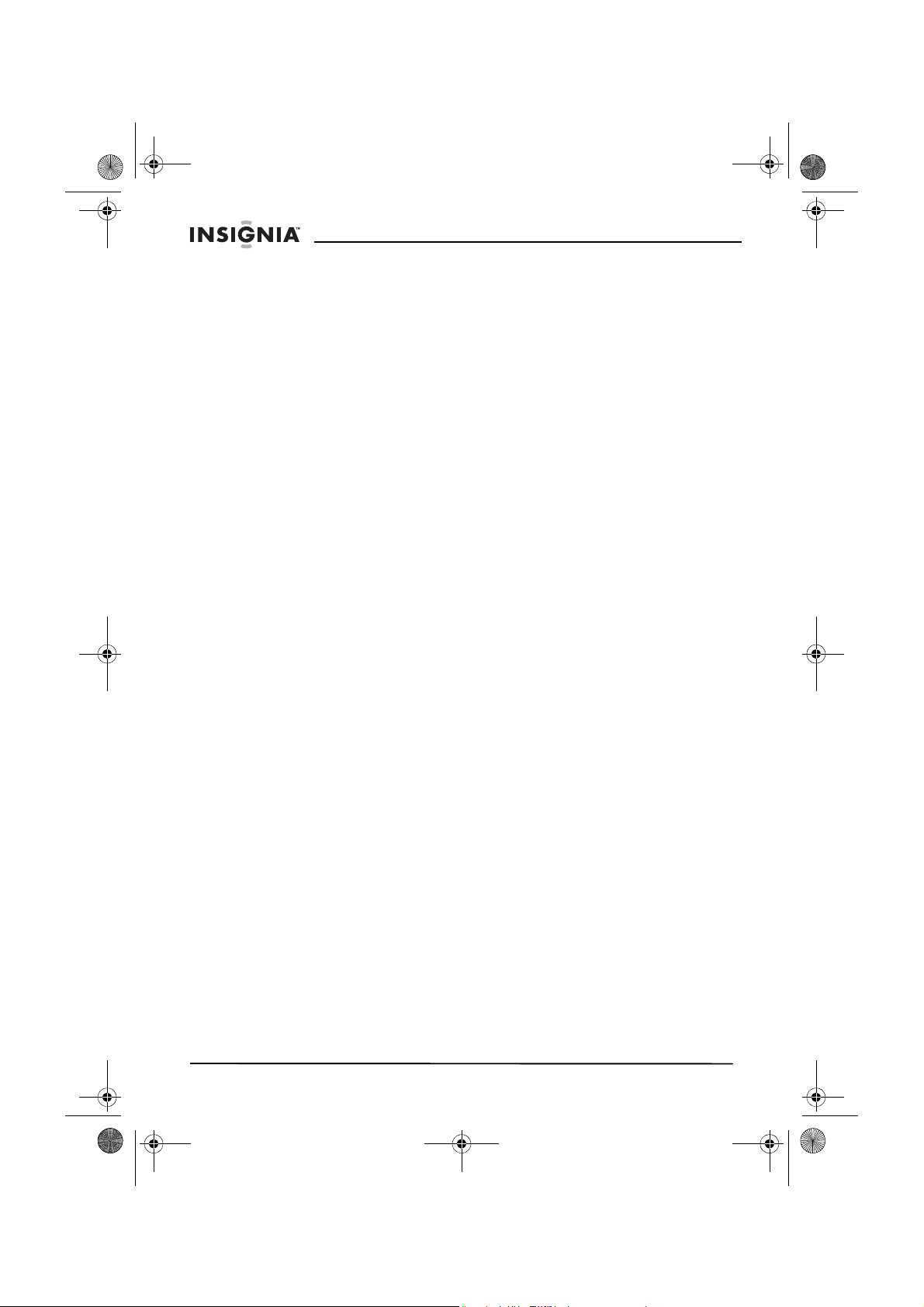
NS-7PDVD 7-inch Pers DVD - combined.fm Page 4 Tuesday, March 7, 2006 11:59 AM
NS-7PDVDA 7” portable DVD player
• Grounding or polarization—This player may be equipped
with a polarized alternating-current line plug (a plug having one
blade wider than the other). This plug will only fit into the power
outlet one way. This is a safety feature. If you are unable to
insert the plug fully into the outlet, try reversing the plug. If the
plug still fails to fit, contact your electrician to replace your
obsolete outlet. Do not defeat this safety feature of the
polarized plug.
• Power cord protection
—Power supply cords should be routed
so that they are not likely to be walked on or pinched by items
placed on or against them. Pay particular attention to cords at
plugs, receptacles, and the point where they exit from the
player.
• Lightning
—For added protection during a lightning storm or
when the player is left unattended and unused for long periods
of time, unplug it from the power outlet. This will prevent
damage to the player due to lightning and power-line surges.
• Overloading
—Do not overload power outlets, extension cords,
or integral convenience receptacles because this can result in
a risk of fire or electric shock.
• Object and liquid entry
—Never push objects of any kind into
this player. That could cause a fire or electric shock. Never spill
liquid of any kind on the player.
• Servicing
—Do not try to service this player yourself. Service
must be done by qualified service personnel only.
• Damages requiring service
—Unplug this player from the
power outlet and refer servicing to qualified service personnel
under the following conditions:
• When the power supply cord or plug is damaged.
• If liquid has been spilled or objects have fallen into the
player.
• If the player has been exposed to rain or water.
• If the player does not operate normally by following the
operating instructions. Adjust only those controls that are
covered by the operating instructions. The incorrect
adjustment of other controls may result in damage and will
often require extensive work by a qualified technician to
restore the player to its normal operation.
• If the player has been dropped or damaged in any way.
• When the player exhibits a distinct change in performance
which may indicate a need for service.
• Replacement parts—When replacement parts are required,
make sure that the service technician uses replacement parts
that are specified by the manufacturer or that have the same
characteristics as the original part. Unauthorized substitutions
may result in fire, electric shock, or other hazards.
4
www.insignia-products.com
Page 6
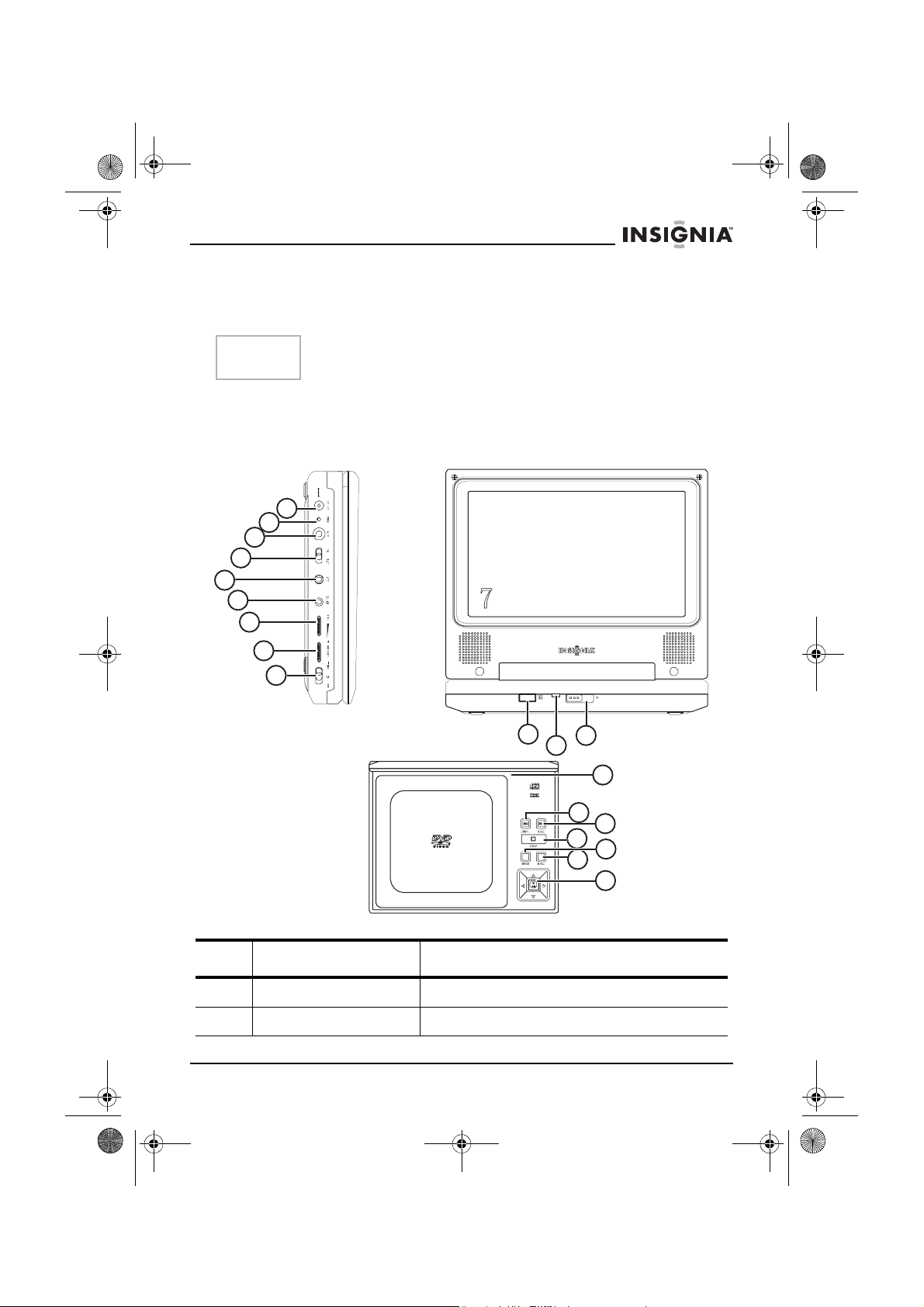
NS-7PDVD 7-inch Pers DVD - combined.fm Page 5 Tuesday, March 7, 2006 11:59 AM
NS-7PDVDA 7” portable DVD player
• Safety check—Upon completion of any service or repair to
this player, ask the service technician to perform safety checks
to determine that the player is in correct operating condition.
Note
When player is in use for a long period of time, the surface of the
player will be hot. This will not affect its operation.
Getting to know your DVD player
Identification of controls and connections
The DVD player
1
2
3
4
5
6
7
8
9
Side view
Front view
10
11
POWER
OPEN
12
13
14
Top view - with
screen open
16
18
15
17
19
Item Name Function or control
1 DC Input jack Connects to the AC adapter.
2 Charge indicator LED Lights red when the battery is charging.
www.insignia-products.com
5
Page 7
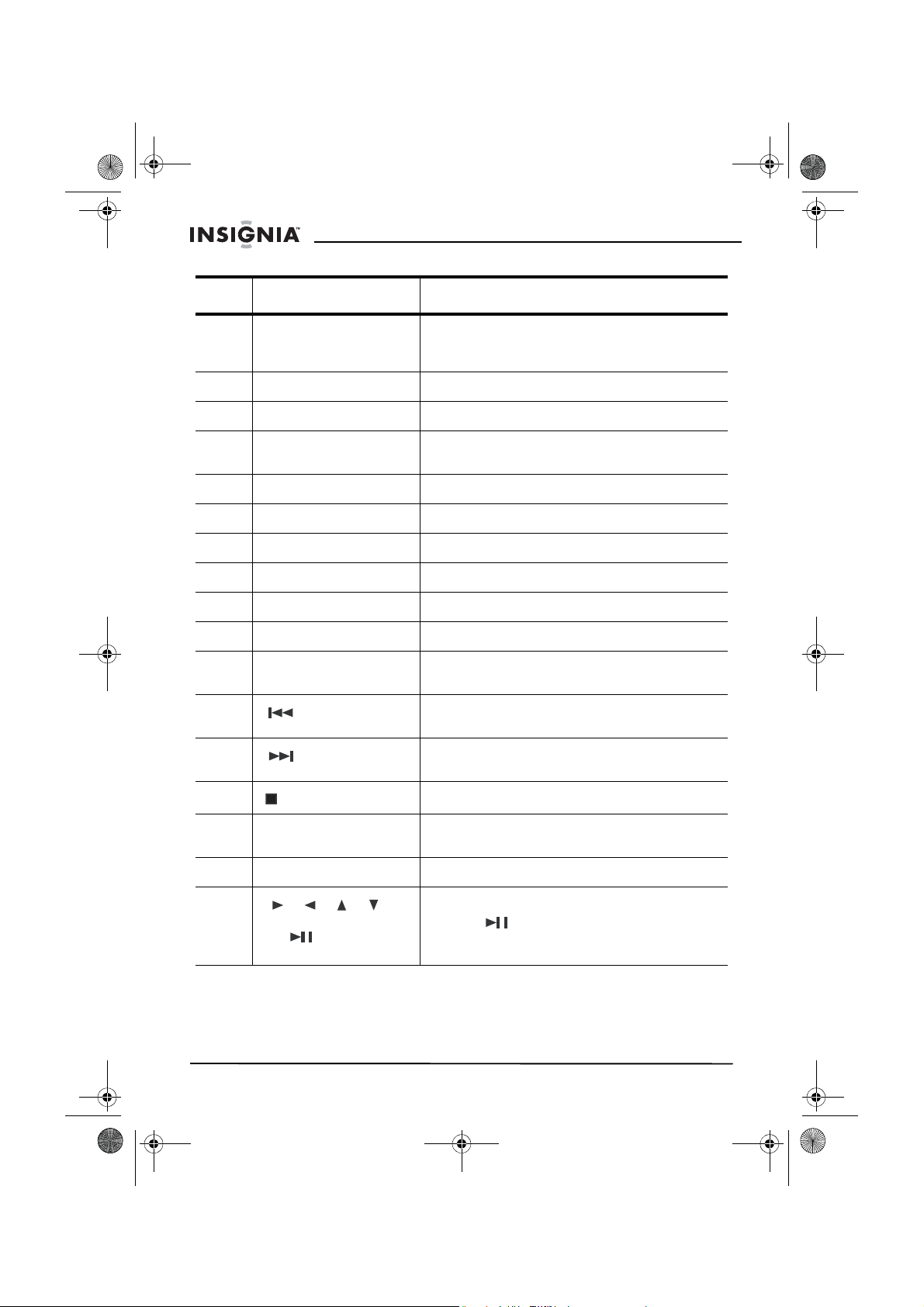
NS-7PDVD 7-inch Pers DVD - combined.fm Page 6 Tuesday, March 7, 2006 11:59 AM
NS-7PDVDA 7” portable DVD player
Item Name Function or control
3 A/V jack Connects to an external audio/video source
4 A/V in/out switch Switches the A/V jack from input to output
5 Headphone jack 2 Provides the output signal for headphones.
6 Headphone jack 1 Provides the output signal for headphones.
7 Volume control Increases or decreases the output sound level.
8 Brightness control Increases or decreases the screen brightness.
9 Power On/Off switch Turns the player on or off.
10 Remote sensor Receives signals from the remote control.
11 Power indicator LED Lights when the power is on.
12 Open switch Opens the disc tray.
13 LCD screen shut off
14
15
switch
(previous) button
(next) button
(A/V in) or player (A/V out) such as a monitor
or amplifier.
Disables internal speakers.
Turns off the LCD screen.
Causes the DVD or CD to skip back one
chapter (DVD) or track (CD).
Causes the DVD or CD to skip forward one
chapter (DVD) or track (CD).
16
17 Wide button Switches the LCD screen between16:9 and 4:3
18 Menu button Accesses the DVD/CD menu.
19
6
(stop) button
(Direction buttons) and
OK/ (play/pause)
button
www.insignia-products.com
Stops the playback of the DVD or CD.
screen displays.
Navigate on-screen menus.
The OK/ (play/pause) button confirms
input (OK) and plays or pauses the DVD or CD.
Page 8
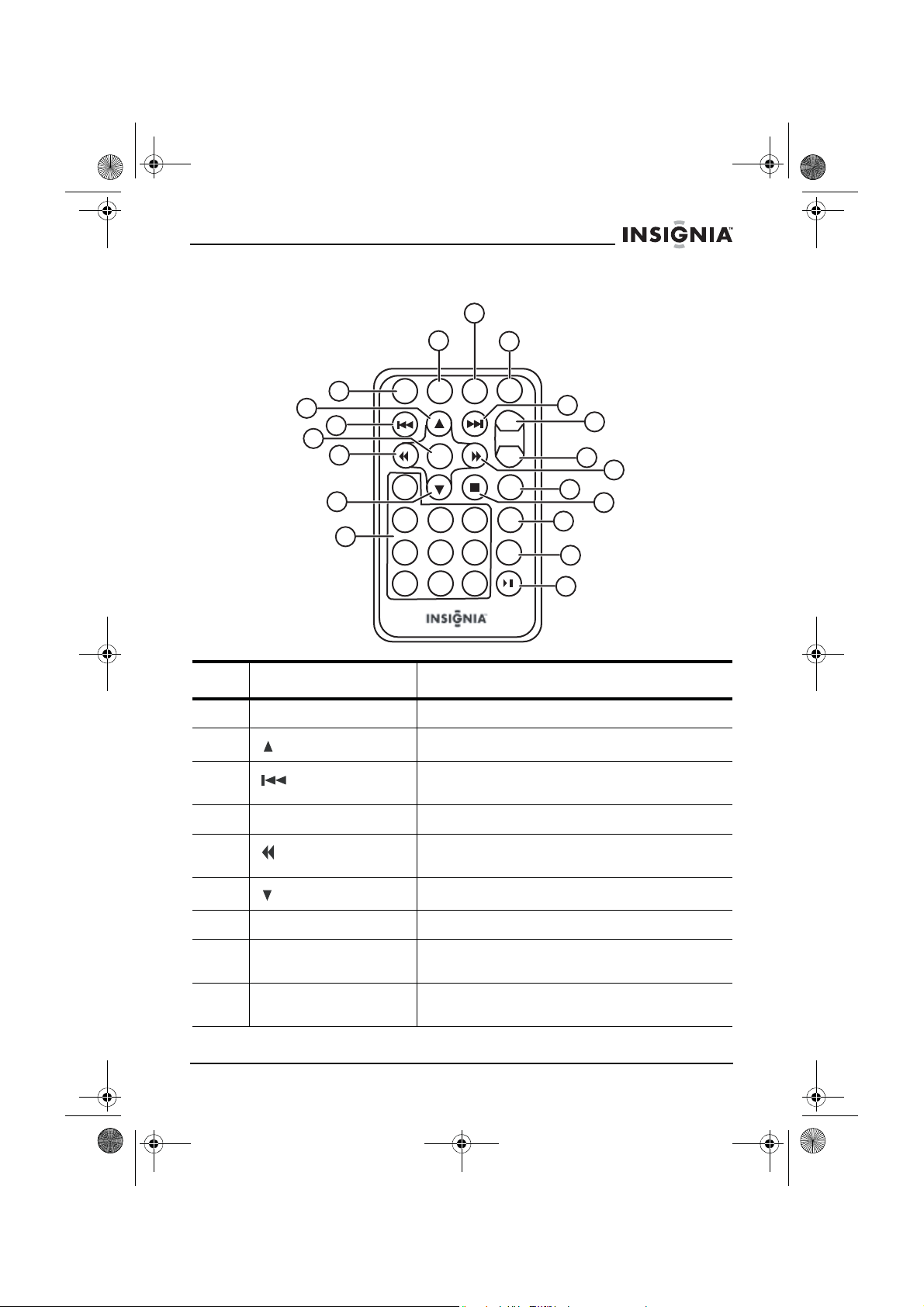
NS-7PDVD 7-inch Pers DVD - combined.fm Page 7 Tuesday, March 7, 2006 11:59 AM
NS-7PDVDA 7” portable DVD player
The remote control
9
8
1
2
3
4
5
6
7
10
11
12
13
14
15
16
17
18
19
Item Name Function or control
1 SETUP button Press to access the Setup menu.
2
3
(Up) button
(Previous) button
Press to navigate up on a menu.
Press to go back to the previous chapter or
scene on a DVD or track on a CD.
4ENTER button Press to execute or confirm a selection.
5
6
7 Number buttons Press to select an item or setting.
8 DISPLAY button Press to display information (for example, title,
9 ZOOM button Press to enlarge the image to 2, 3, or 4 times
Reverse/Left button
Down button
Press to scan backward at 2, 4, 8, 16, or 32
times normal speed, or navigate left on a menu.
Press to navigate down on a menu.
chapter, track, or time).
the original size.
www.insignia-products.com
7
Page 9
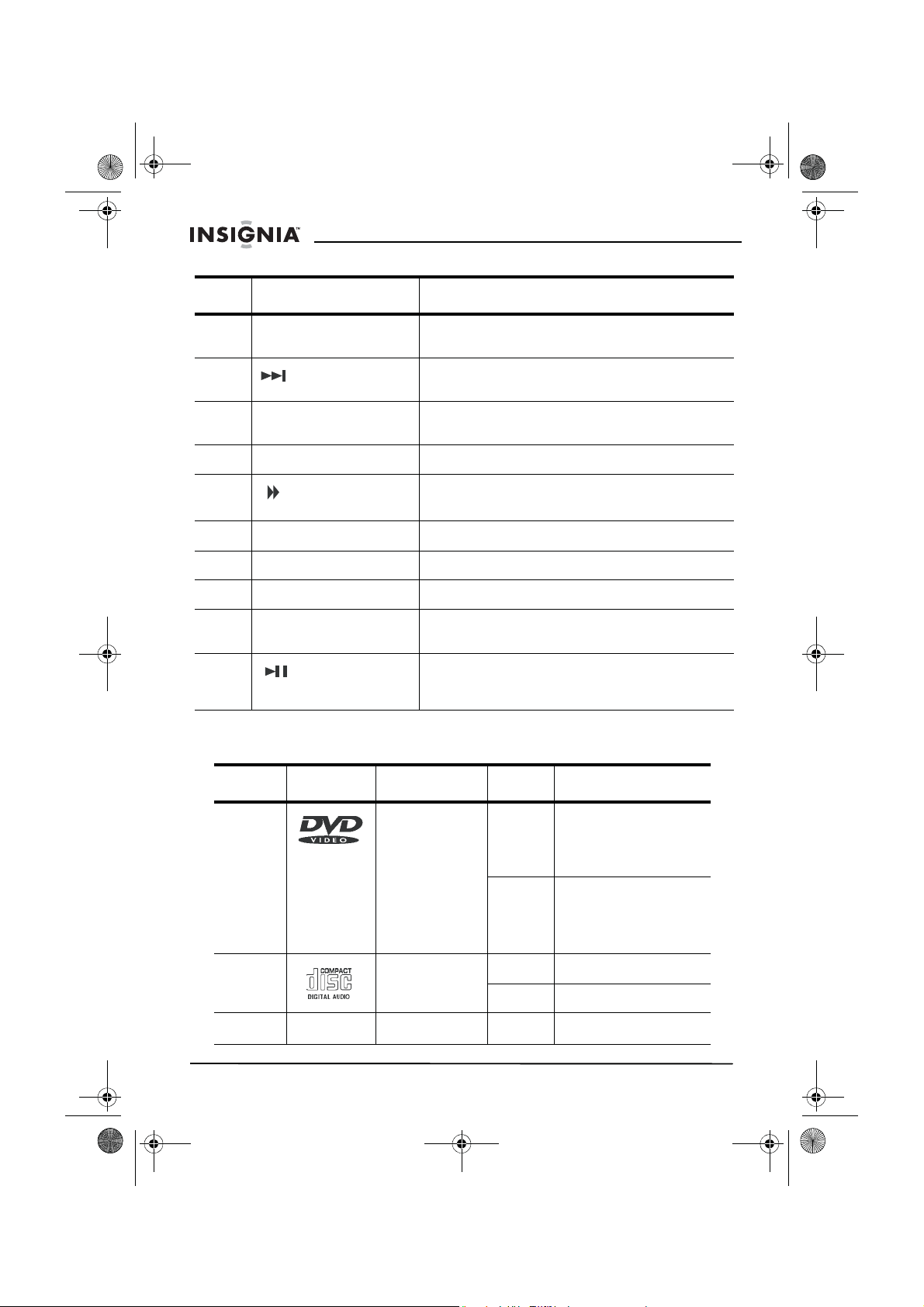
NS-7PDVD 7-inch Pers DVD - combined.fm Page 8 Tuesday, March 7, 2006 11:59 AM
NS-7PDVDA 7” portable DVD player
Item Name Function or control
10 SUBTITLE button Press to select the subtitle language and turn
11
12 A-B (repeat) button Press to repeat a specific portion (from point A
13 1/ALL REPEAT button Press to repeat playing a title, chapter, or track.
14
15 MENU button Press to open or close the on-screen menu.
16 STOP button Press to stop the playback of the DVD or CD.
17 AUDIO button Press to select the audio language for the DVD.
18 ANGLE button Press to select an alternate viewing angle
19
(Next) button
Forward/Right
button
(Play/Pause
button)
subtitles on or off.
Press to skip forward to the next chapter or
scene on a DVD or track on a CD.
to point B) of the disc.
Press to scan forward at 2, 4, 8, 16, or 32 times
normal speed, or navigate right on a menu.
(when available) for the DVD.
Press to start playback. When a disc is playing,
press to pause playback. Press again to resume
playback.
Playable discs
Type Disc logo Content Size Playing time
DVD Audio and
CD Audio 12 cm About 74 minutes
MP3 Audio 12 cm About 600 minutes
8
video (motion
pictures)
www.insignia-products.com
12 cm About 2 hours (single
side disc)
About 4 hours
(double-side disc)
8 cm About 80 minutes
(single side disc)
About 160 minutes
(double-side disc)
8 cm About 20 minutes
Page 10
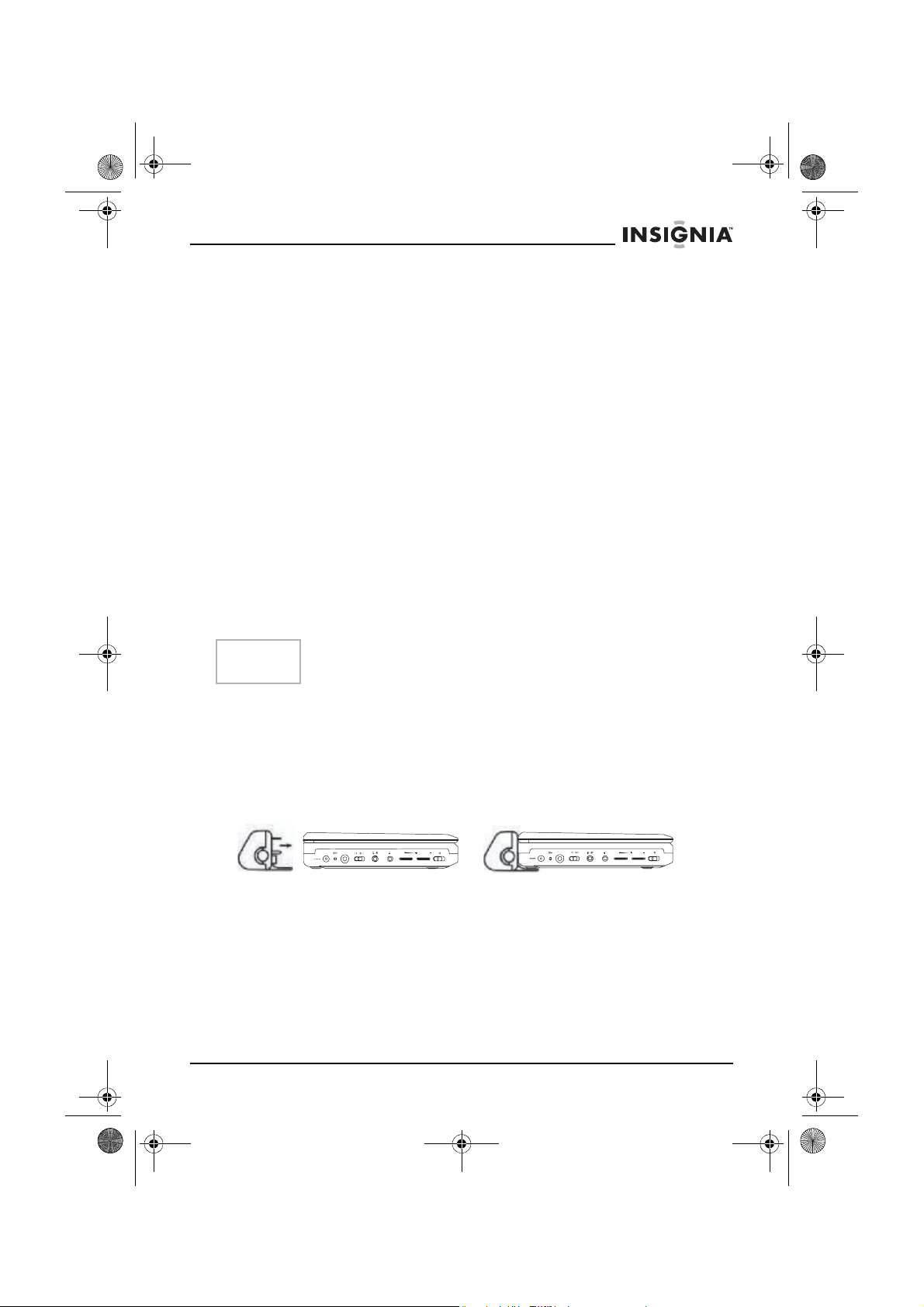
NS-7PDVD 7-inch Pers DVD - combined.fm Page 9 Tuesday, March 7, 2006 11:59 AM
NS-7PDVDA 7” portable DVD player
Regional coding
Both the DVD player and DVD discs are coded by region. These
region codes must match for the DVD to play. The player is coded for
Region 1. Only DVDs that are coded for Region 1 play in this player.
Setting up your DVD player - basic setup
Box contents
Make sure that the box contains the following items:
• DVD player
• A/V cable
• Remote control
• User guide
• Warranty card
• AC power adapter
• Rechargeable battery
• Car cigarette lighter adapter
Using the battery
The battery must be fully charged and correctly attached before using
it.
Note
Make sure the battery has been charged for at least eight hours
before connecting it to the player.
To attach the battery:
1 Turn off the player.
2 Disconnect the AC adapter from the player.
3 Close the LCD screen.
4 Align the battery with the back of the player, then press the battery
onto the player until it clicks into place.
VOL.
OFF ONA/V
DC 9V
VOL. BRIGHT.
21
DC 9V
21
www.insignia-products.com
OFF ONA/V
9
Page 11
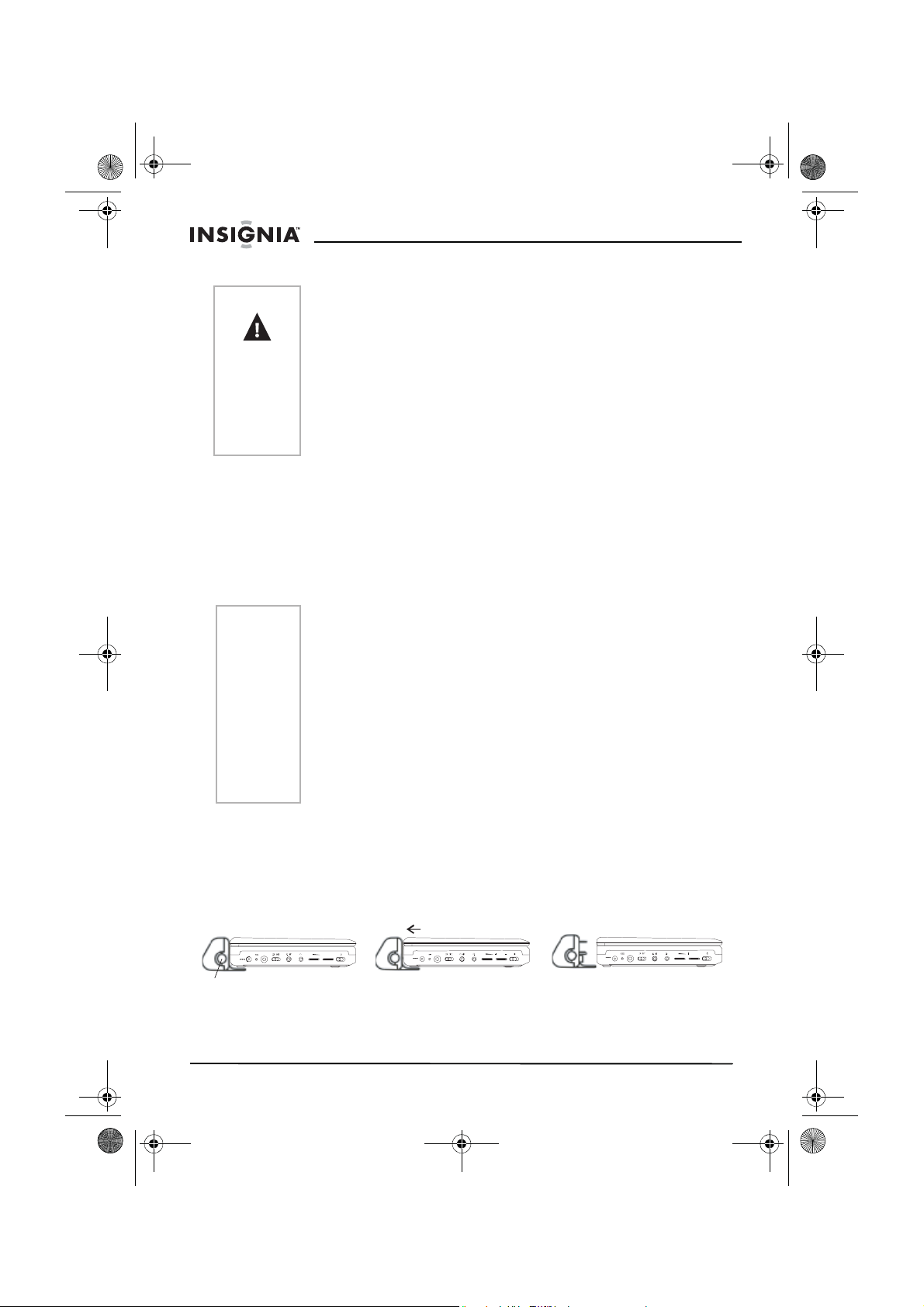
NS-7PDVD 7-inch Pers DVD - combined.fm Page 10 Tuesday, March 7, 2006 11:59 AM
NS-7PDVDA 7” portable DVD player
Cautions
• If you don’t intend to use the player for an extended period of
time, remove the battery from the player. During this period,
recharge the battery at least once every two months to avoid
irreparable damage to the battery.
• Do not short the battery terminals.
• Do not store the battery in a metal container.
• Do not store the battery in a humid or damp environment.
• Never dispose of the battery in fire or water.
• Do not use in high temperature or near heat sources.
• Do not open the battery. Refer servicing to qualified service
personnel only.
To charge the battery:
1 Turn off the player. The battery charges only when the power to
the player is turned OFF.
2 Attach the battery to the player.
3 Connect the supplied AC adapter to the player.
When the battery is charging, the Charge indicator LED turns red.
When the battery is fully charged the indicator turns off.
Notes
• While the charging is in progress, do not disconnect the AC
adapter until the Charge indicator LED turns off. The charging
time of a battery is approximately 5 hours and depends on
environmental conditions.
• To maximize battery life, immediately recharge it when it is
fully discharged.
• Ni-Mh batteries do not have a “memory effect” and can be
recharged at any time, regardless of whether the battery is
fully or only partially discharged.
• The battery may get warm when you are charging it or
operating the player. This is not a defect.
• The battery indicator appears on the screen when the power
in the battery is running low.
To detach the battery:
1 Turn off the player.
2 Disconnect the AC adapter from the player.
3 Press the button on the left side of the battery, then pull the battery
from the back of the player.
DC 9V
Button
21
VOL. BRIGHT.
10
OFF ONA/V
DC 9V
21
www.insignia-products.com
VOL. BRIGHT.
OFF ONA/V
DC 9V
21
OFF ONA/V
VOL.
Page 12
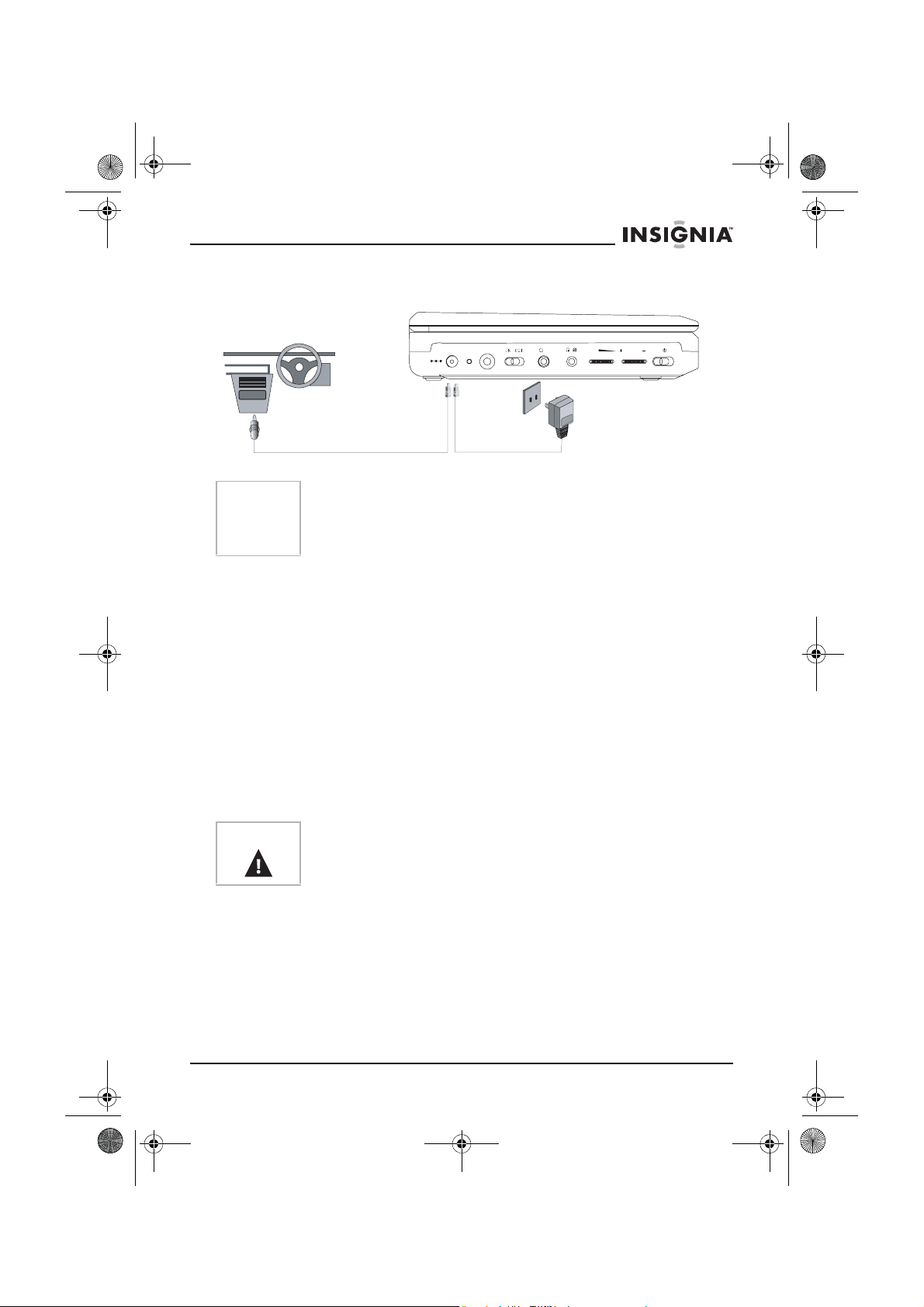
NS-7PDVD 7-inch Pers DVD - combined.fm Page 11 Tuesday, March 7, 2006 11:59 AM
NS-7PDVDA 7” portable DVD player
Making connections
Note
DC 9V
When making connections:
CHG
2
• Turn off the DVD player and other equipment.
• Insert the plug fully.
• Hold the plug while unplugging the cord. Do not pull the cord.
Connecting to the AC power adapter
To connect the AC power adapter:
1 Make sure that the supplied AC adapter is correct for your local
voltage.
2 Connect the supplied AC adapter to:
• The DC input jack on the left side of the player.
• The AC power outlet.
Connecting to the cigarette lighter adapter in a car
To connect the cigarette lighter adapter in a car:
• Connect the supplied cigarette lighter adapter to:
• The DC input jack on the left side of the player.
• The car’s cigarette lighter plug.
1
VOL.
OFF ONA/V
Warning
To avoid traffic accidents, never wear headphones when driving a
car or riding a bicycle.
www.insignia-products.com
11
Page 13
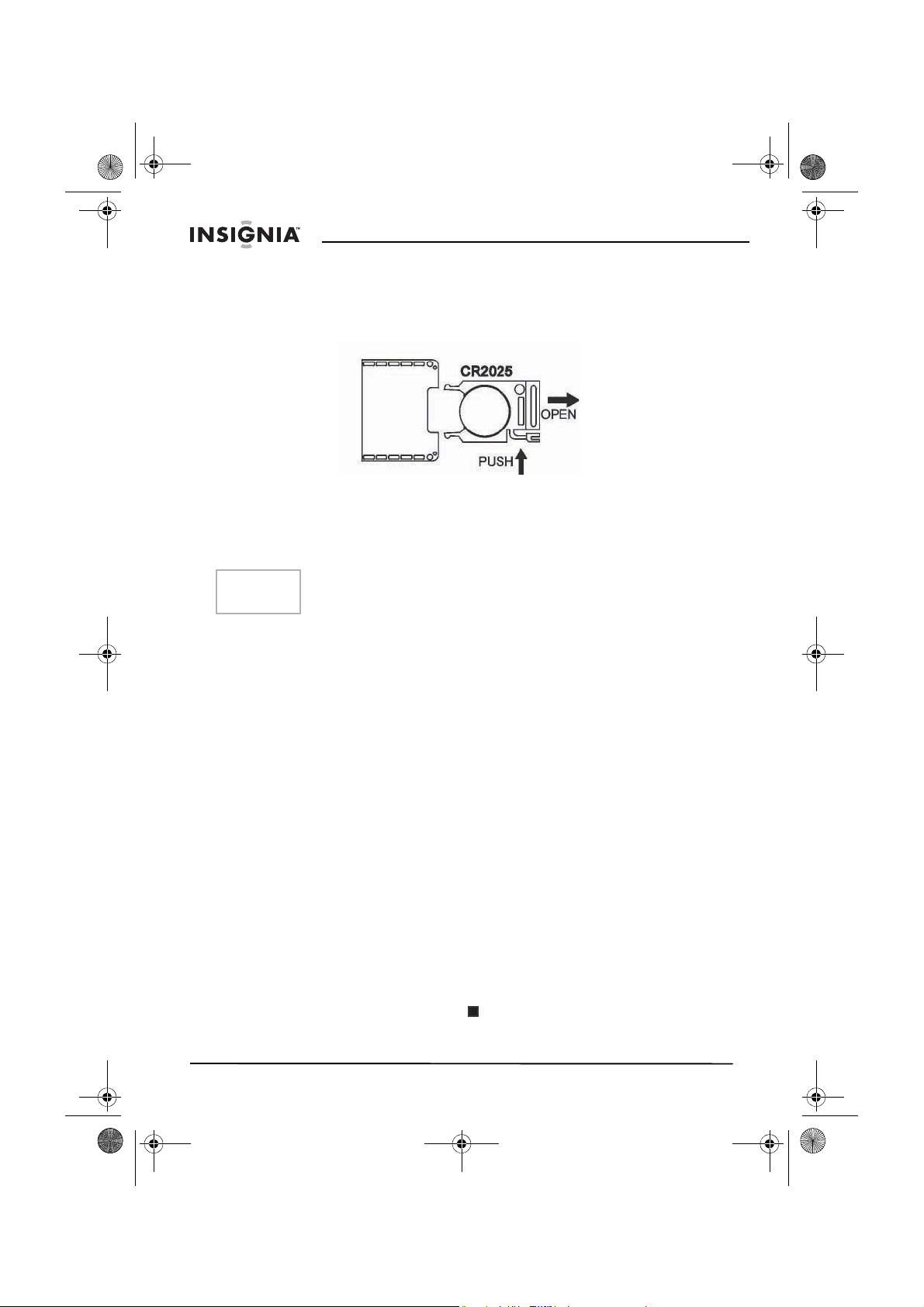
NS-7PDVD 7-inch Pers DVD - combined.fm Page 12 Tuesday, March 7, 2006 11:59 AM
NS-7PDVDA 7” portable DVDA player
Using the remote control
1 Open the remote control battery compartment, insert the battery
(CR2025), then close the compartment.
2 To use the remote control, point it at the remote sensor on the
player. (operate in the range of 5 meters (16 feet) and 60°.
3 Remove the batteries if the remote control will not be used for an
extended period of time.
Tip
Generally, batteries last for about one year. Replace the batteries if
the remote control does not work.
Using your DVD player - basic operation
Playing video and audio discs
Turning on the player
To turn on the player:
1 Open the LCD screen.
2 Turn on the player. The power LED lights and the LCD screen
turns on.
Playing discs
To load and play a disc:
1 Slide the OPEN switch to open the disc tray.
2 Hold the edges of the disc and place the disc in the center of the
tray with the printed side up.
3 Close the disc tray until it clicks. After loading a disc and closing
the tray, the player starts playing the disc.
4 Turn the VOLUME knob to adjust volume (including when using
headphones), and the BRIGHTNESS knob to adjust the screen
brightness.
If the player is connected to a TV or an amplifier, adjust the volume
on the connected unit.
5 Stop playback by pressing (Stop) on the player or remote
control.
6 Remove the disc and turn off the player.
12
www.insignia-products.com
Page 14
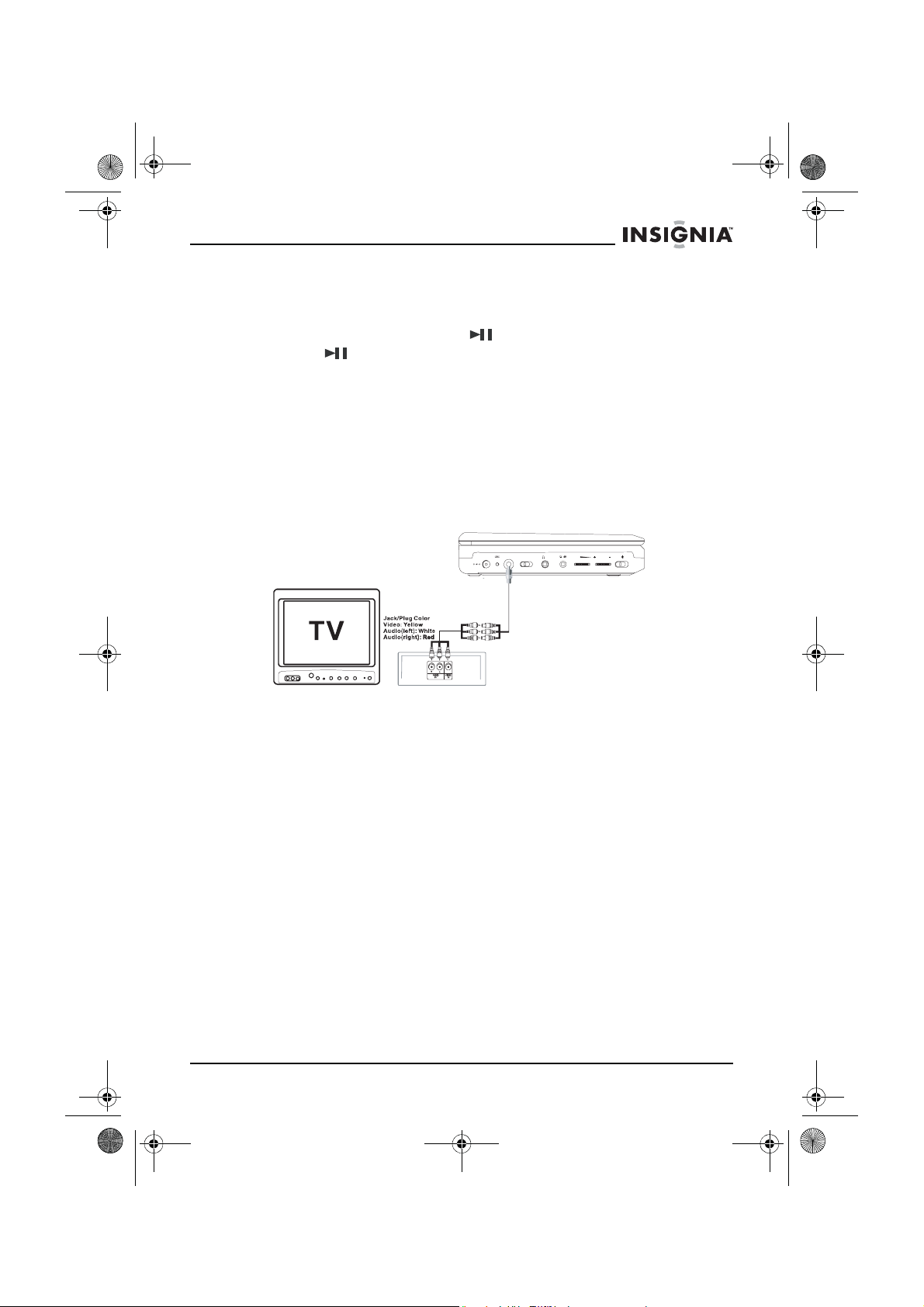
NS-7PDVD 7-inch Pers DVD - combined.fm Page 13 Tuesday, March 7, 2006 11:59 AM
NS-7PDVDA 7” portable DVD player
Pausing discs
To pause a disc:
1 When playing a disc, press (Play/Pause) to pause playback.
2 Press (Play/Pause) again to resume playback.
Using with headphones
You can also use the player with headphones (optional) by plugging
the headphones into the Headphone 1 or Headphone 2 jack on the
left side of the player. Plugging headphones into the Headphone 1
jack disables the internal speakers.
Setting up your DVD player - advanced
Making optional connections
IN OUT
DC 9V
2
1
OFF ONA/V
VOL.
Connecting to a TV or another monitor
To connect to a TV or another monitor:
1 Switch the A/V In/Out switch to OUT.
2 Make the following connections:
• Black mini plug: Connect to the AV OUT jacks on the DVD
player.
• Yellow plug: Connect to the VIDEO IN jack on the TV.
• Red plug: Connect to the AUDIO IN R jack on the TV.
• White plug: Connect to the AUDIO IN L jack on the TV.
Connecting to TV and amplifier
To connect to a TV and amplifier:
1 Switch the A/V In/Out switch to OUT.
2 Make the following connections:
• Black mini plug: Connect to the AV OUT jacks on the DVD
player.
• Yellow plug: Connect to the VIDEO IN jack on the TV.
• Red plug: Connect to the AUDIO IN R jack on the amplifier.
• White plug: Connect to the AUDIO IN L jack on the amplifier.
www.insignia-products.com
13
Page 15
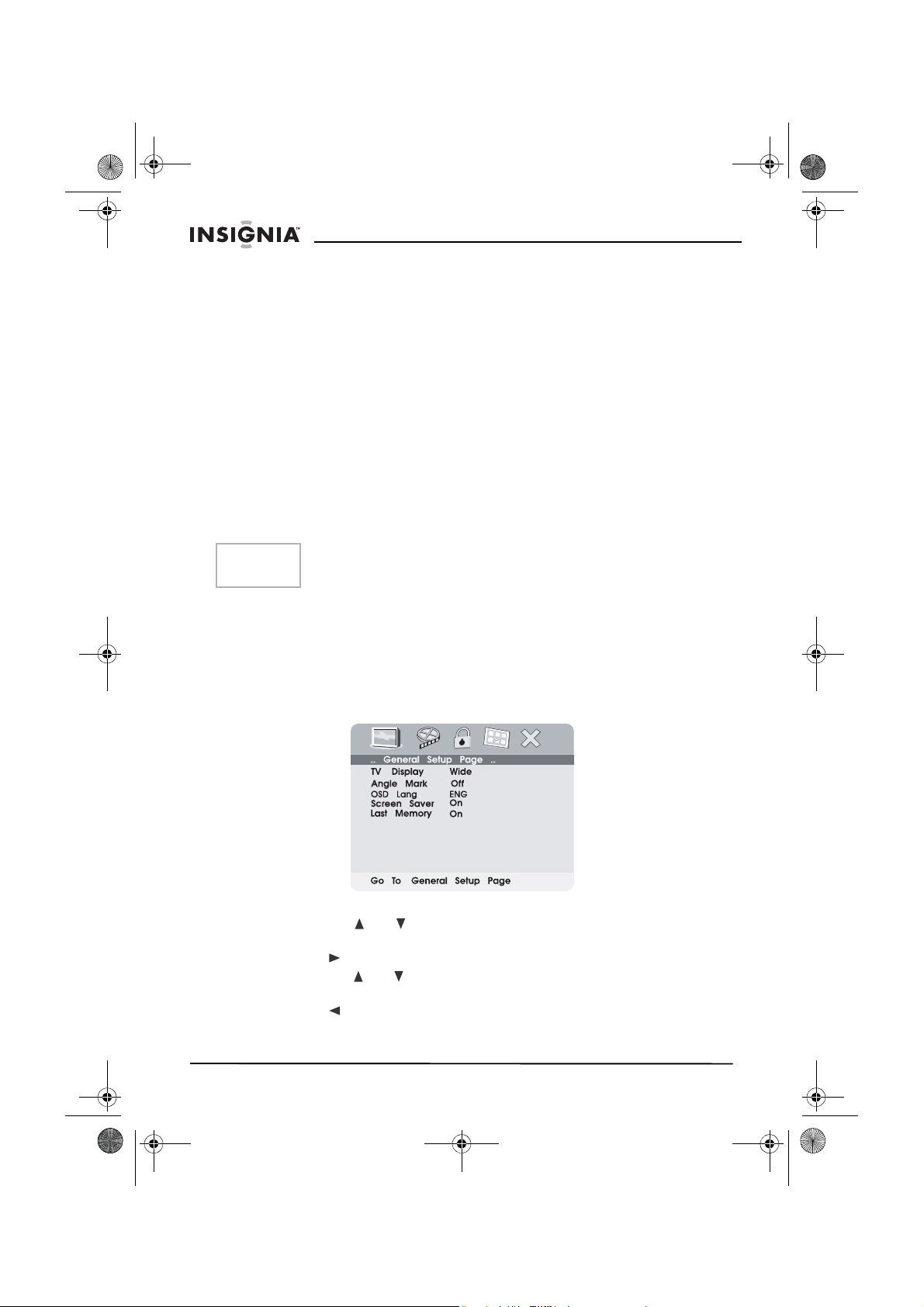
NS-7PDVD 7-inch Pers DVD - combined.fm Page 14 Tuesday, March 7, 2006 11:59 AM
NS-7PDVDA 7” portable DVD player
Connecting to an external video source
You can also connect the player to an external video source, such as
a camcorder or another DVD player.
To connect to an external video source:
1 Switch the A/V In/Out switch to IN.
2 Make the following connections:
• Black mini plug: Connect to the AV OUT jacks on the DVD
player.
• Yellow plug: Connect to the VIDEO OUT jack on the
camcorder or other DVD player.
• Red plug: Connect to the AUDIO IN R jack on the camcorder
or DVD player.
• White plug: Connect to the AUDIO IN L jack on the camcorder
or DVD player.
Note
Do not connect the player to an external video source when the A/V
In/Out switch is in the OUT position.
Using advanced options
Setup menu
To access the SETUP menu:
1 With no disc in the player, press SETUP on the remote control or
MENU on the player. The
menu opens.
2 Press ENTER. TV Display is highlighted.
3 Press the or buttons to select a sub-menu on the
Setup Page
4 Press to open the selected sub-menu.
5 Press the or buttons to select an option, then press ENTER
to confirm your selection.
6 Press to return to the previous menu.
7 Repeat steps 3 to 5 to set the other menu options.
.
General Setup Page
of the SETUP
General
14
www.insignia-products.com
Page 16
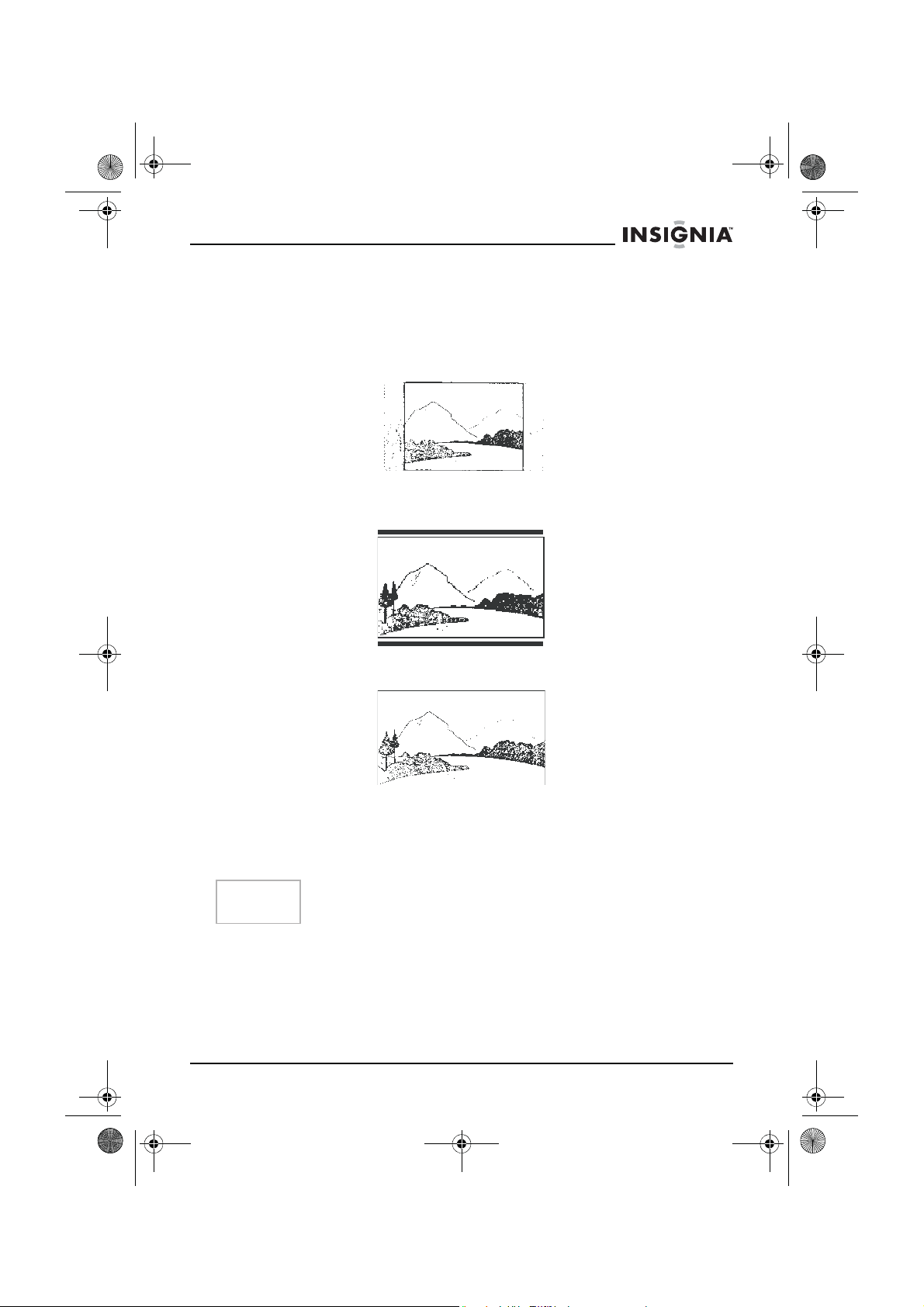
NS-7PDVD 7-inch Pers DVD - combined.fm Page 15 Tuesday, March 7, 2006 11:59 AM
NS-7PDVDA 7” portable DVD player
Setup options
TV display
Normal/PS — Select this option when the player is connected to a
normal TV. Wide-screen images are shown on the screen, but with
some parts cropped automatically.
Normal/LB — Select this when the player is connected to a normal
TV. Wide-screen images are shown on the screen, with a black band
on the top and bottom.
Wide — Select this when the player is connected to a wide-screen
TV.
Angle Mark
On — The screen shows the angle mark icon if an angle option is
available.
Off — The screen does not show the angle mark.
Note
Not all discs contain the above features. The features are disc
dependent.
OSD Lang
Select English, French, or Spanish as the OSD setup language.
Screen saver
This setting enables or disables the screen saver. The screen saver
image appears when the player stops or the image is frozen for
approximately five minutes.
www.insignia-products.com
15
Page 17
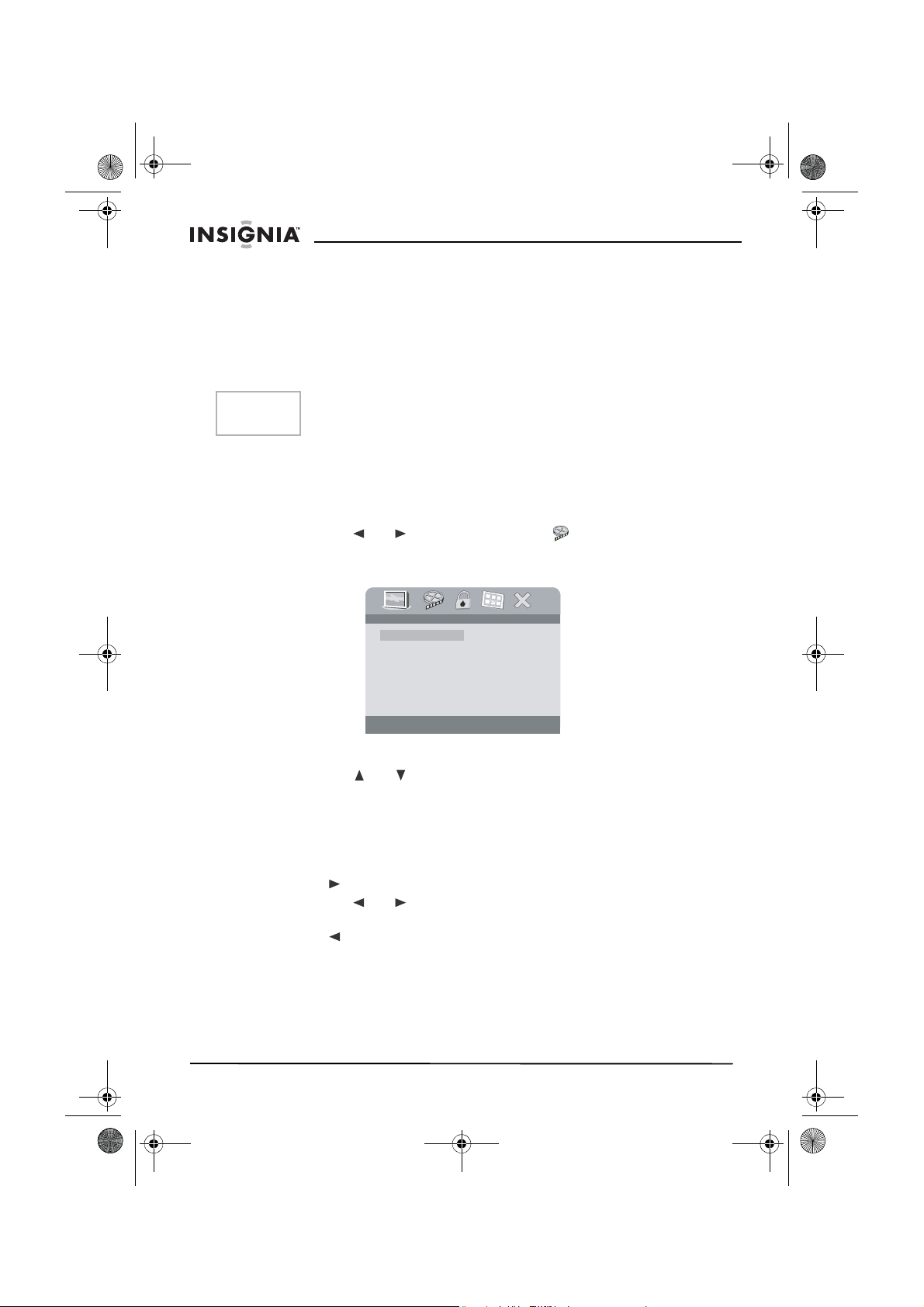
NS-7PDVD 7-inch Pers DVD - combined.fm Page 16 Tuesday, March 7, 2006 11:59 AM
NS-7PDVDA 7” portable DVD player
On — Enables the screen saver.
Off — Disables the screen saver.
Last Memory
On — The player returns to the last position on the disc.
Off — The player does not return to the last position on the disc.
Note
The last position memory function is only activated when the disc
tray has been opened.
Video quality setup
To change Video Quality settings:
1 Access the Setup menu as described in “To access the SETUP
menu:” on page 14.
2 Press the or buttons to highlight and select Video
Quality Setup, then press ENTER. The
opens.
.. Video Quality Setup ..
Brightness 00
Contrast 00
Hue 00
Saturation 00
Brightness
3 Press ENTER. Brightness is highlighted.
4 Press the or buttons to select the option you want to
change on the
Video Quality Setup
• Brightness
• Contrast
•Hue
• Saturation
5 Press to open the selected sub-menu.
6 Press the or buttons to adjust the setting, then press
ENTER to confirm your selection.
7 Press to return to the previous menu.
8 Repeat steps 4 to 6 to set the other video quality setup options.
Password setup or change
Video Quality Setup
page. Options include:
page
To setup or change the password:
1 Access the Setup menu as described in “To access the SETUP
menu:” on page 14.
16
www.insignia-products.com
Page 18
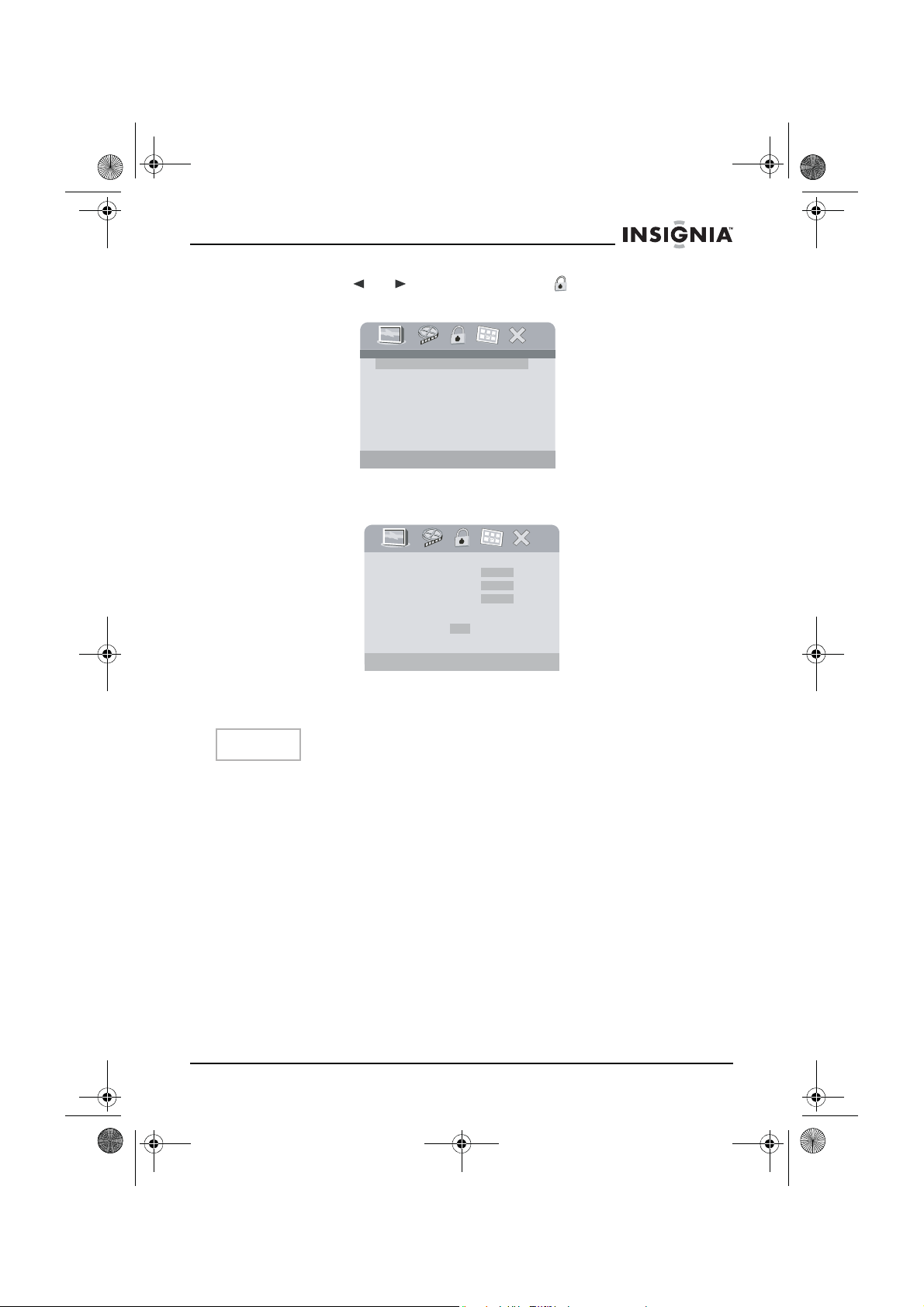
NS-7PDVD 7-inch Pers DVD - combined.fm Page 17 Tuesday, March 7, 2006 11:59 AM
NS-7PDVDA 7” portable DVD player
2 Press the or buttons to highlight and select Password
Setup, then press ENTER. The
.. Password Setup Page ..
Password Change
Change Password
Password
page opens.
3 Press ENTER twice. The
Old Password
New Password
Confirm Password
Please Enter Old Password
Password Change
OK
page opens.
4 Enter the old (or default) password, then enter the new password
in the spaces provided.
Note
The default password is 3308.
5 Enter the new password again, then press ENTER to confirm the
change.
www.insignia-products.com
17
Page 19
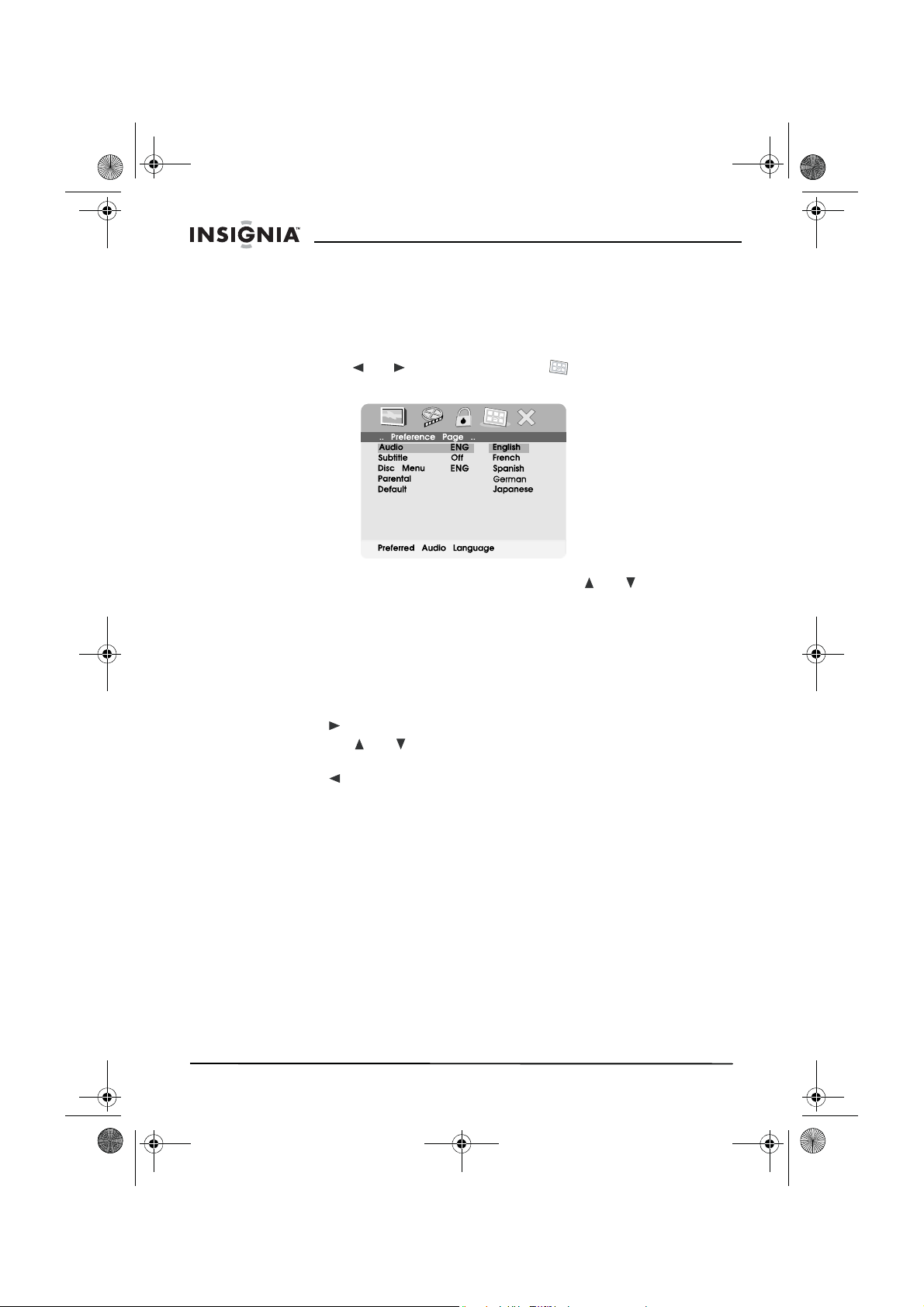
NS-7PDVD 7-inch Pers DVD - combined.fm Page 18 Tuesday, March 7, 2006 11:59 AM
NS-7PDVDA 7” portable DVD player
Preference setup or change
To setup or change your preferences:
1 Access the Setup menu as described in “To access the SETUP
menu:” on page 14.
2 Press the or buttons to highlight and select Preference
Page, then press ENTER. The
Preference Page
opens.
3 Press ENTER to highlight Audio, press the or buttons to
select the option you want on the
Preference Page
include:
• Audio (language)
• Subtitle (language)
• Disc Menu (language)
• Parental (control)
• Default
4 Press to enter the selected sub-menu.
5 Press the or buttons to select the setting you want, then
press ENTER to confirm your selection.
6 Press to return to the previous menu.
7 Repeat steps 3 to 5 to set your other Preference options.
Preference options
Audio (language) – Available languages typically include:
•English
• French
• Spanish
• German
• Japanese
Available languages depend on the languages available on each
DVD. If you select a language that is not available, the player plays
and displays on the screen in the original recorded language
contained on the disc.
. Options
18
www.insignia-products.com
Page 20
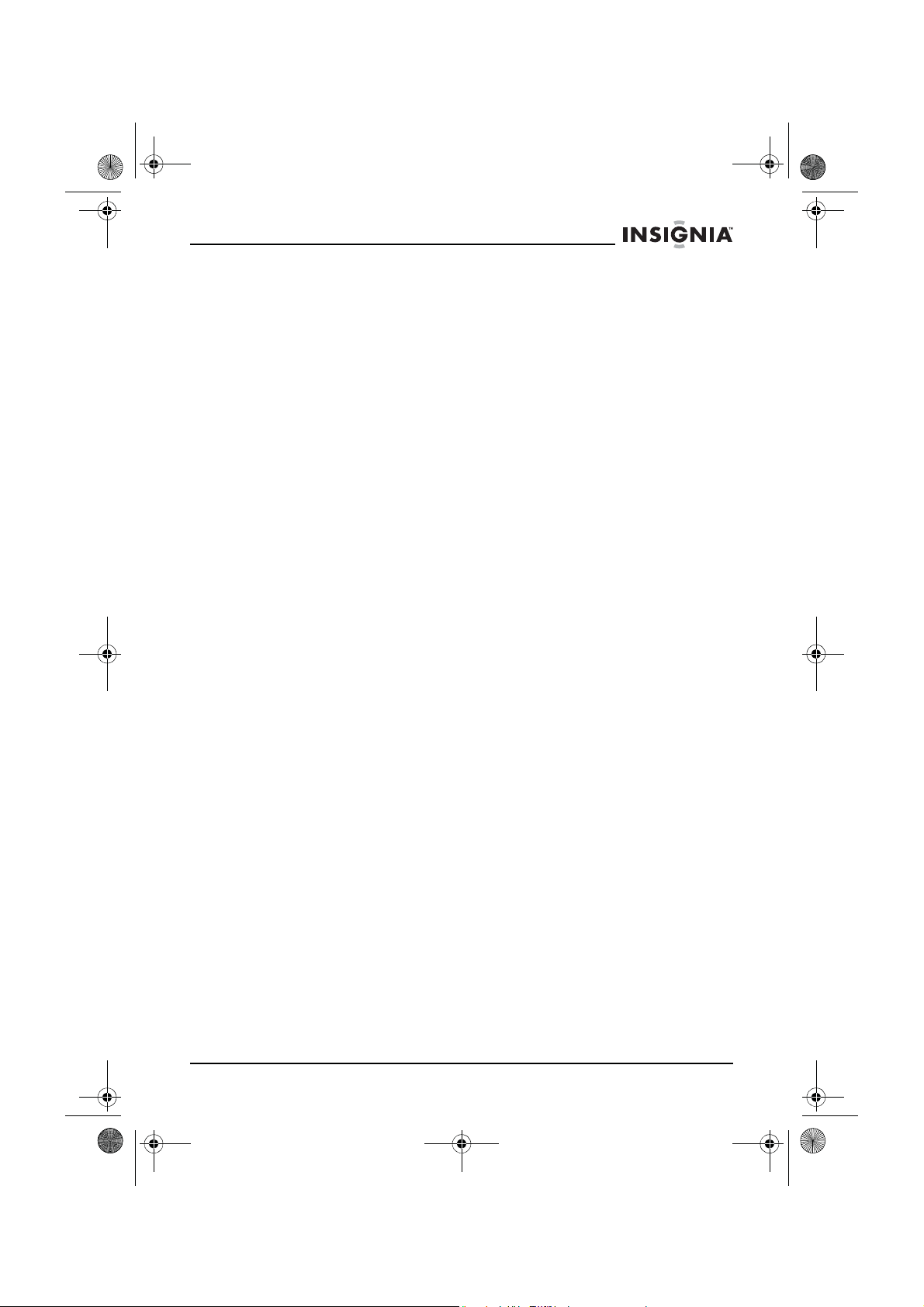
NS-7PDVD 7-inch Pers DVD - combined.fm Page 19 Tuesday, March 7, 2006 11:59 AM
NS-7PDVDA 7” portable DVD player
Subtitle (language) – Available languages typically include:
•English
• French
• Spanish
• German
• Japanese
Available languages depend on the languages available on each
DVD. If you select a language that is not available, the player plays
and displays on the screen in the original recorded language
contained on the disc.
Disc menu (language) – Available languages typically include:
•English
• French
• Spanish
• German
• Japanese
Available languages depend on the languages available on each
DVD. If you select a language that is not available, the player plays
and displays on the screen in the original recorded language
contained on the disc.
Parental (control) – Available control levels include:
• 1 Kid Saf(e)
•2 G
•3 PG
•4 PG-13
•5 PGR
•6 R
•7 NC-17
• 8 Adult (factory default)
After you select the parental control level you want, press ENTER,
then enter the 4-digit password (or the default password 3308). Press
ENTER again to confirm your choice.
www.insignia-products.com
19
Page 21
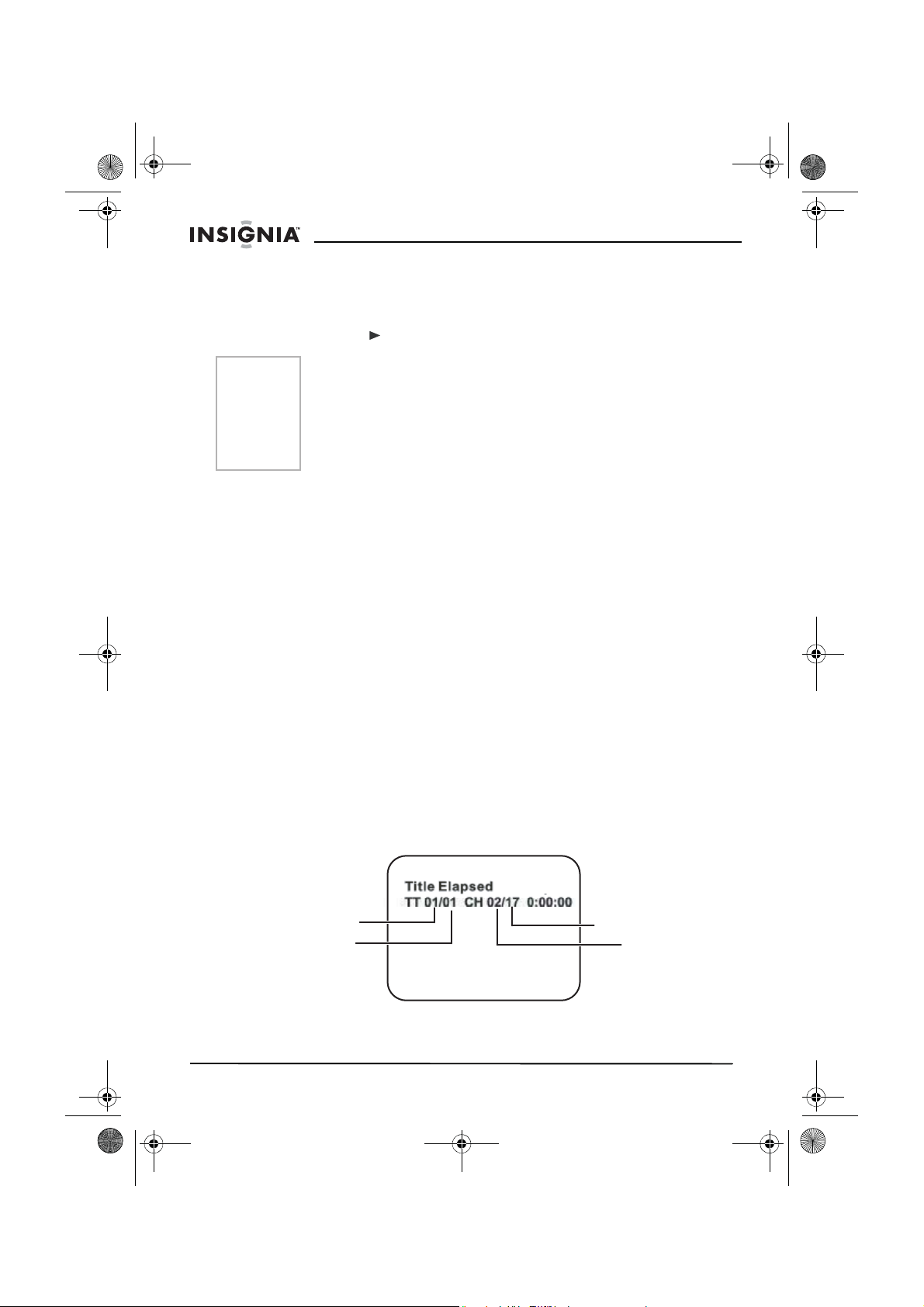
NS-7PDVD 7-inch Pers DVD - combined.fm Page 20 Tuesday, March 7, 2006 11:59 AM
NS-7PDVDA 7” portable DVD player
Default
You can use this option to reset all settings (except the Parental
control setting) on the player to factory default. To reset the player,
after you press to enter the selected sub-menu, press ENTER.
Notes
• The default password is 3308. This password is effective even
after you have selected your own password and changed it.
To avoid the possibility of others using the default password to
set the parental level and change the password, we suggest
you put this manual in a location that is out of reach by
children in your home.
• Parental control may not be available on all DVDs.
DVD playback options
To access the DVD root menu:
• Press MENU during playback to display the menu.
A DVD is divided into sections called titles and chapters. When
you play a DVD, a root menu of the disc appears on the screen
of your TV or Monitor. The contents of the menu vary from disc
to disc. Press MENU during playback to display the menu
again.
Some DVDs only allow you to select disc playback options
using the DVD root menu.
To display playing time and time remaining:
1 During playback, press DISPLAY to show the following:
• Current title number
• Total number of titles
• Current chapter number
• Total number of chapters
• Title Elapsed (or the other options described in step 2)
The heading disappears automatically after 3 seconds if DISPLAY
is not pressed again.
20
Title number
Total number
of titles
Total number
of chapters
Chapter
number
www.insignia-products.com
Page 22
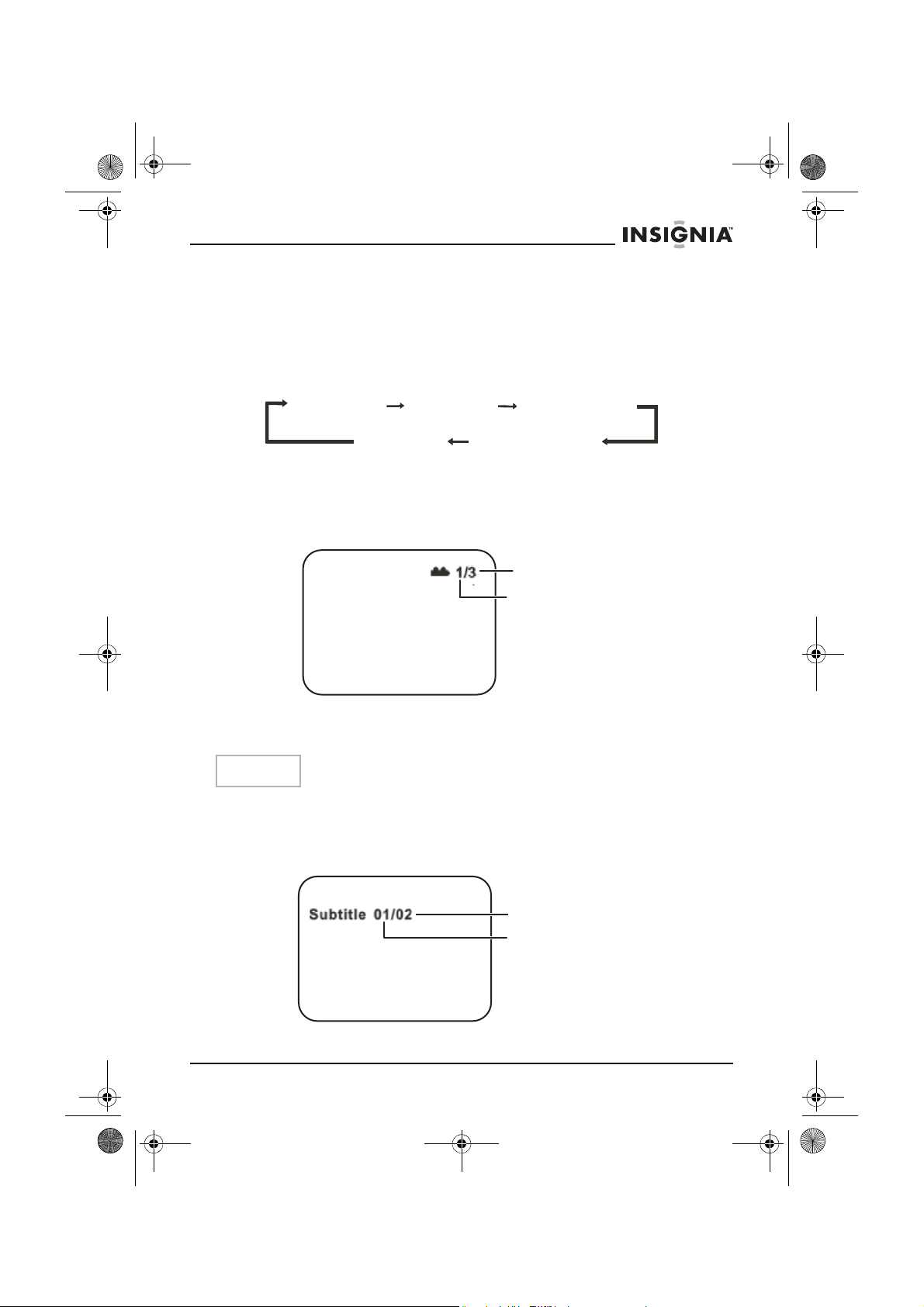
NS-7PDVD 7-inch Pers DVD - combined.fm Page 21 Tuesday, March 7, 2006 11:59 AM
NS-7PDVDA 7” portable DVD player
2 Press DISPLAY repeatedly to cycle through the following options:
• Title Elapsed—The elapsed time of the title
• Title Remain—The remaining time of the title
• Chapter Elapsed—The elapsed time of the chapter
• Chapter Remain—The remaining time of the chapter
• Display Off—The DVD’s time Information turns off
Title Elapsed
Display Off
Title Remain
Chapter Elapsed
Chapter Remain
To change the viewing angle:
1 During disc playback, press ANGLE to show the available angles
for discs containing multiple angles. The current angle number
and the total number of angles available are shown.
Total number of
angles available
Current angle
2 Press ANGLE again to select a different angle, then press it again
to exit and return to the normal viewing angle.
Note
Not all discs contain this feature.
To turn on subtitles and select the subtitle language:
1 During disc playback, press SUBTITLE to select the subtitle
language you want. The current subtitle language number and the
total number of subtitle languages available are shown.
Total number of
languages available
Current subtitle
language number
www.insignia-products.com
21
Page 23
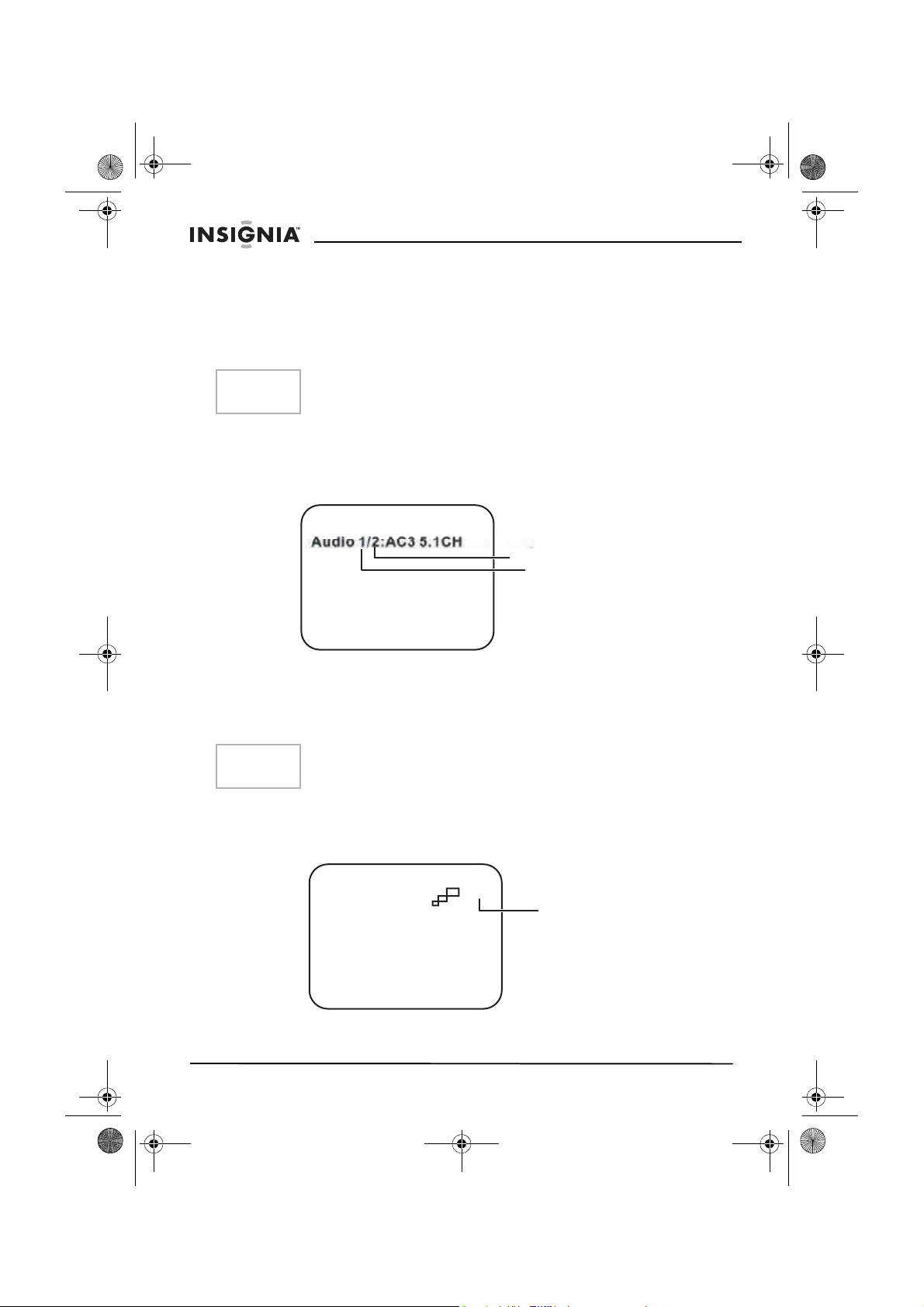
NS-7PDVD 7-inch Pers DVD - combined.fm Page 22 Tuesday, March 7, 2006 11:59 AM
NS-7PDVDA 7” portable DVD player
2 If there are multiple languages available, press SUBTITLE again
to cycle through the available languages.
3 To turn subtitles off, press the SUBTITLE button until SUBTITLE
OFF is displayed. The subtitle display disappears automatically if
the SUBTITLE button is not pressed again within 3 seconds.
Note
Some DVDs only allow access to this function through the DVD
menu.
To select a different audio language:
1 During disc playback, press AUDIO to select the audio language
you want. The current audio language number and the total
number of audio channels (languages) available are shown.
Total number of
languages available
Current audio
language number
2 If there are multiple languages available, press AUDIO again to
cycle through the available languages.
The audio display disappears automatically if the AUDIO button is
not pressed again within 3 seconds.
Note
Some DVDs only allow access to this function through the DVD
menu.
To select a different zoom multiple:
1 During disc playback, press ZOOM to select the zoom multiple you
want. Pressing ZOOM once enlarges the picture by 2X.
22
2X
Current zoom
multiple
2 Press ZOOM repeatedly to cycle through the zoom multiples (2X,
3X, 4X, and Normal).
www.insignia-products.com
Page 24
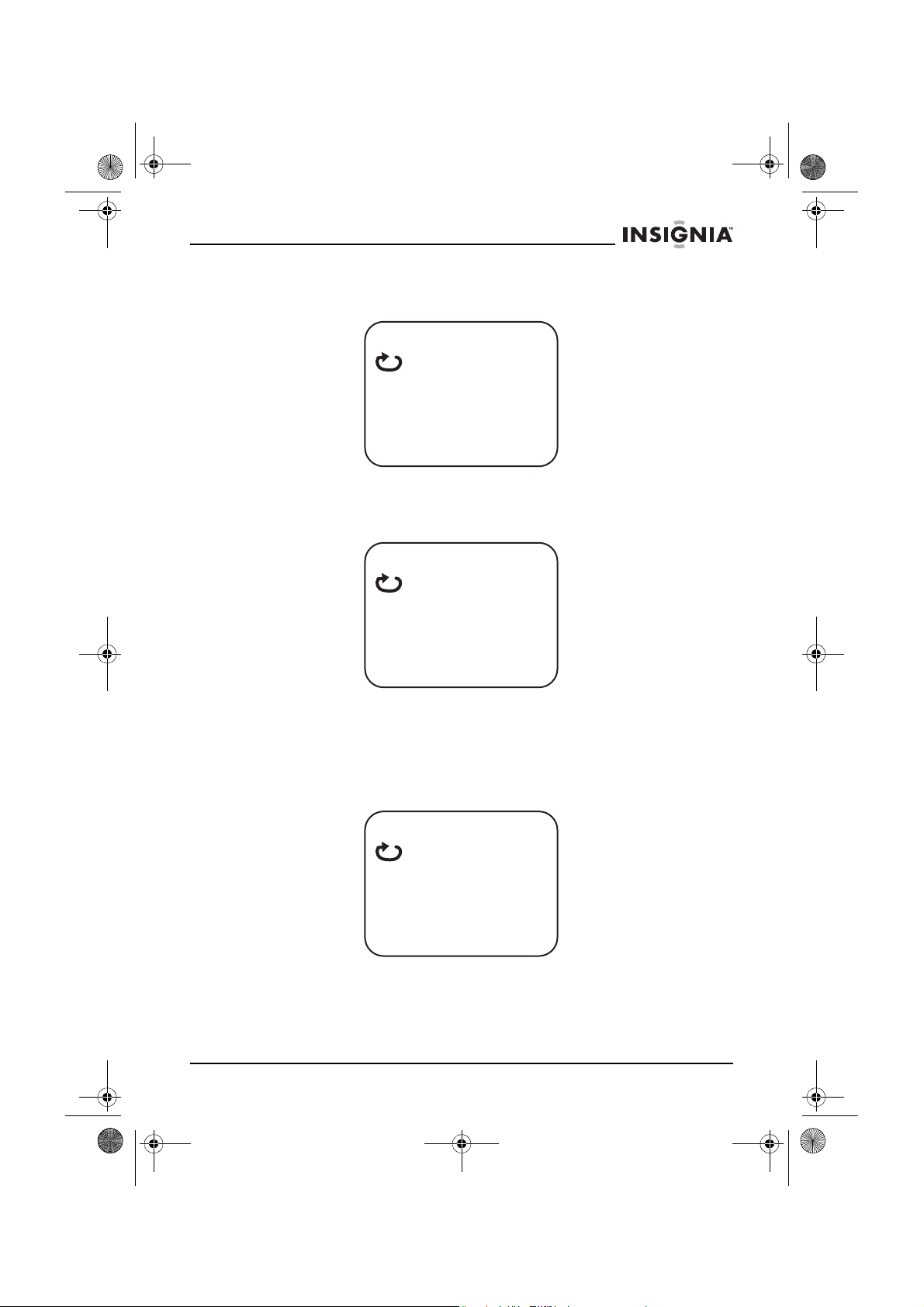
NS-7PDVD 7-inch Pers DVD - combined.fm Page 23 Tuesday, March 7, 2006 11:59 AM
NS-7PDVDA 7” portable DVD player
To use A-B Repeat to repeat a portion of the DVD:
1 During disc playback, press A-B to set the starting point (A).
A
2 Press A-B again when the program gets to the ending point (B).
The player plays the segment between point A and point B
repeatedly.
AB
3 To cancel A-B Repeat and resume normal playback, press A-B
again.
To use Repeat to repeat part or all of the DVD:
1 During disc playback, press 1/ALL REPEAT to repeat a portion of
the DVD.
Chapter
2 Press 1/ALL REPEAT repeatedly to cycle through the available
settings:
• Chapter—Repeats the current chapter.
• Title—Repeats the current title.
www.insignia-products.com
23
Page 25
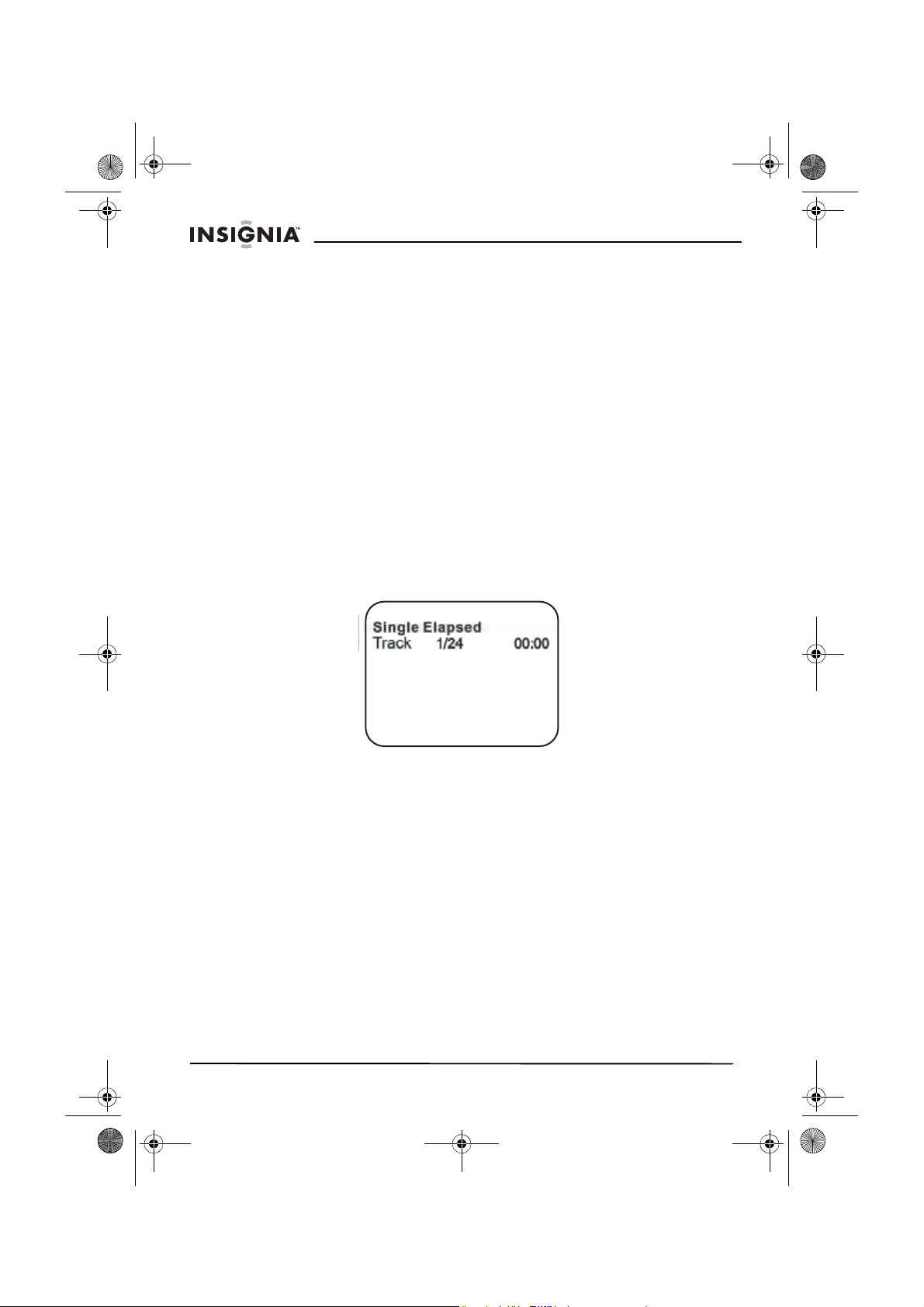
NS-7PDVD 7-inch Pers DVD - combined.fm Page 24 Tuesday, March 7, 2006 11:59 AM
NS-7PDVDA 7” portable DVD player
• All—Repeats all chapters and titles.
• Off—Resume normal playback.
CD playback options
To display playing time and time remaining:
1 During CD playback, press DISPLAY to show the current track
and the elapsed time of the current track.
2 Press DISPLAY repeatedly to cycle through the following:
• Single Elapsed—Current track and elapsed time
• Single Remain—Current track and remaining time
• Total Elapsed—Current track and total elapsed time of the CD
• Total Remain—Current track and the total time remaining on
the CD
• Display off—Turns off the display
To use Repeat to repeat part or all of the CD:
1 During CD playback, press 1/ALL REPEAT to repeat a portion of
the CD.
24
2 Press 1/ALL REPEAT repeatedly to cycle through the available
settings:
• Track—Repeats the current track
• All—Repeats the entire CD
• Repeat off—Turns off repeat and resumes normal playback
www.insignia-products.com
Page 26
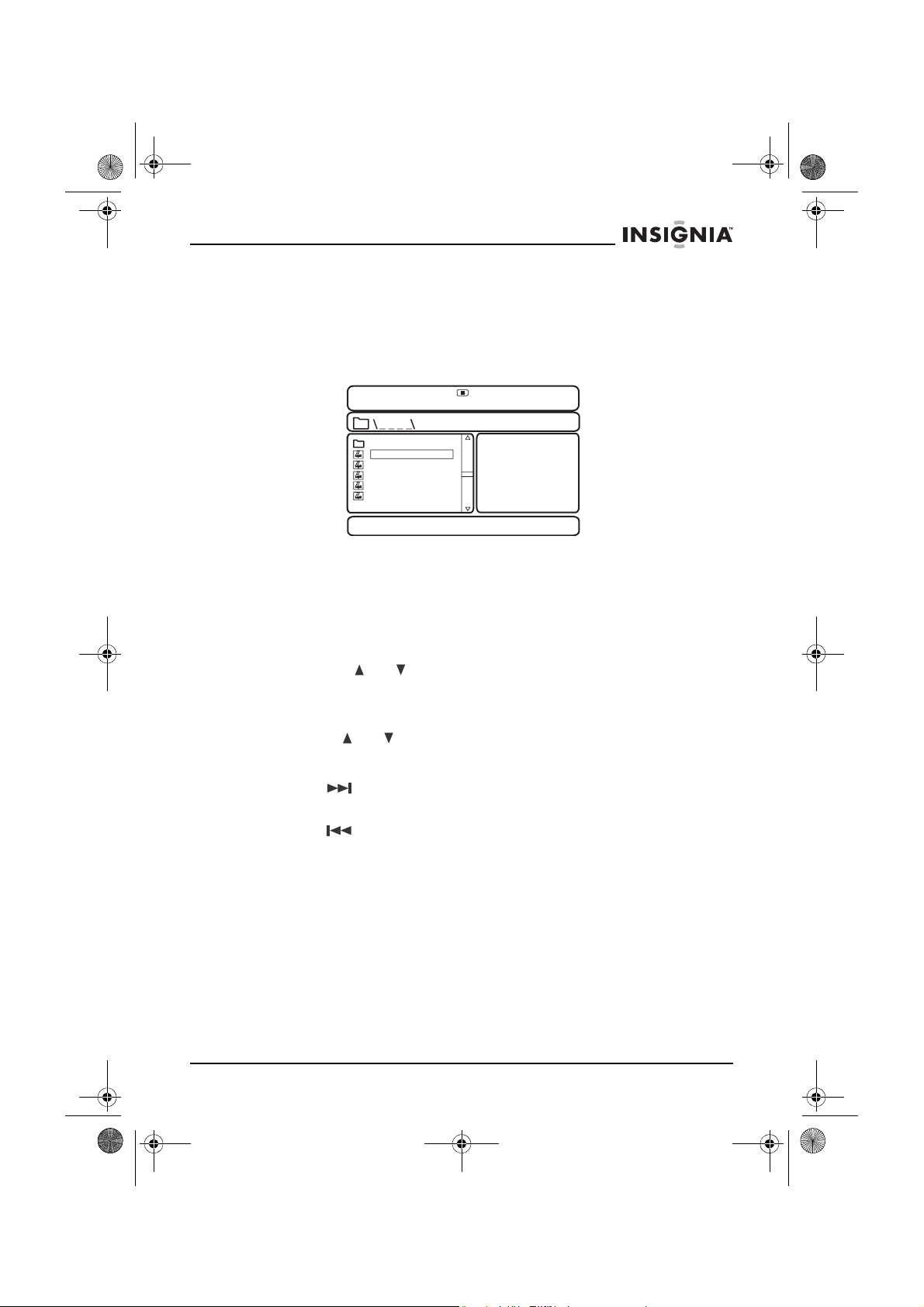
NS-7PDVD 7-inch Pers DVD - combined.fm Page 25 Tuesday, March 7, 2006 11:59 AM
NS-7PDVDA 7” portable DVD player
Playing MP3 discs
MP3 is a format for storing digital audio. An audio track is
compressed into the MP3 format with little loss of audio quality, while
taking up much less disc space. CD-R /RW discs that have been
encoded in MP3 format are compatible with this player.
00:00 00:00
001/111
ROOT
BBBBBBBBB
CCCCCCCCCC
DDDDDDDDDD
EEEEEEEEEEE
FFFFFFFFF
When an MP3 disc is inserted into the player, the menu screen
appears automatically. You can use the menu screen to select the
folders and tracks you want, or the player plays the tracks in the order
they were burned onto the disc.
To select the folders and tracks you want:
1 Press the or buttons to choose a folder from the folder list
on the left side of the screen.
2 Press ENTER to select the highlighted folder. The tracks available
under the folder are listed.
3 Use the or buttons to choose a track from the list, then
press ENTER to select and begin playback of the highlighted
track.
4 Press (next) to move to the next track.
- OR -
Press (previous) to move to the beginning of the previous
track.
To use Repeat to repeat part or all of the MP3 disc:
1 During MP3 playback, press 1/ALL REPEAT to repeat a portion
of the MP3.
2 Press 1/ALL REPEAT repeatedly to cycle through the available
settings:
• Repeat One—Repeats the current track
• Repeat Folder—Repeats the contents of a specific folder
• Repeat off—Turns off repeat and resumes normal playback
www.insignia-products.com
25
Page 27
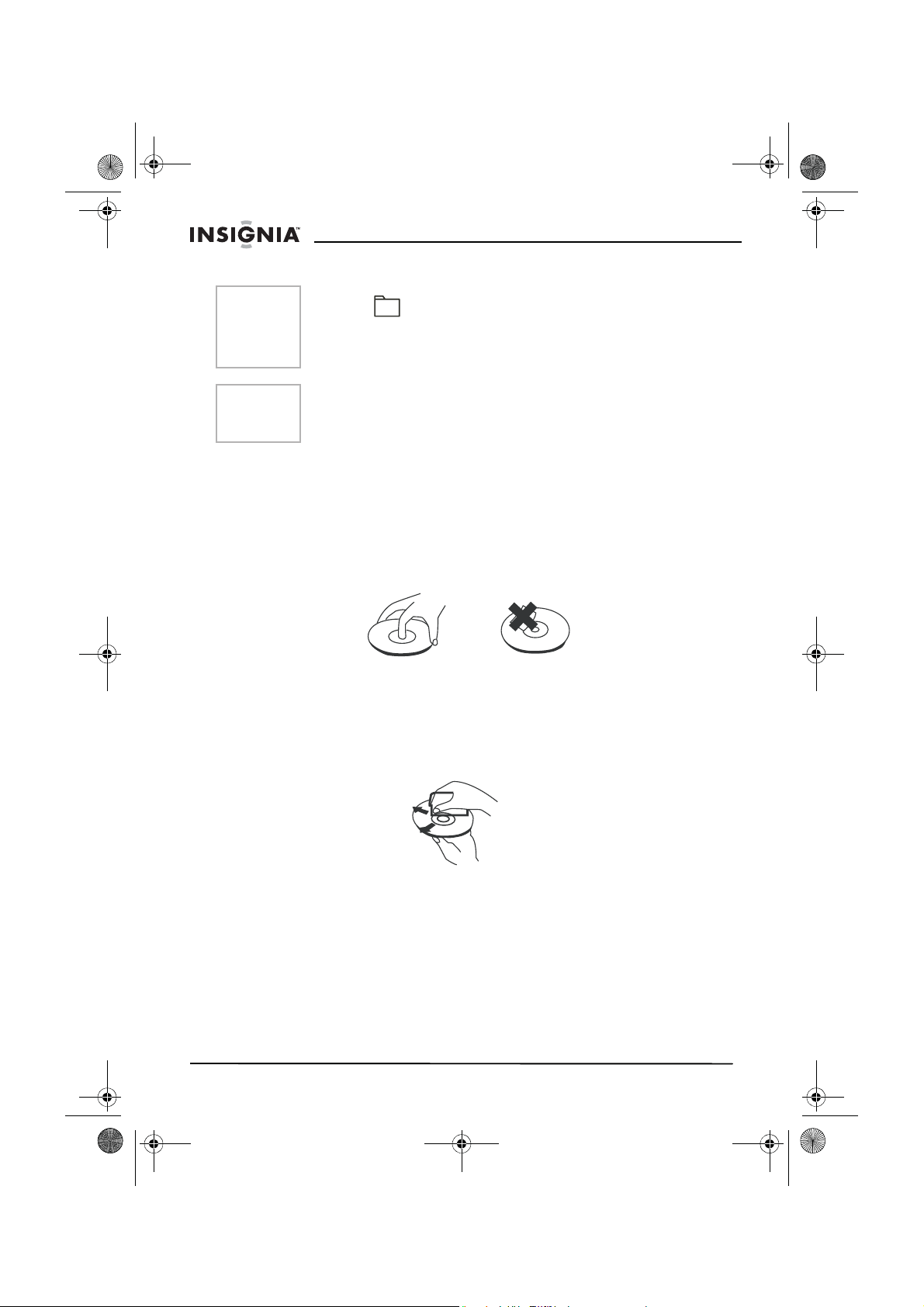
NS-7PDVD 7-inch Pers DVD - combined.fm Page 26 Tuesday, March 7, 2006 11:59 AM
NS-7PDVDA 7” portable DVD player
Notes
Note
• The icon in front of an item indicates that this is a folder,
not an MP3 file.
• The “MP3” icon in front of an item indicates that this is an MP3
file.
Due to the company’s policy of constant improvement and technical
refinement, the company reserves the right to change or alter
software.
Maintaining your DVD player
Precautions for handling and cleaning discs
Handling discs
• To keep a disc clean, do not touch the play side (non-label
side) of the disc.
• Do not attach paper or tape to the disc.
• Keep the disc away from direct sunlight or heat sources.
• Store the disc in a disc case after playback.
Cleaning discs
• Before playback, wipe the disc outwards from the center with
clean cloth.
Cleaning the pickup lens
Keep dust from the pickup lens by keeping the disc tray closed after
use. If there is dust on the pickup lens, use a cleaning disc to clean
them. Refer to the operating instructions of the cleaning disc you
bought.
26
www.insignia-products.com
Page 28
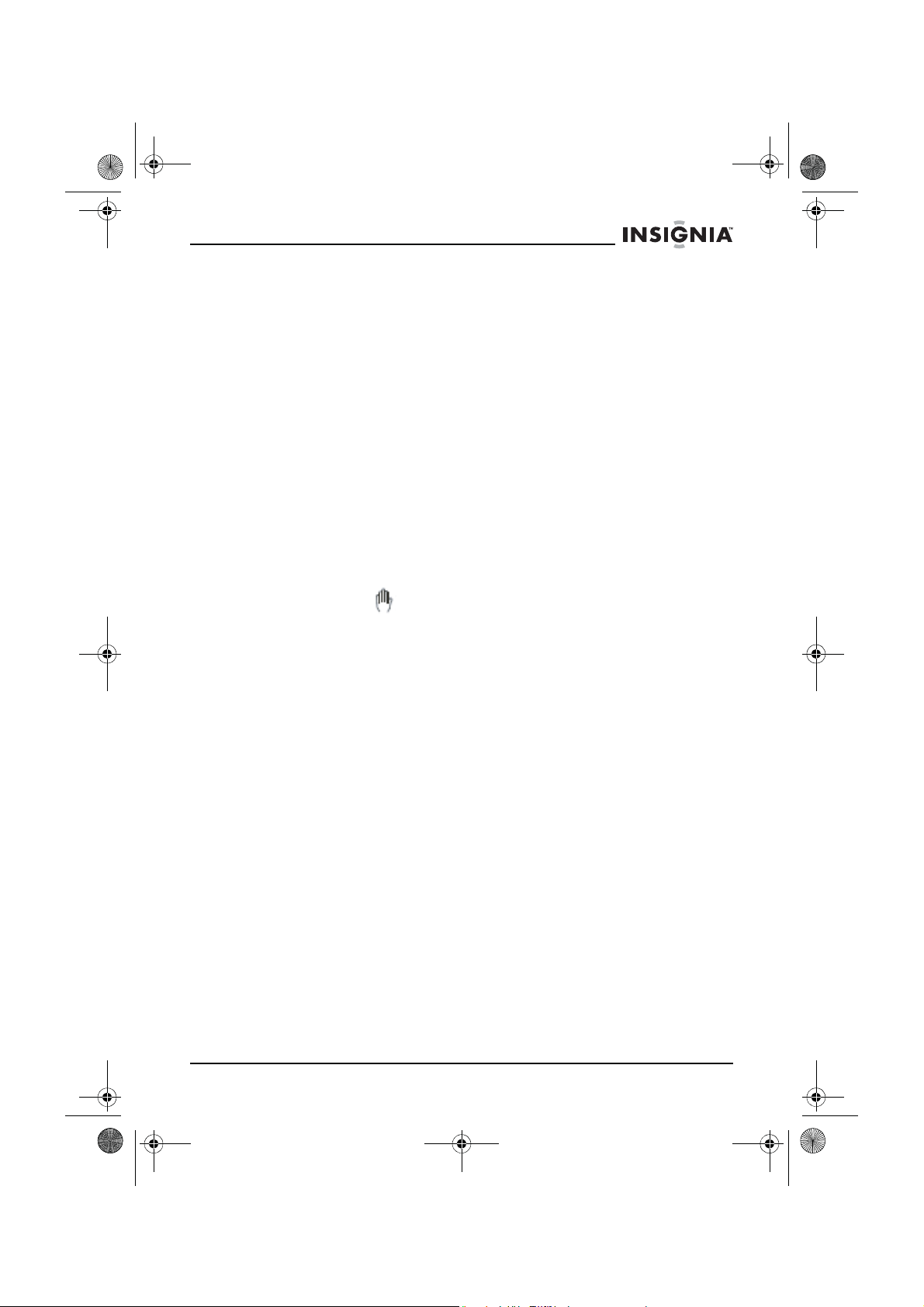
NS-7PDVD 7-inch Pers DVD - combined.fm Page 27 Tuesday, March 7, 2006 11:59 AM
NS-7PDVDA 7” portable DVD player
Troubleshooting your DVD player
If you experience any of the following problems while using the player,
this troubleshooting guide can help you.
No sound
• Make sure that the player is connected securely and that all
cables are securely inserted into the correct jacks.
• Make sure that the volume of the headphone is set to MIN
when using a headphone.
• Make sure you operate the TV or amplifier correctly.
No image
• Make sure that the player is connected securely.
• Make sure that you operate the TV correctly.
• Make sure that you set the color system correctly.
Cannot advance through a movie
• You cannot advance through the opening credits and warning
information at the beginning of movies because the disc is
programmed to prohibit that action.
The hand icon ( ) appears on the screen
• The selected feature or action cannot be completed at this time
because:
• The disc software restricts it.
• The disc software does not support the feature (such as
angles).
• The feature is not available at the moment.
• You have requested a title or chapter that is out of range.
No forward or reverse scan
• Some discs have sections that prohibit rapid scanning or title
and chapter skip.
• You cannot advance through the opening credits and warning
information at the beginning of movies because the disc is
programmed to prohibit that action.
Bad sound quality
• Make sure that the audio output mode is set correctly.
• Make sure that the audio connection between the player and
amplifier is correct.
Disc cannot be played
• Make sure that there is a disc in the player.
• Make sure that the disc is placed on the disc tray correctly, with
the label side up.
• Make sure you are using the correct type of disc (digital video
discs, audio CDs, or MP3s).
www.insignia-products.com
27
Page 29
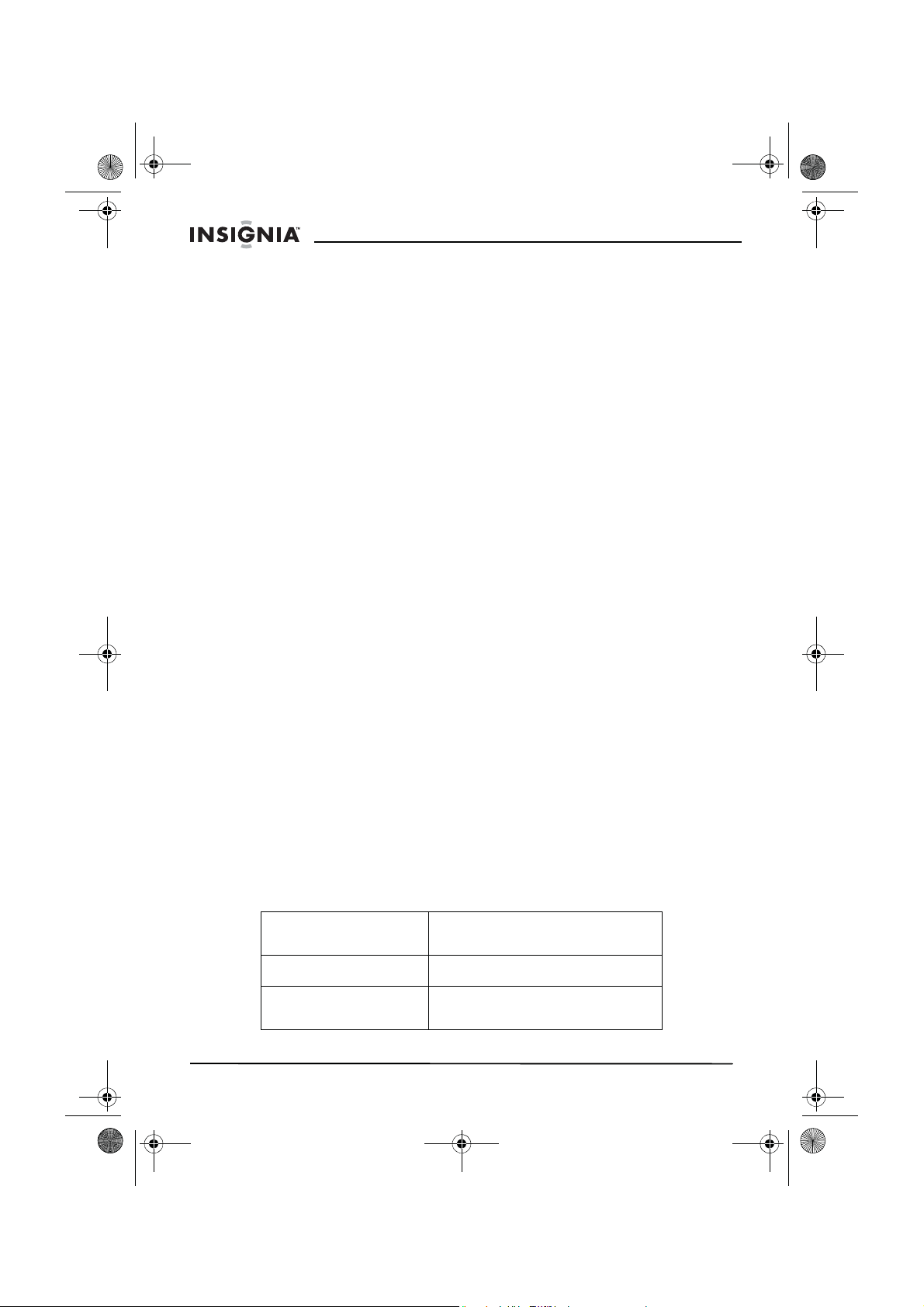
NS-7PDVD 7-inch Pers DVD - combined.fm Page 28 Tuesday, March 7, 2006 11:59 AM
NS-7PDVDA 7” portable DVD player
• Both the player and disc are coded by region. If the region
codes do not match, the disc cannot be played. This player is
coded for Region 1 discs.
Remote control does not work
• Remove obstructions between the remote control and the
player.
• Point the remote control at the remote control sensor of the
player.
• Replace the batteries with new ones.
Disc play starts, then stops immediately
• Both the player and disc are coded by region. If the region
codes do not match, the disc cannot be played. This player is
coded for Region 1 discs.
• The disc is dirty. Clean it.
• Condensation has formed in the player. Let the player dry out,
then try again.
Picture is distorted
• Inspect the disc, it might be damaged. Try another disc.
• It is normal for some distortion to appear during forward or
reverse scan.
No power
• If running on AC power:
• Make sure that the plug is correctly inserted in the wall
socket.
• Make sure that the AC adapter is inserted to the correct
plug on the DVD player.
• Make sure that the wall socket has power (Some wall
sockets are controlled by a switch).
• If running on battery power:
• Make sure that the battery is secured in place on the back
of the DVD player.
• Make sure that the battery is fully charged.
• Make sure that the battery and AC adapter are not both
plugged in. If so, disconnect the AC adapter.
Specifications
Laser
Video system
Compatible discs
28
Semiconductor laser
Wavelength 650 nm/795 nm
NTSC
DVD/DVD+R/DVD+RW/DVD-R/
DVD-RW/CD/CD-R/CD-RW/MP3
www.insignia-products.com
Page 30
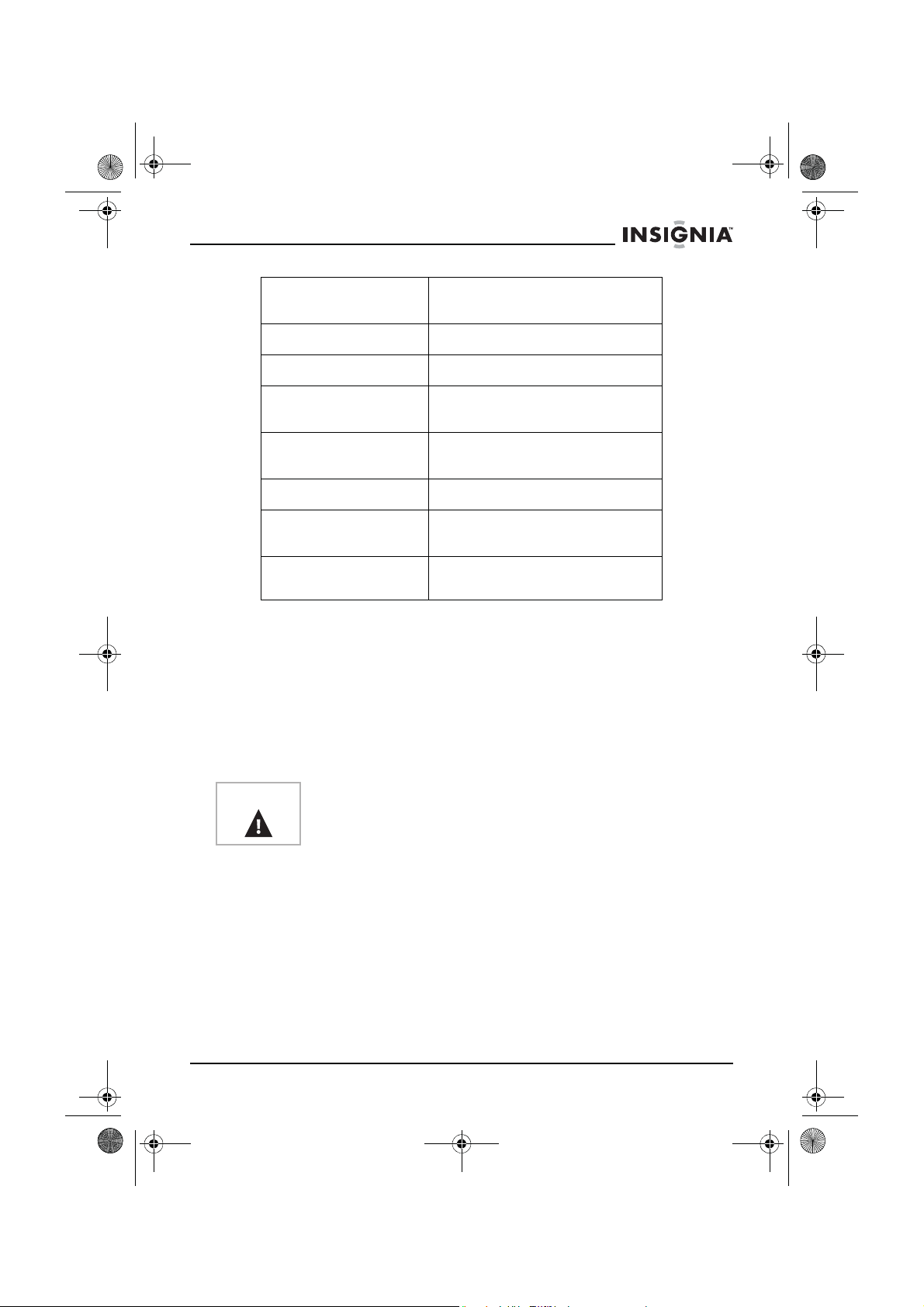
NS-7PDVD 7-inch Pers DVD - combined.fm Page 29 Tuesday, March 7, 2006 11:59 AM
NS-7PDVDA 7” portable DVD player
Frequency
response
Signal/noise ratio
Dynamic range
Power supply
Operating
temperature
Screen size
Dimensions
W × D × H
Weight
This manual is only for your reference. Changes to the design and specifications may
be made without notice.
FCC statement
FCC warning
This equipment may generate or use radio frequency energy.
Changes or modifications to this equipment may cause harmful
interference unless the modifications are expressly approved in the
instruction manual.The user could lose the authority to operate this
equipment if an unauthorized change or modification is made.
20 Hz ~ 20 KHz
> 60dB
> 85dB
DC 9V
Rechargeable Ni-Mh battery
41 ~ 95°F (5 ~ 35°C)
7 inches
7.48 × 5.95 × 1.42inches
(190 × 151 × 36 mm)
About 1.42 lbs. (0.644 kg)
including accessories
Caution
Laser safety
Location: Inside, near the deck mechanism.
This unit employs a laser. Only a qualified service person should
remove the cover or attempt to service this device, due to possible
eye injury.
To prevent direct exposure to the laser radiation, do not open the
case. Invisible laser radiation is present when the case is opened or
the interlocks are defeated. Do not stare into the laser beams.
Any change or modification to the player not expressly approved by
the manufacturer or its authorized parties could void your authority
to operate the player.
www.insignia-products.com
29
Page 31

NS-7PDVD 7-inch Pers DVD - combined.fm Page 30 Tuesday, March 7, 2006 11:59 AM
NS-7PDVDA 7” portable DVD player
Use of any controls, adjustments, or procedures other than those
specified herein may result in hazardous radiation exposure.
Warning
Warning
Use of controls or adjustments or performance of procedures other
than those specified herein may result in hazardous radiation
exposure.
Visible and invisible laser radiation when open and interlock
defeated. Do not stare into beam.
Warranty Information
LIMITED WARRANTY
Insignia Products warrants to you, the original purchaser of this
Product, that this product shall be free of defects in material or
workmanship for a period of ninety (90) days from the date of
purchase as follows:
1 LABOR: During the Warranty Period if this Product is determined
to be defective, Insignia will repair or replace the Product, at its
option at no charge, or pay the labor charges to any Insignia
authorized service facility. After the Warranty Period, you must pay
for all labor charges.
2 PARTS: In addition, Insignia will supply, at no charge, new or
rebuilt replacement parts in exchange for defective parts for the
Warranty Period. After the Warranty Period, you must pay all parts
costs.
To obtain warranty service, you must take the Product with your
original receipt or other proof of purchase, either in its original
packaging or packaging affording an equal degree of protection, to
your nearest retail store location of the store or online web site from
which you purchased the Product.
This warranty does not cover cosmetic damage or damage due to
acts of God, lightning strikes, accident, misuse, abuse, negligence,
commercial use, or modification of, or to any part of the Product,
including the antenna. This warranty does not cover damage due to
improper operation or maintenance, connection to improper voltage
supply, or attempted repair by anyone other than a facility authorized
by Insignia to service the Product. This warranty does not cover
Products sold AS IS or WITH ALL FAULTS, or consumables (such as
fuses or batteries). This warranty is valid only in the United States
and Canada.
This warranty is invalid if the factory applied serial number has been
altered or removed from the Product.
30
www.insignia-products.com
Page 32

NS-7PDVD 7-inch Pers DVD - combined.fm Page 31 Tuesday, March 7, 2006 11:59 AM
NS-7PDVDA 7” portable DVD player
REPAIR REPLACEMENT AS PROVIDED UNDER THIS WARRANTY
IS THE EXCLUSIVE REMEDY OF THE CONSUMER. INSIGNIA
SHALL NOT BE LIABLE FOR ANY INCIDENTAL OR
CONSEQUENTIAL DAMAGES FOR BREACH OF ANY EXPRESS
OR IMPLIED WARRANTY ON THIS PRODUCT. EXCEPT TO THE
EXTENT PROHIBITED BY APPLICABLE LAW, ANY IMPLIED
WARRANTY, REPRESENTATION OR CONDITION OF
MERCHANTABILITY OR FITNESS FOR A PARTICULAR PURPOSE
ON THIS PRODUCT IS LIMITED IN DURATION TO THE DURATION
OF THIS WARRANTY.
Some states or provinces do not allow the exclusion or limitation of
incidental or consequential damages, or allow limitations on how long
an implied warranty lasts, so the above limitations or exclusions may
not apply to you. This warranty gives you specific legal rights, and you
may have other rights which vary from state to state, or province to
province.
For customer service, please call 1-877-467-4289.
www.insignia-products.com
Insignia Products, Richfield, Minnesota, U.S.A.
Copyright
© 2006 Insignia. Insignia and the Insignia logo are trademarks of Best Buy Enterprise
Services, Inc. Other brands and product names are trademarks or registered
trademarks of their respective holders. Specifications and features are subject to
change without notice or obligation.
This product incorporates copyright protection technology that is protected by method
claims of certain U.S. patents and other intellectual property rights owned by
Macrovision Corporation and other rights owners. Use of this copyright protection
technology must be authorized by Macrovision Corporation, and is intended for home
and other limited viewing uses only unless otherwise authorized by Macrovision
Corporation. Reverse engineering or disassembly is prohibited.
www.insignia-products.com
31
Page 33

NS-7PDVD 7-inch Pers DVD - combined.fm Page 32 Tuesday, March 7, 2006 11:59 AM
NS-7PDVDA 7” portable DVD player
Bienvenue
Félicitations d’avoir acheté ce produit Insignia de haute qualité. Le
modèle NS-7PDVD est la dernière avancée technologique dans la
conception de lecteur de DVD portatif ; il offre un écran de 7 po
(format d’image de 16:9) et il a été conçu pour des performances et
une fiabilité exceptionnelles.
Table des matières
Mesures de sécurité . . . . . . . . . . . . . . . . . . . . . . . . . . . . . . . . 33
Présentation du lecteur de DVD . . . . . . . . . . . . . . . . . . . . . . . 37
Installation du lecteur de DVD – configuration de base . . . . . 41
Fonctionnement de base du lecteur de DVD . . . . . . . . . . . . . 45
Configuration avancée du lecteur de DVD . . . . . . . . . . . . . . . 46
Entretien du lecteur de DVD . . . . . . . . . . . . . . . . . . . . . . . . . . 60
Problèmes et solutions relatifs à ce lecteur de DVD. . . . . . . . 61
Spécifications . . . . . . . . . . . . . . . . . . . . . . . . . . . . . . . . . . . . . 63
Garantie . . . . . . . . . . . . . . . . . . . . . . . . . . . . . . . . . . . . . . . . . 64
32
www.insignia-products.com
POWER
OPEN
Page 34

NS-7PDVD 7-inch Pers DVD - combined.fm Page 33 Tuesday, March 7, 2006 11:59 AM
NS-7PDVDA 7” portable DVD player
Mesures de sécurité
ATTENTION
RISQUE DE CHOC
ÉLECTRIQUE
NE PAS OUVRIR
L'éclair fléché au centre d'un triangle équilatéral prévient
l'utilisateur de la présence de tensions élevées non
isolées dans le lecteur, pouvant constituer un risque de
choc électrique pour les personnes.
Le point d’exclamation au centre d’un triangle équilatéral
prévient l’utilisateur de la présence d’instructions
importantes dans le manuel de l’utilisateur livré avec
l'appareil concernant son utilisation et son entretien.
Avertissement
Précaution Pour une utilisation appropriée de ce produit, lire le manuel
Afin de réduire le risque d’incendie et de choc électrique, ne pas
exposer ce lecteur à la pluie ou à l’humidité. Des tensions élevées
dangereuses sont présentes à l’intérieur. Ne pas ouvrir le boîtier.
soigneusement et le conserver pour toute référence ultérieure. Si
l'appareil a besoin de maintenance, contacter le vendeur ou notre
centre de réparation. Pour plus d’informations, se reporter à
“Entretien du lecteur de DVD” on page 60.
Instructions particulières
• Lire les instructions—Lire toutes les instructions de sécurité
et de fonctionnement avant d’utiliser ce lecteur.
• Conserver les instructions
sécurité et de fonctionnement pour toute référence ultérieure.
• Avertissements
—Respecter tous les avertissements sur le
lecteur et dans les instructions de fonctionnement.
• Suivre les instructions
doivent être appliquées.
• Nettoyage
—Débrancher le lecteur de la prise de courant avant
tout nettoyage. Ne pas utiliser de nettoyants liquides ou en
aérosol. Utiliser un chiffon humide pour le nettoyage.
www.insignia-products.com
—Conserver les instructions de
–Toutes les instructions d’utilisation
33
Page 35

NS-7PDVD 7-inch Pers DVD - combined.fm Page 34 Tuesday, March 7, 2006 11:59 AM
NS-7PDVDA 7” portable DVD player
• Manutention—Ne pas faire tomber le lecteur et éviter de le
soumettre à des chocs importants, car cela pourrait provoquer
des dommages ou un fonctionnement défectueux.
• Accessoires
—L’utilisation d’accessoires non recommandés
par le fabricant du lecteur peut être source de dangers.
• Utilisation d’un casque d’écoute :
• Pour éviter des dommages à l’ouïe provoqués par une
hausse soudaine du volume sonore. Garder le volume à
son plus bas niveau avant la lecture, puis l’ajuster à un
niveau confortable.
• Conserver le volume à un niveau modéré pour éviter
d’endommager l’ouïe.
• Pour éviter les accidents, ne jamais porter de casque
d’écoute en conduisant une voiture ou une bicyclette.
• Emplacement
Éviter de mettre le lecteur dans les emplacements ci-après :
• Exposé directement à la lumière solaire ou près d’une
source de chaleur, telle qu’un radiateur ou une bouche de
chaleur.
• Dans un véhicule fermé, sur le tableau de bord ou la plage
arrière. La chaleur excessive peut déformer le boîtier ou
entraîner un fonctionnement défectueux.
• Dans les endroits très poussiéreux ou sablonneux.
• Dans les emplacements mouillés ou humides, tels qu'une
salle de bains.
• Près de sources magnétiques élevées, telles qu’un
téléviseur ou un aimant.
• Dans les endroits très mouvementés ou soumis à
d’importantes vibrations, tels que sur le tableau de bord
d’une voiture ou sur une étagère instable.
• Là où la chaleur ou le froid sont excessifs.
• Où le lecteur est exposé à la pluie ou à l’eau.
• Sources d’alimentation
–Ce lecteur fonctionne avec un
adaptateur CA, un adaptateur de voiture ou une batterie
rechargeable.
• S’assurer que la tension d’entrée de l’adaptateur CA est
compatible avec la tension locale. Dans le cas contraire,
l’adaptateur CA et le lecteur peuvent être endommagés.
Avertissement Pour éviter les chocs électriques, ne pas toucher l'adaptateur CA
avec des mains humides.
• Lors d’un branchement avec l’adaptateur de voiture (allume
cigare), s’assurer que la tension d’entrée de l’adaptateur
est identique à celle du véhicule.
34
www.insignia-products.com
Page 36

NS-7PDVD 7-inch Pers DVD - combined.fm Page 35 Tuesday, March 7, 2006 11:59 AM
NS-7PDVDA 7” portable DVD player
• Débrancher l’adaptateur CA de la prise murale ou enlever
les batteries rechargeables, quand le lecteur n’est pas
utilisé pendant une période prolongée.
• Tenir la prise pour débrancher l’adaptateur CA. Ne pas tirer
sur le cordon d’alimentation.
• Mise à la terre ou polarisation
—Ce lecteur est équipé d'une
prise de courant alternatif polarisée (à deux plots, un plus large
que l'autre). Cette fiche ne s'insère dans une prise murale que
d'une seule façon. Il s'agit d'une caractéristique de sécurité.
S’il est impossible d’introduire à fond la fiche dans la prise
murale, essayer de retourner la prise. Si la fiche ne s'adapte
toujours pas à la prise murale, contacter un électricien afin qu’il
remplace la prise inadéquate. Ne pas chercher à modifier le
dispositif de sécurité de la prise polarisée.
• Protection du cordon d’alimentation
d’alimentation doit être acheminé de façon à ce qu’on ne
puisse marcher dessus ou qu’il soit pincé par des objets placés
dessus. Prêter particulièrement attention au point de
branchement du cordon à la prise murale, à une plaque
multiprises et à l’endroit où il est raccordé au lecteur.
• Orages
–Pour favoriser la protection du lecteur pendant un
orage ou s’il est inutilisé et sans surveillance pendant de
longues périodes, le débrancher de la prise murale
d’alimentation. Ceci évitera d’endommager le lecteur en cas de
foudre et de variations de tension du secteur.
• Surcharge
–Ne pas surcharger les prises murales
d’alimentation, les rallonges et autres prises, il pourrait en
résulter des risques d’incendie et de décharge électrique.
• Pénétration d’objets ou de liquides
des objets dans ce lecteur. Cela pourrait provoquer un
incendie ou un choc électrique. Ne jamais répandre un
quelconque liquide sur le lecteur.
• Réparation
—L’utilisateur ne doit pas chercher à réparer
lui-même ce lecteur. Toute réparation doit être faite
uniquement par du personnel qualifié.
• Dommages requérant des réparations
lecteur de la prise murale et utiliser les services d’un
technicien qualifié dans les conditions suivantes :
• Lorsque le cordon d’alimentation ou la fiche sont
endommagés.
• Si un liquide a été répandu ou des objets sont tombés dans
le lecteur.
• Si le lecteur a été exposé à la pluie ou à l’eau.
–Le cordon
–N’insérer en aucun cas
–Débrancher le
www.insignia-products.com
35
Page 37

NS-7PDVD 7-inch Pers DVD - combined.fm Page 36 Tuesday, March 7, 2006 11:59 AM
NS-7PDVDA 7” portable DVD player
• Si le téléviseur fonctionne anormalement en appliquant les
instructions d’utilisation. Ne régler que les commandes
décrites dans les instructions d’utilisation. Tout réglage
incorrect d’autres commandes pourrait provoquer des
détériorations impliquant souvent d'importantes réparations
par un technicien qualifié pour rétablir un fonctionnement
normal du lecteur.
• Si le lecteur est tombé ou sil est endommagé de quelque
façon que ce soit.
• Lorsque le lecteur présente d’importantes modifications de
ses performances, ce qui peut indiquer que des réparations
sont nécessaires.
• Pièces de rechange—Si des pièces doivent être remplacées,
s’assurer que le technicien a utilisé des pièces spécifiées par
le fabricant ou ayant les mêmes caractéristiques que celles
des pièces d’origine. Toute substitution par des pièces non
autorisées peut provoquer un incendie, un choc électrique ou
d'autres dangers.
• Contrôle de sécurité–Les réparations ou la maintenance
ayant été effectuées sur ce lecteur, demander au technicien de
réaliser les contrôles de sécurité de routine afin de déterminer
que le lecteur est en bon état de fonctionnement
Remarque
36
Si le lecteur est utilisé pendant une période prolongée, la surface
du boîtier peut devenir chaude. Ceci n'affecte pas le
fonctionnement.
www.insignia-products.com
Page 38

NS-7PDVD 7-inch Pers DVD - combined.fm Page 37 Tuesday, March 7, 2006 11:59 AM
NS-7PDVDA 7” portable DVD player
Présentation du lecteur de DVD
Identification des commandes et des connexions
Lecteur de DVD
1
2
3
4
5
6
7
8
9
Vue latérale
Vue avant
10
11
POWER
OPEN
12
13
14
Vue d’en haut,
avec écran
ouvert
16
18
15
17
19
Élément Nom Fonction ou commande
1 Prise d’entrée CC Pour brancher l’adaptateur CA.
2 Témoin de charge à
S’allume quand la batterie se recharge.
DEL
3 Prise A/V Pour brancher une source audio-vidéo externe
(entrées A/V) ou lecteur (sorties A/V) telles
qu’un moniteur ou un amplificateur.
4 Sélecteur
Pour commuter la prise A/V d’entrée en sortie
d’entrée-sortie A/V
www.insignia-products.com
37
Page 39

NS-8PDVD 7-inch Portable DVD - combined.fm Page 38 Tuesday, March 7, 2006 11:59 AM
NS-7PDVDA7” portable DVD player
Élément Nom Fonction ou commande
5 Prise 2 de casque
6 Prise 1 de casque
7 Commande de volume Pour augmenter ou diminuer le volume
8 Commande de
9 Interrupteur
10 Capteur de la
11 Voy a n t D E L
12 Touche d’ouverture Pour ouvrir le plateau à disque.
13 Touche de mise hors
14
d’écoute
d’écoute
luminosité
d’alimentation Marche/
Arrêt
télécommande
d’alimentation
tension de l’écran ACL
Touche SKIP
(aller au précédent)
Prise du signal de sortie pour casque
d’écoute.
Prise du signal de sortie pour casque
d’écoute. Pour désactiver les haut-parleurs
internes.
sonore.
Pour augmenter ou diminuer la luminosité de
l’écran.
Pour mettre le lecteur hors et sous tension.
Reçoit les signaux de la télécommande.
S’allume lorsque l’appareil est sous tension.
Pour éteindre l’écran ACL.
Pour passer au chapitre (DVD) ou à la piste
antérieure (CD) d’un DVD ou CD.
15
16
17 Touche Panoramique Permet de basculer l’écran ACL 16:9 et 4:3
18 Menu Pour accéder au menu du DVD/CD.
19
38
Touche NEXT
(Suivant)
Touche
(touches
directionnelles) et
touche OK/
(lecture/pause)
(Arrêt)
www.insignia-products.com
Pour passer au chapitre (DVD) ou à la piste
(CD) antérieure d’un DVD ou d’un CD.
Arrête la lecture du DVD ou du CD.
Pour se déplacer dans les menus d’écran.
La touche OK/ (lecture/pause) permet de
confirmer les entrées (OK) et de mettre en
pause la lecture d’un DVD ou d’un CD.
Page 40

NS-7PDVD 7-inch Pers DVD - combined.fm Page 39 Tuesday, March 7, 2006 11:59 AM
NS-7PDVDA 7” portable DVD player
Télécommande
9
8
1
2
3
4
5
6
7
Élément Nom Fonction ou commande
1 Touche
2
CONFIGURATION
Touche (Vers le
haut)
Permet d’accéder au menu Configuration.
Appuyer sur cette touche pour se déplacer
vers le haut dans un menu.
10
11
13
15
17
18
19
12
14
16
3 Touche
(Précédent)
4 Touche ENTRÉE Appuyer sur cette touche pour exécuter ou
5
6
7 Touches numériques Pour sélectionner des éléments ou des
Touche Retour en
arrière/Vers la gauche
Touche Vers le bas
Pour revenir au chapitre ou à la scène
précédente d’un DVD ou à la piste
précédente d’un CD.
confirmer une sélection.
Pour balayage en retour rapide à 2, 4, 8, 16
ou 32 fois la vitesse normale ou pour se
déplacer vers la gauche dans un menu.
Pour se déplacer vers le bas dans un menu.
paramètres.
www.insignia-products.com
39
Page 41

NS-7PDVD 7-inch Pers DVD - combined.fm Page 40 Tuesday, March 7, 2006 11:59 AM
NS-7PDVDA 7” portable DVD player
Élément Nom Fonction ou commande
8 Touche AFFICHAGE Pour afficher des informations (par exemple :
9 Touche ZOOM Pour agrandir une image de 2, 3, ou 4 fois sa
10 Touche SOUS-TITRES Pour sélectionner la langue des sous-titres ou
11
12 Touche A-B (Répétition) Pour répéter une partie spécifique du disque
13 Touche 1/TOUT
14
15 Touche MENU Pour accéder au menu d’écran ou en sortir.
16 Touche ARRÊT Pour arrêter la lecture du DVD ou du CD.
17 Touche AUDIO Pour sélectionner la langue audio d’un DVD.
18 Touche ANGLE Pour sélectionner un angle de vue différent
Touche (Suivant)
RÉPÉTER
Touche Avant/Vers
la droite
titre, chapitre, piste ou durée).
taille originale
activer-désactiver les sous-titres.
Pour passer au chapitre ou à la scène
suivante d’un DVD ou pour passer à la piste
suivante d’un CD.
du point A au point B.
Pour répéter la lecture d’un titre, d’un chapitre
ou d’une piste.
Pour balayage en avant à 2, 4, 8, 16 ou 32
fois la vitesse normale ou pour se déplacer
vers la droite dans un menu.
du DVD (selon modèle).
19
40
(Touche Lecture/
Pause)
Pour commencer la lecture. Lors de la lecture
d’un DVD, appuyer sur cette touche pour
arrêter momentanément la lecture. Appuyer
de nouveau sur cette touche pour reprendre
la lecture.
www.insignia-products.com
Page 42

NS-7PDVD 7-inch Pers DVD - combined.fm Page 41 Tuesday, March 7, 2006 11:59 AM
NS-7PDVDA 7” portable DVD player
Disques qui peuvent être lus
Type
DVD Audio et
CD Audio 12 cm 74 minutes environ
MP3 Audio 12 cm 600 minutes environ
Logo du
disque
Contenu Dimensions Temps de lecture
vidéo (films)
12 cm 2 heures environ
(disque simple face)
4 heures environ
(disque double face)
8 cm 80 minutes environ
(disque simple face)
160 minutes environ
(disque double face)
8 cm 20 minutes environ
Codage régional
Le lecteur de DVD et les disques DVD comportent un code régional.
Ces codes régionaux doivent correspondre pour permettre la lecture
du DVD. Ce lecteur est codé pour la Région 1. Seuls les disques DVD
codés pour cette même Région 1 peuvent être lus sur ce DVD.
Installation du lecteur de DVD – configuration de
base
Contenu du carton d’expédition
Vérifier que le carton contient les articles suivants :
• Lecteurs de DVD
• Câble Audio/Vidéo
• Télécommande
• Manuel de l’utilisateur
• Carte de garantie
• Adaptateur d’alimentation CA
• Batterie rechargeable
• Adaptateur pour allume-cigare de voiture
www.insignia-products.com
41
Page 43

NS-7PDVD 7-inch Pers DVD - combined.fm Page 42 Tuesday, March 7, 2006 11:59 AM
NS-7PDVDA 7” portable DVD player
Utilisation de la batterie
La batterie doit être chargée à bloc et correctement raccordée avant
utilisation.
Remarque
S’assurer que la batterie a été chargée pendant huit heures au
moins avant de la connecter au lecteur.
Raccordement de la batterie :
1 Mettre le lecteur hors tension.
2 Déconnecter l’adaptateur CA du lecteur.
3 Éteindre l’écran ACL.
4 Aligner la batterie avec l’arrière du lecteur, puis insérer par
pression ferme le bloc batterie pour le verrouiller dans son
logement.
DC 9V
Avertissements
21
• Retirer la batterie si le lecteur ne va pas être utilisé
pendant une période de temps prolongée. Pendant cette
période, recharger la batterie au moins tous les deux mois
pour éviter qu’elle ne soit endommagée de façon
irréversible.
• Ne pas court-circuiter les bornes de la batterie.
• Ne pas entreposer la batterie dans une boîte en métal.
• Ne pas stocker la batterie dans un environnement humide
ou mouillé.
• Ne jamais jeter la batterie dans un feu ou de l'eau.
• Ne pas utiliser la batterie à des températures élevées ou à
proximité de sources de chaleur.
• Ne pas ouvrir la batterie. Confier l’entretien à du personnel
qualifié.
VOL. BRIGHT.
OFF ONA/V
VOL.
OFF ONA/V
DC 9V
21
Pour charger la batterie :
1 Mettre le lecteur hors tension. La batterie ne se charge que si le
lecteur est hors tension.
2 Raccorder la batterie au lecteur.
3 Connecter l’adaptateur CA fourni au lecteur.
42
www.insignia-products.com
Page 44

NS-7PDVD 7-inch Pers DVD - combined.fm Page 43 Tuesday, March 7, 2006 11:59 AM
NS-7PDVDA 7” portable DVD player
Le témoin de charge à DEL s’éteint quand la batterie est
complètement rechargée. L’indicateur s’éteint lorsque la charge
est complète.
Remarques
• Lorsque la charge est en cours, ne pas déconnecter
• Pour optimiser la vie de la batterie, la recharger
• Cela signifie que les batteries NiMh n’ont pas « d’effet
• La batterie peut s’échauffer au cours de la charge ou lors du
• Le témoin de charge de la batterie s'affiche sur l'écran
Pour enlever la batterie :
1 Mettre le lecteur hors tension.
2 Déconnecter l’adaptateur CA du lecteur.
3 Appuyer sur le bouton sur le côté gauche de la batterie puis
extraire la batterie par le dos du lecteur.
DC 9V
Touche
21
VOL. BRIGHT.
Connexions
l’adaptateur CA tant que l’indicateur de charge à DEL ne s’est
pas éteint. Le temps de charge d'une batterie est d’environ 5
heures et dépend des conditions ambiantes.
immédiatement après sa décharge complète.
mémoire » et peuvent donc être rechargées à tout moment
quelque soit leur niveau de décharge (total ou partiel).
fonctionnement du lecteur. Ceci est normal.
lorsque la charge faiblit.
OFF ONA/V
DC 9V
21
VOL. BRIGHT.
OFF ONA/V
DC 9V
21
VOL.
OFF ONA/V
Remarque
DC 9V
CHG
1
2
VOL.
OFF ONA/V
Précautions à prendre :
• Mettre le lecteur de DVD et autres périphériques hors tension.
• Introduire la fiche à fond.
• Tenir la fiche lors du débranchement du cordon
d’alimentation. Ne pas tirer sur le cordon d’alimentation.
www.insignia-products.com
43
Page 45

NS-7PDVD 7-inch Pers DVD - combined.fm Page 44 Tuesday, March 7, 2006 11:59 AM
NS-7PDVDA 7” portable DVD player
Connexion à l’adaptateur CA
Pour connecter l’adaptateur d’alimentation CA :
1 Vérifier que l’adaptateur CA fourni convient au type de courant
secteur disponible.
2 Connecter l’adaptateur CA fourni à :
• la prise DC IN (Entrée CC) sur le côté gauche du lecteur.
• la prise d'alimentation CA.
Branchement sur l’adaptateur d’allume-cigare d’un véhicule
Pour brancher l’appareil sur l’adaptateur d’allume-cigare d’un
véhicule :
• Connecter l’adaptateur (fourni) d’allume-cigare de véhicule à :
• la prise DC IN (Entrée CC) sur le côté gauche du lecteur.
• la prise de l’allume-cigare du véhicule.
Avertissement Pour éviter les accidents, ne jamais porter de casque d’écoute en
conduisant une voiture ou une bicyclette.
Utilisation de la télécommande
1 Ouvrir le compartiment pile de la télécommande, insérer la pile
(CR2025), puis fermer le compartiment.
2 Utiliser la télécommande en la pointant en direction du capteur du
lecteur (fonctionne dans un rayon de 5 mètres [16 pieds] et 60°).
3 Enlever les piles si la télécommande n’est pas utilisée pendant
une période de temps prolongée.
Conseil
En général, la durée de service d’une pile est d’environ un an.
Remplacer les piles si la télécommande ne fonctionne pas.
44
www.insignia-products.com
Page 46

NS-7PDVD 7-inch Pers DVD - combined.fm Page 45 Tuesday, March 7, 2006 11:59 AM
NS-7PDVDA 7” portable DVD player
Fonctionnement de base du lecteur de DVD
Lecture de disques audio et vidéo
Mise sous tension du lecteur
Pour mettre le lecteur sous tension :
1 Allumer l’écran ACL.
2 Mettre le lecteur sous tension. Les témoins DEL d’alimentation et
l’écran ACL s’allument.
Lecture de disques
Chargement et lecture d’un disque :
1 Appuyer sur OPEN (Ouvrir) pour ouvrir le tiroir de lecture.
2 En le tenant par les bords, placer le disque au centre du tiroir, le
côté étiquette tourné vers le haut.
3 Fermer le tiroir (un déclic se fait entendre). Le lecteur commence
la lecture du disque dès le chargement du disque et la fermeture
du plateau à disque.
4 Tourner le bouton VOLUME pour régler le volume sonore (y
compris lors de l’utilisation d’un casque d’écoute) et le bouton
LUMINOSITÉ pour régler la luminosité de l’écran.
Régler le volume sur l’appareil connecté lorsque le lecteur est
connecté à un téléviseur ou un amplificateur.
5 Arrêter la lecture en appuyant sur la touche (Arrêt) du lecteur
ou de la télécommande.
6 Retirer le disque et mettre le lecteur hors tension.
Pause de la lecture
Pour mettre la lecture d’un disque sur pause :
1 Lors de la lecture d’un disque, appuyer sur (Lecture/Pause)
pour arrêter momentanément la lecture.
2 Appuyer sur (Lecture/Pause) pour reprendre la lecture.
Utilisation d’un casque d’écoute
Il est également possible d’utiliser un casque d’écoute avec le lecteur
en branchant le casque dans la prise Casque d’écoute 1 ou Casque
d’écoute 2 sur le côté gauche du lecteur. Le branchement sur la prise
Casque 1 désactive les haut-parleurs internes.
www.insignia-products.com
45
Page 47

NS-7PDVD 7-inch Pers DVD - combined.fm Page 46 Tuesday, March 7, 2006 11:59 AM
NS-7PDVDA 7” portable DVD player
Configuration avancée du lecteur de DVD
Connexions en option
IN OUT
DC 9V
Connexion à un téléviseur ou un autre moniteur
Connexion à un téléviseur ou un autre moniteur :
1 Mettre le sélecteur d’entrée-sortie A/V sur OUT (Sortie).
2 Effectuer les branchements suivants :
• Fiche mini noire : pour la connexion aux prises de sortie AV
(AV OUT) du lecteur de DVD.
• Fiche jaune : Pour la connexion à la prise d’entrée vidéo
(VIDEO IN) du téléviseur.
• Fiche rouge : Pour la connexion à la prise d’entrée audio
droite (AUDIO IN R) du téléviseur.
• Fiche blanche : Pour la connexion à la prise d’entrée audio
gauche (AUDIO IN L) du téléviseur.
Connexion à un téléviseur et un amplificateur
1
2
OFF ONA/V
VOL.
Pour connecter le lecteur à un téléviseur et un amplificateur :
1 Mettre le sélecteur d’entrée-sortie A/V sur OUT (Sortie).
2 Effectuer les branchements suivants :
• Fiche mini noire : pour la connexion aux prises de sortie AV
(AV OUT) du lecteur de DVD.
• Fiche jaune : Pour la connexion à la prise d’entrée vidéo
(VIDEO IN) du téléviseur.
• Fiche rouge : Pour la connexion à la prise d’entrée audio
droite (AUDIO IN R) de l’amplificateur.
• Fiche blanche : Pour la connexion à la prise d’entrée audio
gauche (AUDIO IN L) de l’amplificateur.
Connexion à une source vidéo externe
Il est également possible de connecter le lecteur à une source vidéo
externe, telle qu’un caméscope ou un autre lecteur de DVD.
46
www.insignia-products.com
Page 48

NS-7PDVD 7-inch Pers DVD - combined.fm Page 47 Tuesday, March 7, 2006 11:59 AM
NS-7PDVDA 7” portable DVD player
Pour connecter le lecteur à une source vidéo externe :
1 Mettre le sélecteur d’entrée-sortie A/V sur IN (Entrée).
2 Effectuer les branchements suivants :
• Fiche mini noire : pour la connexion aux prises de sortie AV
(AV OUT) du lecteur de DVD.
• Fiche jaune : pour la connexion à la prise de sortie vidéo
(VIDEO OUT) du caméscope ou d’un autre lecteur de DVD.
• Fiche rouge : Pour la connexion à la prise d’entrée audio
droite (AUDIO IN R) du caméscope ou d’un autre lecteur de
DVD.
• Fiche blanche : Pour la connexion à la prise d’entrée audio
gauche (AUDIO IN L) du caméscope ou d’un autre lecteur de
DVD.
Remarque
Ne pas brancher le lecteur sur une source vidéo externe lorsque le
sélecteur d'entrée-sortie A/V (A/V In/Out) est en position OUT
(Sortie).
Utilisation des options avancées
Menu Configuration
Pour accéder au menu SETUP (Configuration) :
1 Le lecteur étant vide de tout disque, appuyer sur la touche SETUP
(Configuration) de la télécommande ou MENU du lecteur. La page
de configuration générale (
CONFIGURATION s’ouvre.
2 Appuyer sur ENTER (Entrée). L’écran TV est mis en surbrillance.
3 Appuyer sur la touche ou pour sélectionner un sous-menu
sur la page de configuration générale (
4 Appuyer sur pour ouvrir le sous-menu sélectionné.
5 Appuyer sur la touche ou pour sélectionner une option,
puis appuyer sur ENTER (Entrée) pour confirmer la sélection.
6 Appuyer sur pour revenir au menu précédent.
7 Répéter les étapes 3 à 5 pour modifier d’autres éléments de
menu.
General Setup Page
) du menu
General Setup Page
).
www.insignia-products.com
47
Page 49

NS-7PDVD 7-inch Pers DVD - combined.fm Page 48 Tuesday, March 7, 2006 11:59 AM
NS-7PDVDA 7” portable DVD player
Options de configuration
Affichage TV
Normal/PS – Sélectionner cette option lorsque le lecteur est
connecté à un téléviseur normal. L’écran est compatible avec des
images panoramiques mais elles sont rognées automatiquement.
Normal/LB – Sélectionner cette option lorsque le lecteur est
connecté à un téléviseur normal. L’écran est compatible avec des
images panoramiques mais comprend une bande noire en haut et en
bas de l’écran.
Wide (Panoramique) – Sélectionner cette option lorsque le lecteur
est connecté à un téléviseur grand écran
Angle Mark (Repère d'angle)
On (Activé) – L’écran affiche l’icône de repérage des angles (si
l’option angle est disponible).
Off (Désactivé) – L’écran n’affiche pas l’icône de repérage des
angles.
Remarque
Certains disques ne sont pas dotés des fonctionnalités ci-dessus.
Les fonctionnalités ci-dessus dépendent totalement du disque.
Langue OSD
Sélectionner English (anglais), French (français) ou Spanish
(espagnol) comme langue de configuration de l’OSD.
48
www.insignia-products.com
Page 50

NS-7PDVD 7-inch Pers DVD - combined.fm Page 49 Tuesday, March 7, 2006 11:59 AM
NS-7PDVDA 7” portable DVD player
Screen Saver (Économiseur écran)
Ce paramètre permet d’activer ou de désactiver l’économiseur
d’écran. L’économiseur d’écran s’affiche lorsque le lecteur s’arrête ou
que l’image se fige pendant cinq minutes environ.
On – Active l’économiseur d’écran.
Off – Désactive l’économiseur d’écran.
Last Memory (Dernière mise en mémoire)
On (Activé) – Le lecteur retourne à la dernière position sur le disque.
Off(Désactivé) – Le lecteur ne retourne pas à la position antérieure
sur le disque.
Remarque
La fonction de dernière mise en mémoire n’est activée qu’après
l’ouverture du plateau à disque.
Réglage de la qualité de l’image vidéo
Pour modifier les paramètres de qualité de l’image vidéo :
1 Accéder au menu Setup (Configuration) tel que décrit à la
rubrique “Pour accéder au menu SETUP (Configuration) :” on
page 47.
2 Appuyer sur la touche or pour mettre en surbrillance et
sélectionner Video Quality Setup (Réglage de la qualité de
l’image vidéo) puis appuyer sur ENTER (Entrée). La page
Quality Setup
(Qualité de l’image vidéo) s’affiche à l’écran.
.. Video Quality Setup ..
Brightness 00
Contrast 00
Hue 00
Saturation 00
Brightness
3 Appuyer sur ENTER (Entrée). Brightness (luminosité) est mis en
surbrillance.
4 Appuyer sur la touche ou pour sélectionner l’option à
modifier sur la page
Video Quality Setup
. En option :
• Brightness (Luminosité)
• Contrast (Contraste)
• Hue (Teinte)
• Saturation
5 Appuyer sur pour ouvrir le sous-menu sélectionné.
Video
www.insignia-products.com
49
Page 51

NS-7PDVD 7-inch Pers DVD - combined.fm Page 50 Tuesday, March 7, 2006 11:59 AM
NS-7PDVDA 7” portable DVD player
6 Appuyer sur la touche or pour sélectionner le réglage, puis
appuyer sur ENTER (Entrée) pour confirmer la sélection.
7 Appuyer sur pour revenir au menu précédent.
8 Répéter les étapes 4 à 6 pour modifier les autres options de
réglage de la qualité de l’image vidéo.
Configuration du mot de passe ou modification
Pour configurer ou modifier le mot de passe :
1 Accéder au menu Setup (Configuration) tel que décrit à la
rubrique “Pour accéder au menu SETUP (Configuration) :” on
page 47.
2 Appuyer sur la touche ou pour mettre en surbrillance et
sélectionner Password Setup (Configuration du mot de passe)
puis appuyer sur ENTER (Entrée). La page
passe) s’affiche.
.. Password Setup Page ..
Password Change
Password
(Mot de
Remarque
50
Change Password
3 Appuyer deux fois sur ENTER (Entrée). La page
Change
(Modification du mot de passe) s’affiche à l’écran.
Old Password
New Password
Confirm Password
OK
Please Enter Old Password
Password
4 Saisir l'ancien mot de passe (ou le mot de passe par défaut) puis
saisir le nouveau mot de passe dans les espaces fournis.
Le mot de passe par défaut est 3308.
5 Saisir une fois de plus le nouveau mot de passe puis appuyer sur
ENTER (Entrée) pour confirmer la modification.
www.insignia-products.com
Page 52

NS-7PDVD 7-inch Pers DVD - combined.fm Page 51 Tuesday, March 7, 2006 11:59 AM
NS-7PDVDA 7” portable DVD player
Configuration ou modification des préférences
Pour configurer ou modifier les préférences :
1 Accéder au menu Setup (Configuration) tel que décrit à la
rubrique “Pour accéder au menu SETUP (Configuration) :” on
page 47.
2 Appuyer sur la touche ou pour mettre en surbrillance et
sélectionner Preference Page (Page des préférences) puis
appuyer sur ENTER (Entrée). La page des Préférences
Preference Page
(
) s’affiche à l’écran.
3 Appuyer sur ENTER (Entrée) pour mettre en surbrillance Audio,
puis appuyer sur la touche ou pour sélectionner l’option
souhaitée à la page des préférences (
Preference Page
:
• Langue de l’audio
• Langue des sous-titres
• Langue du menu du disque
• Contrôle parental
• Défaut
4 Appuyer sur pour accéder au sous-menu sélectionné.
5 Appuyer sur la touche ou pour sélectionner le réglage
souhaité, puis appuyer sur ENTER (Entrée) pour confirmer la
sélection.
6 Appuyer sur pour revenir au menu précédent.
7 Répéter les étapes 3 à 5 pour paramétrer les autres éléments des
préférences.
Éléments des préférences
Langue audio – les langues disponibles incluent généralement :
• Anglais
• Français
• Espagnol
• Allemand
• Japonais
). En option
www.insignia-products.com
51
Page 53

NS-7PDVD 7-inch Pers DVD - combined.fm Page 52 Tuesday, March 7, 2006 11:59 AM
NS-7PDVDA 7” portable DVD player
Les langues disponibles sont fonctions des langues disponibles sur
chaque DVD. Si la langue sélectionnée n'est pas disponible, le lecteur
lira et affichera à l’écran la langue d’origine enregistrée sur le disque.
Langue des sous-titres – les langues disponibles incluent généralement :
• Anglais
• Français
• Espagnol
• Allemand
• Japonais
Les langues disponibles sont fonctions des langues disponibles sur
chaque DVD. Si la langue sélectionnée n'est pas disponible, le lecteur
lira et affichera à l’écran la langue d’origine enregistrée sur le disque.
Langue du menu de disque – les langues disponibles incluent
généralement :
• Anglais
• Français
• Espagnol
• Allemand
• Japonais
Les langues disponibles sont fonctions des langues disponibles sur
chaque DVD. Si la langue sélectionnée n'est pas disponible, le lecteur
lira et affichera à l’écran la langue d’origine enregistrée sur le disque.
Contrôle parental – les niveaux disponibles incluent :
• 1 Kid Safe (pour enfants)
•2 G
•3 PG
•4 PG-13
•5 PGR
•6 R
•7 NC-17
• 8 Adultes (paramètre par défaut)
Après avoir sélectionné le niveau de contrôle parental souhaité,
appuyer sur ENTER (Entrée) puis saisir le mot de passe à quatre
chiffres (ou le mot de passe par défaut 3308). Appuyer de nouveau
sur ENTER (Entrée) pour confirmer le choix.
52
www.insignia-products.com
Page 54

NS-7PDVD 7-inch Pers DVD - combined.fm Page 53 Tuesday, March 7, 2006 11:59 AM
NS-7PDVDA 7” portable DVD player
Défaut
Il est possible d’utiliser cette option pour réinitialiser tous les
paramètres (contrôle parental excepté) du lecteur aux paramètres par
défaut. Pour réinitialiser le lecteur, après avoir appuyé sur pour
accéder au sous-menu sélectionné, appuyer sur ENTER (Entrée).
Remarques
• Le mot de passe par défaut est 3308. Ce mot de passe est
toujours actif, même après avoir été sélectionné un nouveau
mot de passe et l’avoir modifié. Pour éviter que le mot de
passe par défaut soit utilisé par des tiers pour modifier le
niveau de contrôle parental et le mot de passe, nous
suggérons que ce manuel soit rangé dans un endroit non
accessible aux enfants.
• Le contrôle parental peut ne pas être disponible sur tous les
disques DVD.
Options de lecture des disques DVD
Pour accéder au menu racine du DVD :
• Appuyer sur MENU pendant la lecture pour afficher le menu.
Un DVD est divisé en sections appelées titres et chapitres.
Lors de la lecture d’un DVD, au début du disque un menu
racine s’affiche sur l’écran de TV ou le moniteur. Le contenu du
menu varie suivant les disques. Appuyer sur MENU pendant la
lecture pour afficher le menu.
Certains DVD permettent uniquement de sélectionner les
options de lecture du disque dans le menu principal.
Pour afficher la durée de lecture et la durée restante :
1 Pendant la lecture, appuyer sur DISPLAY (Afficher) pour afficher
les éléments suivants :
• Numéro du titre en cours
• Nombre total de titres
• Numéro du chapitre en cours
• Nombre total de chapitres
• Durée écoulée du titre (ou les autres éléments décrits à
l’étape 2)
www.insignia-products.com
53
Page 55

NS-7PDVD 7-inch Pers DVD - combined.fm Page 54 Tuesday, March 7, 2006 11:59 AM
NS-7PDVDA 7” portable DVD player
L’affichage du menu disparaîtra automatiquement après trois
secondes si la touche DISPLAY (Affichage) n’est pas appuyée.
Numéro de titre
Nombre total
de titres
Nombre total
de chapitres
Numéro
de
chapitre
2 Appuyer de façon répétée sur DISPLAY (Afficher) pour naviguer
parmi les options ci-après :
• Title Elapsed (Durée écoulée du titre) – La durée écoulée de la
lecture
• Title Remain (Durée restante du titre) – La durée restante de
lecture
• Chapter Elapsed (Durée écoulée d’un chapitre) – La durée
écoulée du chapitre.
• Chapter Remain (Durée restante d’un chapitre) – La durée
restante du chapitre.
• Display Off (Affichage désactivé) – Désactive l’affichage de
l’information sur la durée du DVD.
Title Elapsed
Display Off
Title Remain
Chapter Elapsed
Chapter Remain
Pour changer l’angle de prise de vues :
1 Pendant la lecture d’un disque, appuyer sur ANGLE pour afficher
les angles disponibles, si le disque contient des angles de
visualisation multiples. Le numéro de l’angle en cours de lecture
et le nombre total d’angles disponibles sont indiqués.
Nombre total
d’angles
disponibles
Angle actuel
54
www.insignia-products.com
Page 56

NS-7PDVD 7-inch Pers DVD - combined.fm Page 55 Tuesday, March 7, 2006 11:59 AM
NS-7PDVDA 7” portable DVD player
2 Appuyer de nouveau sur ANGLE pour sélectionner un angle
différent, puis appuyer de nouveau pour sortir et revenir à l’angle
de visualisation normal.
Remarque
Certains disques ne sont pas dotés de cette fonctionnalité.
Pour activer la fonction sous-titres et sélectionner une langue pour
les sous-titres :
1 Pendant la lecture du disque, appuyer sur SUBTITLE (Sous-titres)
pour sélectionner la langue des sous-titres souhaitée. Le numéro
de la langue des sous-titres en cours et le nombre total de
langues de sous-titres disponibles sont illustrés ci-après.
Nombre total de
langues disponibles
Numéro de la
langue des
sous-titres
actuelle
2 Si plusieurs langues sont enregistrées, appuyer de nouveau sur
SUBTITLE (Sous-titres) pour faire défiler les langues disponibles.
3 Pour désactiver le sous-titrage, appuyez sur la touche SUBTITLE
jusqu'à ce que SUBTITLE OFF (Sous-titres désactivés) soit
affiché. L’affichage des sous-titres disparaîtra automatiquement
dans les trois secondes si la touche SUBTITLE (Sous-titres) n’est
pas appuyée de nouveau.
Remarque
Certains DVD ne permettent l’accès à cette fonction que par
l’intermédiaire du menu du DVD
www.insignia-products.com
55
Page 57

NS-7PDVD 7-inch Pers DVD - combined.fm Page 56 Tuesday, March 7, 2006 11:59 AM
NS-7PDVDA 7” portable DVD player
Pour sélectionner une langue audio différente :
1 Pendant la lecture du disque, appuyer sur AUDIO pour
sélectionner la langue audio souhaitée. Le numéro de la langue
audio en cours de lecture et le nombre total de canaux audio
(langues) disponibles sont indiqués.
Nombre total de
langues disponibles
Numéro de la
langue audio
actuelle
2 Si plusieurs langues sont disponibles, appuyer de nouveau sur
AUDIO pour faire défiler les langues disponibles.
L’affichage de l’audio disparaîtra automatiquement après 3
secondes si la touche AUDIO n’est pas appuyée.
Remarque
Certains DVD ne permettent l’accès à cette fonction que par
l’intermédiaire du menu du DVD
Pour sélectionner un facteur d’agrandissement différent :
1 Pendant la lecture du disque appuyer sur ZOOM pour
sélectionner le facteur d’agrandissement souhaité. Appuyer une
fois sur ZOOM pour agrandir l’image de 200 %.
2X
Facteur
d’agrandissement
actuel
2 Appuyer plusieurs fois sur ZOOM pour faire défiler les facteurs
d’agrandissement (2X, 3X, 4X et normal).
56
www.insignia-products.com
Page 58

NS-7PDVD 7-inch Pers DVD - combined.fm Page 57 Tuesday, March 7, 2006 11:59 AM
NS-7PDVDA 7” portable DVD player
Pour répéter une partie d’un DVD à l’aide de la fonction A-B Repeat
(touche Répétition A-B) :
1 Pendant la lecture du disque, appuyer sur A-B pour fixer le point
de départ (point A).
A
2 Appuyer de nouveau sur A-B lorsque le programme arrive au final
(B). Le lecteur lit en boucle le segment entre le point A et le point
B.
AB
3 Pour désactiver la fonction A-B Repeat et reprendre la lecture
normale, appuyer de nouveau sur A-B.
Pour répéter partie ou tout d'un disque DVD à l'aide de la fonction
Repeat (Répéter) :
1 Pendant la lecture d’un disque, appuyer sur 1/ALL REPEAT (1/
Tout répéter) pour répéter une partie d’un disque DVD.
Chapter
2 Appuyer plusieurs fois sur 1/ALL REPEAT pour faire défiler les
paramètres disponibles.
www.insignia-products.com
57
Page 59

NS-7PDVD 7-inch Pers DVD - combined.fm Page 58 Tuesday, March 7, 2006 11:59 AM
NS-7PDVDA 7” portable DVD player
• Chapter – Répétition du chapitre en cours
• Title – Répétition du titre en cours
• All – Répétition de tous les chapitres et titres
• OFF – Reprend la lecture normale.
Options de lecture des disques CD
Pour afficher la durée de lecture et la durée restante :
1 Pendant la lecture du CD, appuyer sur DISPLAY (Affichage) pour
afficher la piste actuelle et la durée écoulée de sa lecture.
2 Appuyer de façon répétée sur DISPLAY (Affichage) pour naviguer
parmi les options ci-après :
• Single Elapsed (Durée écoulée) – piste actuelle et durée
écoulée
• Single Remain (Durée restante) – piste actuelle et durée
restante
• Total Elapsed (Durée totale écoulée) – piste actuelle et durée
totale écoulée de la lecture du CD
• Total Remain (Durée totale restante) – piste actuelle et durée
totale restante de la lecture du CD
• Display off (Affichage désactivé) – éteint l'affichage.
Pour répéter partie ou tout d'un CD à l'aide de la fonction Repeat
(Répéter) :
1 Pendant la lecture d’un disque, appuyer sur 1/ALL REPEAT (1/
Tout répéter) pour répéter une partie d’un CD.
2 Appuyer plusieurs fois sur 1/ALL REPEAT pour faire défiler les
paramètres disponibles.
• TRACK (Piste) – répète la piste en cours de lecture.
• All ( Tout) – répétition du CD tout entier
• Repeat off (Désactivation de la fonction Répéter) – désactive la
fonction Répéter et retourne au mode de lecture normale.
58
www.insignia-products.com
Page 60

NS-7PDVD 7-inch Pers DVD - combined.fm Page 59 Tuesday, March 7, 2006 11:59 AM
NS-7PDVDA 7” portable DVD player
Lecture de disques MP3
MP3 est un format de stockage de données numériques audio. Une
piste audio peut être compressée en format MP3 avec très peu de
perte de qualité audio tout en occupant beaucoup moins d’espace
sur le disque. Les disques CD-R /RW qui ont été codés au format
MP3 sont compatibles avec ce lecteur.
00:00 00:00
001/111
ROOT
BBBBBBBBB
CCCCCCCCCC
DDDDDDDDDD
EEEEEEEEEEE
FFFFFFFFF
Quand un disque MP3 est inséré dans le lecteur, l’écran du menu
s’affiche automatiquement. L’écran du menu peut être utilisé pour
sélectionner les dossiers et les pistes souhaités, sinon l’appareil lit les
pistes dans l’ordre où elles ont été enregistrées sur le disque.
Pour sélectionner les dossiers et les pistes souhaités :
1 Appuyer sur la touche ou pour sélectionner un dossier
dans la liste sur le côté gauche de l’écran.
2 Appuyer sur ENTER (Entrée) pour sélectionner le dossier
surligné. Les pistes disponibles sous ce dossier sont indiquées.
3 Utiliser la touche ou pour choisir une piste parmi la liste
puis appuyer sur ENTER (Entrée) pour sélectionner et
commencer la lecture de la piste en surbrillance.
4 Appuyer sur (Suivant) pour passer à la piste suivante.
- OU -
Appuyer sur la touche (Précédent) pour revenir au début de
la piste précédente.
Pour répéter partie ou tout d'un disque MP3 à l'aide de la fonction
Repeat (Répéter) :
1 Pendant la lecture d’un disque MP3, appuyer sur 1/ALL REPEAT
(1/Tout Répéter) pour répéter une partie d’un disque MP3.
2 Appuyer plusieurs fois sur 1/ALL REPEAT pour faire défiler les
paramètres disponibles.
• Repeat One (Répéter la lecture d’une piste) – pour répéter la
piste en cours
• Repeat Folder (Répéter le dossier) – pour répéter la lecture
d’un dossier spécifique
www.insignia-products.com
59
Page 61

NS-7PDVD 7-inch Pers DVD - combined.fm Page 60 Tuesday, March 7, 2006 11:59 AM
NS-7PDVDA 7” portable DVD player
• Repeat off (Désactivation de la fonction Répéter) – désactive la
fonction Répéter et retourne au mode de lecture normale.
Remarques
Remarque
• L’icône devant un élément indique qu’il s’agit d’un
dossier et non d'un fichier MP3.
• L’icône « MP3 » devant un élément indique qu’il s’agit d’un
fichier MP3.
En raison de la politique de la société de sans cesse tenir compte
des derniers développements technologique, la société se réserve
le droit de remplacer ou modifier le logiciel.
Entretien du lecteur de DVD
Précautions à prendre pour la manipulation et le nettoyage des
disques
Manipulation des disques
• Pour conserver le disque propre ne pas toucher le côté de
lecture (sans étiquette).
• Ne coller ni papier ni adhésif sur le disque.
• Ne pas laisser le disque exposé au soleil ou près d’une source
de chaleur.
• Ranger le disque dans sa boîte après lecture.
Nettoyage des disques
• Avant lecture, essuyer le disque du centre vers la périphérie
avec un chiffon propre.
Nettoyage de la lentille de lecture
Protéger les lentilles de lecture contre la poussière en fermant le tiroir
de lecture après usage. Si de la poussière s’est déposée sur les
lentilles de lecture, utiliser un disque de nettoyage pour les nettoyer.
Consulter les instructions d’utilisation du disque de nettoyage.
60
www.insignia-products.com
Page 62

NS-7PDVD 7-inch Pers DVD - combined.fm Page 61 Tuesday, March 7, 2006 11:59 AM
NS-7PDVDA 7” portable DVD player
Problèmes et solutions relatifs à ce lecteur de DVD
Si l’un des problèmes décrits ci-après se manifeste, ce guide de
problèmes et solutions peut aider à le résoudre.
Pas de son
• S’assurer que le lecteur est bien connecté et que tous les
câbles sont bien insérés dans les prises correspondantes.
• S’assurer que le volume du casque d’écoute est réglé sur MIN
en cas d’usage.
• S’assurer d'utiliser correctement le téléviseur ou
l’amplificateur.
Pas d’image
• S’assurer que le lecteur est correctement branché.
• S’assurer d'utiliser le téléviseur correctement.
• S’assurer d'avoir réglé correctement le système de couleurs.
Impossible de faire avancer rapidement un film
• L’avance rapide est impossible pendant le générique
d’ouverture et les avertissements qui apparaissent au début
d’un film parce que le disque est programmé de façon à
interdire cette fonction.
L’icône de la main ( ) s’affiche à l ‘écran
• La fonction ou l’opération sélectionnée ne peut être exécutée
actuellement parce que :
• Le logiciel du disque l’interdit.
• Le logiciel du disque n’est pas compatible avec cette
fonction (exemple : angles).
• Cette fonction n’est pas disponible actuellement.
• Le titre ou le chapitre demandé est hors de la gamme
disponible.
Aucun balayage avant ou arrière
• Certains disques comportent des sections qui interdisent le
balayage rapide ou le saut des titres et des chapitres.
• L’avance rapide est impossible pendant le générique
d’ouverture et les avertissements qui apparaissent au début
d’un film parce que le disque est programmé de façon à
interdire cette fonction.
Mauvaise qualité du son
• Vérifier que le mode de sortie audio est réglé correctement.
• Vérifier que la connexion audio entre le lecteur et
l’amplificateur est correcte.
Impossible de lire le disque
• S'assurer qu’un disque se trouve dans le lecteur.
• S’assurer que le disque est correctement positionné sur le
plateau à disque (étiquette tournée vers le haut).
www.insignia-products.com
61
Page 63

NS-7PDVD 7-inch Pers DVD - combined.fm Page 62 Tuesday, March 7, 2006 11:59 AM
NS-7PDVDA 7” portable DVD player
• Vérifier que le type de disque est correct (disques vidéo
numériques, CD audio ou MP3).
• Le lecteur et les disques comportent un code régional. Si les
codes ne correspondent pas, le disque ne peut pas être lu. Ce
lecteur est codé pour la lecture de disques portant le code
régional 1.
La télécommande ne marche pas.
• Enlever les obstacles éventuels entre la télécommande et le
lecteur.
• Pointer la télécommande vers le capteur de télécommande du
lecteur.
• Remplacer les piles existantes par des piles neuves.
La lecture commence, mais s’arrête immédiatement.
• Le lecteur de DVD et les disques comportent un code régional.
Si les codes ne correspondent pas, le disque ne peut pas être
lu. Ce lecteur est codé pour la lecture de disques portant le
code régional 1.
• Le disque est sale. Le nettoyer.
• De la condensation s’est formée dans le lecteur. Laisser
sécher le lecteur puis essayer de nouveau.
L’image est déformée
• Inspecter le disque ; il est peut-être endommagé. Essayer un
autre disque.
• Une certaine déformation est normale pendant le balayage
avant ou arrière.
Pas d’alimentation
• En cas d’alimentation secteur :
• Vérifier que la fiche est correctement insérée dans la prise
murale.
• Vérifier que l'adaptateur CA est inséré dans la prise
correcte du lecteur de DVD.
• Vérifier que la prise murale est alimentée (certaines prises
murales sont contrôlées par un interrupteur).
• En cas d’alimentation par batterie :
• Vérifier que la batterie est bien fixée au dos du lecteur de
DVD.
• S’assurer que la batterie est complètement chargée.
• Vérifier que la batterie et l'adaptateur CA ne sont pas tous
deux branchés. Si c'est le cas, débrancher l'adaptateur CA.
62
www.insignia-products.com
Page 64

NS-7PDVD 7-inch Pers DVD - combined.fm Page 63 Tuesday, March 7, 2006 11:59 AM
NS-7PDVDA 7” portable DVD player
Spécifications
Laser
Système vidéo
Disques
compatibles :
Réponse en
fréquence
Rapport signal à
bruit
Dynamique du
signal
Alimentation
Température de
service
Dimensions de
l'écran
Dimensions
L × P × H
Poids
Laser à semi-conducteur
Longueur d’onde 650 nm/795 nm
NTSC
DVD/DVD+R/DVD+RW/DVD-R/
DVD-RW/CD/CD-R/CD-RW/MP3
20 Hz à 20 kHz
> 60 dB
> 85 dB
9 V CC
Batterie Ni-Mh rechargeable
41 à 95 °F (5 à 35 °C)
7 pouces
7,48 × 5,95 × 1,42 po
(190 × 151 × 36 mm)
Environ 1,42 lb (0,644 kg), les
accessoires compris
Le présent manuel n’est fourni qu’à titre de référence. La conception et les
caractéristiques sont sujettes à modification sans préavis.
www.insignia-products.com
63
Page 65

NS-7PDVD 7-inch Pers DVD - combined.fm Page 64 Tuesday, March 7, 2006 11:59 AM
NS-7PDVDA 7” portable DVD player
Déclaration de la FCC :
Avertissement de la FCC
Cet appareil peut générer ou utiliser de l'énergie radiofréquence. Les
changements ou modifications apportés à cet appareil peuvent
donner lieu à des interférences nuisibles, à moins que les
modifications ne soient expressément approuvées dans le manuel
d'instruction. L'utilisateur pourrait perdre le droit de faire fonctionner
cet appareil s'il a subi un changement ou une modification non
autorisée.
Précaution Tout changement ou modification du lecteur non expressément
approuvé par le fabricant ou ses représentants autorisés pourrait
annuler l’autorisation pour l’utilisateur de faire fonctionner ce
lecteur.
Sécurité du laser
Emplacement : À l'intérieur, à côté du mécanisme du lecteur.
Cet appareil utilise un laser. Seul un technicien qualifié doit retirer le
couvercle ou entreprendre une réparation sur cet appareil, compte
tenu du risque de lésions oculaires.
Pour éviter toute exposition à des radiations lasers, ne pas ouvrir le
boîtier. Un rayonnement laser invisible est émis quand le boîtier est
ouvert ou que le dispositif de verrouillage est défectueux. Ne pas
regarder directement le faisceau laser.
L'utilisation de commandes, de réglages ou l'exécution de procédures
autres que celles indiquées ici peuvent aboutir à une irradiation
dangereuse.
Avertissement Le recours à des commandes, réglages ou procédures autres
Avertissement Émission de rayon laser visible et invisible en cas d’ouverture ou
que celles spécifiées aux présentes présente des risques
d'exposition aux rayonnements.
de dispositif de verrouillage défectueux. Ne pas regarder
directement le rayonnement laser.
Informations sur la garantie
GARANTIE LIMITÉE
Insignia Products garantit au premier acheteur de ce produit qu’il sera
exempt de vices de matériaux et de fabrication pour une période de
quatre vingt dix (90) jours à partir de la date d’achat, conformément
aux détails ci-dessous :
64
www.insignia-products.com
Page 66

NS-7PDVD 7-inch Pers DVD - combined.fm Page 65 Tuesday, March 7, 2006 11:59 AM
NS-7PDVDA 7” portable DVD player
1 MAIN-D’ŒUVRE : Pendant la période de garantie, si ce produit
est considéré comme étant défectueux, Insignia le réparera ou le
remplacera, à sa discrétion, gratuitement, ou paiera les frais de
main-d’œuvre à tout service de réparation agréé par Insignia.
Au-delà de la période de garantie, l’utilisateur sera redevable de
tous les frais afférents à la main-d’œuvre.
2 PIÈCES DÉTACHÉES : En outre, Insignia fournira gratuitement
les pièces détachées neuves ou remises à neuf, en échange des
pièces défectueuses pendant la durée de la garantie. À
l’expiration de la période de garantie le coût de toute pièce
détachée sera à la charge de l’utilisateur.
Pour obtenir le service de la garantie, le produit devra être présenté
accompagné du reçu original ou de toute autre preuve d’achat, soit
dans son emballage original, soit dans un emballage procurant des
conditions identiques de protection, au détaillant le plus proche du
magasin ou du site Web où le produit a été acheté.
Cette garantie ne couvre pas les dommages esthétiques, ou ceux
résultants de catastrophes naturelles, de la foudre, d’un accident,
d’une mauvaise utilisation, de manipulations abusives, de négligence,
d’une utilisation commerciale ou d’une modification de tout ou partie
du produit, y compris l’antenne. Cette garantie ne couvre aucun
dommage ayant pour origine une utilisation ou une maintenance
défectueuses, la connexion à une source électrique dont la tension
est inadéquate ou encore toute réparation réalisée par quiconque
autre qu’un service de réparation agréé par Insignia. Cette garantie
ne couvre pas les produits vendus « EN L’ÉTAT » ou « HORS
SERVICE », ou les consommables (tels que les fusibles ou les piles).
Cette garantie n’est applicable qu’aux États-Unis et au Canada.
La garantie perd sa validité si le numéro de série usine a été altéré ou
enlevé du produit.
LA RÉPARATION OU LE REMPLACEMENT, TELS QU’OFFERTS
PAR LA PRÉSENTE GARANTIE, CONSTITUENT LE SEUL
RECOURS DU CONSOMMATEUR. INSIGNIA NE POURRA PAS
ÊTRE TENU POUR RESPONSABLE DE DOMMAGES
ACCESSOIRES OU CONSÉCUTIFS, OU DE L’INEXÉCUTION
D'UNE GARANTIE EXPRESSE OU IMPLICITE SUR CE PRODUIT.
SAUF DISPOSITIONS CONTRAIRES AUX LOIS ET RÈGLEMENTS
APPLICABLES, TOUTE GARANTIE IMPLICITE, DÉCLARATION OU
CONDITION DE QUALITÉ MARCHANDE OU D’ADAPTATION À UN
USAGE PARTICULIER RELATIVE À CE PRODUIT EST LIMITÉE À
LA PÉRIODE DE GARANTIE APPLICABLE TELLE QUE DÉCRITE
CI-DESSUS.
Certains états ou provinces ne permettent ni l'exclusion ni la limitation
des dommages accessoires ou consécutifs, ni les limitations
implicites de durée d'une garantie, de sorte que les limitations ou
exclusions énoncées ci-dessus peuvent être nulles dans le cas du
premier acheteur. La présente garantie donne au premier acheteur
des garanties juridiques spécifiques ; il peut aussi bénéficier d'autres
garanties qui varient d'un état ou d'une province à l'autre.
www.insignia-products.com
65
Page 67

NS-7PDVD 7-inch Pers DVD - combined.fm Page 66 Tuesday, March 7, 2006 11:59 AM
NS-7PDVDA 7” portable DVD player
Pour le service à la clientèle, appeler le 1-877-467-4289
www.insignia-products.com
Insignia Products, Richfield, Minnesota, U.S.A.
Droits d’auteurs
© 2006 Insignia. Insignia et le logo Insignia sont des marques de commerce de Best
Buy Enterprise Services, Inc. Les autres noms de marques et de produits mentionnés
sont des marques de commerce ou des marques déposées de leurs propriétaires
respectifs. Les spécifications et caractéristiques sont susceptibles d’être modifiées
sans préavis.
Ce produit incorpore une technologie de protection de droits d’auteurs protégée par
des revendications de procédé de certains brevets américains et d’autres droits de
propriété intellectuelle de Macrovision Corporation et d’autres propriétaires de droits.
L’utilisation de cette technologie de protection des droits d’auteur doit être autorisée
par la société Macrovision et doit se limiter à des fins de divertissement privé à moins
d’une autorisation préalable et explicite de Macrovision Corporation. La rétro-ingénierie
ou le démontage sont interdits.
66
www.insignia-products.com
Page 68

NS-7PDVD 7-inch Pers DVD - combined.fm Page 67 Tuesday, March 7, 2006 11:59 AM
NS-7PDVDA 7” portable DVD player
Bienvenido
Felicitaciones por su compra de este producto de alta calidad de
Insignia. Su NS-7PDVD representa el diseño más moderno de
reproductor de DVD portátil, cuenta con una pantalla panorámica de
7 pulgadas (relación de aspecto de 16:9) y está concebido para
brindar un rendimiento confiable y sin problemas.
Contenido
Precauciones de seguridad . . . . . . . . . . . . . . . . . . . . . . . . . . . . 68
Familiarizándose con su reproductor de DVD. . . . . . . . . . . . . . . 72
Instalación de su reproductor de DVD personal – configuración
básica . . . . . . . . . . . . . . . . . . . . . . . . . . . . . . . . . . . . . . . . . . . . . 76
Uso de su reproductor de DVD personal – configuración básica 80
Instalación de su reproductor de DVD personal – avanzado . . . 81
Mantenimiento de su reproductor de DVD personal . . . . . . . . . . 95
Solución de problemas con su reproductor de DVD personal . . 96
Especificaciones . . . . . . . . . . . . . . . . . . . . . . . . . . . . . . . . . . . . . 98
Garantía . . . . . . . . . . . . . . . . . . . . . . . . . . . . . . . . . . . . . . . . . . . 99
POWER
OPEN
www.insignia-products.com
67
Page 69

NS-7PDVD 7-inch Pers DVD - combined.fm Page 68 Tuesday, March 7, 2006 11:59 AM
NS-7PDVDA 7” portable DVD player
Precauciones de seguridad
CUIDADO
RIESGO DE CHOQUE
ELÉCTRICO
NO ABRIR
La figura de relámpago que termina en punta de flecha
dentro de un triángulo tiene por finalidad alertarle de la
presencia de voltaje peligroso sin aislamiento en el
interior del reproductor que podría tener potencia
suficiente para constituir riesgo de choque eléctrico para
las personas.
El signo de admiración dentro de un triángulo tiene por
finalidad alertarle de la presencia de instrucciones
importantes de operación y mantenimiento (servicio) en
la literatura que se incluye con el reproductor.
Advertencia Para reducir el riesgo de incendio o choque eléctrico, no exponga
Cuidado
este reproductor a la lluvia o humedad. Hay alto voltaje peligroso
dentro de la caja. No abra la caja.
Para asegurar el uso apropiado del reproductor, lea este manual
cuidadosamente y guárdelo para referencia futura. Si la unidad
requiere reparación, contacte al vendedor o a nuestro centro de
servicio. Para obtener más información, vea “Maintaining your DVD
player” on page 26.
Instrucciones específicas
• Lea las instrucciones—Lea todas las instrucciones de
seguridad y operación antes de usar el reproductor.
—Guarde las instrucciones de
—Siga todas las instrucciones de
68
• Guarde las instrucciones
seguridad y operación para referencia futura.
• Advertencias
—Cumpla con todas las advertencias indicadas
en el reproductor y en las instrucciones de operación.
• Siga las instrucciones
operación y uso.
• Limpieza
—Desconecte este reproductor del tomacorriente
antes de limpiarlo. No use limpiadores líquidos o en aerosol.
Use un paño húmedo para limpiar.
www.insignia-products.com
Page 70

NS-7PDVD 7-inch Pers DVD - combined.fm Page 69 Tuesday, March 7, 2006 11:59 AM
NS-7PDVDA 7” portable DVD player
• Manipulación—Tenga cuidado de no dejar caer el reproductor
o someterlo a choques fuertes, los cuales pueden causar daño
o un mal funcionamiento.
• Accesorios
—El uso de accesorios no recomendados por el
fabricante del reproductor puede causar peligros.
• Uso de audífonos:
• Para evitar daños al oído causado por un aumento en
volumen. Mantenga el volumen en el nivel más bajo antes
de reproducir, luego ajústelo a un nivel cómodo.
• Mantenga el volumen a un nivel moderado para proteger
sus oídos.
• Para evitar accidentes de tráfico, nunca use audífonos
cuando conduzca o un automóvil o cuando monte bicicleta.
• Ubicación
Evite colocar el reproductor en los siguientes lugares:
• Bajo luz solar directa o cerca de una fuente de calor tal
como un calefactor o conducto de calefacción.
• En un automóvil cerrado, sobre el tablero frontal o
posterior. El calor excesivo puede deformar el gabinete o
causar un mal funcionamiento.
• Donde hay mucho polvo o arena.
• En lugares mojados o húmedos, tal como baños.
• Cerca de fuentes de magnetismo fuerte, tal como
televisores, o imanes.
• Donde hay mucho movimiento o vibración, tal como en el
tablero frontal del automóvil o en un estante inestable.
• Donde está extremadamente caliente o frío.
• Donde la unidad esté expuesta a la lluvia o al agua.
• Fuentes de alimentación
—Este reproductor funciona con un
adaptador de CA, un adaptador de automóvil o una batería
recargable.
• Asegúrese de que el voltaje de entrada del adaptador de
CA es compatible con el voltaje local. De lo contrario, el
adaptador de CA y el reproductor pueden sufrir daño.
Advertencia Para evitar choque eléctrico, no toque el adaptador de CA con las
manos húmedas.
• Cuando se conecte con el adaptador del automóvil
(encendedor de cigarrillos) asegúrese de que el voltaje de
entrada del adaptador es idéntico al voltaje del automóvil.
• Desenchufe el adaptador de CA del tomacorriente, o
remueva las baterías recargables, si no va a usar el
reproductor por un período de tiempo prolongado.
www.insignia-products.com
69
Page 71

NS-7PDVD 7-inch Pers DVD - combined.fm Page 70 Tuesday, March 7, 2006 11:59 AM
NS-7PDVDA 7” portable DVD player
• Sujete el enchufe mientras desenchufa el adaptador de CA.
No tire del cable de corriente.
• Conexión a tierra o polarización
—Este reproductor puede
estar equipado con un enchufe polarizado de corriente alterna
(un enchufe que tiene una clavija más ancha que la otra). Este
enchufe se conecta en el tomacorriente de una sola forma.
Ésta es una característica de seguridad. Si no puede insertar
completamente el enchufe en el tomacorriente, intente darle
vuelta al enchufe. Si el enchufe todavía no entra, contacte a su
electricista para que reemplace el tomacorriente obsoleto. No
anule este propósito de seguridad del conector a tierra
polarizado.
• Protección del cable de alimentación
alimentación deben colorarse de manera que no se pisen o
sean aplastados por artículos colocados sobre ellos o contra
ellos. Preste atención especial a los cables de enchufes,
receptáculos y al punto en que salen del reproductor.
• Rayos
—Por protección adicional durante una tormenta de
rayos, o se dejará de usar el reproductor por un periodo de
tiempo prolongado, desconéctelo del tomacorriente. Esto
evitará daños al reproductor debido a rayos y a sobrevoltaje en
la línea de energía.
• Sobrecarga
—No sobrecargue los tomacorrientes, cables de
extensión o receptáculos de conveniencia ya que esto puede
resultar en riesgo de incendio o choque eléctrico.
• Ingreso de objetos y líquidos
—Nunca introduzca objetos de
ningún tipo en este reproductor. Esto puede causar incendio o
choque eléctrico. Nunca derrame líquidos de ninguna clase
sobre el reproductor.
• Reparación
—No intente realizar reparaciones de este
reproductor. Sólo el personal de servicio calificado debe
realizar el servicio.
• Daños que requieren reparación
—Desconecte este
reproductor del tomacorriente y refiera la reparación a
personal de servicio calificado bajo las siguientes condiciones:
• Cundo el cable de corriente o el enchufe se dañen.
• Si líquido ha sido derramado u objetos han caído dentro del
reproductor.
• Sí el reproductor ha sido expuesto a la lluvia o al agua.
• Si el reproductor no funciona normalmente aún siguiendo
las instrucciones de operación siguientes. Ajuste
únicamente los controles cubiertos por las instrucciones de
operación. El ajuste indebido de otros controles podría
ocasionar daños, y con frecuencia necesitará trabajos
mayores por parte de un técnico calificado para restaurar el
reproductor a su operación normal.
• Si el reproductor se ha caído o dañado de cualquier forma.
—Los cables de
70
www.insignia-products.com
Page 72

NS-7PDVD 7-inch Pers DVD - combined.fm Page 71 Tuesday, March 7, 2006 11:59 AM
NS-7PDVDA 7” portable DVD player
• Cuando el reproductor muestra un cambio evidente en el
funcionamiento que puede indicar que necesita reparación.
• Piezas de repuesto—Cuando se necesitan repuestos,
asegúrese de que el técnico de reparación use repuestos
especificados por el fabricante o que tengan las mismas
características que la parte original. Las substituciones no
autorizadas pueden resultar en incendio, choque eléctrico u
otros peligros.
• Verificación de seguridad—Después de completar la
reparación de este reproductor, pídale al técnico de servicio
que realice verificaciones de seguridad para determinar que el
reproductor se encuentra en una condición de operación
apropiada.
Nota
Cuando el reproductor esté en uso por un periodo de tiempo
extendido, la superficie del reproductor se calentará. Esto no afecta
el funcionamiento.
www.insignia-products.com
71
Page 73

NS-7PDVD 7-inch Pers DVD - combined.fm Page 72 Tuesday, March 7, 2006 11:59 AM
NS-7PDVDA 7” portable DVD player
Conozca su reproductor de DVD
Identificación de los controles y conexiones
El reproductor de DVD
1
2
3
4
5
6
7
8
9
Vista lateral
Vista frontal
POWER
10
11
OPEN
12
13
14
Vista superior –
con la pantalla
abierta
16
18
15
17
19
Elemento Nombre Función o control
1 Conector de entrada
Se conecta al adaptador de CA.
de CC
2 Indicador LED de
carga
Se ilumina color rojo cuando la batería se está
cargando.
3 Conector A/V Se conecta a una fuente de audio/vídeo
externa
(Entrada A/V) o a un reproductor (Salida A/V)
tal como un monitor o amplificador.
72
www.insignia-products.com
Page 74

NS-7PDVD 7-inch Pers DVD - combined.fm Page 73 Tuesday, March 7, 2006 11:59 AM
NS-7PDVDA 7” portable DVD player
Elemento Nombre Función o control
4 Interruptor de
5 Conector de
6 Conector de
7 Control de volumen Aumenta o reduce el nivel del sonido de salida.
8 Control de brillo Aumenta o reduce el brillo de la pantalla.
9 Interruptor de
10 Sensor del control
11 Indicador LED de
12 Interruptor de abrir Abre la bandeja de discos.
13 Interruptor para
14
entrada/salida de AV
audífonos 2
audífonos 1
Encendido/Apagado
remoto
alimentación
apagar la pantalla
LCD
Botón (anterior)
Conmuta el conector A/V entre entrada y
salida
Proporciona señal de salida para los
audífonos.
Proporciona señal de salida para los
audífonos. Deshabilita los altavoces internos.
Apaga o enciende el reproductor.
Recibe las señales del control remoto.
Se ilumina cuando la unidad se encuentra
encendida.
Apaga la pantalla LCD.
Hace que el DVD o CD salte al capítulo (DVD)
o pista (CD) anterior.
15
16
17 Botón Panorámico Conmuta la pantalla LCD entre los modos 16:9
18 Menú Accede al menú del DVD/CD.
19
Botón
(siguiente)
Botón
(Botones
direccionales) y el
botón OK/
(reproducir/pausar)
(detener)
www.insignia-products.com
Hace que el DVD o CD salte al siguiente
capítulo (DVD) o pista (CD).
Detiene la reproducción del DVD o CD.
4:3
Navega los menús de pantalla.
El botón OK/ (reproducir/pausar) confirma
la entrada (OK) y reproduce o pausa el DVD o
CD.
73
Page 75

NS-7PDVD 7-inch Pers DVD - combined.fm Page 74 Tuesday, March 7, 2006 11:59 AM
NS-7PDVDA 7” portable DVD player
El control remoto
9
8
1
2
3
4
5
6
7
Elemento Nombre Función o control
1 Botón SETUP
2
3
(Configuración)
Botón (Arriba)
Botón
(Anterior)
Presionar para acceder al menú de
configuración.
Presione para navegar hacia arriba en un menú.
Presiónelo para regresar al capítulo o escena
anterior en un DVD o a la pista anterior en un
CD.
10
11
12
13
14
15
16
17
18
19
4 Botón ENTER
5
6
7 Botones numéricos Presiónelos para seleccionar un elemento o
74
(Ingresar)
Botón de
Retroceso/Izquierda
BOTÓN (Abajo)
www.insignia-products.com
Presiónelo para ejecutar o confirmar una
selección.
Presiónelo para retroceder a 2, 4, 8, 16 ó 32
veces la velocidad normal, o para navegar hacia
la izquierda en un menú.
Presiónelo para navegar hacia abajo en un
menú.
ajuste.
Page 76

NS-7PDVD 7-inch Pers DVD - combined.fm Page 75 Tuesday, March 7, 2006 11:59 AM
NS-7PDVDA 7” portable DVD player
Elemento Nombre Función o control
8 Botón DISPLAY
9 Botón ZOOM
10 Botón SUBTITLE
11
12 Botón A-B (Repetir) Presiónelo para repetir una porción específica
13 Botón 1/ALL
14
15 Botón MENU
16 Botón STOP
17 Botón AUDIO Presiónelo para seleccionar el idioma del audio
(visualización)
(Aumento)
(Subtítulos)
Botón
(Siguiente)
REPEAT (Repetir 1/
Todo)
Botón
(Adelante/Derecha)
(Menú)
(Detener)
Presiónelo para mostrar información (por
ejemplo, título, capítulo, pista o tiempo).
Presiónelo para agrandar la imagen 2, 3 ó 4
veces su tamaño original.
Presiónelo para seleccionar el idioma de
subtítulos y activar o desactivar los subtítulos.
Presiónelo para saltar al siguiente capítulo o
escena en un DVD o a la siguiente pista en un
CD.
(desde el punto A al punto B) del disco.
Presiónelo para repetir la reproducción de un
título, capítulo o pista.
Presiónelo para avanzar a 2, 4, 8, 16 ó 32 veces
la velocidad normal, o para navegar hacia la
derecha en un menú.
Presiónelo para abrir o cerrar el menú de
pantalla.
Presiónelo para detener la reproducción del
DVD o CD.
para el DVD.
18 Botón ANGLE
19
(Ángulo)
Botón
(Reproducir/Pausar)
Presiónelo para seleccionar un ángulo de vista
alterno (cuando están disponibles) para el DVD.
Presione para comenzar a reproducir. Cuando
se reproduce un disco, presiónelo para pausar
la reproducción. Presione el botón de nuevo
para reanudar la reproducción.
www.insignia-products.com
75
Page 77

NS-7PDVD 7-inch Pers DVD - combined.fm Page 76 Tuesday, March 7, 2006 11:59 AM
NS-7PDVDA 7” portable DVD player
Discos que pueden reproducirse
Tipo
DVD Audio y vídeo
CD Audio 12 cm Aproximadamente 74
MP3 Audio 12 cm Aproximadamente 600
Logotipo
del disco
Contenido Tamaño
12 cm Aproximadamente 2 horas
(películas)
8 cm Aproximadamente 80
8 cm Aproximadamente 20
Tiempo de
reproducción
(disco de un solo lado)
Aproximadamente 4 horas
(disco de dos lados)
minutos (disco de un solo
lado)
Aproximadamente 160
minutos
(disco de dos lados)
minutos
minutos
minutos
Codificación Regional
El reproductor de DVD y los discos están codificados por región.
Estos códigos regionales deben de ser iguales para que el disco DVD
pueda ser reproducido. El reproductor está codificado para la región
1. Únicamente DVD que están codificados para esta región se
podrán reproducir en este reproductor.
Instalación de su reproductor de DVD personal –
configuración básica
Contenido de la caja
Verifique que la caja contiene los artículos siguientes:
• Reproductor de DVD
•Cable A/V
• Control remoto
• Guía del usuario
• Tarjeta de garantía
• Adaptador de alimentación CA
• Batería recargable
• Adaptador de encendedor de cigarrillos para automóvil
76
www.insignia-products.com
Page 78

NS-7PDVD 7-inch Pers DVD - combined.fm Page 77 Tuesday, March 7, 2006 11:59 AM
NS-7PDVDA 7” portable DVD player
Uso de la batería
La batería debe cargarse completamente y conectarse
correctamente antes de usarse.
Nota
Verifique que la batería ha sido cargada por lo menos por ocho
horas antes de conectarla al reproductor.
Para instalar la batería:
1 Apague el reproductor.
2 Desconecte el adaptador de CA del reproductor.
3 Cierre la pantalla LCD.
4 Alinee la batería con la parte posterior de su reproductor de DVD
personal, luego presione el paquete de pilas firmemente hasta
que encaje en su lugar.
OFF ONA/V
VOL.
OFF ONA/V
DC 9V
VOL. BRIGHT.
21
DC 9V
Precauciones • Si no va a usar el reproductor durante un período de tiempo
prolongado, remueva la batería del reproductor. Durante este
periodo, favor recargue la batería por o menos una vez cada
dos meses para evitar el daño irreparable de la batería.
• No haga cortocircuito en las terminales de la batería.
• No almacene la batería en un contenedor de metal.
• No almacene la batería en un ambiente húmedo o mojado.
• No deseche la batería en el fuego o agua.
• No la utilice en temperaturas altas o cerca de fuentes de
calor.
• No abra la batería. Para realizar reparaciones acuda
exclusivamente al personal de servicio calificado.
21
Para cargar la batería:
1 Apague el reproductor. La batería se carga únicamente cuando el
reproductor esta apagado.
2 Conecte la batería al reproductor.
3 Conecte el adaptador de CA suministrado al reproductor.
www.insignia-products.com
77
Page 79

NS-7PDVD 7-inch Pers DVD - combined.fm Page 78 Tuesday, March 7, 2006 11:59 AM
NS-7PDVDA 7” portable DVD player
Cuando la batería esté cargándose, el indicador LED de carga se
encenderá color rojo. Cuando la batería se cargue
completamente, el indicador se apagará.
Notas
• Mientras la carga está en progreso, no desconecte el
adaptador de CA hasta que el indicador LED de carga se
apague. El tiempo de carga de una batería es
aproximadamente 5 horas dependiendo de las condiciones
ambientales.
• Para maximizar la vida de la batería, recárguela
inmediatamente cuando se haya descargado completamente.
• Las baterías de NiMH no poseen el “efecto de memoria” y
pueden ser recargadas en cualquier momento, sin importar si
la batería se ha descargado completa o parcialmente.
• La batería se puede calentar cuando se esta cargando u
operando el reproductor. Éste no es un defecto.
• El indicador de pila aparece en la pantalla cuando la energía
de la batería está a un nivel bajo.
Para desinstalar la batería:
1 Apague el reproductor.
2 Desconecte el adaptador de CA del reproductor.
3 Presione el botón en el lado izquierdo de la batería, luego
remuévala de la parte posterior del reproductor.
DC 9V
Botón
21
VOL. BRIGHT.
OFF ONA/V
Cómo hacer las conexiones
DC 9V
21
VOL. BRIGHT.
OFF ONA/V
DC 9V
21
OFF ONA/V
VOL.
78
Nota
DC 9V
CHG
1
2
VOL.
OFF ONA/V
Cuando haga las conexiones:
• Apague el reproductor de DVD y otros equipos.
• Inserte el enchufe completamente.
• Sujete el enchufe mientras desenchufa el cable. No tire del
cable.
www.insignia-products.com
Page 80

NS-7PDVD 7-inch Pers DVD - combined.fm Page 79 Tuesday, March 7, 2006 11:59 AM
NS-7PDVDA 7” portable DVD player
Conexión del adaptador de alimentación de CA
Para conectar el adaptador de alimentación de CA:
1 Asegúrese de que el adaptador de CA suministrado es el correcto
para su voltaje local.
2 Conecte el adaptador de CA provisto a:
• El conector de entrada de CC al lado izquierdo del reproductor.
• El tomacorriente de CA.
Conexión a un adaptador para encendedor de cigarrillos en un auto
Para conectar el adaptador para encendedor de cigarrillos en un auto:
• Conecte el adaptador de encendedor de cigarrillos
suministrado a:
• El conector de entrada de CC al lado izquierdo del
reproductor.
• El toma del encendedor de cigarrillos del auto.
Advertencia Para evitar accidentes de tráfico, nunca use audífonos cuando
conduzca o un automóvil o cuando monte bicicleta.
Uso del control remoto
1 Abra el compartimiento de la batería del control remoto, inserte la
pila (CR2025), luego cierre el compartimiento.
2 Para usar el control remoto, apúntelo hacia el sensor remoto del
reproductor. (Funciona dentro de una distancia de 5 metros (16
pies) y 60°).
3 Remueva las baterías si el control remoto no se va a usar por un
período largo de tiempo.
Consejo
Generalmente las baterías duran aproximadamente un año.
Reemplace las baterías si el control remoto no funciona.
www.insignia-products.com
79
Page 81

NS-7PDVD 7-inch Pers DVD - combined.fm Page 80 Tuesday, March 7, 2006 11:59 AM
NS-7PDVDA 7” portable DVD player
Uso de su reproductor de DVD – operación básica
Reproducción de discos de vídeo y audio
Encendido del reproductor
Para encender el reproductor:
1 Abra la pantalla LCD.
2 Encienda el reproductor. El indicador LED de alimentación se
ilumina y la pantalla LCD se enciende.
Reproducción de discos
Para cargar y reproducir un disco:
1 Presione el botón OPEN (Abrir) para abrir la bandeja de discos.
2 Sujete el disco por los bordes y colóquelo en el centro de la
bandeja con el lado impreso hacia arriba.
3 Cierre la bandeja de discos hasta que escuche un clic. Después
de cargar un disco y cerrar la bandeja, el reproductor comenzará
a reproducir el disco.
4 Gire el control VOLUME (Volumen) para ajustar el volumen (aún
cuando se usen audífonos), y el control BRIGHTNESS (Brillo)
para ajustar el brillo de la pantalla.
Si el reproductor está conectado a un televisor o a un
amplificador, ajuste el volumen en la unidad conectada.
5 Detenga la reproducción presionando el botón (Stop
ETENER)) en el reproductor o en el control remoto.
(D
6 Retire el disco y apague el reproductor.
Pausa de los discos
Para pausar un disco:
1 Cuando esté reproduciendo un disco, presione el botón
(Reproducir/Pausar) para pausar la reproducción.
2 Presione el botón (Reproducir/Pausar) para reanudar la
reproducción.
Uso con audífonos
Opcionalmente puede usar el reproductor con audífonos si los
conecta en el conector Headphone 1 (Audífonos 1) o Headphone 2
(Audífonos 2) en el lado izquierdo del reproductor. Conectar los
audífonos al enchufe Headphone 1 (Audífonos 1) desactiva los
altavoces internos.
80
www.insignia-products.com
Page 82

NS-7PDVD 7-inch Pers DVD - combined.fm Page 81 Tuesday, March 7, 2006 11:59 AM
NS-7PDVDA 7” portable DVD player
Instalación de su reproductor de DVD - avanzado
Cómo hacer conexiones opcionales
IN OUT
Conexión a un TV o a otro monitor
Conexión a un TV o a otro monitor:
1 Mueva el interruptor A/V In/Out (Entrada/Salida) a la posición
OUT (Salida).
2 Realice las siguientes conexiones:
• Mini conector negro: Conéctelo a los terminales AV OUT
(Salida de AV) en el reproductor de DVD.
• Conector amarillo: Conéctelo al terminal VIDEO IN (Entrada
de vídeo) del TV.
• Conector rojo: Conéctelo al terminal AUDIO IN R (Entrada de
audio derecho) del TV.
• Conector blanco: Conéctelo al terminal AUDIO IN L (Entrada
de audio izquierdo) del TV.
Conexión al TV y amplificador
DC 9V
1
2
OFF ONA/V
VOL.
Para conectar a un TV y amplificador:
1 Mueva el interruptor A/V In/Out (Entrada/Salida) a la posición
OUT (Salida).
2 Realice las siguientes conexiones:
• Mini conector negro: Conéctelo a los terminales AV OUT
(Salida de AV) en el reproductor de DVD.
• Conector amarillo: Conéctelo al terminal VIDEO IN (Entrada
de vídeo) del TV.
• Conector rojo: Conéctelo al terminal AUDIO IN R (Entrada de
audio derecho) del amplificador.
• Conector blanco: Conéctelo al terminal AUDIO IN L (Entrada
de audio izquierdo) del amplificador.
www.insignia-products.com
81
Page 83

NS-7PDVD 7-inch Pers DVD - combined.fm Page 82 Tuesday, March 7, 2006 11:59 AM
NS-7PDVDA 7” portable DVD player
Conexión a una fuente de vídeo externa
También puede conectar el reproductor a una fuente de vídeo
externa, tal como una cámara de vídeo o a otro reproductor de DVD.
Para conectarse a una fuente de vídeo externa:
1 Mueva el interruptor A/V In/Out (Entrada/Salida) a la posición IN
(Entrada).
2 Realice las siguientes conexiones:
• Mini conector negro: Conéctelo a los terminales AV OUT
(Salida de AV) en el reproductor de DVD.
• Conector amarillo: Conéctelo a los terminales VIDEO OUT
(Salida de vídeo) en la cámara de vídeo o en otro reproductor
de DVD.
• Conector rojo: Conéctelo al terminal AUDIO IN R (Entrada de
audio derecho) en la cámara de vídeo o el reproductor de
DVD.
• Conector blanco: Conéctelo al terminal AUDIO IN L (Entrada
de audio izquierdo) en la cámara de vídeo o el reproductor de
DVD.
Nota
No conecte el reproductor a una fuente de vídeo externa cuando el
interruptor A/V In/Out (Entrada/Salida de A/V) se encuentra en la
posición OUT (Salida).
Uso de las opciones avanzadas
Menú de configuración
Para acceder al menú de configuración:
1 Sin un disco en el reproductor, presione el botón SETUP
(Configuración) en el control remoto o el botón MENU (Menú) en
el reproductor. Se abrirá la página
de configuración general) del menú de configuración.
2 Presione el botón ENTER (Ingresar). Se resaltará TV Display
(Pantalla de TV).
3 Presione el botón o para seleccionar un submenú en la
página de configuración general
General Setup Page
(General Setup Page)
(Página
.
82
www.insignia-products.com
Page 84

NS-7PDVD 7-inch Pers DVD - combined.fm Page 83 Tuesday, March 7, 2006 11:59 AM
NS-7PDVDA 7” portable DVD player
4 Presione el botón para abrir el submenú seleccionado.
5 Presione el botón o para seleccionar una opción, luego
presione el botón ENTER (Ingresar) para confirmar su selección.
6 Presione el botón para regresar al menú anterior.
7 Repetir los pasos del 3 al 5 para ajustar las otras opciones del
menú.
Opciones de configuración
Pantalla de TV
Normal/PS (Pan/Scan)— Seleccione esta opción cuando el
reproductor está conectado a un TV normal. Las imágenes
panorámicas se muestran en la pantalla, pero con algunas partes
cortadas automáticamente.
Normal/LB (Buzón) — Seleccione esta opción cuando el
reproductor esté conectado a un TV normal. Las imágenes
panorámicas se muestran en la pantalla con una barra negra arriba y
abajo.
Wide (Ancho) — Seleccione esta opción cuando el reproductor esté
conectado a un TV de pantalla panorámica.
Marca de ángulo
On (Activada)–La pantalla mostrará el icono de la marca de ángulo,
si una opción de ángulo está disponible.
Off (Desactivada)–La pantalla no mostrará la marca de ángulo.
Nota
No todos los discos contienen las funciones mencionadas
anteriormente. Estas funciones dependen del disco.
www.insignia-products.com
83
Page 85

NS-7PDVD 7-inch Pers DVD - combined.fm Page 84 Tuesday, March 7, 2006 11:59 AM
NS-7PDVDA 7” portable DVD player
Idioma del OSD
Seleccione entre English (inglés), French (francés) o Spanish
(español) como idioma de configuración del OSD.
Salvapantallas
Este ajuste habilita o inhabilita el salvapantallas. La imagen del
salvapantallas aparece cuando el reproductor se detiene o si se
congela la imagen por aproximadamente cinco minutos.
On (Activado) — Habilita el salvapantallas.
Off (Desactivado) — Inhabilita el salvapantallas.
Memoria de última posición
On (Activado) — El reproductor regresará a la última posición en el
disco.
Off (Desactivado)–El reproductor no regresará a la última posición en
el disco.
Nota
La memoria de última posición solo se activa cuando la bandeja de
discos se encuentra abierta.
Configuración de la calidad del vídeo
Para cambiar la configuración de la calidad de vídeo:
1 Acceda al menú de configuración como se describe en “Para
acceder al menú de configuración:” on page 82.
2 Presione el botón o para resaltar y seleccione Video
Quality Setup (Configuración de la calidad del vídeo), luego
presione el botón ENTER (Ingresar). Se abrirá la página
Quality Setup
(Configuración de la calidad del vídeo).
.. Video Quality Setup ..
Brightness 00
Contrast 00
Hue 00
Saturation 00
Brightness
3 Presione el botón ENTER (Ingresar). Se resaltará Brightness
(Brillo).
4 Presione el botón o para seleccionar la opción que desea
cambiar en la página
Video Quality Setup
calidad de vídeo). Las opciones incluyen:
• Brightness (Brillo)
Video
(Configuración de la
84
www.insignia-products.com
Page 86

NS-7PDVD 7-inch Pers DVD - combined.fm Page 85 Tuesday, March 7, 2006 11:59 AM
NS-7PDVDA 7” portable DVD player
• Contrast (Contraste)
• Hue (Tono)
• Saturation (Saturación)
5 Presione el botón para abrir el submenú seleccionado.
6 Presione el botón o para ajustar la configuración, luego
presione el botón ENTER (Ingresar) para confirmar su selección.
7 Presione el botón para regresar al menú anterior.
8 Repita los pasos del 4 al 6 para ajustar las otras opciones de la
configuración del vídeo.
Configuración o cambio de la contraseña
Para configurar o cambiar la contraseña:
1 Acceda al menú de configuración como se describe en “Para
acceder al menú de configuración:” on page 82.
2 Presione el botón o para resaltar y seleccione
Password Setup (Configuración de contraseña), luego presione
el botón ENTER (Ingresar). Se abrirá la página
(Contraseña).
Password
.. Password Setup Page ..
Password Change
Change Password
3 Presione el botón ENTER (Ingresar) dos veces. Se abrirá la
página
Password Change
Old Password
New Password
Confirm Password
Please Enter Old Password
(Cambio de contraseña).
OK
www.insignia-products.com
85
Page 87

NS-7PDVD 7-inch Pers DVD - combined.fm Page 86 Tuesday, March 7, 2006 11:59 AM
NS-7PDVDA 7” portable DVD player
4 Ingrese la contraseña antigua (o predeterminada), luego ingrese
la contraseña en los espacios proporcionados.
Nota
La contraseña predeterminada es 3308.
5 Ingrese la contraseña nueva de nuevo, luego presione el botón
ENTER (Ingresar) para confirmar el cambio.
Configuración o cambio de preferencias
Para configurar o cambiar las preferencias:
1 Acceda al menú de configuración como se describe en “Para
acceder al menú de configuración:” on page 82.
2 Presione el botón o para resaltar y seleccione
Preference Page (Página de preferencias), luego presione el
botón ENTER (Ingresar). Se abrirá la página
(Página de preferencias).
3 Presione el botón ENTER (Ingresar) para resaltar Audio,
presione el botón o para seleccionar la opción que desea
en la página
Preference Page
opciones incluyen:
• Audio (Idioma)
• Subtítulos (Idioma)
• Menú del disco (Idioma)
• Paternal (Control)
• Predeterminado
4 Presione el botón para ingresar al submenú seleccionado.
5 Presione el botón o para seleccionar el ajuste que desea,
luego presione el botón ENTER (Ingresar) para confirmar su
selección.
6 Presione el botón para regresar al menú anterior.
7 Repetir los pasos del 3 al 5 para ajustar las otras opciones de
preferencias.
Preferences Page
(Página de preferencias). Las
86
www.insignia-products.com
Page 88

NS-7PDVD 7-inch Pers DVD - combined.fm Page 87 Tuesday, March 7, 2006 11:59 AM
NS-7PDVDA 7” portable DVD player
Opciones de preferencias
Audio (Idioma) – Los idiomas disponibles normalmente son:
•Inglés
• Francés
• Español
• Alem n
• Japonés
Los idiomas disponibles dependen de los idiomas disponibles en
cada DVD. Si el idioma seleccionado no está disponible, el
reproductor reproducirá y mostrará en la pantalla el idioma grabado
originalmente en el disco.
Subtítulos (Idioma) – Los idiomas disponibles normalmente son:
•Inglés
• Francés
• Español
• Alem n
• Japonés
Los idiomas disponibles dependen de los idiomas disponibles en
cada DVD. Si el idioma seleccionado no está disponible, el
reproductor reproducirá y mostrará en la pantalla el idioma grabado
originalmente en el disco.
Menú del disco (Idioma) – Los idiomas disponibles normalmente son:
•Inglés
• Francés
• Español
• Alem n
• Japonés
Los idiomas disponibles dependen de los idiomas disponibles en
cada DVD. Si el idioma seleccionado no está disponible, el
reproductor reproducirá y mostrará en la pantalla el idioma grabado
originalmente en el disco.
Paternal (Control) – Los niveles de control disponibles son:
• 1 Kid Saf(e) (Seguro para niños)
•2 G
•3 PG
•4 PG-13
•5 PGR
•6 R
•7 NC-17
• 8 Adult (Adultos) (Predefinido de fábrica)
www.insignia-products.com
87
Page 89

NS-7PDVD 7-inch Pers DVD - combined.fm Page 88 Tuesday, March 7, 2006 11:59 AM
NS-7PDVDA 7” portable DVD player
Después de seleccionar el nivel de control paternal que desea,
presione el botón ENTER (Ingresar), luego ingrese la contraseña de
4 dígitos (o la contraseña predeterminada 3308). Presione el botón
ENTER (Ingresar) de nuevo para confirmar su selección.
Predeterminado
Puede usar esta opción para reiniciar todos los ajustes (excepto la
configuración del control paternal) en el reproductor a los valores
predefinidos de fábrica. Para reiniciar el reproductor, después de
presionar para ingresar al submenú seleccionado, presione
ENTER (Ingresar).
Notas
• La contraseña predeterminada es 3308. Esta contraseña
siempre funcionará, aún después de que haya establecido su
propia contraseña y la haya cambiado. Para evitar la
posibilidad de que otros usen la contraseña predeterminada
para establecer el nivel de protección paternal y que cambien
la contraseña, le sugerimos que guarde este manual en un
lugar fuera del alcance de los niños en su casa.
• Puede ser que el control paternal no esté disponible en todos
los DVD.
Opciones de reproducción de DVD
Para acceder al menú principal del DVD:
• Presione el botón MENU (Menú) durante la reproducción para
mostrar el menú.
Un DVD esta dividido en secciones llamadas títulos y
capítulos. Cuando se reproduce un DVD, el menú raíz del
disco aparecerá en la pantalla de su televisor o monitor. El
contenido del menú varía de disco a disco. Presione el botón
MENU (Menú) durante la reproducción para mostrar el menú
de nuevo.
Algunos DVD solamente le permiten seleccionar opciones de
reproducción por medio del menú raíz del disco.
Para mostrar el tiempo de reproducción y el tiempo restante:
1 Durante la reproducción, presione el botón DISPLAY
(Visualización) para mostrar lo siguiente:
• Número de título actual
• Número total de títulos
• Número de capítulo actual
• Número total de capítulos
• Tiempo transcurrido en título (o las otras opciones descritas en
el paso 2)
88
www.insignia-products.com
Page 90

NS-7PDVD 7-inch Pers DVD - combined.fm Page 89 Tuesday, March 7, 2006 11:59 AM
NS-7PDVDA 7” portable DVD player
La información desaparecerá automáticamente después de 3
segundos si el botón DISPLAY (Visualización) no se presiona de
nuevo.
Número de
título
Número total
de títulos
Número total
de capítulos
Número
de
capítulo
2 Presionar el botón DISPLAY (Visualización) repetidamente para
seleccionar una de las siguientes opciones:
• Title Elapsed (Tiempo transcurrido) –El tiempo transcurrido del
título.
• Title Remain (Tiempo restante) –El tiempo restante del título.
• Chapter Elapsed (Capítulo transcurrido) – El tiempo
transcurrido del capítulo.
• Chapter Remain (Capítulo restante) – El tiempo restante del
capítulo.
• Display Off (Visualización desactivada) — Se desactiva la
información del tiempo del DVD
Title Elapsed
Display Off
Title Remain
Chapter Elapsed
Chapter Remain
Para cambiar el ángulo de cámara:
1 Durante la reproducción de un disco, presione el botón ANGLE
(Ángulo) para mostrar los ángulos disponibles en un disco que
contiene ángulos de cámara múltiples. El número de ángulo
actual y el número total de ángulos disponibles se muestran.
Número total de
ángulos disponibles
Ángulo actual
www.insignia-products.com
89
Page 91

NS-7PDVD 7-inch Pers DVD - combined.fm Page 90 Tuesday, March 7, 2006 11:59 AM
NS-7PDVDA 7” portable DVD player
2 Presione el botón ANGLE (Ángulo) de nuevo para seleccionar
otro ángulo, luego presiónelo de nuevo para salir y regresar al
ángulo de cámara normal.
Nota
No todos los discos contienen esta función.
Para activar los subtítulos y seleccionar el idioma de los subtítulos:
1 Durante la reproducción presione el botón SUBTITLE (Subtítulos)
para seleccionar el idioma de subtítulos que desea. El número de
idioma de subtítulos actual y el número total de idiomas de
subtítulos disponibles se muestran.
Número total de
idiomas disponibles
Número de idioma
de subtítulos
actual
2 Si existen idiomas múltiples presione el botón SUBTITLE
(Subtítulos) de nuevo para seleccionar entre los idiomas
disponibles.
3 Para desactivar los subtítulos, presione el botón SUBTITLE
(Subtítulos) hasta que la frase SUBTITLE OFF (Subtítulos
desactivados) aparezca en la pantalla. La visualización de
subtítulos desaparecerá automáticamente si el botón SUBTITLE
(Subtítulos) no se presiona de nuevo dentro de 3 segundos.
Nota
Algunos DVD solamente le permiten acceso a esta función por
medio del menú de DVD.
90
www.insignia-products.com
Page 92

NS-7PDVD 7-inch Pers DVD - combined.fm Page 91 Tuesday, March 7, 2006 11:59 AM
NS-7PDVDA 7” portable DVD player
Para seleccionar un idioma de audio diferente:
1 Durante la reproducción de disco presione el botón AUDIO para
seleccionar el idioma de subtítulos que desea. El número del
idioma de audio actual y el número total de canales de audio
(idiomas) disponibles se muestran.
Número total de
idiomas disponibles
Número de idioma
de audio actual
2 Si existen idiomas múltiples presione el botón AUDIO de nuevo
para seleccionar entre los idiomas disponibles.
La visualización de audio desaparecerá automáticamente si el
botón AUDIO no se presiona de nuevo dentro de 3 segundos.
Nota
Algunos DVD solamente le permiten acceso a esta función por
medio del menú de DVD.
Para seleccionar un múltiplo de aumento diferente:
1 Durante la reproducción de disco presione el botón ZOOM
(Aumento) para seleccionar el idioma de subtítulos que desea. Si
se presiona el botón ZOOM (Aumento) una vez, se aumenta la
imagen al doble de su tamaño original.
2X
Múltiplo de
aumento actual
2 Presione el botón ZOOM (Aumento) para seleccionar entre lo
múltiplos de aumento (2X, 3X, 4X, y Normal).
www.insignia-products.com
91
Page 93

NS-7PDVD 7-inch Pers DVD - combined.fm Page 92 Tuesday, March 7, 2006 11:59 AM
NS-7PDVDA 7” portable DVD player
Para usar la repetición A-B para repetir una porción del DVD:
1 Durante la reproducción, presione el botón A-B una vez para
establecer el punto de comienzo (A).
A
2 Presione el botón A-B de nuevo cuando el programa llegue al
punto final (B). El reproductor reproducirá el segmento entre el
punto A y el punto B repetidamente.
AB
3 Para cancelar la repetición A-B y reanudar la reproducción
normal, presione el botón A-B de nuevo.
Para usar la repetición para repetir parte o todo el DVD:
1 Durante la reproducción de un disco, presione el botón 1/ALL
REPEAT (Repetir 1/Todo) para repetir una porción del DVD.
Chapter
2 Presione el botón 1/ALL REPEAT (Repetir 1/Todo) repetidamente
para seleccionar entre los ajustes disponibles:
• Chapter (Capítulo) – Repite el capítulo actual.
92
www.insignia-products.com
Page 94

NS-7PDVD 7-inch Pers DVD - combined.fm Page 93 Tuesday, March 7, 2006 11:59 AM
NS-7PDVDA 7” portable DVD player
• Title (Título) – Repite el título actual.
• All (Todo) – Repite todos los capítulos y títulos.
• Off (Desactivado) – Reanuda la reproducción normal.
Opciones de reproducción de CD
Para mostrar el tiempo de reproducción y el tiempo restante:
1 Durante la reproducción de un disco, presione el botón DISPLAY
(Visualización) para mostrar la pista actual y el tiempo
transcurrido de la pista actual.
2 Presione el botón DISPLAY (Visualización) repetidamente para
seleccionar una de las siguientes opciones:
• Single Elapsed (Tiempo individual transcurrido) – Pista actual
y tiempo transcurrido
• Single Remain (Tiempo individual restante) – Pista actual y
tiempo restante
• Total Elapsed (Tiempo total transcurrido) – Pista actual y
tiempo total transcurrido en el CD
• Total Remain (Tiempo total restante) – Pista actual y tiempo
total restante en el CD
• Display off (Visualización desactivada) – Desactiva la
visualización.
Para usar la repetición para repetir parte o todo el CD:
1 Durante la reproducción de un disco, presione el botón 1/ALL
REPEAT (Repetir 1/Todo) para repetir una porción del CD.
2 Presione el botón 1/ALL REPEAT (Repetir 1/Todo) repetidamente
para seleccionar entre los ajustes disponibles:
• Track (Pista) – Repite la pista actual
• All (Todo) – Repite el CD entero
• Repeat off (Repetición desactivada) – Desactiva la repetición y
reanuda la reproducción normal
www.insignia-products.com
93
Page 95

NS-7PDVD 7-inch Pers DVD - combined.fm Page 94 Tuesday, March 7, 2006 11:59 AM
NS-7PDVDA 7” portable DVD player
Reproducción de discos con MP3
MP3 es un formato para almacenar audio digital. Una pista de audio
se comprime con el formato MP3 con muy poca pérdida en la calidad
del audio al mismo tiempo que consume mucho menos espacio en el
disco. Los discos CD-R/RW que han sido codificados en el formato
MP3 son compatibles con este reproductor.
00:00 00:00
001/111
ROOT
BBBBBBBBB
CCCCCCCCCC
DDDDDDDDDD
EEEEEEEEEEE
FFFFFFFFF
Cuando un disco con MP3 se ha insertado en el reproductor, la
pantalla del menú aparecerá automáticamente. Puede usar la
pantalla del menú para seleccionar las carpetas y pistas deseadas o
el reproductor reproducirá las canciones en el orden en que fueron
grabadas en el disco.
Para seleccionar las carpetas y pistas que desea:
1 Presione los botones o para escoger la carpeta de la lista
de carpetas en el lado izquierdo de la pantalla.
2 Presione el botón ENTER (Ingresar) para seleccionar la carpeta
resaltada. Las pistas disponibles dentro de la carpeta serán
listadas.
3 Use los botones o para elegir una pista de la lista, luego
presione el botón ENTER (Ingresar) para seleccionar y comenzar
la reproducción de la pista resaltada.
4 Presione el botón (Siguiente) para moverse a la siguiente
pista.
- O -
Presione el botón (Anterior) para moverse al comienzo de la
pista anterior.
Para usar la repetición para repetir parte o todo el disco con MP3:
1 Durante la reproducción de un disco con MP3, presione el botón
1/ALL REPEAT (Repetir 1/Todo) para repetir una porción del
MP3.
2 Presione el botón 1/ALL REPEAT (Repetir 1/Todo) repetidamente
para seleccionar entre los ajustes disponibles:
• Repeat One (Repetir Una) – Repite la pista actual
94
www.insignia-products.com
Page 96

NS-7PDVD 7-inch Pers DVD - combined.fm Page 95 Tuesday, March 7, 2006 11:59 AM
NS-7PDVDA 7” portable DVD player
• Repeat Folder (Repetir carpeta) – Repite los contenidos de
una carpeta específica
• Repeat off (Repetición desactivada) – Desactiva la repetición y
reanuda la reproducción normal
Notas
Nota
• El icono en frente del elemento indica que esa es una
carpeta y no un archivo MP3.
• El icono “MP3” en frente del elemento indica que ese es un
archivo MP3.
Debido a la política de la compañía del mejoramiento y el
refinamiento técnico continuo, la compañía se reserva el derecho
de cambiar o alterar el software.
Mantenimiento de su reproductor de DVD
Precauciones relacionadas a la manipulación y limpieza de los
discos
Manipulación de los discos
• Para mantener el disco limpio, no toque el lado de
reproducción (el lado sin la etiqueta) del disco.
• No pegue papel o cinta adhesiva al disco.
• Mantenga el disco alejado del contacto directo a la luz solar o
fuentes de calor.
• Guarde el disco en una caja de discos después de la
reproducción.
Limpieza de los discos
• Antes de reproducirlo, limpie el disco con un paño limpio
desde el centro hacia fuera.
www.insignia-products.com
95
Page 97

NS-7PDVD 7-inch Pers DVD - combined.fm Page 96 Tuesday, March 7, 2006 11:59 AM
NS-7PDVDA 7” portable DVD player
Limpieza del lente de lectura
Proteja contra polvo el lente de lectura manteniendo cerrada la
bandeja del disco después del uso. Si hay polvo en el lente de
lectura, límpielo con un disco de limpieza. Consulte las instrucciones
de operación del disco de limpieza que ha comprado.
Solución de problemas con su reproductor de DVD
Si encuentra los siguientes problemas mientras utiliza el reproductor,
esta guía de solución de problemas le puede servir de ayuda.
No hay sonido
• Verifique que el reproductor está conectado firmemente y que
todos los cables están insertados firmemente en sus
conectores respectivos.
• Verifique que el volumen de los audífonos esté en MIN cuando
use los audífonos.
• Verifique que está operando el TV o amplificador correcto.
No hay imagen
• Verifique que el reproductor esté conectado firmemente.
• Verifique que está operando el TV correctamente.
• Verifique que seleccionó el sistema de color correcto.
No puede avanzar durante la película
• No se puede avanzar durante los créditos y la información de
advertencia que aparecen al principio de las películas porque
el disco está programado para prohibir ese tipo de acción.
El icono de mano ( ) aparece en la pantalla
• La función o acción seleccionada no puede ser completada en
este momento porque:
• El software en el disco no lo permite.
• El software en el disco no soporta esa función (tal como
ángulos de cámara).
• La función no está disponible en ese momento.
• Se ha seleccionado un título o capítulo que está fuera del
rango aceptable.
No se puede hacer una búsqueda hacia adelante o atrás
• Algunos discos tienen secciones que prohíben la búsqueda
rápida, o el salto de un título o capítulo.
• No se puede avanzar durante los créditos y la información de
advertencia que aparecen al principio de las películas porque
el disco está programado para prohibir ese tipo de acción.
Calidad de sonido mala
• Asegúrese de que el modo de salida de audio esté
configurado correctamente.
• Asegúrese de que la conexión de audio entre el reproductor y
el amplificador es la correcta.
96
www.insignia-products.com
Page 98

NS-7PDVD 7-inch Pers DVD - combined.fm Page 97 Tuesday, March 7, 2006 11:59 AM
NS-7PDVDA 7” portable DVD player
El disco no se puede reproducir
• Asegúrese de que haya un disco en el reproductor.
• Verifique que el disco esté colocado en la bandeja de discos
con la etiqueta hacia arriba.
• Verifique que esté usando el tipo correcto de disco (DVD, CD
de audio o con MP3).
• El reproductor y el disco están codificados por región. Si los
códigos regionales no son iguales, el disco no se podrá
reproducir. Este reproductor está codificado para discos de la
región 1.
El control remoto no funciona
• Retire los obstáculos entre el control remoto y el reproductor.
• Apunte el control remoto al sensor de control remoto del
reproductor.
• Reemplace las baterías con unas nuevas.
La reproducción del disco comienza, luego se detiene
inmediatamente
• El reproductor y el disco están codificados por región. Si los
códigos regionales no son iguales, el disco no se podrá
reproducir. Este reproductor está codificado para discos de la
región 1.
• El disco esta sucio. Límpielo.
• Se ha formado condensación en el reproductor. Deje que el
reproductor se seque, luego intenté de nuevo.
La imagen está distorsionada.
• Inspeccione el disco ya que puede estar dañado. Pruebe otro
disco.
• Es normal que ocurra cierta distorsión durante la búsqueda
hacia delante o atrás.
No hay alimentación
• Si se alimenta con energía CA:
• Verifique que el enchufe esté correctamente insertado en el
tomacorriente de la pared.
• Verifique de que el adaptador de CA esté insertado en el
conector correcto en el reproductor de DVD.
• Asegúrese de que el tomacorriente de la pared tiene
alimentación (algunos tomacorrientes de pared son
controlados por un interruptor).
• Si se alimenta con batería:
• Asegúrese de que la batería esté firmemente insertada en
su lugar en la parte posterior del reproductor de DVD.
• Asegúrese de que la batería esté completamente cargada.
• Verifique que la batería y el adaptador de CA no estén
enchufados al mismo tiempo. Si es así, desconecte el
adaptador de CA.
www.insignia-products.com
97
Page 99

NS-7PDVD 7-inch Pers DVD - combined.fm Page 98 Tuesday, March 7, 2006 11:59 AM
NS-7PDVDA 7” portable DVD player
Especificaciones
Láser
Sistema de video
Discos compatibles
Respuesta en
frecuencia
Proporción de
señal/ruido
Rango dinámico
Fuente de
alimentación
Temperatura en
operación
Tamaño de pantalla
Dimensiones
A × P × A
Peso
Láser semiconductor
Longitud de onda de 650 nm / 795 nm
NTSC
DVD/DVD+R/DVD+RW/DVD-R/
DVD-RW/CD/CD-R/CD-RW/MP3
20 Hz ~ 20 kHz
> 60 dB
>85 dB
CC 9 V
Batería NiMH recargable
41 ~ 95 °F (5 ~ 35 °C)
7 pulg.
7.48 × 5.95 × 1.42 pulgadas
(190 × 151 × 36 mm)
Aprox. 1.42 lbs. (0.644 kg) con los
accesorios
Este manual se proporciona sólo como referencia. Pueden hacerse cambios en el
diseño y especificaciones sin aviso previo.
Declaración de la FCC
Advertencia de la FCC
Este equipo podría generar o usar energía de radiofrecuencia.
Cambios o modificaciones a este equipo puede causar interferencias
dañinas a menos que las modificaciones sean expresamente
aprobadas en el manual de instrucciones. El usuario puede perder la
autoridad de este equipo si se lleva a cabo una modificación o
cambio sin autorización.
Cuidado
98
Cualquier cambio o modificación al reproductor, que no este
aprobado expresamente por el fabricante o sus centros
autorizados, pueden cancelar la autoridad para operar el
reproductor.
www.insignia-products.com
Page 100

NS-7PDVD 7-inch Pers DVD - combined.fm Page 99 Tuesday, March 7, 2006 11:59 AM
NS-7PDVDA 7” portable DVD player
Seguridad del láser
Ubicación: Dentro, cerca del mecanismo de la bandeja.
Esta unidad usa un láser. Sólo el personal de servicio calificado
puede retirar la cubierta o intentar dar servicio a este dispositivo, ya
que existe la posibilidad de que se lesionen los ojos.
Para prevenir la exposición directa a la radiación láser, no abra la
caja. Existe radiación de láser invisible cuando la caja esta abierta o
los seguros se han vencido. No mire directamente a los rayos láser.
El uso de cualquier otro control, ajuste o procedimiento que no sea
especificado en este manual puede resultar en una exposición
peligrosa a la radiación.
Advertencia El uso de cualquier otro control, ajuste o procedimiento que no sea
Advertencia Radiación de láser visible e invisible cuando está abierto y se han
especificado en este manual puede resultar en una exposición
peligrosa a la radiación.
invalidado los seguros. No mire directamente el haz de luz.
Información sobre la garantía
GARANTÍA LIMITADA
Insignia Products le garantiza a usted, el comprador original de este
Producto, que éste estará libre de defectos de material o mano de
obra por un período de noventa (90) días contados a partir de la
fecha de compra como se indica a continuación:
1 MANO DE OBRA: Durante el Periodo de Garantía, si se
encuentra que este producto esta defectuoso, Insignia reparará o
reemplazará el Producto, a su discreción sin costo alguno, o
pagará los cargos de reparación a un centro autorizado de
servicio de Insignia. Después del Periodo de Garantía, usted
deberá cubrir todos los gastos de mano de obra.
2 REPUESTOS: Además, Insignia proveerá, sin costo alguno,
repuestos ya sean nuevos o como nuevos como reemplazo de los
componentes que se encuentren defectuosos durante el Periodo
de Garantía. Después del Periodo de Garantía, usted deberá
cubrir todos los gastos de repuestos.
Para obtener servicio de garantía, usted deberá llevar el Producto
junto con su recibo original u otra prueba de compra, ya sea en su
empaque original o un empaque que proporcione el mismo grado de
protección, al centro de venta más cercano de la tienda o del sitio
Web donde usted compró el Producto.
www.insignia-products.com
99
