Page 1

User Guide | Guide de l’utilisateur | Guía del Usuario
7” Hand Held TV
Téléviseur portatif de 7 po | Televisor portátil de 7”
NS-7HTV
Page 2
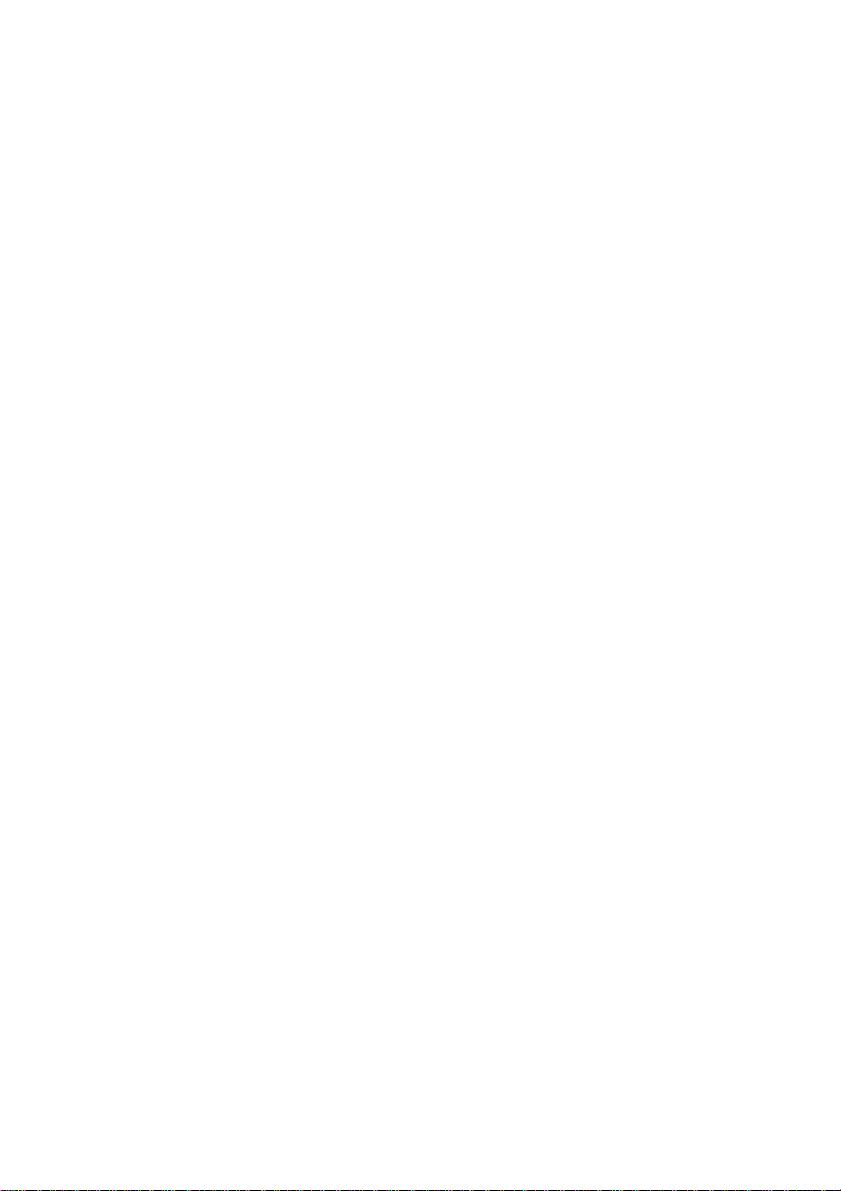
Page 3
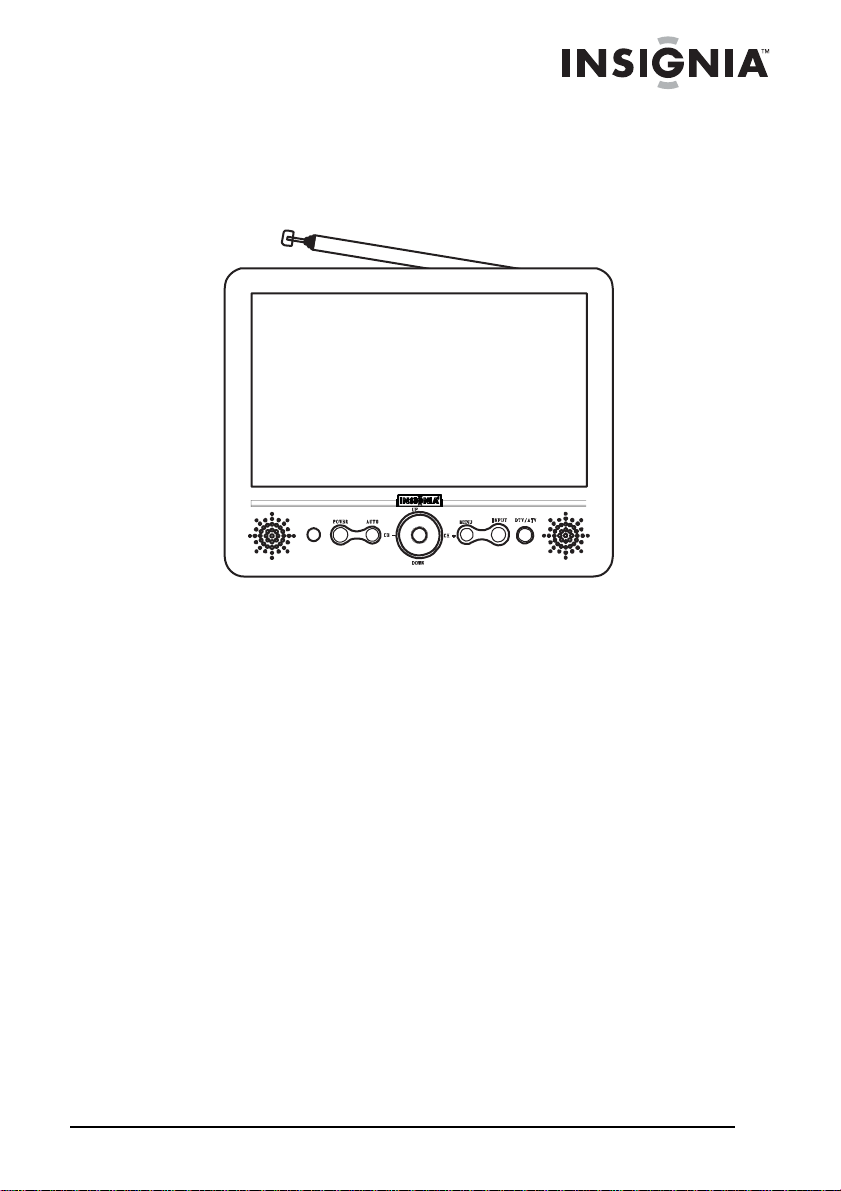
Contents
Welcome. . . . . . . . . . . . . . . . . . . . . . . . . . . . . . . . . . . . . . . . . . 1
Safety information. . . . . . . . . . . . . . . . . . . . . . . . . . . . . . . . . . .2
Features . . . . . . . . . . . . . . . . . . . . . . . . . . . . . . . . . . . . . . . . . .4
Setting up your TV . . . . . . . . . . . . . . . . . . . . . . . . . . . . . . . . . .8
Using your TV . . . . . . . . . . . . . . . . . . . . . . . . . . . . . . . . . . . . .11
Troubleshooting. . . . . . . . . . . . . . . . . . . . . . . . . . . . . . . . . . . .19
Maintaining your TV . . . . . . . . . . . . . . . . . . . . . . . . . . . . . . . .20
Legal notices. . . . . . . . . . . . . . . . . . . . . . . . . . . . . . . . . . . . . .20
90-Day Limited Warranty. . . . . . . . . . . . . . . . . . . . . . . . . . . . .21
Français . . . . . . . . . . . . . . . . . . . . . . . . . . . . . . . . 23
Español. . . . . . . . . . . . . . . . . . . . . . . . . . . . . . . . . 47
Insignia NS-7HTV
7” Hand Held TV
Welcome
Congratulations on your purchase of a high-quality Ins ig nia produ ct .
Your NS-7HTV represents the state of the art in digital/analog hand
held TVs and is designed for reliable and trouble-free performance.
www.insignia-products.com
1
Page 4
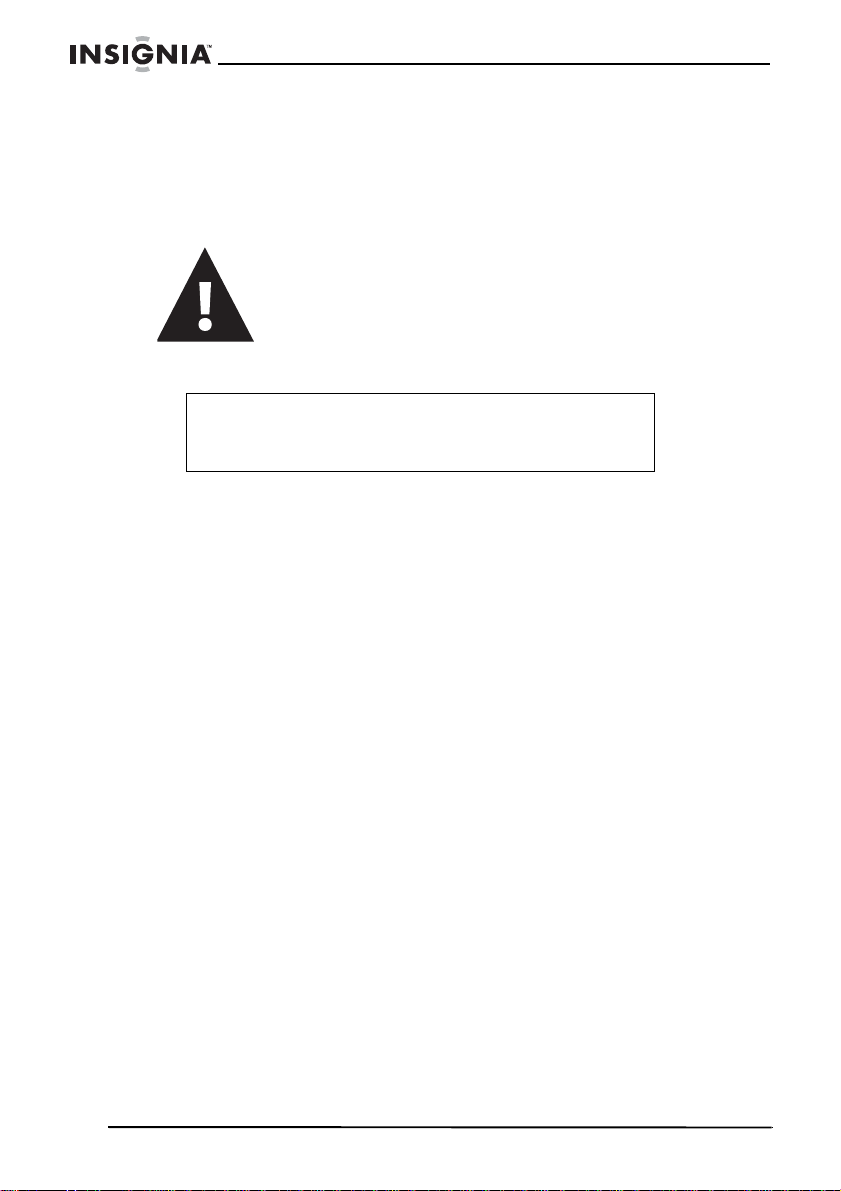
Insignia NS-7HTV 7” Hand Held TV
Safety information
To prevent fire or shock hazard, do not plug the AC power adapter
into an extension cord, receptacle, or other outlet unless the blades
can be fully inserted to prevent blade exposure. To prevent fire or
shock hazard, do not expose this appliance to rain or moisture.
The exclamation point within a triangle is intended to
alert you to the presence of important operating and
maintenance (servicing) instructions in the literature
accompanying your TV.
Caution
Any change or modification to your TV not expressly
approved by the manufacturer or its authorized parties could
void your authority to operate your shelf system.
Caution:
Your TV should not be exposed to water (dripping or splashing).
Important safeguards
• Read instructions—Read all the safety and operating
instructions before operating your TV.
• Retain instructions—Retain the safety and operating
instructions for future reference.
• Follow warnings—Follow all warnings on your TV and in the
operating instructions.
• Follow instructions—Follow all operating and use
instructions.
• Listening Safely—To protect your hearing, f ollow these
guidelines when you use headphones. Set the volume to the
lowest setting before you begin listening. After you begin
listening, adjust the v olume to a comfortable level. Do not listen
at extremely high volume levels. Extended high-volume
listening can lead to permanent hearing loss . Once you set the
volume, do not increase it. Over time, your ears adapt to the
volume level. So a volume level that does not cause discomfort
might still damage your hearing.
• Traffic Safety—Do not wear headphones while operating a
motor vehicle or riding a bicycle. This can create a traffic
hazard and could be illegal in some areas. Even though some
headphones let you hear some outside sounds when listening
at normal volume levels, they can still present a traffic hazard.
2
www.insignia-products.com
Page 5

Insignia NS-7HTV 7” Hand Held TV
• Cleaning—Unplug your TV from the AC power adapter before
cleaning. Do not use liquid cleaners or aerosol cleaners. Use a
damp cloth for cleaning.
• Attachments—Do not use attachments not recommended by
Insignia because they may cause hazards.
• Water and moisture—Do not use your TV near water, for
example, near a bath tub, in a wet basement, or near a
swimming pool.
• Power sources—Use onl y the typ e of power source indic ate d
on the marking label. If you are not sure of the type of power
supplied to your home, consult your TV dealer or local power
company. For TVs intended to operate from battery power or
other sources, refer to the oper ating instructions.
• Power cord protection—Route power supply cords so that
they are not likely to be walked on or pinched by items placed
upon or against them, paying particular attention to cords at
plugs, convenience receptacles, and the point where they exit
from your TV.
• Lightning—For added protection for your TV during a lightning
storm, or when it is left unattended and unused f or long periods
of time, unplug it from the AC power adapter. This will prevent
damage to your TV due to lightning and power line surges.
• Overloading—Do not overload power outlets and extension
cords because this can result in a r is k of fire or ele ctr i c shock.
• Object and liquid entry—Never push objects of any kind into
your TV through openings, because they may touch dangerous
voltage points or short out parts that could result in a fire or
electric shock. Never spill liquid of any kind on your TV.
• Servicing—Do not attempt to service your TV yourself. Refer
all servicing to qualified service personnel.
• Damage requiring service—Unplug your TV from the AC
power adapter and refer servicing to qualified service
personnel under the following conditions:
• When the power supply cord or plug is damaged or frayed.
• If liquid has been spilled, or objects have fallen into your TV.
• If your TV has been exposed to rain or water.
• If your TV does not operate normally by following the
operating instructions. Adjust only those controls that are
covered by the operating instructions, because incorrect
adjustment of other controls may result in damage and
often requires extensive work by a qualified technician to
restore your TV to its normal operation.
• If your TV has been dropped or damaged in any way.
• When your TV exhibits a distinct change in performance.
www.insignia-products.com
3
Page 6
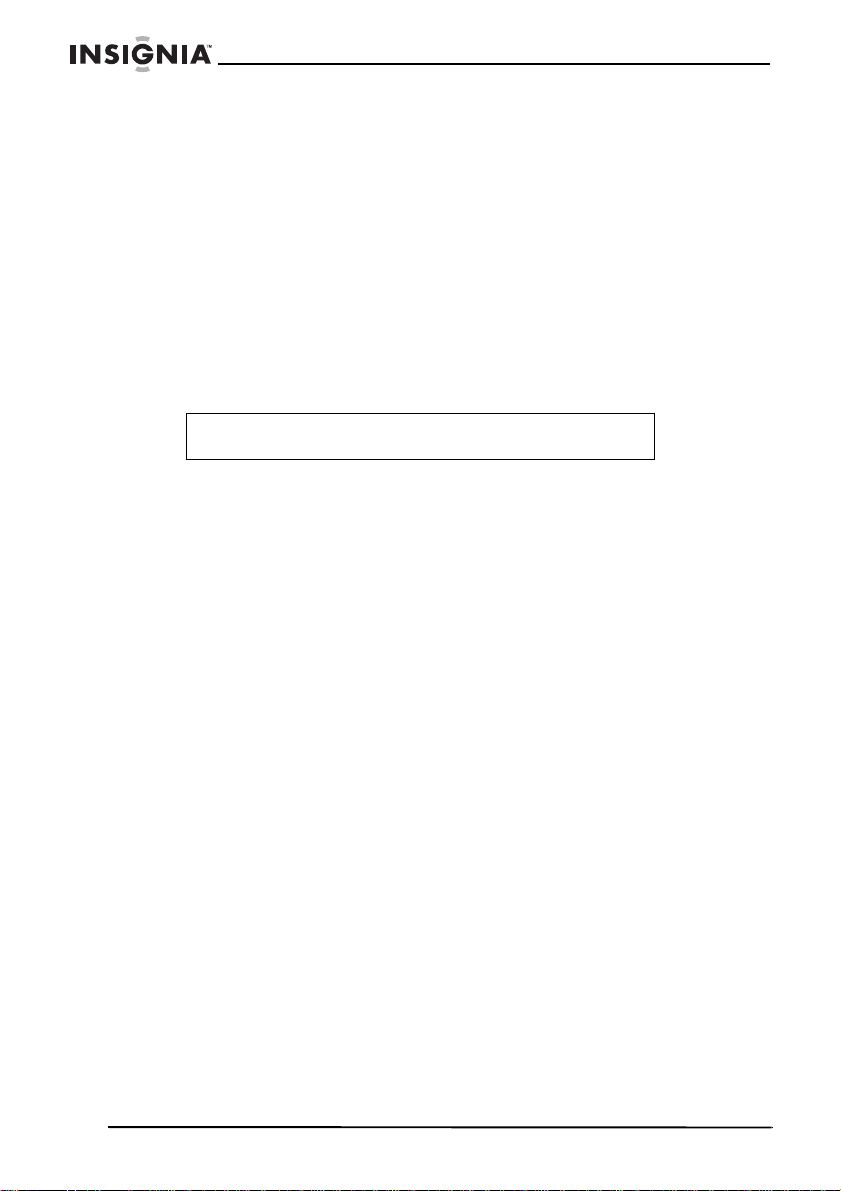
Insignia NS-7HTV 7” Hand Held TV
• Replacement parts—When replacement parts are required,
make sure that the service technician uses replacement parts
specified by the manufacturer that have the same
characteristics as the or ig in al part. Unauthorized substitutions
may result in fire, electric shock, injury to persons, or other
hazards.
• Safety check—Upon completion of any service or repairs to
your TV, ask the service technician to perform routine safety
checks to determine that your TV is in correct operating
condition.
• Heat—Place your TV away from heat sources such as
radiators, heat registers, stoves, or other products (including
amplifiers) that produce heat.
Warning
The TV will not work when it is moving.
Features
Accessories
Make sure that the following accessories are provided in the packaging:
• Digital/analog TV
• Remote control with batter y (CR20 25)
•AV cable
• AC power adapter
• Car adapter
•User Guide
4
www.insignia-products.com
Page 7
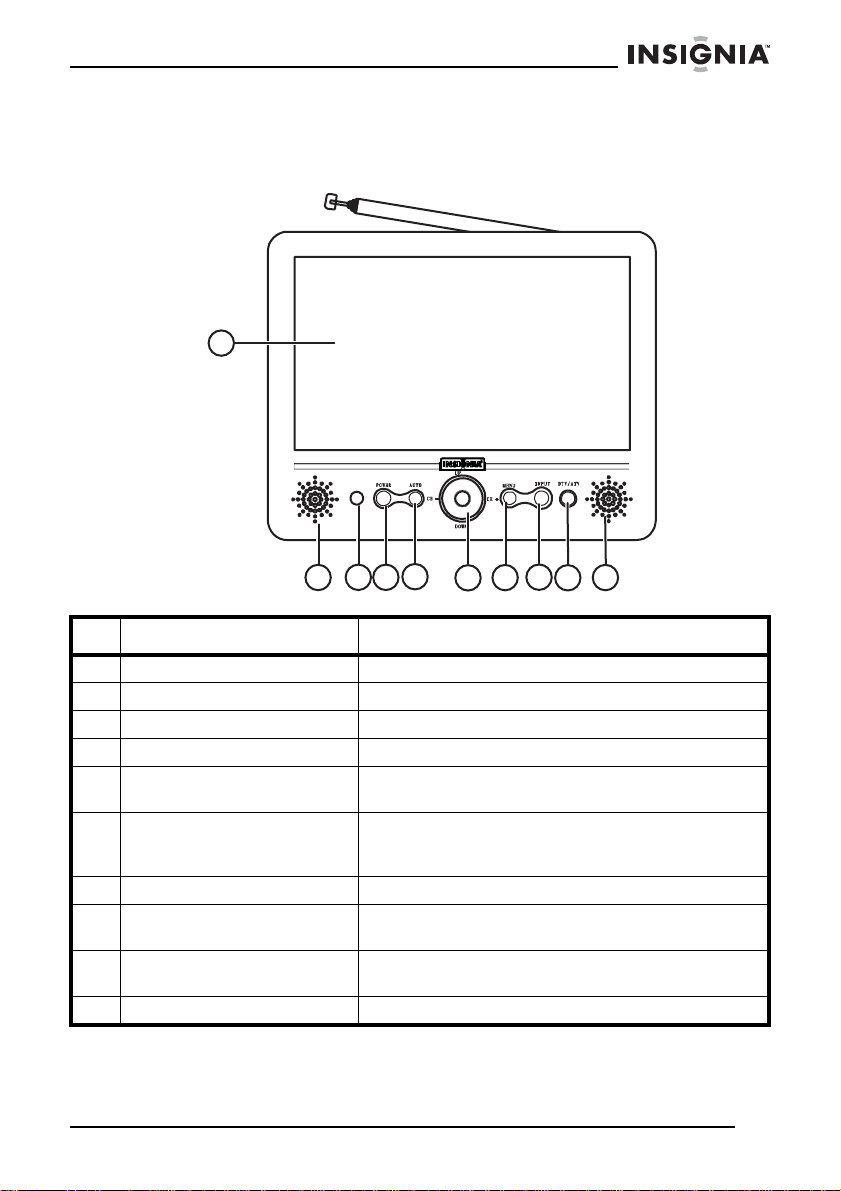
Insignia NS-7HTV 7” Hand Held TV
TV
Front
1
5
2
4
3
# Description Function
1 7” LCD screen Displays TV picture and menus.
2 Left speaker Provides left channel sound.
3 Remote sensor Receives IR signal from remote control.
4 POWER button Press to turn TV on and off.
5 AUTO button Press and hold (for three seconds) to
6 CH -/CH+ and UP/DOWN
button
7 MENU button Press to open or close the on-screen menu.
8 INPUT b utton Press to toggle betw een TV p rog ram and AV input
9 DTV/ATV button Press to toggle between digital TV signal and
10 Right speaker Provides right channel sound.
automatically search for channels.
In TV mode, press CH -/CH + to select a TV
channel. In menu mode, press these buttons to
navigate the menus.
signal.
analog TV signal.
6
78
910
www.insignia-products.com
5
Page 8
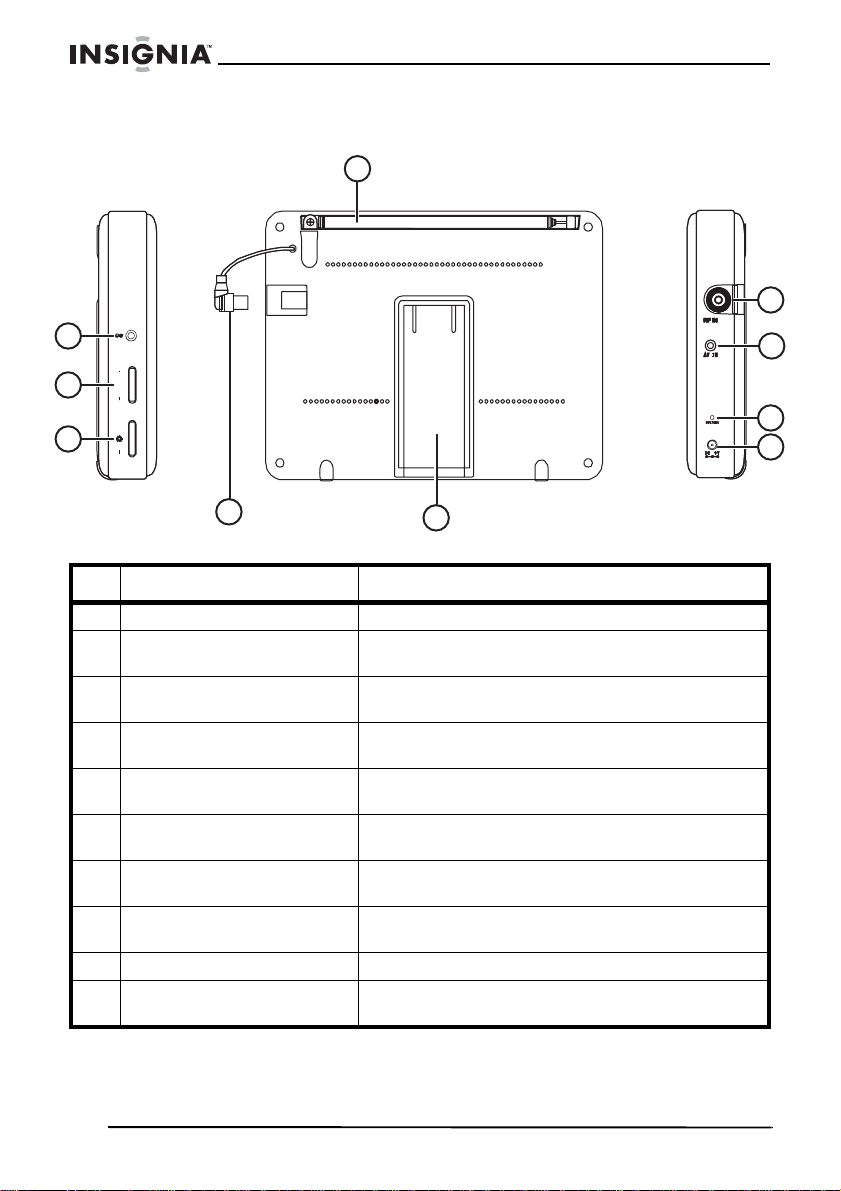
Insignia NS-7HTV 7” Hand Held TV
Back and sides
Left side
1
Back
Right side
10
+
VOL.
9
+
8
7
6
# Description Function
1 Telescoping antenna Provides signal for TV.
2 RF IN jack Connect to an external antenna to i mp ro ve the TV
3 AV IN jack Connect to an external AV signal source to use
4 PWR/CHG LED Lights green when the TV power is on. Lights red
5 DC 9 V jack Plug the AC power adapter 9 V cord or the car
6 Kickstand Unfold to temporarily hold the TV in a vertical
7 Antenna plug Plug the antenna plug into the RF IN jack when
8 Brightness +/- Turn this wheel to adjust the brightness of the
9 Volume +/- Turn this wheel to adjust the sound volume.
10 Headphone jack Plug an external headphone into this jack for
signal.
the TV as a monitor.
when charging.
adapter into this jack to provide external power.
position.
the external antenna is disconnected.
picture.
private listening.
2
3
4
5
6
www.insignia-products.com
Page 9
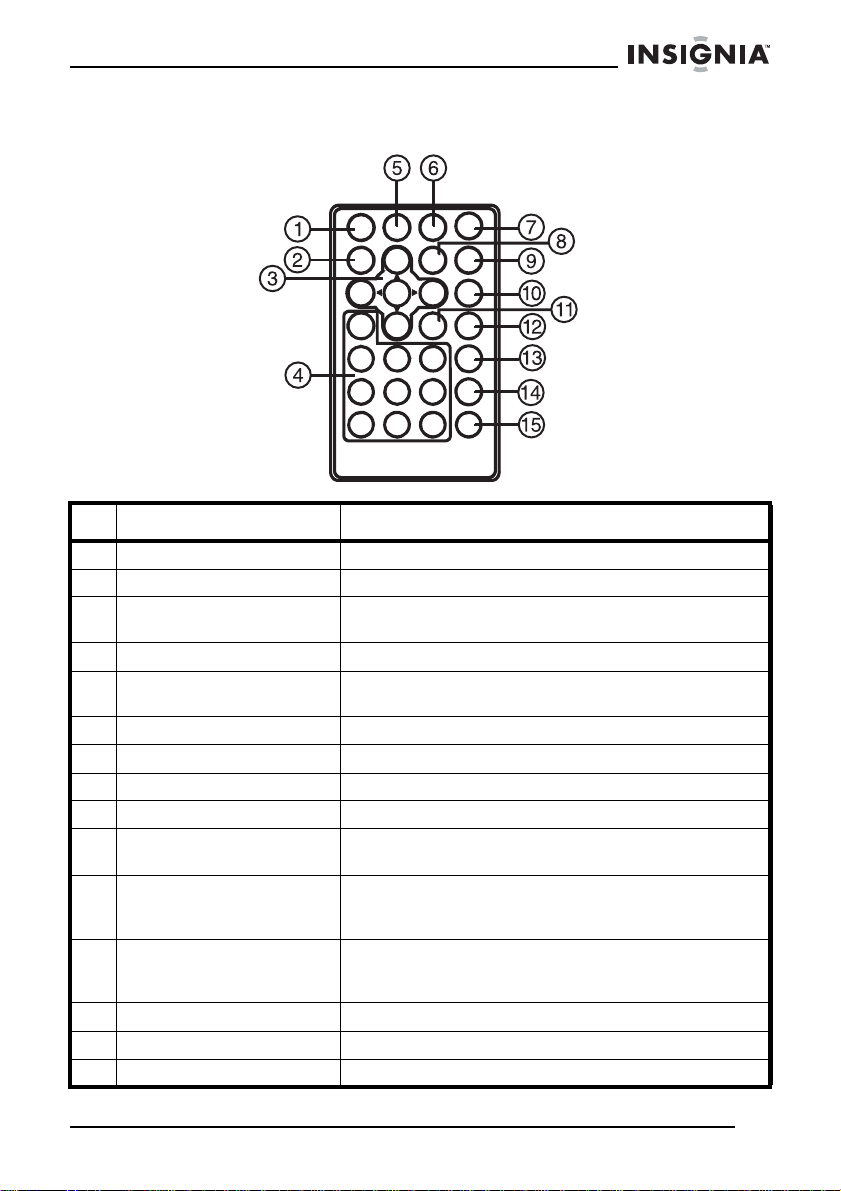
Insignia NS-7HTV 7” Hand Held TV
Remote control
# Description Function
1 POWER button Press to turn the TV on or off.
2 DISPLAY button Press to display information about the TV program.
3 UP/DOWN/LEFT/RIGHT
and ENTER buttons
4 Number buttons Press to directly select TV channels.
5 MUTE
6 CATV button Press to switch between ATV AIR and ATV CABLE.
7 TUNER
8 SKIP button Press to delete a channel from memory.
9 MENU button Press to open or close the on-screen menus.
10 AUDIO button Press to show the audio language (in digital TV
11 - button Press to select a digi tal sub-chan nel. Fo r exa mple, to
12 GUIDE button Press to display the el ectron ic prog ra mmin g guid e in
13 AUTO button Press to automatically search for available channels.
14 CH + Press to go to the next higher memorized channel.
15 CH - Press to go to the next lower memorized channel.
button Press to mute the sound. Press again to restore the
button Press to toggle between digital and analog TV.
Press to navigate the menus and confirm choices.
sound.
mode only).
select channel 5-2, press the 5 button, then the button, then the 2 button.
digital TV mode, to show information about the
channel.
www.insignia-products.com
7
Page 10
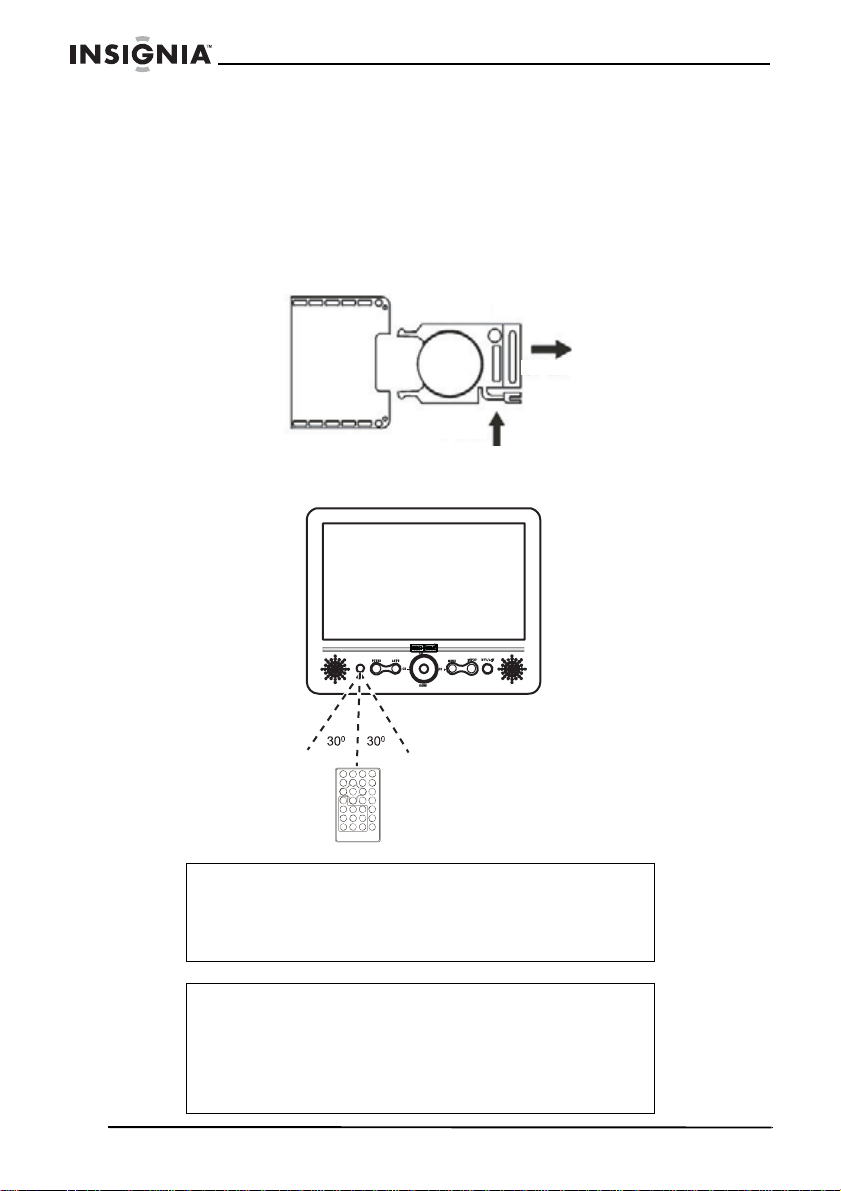
Insignia NS-7HTV 7” Hand Held TV
Setting up your TV
Using the remote control
To use the remote control:
1 The first time you use the remote control, remov e the plastic sheet
from the bottom of the battery to activate the remote.
2 Point the remote control directly at the TV, within a 30° angle of the
IR sensor on the front of the TV, and within 10 feet (3 meters).
CR2025
Open
Push
Note
Objects between the remote control and the sensor may
weaken the remote control’s IR signal.
Range can be diminished by direct sunlight shining on the
TV’s IR sensor.
Cautions
Do not expose the remote control to liquids, direct sunlight,
or shock.
The remote control may not work correctly if the TV’s IR
sensor is under direct sunlight or strong lighting. In these
cases, change the angle of the lighting or the TV screen, or
operate the remote control closer to the IR sensor.
8
www.insignia-products.com
Page 11
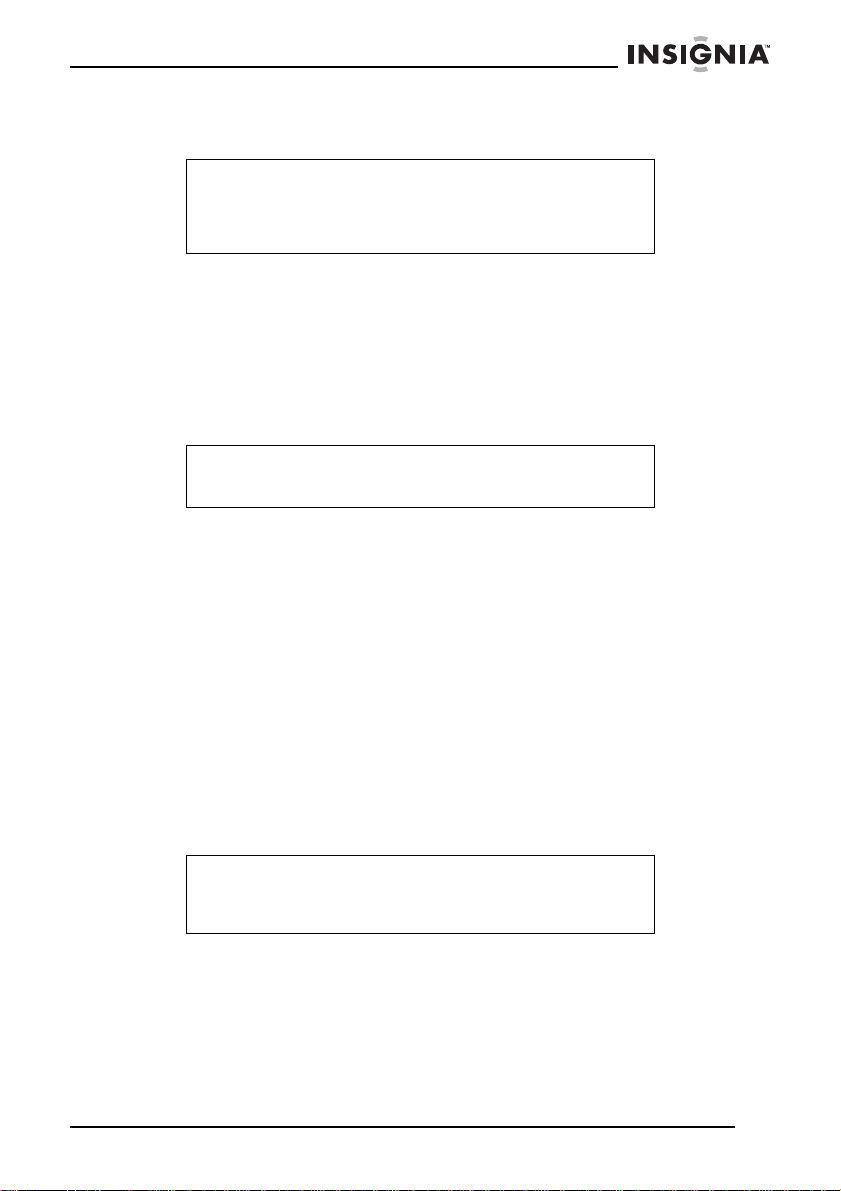
Insignia NS-7HTV 7” Hand Held TV
Connecting the AC power adapter
Caution
You must use a regulated ITE power source that supplies
9 V DC. The supplied AC power adapter meets these
specifications. Using an adapter that does not meet these
specifications could damage the TV or the adapt er.
To use the AC power adapter:
1 Make sure that your local AC power source matches the voltage
shown on the AC power adapter. If it does not, consult your dealer
or service center.
2 Connect the DC cord from the AC power adapter to the 9 V DC
jack on the right side of the TV, then plug it into the AC power
outlet.
Caution
To protect your TV, unplug the AC power adapter from the
AC power outlet during heavy thunderstorms.
Charging the battery
Your TV comes equipped with a built-in, rechargable NiMH battery.
This battery must be charged before you use it for the first time, and
periodically when it becomes discharged.
To charge the battery:
1 Turn off the TV.
2 Connect the DC cord from the AC power adapter to the 9 V DC
jack on the right side of the TV, then plug it into the AC power
outlet. The red PWR/CHG LED on the side of the TV will light red.
3 When the battery is fully charged, the PWR/CHG LED will turn off .
Unplug the AC power adapter to stop charging the battery when
this happens.
Note
Your TV can normally operate up to 100 minutes on a fully
charged battery. Recharge the battery when the sound lev el
decreases or the picture becomes unstable.
www.insignia-products.com
9
Page 12
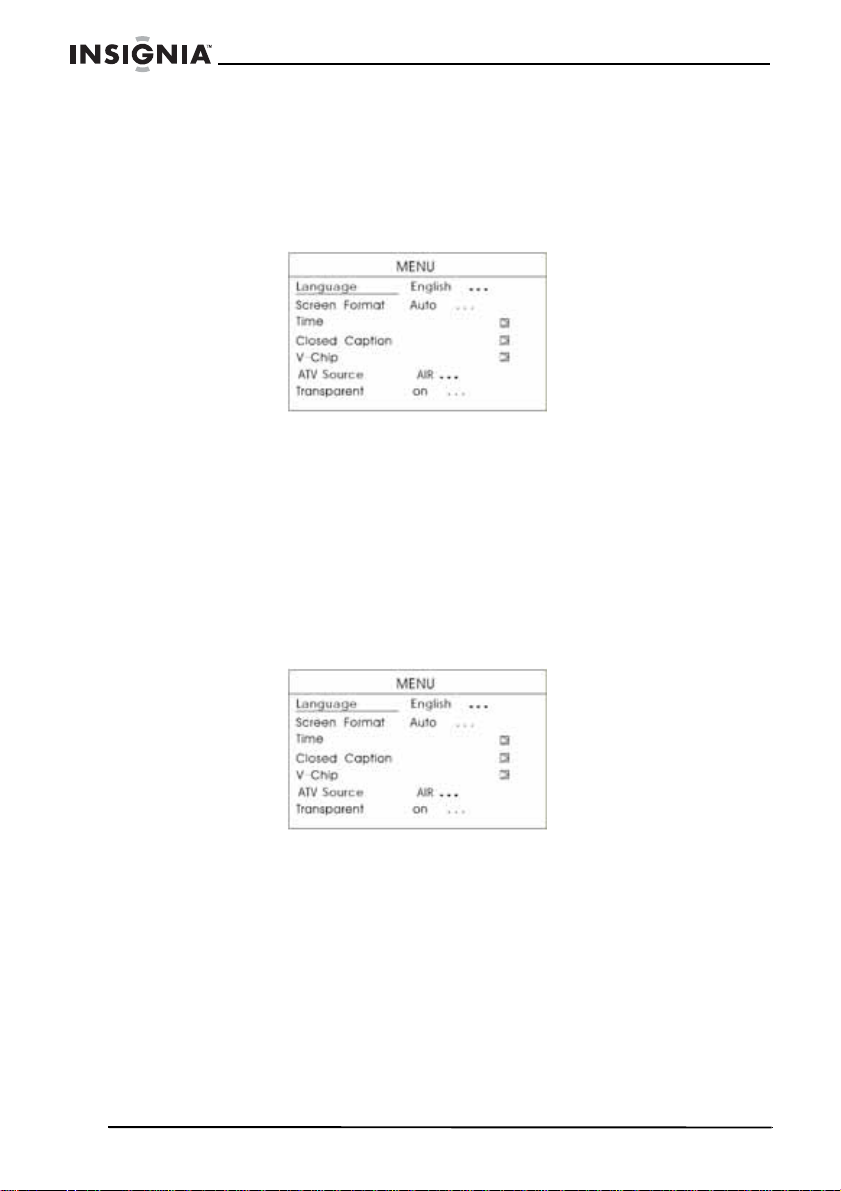
Insignia NS-7HTV 7” Hand Held TV
Setting the language
To set the language:
1 Plug in your TV and turn it on by pressing the POWER button.
2 Press the MENU button. The
3 Press the UP/DOWN buttons to highlight Language, then press
ENTER repeatedly to select English, French, or Spanish.
4 Press the LEFT button twice to exit the
Setting the screen format
To set the screen format:
1 Plug in your TV and turn it on by pressing the POWER button.
2 Press the MENU button. The
Setup Menu
Setup Menu
Setup Menu
opens.
.
opens.
3 Press the UP/DOWN buttons to highlight Screen Format, then
press ENTER repeatedly to select Auto or 16:9.
4 Press the LEFT button twice to exit the
10
www.insignia-products.com
Setup Menu
.
Page 13
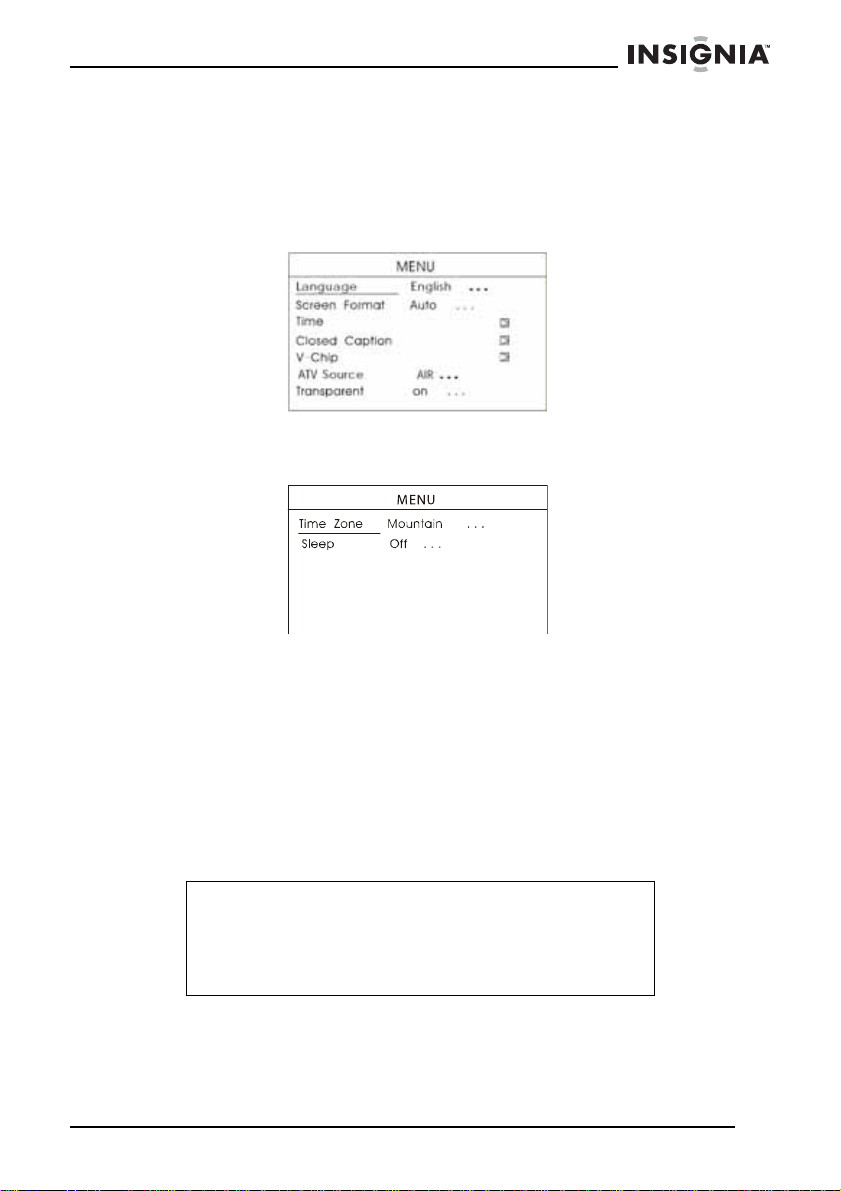
Insignia NS-7HTV 7” Hand Held TV
Setting the time
To set the time :
1 Plug in your TV and turn it on by pressing the POWER button.
2 Press the MENU button. The
3 Press the UP/DOWN b uttons to highlight Time, then press RIGHT.
The
Time Menu
4 Press ENTER repeatedly to select your time zone, then press the
LEFT button twice to exit the
automatically.
opens.
Setup Menu
Setup Menu
opens.
. The time sets itself
Using your TV
To use your TV:
1 Gently straighten and pull out the telescoping antenna, then plug
the antenna plug into the RF IN jack.
Note
If TV reception is poor, you can adjust the length and angle
of the antenna for better reception. If you are in a concrete
building, moving closer to a window may improve reception.
For best reception, connect directly to cable. Reception will
be impacted when using an antenna.
2 Press the POWER button to turn on the TV.
3 Press the DTV/ATV button to select the mode you want.
4 Press and hold the Auto button for three seconds to begin
searching for available channels and storing them into memory.
www.insignia-products.com
11
Page 14
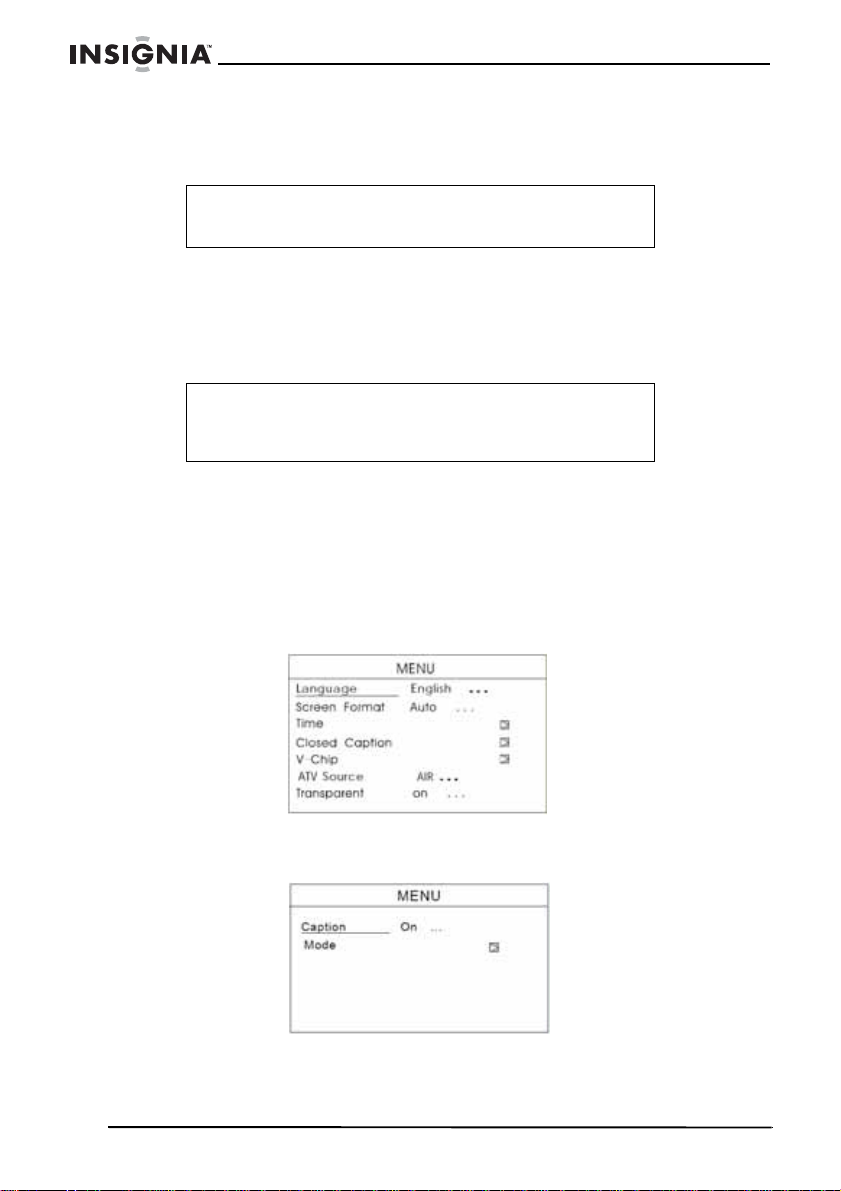
Insignia NS-7HTV 7” Hand Held TV
5 When channels have been stored in memory, use the CH+/CH-
buttons to select the next or previous channel, or use the number
buttons on the remote control to select a channel directly.
Note
To delete a channel from memory, press the Skip button on
the remote control.
6 Adjust the sound level with the VOLUME control on the side of the
TV.
7 For private listening, plug your stereo headphones into the stereo
headphone jack on the left side of the player. The speakers mute
automatically.
Warning
To avoid damaging your hearing, set the volume to a low
level before putting on the headphones, then adjust the
volume up to a comfortable level.
8 To turn the TV off, press the POWER button.
Setting up Closed Captions
To set up Closed Captions:
1 Plug in your TV and turn it on by pressing the POWER button.
2 Press the MENU button. The
Setup Menu
opens.
3 Press the UP/DOWN buttons to highlight Closed Caption, then
press RIGHT. The
12
Closed Caption menu
www.insignia-products.com
opens.
Page 15
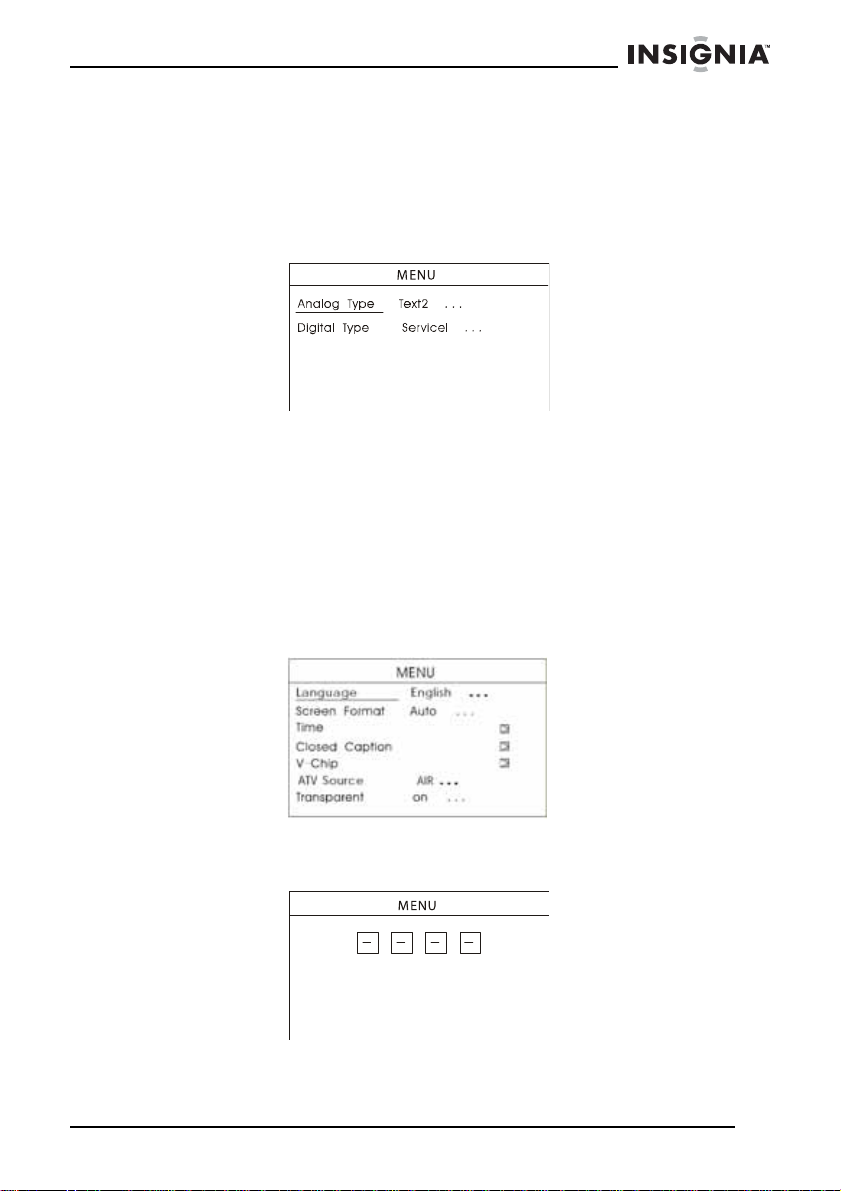
Insignia NS-7HTV 7” Hand Held TV
4 Press ENTER repeatedly to select the Closed Caption mode you
want. Options include:
•ON
•OFF
5 Press the UP/DOWN buttons to highlight Mode, then press
RIGHT. The
6 Press the UP/DOWN buttons to highlight Analog Type or Digital
Type, then press ENTER repeatedly to select the Caption.
7 Press LEFT to exit the
Closed Caption Mode men u
Setting Parental Controls
To set Parental Controls:
1 Plug in your TV and turn it on by pressing the POWER button.
2 Press the MENU button. The
Setup Menu
Setup Menu
opens.
.
opens.
3 Press the UP/DOWN buttons to highlight V-Chip, then press
RIGHT. The
Password screen
www.insignia-products.com
opens.
13
Page 16
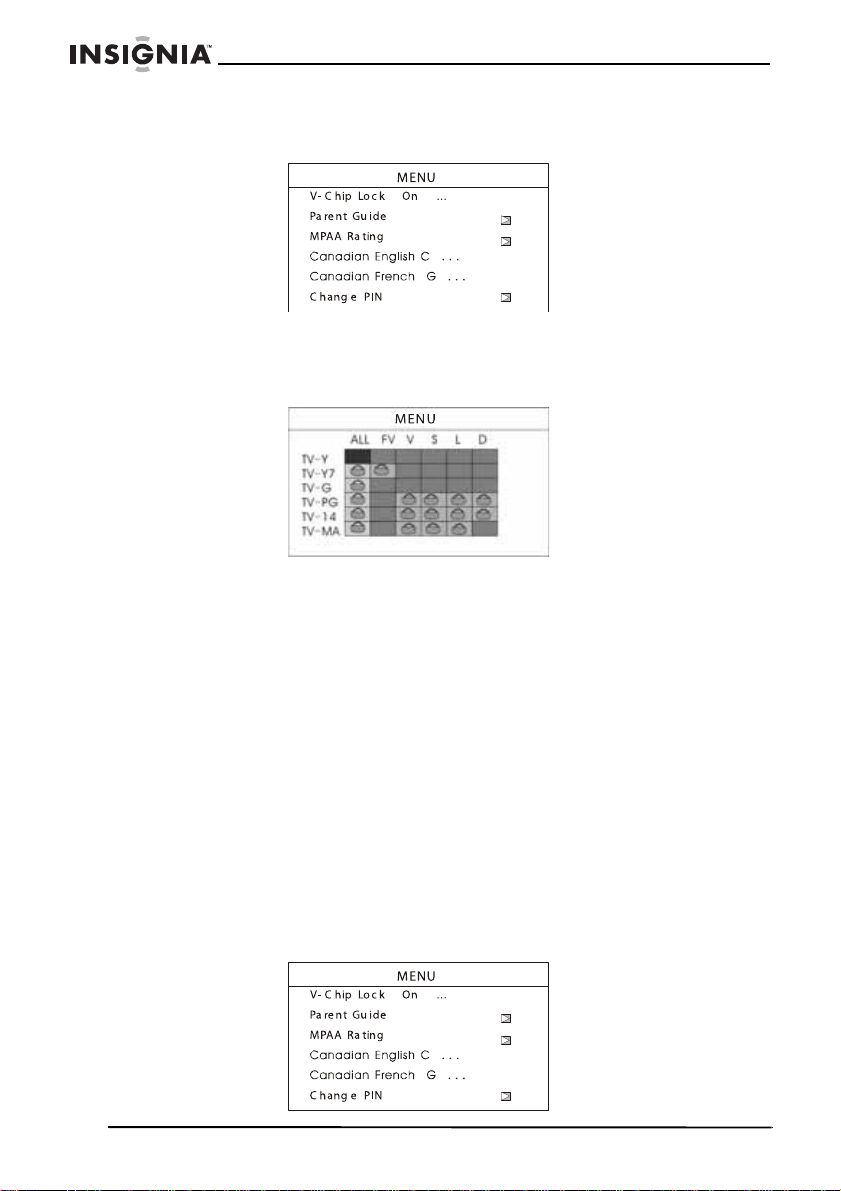
Insignia NS-7HTV 7” Hand Held TV
4 Using the number buttons on the remote control, enter 3308 (the
default password). The
5 Press ENTER to turn the V-Chip Lock On or Off.
6 Press the UP/DOWN buttons to highlight Parent Guide, then
press the RIGHT button. The
• TV-Y—All children
• TV-Y7—Directed to older children
• TV-G—General audience
• TV-PG—Parental guidance suggested
• TV-14—Parents strongly cautioned
• TV-MA—Mature audience only
• ALL—All content
• FV—Fantasy violence
• D—Sexually suggestive dialog
• L—Adult language
• S—Sexual situation
• V—Violence
7 Press the UP/DO WN/LEFT/RIGHT buttons to select the rating you
want to lock or unlock, then press ENTER.
8 Press the LEFT button to return to the The
Menu
.
Parental Controls Menu
Parent Guide Menu
Parental Controls
opens.
opens.
14
www.insignia-products.com
Page 17
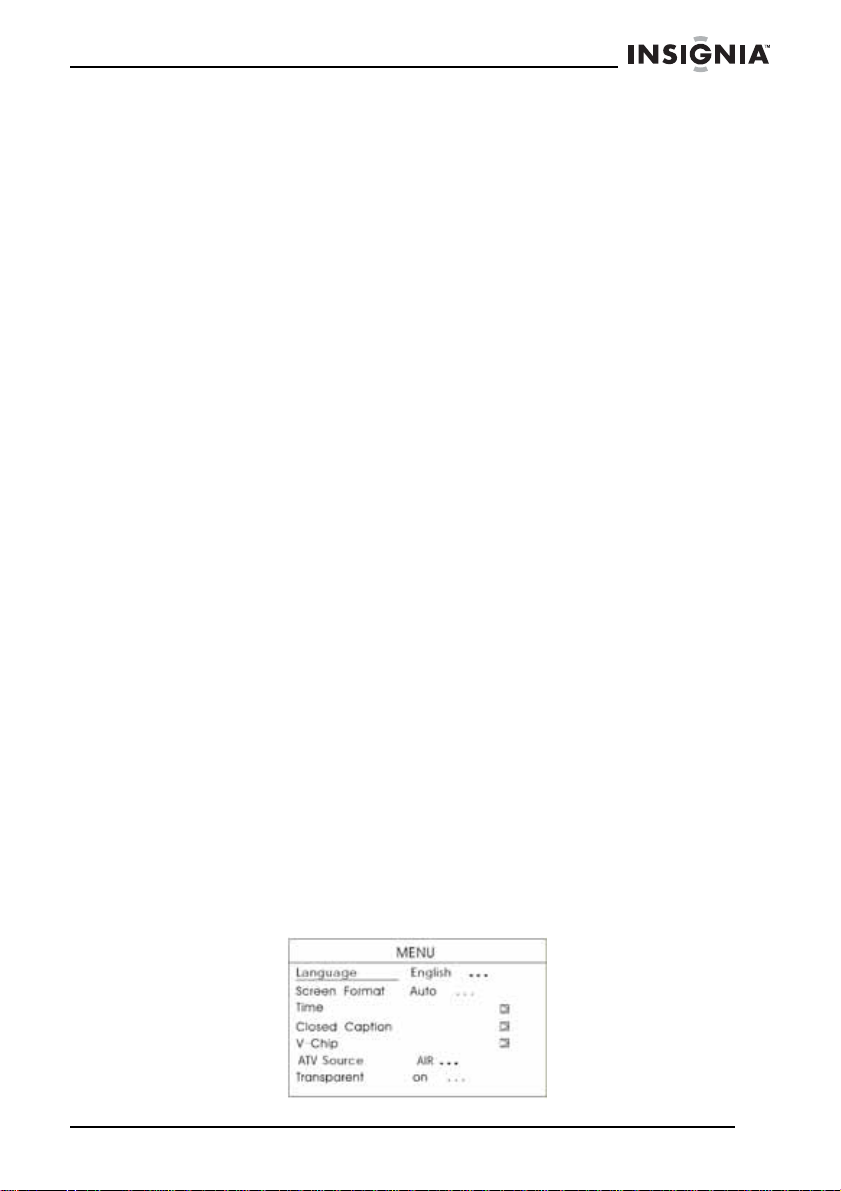
Insignia NS-7HTV 7” Hand Held TV
9 Press the UP/DOWN buttons to highlight MPAA Rating,
Canadian English, or Canadian French, then press the RIGHT
button. The selected menu opens.
10 Press the UP/DOWN buttons to select the rating you want to lock
or unlock, then press Enter to change the rating.
MPAA ratings
• G—General audience
• PG—Parental guidance suggested
• PG-13—Parents strongly cautioned
• R—Restricted
• NC17—No one 17 and under admitted
• X—Adult audience only
• NR—Not available
Canadian English ratings
• C—Children
• C8+—Children over 8 years
• G—General
• PG—Parental Guidance
• 14+—Over 14 years
• 18+—Adults
• NA—Not available
Canadian French ratings
• G—General
• 8ANS+—General, but not advisable for young children
• 13ANS+—Over 13 years
• 16ANS+—Over 16 years
• 18ANS+—Over 18 years
• NA—Not available
11 Press the LEFT button twice to exit setup. To change your password:
1 Plug in your TV and turn it on by pressing the POWER button.
2 Press the MENU button. The
Setup Menu
www.insignia-products.com
opens.
15
Page 18
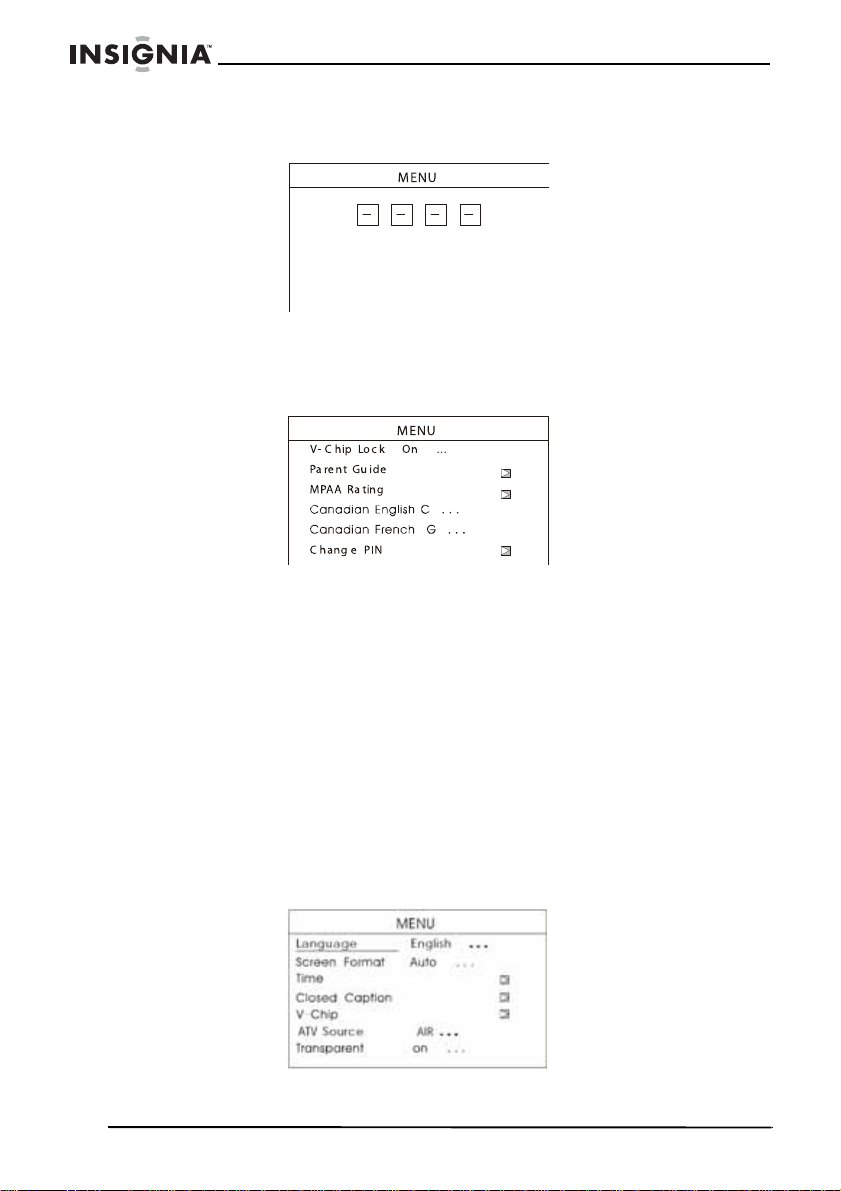
Insignia NS-7HTV 7” Hand Held TV
3 Press the UP/DOWN buttons to highlight V-Chip, then press
RIGHT. The
4 Using the number buttons on the remote control, enter 3308 (the
default password, if you have not set one), or your existing
password (if you have already set one). The
Menu
opens.
5 Press the UP/DOWN buttons to highlight Change PIN, then press
the Right button.
6 Using the number buttons on the remote control, enter the new
four-digit password in the spaces provided.
7 Using the number buttons on the remote control, enter the new
password again. The password is changed.
8 Press the LEFT button twice to exit setup.
Password screen
opens.
Parental Controls
Setting the sleep timer
To set the sleep timer:
1 Plug in your TV and turn it on by pressing the POWER button.
2 Press the MENU button. The
16
Setup Menu
www.insignia-products.com
opens.
Page 19
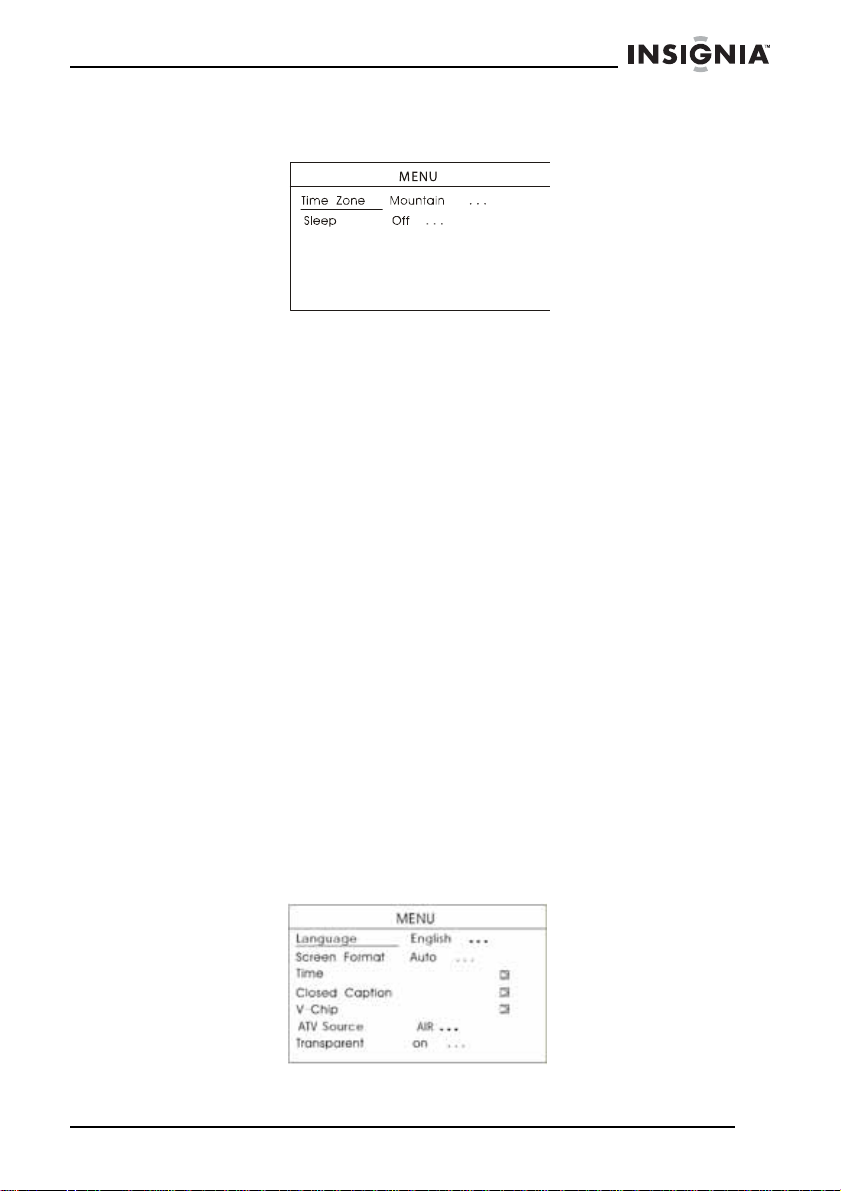
Insignia NS-7HTV 7” Hand Held TV
3 Press the UP/DOWN buttons to highlight Time, then press
ENTER. The
4 Press the UP/DOWN buttons to highlight Sleep, then press the
ENTER repeatedly until the time period you want is displayed.
Options include:
• 5 minutes
• 10 minutes
• 15 minutes
• 30 minutes
• 45 minutes
• 60 minutes
• 90 minutes
• 120 minutes
• 180 minutes
• 240 minutes
•Off
After the time period is set, the TV will go off automatically after
the selected interval.
5 Press the LEFT button twice to exit setup.
Time Menu
opens.
Setting the ATV source
To set the ATV source:
1 Plug in your TV and turn it on by pressing the POWER button.
2 Press the DTV/ATV button to select ATV mode, then press the
MENU button. The
Setup Menu
www.insignia-products.com
opens.
17
Page 20
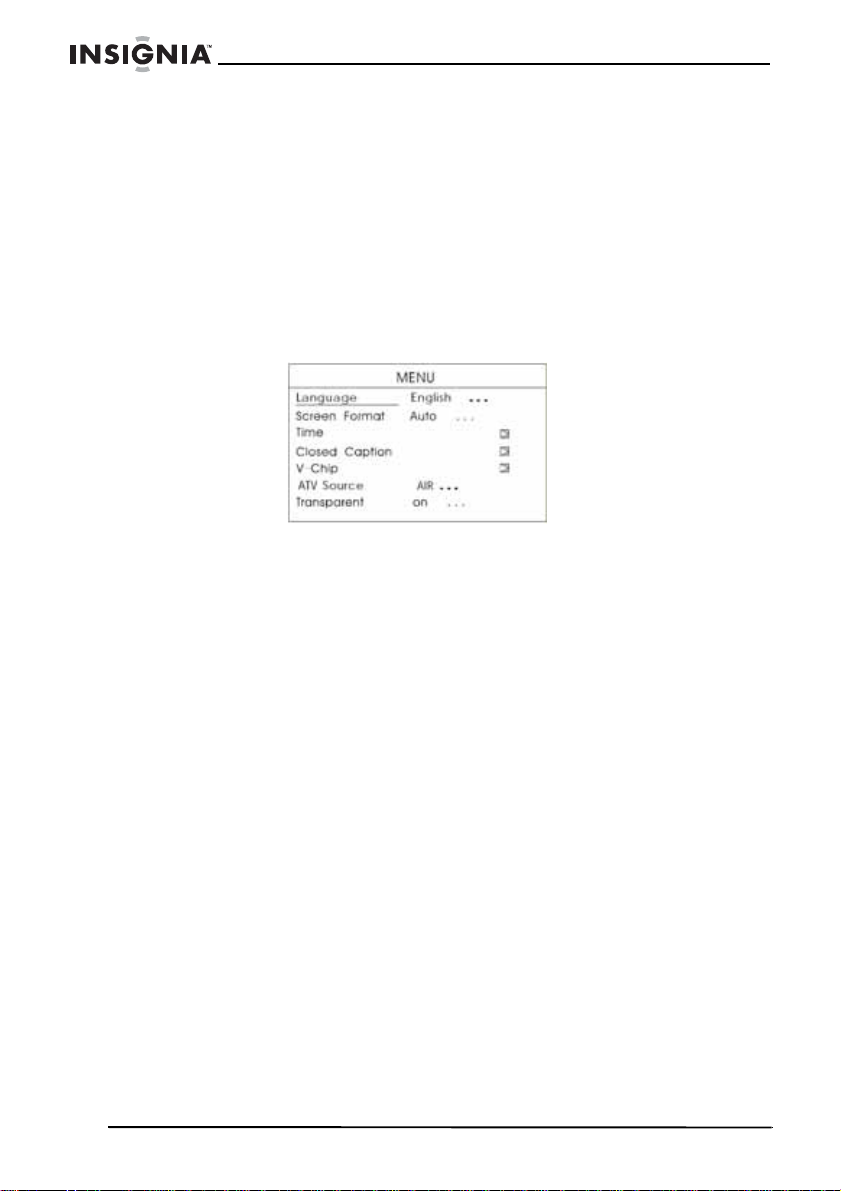
Insignia NS-7HTV 7” Hand Held TV
3 Press the UP/DOWN buttons to highlight ATV Source, then press
ENTER repeatedly to select AIR, ATV CABLE-STD, ATV
CABLE-HRC, or ATV CABLE-IRC.
4 Press the LEFT button twice to exit the Setup Menu.
Setting the menu transparency
To set the menu transparency:
1 Plug in your TV and turn it on by pressing the POWER button.
2 Press the MENU button. The
3 Press the UP/DOWN b uttons to highlight Transparent, then press
ENTER to toggle between On (transparent) and Off (opaque).
4 Press the LEFT button twice to exit setup .
Improving reception
When the signal is weak, causing a poor or distorted picture, try
placing your TV near a window or connecting an external antenna to
the TV to improve reception.
Connect the external antenna (not provided) to the RF IN jack on the
right side of the TV .
Setup Menu
opens.
Using your TV as a monitor
To use your TV as a monitor:
1 Connect the AV cable from the AV OUT jacks (yellow plug to the
Video jack, red plug to the right audio jack, and white plug to the
left audio jack) of the external signal source.
2 Connect the AV cable’s 1/8” plug to the AV IN jack of your TV.
3 Press INPUT button on the TV to switch to AV mode.
18
www.insignia-products.com
Page 21
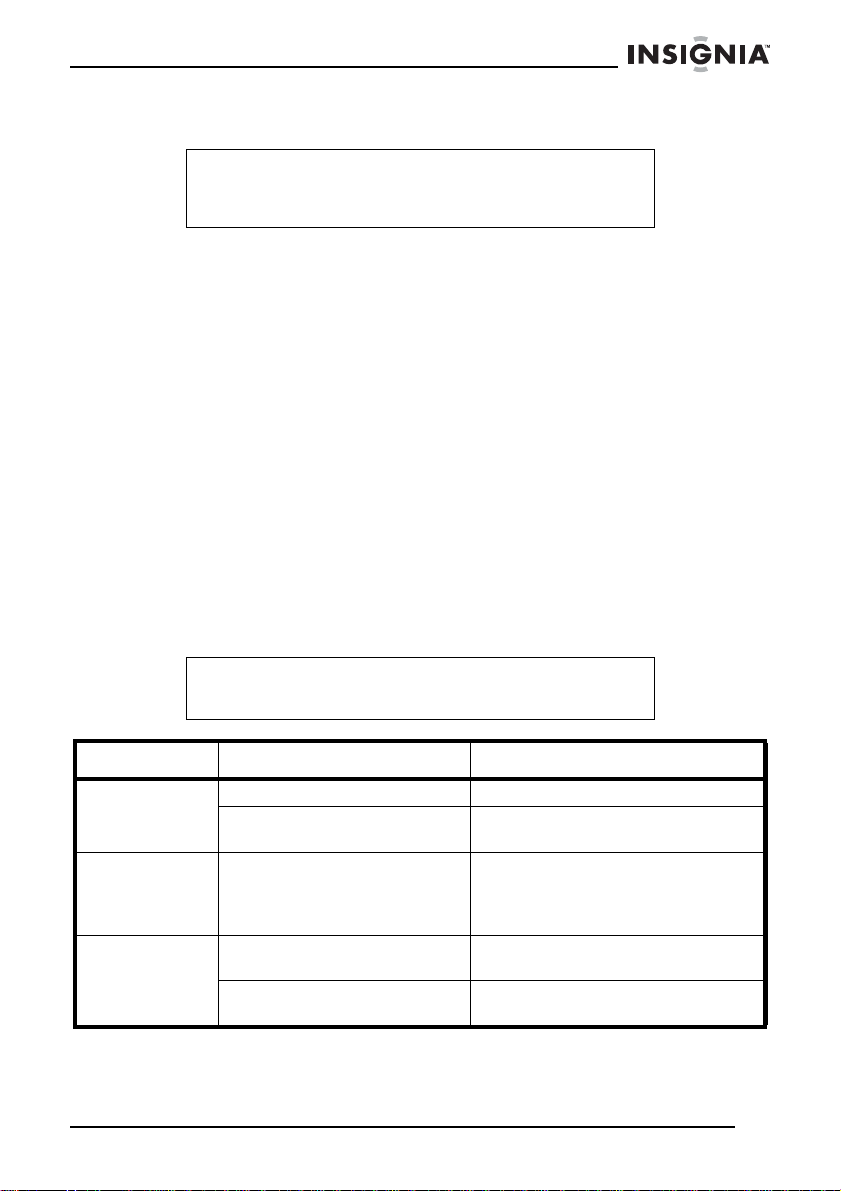
Insignia NS-7HTV 7” Hand Held TV
Using a headphone
Warning
To avoid damaging your hearing, set the volume to a low
level before putting on the headphones, then adjust the
volume up to a comfortable level.
For private listening, you can connect an optional headphone (not
provided) with a 1/8-inch plug to the headphone jack on the left side
of the TV. This automatically mutes the built-in speakers.
Using the optional stand
There is an optional stand available (not provided) for your TV. You
can use the stand to permanently mount your TV to a flat surface,
such as a desk, shelf, or table.
To attach the optional stand:
• Place the TV in the stand and secure it by turning the locking
knob on the bottom of the TV clockwise until the locking screw
engages the stand.
To remove the stand, turn the locking know counterclockwise until
the locking screw disengages the stand, then remove the TV.
Troubleshooting
Caution
Do not try to repair the TV yourself. Doing so will invalidate
your warranty.
Problem Possible cause Solutio n
No sound or
power
Poor picture Weak signal. Adjust the telescoping antenna,
No sound in the
headphones.
Volume too low. Turn up the volume.
AC power adapter not
securely connected.
The headphone jack is not
correctly inserted.
The volume control is turned
down.
Connect the AC power adapter.
move to a window (if inside a
structure), or use an external
antenna.
Reinsert the headphone plug into
the jack.
Increase the volume.
www.insignia-products.com
19
Page 22
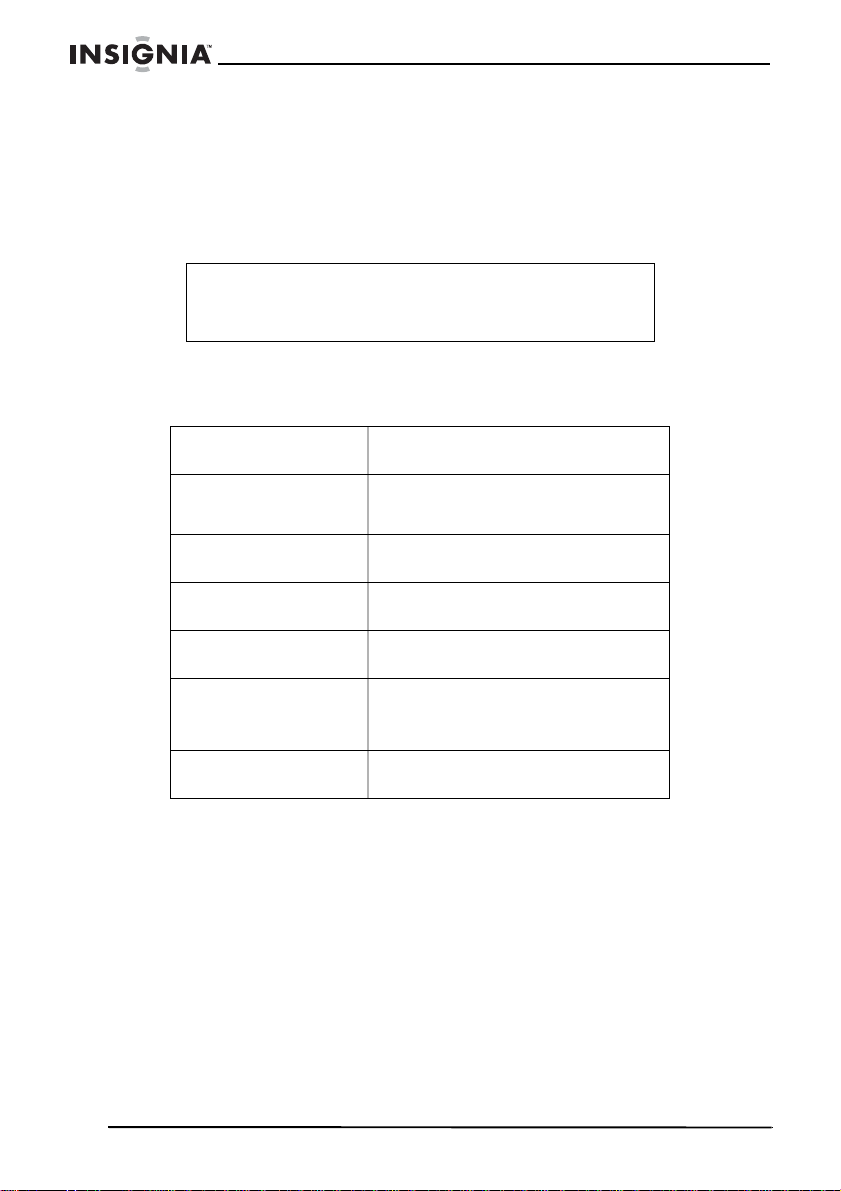
Insignia NS-7HTV 7” Hand Held TV
Maintaining your TV
Cleaning the case and screen
Wipe with a soft cloth. If the case and screen are very dirty, moisten
the cloth with a weak solution of non-caustic detergent and water.
Caution
Do not use solvents such as benzene, thinners, commercial
cleaning fluids, or anti-static sprays designed for vinyl
records.
Specifications
Picture size
Power supply
Number of pixels
Number of colors
Signal system
Dimensions
W × D × H
Weight
Legal notices
© 2007 Insignia. Insignia and the Insignia logo are trademarks of Best Buy Enterprise
Services, Inc. Other brands and product names are trademarks or registered
trademarks of their respective holders. Specifications and features are subject to
change without notice or obligation.
For service and support call (877) 467-4289.
7 inches
DC 9V
Rechargeable Ni-M H bat tery
480 × 234 × RGB
Full color
NTSC and ATSC
7.3 × 5.8 × 1.3 inches
(18.54 × 14.73 × 3.3 cm)
1.5 lbs (0.68 kg)
20
www.insignia-products.com
Page 23
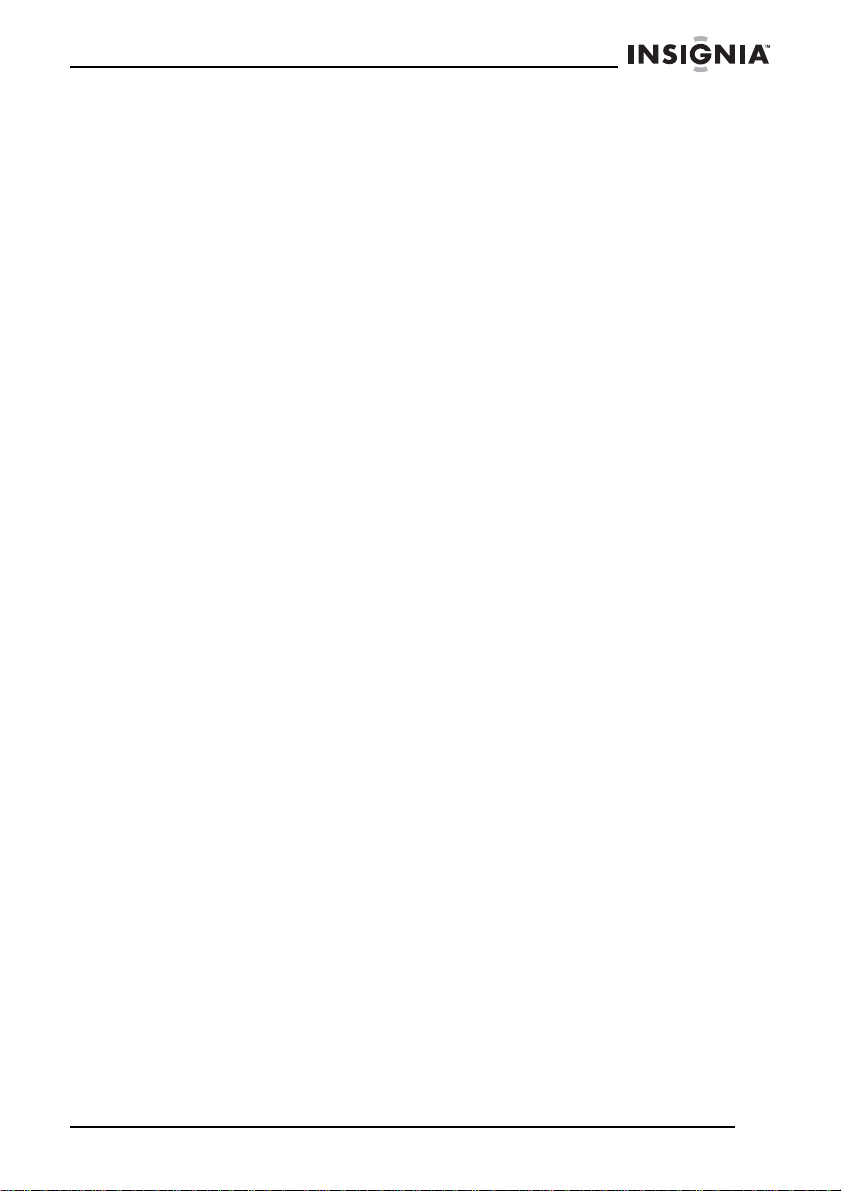
Insignia NS-7HTV 7” Hand Held TV
90-Day Limited Warranty
Insignia Products (“Insignia”) warrants to you, the original purchaser of this new
NS-7HTV (“Product”), that the Product shall be free of defects in the original
manufacture of the material or workmanship for a period of 90 days from the date of
your purchase of the Product (“Warranty Period”). This Product must be purchased
from an authorized dealer of Insignia brand products and packaged with this warranty
statement. This warranty does not cover refurbished Product. If you notify Insignia
during the Warranty Period of a defect covered by this warranty that requires service,
terms of this warranty apply.
HOW LONG DOES THE COVERAGE LAST?
The Warranty Period lasts for 90 days from the date you purchased the Product. The
purchase date is printed on the receipt you received with the Product.
WHAT DOES THIS WARRANTY COVER?
During the Warranty Period, if the original manuf act ure of the material or workmanship
of the Product is determined to be defective by an authorized Insignia repair center or
store personnel, Insignia will (at its sole option): (1) repair the Product with new or
rebuilt parts; or (2) replace t he Product at no charge with new or rebuilt comparable
products or parts. Products and parts replaced under this warranty become the
property of Insignia and are not returned to you. If service of Products or parts are
required after the Warranty Period expires, you must pay all labor and parts charges.
This warranty lasts as long as you own your Insignia Product during the Warranty
Period. Warranty coverage terminates if you sell or otherwise transfer the Product.
HOW TO OBTAIN WARRANTY SERVICE?
If you purchased the Product at a retail store location, take y our original receipt and the
Product to the store you purchased it from. Make sure that you place the Product in its
original packaging or packaging that provides the same amount of protection as the
original packaging. If you purchased the Product from an online web site, mail your
original receipt and the Product to the address listed on the web site. Make sure that
you put the Product in its original packaging or packaging that provides the same
amount of protection as the original packaging.
To obtain in-home warranty service for a television with a screen 25 inches or larger,
call 1-888-BESTBUY. Call agents will diagnose and correct the issue over the phone
or will have an Insignia-approved repair person dispatched to your home.
WHERE IS THE WARRANTY VALID?
This warranty is valid only to the original purchaser of the product in the United States
and Canada.
WHAT DOES THE WARRANTY NOT COVER?
This warranty does not cover:
• Customer instruction
• Installation
• Set up adjustments
• Cosmetic damage
• Damage due to acts of God, such as lightning strikes
• Accident
• Misuse
• Abuse
• Negligence
• Commercial use
• Modification of any part of the Product, including the antenna
• Plasma display panel damaged by static (non-moving) images applied for lengthy
periods (burn-in).
www.insignia-products.com
21
Page 24

Insignia NS-7HTV 7” Hand Held TV
This warranty also does not cover:
• Damage due to incorrect operation or maintenance
• Connection to an incorrect voltage supply
• Attempted repair by anyone other than a facility authorized by Insignia to service
the Product
• Products sold as is or with all faults
• Consumables, such as fuses or batteries
• Products where the factory applied serial number has been altered or removed
REPAIR REPLACEMENT AS PR OVIDED UNDER THIS WARRANTY IS YOUR
EXCLUSIVE REMEDY. INSIGNIA SHALL NOT BE LIABLE FOR ANY INCIDENTAL
OR CONSEQUENTIAL DAMAGE S FOR THE BREA CH OF ANY EXPRESS OR
IMPLIED WARRANTY ON THIS PRODUCT, INCLUDING, BUT NOT LIMITED TO,
LOST DATA, LOSS OF USE OF YOUR PRODUCT, LOST BUSINESS OR LOST
PROFITS. INSIGNIA PRODUCTS MAKES NO OTHER EXPRESS WARRANTIES
WITH RESPECT TO THE PRODUCT, ALL EXPRESS AND IMPLIED WARRANTIES
FOR THE PRODUCT, INCLUDING, BUT NOT LIMITED TO, ANY IMPLIED
WARRANTIES OF AND CONDITIONS OF MERCHANTABILITY AND FITNESS FOR
A PARTICULAR PURPOSE, ARE LIMITED IN DURATION TO THE WARRANTY
PERIOD SET FORTH ABOVE AND NO WARRANTIE S, WH ET HER EXPRESS OR
IMPLIED, WILL APPLY AFTER THE WARRANTY PERIOD. SOME STATES,
PROVI NCES AND JURISDICTIONS DO NOT ALLOW LIMITATIONS ON HOW LONG
AN IMPLIED WARRANTY LASTS, SO THE ABOVE LIMITATION MAY NOT APPLY TO
YOU. THIS WARRANTY GIVES YO U SPECIFIC LEGAL RIGHTS, AND YOU MAY
ALSO HAVE OTHER RIGHTS, WHICH VARY FROM STATE TO STATE OR
PROVINCE TO PROVINCE.
Contact Insignia:
For customer service please call 1-877-467-4289
www.insignia-products.com
INSIGNIA™ is a trademark of Best Buy Enterprise Services, Inc.
Distributed by Best Buy Purchasing, LLC.
Insignia, 7601 Penn Avenue South, Richfield, Minnesota, U.S.A.
22
www.insignia-products.com
Page 25

Insignia NS-7HTV Télévi
seur portatif de 7 po
Insignia NS-7HTV
Téléviseur porta t if de 7 po
Contenu
Bienvenue. . . . . . . . . . . . . . . . . . . . . . . . . . . . . . . . . . . . . . . . 23
Informations sur la sécurité. . . . . . . . . . . . . . . . . . . . . . . . . . .24
Fonctionnalités . . . . . . . . . . . . . . . . . . . . . . . . . . . . . . . . . . . .27
Installation du téléviseur. . . . . . . . . . . . . . . . . . . . . . . . . . . . .30
Utilisation du téléviseur . . . . . . . . . . . . . . . . . . . . . . . . . . . . . .34
Problèmes et solutions . . . . . . . . . . . . . . . . . . . . . . . . . . . . . .43
Entretien du téléviseur . . . . . . . . . . . . . . . . . . . . . . . . . . . . . .43
Avis juridiques. . . . . . . . . . . . . . . . . . . . . . . . . . . . . . . . . . . . .44
Garantie limitée de 90 jours . . . . . . . . . . . . . . . . . . . . . . . . . .45
Bienvenue
Félicitations d’avoir acheté ce produit Ins ign ia de haute quali té. Le
modèle NS-7HTV représente la dernière avancée technologique
dans la conception des téléviseurs portatifs numériques/analogiques
et a été conçu pour des performances et une fiabilité exceptionnelles.
www.insignia-products.com
23
Page 26

Insignia NS-7HTV Télévi
Informations sur la sécurité
Afin de réduire les risques d’incendie et de choc électrique, ne pas
utiliser l'adaptateur d'alimentation CA avec une rallonge ou autres
prises d’alimentation, sauf si les plots peuvent s’y enfoncer
entièrement sans être e xposés. Afin de réduire les risques d’incendie
et de choc électrique , ne pas exposer cet appareil à la pluie ou
l’humidité.
Le point d’exclamation au centre d’un triangle équilatéral
prévient l’utilisateur de la présence d’instructions
importantes dans le manuel de l’utilisateur livré avec
l'appareil concernant son utilisation et son entretien.
Attention
Tout changement ou modification de l’appareil non
expressément approuvé par le fabricant ou ses
représentants autorisés pourrait annuler l’autorisation pour
l’utilisateur de faire fonctionner cet appareil.
Attention :
Le téléviseur ne doit pas être exposé à l'eau (gouttes ou
éclaboussures).
seur portatif de 7 po
Importantes mesures de sécurité
• Lire les instructions – Lire toutes les instructions de sécurité
• Conserver les instructions – Conserver les instructions de
• Respecter les avertissements – Observer tous les
• Suivre les instructions – Toutes les instructions d’utilisation
• Écouter en sécurité – Pour protéger l'ouïe, suivre ces
24
et de fonctionnement avant d’utiliser le téléviseur.
sécurité et de fonctionnement pour toute référence ultérieure.
avertissements figurant sur le téléviseur ainsi que dans les
instructions d’utilisation.
doivent être appliquées.
instructions lors de l'utilisation du casque d'écoute. Régler le
volume au minimum avant de commencer l'écoute. Une fois
l'écoute entamée, régler le volume à un niveau sonore
confortable. Ne pas écouter à un volume très élevé. Une
écoute prolongée à volume élevé peut entraîner une perte
d'ouïe permanente. Une fois que le volume sonore est réglé,
ne pas l'augmenter. Au cours du temps, les oreilles s'adaptent
www.insignia-products.com
Page 27

Insignia NS-7HTV Télévi
seur portatif de 7 po
au niveau sonore. Par conséquent, un volume sonore qui ne
crée aucune gêne pourrait quand même être préjudiciable à
l'ouïe.
• Sécurité routière – Ne pas utiliser de casque d’écoute en
conduisant un véhicule à moteur ou une bicyclette. Cela peut
créer un danger pour la circulation, et c'est illégal dans certains
endroits. Bien que certains casques d'écoute permettent
d'entendre des sons extérieurs lors d'une écoute à un volume
sonore normal, ils peuvent quand même présenter un risque
pour la circulation.
• Nettoyage – Débrancher le téléviseur de l'adaptateur
d'alimentation CA avant tout nettoyage. Ne pas utiliser de
nettoyants liquides ou en aérosol. Utiliser un chiffon humide
pour le nettoyage.
• Périphériques – Ne pas utiliser de périphériques qui ne sont
pas recommandés par Insignia, lesquels pourraient être
source de dangers.
• Eau et humidité – Ne pas utiliser cet appareil à proximité
d’eau, par exemple, à côté d’une baignoire, d'un lavabo, d'un
évier, d’un bac à laver, dans une cave humide ou à côté d’une
piscine.
• Sources d’alimentation – Utiliser uniquement le type
d’alimentation électrique indiqué sur la plaque signalétique. En
cas d’incertitude sur la tension d'alimentation électrique de la
maison, consulter le revendeur du téléviseur ou la compagnie
d'électricité. Pour les téléviseurs fonctionnant sur piles ou
d'autres sources d'alimentation électrique, consulter les
instructions d'utilisation.
• Protection du cordon d’alimentation – Acheminer le cordon
d'alimentation de telle manière qu'on ne puisse marcher
dessus ou qu'il ne soit pas pincé par des objets placés dessus
ou tout contre; prêter particulièrement attention au point de
raccordement du cordon à la prise murale, à la plaque
multiprises et au connecteur du téléviseur dans lequel il est
branché.
• Foudre – P our fav oriser la protection de ce téléviseur pendant
un orage ou s’il se trouv e inutilisé et sans surveillance pendant
de longues périodes, le débrancher de l'adaptateur
d'alimentation CA. Ceci évitera d’endommager le téléviseur en
cas de foudre et de variations de tension du secteur.
• Surcharge – Les prises murales et les rallonges ne doivent
pas être surchargées, ce qui pourrait provoquer des risques
d'incendie ou de choc électrique.
• Pénétration de liquides et d'objets divers – Ne jamais
enfoncer un objet quelconque dans les ouvertures du
téléviseur, car il pourrait entrer en contact avec des tensions
www.insignia-products.com
25
Page 28

Insignia NS-7HTV Télévi
seur portatif de 7 po
dangereuses ou provoquer un court-circuit à l'origine d'un
incendie ou d'un choc électrique. Ne jamais répandre un
liquide sur le téléviseur .
• Dépannage – L’utilisateur ne doit pas essayer de réparer cet
appareil lui-même. Toutes les réparations doivent être
réalisées par un personnel qualifié.
• Dommages requérant des réparations – Débrancher le
téléviseur de l'adaptateur d'alimentation CA et utiliser les
services d’un technicien qualifié dans les conditions
suivantes :
• si le cordon d’alimentation est effiloché ou la prise
endommagée;
• si un liquide a été répandu ou des objets sont tombés dans
l’appareil;
• si l’appareil a été exposé à la pluie ou à l’eau;
• si l’appareil fonctionne anormalement en appliquant les
instructions d’utilisation. Ne régler que les commandes
décrites dans les instructions d’utilisation; en effet, un
réglage incorrect d’autres commandes pourrait provoquer
des détériorations entraînant souvent d'importantes
réparations par un technicien qualifié afin de rétablir un
fonctionnement normal;
• si le téléviseur est tombé ou s’il est endommagé de quelque
façon que ce soit;
• si l'appareil présente une détérioration marquée de ses
performances.
• Pièces de remplacement – Si des pièces doivent être
remplacées, vérifier que le technicien a utilisé des pièces
spécifiées par le fabricant ayant les mêmes caractéristiques
que celles d’origine. Toute substitution par des pièces non
autorisées risque de provoquer un incendie, un choc
électrique, des blessures ou d'autres dangers.
• Contrôle de sécurité – Les réparations ou la maintenance
ayant été effectuées, demander au technicien de réaliser les
contrôles de sécurité de routine afin de déterminer que le
téléviseur est en bon état de fonctionnement
• Chaleur – Installer le téléviseur à l’écart de sources de
chaleur, telles que radiateurs, bouches de chaleur, fours ou
autres appareils (y compris les amplificateurs) qui produisent
de la chaleur.
Attention
26
Le téléviseur ne fonctionne pas lorsqu'il est en mouvement.
www.insignia-products.com
Page 29

Insignia NS-7HTV Télévi
seur portatif de 7 po
Fonctionnalités
Accessoires
Vérifier que les accessoires suivants sont présents dans la boîte :
• Téléviseur numérique/analogique
• Télécommande avec pile (CR2025)
•Câble AV
• Adaptateur d’alimentation CA
• Adaptateur pour voiture
• Guide de l’utilisateur
TV
Face avant
# Description Fonction
1 Écran ACL 7 po Affiche les menus et l'image du téléviseur.
2 Haut-parleur gauche Diffuse le son du canal gauche .
3 Capteur de télécommande Reçoit le signal infrarouge de la télécommande.
4 Touche MARCHE/ARRÊT Permet d’allumer et d’éteindre le téléviseur.
5 Touche AUTO Appuyer sans relâcher (pendant trois secondes)
1
5
2
www.insignia-products.com
4
3
pour rechercher automatiquement les canaux.
6
78
910
27
Page 30

Insignia NS-7HTV Télévi
seur portatif de 7 po
# Description Fonction
6 Touche CH -/CH+ et HAUT/
BAS
7 Touche MENU Pour accéder au menu d’écran ou en sortir.
8 Touche ENTRÉE P ermet d'alterner en tre une ém ission de télévis ion
9 Touche TVN/TVA Permet d'a lterner entre un s ignal TV n umérique et
10 Haut-parleur droit Diffuse le son du canal droit.
En mode TV, appuyer sur CH -/CH + pour
sélectionner un cana l TV . En mo de menu, appuy er
sur ces touches pour parcourir les menus.
et un signal d'entrée AV.
un signal TV analogique.
Face arrière et côtés
Côté gauche
1
Face arrière
Côté droit
10
+
VOL.
9
+
8
7
6
# Description Fonction
1 Antenne télescopique Fournit un signal TV.
2Prise ENTRÉE RF Connecter une ante nne e x terne à cette prise p our
3Prise ENTRÉE A V Connecter une source de signal AV externe à
4DEL ALIMENTATION/
CHARGE
améliorer le signal TV.
cette prise pour utiliser le téléviseur en tant que
moniteur.
S’allume en vert lorsque le téléviseur est sous
tension. S'allume en rouge pendant la charge.
2
3
4
5
28
www.insignia-products.com
Page 31

Insignia NS-7HTV Télévi
seur portatif de 7 po
# Description Fonction
5Prise CC 9 V Brancher le cordon de l'adaptateur d'alimentation
6 Béquille Déplier pour maintenir temporairement le
7 Connecteur d'antenne Brancher le connecteur d'antenne dans la prise
8 Luminosité +/- Tourner cette molette pour régler la luminosité de
9 Volume +/- Utiliser cette molette po ur régler le v o lume sono re.
10 Prise de casque d'écoute Brancher un casque d'écoute externe sur cette
CA 9 V ou l'adaptateur pour v oi ture sur ce tte prise
pour fournir une alimentation externe.
téléviseur en position verticale.
RF IN (Entrée RF) lorsque l'antenne externe est
déconnectée.
l’image.
prise pour une écoute individuelle.
Télécommande
# Description Fonction
1 Touche MARCHE/ARRÊT Permet de mettre le téléviseur sous ou hors tension.
2 Touche AFFICHAGE Permet d’afficher des informations sur l'émission de
3 Touches HAUT/BAS/
GAUCHE/DROITE et
ENTRÉE
4 Touches numériques Permettent de sélectionner directement les canaux
télévision en cours de visualisation.
Permettent de parcourir les menus et de confirmer
les choix.
TV.
www.insignia-products.com
29
Page 32

Insignia NS-7HTV Télévi
seur portatif de 7 po
# Description Fonction
5 Touche SOURDINE Permet de mettre le son en sourdine. Appuyer de
6 Touche CATV Permet d'alterner entre réception hertzienne et
7 Touche SYNTO NISEUR Permet d'alterner entre TV numérique et analogique.
8 Touche SAUT Permet de supprimer un canal de la mémoire.
9 Touche MENU Permet d'ouvrir ou de fermer les menus d’écran.
10 Touche AUDIO Permet d'afficher la langue de l'audio (en mode TV
11 Touche - Permet de sélectionner un sous-canal numérique.
12 Touche GUIDE Permet d'afficher le guide électronique des
13 Touche AUTO Permet de rechercher automatiquement les canaux
14 CH + Permet d’aller au canal mémorisé suivant.
15 CH - Permet d’aller au canal mémorisé précédent.
nouveau sur cette touche pour rétablir le son.
câblodistribution pour la TVA.
numérique uniquement).
Par ex empl e, pour sélec tionner le canal 5-2, appuye r
sur 5, puis sur -, puis sur 2.
programmes en mode TV numérique, afin d'afficher
des informations sur le canal.
disponibles.
Installation du téléviseur
Utilisation de la télécommande
Pour utiliser la télécommande :
1 Lorsque la télécommande est utilisée pour la première fois, retirer
la pellicule en plastique du bas de la batterie pour activer la
télécommande.
30
CR2025
Ouvrir
Appuyer
www.insignia-products.com
Page 33

Insignia NS-7HTV Télévi
seur portatif de 7 po
2 Pointer directement la télécommande vers le téléviseur, avec un
angle inférieur à 30° par rapport au capteur infrarouge sur le
devant du téléviseur, et à moins de 10 pieds (3 mètres).
Remarque
Des objets entre la télécommande et le capteur peuv ent
affaiblir le signal infrarouge de la télécommande.
La portée peut être réduite si le sol eil éclaire directement le
capteur infrarouge du téléviseur.
Avertissements
Connexion de l’adaptateur d'alimentation CA
Attention
Pour utiliser l'adaptateur d'alimentation CA :
1 Vérifier que la source d’alimentation CA locale correspond à la
tension indiquée sur l'adaptateur d'alimentation CA. Si elle ne
correspond pas, contacter le détaillant ou un centre de réparation.
Ne pas exposer la télécommande à des liquides, au soleil
ou à des chocs.
La télécommande peut ne pas fonctionner correctement si
le capteur infrarouge du téléviseur reçoit directement la
lumière du soleil ou un éclairage important. Dans ce cas,
modifier l’angle de l'éclairage ou de l'écran du téléviseur ou
rapprocher la télécommande du capteur infrarouge.
Il faut utiliser une source d'alimentation ITE régulée qui
fournit un courant continu de 9 V. L'adaptateur
d'alimentation CA fourni répond à ces critères. L'utilisation
d'un adaptateur qui ne répond pas à ces critères risque
d'endommager le téléviseur ou l'adaptateur.
www.insignia-products.com
31
Page 34

Insignia NS-7HTV Télévi
2 Brancher le cordon CC de l'adaptateur d'alimentation CA sur la
prise CC 9 V, sur le côté droit du téléviseur, puis le brancher sur la
prise secteur CA.
Attention
Afin de protéger le téléviseur pendant les gros orages,
débrancher l'adaptateur d'alimentation CA de la prise
secteur CA.
Charge de la batter ie
Le téléviseur est livré équipé d'une batterie NiMH rechargeable
intégrée. Cette batterie doit être chargée avant d'être utilisée pour la
première fois et périodiquement lorsqu'elle se décharge.
Pour charger la batterie :
1 Éteindre le téléviseur.
2 Brancher le cordon CC de l'adaptateur d'alimentation CA sur la
prise CC 9 V, sur le côté droit du téléviseur, puis le brancher sur la
prise secteur CA. La DEL PWR/CHG (Alimentation/Charge) qui se
trouve sur le côté du téléviseur s'allume en rouge.
3 Lorsque la batterie est complètement rechargée, la DEL PWR/
CHG (Alimentation/Charge) s'éteint. Lorsque cela se produit,
débrancher l'adaptateur d'alimentation CA pour arrêter de charger
la batterie.
seur portatif de 7 po
Remarque
Paramétrage de la langue
Pour régler la langue :
1 Brancher le téléviseur et l'allumer en appuyant sur POWER
(Marche/Arrêt).
2 Appuyer sur MENU. Le menu de configuration (
32
Le téléviseur peut normalement fonctionner jusqu'à
100 minutes avec une batterie complètement chargée.
Recharger la batterie lorsque le volume sonore diminue ou
lorsque l'image devient instable.
Setup
www.insignia-products.com
) s’affiche.
Page 35

Insignia NS-7HTV Télévi
seur portatif de 7 po
3 Appuyer sur UP/DOWN (Haut/Bas) pour mettre en surbrillance
Language (Langue), puis appuyer de façon répétée sur ENTER
(Entrée) pour sélectionner English (Anglais), French, (Français)
ou Spanish (Espagnol).
4 Appuyer deux fois sur LEFT (Gauche) pour quitter le
configuration
.
Réglage du format d’écran
Pour régler le format d'écran :
1 Brancher le téléviseur et l'allumer en appuyant sur POWER
(Marche/Arrêt).
2 Appuyer sur MENU. Le
3 Appuyer sur UP/DOWN (Haut/Bas) pour mettre en surbrillance
Screen Format (Format d'écran), puis appuyer de façon répétée
sur ENTER (Entrée) pour sélectionner Auto ou 16:9.
4 Appuyer deux fois sur LEFT (Gauche) pour quitter le
configuration
.
menu de configuration
menu de
(Setup) s’affiche.
menu de
Réglage de l’heure
Pour régler l'heure :
1 Brancher le téléviseur et l'allumer en appuyant sur POWER
(Marche/Arrêt).
2 Appuyer sur MENU. Le
menu de configuration
www.insignia-products.com
s’affiche.
33
Page 36

Insignia NS-7HTV Télévi
3 Appuyer sur UP/DOWN (Haut/Bas) pour mettre en surbrillance
Time (Heure), puis appuyer sur RIGHT (Droite). Le menu de
l'heure (
Time Menu
) s'affiche.
4 Appuyer de façon répétée sur ENTER (Entrée) pour sélectionner
un fuseau horaire, puis appuyer deux fois sur LEFT (Gauche)
pour quitter le
menu de configuration
automatiquement.
Utilisation du téléviseur
Pour utiliser le téléviseur :
1 Redresser et déployer délicatement l'antenne télescopique, puis
brancher le connecteur d'antenne sur la prise RF IN (Entrée RF).
Remarque
Si la réception TV est mauvaise, il est possible de régler la
longueur et l'angle de l'antenne pour améliorer la réception.
À l'intérieur d'un bâtiment en béton, le fait de s'approcher
d'une fenêtre peut améliorer la réception.
Pour une réception optimale, connecter directement au
câble. La réception est réduite lorsqu'une antenne est
utilisée.
seur portatif de 7 po
. L'heure se règle
2 Appuyer sur POWER (Marche/Arrêt) pour allumer le téléviseur.
3 Appuyer sur DTV/ATV (TVN/TVA) pour sélectionner le mode
souhaité.
4 Maintenir appuyée la touche Auto pendant trois secondes pour
commencer à chercher les canaux disponibles et les mémoriser.
5 Une fois les canaux mémorisés, utiliser les touches CH+/CH- pour
sélectionner le canal suivant ou précédent, ou utiliser les touches
numériques de la télécommande pour sélectionner directement
un canal.
Remarque
6 Régler le niveau sonore avec la commande du VOLUME qui se
trouve sur le côté du téléviseur.
34
Pour supprimer un canal de la mémoire, appuyer sur Skip
(Saut) de la télécommande.
www.insignia-products.com
Page 37

Insignia NS-7HTV Télévi
seur portatif de 7 po
7 Pour l’écoute individuelle, brancher le casque d’écoute stéréo sur
la prise stéréo située sur le côté gauche de l’appareil. Les
haut-parleurs sont automatiquement mis en sourdine.
Attention
Pour éviter d'affecter l'ouïe, conserver le volume au niveau
le plus bas avant de mettre le casque d'écoute, puis le
régler ensuite à un niveau acceptable.
8 Pour éteindre le téléviseur, appuyer sur POWER (Marche/Arrêt).
Réglage des sous-titres codés
Pour régler les sous-titres codés :
1 Brancher le téléviseur et l'allumer en appuyant sur POWER
(Marche/Arrêt).
2 Appuyer sur MENU. Le
menu de configuration
s’affiche.
3 Appuyer sur UP/DOWN (Haut/Bas) pour mettre en surbrillance
Closed Caption (Sous-titres codés), puis sur RIGHT (Droite). Le
menu des sous-titres codés
4 Appuyer de façon répétée sur ENTER (Entrée) pour sélectionner
le mode de sous-titres codés souhaité. Les options incluent :
•ON (Activés)
• OFF (Désactivés)
www.insignia-products.com
s'affiche.
35
Page 38

Insignia NS-7HTV Télévi
5 Appuyer sur UP/DOWN pour mettre en surbrillance Mode, puis
sur RIGHT. Le Menu du mode de sous-titres codés (
Caption Mode menu
6 Appuyer sur UP/DOWN pour mettre en surbrillance Analog Type
(Type analogique) ou Digital Type (Type numérique), puis
appuyer de façon répétée sur ENTER pour sélectionner le mode
de sous-titres codés.
7 Appuyer sur LEFT (Gauche) pour quitter le
configuration
.
) s'affiche.
Configuration du contrôle parental
Pour configurer le contrôle parental :
1 Brancher le téléviseur et l'allumer en appuyant sur POWER
(Marche/Arrêt).
2 Appuyer sur MENU. Le
menu de configuration
seur portatif de 7 po
Closed
menu de
s’affiche.
3 Appuyer sur UP/DOWN (Haut/Bas) pour mettre en surbrillance
V-Chip (Puce antiviolence), puis appuyer sur RIGHT (Droite).
L'écran du mot de passe (
36
Password screen
www.insignia-products.com
) s’affiche.
Page 39

Insignia NS-7HTV Télévi
seur portatif de 7 po
4 À l'aide des touches numériques de la télécommande, entrer 3308
(le mot de passe par défaut). Le menu du contrôle parental
(
Parental Controls Menu
5 Appuyer sur ENTER pour activer (On) ou désactiver (Off) la
fonction V-Chip Lock (Verrouillage de la puce antiviolence).
6 Appuyer sur UP/DOWN (Haut/Bas) pour mettre en surbrillance
Parent Guide (Guide parental), puis sur RIGHT (Droite). Le menu
du guide parental (
) s’affiche.
Parent Guide Menu
s'affiche.
7 Appuyer sur UP/DOWN/LEFT/RIGHT (Haut/Bas/Gauche/Droite)
pour sélectionner la classification à interdire ou à autoriser, puis
appuyer sur ENTER (Entrée).
• TV-Y – Tous les enfants
• TV-Y7 – Pour des enfants plus âgés
• TV-G – Tous pub lics
• TV-PG – Surveillance parentale suggérée
• TV-14 – Mise en garde sérieuse des parents
• TV-MA – Adultes seulement
• ALL – Tout le contenu
• FV – Violence fictive
• D – Dialogues à caractère sexuel
• L – Vulgarités
• S – Situations à caractère sexuel
• V – Violence
www.insignia-products.com
37
Page 40

Insignia NS-7HTV Télévi
seur portatif de 7 po
8 Appuyer sur LEFT (Gauche) pour revenir au
parental
9 Appuyer sur Up/Down (Haut/Bas) pour mettre en surbrillance
MP AA Rating (Classification MPAA), Canadian English (Canada
anglophone) ou Canadian French (Canada francophone), puis
sur RIGHT (Droite). Le menu sélectionné s'affiche.
10 Appuyer sur UP/DOWN (Haut/Bas) pour sélectionner la
classification à interdire ou à autoriser, puis sur Enter (Entrée)
pour changer la classifi cat ion .
Classifications MPAA
Classifications pour le Canada anglophone
Classifications pour le Canada francophone
11 Appuyer deux fois sur LEFT (Gauche) pour quitter la
configuration.
.
• G – Tous publics
• PG – Contrôle parental suggéré
• PG-13 – Mise en garde sérieuse des parents
• R – Interdit
• NC-17 – Interdit aux mineurs de moins de 17 ans
• X – Adultes seulement
• NR – Non disponible
• C – Enfants
• C8+ – Enfants de plus de 8 ans
• G – Tous publics
• PG – Surveillance parentale suggérée
• 14 ANS+ – Plus de 14 ans
• 18+ — Adultes seulemen t
• NA – Non disponible
• G – Tous publics
• 8 ANS+ – Tout public, mais pas conseillé pour les jeunes
enfants
• 13 ANS+ – Plus de 13 ans
• 16 ANS+ – Plus de 16 ans
• 18 ANS+ – Plus de 18 ans
• NA – Non disponible
menu du contrôle
38
www.insignia-products.com
Page 41

Insignia NS-7HTV Télévi
seur portatif de 7 po
Pour changer le mot de passe :
1 Brancher le téléviseur et l'allumer en appuyant sur POWER
(Marche/Arrêt).
2 Appuyer sur MENU. Le
3 Appuyer sur UP/DOWN (Haut/Bas) pour mettre en surbrillance
V-Chip (Puce antiviolence), puis appuyer sur RIGHT (Droite).
L'écran du mot de passe (
menu de configuration
Password screen
) s’affiche.
s’affiche.
4 À l'aide des touches numériques de la télécommande, entrer 3308
(le mot de passe par défaut, si aucun n'a été défini) ou le mot de
passe existant (si un a déjà été défini). Le menu du contrôle
parental (
5 Appuyer sur UP/DOWN (Haut/Bas) pour mettre en surbrillance
Change PIN (Changer le mot de passe), puis sur Right.
6 À l'aide des touches numériques de la télécommande, saisir le
nouveau mot de passe à quatre chiffres dans les espaces prévus
à cet effet.
7 À l'aide des touches numériques de la télécommande, saisir
encore une fois le nouveau mot de passe. Le mot de passe est
changé.
8 Appuyer deux fois sur LEFT (Gauche) pour quitter la
configuration.
Parental Controls Menu
www.insignia-products.com
) s’affiche.
39
Page 42

Insignia NS-7HTV Télévi
Réglage de l’arrêt différé
Pour régler l'arrêt différé :
1 Brancher le téléviseur et l'allumer en appuyant sur POWER
(Marche/Arrêt).
2 Appuyer sur MENU. Le
3 Appuyer sur UP/DOWN (Haut/Bas) pour mettre en surbrillance
Time (Heure), puis sur ENTER (Entrée). Le menu de l'heure
Time Menu
(
) s'affiche.
menu de configuration
seur portatif de 7 po
s’affiche.
4 Appuyer sur UP/DOWN (Haut/Bas) pour mettre en surbrillance
Sleep (Arrêt différé), puis appuyer de façon répétée sur ENTER
(Entrée) jusqu'à ce que la durée souhaitée s'affiche. Les options
incluent :
Une fois la durée réglée, le téléviseur s'éteindra automatiquement
après l'intervalle sélectionné.
5 Appuyer deux fois sur LEFT (Gauche) pour quitter la
configuration.
40
• 5 minutes
• 10 minutes
• 15 minutes
• 30 minutes
• 45 minutes
• 60 minutes
• 90 minutes
• 120 minutes
• 180 minutes
• 240 minutes
• Off (Désactivé)
www.insignia-products.com
Page 43

Insignia NS-7HTV Télévi
seur portatif de 7 po
Configuration de la source TVA
Pour configurer la source TVA :
1 Brancher le téléviseur et l'allumer en appuyant sur POWER
(Marche/Arrêt).
2 Appuyer sur DTV/ATV (TVN/TVA) pour sélectionner le mode ATV
(TVA), puis sur MENU. Le
3 Appuyer sur UP/DOWN (Haut/Bas) pour mettre en surbrillance
ATV Source (Source TVA), puis appuyer de façon répétée sur
ENTER (Entrée) pour sélectionner AIR (Hertzienne), ATV
CABLE-STD (Câble TVA-STD), ATV CABLE-HRC (Câble
TVA-HRC) ou ATV CABLE-IRC (Câble TVA-IRC).
4 Appuyer deux fois sur LEFT (Gauche) pour quitter le menu de
configuration.
menu de configuration
s’affiche.
Réglage de la transparen ce du men u
Pour régler la transparence du menu :
1 Brancher le téléviseur et l'allumer en appuyant sur POWER
(Marche/Arrêt).
2 Appuyer sur MENU. Le
3 Appuyer sur UP/DOWN (Haut/Bas) pour mettre en surbrillance
Transparent, puis sur ENTER (Entrée) pour alterner entre On
(transparent) et Off (opaque).
4 Appuyer deux fois sur LEFT (Gauche) pour quitter la
configuration.
menu de configuration
www.insignia-products.com
s’affiche.
41
Page 44

Insignia NS-7HTV Télévi
Amélioration de la réception
Lorsque le signal est faible, donnant lieu à une image de mauvaise
qualité ou déformée, essayer de placer le téléviseur près d'une
fenêtre ou de connecter une antenne externe au téléviseur pour
améliorer la réception.
Connecter l'antenne externe (non fournie) à la prise RF IN (Entrée
RF) située sur le côté droit du téléviseur.
Utilisation du téléviseur en tant que moniteur
Pour utiliser le téléviseur en tant que moniteur :
1 Connecter le câble AV provenant des prises AV OUT (Sortie AV)
(fiche jaune à la prise vidéo, fiche rouge à la prise audio et fiche
blanche à la prise audio gauche) de la source du signal externe.
2 Connecter la fiche de 1/8 po du câble AV à la prise AV IN (Entrée
AV) du téléviseur.
3 Appuyer sur INPUT (Entrée) sur le téléviseur pour passer en
mode AV.
Utilisation d’un casque d’écoute
Attention
Pour éviter d'affecter l'ouïe, conserver le volume au niveau
le plus bas avant de mettre le casque d'écoute, puis le
régler ensuite à un niveau acceptable.
seur portatif de 7 po
Pour l’écoute individuelle, il est possible, en option, de connecter un
casque d'écoute (non f ourni) muni d'une fiche de 1/8 pouce à la prise
pour casque d'écoute qui se trouve sur le côté gauche du téléviseur.
Ceci met automatiquement en sourdine les haut-parleurs intégrés.
Utilisation du pied en option
Un pied est disponible en option (non fourni) pour le téléviseur. Le
pied peut être utilisé pour monter de façon permanente le téléviseur
sur une surface plane, telle qu'un bureau, une étagère ou une table.
Pour fixer le pied en option :
• Placer le téléviseur sur le pied et le fixer en tournant la molette
Pour démonter le pied, tourner la molette de verrouillage dans le
sens anti-horaire jusqu'à ce que la vis de fixation sorte du pied,
puis retirer le téléviseur.
42
de verrouillage qui se trouve sous le téléviseur dans le sens
horaire jusqu'à ce que la vis de fixation soit serrée sur le pied.
www.insignia-products.com
Page 45

Insignia NS-7HTV Télévi
seur portatif de 7 po
Problèmes et solutions
Attention
L’utilisateur ne doit pas essayer de réparer lui-même le
téléviseur. Cela annuler ait la gar antie.
Problème Cause éventuelle Solution
Absence de son
ou
d’alimentation
Image de
mauvaise
qualité
Pas de so n dans
le casque
d’écoute.
Le volume est trop bas. Augmenter le volume.
L'adaptateur d’alimentation
CA n’est pas fermement
connecté.
Signal faible. Ajuster l'antenne télescopique,
La fiche du casque d’écoute
n’est pas branchée
correctement.
La commande du volume est
au minimum.
Connecter l’adaptateur
d'alimentation CA.
s'approcher d'une fenêtre (si à
l'intérieur d'un bâtiment) ou utiliser
une antenne externe.
Rebrancher la fiche du casque
d’écoute dans la prise.
Augmenter le volume.
Entretien du téléviseur
Nettoyage du boîtier et de l'écran
Essuyer avec un chiffon propre. Si le boîtier et l'écran sont très sales ,
humidifier le chiffon avec une solution diluée de détergent non
caustique et d’eau.
Attention
Ne pas utiliser des solvants comme le benzène, les diluants,
les liquides de nettoyage commerciaux ou les vaporisateurs
antistatiques conçus pour les disques en vinyle.
www.insignia-products.com
43
Page 46

Insignia NS-7HTV Télévi
Spécifications
seur portatif de 7 po
Taille de l'image
Alimentation
Nombre de pixels
Nombre de
couleurs
Standard
Dimensions
L × P × H
Poids
Avis juridiques
© 2007 Insignia. Insignia et le logo Insignia sont des marques de commerce de Best
Buy Enterprise Services, Inc. Les autres noms de marques et de produits mentionnés
sont des marques de commerce ou des marques déposées de leurs propriétaires
respectifs. Les spécifications et caractéristiques sont susceptibles d'être modifiées
sans préavis.
Pour l’assistance technique, appeler le (877) 467-4289.
7 pouces
9 V CC
Batterie Ni-MH rechargeable
480 × 234 × RVB
Toutes nuances
NTSC et ATSC
7,3 × 5,8 × 1,3 po
(18,54 × 14,73 × 3,3 cm)
1.5 lb (0.68 kg)
44
www.insignia-products.com
Page 47

Insignia NS-7HTV Télévi
seur portatif de 7 po
Garantie limitée de 90 jours
Insignia Products (« Insignia ») garantit au premier acheteur de ce NS-7HTV neuf
(« Produit »), qu’il est exempt de vices de fabrication et de main-d’œuvre à l’origine ,
pour une période de 90 jours à partir de la date d’achat du Produit (« Période de
garantie »). Ce Produit doit avoir été acheté chez un revendeur agréé des produits de
la marque Insignia et emballé avec cette déclaration de garantie. Cette garantie ne
couvre pas les Produits remis à neuf. Les conditions de la présente garantie
s’appliquent à tout Produit pour lequel Insignia est notifié pendant la Période de
garantie, d’un vice couvert par cette garantie qui nécessite une réparation.
QUELLE EST LA DURÉE DE LA COUVERTURE?
La Période de garantie dure 90 jours à compter de la date d’achat de ce Produit. La
date d’achat est imprimée sur le reçu fourni avec le Produit.
QUE COUVRE CETTE GARANTIE?
Pendant la Période de garantie, si un vice de matériau ou de main-d’œuvre d'origine
est détecté sur le Produit par un service de réparation agréé par Insignia ou le
personnel du magasin, Insignia (à sa seule discrétion) : (1) réparera le Produit en
utilisant des pièces détachées neuves ou remises à neuf; ou (2) remplacera le Produit
par un produit ou des pièces neuves ou remises à neuf de qualité comparable. Les
produits et pièces remplacés au titre de cet te garant ie deviennent la propriété
d’Insignia et ne sont pas retournés à l’acheteur. Si les Produits ou pièces nécessitent
une réparation après l’expiration de la Période de garantie, l’acheteur devra payer tous
les frais de main-d’œuvre et les pièces. Cette garantie reste en vigueur tant que
l’acheteur reste propriétaire du Produit Insignia pendant la Période de garantie. La
garantie prend fin si le Produit est revendu ou transféré d’une quelconque façon que ce
soit à tout autre propriétaire.
COMMENT OBTENIR UNE RÉPARATION SOUS GARANTIE?
Si le Produit a été acheté chez un détaillant, le rapporter accompagné du reçu original
chez ce détaillant. Prendre soin de remettre le Produit dans son emballage d’origine ou
dans un emballage qui procure la même qualité de protection que celui d’origine. Si le
Produit a été acheté en ligne, l’expédier accompagné du reçu original à l’adresse
indiquée sur le site Web. Prendre soin de remettre le Produit dans son emballage
d’origine ou dans un emballage qui procure la même qualité de protection que celui
d’origine.
Pour obtenir le service de la garantie à domicile pour un téléviseur avec écran de 25 po
ou plus, appeler le 1-888-BESTBUY. L’assistance technique établira un diagnostic et
corrigera le problème au téléphone ou enverra un technicien agréé par Insignia pour la
réparation à domicile.
OÙ CETTE GARANTIE S’APPLIQUE-T-ELLE?
Cette garantie ne s’applique qu’à l’acheteur original du Produit aux États-Unis et au
Canada.
CE QUI N’EST PAS COUVERT PAR CETTE GARANTIE LIMITÉE
La présente garantie ne couvre pas :
• la formation du client;
• l'installation;
• les réglages de configuration;
• les dommages esthétiques;
• les dommages résultants de catastrophes naturelles telles que la foudre;
• les accidents;
• une utilisation inadaptée;
• une manipulation abusive;
• la négligence;
www.insignia-products.com
45
Page 48

Insignia NS-7HTV Télévi
seur portatif de 7 po
• une utilisation commerciale;
• la modification de tout ou partie du Produit, y compris l’antenne.
• un écran plasma endommagé par les images fixes (sans mouvement) qui restent
affichées pendant de longues périodes (rémanentes).
La présente garantie ne couvre pas non plus :
• les dommages ayant pour origine une utilisation ou une maintenance
défectueuse;
• la connexion à une source électrique dont la tension est inadéquate;
• toute réparation effectuée par quiconque autre qu’un service de réparation agréé
par Insignia pour la réparation du Produit;
• les Produits vendus en l’état ou hors service;
• les consommables tels que les fusibles ou les piles;
• les produits dont le numéro de série usine a été altéré ou enlevé.
LA RÉPARATION OU LE REMPLACEMENT, TELS QU’OFFERTS PAR LA
PRÉSENTE GARANTIE, CONSTITUENT LE SEUL RECOURS DE L’ACHETEUR.
INSIGNIA NE SAURAIT ÊTRE TENU POUR RESPONSABLE DE DOMMAGES
ACCESSOIRES OU CONSÉCUTIFS, RÉSULTANT DE L’INEXÉCUTION D'UNE
GARANTIE EXPRESSE OU IMPLICITE SUR CE PRODUIT, Y COMPRIS, SANS S’Y
LIMITER, LA PERTE DE DONNÉES, L’IMPOSSIBILITÉ D’UTILISER LE PRODUIT,
L’INTERRUPTION D’ACTI VITÉ OU LA PERTE DE PR OFITS. INSIGNIA PRODUCTS
N’OCTROIE AUCUNE AUTRE GARANTIE EXPRESSE RELATIVE À CE PRODUIT;
TOUTES LE S GARANTIES EXPRESSES OU IMPLICITES POUR CE PRODUIT, Y
COMPRIS MAIS SANS LIMITATION, TOUTE GARANTIE DE QUALITÉ
MARCHANDE, D'ADÉQUATION À UN BUT PARTICULIER, SONT LIMITÉES À LA
PÉRIODE DE GARANTIE APPLICABLE TELLE QUE DÉCRITE CI-DESSUS ET
AUCUNE GARANTIE EXPRESSE OU IMPLICITE NE S’APPLIQUERA APRÈS LA
PÉRIODE DE GARANTIE. CERTAI NS ÉTA TS ET PROVINCES NE
RECONNAISSENT PAS LES LIMITATIONS DE LA DURÉE DE VALIDITÉ DES
GARANTIES IMPLICITES. PAR CONSÉQUENT, LES LIMITATIONS
SUSMENTIONNÉES PEUVENT NE PAS S'APPLIQUER À L’ACHETEUR ORIGINAL.
LA PRÉSENTE GARANTIE DONNE À L'ACHETEUR DES GARANTIES JURIDIQUES
SPÉCIFIQUES; IL PEUT AUSSI BÉNÉFICIER D'AUTRES GARANTIES QUI V ARIENT
D'UN ÉTAT OU D'UNE PROVINCE À L'AUTRE.
Pour contacter Insignia :
Pour le service à la clientèle, appeler le 1-877-467-4289
www.insignia-products.com
INSIGNIA
Distribué par Best Buy Purchasing, LLC
Insignia, 7601 Penn Avenue South, Richfield, Minnesota, U.S.A.
MC
est une marque de commerce de Best Buy Enterprise Ser vices, Inc.
46
www.insignia-products.com
Page 49

Insignia NS-7HTV Televi
sor portátil de 7
"
Insignia NS-7HTV
Televisor portátil de 7"
Contenido
Bienvenido . . . . . . . . . . . . . . . . . . . . . . . . . . . . . . . . . . . . . . .47
Información de seguridad. . . . . . . . . . . . . . . . . . . . . . . . . . . .48
Características . . . . . . . . . . . . . . . . . . . . . . . . . . . . . . . . . . . . 50
Preparación de su televisor. . . . . . . . . . . . . . . . . . . . . . . . . . .54
Uso de su televisor . . . . . . . . . . . . . . . . . . . . . . . . . . . . . . . . .58
Localización y correc ción de fallas . . . . . . . . . . . . . . . . . . . . .67
Mantenimiento de su televisor . . . . . . . . . . . . . . . . . . . . . . . .68
Avisos legales. . . . . . . . . . . . . . . . . . . . . . . . . . . . . . . . . . . . . 69
Garantía limitada de 90 días. . . . . . . . . . . . . . . . . . . . . . . . . .71
Bienvenido
Felicitaciones por su compra de un producto de alta calidad de
Insignia. Su NS-7HTV representa el más moderno diseño de
televisores portátiles digitales/analógicos y está concebido para
brindar un rendimiento confiable y sin problemas.
www.insignia-products.com
47
Page 50

Insignia NS-7HTV Televi
"
Información de seguridad
Para evitar el peligro de incendio o choque eléctrico, no conecte este
cable de alimentación de CA en un cable de extensión, receptáculo,
ni con otro tipo de tomacorriente, ya que las clavijas deben quedar
completamente insertadas para evitar su exposición. Para reducir el
riesgo de incendio o choque eléctrico, no exponga este aparato a la
lluvia o la humedad.
El signo de admiración dentro de un triángulo tiene por
finalidad alertarle de la presencia de instrucciones
importantes de operación y mantenimiento (servicio) en
la literatura que se incluye con su televisor.
Cuidado
Cualquier cambio o modificación a su televisor, que no esté
aprobado expresamente por el fabricante o sus centros
autorizados, pueden cancelar su autoridad para operar su
unidad.
Cuidado:
Su televisor no debe ser expuesto al agua (goteo o salpique).
sor portátil de 7
Medidas de seguridad importantes
• Lea las instrucciones – Lea todas las instrucciones de
• Guarde las instrucciones – Guarde las instrucciones de
• Siga las advertencias – Preste atención a todas las
• Siga las instrucciones – Siga todas las instrucciones de
• Escuchando de forma segura – Para proteger su oído, siga
48
seguridad y operación antes de usar su televisor.
seguridad y operación para referencia futura.
advertencias sobre su televisor y en las instrucciones de
operación.
operación y uso.
las siguientes guías cuando use auriculares. Ajuste el volumen
al nivel más bajo antes de comenzar a escuchar. Después de
comenzar a escuchar, ajuste el volumen a un nivel cómodo.
No escuche a niveles de volumen extremadamente altos.
Escuchar a volumen alto por tiempo extendido puede causar la
pérdida permanente del oído. Una v ez que ajuste el volumen,
no lo suba. Con el tiempo, su oído se adapta al nivel del
volumen. Así que un nivel de volumen que no cause
incomodidad todavía puede dañar su oído.
www.insignia-products.com
Page 51

Insignia NS-7HTV Televi
sor portátil de 7
"
• Seguridad del tráfico – No use los auriculares mien tras
maneja un vehículo motorizado o una bicicleta. Esto puede
crear un peligro en tráfico y podría ser ilegal en algunas áreas.
Aunque algunos auriculares le permiten escuchar algunos
sonidos externos cuando escucha a niveles de volumen
normal, todavía pueden presentar un peligro en tráfico.
• Limpieza – Desconecte su televisor del tomacorriente de CA
antes de limpiarlo. No use productos de limpieza líquidos o en
aerosol. Use un paño húmedo para limpiarla.
• Aditamentos – No use accesorios que no hayan sido
recomendados por Insignia ya que podrían causar problemas
peligrosos.
• Agua y humedad – No use su televisor cerca del agua; por
ejemplo, cerca de una bañera, en un sótano mojado o cerca
de una piscina.
• Fuentes de alimentación – Use sólo el tipo de alimentación
eléctrica indicado en la etiqueta de marca. Si no está seguro
del tipo de fuente de alimentación que hay en su casa,
consulte con el vendedor de su televisor o la compañía de
energía local. Para televisores diseñados para funcionar con
baterías, u otras fuentes, consulte las instrucciones de
operación respectivas.
• Protección del cable de alimentación – Coloque los cables
de alimentación eléctrica de tal forma que no se pisen o
queden aplastados por objetos colocados contra ellos; preste
atención especial a los cables conectados a tomacorrientes y
al lugar de donde salen del televisor.
• Rayos – P or protección adicional de su televisor durante una
tormenta de rayos, o cuando se deje de usar por un periodo de
tiempo prolongado, desconéctelo del adaptador de
alimentación CA. Esto evitará daños al televisor debido a
sobretensión de energía o relámpagos.
• Sobrecarga – No sobrecargue los tomacorrientes ni los
cables de extensión ya que esto podría resultar en riesgo de
incendio o choque eléctrico.
• Introducción de objetos y líquidos – Nunca inserte objetos
de ningún tipo en el televisor a través de las aberturas, ya que
podrían tocar puntos de voltaje peligrosos o hacer cortocircuito
con otros componentes que podrían resultar en incendio o
choque eléctrico. Nunca derrame líquidos de ninguna clase
sobre su televisor.
• Servicio – No intente reparar su televisor usted mismo.
Remita todas las reparaciones al personal de servicio
calificado.
• Daños que requieren reparación – Desconecte su televisor
del tomacorriente de CA y refiera la reparación a personal de
servicio calificado bajo las siguientes condiciones:
www.insignia-products.com
49
Page 52

Insignia NS-7HTV Televi
sor portátil de 7
"
• Cuando el cable de alimentación o el enchufe esté dañado
o pelado.
• Si se ha derramado líquido u objetos han caído dentro de
su televisor.
• Si el televisor ha sido expuesto a la lluvia o al agua.
• Si su televisor no funciona normalmente aún siguiendo las
instrucciones de operación. Ajuste únicamente los
controles que están cubiertos en las instrucciones de
operación, ya que el ajuste incorrecto de otros controles
puede resultar en daño y frecuentemente requerirá trabajo
intensivo de un técnico calificado para restaurar la
operación normal de su televisor.
• Si su televisor se ha caído o dañado de cualquier forma.
• Cuando su televisor exhiba un cambio significativo en el
rendimiento.
• Piezas de repuesto – Cuando se necesiten repuestos,
asegúrese de que el técnico de reparación use repuestos
especificados por el fabricante o que tengan las mismas
características que la parte original. Las substituciones no
autorizadas pueden resultar en incendio, choque eléctrico,
lesiones a personas u otros peligros.
• Verificación de segur idad – Después de completar la
reparación de su televisor, pídale al técnico de servicio que
realice verificaciones de seguridad rutinarias para determinar
que su televisor se encuentra en buena condición de
operación.
• Calor – No instale su televisor cerca de fuentes de calor tales
como radiadores, estufas u otros productos (tales como
amplificadores) que produzcan calor.
Advertencia:
Características
Accesorios
Asegúrese de que los siguientes accesorios se encuentran en el
paquete:
• Televisor digital/analógico
• Control remoto con pila (CR2025)
• Cable de AV
• Adaptador de alimentación CA
• Adaptador para auto
• Guía del usuario
50
El televisor no funcionará cuando se está moviendo.
www.insignia-products.com
Page 53

Insignia NS-7HTV Televi
"
Televisor
Vista Frontal
sor portátil de 7
1
5
2
4
3
6
78
910
# Descripción Función
1 Pantalla LCD de 7" Muestra la imagen del televisor y los menús.
2 Altavoz izquierdo Provee el sonido del canal izquierdo.
3 Sensor del control remoto Recibe la señal infrarroja del control remoto.
4 Botón de ENCENDIDO Permite encender y apagar el televisor.
5Botón AUTO Mantenga presionado (por tres segundos) para
6Botón CH -/CH+ y ARRIBA/
ABAJO
7 Botón de MENÚ Permite abrir o cerrar el menú de pantalla.
8 Botón de ENTRADA Permite alternar entre un programa de TV y una
9 Botón de DTV/ATV Permite alternar entre una señal de TV digital y
10 Altavoz derecho Provee el sonido del canal derecho.
buscar automáti camente los canales.
En el modo de televisor, presione CH -/CH + para
seleccionar un cana l de TV. En el modo de menú,
permiten navegar los menús.
señal de entrada de AV.
una de TV analógica.
www.insignia-products.com
51
Page 54

Insignia NS-7HTV Televi
"
Vista posterior y lateral
sor portátil de 7
Vista lateral
izquierda
1
Vista posterior
Vista lateral
derecha
10
+
VOL.
9
+
8
7
6
# Descripción Función
1 Antena telescópica Provee la señal para el televisor.
2 Toma de ENTRADA DE RF Conecte a una antena exterior para mejorar la
3 Toma de ENTRADA DE AV Conecte una fuente de señal de AV externa para
4 Indicador LED de
ENCENDIDO/CARGA
5 Toma de 9 V CC Conecte el cable de 9 V del adaptador de
6 Pie de apoyo Extienda para soste ner temporalment e el televisor
7 Conector de la antena Co necte el enchu fe de la ante na en el toma RF IN
8 Brillo +/- Gire esta perilla pa r a a jus tar el bril lo de la im age n.
9 Volumen +/- Gire esta perilla para ajustar el volumen del
10 Toma de auriculares Conecte auriculares externos a este toma para
señal de TV.
usar el televisor como un monitor.
Se ilumina color verde cuando el televisor se
encuentra encendido. Se ilumina color rojo
cuando está cargándose.
alimentación de CA o el adaptador para auto a
este toma para prov ee r alim enta ci ón externa.
en la posición vertical.
(Entrada de RF) cuando la antena externa esté
desconectada.
sonido.
escuchar de forma privada.
2
3
4
5
52
www.insignia-products.com
Page 55

Insignia NS-7HTV Televi
sor portátil de 7
"
Control remoto
# Descripción Función
1 Botón de ENCENDIDO Presione para encender o apagar el TV.
2 Botón de
VISUALIZACIÓN
3 Botones ARRIBA/
ABAJO/IZQUIERDA/
DERECHA y ENTRAR
4 Botones numéricos Permiten seleccionar directamente canales de TV.
5 Botón de
SILENCIAMIENTO
6Botón CATV Permite alternar entre ATV AIR (TV analógica por
7 Botón de
SINTONIZADOR
8 Botón de SALTAR Permite borrar un canal de la memoria.
9 Botón de MENÚ Permite abrir o cerrar los menús de pantalla.
10 Botón de AUDIO Permite mostr ar el idioma de audio (sól o en el modo
11 Botón - Permite selecci onar un subcanal digi tal. P or ejemplo ,
12 Botón de GUÍA P ermite mostra r la guía de progra mación e lectrónic a
Presione para mostrar la información sobre el
programa de TV.
Permiten navegar los menús y confirmar
selecciones.
Permite silenciar el sonido. Presiónelo de nuevo
para restaurar el sonido.
aire) y ATV CABLE (TV analógica por cable).
Permite alternar entre TV analógica y digital.
de TV digital).
para seleccionar el ca nal 5-2, pres ione el botón 5, el
botón - y luego el botón 2.
en el modo de TV digital, para mostrar información
sobre el canal.
www.insignia-products.com
53
Page 56

Insignia NS-7HTV Televi
sor portátil de 7
"
# Descripción Función
13 Botón AUTO Permite buscar automáticamente los canales
14 CH + Permite ir al siguiente canal superior memorizado.
15 CH - Permite ir al si guiente canal inferior memorizado.
disponibles.
Preparación de su televisor
Uso del control remoto
Para usar el control remoto:
1 La primera vez que use el control remoto, remueva la lámina
plástica que se encuentra debajo de la batería para activar el
remoto.
CR2025
Abrir
Presionar
54
www.insignia-products.com
Page 57

Insignia NS-7HTV Televi
sor portátil de 7
"
2 Apunte el control remoto directamente al televisor, dentro de un
ángulo de 30º del sensor infrarrojo al frente del televisor y a
menos de 10 pies (3 metros).
Nota
Los objetos entre el control remoto y el sensor podrían
debilitar la señal infrarroja del control remoto.
El rango puede verse disminuido si la luz solar brilla en el
sensor infrarrojo del TV.
Cuidados
Conexión del adaptador de alimentación de CA
Cuidado
Para usar el adaptador de alimentación de CA:
1 Asegúrese de que el voltaje de su fuente de alimentación de CA
local sea el mismo que el indicado en el adaptador de
alimentación de CA. Si no lo es, consulte con su vendedor o
centro de servicio.
No exponga el control remoto a líquidos, a luz del sol directa
o a impactos.
Es posible que el control remoto no funcione correctamente
si el sensor infrarrojo del televisor se encuentra bajo luz
solar directa o fuerte iluminación. En ese caso, cambie el
ángulo de la luz o de la pantalla del televisor o acerque el
control remoto al sensor infrarrojo.
Debe utilizar una fuente de alimentación ITE regulada de
9 V CC. El adaptador de alimentación de CA suministrado
cumple con estas especificaciones. Usar un adaptador que
no cumpla con estas especificaciones puede dañar el
televisor o el adaptador.
www.insignia-products.com
55
Page 58

Insignia NS-7HTV Televi
"
2 Conecte el cable de CC del adaptador de alimentación de CA al
toma de 9 V CC en el lado derecho del televisor y enchúfelo en un
tomacorriente de alimentación de CA.
Cuidado
Para proteger su televisor durante las tormentas eléctricas
fuertes, desenchufe el cable de alimentación de CA del
tomacorriente de CA.
Carga de la batería
Su televisor cuenta con una batería integrada de NiMH recargable.
Esta batería deberá ser cargada antes de usarla por primera vez y
periódicamente cuando se descargue.
Para cargar la batería:
1 Apague el televisor.
2 Conecte el cable de CC del adaptador de alimentación de CA al
toma de 9 V CC en el lado derecho del televisor y enchúfelo en un
tomacorriente de alimentación de CA. El indicador LED rojo PWR/
CHG (Encendido/Carga) a un lado del televisor se iluminará color
rojo.
3 Cuando la batería esté completamente cargada, el indicador LED
PWR/CHG se apagará. Cuando esto suceda, desconecte el
adaptador de alimentación de CA para dejar de cargar la batería.
sor portátil de 7
Nota
56
Normalmente, su televisor puede funcionar hasta por 100
minutos con una batería completamente cargada. Recargue
la batería cuando el nivel del sonido se reduce o la imagen
se vuelve inestable.
www.insignia-products.com
Page 59

Insignia NS-7HTV Televi
sor portátil de 7
"
Ajuste del idioma
Para ajustar el idioma:
1 Conecte su televisor y enciéndalo presionando POWER
(Encendido).
2 Presione MENU (Menú). Se abre la pantalla
de configuración).
3 Presione ARRIBA/ABAJO para resaltar Language (Idioma) y
presione ENTER (Entrar) repetidamente para seleccionar
English (Inglés), French, (Francés) o Spanish (Español).
4 Presione IZQUIERDA dos veces para salir del
configuración
.
Ajuste del formato de la pantalla
Setup Menu
menú de
(Menú
Para establecer el formato de pantalla:
1 Conecte su televisor y enciéndalo presionando POWER
(Encendido).
2 Presione MENU (Menú). Se abre la pantalla
de configuración).
3 Presione ARRIBA/ABAJO para resaltar Screen Format
(Formato de pantalla) y presione ENTER (Entrar) repetidamente
para seleccionar Auto o 16:9.
4 Presione IZQUIERDA dos veces para salir del
configuración
.
www.insignia-products.com
Setup Menu
menú de
(Menú
57
Page 60

Insignia NS-7HTV Televi
"
Ajuste de la hora
Para ajustar la hora:
1 Conecte su televisor y enciéndalo presionando POWER
(Encendido).
2 Presione MENU (Menú). Se abre la pantalla
de configuración).
3 Presione ARRIBA/ABAJO para resaltar Time (Tiempo) y
presione DERECHA. Se abre la pantalla
tiempo).
sor portátil de 7
Setup Menu
Time Menu
(Menú
(Menú de
4 Presione ENTER (Entrar) repetidamente para seleccionar su zona
horaria y presione IZQUIERDA dos veces para salir del
configuración
Uso de su televisor
Para usar su televisor:
1 Enderece y estire la antena telescópica, y luego conecte el
enchufe de la antena en el toma RF IN (Entrada de RF).
Nota
58
. La hora se ajustará automáticamente.
Si la recepción de TV es deficiente, puede ajustar la
longitud y el ángulo de la antena para mejorar la recepción.
Si se encuentra en un edificio de concreto, acercarse a una
ventana puede mejorar la recepción.
Para obtener la mejor recepción, conecte la unidad
directamente al cable. La recepción se verá afectada
cuando use una antena.
www.insignia-products.com
Menú de
Page 61

Insignia NS-7HTV Televi
sor portátil de 7
"
2 Presione POWER (Encendido) para encender el televisor.
3 Presione el botón DTV/ATV para seleccionar el modo que
desea.
4 Mantenga presionado Auto por tres segundos para comenzar a
buscar los canales disponibles y guardarlos en la memoria.
5 Cuando los canales se hayan guardado en la memoria, use los
botones CH+/CH- para seleccionar el siguiente canal o el canal
anterior o use los botones numéricos en el control remoto para
seleccionar directamente un canal.
Nota
Para borrar un canal de la memoria, presione Skip (Saltar)
en el control remoto.
6 Ajuste el nivel de sonido con el control de VOLUMEN a un lado
del televisor.
7 Para escuchar de forma privada, conecte sus auriculares estéreo
en el toma a un lado de la unidad. Los altavoces se silenciarán
automáticamente.
Advertencia:
Para evi tar dañar su oído , ajuste del vol umen a un nivel bajo
antes de colocarse los auriculares, luego ajuste del
volumen a un nivel cómodo.
8 Para pagar el televisor, presione POWER (Encendido).
Configuración de subtítulos optativos
Para configurar los subtítulos optativos:
1 Conecte su televisor y enciéndalo presionando POWER
(Encendido).
2 Presione MENU (Menú). Se abre la pantalla
de configuración).
www.insignia-products.com
Setup Menu
(Menú
59
Page 62

Insignia NS-7HTV Televi
sor portátil de 7
"
3 Presione ARRIBA/ABAJO para resaltar Closed Caption
(Subtítulos optativos) y presione DERECHA. Se abre el menú
Closed Caption
4 Presione ENTER (Entrar) repetidamente para seleccionar el
modo de subtítulos optativos que desea. Las opciones incluyen:
• ON (Activado)
• OFF (Desa ctivado)
5 Presione ARRIBA/ABAJO para resaltar Mode (Modo) y presione
DERECHA. Se abre el menú
(Subtítulos optativos).
CLOSED CAPTION
.
6 Presione ARRIBA/ABAJO para resaltar Analog Type (Tipo
analógico) o Digital Type (Tipo digital) y presione ENTER (Entrar)
repetidamente para seleccionar los subtítulos.
7 Presione IZQUIERDA para salir del
Configuración del control de los padres
Para configurar los controles de los padres:
1 Conecte su televisor y enciéndalo presionando POWER
(Encendido).
2 Presione MENU (Menú). Se abre la pantalla
de configuración).
60
menú de configuración
www.insignia-products.com
Setup Menu
.
(Menú
Page 63

Insignia NS-7HTV Televi
sor portátil de 7
"
3 Presione ARRIBA/ABAJO para resaltar V-Chip y presione
DERECHA. Se abrirá la pantalla de la contraseña (
4 Use los botones numéricos en el control remoto para ingresar
3308 (la contraseña predefinida). Se abrirá el menú
Control Menu
5 Presione ENTER (Entrar) para activar (On) o desactivar (Off) la
función V-Chip Lock (Bloqueo de V-Chip).
6 Presione ARRIBA/ABAJO para resaltar Parent Guide (Guía de
los padres) y presione DERECHA. Se abre la pantalla
Guide Menu
(Menú del control de los padres).
(Menú de guía de los padres).
Password
Parental
Parent
).
• TV-Y – Todos los niños
• TV-Y7 – Dirigido a niños mayores.
• TV-G – Audiencia general
• TV-PG – Guía de los padres recomendada
• TV-14 – Padres seriamente advertidos
• TV-MA – Sólo para audiencia madura
• ALL (Todo) – Todo el contenido
• FV – Violencia de fantasía
• D – Dialogo sexualmente insinuante
• L – Lenguaje adulto
• S – Situaciones sexuales
• V – Violencia
www.insignia-products.com
61
Page 64

Insignia NS-7HTV Televi
sor portátil de 7
"
7 Presione ARRIBA/ABAJO/IZQUIERDA/DERECHA para
seleccionar la clasificación que desea bloquear o desbloquear y
presione ENTER (Entrar).
8 Presione IZQUIERDA para regresar al menú de
padres
9 Presione UP/DOWN (Arriba/Abajo) para resaltar MPAA Rating
(Clasificación de MPAA), Canadian English (Canadá anglófono)
o Canadian French (Canadá francófono) y presione DERECHA.
Se abre el menú seleccionado.
10 Presione ARRIBA/ABAJO para seleccionar la clasificación que
desea bloquear o desbloquear y presione Enter (Entrar) para
cambiar la clasificación.
Clasificaciones de MPAA
Clasificaciones para el Canadá anglófono
Clasificaciones para el Canadá francófono
.
• G – Audiencia en general
• PG – Guía de los padres recomendada
• PG-13 – Padres seriamente advertidos
• R – Restringida
• NC17 – No se permite a nadie menor de 17 años
• X – Sólo para audiencia adulta
• NR – No disponible
• C – Niños
• C8+ – Niños mayores de 8 años
• G – General
• PG – Guía de los padres
• 14+ – Mayores de 14 años
• 18+ – Adultos
• NA – No disponible
• G – General
• 8ANS+ – General, pero no se recomienda para niños
pequeños
• 13ANS+ – Mayores de 13 años
• 16ANS+ – Mayores de 16 años
• 18ANS+ – Mayores de 18 años
controles de los
62
www.insignia-products.com
Page 65

Insignia NS-7HTV Televi
sor portátil de 7
"
• NA – No disponible
11 Presione IZQUIERDA dos veces para salir de la configuración. Para cambiar su contraseña:
1 Conecte su televisor y enciéndalo presionando POWER
(Encendido).
2 Presione MENU (Menú). Se abre la pantalla
de configuración).
3 Presione ARRIBA/ABAJO para resaltar V-Chip y presione
DERECHA. Se abrirá la pantalla de la contraseña (
Setup Menu
Password
(Menú
).
4 Usando los botones numéricos en el control remoto, ingrese 3308
(la contraseña predefinida, si no ha establecido una), o su
contraseña actual (si y a la estableció). Se abrirá el menú
Control Menu
5 Presione ARRIBA/ABAJO para resaltar Change PIN (Cambiar
NIP) y presione Derecha.
6 Usando los botones numéricos en el control remoto, ingrese la
nueva contraseña de cuatro dígitos en los espacios
suministrados.
(Menú del control de los padres).
www.insignia-products.com
Parental
63
Page 66

Insignia NS-7HTV Televi
"
7 Usando los botones numéricos en el control remoto, ingrese la
nueva contraseña otra vez. Se ha cambiado la contraseña.
8 Presione IZQUIERDA dos veces para salir de la configuración.
Ajuste del temporizador de apagado automático
Para configurar el temporizador de apagado automático:
1 Conecte su televisor y enciéndalo presionando POWER
(Encendido).
2 Presione MENU (Menú). Se abre la pantalla
de configuración).
Setup Menu
sor portátil de 7
(Menú
3 Presione ARRIBA/ABAJO para resaltar Time (Tiempo) y
presione ENTER (Entrar). Se abre la pantalla
de tiempo).
4 Presione ARRIBA/ABAJO para resaltar Sleep (Apagado
automático) y presione ENTER (Entrar) repetidamente hasta que
se muestre el periodo de tiempo que guste. Las opciones
incluyen:
64
• 5 minutos
• 10 minutos
• 15 minutos
• 30 minutos
• 45 minutos
• 60 minutos
• 90 minutos
• 120 minutos
• 180 minutos
www.insignia-products.com
Time Menu
(Menú
Page 67

Insignia NS-7HTV Televi
sor portátil de 7
"
• 240 minutos
• Off (Desactivado)
Después que se establece el tiempo, el televisor se apagará
automáticamente después del intervalo seleccionado.
5 Presione IZQUIERDA dos veces para salir de la configuración.
Ajuste de la fuente de ATV (TV Analógica)
Para seleccionar la fuente de ATV:
1 Conecte su televisor y enciéndalo presionando POWER
(Encendido).
2 Presione DTV/ATV para seleccionar el modo ATV y presione
MENU (Menú). Se abre la pantalla
configuración).
Setup Menu
(Menú de
3 Presione ARRIBA/ABAJO para resaltar ATV Source (Fuente de
ATV) y presione ENTER (Entrar) repetidamente para seleccionar
AIR (Aire), ATV CABLE-STD, ATV CABLE-HRC, o ATV
CABLE-IRC.
4 Presione IZQUIERDA dos veces para salir del menú de
configuración.
www.insignia-products.com
65
Page 68

Insignia NS-7HTV Televi
"
Ajuste de la transparencia del menú
Para ajustar la transparencia del menú:
1 Conecte su televisor y enciéndalo presionando POWER
(Encendido).
2 Presione MENU (Menú). Se abre la pantalla
de configuración).
3 Presione ARRIBA/ABAJO para resaltar Transparent
(Transparente) y presione ENTER (Enter) para alternar entre On
(transparente) y Off (opaco).
4 Presione IZQUIERDA dos veces para salir de la configuración.
Mejoramiento de la recepción
Cuando la señal es débil, lo que causa una imagen deficiente o
distorsionada, trate colocar su televisor cerca de una ventana o
colocar una antena externa al televisor para mejorar la recepción.
Conecte la antena externa (no suministrada) al toma RF IN (Entrada
de RF) en el lado derecho del televisor.
sor portátil de 7
Setup Menu
(Menú
Uso de su televisor como un monitor
Para usar su televisor como un monitor:
1 Conecte el cable de AV desde los tomas AV OUT [Salida de AV]
(conector amarillo al toma de Video, conector rojo al toma de
audio derecho y conector b lanco al toma de audio izquierdo) de la
fuente de señal externa.
2 Enchufe el conector de 1/8" del cable de AV al toma AV IN
(Entrada de AV) de su televisor.
3 Presione INPUT (Entrada) en el televisor para cambiar al modo
AV.
66
www.insignia-products.com
Page 69

Insignia NS-7HTV Televi
sor portátil de 7
"
Uso de auriculares
Advertencia:
Para evi tar dañar su oído , ajuste del vol umen a un nivel bajo
antes de colocarse los auriculares, luego ajuste del
volumen a un nivel cómodo.
Para escuchar de forma privada, puede conectar un auricular
opcional (no suministrado) con un conector de 1/8" al toma de
auriculares en el lado izquierdo del televisor. Esto silencia
automáticamente los altavoces integrados.
Uso de la base opcional
Hay una base opcional disponib le (no suministrada) para su televisor.
Puede usar la base para montar permanentemente su tele visor sobre
una superficie plana, tal como un escritorio, un estante o una mesa.
Para montar la base opcional:
• Coloque el televisor en la base y asegúrela girando la perilla
de fijación en la parte inferior del televisor en el sentido de las
agujas del reloj hasta que el tornillo de fijación enganche la
base.
Para remover la base, gira la perilla de fijación en el sentido de las
agujas del reloj hasta que el tornillo de fijación desenganche la
base y remueva el televisor.
Localización y corrección de fallas
Cuidado
Problema Causa probable Solución
No hay soni do o
alimentación
Imagen
insatisfactoria
No intente reparar el televisor usted mismo . Hacerlo anulará
su garantía.
El volumen está demasiado
bajo.
El adaptador de alimentación
de CA no está bien
conectado.
Señal débil. Ajuste la antena telescópica,
Suba el volumen.
Conecte el adaptador de
alimentación de CA.
muévase cerca de una ventana (si
está dentro de una estructura) o
use una antena externa.
www.insignia-products.com
67
Page 70

Insignia NS-7HTV Televi
"
Problema Causa probable Solución
No se escucha
sonido por los
auriculares.
Los auriculares no están
insertados correctament e en
el toma de los auriculares.
El control d e volumen está
bajo.
Reinserte el enchufe de los
auriculares en el toma.
Suba el volumen.
Mantenimiento de su televisor
Limpieza de la caja y la pant a lla
Limpie la caja con un paño suav e. Si la caja y la pantalla están muy
sucias, humedezca el paño con una solución muy diluida de
detergente no cáustico y agua.
Cuidado
No utilice solventes tal como benceno, diluyentes,
limpiadores comerciales o aerosoles antiestáticos
diseñados para discos de vinilo.
sor portátil de 7
68
www.insignia-products.com
Page 71

Insignia NS-7HTV Televi
sor portátil de 7
"
Especificaciones
Tamaño de
imagen
Fuente de
alimentación
Número de
píxeles
Número de
colores
Sistema de
señales
Dimensiones
Ancho ×
Profundidad ×
Alto
Peso
Avisos legales
© 2007 Insignia. Insignia y el logotipo de Insignia son marcas comerciales de Best Buy
Enterprise Services, Inc. Otras marcas y nombres de productos son marcas
comerciales o marcas registradas de sus dueños respectivos. Las especificaciones y
características están sujetas a cambio sin aviso previo u obligación.
Para reparación y soporte llamar al (877) 467-4289.
7 pulgadas
CC 9 V
Batería NiMH recargable
480 × 234 × RGB
Color completo
NTSC y ATSC
7.3 × 5.8 × 1.3 pulgadas
(18.54 × 14.73 × 3.3 cm)
1.5 lb (0.68 kg)
www.insignia-products.com
69
Page 72

Insignia NS-7HTV Televi
sor portátil de 7
"
70
www.insignia-products.com
Page 73

Insignia NS-7HTV Televi
sor portátil de 7
"
Garantía limitada de 90 días
Insignia Products (“Insignia”) le garantiza a usted, el comprador original de este nuevo
NS-7HTV (“Producto”), que éste se encontrará libre de defectos de material o de mano
de obra en su fabricación original por un período de 90 (noventa) días a partir de la
fecha de compra del Producto (“Período de Garantía”). Este Producto debe ser
comprado en un distribuidor autorizado de productos Insignia y empacado con esta
declaración de garantía. Esta garantía no cubre Productos reacondicionados. Si
notifica a Insignia durante el Período de Garantía sobre un defecto cubierto por esta
garantía que requiere reparación, los términos de esta garantía se aplican.
¿CUÁNTO DURA LA GARANTÍA?
El Período de Garantía dura por 90 (noventa) días a partir de la fecha en que compró
el Producto. La fecha de compra se encuentra impresa en el recibo que recibió con el
Producto.
¿QUÉ ES LO QUE CUBRE ESTA GARANTÍA?
Durante el Período de Garantía, si un centro de reparación autorizado de Insignia
concluye que la fabricación original del material o la mano de obra del Producto se
encuentran defectuosos Insignia (cómo su opción exclusiva): (1) reparará el Producto
con repuestos nuevos o reacondicionados; o (2) reemplazará el Producto con uno
nuevo o con uno reacondicionado con repuestos equivalentes. Los Productos y
repuestos reemplazados bajo esta garantía se volverán propiedad de Insignia y no se
le regresarán a usted. Si se requiere la reparación de Productos o partes después de
que se vence el Período de Garantía, usted deberá pagar todos los costos de mano de
obra y de repuestos. Esta garantía estará vigente con tal que ust ed sea el dueño de su
producto Insignia durante el periodo de garantía. El alcance de la garantía se termina
si usted vende o transfiere el producto.
¿CÓMO SE OBTIENE LA REPARACIÓN DE GARANTÍA?
Si ha comprado el Producto en una tienda de ventas, lleve su recibo original y el
Producto a la tienda en donde lo compró. Asegúrese de que vuelva a colocar el
Producto en su empaque original o en un empaque que provea la misma protección
que el original. Si compró el Producto en un sitio Web, envíe por correo su recibo
original y el Producto a la dirección postal listada en el sitio Web . Asegúrese de colocar
el Producto en su empaque original o en un empaque que prov ea la misma protección
que el original.
Para obtener servicio de garantía a domicilio para un televisor con una pantalla de 25
pulgadas o más, llame al 1-888-BESTBUY. El soporte técnico diagnosticará y
corregirá el problema por teléfono o enviará un técnico certificado por Insignia a su
casa.
¿EN DÓNDE ES VÁLIDA LA GARANTÍA?
Esta garantía sólo es válida al comprador original del producto en los Estados Unidos
y en Canadá.
¿QUÉ ES LO QUE NO CUBRE LA GARANTÍA?
Esta garantía no cubre:
• Capacitación del cliente
• Instalación
• Ajuste de configuración
• Daños cosméticos
• Daños debido a actos de la naturaleza, tal cómo rayos
• Accidentes
• Mal uso
• Abuso
• Negligencia
www.insignia-products.com
71
Page 74

Insignia NS-7HTV Televi
sor portátil de 7
"
• Uso comercial
• Modificación de alguna parte del Producto, incluyendo la antena
• Un panel de pantalla de plasma dañado por la persistencia de imágenes estáticas
(sin movimiento), mostradas por periodos de tiempo e xtendido (ef ect o “burn-in”).
Esta garantía tampoco cubre:
• Daño debido al uso o mantenimiento incorrecto
• La conexión a una fuente de voltaje incorrecta
• El intento de reparación por alguien que no sea una compañía autorizada por
Insignia para reparar el Producto
• Productos vendidos tal cual (en el estado en que se encuentran) o con todas sus
fallas
• Productos consumibles, tal cómo fusibles o baterías
• Productos en los cuales el número de serie asignado en la fábrica ha sido
alterado o removido.
EL REEMPLAZO DE REPARACIÓN SEGÚN PROVISTO BAJO ESTA GARANTÍA ES
SU ÚNICO RECURSO. INSIGNIA NO SERÁ RESPONSABLE POR DAÑOS
INCIDENTALES O CONSECUENTES DEBIDO AL INCUMPLIMIENTO DE
CUALQUIER GARANTÍA EXPRESA O IMPLÍCITA RELACIONADA CON ESTE
PRODUCTO, INCLUYENDO PERO SIN LIMITARSE A LA PÉRDIDA DE
INFORMACIÓN, LA PÉRDIDA DE NEGOCIOS O DE GANANCIAS. INSIGNIA
PRODUCTS NO HACE NINGUNA OTRA GARANTÍA EXPRESA E IMPLÍCITA
RELACIONADA A ESTE PRODUCTO, INCLUYENDO PER O SIN LIMITARSE A,
CUALQUIER GARANTÍA IMPLÍCITA DE O CONDICIONES DE COMERCIALIZACIÓN
O IDONEIDAD PARA UN US O PARTICULAR, ESTÁN LIMIT A D AS EN DURA CIÓN AL
PERÍODO DE GARANTÍA DECLARADO ANTERIORMENTE Y NINGUNA GARANTÍA
YA SEA EXPRESA O IMPLÍCITA SE APLICARÁ DESPUÉS DEL PERÍODO DE
GARANTÍA. ALGUNOS ESTADOS, PROVINCIAS Y JURISDICCIONES NO
PERMITEN RESTRICCIONES EN CUANTO A LA DURACIÓN DE UNA GARANTÍA
IMPLÍCITA, ASÍ QUE LA RESTRICCIÓN ANTERIOR PUEDE NO APLICARSE EN SU
CASO. ESTA GARANTÍA LE DA DERECHOS LEGALES ESPECÍFICOS, Y USTED
PUEDE POSEER O TROS DERECHOS QUE VARÍAN DE ESTADO A EST ADO , O DE
PRO VINCIA A PROVINC I A.
Comuníquese con Insignia:
Para servicio al cliente favor llamar al 1-877-467-4289
www.insignia-products.com
INSIGNIA™ es una marca comercial de Best Buy Enterpr ise Services, Inc.
Distribuido por Best Buy Purchasing, LLC
Insignia, 7601 Penn Avenue South, Richfield, Minnesota, U.S.A.
72
www.insignia-products.com
Page 75

Insignia NS-7HTV Televi
sor portátil de 7
"
www.insignia-products.com
73
Page 76

Distributed by Insignia™ Products
Distribué par Insignia™ Products
Distribuido por Insignia™ Products
7601 Penn Avenue South
Richfield, MN USA 55423-3645
www.Insignia-Products.com
R0
All rights reserved. All other pr oducts and brand names are trademarks of their respective owners.
Tous droits réservés. Tous les autres produits ou noms de marques sont des marques de commerce qui appartiennent à
Todos los derechos reservados. Todos los demás productos y marcas son marcas comerciales de sus respectivos dueños.
© 2007 Insignia™ Products
© 2007 produits Insignia™
leurs propriétaires respectifs.
© 2007 productos Insignia™
