Page 1
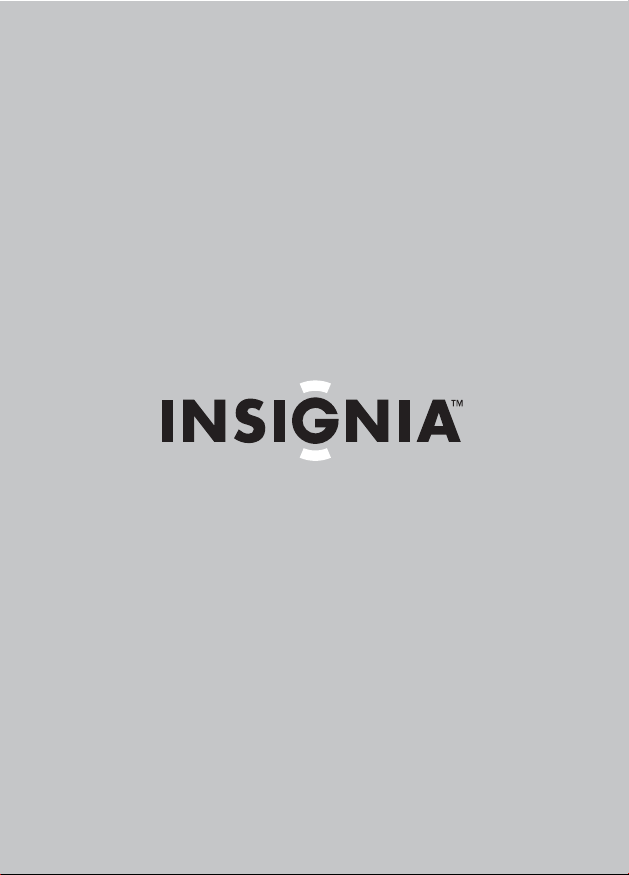
User Guide
Guide de l’utilisateur
Guía del Usuario
Dual Screen Portable DVD Player
Lecteur de DVD portatif à deux écrans
Reproductor de DVD portátil con dos pantallas
NS-7DPDVD
Page 2
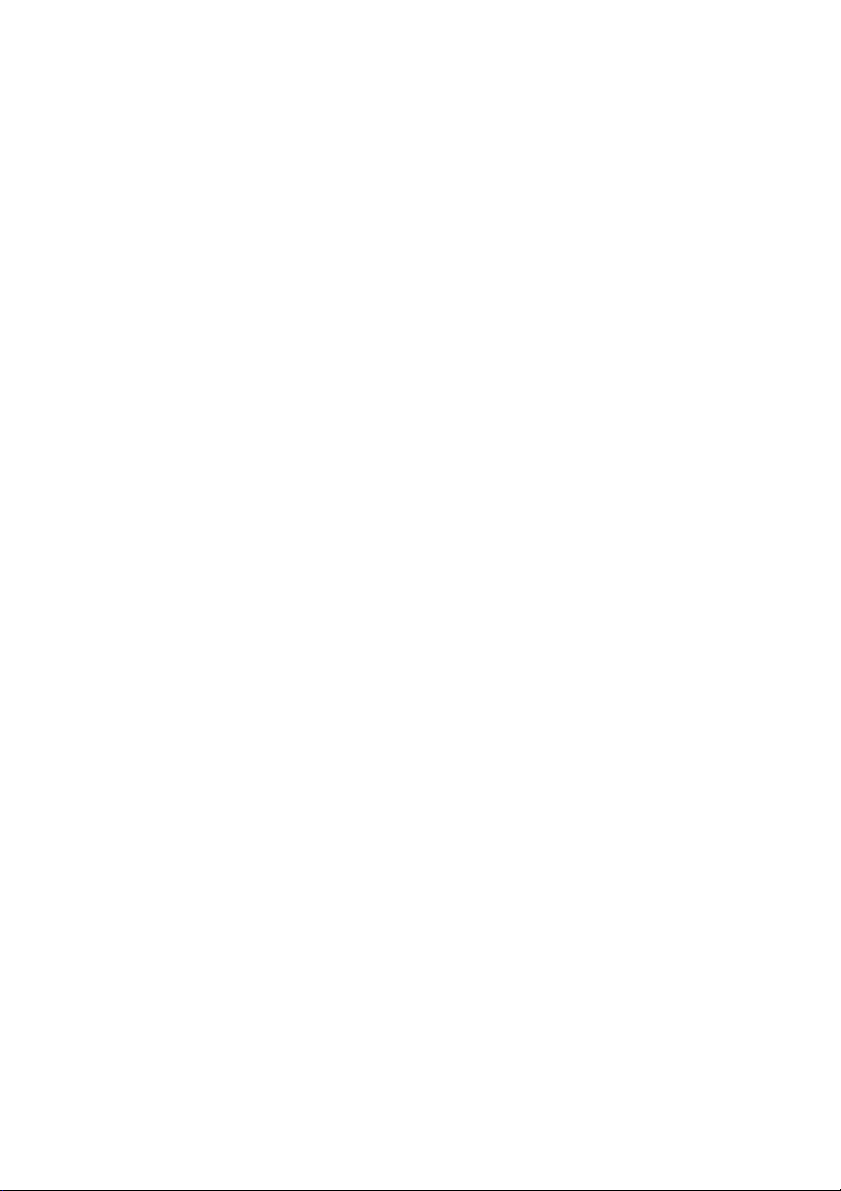
Page 3
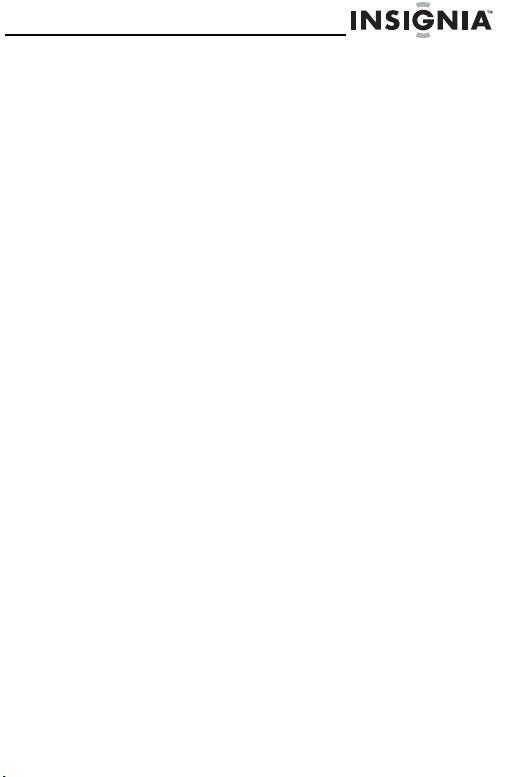
NS-7DPDVD
Insignia NS-7DPDVD
Dual Screen
Portable DVD Player
Contents
Introduction. . . . . . . . . . . . . . . . . . . . . . . 1
Safety information . . . . . . . . . . . . . . . . . . 2
Features . . . . . . . . . . . . . . . . . . . . . . . . . 6
Using your DVD player . . . . . . . . . . . . . . .12
Setting up your DVD player . . . . . . . . . . . .15
Maintaining. . . . . . . . . . . . . . . . . . . . . . .20
Troubleshooting. . . . . . . . . . . . . . . . . . . .22
Specifications . . . . . . . . . . . . . . . . . . . . .23
Legal notices. . . . . . . . . . . . . . . . . . . . . .24
Warranty. . . . . . . . . . . . . . . . . . . . . . . . .27
Français . . . . . . . . . . . . . . . . . . . 30
Español. . . . . . . . . . . . . . . . . . . . 64
Introduction
Congratulations on your purchase of a high-quality
Insignia product. Your NS-7DPDVD represents the state
of the art in portable DVD players and is designed for
reliable and trouble-free performance.
Read this user guide carefully before using your player,
then keep it with your player for quick reference.
www.insignia-products.com
1
Page 4
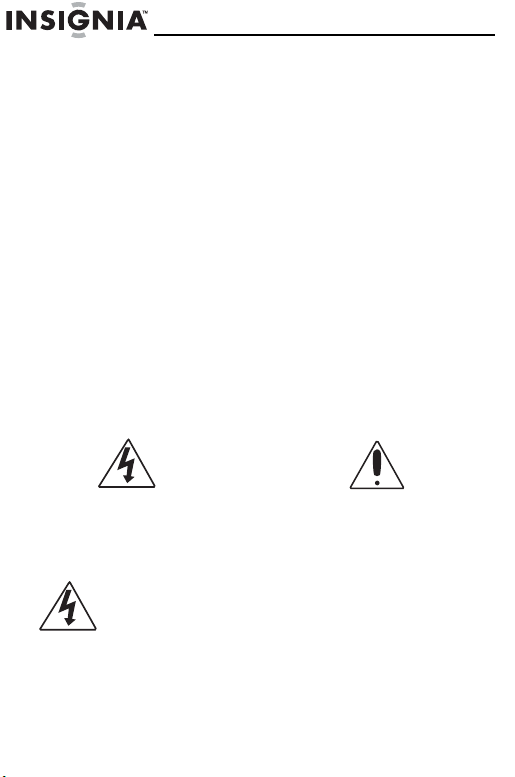
NS-7DPDVD
Make sure that the box contains:
• DVD player and 7-inch LCD monitor
• Remote control with battery (CR2025)
• AC to DC adapter
• A/V cable
• Car cigarette lighter adapter
• 2 sets of headphones
• Storage case
• Two mounting straps
•DIN cable
• User guide
If any item is missing or damaged, contact Insignia at
(877) 467-4289. Keep the box and packing materials so
that you can store or transport your DVD player.
Safety information
Electric shock warning
CAUTION
Risk of Electric Shock
Do Not Open
Warning
To reduce the risk of electric shock, do not remove the cover or
back. There are no user-serviceable parts inside. Refer servicing
to qualified service personnel.
This lightning flash with arrowhead symbol within an
equilateral triangle is intended to alert the user to the
presence of uninsulated dangerous voltage within the
DVD player’s enclosure that may be of sufficient
magnitude to constitute a risk of electric shock to
persons.
2
www.insignia-products.com
Page 5
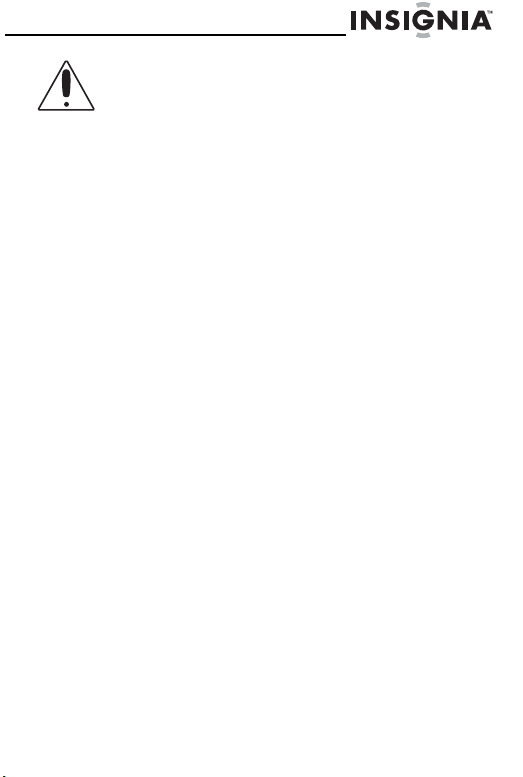
NS-7DPDVD
The exclamation point within an equilateral triangle is
intended to alert the user to the presence of important
operating and maintenance (servicing) instructions in
the literature accompanying the DVD player.
Warning
To prevent fire or electric shock hazard, do not expose this DVD
player to rain or moisture.
Caution
The DVD player should not be exposed to water (dripping or
splashing) and no objects filled with liquids, such as vases,
should be placed on the DVD player.
Ventilation
Caution
Do not block any ventilation openings. Install in accordance with
these instructions.
Slots and openings in the case are provided for ventilation and to
ensure reliable operation of the DVD player and to protect it from
over-heating.
The openings should never be blocked by placing the DVD player
on a bed, sofa, rug, or other similar surface. This DVD player
should not be placed in a built-in installation, such as a bookcase
or rack, unless proper ventilation is provided or these instructions
have been adhered to.
www.insignia-products.com
3
Page 6
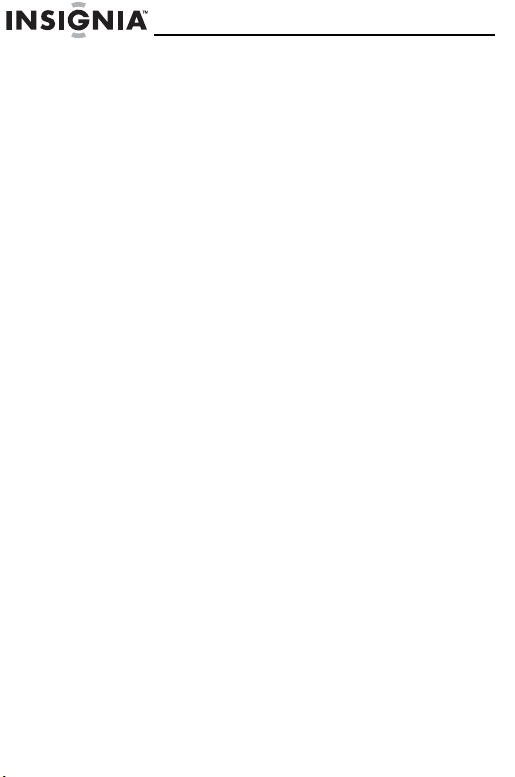
NS-7DPDVD
Laser warning
Warning
This DVD player uses a laser system.
To ensure proper use of this DVD player, read this user guide
carefully and retain it for future reference. Should the DVD player
require maintenance, contact authorized service personnel.
Changing controls, making adjustments, or carrying out
procedures other than those specified herein may result in
hazardous radiation exposure.
To prevent direct exposure to the laser beam, do not try to open
the enclosure. There is visible laser radiation when open. Do not
stare into the beam.
Caution
Visible and invisible laser radiation is present when the DVD
player is open and interlocks are defeated.
Important safety instructions
Warning
Read and observe all warnings and instructions in this manual
and those marked on the DVD player. Retain this manual for
future reference. This DVD player has been designed and
manufactured to assure personal safety. Improper use can result
in electric shock or fire hazard. The safeguards incorporated in
this DVD player will protect you if you observe the following
procedures for installation, use, and servicing. This DVD player
does not contain any parts that can be repaired by you. Do not
remove the case or you may be exposed to dangerous voltage.
Refer servicing to qualified service personnel only.
• Make sure that the portable DVD player is installed in
accordance with the instructions and illustrations provided in
this manual.
• To prevent fire or electric shock, do not expose this appliance
to rain or moisture.
• Do not place the set on an unstable cart, stand, tripod, bracket
or table to prevent it from falling.
• Keep the unit away from strong magnets, heat sources, direct
sunlight, excessive dust.
4
www.insignia-products.com
Page 7
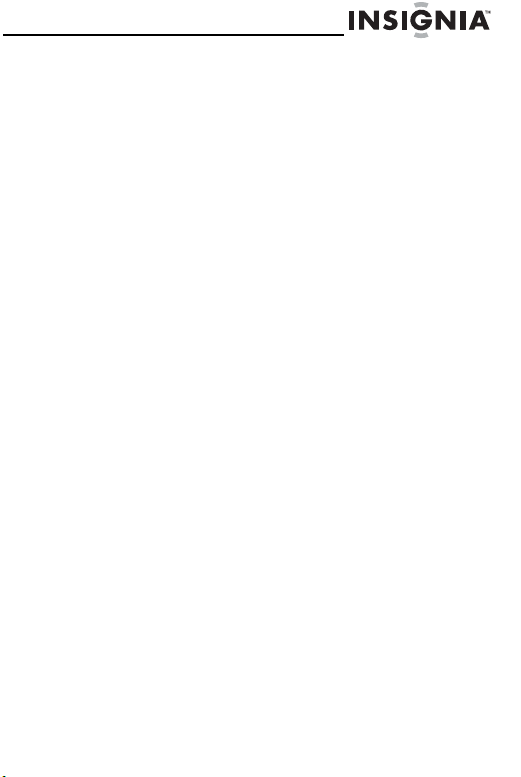
NS-7DPDVD
• If the unit is brought directly from a cold to a warm location,
moisture may condense inside the unit. When you move it from
a cold to a warm location, wait for about one hour before
operating the unit, or remove the disc and leave the unit turned
on until the moisture evaporates.
• Do not push objects of any kind into the unit through openings.
• Do not spill or spray liquid of any kind on or in the system (this
may result in a fire or electric shock).
• Do not place anything heavy on the unit.
• Do not cover or block openings with a cloth or other material.
• Keep the unit away from an open flame such as fire, candle etc.
• Replace the battery only with the same or equivalent type, in
order to protect the environment. Dispose the battery properly.
• Do not use the unit in temperatures higher than 95 degrees
Fahrenheit or 35 degrees Celsius.
• Do not use irregularly shaped discs such as heart or
star-shaped discs as they may cause the unit to malfunction.
• Do not stick paper, tape or glue on the disc.
• Do not expose the disc to direct sunlight or heat sources.
• Do not touch the surface of disc. Handle the disc by its edge.
• Clean the disc by wiping the disc from the center out with a
cleaning cloth.
• Remove the disc from the unit and store it in its case after
playing.
• Some playback operations of discs may be intentionally fixed
by software producers. Since this unit plays discs according to
the disc contents the software producers designed, some
playback features may not be available. Also refer to the
instructions supplied with the discs.
www.insignia-products.com
5
Page 8
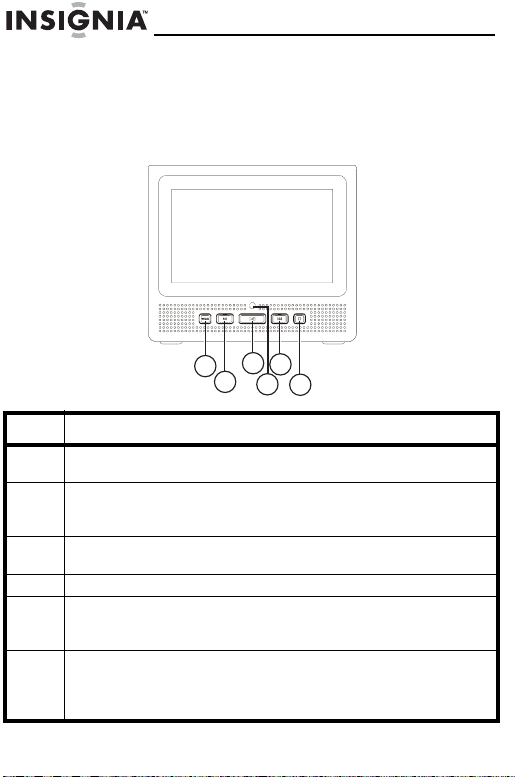
NS-7DPDVD
Features
DVD Player
Front
3
1
Item Description
1 Wide button: Press to switch the LCD between 16:9 and 4:3
2 Prev button: Press to skip to the previous title, chapter, or
3 Play/Pause button: Press to start playback. Press to pause
4 Remote sensor: Receives signals from the remote control.
5 Next button: Press to skip to the next title, chapter, or track.
6 Stop button: Press once to stop playback. The DVD player
displays.
track. Note: Press and hold for three seconds to scan
backward at 2, 4, 8, 16, or 32 times normal playback speed.
when a disc is playing. Press again to resume playback.
Note: Press and hold for three seconds to scan forward at 2,
4, 8, 16, or 32 times normal playback speed.
remembers the point the playback stopped and resumes
playing at this point. Press twice to totally stop playback.The
DVD player does not remember the stop point.
5
2
4
6
6
www.insignia-products.com
Page 9
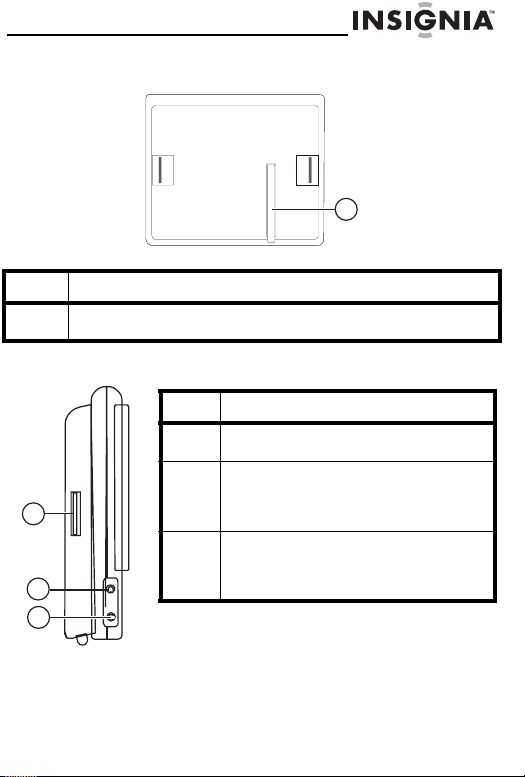
NS-7DPDVD
Rear
1
Item Description
1 Stand: Swing away from the chassis to prop the DVD player
upright for viewing.
Left
Item Description
1 Strap connector: Attach one end of
2 Headphone jack 1: Connect a set of
1
3 Headphone jack 2: Connect a set of
2
3
a carrying strap here.
headphones here. Internal speakers
are disabled with headphones
connected.
headphones here. Internal speakers
are disabled with headphones
connected.
www.insignia-products.com
7
Page 10
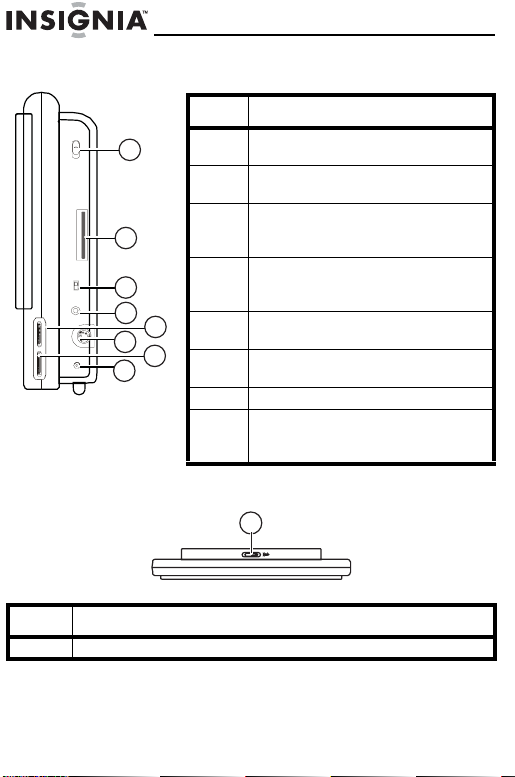
Right
Top
NS-7DPDVD
Item Description
1
2
3
4
6
8
1 Power on/off switch: Turn the
DVD player on or off.
2 Strap connector: Attach one
end of a carrying strap here.
3 A/V in/out switch: Switch the
A/V jack between A/V input and
A/V output.
4 A/V jack: Connect to an external
A/V source (A/V in) or player (A/V
out) like a monitor or amplifier.
5 Brightness: Adjust the display
5
7
brightness.
6 DVD port: Connect to a monitor
with a DIN cable.
7 Volume: Adjust the volume.
8 DC input jack: Connect the
power adapter or car cigarette
lighter adapter.
1
Item Description
1 Open switch: Opens the disc tray.
8
www.insignia-products.com
Page 11
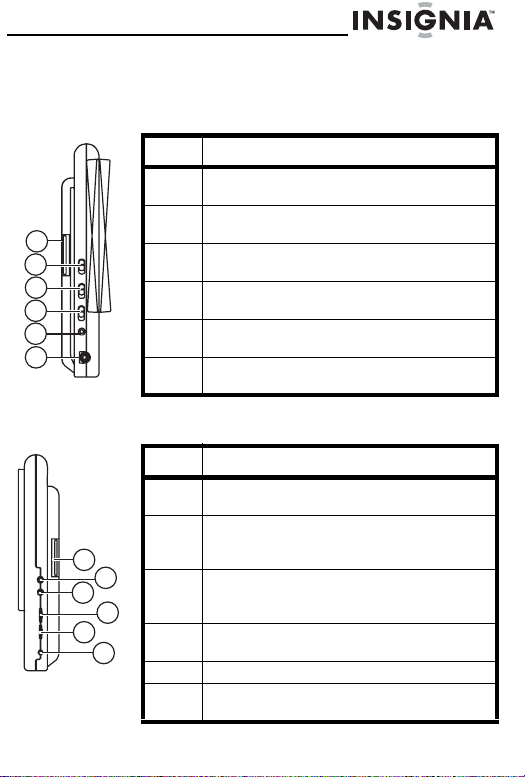
NS-7DPDVD
Monitor
Left
1
2
3
4
5
6
Right
1
2
3
4
5
6
Item Description
1 Strap connector: Attach one end of a
carrying strap here.
2 Power on/off switch: Turn the DVD
player on or off.
3 16:9 4:3 button: Press to switch the
LCD between 16:9 and 4:3 displays.
4 AV DIN switch: Switches between
A/V and DIN mode.
5 A/V jack: Connect to an external A/V
source (A/V in).
6 Monitor port: Connect to the DVD
player with a DIN cable.
Item Description
1 Strap connector: Attach one end of a
carrying strap here.
2 Headphone jack 1: Connect a set of
headphones here. Internal speakers are
disabled with headphones connected.
3 Headphone jack 2: Connect a set of
headphones here. Internal speakers are
disabled with headphones connected.
4 Brightness: Adjust the display
brightness.
5 Vol um e: Adjust the volume.
6 DC input jack: Connect the power
adapter or car cigarette lighter adapter.
www.insignia-products.com
9
Page 12
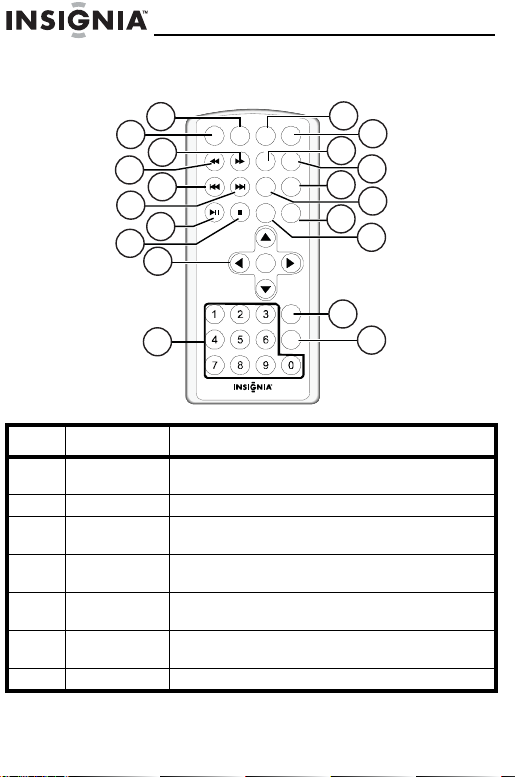
Remote control
AUDIO
ANGLE
SLOW
NS-7DPDVD
SETUP
1
2
3
4
5
6
REW FF
PLAY/PAUSE
DISPLAY
AUDIO
A-B
TITLE
SKIP +SKIP -
STOP
ZOOM
7
8
9
ENTER
10
SUBTITLE
REPEAT
RETURN
11
12
13
MENU
15
14
16
17
18
SLOW
19
ANGLE
20
Item Button Description
1 DISPLAY Display information about the DVD, like the
2 SETUP Enter or exit the setup menu.
3 Fast Forward Scan forward at 2, 4, 8, 16, or 32 times
4 Rewind Scan backward at 2, 4, 8, 16, or 32 times
5 SKIP - Go to the beginning of the previous chapter,
6 SKIP + Go to the next chapter, track, or scene during
7 PLAY/PAUSE Start or pause playback.
title, chapter number, track number, and time.
normal playback speed.
normal playback speed.
track, or scene during playback.
playback.
10
www.insignia-products.com
Page 13
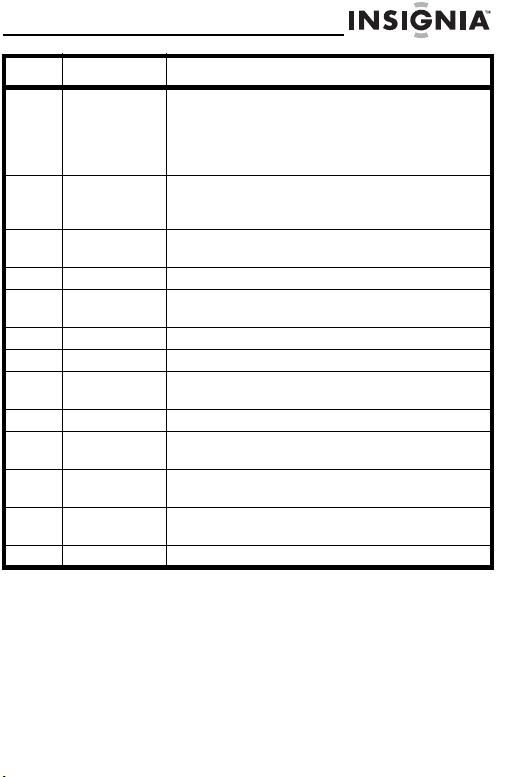
NS-7DPDVD
Item Button Description
8 STOP Press once to stop playback. The DVD player
9Up/Down/
ENTER/
Right/Left
10 Numbers Use these buttons to select an item in a
11 AUDIO Select the audio language for the DVD.
12 SUBTITLE Select the subtitle language or turn subtitles
13 A-B Repeat a specific part of the disc.
14 REPEAT Repeat the current title, chapter, or track.
15 MENU Press once to display the root menu. Press
16 TITLE Display the DVD title menu.
17 RETURN Press once to return to the previous menu.
18 ZOOM Enlarge the playback image 2, 3, or 4 times
19 SLOW Playback moves forward at 1/2, 1/4, 1/8 and
20 ANGLE Change the viewing angle of a scene.
remembers the point the playback stopped
and resumes playing at this point.
Press twice to totally stop playback.The DVD
player does not remember the stop point.
Use these buttons to navigate menus and
confirm selections.
menu or enter a password.
off.
twice to display the title menu,
Press twice to return to playback.
the original size
1/16 speed.
www.insignia-products.com
11
Page 14
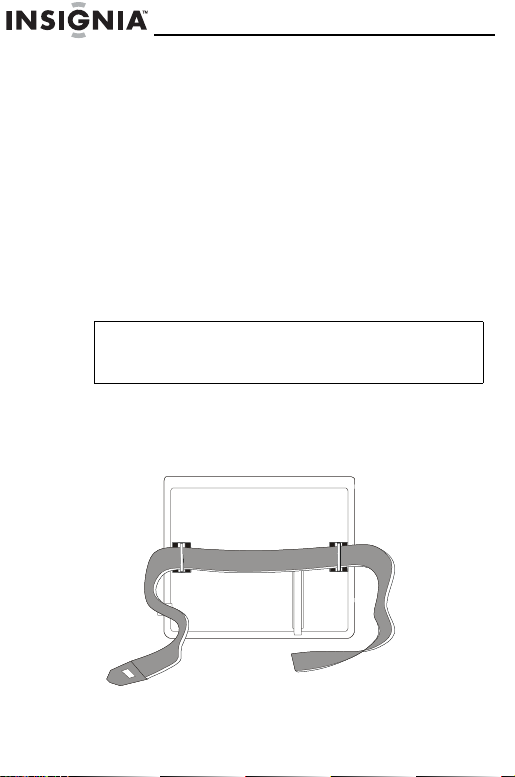
NS-7DPDVD
Using your DVD player
Using the DVD player indoors
Plug one end of the AC/DC adapter into the DC jack on
the side of the main unit, then plug the other end into the
100~240V AC power outlet.
Using the DVD player in a car
Plug one end of the cigarette lighter adapter into the DC
jack on the unit, then plug the other end into the cigarette
lighter socket.
Note
Unplug the apparatus from the power source
when not in use for an extended period of time.
To attach the DVD player or monitor to a
headrest:
Attach the straps to DVD player or monitor.
1
12
www.insignia-products.com
Page 15
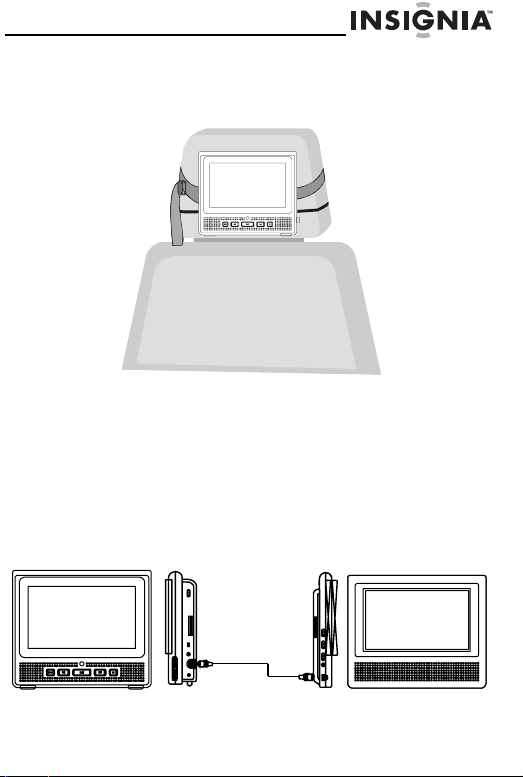
NS-7DPDVD
Wrap the strap around the headrest with the display
2
panel facing toward the back seat.
3 Tighten the strap securely around the headrest.
Using the DVD player with the
monitor
To connect the DVD player:
• Connect one end of the DIN cable to the DVD
port on the right side of the DVD player and the
other end to the Monitor port on the left side of
the monitor.
DVD player
www.insignia-products.com
Monitor
13
Page 16
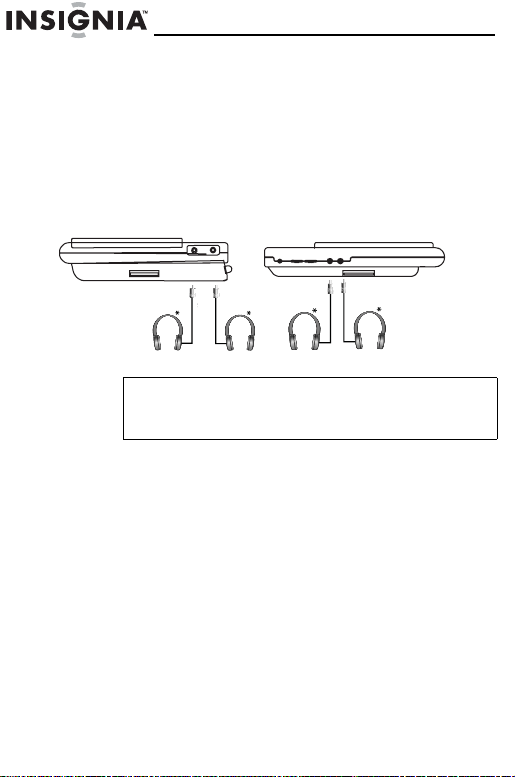
Connecting headphones
Headphones can be used with both the DVD player and
the monitor.
To connect headphones:
• Plug the headphones into either headphone
jack 1 or jack 2 on the left side of the DVD player
or the right side of the monitor,
Note
The internal speakers are disabled when using
headphones.
NS-7DPDVD
14
www.insignia-products.com
Page 17
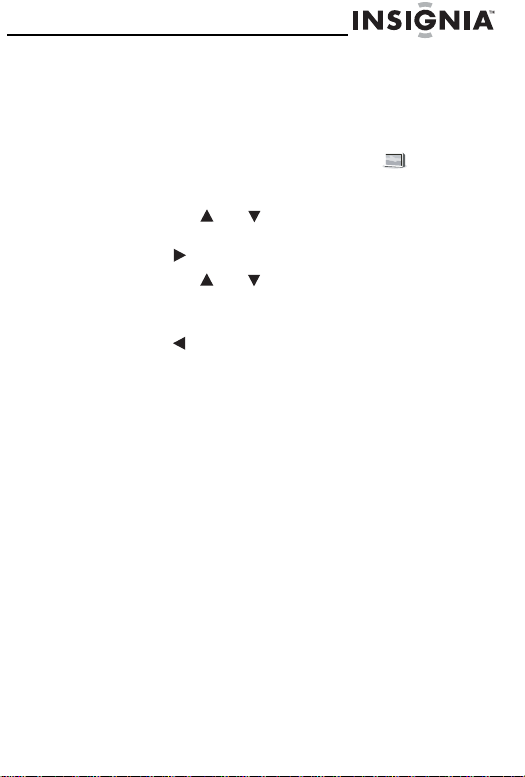
NS-7DPDVD
Setting up your DVD player
To navigate the menu:
1
Press SETUP to display the main screen of the
Setup Menu on the screen and the is
highlighted.
Press SETUP again to exit the Setup Menu.
2 Press the or button to select one of the other
menus.
3 Press to enter the sub-menu.
4 Press the or button to select the sub-menu
and press ENTER to confirm your selection.
5 Repeat Steps 2 through 4 for each menu.
6 Press to return the previous menu.
Understanding Menu options
TV Display
Normal/PS: When the player outputs signal to a normal
TV, widescreen images are shown on the screen with
portions cropped automatically.
Normal/LB: When the player outputs signal to a normal
TV, a normal picture is shown on the screen with a black
strip at both the top and bottom of the screen.
Wide: When the player outputs signal to a wide screen
TV, a wide picture is shown on the full screen.
www.insignia-products.com
15
Page 18
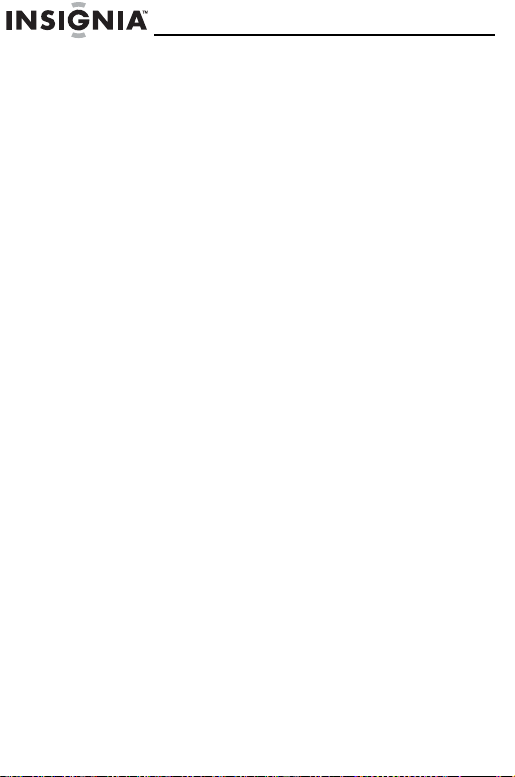
Angle Mark
This option is not available on all discs.
On: The screen will show the angle mark icon if an angle
option is available.
Off: The screen will not display the Angle Mark.
OSD Lang
Choose one out of several different languages as the
OSD setup language.
Screen Saver
The DVD player will enter the Screen Saver mode after
approximately five minutes if the same image remains on
the screen.
On: Enables screen saver
Off: Disables screen saver (off)
Last Memory
The Last position memory function is only activated
when the disc tray is open.
On: The DVD playback returns to the last position on the
disc.
Off: The DVD playback does not return to the last
position on the disc.
NS-7DPDVD
16
www.insignia-products.com
Page 19
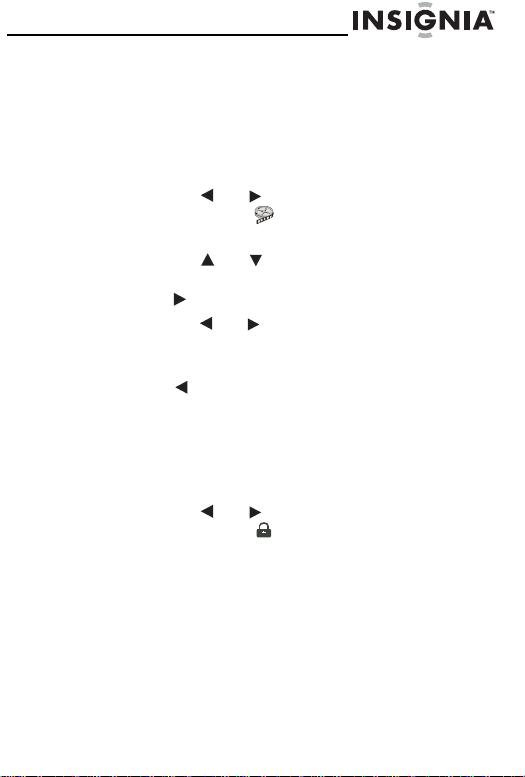
NS-7DPDVD
Video Quality Setup
Use this menu option to change brightness, contrast, hue
and saturation.
To change the video settings:
Press SETUP.
1
2 Press the or button to select Video Quality
Setup Page and is highlighted.
3 Press ENTER. The Video Quality Setup page opens.
4 Press the or button to select the other menu
options.
5 Press to enter the sub-menu.
6 Press the or button to change the option and
press ENTER to confirm your selection.
7 Repeat Steps 4 through 6 for each menu.
8 Press to return the previous menu.
Password
To set or change the password:
Press SETUP.
1
2 Press the or button to select Password
Setup Page and is highlighted. Press ENTER.
3 Press ENTER twice. The Password Change Page
opens.
4 Use the number buttons to enter 3308 in Default
Password if you are setting the password for the first
time.
-OR-
Use the number buttons to enter the Old Password.
5 Use the number buttons to enter the New Password
and again to Confirm New Password.
www.insignia-products.com
17
Page 20
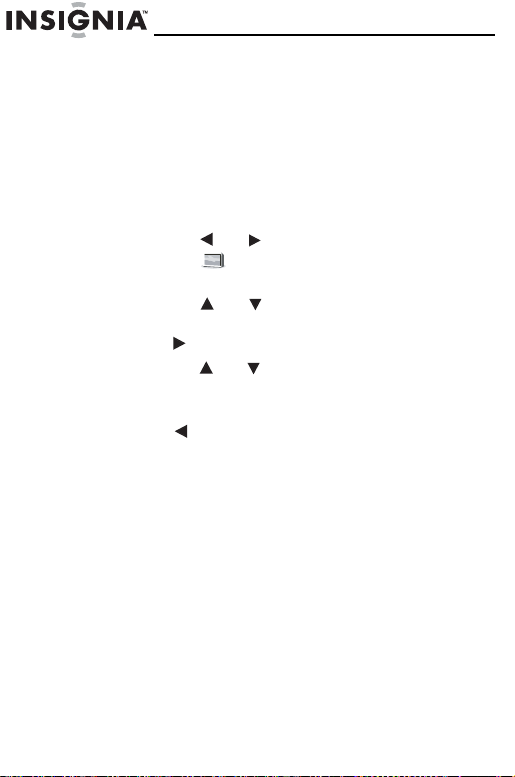
6 Press ENTER to confirm the change.
Preference Page
Without playing a disc, use this menu to access audio
language, subtitle, and disc menu, parental controls and
default options.
To access these menus:
Press SETUP.
1
2 Press the or button to select Preference
Page and is highlighted.
3 Press ENTER. The Preference page opens.
4 Press the or button to select the other menu
options.
5 Press to enter the sub-menu.
6 Press the or button to select the sub-menu
and press ENTER to confirm your selection.
7 Repeat Steps 4 through 6 for each menu.
8 Press to return the previous menu.
Language and subtitle selection are only available for
discs that are recorded in the available languages. If the
selected language is not available on the disc, the DVD
player will only play the original recorded language
contained on the disc.
NS-7DPDVD
18
www.insignia-products.com
Page 21
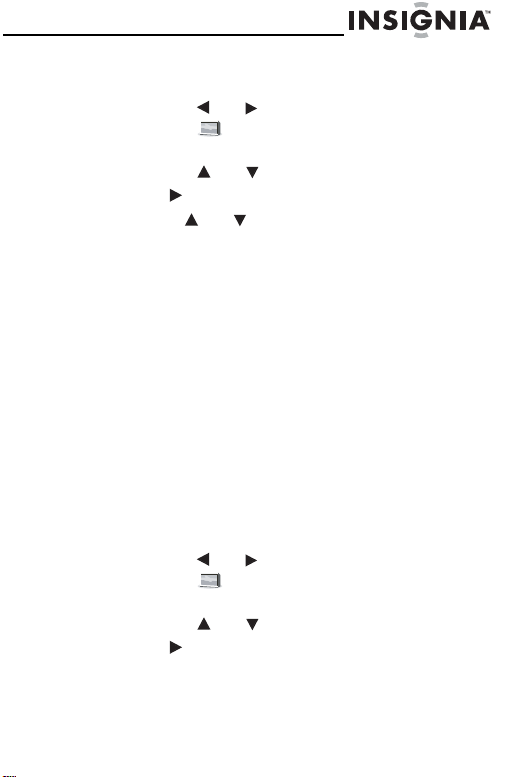
NS-7DPDVD
To set parental controls:
1
2 Press the or button to select Preference
3 Press ENTER. The Preference page opens.
4 Press the or button to select Parental.
5 Press to enter the sub-menu.
6 Use the or buttons to select the parental
7 Use the number buttons to enter your 4-digit
To return the settings to factory default:
1
2 Press the or button to select Preference
3 Press ENTER. The Preference page opens.
4 Press the or button to select Default.
5 Press to enter the sub-menu.
Press SETUP.
Page and is highlighted.
levels you want for discs with lock-out function or
multiple rating levels. These are listed from the
lowest level (Kid Safe) to the highest level (Adult).
Press ENTER.
1 KID SAFE
2 G (General audiences)
3 PG (Parental guidance suggested)
4 PG 13 (Parents strongly cautioned)
5 PGR (Parents very strongly cautioned)
6 R (Restricted)
7 NC-17 (No one 17 and under admitted)
8 ADULT (Factory default)
password, then press ENTER again to confirm the
parental level setting.
Press SETUP.
Page and is highlighted.
www.insignia-products.com
19
Page 22
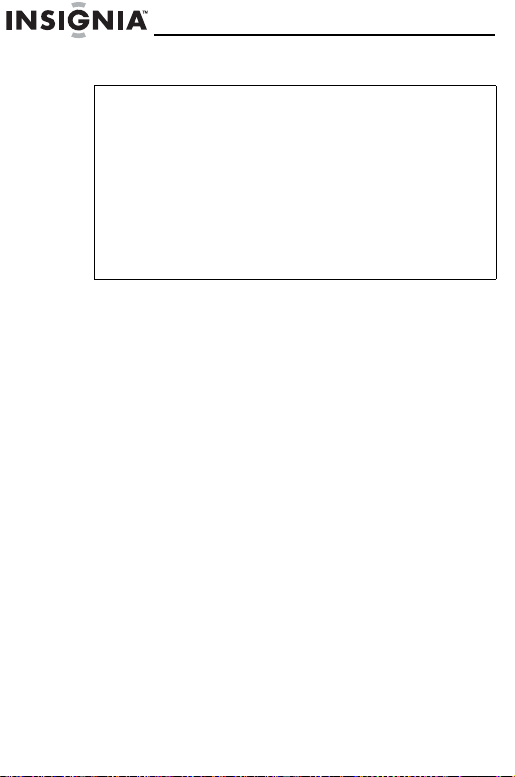
6 Press ENTER to return to the factory defaults.
Note
The parental setting is not affected by the default
reset function. Some discs can be limited
depending on the age of users while some discs
cannot.
The master password is
always effective even after you have changed the
password. To avoid others using the default
password to change parental levels, record the
master password somewhere safe, then remove it
from this manual.
3308
Maintaining
Cleaning the DVD player
To clean the case:
Disconnect the DVD player from the outlet.
1
2 Use a moist cloth or a disposable plastics cleaner
cloth to wipe the case clean.
DVD player tips
Over the course of time, dust may build up on the optical
components or a thin, barely visible film may form over
them. This may prevent the laser from reading the DVD.
Depending on the operating environment, regular
inspection and maintenance are recommended every
1,000 hours of use.
To clean the optical components:
Disconnect the DVD player from the outlet.
1
2 Use a blower lens brush to remove dust or dried-on
grit.
NS-7DPDVD
. This password is
20
www.insignia-products.com
Page 23
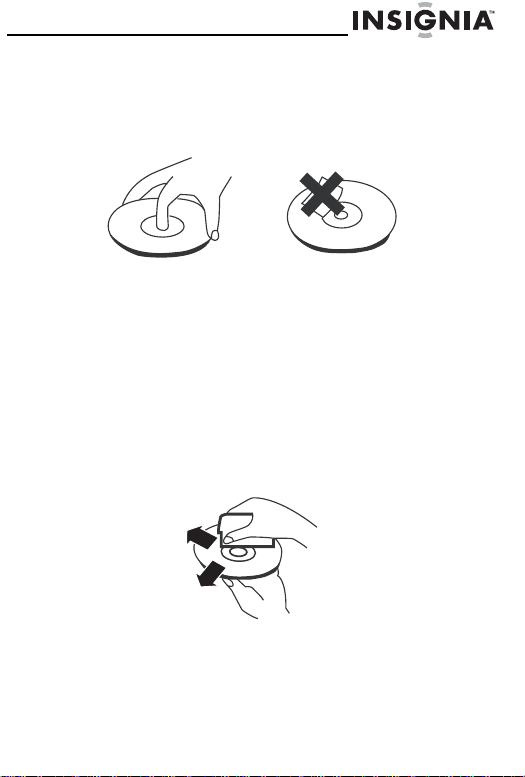
NS-7DPDVD
Handling discs
Do not touch the playback side of the disc. Hold the disc
by the edges so that fingerprints will not get on the
surface.
Do not stick paper or tape on the disc.
Storing discs
After playing, store the disc in its case. Do not expose
the disc to direct sunlight or sources of heat, or leave it in
a parked car exposed to direct sunlight, as it may get
very hot inside the car.
Cleaning discs
Fingerprints and dust on the disc can cause sound
distortion. Before playing, clean the disc with a clean
cloth. Wipe the disc from the center outward.
Do not use strong solvents such as alcohol, benzine,
thinner, commercially available cleaners, or anti-static
spray intended for older vinyl records.
www.insignia-products.com
21
Page 24
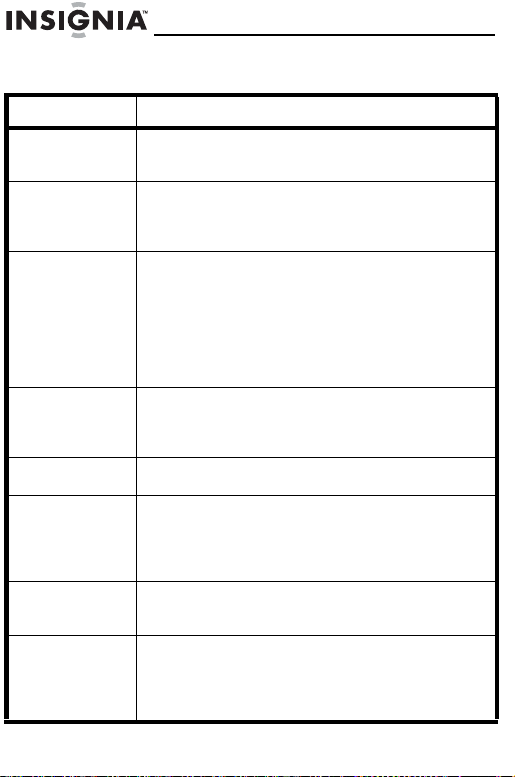
NS-7DPDVD
Troubleshooting
Issue Solution
No sound or
distorted sound.
Cannot advance
through a movie.
A stop icon
appears on the
screen.
Picture is
distorted.
No forward or
reverse scan.
IR sensor is not
working.
Disc will not play. • Insert the disc with the label side facing up.
Playback starts,
but stops
immediately.
Make sure your DVD is connected properly. Make
sure all cables are securely inserted into the
appropriate jacks.
You cannot advance through the opening credits
and warning information that appears at the
beginning of movies because the disc is
programmed to prohibit that action.
The feature or action cannot be completed at this
time because:
•The disc’s software restricts it.
•The disc’s software does not support the
feature (e.g., angles).
• The feature is not available at the moment.
• You have requested a title or chapter
number that is out of range.
• The disc may be damaged. Try another
disc.
• It is normal for some distortion to occur
during forward and reverse scan.
Some discs have sections that prohibit rapid
scanning or title and chapter skip.
• Check the batteries in the remote.
• Make sure that the remote sensor is not
obstructed.
• Make sure that the infrared transmitter is
pointed toward the remote sensor.
• Check the disc-type. This DVD player only
plays DVDs, audio CDs and MP3s.
• This player is a Region 1 device. Check the
regional code of the disc. If the regional
codes do not match, the disc will not play.
• The disc could be dirty. Clean the disc.
• Make sure that there is no condensation.
22
www.insignia-products.com
Page 25
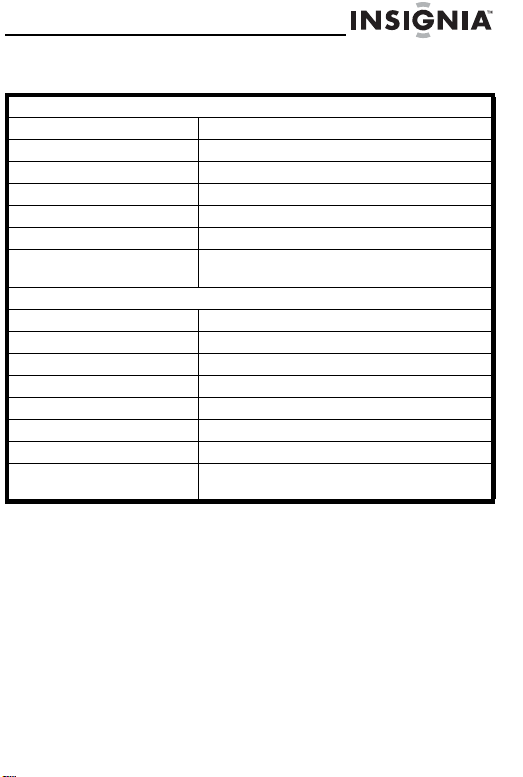
NS-7DPDVD
Specifications
DVD player
Compatible discs DVD, CD, and MP3
Signal system NTSC
Panel size 7 inches (177.8 mm)
Power source DC 9V
Operating temperature 41°F~95°F (5°C~35°C)
Weight 1.6 lbs. (0.73 Kg)
Dimensions (W × D × H) 8.19 × 6.93 × 1.89 inches
Single Monitor
Color system NTSC
Screen size 7 inches (177.8 mm)
Power supply DC 9-12V
Operating temperature 41°F~95°F (5°C~35°C)
Operating humidity 10-75%
Storage temperature 14°F~140°F (-10°C~60°C)
Weight .9 lbs. (0.41 Kg)
Dimensions (W × D × H) 8.19 × 6.93 × 1.47 inches
(208 × 176 × 48 mm)
(208 × 176 × 37.5 mm)
www.insignia-products.com
23
Page 26
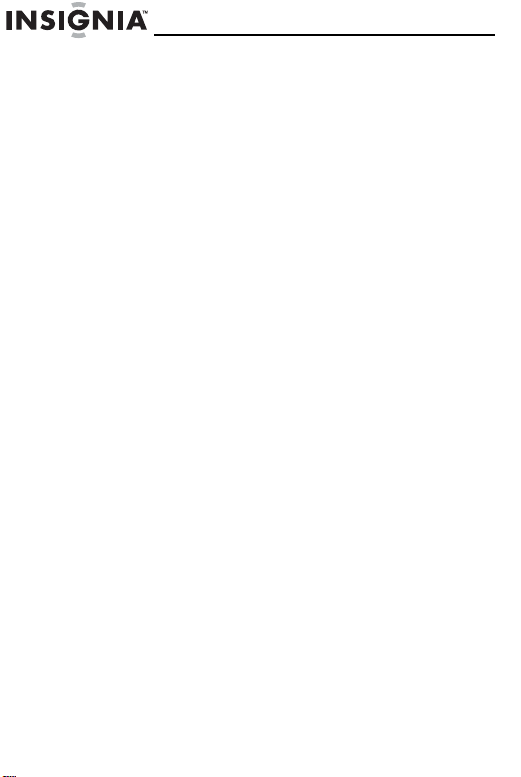
NS-7DPDVD
Legal notices
Warning
This equipment may generate or use radio frequency
energy. Changes or modifications to this equipment may
cause harmful interference unless the modifications are
expressly approved in this manual. The user could lose
the authority to operate this equipment if an
unauthorized change or modification is made.
Regulatory information: FCC Part 15
This equipment has been tested and found to comply
with the limits for a Class B digital device, pursuant to
Part 15 of the FCC Rules. These limits are designed to
provide reasonable protection against harmful
interference when the DVD player is operated in a
residential installation. This DVD player generates, uses,
and can radiate radio frequency energy and, if not
installed and used in accordance with this manual, may
cause harmful interference to radio communications.
However, there is no guarantee that interference will not
occur in a particular installation. If this DVD player does
cause harmful interference to radio or television
reception, which can be determined by turning the DVD
player off and on, the user is encouraged to try to correct
the interference by one or more of the following
measures:
• Reorient or relocate the receiving antenna.
• Increase the separation between the DVD player
and receiver.
• Connect the DVD player into an outlet on a
circuit different from that to which the receiver is
connected.
• Consult the dealer or an experienced radio/TV
technician for help.
24
www.insignia-products.com
Page 27
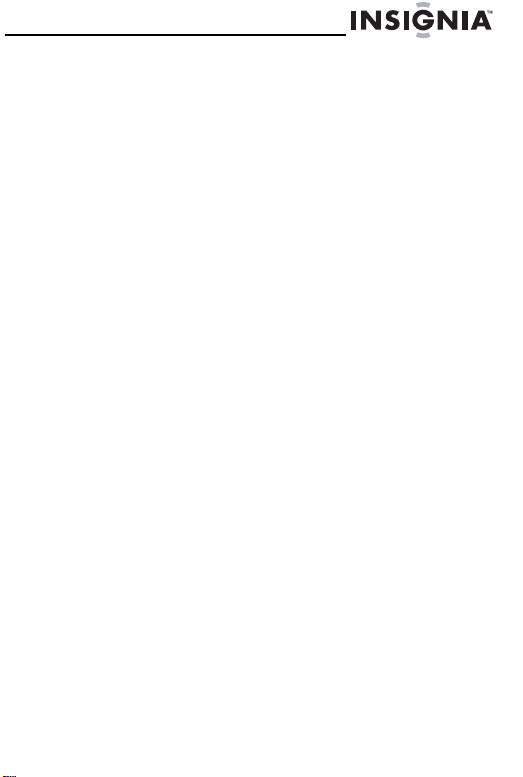
NS-7DPDVD
Macrovision
This Product incorporates copyright protection
technology that is protected by method claims of certain
U.S. Patents and other intellectual property rights owned
by Macrovision Corporation and other rights owners.
Use of this copyright protection technology must be
authorized by Macrovision Corporation, and is intended
for home and other limited viewing uses only unless
otherwise authorized by Macrovision Corporation.
Reverse engineering or disassembly is prohibited.
Apparatus Claims of U.S. Patent Nos. 4,631,603;
4,577,216; 4,819,098 and 4,907,093 licensed for limited
viewing uses only.
Copyright
© 2007 Insignia. Insignia and the Insignia logo are
trademarks of Best Buy Enterprise Services, Inc. Other
brands and product names are trademarks or registered
trademarks of their respective holders.
Specifications and features are subject to change without
notice or obligation.
www.insignia-products.com
25
Page 28
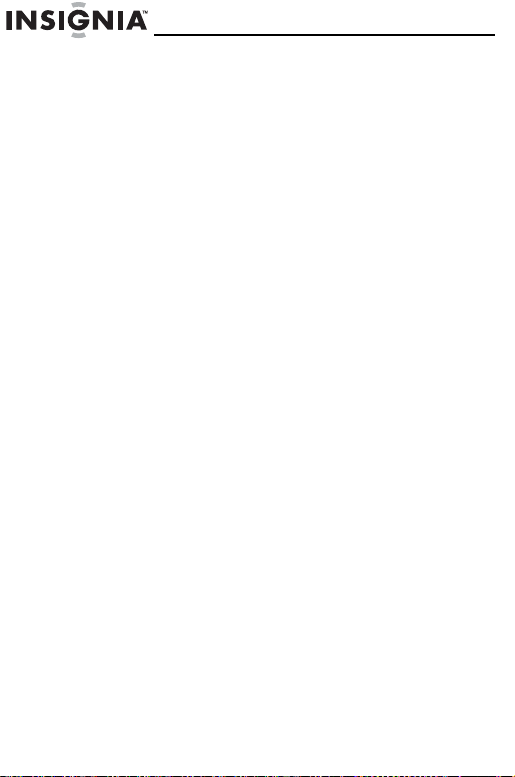
NS-7DPDVD
26
www.insignia-products.com
Page 29
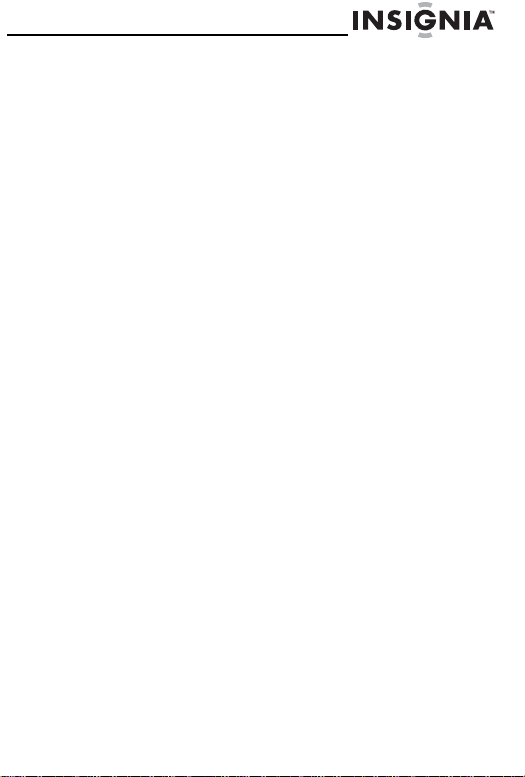
NS-7DPDVD
Warranty
90-day limited warranty
Insignia Products (“Insignia”) warrants to you, the original
purchaser of this new NS-7DPDVD Dual Screen Portable DVD
Player (“Product”), that the Product shall be free of defects in the
original manufacture of the material or workmanship for a period
of 90 days from the date of your purchase of the Product
(“Warranty Period”). This Product must be purchased from an
authorized dealer of Insignia brand products and packaged with
this warranty statement. This warranty does not cover
refurbished Product. If you notify Insignia during the Warranty
Period of a defect covered by this warranty that requires service,
terms of this warranty apply.
How long does the coverage last?
The Warranty Period lasts for 90 days from the date you
purchased the Product. The purchase date is printed on the
receipt you received with the Product.
What does this warranty cover?
During the Warranty Period, if the original manufacture of the
material or workmanship of the Product is determined to be
defective by an authorized Insignia repair center or store
personnel, Insignia will (at its sole option): (1) repair the Product
with new or rebuilt parts; or (2) replace the Product at no charge
with new or rebuilt comparable products or parts. Products and
parts replaced under this warranty become the property of
Insignia and are not returned to you. If service of Products or
parts are required after the Warranty Period expires, you must
pay all labor and parts charges. This warranty lasts as long as
you own your Insignia Product during the Warranty Period.
Warranty coverage terminates if you sell or otherwise transfer the
Product.
www.insignia-products.com
27
Page 30
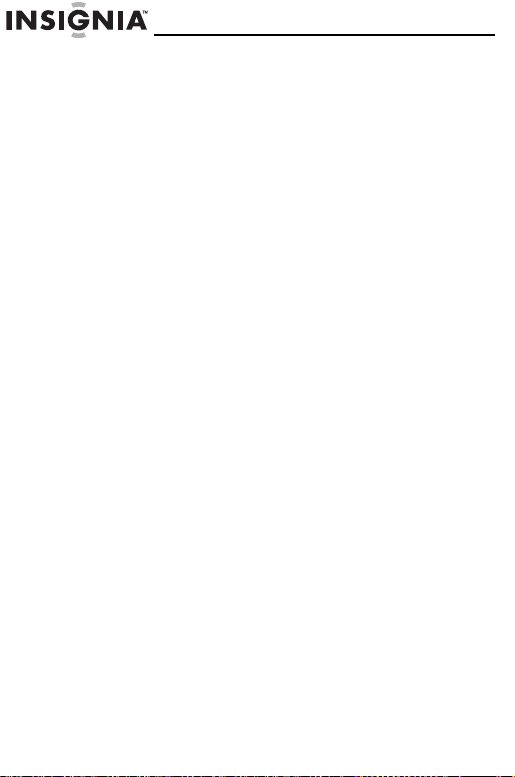
NS-7DPDVD
How to obtain warranty service?
If you purchased the Product at a retail store location, take your
original receipt and the Product to the store you purchased it
from. Make sure that you place the Product in its original
packaging or packaging that provides the same amount of
protection as the original packaging. If you purchased the
Product from an online web site, mail your original receipt and the
Product to the address listed on the web site. Make sure that you
put the Product in its original packaging or packaging that
provides the same amount of protection as the original
packaging.
To obtain in-home warranty service for a television with a screen
25 inches or larger, call 1-888-BESTBUY. Call agents will
diagnose and correct the issue over the phone or will have an
Insignia-approved repair person dispatched to your home.
Where is the warranty valid?
This warranty is valid only to the original purchaser of the product
in the United States and Canada.
What does the warranty not cover?
This warranty does not cover:
• Customer instruction
• Installation
• Set up adjustments
• Cosmetic damage
• Damage due to acts of God, such as lightning strikes
• Accident
•Misuse
•Abuse
• Negligence
• Commercial use
• Modification of any part of the Product, including the
antenna
• Plasma display panel damaged by static (non-moving)
images applied for lengthy periods (burn-in).
28
www.insignia-products.com
Page 31

NS-7DPDVD
This warranty also does not cover:
REPAIR REPLACEMENT AS PROVIDED UNDER THIS
WARRANTY IS YOUR EXCLUSIVE REMEDY. INSIGNIA SHALL
NOT BE LIABLE FOR ANY INCIDENTAL OR CONSEQUENTIAL
DAMAGES FOR THE BREACH OF ANY EXPRESS OR
IMPLIED WARRANTY ON THIS PRODUCT, INCLUDING, BUT
NOT LIMITED TO, LOST DATA, LOSS OF USE OF YOUR
PRODUCT, LOST BUSINESS OR LOST PROFITS. INSIGNIA
PRODUCTS MAKES NO OTHER EXPRESS WARRANTIES
WITH RESPECT TO THE PRODUCT, ALL EXPRESS AND
IMPLIED WARRANTIES FOR THE PRODUCT, INCLUDING,
BUT NOT LIMITED TO, ANY IMPLIED WARRANTIES OF AND
CONDITIONS OF MERCHANTABILITY AND FITNESS FOR A
PARTICULAR PURPOSE, ARE LIMITED IN DURATION TO THE
WARRANTY PERIOD SET FORTH ABOVE AND NO
WARRANTIES, WHETHER EXPRESS OR IMPLIED, WILL
APPLY AFTER THE WARRANTY PERIOD. SOME STATES,
PROVINCES AND JURISDICTIONS DO NOT ALLOW
LIMITATIONS ON HOW LONG AN IMPLIED WARRANTY
LASTS, SO THE ABOVE LIMITATION MAY NOT APPLY TO
YOU. THIS WARRANTY GIVES YOU SPECIFIC LEGAL
RIGHTS, AND YOU MAY ALSO HAVE OTHER RIGHTS, WHICH
VARY FROM STATE TO STATE OR PROVINCE TO PROVINCE.
Contact Insignia:
For customer service please call 1-877-467-4289
www.insignia-products.com
INSIGNIA™ is a trademark of Best Buy Enterprise Services, Inc.
Distributed by Best Buy Purchasing, LLC.
Insignia, 7601 Penn Avenue South, Richfield, Minnesota, U.S.A.
• Damage due to incorrect operation or maintenance
• Connection to an incorrect voltage supply
• Attempted repair by anyone other than a facility authorized
by Insignia to service the Product
• Products sold as is or with all faults
• Consumables, such as fuses or batteries
• Products where the factory applied serial number has been
altered or removed
www.insignia-products.com
29
Page 32

Insignia NS-7DPDVD
Lecteur de DVD portatif
à deux écrans
Table des matières
Introduction . . . . . . . . . . . . . . . . . . . . . .30
Informations sur la sécurité. . . . . . . . . . . .31
Fonctionnalités . . . . . . . . . . . . . . . . . . . .35
Fonctionnement du lecteur de DVD. . . . . . .43
Installation du lecteur de DVD . . . . . . . . . .47
Entretien. . . . . . . . . . . . . . . . . . . . . . . . .54
Problèmes et solutions. . . . . . . . . . . . . . .56
Spécifications . . . . . . . . . . . . . . . . . . . . .58
Avis juridiques . . . . . . . . . . . . . . . . . . . .59
Garantie . . . . . . . . . . . . . . . . . . . . . . . . .61
Introduction
Félicitations d’avoir acheté ce produit Insignia de haute
qualité. Le modèle NS-7DPDVD représente la dernière
avancée technologique dans la conception de lecteur de
DVD portatif et a été conçu pour des performances et
une fiabilité exceptionnelles.
Lire ce guide de l’utilisateur avec attention avant d’utiliser
cet appareil et le conserver à proximité de ce dernier
pour pouvoir s’y référer rapidement.
NS-7DPDVD
30
www.insignia-products.com
Page 33

NS-7DPDVD
Vérifier que l’emballage contient :
• Lecteur de DVD avec moniteur ACL de 7 po
• Télécommande avec pile (CR2025)
• Adaptateur CA/CC
• Câble Audio/Vidéo
• Adaptateur pour allume-cigare de voiture
• 2 jeux de casques d'écoute
• Étui de rangement
• Deux courroies d'installation
•Câble DIN
• Guide de l’utilisateur
Si un article manque ou est endommagé, contacter
Insignia au (877) 467-4289. Conserver le carton et le
matériel d’emballage afin de pouvoir ranger ou
transporter l'appareil.
Informations sur la sécurité
Avertissement sur le risque de choc
électrique
ATTENTION
Risque de choc
électrique
Attention
Afin de réduire le risque de choc électrique, ne pas enlever le
couvercle (ou le panneau arrière). Aucune pièce interne ne peut
être réparée par l'utilisateur. Confier l’entretien à du personnel
qualifié.
www.insignia-products.com
31
Page 34

NS-7DPDVD
Le symbole d’un éclair à l’intérieur d’un triangle
équilatéral est destiné à alerter l'utilisateur de la
présence d'une tension dangereuse non isolée à
l’intérieur de l’appareil et dont la puissance est
suffisante pour présenter un risque de choc électrique
pour les personnes.
Le point d’exclamation à l’intérieur d’un triangle
équilatéral est destiné à alerter l’utilisateur de la
présence d’instructions importantes sur le
fonctionnement et sur la maintenance (entretien) dans
la documentation accompagnant l’appareil.
Attention
Afin de réduire le risque d’incendie et de choc électrique, ne pas
exposer cet appareil à la pluie ou à l’humidité.
Attention
L’appareil ne doit pas être exposé à des gouttes d’eau ou des
éclaboussures et aucun objet rempli de liquide, tel qu’un vase, ne
doit être posé sur l’appareil.
Ventilation
Attention
Ne pas obstruer les ouvertures d'aération. Installer l’appareil
conformément à ces instructions.
Les fentes et ouvertures du boîtier sont prévues pour la
ventilation, pour assurer un fonctionnement fiable de l’appareil et
le protéger contre toute surchauffe.
Elles ne doivent jamais être bloquées en installant l'appareil sur
un lit, un sofa, une moquette ou toute autre surface semblable.
Ne pas installer l'appareil dans un meuble encastré comme une
bibliothèque ou une étagère, sauf si une ventilation adéquate a
été prévue ou si ces instructions ont été respectées.
32
www.insignia-products.com
Page 35

NS-7DPDVD
Avertissement relatif au laser
Attention
Cet appareil est équipé d’un système au laser.
Pour garantir une utilisation appropriée de cet appareil, lire ce
guide de l’utilisateur avec attention et le conserver à titre de
référence ultérieure. Contacter un réparateur qualifié si un
entretien de l’appareil s'avère nécessaire.
Le recours à des commandes, réglages ou procédures autres
que celles spécifiées dans ce guide, présente des dangers
d'exposition aux rayonnements.
Pour éviter toute exposition directe aux rayons laser, ne pas
essayer d’ouvrir le boîtier. Radiation au laser visible en cas
d'ouverture. Ne pas regarder directement le rayonnement laser.
Attention
Un rayonnement laser visible et invisible est émis quand le boîtier
de l’appareil est ouvert ou que le dispositif de verrouillage est
défectueux.
Instructions de sécurité importantes
Attention
Lire avec attention tous les avertissements et instructions
indiqués dans ce guide ou sur l’appareil. Conserver ce guide
pour toute référence ultérieure. Cet appareil a été conçu et
fabriqué pour garantir la sécurité personnelle. Toute utilisation
incorrecte peut provoquer un risque de choc électrique ou
d’incendie. Des dispositifs de protection intégrés à cet appareil
protégeront l’utilisateur sous réserve de respecter les procédures
ci-dessous lors de l’installation, l’utilisation et l’entretien. Cet
appareil ne contient aucune pièce réparable par l'utilisateur.
L’ouverture du boîtier peut exposer l’utilisateur à des tensions
dangereuses. Confier l’entretien à du personnel qualifié.
• Vérifier que le lecteur de DVD portatif est installé
conformément aux instructions et illustrations de ce manuel.
• Afin de réduire le risque d’incendie et de choc électrique, ne
pas exposer cet appareil à la pluie ou à l’humidité.
www.insignia-products.com
33
Page 36

NS-7DPDVD
• Ne pas placer l’appareil sur une table roulante, un socle, un
trépied, une fixation ou une table instables, afin d’éviter les
chutes.
• Mettre l’appareil à l’écart d'aimants puissants, de sources de
chaleur, de la lumière du soleil ou d’endroits poussiéreux.
• Si l’appareil est transporté d’un endroit froid à un endroit
chaud, de la condensation peut se former à l’intérieur. Quand il
est déplacé d’un endroit froid à un endroit chaud, attendre une
heure avant de l’utiliser ou enlever le disque et le laisser sous
tension jusqu’à évaporation de l’humidité.
• Ne pas insérer d’objets dans l’appareil à travers les ouvertures.
• Ne pas répandre ou pulvériser du liquide sur ou dans
l’appareil, cela qui pourrait créer un incendie ou un choc
électrique.
• Ne pas mettre quoi que ce soit de lourd sur l'appareil.
• Ne pas obstruer les ouvertures avec un chiffon ou tout autre
matériau.
• Mettre l’appareil à l’abri du feu, tel que cheminée, bougie etc.
• Ne remplacer la pile que par un type identique ou équivalent;
afin de protéger l’environnement, Se débarrasser de la pile de
façon appropriée.
• Ne pas utiliser l’appareil à des températures supérieures à 95
°F ou 35 °C.
• Ne pas utiliser de disques à forme irrégulière, tels que les
disques cordiformes ou en forme d’étoile, car ils sont source de
mauvais fonctionnement.
• Ne pas coller du papier ou du ruban adhésif ou de la colle sur
le disque.
• Ne pas exposer le disque à la lumière solaire directe ou à
d'autres sources de chaleur.
• Ne pas toucher la surface du disque. Manipuler le disque par
ses extrémités.
• Nettoyer le disque en l’essuyant du centre vers l’extérieur avec
un chiffon.
• Enlever le disque de l’appareil et le ranger dans son étui après
lecture.
34
www.insignia-products.com
Page 37

NS-7DPDVD
• Certaines opérations de lecture peuvent avoir été verrouillées
intentionnellement par l'éditeur de logiciels. Cet appareil ne lit
les disques qu’en fonction de leur contenu tel qu’il a été conçu
par l’éditeur de logiciels, aussi certaines fonctions de lecture
peuvent ne pas être disponibles. Se référer aux instructions
fournies avec les disques.
Fonctionnalités
Lecteur de DVD
Panneau avant
3
1
Élément Description
1 Touche Panoramique : Permet de basculer l’écran ACL
2 Touche Précédent : Permet de revenir au titre, au
entre le format 16:9 et 4:3.
chapitre ou à la piste précédente. Remarque : La
maintenir appuyée pendant trois secondes pour un
balayage en retour rapide à 2, 4, 8, 16 ou 32 fois la
vitesse normale.
5
2
4
6
www.insignia-products.com
35
Page 38

NS-7DPDVD
Élément Description
3 Touche Lecture/Pause : Permet de commencer la
4 Capteur de télécommande : Il reçoit les signaux de la
5 Touche Suivant : Permet d’aller au titre, au chapitre ou
6 Touche Arrêt : Appuyer une fois sur cette touche pour
lecture. Permet l'arrêt momentané du disque en cours
de lecture. Appuyer de nouveau sur cette touche pour
reprendre la lecture.
télécommande.
à la piste suivante. Remarque : La maintenir appuyée
pendant trois secondes pour un balayage en avant
rapide à 2, 4, 8, 16 ou 32 fois la vitesse normale.
arrêter la lecture. Le lecteur de DVD peut mémoriser le
point d’arrêt de la lecture et la reprend à partir de ce
point. L’appuyer deux fois pour arrêter la lecture. Le
lecteur de DVD ne mémorise pas le point d’arrêt.
36
www.insignia-products.com
Page 39

NS-7DPDVD
Panneau arrière
1
Élément Description
1 Support : L’écarter du châssis pour mettre le lecteur de
DVD en position verticale pour la visualisation.
Gauche
Élément Description
1 Connecteur de dragonne : Fixer
2 Prise 1 de casque d’écoute :
1
3 Prise 2 de casque d’écoute :
2
3
une extrémité de la dragonne ici.
Pour connecter un casque
d'écoute. Les haut-parleurs
intégrés sont désactivés quand le
casque d'écoute est connecté.
Pour connecter un casque
d'écoute. Les haut-parleurs
intégrés sont désactivés quand le
casque d'écoute est connecté.
www.insignia-products.com
37
Page 40

Droite
NS-7DPDVD
Élément Description
1
2
3
4
6
8
1 Touche Marche/Arrêt : Pour
2 Connecteur de dragonne :
3 Sélecteur d’entrée-sortie A/
4 Prise A/V : Pour connecter
5
7
5 Luminosité : Pour régler la
6 Port DVD : Pour connecter à
7 Vol um e : Pour régler le
8 Prise d’entrée CC : Pour
mettre le lecteur de DVD hors
et sous tension.
Fixer une extrémité de la
dragonne ici.
V : Bascule
la prise A/V entre l'entrée et
la sortie A/V.
une source A/V externe
(entrée A/V) ou un
périphérique (sortie A/V) tel
qu'un moniteur ou un
amplificateur.
luminosité de l'écran.
un moniteur avec un câble
DIN.
volume.
connecter l'adaptateur
d'alimentation ou l'adaptateur
pour allume-cigares.
38
www.insignia-products.com
Page 41

NS-7DPDVD
Dessus
1
Élément Description
1 Touche d’ouverture : Pour ouvrir le plateau à disque.
Moniteur
Gauche
Élément Description
1 Connecteur de dragonne : Fixer
2 Touche Marche/Arrêt : Pour mettre
1
2
3
4
5
6
3 Touche 16:9 4:3 : Permet de
4 Commutateur AV DIN : Pour
5 Prise A/V : Pour connecter une
6 Port moniteur : Pour connecter à
une extrémité de la dragonne ici.
le lecteur de DVD hors et sous
tension.
basculer l’écran ACL entre le format
16:9 et 4:3.
basculer entre
le mode A/V ou DIN.
source A/V externe (entrée A/V).
un lecteur de DVD avec un câble
DIN.
www.insignia-products.com
39
Page 42

Droite
NS-7DPDVD
Élément Description
1 Connecteur de dragonne : Fixer
2 Prise 1 de casque d’écoute : Pour
1
2
3
3 Prise 2 de casque d’écoute : Pour
4
5
6
4 Luminosité : Pour régler la
5 Vol um e : Pour régler le volume.
6 Prise d’entrée CC : Pour connecter
une extrémité de la dragonne ici.
connecter un casque d'écoute. Les
haut-parleurs intégrés sont
désactivés quand le casque
d'écoute est connecté.
connecter un casque d'écoute. Les
haut-parleurs intégrés sont
désactivés quand le casque
d'écoute est connecté.
luminosité de l'écran.
l'adaptateur d'alimentation ou
l'adaptateur pour allume-cigares.
40
www.insignia-products.com
Page 43

NS-7DPDVD
AUDIO
ANGLE
SLOW
Télécommande
SETUP
1
2
3
4
5
6
REW FF
PLAY/PAUSE
DISPLAY
AUDIO
A-B
TITLE
SKIP +SKIP -
STOP
ZOOM
7
8
9
ENTER
10
SUBTITLE
REPEAT
RETURN
11
12
13
MENU
15
14
16
17
18
SLOW
19
ANGLE
20
Élément Touche Description
1 AFFICHAGE Affiche l’information sur le DVD,
2 CONFIGURATION Permet d’accéder ou de quitter le
3 Avance rapide Pour balayage en avance rapide à
4 Retour rapide Pour balayage en retour rapide à
telle que le titre, le numéro du
chapitre, le numéro de piste et la
durée de lecture.
menu de configuration.
2, 4, 8, 16 ou 32 fois la vitesse
normale.
2, 4, 8, 16 ou 32 fois la vitesse
normale.
www.insignia-products.com
41
Page 44

NS-7DPDVD
Élément Touche Description
5 SAUT- Revient au début du chapitre, de la
6 SAUT + Avance au chapitre, à la piste ou à
7 LECTURE/PAUSE Pour lancer ou interrompre
8 ARRÊT Appuyer une fois sur cette touche
9 Vers le haut/Vers le
10 Touches
11 AUDIO Permet de sélectionner la langue
12 SOUS-TITRES Permet de sélectionner la langue
13 A-B Permet de répéter une partie
14 RÉPÉTITION Permet de répéter le titre, le
15 MENU Appuyer une fois pour afficher le
16 TITRE Affiche le menu des titres du DVD.
bas/Entrée/À
droite/À gauche
numériques
piste ou de la scène précédente
pendant la lecture.
la scène suivante pendant la
lecture.
momentanément la lecture.
pour arrêter la lecture. Le lecteur
de DVD peut mémoriser le point
d’arrêt de la lecture et la reprend à
partir de ce point.
L’appuyer deux fois pour arrêter la
lecture. Le lecteur de DVD ne
mémorise pas le point d’arrêt.
Permettent de parcourir les menus
et de confirmer les sélections.
Permettent de sélectionner une
option dans un menu ou de saisir
un mot de passe.
audio d’un DVD.
des sous-titres ou de désactiver
ces derniers.
spécifique d’un disque.
chapitre ou la piste actuelle.
menu principal. Appuyer deux fois
pour afficher le menu du titre.
42
www.insignia-products.com
Page 45

NS-7DPDVD
Élément Touche Description
17 RETOUR Appuyer une fois pour revenir au
18 ZOOM Permet d’agrandir une image de 2,
19 RALENTI La lecture avance à 1/2, 1/4, 1/8 et
20 ANGLE Change l'angle de prise de vues
menu précédent. Appuyer deux
fois pour revenir à la lecture.
3, ou 4 fois sa taille originale.
1/16 de fois la vitesse.
d’une scène.
Fonctionnement du lecteur de
DVD
Fonctionnement du lecteur de DVD à
l’intérieur
Brancher une extrémité de l’adaptateur CA/CC sur la
prise CC latérale de l’appareil et l’autre extrémité sur la
prise secteur d’alimentation CA de 100-240 V.
Fonctionnement du lecteur de DVD
dans un véhicule
Brancher une extrémité de l’adaptateur pour
allume-cigare sur la prise CC de l’appareil et l’autre
extrémité sur la douille de l’allume-cigare.
Remarque
Débrancher l’appareil de la source
d’alimentation s’il ne va pas être utilisé pendant
une longue période.
www.insignia-products.com
43
Page 46

NS-7DPDVD
Pour connecter le lecteur de DVD ou le
moniteur à un casque d’écoute :
Attacher les sangles au lecteur de DVD ou au
1
moniteur.
2 Faire passer la sangle autour de l'appuie-tête, l’écran
faisant face au siège arrière.
3 Serrer fermement la sangle autour de l’appui-tête.
44
www.insignia-products.com
Page 47

NS-7DPDVD
Fonctionnement du lecteur de DVD
avec le moniteur
Connexion du lecteur de DVD :
• Brancher une extrémité du câble DIN au port
latéral droit DVD du lecteur et l’autre extrémité
au port Monitor (Moniteur) sur le côté gauche
du moniteur.
Lecteur de DVD
www.insignia-products.com
Moniteur
45
Page 48

NS-7DPDVD
Connexion du casque d'écoute
Un casque d’écoute peut être utilisé avec le lecteur de
DVD comme avec le moniteur.
Pour connecter le casque d'écoute :
• Brancher le casque d’écoute soit sur la prise «
jack 1 » ou «jack 2 » de casque d’écoute sur le
côté gauche du lecteur de DVD ou sur le côté
droit du moniteur.
Remarque
Les haut-parleurs internes sont désactivés
lors de l’utilisation du casque d’écoute.
46
www.insignia-products.com
Page 49

NS-7DPDVD
Installation du lecteur de DVD
Navigation du menu :
1
Appuyer sur SETUP (Configuration) pour afficher
l'écran principal de Setup Menu ; est en
surbrillance.
Appuyer de nouveau sur SETUP pour sortir du menu
de configuration.
2 Appuyer sur ou pour sélectionner l’une des
autres menus.
3 Appuyer sur pour accéder au sous-menu.
4 Appuyer sur ou pour sélectionner le
sous-menu, puis sur ENTER (Entrée) pour confirmer
la sélection.
5 Répéter les étapes 2 à 4 pour chaque menu.
6 Appuyer sur pour revenir au menu précédent.
Description des options du menu
TV Display (Affichage TV)
Normal/PS (Normal/Recadrage plein écran) : Lorsque le
lecteur de DVD est connecté à un téléviseur normal,
l’écran affiche des images panoramiques mais celles-ci
sont rognées automatiquement.
Normal/LB (Normal/Format boîte aux lettres) Quand le
lecteur envoie un signal à un téléviseur normal, une
image normale est affichée avec une bande noire en
haut et en bas de l’écran.
Wide (Panoramique) : Quand le lecteur envoie un signal
à un téléviseur à écran panoramique, une image
panoramique est affichée en plein écran.
www.insignia-products.com
47
Page 50

NS-7DPDVD
Angle Mark (Repère d'angle)
Cette option n'est pas disponible sur tous les disques.
On (Activé) : L’écran affichera l’icône de repérage des
angles (si l’option angle est disponible).
Off (Désactivé) : L’écran n’affichera pas l’icône de
repérage des angles.
OSD Lang (Langue d'affichage à l'écran)
Choisir l’une des langues disponibles comme la langue
de configuration de l’OSD.
Screen Saver (Économiseur d’écran)
Le lecteur de DVD passera en mode Économiseur
d’écran dans les cinq minutes, si la même image reste
affichée à l’écran.
On (Activé) : Active l’économiseur d’écran
Off (Désactivé) : Désactive l’économiseur d’écran
(Désactivé)
Last Memory (Dernière position
mémorisée)
La fonction de dernière mise en mémoire n’est activée
qu’après l’ouverture du plateau à disque.
On (Activé) Le lecteur de DVD retourne à la dernière
position sur le disque.
Off (Désactivé) : Le lecteur de DVD ne retourne pas à la
dernière position sur le disque.
48
www.insignia-products.com
Page 51

NS-7DPDVD
Réglage de la qualité de l’image vidéo
Utiliser cette option du menu pour régler la luminosité, le
contraste, la teinte et la saturation de l’image.
Pour modifier les paramètres de l’image
vidéo :
Appuyer sur SETUP (Configuration).
1
2 Appuyer sur ou pour sélectionner Video
Quality Setup Page (Page de réglage de la qualité
de l’image vidéo) ; est mis en surbrillance.
3 Appuyer sur ENTER (Entrée). La page Video Quality
Setup s’affiche à l’écran.
4 Appuyer sur ou pour sélectionner les autres
options de menu.
5 Appuyer sur pour accéder au sous-menu.
6 Appuyer sur ou pour changer d’option, puis
appuyer sur ENTER (Entrée) pour confirmer la
sélection.
7 Répéter les étapes 4 à 6 pour chaque menu.
8 Appuyer sur pour revenir au menu précédent.
www.insignia-products.com
49
Page 52

Password (Mot de passe)
Pour configurer ou modifier le mot de
passe :
Appuyer sur SETUP (Configuration).
1
2 Appuyer sur ou pour sélectionner Password
Setup Page (Page de configuration du mot de
passe) ; est mis en surbrillance. Appuyer sur
ENTER (Entrée).
3 Appuyer deux fois sur ENTER. La page de
Modification du mot de passe (Password Change
Page ) s’ouvre.
4 Utiliser les touches numériques pour saisir 3308
dans Default Password (Mot de passe par défaut) si
c’est la première fois que le mot de passe est
configuré.
- OU -
Utiliser les touches numériques pour saisir l’ancien
mot de passe (Old Password).
5 Utiliser les touches numériques pour saisir le
nouveau mot de passe (New Password) et
confirmer le nouveau mot de passe (Confirm New
Password).
6 Appuyer sur ENTER (Entrée) pour confirmer la
modification.
NS-7DPDVD
50
www.insignia-products.com
Page 53

NS-7DPDVD
Page des préférences
Aucun disque n’étant en cours de lecture, utiliser ce
menu pour accéder aux options Audio Language,
Subtitle, Disc Menu, Parental Controls et Default Options
(Langue de l’audio, des sous-titres, du menu Disque et
des paramètres par défaut).
Pour accéder à ces menus :
Appuyer sur SETUP (Configuration).
1
2 Appuyer sur ou pour sélectionner
Preference Page (Page des préférences) ; est
mis en surbrillance.
3 Appuyer sur ENTER (Entrée). La page des
préférences s’affiche à l’écran.
4 Appuyer sur ou pour sélectionner les autres
options de menu.
5 Appuyer sur pour accéder au sous-menu.
6 Appuyer sur ou pour sélectionner le
sous-menu, puis sur ENTER (Entrée) pour confirmer
la sélection.
7 Répéter les étapes 4 à 6 pour chaque menu.
8 Appuyer sur pour revenir au menu précédent.
La sélection de la langue et des sous-titres n’est
disponible que pour les disques qui sont enregistrés
dans les langues disponibles. Si la langue sélectionnée
n'est pas disponible sur le disque, le lecteur de DVD ne
lira que la langue d’origine enregistrée sur le disque.
www.insignia-products.com
51
Page 54

NS-7DPDVD
Pour configurer le contrôle parental :
Appuyer sur SETUP (Configuration).
1
2 Appuyer sur ou pour sélectionner
Preference Page (Page des préférences) ; est
mis en surbrillance.
3 Appuyer sur ENTER (Entrée). La page des
préférences s’affiche à l’écran.
4 Appuyer sur ou pour sélectionner Parental
(Contrôle parental).
5 Appuyer sur pour accéder au sous-menu.
6 Utiliser la touche ou pour sélectionner les
niveaux de contrôle parental souhaités pour les
disques avec fonction de verrouillage ou des niveaux
de classification multiples. Ces classifications sont
listées du niveau le plus bas (Enfants) au niveau le
plus haut Adultes). Appuyer sur ENTER (Entrée).
1 KID SAFE (Enfants)
2 G (Tous publics))
3 PG (Contrôle parental suggéré)
4 PG 13 (Mise en garde sérieuse des parents)
5 PGR (Mise en garde très sérieuse des parents)
6 R (Réservé aux adultes)
7 NC-17 (Interdit aux mineurs de moins de 17 ans)
8 ADULT (Paramètre par défaut)
7 Utiliser les touches numériques pour saisir le mot de
passe à quatre chiffres, puis appuyer sur ENTER
(Entrée) pour confirmer le niveau de contrôle
parental souhaité.
Pour réinitialiser les paramètres par
défaut :
Appuyer sur SETUP (Configuration).
1
2 Appuyer sur ou pour sélectionner
Preference Page (Page des préférences) ; est
mis en surbrillance.
52
www.insignia-products.com
Page 55

NS-7DPDVD
3
4 Appuyer sur ou pour sélectionner Default
5 Appuyer sur pour accéder au sous-menu.
6 Appuyer sur ENTER (Entrée) pour restaurer les
Remarque
Appuyer sur ENTER (Entrée). La page des
préférences (Preference Page) s’affiche à l’écran.
(Paramètres par défaut).
paramètres par défaut.
Le réglage du contrôle parental n’est pas affecté
par la réinitialisation du mode par défaut. Certains
disques peuvent disposer de la fonction de limite
d’âge des utilisateurs et d’autres non.
Le mot de passe principal est
passe principal est toujours valide, même après
avoir modifié le mot de passe personnalisé. Pour
éviter que le mot de passe par défaut ne soit utilisé
par des tiers pour modifier le niveau de contrôle
parental, prendre note de ce mot de passe dans
un autre document et l'effacer de ce manuel.
3308
. Le mot de
www.insignia-products.com
53
Page 56

Entretien
Nettoyage du lecteur de DVD
Pour nettoyer le boîtier :
Débrancher le lecteur de DVD de la prise secteur.
1
2 Utiliser un chiffon légèrement humidifié ou un chiffon
en plastique jetable pour essuyer le boîtier.
Conseils pour le lecteur de DVD
Avec le temps, une accumulation normale ou même une
couche mince de poussière peut se former sur les
composants optiques. Cela peut empêcher le laser de
lire le DVD.
Suivant les conditions de fonctionnement, une inspection
régulière et un entretien sont recommandés toutes les 1
000 heures d'utilisation.
Pour nettoyer les composants optiques :
Débrancher le lecteur de DVD de la prise secteur.
1
2 Utiliser une brosse pneumatique pour lentille pour
enlever la poussière.
Manipulation des disques
Ne pas toucher le côté lecture du disque. Saisir le disque
par les bords afin de ne pas maculer la surface du disque
d'empreintes digitales.
NS-7DPDVD
54
www.insignia-products.com
Page 57

NS-7DPDVD
Ne pas coller du papier ou du ruban adhésif sur le
disque.
Rangement des disques
Après lecture, ranger le disque dans son boîtier. Ne pas
exposer le disque à la lumière directe du soleil ou
d’autres sources de chaleur, et ne pas le laisser dans
une voiture garée en plein soleil, étant donné que la
température peut devenir très importante à l'intérieur de
la voiture.
Nettoyage des disques
Des empreintes digitales et de la poussière sur un
disque peuvent provoquer une déformation du son.
Nettoyer le disque avec un chiffon propre avant de
l’utiliser. Essuyer le disque en partant du centre vers
l’extérieur.
Ne pas utiliser des solvants puissants comme l’alcool, le
benzène, les diluants, les nettoyants disponibles dans le
commerce ou les vaporisateurs antistatiques destinés
aux anciens disques en vinyle.
www.insignia-products.com
55
Page 58

Problèmes et solutions
Problème Solution
Absence ou
distorsion de
son.
Impossible de
faire avancer
rapidement un
film
Un icône d’arrêt
s’affiche à
l’écran.
L’image est
déformée.
Aucun balayage
avant ou arrière.
Le capteur
infrarouge ne
fonctionne pas.
Vérifier que le lecteur est correctement connecté.
Vérifier que les câbles sont bien insérés dans les
prises appropriées.
L’avance rapide est impossible pendant le
générique d’ouverture et les avertissements qui
apparaissent au début d’un film parce que le
disque est programmé de façon à interdire cette
fonction.
La fonction ou l’opération ne peut être exécutée
actuellement parce que :
• Le logiciel du disque l’interdit.
• Le logiciel du disque n’est pas compatible
avec cette fonction (p. ex. angles).
• Cette fonctionnalité n’est pas disponible
actuellement.
• Le numéro de titre ou de chapitre demandé
est hors de la gamme disponible.
• Le disque est peut-être endommagé. En
essayer un autre.
• Une certaine déformation peut se produire
pendant le balayage avant ou arrière.
Certains disques comportent des sections qui
interdisent le balayage rapide ou le saut des titres
et des chapitres.
• Vérifier les piles de la télécommande.
• Vérifier que le capteur de la télécommande
n’est pas obstrué.
• Vérifier que l’émetteur infrarouge de la
télécommande est pointé vers le capteur à
distance de l’appareil.
NS-7DPDVD
56
www.insignia-products.com
Page 59

NS-7DPDVD
Problème Solution
Impossible de
lire le disque
La lecture
commence, mais
s’arrête
immédiatement.
• Insérer un disque avec l’étiquette vers le
haut.
• Vérifier le format du disque. Ce lecteur ne
peut lire que les DVD, les CD audio et les
MP3.
• Ce lecteur de DVD est codé pour la Région
1. Vérifier le code régional du disque. Si les
codes régionaux ne correspondent pas, le
DVD ne pas être lu.
• Ce disque est peut-être sale. Nettoyer le
disque.
• Vérifier l’absence de toute condensation.
www.insignia-products.com
57
Page 60

Spécifications
Lecteur de DVD
Disques compatibles : DVD, CD et MP3
Standard NTSC
Taille du moniteur 7 po (177,8 mm)
Source d’alimentation 9 V CC
Température de
fonctionnement
Poids 1,6 lb (0,73 kg)
Dimensions (L × P × H) 8,19 × 6,93 × 1,89 po
Moniteur unique
Standard de couleurs NTSC
Dimensions de l'écran 7 po (177,8 mm)
Alimentation 9 à 12 V CC
Température de
fonctionnement
Humidité en
fonctionnement
Température
d'entreposage
Poids 0,9 lb (0,41 kg)
Dimensions (L × P × H) 8,19 × 6,93 × 1,47 po
41 à 95 °F (5 à 35 °C)
(208 × 176 × 48 mm)
41 à 95 °F (5 à 35 °C)
10 – 75 %
14 à 140 °F (- 10 à 60 °C)
(208 × 176 × 37,5 mm)
NS-7DPDVD
58
www.insignia-products.com
Page 61

NS-7DPDVD
Avis juridiques
Attention
Cet appareil peut générer ou utiliser de l'énergie
radiofréquence. Les changements ou modifications
apportés à cet appareil peuvent donner lieu à des
interférences préjudiciables, à moins que les
modifications ne soient expressément approuvées dans
ce manuel. L'utilisateur pourrait perdre le droit d’utiliser
cet appareil s'il a subi un changement ou une
modification non autorisée.
Information réglementaire : FCC
article 15
Cet équipement a été testé et déclaré conforme aux
limitations prévues dans le cadre de la catégorie B des
appareils numériques, définies par l’article 15 du
règlement de la FCC. Ces normes ont été établies afin
de fournir une protection raisonnable contre toutes
interférences préjudiciables en cas d’exploitation de
l’appareil dans un environnement résidentiel. Cet
appareil génère, utilise et diffuse des ondes radio et s’il
n’est pas installé ni utilisé en conformité avec les
instructions dont il fait l’objet, il peut provoquer des
interférences préjudiciables aux communications radio.
Cependant, il n'est pas possible de garantir qu’aucune
interférence ne se produira pour une installation
particulière. Si cet équipement produit des interférences
préjudiciables lors de réceptions radio ou télévisées, qui
peuvent être détectées en éteignant puis en rallumant
l’appareil, essayer de corriger l’interférence au moyen de
l’une ou de plusieurs des mesures suivantes :
• Réorienter ou déplacer l’antenne réceptrice.
• Augmenter la distance entre l’appareil et le
récepteur.
www.insignia-products.com
59
Page 62

• Brancher l’appareil sur une prise électrique d’un
circuit différent de celui auquel le récepteur est
connecté.
• Contacter le revendeur ou un technicien radio/
télévision qualifié pour toute assistance.
Macrovision
Ce produit incorpore une technologie de protection de
droits d’auteurs protégée par des revendications de
procédé de certains brevets américains et d’autres droits
de propriété intellectuelle de Macrovision Corporation et
d’autres propriétaires de droits.
L’utilisation de cette technologie de protection des droits
d’auteur doit être autorisée par la société Macrovision et
doit se limiter à des fins de divertissement privé à moins
d’une autorisation préalable et explicite de Macrovision
Corporation. La rétro-ingénierie ou le démontage sont
interdits.
Numéros des brevets américains relatifs à cet appareil
4,631,603; 4,577,216; 4,819,098 et 4,907,093 ; la
licence n'est accordée que pour une utilisation de
l'appareil à des fins de visionnement limitées.
Droits d’auteurs
© 2007 Insignia. Insignia et le logo Insignia sont des
marques de commerce de Best Buy Enterprise Services,
Inc. Les autres noms de marques et de produits
mentionnés sont des marques de commerce ou des
marques déposées de leurs propriétaires respectifs.
Les spécifications et caractéristiques sont susceptibles
d'être modifiées sans préavis.
NS-7DPDVD
60
www.insignia-products.com
Page 63

NS-7DPDVD
Garantie
Garantie limitée de 90 jours.
Insignia Products (« Insignia ») garantit au premier acheteur de
ce NS-7DPDVD neuf (« Produit »), qu’il est exempt de vices de
fabrication et de main-d’œuvre à l’origine, pour une période de
90 jours à partir de la date d’achat du Produit (« Période de
garantie »). Ce Produit doit avoir été acheté chez un revendeur
agréé des produits de la marque Insignia et emballé avec cette
déclaration de garantie. Cette garantie ne couvre pas les
Produits remis à neuf. Les conditions de la présente garantie
s’appliquent à tout Produit pour lequel Insignia est notifié
pendant la Période de garantie, d’un vice couvert par cette
garantie qui nécessite une réparation.
Quelle est la durée de la couverture?
La Période de garantie dure 90 jours à compter de la date
d’achat de ce Produit. La date d’achat est imprimée sur le reçu
fourni avec le Produit.
Que couvre cette garantie?
Pendant la Période de garantie, si un vice de matériau ou de
main-d’œuvre d'origine est détecté sur le Produit par un service
de réparation agréé par Insignia ou le personnel du magasin,
Insignia (à sa seule discrétion) : (1) réparera le Produit en
utilisant des pièces détachées neuves ou remises à neuf; ou (2)
remplacera le Produit par un produit ou des pièces neuves ou
remises à neuf de qualité comparable. Les produits et pièces
remplacés au titre de cette garantie deviennent la propriété
d’Insignia et ne sont pas retournés à l’acheteur. Si les Produits
ou pièces nécessitent une réparation après l’expiration de la
Période de garantie, l’acheteur devra payer tous les frais de
main-d’œuvre et les pièces. Cette garantie reste en vigueur tant
que l’acheteur reste propriétaire du Produit Insignia pendant la
Période de garantie. La garantie prend fin si le Produit est
revendu ou transféré d’une quelconque façon que ce soit à tout
autre propriétaire.
www.insignia-products.com
61
Page 64

NS-7DPDVD
Comment obtenir une réparation sous
garantie?
Si le Produit a été acheté chez un détaillant, le rapporter
accompagné du reçu original chez ce détaillant. Prendre soin de
remettre le Produit dans son emballage d’origine ou dans un
emballage qui procure la même qualité de protection que celui
d’origine. Si le Produit a été acheté en ligne, l’expédier
accompagné du reçu original à l’adresse indiquée sur le site
Web. Prendre soin de remettre le Produit dans son emballage
d’origine ou dans un emballage qui procure la même qualité de
protection que celui d’origine.
Pour obtenir le service de la garantie à domicile pour un
téléviseur avec écran de 25 po ou plus, appeler le
1-888-BESTBUY. L’assistance technique établira un diagnostic et
corrigera le problème au téléphone ou enverra un technicien
agréé par Insignia pour la réparation à domicile.
Où cette garantie s’applique-t-elle?
Cette garantie ne s’applique qu’à l’acheteur original du Produit
aux États-Unis et au Canada.
Ce qui n’est pas couvert par cette garantie
limitée
La présente garantie ne couvre pas :
• la formation du client;
• l'installation;
• les réglages de configuration;
• les dommages esthétiques;
• les dommages résultants de catastrophes naturelles telles
que la foudre;
• les accidents;
• une utilisation inadaptée;
• une manipulation abusive;
• la négligence;
• une utilisation commerciale;
• la modification de tout ou partie du Produit, y compris
l’antenne.
• un écran plasma endommagé par les images fixes (sans
mouvement) qui restent affichées pendant de longues
périodes (rémanentes).
62
www.insignia-products.com
Page 65

NS-7DPDVD
La présente garantie ne couvre pas non plus :
LA RÉPARATION OU LE REMPLACEMENT, TELS
QU’OFFERTS PAR LA PRÉSENTE GARANTIE, CONSTITUENT
LE SEUL RECOURS DE L’ACHETEUR. INSIGNIA NE SAURAIT
ÊTRE TENU POUR RESPONSABLE DE DOMMAGES
ACCESSOIRES OU CONSÉCUTIFS, RÉSULTANT DE
L’INEXÉCUTION D'UNE GARANTIE EXPRESSE OU IMPLICITE
SUR CE PRODUIT, Y COMPRIS, SANS S’Y LIMITER, LA
PERTE DE DONNÉES, L’IMPOSSIBILITÉ D’UTILISER LE
PRODUIT, L’INTERRUPTION D’ACTIVITÉ OU LA PERTE DE
PROFITS. INSIGNIA PRODUCTS N’OCTROIE AUCUNE
AUTRE GARANTIE EXPRESSE RELATIVE À CE PRODUIT;
TOUTES LES GARANTIES EXPRESSES OU IMPLICITES
POUR CE PRODUIT, Y COMPRIS MAIS SANS LIMITATION,
TOUTE GARANTIE DE QUALITÉ MARCHANDE,
D'ADÉQUATION À UN BUT PARTICULIER, SONT LIMITÉES À
LA PÉRIODE DE GARANTIE APPLICABLE TELLE QUE
DÉCRITE CI-DESSUS ET AUCUNE GARANTIE EXPRESSE
OU IMPLICITE NE S’APPLIQUERA APRÈS LA PÉRIODE DE
GARANTIE. CERTAINS ÉTATS ET PROVINCES NE
RECONNAISSENT PAS LES LIMITATIONS DE LA DURÉE DE
VALIDITÉ DES GARANTIES IMPLICITES. PAR CONSÉQUENT,
LES LIMITATIONS SUSMENTIONNÉES PEUVENT NE PAS
S'APPLIQUER À L’ACHETEUR ORIGINAL. LA PRÉSENTE
GARANTIE DONNE À L'ACHETEUR DES GARANTIES
JURIDIQUES SPÉCIFIQUES; IL PEUT AUSSI BÉNÉFICIER
D'AUTRES GARANTIES QUI VARIENT D'UN ÉTAT OU D'UNE
PROVINCE À L'AUTRE.
Pour contacter Insignia :
Pour le service à la clientèle, appeler le 1-877-467-4289
www.insignia-products.com
INSIGNIA
Enterprise Services, Inc.
Distribué par Best Buy Purchasing, LLC
Insignia, 7601 Penn Avenue South, Richfield, Minnesota, U.S.A.
• les dommages ayant pour origine une utilisation ou une
maintenance défectueuse;
• la connexion à une source électrique dont la tension est
inadéquate;
• toute réparation effectuée par quiconque autre qu’un
service de réparation agréé par Insignia pour la réparation
du Produit;
• les Produits vendus en l’état ou hors service;
• les consommables tels que les fusibles ou les piles;
• les produits dont le numéro de série usine a été altéré ou
enlevé.
MC
est une marque de commerce de Best Buy
www.insignia-products.com
63
Page 66

NS-7DPDVD
Insignia NS-7DPDVD
Reproductor de DVD portátil
con dos Pantallas
Contenido
Introducción . . . . . . . . . . . . . . . . . . . . . .64
Información de seguridad . . . . . . . . . . . . .65
Características . . . . . . . . . . . . . . . . . . . .69
Uso de su reproductor de DVD . . . . . . . . . .77
Preparación de su reproductor de DVD . . . .81
Mantenimiento . . . . . . . . . . . . . . . . . . . .87
Solución de problemas. . . . . . . . . . . . . . .90
Especificaciones . . . . . . . . . . . . . . . . . . .92
Avisos legales. . . . . . . . . . . . . . . . . . . . .93
Garantía . . . . . . . . . . . . . . . . . . . . . . . . .95
Introducción
Felicitaciones por su compra de un producto de alta
calidad de Insignia. Su producto NS-7DPDVD
representa lo más moderno en reproductores de DVD
portátiles, y está diseñado para brindar un rendimiento
confiable y sin problemas.
Lea esta guía del usuario cuidadosamente antes de usar
su reproductor, luego guárdela cerca de su reproductor
para una referencia rápida.
64
www.insignia-products.com
Page 67

NS-7DPDVD
Verifique que la caja contiene lo siguiente:
• Reproductor de DVD y monitor LCD de 7
pulgadas
• Control remoto con pila (CR2025)
• Adaptador de CA a CC
• Cable de A/V
• Adaptador de encendedor de cigarrillos para
automóvil
• 2 juegos de auriculares
• Caja de almacenamiento
• Dos correas de montaje
•Cable DIN
• Guía del usuario
Si algún artículo falta o está dañado, comuníquese con
Rocketfish al (877) 467-4289. Guarde la caja y los
materiales de embalaje en caso de que necesite
almacenar o transportar su reproductor de DVD.
Información de seguridad
Advertencia de choque eléctrico
PRECAUCIÓN
Riesgo de choque
eléctrico
Advertencia
Para reducir el riesgo de choque eléctrico, no retire la cubierta o
la parte posterior. No existen partes reparables por el usuario en
el interior. Para realizar reparaciones, acuda al personal de
servicio calificado.
www.insignia-products.com
65
Page 68

NS-7DPDVD
El símbolo de relámpago que termina en punta de
flecha y se encuentra dentro de un triángulo
equilátero tiene por finalidad alertar al usuario de la
presencia de voltaje peligroso sin aislamiento en el
interior del reproductor de DVD que podría tener
potencia suficiente para constituir riesgo de choque
eléctrico para las personas.
El signo de admiración que se encuentra dentro de un
triángulo equilátero tiene por finalidad alertar al
usuario de la presencia de importantes instrucciones
de operación y mantenimiento (servicio) en la
literatura que se incluye con el reproductor de DVD.
Advertencia
Para reducir el riesgo de incendio o choque eléctrico, no
exponga este reproductor de DVD a la lluvia o la humedad.
Precaución
El reproductor de DVD no debe de ser expuesto al agua (goteo o
salpicaduras), y ningún objeto lleno de líquido, como por ejemplo
vasijas, deberá ser colocado sobre el reproductor de DVD.
Ventilación
Precaución
No bloquee ninguna abertura de ventilación. Instale la unidad de
acuerdo a estas instrucciones.
Ranuras y aberturas en la caja se proveen para ventilación y
para asegurar la operación confiable de su reproductor de DVD y
para protegerlo contra el sobrecalentamiento.
Las aberturas nunca se deben bloquear si se coloca el
reproductor de DVD en una cama, un sofá, una alfombra u otra
superficie similar. Este reproductor de DVD no debe colocarse en
una instalación integrada, tal como un librero o estantería a
menos que se proporcione ventilación apropiada o se hayan
seguido estas instrucciones.
66
www.insignia-products.com
Page 69

NS-7DPDVD
Advertencia sobre el láser
Advertencia
Este reproductor de DVD utiliza un sistema de láser.
Para asegurar el uso adecuado de este reproductor de DVD, lea
cuidadosamente la guía del usuario, y consérvela para
referencia futura. Si el reproductor de DVD requiere
mantenimiento, comuníquese con el personal de servicio
autorizado.
Cambiar controles, hacer ajustes o llevar acabo procedimientos
que no estén especificados en este manual pueden resultar en
una exposición peligrosa a la radiación.
Para evitar la exposición directa al rayo láser, no trate de abrir la
caja del equipo. Cuando se encuentra abierta, existe radiación
láser visible. No vea fijamente el haz de luz.
Precaución
Radiación láser visible e invisible se encuentra presente cuando
el reproductor de DVD está abierto y cuando se han vencido los
seguros.
Instrucciones importantes de
seguridad
Advertencia
Lea y observe todas las advertencias e instrucciones en este
manual y aquellas marcadas en el reproductor de DVD. Guarde
este manual para una referencia futura. Este reproductor de DVD
ha sido diseñado y fabricado para garantizar la seguridad
personal. El uso indebido del mismo puede ocasionar un choque
eléctrico o riesgo de incendio. Los mecanismos de protección
incorporados en este reproductor de DVD le protegerán si usted
observa los siguientes procedimientos de instalación, uso y
mantenimiento. Este reproductor de DVD no contiene piezas que
puedan ser reparadas por el usuario. No retire la caja ya que se
podrá exponer a voltajes peligrosos. Para realizar reparaciones
acuda exclusivamente al personal de servicio calificado.
www.insignia-products.com
67
Page 70

NS-7DPDVD
• Verifique que el reproductor de DVD portátil esté instalado de
acuerdo con las instrucciones e ilustraciones provistas en este
manual.
• Para reducir el riesgo de incendio o choque eléctrico, no
exponga este aparato a la lluvia o humedad.
• No coloque este producto en un carro, plataforma, trípode,
soporte o mesa inestable para evitar su caída.
• Mantenga la unidad alejada de magnetismo fuerte, de fuentes
de calor, del contacto directo a la luz solar o de polvo excesivo.
• Si la unidad se mueve directamente de un lugar frío a uno
caliente, la humedad se puede condensar dentro de la unidad.
Cuando se mueva de un lugar frío a uno caliente, espere una
hora antes de usar la unidad nuevamente, o retire el disco y
deje la unidad encendida hasta que la humedad se evapore.
• No inserte ningún tipo de objeto en la unidad a través de las
aberturas.
• No derrame ni rocié ningún tipo de líquido sobre o dentro del
reproductor (porque esto puede resultar en un incendio o
choque eléctrico).
• No coloque nada pesado sobre la unidad.
• No cubra ni bloquee las aberturas con un paño u otro material.
• Mantenga la unidad alejada de una llama expuesta tal como un
fuego, una candela, etc.
• Reemplace la pila únicamente con el mismo tipo o uno
equivalente, para proteger el medio ambiente. Deseche las
pilas usadas de manera apropiada.
• No utilice la unidad en temperaturas más altas que 95 grados
Fahrenheit o 35 grados centígrados.
• No use discos con formas irregulares tales como corazones o
estrellas ya que estos pueden causar que la unidad no
funcione correctamente.
• No pegue papel, cinta adhesiva ni ponga goma en el disco.
• No exponga el disco a la luz solar directa o a fuentes de calor.
• No toque la superficie del disco. Manipule el disco por sus
orillas.
• Limpie el disco desde el centro hacia fuera con un paño de
limpieza.
• Retire el disco de la unidad y guárdelo en su caja después de
reproducirlo.
68
www.insignia-products.com
Page 71

NS-7DPDVD
• Algunas operaciones de reproducción de discos pueden ser
fijadas intencionalmente por los productores del software. Ya
que esta unidad reproduce discos de acuerdo al contenido del
disco que los productores diseñaron, algunas funciones de
reproducción pueden estar inhabilitadas. También consulte las
instrucciones provistas con los discos.
Características
Reproductor de DVD
Vista frontal
3
1
Elemento Descripción
1 Botón Panorámico: Presione para cambiar la
2 Botón Prev (Anterior): Presione para saltar al título,
relación de aspecto de imagen de la pantalla LCD
entre 16:9 y 4:3.
capítulo o pista anterior. Nota: Presione y no suelte
durante tres segundos para retroceder a 2, 4, 8, 16 o
32 veces la velocidad normal de reproducción.
5
2
4
6
www.insignia-products.com
69
Page 72

NS-7DPDVD
Elemento Descripción
3 Botón Reproducir/Pausar: Permite comenzar a
4 Sensor del control remoto: Recibe las señales del
5 Botón Siguiente: Presione para saltar al título,
6 Botón Detener: Presione una vez para detener la
reproducir. Presione para pausar al reproducir un
disco. Presione de nuevo para reanudar la
reproducción.
control remoto.
capítulo o pista siguiente. Nota: Presione y no suelte
durante tres segundos para avanzar a 2, 4, 8, 16 o 32
veces la velocidad normal de reproducción.
reproducción. El reproductor de DVD recuerda el
punto de detención de la reproducción y reanuda la
reproducción en este punto. Presione dos veces para
parar totalmente la reproducción. El reproductor de
DVD no recuerda el punto de parada.
Vista Posterior
1
Elemento Descripción
1 Soporte: Gire y aleje el soporte del chasis para
70
sostener el reproductor de DVD en posición vertical, a
fin de ver la reproducción en la pantalla.
www.insignia-products.com
Page 73

NS-7DPDVD
Vista Izquierda
1
2
3
Vista Derecha
1
2
3
4
5
6
7
8
Elemento Descripción
1 Conector de correa: Fije aquí
2 Conector de auriculares 1:
3 Conector de auriculares 2:
un extremo de la correa de
transporte.
Conecte un conjunto de
auriculares aquí. Los altavoces
internos no funcionan cuando se
conectan los auriculares.
Conecte un conjunto de
auriculares aquí. Los altavoces
internos no funcionan cuando se
conectan los auriculares.
Elemento Descripción
1 Interruptor de Encendido/
2 Conector de correa: Fije
3 Interruptor de entrada/
Apagado: Apaga o enciende
el reproductor de DVD.
aquí un extremo de la correa
de transporte.
salida de A/V: Conmute el
conector A/V entre entrada
A/V y salida A/V.
www.insignia-products.com
71
Page 74

NS-7DPDVD
Elemento Descripción
4 Conector A/V: Conecte a
5 Brillo: Permite ajustar el
6 Puerto DVD: Permite
7 Volum en : Permite ajustar el
8 Conector de entrada de
una fuente de A/V externa
(entrada A/V) o a un
reproductor (Salida A/V) tal
como un monitor o
amplificador.
brillo de la pantalla.
conectar la unidad en un
monitor con un cable DIN.
volumen.
CC: Conecte el adaptador de
alimentación o el adaptador
del encendedor de cigarrillos
del vehículo.
Vista superior
1
Elemento Descripción
1 Interruptor para abrir: Abre la bandeja de discos.
72
www.insignia-products.com
Page 75

NS-7DPDVD
Monitor
Vista Izquierda
Elemento Descripción
1 Conector de correa: Fije aquí un
1
2
3
4
5
6
2 Interruptor de Encendido/
3 Botón de 16:9 4:3: Presione para
4 Conmutador AV DIN: Conmuta
5 Conector A/V: Se conecta a una
6 Puerto de monitor: Permite
extremo de la correa de
transporte.
Apagado: Apaga o enciende el
reproductor de DVD.
cambiar la relación de aspecto de
imagen de la pantalla LCD entre
16:9 y 4:3.
entre
el modo DIN y A/V
fuente de A/V (audio/vídeo)
externa (entrada A/V).
conectar el monitor en el
reproductor de DVD con un cable
DIN.
www.insignia-products.com
73
Page 76

Vista Derecha
Elemento Descripción
1 Conector de correa: Fije aquí un
1
3
5
2 Conector de auriculares 1:
2
4
3 Conector de auriculares 2:
6
4 Brillo: Permite ajustar el brillo de
5 Vo lu me n: Permite ajustar el
6 Conector de entrada de CC:
NS-7DPDVD
extremo de la correa de
transporte.
Conecte un conjunto de
auriculares aquí. Los altavoces
internos no funcionan cuando se
conectan los auriculares.
Conecte un conjunto de
auriculares aquí. Los altavoces
internos no funcionan cuando se
conectan los auriculares.
la pantalla.
volumen.
Conecte el adaptador de
alimentación o el adaptador del
encendedor de cigarrillos del
vehículo.
74
www.insignia-products.com
Page 77

NS-7DPDVD
AUDIO
ANGLE
SLOW
Control remoto
SETUP
1
2
3
4
5
6
REW FF
PLAY/PAUSE
DISPLAY
AUDIO
A-B
TITLE
SKIP +SKIP -
STOP
ZOOM
7
8
9
ENTER
10
SUBTITLE
REPEAT
RETURN
11
12
13
MENU
15
14
16
17
18
SLOW
19
ANGLE
20
Elemento Botón Descripción
1 VISUALIZACIÓN Muestra la información del DVD,
2 CONFIGURACIÓN Permite entrar y salir del menú
3 Avance Rápido Permite avanzar a 2, 4, 8, 16 o
4 Retroceder Permite retroceder a 2, 4, 8, 16 o
tal como el título, número de
capítulo, número de pista y
tiempo.
de configuración.
32 veces la velocidad normal de
reproducción.
32 veces la velocidad normal de
reproducción.
www.insignia-products.com
75
Page 78

NS-7DPDVD
Elemento Botón Descripción
5 SALTAR - Permite regresar al comienzo del
6 SALTAR + Permite avanzar al capítulo, pista
7 REPRODUCIR/
PAU S AR
8 DETENER Presione una vez para detener la
9 Arriba/Abajo/
INTRODUCIR/
Derecha/Izquierda
10 Números Utilice estos botones para
11 AUDIO Permite seleccionar el idioma del
12 SUBTÍTULOS Permite seleccionar el idioma de
13 A-B Permite repetir una cierta parte
14 REPETIR Permite repetir el título, capítulo
capítulo, pista o escena anterior
durante la reproducción.
o escena siguiente durante la
reproducción.
Comienza o pausa la
reproducción.
reproducción. El reproductor de
DVD recuerda el punto de
detención de la reproducción y
reanuda la reproducción en ese
punto.
Presione dos veces para parar
totalmente la reproducción. El
reproductor de DVD no recuerda
el punto de parada.
Utilice estos botones para
navegar los menús y confirmar
las selecciones.
seleccionar un elemento de un
menú o ingresar una contraseña.
audio para el DVD.
los subtítulos o desactivar los
subtítulos.
del disco.
o pista actual.
76
www.insignia-products.com
Page 79

NS-7DPDVD
Elemento Botón Descripción
15 MENÚ Presione una vez para visualizar
16 TÍTULO Muestra el menú de títulos del
17 REGRESAR Presione una vez para regresar
18 ZOOM (Ampliar) Amplía la imagen reproducida 2,
19 LENTO La reproducción avanza a 1/2, 1/
20 ÁNGULO Cambia el ángulo de vista de
el menú raíz. Presione dos
veces para visualizar el menú de
títulos.
DVD.
al menú anterior. Presione dos
veces para regresar a la
reproducción.
3 ó 4 veces su tamaño original.
4, 1/8, ó 1/16 de la velocidad
normal de reproducción.
una escena.
Uso de su reproductor de DVD
Uso del reproductor de DVD en
interiores
Conecte un extremo del adaptador de CA/CC en el
conector de CC que está en un lado de la unidad
principal, luego conecte el otro extremo en el
tomacorriente de 100 ~ 240 V CA.
www.insignia-products.com
77
Page 80

NS-7DPDVD
Uso del reproductor de DVD en un
vehículo
Conecte un extremo del adaptador para encendedor de
cigarrillos en el conector de CC en la unidad, luego
conecte el otro extremo en el enchufe del encendedor de
cigarrillos.
Nota
Desenchufe el aparato de la fuente de
alimentación cuando no utilice éste durante un
largo período de tiempo.
Para instalar el reproductor de DVD o el
monitor en un reposacabezas:
Instale las correas en el reproductor de DVD o el
1
monitor.
78
2 Coloque la correa alrededor del reposacabezas, con
el panel de la pantalla orientado hacia el asiento
posterior.
www.insignia-products.com
Page 81

NS-7DPDVD
Apriete firmemente la correa alrededor del
3
reposacabezas.
Uso del reproductor de DVD en el
monitor
Para conectar el reproductor de DVD:
• Conecte un extremo del cable DIN en el puerto
DVD que está en el lado derecho del
reproductor de DVD y el otro extremo en el
puerto del Monitor que está en el lado izquierdo
del monitor.
Reproductor de DVD
www.insignia-products.com
Monitor
79
Page 82

Conexión de los auriculares
Los auriculares pueden utilizarse con ambos, el
reproductor de DVD y el monitor.
Para conectar los auriculares:
• Conecte los auriculares en el conector 1, o bien
en el conector 2 que está en el lado izquierdo
del reproductor de DVD o en el lado derecho del
monitor,
Nota
Los altavoces internos no funcionan cuando
se usan los auriculares.
NS-7DPDVD
80
www.insignia-products.com
Page 83

NS-7DPDVD
Preparación de su reproductor
de DVD
Para navegar el menú:
Presione SETUP para ver la pantalla principal del
1
menú Setup en la pantalla, con resaltado.
Presione nuevamente SETUP (Configuración) para
salir del menú Setup.
2 Presione o para seleccionar uno de los otros
menús.
3 Presione para acceder al submenú.
4 Presione o para seleccionar el submenú y
presione ENTER (Ingresar) para confirmar su
selección.
5 Repita los pasos 2 a 4 para cada menú.
6 Presione para regresar al menú anterior.
Comprensión de las opciones de
menú
TV Display (Visualización de TV)
Normal/PS: Cuando el reproductor envía la señal a un
televisor normal, la pantalla muestra imágenes
panorámicas con porciones recortadas
automáticamente.
Normal/LB: Cuando el reproductor envía la señal a un
televisor normal, la pantalla muestra una imagen normal
con barras negras arriba y abajo de la pantalla.
Wide (Panorámico): Cuando el reproductor envía la
señal a un televisor de pantalla ancha, la pantalla
muestra una imagen panorámica en toda la pantalla.
www.insignia-products.com
81
Page 84

NS-7DPDVD
Angle Mark (Marca de ángulo)
Esta opción no está disponible en todos los discos.
On (Activado): La pantalla mostrará el icono de marca
de ángulo si una opción de ángulo está disponible.
Off (Desactivado): La pantalla no mostrará la Marca de
ángulo.
OSD Lang (Idioma de visualización de la
pantalla)
Elija uno de varios idiomas diferentes como el idioma
configurado de visualización en la pantalla.
Screen Saver (Salvapantalla)
El reproductor de DVD ingresará al modo del protector
de pantalla después de aproximadamente cinco minutos
si la misma imagen permanece en la pantalla.
On (Activado): Habilita el salvapantalla
Off (Desactivado): Deshabilita el salvapantalla
(desactivado)
Last Memory (Memoria de última posición)
La memoria de última posición sólo se activa cuando la
bandeja de discos se encuentra abierta.
On (Activado): La reproducción del DVD regresa a la
última posición en el disco.
Off (Desactivado): La reproducción del DVD no regresa
a la última posición en el disco.
82
www.insignia-products.com
Page 85

NS-7DPDVD
Ajuste de la Calidad del Video
Utilice esta opción de menú para cambiar el brillo, el
contraste, el tono y la saturación.
Para cambiar los ajustes de video:
Presione SETUP (Configuración).
1
2 Presione o para seleccionar Video Quality
Setup Page (Página de ajuste de la calidad del
video) y aparece resaltado en la pantalla.
3 Presione ENTER. Se abre la página Video Quality
Setup (Configuración de la calidad del vídeo).
4 Presione o para seleccionar las otras
opciones de menú.
5 Presione para acceder al submenú.
6 Presione o para cambiar la opción, luego
presione ENTER (Ingresar) para confirmar su
selección.
7 Repita los pasos 4 a 6 para cada menú.
8 Presione para regresar al menú anterior.
www.insignia-products.com
83
Page 86

Contraseña
Para establecer o cambiar la contraseña:
Presione SETUP (Configuración).
1
2 Presione o para seleccionar Password
Setup Page (Página de configuración de la
contraseña) y aparece resaltado en la
pantalla. Presione ENTER.
3 Presione ENTER (Ingresar) dos veces. Se abrirá la
página Password Change Page (Página de cambio
de la contraseña).
4 Use los botones numéricos para ingresar 3308 en
Default Password (Contraseña predeterminada) si
está estableciendo la contraseña por primera vez.
- O -
Utilice los botones numéricos para ingresar la
contraseña Antigua (Old Password).
5 Utilice los botones numéricos para ingresar la
contraseña nueva (New Password), y nuevamente
para confirmar la contraseña nueva (Confirm New
Password).
6 Presione ENTER (Ingresar) para confirmar el
cambio.
NS-7DPDVD
84
www.insignia-products.com
Page 87

NS-7DPDVD
Preference Page (Página de preferencias)
Si reproducir un disco, utilice este menú para acceder al
idioma del audio, el subtítulo, el menú del disco, los
controles de los padres y las opciones predeterminadas.
Para acceder a estos menús:
1
Presione SETUP (Configuración).
2 Presione o para seleccionar Preference
Page (Página de preferencias) y aparecerá
resaltado en la pantalla.
3 Presione ENTER. Se abrirá la página Preference
Page (Página de preferencias).
4 Presione o para seleccionar las otras
opciones de menú.
5 Presione para acceder al submenú.
6 Presione o para seleccionar el submenú y
presione ENTER (Ingresar) para confirmar su
selección.
7 Repita los pasos 4 a 6 para cada menú.
8 Presione para regresar al menú anterior.
La selección de idioma y de subtítulo solamente está
disponible para discos que están grabados en los
idiomas disponibles. Si el idioma seleccionado no esta
disponible en el disco, el reproductor de DVD sólo
reproducirá el idioma grabado originalmente que está
contenido en el disco.
www.insignia-products.com
85
Page 88

NS-7DPDVD
Para configurar los controles de los
padres:
Presione SETUP (Configuración).
1
2 Presione o para seleccionar Preference
Page (Página de preferencias) y aparecerá
resaltado en la pantalla.
3 Presione ENTER. Se abrirá la página Preference
Page (Página de preferencias).
4 Presione o para seleccionar Parental
(Control de los padres).
5 Presione para acceder al submenú.
6 Utilice los botones o para seleccionar los
niveles paternales que usted desea para discos con
función de bloqueo o múltiples niveles de
clasificación. Estos aparecen listados desde el nivel
más bajo (Seguro para niños) al nivel más alto (Para
adultos). Presione ENTER.
1 KID SAFE (Seguro para niños)
2 G (Audiencia general)
3 PG (Guía de los padres recomendada).
4 PG 13 (Padres seriamente advertidos)
5 PGR (Padres muy seriamente advertidos)
6 R (Restringido)
7 NC-17 (No se permiten personas de 17 o menos
años de edad)
8 ADULT (Para adultos - predefinido de fábrica)
7 Utilice los botones numéricos para ingresar su
contraseña de 4 dígitos, luego presione nuevamente
ENTER (Ingresar) para confirmar el ajuste de nivel
del control de los padres.
86
Para regresar los ajustes a los valores
predefinidos de fábrica:
Presione SETUP (Configuración).
1
www.insignia-products.com
Page 89

NS-7DPDVD
Presione o para seleccionar Preference
2
Page (Página de preferencias) y aparecerá
resaltado en la pantalla.
3 Presione ENTER. Se abrirá la página Preference
Page (Página de preferencias).
4 Presione o para seleccionar Default
(Predefinidos).
5 Presione para acceder al submenú.
6 Presione ENTER (Ingresar) para restablecer los
ajustes a los valores predefinidos de fábrica.
Nota
El ajuste del control de los padres no se ve
afectado por la función de reestablecimiento de
valores de fábrica. Se puede limitar algunos
discos dependiendo de la edad de los usuarios,
mientras que otros no pueden ser limitados.
La contraseña maestra es
siempre funcionará, aún después de que haya
cambiado la contraseña. Para impedir el uso de la
contraseña predeterminada por parte de otros
para cambiar los niveles paternales, anote y
guarde la contraseña maestra en un lugar seguro,
luego bórrela del manual.
3308
. Esta contraseña
Mantenimiento
Limpieza del reproductor de DVD
Para limpiar la caja:
Desconecte el reproductor de DVD del
1
tomacorriente.
2 Utilice un paño húmedo o un paño limpiador de
plásticos desechable para limpiar la caja.
www.insignia-products.com
87
Page 90

NS-7DPDVD
Consejos para el reproductor de DVD
Con el transcurso del tiempo, se puede acumular polvo
en los componentes ópticos o se puede formar una
película muy delgada sobre ellos. Esto podría impedir
que el láser lea el DVD.
Dependiendo del ambiente de operación, se
recomiendan la inspección regular y el mantenimiento
después de cada 1,000 horas de uso.
Para limpiar los componentes ópticos:
1
Desconecte el reproductor de DVD del
tomacorriente.
2 Use un cepillo de lente con soplador para limpiar el
polvo o la suciedad seca.
Manejo de los discos
No toque el lado de reproducción del disco. Sujete el
disco por el borde para no ensuciar la superficie con sus
huellas digitales.
Nunca pegue papel o cinta adhesiva en el disco.
88
www.insignia-products.com
Page 91

NS-7DPDVD
Almacenamiento de los discos
Después de reproducir un disco, guárdelo en su estuche.
No exponga el disco a la luz directa del sol ni a fuentes
de calor y nunca lo deje dentro de un automóvil
aparcado expuesto a la luz directa del sol, ya que se
puede volver muy caliente dentro del automóvil.
Limpieza de los discos
Las huellas digitales y el polvo en el disco pueden
deteriorar el sonido. Antes de utilizar un disco, límpielo
con un paño limpio. Pase el paño desde el centro hacia
fuera.
No utilice solventes fuertes como alcohol, benceno,
diluyente, limpiadores de venta en comercios o spray
antiestático para uso con los antiguos discos de vinilo.
www.insignia-products.com
89
Page 92

Solución de problemas
Problema Solución
No hay sonido o
el sonido está
distorsionado.
No puede
avanzar durante
la película.
Un icono de
parada aparece
en la pantalla.
La imagen está
distorsionada.
No se puede
hacer una
búsqueda hacia
adelante o hacia
atrás.
El sensor
infrarrojo no
funciona.
Asegúrese de que su reproductor de DVD esté
conectado correctamente. Asegúrese de que
todos los cables estén firmemente insertados en
sus conectores apropiados.
No se puede avanzar durante los créditos y la
información de advertencia que aparecen al
principio de las películas porque el disco está
programado para prohibir ese tipo de acción.
La función o acción no puede ser completada en
este momento porque:
• El software del disco no lo permite.
• El software del disco no soporta esa
función (por ejemplo: ángulos).
• La función no esta disponible en ese
momento.
• Usted ha solicitado ver un número de título
o capítulo que está fuera del rango
aceptable.
• El disco puede estar dañado. Pruebe con
otro disco.
• Es normal que ocurra una cierta distorsión
durante la búsqueda hacia adelante o hacia
atrás.
Algunos discos tienen secciones que prohíben la
búsqueda rápida, o el salto de un título o capítulo.
• Revise las pilas en el control remoto.
• Verifique que el sensor del control remoto
no esté obstruido.
• Asegúrese de que el transmisor infrarrojo
esté apuntando hacia el sensor remoto.
NS-7DPDVD
90
www.insignia-products.com
Page 93

NS-7DPDVD
Problema Solución
El disco no se
reproduce.
La reproducción
comienza, pero
se detiene
inmediatamente.
• Inserte el disco con el lado de la etiqueta
hacia arriba.
• Verifique el tipo de disco. El reproductor de
DVD solamente reproduce discos de video
digital, CD de audio y MP3.
• Este reproductor es un dispositivo para
Región 1. Verifique el código regional del
disco. Si los códigos regionales no son
iguales, el disco no será reproducido.
• El disco podría está sucio. Limpie el disco.
• Asegúrese de que no haya ninguna
condensación.
www.insignia-products.com
91
Page 94

Especificaciones
Reproductor de DVD
Discos compatibles DVD, CD y MP3
Sistema de señales NTSC
Tamaño del panel 7 pulg. (177,8 mm)
Fuente de alimentación CC 9 V
Temperatura de
operación
Peso 1.6 lbs. (0.73 kg)
Dimensiones (A × P × Al) 8.19 × 6.93 × 1.89 pulg.
Monitor individual
Sistema de color NTSC
Tamaño de pantalla 7 pulg. (177.8 mm)
Fuente de alimentación 9 - 12 V CC
Temperatura de
operación
Humedad de operación 10-75%
Temperatura de
almacenamiento
Peso 0.9 lbs. (0.41 kg)
Dimensiones (A × P × Al) 8.19 × 6.93 × 1.47 pulg.
41 °F ~ 95 °F (5 °C ~ 35 °C)
(208 × 176 × 48 mm)
41 °F ~ 95 °F (5 °C ~ 35 °C)
14 °F ~ 140 °F (-10 °C ~ 60 °C)
(208 × 176 × 37.5 mm)
NS-7DPDVD
92
www.insignia-products.com
Page 95

NS-7DPDVD
Avisos legales
Advertencia
Este equipo podría generar o usar energía de
radiofrecuencia. Los cambios o modificaciones que se
realicen a este equipo podrían causar interferencia
perjudicial a menos que las modificaciones estén
expresamente autorizadas en este manual. El usuario
podría perder la autoridad de operar este equipo si se
realiza un cambio o modificación no autorizada.
Información reglamentaria: FCC
Parte 15
Este equipo ha sido sometido a pruebas y se ha
determinado que satisface los límites establecidos para
clasificarlo cómo dispositivo digital de Clase B de
acuerdo con la Parte 15 del reglamento FCC. Estos
límites están diseñados para proporcionar una
protección razonable contra interferencias dañinas
cuando el reproductor de DVD funciona en un ambiente
residencial. Este reproductor de DVD genera, utiliza y
puede irradiar energía de radiofrecuencia y, si no es
instalado y utilizado de acuerdo a las instrucciones,
puede causar interferencias perjudiciales en las
comunicaciones de radio. Sin embargo, no se garantiza
que no ocurrirá interferencia en una instalación
particular. Si este reproductor de DVD causa
interferencias perjudiciales en la recepción de la señal
de radio o televisión, lo cual puede comprobarse
encendiendo y apagando el reproductor de DVD, se
recomienda al usuario corregir la interferencia mediante
uno de los siguientes procedimientos:
• Cambie la orientación o la ubicación de la
antena receptora.
www.insignia-products.com
93
Page 96

• Aumente la distancia entre el reproductor de
DVD y el receptor.
• Conectar el reproductor de DVD en un
tomacorriente de un circuito distinto de aquel en
el cual está conectado el receptor.
• Solicite consejo al distribuidor o a un técnico
experto en radio/TV para obtener ayuda.
Macrovision
Este producto incorpora tecnología de protección de
derechos de autor protegida por demandas de método
de ciertas patentes de los Estados Unidos y otros
derechos de propiedad intelectual poseídos por
Macrovision Corporation y otros dueños de los
derechos.
El uso de esta tecnología con protección de derechos de
autor debe ser autorizada por Macrovision Corporation,
y está destinada únicamente para visualización en casa
y otros usos limitados de visualización a menos que sea
autorizada por Macrovision Corporation. Se prohíbe la
ingeniería inversa y el desensamblaje.
Este aparato esta protegido por las patentes de EE.UU.
número 4,631,603; 4,577,216; 4.819.098 y 4.907.093
bajo licencia que se aplica únicamente para usos
limitados de visualización.
Derechos de reproducción
© 2007 Insignia. Insignia y el logotipo de Insignia son
marcas de comercio de Best Buy Enterprise Services,
Inc. Otras marcas y nombres de productos son marcas
comerciales o marcas registradas de sus dueños
respectivos.
Las especificaciones y características están sujetas a
cambio sin aviso previo u obligación.
NS-7DPDVD
94
www.insignia-products.com
Page 97

NS-7DPDVD
Garantía
Garantía limitada de 90 días
Insignia Products (“Insignia”) le garantiza a usted, el comprador
original de este nuevo NS-7DPDVD (“Producto”), que éste se
encontrará libre de defectos de material o de mano de obra en su
fabricación original por un período de 90 (noventa) días a partir
de la fecha de compra del Producto (“Período de Garantía”). Este
Producto debe ser comprado en un distribuidor autorizado de
productos Insignia y empacado con esta declaración de garantía.
Esta garantía no cubre Productos reacondicionados. Si notifica a
Insignia durante el Período de Garantía sobre un defecto
cubierto por esta garantía que requiere reparación, los términos
de esta garantía se aplican.
¿Cuánto dura la garantía?
El Período de Garantía dura por 90 (noventa) días a partir de la
fecha en que compró el Producto. La fecha de compra se
encuentra impresa en el recibo que recibió con el Producto.
¿Qué es lo que cubre esta garantía?
Durante el Período de Garantía, si un centro de reparación
autorizado de Insignia concluye que la fabricación original del
material o la mano de obra del Producto se encuentran
defectuosos Insignia (cómo su opción exclusiva): (1) reparará el
Producto con repuestos nuevos o reacondicionados; o (2)
reemplazará el Producto con uno nuevo o con uno
reacondicionado con repuestos equivalentes. Los Productos y
repuestos reemplazados bajo esta garantía se volverán
propiedad de Insignia y no se le regresarán a usted. Si se
requiere la reparación de Productos o partes después de que se
vence el Período de Garantía, usted deberá pagar todos los
costos de mano de obra y de repuestos. Esta garantía estará
vigente con tal que usted sea el dueño de su producto Insignia
durante el periodo de garantía. El alcance de la garantía se
termina si usted vende o transfiere el producto.
www.insignia-products.com
95
Page 98

NS-7DPDVD
¿Cómo se obtiene la reparación de
garantía?
Si ha comprado el Producto en una tienda de ventas, lleve su
recibo original y el Producto a la tienda en donde lo compró.
Asegúrese de que vuelva a colocar el Producto en su empaque
original o en un empaque que provea la misma protección que el
original. Si compró el Producto en un sitio Web, envíe por correo
su recibo original y el Producto a la dirección postal listada en el
sitio Web. Asegúrese de colocar el Producto en su empaque
original o en un empaque que provea la misma protección que el
original.
Para obtener servicio de garantía a domicilio para un televisor
con una pantalla de 25 pulgadas o más, llame al
1-888-BESTBUY. El soporte técnico diagnosticará y corregirá el
problema por teléfono o enviará un técnico certificado por
Insignia a su casa.
¿En dónde es válida la garantía?
Esta garantía sólo es válida al comprador original del producto
en los Estados Unidos y en Canadá.
¿Qué es lo que no cubre la garantía?
Esta garantía no cubre:
• Capacitación del cliente
•Instalación
• Ajuste de configuración
• Daños cosméticos
• Daños debido a actos de la naturaleza, tal cómo rayos
• Accidentes
• Mal uso
•Abuso
• Negligencia
• Uso comercial
• Modificación de alguna parte del Producto, incluyendo la
antena
• Un panel de pantalla de plasma dañado por la persistencia
de imágenes estáticas (sin movimiento), mostradas por
periodos de tiempo extendido (efecto “burn-in”).
96
www.insignia-products.com
Page 99

NS-7DPDVD
Esta garantía tampoco cubre:
EL REEMPLAZO DE REPARACIÓN SEGÚN PROVISTO BAJO
ESTA GARANTÍA ES SU ÚNICO RECURSO. INSIGNIA NO
SERÁ RESPONSABLE POR DAÑOS INCIDENTALES O
CONSECUENTES DEBIDO AL INCUMPLIMIENTO DE
CUALQUIER GARANTÍA EXPRESA O IMPLÍCITA
RELACIONADA CON ESTE PRODUCTO, INCLUYENDO PERO
SIN LIMITARSE A LA PÉRDIDA DE INFORMACIÓN, LA
PÉRDIDA DE NEGOCIOS O DE GANANCIAS. INSIGNIA
PRODUCTS NO HACE NINGUNA OTRA GARANTÍA EXPRESA
E IMPLÍCITA RELACIONADA A ESTE PRODUCTO,
INCLUYENDO PERO SIN LIMITARSE A, CUALQUIER
GARANTÍA IMPLÍCITA DE O CONDICIONES DE
COMERCIALIZACIÓN O IDONEIDAD PARA UN USO
PARTICULAR, ESTÁN LIMITADAS EN DURACIÓN AL
PERÍODO DE GARANTÍA DECLARADO ANTERIORMENTE Y
NINGUNA GARANTÍA YA SEA EXPRESA O IMPLÍCITA SE
APLICARÁ DESPUÉS DEL PERÍODO DE GARANTÍA.
ALGUNOS ESTADOS, PROVINCIAS Y JURISDICCIONES NO
PERMITEN RESTRICCIONES EN CUANTO A LA DURACIÓN
DE UNA GARANTÍA IMPLÍCITA, ASÍ QUE LA RESTRICCIÓN
ANTERIOR PUEDE NO APLICARSE EN SU CASO. ESTA
GARANTÍA LE DA DERECHOS LEGALES ESPECÍFICOS, Y
USTED PUEDE POSEER OTROS DERECHOS QUE VARÍAN
DE ESTADO A ESTADO, O DE PROVINCIA A PROVINCIA.
Comuníquese con Insignia:
Para servicio al cliente favor llamar al 1-877-467-4289
www.insignia-products.com
INSIGNIA™ es una marca comercial de Best Buy Enterprise
Services, Inc.
Distribuido por Best Buy Purchasing, LLC
Insignia, 7601 Penn Avenue South, Richfield, Minnesota, U.S.A.
• Daño debido al uso o mantenimiento incorrecto
• La conexión a una fuente de voltaje incorrecta
• El intento de reparación por alguien que no sea una
compañía autorizada por Insignia para reparar el Producto
• Productos vendidos tal cual (en el estado en que se
encuentran) o con todas sus fallas
• Productos consumibles, tal cómo fusibles o baterías
• Productos en los cuales el número de serie asignado en la
fábrica ha sido alterado o removido.
www.insignia-products.com
97
Page 100

Distributed by Insignia™ Products
Distribué par Insignia™ Products
Distribuido por Insignia™ Products
7601 Penn Avenue South
Richfield, MN USA 55423-3645
www.Insignia-Products.com
All rights reserved. All other products and brand names are trademarks
Tous droits réservés. Tous les autres produits ou noms de marques sont des marques
de commerce qui appartiennent à leurs propriétaires respectifs.
Todos los derechos reservados. Todos los demás productos y marcas
son marcas comerciales de sus respectivos dueños.
© 2007 Insignia™ Products
of their respective owners.
© 2007 produits Insignia™
© 2007 productos Insignia™
R1
