
User Guide
55" LED TV
NS-55D550NA15
Before using your new product, please read these instructions to prevent any damage.
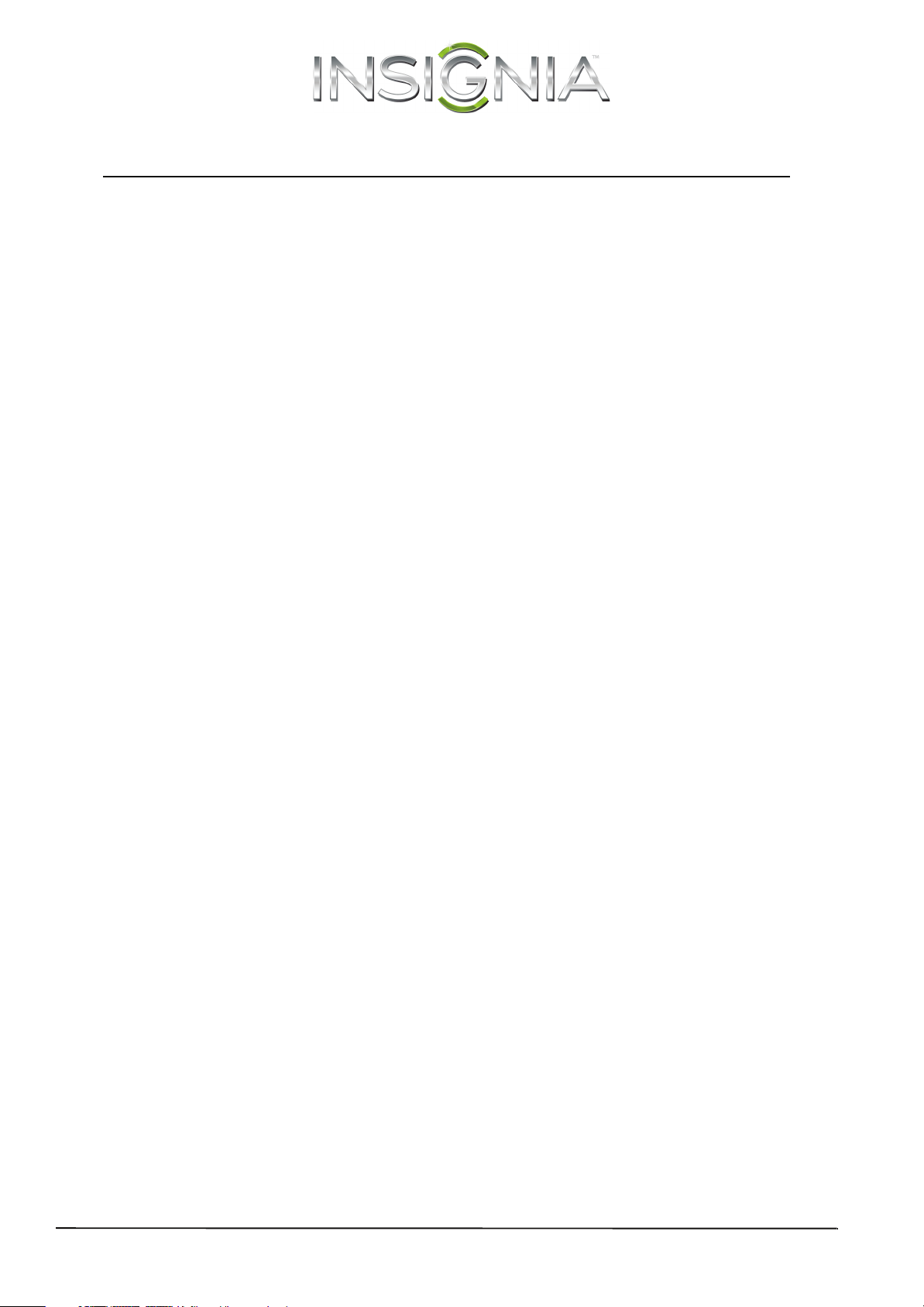
Contents
CHILD SAFETY . . . . . . . . . . . . . . . . . . . . . . . . . . . . . . . . . . . . . . . . . . . . . . . . . . . . . . . . . . . . . . . 1
Important Safety Instructions . . . . . . . . . . . . . . . . . . . . . . . . . . . . . . . . . . . . . . . . . . . . . . . . 2
WARNING . . . . . . . . . . . . . . . . . . . . . . . . . . . . . . . . . . . . . . . . . . . . . . . . . . . . . . . . . . . . . . . . . . . . . . . . . . 2
CAUTION . . . . . . . . . . . . . . . . . . . . . . . . . . . . . . . . . . . . . . . . . . . . . . . . . . . . . . . . . . . . . . . . . . . . . . . . . . 3
Introduction . . . . . . . . . . . . . . . . . . . . . . . . . . . . . . . . . . . . . . . . . . . . . . . . . . . . . . . . . . . . . . . . 4
MHL™ . . . . . . . . . . . . . . . . . . . . . . . . . . . . . . . . . . . . . . . . . . . . . . . . . . . . . . . . . . . . . . . . . . . . . . . . . . . . . 4
Roku Ready® . . . . . . . . . . . . . . . . . . . . . . . . . . . . . . . . . . . . . . . . . . . . . . . . . . . . . . . . . . . . . . . . . . . . . . . 4
INlink . . . . . . . . . . . . . . . . . . . . . . . . . . . . . . . . . . . . . . . . . . . . . . . . . . . . . . . . . . . . . . . . . . . . . . . . . . . . . . 4
DTS Sound™ . . . . . . . . . . . . . . . . . . . . . . . . . . . . . . . . . . . . . . . . . . . . . . . . . . . . . . . . . . . . . . . . . . . . . . . 4
Insignia Motion 120Hz . . . . . . . . . . . . . . . . . . . . . . . . . . . . . . . . . . . . . . . . . . . . . . . . . . . . . . . . . . . . . 4
Game mode . . . . . . . . . . . . . . . . . . . . . . . . . . . . . . . . . . . . . . . . . . . . . . . . . . . . . . . . . . . . . . . . . . . . . . . 4
Install the stand or wall-mount bracket . . . . . . . . . . . . . . . . . . . . . . . . . . . . . . . . . . . . . . 5
Install the stand . . . . . . . . . . . . . . . . . . . . . . . . . . . . . . . . . . . . . . . . . . . . . . . . . . . . . . . . . . . . . . . . . . . . 5
Install a wall-mount bracket. . . . . . . . . . . . . . . . . . . . . . . . . . . . . . . . . . . . . . . . . . . . . . . . . . . . . . . . . 8
TV components . . . . . . . . . . . . . . . . . . . . . . . . . . . . . . . . . . . . . . . . . . . . . . . . . . . . . . . . . . . . 10
Package contents . . . . . . . . . . . . . . . . . . . . . . . . . . . . . . . . . . . . . . . . . . . . . . . . . . . . . . . . . . . . . . . . . 10
Front . . . . . . . . . . . . . . . . . . . . . . . . . . . . . . . . . . . . . . . . . . . . . . . . . . . . . . . . . . . . . . . . . . . . . . . . . . . . . 10
Right side buttons . . . . . . . . . . . . . . . . . . . . . . . . . . . . . . . . . . . . . . . . . . . . . . . . . . . . . . . . . . . . . . . . 10
Left side jacks . . . . . . . . . . . . . . . . . . . . . . . . . . . . . . . . . . . . . . . . . . . . . . . . . . . . . . . . . . . . . . . . . . . . . 11
Back . . . . . . . . . . . . . . . . . . . . . . . . . . . . . . . . . . . . . . . . . . . . . . . . . . . . . . . . . . . . . . . . . . . . . . . . . . . . . . 12
Remote control . . . . . . . . . . . . . . . . . . . . . . . . . . . . . . . . . . . . . . . . . . . . . . . . . . . . . . . . . . . . . . . . . . . 13
What connection should I use? . . . . . . . . . . . . . . . . . . . . . . . . . . . . . . . . . . . . . . . . . . . . . 14
Connect a cable or satellite box . . . . . . . . . . . . . . . . . . . . . . . . . . . . . . . . . . . . . . . . . . . . . 15
HDMI (best) . . . . . . . . . . . . . . . . . . . . . . . . . . . . . . . . . . . . . . . . . . . . . . . . . . . . . . . . . . . . . . . . . . . . . . . 15
DVI (same as HDMI but requires an audio connection) . . . . . . . . . . . . . . . . . . . . . . . . . . . . . . 16
Component video (better) . . . . . . . . . . . . . . . . . . . . . . . . . . . . . . . . . . . . . . . . . . . . . . . . . . . . . . . . . 17
AV (composite video) (good). . . . . . . . . . . . . . . . . . . . . . . . . . . . . . . . . . . . . . . . . . . . . . . . . . . . . . . 18
Coaxial (good). . . . . . . . . . . . . . . . . . . . . . . . . . . . . . . . . . . . . . . . . . . . . . . . . . . . . . . . . . . . . . . . . . . . . 19
Connect an antenna or cable TV (no box) . . . . . . . . . . . . . . . . . . . . . . . . . . . . . . . . . . . 20
Connect a DVD or Blu-ray player . . . . . . . . . . . . . . . . . . . . . . . . . . . . . . . . . . . . . . . . . . . . 21
HDMI (best) . . . . . . . . . . . . . . . . . . . . . . . . . . . . . . . . . . . . . . . . . . . . . . . . . . . . . . . . . . . . . . . . . . . . . . . 21
Component video (better) . . . . . . . . . . . . . . . . . . . . . . . . . . . . . . . . . . . . . . . . . . . . . . . . . . . . . . . . . 22
AV (composite video) (good). . . . . . . . . . . . . . . . . . . . . . . . . . . . . . . . . . . . . . . . . . . . . . . . . . . . . . . 23
Connect a Roku Streaming Stick . . . . . . . . . . . . . . . . . . . . . . . . . . . . . . . . . . . . . . . . . . . . 24
Connect an MHL-enabled device . . . . . . . . . . . . . . . . . . . . . . . . . . . . . . . . . . . . . . . . . . . 25
Connect a game console . . . . . . . . . . . . . . . . . . . . . . . . . . . . . . . . . . . . . . . . . . . . . . . . . . . 26
HDMI (best) . . . . . . . . . . . . . . . . . . . . . . . . . . . . . . . . . . . . . . . . . . . . . . . . . . . . . . . . . . . . . . . . . . . . . . . 26
Component video (better) . . . . . . . . . . . . . . . . . . . . . . . . . . . . . . . . . . . . . . . . . . . . . . . . . . . . . . . . . 27
ii
www.insigniaproducts.com
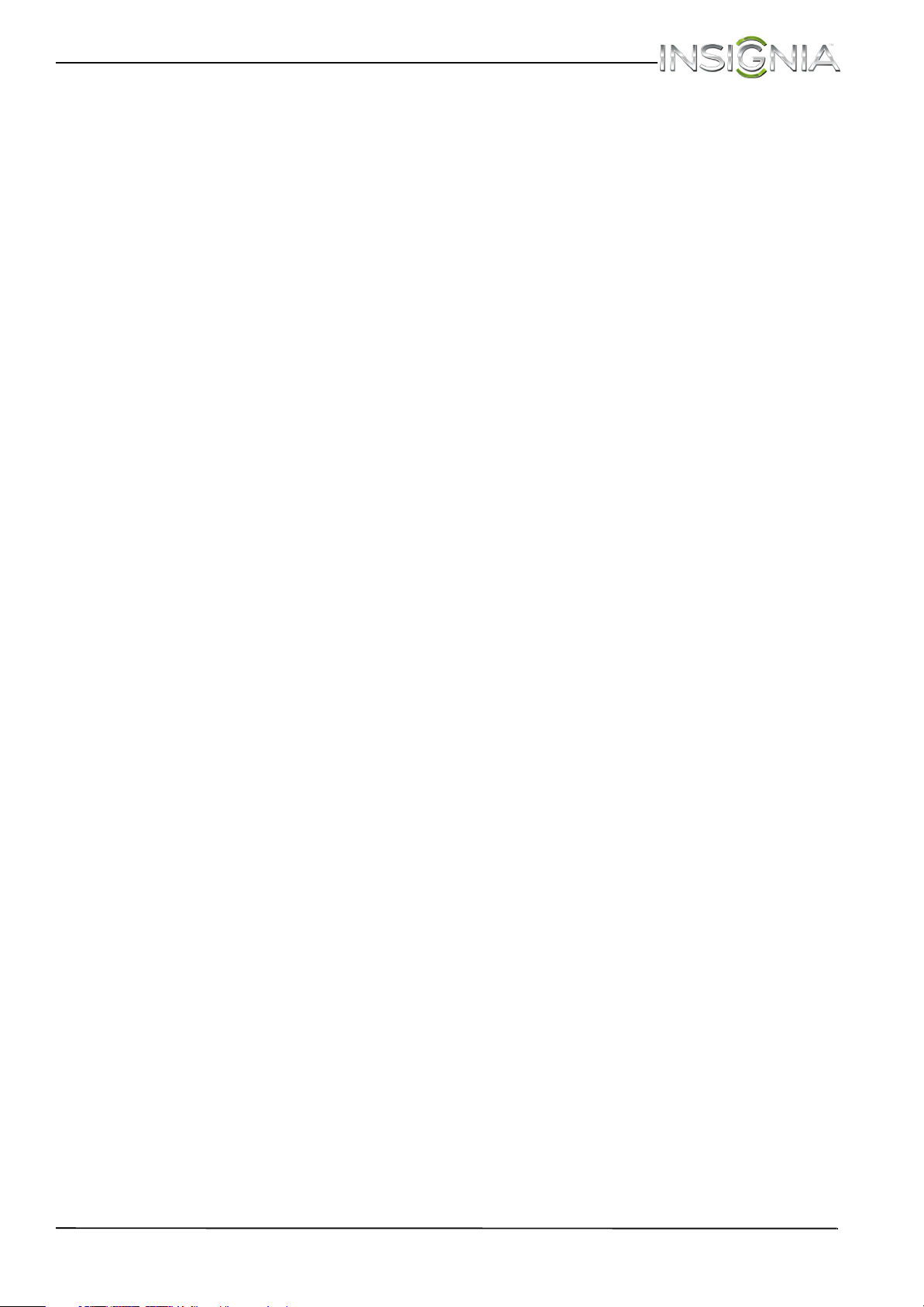
Contents
AV (composite video) (good). . . . . . . . . . . . . . . . . . . . . . . . . . . . . . . . . . . . . . . . . . . . . . . . . . . . . . . 28
Connect a computer . . . . . . . . . . . . . . . . . . . . . . . . . . . . . . . . . . . . . . . . . . . . . . . . . . . . . . . 29
HDMI (best) . . . . . . . . . . . . . . . . . . . . . . . . . . . . . . . . . . . . . . . . . . . . . . . . . . . . . . . . . . . . . . . . . . . . . . . 29
DVI (same as HDMI but requires an audio connection) . . . . . . . . . . . . . . . . . . . . . . . . . . . . . . 30
Connect a USB flash drive . . . . . . . . . . . . . . . . . . . . . . . . . . . . . . . . . . . . . . . . . . . . . . . . . . 31
Connect headphones . . . . . . . . . . . . . . . . . . . . . . . . . . . . . . . . . . . . . . . . . . . . . . . . . . . . . . 32
Connect a basic home theater system . . . . . . . . . . . . . . . . . . . . . . . . . . . . . . . . . . . . . . . 33
Digital audio . . . . . . . . . . . . . . . . . . . . . . . . . . . . . . . . . . . . . . . . . . . . . . . . . . . . . . . . . . . . . . . . . . . . . . 33
Analog audio. . . . . . . . . . . . . . . . . . . . . . . . . . . . . . . . . . . . . . . . . . . . . . . . . . . . . . . . . . . . . . . . . . . . . . 34
Connect a home theater system with multiple devices . . . . . . . . . . . . . . . . . . . . . . 35
Connect power . . . . . . . . . . . . . . . . . . . . . . . . . . . . . . . . . . . . . . . . . . . . . . . . . . . . . . . . . . . . 36
Use the remote control . . . . . . . . . . . . . . . . . . . . . . . . . . . . . . . . . . . . . . . . . . . . . . . . . . . . . 37
Install remote control batteries . . . . . . . . . . . . . . . . . . . . . . . . . . . . . . . . . . . . . . . . . . . . . . . . . . . . 37
Aim the remote control . . . . . . . . . . . . . . . . . . . . . . . . . . . . . . . . . . . . . . . . . . . . . . . . . . . . . . . . . . . 37
Turn on your TV for the first time . . . . . . . . . . . . . . . . . . . . . . . . . . . . . . . . . . . . . . . . . . . . 38
Understand the basics . . . . . . . . . . . . . . . . . . . . . . . . . . . . . . . . . . . . . . . . . . . . . . . . . . . . . . 40
Turn your TV on or off . . . . . . . . . . . . . . . . . . . . . . . . . . . . . . . . . . . . . . . . . . . . . . . . . . . . . . . . . . . . . 40
Select the video input source . . . . . . . . . . . . . . . . . . . . . . . . . . . . . . . . . . . . . . . . . . . . . . . . . . . . . . 40
On-screen menu overview . . . . . . . . . . . . . . . . . . . . . . . . . . . . . . . . . . . . . . . . . . . . . . . . . . . . . . . . 41
Navigate the menus . . . . . . . . . . . . . . . . . . . . . . . . . . . . . . . . . . . . . . . . . . . . . . . . . . . . . . . . . . . . . . . 41
Select a channel . . . . . . . . . . . . . . . . . . . . . . . . . . . . . . . . . . . . . . . . . . . . . . . . . . . . . . . . . . . . . . . . . . 42
Adjust the volume . . . . . . . . . . . . . . . . . . . . . . . . . . . . . . . . . . . . . . . . . . . . . . . . . . . . . . . . . . . . . . . . 42
View channel information . . . . . . . . . . . . . . . . . . . . . . . . . . . . . . . . . . . . . . . . . . . . . . . . . . . . . . . . . 42
Use a Roku Streaming Stick . . . . . . . . . . . . . . . . . . . . . . . . . . . . . . . . . . . . . . . . . . . . . . . . . 43
Connect and use . . . . . . . . . . . . . . . . . . . . . . . . . . . . . . . . . . . . . . . . . . . . . . . . . . . . . . . . . . . . . . . . . . 43
Switch back to the Roku Streaming Stick . . . . . . . . . . . . . . . . . . . . . . . . . . . . . . . . . . . . . . . . . . . 44
Use an MHL-enabled device . . . . . . . . . . . . . . . . . . . . . . . . . . . . . . . . . . . . . . . . . . . . . . . . 44
Connect and use . . . . . . . . . . . . . . . . . . . . . . . . . . . . . . . . . . . . . . . . . . . . . . . . . . . . . . . . . . . . . . . . . . 44
Switch back to a connected device . . . . . . . . . . . . . . . . . . . . . . . . . . . . . . . . . . . . . . . . . . . . . . . . 45
Use INlink . . . . . . . . . . . . . . . . . . . . . . . . . . . . . . . . . . . . . . . . . . . . . . . . . . . . . . . . . . . . . . . . . . 45
Turn INlink on or off . . . . . . . . . . . . . . . . . . . . . . . . . . . . . . . . . . . . . . . . . . . . . . . . . . . . . . . . . . . . . . . 45
Turn Device Auto Power Off on or off . . . . . . . . . . . . . . . . . . . . . . . . . . . . . . . . . . . . . . . . . . . . . . 46
Turn TV Auto Power On on or off . . . . . . . . . . . . . . . . . . . . . . . . . . . . . . . . . . . . . . . . . . . . . . . . . . 46
Turn Audio Receiver on or off . . . . . . . . . . . . . . . . . . . . . . . . . . . . . . . . . . . . . . . . . . . . . . . . . . . . . . 47
Display a list of INlink-compatible devices . . . . . . . . . . . . . . . . . . . . . . . . . . . . . . . . . . . . . . . . . 47
Select an INlink-compatible device . . . . . . . . . . . . . . . . . . . . . . . . . . . . . . . . . . . . . . . . . . . . . . . . 48
Open an INlink-compatible device’s root menu . . . . . . . . . . . . . . . . . . . . . . . . . . . . . . . . . . . . 48
Use a USB flash drive . . . . . . . . . . . . . . . . . . . . . . . . . . . . . . . . . . . . . . . . . . . . . . . . . . . . . . . 49
Switch to USB mode . . . . . . . . . . . . . . . . . . . . . . . . . . . . . . . . . . . . . . . . . . . . . . . . . . . . . . . . . . . . . . 49
Browse photos . . . . . . . . . . . . . . . . . . . . . . . . . . . . . . . . . . . . . . . . . . . . . . . . . . . . . . . . . . . . . . . . . . . . 49
View favorite photos . . . . . . . . . . . . . . . . . . . . . . . . . . . . . . . . . . . . . . . . . . . . . . . . . . . . . . . . . . . . . . 50
View photos in a slideshow . . . . . . . . . . . . . . . . . . . . . . . . . . . . . . . . . . . . . . . . . . . . . . . . . . . . . . . . 51
www.insigniaproducts.com
iii
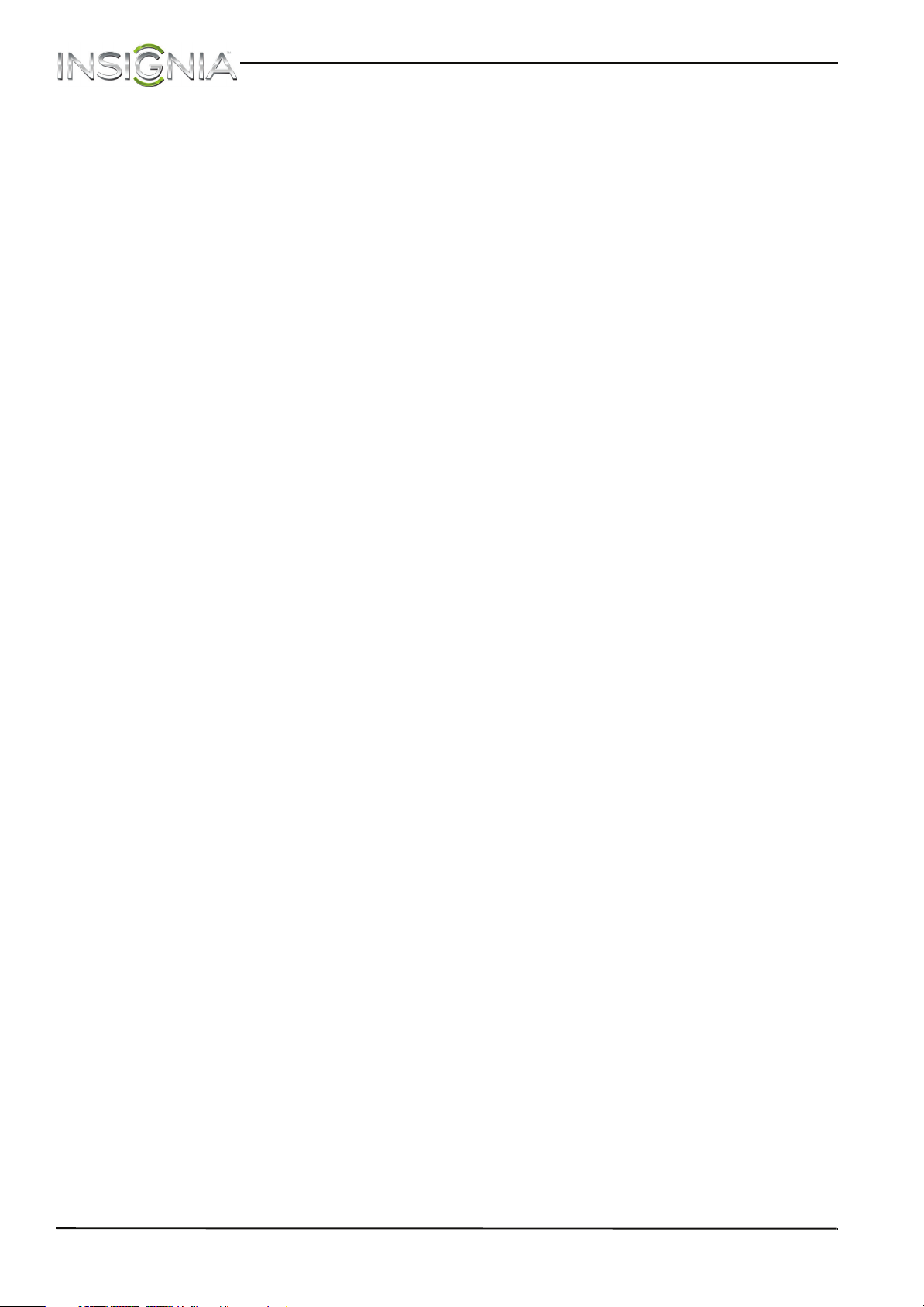
Customize slideshow settings . . . . . . . . . . . . . . . . . . . . . . . . . . . . . . . . . . . . . . . . . . . . . . . . . . . . . 51
Adjust the picture . . . . . . . . . . . . . . . . . . . . . . . . . . . . . . . . . . . . . . . . . . . . . . . . . . . . . . . . . . 52
Adjust the TV picture . . . . . . . . . . . . . . . . . . . . . . . . . . . . . . . . . . . . . . . . . . . . . . . . . . . . . . . . . . . . . . 52
Automatically adjust the aspect ratio . . . . . . . . . . . . . . . . . . . . . . . . . . . . . . . . . . . . . . . . . . . . . . 54
Set the power on picture mode . . . . . . . . . . . . . . . . . . . . . . . . . . . . . . . . . . . . . . . . . . . . . . . . . . . . 54
Adjust the sound . . . . . . . . . . . . . . . . . . . . . . . . . . . . . . . . . . . . . . . . . . . . . . . . . . . . . . . . . . . 55
Adjust sound settings . . . . . . . . . . . . . . . . . . . . . . . . . . . . . . . . . . . . . . . . . . . . . . . . . . . . . . . . . . . . . 55
Select the audio out mode . . . . . . . . . . . . . . . . . . . . . . . . . . . . . . . . . . . . . . . . . . . . . . . . . . . . . . . . 56
Play TV audio only . . . . . . . . . . . . . . . . . . . . . . . . . . . . . . . . . . . . . . . . . . . . . . . . . . . . . . . . . . . . . . . . 56
Change channel settings . . . . . . . . . . . . . . . . . . . . . . . . . . . . . . . . . . . . . . . . . . . . . . . . . . . 57
Automatically scan for channels . . . . . . . . . . . . . . . . . . . . . . . . . . . . . . . . . . . . . . . . . . . . . . . . . . . 57
Hide channels . . . . . . . . . . . . . . . . . . . . . . . . . . . . . . . . . . . . . . . . . . . . . . . . . . . . . . . . . . . . . . . . . . . . 58
Set up a favorite channel list . . . . . . . . . . . . . . . . . . . . . . . . . . . . . . . . . . . . . . . . . . . . . . . . . . . . . . . 59
View a favorite channel . . . . . . . . . . . . . . . . . . . . . . . . . . . . . . . . . . . . . . . . . . . . . . . . . . . . . . . . . . . 59
Add or change a channel label . . . . . . . . . . . . . . . . . . . . . . . . . . . . . . . . . . . . . . . . . . . . . . . . . . . . 59
Check the digital signal strength . . . . . . . . . . . . . . . . . . . . . . . . . . . . . . . . . . . . . . . . . . . . . . . . . . 60
Contents
Set parental controls . . . . . . . . . . . . . . . . . . . . . . . . . . . . . . . . . . . . . . . . . . . . . . . . . . . . . . . 60
Set or change the password . . . . . . . . . . . . . . . . . . . . . . . . . . . . . . . . . . . . . . . . . . . . . . . . . . . . . . . 60
Lock control buttons . . . . . . . . . . . . . . . . . . . . . . . . . . . . . . . . . . . . . . . . . . . . . . . . . . . . . . . . . . . . . . 61
Block unrated TV . . . . . . . . . . . . . . . . . . . . . . . . . . . . . . . . . . . . . . . . . . . . . . . . . . . . . . . . . . . . . . . . . . 62
Set parental control levels . . . . . . . . . . . . . . . . . . . . . . . . . . . . . . . . . . . . . . . . . . . . . . . . . . . . . . . . . 62
Download rating information . . . . . . . . . . . . . . . . . . . . . . . . . . . . . . . . . . . . . . . . . . . . . . . . . . . . . 64
Use closed captioning . . . . . . . . . . . . . . . . . . . . . . . . . . . . . . . . . . . . . . . . . . . . . . . . . . . . . . 65
Turn closed captioning on or off . . . . . . . . . . . . . . . . . . . . . . . . . . . . . . . . . . . . . . . . . . . . . . . . . . . 65
Select the analog closed captioning mode . . . . . . . . . . . . . . . . . . . . . . . . . . . . . . . . . . . . . . . . . 65
Select the digital closed captioning mode . . . . . . . . . . . . . . . . . . . . . . . . . . . . . . . . . . . . . . . . . 66
Customize digital closed captioning settings . . . . . . . . . . . . . . . . . . . . . . . . . . . . . . . . . . . . . . . 67
Adjust time settings . . . . . . . . . . . . . . . . . . . . . . . . . . . . . . . . . . . . . . . . . . . . . . . . . . . . . . . . 68
Set the clock . . . . . . . . . . . . . . . . . . . . . . . . . . . . . . . . . . . . . . . . . . . . . . . . . . . . . . . . . . . . . . . . . . . . . . 68
Set the sleep timer . . . . . . . . . . . . . . . . . . . . . . . . . . . . . . . . . . . . . . . . . . . . . . . . . . . . . . . . . . . . . . . . 69
Adjust menu settings . . . . . . . . . . . . . . . . . . . . . . . . . . . . . . . . . . . . . . . . . . . . . . . . . . . . . . . 69
Select the menu language . . . . . . . . . . . . . . . . . . . . . . . . . . . . . . . . . . . . . . . . . . . . . . . . . . . . . . . . . 69
Label an input source . . . . . . . . . . . . . . . . . . . . . . . . . . . . . . . . . . . . . . . . . . . . . . . . . . . . . . . . . . . . . 70
Turn Input Sensor on or off . . . . . . . . . . . . . . . . . . . . . . . . . . . . . . . . . . . . . . . . . . . . . . . . . . . . . . . . 70
Maintenance . . . . . . . . . . . . . . . . . . . . . . . . . . . . . . . . . . . . . . . . . . . . . . . . . . . . . . . . . . . . . . . 70
Clean the TV cabinet . . . . . . . . . . . . . . . . . . . . . . . . . . . . . . . . . . . . . . . . . . . . . . . . . . . . . . . . . . . . . . 70
Clean the TV screen . . . . . . . . . . . . . . . . . . . . . . . . . . . . . . . . . . . . . . . . . . . . . . . . . . . . . . . . . . . . . . . 70
iv
Troubleshooting . . . . . . . . . . . . . . . . . . . . . . . . . . . . . . . . . . . . . . . . . . . . . . . . . . . . . . . . . . . 71
Restore settings to the defaults . . . . . . . . . . . . . . . . . . . . . . . . . . . . . . . . . . . . . . . . . . . . . . . . . . . . 71
View system information . . . . . . . . . . . . . . . . . . . . . . . . . . . . . . . . . . . . . . . . . . . . . . . . . . . . . . . . . . 71
Update the TV firmware . . . . . . . . . . . . . . . . . . . . . . . . . . . . . . . . . . . . . . . . . . . . . . . . . . . . . . . . . . . 72
Video and audio . . . . . . . . . . . . . . . . . . . . . . . . . . . . . . . . . . . . . . . . . . . . . . . . . . . . . . . . . . . . . . . . . . 73
Remote control . . . . . . . . . . . . . . . . . . . . . . . . . . . . . . . . . . . . . . . . . . . . . . . . . . . . . . . . . . . . . . . . . . . 75
General . . . . . . . . . . . . . . . . . . . . . . . . . . . . . . . . . . . . . . . . . . . . . . . . . . . . . . . . . . . . . . . . . . . . . . . . . . . 76
Roku Streaming Stick . . . . . . . . . . . . . . . . . . . . . . . . . . . . . . . . . . . . . . . . . . . . . . . . . . . . . . . . . . . . . 77
www.insigniaproducts.com
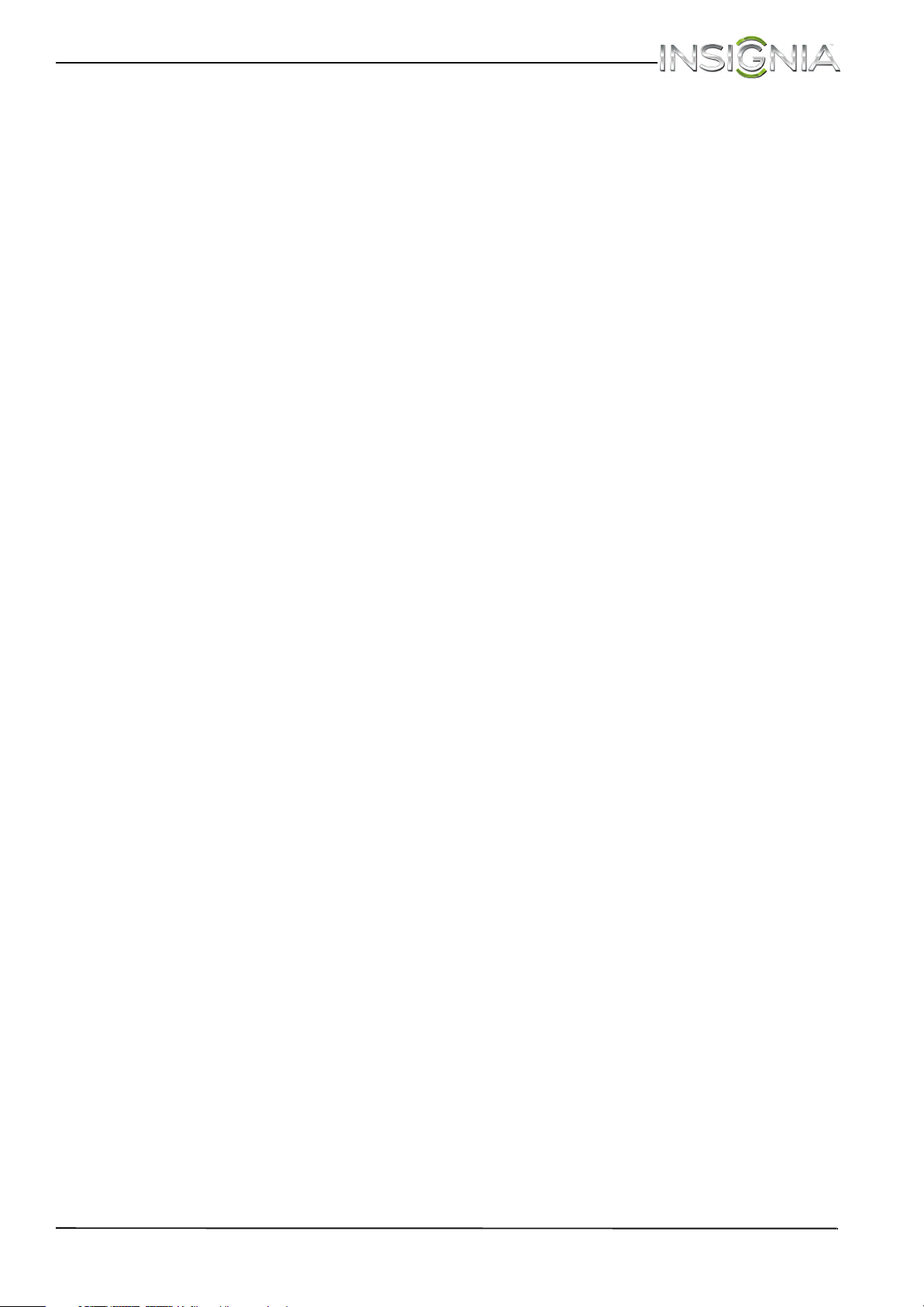
Contents
MHL-enabled device . . . . . . . . . . . . . . . . . . . . . . . . . . . . . . . . . . . . . . . . . . . . . . . . . . . . . . . . . . . . . . 77
INlink (CEC-compatible) device . . . . . . . . . . . . . . . . . . . . . . . . . . . . . . . . . . . . . . . . . . . . . . . . . . . . 78
Specifications . . . . . . . . . . . . . . . . . . . . . . . . . . . . . . . . . . . . . . . . . . . . . . . . . . . . . . . . . . . . . . 80
Program universal remote controls . . . . . . . . . . . . . . . . . . . . . . . . . . . . . . . . . . . . . . . . . 81
Common universal remote control codes . . . . . . . . . . . . . . . . . . . . . . . . . . . . . . . . . . . . . . . . . . 81
Legal notices . . . . . . . . . . . . . . . . . . . . . . . . . . . . . . . . . . . . . . . . . . . . . . . . . . . . . . . . . . . . . . . 82
One-year limited warranty - Insignia Televisions . . . . . . . . . . . . . . . . . . . . . . . . . . . . . 83
www.insigniaproducts.com
v
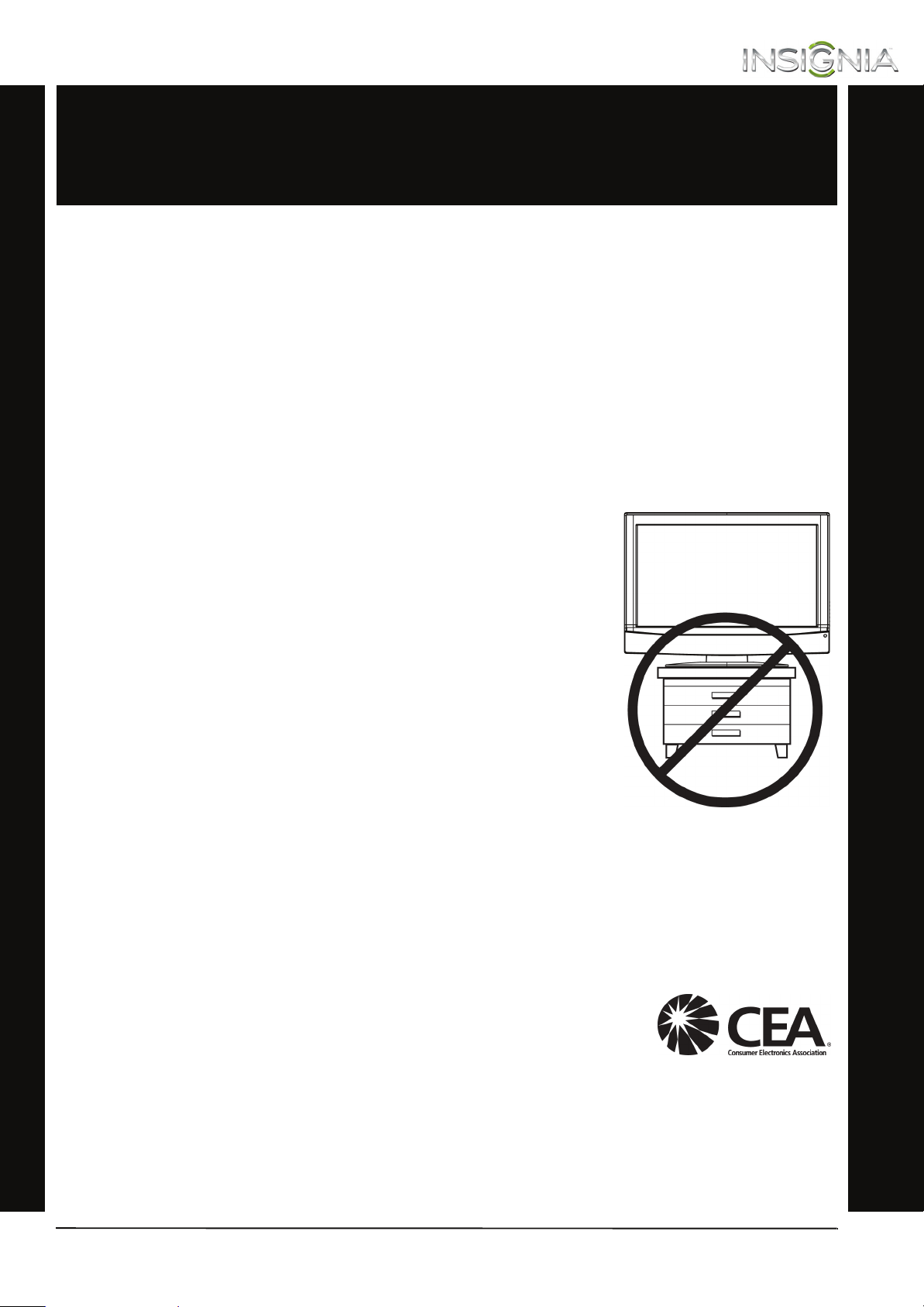
f
It makes a difference how and where you use
As you enjoy your new product, keep these
The issue
The home theater entertainment experience is a growing trend, and larger TVs are popular
purchases. However, TVs are not always supported on the proper stands or installed
according to the manufacturer’s recommendations. We and the consumer electronics
industry are committed to making home entertainment enjoyable and safe.
TVs that are inappropriately placed on dressers, bookcases, shelves, desks, speakers, chests, or
carts may fall over and cause injury.
Tune into safety
•
One size of TV stand does not fit all. Use only a TV stand
rated for the weight of your TV.
•
Carefully read and understand all enclosed instructions
for proper use of this product.
•
Don’t let children climb on or play with entertainment
system furniture and TVs.
•
Don’t place TVs on furniture that can easily be used as
steps, such as a crate or chest of drawers.
•
Remember that children can become excited while
watching a program, especially on a “larger-than-life” TV.
Make sure that you place or install the TV where it cannot
be pushed, pulled over, or knocked down.
•
Make sure that you route all cords and cables so that they
cannot be pulled or grabbed by curious children.
CHILD SAFETY
your flat panel display
safety tips in mind
Wall mounting
If you decide to wall mount your TV, always remember:
•
One size of wall mount does not fit all. Use only a wall mount rated for the weight of
your TV and that has been recommended by this TV manufacturer, listed in this
manual, or otherwise listed by an independent laboratory as suitable for your TV.
•
Follow all instructions supplied by the TV and wall mount manufacturers.
•
If you have any doubts about your ability to safely wall mount your TV, get help from a
professional installer.
•
Make sure that the wall where you are mounting the TV is
appropriate. Some wall mounts are not designed to be
mounted to walls backed with steel studs or cinder blocks. If
you are unsure, ask a professional installer.
•
TVs can be heavy. At least two people are required for safe wall mount installation.
www.insigniaproducts.com
1
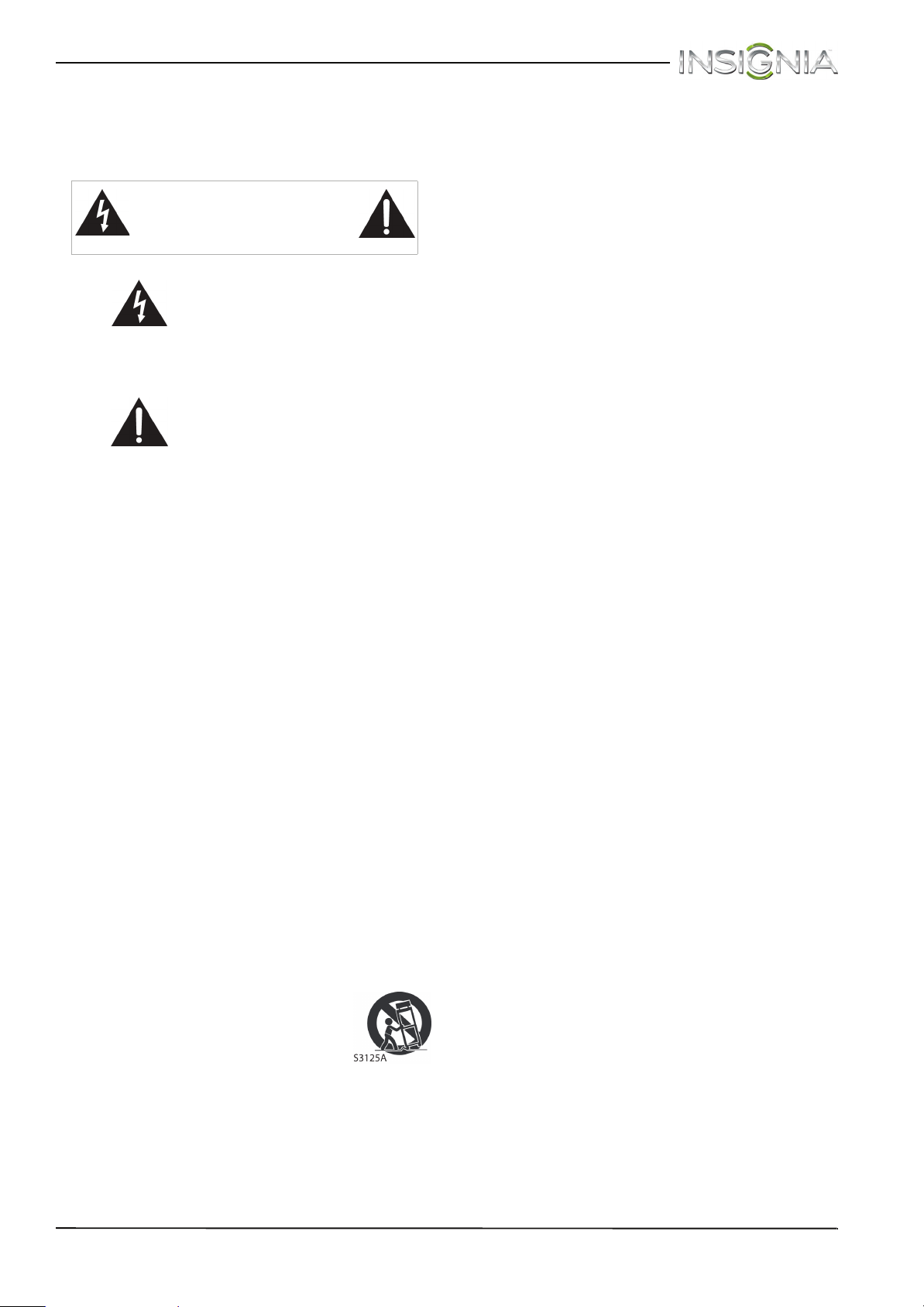
Important Safety Instructions
CAUTION
RISK OF ELECTRIC SHOCK
DO NOT OPEN
This symbol indicates that
dangerous voltage
constituting a risk of electric
shock is present within your TV.
This label is located on the
back of your TV.
14 Refer all servicing to qualified service personnel.
Servicing is required when the apparatus has
been damaged in any way, such as
power-supply cord or plug is damaged, liquid
has been spilled or objects have fallen into the
apparatus, the apparatus has been exposed to
rain or moisture, does not operate normally, or
has been dropped.
15 The wall plug is the disconnecting device. The
plug must remain readily operable.
16 Remote control batteries should not be exposed
to excessive heat such as sunshine, fire, or the
like.
17 The apparatus should not be exposed to
dripping or splashing, and no objects filled with
liquids, such as vases, should be placed on the
apparatus.
This symbol indicates that
there are important operating
and maintenance instructions
in the literature accompanying
your TV.
1 Read these instructions.
2 Keep these instructions.
3 Heed all warnings.
4 Follow all instructions.
5 Do not use this apparatus near water.
6 Clean only with dry cloth.
7 Do not block any ventilation openings. Install in
accordance with the manufacturer's
instructions.
8 Do not install near any heat sources such as
radiators, heat registers, stoves, or other
apparatus (including amplifiers) that produce
heat.
9 Do not defeat the safety purpose of the
polarized or grounding-type plug. A polarized
plug has two blades with one wider than the
other. A grounding type plug has two blades
and a third grounding prong. The wide blade or
the third prong are provided for your safety. If
the provided plug does not fit into your outlet,
consult an electrician for replacement of the
obsolete outlet.
10 Protect the power cord from being walked on or
pinched particularly at plugs, convenience
receptacles, and the point where they exit from
the apparatus.
11 Only use attachments/accessories specified by
the manufacturer.
12 Use only with the cart, stand,
tripod, bracket, or table specified
by the manufacturer, or sold with
the apparatus. When a cart is
used, use caution when moving
the cart/apparatus combination
to avoid injury from tip-over.
13 Unplug this apparatus during lightning storms
or when unused for long periods of time.
WARN ING
Electric shock hazard
To reduce the risk of fire or electric shock, do not
remove any cover or expose the device to rain or
moisture. No user-serviceable parts are inside. Refer
servicing to qualified service technicians.
Lightning
For added protection for your device receiver
during a lightning storm, or when it is left
unattended and unused for long periods of time,
unplug it from the power outlet and disconnect any
antenna or cable system. This helps prevent
property damage and personal injury from
lightning and power line surges.
Power lines
An outside antenna system should not be located in
the vicinity of overhead power lines or other
electric light or power circuits, or where it can fall
into such power lines or circuits. When installing an
outside antenna system, take extreme care to keep
from touching such power lines or circuits as
contact with them might be fatal.
Handling the LCD panel
• Your TV’s screen is made of glass. Do not drop
your TV or hit, jolt, or press hard against the LCD
panel. If the screen breaks, be careful of broken
glass.
• If the LCD panel is broken, make absolutely sure
that you do not touch the liquid in the panel. This
may cause skin inflammation.
• If the liquid gets in your mouth, immediately
gargle, rinse, and consult with your doctor. Also, if
the liquid gets in your eyes or touches your skin,
consult with your doctor after rinsing for at least
15 minutes or longer in clean water.
Replacement parts
When replacement parts are required, make sure
that the service technician uses replacement parts
specified by the manufacturer that have the same
characteristics as the original part. Unauthorized
substitutions may result in fire, electric shock,
personal injury, or other hazards.
2
www.insigniaproducts.com
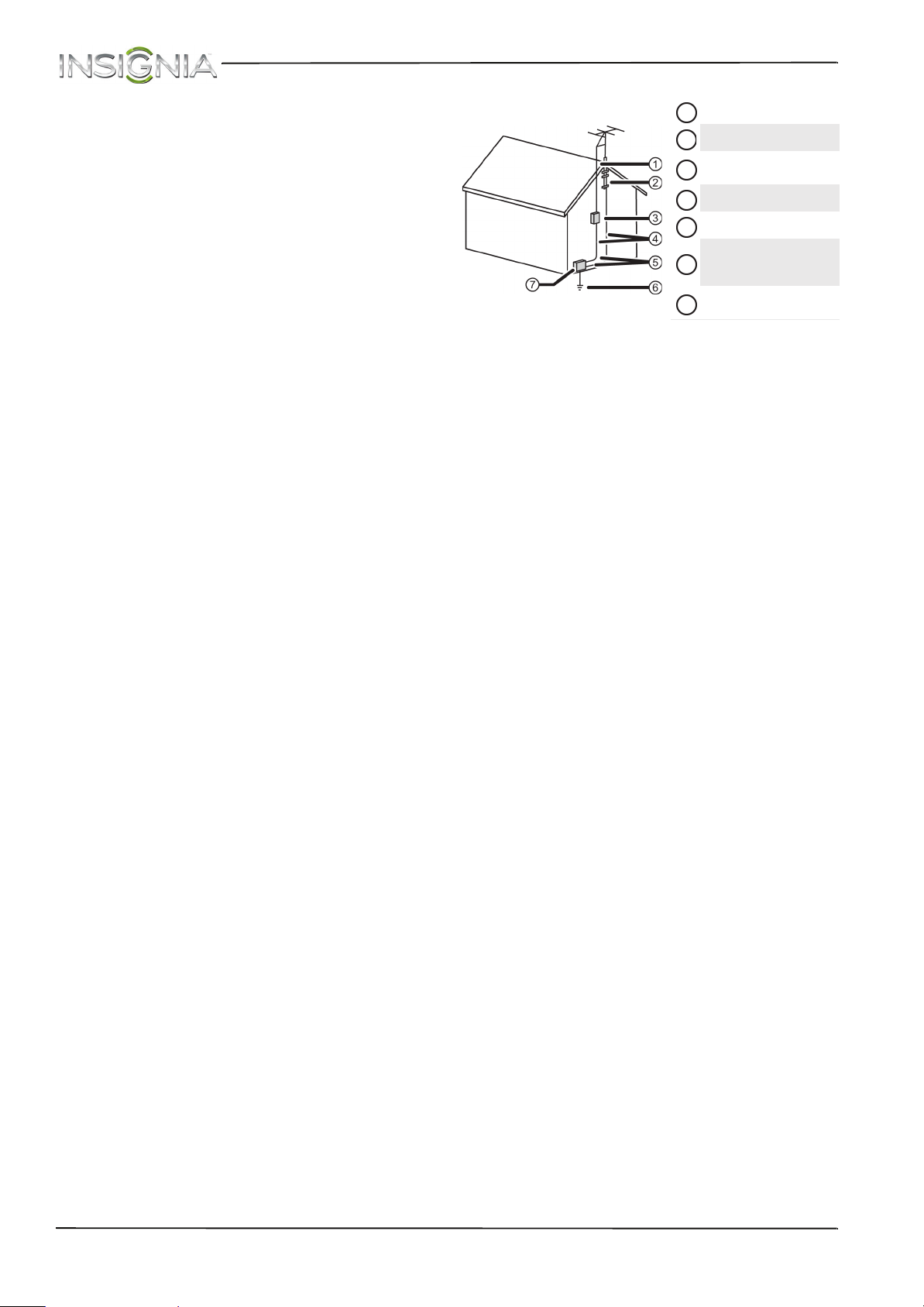
NS-55D550NA15
Safety check
After completing any service or repair to this device,
ask the service technician to perform routine safety
checks to determine that your TV is in correct
operating condition.
Power source
Operate your TV only from the type of power source
indicated on the marking label. If you are not sure
of the type of power supplied to your home, consult
an electrician or your local power company.
Servicing
These servicing instructions are for use by qualified
service personnel only. To reduce the risk of electric
shock, do not perform any servicing other than that
contained in the operating instructions unless you
are qualified to do so.
CAUTION
Damage requiring service
Unplug this TV from the power outlet and refer
servicing to qualified service personnel under the
following conditions:
• When the power supply cord or plug is damaged
or frayed.
• If liquid has been spilled or objects have fallen
into your TV.
• If your TV has been exposed to rain or water.
• If your TV does not operate normally by following
the operating instructions. Adjust only those
controls covered by the operating instructions
because incorrect adjustment of other controls
may result in damage and will often require
extensive work by a qualified technician to restore
your TV to its normal operation.
• If your TV has been dropped or damaged in any
way.
• When your TV exhibits a distinct change in
performance.
Outdoor antenna grounding
If an outside antenna or cable system is connected
to your TV, make sure that the antenna or cable
system is grounded to provide some protection
against voltage surges and built-up static charges.
Article 810 of the National Electrical Code,
ANSI/NFPA No. 70, provides information with
respect to correct grounding of the mast and
supporting structure, grounding of the lead-in wire
to an antenna discharge unit, size of grounding
conductors, location of the antenna-discharge unit,
connection to grounding electrodes, and
requirements for the grounding electrode.
Antenna lead-in wire
1
Grounding clamp
2
Antenna discharge
3
unit
Grounding conductors
4
Ground clamps
5
Power service
grounding electrode
6
system
Electric service
7
equipment
Note to CATV system installer
Article 820 of the National Electrical Code,
ANSI/NFPA No. 40 provides guidance for correct
grounding. Specifically, it states that the cable
ground must be connected to the grounding
system of the building as close to the point of cable
entry as practical.
Condensation
Moisture will form on the TV if the TV is brought
from cool surroundings into a warm room or if the
temperature of the room rises suddenly. When this
happens, the TV's performance may be impaired. To
prevent this, let the TV stand in its new
surroundings for about an hour before switching it
on, or make sure that the room temperature rises
gradually.
Condensation may also form during the summer if
the TV is exposed to the breeze from an air
conditioner. In such cases, change the location of
the TV.
Mobile telephone warning
To avoid interference with your TV picture and
sound, operating problems, or even damage, keep
your cordless and cellular telephones away from
the TV.
End of life directives
Your TV may contain materials that are regulated
for environmental reasons. Your TV also contains
materials that can be recycled and reused. To help
protect the environment, contact your local
authorities for information about disposal or
recycling and about finding a recycler in your area
before you dispose of your TV.
Non-active pixels
The LCD panel contains almost 3 million thin film
transistors, which provide exceptionally sharp video
quality. Occasionally, a few non-active pixels may
appear on the screen as a fixed blue, green, or red
point. These non-active pixels do not adversely
affect the performance of your TV, and are not
considered defects.
www.insigniaproducts.com
3
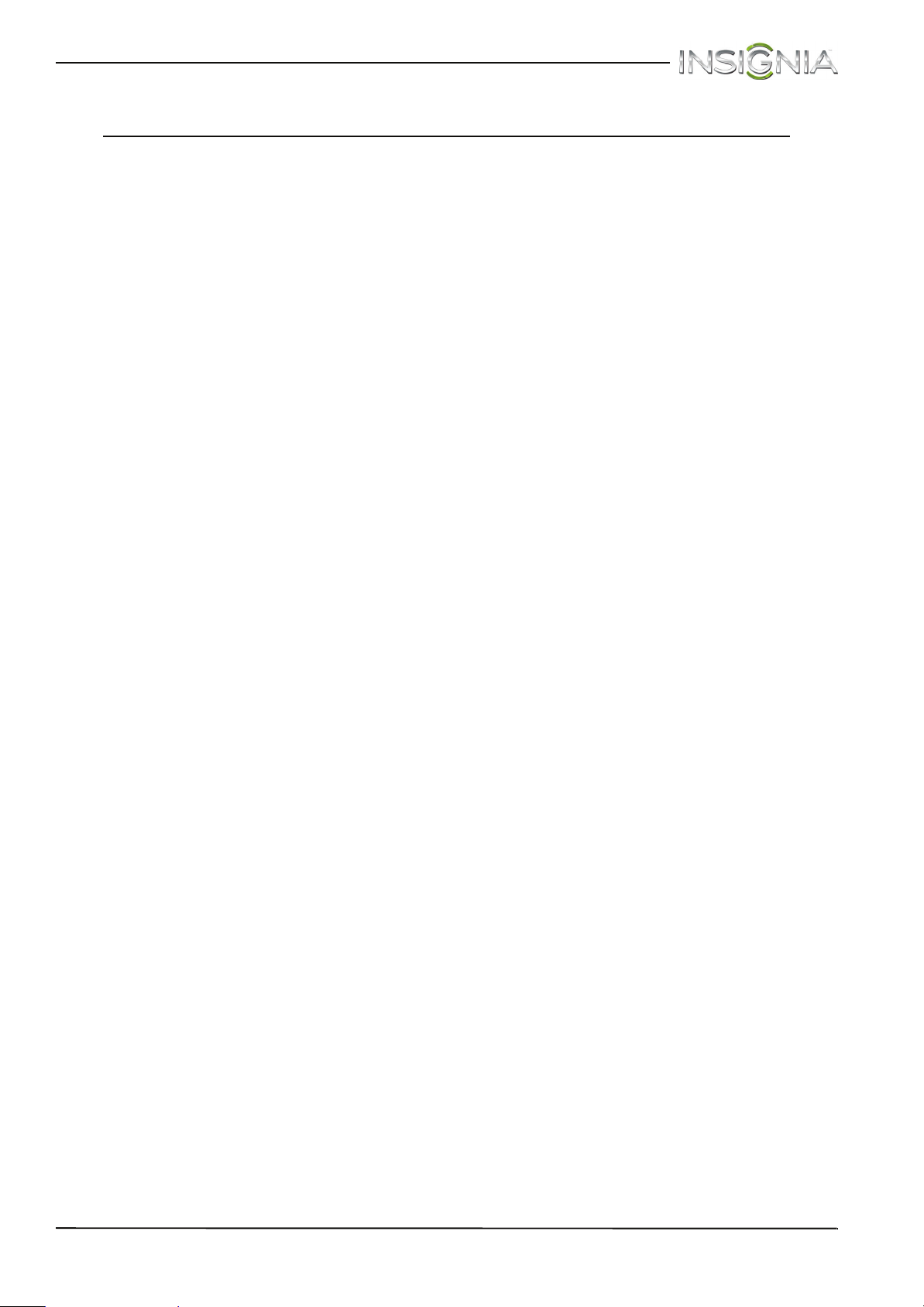
Insignia 55" LED TV
Insignia 55" LED TV
Introduction
Congratulations on your purchase of a high-quality
Insignia product. Your NS-55D550NA15 represents
the state of the art in LED TV design and is designed
for reliable and trouble-free performance.
MHL™
Connect your MHL-enabled device, such as a cell
phone or Roku Streaming Stick™, and view your
device’s screen on your TV. Supports 1080p HD
video and 5.1 digital surround sound playback from
your mobile device. (Requires an MHL-enabled
phone or tablet and an MHL cable.) (See page 25 for
connection instructions.)
Roku Ready®
Your Insignia TV is certified to work with the Roku
Streaming Stick® (sold separately) to instantly
stream 1000+ entertainment channels, including
Netflix, M-GO, HBO GO, Hulu Plus, WatchESPN,
Vudu, Amazon Instant Video, Pandora, PBS, and
many more. Operate the Streaming Stick with your
TV remote or a mobile device —it’s that simple! Just
plug the Streaming Stick into the purple MHL port
on your TV and enjoy. Roku requires high-speed
Internet and WiFi. (See page 24 for connection
instructions.)
INlink
Enjoy the benefit of having HDMI CEC compatible
products plug and play! No setup is needed! CEC
technology lets different devices discover and
communicate with each other. (See page 45 for
instructions on how to use INlink.)
DTS Sound™
DTS Sound delivers clear, crisp, and natural sound
while providing deep enveloping bass.
Insignia Motion 120Hz
With a 120 Hz screen refresh rate twice the rate of a
60 Hz screen, a screen with 1,080 lines of resolution
(up from 720 lines in the last generation of HDTVs),
and special motion-detection technology, you will
experience a picture with clearer detail and
brightness, smoother transitions, and reduced
motion blurring, particularly when watching
fast-motion sports and action scenes. (See the
Insignia Motion 120Hz option in “Adjust the TV
picture” on page 52 for instructions on how to
adjust the TV picture.)
Game mode
Video games generally require adjustments to the
television picture settings to get the maximum
experience. By simply pressing a button on your
remote control, your television settings will
automatically adjust for video games. It couldn't be
easier. (See the Game option in “Adjust the TV
picture” on page 52 for instruction on how to select
Game mode.)
4
www.insigniaproducts.com
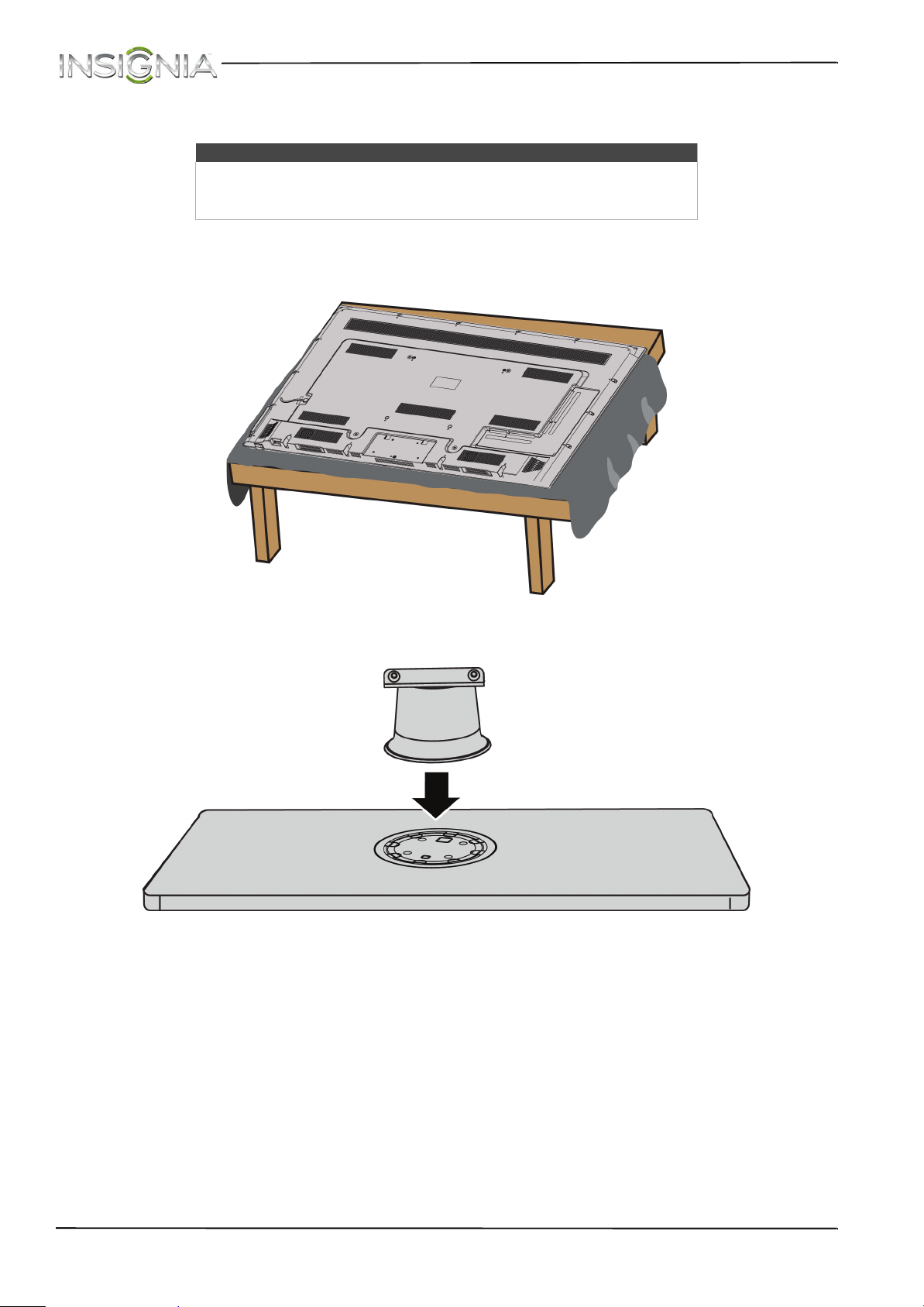
Install the stand or wall-mount bracket
Notes
• If you plan to wall-mount your TV, do not install the stand.
• Store the stand and stand screws in case you decide to use the stand in
the future.
Install the stand
1 Carefully place your TV face-down on a cushioned, clean surface to protect the screen from damages and
scratches.
NS-55D550NA15 Insignia 55" LED TV
2 Align the front of the stand column with the front of the TV stand, then insert the column into the stand making
sure that the grooves in the column align with the ridges in the stand.
Front
www.insigniaproducts.com
5
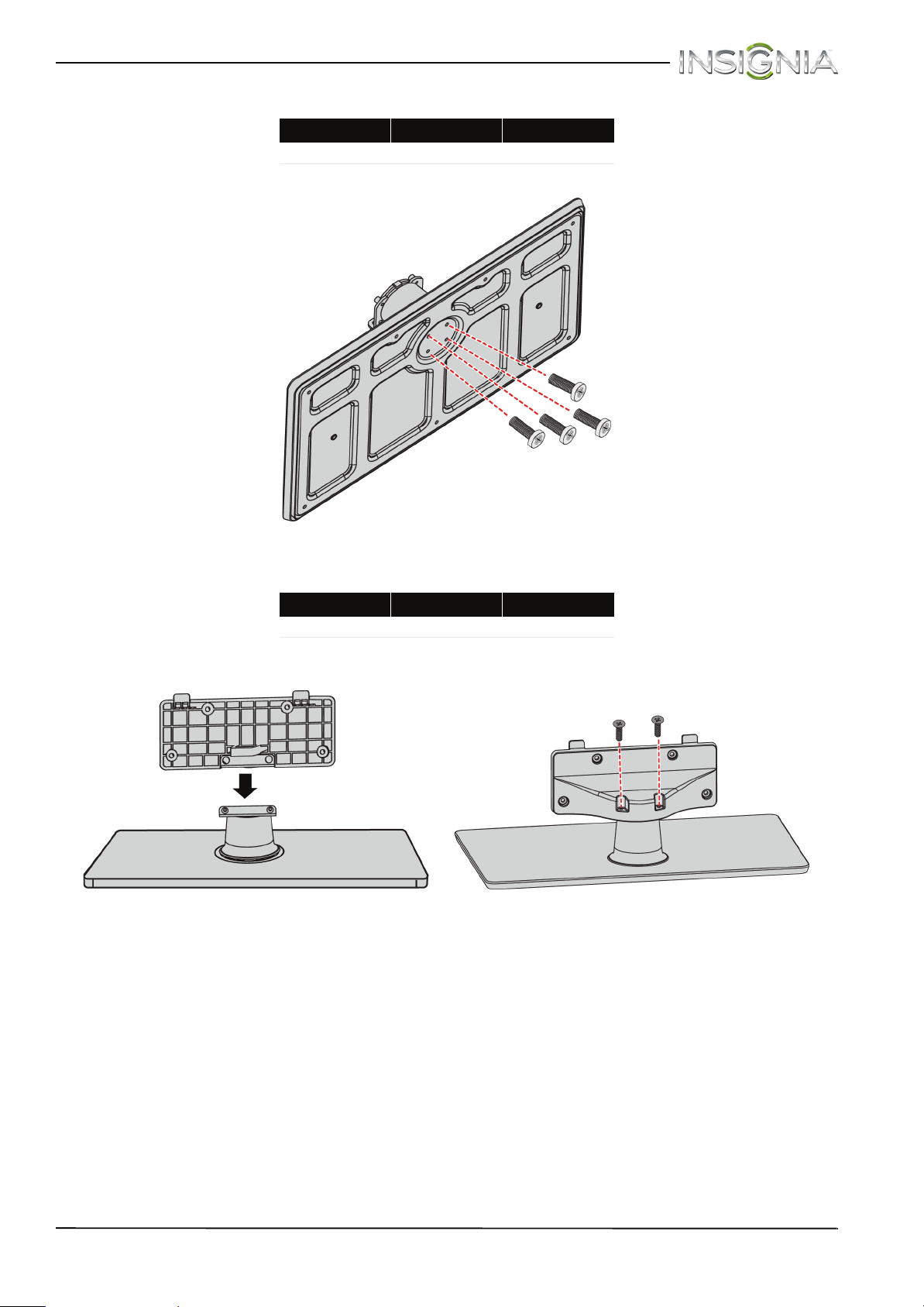
Insignia 55" LED TV
3 Secure the column to the stand with four provided M5 × 12 mm screws.
Screw type Screw length # of screws
M5 12 mm 4
4 Slide the stand cover onto the stand column, then secure the back of the cover to the column using two
provided M5 × 12 mm screws.
Screw type Screw length # of screws
M5 12 mm 2
Stand cover
Stand column
Front
Back
6
www.insigniaproducts.com
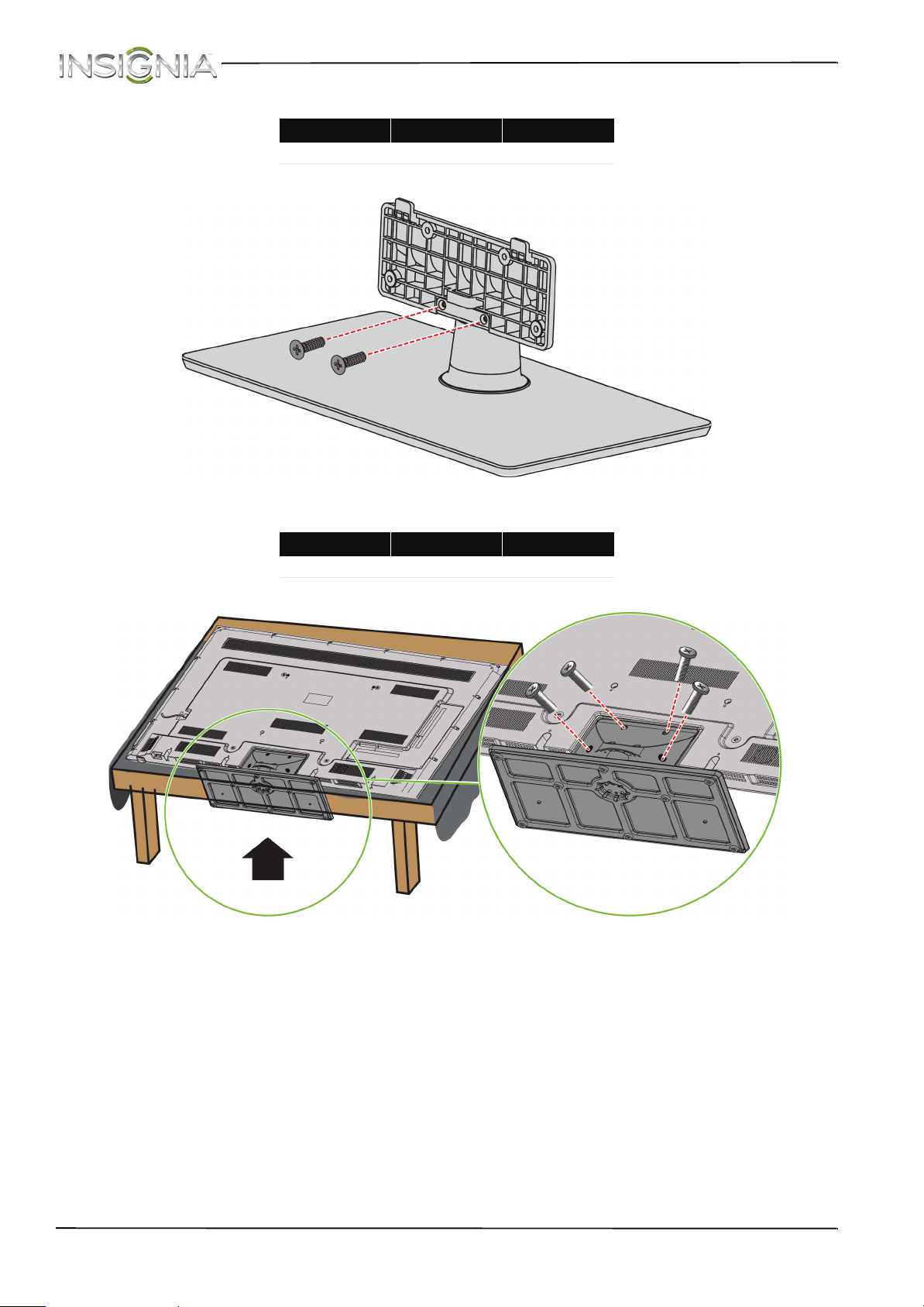
NS-55D550NA15 Insignia 55" LED TV
5 Secure the front of the stand cover to the stand column using two provided ST4 × 14 mm screws.
Screw type Screw length # of screws
ST4 14 mm 2
Front
6 Secure the stand cover to your TV using four provided M5 × 12 mm screws.
Screw type Screw length # of screws
M5 12 mm 4
Front
www.insigniaproducts.com
7

Insignia 55" LED TV
Install a wall-mount bracket
Warning
This TV is intended to be supported by a UL Listed wall mount bracket with
suitable weight/load. (See “Miscellaneous” on page 80.)
1 Carefully place your TV face-down on a cushioned, clean surface to protect the screen from damages and
scratches.
2 If the TV stand is attached, remove the four screws that secure the stand cover to the TV, then remove the stand.
3 Insert the four provided spacers into the mount screw holes on the back of your TV.
8
www.insigniaproducts.com
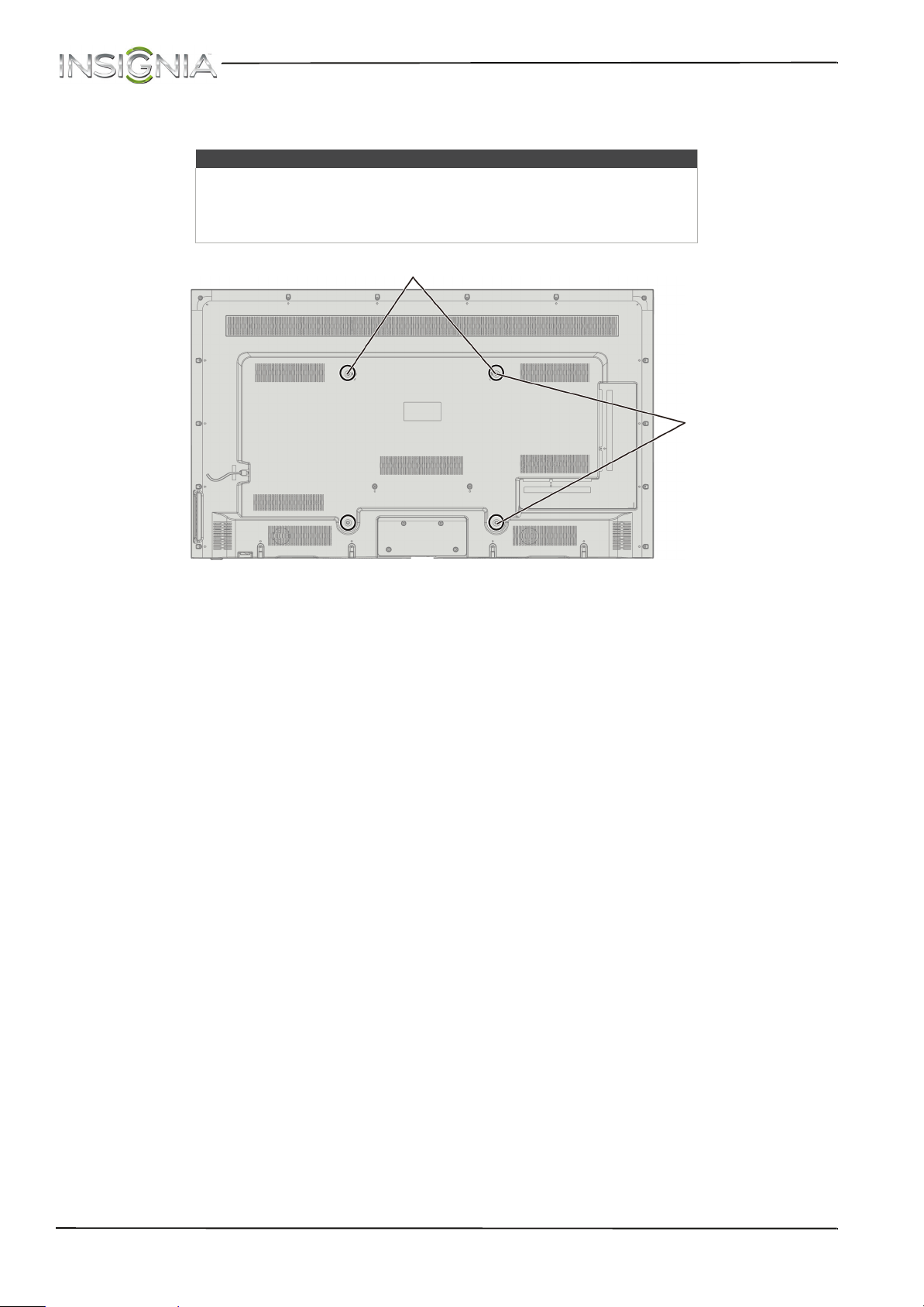
NS-55D550NA15 Insignia 55" LED TV
4 Attach the wall-mount bracket to your TV using either the four provided M6 × 45 mm screws or the screws that
came with the wall-mount bracket. See the instructions that came with the wall-mount bracket for information
about which screws to use and how to correctly hang your TV.
Notes
• The length of the wall-mount screws vary depending on the wall-mount
bracket you purchased. See the instructions that came with the
wall-mount bracket for screw lengths.
• The mounting holes on the back of your TV take type M6 screws.
15.75 in. (400 mm)
15.75 in. (400 mm)
www.insigniaproducts.com
9
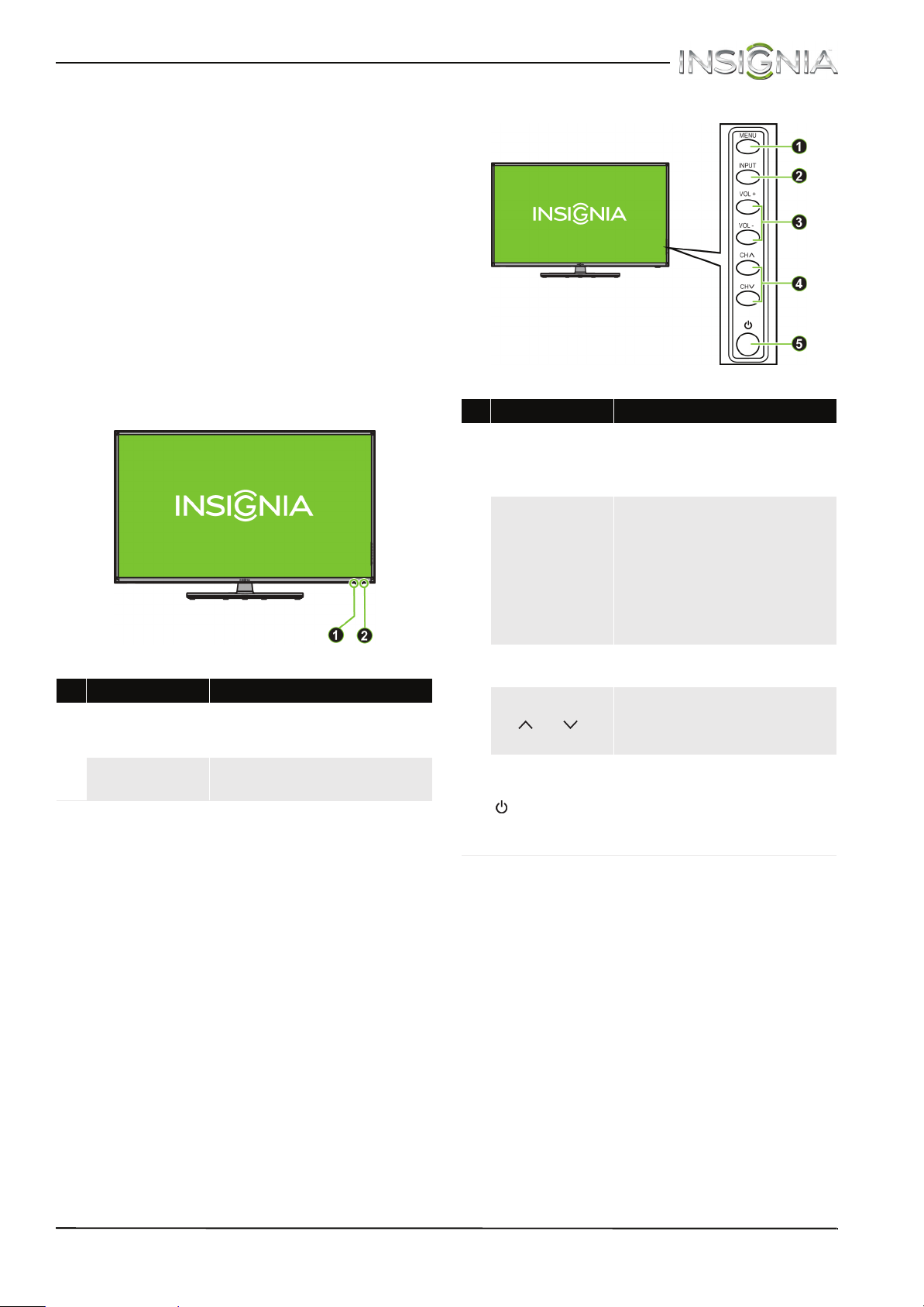
Insignia 55" LED TV
TV components
Package contents
•55" LED TV
• Remote control and batteries (2 AAA)
•Stand column
•Stand cover
•TV stand
• M5 screws (12 mm length) (10 pcs)
• ST4 screws (14 mm length) (2 pcs)
• Spacers (4 pcs.)
• M6 spacer screws (45 mm length) (4 pcs)
•Power cord
• Quick Setup Guide
• Important Information
Front
Right side buttons
# Item Description
Press to open the on-screen
1 MENU
INPUT
2
menu. For more information, see
“Navigate the menus” on
page 41.
Press one or more times to select
the video input source your want,
then wait a few seconds. Your TV
switches to the source you
selected. For more information,
see “Select the video input
source” on page 40.
In menu mode, press to confirm
selections.
# Item Description
Turns off when your TV is on.
1 Power indicator
Remote control
2
sensor
Lights red when your TV is off
(standby mode).
Receives signals from the remote
control. Do not block.
3 VOL+/VOL–
CH /CH
4
5 (power)
Press to increase or decrease the
volume.
Press to go to the next or previous
channel in the channel list. For
more information, see “Select a
channel” on page 42.
Press to turn your TV on or off
(standby mode).
Warning: When your TV is off,
power still flows through it. To
completely disconnect power,
unplug the power cord.
10
www.insigniaproducts.com
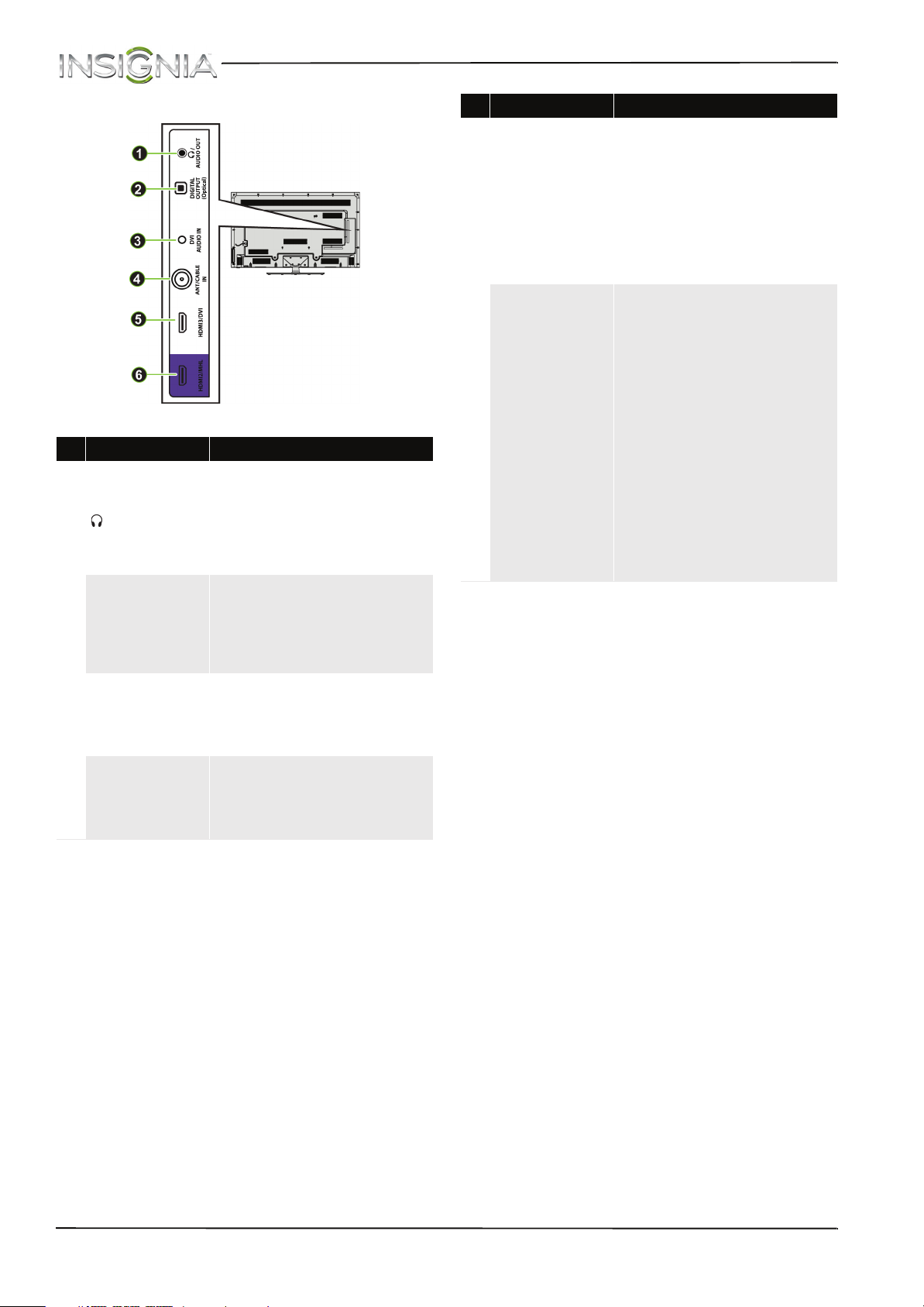
NS-55D550NA15 Insignia 55" LED TV
Left side jacks
# Item Description
Connect headphones, a sound
bar, analog audio amplifier, or a
home theater system to this jack
1 /AUDIO OUT
DIGITAL OUTPUT
2
(Optical)
3 DVI AUDIO IN
ANT/CABLE IN
4
to listen to TV audio through
external speakers. For more
information, see “Analog audio”
on page 34.
Connect a sound bar, digital
audio amplifier, or home theater
system to this jack to listen to TV
audio through external speakers.
For more information, see “Digital
audio” on page 33.
Connect the audio for a DVI
device to this jack. For more
information see, “DVI (same as
HDMI but requires an audio
connection)” on pages 16 or 30.
Connect an antenna or cable TV
to this jack. For more information,
see “Coaxial (good)” on page 19
or “Connect an antenna or cable
TV (no box)” on page 20.
# Item Description
Connect an HDMI device to this
jack. For more information, see
“HDMI (best)” on pages 15, 21, 26,
or 29.
5 HDMI3/DVI
6
HDMI2/MHL
OR
Connect the video for a DVI
device to this jack. For more
information, see “DVI (same as
HDMI but requires an audio
connection)” on pages 16 or 30.
Connect an HDMI device to this
jack. For more information, see
“HDMI (best)” on pages 15, 21, 26,
or 29.
OR
Connect an MHL-enabled device,
such as a cell phone or Roku
Streaming Stick®, to this jack to
view your device’s screen on your
TV.
For more information about MHL,
see “Connect an MHL-enabled
device” on page 25 and “Use an
MHL-enabled device” on page 44.
For more information about Roku,
see “Connect a Roku Streaming
Stick” on page 24 and “Use a Roku
Streaming Stick” on page 43.
www.insigniaproducts.com
11
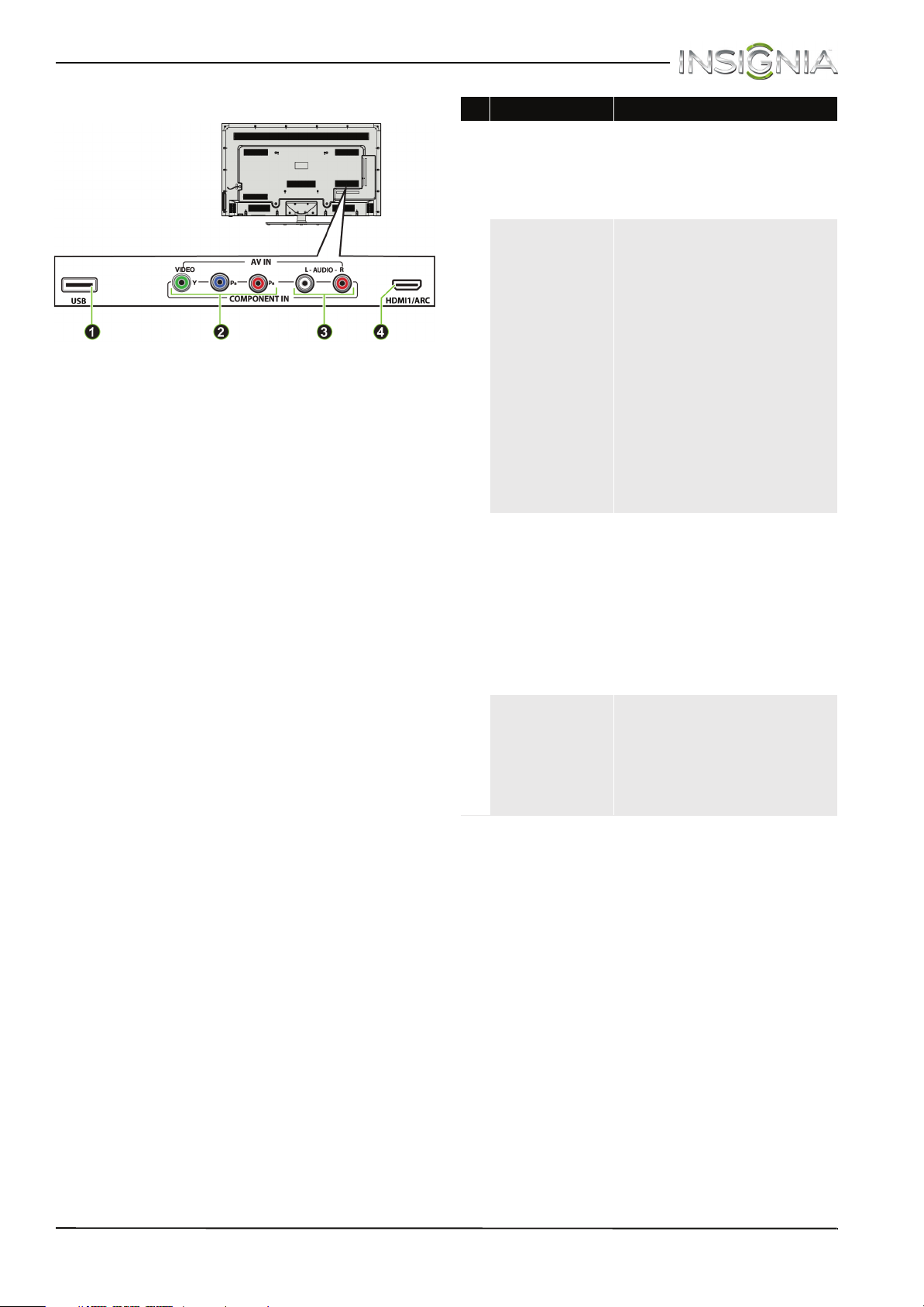
Insignia 55" LED TV
Back
# Item Description
Connect a USB flash drive to this
jack to view compatible JPEG
1 USB
VIDEO/Y, PB, P
2
OR
VIDEO/Y
3 AUDIO L and R
4
HDMI1/ARC
picture files. For more
information, see “Connect a USB
flash drive” on page 31 and “Use a
USB flash drive” on page 49.
The component video and AV
(composite video) jacks are
shared. You can connect only one
component video or AV device at
a time.
Connect the video for a
component video device to the
VIDEO/Y, P
R
information, see “Component
video (better)” on page 17, 22, or
27.
OR
Connect the video for an AV
(composite video) device to the
VIDEO/Y jack. For more
information, see “AV (composite
video) (good)” on page 18, 23, or
28.
Connect the audio for a
component video device to these
jacks. For more information, see
“Component video (better)” on
page 17, 22, or 27.
OR
Connect the audio for an AV
(composite video) device to these
jacks. For more information, see
“AV (composite video) (good)” on
page 18, 23, or 28.
Connect an HDMI device to this
jack. For more information, see
“HDMI (best)” on pages 15, 21, 26,
or 29.
OR
Connect an ARC-enabled home
theater receiver to this jack.
B
, PR jacks. For more
12
www.insigniaproducts.com
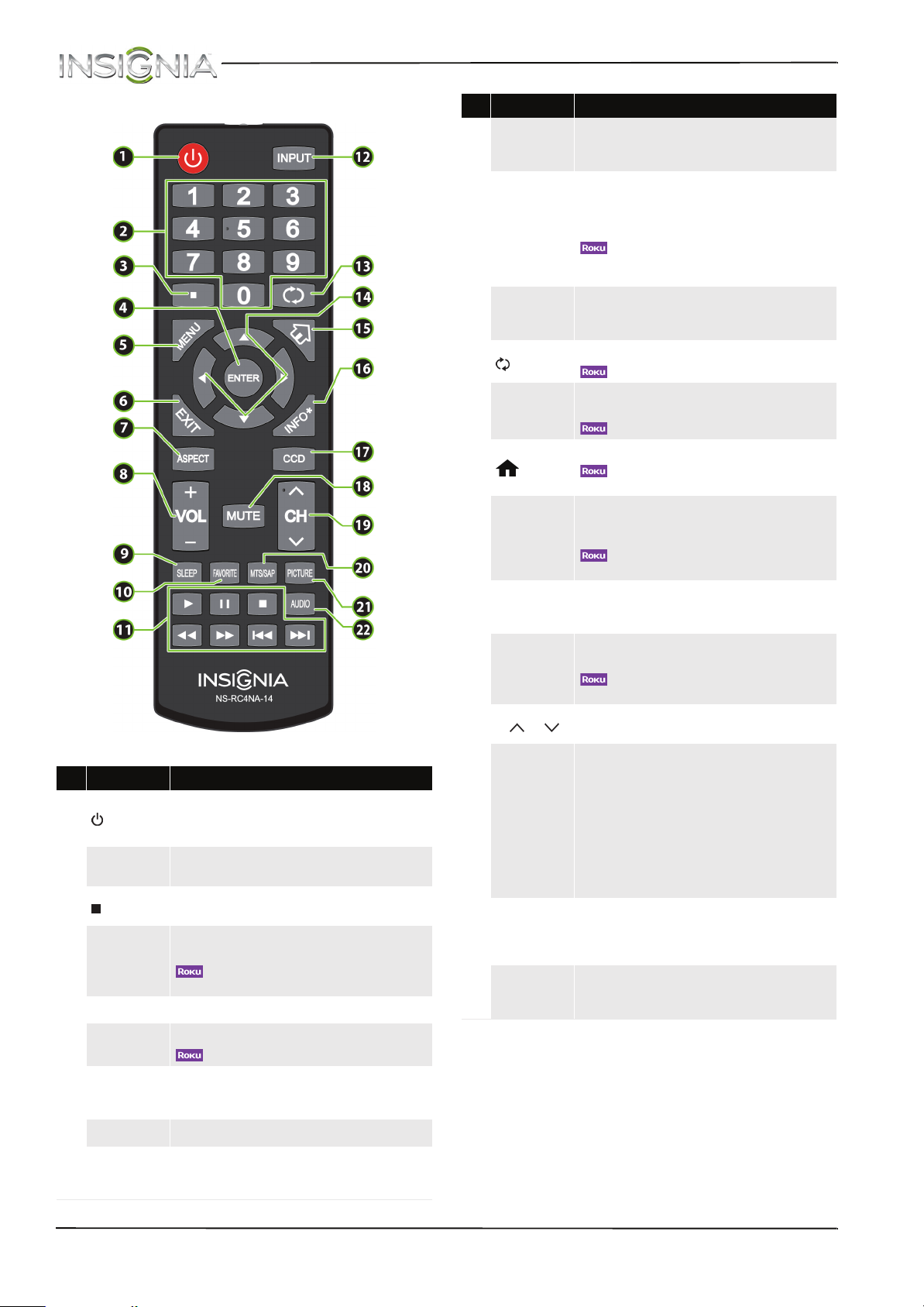
NS-55D550NA15 Insignia 55" LED TV
Remote control
# Button Description
(power)
1
Numbers
2
3
ENTER
4
MENU Press to open the on-screen menu.
5
EXIT
6
ASPECT
7
Press to turn your TV on or off (standby mode).
Warning: When your TV is off, power still flows through it.
To disconnect power, unplug the power cord.
Press to enter channel numbers and the parental control
password.
Press to enter a digital sub-channel number. See “Select a
channel” on page 42.
TV menus—Press to confirm selections or changes in
on-screen TV menus.
—Press to confirm selections or changes on Roku
screens.
TV—Press to close the on-screen TV menu.
—Press to close a Roku menu or video.
Press to change how the picture looks on the screen (aspect
ratio). See the Aspect Ratio option in “Adjust the TV
picture” on page 52.
# Button Description
FAVOR ITE
10
Media controls
11
INPUT
12
13
S T W X
14
15
INFO*
16
CCD
17
MUTE
18
CH /CH
19
MTS/SAP
20
PICTURE
21
AUDIO
22
(return)
(home)
Press to open the Favori te channel list. See “Set up a favorite
channel list” on page 59 and “View a favorite channel” on
page 59.
INlink—Press to control INlink-compatible (HDMI CEC)
devices. See “Use INlink” on page 45.
USB—Press to control a photo slideshow. See “Vi ew ph otos
in a slideshow” on page 51.
—Press to control a movie or show that is s treaming
through a connected Roku Streaming Stick. See “Use a Roku
Streaming Stick” on page 43.
Press to open the INPUT SOURC E list, press S or T on the
remote control to select the video input source, then press
ENTER. See “Select the video input source” on page 40.
TV—Press to return to the previous channel.
—Press to replay the l ast 10 seconds of video.
TV menus—Press to navigate in on-screen TV menus and
to adjust settings.
—Press to navigate in Roku screen s.
MHL—Press to open a connected MHL device’s home menu.
—Press to return to a connected Roku Streaming
Stick’s home screen.
TV—Press to display TV status information, such as the
channel number, channel name (if available), or signal
source. See “View channel information” on page 42.
—Press to access special Roku options when a Roku
Streaming Stick is plugged in.
Press to turn closed captioning on or off. You can select CC
Off, CC O n, or CC On when mute. See “Turn clo sed
captioning on or off” on page 65.
TV—Press to mute the sound. Press again to restore the
sound.
—Press to mute the sound. Press again to restore
the sound.
Press to change TV channels. See “Select a channel” on
page 42.
Analog programs—Press to select the audio mode for an
analog program. You can select:
• Mono—Select this option if there is noise or static
on weak stereo broadcasts.
• Stereo—Select this option for programs
broadcast in stereo.
• SAP—Select this option to listen to a secondary
audio program, if available.
Digital programs—Press to select the audio language for
a digital program, if alternate languages are available.
Press to select the picture mode. You can select Vivid,
Standard, Energy Savings, Movie, Game, or Custom.
See the Picture Mode option in “Adjust the TV picture” on
page 52.
Press to select the sound mode. You can select Standard,
Theater, Music, News, or Custom. See the Sound Mode
option in “Adjust sound settings” on page 55.
VOL+/– Press to increase or decrease the volume.
8
SLEEP
9
Press to set the sleep timer. You can select Off, 5, 10, 15, 30,
60, 90, 120, 180, or 240 minutes. See “Set the sleep timer”
on page 69.
www.insigniaproducts.com
13
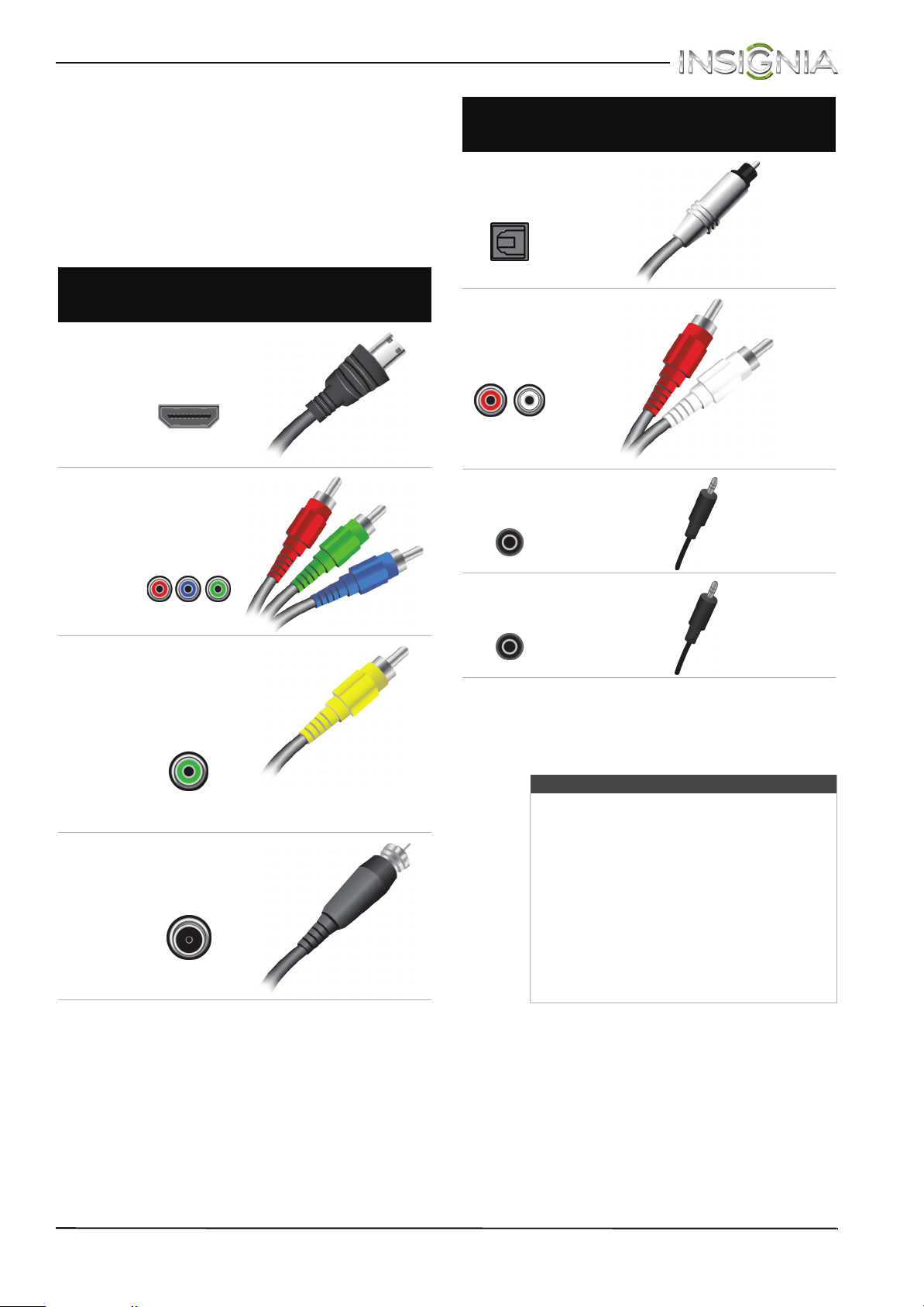
Insignia 55" LED TV
What connection should I use?
Your TV has several connection types for
connecting devices to your TV.
For the best video quality, you should connect a
device to the best available connection.
Use the following tables to identify cables:
Video
quality
Best (use this
if your devices
have HDMI)
Better than
composite or
coaxial
Connection
type and
jack
HDMI
video/audio
Component
video (requires
an audio
connection)
Cable connector
Connection
type and
jack
Optical digital
audio output
Analog audio
input
3.5mm DVI
audio input
Cable connectors
Better than
coaxial
Good
AV (composite
video) (requires
an audio
connection)
Coaxial
video/audio
3.5mm analog
audio output
You can use the HDMI3/DVI jack on your TV to
connect a DVI device to your TV. For more
information, see “DVI (same as HDMI but requires
an audio connection)” on page 16 or 30.
Cautions
• Check the jacks for position and type
before making any connections.
• Loose connections can result in image or
color problems. Make sure that all
connections are tight and secure.
• The external audio/video equipment
shown may be different from your
equipment. If you have questions, refer to
the documentation that came with your
equipment.
• Always unplug the power cord when
connecting external equipment.
14
www.insigniaproducts.com
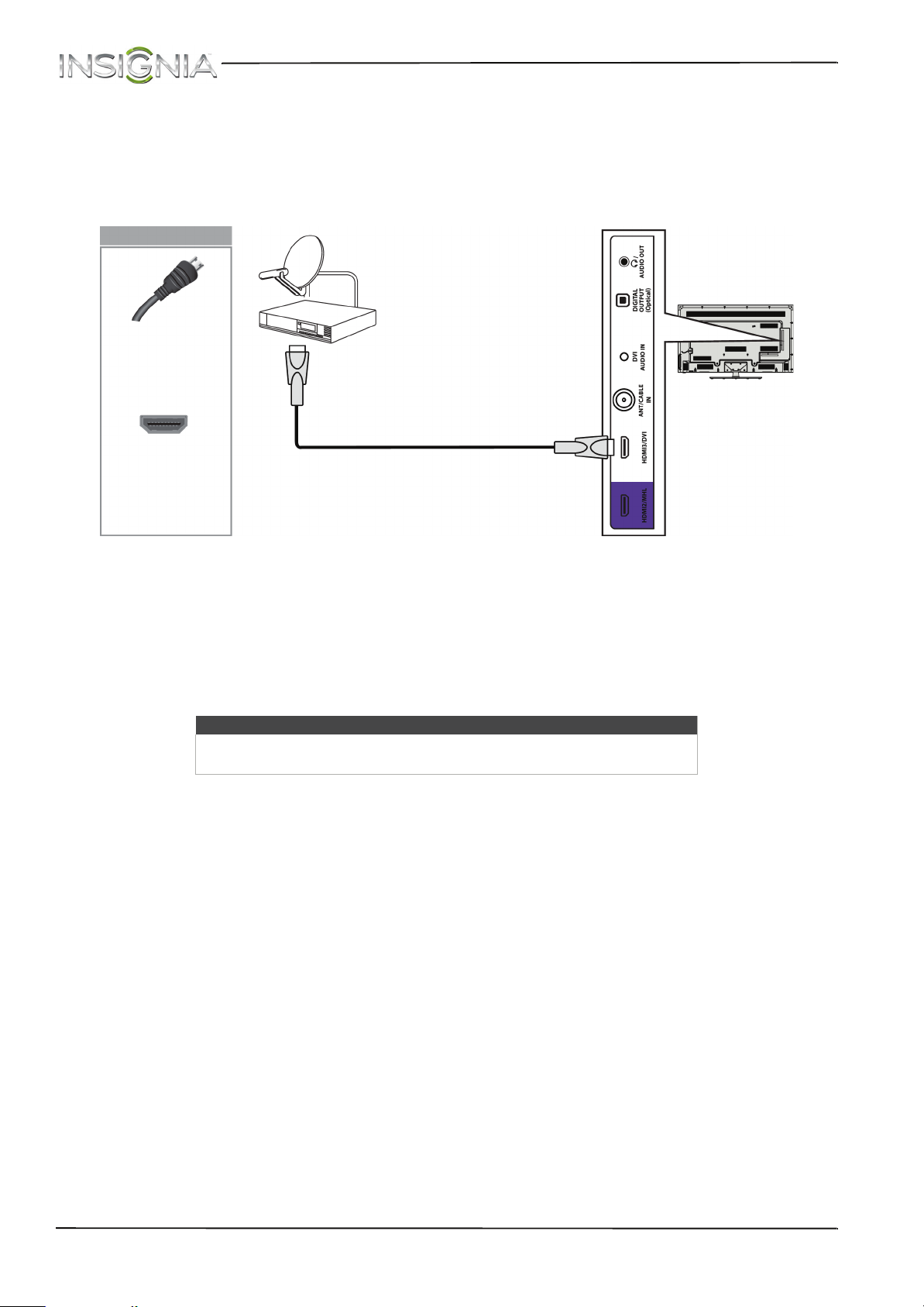
NS-55D550NA15 Insignia 55" LED TV
Connect a cable or satellite box
Many cable or satellite TV boxes have more than one connection type. To get the best video, you should use the
best connection type available. For more information, see “What connection should I use?” on page 14.
HDMI (best)
On your TV
HDMI cable
connector
HDMI jack
1 Make sure that your TV’s power cord is unplugged and all connected equipment is turned off.
2 Connect the incoming cable from the cable wall jack to the cable-in jack on the cable or satellite box.
3 Connect an HDMI cable (not provided) to one of the HDMI jacks on the side or back of your TV and to the HDMI
OUT jack on the cable or satellite box.
4 Plug your TV’s power cord into a power outlet, turn on your TV, then turn on the cable or satellite box.
5 Press INPUT to open the INPUT SOURCE list.
6 Press
S
or T to highlight HDMI 1, HDMI 2, or HDMI 3, then press ENTER.
Cable or
satellite box
HDMI cable
Side of TV
Note
An HDMI cable carries both audio and video. You do not need to use any
audio cables.
www.insigniaproducts.com
15
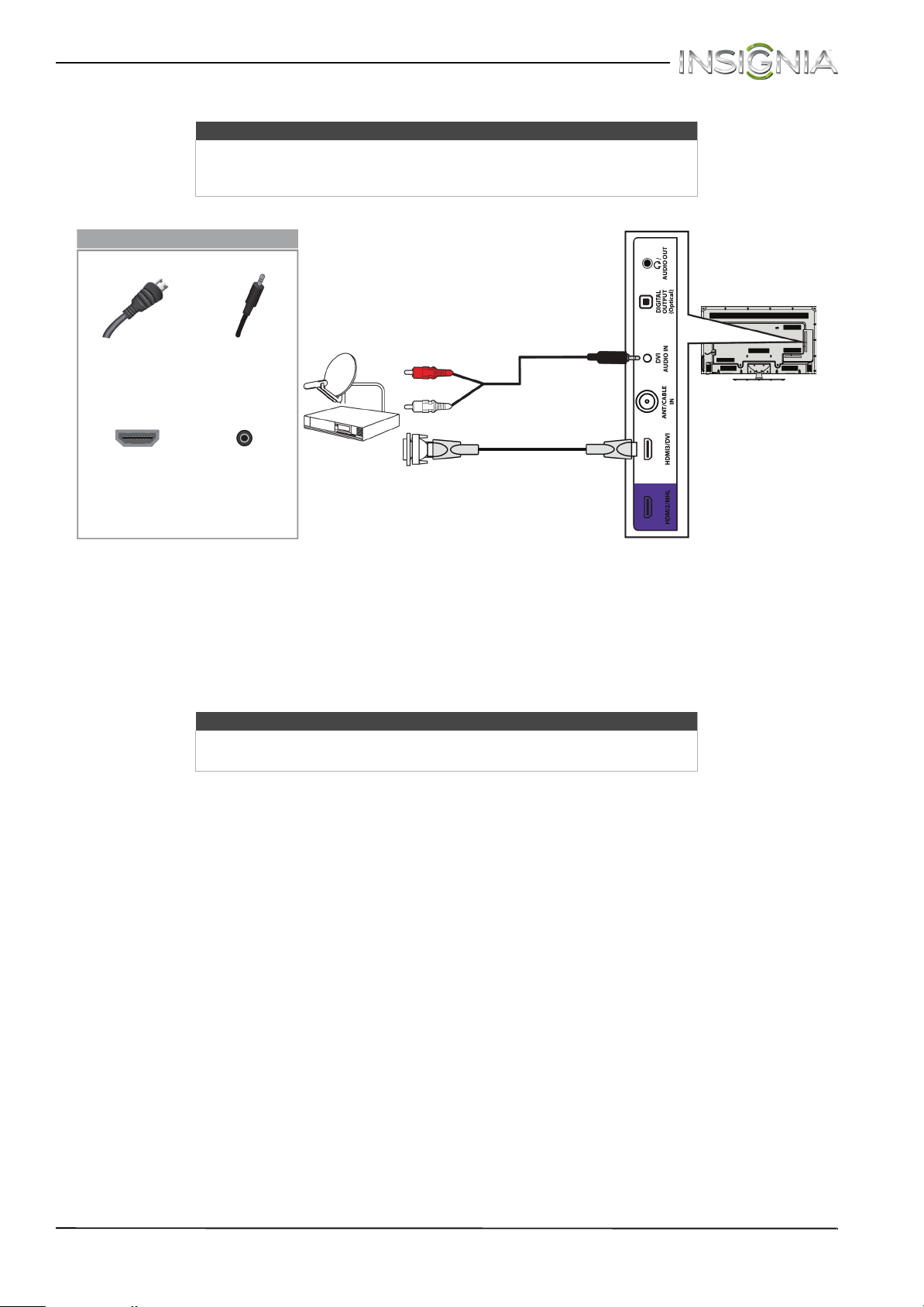
Insignia 55" LED TV
DVI (same as HDMI but requires an audio connection)
Note
You must use the HDMI3/DVI jack to connect a cable or satellite box using
DVI. If you use another HDMI jack, you will not hear sound from the TV
speakers.
On your TV
Side of TV
Cable or
satellite box
HDMI cable
connector
HDMI3/DVI
jack
1 Make sure that your TV’s power cord is unplugged and all connected equipment is turned off.
2 Connect the incoming cable from the cable wall jack to the cable-in jack on the cable or satellite box.
3 Connect an HDMI-DVI adapter (not provided) to one end of an HDMI cable (not provided), then connect the
adapter to the DVI OUT jack on the cable or satellite box.
4 Connect the other end of the cable to the HDMI3/DVI jack on the side of your TV.
5 Connect an audio cable (not provided) to the DVI AUDIO IN jack on the side of your TV and to the AUDIO OUT
jacks on the cable or satellite box.
Audio
connector
DVI AUDIO
IN jack
Note
When you connect the audio using the DVI AUDIO IN jack, the audio output
is analog.
HDMI-DVI adapter
Audio cable
HDMI cable with
6 Plug your TV’s power cord into a power outlet, turn on your TV, then turn on the cable or satellite box.
7 Press INPUT to open the INPUT SOURCE list.
8 Press
S
or T to highlight HDMI 3, then press ENTER.
16
www.insigniaproducts.com
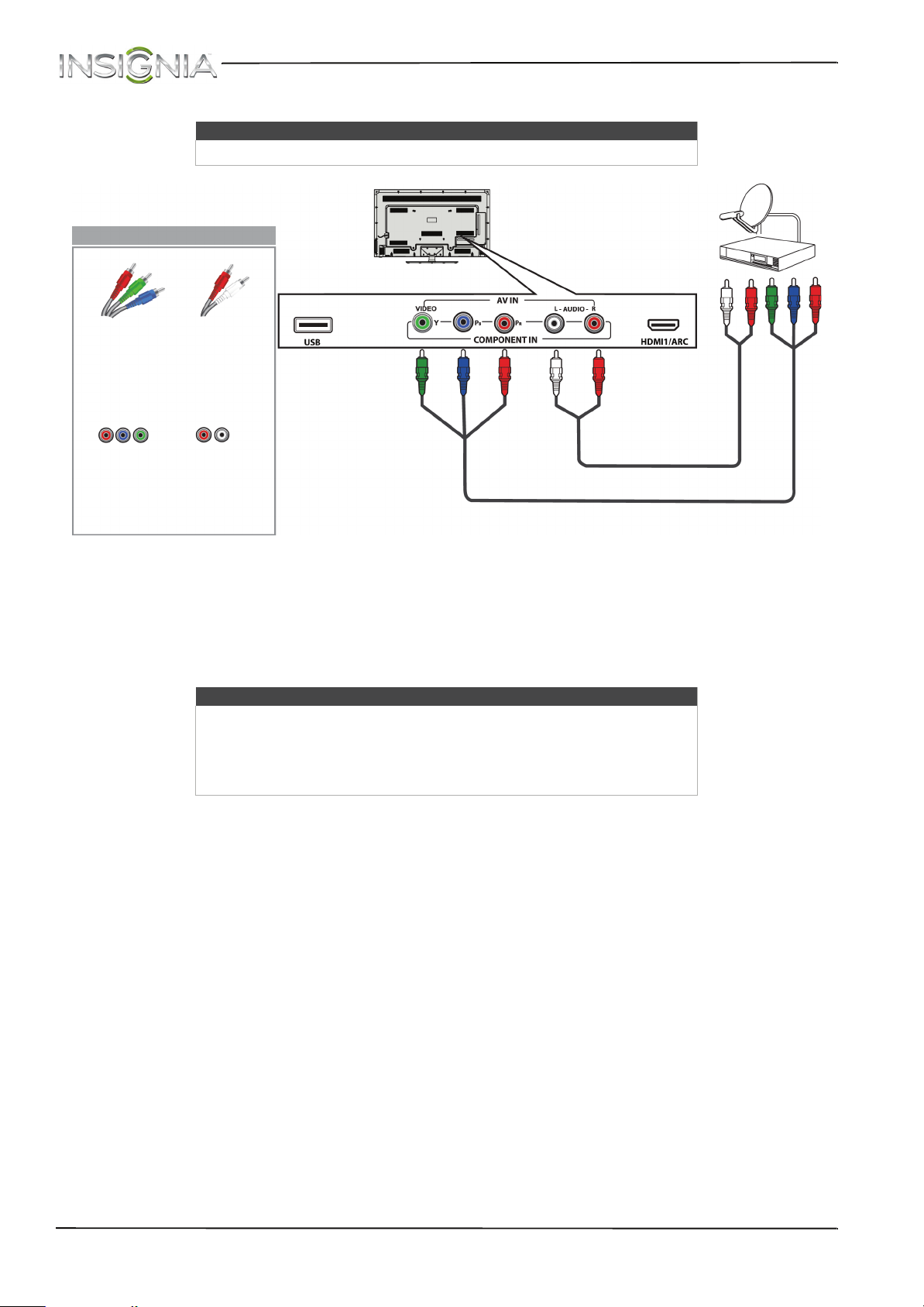
Component video (better)
Note
Cables are often color-coded to match color-coded jacks.
On your TV
NS-55D550NA15 Insignia 55" LED TV
Cable or
satellite box
Back of TV
Component
video cable
Audio cable
connectors
connectors
Component
video jacks
Analog
audio jacks
Audio cable
Component video cable
1 Make sure that your TV’s power cord is unplugged and all connected equipment is turned off.
2 Connect the incoming cable from the cable wall jack to the cable-in jack on the cable or satellite box.
3 Connect a component video cable (not provided) to the VIDEO/Y, P
B
, and PR jacks on the back of your TV and
the component video out jacks on the cable or satellite box.
4 Connect an audio cable (not provided) to the AUDIO L and R jacks on the back of your TV and to the audio out
jacks on the cable or satellite TV box.
Notes
•The VIDEO/Y, P
B
, and PR video jacks (used to connect a component
device) share the AUDIO L and R jacks with the VIDEO/Y jack (used to
connect a composite device).
• When you connect the audio using the AUDIO L and R jacks, the audio
output is analog.
5 Plug your TV’s power cord into a power outlet, turn on your TV, then turn on the cable or satellite box.
6 Press INPUT to open the INPUT SOURCE list.
7 Press
S
or T to highlight Component/AV, then press ENTER.
www.insigniaproducts.com
17
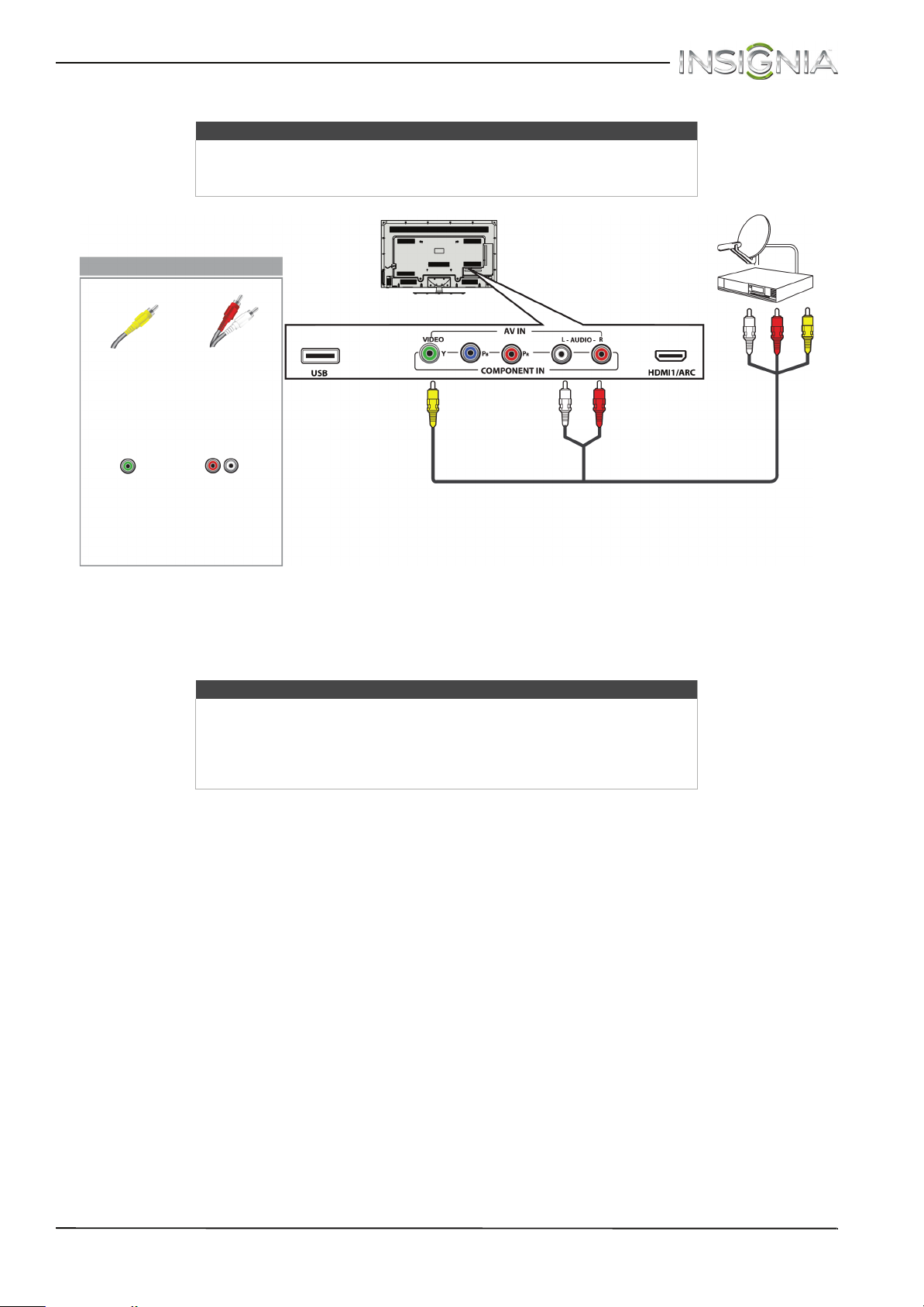
Insignia 55" LED TV
AV (composite video) (good)
Notes
• Cables are often color-coded to match color-coded jacks.
• The yellow video connector on the AV cable connects to the green
VIDEO/Y jack.
On your TV
Cable or
satellite box
Back of TV
AV
(composite
video) cable
connector
AV
(composite
video) jack
1 Make sure that your TV’s power cord is unplugged and all connected equipment is turned off.
2 Connect the incoming cable from the cable wall jack to the cable-in jack on the cable or satellite box.
3 Connect an AV cable (not provided) to the green VIDEO/Y jack and AUDIO L and R jacks on the back of your TV
and to the AV (composite video) and audio out jacks on the cable or satellite box.
4 Plug your TV’s power cord into a power outlet, turn on your TV, then turn on the cable or satellite box.
5 Press INPUT to open the INPUT SOURCE list.
6 Press
Audio cable
connectors
Analog
audio jacks
Notes
•The VIDEO/Y, P
device) share the AUDIO L and R jacks with the VIDEO/Y jack (used to
connect a composite device).
• When you connect the audio using the AUDIO L and R jacks, the audio
output is analog.
S
or T to highlight Component/AV, then press ENTER.
B
, and PR video jacks (used to connect a component
AV cable (composite video cable)
18
www.insigniaproducts.com
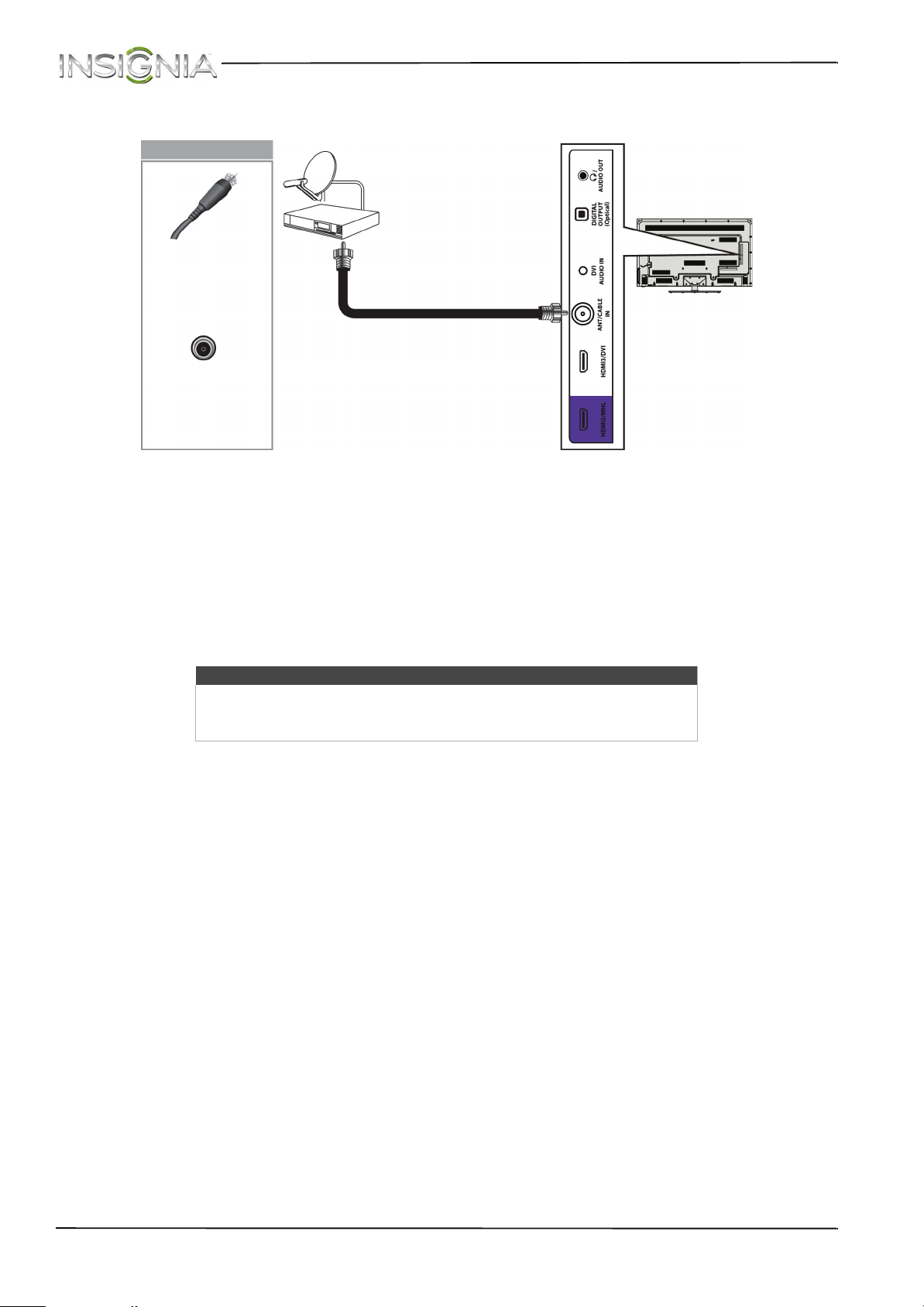
Coaxial (good)
Coaxial cable
ANT/CABLE IN
1 Make sure that your TV’s power cord is unplugged and all connected equipment is turned off.
2 Connect the incoming cable from the cable wall jack to the cable-in jack on the cable or satellite box.
3 Connect a coaxial cable (not provided) to the ANT/CABLE IN jack on the side of your TV and to the coaxial out
jack on the cable or satellite box.
4 Plug your TV’s power cord into a power outlet, turn on your TV, then turn on the cable or satellite box.
5 Press INPUT to open the INPUT SOURCE list.
6 Press
7 If you cannot tune to channels you know exist, scan for channels. See “Automatically scan for channels” on
S
page 57.
On your TV
connector
jack
or T to highlight TV, then press ENTER.
Cable or
satellite box
Coaxial cable
NS-55D550NA15 Insignia 55" LED TV
Side of TV
Notes
• Use a coaxial cable to eliminate interference and noise from radio
waves.
• Do not bundle the coaxial cable with the power cord or other cables.
www.insigniaproducts.com
19
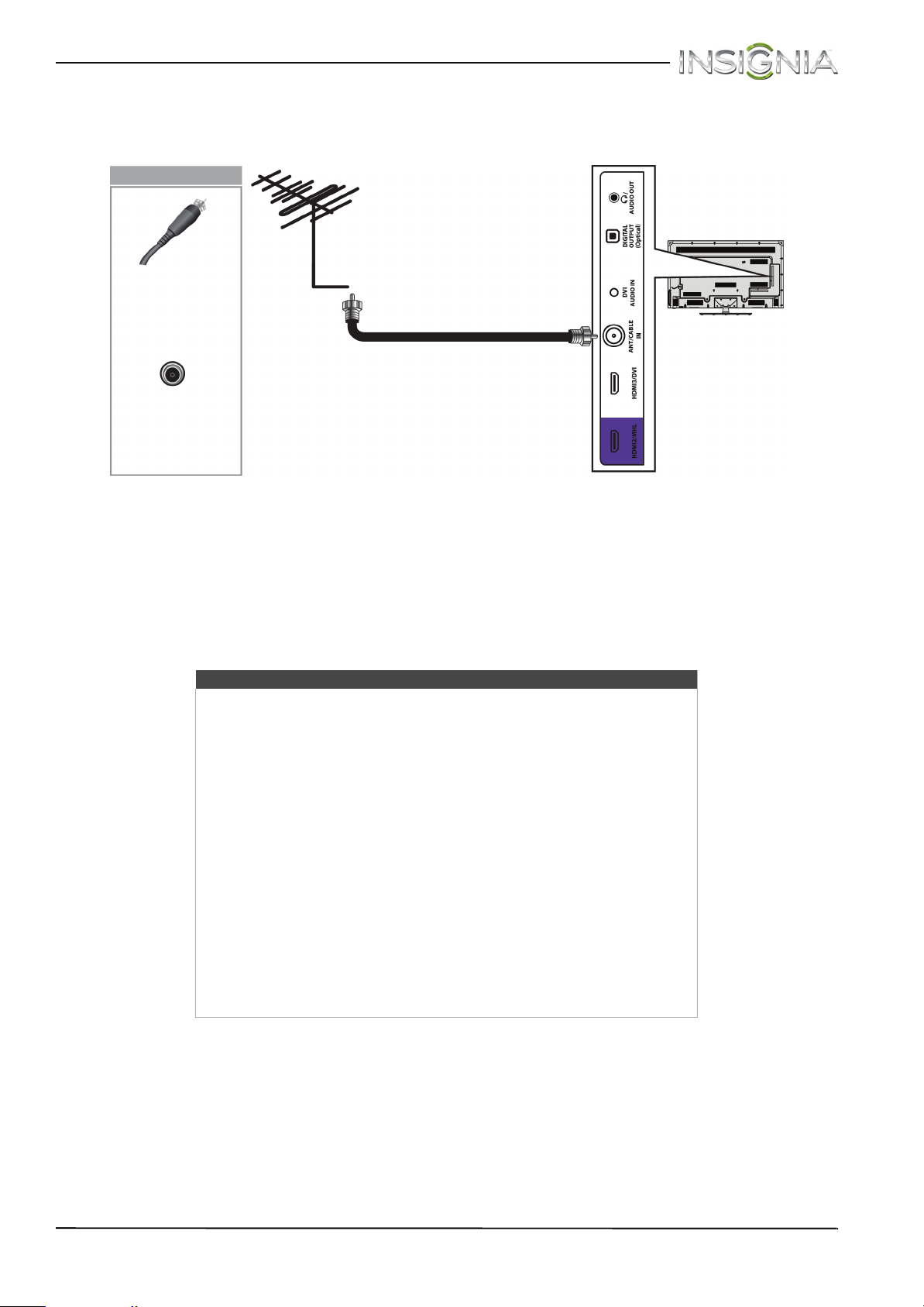
Insignia 55" LED TV
Connect an antenna or cable TV (no box)
On your TV
Antenna or cable TV
(no box)
Coaxial cable
connector
Coaxial cable
ANT/CABLE IN
jack
Side of TV
1 Make sure that your TV’s power cord is unplugged and all connected equipment is turned off.
2 Connect a coaxial cable (not provided) to the ANT/CABLE IN jack on the side of your TV and to the antenna or
cable TV wall jack.
3 Plug your TV’s power cord into a power outlet, then turn on your TV.
4 Press INPUT to open the INPUT SOURCE list.
5 Press
6 If you cannot tune to channels you know exist, scan for channels. See “Automatically scan for channels” on
S
page 57.
or T to highlight TV, then press ENTER.
Notes
• Use a coaxial cable to eliminate interference and noise from radio
waves.
• Do not bundle the coaxial cable with the power cord or other cables.
• If the antenna is not installed correctly, contact qualified service
personnel to correct the problem.
• If the signal level for a channel is weak, the picture may be distorted.
Adjust the antenna or use a highly directional outdoor or set-top
antenna with a built-in amplifier.
• If the picture quality is good on some channels and poor on others, the
problem may be caused by a poor or weak signal from the broadcaster
or cable TV provider.
• If you connect to cable without a set-top box and experience poor
picture quality, you may need to install a set-top box to improve signal
reception and picture quality. Contact your cable provider about
upgrading to a set-top box.
• Many high-definition (HD) channels upscale standard-definition (SD)
content. The picture displayed on your TV is still displayed as SD, thus
the picture quality will not be as clear or crisp as it would be if the
content was originally recorded in HD.
20
www.insigniaproducts.com
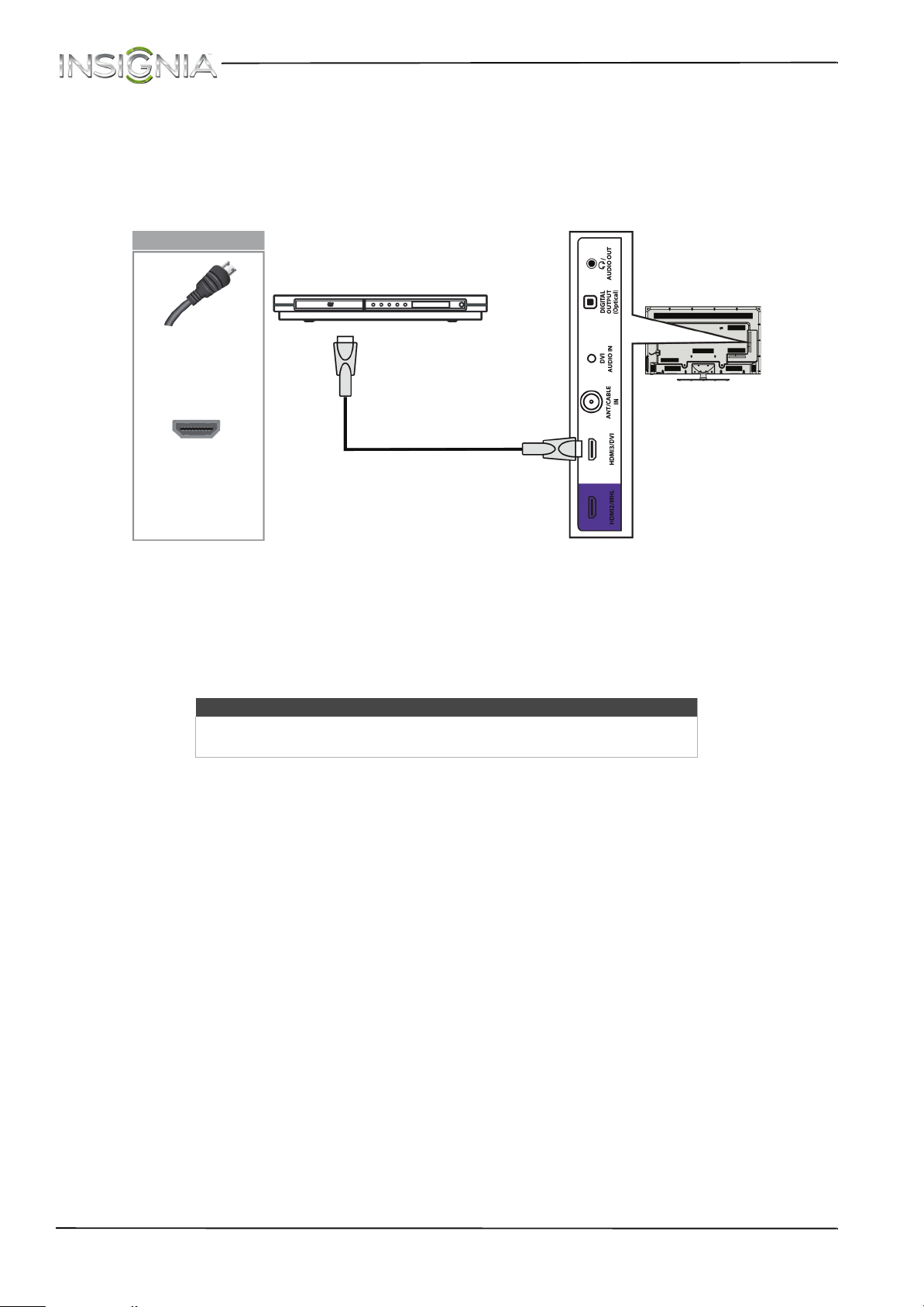
NS-55D550NA15 Insignia 55" LED TV
Connect a DVD or Blu-ray player
Many DVD or Blu-ray players have more than one connection type. To get the best video, you should use the best
connection type available. For more information, see “What connection should I use?” on page 14.
HDMI (best)
Side of TV
On your TV
DVD or Blu-ray player
HDMI cable
connector
HDMI jack
1 Make sure that your TV’s power cord is unplugged and the DVD or Blu-ray player is turned off.
2 Connect an HDMI cable (not provided) to one of the HDMI jacks on the side or back of your TV and to the HDMI
OUT jack on the DVD or Blu-ray player.
3 Plug your TV’s power cord into a power outlet, then turn on your TV and DVD or Blu-ray player.
4 Press INPUT to open the INPUT SOURCE list.
5 Press
S
or T to highlight HDMI1, HDMI2, or HDMI3, then press ENTER.
Note
An HDMI cable carries both audio and video. You do not need to use any
audio cables.
HDMI cable
www.insigniaproducts.com
21
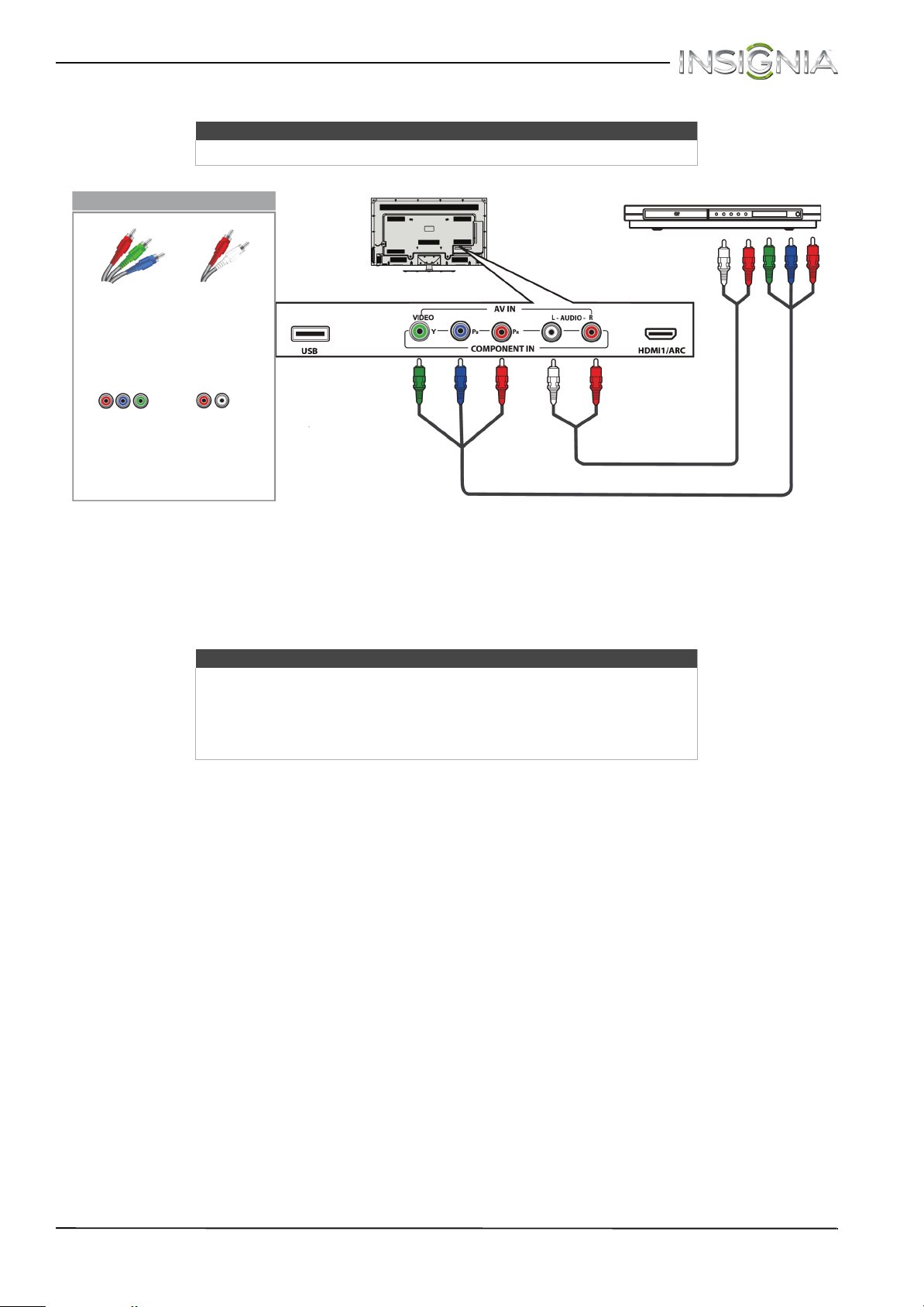
Insignia 55" LED TV
Component video (better)
Note
Cables are often color-coded to match color-coded jacks.
On your TV
DVD or Blu-ray player
Back of TV
Component
video cable
Audio cable
connectors
connectors
Component
video jacks
Analog
audio jacks
Audio cable
Component video cable
1 Make sure that your TV’s power cord is unplugged and the DVD or Blu-ray player is turned off.
2 Connect a component video cable (not provided) to the VIDEO/Y, P
B
, and PR jacks on the back of your TV and to
the COMPONENT OUT jacks on the DVD or Blu-ray player.
3 Connect an audio cable (not provided) to the AUDIO L and R jacks on the back of your TV and to the L and R
AUDIO OUT jacks on the DVD or Blu-ray player.
Notes
•The VIDEO/Y, P
B
, and PR video jacks (used to connect a component
device) share the AUDIO L and R jacks with the VIDEO/Y jack (used to
connect a composite device).
• When you connect the audio using the AUDIO L and R jacks, the audio
output is analog.
4 Plug your TV’s power cord into a power outlet, then turn on your TV and DVD or Blu-ray player.
5 Press INPUT to open the INPUT SOURCE list.
S
6 Press
or T to select Component/AV, then press ENTER.
22
www.insigniaproducts.com
