Page 1
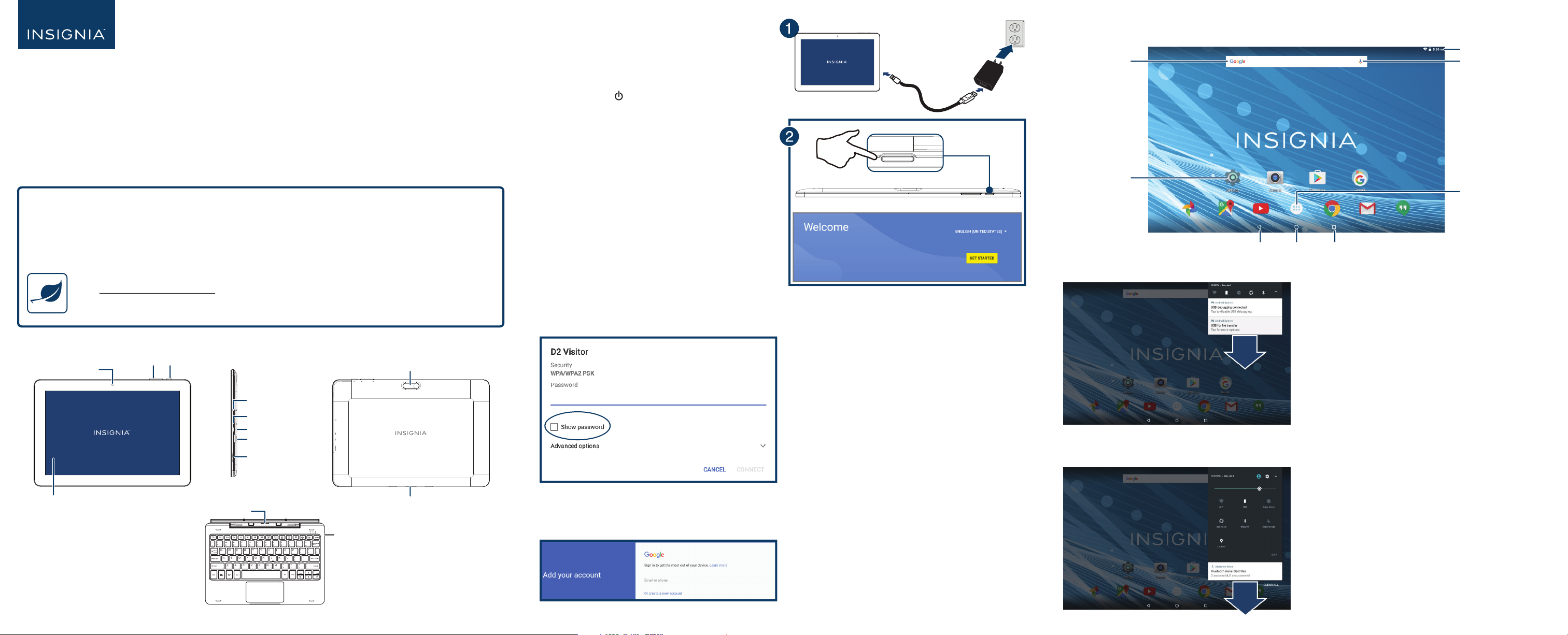
QUICK SETUP GUIDE
10.1" Flex™ Tablet for Android™
with Detachable Keyboard
NS-P10A8100K
PACKAGE CONTENTS
• 10.1" tablet with Android 7.0 (Nougat) • Micro USB cable
• Keyboard • Quick Setup Guide
• Wall charger • Important Information
FIND YOUR USER GUIDE ONLINE!
Go to www.insigniaproducts.com, and search for NS-P10A8100K. On your tablet’s product
page, select Support & Downloads, then next to User Guide, select the language you want.
SETTING UP YOUR TABLET
1 To charge your tablet, connect the micro USB cable
to your tablet and wall charger, then plug the wall
charger into a power outlet.
2 Press and hold (power) to turn on your tablet,
then follow the on-screen instructions.
Setup Tips
Connecting to Wi-Fi
Tap a network to connect. You may have to enter your network password. To view your password, tap Show
password. If you are taken back to the Wi-Fi list, make sure that you have entered the right password.
USING YOUR TABLET
Home screen
Text search
Settings
Back RecentsHome
Notications
Swipe down from the top edge of the screen with one nger.
Status icons
Google voice search
Apps
FEATURES
Front camera
Multi-touch screen
PowerVolume +/-
Headphone jack
Microphone
Micro USB port
Micro SD slot
Speaker
Connection
contacts for tablet
USB port
Before using your new product, please read these instructions to prevent any damage.
Rear camera
Keyboard connectors
Status items
Swipe down from the top edge of the screen with two ngers.
Signing In
If you have an existing Google account, use it to sign in. Otherwise, you’ll need to create a new Google account.
Page 2
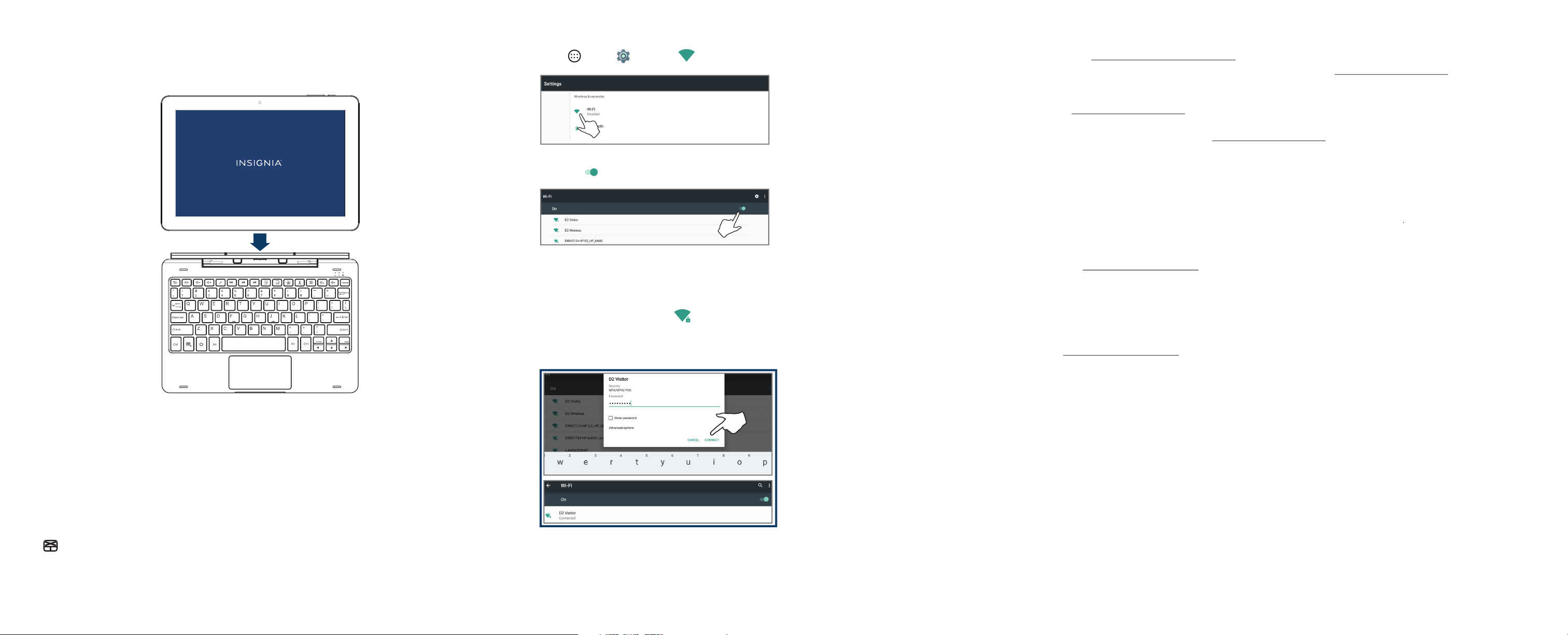
USING YOUR KEYBOARD
Connecting your keyboard
Align the bottom of your tablet with the connection contacts on your keyboard. Your keyboard automatically
connects to your tablet and the keyboard's power indicator lights up.
CONNECTING TO WIFI
If you skipped Wi-Fi during setup or need to connect to another network:
1 Tap Apps > Settings > Wi-Fi.
2 Tap the slider to turn Wi-Fi On, if needed. Your tablet automatically searches for available networks.
3 Tap a Wi-Fi network.
• If the network is open, your tablet connects
automatically.
• If the Wi-Fi icon has a lock ( ), the network
is secured. Enter the password, then tap
CONNECT.
“Connected” appears under the network name.
NEED ADDITIONAL HELP?
• Troubleshoot common issues using the Important Information document in your box.
• Visit www.support.google.com/android for tips and tutorials on using Android.
• Check the online FAQs for answers to common questions. Go to www.insigniaproducts.com, then search for
NS-P10A8100K. Next to Features, select Support & Downloads, then select FAQ s .
• Check out our online community forum for helpful information from other Insignia tablet owners. Go to
www.insigniaproducts.com, search for NS-P10A8100K, then select FAQs & community discussions from the
Need help? box.
• Find your User Guide online. Go to www.insigniaproducts.com and search for NS-P10A8100K. Next to Features,
select Support & Downloads, then next to User Guide, select the language you want.
SPECIFICATIONS
See the Important Information (in your box) for a complete specications list.
ONEYEAR LIMITED WARRANTY
Visit www.insigniaproducts.com for details.
WE’RE HERE FOR YOU
For customer service, call
877-467-4289 (U.S. and Canada) or 01-800-926-3000 (Mexico)
www.insigniaproducts.com
Using the USB port
Connect a mouse, ash drive, or other peripheral device to your keyboard's USB port.
Note: You cannot charge your tablet through the keyboard's USB port or run high-power devices (such as a DVD drive).
Turning the touchpad on or o
Press to turn your touchpad on or o. The touchpad indicator lights up while the touchpad is turned o.
Android, Google, Google Play, and other marks are trademarks of Google Inc.
INSIGNIA is a trademark of Best Buy and its aliated companies.
Distributed by Best Buy Purchasing, LLC
7601 Penn Ave South, Richeld, MN 55423 U.S.A.
©2017 Best Buy. All rights reserved.
Made in China
V1 ENGLISH 17-0372
