Insignia Flex Elite NS-P16AT785HD User Manual

7.85" Wi-Fi Android™ Tablet
NS-P16AT785HD
User Guide
Before using your new product, please read these instructions to pr event any damage.
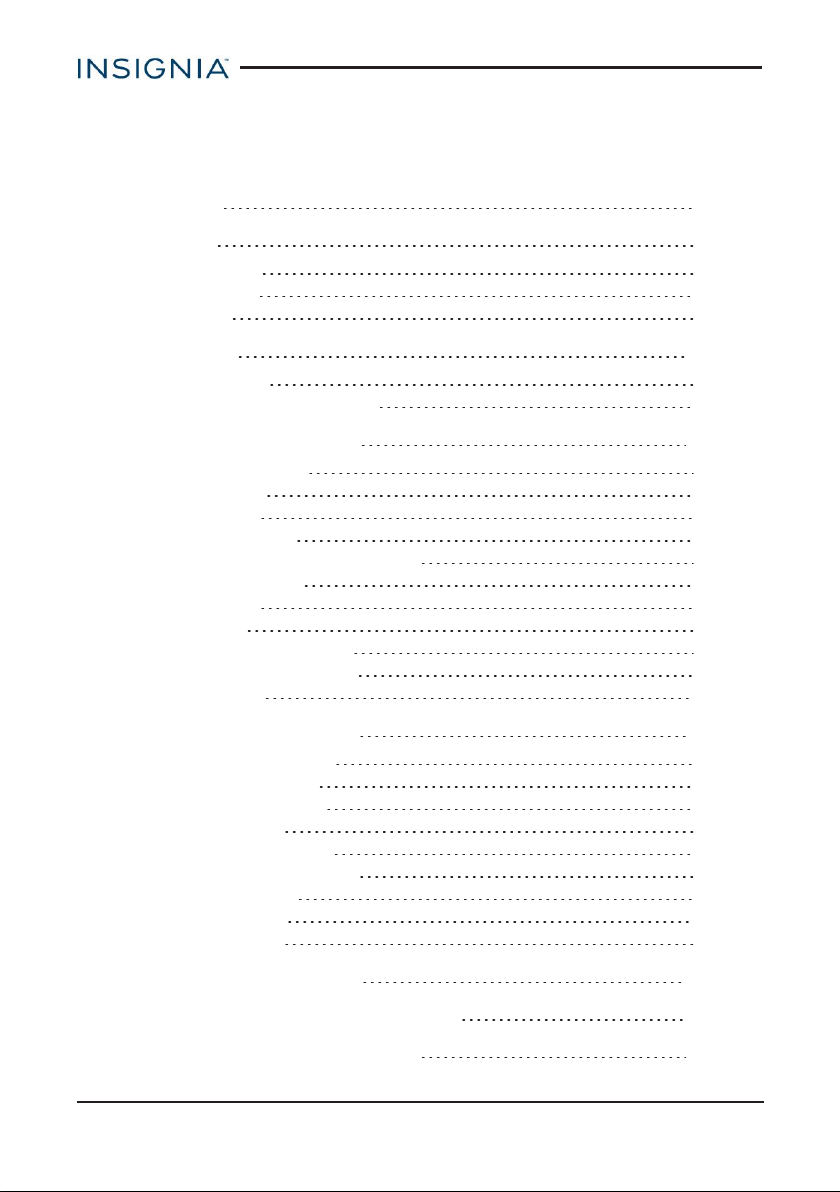
Insignia NS-P16AT785HD 7.85" Wi-Fi Android™ Tablet
Table of Contents
Welcome 5
Features 5
Package contents 5
Product overview 6
Home screen 10
Get started 11
Charge the battery 11
Turn on your tablet for the first time 12
Understand the basics 13
Turn your tableton or off 13
Restart your tablet 14
Adjust the volume 14
Navigate with gestures 14
Navigate with on-screen function buttons 15
Use the Recents screen 16
Use the keyboard 17
Download apps 18
Capture and view a screenshot 19
View a status item or notification 19
Check for updates 20
Change basic settings 22
Customize the Home screen 22
Customize the lock screen 24
Set and use the screen lock 25
Set the date and time 26
Adjust the screen brightness 26
Adjust the power saving settings 27
Set the screen font size 28
Adjust system sounds 28
Select your language 29
Connect to a computer 30
Transfer or download an e-book 30
Set up wireless connections 30
www.insigniaproducts.com
2
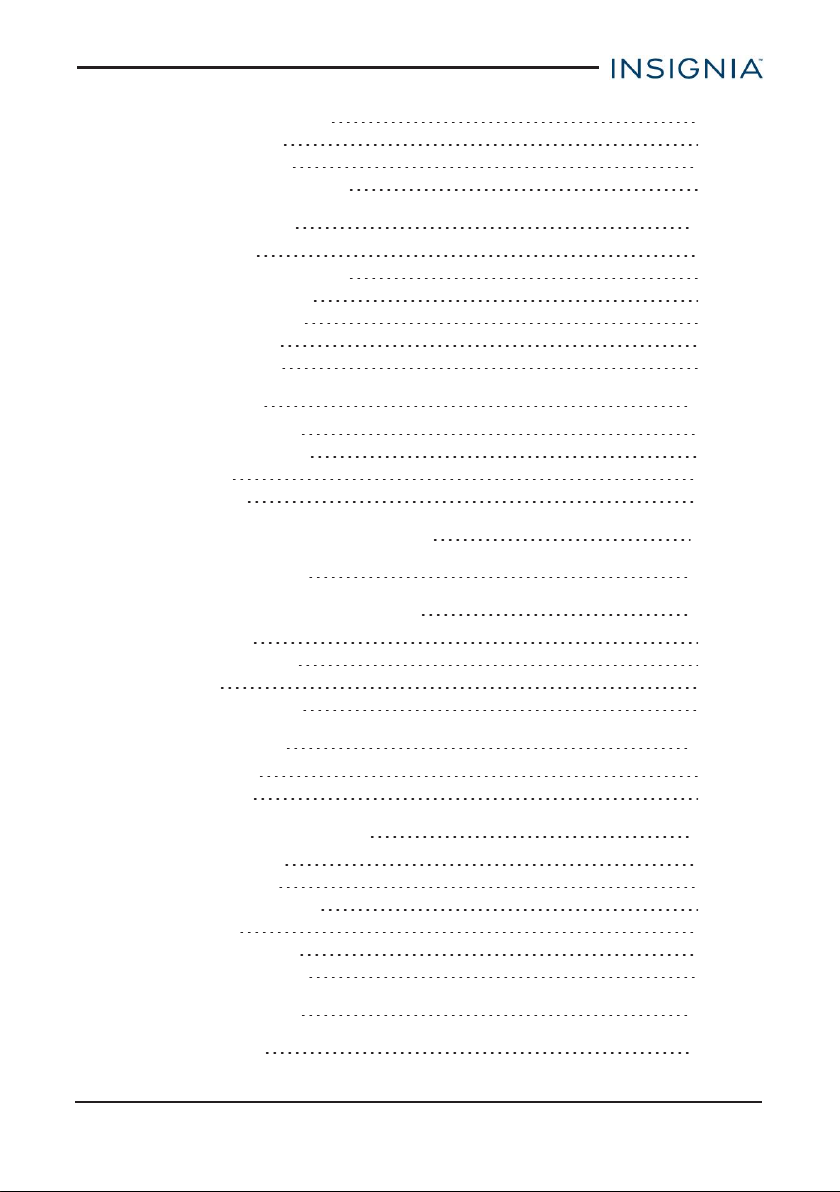
Insignia NS-P16AT785HD 7.85" Wi-Fi Android™ Tablet
Connect to a Wi-F i network 31
Add a Wi-Fi network 31
Check networ k status 33
Connect to a Bluetooth device 33
Use the Internet 33
View web pages 34
Search for text on a web page 34
Copy text on a web page 35
Check and clear history 36
Manage downloads 37
Manage bookmarks 37
Use Gmail™ 39
Set up a Gmail account 39
Manage Gmailaccounts 39
View a Gmail 40
Create a Gmail 41
Create and manage contacts 42
Use the calendar 42
Work with photos and video 43
Use the camera 43
View photos and video 44
Edit photos 45
Share photos or videos 46
Listen to music 46
Controlplayback 46
Create a playlist 47
Manage storage space 47
Use a Micro SD card 47
View storage space 48
Clear app cache and data 48
Uninstallapps 49
Free up storage space 50
Reset to default settings 51
Troubleshooting 51
Maintenance 52
www.insigniaproducts.com
3
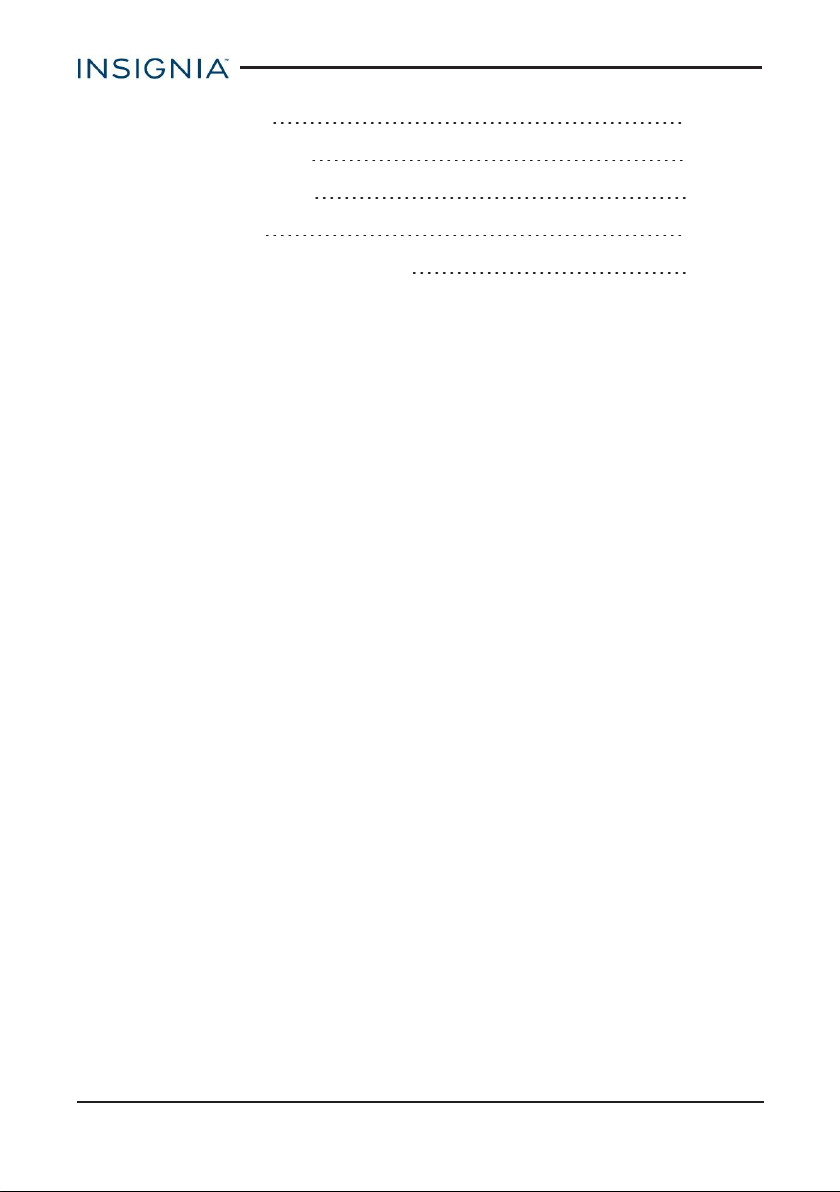
Insignia NS-P16AT785HD 7.85" Wi-Fi Android™ Tablet
Specifications 53
Customer support 53
Safety information 54
Legal notices 54
One-Year Limited Warranty 58
www.insigniaproducts.com
4
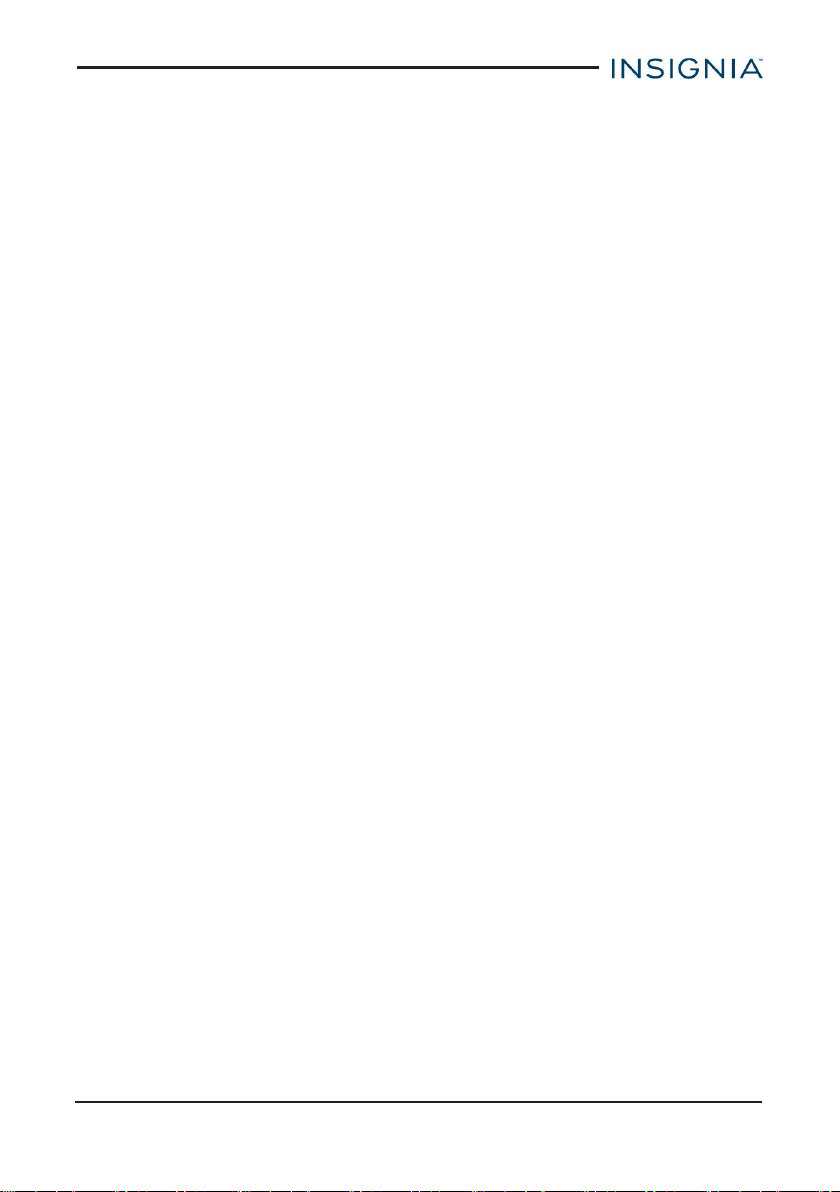
Insignia NS-P16AT785HD 7.85" Wi-Fi Android™ Tablet
Welcome
Thank you for purchasing an Insignia 7.85" Wi-Fi Android™ Tablet
(NS-P16AT785HD). Your tablet is a state of the art Android design that will give
you reliable and trouble-free performance.
Features
Familiarize yourself with your tablet's features below.
Wi-Fi Connectivity
Connect to the Internet wherever you are with the latest Wi-Fi technology.
Touch Screen
The screen responds to your touch instantly.
HD Display
The crisp HDdisplay provides a superior viewing experience.
Third-party Application Support
Install a large number of third-party applications on your tablet.
Built-in Cameras
Use the built-in front and back cameras as a webcam or to record videos.
Built-in G-sensor
Rotate the tablet to automatically switch between landscape and portrait modes.
Entertainment
Enjoy music, movies, pictures, and e-books on a single device.
PACKAGE CONTENTS
l 7.85" Wi-Fi Android™ Tablet
l Micro USBcable
l AC power adapter
l Quick Setup Guide
l Important Information
www.insigniaproducts.com
5
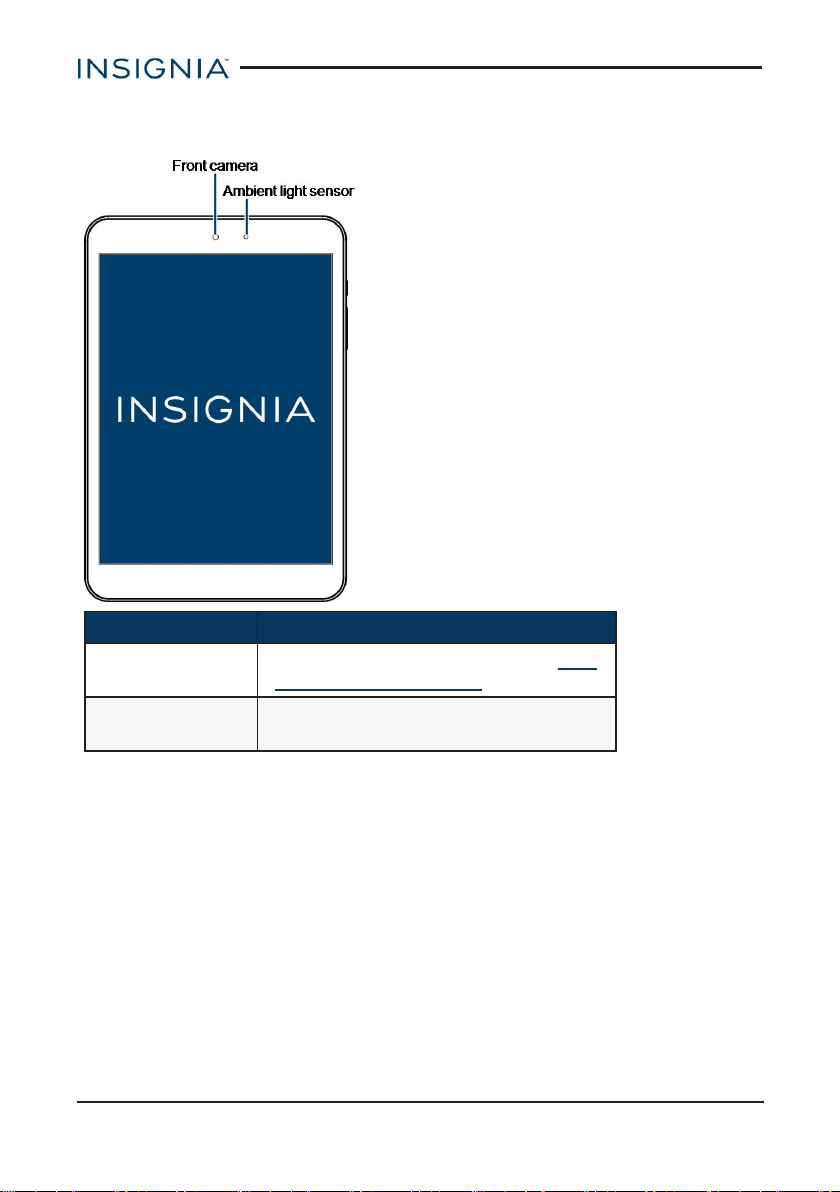
PRODUCT OVERVIEW
Front
Item Description
Front camera
Ambient light
sensor
Take pictures or record video. See Use
the camera (on page43).
Detects the light level to automatically
adjust your tablet's brightness.
Insignia NS-P16AT785HD 7.85" Wi-Fi Android™ Tablet
www.insigniaproducts.com
6
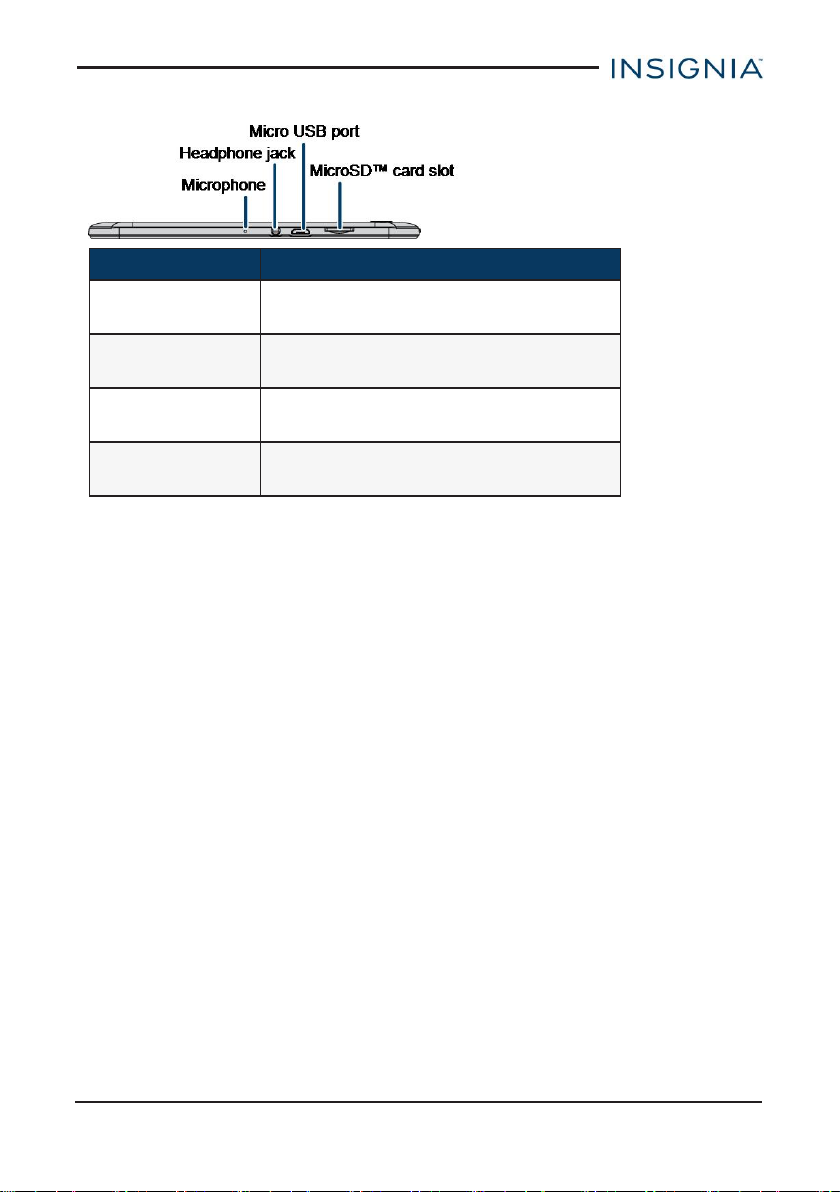
Insignia NS-P16AT785HD 7.85" Wi-Fi Android™ Tablet
Top
Item Description
Microphone
Headphone jack
Micro USB port
microSD™ card
slot
Speak into the microphone to capture
your voice.
Connect 3.5 mm headphones to listen
to audio.
Connect the micro USBcharging cable
to charge your tablet or transfer data.
Insert a microSDcard to increase your
tablet's memory.
www.insigniaproducts.com
7
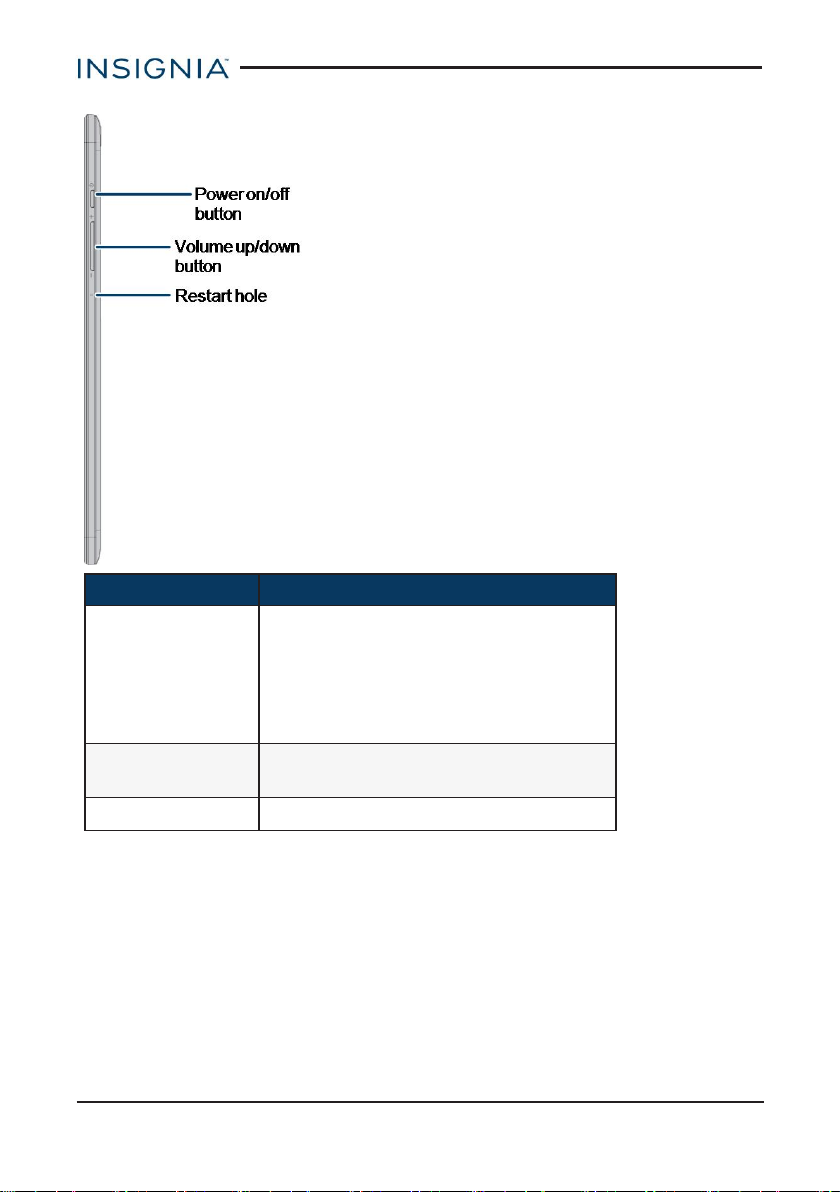
Side
Item Description
Press briefly to lock or unlock the
Power on/off
button
screen.
Press and hold to turn your tablet on/off.
Press and hold for ten seconds to
restart your tablet if it freezes.
Insignia NS-P16AT785HD 7.85" Wi-Fi Android™ Tablet
Volume up/down
button
Restart hole Insert a paper clip to restart your tablet.
Press to increase or decrease the
volume.
www.insigniaproducts.com
8
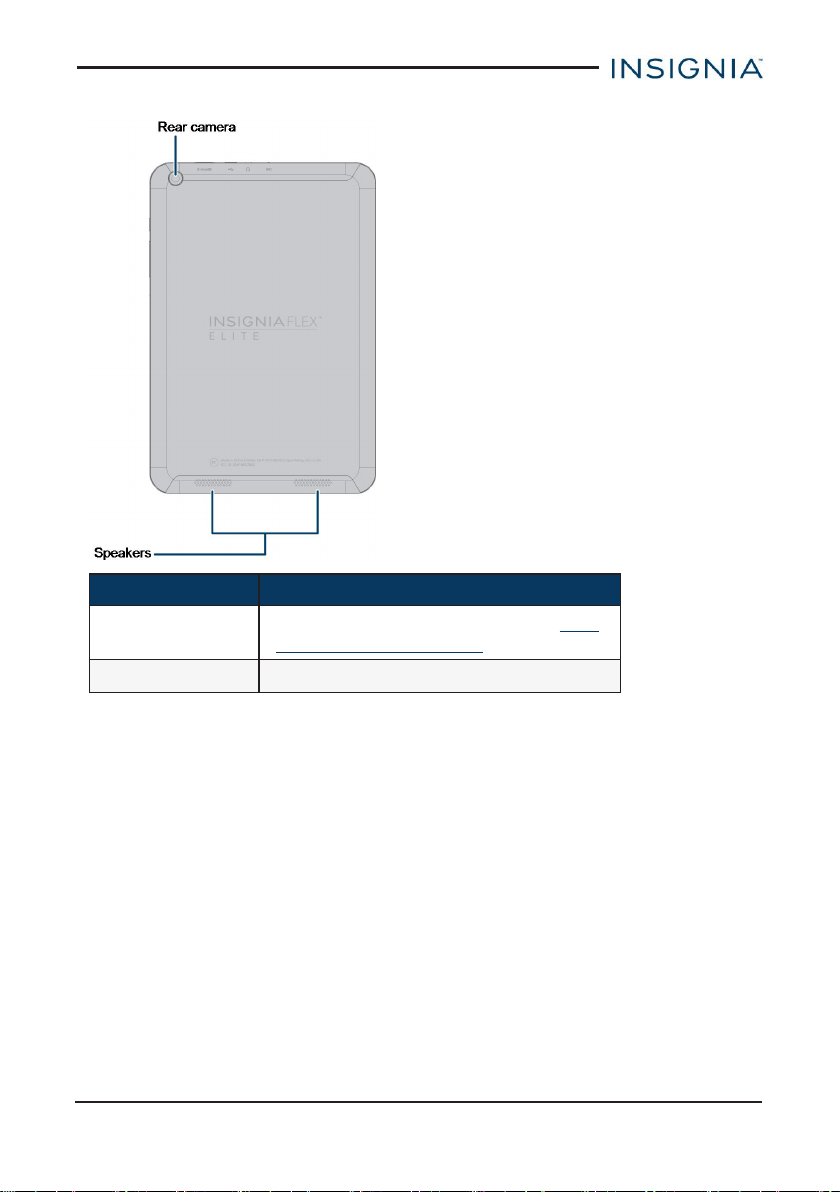
Insignia NS-P16AT785HD 7.85" Wi-Fi Android™ Tablet
Back
Item Description
Rear camera
Speakers Play audio from your tablet.
Take pictures or record video. See Use
the camera (on page43).
www.insigniaproducts.com
9
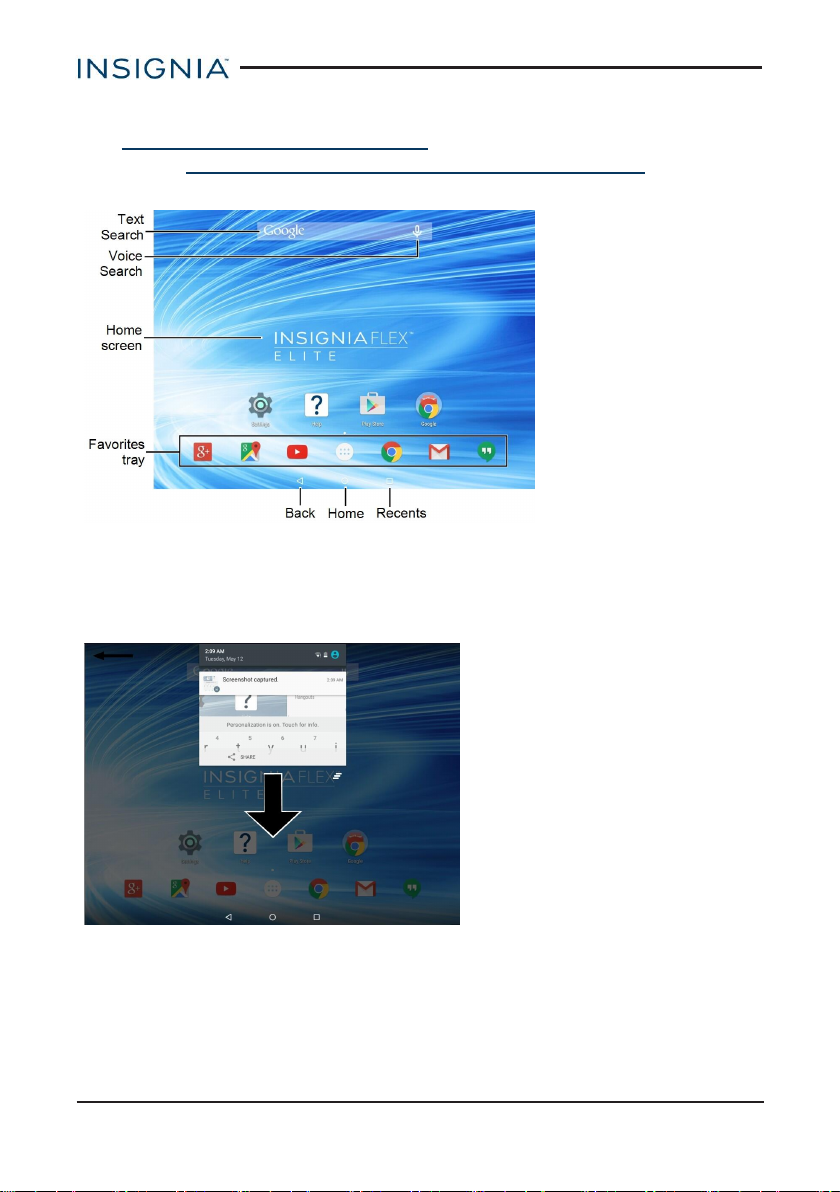
Insignia NS-P16AT785HD 7.85" Wi-Fi Android™ Tablet
HOME SCREEN
See Navigate with gestures (on page14) for information on using the touch
screen. See Navigate with on-screen function buttons (on page15) for
information on navigating on your tablet.
Notifications
Swipe down from the top edge of the screen with one finger to view app and
system notifications.
10
www.insigniaproducts.com
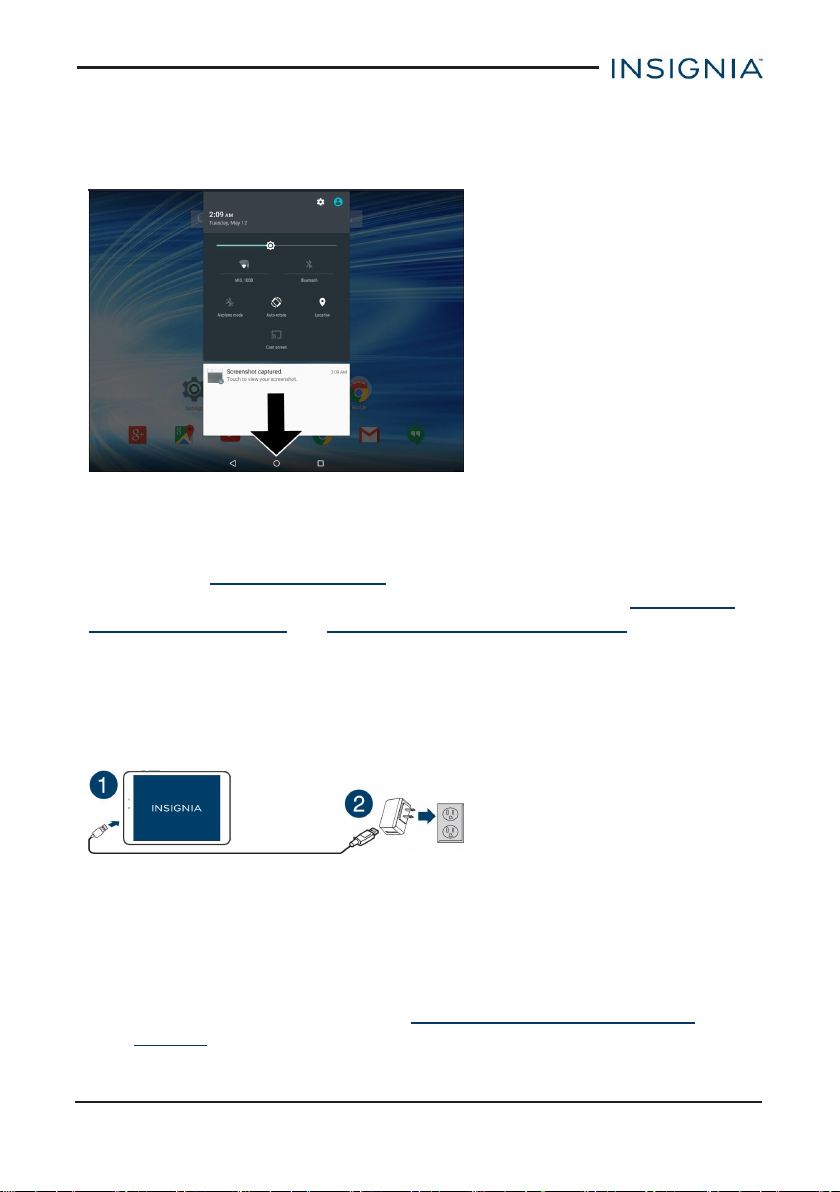
Insignia NS-P16AT785HD 7.85" Wi-Fi Android™ Tablet
Status items
Swipe down from the top edge of the screen with two fingers.
OR
Open notifications, then swipe down again to open status items.
Get started
This section has resources to help you start using your tablet right away. You can
also check out Features (on page5) to familiarize yourself with your new tablet.
For more information about using and customizing your tablet, see Understand
the basics (on page13) and Change basic settings (on page22).
CHARGE THE BATTERY
Before charging your tablet battery for the first time, use your tablet until the battery
is completely empty, then charge it fully before using it again. This will help
increase your battery's efficiency and life. After the first time, charge your battery
when is less than 15% full.
1. Insert the micro USB cable into your tablet's micro USB port.
2. Insert the other end into the AC power adapter, then connect it to a power
outlet.
Note:It takes about four hours to fully charge your tablet.
Conserve battery power
l Turn off Wi-Fi when you aren't using it.
l Lower the screen brightness. See Adjust the screen brightness (on
page26).
www.insigniaproducts.com
11
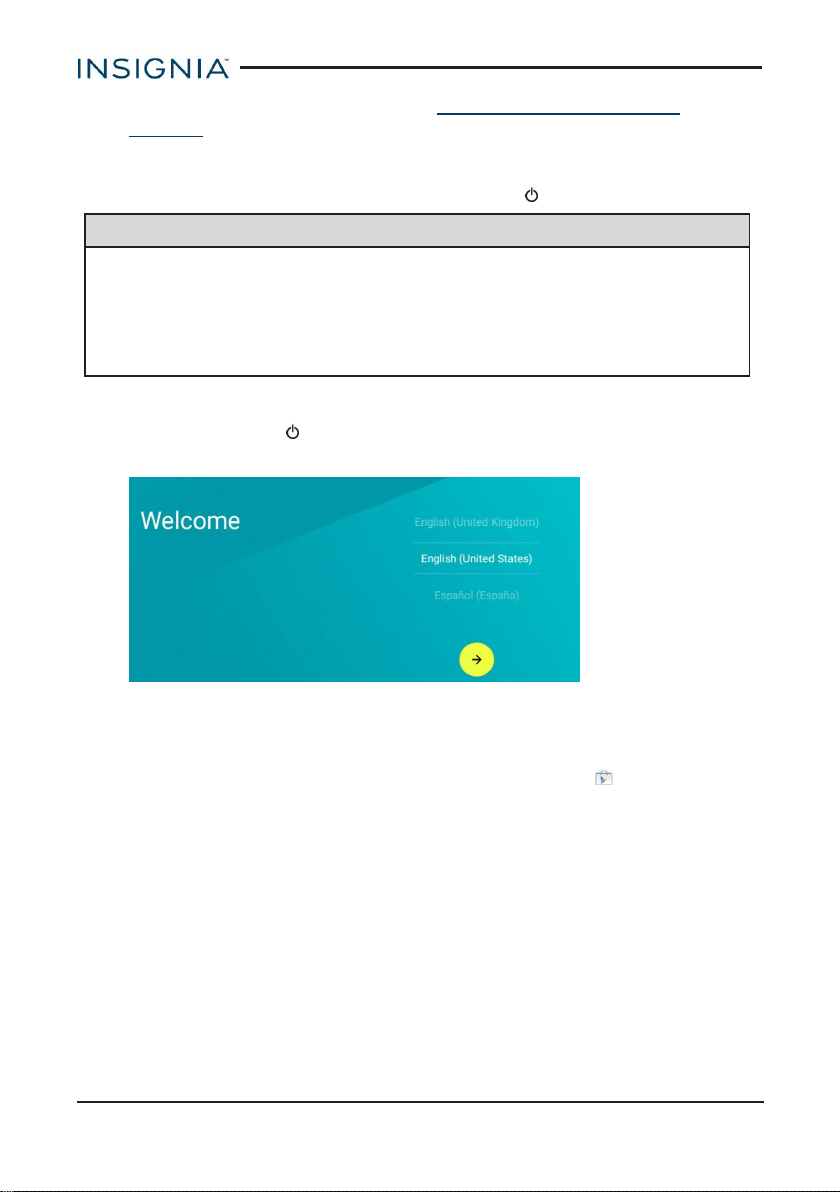
Insignia NS-P16AT785HD 7.85" Wi-Fi Android™ Tablet
l Close apps that you aren't using. See Use the Recents screen (on
page16).
l If your tablet is inactive, your tablet sleeps with the screen off depending on
the screen timeout setting. See Customize the lock screen to shorten the
length of time before your screen turns off. Press to wake up your tablet.
Helpful tips
l For the best battery performance, use your tablet often.
l Make sure that you charge it at least once a month.
l Use the power adapter that came with your tablet for charging.
l You can use your tablet while it is being charged. However, to conserve
your tablet's battery life, it isn't recommended.
TURN ON YOUR TABLET FOR THE FIRST TIME
1. Press and hold the button on the side of your tablet until you see the
Welcome screen.
2. Select your language, then follow the instructions on the screen to complete
setup.
Note:You can use your tablet without connecting to the Internet and signing
into a Google™ account, but you won't be able to use the Play Store or
receive software updates.
www.insigniaproducts.com
12
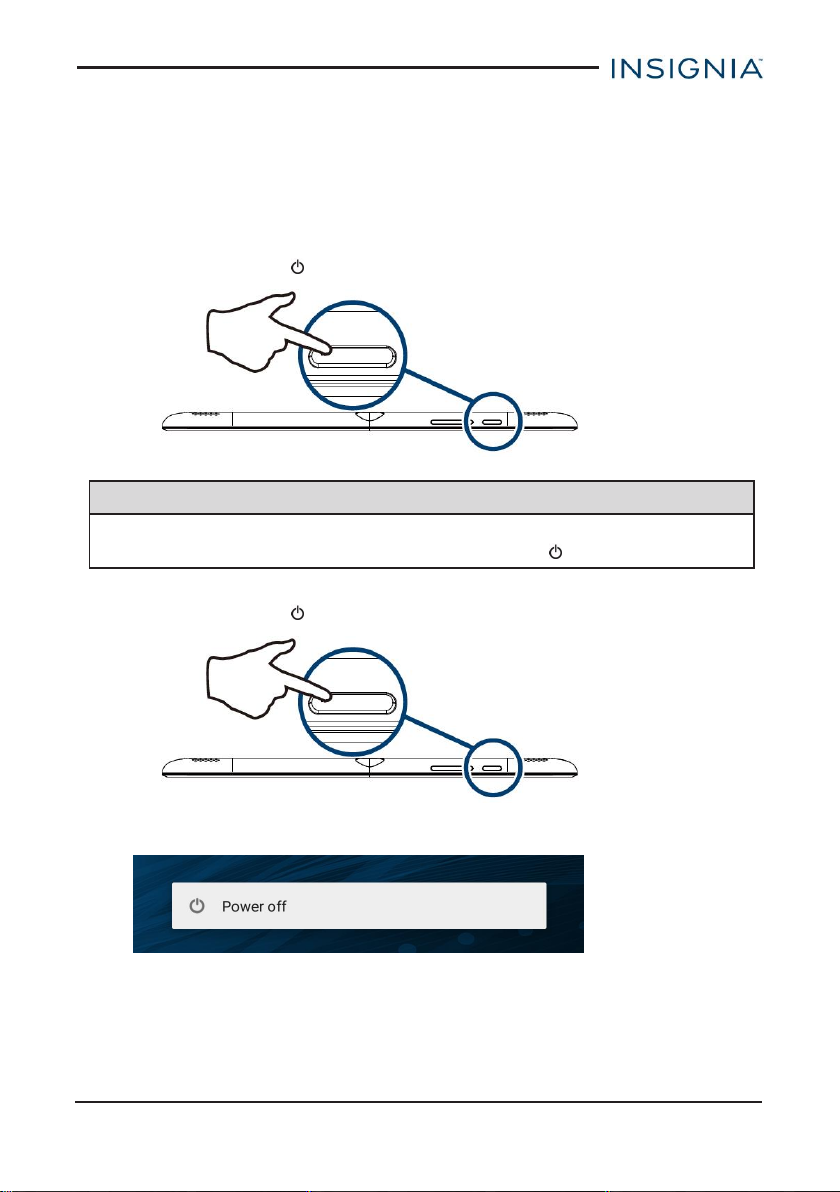
Insignia NS-P16AT785HD 7.85" Wi-Fi Android™ Tablet
Understand the basics
Learn the basics about customizing and navigating your tablet, plus other helpful
features.
TURN YOUR TABLET ON OR OFF
Turn on your tablet
l Press and hold the button. Your tablet turns on.
Note
If you don't touch your tablet for a period of time (depending on the screen
timeout setting), it may sleep with the screen off. Press briefly to wake it up.
Turn off your tablet
1. Press and hold the button until the Power off screen opens.
2. Tap Power off. Your tablet turns off.
www.insigniaproducts.com
13
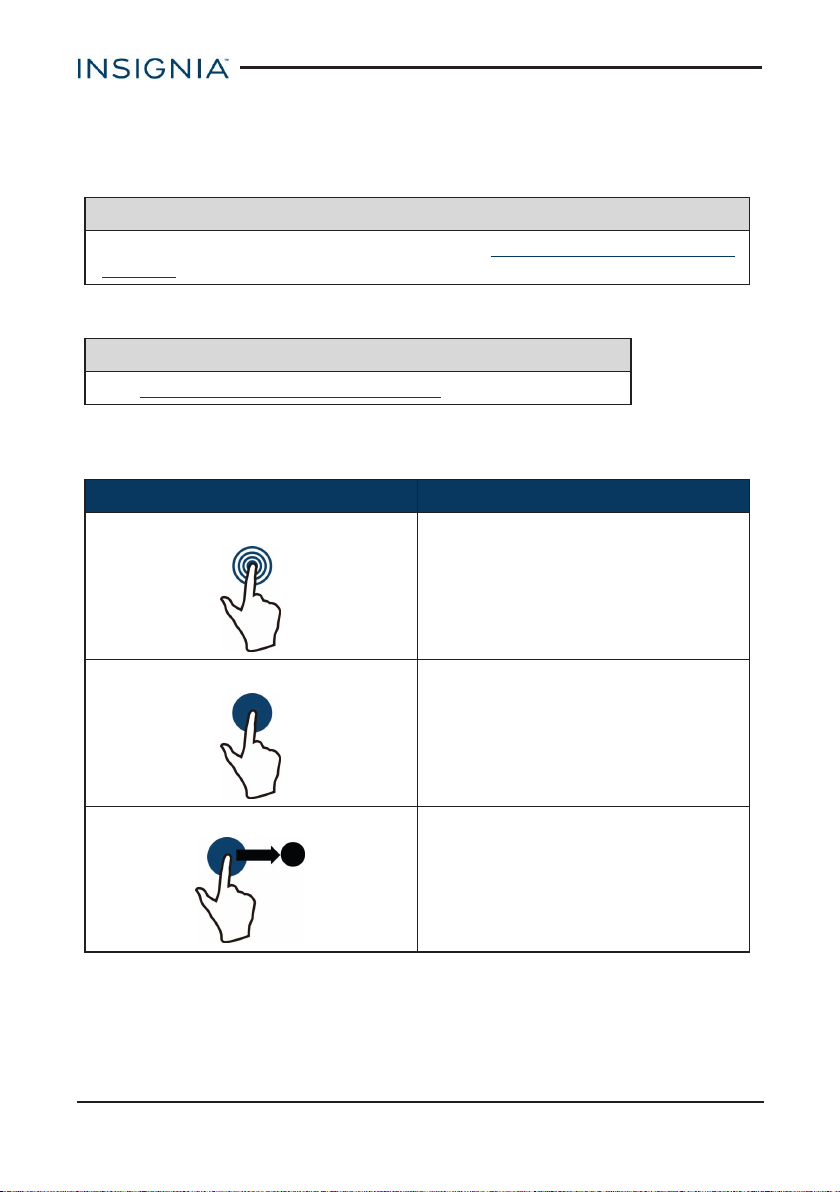
Insignia NS-P16AT785HD 7.85" Wi-Fi Android™ Tablet
RESTART YOUR TABLET
l If your tablet freezes, insert a paper clip or pin into the restart hole, then turn
on your tablet again. Your stored data and customized settings aren't
affected.
Note
To reset your tablet back to factory settings, see Reset to default settings (on
page51).
ADJUST THE VOLUME
Note
See Adjust system sounds (on page28) for more information.
l Press the volume + or – button to raise or lower the volume.
NAVIGATE WITH GESTURES
Gesture Action
Tap
Tap an app or another item with
your finger to open or select it.
14
Touch & hold
Touch an item with your finger and
do not release it until your tablet
responds.
Drag
Touch and hold an item with your
finger, then move your finger to the
position where you want the item.
www.insigniaproducts.com
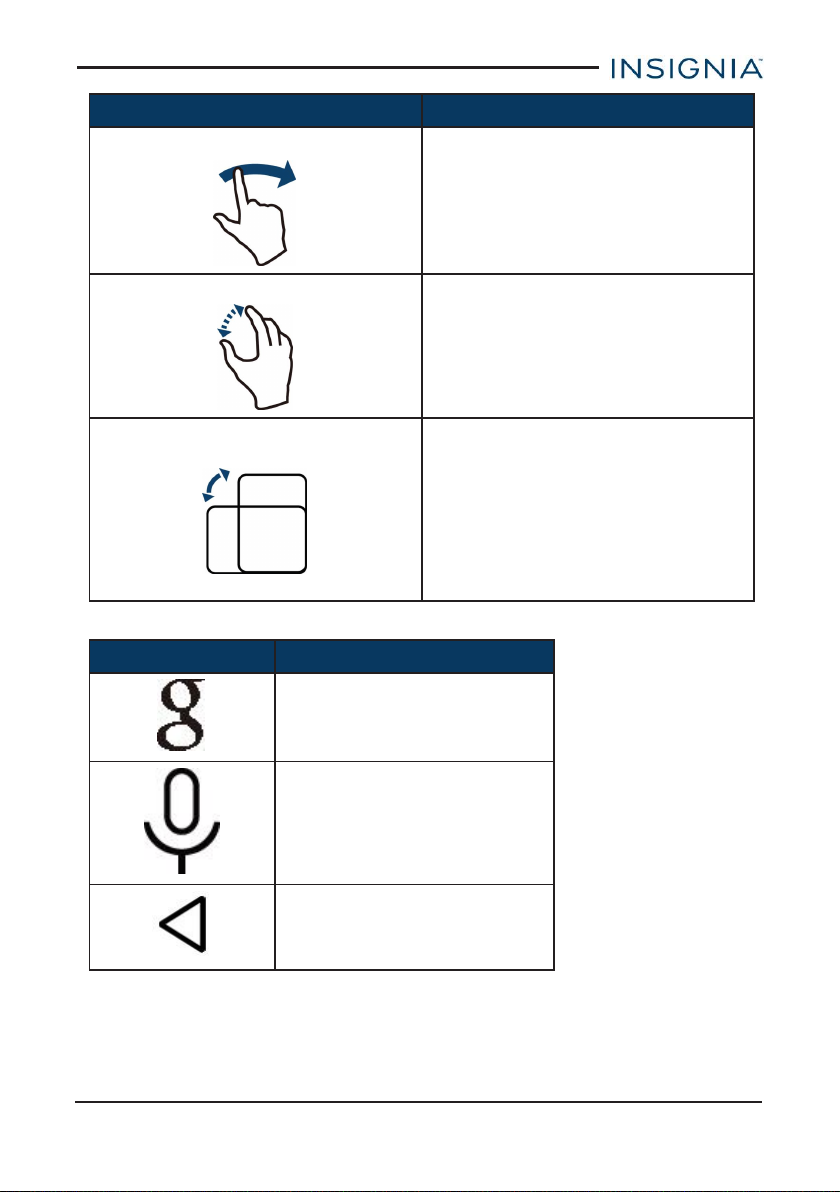
Insignia NS-P16AT785HD 7.85" Wi-Fi Android™ Tablet
Gesture Action
Swipe
Quickly slide your finger either
vertically or horizontally across the
screen.
Pinch
Pinch your fingers together or move
them apart.
Rotate
Turn your tablet sideways to switch
between landscape and portrait.
Tip: If the orientation does not
change, swipe down from the top of
your screen with two fingers, then
tap Landscape or Portrait to turn off
the rotation lock.
NAVIGATE WITH ON-SCREEN FUNCTION BUTTONS
Icon Tap to...
Start a text search on
Google™.
Start a voice search on
Google.
Return to the previous screen.
www.insigniaproducts.com
15
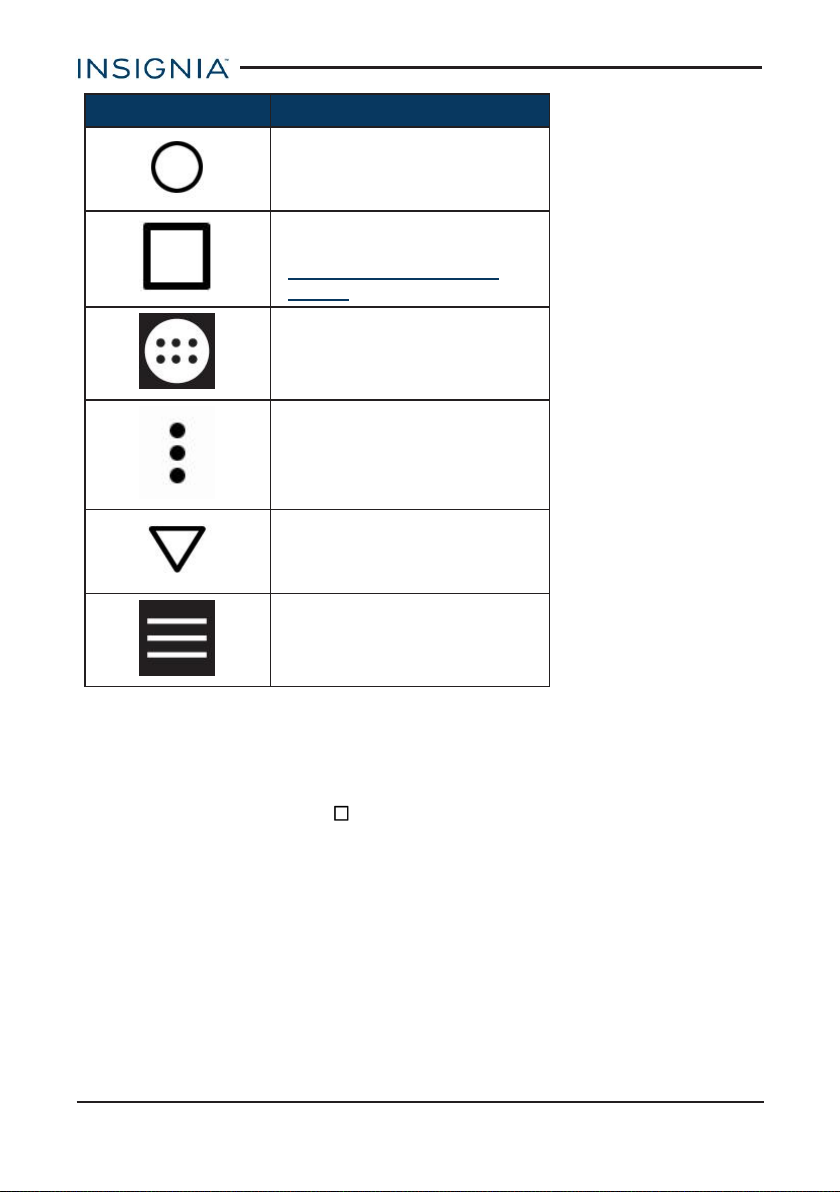
Icon Tap to...
Return to the home screen.
Open the list of recently used
and running applications. See
Use the Recents screen
(below).
View all apps installed on
your tablet.
Open the options menu.
Close the keyboard.
Insignia NS-P16AT785HD 7.85" Wi-Fi Android™ Tablet
Open the side menu.
USE THE RECENTS SCREEN
The Recents screen lets you quickly switch to recently used and open apps. If you
have too many apps running, your tablet may run slower or shorten your battery
life. Close apps you are not using to improve your tablet's performance.
l On the home screen, tap Recents. A list of the most recently used or
running apps appears.
www.insigniaproducts.com
16
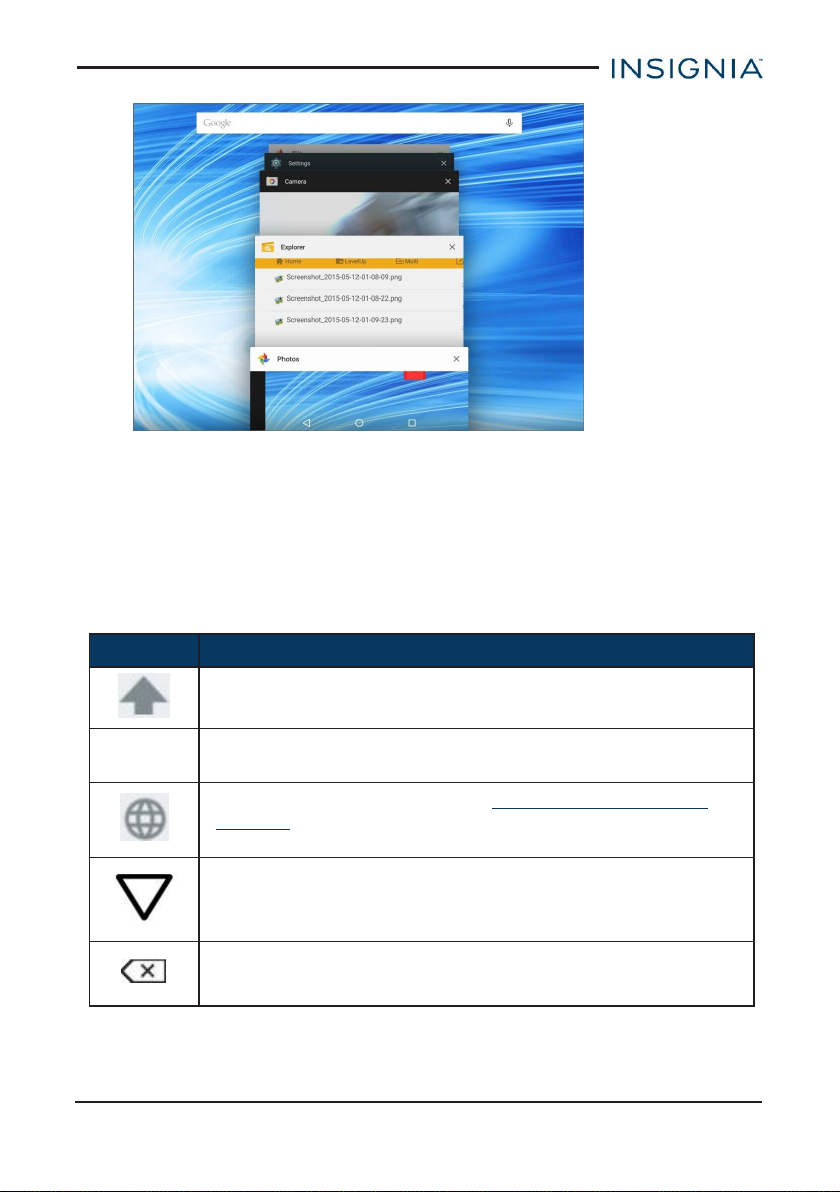
Insignia NS-P16AT785HD 7.85" Wi-Fi Android™ Tablet
l To see more apps, swipe the screen up or down.
l To open an app, tap the app window.
l To close an app, drag the app screen left, right, or tap x.
USE THE KEYBOARD
The keyboard automatically opens when you start a program or select an item that
needs text or numbers.
Icon Description
Switch between uppercase or lowercase letters.
?123
Switch to number/symbol mode.
Note: Tap ABC to open the standard keyboard.
Change keyboard language. SeeSelect your language (on
page29) to enable languages.
Note: This icon is not always available.
Close the keyboard.
Delete a character.
Tap and hold to delete all characters to the left of the cursor.
www.insigniaproducts.com
17
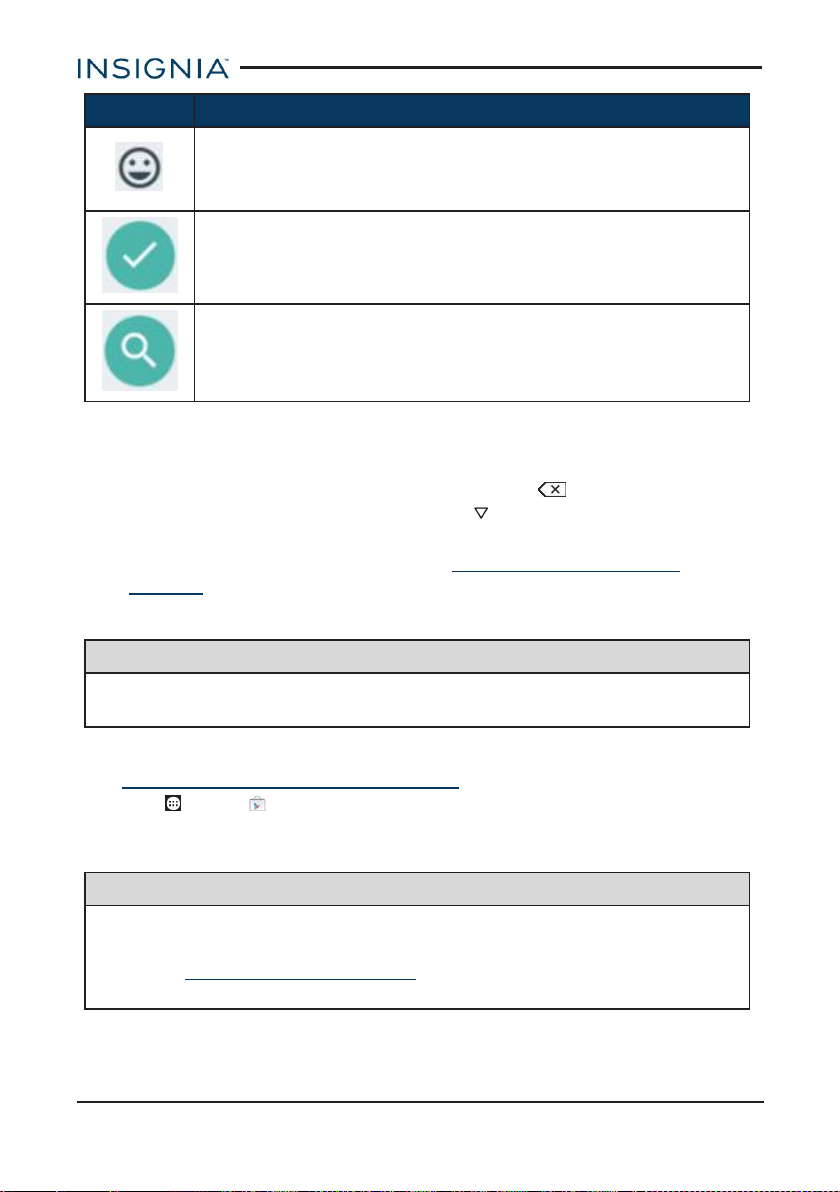
Insignia NS-P16AT785HD 7.85" Wi-Fi Android™ Tablet
Icon Description
Open the emoji keyboard.
Note:This icon is not always available. Tap ABC to open the
standard keyboard.
Confirm that you are finished entering information.
Search for text you entered.
l To insert a character, tap the character to the left of where you want it, then
use the keyboard to type.
l To delete a character, tap to the right of it, then tap (delete).
l When you don’t need the keyboard, press at the bottom of the screen to
close it.
l To adjust keyboard sound settings, see Adjust system sounds (on
page28).
DOWNLOAD APPS
Caution
To protect your tablet and personal data, only download apps from trusted
sources.
You must connect to the Internet and log into a Google account to download apps.
See Connect to a Wi-Fi network (on page31) for more information.
1. Tap Apps > Play Store.
2. Search for an app or browse the categories to find apps, then follow the onscreen instructions to install.
Notes
l If a third-party application does not work on your tablet, contact the app
developer for more information.
l See Uninstall apps (on page49) for information on permanently
deleting an app.
www.insigniaproducts.com
18
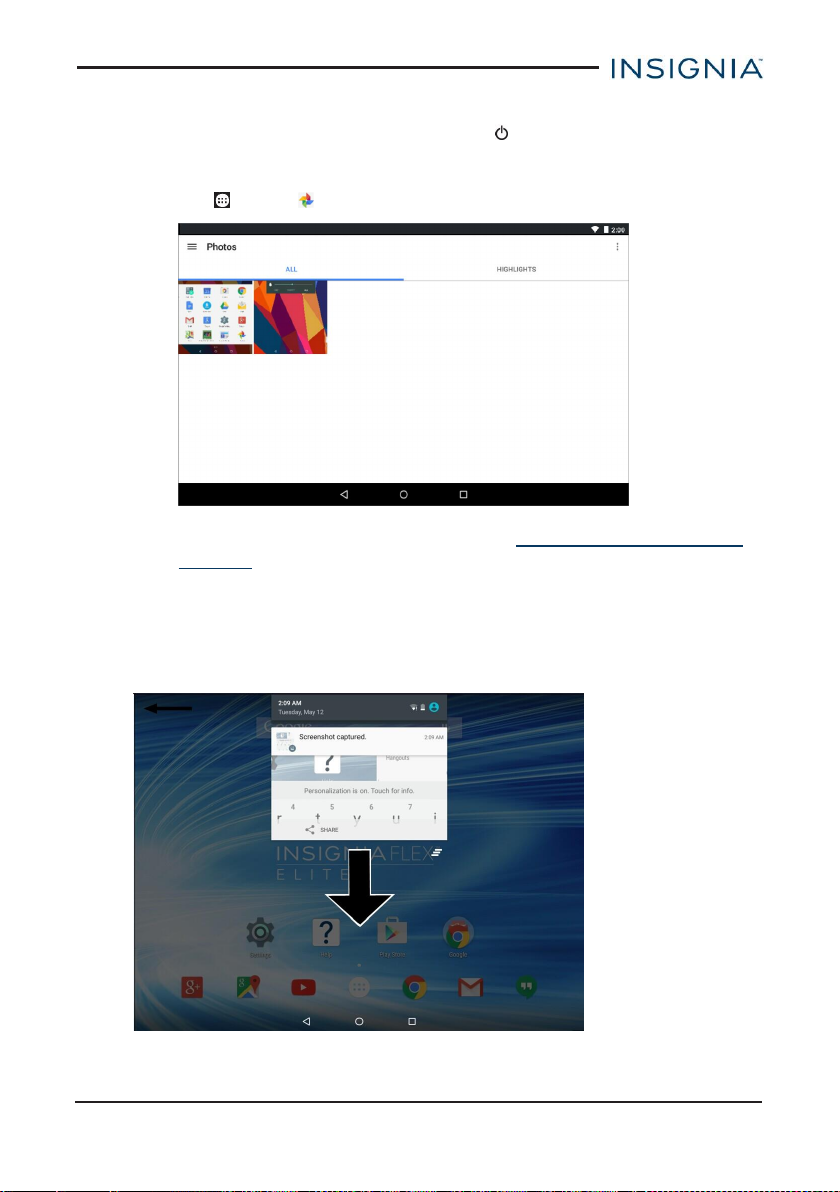
Insignia NS-P16AT785HD 7.85" Wi-Fi Android™ Tablet
CAPTURE AND VIEW A SCREENSHOT
l To capture a screenshot, press and hold the and Vol – buttons at the same
time.
l To view the screenshot:
1. Tap Apps > Photos.
2. Tap the thumbnail of the screenshot. See View photos and video (on
page44) for more information on navigating your photos.
VIEW A STATUS ITEM OR NOTIFICATION
Status and notification information are located at the top of the screen.
l Drag your finger down from the top of the screen to view notifications (such
as email, calendar, and time).
www.insigniaproducts.com
19
