Page 1

User Guide
40" LED TV
NS-40D510MX15
Before using your new product, please read these instructions to prevent any damage.
Page 2
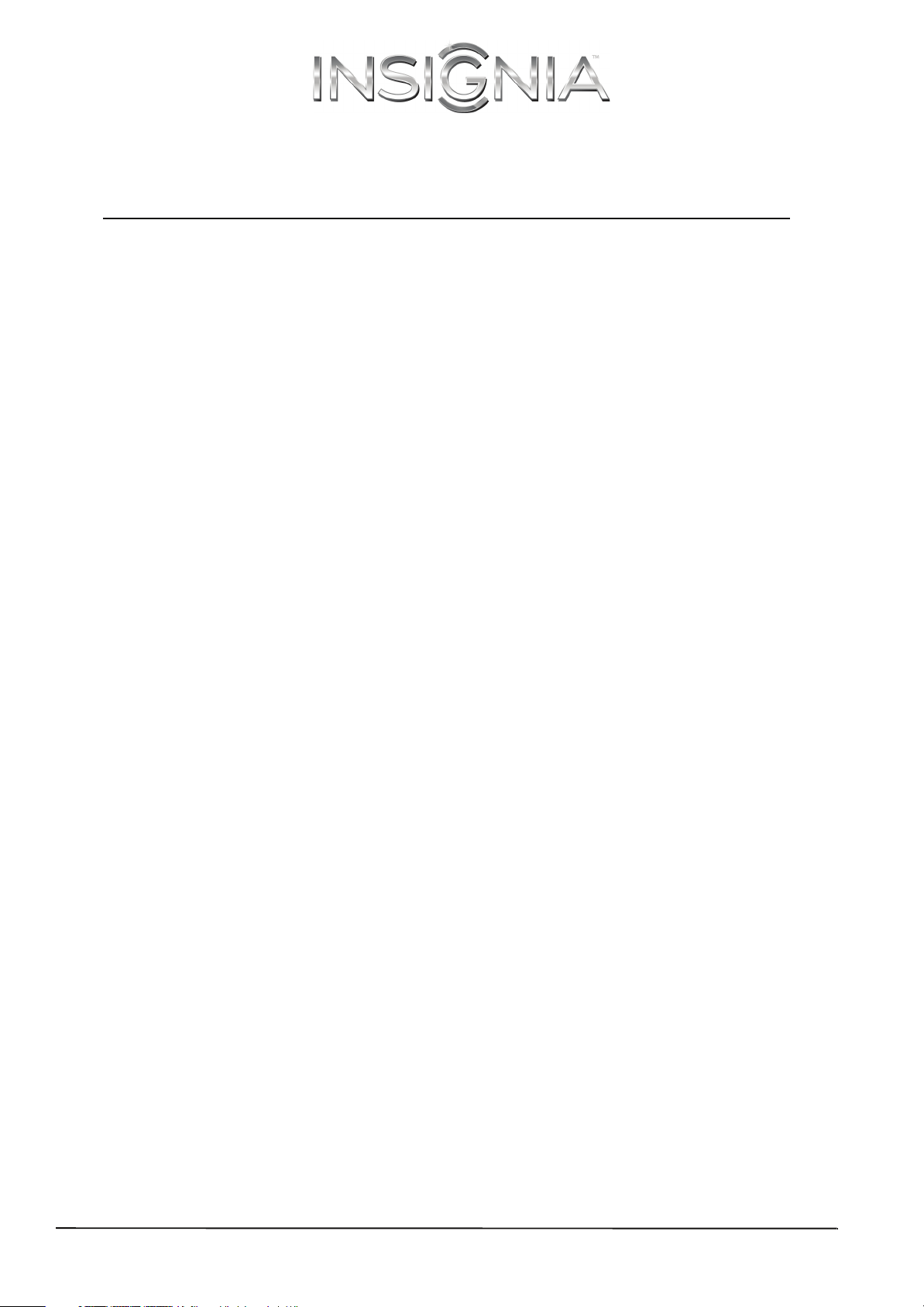
Contents
CHILD SAFETY . . . . . . . . . . . . . . . . . . . . . . . . . . . . . . . . . . . . . . . . . . . . . . . . . . . . . . . . . . . . . . . 1
Important Safety Instructions . . . . . . . . . . . . . . . . . . . . . . . . . . . . . . . . . . . . . . . . . . . . . . . . 2
WARNING . . . . . . . . . . . . . . . . . . . . . . . . . . . . . . . . . . . . . . . . . . . . . . . . . . . . . . . . . . . . . . . . . . . . . . . . . . 2
CAUTION . . . . . . . . . . . . . . . . . . . . . . . . . . . . . . . . . . . . . . . . . . . . . . . . . . . . . . . . . . . . . . . . . . . . . . . . . . 3
Introduction . . . . . . . . . . . . . . . . . . . . . . . . . . . . . . . . . . . . . . . . . . . . . . . . . . . . . . . . . . . . . . . . 4
MHL™ . . . . . . . . . . . . . . . . . . . . . . . . . . . . . . . . . . . . . . . . . . . . . . . . . . . . . . . . . . . . . . . . . . . . . . . . . . . . . 4
INlink . . . . . . . . . . . . . . . . . . . . . . . . . . . . . . . . . . . . . . . . . . . . . . . . . . . . . . . . . . . . . . . . . . . . . . . . . . . . . . 4
DTS Sound™ . . . . . . . . . . . . . . . . . . . . . . . . . . . . . . . . . . . . . . . . . . . . . . . . . . . . . . . . . . . . . . . . . . . . . . . 4
Game mode . . . . . . . . . . . . . . . . . . . . . . . . . . . . . . . . . . . . . . . . . . . . . . . . . . . . . . . . . . . . . . . . . . . . . . . 4
Installing the stand or wall-mount bracket . . . . . . . . . . . . . . . . . . . . . . . . . . . . . . . . . . . 5
Installing the stand . . . . . . . . . . . . . . . . . . . . . . . . . . . . . . . . . . . . . . . . . . . . . . . . . . . . . . . . . . . . . . . . . 5
Installing a wall-mount bracket . . . . . . . . . . . . . . . . . . . . . . . . . . . . . . . . . . . . . . . . . . . . . . . . . . . . . 6
TV components . . . . . . . . . . . . . . . . . . . . . . . . . . . . . . . . . . . . . . . . . . . . . . . . . . . . . . . . . . . . . 8
Package contents . . . . . . . . . . . . . . . . . . . . . . . . . . . . . . . . . . . . . . . . . . . . . . . . . . . . . . . . . . . . . . . . . . 8
Front . . . . . . . . . . . . . . . . . . . . . . . . . . . . . . . . . . . . . . . . . . . . . . . . . . . . . . . . . . . . . . . . . . . . . . . . . . . . . . 8
Right side buttons . . . . . . . . . . . . . . . . . . . . . . . . . . . . . . . . . . . . . . . . . . . . . . . . . . . . . . . . . . . . . . . . . 8
Left side jacks . . . . . . . . . . . . . . . . . . . . . . . . . . . . . . . . . . . . . . . . . . . . . . . . . . . . . . . . . . . . . . . . . . . . . . 9
Back . . . . . . . . . . . . . . . . . . . . . . . . . . . . . . . . . . . . . . . . . . . . . . . . . . . . . . . . . . . . . . . . . . . . . . . . . . . . . . 10
Remote control . . . . . . . . . . . . . . . . . . . . . . . . . . . . . . . . . . . . . . . . . . . . . . . . . . . . . . . . . . . . . . . . . . . 11
What connection should I use? . . . . . . . . . . . . . . . . . . . . . . . . . . . . . . . . . . . . . . . . . . . . . 12
Connecting a cable or satellite box . . . . . . . . . . . . . . . . . . . . . . . . . . . . . . . . . . . . . . . . . . 13
HDMI (best) . . . . . . . . . . . . . . . . . . . . . . . . . . . . . . . . . . . . . . . . . . . . . . . . . . . . . . . . . . . . . . . . . . . . . . . 13
DVI (same as HDMI but requires an audio connection) . . . . . . . . . . . . . . . . . . . . . . . . . . . . . . 14
Component video (better) . . . . . . . . . . . . . . . . . . . . . . . . . . . . . . . . . . . . . . . . . . . . . . . . . . . . . . . . . 15
AV (composite video) (good). . . . . . . . . . . . . . . . . . . . . . . . . . . . . . . . . . . . . . . . . . . . . . . . . . . . . . . 16
Coaxial (good). . . . . . . . . . . . . . . . . . . . . . . . . . . . . . . . . . . . . . . . . . . . . . . . . . . . . . . . . . . . . . . . . . . . . 17
Connecting an antenna or cable TV (no box) . . . . . . . . . . . . . . . . . . . . . . . . . . . . . . . . 18
Connecting a DVD or Blu-ray player . . . . . . . . . . . . . . . . . . . . . . . . . . . . . . . . . . . . . . . . . 19
HDMI (best) . . . . . . . . . . . . . . . . . . . . . . . . . . . . . . . . . . . . . . . . . . . . . . . . . . . . . . . . . . . . . . . . . . . . . . . 19
Component video (better) . . . . . . . . . . . . . . . . . . . . . . . . . . . . . . . . . . . . . . . . . . . . . . . . . . . . . . . . . 20
AV (composite video) (good). . . . . . . . . . . . . . . . . . . . . . . . . . . . . . . . . . . . . . . . . . . . . . . . . . . . . . . 21
Connecting an MHL-enabled device . . . . . . . . . . . . . . . . . . . . . . . . . . . . . . . . . . . . . . . . 22
Connecting a game console . . . . . . . . . . . . . . . . . . . . . . . . . . . . . . . . . . . . . . . . . . . . . . . . 23
HDMI (best) . . . . . . . . . . . . . . . . . . . . . . . . . . . . . . . . . . . . . . . . . . . . . . . . . . . . . . . . . . . . . . . . . . . . . . . 23
Component video (better) . . . . . . . . . . . . . . . . . . . . . . . . . . . . . . . . . . . . . . . . . . . . . . . . . . . . . . . . . 24
AV (composite video) (good). . . . . . . . . . . . . . . . . . . . . . . . . . . . . . . . . . . . . . . . . . . . . . . . . . . . . . . 25
ii
www.insigniaproducts.com
Page 3
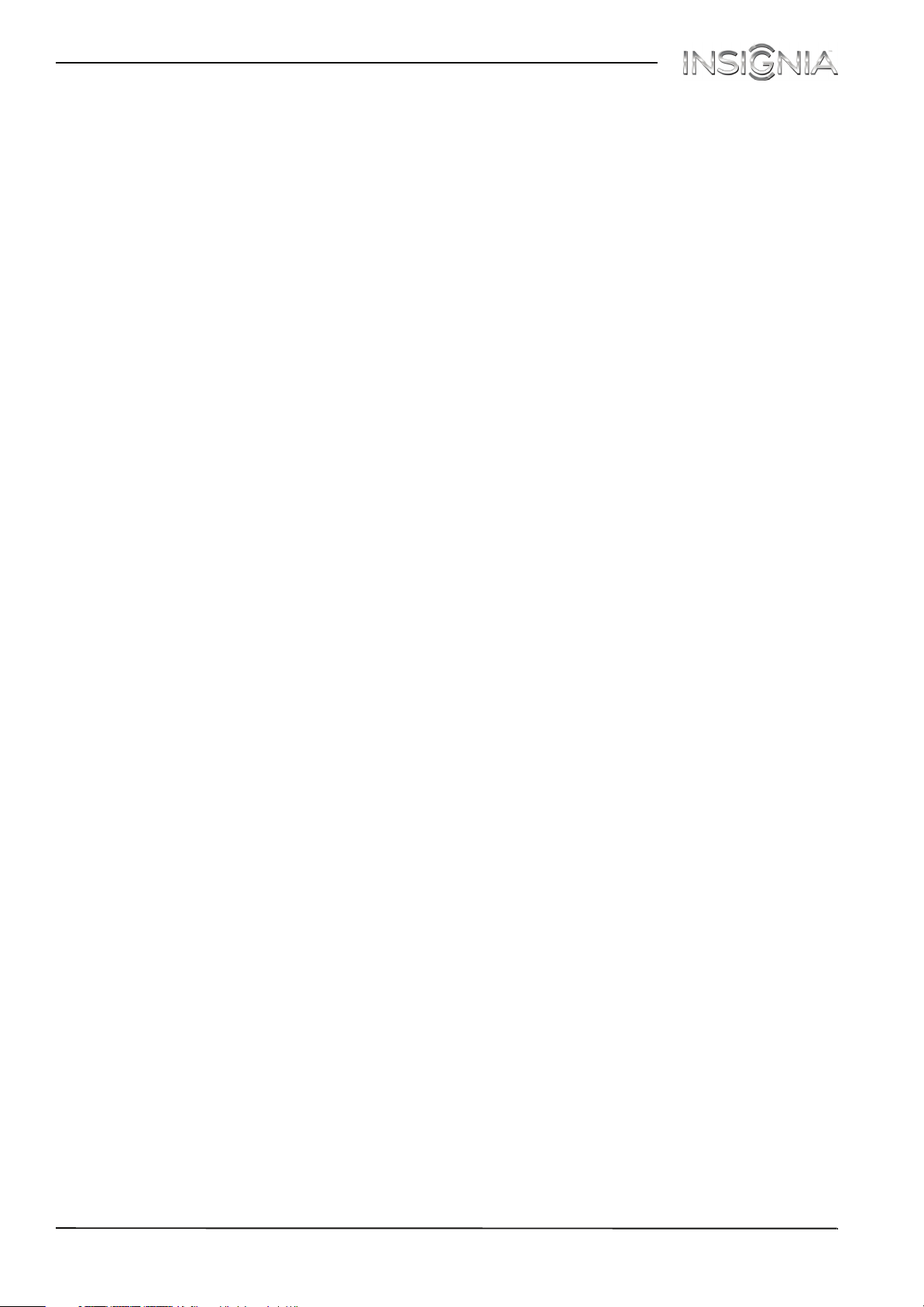
Contents
Connecting a computer . . . . . . . . . . . . . . . . . . . . . . . . . . . . . . . . . . . . . . . . . . . . . . . . . . . . 26
HDMI (best) . . . . . . . . . . . . . . . . . . . . . . . . . . . . . . . . . . . . . . . . . . . . . . . . . . . . . . . . . . . . . . . . . . . . . . . 26
DVI (same as HDMI but requires an audio connection) . . . . . . . . . . . . . . . . . . . . . . . . . . . . . . 27
VGA (good). . . . . . . . . . . . . . . . . . . . . . . . . . . . . . . . . . . . . . . . . . . . . . . . . . . . . . . . . . . . . . . . . . . . . . . . 28
Connecting a USB flash drive . . . . . . . . . . . . . . . . . . . . . . . . . . . . . . . . . . . . . . . . . . . . . . . 29
Connecting headphones . . . . . . . . . . . . . . . . . . . . . . . . . . . . . . . . . . . . . . . . . . . . . . . . . . . 30
Connecting external speakers or a sound bar . . . . . . . . . . . . . . . . . . . . . . . . . . . . . . . . 31
Digital audio . . . . . . . . . . . . . . . . . . . . . . . . . . . . . . . . . . . . . . . . . . . . . . . . . . . . . . . . . . . . . . . . . . . . . . 31
Analog audio. . . . . . . . . . . . . . . . . . . . . . . . . . . . . . . . . . . . . . . . . . . . . . . . . . . . . . . . . . . . . . . . . . . . . . 32
Connecting a home theater system with multiple devices . . . . . . . . . . . . . . . . . . . 33
Connecting power . . . . . . . . . . . . . . . . . . . . . . . . . . . . . . . . . . . . . . . . . . . . . . . . . . . . . . . . . 34
Using the remote control . . . . . . . . . . . . . . . . . . . . . . . . . . . . . . . . . . . . . . . . . . . . . . . . . . . 35
Installing remote control batteries . . . . . . . . . . . . . . . . . . . . . . . . . . . . . . . . . . . . . . . . . . . . . . . . . 35
Aiming the remote control . . . . . . . . . . . . . . . . . . . . . . . . . . . . . . . . . . . . . . . . . . . . . . . . . . . . . . . . 35
Turning on your TV for the first time . . . . . . . . . . . . . . . . . . . . . . . . . . . . . . . . . . . . . . . . 36
Understanding the basics . . . . . . . . . . . . . . . . . . . . . . . . . . . . . . . . . . . . . . . . . . . . . . . . . . 38
Turning your TV on or off . . . . . . . . . . . . . . . . . . . . . . . . . . . . . . . . . . . . . . . . . . . . . . . . . . . . . . . . . . 38
Selecting the video input source . . . . . . . . . . . . . . . . . . . . . . . . . . . . . . . . . . . . . . . . . . . . . . . . . . 38
On-screen menu overview . . . . . . . . . . . . . . . . . . . . . . . . . . . . . . . . . . . . . . . . . . . . . . . . . . . . . . . . 39
Navigating the menus . . . . . . . . . . . . . . . . . . . . . . . . . . . . . . . . . . . . . . . . . . . . . . . . . . . . . . . . . . . . . 39
Selecting a channel . . . . . . . . . . . . . . . . . . . . . . . . . . . . . . . . . . . . . . . . . . . . . . . . . . . . . . . . . . . . . . . 40
Adjusting the volume . . . . . . . . . . . . . . . . . . . . . . . . . . . . . . . . . . . . . . . . . . . . . . . . . . . . . . . . . . . . . 40
Viewing channel information . . . . . . . . . . . . . . . . . . . . . . . . . . . . . . . . . . . . . . . . . . . . . . . . . . . . . . 40
Using an MHL-enabled device . . . . . . . . . . . . . . . . . . . . . . . . . . . . . . . . . . . . . . . . . . . . . . 40
Connecting and using . . . . . . . . . . . . . . . . . . . . . . . . . . . . . . . . . . . . . . . . . . . . . . . . . . . . . . . . . . . . . 40
Switching back to the connected device . . . . . . . . . . . . . . . . . . . . . . . . . . . . . . . . . . . . . . . . . . . 41
Using INlink . . . . . . . . . . . . . . . . . . . . . . . . . . . . . . . . . . . . . . . . . . . . . . . . . . . . . . . . . . . . . . . . 41
Turning INlink on or off . . . . . . . . . . . . . . . . . . . . . . . . . . . . . . . . . . . . . . . . . . . . . . . . . . . . . . . . . . . . 41
Turning Device Auto Power Off on or off . . . . . . . . . . . . . . . . . . . . . . . . . . . . . . . . . . . . . . . . . . . 42
Turning TV Auto Power On on or off . . . . . . . . . . . . . . . . . . . . . . . . . . . . . . . . . . . . . . . . . . . . . . . 42
Turning Audio Receiver on or off . . . . . . . . . . . . . . . . . . . . . . . . . . . . . . . . . . . . . . . . . . . . . . . . . . 43
Displaying a list of INlink-compatible devices . . . . . . . . . . . . . . . . . . . . . . . . . . . . . . . . . . . . . . 43
Selecting an INlink-compatible device . . . . . . . . . . . . . . . . . . . . . . . . . . . . . . . . . . . . . . . . . . . . . 44
Opening an INlink-compatible device’s root menu . . . . . . . . . . . . . . . . . . . . . . . . . . . . . . . . . 44
Using a USB flash drive . . . . . . . . . . . . . . . . . . . . . . . . . . . . . . . . . . . . . . . . . . . . . . . . . . . . . 45
Switching to USB mode . . . . . . . . . . . . . . . . . . . . . . . . . . . . . . . . . . . . . . . . . . . . . . . . . . . . . . . . . . . 45
Browsing photos . . . . . . . . . . . . . . . . . . . . . . . . . . . . . . . . . . . . . . . . . . . . . . . . . . . . . . . . . . . . . . . . . . 45
Viewing favorite photos . . . . . . . . . . . . . . . . . . . . . . . . . . . . . . . . . . . . . . . . . . . . . . . . . . . . . . . . . . . 46
Viewing photos in a slideshow . . . . . . . . . . . . . . . . . . . . . . . . . . . . . . . . . . . . . . . . . . . . . . . . . . . . 46
Customizing slideshow settings . . . . . . . . . . . . . . . . . . . . . . . . . . . . . . . . . . . . . . . . . . . . . . . . . . . 47
Adjusting the picture . . . . . . . . . . . . . . . . . . . . . . . . . . . . . . . . . . . . . . . . . . . . . . . . . . . . . . . 47
Adjusting the TV picture . . . . . . . . . . . . . . . . . . . . . . . . . . . . . . . . . . . . . . . . . . . . . . . . . . . . . . . . . . 47
Automatically adjusting the aspect ratio . . . . . . . . . . . . . . . . . . . . . . . . . . . . . . . . . . . . . . . . . . . 49
www.insigniaproducts.com
iii
Page 4
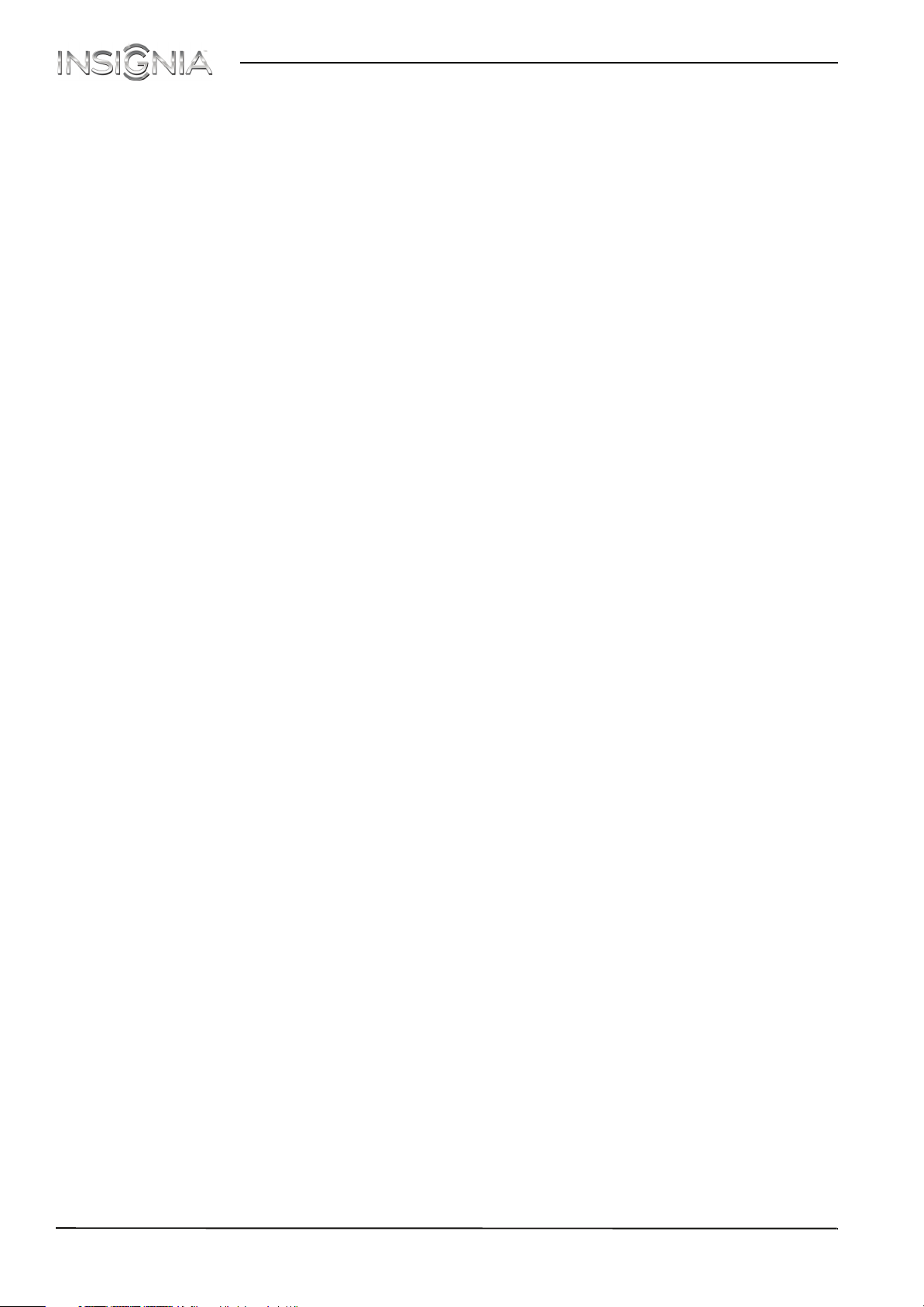
Setting the power on picture mode . . . . . . . . . . . . . . . . . . . . . . . . . . . . . . . . . . . . . . . . . . . . . . . . 49
Adjusting the computer image . . . . . . . . . . . . . . . . . . . . . . . . . . . . . . . . . . . . . . . . . . . . . . . . . . . . 49
Adjusting the sound . . . . . . . . . . . . . . . . . . . . . . . . . . . . . . . . . . . . . . . . . . . . . . . . . . . . . . . . 50
Adjusting sound settings . . . . . . . . . . . . . . . . . . . . . . . . . . . . . . . . . . . . . . . . . . . . . . . . . . . . . . . . . . 50
Selecting the audio out mode . . . . . . . . . . . . . . . . . . . . . . . . . . . . . . . . . . . . . . . . . . . . . . . . . . . . . 51
Playing TV audio only . . . . . . . . . . . . . . . . . . . . . . . . . . . . . . . . . . . . . . . . . . . . . . . . . . . . . . . . . . . . . 51
Changing channel settings . . . . . . . . . . . . . . . . . . . . . . . . . . . . . . . . . . . . . . . . . . . . . . . . . 51
Automatically scanning for channels . . . . . . . . . . . . . . . . . . . . . . . . . . . . . . . . . . . . . . . . . . . . . . 51
Hiding channels . . . . . . . . . . . . . . . . . . . . . . . . . . . . . . . . . . . . . . . . . . . . . . . . . . . . . . . . . . . . . . . . . . 53
Setting up a favorite channel list . . . . . . . . . . . . . . . . . . . . . . . . . . . . . . . . . . . . . . . . . . . . . . . . . . . 54
Viewing a favorite channel . . . . . . . . . . . . . . . . . . . . . . . . . . . . . . . . . . . . . . . . . . . . . . . . . . . . . . . . 54
Adding or changing a channel label . . . . . . . . . . . . . . . . . . . . . . . . . . . . . . . . . . . . . . . . . . . . . . . 54
Checking the digital signal strength . . . . . . . . . . . . . . . . . . . . . . . . . . . . . . . . . . . . . . . . . . . . . . . 55
Setting parental controls . . . . . . . . . . . . . . . . . . . . . . . . . . . . . . . . . . . . . . . . . . . . . . . . . . . 55
Setting or changing the password . . . . . . . . . . . . . . . . . . . . . . . . . . . . . . . . . . . . . . . . . . . . . . . . . 55
Locking control buttons . . . . . . . . . . . . . . . . . . . . . . . . . . . . . . . . . . . . . . . . . . . . . . . . . . . . . . . . . . . 56
Blocking unrated TV . . . . . . . . . . . . . . . . . . . . . . . . . . . . . . . . . . . . . . . . . . . . . . . . . . . . . . . . . . . . . . . 57
Setting parental control levels . . . . . . . . . . . . . . . . . . . . . . . . . . . . . . . . . . . . . . . . . . . . . . . . . . . . . 57
Downloading rating information . . . . . . . . . . . . . . . . . . . . . . . . . . . . . . . . . . . . . . . . . . . . . . . . . . 59
Contents
Using closed captioning . . . . . . . . . . . . . . . . . . . . . . . . . . . . . . . . . . . . . . . . . . . . . . . . . . . . 60
Turning closed captioning on or off . . . . . . . . . . . . . . . . . . . . . . . . . . . . . . . . . . . . . . . . . . . . . . . . 60
Selecting the analog closed captioning mode . . . . . . . . . . . . . . . . . . . . . . . . . . . . . . . . . . . . . . 60
Selecting the digital closed captioning mode . . . . . . . . . . . . . . . . . . . . . . . . . . . . . . . . . . . . . . 61
Customizing digital closed captioning settings . . . . . . . . . . . . . . . . . . . . . . . . . . . . . . . . . . . . . 61
Adjusting time settings . . . . . . . . . . . . . . . . . . . . . . . . . . . . . . . . . . . . . . . . . . . . . . . . . . . . . 62
Setting the clock . . . . . . . . . . . . . . . . . . . . . . . . . . . . . . . . . . . . . . . . . . . . . . . . . . . . . . . . . . . . . . . . . . 62
Setting the sleep timer . . . . . . . . . . . . . . . . . . . . . . . . . . . . . . . . . . . . . . . . . . . . . . . . . . . . . . . . . . . . 63
Adjusting menu settings . . . . . . . . . . . . . . . . . . . . . . . . . . . . . . . . . . . . . . . . . . . . . . . . . . . 64
Selecting the menu language . . . . . . . . . . . . . . . . . . . . . . . . . . . . . . . . . . . . . . . . . . . . . . . . . . . . . 64
Labeling an input source . . . . . . . . . . . . . . . . . . . . . . . . . . . . . . . . . . . . . . . . . . . . . . . . . . . . . . . . . . 64
Turning Input Sensor on or off . . . . . . . . . . . . . . . . . . . . . . . . . . . . . . . . . . . . . . . . . . . . . . . . . . . . . 64
Maintenance . . . . . . . . . . . . . . . . . . . . . . . . . . . . . . . . . . . . . . . . . . . . . . . . . . . . . . . . . . . . . . . 65
Cleaning the TV cabinet . . . . . . . . . . . . . . . . . . . . . . . . . . . . . . . . . . . . . . . . . . . . . . . . . . . . . . . . . . . 65
Cleaning the TV screen . . . . . . . . . . . . . . . . . . . . . . . . . . . . . . . . . . . . . . . . . . . . . . . . . . . . . . . . . . . . 65
Troubleshooting . . . . . . . . . . . . . . . . . . . . . . . . . . . . . . . . . . . . . . . . . . . . . . . . . . . . . . . . . . . 65
Restoring settings to the defaults . . . . . . . . . . . . . . . . . . . . . . . . . . . . . . . . . . . . . . . . . . . . . . . . . . 65
Viewing system information . . . . . . . . . . . . . . . . . . . . . . . . . . . . . . . . . . . . . . . . . . . . . . . . . . . . . . . 65
Updating the TV firmware . . . . . . . . . . . . . . . . . . . . . . . . . . . . . . . . . . . . . . . . . . . . . . . . . . . . . . . . . 66
Video and audio . . . . . . . . . . . . . . . . . . . . . . . . . . . . . . . . . . . . . . . . . . . . . . . . . . . . . . . . . . . . . . . . . . 67
Remote control . . . . . . . . . . . . . . . . . . . . . . . . . . . . . . . . . . . . . . . . . . . . . . . . . . . . . . . . . . . . . . . . . . . 69
General . . . . . . . . . . . . . . . . . . . . . . . . . . . . . . . . . . . . . . . . . . . . . . . . . . . . . . . . . . . . . . . . . . . . . . . . . . . 70
MHL-enabled device . . . . . . . . . . . . . . . . . . . . . . . . . . . . . . . . . . . . . . . . . . . . . . . . . . . . . . . . . . . . . . 71
INlink (CEC-compatible) device . . . . . . . . . . . . . . . . . . . . . . . . . . . . . . . . . . . . . . . . . . . . . . . . . . . . 72
iv
Specifications . . . . . . . . . . . . . . . . . . . . . . . . . . . . . . . . . . . . . . . . . . . . . . . . . . . . . . . . . . . . . . 74
Programming universal remote controls . . . . . . . . . . . . . . . . . . . . . . . . . . . . . . . . . . . . 75
Common universal remote control codes . . . . . . . . . . . . . . . . . . . . . . . . . . . . . . . . . . . . . . . . . . 75
www.insigniaproducts.com
Page 5
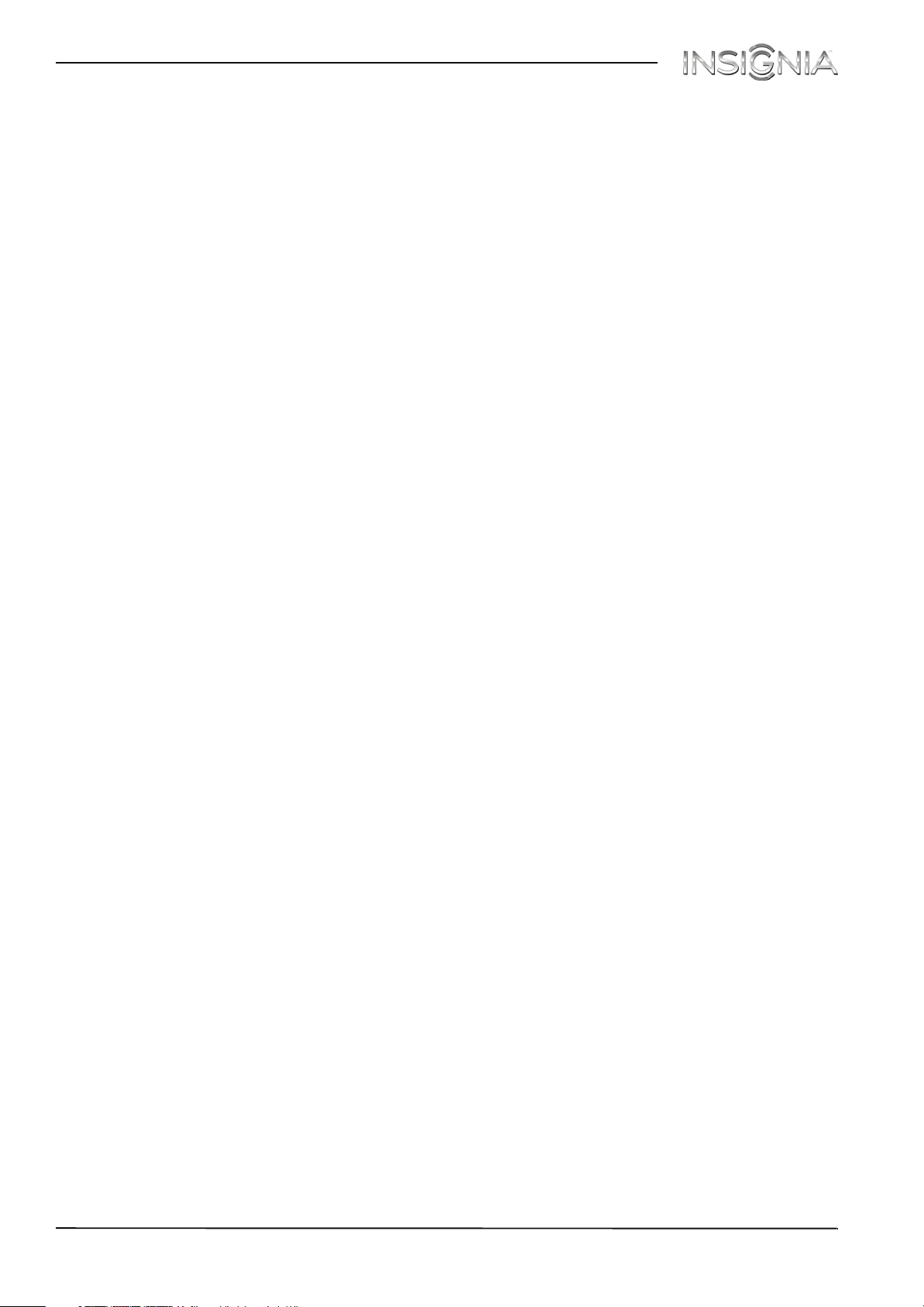
Contents
Legal notices . . . . . . . . . . . . . . . . . . . . . . . . . . . . . . . . . . . . . . . . . . . . . . . . . . . . . . . . . . . . . . . 76
WARRANTY POLICY . . . . . . . . . . . . . . . . . . . . . . . . . . . . . . . . . . . . . . . . . . . . . . . . . . . . . . . . 77
www.insigniaproducts.com
v
Page 6
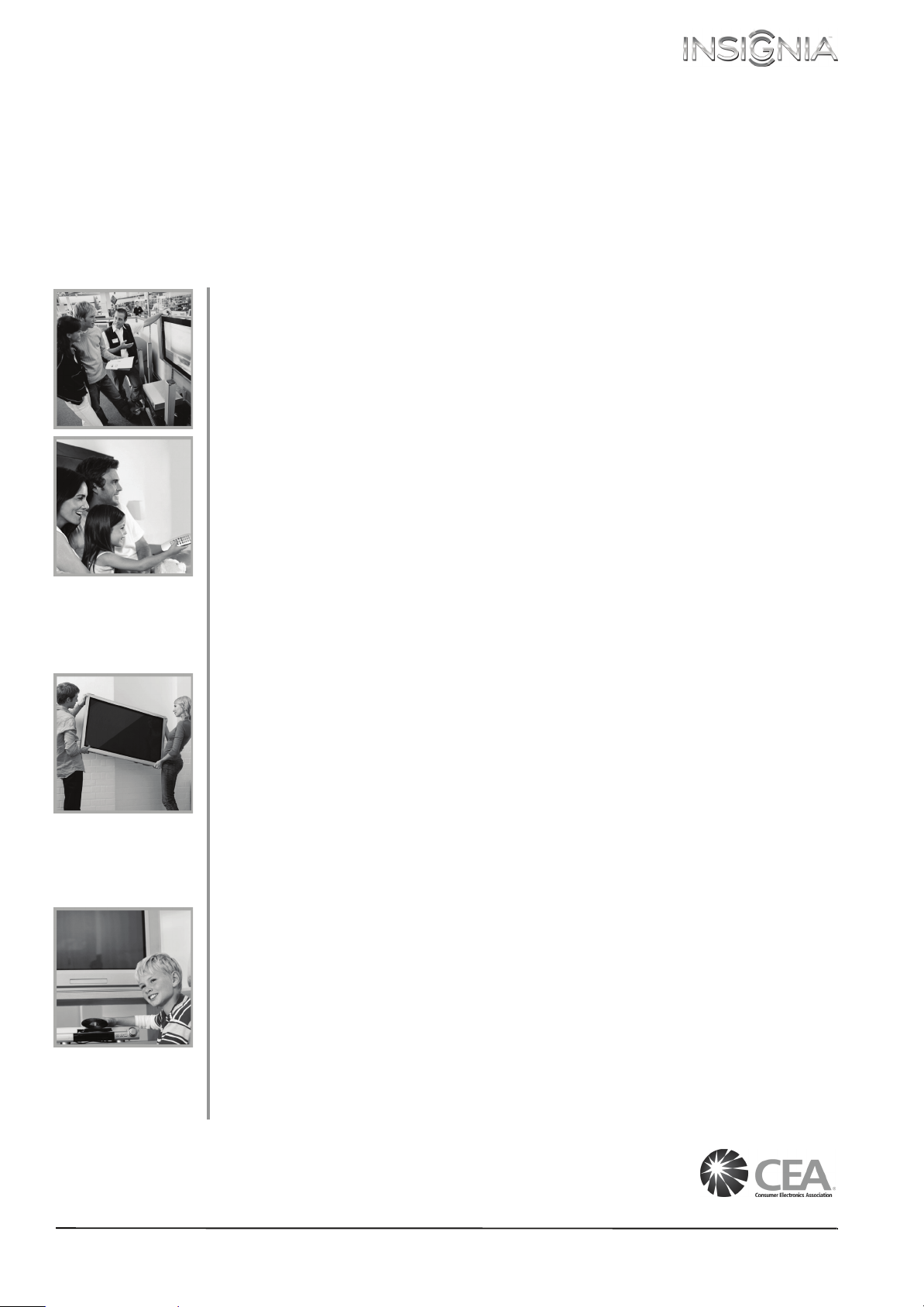
CHILD SAFETY
PROPER TELEVISION PLACEMENT
MATTERS
THE CONSUMER ELECTRONICS INDUSTRY CARES
•
Manufacturers, retailers and the rest of the consumer electronics industry are
committed to making home entertainment safe and enjoyable.
•
As you enjoy your television, please note that all televisions - new and old- must be
supported on proper stands or installed according to the manufacturer's
recommendations. Televisions that are inappropriately situated on dressers,
bookcases, shelves, desks, speakers, chests, carts, etc., may fall over, resulting in injury.
TUNE IN TO SAFETY
•
ALWAYS follow the manufacturer’s recommendations for the safe installation of your
television.
•
ALWAYS read and follow all instructions for proper use of your television.
•
NEVER allow children to climb on or play on the television or the furniture on which
the television is placed.
•
NEVER place the television on furniture that can easily be used as steps, such as a
chest of drawers.
•
ALWAYS install the television where it cannot be pushed, pulled over or knocked
down.
•
ALWAYS route cords and cables connected to the television so that they cannot be
tripped over, pulled or grabbed.
WALL OR CEILING MOUNT YOUR TELEVISION
•
ALWAYS contact your retailer about professional installation if you have any doubts
about your ability to safely mount your television.
•
ALWAYS use a mount that has been recommended by the television manufacturer
and has a safety certification by an independent laboratory (such as UL, CSA, ETL).
•
ALWAYS follow all instructions supplied by the television and mount manufacturers.
•
ALWAYS make sure that the wall or ceiling where you are mounting the television is
appropriate. Some mounts are not designed to be mounted to walls and ceilings with
steel studs or cinder block construction. If you are unsure, contact a professional
installer.
•
Televisions can be heavy. A minimum of two people is required for a wall or ceiling
mount installation.
MOVING AN OLDER TELEVISION TO A NEW PLACE IN YOUR
HOME
•
Many new television buyers move their older CRT televisions into a secondary room
after the purchase of a flat-panel television. Special care should be made in the
placement of older CRT televisions.
•
ALWAYS place your older CRT television on furniture that is sturdy and appropriate
for its size and weight.
•
NEVER place your older CRT television on a dresser where children may be tempted
to use the drawers to climb.
•
ALWAYS make sure your older CRT television does not hang over the edge of your
furniture.
CE.org/safety
1
Page 7
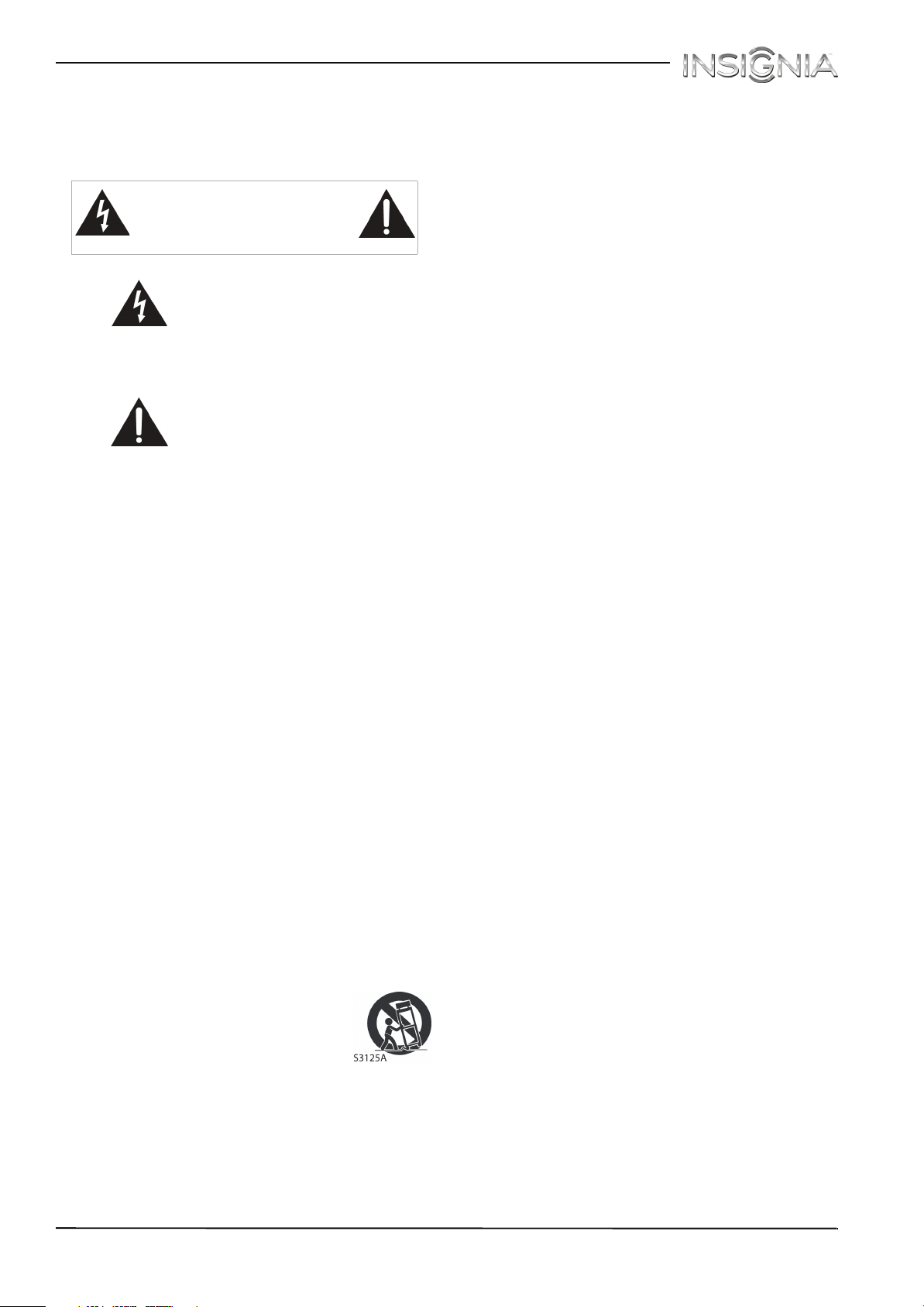
Important Safety Instructions
CAUTION
RISK OF ELECTRIC SHOCK
DO NOT OPEN
This symbol indicates that
dangerous voltage
constituting a risk of electric
shock is present within your TV.
This label is located on the
back of your TV.
14 Refer all servicing to qualified service personnel.
Servicing is required when the apparatus has
been damaged in any way, such as
power-supply cord or plug is damaged, liquid
has been spilled or objects have fallen into the
apparatus, the apparatus has been exposed to
rain or moisture, does not operate normally, or
has been dropped.
15 The wall plug is the disconnecting device. The
plug must remain readily operable.
16 Remote control batteries should not be exposed
to excessive heat such as sunshine, fire, or the
like.
17 The apparatus should not be exposed to
dripping or splashing, and no objects filled with
liquids, such as vases, should be placed on the
apparatus.
This symbol indicates that
there are important operating
and maintenance instructions
in the literature accompanying
your TV.
1 Read these instructions.
2 Keep these instructions.
3 Heed all warnings.
4 Follow all instructions.
5 Do not use this apparatus near water.
6 Clean only with dry cloth.
7 Do not block any ventilation openings. Install in
accordance with the manufacturer's
instructions.
8 Do not install near any heat sources such as
radiators, heat registers, stoves, or other
apparatus (including amplifiers) that produce
heat.
9 Do not defeat the safety purpose of the
polarized or grounding-type plug. A polarized
plug has two blades with one wider than the
other. A grounding type plug has two blades
and a third grounding prong. The wide blade or
the third prong are provided for your safety. If
the provided plug does not fit into your outlet,
consult an electrician for replacement of the
obsolete outlet.
10 Protect the power cord from being walked on or
pinched particularly at plugs, convenience
receptacles, and the point where they exit from
the apparatus.
11 Only use attachments/accessories specified by
the manufacturer.
12 Use only with the cart, stand,
tripod, bracket, or table specified
by the manufacturer, or sold with
the apparatus. When a cart is
used, use caution when moving
the cart/apparatus combination
to avoid injury from tip-over.
13 Unplug this apparatus during lightning storms
or when unused for long periods of time.
WARN ING
Electric shock hazard
To reduce the risk of fire or electric shock, do not
remove any cover or expose the device to rain or
moisture. No user-serviceable parts are inside. Refer
servicing to qualified service technicians.
Lightning
For added protection for your device receiver
during a lightning storm, or when it is left
unattended and unused for long periods of time,
unplug it from the power outlet and disconnect any
antenna or cable system. This helps prevent
property damage and personal injury from
lightning and power line surges.
Power lines
An outside antenna system should not be located in
the vicinity of overhead power lines or other
electric light or power circuits, or where it can fall
into such power lines or circuits. When installing an
outside antenna system, take extreme care to keep
from touching such power lines or circuits as
contact with them might be fatal.
Handling the LCD panel
• Your TV’s screen is made of glass. Do not drop
your TV or hit, jolt, or press hard against the LCD
panel. If the screen breaks, be careful of broken
glass.
• If the LCD panel is broken, make absolutely sure
that you do not touch the liquid in the panel. This
may cause skin inflammation.
• If the liquid gets in your mouth, immediately
gargle, rinse, and consult with your doctor. Also, if
the liquid gets in your eyes or touches your skin,
consult with your doctor after rinsing for at least
15 minutes or longer in clean water.
Replacement parts
When replacement parts are required, make sure
that the service technician uses replacement parts
specified by the manufacturer that have the same
characteristics as the original part. Unauthorized
substitutions may result in fire, electric shock,
personal injury, or other hazards.
2
www.insigniaproducts.com
Page 8
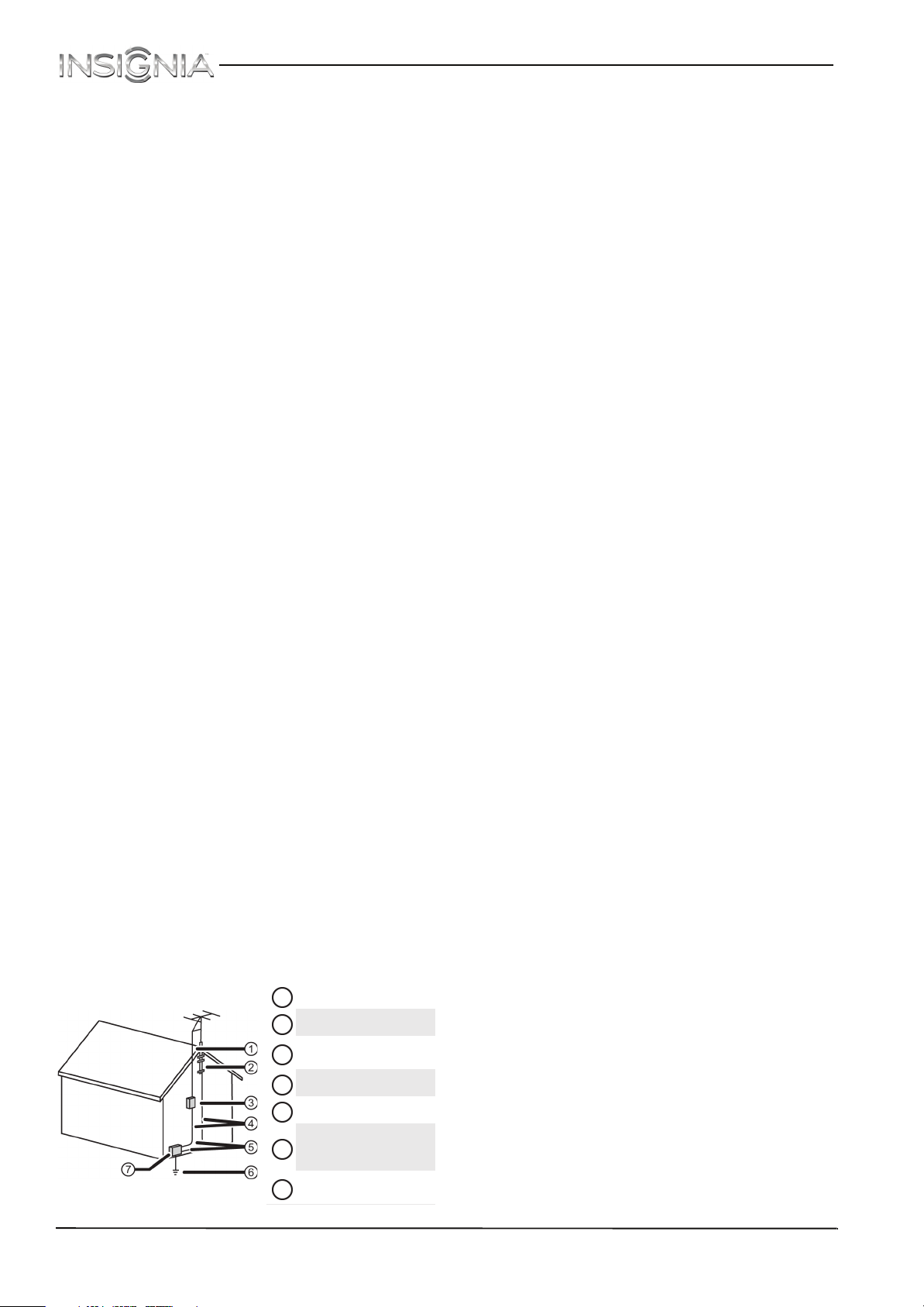
NS-40D510MX15
Safety check
After completing any service or repair to this device,
ask the service technician to perform routine safety
checks to determine that your TV is in correct
operating condition.
Power source
Operate your TV only from the type of power source
indicated on the marking label. If you are not sure
of the type of power supplied to your home, consult
an electrician or your local power company.
Servicing
These servicing instructions are for use by qualified
service personnel only. To reduce the risk of electric
shock, do not perform any servicing other than that
contained in the operating instructions unless you
are qualified to do so.
CAUTION
Damage requiring service
Unplug this TV from the power outlet and refer
servicing to qualified service personnel under the
following conditions:
• When the power supply cord or plug is damaged
or frayed.
• If liquid has been spilled or objects have fallen
into your TV.
• If your TV has been exposed to rain or water.
• If your TV does not operate normally by following
the operating instructions. Adjust only those
controls covered by the operating instructions
because incorrect adjustment of other controls
may result in damage and will often require
extensive work by a qualified technician to restore
your TV to its normal operation.
• If your TV has been dropped or damaged in any
way.
• When your TV exhibits a distinct change in
performance.
Outdoor antenna grounding
If an outside antenna or cable system is connected
to your TV, make sure that the antenna or cable
system is grounded to provide some protection
against voltage surges and built-up static charges.
Article 810 of the National Electrical Code,
ANSI/NFPA No. 70, provides information with
respect to correct grounding of the mast and
supporting structure, grounding of the lead-in wire
to an antenna discharge unit, size of grounding
conductors, location of the antenna-discharge unit,
connection to grounding electrodes, and
requirements for the grounding electrode.
Antenna lead-in wire
1
Grounding clamp
2
Antenna discharge
3
unit
Grounding conductors
4
Ground clamps
5
Power service
grounding electrode
6
system
Electric service
7
equipment
Note to CATV system installer
Article 820 of the National Electrical Code,
ANSI/NFPA No. 40 provides guidance for correct
grounding. Specifically, it states that the cable
ground must be connected to the grounding
system of the building as close to the point of cable
entry as practical.
Condensation
Moisture will form on the TV if the TV is brought
from cool surroundings into a warm room or if the
temperature of the room rises suddenly. When this
happens, the TV's performance may be impaired. To
prevent this, let the TV stand in its new
surroundings for about an hour before switching it
on, or make sure that the room temperature rises
gradually.
Condensation may also form during the summer if
the TV is exposed to the breeze from an air
conditioner. In such cases, change the location of
the TV.
Mobile telephone warning
To avoid interference with your TV picture and
sound, operating problems, or even damage, keep
your cordless and cellular telephones away from
the TV.
End of life directives
Your TV may contain materials that are regulated
for environmental reasons. Your TV also contains
materials that can be recycled and reused. To help
protect the environment, contact your local
authorities for information about disposal or
recycling and about finding a recycler in your area
before you dispose of your TV.
Non-active pixels
The LCD panel contains almost 3 million thin film
transistors, which provide exceptionally sharp video
quality. Occasionally, a few non-active pixels may
appear on the screen as a fixed blue, green, or red
point. These non-active pixels do not adversely
affect the performance of your TV, and are not
considered defects.
www.insigniaproducts.com
3
Page 9
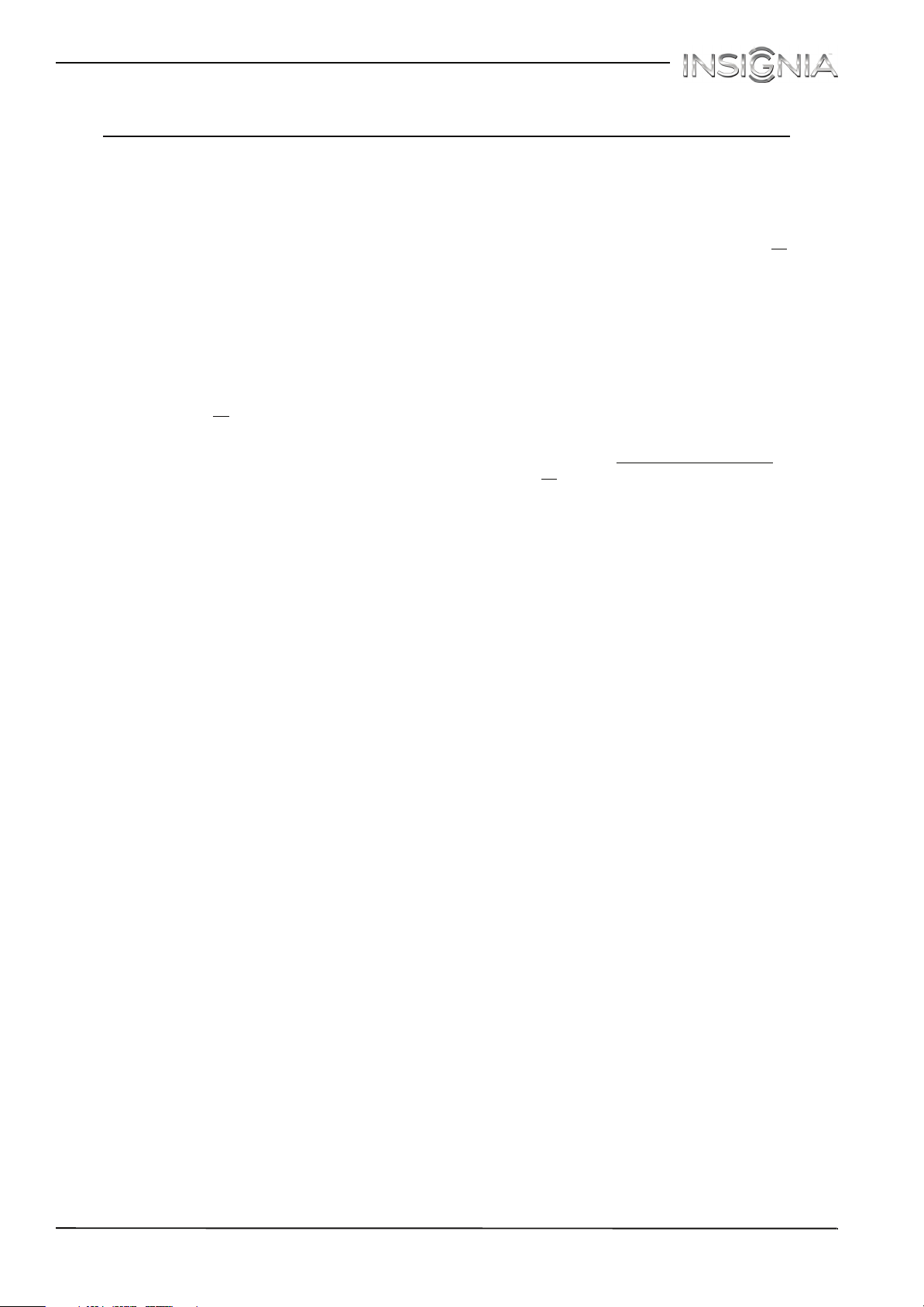
Insignia 40" LED TV
Insignia 40" LED TV
Introduction
Congratulations on your purchase of a high-quality
Insignia product. Your NS-40D510MX15 represents
the ideal balance of quality and value in LED TV
design, and is manufactured for reliable,
trouble-free performance.
MHL™
Connect your MHL-enabled device, such as a cell
phone, and view your device’s screen on your TV.
Supports 1080p HD video and 5.1 digital surround
sound playback from your mobile device. (Requires
an MHL-enabled phone or tablet and an MHL
cable.) (See page 22
for connection instructions.)
INlink
Enjoy the benefit of having HDMI CEC compatible
products plug and play! No setup is needed! CEC
technology lets different devices discover and
communicate with each other. (See page 41
instructions on how to use INlink.)
DTS Sound™
DTS Sound delivers clear, crisp, and natural sound
while providing deep enveloping bass.
Game mode
Video games generally require adjustments to the
television picture settings to get the maximum
experience. By simply pressing a button on your
remote control, your television settings will
automatically adjust for video games. (See the
Game option in “Adjusting the TV picture
page 47
mode.)
for instruction on how to select Game
for
” on
4
www.insigniaproducts.com
Page 10
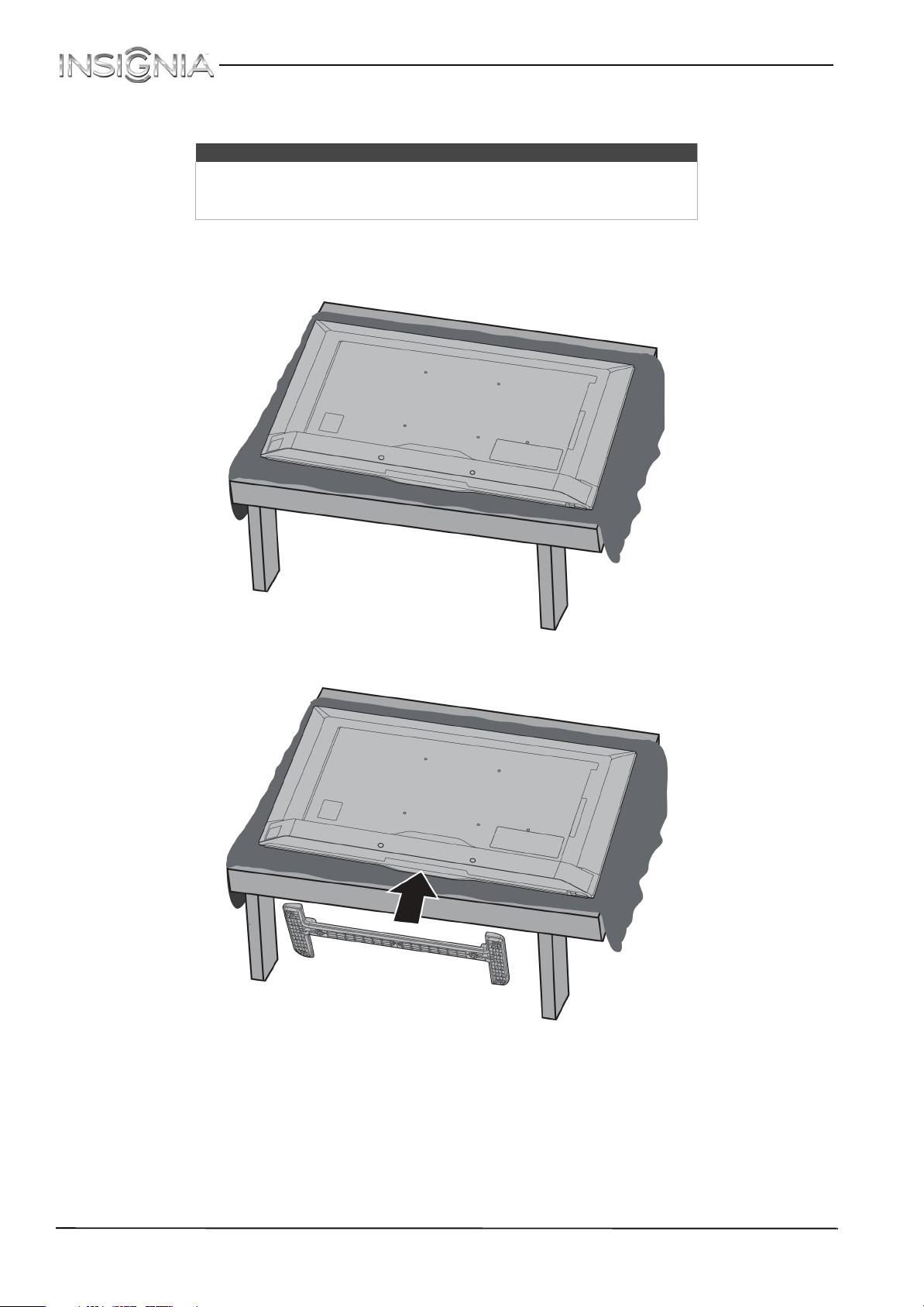
NS-40D510MX15 Insignia 40" LED TV
Installing the stand or wall-mount bracket
Notes
• If you plan to wall-mount your TV, do not install the stand.
• Store the stand and stand screws in case you decide to use the stand in
the future.
Installing the stand
1 Carefully place your TV face-down on a cushioned, clean surface to protect the screen from damages and
scratches.
2 Align the TV stand to the TV.
www.insigniaproducts.com
5
Page 11
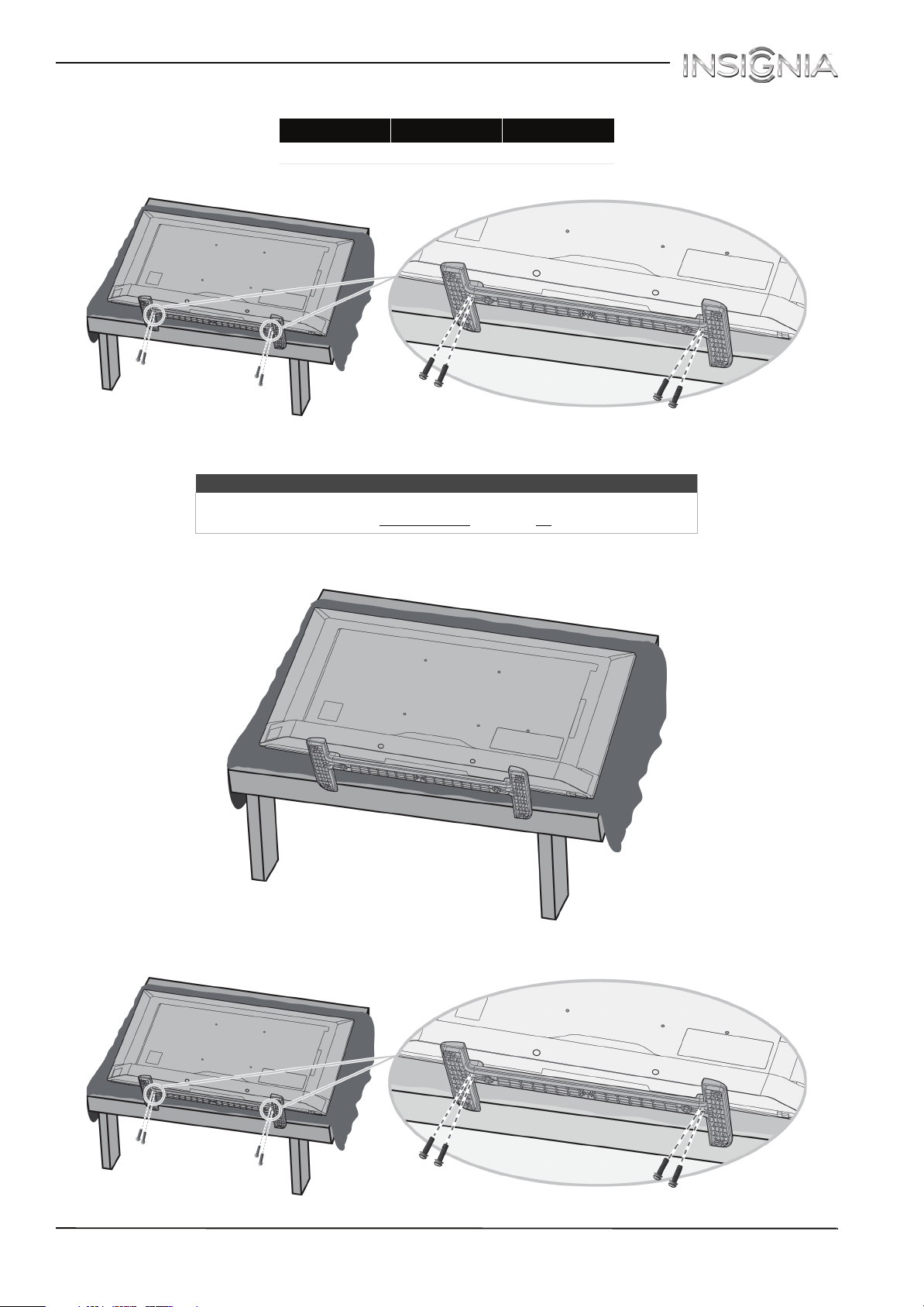
Insignia 40" LED TV
3 Secure the TV stand to the TV with the four provided M4 20 mm screws.
Screw type Screw length # of screws
Installing a wall-mount bracket
Warning
This TV is intended to be supported by a UL Listed wall mount bracket with
suitable weight/load. (See “Miscellaneous
M4 20 mm 4
” on page 74.)
1 Carefully place your TV face-down on a cushioned, clean surface to protect the screen from damages and
scratches.
2 If the TV stand is attached, remove the four screws that secure the stand to the TV, then remove the stand.
6
www.insigniaproducts.com
Page 12
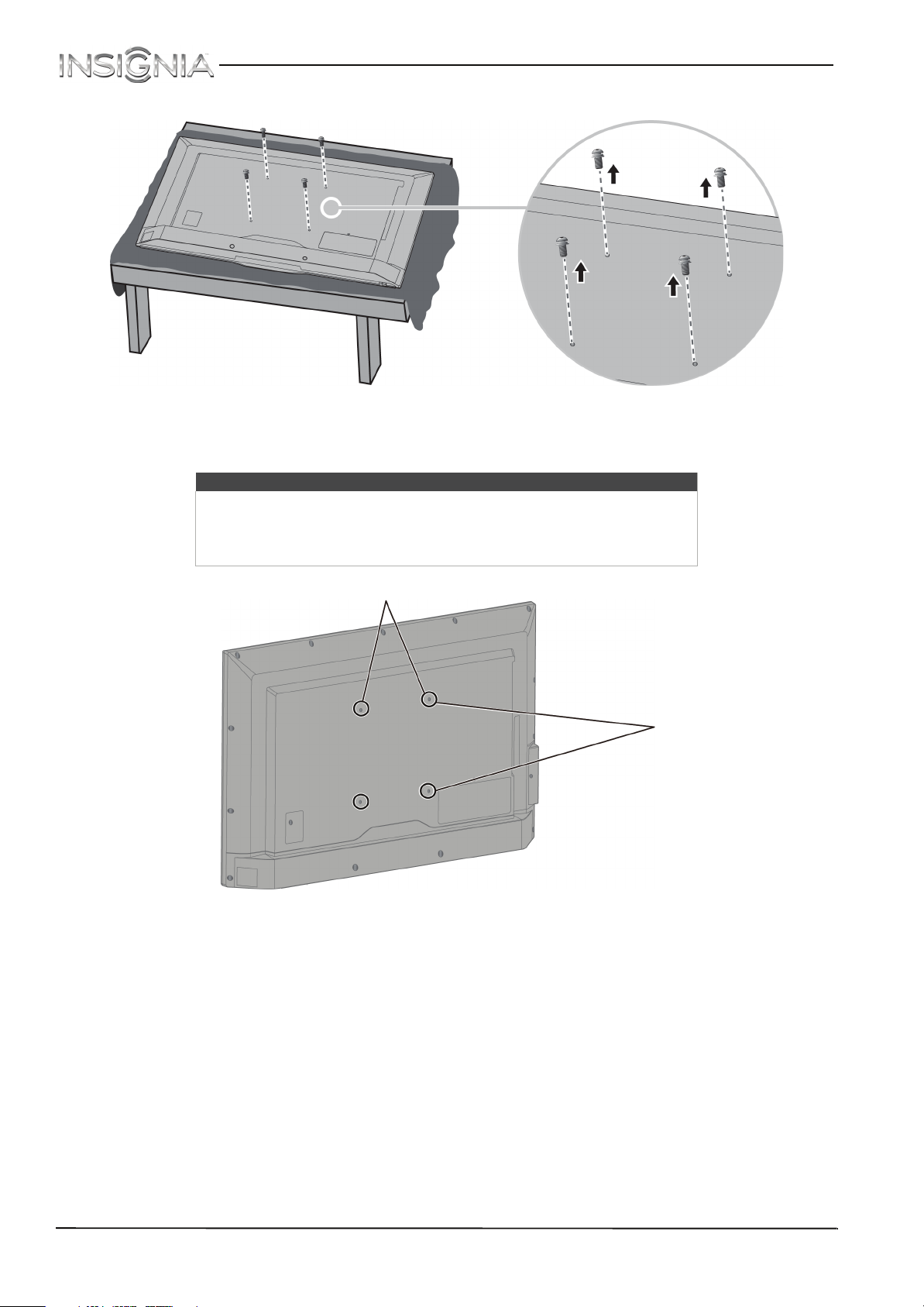
NS-40D510MX15 Insignia 40" LED TV
3 Remove the wall-mount screws from the back of your TV.
4 Attach the wall-mount bracket using the screws you removed or the screws that came with the wall-mount
bracket. See the instructions that came with the wall-mount bracket for information about which screws to use
and how to correctly hang your TV.
Notes
• The length of the wall-mount screws vary depending on the wall-mount
bracket you purchased. See the instructions that came with the
wall-mount bracket for screw lengths.
• The mounting holes on the back of your TV take type M4 screws.
7.87 in. (200 mm)
7.87 in. (200 mm)
www.insigniaproducts.com
7
Page 13
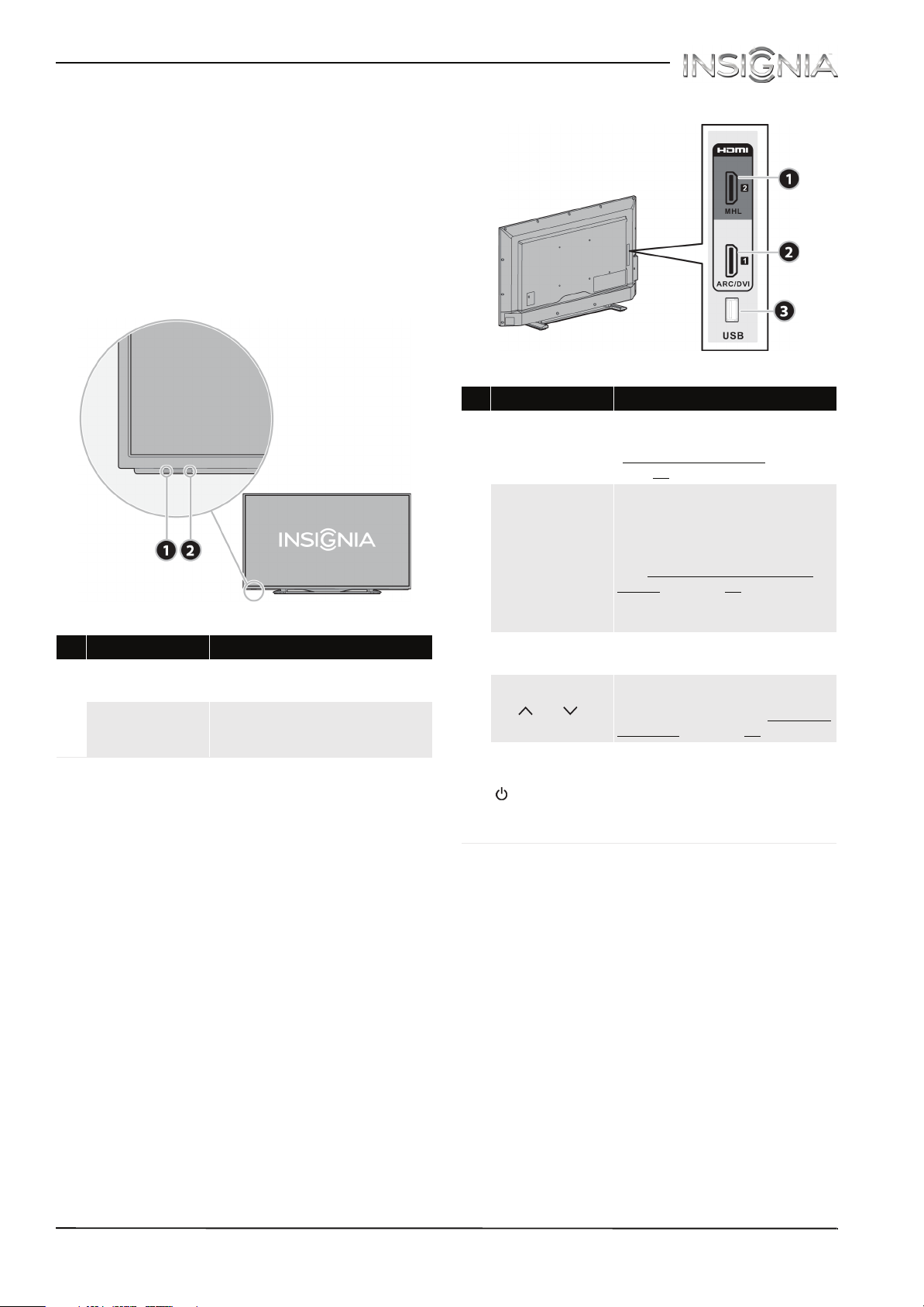
Insignia 40" LED TV
TV components
Package contents
•40" LED TV
• Remote control and batteries (2 AAA)
• TV stand and screws (4)
•Power cord
• Quick Setup Guide
• Important Information
Front
Right side buttons
# Item Description
Press to open the on-screen
1 MENU
2
INPUT
menu. For more information, see
“Navigating the menus
page 39
Press one or more times to select
the video input source you want,
then wait a few seconds. Your TV
switches to the source you
selected. For more information,
see “Selecting the video input
source” on page 38.
In menu mode, press to confirm
selections.
.
” on
# Item Description
Remote control
1
sensor
2
Power indicator
Receives signals from the remote
control. Do not block.
Turns off when your TV is on.
Lights red when your TV is off
(standby mode).
3 VOL+/VOL–
CH /CH
4
5 (power)
Press to increase or decrease the
volume.
Press to go to the next or previous
channel in the channel list. For
more information, see “Selecting
a channel” on page 40.
Press to turn your TV on or off
(standby mode).
Warning: When your TV is off,
power still flows through it. To
completely disconnect power,
unplug the power cord.
8
www.insigniaproducts.com
Page 14
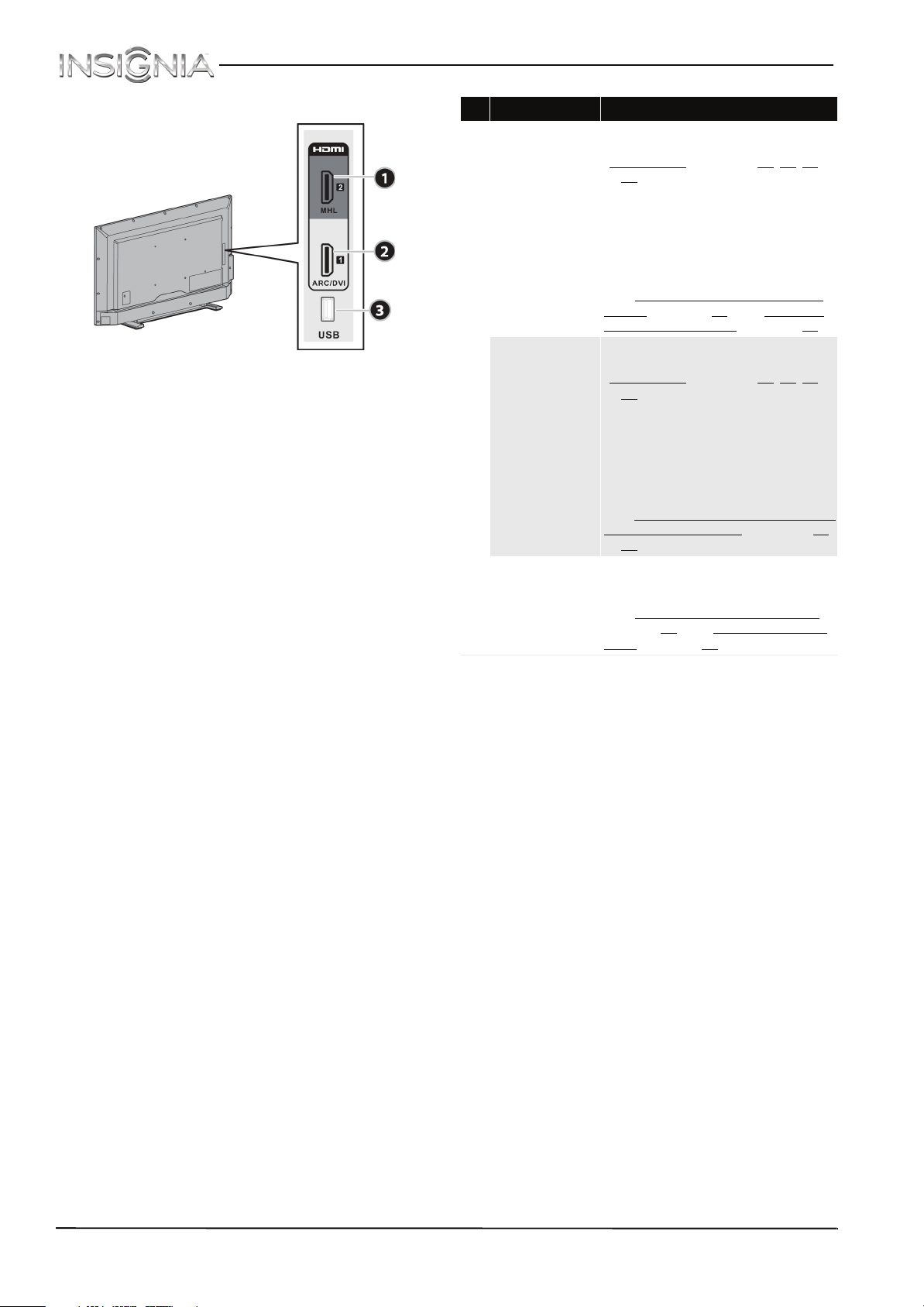
NS-40D510MX15 Insignia 40" LED TV
Left side jacks
# Item Description
Connect an HDMI device to this
jack. For more information, see
“HDMI (best)
.
or 26
OR
Connect an MHL-enabled device,
1 HDMI 2/MHL
HDMI 1/
2
ARC/DVI
3 USB
such as a cell phone, to this jack to
view your device’s screen on your
TV.
For more information about MHL,
see “Connecting an MHL-enabled
device” on page 22 and “Using an
MHL-enabled device” on page 40.
Connect an HDMI device to this
jack. For more information, see
“HDMI (best)” on pages 13, 19, 23,
.
or 26
OR
Connect an ARC-enabled home
theater receiver to this jack.
OR
Connect the video for a DVI device
to this jack. For more information,
see “DVI (same as HDMI but requires
an audio connection)” on pages 14
or 27.
Connect a USB flash drive to this
jack to view compatible JPEG
picture files. For more information,
see “Connecting a USB flash drive
on page 29 and “Using a USB flash
drive” on page 45.
” on pages 13, 19, 23,
”
www.insigniaproducts.com
9
Page 15
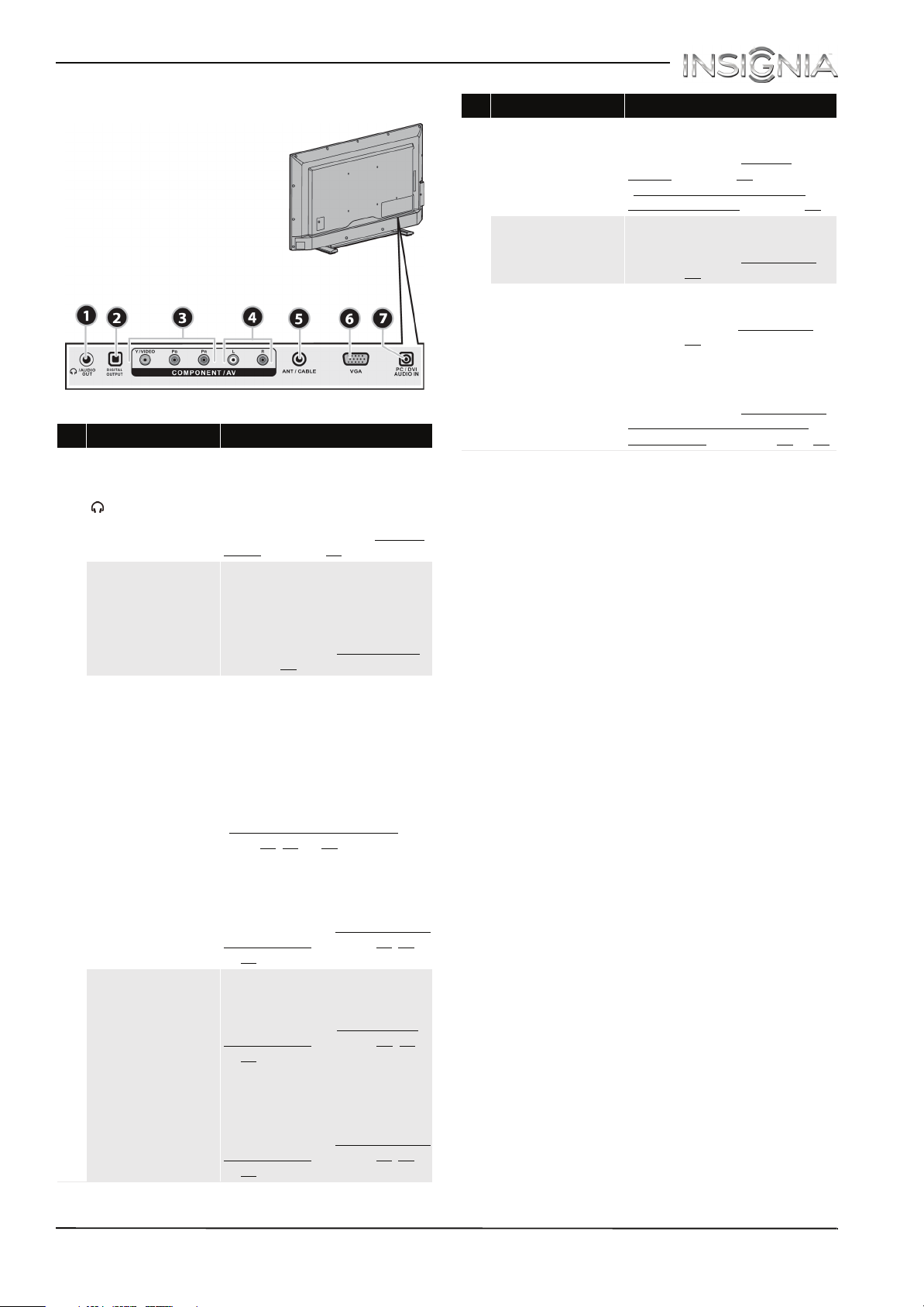
Insignia 40" LED TV
Back
# Item Description
Connect headphones, a sound
bar, analog speaker system, or a
home theater system to this
1 /AUDIO OUT
DIGITAL OUTPUT
2
(optical)
B
Y/VIDEO, P
OR
3
, P
Y/VIDEO
4
L and R (audio)
jack to listen to TV audio
through external speakers. For
more information, see “Analog
audio” on page 32.
Connect a sound bar, digital
speaker system, or home
theater system to this jack to
listen to TV audio through
external speakers. For more
information, see “Digital audio
on page 31.
The component video and AV
(composite video) jacks are
shared. You can connect only
one component video or AV
device at a time.
Connect the video for a
component video device to the
Y/VIDEO, P
R
more information, see
“Component video (better)
page 15, 20, or 24.
OR
Connect the video for an AV
(composite video) device to the
Y/VIDEO jack. For more
information, see “AV (composite
video) (good)” on page 16, 21,
or 25
.
Connect the audio for a
component video device to
these jacks. For more
information, see “Component
video (better)” on page 15, 20,
or 24.
OR
Connect the audio for an AV
(composite video) device to
these jacks. For more
information, see “AV (composite
video) (good)” on page 16, 21,
or 25
.
B
, and PR jacks. For
” on
# Item Description
5 ANT/CABLE
6
VGA
7 PC/DVI AUDIO IN
”
Connect an antenna or cable TV
to this jack. For more
information, see “Coaxial
(good)” on page 17 or
“Connecting an antenna or
cable TV (no box)” on page 18.
Connect the video for a
computer to this jack. For more
information, see “VGA (good)”
on page 28
.
Connect the audio for a
computer to this jack. For more
information see “VGA (good)
on page 28
.
”
OR
Connect the audio for a DVI
device to this jack. For more
information see, “DVI (same as
HDMI but requires an audio
connection)” on pages 14 or 27.
10
www.insigniaproducts.com
Page 16
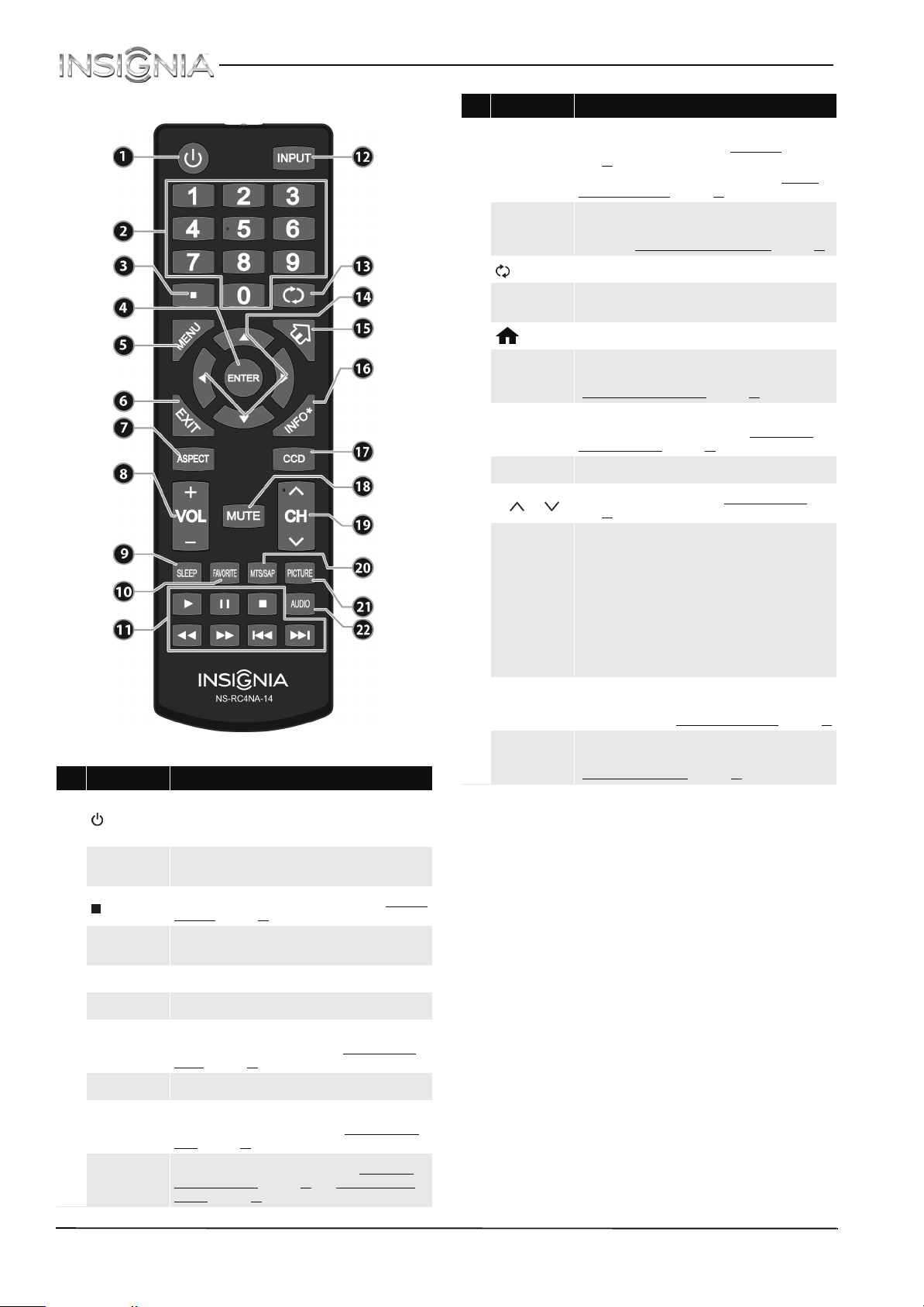
NS-40D510MX15 Insignia 40" LED TV
Remote control
# Button Description
Press to turn your TV on or off (standby mode).
Warning: When your TV is off, power still flows through it.
To disconnect power, unplug the power cord.
Press to enter channel numbers and the parental control
password.
Press to enter a digital sub- channel number. See “Selecting
a channel” on page 40.
Press to confirm selections or changes in on-screen TV
menus.
1
2
3
4
(power)
Numbers
ENTER
# Button Description
INlink—Press to control INlink-compatible (HDMI CEC)
devices. For more information, see “Using INlink
Media controls
11
INPUT
12
(return) Press to return to the previous channel.
13
S T W X
14
15
16
17
18
19
20
21
22
(home) Press to open a connected MHL device’s home menu.
INFO*
CCD
MUTE Press to mute the sound. Press again to restore the sound.
CH /CH
MTS/SAP
PICTURE
AUDIO
page 41.
USB—Press to control a photo slideshow. See “Viewing
photos in a slideshow” on page 46.
Press to open the INPUT SOURC E list, press S or T on the
remote control to select the video input source, then press
ENTER. See “Selecting the video input source” on page 38.
TV menus—Press to navigate in on-screen TV m enus and
to adjust settings.
Press to display TV status information, such as the channel
number, channel name (if available), or signal source. See
“Viewing channel information” on page 40.
Press to turn closed captioning on or off. You can select CC
Off, CC On, or CC On when mute. See “Turning closed
captioning on or off” on page 60.
Press to change TV channels. See “Selecting a channel
page 40.
Analog programs—Press to select the audio mode for an
analog program. You can select:
• Mono—Select this option if there is noise or static
on weak stereo broadcasts.
• Stereo—Select this option fo r programs
broadcast in stereo.
• SAP—Select this option to listen to a secondary
audio program, if available.
Digital programs—Press to select the audio language for
a digital program, if alternate languages are available.
Press to select the picture mode. You can select Vivid,
Standard, Energy Savings, Movie, Game, or Custom.
See “Picture Mode” in “Adjusting the TV picture” on page 47.
Press to select the sound mode. You can select Standard,
Theater, Music, News, or Custom. See “Sound Mode” in
“Adjusting sound settings” on page 50.
” on
” on
MENU Press to open the on-screen menu.
5
EXIT Press to close the on-screen T V menu.
6
ASPECT
7
VOL+/– Press to increase or decrease the volume.
8
SLEEP
9
FAVOR ITE
10
Press to change how the picture looks on the screen (aspect
ratio). See the “Aspect Ratio” option in “Adjusting the TV
picture” on page 47.
Press to set the sleep timer. You can select Off, 5, 10, 15, 30,
60, 90, 120, 180, or 240 minutes. See “Setting the sleep
timer” on page 63.
Press to open the Fav orite channel list. See “Setting up a
favorite channel list” on page 54 and “Viewing a favorite
channel” on page 54.
www.insigniaproducts.com
11
Page 17
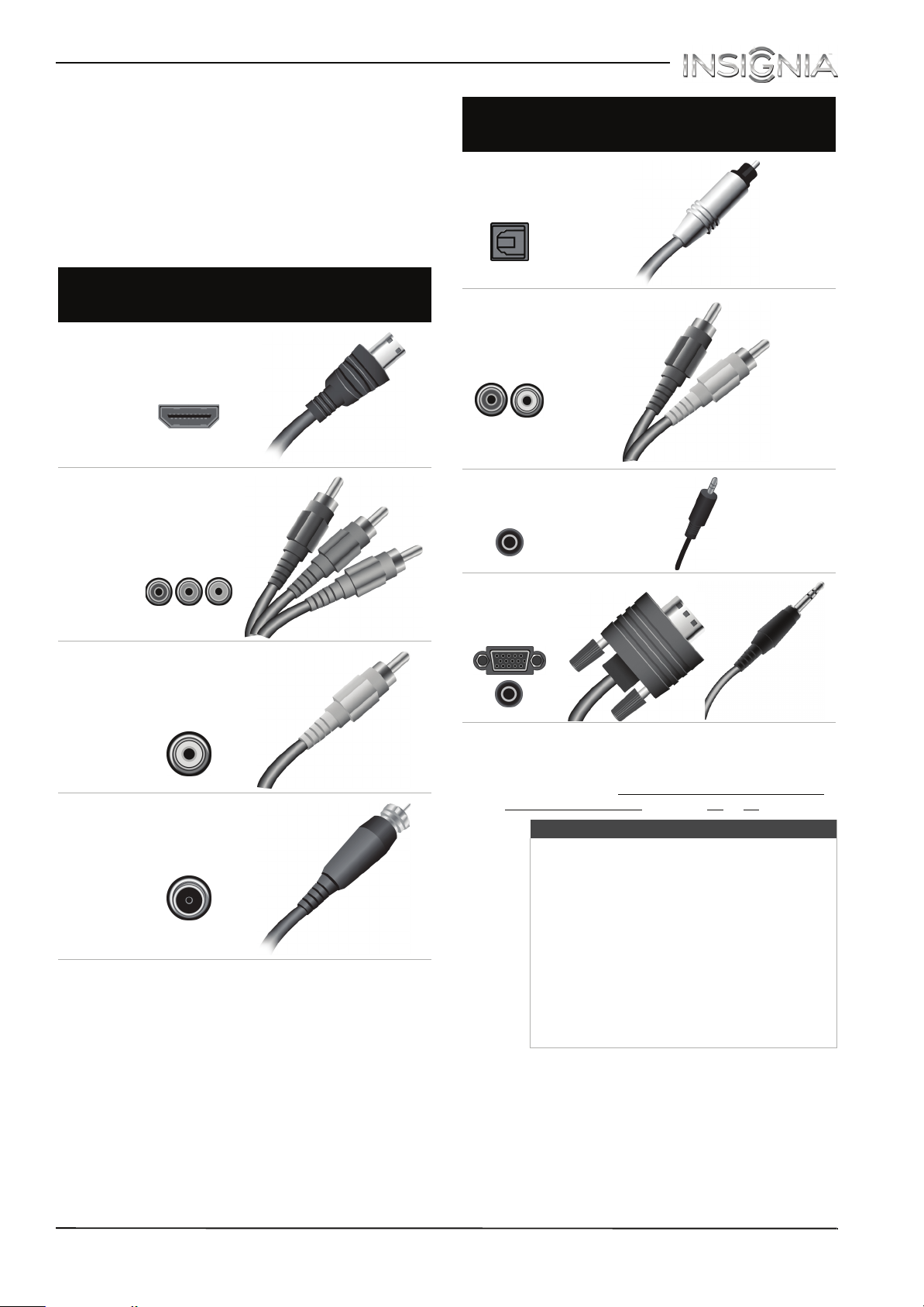
Insignia 40" LED TV
What connection should I use?
Your TV has several connection types for
connecting devices to your TV.
For the best video quality, you should connect a
device to the best available connection.
Use the following tables to identify cables:
Video
quality
Best (use this
if your devices
have HDMI)
Better than
composite or
coaxial
Connection
type and
jack
HDMI
video/audio
Component
video (requires
an audio
connection)
Cable connector
Connection
type and
jack
Optical digital
audio output
Analog audio
input
3.5mm analog
audio output
Cable connectors
Better than
coaxial
Good
AV (composite
video) (requires
an audio
connection)
Coaxial
video/audio
VGA (computer)
video and
3.5mm audio
You can use the HDMI 1/ARC/DVI jack on your TV
to connect a DVI device to your TV. For more
information, see “DVI (same as HDMI but requires
an audio connection)” on page 14 or 27.
Cautions
• Check the jacks for position and type
before making any connections.
• Loose connections can result in image or
color problems. Make sure that all
connections are tight and secure.
• The external audio/video equipment
shown may be different from your
equipment. If you have questions, refer to
the documentation that came with your
equipment.
• Always unplug the power cord when
connecting external equipment.
12
www.insigniaproducts.com
Page 18
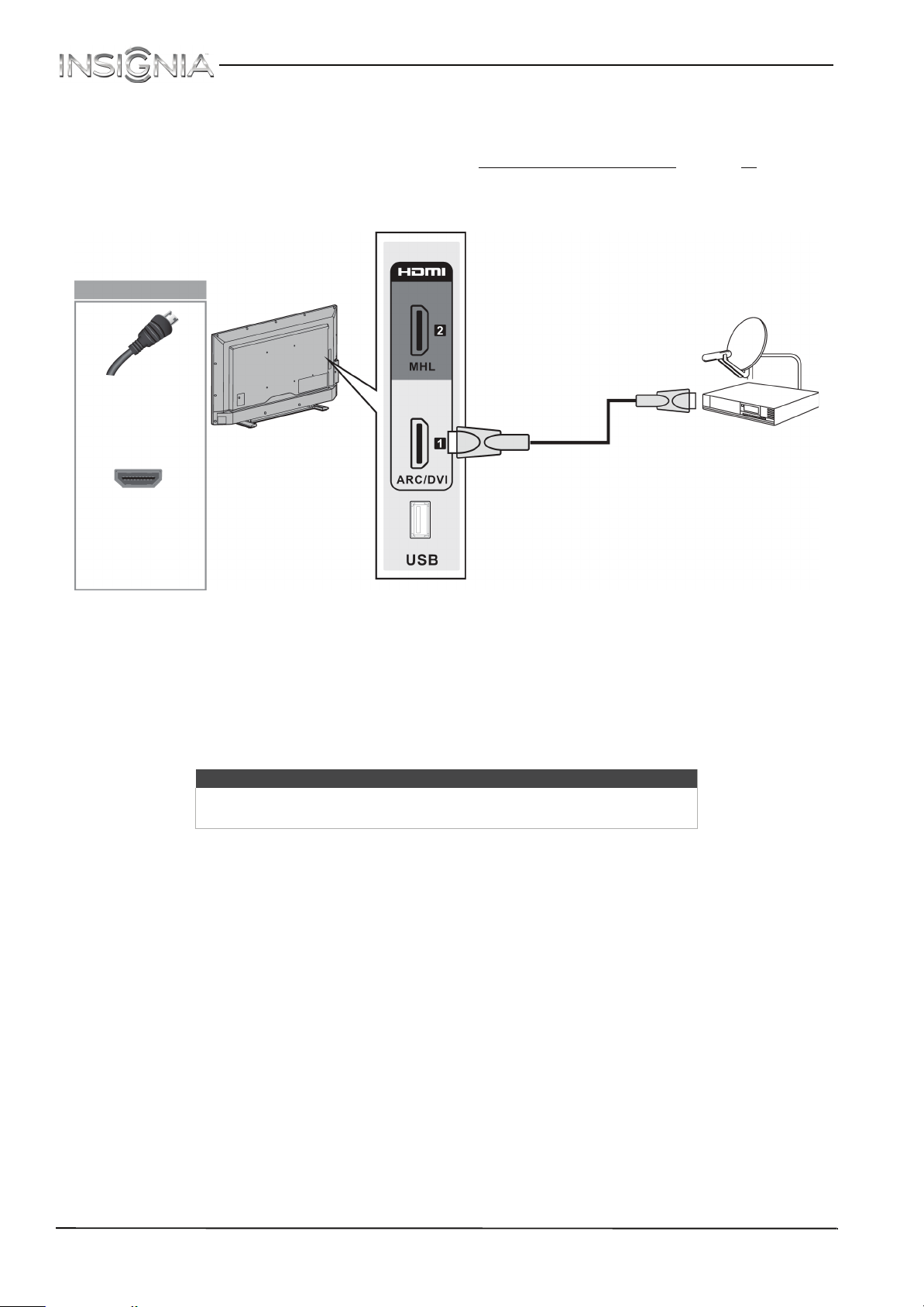
NS-40D510MX15 Insignia 40" LED TV
Connecting a cable or satellite box
Many cable or satellite TV boxes have more than one connection type. To get the best video, you should use the
best connection type available. For more information, see “What connection should I use?
HDMI (best)
Side of TV
” on page 12.
On your TV
HDMI cable
connector
HDMI cable
HDMI jack
1 Make sure that your TV’s power cord is unplugged and all connected equipment is turned off.
2 Connect the incoming cable from the cable wall jack to the cable-in jack on the cable or satellite box.
3 Connect an HDMI cable (not provided) to one of the HDMI jacks on the side of your TV and to the HDMI OUT
jack on the cable or satellite box.
4 Plug your TV’s power cord into a power outlet, turn on your TV, then turn on the cable or satellite box.
5 Press INPUT to open the INPUT SOURCE list.
6 Press
S
or T to highlight HDMI 1 or HDMI 2, then press ENTER.
Cable or
satellite box
Note
An HDMI cable carries both audio and video. You do not need to use any
audio cables.
www.insigniaproducts.com
13
Page 19
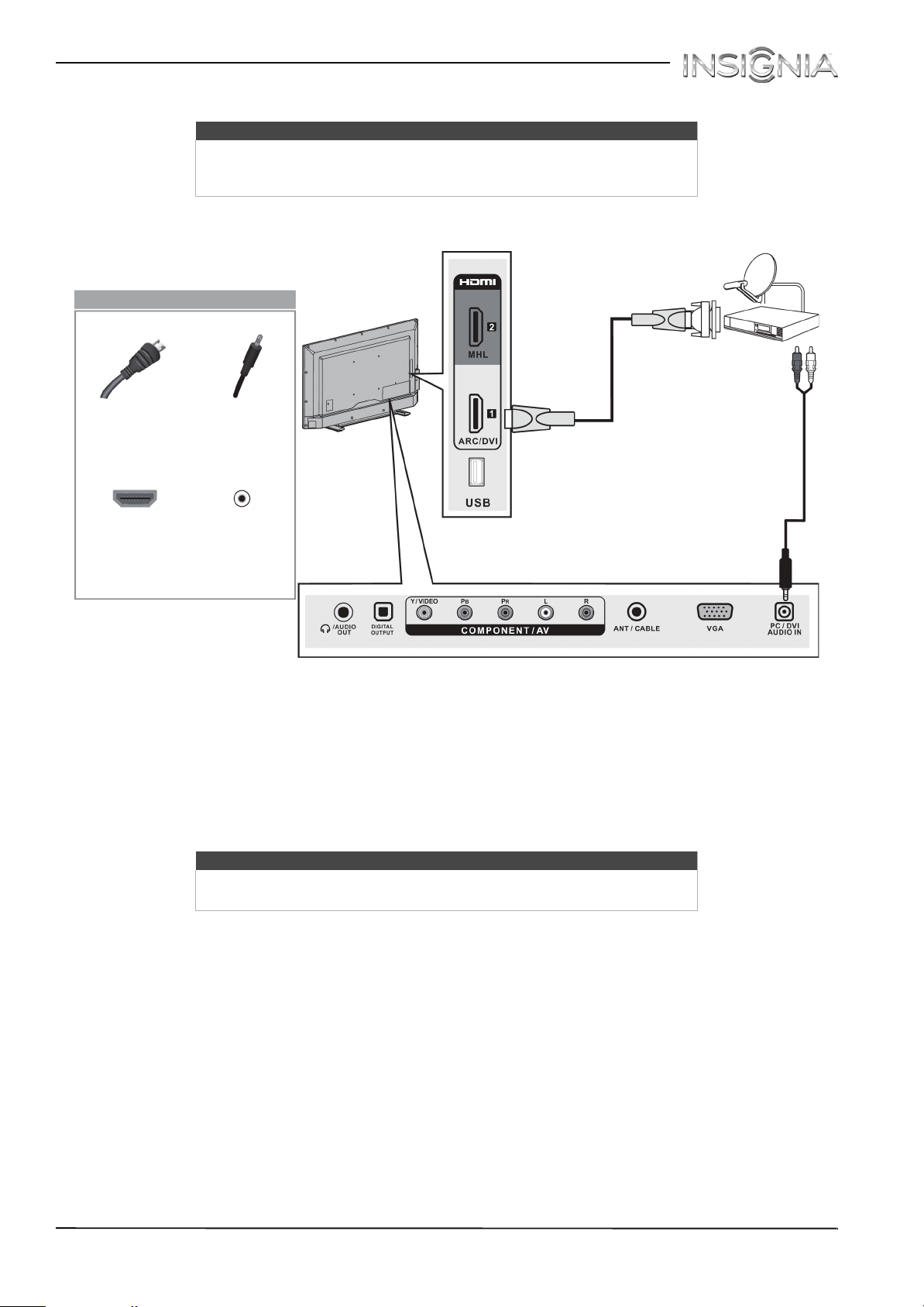
Insignia 40" LED TV
DVI (same as HDMI but requires an audio connection)
Note
You must use the HDMI 1/ARC/DVI jack to connect a cable or satellite box
using DVI. If you use another HDMI jack, you will not hear sound from the TV
speakers.
Side of TV
On your TV
Cable or
satellite box
HDMI cable with
HDMI-DVI adapter
HDMI cable
connector
HDMI 1/
ARC/DVI
jack
1 Make sure that your TV’s power cord is unplugged and all connected equipment is turned off.
2 Connect the incoming cable from the cable wall jack to the cable-in jack on the cable or satellite box.
3 Connect an HDMI-DVI adapter (not provided) to one end of an HDMI cable (not provided), then connect the
adapter to the DVI OUT jack on the cable or satellite box.
4 Connect the other end of the cable to the HDMI 1/ARC/DVI jack on the side of your TV.
5 Connect an audio cable (not provided) to the PC/DVI AUDIO IN jack on the back of your TV and to the AUDIO
OUT jacks on the cable or satellite box.
Audio cable
connector
Audio cable
PC/DVI
AUDIO IN
jack
Back of TV
Note
When you connect the audio using the PC/DVI AUDIO IN jack, the audio
output is analog.
14
6 Plug your TV’s power cord into a power outlet, turn on your TV, then turn on the cable or satellite box.
7 Press INPUT to open the INPUT SOURCE list.
8 Press
S
or T to highlight HDMI 1, then press ENTER.
www.insigniaproducts.com
Page 20
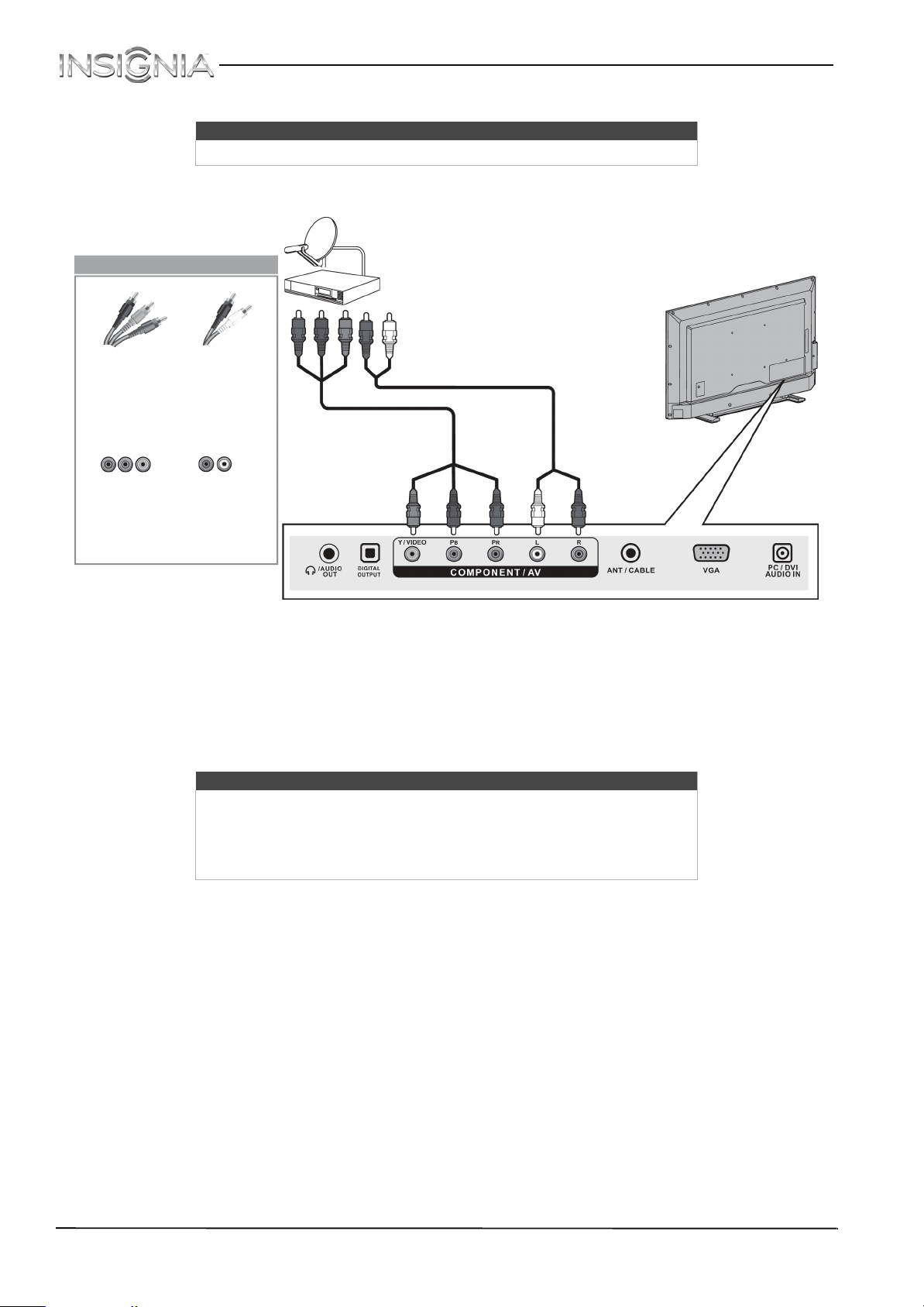
Component video (better)
Note
Cables are often color-coded to match color-coded jacks.
On your TV
NS-40D510MX15 Insignia 40" LED TV
Cable or
satellite box
Component
video cable
Audio cable
connectors
Audio cable
connectors
Component video
cable
Component
video jacks
Analog
audio jacks
Back of TV
1 Make sure that your TV’s power cord is unplugged and all connected equipment is turned off.
2 Connect the incoming cable from the cable wall jack to the cable-in jack on the cable or satellite box.
3 Connect a component video cable (not provided) to the Y/VIDEO, P
B
, and PR jacks on the back of your TV and
the component video out jacks on the cable or satellite box.
4 Connect an audio cable (not provided) to the L and R audio jacks on the back of your TV and to the audio out
jacks on the cable or satellite TV box.
Notes
•The Y/VIDEO, P
B
, and PR video jacks (used to connect a component
device) share the L and R audio jacks with the Y/VIDEO jack (used to
connect an AV (composite video) device).
• When you connect the audio using the L and R audio jacks, the audio
output is analog.
5 Plug your TV’s power cord into a power outlet, turn on your TV, then turn on the cable or satellite box.
6 Press INPUT to open the INPUT SOURCE list.
7 Press
S
or T to highlight Component, then press ENTER.
www.insigniaproducts.com
15
Page 21
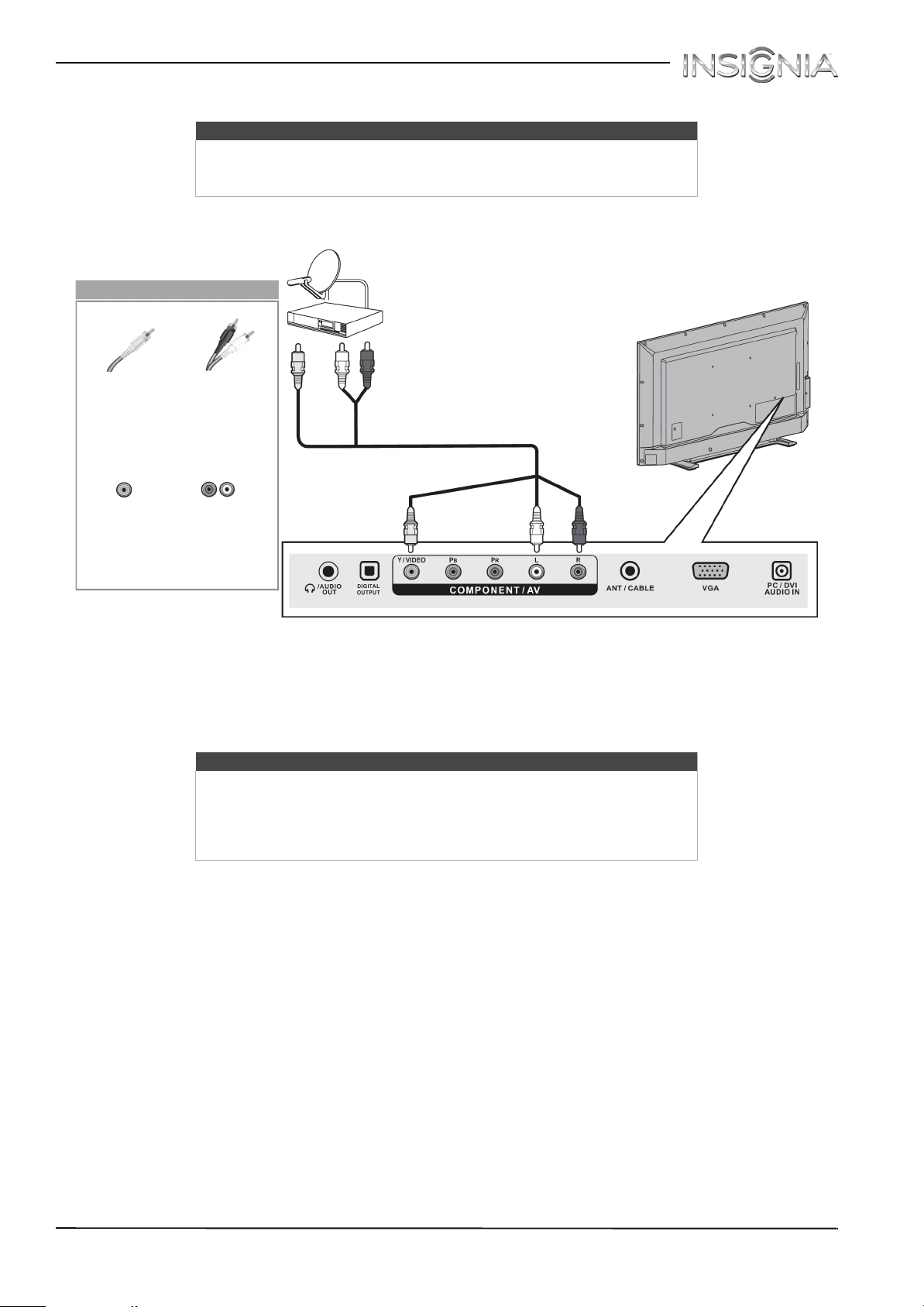
Insignia 40" LED TV
AV (composite video) (good)
Notes
• Cables are often color-coded to match color-coded jacks.
• The yellow video connector on the AV cable connects to the green
Y/VIDEO jack.
On your TV
Cable or
satellite box
AV
(composite
video)
cable
connector
AV
(composite
video) jack
1 Make sure that your TV’s power cord is unplugged and all connected equipment is turned off.
2 Connect the incoming cable from the cable wall jack to the cable-in jack on the cable or satellite box.
3 Connect an AV cable (not provided) to the green Y/VIDEO jack and L and R audio jacks on the back of your TV
and to the AV (composite video) and audio out jacks on the cable or satellite box.
Audio cable
connectors
(composite video cable)
Analog
audio jacks
Notes
•The Y/VIDEO, P
device) share the L and R audio jacks with the Y/VIDEO jack (used to
connect an AV (composite video) device).
• When you connect the audio using the L and R audio jacks, the audio
output is analog.
B
, and PR video jacks (used to connect a component
AV cable
Back of TV
16
4 Plug your TV’s power cord into a power outlet, turn on your TV, then turn on the cable or satellite box.
5 Press INPUT to open the INPUT SOURCE list.
6 Press
S
or T to highlight AV , then press ENTER.
www.insigniaproducts.com
Page 22
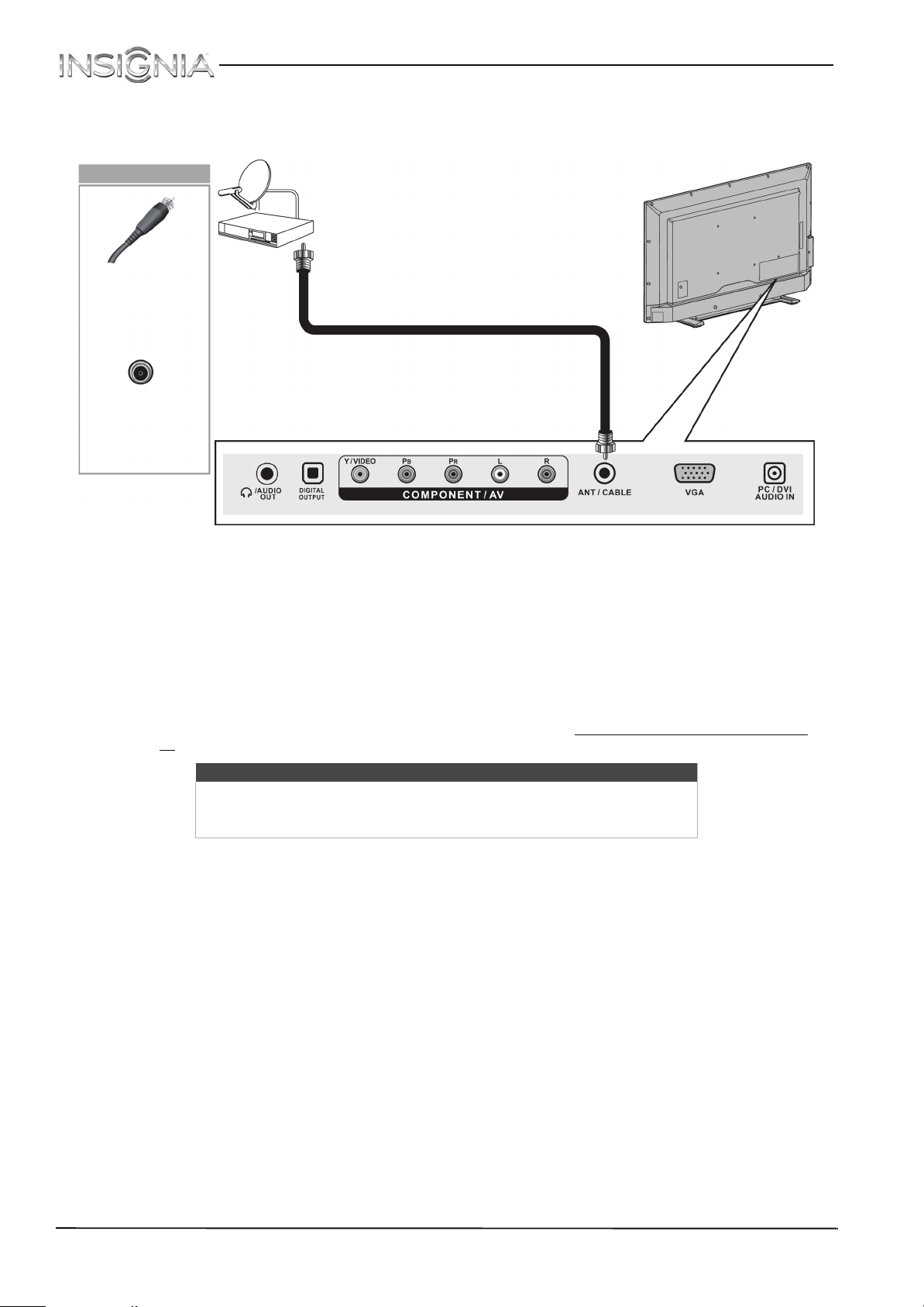
Coaxial (good)
On your TV
Coaxial cable
connector
ANT/CABLE
jack
NS-40D510MX15 Insignia 40" LED TV
Cable or
satellite box
Coaxial cable
Back of TV
1 Make sure that your TV’s power cord is unplugged and all connected equipment is turned off.
2 Connect the incoming cable from the cable wall jack to the cable-in jack on the cable or satellite box.
3 Connect a coaxial cable (not provided) to the ANT/CABLE jack on the back of your TV and to the coaxial out jack
on the cable or satellite box.
4 Plug your TV’s power cord into a power outlet, turn on your TV, then turn on the cable or satellite box.
5 Press INPUT to open the INPUT SOURCE list.
6 Press
7 If you cannot tune to channels you know exist, scan for channels. See “Automatically scanning for channels
S
page 51
or T to highlight TV, then press ENTER.
” on
.
Notes
• Use a coaxial cable to eliminate interference and noise from radio
waves.
• Do not bundle the coaxial cable with the power cord or other cables.
www.insigniaproducts.com
17
Page 23
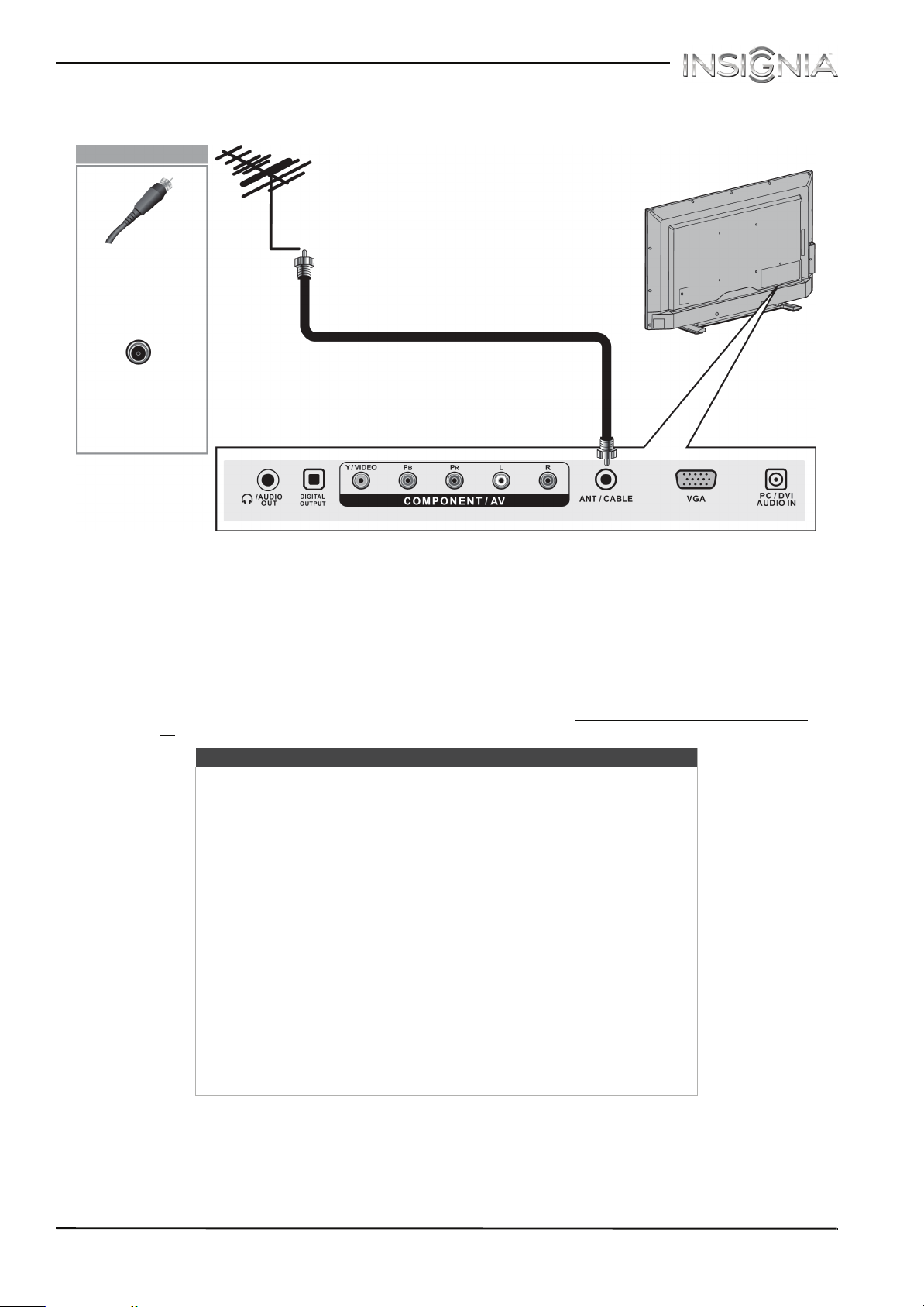
Insignia 40" LED TV
Connecting an antenna or cable TV (no box)
On your TV
Coaxial cable
connector
ANT/CABLE
jack
1 Make sure that your TV’s power cord is unplugged and all connected equipment is turned off.
2 Connect a coaxial cable (not provided) to the ANT/CABLE jack on the back of your TV and to the antenna or
cable TV wall jack.
3 Plug your TV’s power cord into a power outlet, then turn on your TV.
4 Press INPUT to open the INPUT SOURCE list.
5 Press
6 If you cannot tune to channels you know exist, scan for channels. See “Automatically scanning for channels
S
page 51
or T to highlight TV, then press ENTER.
.
Antenna or cable TV
(no box)
Coaxial cable
Back of TV
” on
Notes
• Use a coaxial cable to eliminate interference and noise from radio
waves.
• Do not bundle the coaxial cable with the power cord or other cables.
• If the antenna is not installed correctly, contact qualified service
personnel to correct the problem.
• If the signal level for a channel is weak, the picture may be distorted.
Adjust the antenna or use a highly directional outdoor or set-top
antenna with a built-in amplifier.
• If the picture quality is good on some channels and poor on others, the
problem may be caused by a poor or weak signal from the broadcaster
or cable TV provider.
• If you connect to cable TV without a set-top box and experience poor
picture quality, you may need to install a set-top box to improve signal
reception and picture quality. Contact your cable TV provider about
upgrading to a set-top box.
• Many high-definition (HD) channels upscale standard-definition (SD)
content. The picture displayed on your TV is still displayed as SD, thus
the picture quality will not be as clear or crisp as it would be if the
content was originally recorded in HD.
18
www.insigniaproducts.com
Page 24
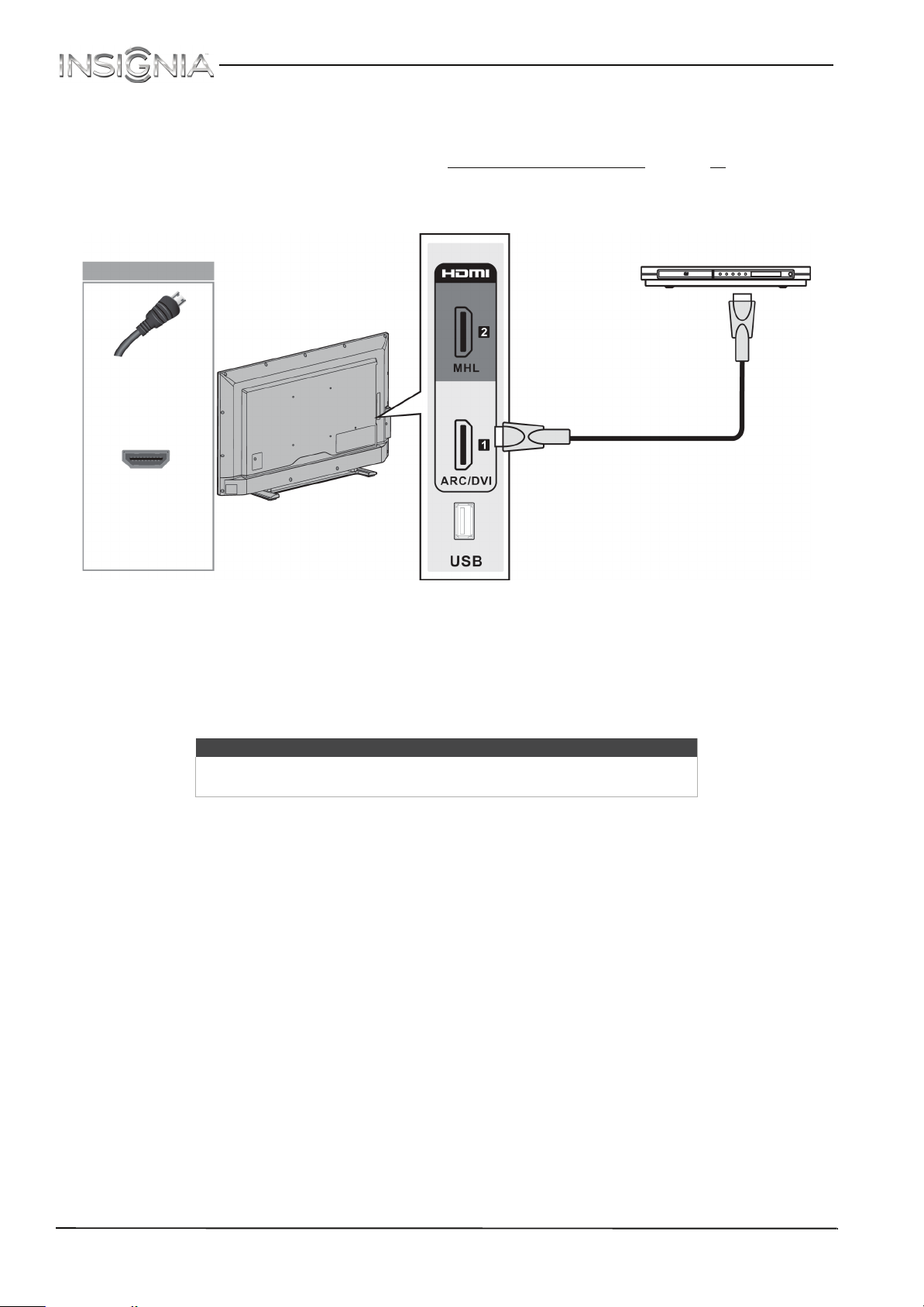
NS-40D510MX15 Insignia 40" LED TV
Connecting a DVD or Blu-ray player
Many DVD or Blu-ray players have more than one connection type. To get the best video, you should use the best
connection type available. For more information, see “What connection should I use?
HDMI (best)
Side of TV
On your TV
HDMI cable
connector
HDMI jack
” on page 12.
DVD or Blu-ray player
HDMI cable
1 Make sure that your TV’s power cord is unplugged and the DVD or Blu-ray player is turned off.
2 Connect an HDMI cable (not provided) to one of the HDMI jacks on the side of your TV and to the HDMI OUT
jack on the DVD or Blu-ray player.
3 Plug your TV’s power cord into a power outlet, then turn on your TV and DVD or Blu-ray player.
4 Press INPUT to open the INPUT SOURCE list.
5 Press
S
or T to highlight HDMI 1 or HDMI 2, then press ENTER.
Note
An HDMI cable carries both audio and video. You do not need to use any
audio cables.
www.insigniaproducts.com
19
Page 25
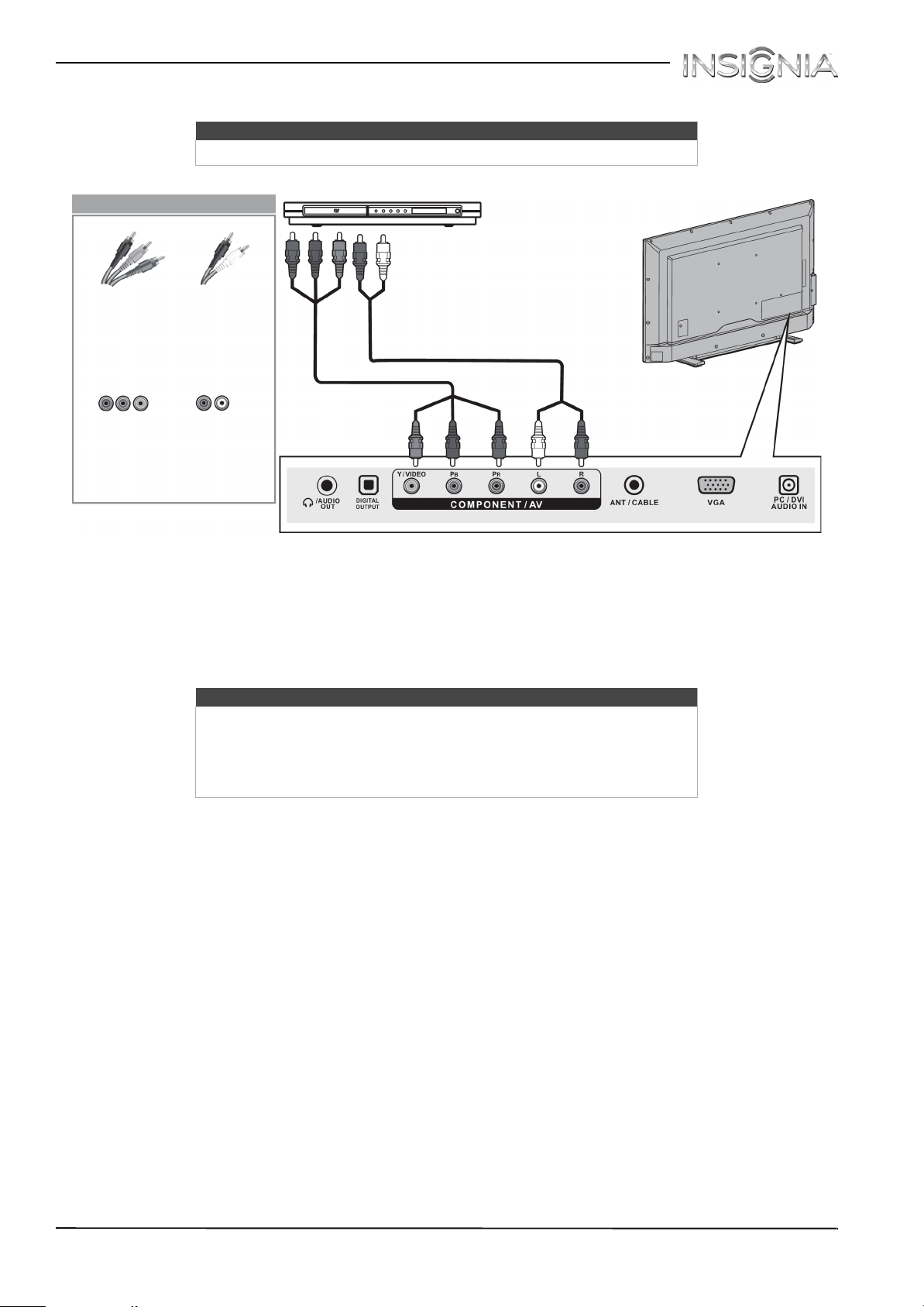
Insignia 40" LED TV
Component video (better)
Note
Cables are often color-coded to match color-coded jacks.
On your TV
DVD or Blu-ray player
Component
video cable
connectors
Audio cable
connectors
Audio cable
Component
video cable
Component
video jacks
Analog
audio jacks
Back of TV
1 Make sure that your TV’s power cord is unplugged and the DVD or Blu-ray player is turned off.
2 Connect a component video cable (not provided) to the Y/VIDEO, P
B
, and PR jacks on the back of your TV and
to the COMPONENT OUT jacks on the DVD or Blu-ray player.
3 Connect an audio cable (not provided) to the L and R audio jacks on the back of your TV and to the L and R
AUDIO OUT jacks on the DVD or Blu-ray player.
Notes
•The Y/VIDEO, P
B
, and PR video jacks (used to connect a component
device) share the L and R audio jacks with the Y/VIDEO jack (used to
connect an AV (composite video) device).
• When you connect the audio using the L and R audio jacks, the audio
output is analog.
4 Plug your TV’s power cord into a power outlet, then turn on your TV and DVD or Blu-ray player.
5 Press INPUT to open the INPUT SOURCE list.
6 Press
S
or T to select Component, then press ENTER.
20
www.insigniaproducts.com
Page 26
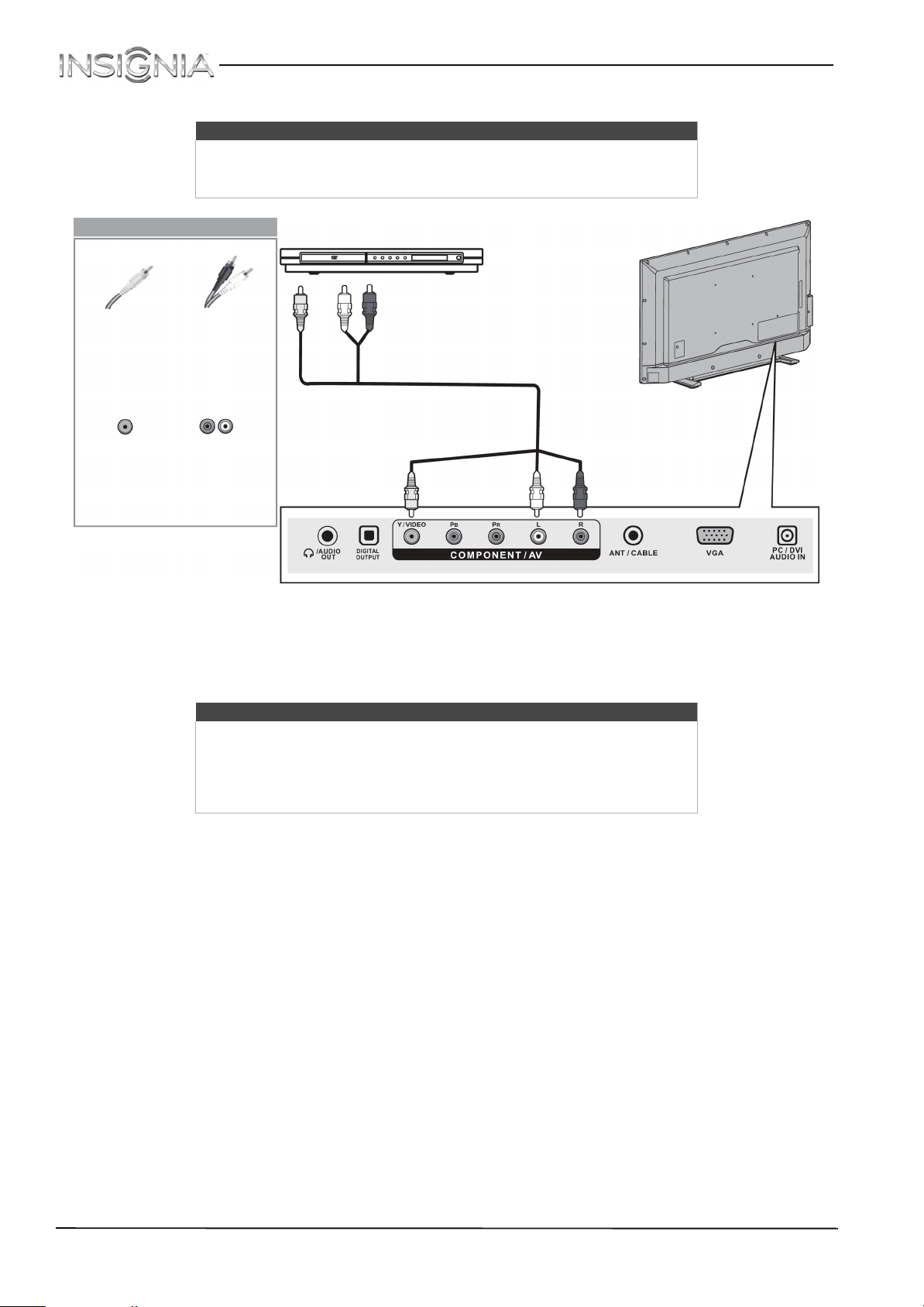
AV (composite video) (good)
Notes
• Cables are often color-coded to match color-coded jacks.
• The yellow video connector on the AV cable connects to the green
Y/VIDEO jack.
NS-40D510MX15 Insignia 40" LED TV
On your TV
AV
(composite
video) cable
connector
AV
(composite
video) jack
1 Make sure that your TV’s power cord is unplugged and the DVD or Blu-ray player is turned off.
2 Connect an AV cable (not provided) to the green Y/VIDEO jack and L and R audio jacks on the back of your TV
and to the AV OUT jacks on the DVD or Blu-ray player.
Audio cable
connectors
Analog
audio jacks
DVD or Blu-ray player
AV cable
(composite video cable)
Back of TV
Notes
B
•The Y/VIDEO, P
device) share the L and R audio jacks with the Y/VIDEO jack (used to
connect an AV (composite video) device).
• When you connect the audio using the L and R audio jacks, the audio
output is analog.
3 Plug your TV’s power cord into a power outlet, then turn on your TV.
4 Turn on the DVD or Blu-ray player, then set it to the correct output mode. For more information, see the
documentation that came with the player.
5 Press INPUT to open the INPUT SOURCE list.
6 Press
S
or T to select AV, then press ENTER.
, and PR video jacks (used to connect a component
www.insigniaproducts.com
21
Page 27

Insignia 40" LED TV
Connecting an MHL-enabled device
You can connect an MHL-enabled device, such as a cell phone, and view your device’s screen on your TV.
Note
You must use the purple HDMI 2/MHL jack to connect an MHL-enabled
device.
Side of TV
On your TV
HDMI cable
connector
MHL cable
MHL-enabled
device
HDMI 2/MHL
jack
1 Connect the small connector on an MHL cable (not provided) to the micro USB port on the MHL-enabled device.
2 Connect the other end of the cable to the purple HDMI 2/MHL jack on the side of your TV.
3 Turn on the MHL-enabled device.
4 If your TV is turned on, press ENTER when a message appears. Your MHL-enabled device’s menu opens.
OR
If your TV is turned off, turn on your TV. Press (home). Your MHL-enabled device’s menu opens.
Notes
You can also switch to MHL mode by:
• Pressing INPUT and selecting HDMI 2 (MHL/ACC)
• Pressing MENU and selecting MHL/ACC
For instructions on using your MHL-enabled device, see “Using an
MHL-enabled device” on page 40.
22
www.insigniaproducts.com
Page 28

Connecting a game console
HDMI (best)
NS-40D510MX15 Insignia 40" LED TV
Side of TV
On your TV
HDMI cable
connector
HDMI cable
HDMI jack
1 Make sure that your TV’s power cord is unplugged and the game console is turned off.
2 Connect an HDMI cable (not provided) to one of the HDMI jacks on the side of your TV and to the HDMI OUT
jack on the game console.
3 Plug your TV’s power cord into a power outlet, then turn on your TV.
4 Turn on the game console, then set it to the correct output mode. For more information, see the documentation
that came with the console.
5 Press INPUT to open the INPUT SOURCE list.
6 Press
S
or T to highlight HDMI 1 or HDMI 2, then press ENTER.
Game
console
Note
An HDMI cable carries both audio and video. You do not need to use any
audio cables.
www.insigniaproducts.com
23
Page 29

Insignia 40" LED TV
Component video (better)
Note
Cables are often color-coded to match color-coded jacks.
On your TV
Game
console
Component
video cable
connectors
Component
video jacks
Audio cable
connectors
Analog
audio jacks
Console-specific component
video and audio cable
Back of TV
1 Make sure that your TV’s power cord is unplugged and the game console is turned off.
2 Connect the video and audio connectors on the component video cable (not provided) to the Y/VIDEO, P
PR video jacks and L and R audio jacks on the back of your TV and to the component jack(s) on the game
console.
Note
• Your game console may require a special component video cable. See
the documentation that came with your game console or check the
manufacturer’s website.
•The Y/VIDEO, P
B
, and PR video jacks (used to connect a component
device) share the L and R audio jacks with the Y/VIDEO jack (used to
connect an AV (composite video) device).
• When you connect the audio using the L and R audio jacks, the audio
output is analog.
B
, and
24
3 Plug your TV’s power cord into a power outlet, then turn on your TV.
4 Turn on the game console, then set it to the correct output mode. For more information, see the documentation
that came with the console.
5 Press INPUT to open the INPUT SOURCE list.
6 Press
S
or T to select Component, then press ENTER.
www.insigniaproducts.com
Page 30

AV (composite video) (good)
Notes
• Cables are often color-coded to match color-coded jacks.
• The yellow video connector on the AV cable connects to the green
Y/VIDEO jack.
On your TV
NS-40D510MX15 Insignia 40" LED TV
Game
console
AV
(composite
video) cable
connector
AV
(composite
video) jack
1 Make sure that your TV’s power cord is unplugged and the game console is turned off.
2 Connect the video and audio connectors on the game console’s AV cable (not provided) to the green Y/VIDEO
jack and L and R audio jacks on the back of your TV and to the composite jack(s) on the game console.
Audio cable
connectors
Console-specific AV cable
(composite video cable)
Analog
audio jacks
Back of TV
Note
• Most game consoles come with a special AV (composite video) cable.
See the documentation that came with your game console or check the
manufacturer’s Web site.
•The Y/VIDEO, P
device) share the L and R audio jacks with the Y/VIDEO jack (used to
connect an AV (composite video) device).
• When you connect the audio using the L and R audio jacks, the audio
output is analog.
B
, and PR video jacks (used to connect a component
3 Plug your TV’s power cord into a power outlet, then turn on your TV.
4 Turn on the game console, then set it to the correct output mode. For more information, see the documentation
that came with the console.
5 Press INPUT to open the INPUT SOURCE list.
6 Press
S
or T to select AV, then press ENTER.
www.insigniaproducts.com
25
Page 31

Insignia 40" LED TV
Connecting a computer
HDMI (best)
On your TV
HDMI cable
connector
HDMI jack
Side of TV
HDMI cable
1 Make sure that your TV’s power cord is unplugged and the computer is turned off.
2 Connect an HDMI cable (not provided) to one of the HDMI jacks on the side of your TV and to the HDMI OUT
jack on the computer.
3 Plug your TV’s power cord into a power outlet, then turn on your TV and the computer.
4 Press INPUT to open the INPUT SOURCE list.
5 Press
6 Adjust the display properties on the computer, if necessary.
S
or T to highlight HDMI 1 or HDMI 2, then press ENTER.
26
www.insigniaproducts.com
Page 32

DVI (same as HDMI but requires an audio connection)
Note
You must use the HDMI 1/ARC/DVI jack to connect a computer using DVI. If
you use another HDMI jack, you will not hear sound from the TV speakers.
Side of TV
NS-40D510MX15 Insignia 40" LED TV
On your TV
HDMI cable
connector
HDMI 1/
ARC/DVI
jack
1 Make sure that your TV’s power cord is unplugged and the computer is turned off.
2 Connect an HDMI-DVI adapter (not provided) to one end of an HDMI cable (not provided), then connect the
adapter to the DVI OUT jack on the computer.
3 Connect the other end of the cable to the HDMI 1/ARC/DVI jack on the side of your TV.
4 Connect an audio cable (not provided) to the PC/DVI AUDIO IN jack on the back of your TV and to the AUDIO
OUT (headphone) jack on the computer.
Audio cable
connector
PC/DVI
AUDIO IN
jack
Back of TV
HDMI cable with
HDMI-DVI adapter
Audio cable
Note
When you connect the audio using the PC/DVI AUDIO IN jack, the audio
output is analog.
5 Plug your TV’s power cord into a power outlet, then turn on your TV and the computer.
6 Press INPUT to open the INPUT SOURCE list.
7 Press
8 Adjust the display properties on the computer, if necessary.
S
or T to select HDMI 1, then press ENTER.
www.insigniaproducts.com
27
Page 33

Insignia 40" LED TV
VGA (good)
On your TV
VGA cable
connector
VGA jack PC/DVI
1 Make sure that your TV’s power cord is unplugged and the computer is turned off.
2 Connect a VGA cable (not provided) to the VGA jack on the back of your TV and to the VGA jack on the
computer.
3 Connect an audio cable (not provided) to the PC/DVI AUDIO IN jack on the back of your TV and to the AUDIO
OUT (headphone) jack on the computer.
4 Plug your TV’s power cord into a power outlet, then turn on your TV and the computer.
5 Press INPUT to open the INPUT SOURCE list.
6 Press
7 If necessary, adjust the computer settings on your TV. For more information, see “Adjusting the computer
image” on page 49.
OR
Adjust the display properties on the computer.
Audio cable
connector
AUDIO IN jack
S
or T to select VGA, then press ENTER.
Back of TV
VGA cable
Audio
cable
28
www.insigniaproducts.com
Page 34

Connecting a USB flash drive
NS-40D510MX15 Insignia 40" LED TV
Side of TV
USB flash
drive
1 Plug a USB flash drive into the USB port on the side of your TV.
Caution
Do not remove the USB flash drive or turn off the TV while using the USB
flash drive. You may lose data or damage the USB flash drive.
2 If your TV is turned on when you connect the USB flash drive, press
appears. The PHOTOS menu opens.
OR
If you switch to a different video input source after you plug in the USB flash drive and want to switch back to
the drive, press INPUT to open the INPUT SOURCE list, press
The PHOTOS menu opens.
Note
The Photos viewer only supports JPEG format images (with “.jpg” file
extensions) and not all JPEG files are compatible with your TV.
For more information, see “Using a USB flash drive
S
S
or T to select Ye s in the message that
or T to select USB (Photos), then press ENTER.
” on page 45.
www.insigniaproducts.com
29
Page 35

Insignia 40" LED TV
Connecting headphones
When you connect headphones, the TV speakers are muted.
Warning
Loud noise can damage your hearing. When using headphones, use the
lowest volume setting on your headphones that still lets you hear the sound.
Back of TV
1 Connect the headphones to the /AUDIO OUT jack on the back of your TV.
2 In the screen that opens, press
“Selecting the audio out mode” on page 51.
Notes
• If you connect headphones when your TV is turned off, then you turn on
your TV, the TV speakers are muted and the audio plays through the
headphones.
• You can also connect a home theater system, sound bar, or external
speaker system to the /AUDIO OUT jack.
W
or X to highlight Headphones, then press ENTER. For more information, see
30
www.insigniaproducts.com
Page 36

NS-40D510MX15 Insignia 40" LED TV
Connecting external speakers or a sound bar
You can connect external speakers or a sound bar to the digital audio jack.
Digital audio
Digital speaker
On your TV
system
Sound bar
Digital optical
audio cable
connector
Digital optical
audio jack
1 Make sure that your TV’s power cord is unplugged and the digital speaker system or sound bar is turned off.
2 Connect a digital optical audio cable (not provided) to the DIGITALOUTPUT jack on the back of your TV and to
the optical AUDIO IN jack on the digital speaker system or sound bar.
3 Plug your TV’s power cord into a power outlet, then turn on your TV.
4 Turn on the digital speaker system or sound bar, then set it to the correct source. For more information, see the
documentation that came with the digital speaker system or sound bar.
5 On your TV, set the Digital Audio/SPDIF option on the AUDIO menu to PCM. See the Digital Audio/SPDIF
option in “Adjusting sound settings
” on page 50.
Digital optical
audio cable
Back of TV
www.insigniaproducts.com
31
Page 37

Insignia 40" LED TV
Analog audio
When you connect an analog system or a sound bar to the /AUDIO OUT jack, the TV speakers are muted.
Analog speaker
On your TV
Audio cable
connector
/AUDIO OUT
jack
system
Sound bar
Audio cable
Back of TV
1 Make sure that your TV’s power cord is unplugged and the analog speaker system or sound bar is turned off.
2 Connect an audio cable (not provided) to the /AUDIO OUT jack on the back of your TV and to the AUDIO IN
jacks on the analog speaker system or sound bar.
3 Plug your TV’s power cord into a power outlet, then turn on your TV.
4 Turn on the analog speaker system or sound bar, then set it to the correct source. For more information, see the
documentation that came with the analog speaker system or sound bar.
5 On your TV, set the Headphone/Audio Out option on the AUDIO menu to Audio Out Fixed or Audio Out
Var iable . See the Headphone/Audio Out option in “Adjusting sound settings
” on page 50.
32
www.insigniaproducts.com
Page 38

NS-40D510MX15 Insignia 40" LED TV
Connecting a home theater system with multiple devices
DVD or Blu-ray player
AV receiver
Game console
USB flash drive
Computer
The connections you make depend on the video and audio jacks available on your devices. Refer to the
documentation that came with your devices for connection information.
Just remember to use the best connection types available for the best picture and sound. For information about
connection types, see “What connection should I use?
Cable or satellite box
Antenna or cable
TV connected
directly to the
wall jack
” on page 12.
www.insigniaproducts.com
33
Page 39

Insignia 40" LED TV
Connecting power
1 Connect the AC power cord to the power connector on the back of your TV.
2 Connect the other end of the cord to a power outlet.
Cautions
• Your TV should only be operated from the power source indicated on
the label.
• Always unplug the AC power cord from the power outlet when you will
not be using your TV for an extended period of time.
34
www.insigniaproducts.com
Page 40

NS-40D510MX15 Insignia 40" LED TV
Using the remote control
Installing remote control batteries
1 While pressing the release latch on the back of
the remote control, lift the battery
compartment cover off the remote control.
2 Insert two AAA batteries into the battery
compartment. Make sure that you match the +
and – symbols on the batteries with the + and –
symbols in the battery compartment.
Cautions
• Batteries should not be exposed to
excessive heat, such as sunshine, heat
registers, or fire.
• Battery chemicals can cause a rash. If the
batteries leak, clean the battery
compartment with a cloth. If chemicals
touch your skin, wash immediately.
• Make sure that batteries are disposed of
correctly. Do not burn or incinerate.
Notes
• Do not mix batteries of different types.
• Do not mix old and new batteries.
• Remove batteries when the charge is
depleted.
• If the remote control is not going to be
used for an extended period of time,
remove the batteries.
Aiming the remote control
• Point the remote control towards the remote
sensor on the front of your TV. For the location
of the remote sensor, see “Front
” on page 8.
3 Replace the battery compartment cover.
www.insigniaproducts.com
35
Page 41

Insignia 40" LED TV
Turning on your TV for the first time
The first time you turn on your TV, the TV SETUP
wizard opens. The wizard guides you through
setting up basic settings including the menu
language, time setting, picture mode, TV signal
source, and the channel list.
1 Make sure that you have:
• Installed the remote control batteries. (See
page 35
• Connected an antenna, cable TV, or satellite
TV. (See page 13
• Connected the power cord. (See page 34
details.)
2 Press (power) to turn on your TV. The Choose
your Menu Language screen opens.
for details.)
through 18 for details.)
for
7 Press
S
or T to select your time zone. You can
select Eastern, Central, Mountain, Pacific,
Alaska, Hawaii, Atlantic, or Newfoundland,
W
then press ENTER, MENU, or
8 Press
S
or T to highlight Daylight Saving, then
.
press X to access the setting.
9 Press
S
or T to select On (if your viewing area
observes Daylight Saving Time) or Off (if your
viewing area does not observe Daylight Saving
Time), then press ENTER, MENU, or
W
.
10 If you selected Manual for Mode:
• Press
• Press
S
then press
T
access the setting. Press
or T to highlight Year, Month, or Day,
X
to access the setting. Press S or
to adjust the setting, then press ENTER.
S
or T to highlight Time, then press X to
W
or X to highlight
the hour, minute, or AM/PM field, then press
T
to adjust the setting. When you are
or
finished, press ENTER.
11 When you have finished setting the time, press
ENTER. The What is your viewing environment
screen opens.
S
S
3 Press
or T to highlight the language you
want, then press ENTER. The time setting screen
opens.
S
4 Press
or T to highlight Mode, then press X to
access the setting.
5 Press
S
or T to select Manual (to set the date
and time manually) or Auto (to set the date and
time automatically from a TV signal source
based on the time zone you select), then press
ENTER, MENU, or
W
.
Note
If you select Auto, the displayed time will
be incorrect until your TV gets the correct
time from a TV signal source.
S
12 Press
or T to highlight Home Use Mode or
Store Display Mode, then press ENTER.
If you selected Store Display Mode, a message
asks if you are sure you want this mode. Select
Ye s to continue using Store Display Mode, or
select No to change your selection, then press
ENTER. Store Display Mode is not an energy
savings mode and will display a retail banner.
The Choose your TV Source screen opens.
36
6 Press
S
X
or T to highlight Time Zone, then press
to access the setting.
www.insigniaproducts.com
Page 42

NS-40D510MX15 Insignia 40" LED TV
13 Press S or T to highlight Antenna, Cable
Service, or Satellite Service, then press ENTER.
A If you select Antenna, your TV scans for
available channels. The scan may take
several minutes.
Note
You can press EXIT to stop the auto
channel search, but you will need to run
the auto channel search again to create a
channel list.
B If you select Cable Service, a message asks if
you have a cable box:
• Select No, then press ENTER if no cable
box is connected. Your TV scans for
available channels. The scan may take
several minutes.
• Select Ye s , then press ENTER if a cable box
is connected. A message asks how you
connected the cable box to your TV.
• Select HDMI, Component, or AV, then
press ENTER if you connected a cable
box to your TV using one of these
cables. Read the message, then press
ENTER to close the wizard.
• Select Coaxial, then press ENTER if you
connected a cable box to your TV using
a coaxial cable. Read the message, then
press ENTER to start the channel scan
(VHF channels only).
Note
You can press EXIT to stop the auto channel
search, but you will need to run the auto
channel search again to create a channel
list.
www.insigniaproducts.com
37
Page 43

Insignia 40" LED TV
C If you select Satellite Service, a message
asks how you connected the satellite box to
your TV:
•Select HDMI, Component, or AV, then
press ENTER if you connected a satellite
box to your TV using one of these cables.
Read the message, then press ENTER to
close the wizard.
•Select Coaxial, then press ENTER if you
connected a satellite box to your TV using
a coaxial cable. Read the message, then
press ENTER to start the channel scan (VHF
channels only).
Note
You can press EXIT to stop the auto channel
search, but you will need to run the auto
channel search again to create a channel
list.
4 To watch TV, press INPUT, press
highlight the video input source for your TV in
the INPUT SOURCE list, then press ENTER.
• If your TV is connected to an antenna, cable T V
(no box), or cable or satellite TV box using a
coaxial cable, select TV.
• If your TV is connected to a cable or satellite
box using an HDMI cable or HDMI cable with a
DVI adapter, select HDMI 1 or HDMI 2.
• If your TV is connected to a cable or satellite
box using a component video cable, select
Component/AV.
• If your TV is connected to a cable or satellite
box using an AV (composite video) cable,
select Component/AV.
S
or T to
Understanding the basics
Turning your TV on or off
1 Make sure that the power cord is connected to a
power outlet.
2 Press (power) to turn on your TV. The power
indicator turns off.
3 Press (power) again to turn off your TV. Your
TV enters standby mode, and the power
indicator turns red.
Warning
When your TV is in standby mode, it is still
receiving power. To completely disconnect
power, unplug the power cord.
Note
If your TV does not receive an input signal
for several minutes, it automatically goes
into standby mode.
Selecting the video input source
Note
Your TV automatically detects and displays
which video jacks have devices connected
to them when the devices are turned on.
You can turn this feature off to always
display all inputs. For more information,
see “Turning Input Sensor on or off
page 64
1 Turn on your TV.
2 If you want to use a device connected to a video
input (such as a DVD or Blu-ray player), turn on
the device.
3 Press INPUT. The INPUT SOURCE list opens.
.
” on
38
4 Press
www.insigniaproducts.com
S
or T to select a video input source, then
press ENTER.
Note
If Auto Inut Sensing is turned on, the
INPUT SOURCE list displays Component
when a component video device is
connected or displays AV when a
composite video device is connected. For
more information, see “Turning Input
Sensor on or off” on page 64.
Page 44

NS-40D510MX15 Insignia 40" LED TV
On-screen menu overview
Notes
• Depending on the signal source
selected, you may see different
options on your screen.
• Menu items that are not selectable are
grayed out.
• The screens shown in this manual are
for explanation purposes and may
vary from the actual screens on your
TV.
PICTURE menu (TV mode)
SETTINGS menu (TV mode)
PHOTOS menu (USB mode)
AUDIO menu (TV mode)
CHANNELS menu (TV mode)
Navigating the menus
Press MENU to open the on-screen menu.
Press the right or left arrow to move the
cursor on the screen or to adjust a selected
item.
Press the up or down arrow to select menu
options.
Press ENTER to confirm a selection or enter a
sub-menu.
Press MENU to return to the previous menu.
www.insigniaproducts.com
Press EXIT to close the menu.
39
Page 45

Insignia 40" LED TV
Selecting a channel
• Press CH or CH to go to the next or previous
channel on the memorized channel list.
• Press the number buttons to enter the channel
number you want, then wait for the channel to
change or press ENTER to immediately change
the channel.
• To select a digital sub-channel, press the number
buttons to select the main digital channel, press
(sub-channel), then press the number button
for the sub-channel. Wait for the channel to
change, or press ENTER to immediately change
the channel. For example, to tune to channel 5.1,
press 5, (sub-channel), then 1.
Note
Button presses must be within three
seconds of each other.
• Press (return) to go to the last viewed channel.
• Press FAVO RI T E to open the favorite channel list,
press
S
ENTER. For information about setting up a
favorite channel list, see “Setting up a favorite
channel list” on page 54.
or T to highlight a channel, then press
Note
If a list has more than one page, press
T
to scroll through the pages.
Using an MHL-enabled device
You can connect your MHL-enabled device, such as
a cell phone, and view your device’s screen on your
TV.
Note
You must use the purple HDMI 2/MHL
jack to connect an MHL-enabled device.
Connecting and using
1 Connect an MHL-enabled device to your TV. For
connection instructions, see “Connecting an
MHL-enabled device” on page 22. A message
tells you the device is connected.
2 Press ENTER to access your MHL-enabled
device. Your device’s menu opens.
Note
Your de vice’s me nu wi ll va ry d epending on
the device and the Apps you have loaded
on the device.
S
or
Adjusting the volume
• Press VOL+ or VOL– to increase or decrease the
volume.
• Press MUTE to turn off the sound. Press MUTE
again to turn the sound back on.
Viewing channel information
• Press INFO* to view an information banner. The
information banner shows the current program
information such as channel number, video input
source, and resolution.
• Digital channel information—Displays the
channel number, station name, channel label,
broadcast program name, TV rating, signal
type, audio information, resolution, current
time, signal strength, day of the week, date
and current program start and end times, if
provided by the broadcaster.
• Analog channel information—Displays
channel number, channel label (if present),
signal type, audio information, day of the
week, date, and resolution, if provided by the
broadcaster.
3 Use
device.
S T W X
Note
The buttons you use to navigate on your
device may vary depending on the device.
and ENTER to navigate on your
40
www.insigniaproducts.com
Page 46

NS-40D510MX15 Insignia 40" LED TV
Switching back to the connected device
1 Press INPUT, then press S or T to select
HDMI 2 (MHL/ACC).
OR
Press MENU, then press
MHL/ACC.
W
or X to highlight
Using INlink
INlink lets you control HDMI CEC-compatible
devices connected to the HDMI jacks on your TV
using the remote control that came with your TV. To
use INlink, you must set the INlink Control setting
on the SETTINGS · INlink menu to On.
Notes
• HDMI cables must be used to connect
HDMI CEC-compatible devices to your TV.
• The connected device’s HDMI CEC feature
must be turned on.
• If you connect an HDMI device that is not
HDMI CEC-compatible, none of the
INlink Control features work.
• Depending on the connected HDMI
device, some INlink Control features
may not work.
Turning INlink on or off
1 Press MENU. The on-screen menu opens.
2 Press
W
T
or X to highlight SETTINGS, then press
or ENTER. The SETTINGS menu opens.
2 Press ENTER to access your MHL-enabled
device. Your device’s menu opens.
Note
Your de vice’s me nu wi ll va ry d epending on
the device and the Apps you have loaded
on the device.
3 Press
4 Press
5 Press
6 Press MENU to return to the previous menu, or
S
or T to highlight INlink, then press
ENTER. The SETTINGS · INlink menu opens.
S
press ENTER.
ENTER.
press EXIT to close the menu.
or T to highlight INlink Control, then
S
or T to highlight On or Off, then press
www.insigniaproducts.com
41
Page 47

Insignia 40" LED TV
Turning Device Auto Power Off on or off
When INlink is set to On, Device Auto Power Off
automatically turns off HDMI CEC devices when you
turn off your TV.
1 Press MENU. The on-screen menu opens.
2 Press
3 Press
W
T
or X to highlight SETTINGS, then press
or ENTER. The SETTINGS menu opens.
S
or T to highlight INlink, then press
ENTER. The SETTINGS · INlink menu opens.
Turning TV Auto Power On on or off
TV Auto Power On automatically turns on your TV
when an HDMI CEC device is turned on, if the
device has this feature.
1 Press MENU. The on-screen menu opens.
2 Press
3 Press
W
T
or X to highlight SETTINGS, then press
or ENTER. The SETTINGS menu opens.
S
or T to highlight INlink, then press
ENTER. The SETTINGS · INlink menu opens.
4 Press
S
or T to highlight Device Auto Power
Off, then press ENTER.
5 Press
S
or T to highlight On (turns off the
connected devices when you turn off your TV)
or Off (does not turn off the connected devices
when you turn off your TV), then press ENTER.
6 Press MENU to return to the previous menu, or
press EXIT to close the menu.
4 Press
S
or T to highlight TV Auto Power On,
then press ENTER.
5 Press
S
or T to highlight On (turns on your TV
when you turn on the connected device) or Off
(does not turn on your TV when you turn on the
connected device), then press ENTER.
6 Press MENU to return to the previous menu, or
press EXIT to close the menu.
42
www.insigniaproducts.com
Page 48

NS-40D510MX15 Insignia 40" LED TV
Turning Audio Receiver on or off
When INlink is turned on and you have connected
an HDMI CEC-compatible audio receiver to your TV,
turning on Audio Receiver lets you use your TV’s
remote control to control the volume on the audio
receiver.
1 Press MENU. The on-screen menu opens.
2 Press
3 Press
W
T
or X to highlight SETTINGS, then press
or ENTER. The SETTINGS menu opens.
S
or T to highlight INlink, then press
ENTER. The SETTINGS · INlink menu opens.
3 Press
S
or T to highlight INlink, then press
ENTER. The SETTINGS · INlink menu opens.
S
4 Press
or T to highlight INlink Device Lists,
then press ENTER. A list of the HDMI
CEC-compatible devices you have connected
appears.
5 Press MENU to return to the previous menu, or
press EXIT to close the menu.
4 Press
S
or T to highlight Audio Receiver, then
press ENTER.
S
5 Press
or T to highlight On (your TV’s remote
control controls the connected audio receiver’s
volume) or Off (your TV’s remote control does
not control the connected audio receiver’s
volume), then press ENTER.
6 Press MENU to return to the previous menu, or
press EXIT to close the menu.
Displaying a list of INlink-compatible devices
You can display a list of HDMI CEC devices that are
connected to your TV.
1 Press MENU. The on-screen menu opens.
2 Press
W
T
or X to highlight SETTINGS, then press
or ENTER. The SETTINGS menu opens.
www.insigniaproducts.com
43
Page 49

Insignia 40" LED TV
Selecting an INlink-compatible device
When you have more than one INlink-compatible
device connected, you can select the device you
want to use.
1 Press INPUT, press
input, then press ENTER.
2 Press MENU. The on-screen menu opens.
3 Press
4 Press
W
T
or X to highlight SETTINGS, then press
or ENTER. The SETTINGS menu opens.
S
or T to highlight INlink, then press
ENTER. The SETTINGS · INlink menu opens.
S
or T to highlight an HDMI
Opening an INlink-compatible device’s root menu
You can open an INlink-compatible device’s root
menu, then use your TV’s remote control to control
the device, if the device has this feature.
1 Press INPUT, press
INlink-compatible device you want, then press
ENTER.
2 Press MENU. The on-screen menu opens.
3 Press
4 Press
W
or X to highlight SETTINGS, then press
T
or ENTER. The SETTINGS menu opens.
S
or T to highlight INlink, then press
ENTER. The SETTINGS · INlink menu opens.
S
or T to highlight the
5 Press
S
or T to highlight Connect, then press
ENTER. A list of HDMI CEC-compatible devices
you have connected opens.
6 Press
S
or T to highlight the device you want to
connect to, then press ENTER.
7 Press MENU to return to the previous menu, or
press EXIT to close the menu.
5 Press
S
or T to highlight Root Menu, then press
ENTER. The device’s root menu opens, and you
can use your TV’s remote control to control the
device.
6 Press MENU to return to the previous menu, or
press EXIT to close the menu.
44
www.insigniaproducts.com
Page 50

NS-40D510MX15 Insignia 40" LED TV
Using a USB flash drive
You can connect a USB flash drive to your TV to
view compatible JPEG pictures.
Notes
• Never remove the USB flash drive or
turn off your TV while viewing JPEG
pictures.
• The JPEG picture viewer only supports
JPEG format images (with “.jpg” file
extensions) and not all JPEG files are
compatible with your TV.
Switching to USB mode
1 Make sure that you have connected the USB
flash drive to the USB port on your TV.
2 If your TV is turned on when you connect the
S
USB flash drive, press
the message that appears, then press ENTER.
The PHOTOS menu opens.
OR
If you connected the USB flash drive, then
changed to a different video input source, press
INPUT to open the INPUT SOURCE list, press
T
to highlight USB (Photos), then press ENTER.
The PHOTOS menu opens.
or T to highlight Ye s in
Browsing photos
1 Switch to USB mode. See “Switching to USB
mode” on page 45. The PHOTOS menu opens.
2 Press
S
or
S
press ENTER. The screen displays folder names
and photo files stored on the USB flash drive in a
thumbnail index with the first folder or file
highlighted. A control bar appears at the
bottom of the screen.
or T to highlight Browse Photos, then
Note
Photos are shown in the order they appear
on the USB flash drive. They may not be
listed in file name order.
Note
To exit USB mode, press INPUT to open
the INPUT SOURCE list, then select another
input source.
3 To navigate the thumbnail index screen, press:
•
S T W
or X to browse through the files and
folders.
• ENTER to view a highlighted photo full-screen
or open a highlighted folder.
• MENU to open the PHOTOS menu.
• FAV OR IT E to add or remove a photo from the
favorite photo list. A heart appears on a photo
that has been added to the favorite photo list.
• Press EXIT to close the control bar.
www.insigniaproducts.com
45
Page 51

Insignia 40" LED TV
When a photo is displayed full-screen, a control
bar appears at the bottom of the photo. The file
name, picture resolution, size, and date are
displayed on the bottom of the control bar. If
you do not press a button within 10 seconds,
the control bar closes. Press INFO to open the
control bar again.
4 To navigate on the photo screen, press:
W
to go to the previous photo.
•
•
X
to go to the next photo.
• ENTER to rotate the photo clockwise.
• ASPECT one or more times to enlarge the
image by 2×, or 4× or to select Fill (to fill the
screen). You can press
S T W
photo.
• EXIT to return to the thumbnail index.
• MENU to return to the PHOTOS menu.
Viewing favorite photos
After you create your favorite photo list, you can
browse among your favorite photos quickly.
1 Switch to USB mode. See “Switching to USB
mode” on page 45. The PHOTOS menu opens.
or X to pan the
2 Press
S
or T to highlight Favorite Photos, then
press ENTER. A thumbnail index of your favorite
photos opens with a control bar at the bottom
of the screen. A heart appears on a favorite
photo.
Note
Photos are shown in the order they appear
on the USB flash drive. They may not be
listed in file name order.
You select photos and navigate on the photo
screen in the same way you do when you are
browsing through photos. For more
information, see “Browsing photos
Viewing photos in a slideshow
You can view your photos in a slideshow.
1 Switch to USB mode. See “Switching to USB
mode” on page 45. The PHOTOS menu opens.
2 If the photos you want to view are in a folder on
the USB flash drive, select the folder. For
information about selecting a folder, see
“Browsing photos
favorite photos” on page 46.
3 Press MENU. The PHOTOS menu opens again.
” on page 45 or “Viewing
” on page 45.
46
4 Press
www.insigniaproducts.com
S
or T to highlight View Slideshow, then
press ENTER. A slideshow starts with the first
photo in the current folder.
Page 52

NS-40D510MX15 Insignia 40" LED TV
5 To control the slideshow:
Press... To. . .
MENU
OR
(home)
(previous) Return to the previous photo.
(next) Go to the next photo.
ENTER
(pause) Pause the slideshow.
X
(play)
(stop)
OR
EXIT
Press to open the PHOTOS
menu.
Pause the slideshow. Press
again to resume the
slideshow.
When paused, press to
resume the slideshow.
Press to stop the slideshow
and return to the thumbnail
index.
Customizing slideshow settings
You can customize the slideshow settings,
including Repeat, Shuffle, Speed, and Tran sition.
1 Switch to USB mode. See “Switching to USB
mode” on page 45. The PHOTOS menu opens.
• Tra nsit ion —Selects the way photos transition
when moving to the next file in the slideshow.
You can selec t:
• None—No transition effect.
• Fade to Black—Fades the screen to black
between photos.
• Ver tical Wipe—Wipes the screen from top
to bottom between photos.
• Horizontal Wipe—Wipes the screen from
left to right between photos.
• Random—Randomly selects a transition
effect.
4 Press EXIT to close the menu.
Adjusting the picture
Adjusting the TV picture
You can adjust various settings to improve the
quality of the TV picture. Also, you can reset all
picture settings to the factory default.
1 Press MENU. The on-screen menu opens with
the PICTURE menu displayed.
S
2 Press
ENTER. The PHOTOS · SETTINGS menu opens.
3 Press
ENTER. You can select:
• Repeat—Repeats the slideshow when it
• Shuffle—Displays the slideshow photos in
• Speed—Sets the amount of time a photo is
or T to highlight Settings, then press
S
or T to highlight an option, then press
reaches the end. You can select On or Off.
random order. You can select On or Off.
displayed before the slideshow moves to the
next photo. You can select 4Sec, 6Sec, or
8Sec.
2 Press
3 Press
T
or ENTER to access the menu.
S
ENTER to access the option. You can select:
• Picture Mode—Selects the picture mode. You
or T to highlight an option, then press
can select:
• Vivid—(a bright and vivid picture).
Significantly increases the contrast,
brightness, and sharpness. This selection is
good for video games, animation, and in
bright light environments.
• Standard—(a standard picture).
Moderately increases the contrast,
brightness, and sharpness. This selection is
good for standard TV broadcasts.
• Energy Savings—(the backlight
brightness is decreased). Your TV has a
backlight that provides light for displaying
a picture. By reducing the amount of light,
your TV uses less energy.
• Movie—(a finely detailed picture). Adjusts
the brightness and contrast and lowers the
sharpness for a more realistic picture. This
selection is good for watching the highest
quality video such as Blu-ray Discs, DVDs,
and HDTV.
www.insigniaproducts.com
47
Page 53

Insignia 40" LED TV
• Game—Adjusts the picture for the
ultimate gaming experience.
Note
Game is only available when the video
input is set to HDMI, Component/AV, or
VGA.
• Custom—(customized picture). Lets you
manually adjust picture settings such as
brightness, contrast, and sharpness.
Note
You can also press PICTURE to select the
picture mode.
• Backlight—Sets the overall brilliance of the
screen.
• Brightness—Adjusts the brightness of the
dark areas of the picture.
• Contrast—Adjusts the brightness of the light
areas of the picture.
• Color—Adjusts the color intensity of the
picture. A low setting may make the color look
faded. A high setting may make the color look
artificial.
• Tint—Adjusts the color balance of the picture.
Use this control to make skin tones look more
natural.
• Sharpness—Adjusts the color detail of
images. If you set this control too high, dark
images may appear with light or white edges.
• Advanced Video—Opens the
PICTURE · ADVANCED VIDEO menu where you
can adjust additional video options.
• Aspect Ratio—Adjusts how the picture
fills the screen. You can select:
Aspect ratio
options
Normal:
Displays the image in the
original aspect ratio. Black
bars appear if the image is
not in the widescreen (16:9)
aspect ratio.
Zoom:
Expands the image to fill
the screen. The top and
bottom of the image may be
cropped.
Example
Aspect ratio
options
Wide:
Use this option to view
content recorded in a 16:9
(wide-screen) aspect ratio.
Cinema:
Stretches the image at the
edges, but keeps a clear
image in the center.
Auto:
Automatically adjusts the
image based on the screen
size and the TV program.
Note: Auto is only
available when Auto
Aspect Ratio in the
CHANNELS menu is set to
On.
Note
You can also press ASPECT to select the
aspect ratio.
• Overscan—Extends text and images past
the screen edges to hide edge artifacts.
You can selec t On or Off.
• Dynamic Backlight (DCR)—Enhances the
contrast ratio between light and dark areas
of the picture. You can select Off, Low, or
High.
• Color Temperature—Selects the color
temperature. You can select Cool (to
enhance the blues), Normal, or Warm (to
enhance the reds).
• Noise Reduction—Selects the noise
reduction mode to reduce picture noise
(snow). You can select Off, Low, Middle, or
High.
• Adaptive Contrast—Automatically
adjusts picture detail and brightness. You
can select On or Off.
• Reset Picture Settings—Resets all picture
settings to factory mode.
4
Press W or X to adjust the option, or press S or
T
to select a setting.
5 Press MENU to return to the previous menu, or
press EXIT to close the menu.
Example
48
www.insigniaproducts.com
Page 54

NS-40D510MX15 Insignia 40" LED TV
Automatically adjusting the aspect ratio
Auto Aspect Ratio automatically changes how the
picture looks on the screen (aspect ratio) based on
the TV program you are viewing.
1 Press MENU. The on-screen menu opens.
2 Press
3 Press
4 Press
5 Press MENU to return to the previous menu, or
W
or X to highlight CHANNELS, then press
T
or ENTER. The CHANNELS menu opens.
S
or T to highlight Auto Aspect Ratio,
then press ENTER.
S
or T to select On (automatically adjust
the aspect ratio) or Off (does not automatically
adjust the aspect ratio), then press ENTER.
press EXIT to close the menu.
4 Press
S
or T to highlight Power on in Vivid
Mode, then press ENTER.
S
5 Press
or T to highlight On (when you turn on
your TV, it will be in Vivid picture mode) or Off
(when you turn on your TV, it will be in the
picture mode it was in before you turned it off),
then press ENTER.
6 Press MENU to return to the previous menu, or
press EXIT to close the menu.
Adjusting the computer image
When you connect a computer to your TV using the
VGA jack, you may need to adjust the computer
image to improve the quality.
Note
The Computer Settings option is only
available when a computer is connected
to the VGA jack on the back of your TV.
1 Make sure that your TV is in VGA mode. For
more information, see “Selecting the video
input source” on page 38.
2 Press MENU. The on-screen menu opens.
3 Press
W
or X to highlight SETTINGS, then press
ENTER. The SETTINGS menu opens.
Setting the power on picture mode
You can set the picture mode your TV uses when
you turn it on.
1 Press MENU. The on-screen menu opens.
W
2 Press
T
3 Press
press ENTER. The SETTINGS · RESET TO DEFAULT
menu opens.
or X to highlight SETTINGS, then press
or ENTER. The SETTINGS menu opens.
S
or T to highlight Reset to Default, then
4 Press
S
or T to highlight Computer Settings,
then press ENTER. The SETTINGS · COMPUTER
SETTINGS menu opens.
5 Press
S
or T to highlight an option, then press
ENTER to access the option. You can select:
• Auto Adjust—Automatically adjusts the
image settings such as position and phase.
• H. Position—Moves the image right or left.
• V. Positio n —Moves the image up or down.
• Clock—Minimizes vertical stripes in the
screen image.
www.insigniaproducts.com
49
Page 55

Insignia 40" LED TV
• Phase—Adjusts the focus of stable images.
• Reset Computer Settings—Resets all
computer settings to factory mode.
6 Press
7 Press MENU to return to the previous menu, or
W
T
press EXIT to close the menu.
or X to adjust the option, or press S or
to select a setting.
Adjusting the sound
Adjusting sound settings
You can adjust sound settings to improve the sound
quality. You also can reset all sound settings to the
factory default.
1 Press MENU. The on-screen menu opens.
W
2 Press
3 Press
or X to highlight AU DIO, then press T or
ENTER. The AUDIO menu opens.
S
ENTER to access the option. You can select:
• Sound Mode—Selects the sound mode. You
• Balance—Adjusts the balance between the
• Bass—Adjusts the low sounds.
• Tre ble—Adjusts the high sounds.
or T to highlight an option, then press
can select:
• Standard—Balances treble and bass. This
setting is good for watching standard TV
broadcasts.
• Theater—Enhances treble and bass for a
rich sound experience. This setting is good
for watching DVDs, Blu-ray discs, and
HDTV.
• Music—Preserves the original sound. This
setting is good for listening to music.
• News—Enhances vocals for TV audio. This
setting is good for watching news
broadcasts.
• Custom—Lets you manually adjust sound
settings.
left and right audio channels.
• TV Speakers—Selects where to play TV audio.
When you connect headphones to your TV,
audio plays through both the headphones
and the TV speakers. You can select:
• Auto (default setting)—Automatically
turns off the TV speakers when you
connect a device to the /AUDIO OUT
jack. When the device is disconnected, the
TV speakers turn on automatically.
• On—Always plays the audio through the
TV speakers. If a device is connected to the
/AUDIO OUT jack, the audio is played
through both the TV speakers and the
device.
• Off—Turns off the TV speakers and plays
the audio only through the device
connected to the /AUDIO OUT jack. If
you disconnect the device, the TV speakers
remain turned off.
• Digital Audio/SPDIF—Sends digital audio to
an external audio system. You can select:
• RAW (to pass through the original digital
audio sound).
• PCM (to output audio in 2-channel stereo).
• Digital Audio Delay—Fine tunes the audio
when it is not in sync with the video.
• MTS/SAP—(Analog channels only) Selects the
audio mode. You can select:
• Mono—Select this option if there is noise
or static on weak stereo broadcasts.
• Stereo—Select this option for programs
broadcast in stereo.
• SAP
—Select this option to listen to a
secondary audio program, if available.
Note
You can also press MTS/SAP one or more times to
select the audio mode.
• Audio Language—(Digital channels only)
Selects an alternate audio language, if
available.
• Headphone/Audio Out—You can use the
/AUDIO OUT jack on the side of your TV to
connect headphones, a home theater system,
sound bar, or external speaker system. When a
device is connected to the /AUDIO OUT
jack, the TV speakers are muted. You can
select:
• Headphones/Audio Out
Var iab le—Select this option to use the
remote control that came with your TV to
control the audio from headphones, a
home theater system, a sound bar, or
external speakers you connected to the
/AUDIO OUT jack.
• Audio Out Fixed—Select this option to
use the remote control that came with the
home theater system, sound bar, or
external speaker system you connected to
the /AUDIO OUT jack to control the
audio.
• Reset Audio Settings—Reset all audio
settings to factory defaults.
4 Press
5 Press MENU to return to the previous menu, or
W
T
press EXIT to close the menu.
or X to adjust the option, or press S or
to select a setting.
50
www.insigniaproducts.com
Page 56

Selecting the audio out mode
If your TV is on when you connect a device to the
/AUDIO OUT jack on the side of your TV, a screen
opens where you select which audio out mode you
want to use.
1 Connect headphones, a home theater system,
sound bar, or external speaker system to the
/AUDIO OUT jack on the side of your TV. The
following screen opens.
2 Press
W
you want to use, then press ENTER. You can
select:
• Headphones/Audio Out Variable—Select
• Audio Out Fixed—Select this option to use
or X to highlight the audio out mode
this option to use the remote control that
came with your TV to control the audio from
headphones, a home theater system, or a
sound bar you connected to the
/AUDIO OUT jack.
the remote control that came with the home
theater system or sound bar you connected to
the /AUDIO OUT jack to control the audio.
NS-40D510MX15 Insignia 40" LED TV
S
4 Press
5 Press MENU to return to the previous menu, or
press EXIT to close the menu.
or T to select On.
Notes
• The picture turns off in about five
seconds.
• Audio Only works only when the
input source is TV, and your TV is
receiving a broadcast signal.
• To exit audio only mode, press any
button. When you exit audio only
mode, the Audio Only option is
automatically reset to Off.
Changing channel settings
Automatically scanning for channels
When you scan for channels, your TV searches for
channels with signals and stores the channel
information in the channel list. When you press
CH or CH , your TV goes to the next or
previous channel in the channel list.
If the TV signal source changes, for example you
change from an outdoor antenna to cable TV (no
box), you need to scan for channels.
1 Press MENU. The on-screen menu opens.
2 Press
W
or X to highlight CHANNELS, then press
T
or ENTER. The CHANNELS menu opens.
Playing TV audio only
You can turn off the picture on your TV and listen to
the program audio only.
1 Press MENU. The on-screen menu opens.
2 Press
3 Press
W
or X to highlight CHANNELS, then press
T
or ENTER. The CHANNELS menu opens.
S
press ENTER.
or T to highlight Audio Only, then
3 Press
4 Press
S
then press ENTER. The CHANNELS · AUTO
CHANNEL SEARCH screen opens.
Service, or Satellite Service, then press ENTER.
or T to highlight Auto Channel Search,
S
or T to highlight Antenna, Cable
www.insigniaproducts.com
51
Page 57

Insignia 40" LED TV
A If you select Antenna, your TV scans for
available channels. The scan may take
several minutes.
Note
You can press EXIT to stop the auto
channel search, but you will need to run
the auto channel search again to create a
channel list.
B If you select Cable Service, a message asks if
you have a cable box:
• Select No, then press ENTER if no cable
box is connected. Your TV scans for
available channels. The scan may take
several minutes.
• Select Ye s , then press ENTER if a cable box
is connected. A message asks how you
connected the cable box to your TV.
• Select HDMI, Component, or AV, then
press ENTER if you connected a cable
box to your TV using one of these
cables. Read the message, then press
ENTER to close the wizard.
• Select Coaxial, then press ENTER if you
connected a cable box to your TV using
a coaxial cable. Read the message, then
press ENTER to start the channel scan
(VHF channels only).
Note
You can press EXIT to stop the auto
channel search, but you will need to run
the auto channel search again to create a
channel list.
52
www.insigniaproducts.com
Page 58

NS-40D510MX15 Insignia 40" LED TV
C If you select Satellite Service, a message
asks how you connected the satellite box to
your TV:
•Select HDMI, Component, or AV, then
press ENTER if you connected a satellite
box to your TV using one of these cables.
Read the message, then press ENTER to
close the wizard.
•Select Coaxial, then press ENTER if you
connected a satellite box to your TV using
a coaxial cable. Read the message, then
press ENTER to start the channel scan (VHF
channels only).
Note
You can press EXIT to stop the auto
channel search, but you will need to run
the auto channel search again to create a
channel list.
Hiding channels
You can hide channels in the channel list. When you
press CH or CH , your TV skips the hidden
channels. You can still tune to a hidden channel by
pressing the number buttons for the channel.
1 Press MENU. The on-screen menu opens.
2 Press
3 Press
W
or X to highlight CHANNELS, then press
T
or ENTER. The CHANNELS menu opens.
S
or T to highlight Add/Skip Channels,
then press ENTER. The CHANNELS · ADD/SKIP
CHANNELS screen opens.
4 Press
S T W
or X to highlight the channel you
want to hide, then press ENTER. The check mark
disappears.
Notes
• If you highlight a channel in the list for
two to four seconds, your TV displays
the channel in the background.
• A channel with a check mark is not
hidden. A channel with no check mark
is hidden.
• If the list has more than one page,
press
S
or T to scroll through the
pages.
5 Press MENU to return to the previous menu, or
press EXIT to close the menu.
www.insigniaproducts.com
53
Page 59

Insignia 40" LED TV
Setting up a favorite channel list
You can create a favorite channel list so you can
quickly browse through your favorite channels by
pressing FAVO RI TE, then selecting a channel from
the favorite channel list.
1 Press MENU. The on-screen menu opens.
2 Press
3 Press
W
or X to highlight CHANNELS, then press
T
or ENTER. The CHANNELS menu opens.
S
or T to highlight Favori tes, then press
ENTER. The CHANNELS · FAVORITES screen
opens.
Adding or changing a channel label
If a channel is not already labeled, you can label the
channel to make it easier to identify. You can also
relabel a channel that is already labeled.
1 Press MENU. The on-screen menu opens.
2 Press
3 Press
W
T
or X to highlight CHANNELS, then press
or ENTER. The CHANNELS menu opens.
S
or T to highlight Channel Labels, then
press ENTER. The CHANNELS · CHANNEL LABELS
screen opens with the channel number field
highlighted.
4 Press
S T W
or X to highlight the channel you
want to add to the favorites list, then press
ENTER. A check mark appears next to the
channel.
Notes
• If you highlight a channel in the list for
two to four seconds, your TV displays
the channel in the background.
• To remove a channel from the
favorites list, highlight the channel,
then press ENTER. The check mark
disappears and the channel is
removed from the list.
• If the list has more than one page,
press
S
or T to scroll through the
pages.
5 Press MENU to return to the previous menu, or
press EXIT to close the menu.
Viewing a favorite channel
1 Press FAVO RI TE . The favorite channel list opens.
S
2 Press
ENTER.
or T to highlight a channel, then press
4 Press
S
or T to select the channel you want to
label, then press
X
to move to the channel label
field.
5 Press
S
or T to select a character, then press W
or X to move to the previous or next character
position. Repeat this step to enter additional
characters. You can enter as many as 11
characters.
6 When you have completed the label, press
ENTER.
7 Press EXIT to close the menu.
54
www.insigniaproducts.com
Page 60

NS-40D510MX15 Insignia 40" LED TV
Checking the digital signal strength
You can check the digital signal strength to
determine if you need to adjust your antenna or
digital cable input. The higher the signal strength,
the less likely you are to experience picture
degradation.
1 Press MENU. The on-screen menu opens.
2 Press
3 Press
W
or X to highlight CHANNELS, then press
T
or ENTER. The CHANNELS menu opens.
S
then press ENTER. The Channel Strength screen
opens showing the signal strength meter.
or T to highlight Channel Strength,
Setting parental controls
Parental controls let you prevent your children from
watching inappropriate material on TV. When set,
parental controls read the rating of the program
(with some exceptions, such as news and sports)
and deny access to programs that exceed the
ratings level you select. To watch programs that
exceed the selected rating, you must enter a
password.
Setting or changing the password
1 Press MENU. The on-screen menu opens.
2 Press
W
T
or X to highlight SETTINGS, then press
or ENTER. The SETTINGS menu opens.
4 Press MENU to return to the previous menu, or
press EXIT to close the menu.
3 Press
S
then press ENTER. The Enter Password screen
opens.
or T to highlight Parental Controls,
www.insigniaproducts.com
55
Page 61

Insignia 40" LED TV
4 Press the number buttons to enter the four-digit
password. The default password is 0000. You
should change the password to a number you
can remember. The SETTINGS · PARENTAL
CONTROLS menu opens.
5 Press
S
or T to highlight Change Password,
then press ENTER. The SETTINGS · PARENTAL
CONTROLS · CHANGE PASSWORD screen opens.
Locking control buttons
When the button lock is turned On, the buttons on
the side of your TV are locked, and you can only
operate your TV using the remote control.
1 Press MENU. The on-screen menu opens.
2 Press
3 Press
W
T
or X to highlight SETTINGS, then press
or ENTER. The SETTINGS menu opens.
S
or T to highlight Parental Controls,
then press ENTER. The Enter Password screen
opens.
6 Press the number buttons to enter a password,
then enter the password again. A message tells
you that the password has been changed.
Note
If you forget your password, enter 9999.
7 Press MENU to return to the previous menu, or
press EXIT to close the menu.
4 Press the number buttons to enter the four-digit
password. The SETTINGS · PARENTAL CONTROLS
menu opens.
5 Press
S
or T to highlight Button Lock, then
press ENTER.
6 Press
S
or T to select On (locks the buttons) or
Off (unlocks the buttons).
7 Press MENU to return to the previous menu, or
press EXIT to close the menu.
56
www.insigniaproducts.com
Page 62

NS-40D510MX15 Insignia 40" LED TV
Blocking unrated TV
Some TV programs, such as news and sports shows
are not rated. When Block Unrated TV is turned on,
TV programs that do not have ratings are blocked.
When you try to watch a blocked program, you are
prompted to enter the parental controls password.
1 Press MENU. The on-screen menu opens.
2 Press
3 Press
W
T
or X to highlight SETTINGS, then press
or ENTER. The SETTINGS menu opens.
S
or T to highlight Parental Controls,
then press ENTER. The Enter Password screen
opens.
Setting parental control levels
You can set parental controls for the U.S. and
Canada.
U.S. rating levels
U.S. TV ratings
NONE Not rated
TV-Y All children
TV-Y7 Suitable for children 7 and older
TV-G General audiences
TV-PG Parental guidance suggested
TV-14 Parental guidance strongly suggested
TV-MA Mature audiences only
Some of the age-based TV Parental Guidelines
ratings also have content-based ratings.
U.S. TV content ratings
All All ratings are blocked
FV Fantasy violen ce
L Strong language
S Sexual situations
VViolence
D Suggestive dialog
4 Press the number buttons to enter the four-digit
password. The SETTINGS · PARENTAL CONTROLS
menu opens.
5 Press
S
or T to highlight Block Unrated TV,
then press ENTER.
6 Press
S
or T to select On (to block unrated TV)
or Off (to unblock unrated TV).
7 Press MENU to return to the previous menu, or
press EXIT to close the menu.
U.S. movie (MPAA) ratings
None Movie not rated
G General audiences
PG Parental guidance suggested
PG-13 Suitable for children 13 and older
R Parental guidance suggested for
children under 17
NC-17 Not suitable for children under 17
X Adults only
Canadian rating levels
Canadian English ratings
EExempt programming
C Suitable for all children
C8+ Suitable for children 8 and older
G General audiences
PG Parental guidance suggested
14+ Suitable for children 14 and older
18+ Adult only
www.insigniaproducts.com
57
Page 63

Insignia 40" LED TV
Canadian French ratings
EExempt programming
G General audiences
8 ans+ Suitable for children 8 and older
13 ans+ Suitable for children 13 and older
16 ans+ Suitable for children 16 and older
18 ans+ Adult only
1 Press MENU. The on-screen menu opens.
W
2 Press
T
or X to highlight SETTINGS, then press
or ENTER. The SETTINGS menu opens.
5 Press
S
or T to highlight USA Parental Locks,
then press ENTER. (To set Canadian ratings,
select Canadian Parental Locks.)
USA Parental Locks
Canadian Parental Locks
3 Press
S
or T to highlight Parental Controls,
then press ENTER. The Enter Password screen
opens.
4 Press the number buttons to enter the four-digit
password. The SETTINGS · PARENTAL CONTROLS
menu opens.
6 Press
W
or X to highlight:
• Movie Ratings or TV Ratings for USA ratings.
• Canadian English or Canadian French for
Canadian ratings.
S
7 Press
or T to select the rating. If a rating has
sub-ratings, press W or X to highlight a
sub-rating.
Note
When you block a rating, that rating and
all higher ratings are blocked.
8 Press ENTER to confirm. A lock symbol appears
when a rating is blocked.
9 Press MENU to return to the previous menu, or
press EXIT to close the menu.
58
www.insigniaproducts.com
Page 64

NS-40D510MX15 Insignia 40" LED TV
Downloading rating information
If the program you are viewing has downloadable
rating information, you can download the
information to use when setting parental controls.
Note
If the program you are viewing does not
have RRT5 rating information, RRT5 is
grayed on the SETTINGS · PARENTAL
CONTROLS menu and cannot be selected.
1 Press MENU. The on-screen menu opens.
2 Press
W
T
or X to highlight SETTINGS, then press
or ENTER. The SETTINGS menu opens.
5 Press
S
or T to highlight RRT5, then press
ENTER. The SETTINGS · PARENTAL
CONTROLS · RRT5 screen opens. The screen that
opens may vary depending on the broadcaster.
S T W
6 Press
or X to select the program and
content types you want to block, then press
ENTER. The SETTINGS · PARENTAL CONTROLS
menu opens.
7 To reset the RRT5 information to the factory
default, press
S
or T to highlight Reset RRT5.
3 Press
S
or T to highlight Parental Controls,
then press ENTER. The Enter Password screen
opens.
4 Press the number buttons to enter the four-digit
password. The SETTINGS · PARENTAL CONTROLS
menu opens.
8 Press ENTER. A box opens.
9 Press
S
or T to highlight Ye s or No, then press
ENTER.
10 Press MENU to return to the previous menu, or
press EXIT to close the menu.
www.insigniaproducts.com
59
Page 65

Insignia 40" LED TV
Using closed captioning
Closed captioning displays a text version of the TV
program audio or displays information provided by
the broadcaster.
Turning closed captioning on or off
1 Press MENU. The on-screen menu opens.
2 Press
3 Press
W
T
press ENTER. The SETTINGS · CLOSED CAPTION
menu opens.
or X to highlight SETTINGS, then press
or ENTER. The SETTINGS menu opens.
S
or T to highlight Closed Caption, then
Selecting the analog closed captioning mode
Analog channels usually have one or more closed
captioning modes. The CC1 mode usually displays a
text version of the TV program audio in a small
banner. The other CC modes display information
provided by the broadcaster. The Text modes
display information in a box that covers half of the
screen.
1 Press MENU. The on-screen menu opens.
2 Press
3 Press
W
or X to highlight SETTINGS, then press
T
or ENTER. The SETTINGS menu opens.
S
press ENTER. The SETTINGS · CLOSED CAPTION
menu opens.
or T to highlight Closed Caption, then
4 Press
5 Press
6 Press MENU to return to the previous menu, or
S
press ENTER. A menu opens.
captioning), CC On (turns on closed captioning),
or CC on when mute (turns on closed
captioning when the sound is muted).
press EXIT to close the menu.
or T to highlight Caption Control, then
S
or T to select CC Off (turns off closed
Note
You can also press CCD to turn closed
captioning on or off.
4 Press
5 Press
6 Press MENU to return to the previous menu, or
S
or T to highlight Analog Caption, then
press ENTER. A menu opens.
S
or T to select an analog caption setting.
You can selec t:
• CC1 through CC4—Closed captioning
appears in a small banner across the bottom
of the screen. CC1 is usually the “printed”
version of the audio. CC2 through CC4 display
content provided by the broadcaster.
• Te xt 1 through Tex t 4—Closed captioning
covers half or all of the screen. Te x t 1 through
Te xt 4 display content provided by the
broadcaster.
press EXIT to close the menu.
60
www.insigniaproducts.com
Page 66

NS-40D510MX15 Insignia 40" LED TV
Selecting the digital closed captioning mode
Digital channels usually have one or more closed
captioning modes. The CC1 mode usually displays a
text version of the TV program audio in a small
banner. The other CC modes display information
provided by the broadcaster. CS1 mode displays a
text version of the audio in the same language as
the audio.
1 Press MENU. The on-screen menu opens.
2 Press
3 Press
W
or X to highlight SETTINGS, then press
T
or ENTER. The SETTINGS menu opens.
S
or T to highlight Closed Caption, then
press ENTER. The SETTINGS · CLOSED CAPTION
menu opens.
Customizing digital closed captioning settings
1 Press MENU. The on-screen menu opens.
W
2 Press
T
3 Press
press ENTER. The SETTINGS · CLOSED CAPTION
menu opens.
or X to highlight SETTINGS, then press
or ENTER. The SETTINGS menu opens.
S
or T to highlight Closed Caption, then
4 Press
S
or T to highlight Digital Caption, then
press ENTER. A menu opens.
5 Press
S
or T to select a digital caption setting.
You can sele c t:
• CS1 through CS6—CS1 is usually the “printed”
version of the audio. CS2 through CS6 display
content provided by the broadcaster. You can
change the way digital closed captioning is
displayed on the screen. For more information,
see “Customizing digital closed captioning
settings” on page 61.
• CC1 through CC4—Closed captioning
appears in a small banner across the bottom
of the screen. CC1 is usually the “printed”
version of the audio. CC2 through CC4 display
content provided by the broadcaster.
6 Press MENU to return to the previous menu, or
press EXIT to close the menu.
www.insigniaproducts.com
61
Page 67

Insignia 40" LED TV
4 Press S or T to highlight Digital CC Settings,
then press ENTER. The SETTINGS · CLOSED
CAPTION · DIGITAL CC SETTINGS menu opens
with Style highlighted.
S
5 Press ENTER, then press
Custom.
6 Press
7 Press MENU to return to the previous menu, or
S
or T to highlight an option, then press
ENTER. You can select:
• Size—Selects the font size.
• Font—Selects the font style.
• Text Co lor—Selects the color for the words.
• Text Opacity—Selects the opacity level for
the words.
• Background Color—Selects the color for the
background.
• Background Opacity—Selects the opacity
level for the background.
• Edge Effect—Selects the style of the letter
edge.
• Edge Color—Selects the color of the letter
edge.
press EXIT to close the menu.
or T to select
Adjusting time settings
When you set up your TV for the first time, the clock
was set up. If you move your TV to a different time
zone, you need to reset the clock to the correct
time.
Setting the clock
1 Press MENU. The on-screen menu opens.
W
2 Press
T
3 Press
ENTER. The SETTINGS · TIME menu opens.
or X to highlight SETTINGS, then press
or ENTER. The SETTINGS menu opens.
S
or T to highlight Time, then press
62
www.insigniaproducts.com
Page 68

NS-40D510MX15 Insignia 40" LED TV
4 Press S or T to highlight Date/Time, then press
ENTER. The SETTINGS · TIME · DATE/TIME menu
opens.
S
5 Press
or T to highlight Mode, then press
ENTER. A menu opens.
6 Press
S
or T to highlight Manual (to set the
options manually) or Auto (the options are
automatically set by the TV signal source), then
press ENTER.
7 Press
S
or T to highlight Time Zone, then press
ENTER. A menu opens.
8 Press
S
or T to select your time zone, then press
ENTER. You can select Eastern, Central,
Mountain, Pacific, Alaska, Hawaii, Atlantic, or
Newfoundland.
9 If your viewing area observes Daylight Saving
S
Time, press
or T to highlight Daylight
Saving, then press ENTER.
10 Press
S
or T to select On or Off, then press
ENTER to close the menu.
11 If you selected Manual for Mode:
• Press
• Press
S
or T to highlight Year, Month, or Day,
then press
T
to adjust the setting, then press ENTER.
X
to access the setting. Press S or
S
or T to highlight Time, then press X to
access the setting. Press W or X to highlight
the hour, minute, or AM/PM field, then press
or T to adjust the setting. When you are
finished, press ENTER.
12 Press MENU to return to the previous menu, or
press EXIT to close the menu.
Setting the sleep timer
You can specify the amount of time before your TV
automatically turns off.
1 Press MENU. The on-screen menu opens.
2 Press
T
or ENTER. The SETTINGS menu opens.
3 Press
ENTER. The SETTINGS · TIME menu opens.
4 Press
press ENTER. A menu opens.
5 Press
your TV turns off automatically. You can select
Off, 5, 10, 15, 30, 60, 90, 120, 180, or 240
S
minutes.
To turn off the sleep timer, select Off.
6 Press MENU to return to the previous menu, or
press EXIT to close the menu.
W
or X to highlight SETTINGS, then press
S
or T to highlight Time, then press
S
or T to highlight Sleep Timer, then
S
or T to select the amount of time before
Note
You can also press SLEEP to set the sleep
timer.
www.insigniaproducts.com
63
Page 69

Insignia 40" LED TV
Adjusting menu settings
Selecting the menu language
Your TV can display the on-screen menu in English,
French, or Spanish. When you set up your TV for the
first time, you selected the language. You can
change the menu language to a different language.
1 Press MENU. The on-screen menu opens.
2 Press
3 Press
4 Press
5 Press MENU to return to the previous menu, or
Labeling an input source
You can add a label to an input source to make it
easier to identify.
1 Press MENU. The on-screen menu opens.
2 Press
W
T
or X to highlight SETTINGS, then press
or ENTER. The SETTINGS menu opens.
S
or T to highlight Menu Language, then
press ENTER. A menu opens.
S
or T to highlight a language, then press
ENTER. You can select English, Français, or
Español.
press EXIT to close the menu.
W
or X to highlight SETTINGS, then press
T
or ENTER. The SETTINGS menu opens.
3 Press
S
or T to highlight Input Labels, then
press ENTER. The SETTINGS · INPUT LABELS
screen opens with the input source field
highlighted.
S
4 Press
to label, then press
5 Press
W
or T to select the input source you want
X
to move to the label field.
S
or T to select a character, then press
or X to move to the previous or next character
position. Repeat this step to enter additional
characters.
6 When you have completed the label, press
ENTER to save your label and return to the
previous menu. The next time you press INPUT,
your label will appear in the INPUT SOURCE list.
7 Press EXIT to close the menu.
Turning Input Sensor on or off
When the Input Sensor feature is turned on, your TV
automatically detects which video jacks have
devices connected to them and turned on. Your TV
uses this information to determine what options
you can select on the INPUT SOURCE list when you
press INPUT.
1 Press MENU. The on-screen menu opens.
2 Press
3 Press
W
T
or X to highlight SETTINGS, then press
or ENTER. The SETTINGS menu opens.
S
or T to highlight Auto Input Sensing,
then press ENTER. A menu opens.
64
www.insigniaproducts.com
Page 70

NS-40D510MX15 Insignia 40" LED TV
4 Press S or T to select On (turns on the input
sensor) or Off (turns off the input sensor).
5 Press MENU to return to the previous menu, or
press EXIT to close the menu.
Maintenance
• Do not use your TV in areas that are too hot or too
cold, because the cabinet may warp or the screen
may malfunction. Your TV works best in
temperatures that are comfortable to you.
• Storage temperatures are 32° to 122°F (0° to 50°C).
• Working temperatures are 41° to 104°F
(5° to 40°C).
• Do not place your TV in direct sunlight or near a
heat source.
Cleaning the TV cabinet
Clean the cabinet with a soft, lint-free cloth. If the
cabinet is especially dirty, moisten a soft, lint-free
cloth in a weak detergent solution, squeeze the
excess moisture from the cloth, then wipe the
cabinet with the cloth. Use a clean cloth to dry the
cabinet.
Cleaning the TV screen
Clean the screen with a soft, lint-free cloth.
Troubleshooting
Warning
Do not try to repair your TV yourself.
Contact authorized service personnel.
S
3 Press
press ENTER. The SETTINGS · RESET TO DEFAULT
menu opens.
4 Press
press ENTER. A message asks if you want to
reset all TV settings to the default settings.
5 Press
reset), then press ENTER.
If you select Yes, your TV turns off, then turns on
again. The TV SETUP wizard opens.
6 Go through the TV SETUP wizard. For more
information, see “Turning on your TV for the first
time” on page 36.
or T to highlight Reset to Default, then
S
or T to highlight Reset to Default, then
S
or T to select Ye s (to reset) or No (to not
Viewing system information
You may need to view system information during
troubleshooting.
1 Press MENU. The on-screen menu opens.
2 Press
W
or X to highlight SETTINGS, then press
T
or ENTER. The SETTINGS menu opens.
Restoring settings to the defaults
When you restore default settings, all the settings
you have customized (including parental controls)
are reset.
1 Press MENU. The on-screen menu opens.
2 Press
W
T
or X to highlight SETTINGS, then press
or ENTER. The SETTINGS menu opens.
3 Press
S
press ENTER. The SETTINGS · UPDATE FIRMWARE
menu opens.
or T to highlight System Info, then
www.insigniaproducts.com
65
Page 71

Insignia 40" LED TV
4 Press S or T to highlight System Info, then
press ENTER. Information about the TV software
version is displayed.
5 Press MENU to return to the previous menu, or
press EXIT to close the menu.
Updating the TV firmware
If your TV is behaving oddly and you have tried all
the solutions in the troubleshooting pages, you
may need to update the TV firmware.
Cautions
• Make sure that you have tried all other
solutions before you update the
firmware.
• While the firmware is updating, do not
turn off your TV.
Note
To update the TV firmware, you need a:
• Computer with an available USB port
• High-speed Internet connection
•USB flash drive
1 Go to www.insigniaproducts.com
Support & Service. Enter your model number
in the box under Manual, Firmware, Drivers &
Product Information, then click
2 Follow the instructions in the Firmware
Installation Guide on the Insignia website to
download the firmware update and copy it to a
USB flash drive.
3 Plug the USB flash drive into the USB port on
the side of your TV.
4 Press MENU. The on-screen menu opens.
5 Press
W
T
or X to highlight SETTINGS, then press
or ENTER. The SETTINGS menu opens.
, then click
X
.
7 Press
S
or T to highlight Update Firmware,
then press ENTER. A message asks if you want
to update the TV firmware.
8 Highlight Yes , then press ENTER.
If you have plugged in a USB flash drive with the
firmware update, the firmware update starts
automatically. Otherwise, a screen opens with
instructions about how to download the
update. Follow the instructions, then press
ENTER.
While your TV installs the firmware update, your
TV displays a status screen. Do not turn off
your TV until the update is complete.
9 When the update is complete, unplug the USB
flash drive, then press ENTER. Your TV turns off
then on to complete the update.
10 If the channel list has been deleted and the TV
Setup wizard opens, go through the TV SETUP
wizard. For more information, see “Turning on
your TV for the first time” on page 36.
Note
• If you see a message that says the
firmware file is incorrect, make sure
that you have downloaded the correct
file for your model.
• If you see a message that says the
update failed or the TV screen is blank
and the power LED is blinking red
then blue, turn off your T V, turn it back
on, then run the update again.
66
6 Press
S
or T to highlight System Info, then
press ENTER. The SETTINGS · UPDATE FIRMWARE
menu opens.
www.insigniaproducts.com
Page 72

NS-40D510MX15 Insignia 40" LED TV
Video and audio
Problem Solution
Picture does not
fill the screen.
There are black
bars around the
picture.
No picture (screen
is not lit) and no
sound.
• Change the aspect ratio. An
increasing amount of digital TV
and movies are presented in
wide screen (16:9). See the
“Aspect Ratio” option in
“Adjusting the TV picture
page 47.
• Press on the TV or the
remote control.
• Make sure that the Audio Only
option is set to Off. See “Playing
TV audio only” on page 51.
• Make sure that the video cables
are connected securely to your
TV.
• Adjust the contrast and
brightness. See “Adjusting the
TV picture” on page 47.
• Make sure that the power cord
is plugged in.
• Make sure that the correct
video input source is selected.
See “Selecting the video input
source” on page 38.
• Try another channel. The station
may be experiencing problems.
• Make sure that the incoming
signal is compatible.
• Make sure that the antenna or
cable TV is connected correctly
and securely. See “Connecting a
cable or satellite box” on
page 13 or “Connecting an
antenna or cable TV (no box)”
on page 18
• Check the closed caption
settings. Some TEXT modes can
block the screen. See “Selecting
the analog closed captioning
mode” on page 60 or “Selecting
the digital closed captioning
mode” on page 61.
Problem Solution
Dark, poor, or no
picture (screen is
lit), but sound is
good.
” on
No color, dark
picture, or color is
.
not correct.
• Try another channel. The station
may be experiencing problems.
• Make sure that the antenna or
cable TV is connected correctly
and securely. See “Connecting a
cable or satellite box” on
page 13 or “Connecting an
antenna or cable TV (no box)”
on page 18
• Adjust the brightness. See
“Adjusting the TV picture
page 47
• Change to a different picture
mode. See “Adjusting the TV
picture” on page 47.
• If you are using an antenna, the
digital channel signal may be
low. To check the digital
channel signal strength, see
“Checking the digital signal
strength” on page 55.
• If you are using an antenna and
the signal strength is low, adjust
the antenna or use a highly
directional outdoor antenna or
set-top antenna with a built-in
amplifier.
• Make sure that the video cables
are connected securely to your
TV.
• The video cable(s) you are using
may be bad. Try a new set.
• Try another channel. The station
may be experiencing problems.
• Try another channel. The station
may be experiencing problems.
• Adjust the color settings. See
“Adjusting the TV picture
page 47.
• Make sure that the video cables
are connected correctly and
securely to your TV.
• Make sure that the antenna or
cable TV is connected correctly
and securely. See “Connecting a
cable or satellite box” on
page 13
antenna or cable TV (no box)”
on page 18.
• If you are using an antenna, the
digital channel signal may be
low. To check the digital
channel signal strength, see
“Checking the digital signal
strength” on page 55.
• If you are using an antenna and
the signal strength is low, adjust
the antenna or use a highly
directional outdoor antenna or
set-top antenna with a built-in
amplifier.
.
” on
.
” on
or “Connecting an
www.insigniaproducts.com
67
Page 73

Insignia 40" LED TV
Problem Solution
Only snow (noise)
appears on the
screen.
Picture quality is
good on some
channels and poor
on others. Sound
is good.
• Try another channel. The station
may be experiencing problems.
• Make sure that the antenna or
cable TV is connected correctly
and securely. See “Connecting a
cable or satellite box” on
page 13 or “Connecting an
antenna or cable TV (no box)”
on page 18
• If you are using an antenna, the
digital channel signal may be
low. To check the digital
channel signal strength, see
“Checking the digital signal
strength” on page 55.
• If you are using an antenna and
the signal strength is low, adjust
the antenna or use a highly
directional outdoor antenna or
set-top antenna with a built-in
amplifier.
• The problem may be caused by
a poor or weak signal from the
broadcaster or cable TV
provider.
• If you connect to cable without
a set-top box and experience
poor picture quality, you may
need to install a set-top box to
improve signal reception and
picture quality. Contact your
cable TV provider about
upgrading to a set-top box.
Problem Solution
Dotted lines or
stripes appear on
the screen.
.
Double images.
The picture has a
few bright or dark
spots.
• Make sure that the antenna or
cable TV is connected correctly
and securely. See “Connecting a
cable or satellite box” on
page 13
antenna or cable TV (no box)”
on page 18.
• If you are using an antenna, the
digital channel signal may be
low. To check the digital
channel signal strength, see
“Checking the digital signal
strength” on page 55.
• If you are using an antenna and
the signal strength is low, adjust
the antenna or use a highly
directional outdoor antenna or
set-top antenna with a built-in
amplifier.
• Make sure that the video cables
are connected securely to your
TV.
• The video cable(s) you are using
may be bad. Try a new set.
• Other devices (for example, a
surround sound receiver,
external speakers, fans, or hair
dryers) may be interfering with
your TV. Try turning off one
device at a time to determine
which device is causing
interference. After you have
determined which device is
causing interference, move it
further from the TV to eliminate
the interference.
• Use a highly directional outdoor
antenna, cable TV, or satellite
TV.
• A few bright or dark spots on an
LCD screen is normal. It does
not affect the operation of
your TV.
or “Connecting an
68
www.insigniaproducts.com
Page 74

NS-40D510MX15 Insignia 40" LED TV
Problem Solution
Good picture, but
no sound.
Poor picture.
Good sound, but
poor color.
• Increase the volume.
• Make sure that the sound is not
muted.
• Make sure that you do not have
headphones connected. When
headphones are connected, no
sound comes from the TV
speakers.
• Change to a different audio
mode.
• If you are using a home theater
system, sound bar, or external
speaker system, make sure it is
turned on and is not muted.
• If you are using a home theater
system, sound bar, or external
speaker system and have
connected it with a digital
optical cable, set the Digital
Audio/SPDIF option on the
AUDIO menu to PCM. See the
Digital Audio/SPDIF option in
“Adjusting sound settings
page 50
audio cables are connected
correctly and securely to your
TV.
• Make sure that the antenna or
cable TV is connected correctly
and securely. See “Connecting a
cable or satellite box” on
page 13
antenna or cable TV (no box)”
on page 18.
• If you are using an antenna, the
digital channel signal may be
low. To check the digital
channel signal strength, see
“Checking the digital signal
strength” on page 55.
• The audio cable(s) you are using
may be bad. Try a new set.
• Make sure that the room is not
too bright. Light reflecting off
the screen can make the picture
difficult to see.
• If an S-VHS camera or a
camcorder is connected while
another connected device is
turned on, the picture may be
poor. Turn off one or more
devices.
• Adjust the contrast, color, and
brightness settings. See
“Adjusting the TV picture
page 47.
. Make sure that the
” on
or “Connecting an
” on
Problem Solution
Audio noise.
No output from
one of the
speakers.
After images
appear.
• Other devices (for example, a
surround sound receiver,
external speakers, fans, or hair
dryers) may be interfering with
your TV. Try turning off one
device at a time to determine
which device is causing
interference. After you have
determined which device is
causing interference, move it
further from the TV to eliminate
the interference.
• Adjust the audio balance. See
“Adjusting sound settings
page 50
• Make sure that the audio cables
are connected correctly and
securely to your TV.
• Do not display a still image,
such as a logo, game, or
computer image, for an
extended period of time. This
can cause a permanent
after-image to be burned into
the screen. This type of damage
is not covered by your warranty.
Remote control
Problem Solution
Remote
control does
not work.
• Make sure that the power cord is
correctly connected to your TV
and a power outlet.
• Make sure that there are no
obstructions between the remote
control and the remote control
sensor on the front of the TV.
• Point the remote control directly
at the remote control sensor on
your TV. For the location of the
remote control sensor, see “Front
on page 8.
• The supplied batteries are
wrapped tightly in clear plastic.
Make sure that you have removed
this plastic from the batteries.
• Make sure that the batteries are
installed correctly. See “Installing
remote control batteries” on
page 35.
• Replace dead batteries with new
batteries. See “Installing remote
control batteries” on page 35.
.
” on
”
www.insigniaproducts.com
69
Page 75

Insignia 40" LED TV
Problem Solution
Troubl e
programming
your existing
universal
remote
control.
• See instructions and a table of
• Codes are subject to change. For
• Replace dead batteries with new
• Refer to the User Guide that
General
Problem Solution
No power.
“No signal”
error message is
displayed.
After Auto
Channel Search,
there are no
channels.
• Make sure that the power cord
• Unplug the power cord, wait 60
• Other devices (for example, a
• Press INPUT and make s ure that
• If you are using a cable or
• Make sure that you have the
• Reception can vary by channel
• Make sure that the antenna or
• Try replacing the cable between
common codes in “Programming
universal remote controls” on
page 75.
up-to-date codes, go to
www.insigniaproducts.com/remotecodes
batteries. Refer to the User Guide
that accompanied your universal
remote control.
accompanied your universal
remote control and contact the
manufacturer if problems persist.
is correctly connected to your
TV and a power outlet.
seconds, then plug the cord
back in and turn on your TV.
surround sound receiver,
external speakers, fans, or hair
dryers) may be interfering with
your TV. Try turning off one
device at a time to determine
which device is causing
interference. After you have
determined which device is
causing interference, move it
further from the TV to eliminate
the interference.
you have selected the correct
input for the device or service
you are trying to use.
satellite box, use the remote
that came with that box to
change channels.
correct input selected to view
channels from the cable or
satellite box.
depending on the broadcast
power level of a given station.
Contact your cable or satellite
TV provider.
cable/satellite TV is connected
securely to your TV.
the antenna/cable or
cable/satellite box and your TV.
Problem Solution
When I press
INPUT, I cannot
select my
device (it is
grayed out).
One or more
channels do not
display.
Password is lost.
Some settings
cannot be
accessed.
TV cabinet
creaks.
Control buttons
do not work.
• Turn on the device. Your TV
automatically detects and
displays which video jacks have
devices connected to them
when the devices are turned on.
• Turn off Auto Input Sensing. See
“Turning Input Sensor on or off
on page 64
• Make sure that the channels are
not blocked. See “Setting
parental control levels” on
page 57
• Make sure that the channels are
not hidden. The channel may
have been deleted from the
channel list. You can tune to the
channel by pressing the
number buttons or you can add
the channel back to the channel
list. See “Hiding channels
page 53
• If you are using a cable or
satellite box, use the remote
that came with that box to
change channels.
• Make sure that you have the
correct input selected to view
channels from the cable or
satellite box.
• If you are using an antenna, the
digital channel signal may be
low. To check the digital
channel signal strength, see
“Checking the digital signal
strength” on page 55.
•Enter 9999 to access parental
controls, then set a new
password. See “Setting or
changing the password” on
page 55
• If a setting is grayed, the setting
is not available in the current
video input mode (for example
TV mode). Change to a different
video input source. See
“Selecting the video input
source” on page 38.
• When the TV is in use, the
temperature rises naturally and
may cause the cabinet to
expand or contract which can
cause a creaking noise. This is
not a malfunction.
• Make sure that the Button Lock
option is set to Off. See
“Locking control buttons
page 56.
• Unplug the power cord, wait a
few seconds, then plug the cord
back in and turn on your TV.
”
.
.
” on
.
.
” on
70
www.insigniaproducts.com
Page 76

NS-40D510MX15 Insignia 40" LED TV
Problem Solution
TV keeps
turning off.
A retail banner
is displayed.
• Make sure that the sleep timer
• You selected “Retail Mode”
MHL-enabled device
Problem Solution
The mobile
device does not
charge when
connected
to the
HDMI 2/MHL
jack.
My TV is not
displaying the
video or playing
the audio from
the connected
mobile device.
• Make sure that the cables are
• Make sure that you are using an
• Make sure that the cable is
• Make sure that the cables are
• Make sure that you are using an
• Make sure that the correct
• Try adjusting the picture
• Some Apps may not work on
is not turned on. See “Setting
the sleep timer” on page 63.
when you ran the TV setup
wizard. Reset your TV to the
factory defaults, then select
Home Use Mode on the What is
your viewing environment
screen. See “Restoring settings
to the defaults” on page 65.
securely connected.
MHL cable. An MHL cable may
be difficult to identify. It may
look like a micro USB-to-HDMI
cable because the cable
connectors are the same, but
the cable itself is thinner. The
cable also may not be labeled
MHL.
securely connected to the
purple HDMI 2/MHL jack.
securely connected.
MHL cable. An MHL cable may
be difficult to identify. It may
look like a micro USB-to-HDMI
cable because the cable
connectors are the same, but
the cable itself is thinner. The
cable also may not be labeled
MHL.
video input source is selected.
See “Selecting the video input
source” on page 38.
settings on your TV.
your TV, depending on how the
App developer programmed
the App.
Problem Solution
My TV is playing
the audio from
a connected
device but is
not displaying
the video.
My TV is
displaying the
video from the
connected
device but is
not playing the
audio.
• Make sure that the cables are
securely connected.
• Make sure that you are using an
MHL cable. An MHL cable may
be difficult to identify. It may
look like a micro USB-to-HDMI
cable because the cable
connectors are the same, but
the cable itself is thinner. The
cable also may not be labeled
MHL.
•Try adjusting the picture
settings on your TV.
• Some Apps may not work on
your TV, depending on how the
App developer programmed
the App.
• Make sure that the volume on
your mobile device is turned up
and not muted.
• Make sure that the volume on
your TV is turned up and not
muted.
• Make sure that the cables are
securely connected.
• Make sure that you are using an
MHL cable. An MHL cable may
be difficult to identify. It may
look like a micro USB-to-HDMI
cable because the cable
connectors are the same, but
the cable itself is thinner. The
cable also may not be labeled
MHL.
• Try adjusting the audio settings
on your TV.
• Some Apps may not work on
your TV, depending on how the
App developer programmed
the App.
• Make sure that you do not have
headphones connected. When
headphones are connected, no
sound comes from the TV
speakers.
• If you are using a home theater
system, sound bar, or external
speaker system, make sure it is
turn on and is not muted.
• If you are using a home theater
system, sound bar, or external
speaker system and have
connected with a digital optical
cable, set the Digital
Audio/SPDIF option on the
AUDIO menu to PCM. See the
Digital Audio/SPDIF option in
“Adjusting sound settings
page 50.
” on
www.insigniaproducts.com
71
Page 77

Insignia 40" LED TV
INlink (CEC-compatible) device
Problem Solution
My TV is not
displaying the
video from the
connected CEC
device.
My TV is not
playing the
audio from the
connected CEC
device.
• Make sure that the HDMI cable
is connected securely to your
TV and the device.
• Make sure that the device is
connected to your TV with an
HDMI cable.
• Make sure that the device is a
CEC device. See the
documentation that came with
the device for more
information.
• Make sure that the correct
video input source is selected.
See “Selecting the video input
source” on page 38.
• Make sure that the INlink
feature is turned on. See
“Turning INlink on or off
page 41
• Try adjusting the TV picture. See
“Adjusting the TV picture” on
page 47
• If the device is not an Insignia
device, it may not be
compatible with your TV.
• Make sure that the HDMI cable
is connected securely to your
TV and the device.
• Make sure that the device is
connected to your TV with an
HDMI cable.
• Make sure that the device is a
CEC device. See the
documentation that came with
the device.
• Make sure that the TV volume is
turned up and not muted.
• Try adjusting the TV sound. See
“Adjusting sound settings
page 50
• Make sure that the TV speakers
are turned on and not muted.
See “Adjusting sound settings
on page 50.
• Make sure that the INlink
feature is turned on. See
“Turning INlink on or off
page 41.
• If you have connected an HDMI
CEC audio receiver, adjust the
volume on the receiver. When
your TV detects an audio
receiver, the TV speakers turn
off and sound plays through
receiver speakers only.
• If the device is not an Insignia
device, it may not be
compatible with your TV.
.
.
.
” on
” on
” on
Problem Solution
My TV’s remote
control does
not control the
device.
The device does
not show up in
the INlink
Device list.
”
My device does
not turn off
when I turn off
my TV.
• Make sure that there are no
obstructions between the
remote control and the remote
control sensors on your TV and
the device.
• Depending on the device, all
the buttons may not work.
• Make sure that the INlink
feature is turned on. See
“Turning INlink on or off
page 41
• If you are trying to control the
volume on an HDMI CEC audio
receiver using your TV remote
control, make sure that the TV
Speakers option on the AUDIO
menu is set to On. See
“Adjusting sound settings
page 50
• If you are trying to control the
volume on an HDMI CEC audio
receiver using your TV remote
control, make sure that the
Audio Receiver option on the
INlink menu is set to On. See
“Turning Audio Receiver on or
off” on page 43.
• The device may not support this
feature. See the documentation
that came with the device for
more information.
• Make sure that the device is
turned on.
• Make sure that the HDMI cable
is connected securely to your
TV and the device.
• Make sure that the device is
connected to your TV with an
HDMI cable.
• Make sure that the INlink
feature is turned on. See
“Turning INlink on or off
page 41
• Make sure that the device is a
CEC device. See the
documentation that came with
the device.
• If the device is not an Insignia
device, it may not be
compatible with your TV.
• Make sure that the INlink
feature is turned on. See
“Turning INlink on or off
page 41.
• Make sure that Device Auto
Power Off is set to On on the
INlink menu. See “Turning
Device Auto Power Off on or
off” on page 42.
• The device may not support this
feature. See the documentation
that came with the device for
more information.
.
.
.
” on
” on
” on
” on
72
www.insigniaproducts.com
Page 78

NS-40D510MX15 Insignia 40" LED TV
Problem Solution
My TV does not
turn on when I
turn on my
device.
The Audio
Receiver
setting on the
INlink menu
keeps turning
back on after it
is turned off.
• Make sure that the INlink
feature is turned on. See
“Turning INlink on or off
page 41.
• Make sure that TV Auto Power
On is set to On on the INlink
menu. See “Turning TV Auto
Power On on or off” on page 42.
• The device may not support this
feature. See the documentation
that came with the device for
more information.
• When Audio Receiver is set to
Off and INlink Control is set to
On and you make an
adjustment to the audio
receiver (for example, turn the
volume knob or press a button),
Audio Receiver is
automatically set to On. To
prevent this from happening,
turn off the INlink feature. See
“Turning INlink on or off
page 41
Problem Solution
Two volume
bars appear
” on
” on
.
when adjusting
the volume.
I cannot select
the Root Menu
option on the
INlink menu.
OR
The device’s
root menu does
not open when
I select Root
Menu on the
INlink menu.
Note
If the problem is not solved by using these
troubleshooting instructions, turn off your
TV, then turn it on again.
• When you adjust the volume on
the audio receiver or with the
TV remote control, a double
volume bar appears, one for the
TV volume and one for the
audio receiver volume.
• The device may not support this
feature. See the documentation
that came with the device for
more information.
www.insigniaproducts.com
73
Page 79

Insignia 40" LED TV
Specifications
Specifications are subject to change without notice.
Dimensions and weight
Without stand
With stand
Screen
Screen size measured
diagonally
Display type LED
Screen refresh rate 60Hz
Display resolution 1080p
Panel resolution 1920 (H) × 1080 (V)
Aspect ratio 16:9
Contrast ratio
(typical)– panel
Dynamic contrast ratio–
list value
TV Brightness (minimum)
2
cd/m
Comb filter 3d y/c digital
Response time 8 ms
Horizontal viewing angle 176°
Vertical viewing angle 176°
Display resolutions
HDMI suggested resolutions 1080p, 1080i, 720p, 480p, 480i
Component video suggested
resolutions
35.6 × 20.6 × 3 in. (90.4 × 52.4 × 7.7 cm)
15.2 lbs. (6.9 kg)
35.6 × 21.3 × 8.5 in. (90.4 × 54 × 21.5 cm)
15.9 lbs. (7.2 kg)
39.5 in.
3,000:1
1,000,000:1
180 nits
1080i, 720p, 480p, 480i
Outputs
Video No
Analog audio/Headphone 1 (back)
Digital audio 1 (optical) (back)
WiFi No
Ethernet No
Audio
DTS Tuning Package DTS Soun d
Speakers
Number: 2
Watts per channel: 5W
Power
Power consumption
Power input AC 120 V, 60Hz
On: 70W
Standby: <1W
Miscellaneous
OSD languages English, French, Spanish
INlink Yes
MHL-enabled Yes (HDM I 2/ MH L ja ck)
Game Mode Yes
ENERGY STAR qualified Yes
Internet connectable No
TV base screws M4 type (20 mm length) (4 pcs)
V-Chi p (version 2. 0) Ye s
Sleep timer Yes
Channel labeling Ye s
VESA mount (mm)
(horizontal × ver tical)
VESA mount screws M4 type
200 × 200
Tun er
Analog NTSC
Digital ATSC, 8-VSB, Clear-QAM
Inputs
2 (side)
HDMI
Component video 1 (back)
Composite video
Shared audio (component
and composite)
PC/VGA 1 (back)
3.5mm PC/DVI audio input 1 (back)
DVI
USB
Antenna/Cable 1 (back)
E-EDID complia nt/HDCP compliant
MHL-enabled (HDMI 2/MHL jack)
1 (back)
Shared with component Y
Yes
1 (side)
HDMI 1/ARC/DVI jack
1 (side)
Supports JPEG and firmware upgrade
Note
The length of the wall-mount screws vary
depending on the wall-mount bracket you
purchased. See the instructions that came
with the wall-mount bracket for screw
lengths.
74
www.insigniaproducts.com
Page 80

NS-40D510MX15 Insignia 40" LED TV
Programming universal remote controls
You can operate your Insignia TV with a new or
existing universal remote control.
1 See the table in “Common universal remote
control codes” on page 75 for common codes. If
you have problems programming your remote
or need a different remote control code:
• Contact the universal remote control or
cable/satellite company of the remote control
you are trying to program
• Visit www.insigniaproducts.com/remotecodes
for the latest remote control code information.
• Call the Insignia Customer Care Center at:
01-800-926-3000 (Mexico) or
1-877-467-4289 (U.S.).
2 Follow your universal remote control’s
instructions to enter the TV code you found in
Step 1.
Tips
• If your universal remote control has a
code search feature, run a code search
to identify a code that matches your
TV. See your universal remote control’s
instructions for details.
• If your universal remote control has a
“Learn” feature, you can manually
program it using the Insignia TV
remote to “teach” the commands one
at a time. See your universal remote
control’s instructions for details.
Common universal remote control codes
The following is a list of the most common remote
control codes. Codes for other remote controls are
available online at:
http://www.insigniaproducts.com/remotecodes
or check with your cable or satellite TV provider for
the remote control code.
Insignia TV codes for universal remote controls (for all Insignia TVs manufactured after Jan. 1, 2007)
Universal remote control makes and models
One for All 0054
Phillips 0198, 0490
RCA 135
Sony
Set-top box makes and models
Cablevision
Charter
Comcast
Cox 1326, 1463
DirectTV
068, 069, 078, 096, 100, 164, 168, 229,
026
068, 069, 078, 096, 100, 164, 168, 229,
026
2002, 1204, 1423, 1517, 0171, 1963,
0463, 1463, 0842, 1326, 167, 415, 424,
450, 456, 461, 507, 523, 567, 577, 586
10171, 11204, 11326, 11463, 11517,
11641, 11780, 11785, 11892, 11963,
12002
10171, 11204, 11326, 11517, 11564,
11641, 11963, 12002
Dish Network 720
Time Warner 400, 450, 461, 456, 10463, 1463, 0463
TiVo 0091
Verizon 0198, 0490
Tips
• The brand name is often visible on the
front of the universal remote control,
and the model number is often visible
on the back.
• If your universal remote control isn’t
listed on the chart, refer to your
universal remote control’s instructions
and try codes for the brands Orion,
Emerson, Memorex, Sansui, Sylvania,
or Zenith. You may need to try several
codes before finding a match.
www.insigniaproducts.com
75
Page 81

Insignia 40" LED TV
Legal notices
FCC Statement
This device complies with Part 15 of the FCC Rules. Operation is
subject to the following two conditions: (1) this device may not
cause harmful interference, and (2) this device must accept any
interference received, including interference that may cause
undesired operation.
This equipment has been tested and found to comply with the
limits for a Class B digital device, pursuant to Part 15 of the FCC
Rules. These limits are designed to provide reasonable
protection against harmful interference in a residential
installation. This equipment generates, uses and can radiate
radio frequency energy and, if not installed and used in
accordance with the instructions, may cause harmful
interference to radio communications. However, there is no
guarantee that interference will not occur in a particular
installation. If this equipment does cause harmful interference to
radio or television reception, which can be determined by
turning the equipment off and on, the user is encouraged to try
to correct the interference by one or more of the following
measures:
• Reorient or relocate the receiving antenna.
• Increase the separation between the equipment and
receiver.
• Connect the equipment into an outlet on a circuit different
from that to which the receiver is connected.
• Consult the dealer or an experienced radio/TV technician
for help.
Wa rni ng
Changes or modifications not expressly approved by the party
responsible for compliance could void the user's authority to
operate the equipment.
Cables
Connections to this device must be made with shielded cables
with metallic RF/EMI connector hoods to maintain compliance
with FCC Rules and Regulations.
Dolby License Notice and Trademark Acknowledgement
Manufactured under license from Dolby
Laboratories. Dolby and the double-D symbol
are trademarks of Dolby Laboratories.
HDMI
The terms HDMI and HDMI High-Definition
Multimedia Interface, and the HDMI Logo are
trademarks or registered trademarks of HDMI
Licensing LLC in the United States and other
countries.
DTS Sound™
For DTS Patents, see http://patents.dts.com. Manufactured
under license from DTS Licensing Limited. DTS, the Symbol,
& DTS and the Symbol together are registered trademarks
and DTS Sound is a trademark of DTS, Inc. © DTS, Inc. All
Rights Reserved.
MHL™ (Mobile High-Definition Link)
MHL and the MHL logo are trademarks or
registered trademarks of MHL Licensing, LLC
in the United States and other countries.
Energy Star
Your Insignia TV is ENERGY STAR® qualified in the “Energy
Savings” mode. It meets strict energy efficiency guidelines set
by the U.S. Environmental Protection Agency and Department
of Energy. ENERGY STAR is a joint program of these
government agencies, designed to promote energy efficient
products and practices. Changes to certain features, settings,
and functionalities of this TV (i.e. Picture, Sound) can increase
or change the power consumption. Depending upon such
changed settings, the power consumption may exceed the
limits required for the ENERGY STAR qualification in the
“Energy Savings” mode.
Canadian Notice
CAN ICES-3 (B)/NMB-3(B)
Standard Television Receiving Apparatus — Appareil de
réception télévision ordinaire, Canada BETS-7 / NTMR-7
IC Statement
This device complies with Industry Canada licence—exempt RSS
standard(s).
Operation is subject to the following two conditions: (1) this
device may not cause interference, and (2) this device must
accept any interference, including interference that may cause
undesired operation of the device.
This equipment complies with IC radiation exposure limits set
forth for an uncontrolled environment.
76
www.insigniaproducts.com
Page 82

NS-40D510MX15 Insignia 40" LED TV
WARRANTY POLICY
This warranty policy is issued by Best Buy Imports, S. de R.L. de
C.V. (Best Buy), located at Av. Santa Fe No.440 Piso 2 OFNA 202 y
203 P3 y P4, Col. Santa Fe Cuajimalpa, C.P. 05348, Del. Cuajimalpa
de Morelos, México, Distrito Federal, telephone (01) (52)
(55)-88502024 for brand products by INSIGNIA, DYNEX,
ROCKETFISH, INIT (the "Product" or "Products") establishes the
rules and conditions of the warranty for the Product as described
in the following table of Products purchased by the customer (as
defined further below) in Best Buy stores located within the
Mexican Republic.
The warranty period applicable to each product will be marked
with an "x" by the dealer on the foregoing list provided at the
moment of sale. The corresponding warranty period will
commence on the Date of purchase and receipt* as determined
at the time of sale.
DYNEX
COMPUTER ACCESSORIES 1 YEAR
LAPTOP ACCESSORIES 1 YEAR
CPU POWER SUPPLY 1 YEAR
HEADPHONES 1 YEAR
MP3 DOCKS 1 YEAR
AUDIO & VIDEO CABLES LIFETIME LIMITED
MP3 CABLES 1 YEAR
PC & COMPUTER CABLES 1 YEAR
CHARGERS 1 YEAR / 90 DAYS
BLANK DISCS 1 YEAR
PORTABLE DVD PLAYERS 90 DAYS
INSTALLATION KITS 1 YEAR
CARD READERS 1 YEAR
MICE 1 YEAR
AV CLEANING 1 YEAR
DIGITAL PICTURE FRAMES 90 DAYS
KEYBOARDS 1 YEAR
TV MOUNTS 1 YEARS
TELEVISIONS 1 YEAR
TRIPODS & MONOPODS 1 YEAR
SHREDDERS 1 YEAR
WEBCAMS 1 YEAR
INSIGNIA
SPEAKERS 90 DAYS
COMPUTER SPEAKERS 1 YEAR
BOOMBOXES / RECORDERS 90 DAYS
DIGITAL CAMERAS 1 YEAR
PORTABLE CD PLAYERS 90 DAYS
PORTABLE DVD PLAYERS 1 YEAR
DIGITAL PICTURE FRAMES 6MONTHS
PORTABLE RADIOS 90 DAYS
CLOCK RADIOS 90 DAYS
RECEIVERS 1 YEAR
COMPACT SYSTEMS 90 DAYS
TAB L ET S 90 DAYS
HOME THEATER SYSTEMS 1 YEAR
TELEVISIONS 1 YEAR
DIGITAL CAMCORDERS 1 YEAR
INIT
CAMERA ACCESSORIES LIFETIME LIMITED
BRIEFCASES 90 DAYS
FURNITURE 90 DAYS
TV MOUNTS 3YEARS
HOME THEATER SYSTEM
MOUNTS
SHREDDERS 1YEAR
1YEAR
ROCKETFISH
PORTABLE AUDIO
ACCESSORIES 90 DAYS
GPS ACCESSORIES 1YEAR
LAPTOP ACCESSORIES 1YEAR
GAMING ACCESSORIES 90 DAYS
ADAPTERS 1YEAR
LAPTOP ADAPTERS 3YEARS
CPU POWER SUPPLIES 1YEAR
CELL PHONE HEADPHONES 1YEAR
SPEAKERS 1YEAR
VIDEO GAME CABLES LIFETIME LIMITED
CHARGERS 1YEAR
CONNECTORS 1YEAR
MICE 1YEAR
VOLTAGE REGULATORS 1YEAR
TV MOUNTS 5YEARS
KEYBOARDS 1YEAR
TRIPODS & MONOPODS 1YEAR
WEBCAMS 1YEAR
MP3 CABLES 1YEAR
AUDIO & VIDEO CABLES LIFETIME LIMITED
SPEAKER SELECTORS 1YEAR
CABLE AMPLIFIERS 1YEAR
PC & COMPUTER CABLES LIFETIME LIMITED
For the purposes of this Policy, the "Customer", shall be
understood as an end-user who acquires any product sold in a
Best Buy store located within the United Mexican States
("Mexico").
LEGAL CONCEPTS
Under this warranty, Best Buy promises to back the Product
against all defects in materials and/or workmanship used during
the manufacturing of the Product.
Best Buy will repair the Product in case of defect, and will replace
the defective parts or components, at no cost to the Customer.
Once the aforementioned warranty period expires, the Custome r
must pay all the cost of parts and labor for repairs.
CONDITIONS
1.Notification of claims.
In order to exercise the warranty, the Customer will only need to
present the Product and the warranty policy stamped by the
Best Buy establishment that sold it.
Guarantee of service: If the Customer identifies that the
Product has defective parts, components or materials, or defects
in workmanship, then the Customer will be responsible for
promptly notifying the Best Buy store where the Product was
purchased with an explanation of the claim and/or the
specialized service center mentioned in this Policy. For the
purposes of this Warranty, all claims will need to be made within
the warranty period. Specialized personnel at the service center
will inspect the Product to determine the legal basis of the
warranty. No Product, or any its parts, will be repaired or
replaced without incurring charges if the warranty period of the
Product has expired. The warranty covering the repairs of a
specific defect as well as all related parts used for it will be in
force for the rest of the Product warranty period or for a period of
90 (ninety) days starting on the date of repair of the Product or
the installation of replacement parts, whichever is greater.
During the warranty period, to repair the defective Product, the
Customer may take it to the Best Buy store where it was
purchased, or to the specialized service center specified in this
policy. The Customer will be required to present the defective
Product with the warranty policy duly stamped by the retailer.
Once repaired, Best Buy, or its representatives, will deliver the
Product to the Customer at the same Best Buy store where the
warranty was claimed. Best Buy is not required to provide a
replacement product to the Customer during the evaluation
period or repair period, as the case may be, while the defective
Product is at the authorized service center.
www.insigniaproducts.com
77
Page 83

Insignia 40" LED TV
2.Exclusive remedy.
Acceptance: The Customer's exclusive remedy and Best Buy's
sole obligation is to perform all work necessary to repair any
Product found to be defective within the period of this warranty
and provide, at no extra charge to the customer, the
replacement of the defective parts. [In the event that repairing
the Product or replacing the parts does not correct the defect, or
that 30 days have passed after receipt of the Product for repair, or
that three (3) consecutive repairs have been performed on the
same defect and makes a fourth failure then, and only in such
cases, will Best Buy replace the defective product with another
with the same or similar characteristics, or refund to the
Customer the purchase price of such Product on the date it was
acquired.
3.Limited warranty exclusions:
Best Buy shall have no responsibility or obligation whatsoever
towards the Customer and therefore shall be exempt from
fulfilling the terms of the warranty under the following
conditions: (i) when the Product has been used in conditions
other than normal operating conditions; (ii) when the Product
has not been operated in accordance with the instructions
supplied with the Product; and (iii) when the Product has been
altered or repaired by unauthorized persons as specified by Best
Buy. Bes t Buy a lso exc ludes any Pro ducts that h ave not bee n sold
by Best Buy in one of its stores located within the Mexican
Republic. This warranty does not cover consumable parts
pertaining to the Product (such as fuses, batteries and
accessories). This warranty will cover defects and/or flaws during
the warranty period resulting in any defect in the materials used
in manufacturing the Product.
4.Territorial validity: This warranty policy is valid only in the
Mexican Republic.
WAI VER OF WA RRANT Y:
Except for the warranty stipulated herein, which complies with
the requirements of the standard NOM-024-SCFI-1998, Best Buy
expressly excludes from the scope of liability of this warranty any
other express or implied warranty, including, without limitation,
any and all statements or warranties of merchantability and/or
fitness of the Product for a particular purpose. Best Buy expressly
excludes any and all guarantees that its Product is compatible
with any other Product or combination of products other than
products under the brands INSIGNIA, DYNEX, ROCKETFISH, and
INIT that the Customer may decide to connect to the Product.
EQUIPMENT DATES AND CONSUMER DATES: (To include at the
time of sale)
Model and Brand:
_____________________________________________________
Name:
_____________________________________________________
Serial number:
_____________________________________________________
Address:
_____________________________________________________
Store No. (that made the sale):
_____________________________________________________
Colony:
_____________________________________________________
Date of purchase and receipt* (To include at the time of sale)
DAY MONTH YEAR
Name and location of the establishment where the warranty can
be put into effect, and where components, consumables and
accessories of the Product can be found: Service center: Best Buy
stores:
• Bvd. Manuel Ávila Camacho, No. 1007, local 4B y 1D, San
Lucas Tepetlatalco, Tlalnepantla, Edo Mex. C.P. 54055.
• Boulevard Magnocentro 35, Col. Centro Urbano San
Fernando la Herradura C.P 52784 Huixquilucan Estado de
México.
• Avenida Acoxpa 430 Colonia Ex Hacienda Coapa, Del.
Tlalpan, C.P 14300, México D.F
• Francisco Petrarca 202 Colonia Polanco V Sección.
Delegación Miguel Hidalgo, C.P 11570, México D.F
• Calle Labna 1437, Colonia Ciudad del Sol, Municipio
Zapopan Jalisco, C.P. 45071. Local comercial A-4.
• Plaza Galerías Guadalajara subancla 3 Nivel terraza. Av.
Rafael Sanzio 150 Col. Vallarta Camichines Municipio
Zapopan, Jalisco.
• Boulevard Marcelino García Barragán, No. 2077 y 2377,
Colonia Prados del Nilo, Ciudad de Guadalajara, Estado de
Jalisco, México, C.P. 44840
• Av. Primero de Mayo, S/N, Manzana C-34-C', Colonia Centro
Urbano, Municipio de Cuautitlán Izcalli, Estado de México.,
C.P. 54700
• Avenida Montaña Monarca Norte Nº 1000, colonia
Desarrollo Montaña Monarca, en la Ciudad de Morelia,
Estado de Michoacán de Ocampo, C.P. 58350
• Calle de Ladera no. 16 Colonia: Jardines del Pedregal de San
Ángel, C.P. 04500 Delegación Coyoacán Mexico, D.F.
• Plaza Fiesta San Agustín, Avenida Bat. San Patricio No. 1000
Col. Residencial San Agustín, Municipio de San Pedro,
Nuevo León, C.P. 66260
• Centro Comercial Andares, Blvd. Puerta de Hierro no. 4965
Fracc. Plaza Andares, Zapopan Jalisco, C.P. 45116.
A list of new establishments can also be consulted at
http://www.bestbuy.com.mx/tiendas
STAMP
(To include at the time of sale)
Store stamp:
_____________________________________________________
Call center for Mexico City (Federal District) and within the
Republic:
01-800 BESTBUY (2378289)
INSIGNIA is a trademark of Best Buy and its affiliated companies.
Registered in some countries.
Distributed by Best Buy Imports S. De R.l. De C.V.
Avenida Santa Fe No. 440 Piso 2 Ofna 202 Y 203 P3 Y P4
Colonia Santa Fe Cuajimalpa, C.p. 05348, Delegación
Cuajimalpa De Morelos, Mexico, Distrito Federal
©2014 Best Buy. All rights reserved.
Made in China
City : _________________ State: __________________________
Date of installation (if applicable):
Postal code: _________________ Tel: ______________________
78
www.insigniaproducts.com
Page 84

If the power cord is damaged, it must be replaced by the
manufacturer or its service agent or qualified personnel
to avoid risk.
www.insigniaproducts.com
Mexico: 01-800-926-3000
U.S.: (877) 467-4289
INSIGNIA is a trademark of Best Buy and its affiliated companies.
Registered in some countries.
Distributed by Best Buy Imports S. De R.l. De C.V.
Avenida Santa Fe No. 440 Piso 2 Ofna 202 Y 203 P3 Y P4
Colonia Santa Fe Cuajimalpa, C.p. 05348, Delegación
Cuajimalpa De Morelos, Mexico, Distrito Federal
©2014 Best Buy. All rights reserved.
Made in China
V4 ENGLISH
14-1003
