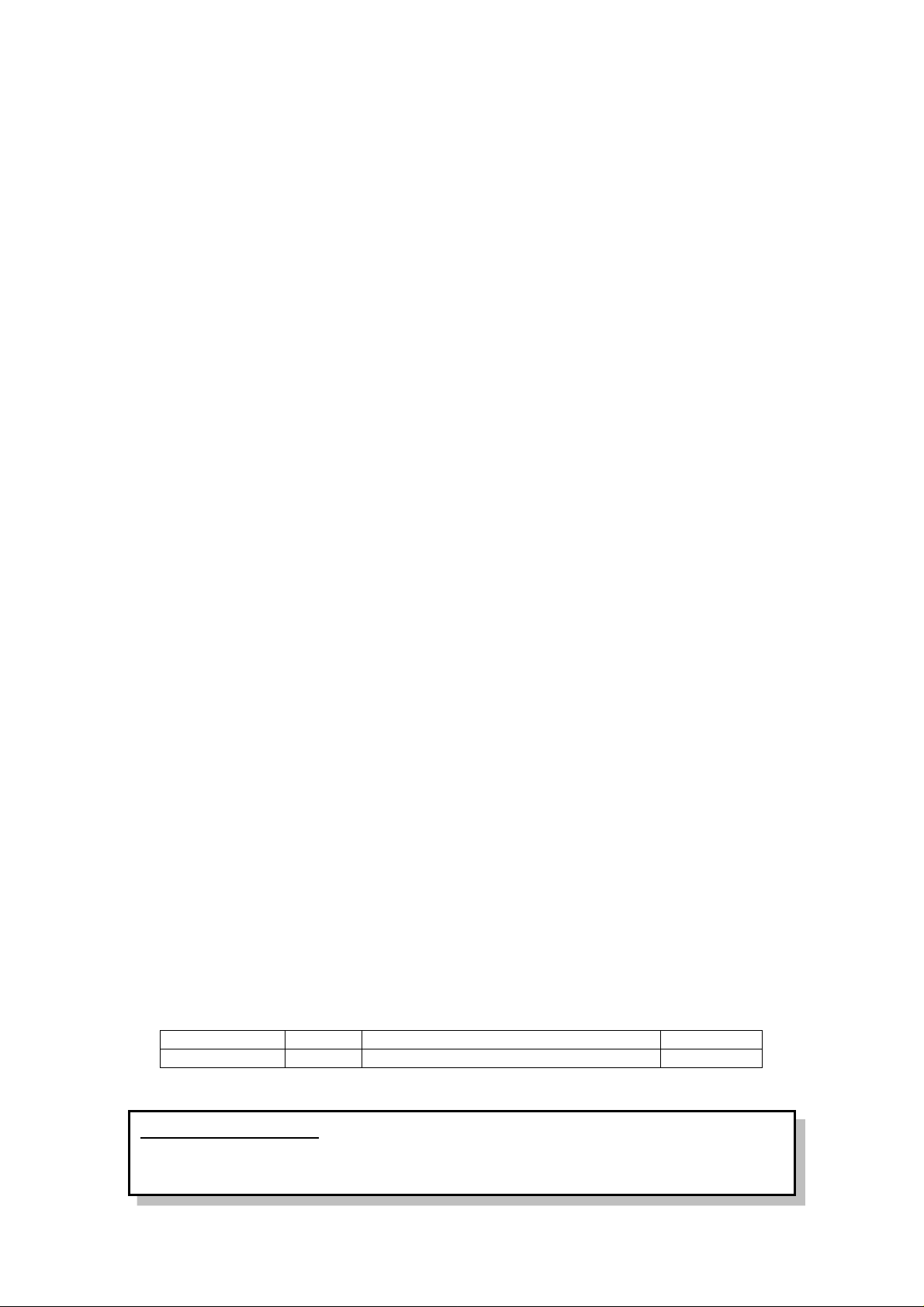
Novatel Wireless, Inc.
Author
Revision
Changes
Date
Bwu
R1.0
FirstRelease
20160721
Confidential Material
:
T2050
UserManual
R1.0
This document containsinformation that is proprietaryand confidential,
reading and copying this document is prohibited without permission from
Novatel Wireless, Inc.
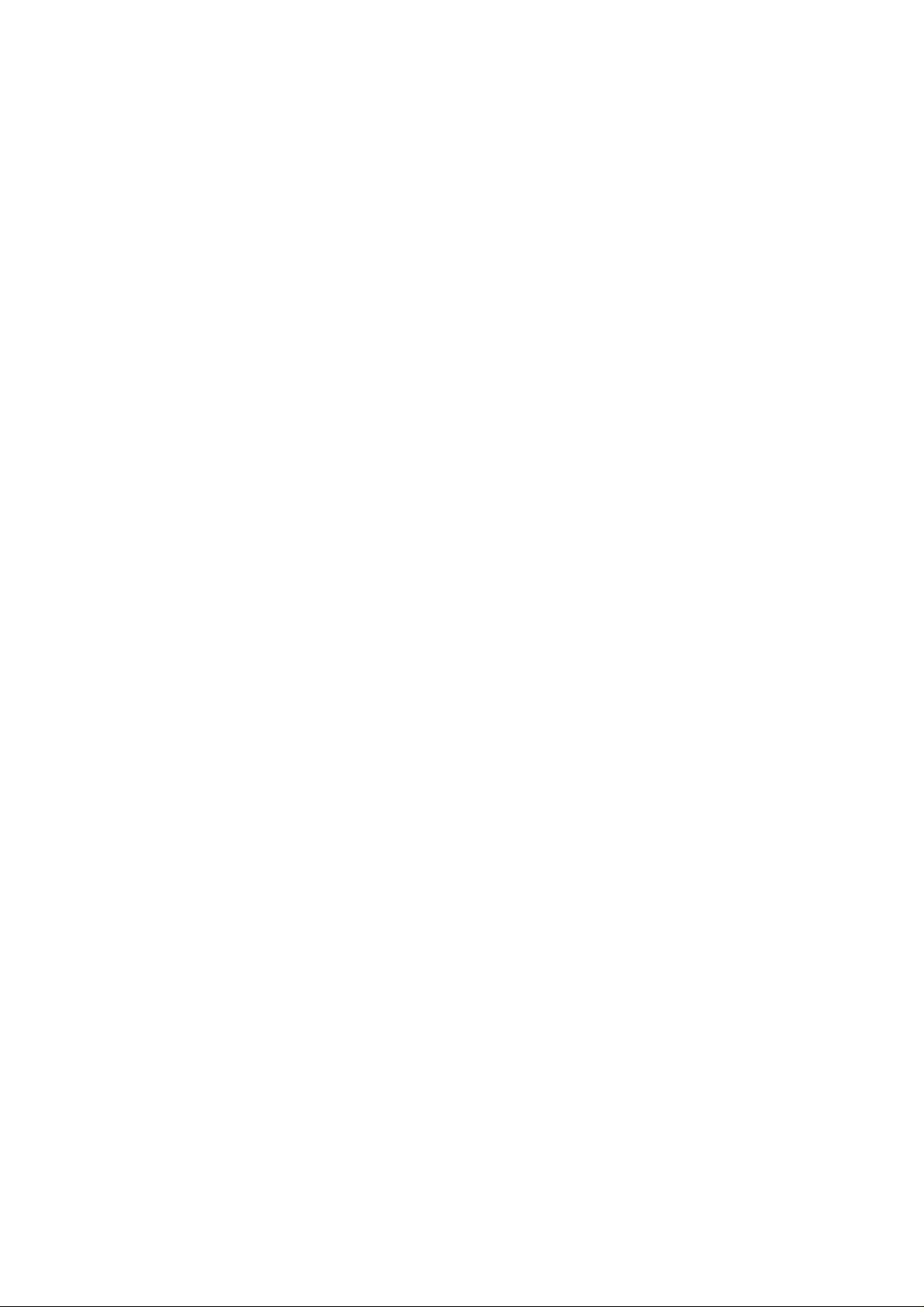
Contents
USER MANUAL................................................................................................................................1
1 OVERVIEW............................................................................................................................... 1
2 FEATURES............................................................................................................................... 1
3 PRODUCT INTRODUCTION.....................................................................................................2
3.1 LED BEHAVIOR....................................................................................................................2
3.2 BUTTONBEHAVIOR...............................................................................................................2
3.3 SCREEN ON/OFF BEHAVIOR..................................................................................................4
4 BASIC OPERATION .................................................................................................................6
4.1 ON-OFF DEVICE....................................................................................................................6
4.2 MAKECALLS........................................................................................................................6
4.3 ANSWER CALLS....................................................................................................................6
FEDERAL COMMUNICATIONS COMMISSION (FCC) STATEMENT.......................... 7
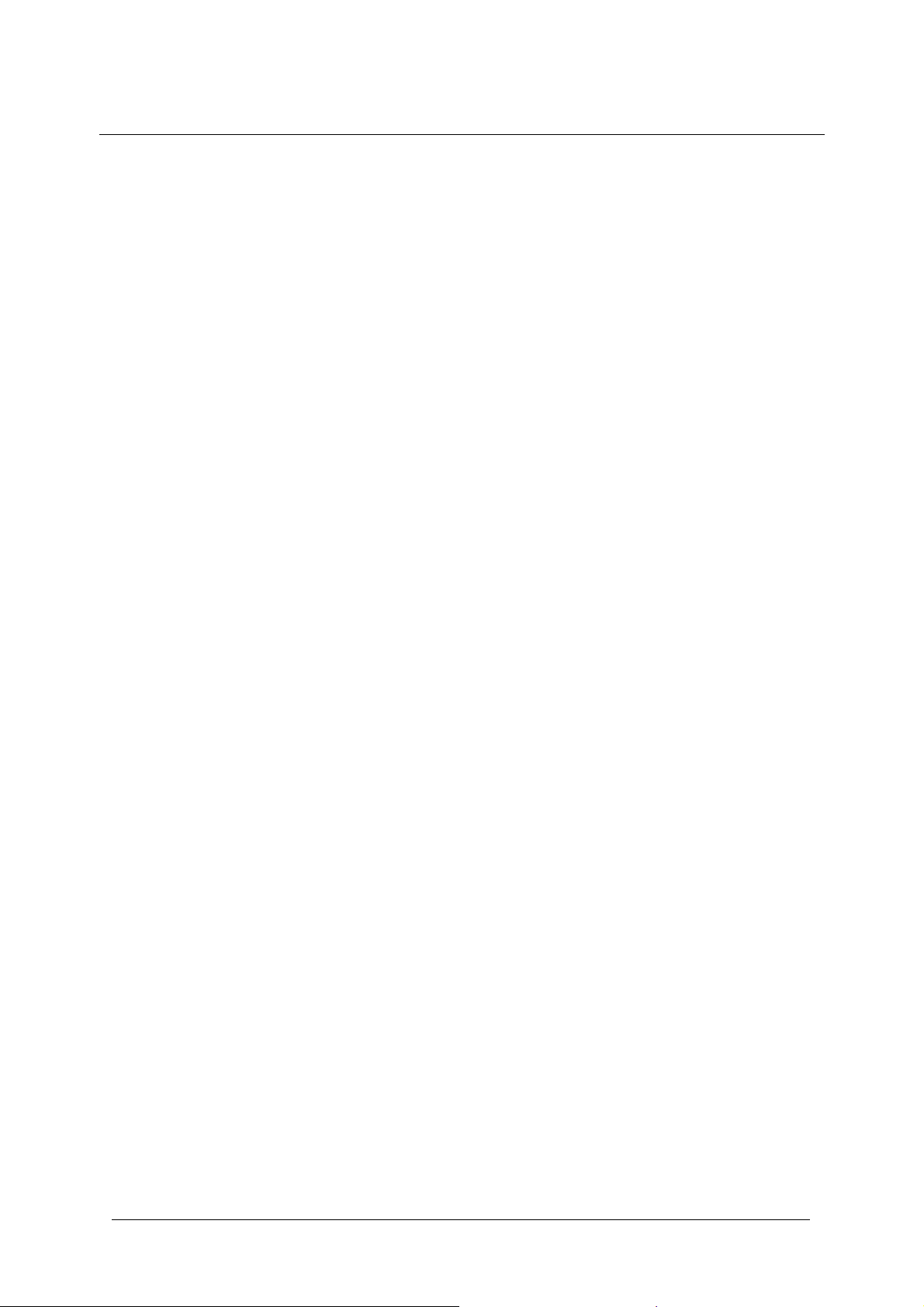
NOVATEL WIRELESS, INC. T2000 User Manual
Rev.: R1.0
1 Overview
Novatel T2050 (Home Phone Connect)works over the Verizon 4G LTE Broadband
wireless network, and uses your existing home phone number and handsets.
GET CONNECTED IN MINUTES
Just plug in, connect your phone and make calls. Connecting your phone is a snap.
You can do it yourself—no professional installation required. Set up this small, sleek,
portable device in the kitchen, your office, the bedroom, and even take it with you
when you travel.
KEEP YOUR PHONE…LOSE THE LANDLINE
Enjoy clear local and long distance telephone service with caller ID, call forwarding,
call waiting, call holding, three-way calling, TTY-TTD, and E911. Plug in your corded
or cordless phone. Use your own home phone number or set up a new one.
SEE SIGNAL STRENGTH, ALERT AND MORE ON THE TOUCH-KEY
NAVIGATION SCREEN
The T2050 with Voice’s user friendly touch-key navigation screen puts the
information you need right at your fingertips. See voice and data signal strength,
number of new voice mails, Alert status, backup battery life, andmore directly on the
device.
MAINTAIN YOUR ABILITY TO MAKE CALLS DURING POWER OUTAGES
The T2050 with Voice’s backup battery provides 3 hours talk time and 33 hours
standby.
2 Features
LTE Bands: B2,B4,B13
GPS Support (E911 Support)
VoLTE Compliant, HD Voice.
2RJ-11Phone Jacks
1 RJ-31 Security Ports
1 SMAPort for ExternalLTE antenna
DECT 6.0 Support
TTY Support
FAX Support
Callwaiting, callforwarding, three-waycalling
SupportforCallerID
FOTA
Nano SIM
1

NOVATEL WIRELESS, INC. T2000 User Manual
State
LED
Use Cases
Note
Normal
Solid Blue
Default Screen
Use TTY text icon. Never show
Solid Blue
Incoming/Outgoing call
Phone iconshould be present
Solid Blue
Incoming/Outgoing Fax
Solid Blue
Call Waiting
Solid Blue
Conference Call
Solid Blue
Software Update in progress
Notification
Blinking Blue
Voice Mail Available
Blinking Blue
Call Forwarding Enabled
Call forwarding icon should be
Blinking Blue
Battery Powered Case
Turn ON when switch to battery
Blinking Blue
Missed Call Case
Error State
Blinking Red
No Service Case
Blinking Red
SIM Error Case
Blinking Red
SIM Locked Case
Blinking Red
Low Battery
Low = 10% or less
State
Button Press
Notes
Device OFF
Startup
No timer, no delay, just press and
Device ON
Shutdown
No timer, no delay, just press and
State
Button Press
Notes
Device OFF
No effect
3 ProductIntroduction
3.1 LED Behavior
Blink rate = 1 sec on, 1 sec off
Operation
Rev.: R1.0
State
State
(including 911)
Software Update completed
battery icon in status bar, only in
Home screen.
Add roaming icon to status bar,
normal sequence (check)
on the left side.
911 should be the same except
the call number.
activated when the user set up
call forwardingfromthe phone
connected to New Zealand.
Call forwarding icon should be
cleared when either the user
disable up call forwarding from
the phone connected to New
Zealand or if there is an
incomingcall to New Zealand
3.2 Button Behavior
Power Button
Menu Button
for 10 sec.
Low battery – LED blink RED
release
release
2

NOVATEL WIRELESS, INC. T2000 User Manual
Device ON
Short Press
–
Change sub
-
screen
Device ON
Short Press
–
turn screen on
Home screen displayed
–
do not
State
Button Press
Notes
Device OFF
No effect
Device ON
Reset to factory defaults
Press & hold 3 secs (need pin)
Rev.: R1.0
Screen ON
Screen OFF
Reset Button
Long Press – Jump to Home
screen
Long Press – turn screen on
Long press = 3 seconds
remember last sub-screen.
Long press = 3 seconds
3

NOVATEL WIRELESS, INC. T2000 User Manual
Power
State
Screen On/Off
Notes
AC/Battery
Startup
On, Timeout (T1)
If user does nothing, transition to Idle state.
AC/Battery
Idle
Off
AC/Battery
Incoming call
On, Timeout (T1)
Answered => Call in progress
AC/Battery
Off hook
On, Timeout (T1)
Timeout restarts with each tone/keypress,
AC/Battery
Call in progress
On
Incoming or outgoingcall
AC/Battery
Hang up
Timeout (T1)
Timeout starts from hang up.
AC/Battery
Viewing Sub
-
On, Timeout (T1)
Timeout starts from each HW button press.
AC/Battery
Missed call state
Timeout from last ring (incoming call event)
AC/Battery
Call Forwarding
No special behavior
AC/Battery
SW Update
No special behavior
AC/Battery
SW Update ready
No
special behavior
AC/Battery
SW Update in
On
After install, restart.
AC/Battery
SW Update
Off
Do not go back to Home screen
–
keep SW
Low Battery
Startup
On,
Timeout (T2)
If user does nothing, transition to Idle state
Low Battery
Idle
Off
Low Battery
Incoming call
On, Timeout (T2)
Timeout starts when user answers OR last
Low Battery
Off hook
On,
Timeout (T2)
Timeout restarts with each tone/keypress.
Low Battery
Call in progress
Off
Timeout from last ring (incoming call) or dial
Low Battery
Call in progress,
On, Timeout (T2)
As for normalincomingcall.
Low Battery
Call in progress,
On, Timeout (T2)
As for normaloutgoing call.
Low Battery
Hang up
On, Timeout (T2)
Timeout starts from hang up.
3.3 Screen On/Off Behavior
• T1 = 30 seconds
• T2 = 5 seconds
Screen On/Off Behavior
Rev.: R1.0
Ignored => Timeout from last ring.
Dialing
screens
download in
progress
to install
progress
(installation)
complete message
so applies if user leaves phone off hook.
Keypress
Includes call waiting, conferencing
After timeout, turnscreen off. When user
pushes the button again, Home screen is
displayed.
No special behavior for missed call ongoing
state.
Normal T1 timeout.
message until user presses button.
Dialing
incomingcall (call
waiting)
outgoing call
(conferencing)
ring.
NOTE:
Screen will not show caller information.
NOTE:
Screen will not show number dialed.
action (outgoingcall).
(If screen is already ON and time running,
restart time upon hang up)
4

NOVATEL WIRELESS, INC. T2000 User Manual
Low Battery
Viewing Sub
-
On, Timeout (T2)
Timeout starts from each HW button press.
Low Battery
Missed call
state
No special behavior during this state.
Low Battery
Call Forwarding
No special behavior during this state.
Low Battery
SW Update
n/a
Low Battery
SW
Update ready
No special behavior
Low Battery
SW Update in
n/a
Rev.: R1.0
screens
download in
progress
to install
progress
(installation)
After timeout, turnscreen off. When user
pushes the button again, Home screen is
displayed.
Incoming call will have turnedscreen – see
Incoming call.
Will not download
Will not install
5

NOVATEL WIRELESS, INC. T2000 User Manual
4 BasicOperation
4.1 On-offdevice
Thepowerswitchislocatedinthebackofthedevice
1. Switchthepowerkeytothe”ON”position, youcanopenthedevice.
2. Switchthepowerkeytothe”OFF”position, youcanclosethedevice.
4.2 Makecalls
1. Poweronthedevice.
2. Pickupthehandset.
3. Todialthenumberuntilyouhearthetone.
4. Waitabout3S, thedevicewillcallout.
5. Whenthecallisconnected, youcantalkwitheachother.
6. Putdownthehandsetorpresstheendkey, thephonewillbehungup.
4.3 Answercalls
ThephoneofconnectingtoT2000willringwhenthere’sanincomingcall.
1. Pickupthehandset, thecallisconnecting.
2. Putdownthehandsetorpresstheendkey, thephonewillbehungup.
Rev.: R1.0
6

NOVATEL WIRELESS, INC. T2000 User Manual
Rev.: R1.0
Federal Communications Commission (FCC) Statement
15.21
You are cautioned that changes or modifications not expressly approved by
the part responsible for compliance could void the user’s authority to operate
the equipment.
15.105(b)
This equipment has been tested and found to comply with the limits for a Class B
digital device, pursuant to part 15 of the FCC rules. These limits are designed to
provide reasonable protection against harmful interference in a residential installation.
This equipment generates, uses and can radiate radio frequency energy and, if not
installed and used in accordance with the instructions, may cause harmful
interference to radio communications. However, there is no guarantee that
interference will not occur in a particular installation. If this equipment does cause
harmful interference to radio or television reception, which can be determined by
turning the equipment off and on, the user is encouraged to try to correct the
interference by one ormore of the following measures:
-Reorient or relocate the receiving antenna.
-Increase the separation between the equipment and receiver.
-Connect the equipment into an outlet on a circuit different from that to which the
receiver is connected.
-Consult the dealer or an experienced radio/TV technician for help.
This device complies with Part 15 of the FCC Rules.
Operation is subject to the following two conditions:
1) this device may not cause harmful interference and
2) this device must accept any interference received, including interference that may
cause
undesired operation of the device.
FCC RF Radiation Exposure Statement:
1. This Transmitter must not be co-located or operating in conjunction with any other
antenna or transmitter.
2. This equipment complies with FCC RF radiation exposure limits set forth for an
uncontrolled environment. This equipment should be installed and operated with
a minimum distance of 20 centimeters between the radiator and your body.
Allowed maximum gain(dBi), including antenna cable loss
Frequency Band Antenna gain (dBi, including cable loss)
740 MHz ~ 800 MHzWWAN 2.53 dBi
1710 MHz ~ 1900 MHzWWAN 4.12 dBi
1910 MHz ~ 2200 MHzWWAN 3.88 dBi
End user product of external antennas available from vendors specified by the
equipment supplier. Pleasecontact the equipment supplier for end user antenna and
connector recommendations.
7
