

2
Introduction
3
Safety Precautions
4
Hardware and Buttons
5
Applications and Widgets
7
Touch Screen Display
12
LED Backlighting
14
Setting the Date and Time
15
Adjusting Sound
19
Safety Features
20
Music Player
23
Video Player
28
Radio App
29
iPod App
36
Bluetooth Setup
40
Using WiFi
46
Insane NavEngine
48
Downloading Apps
50
Support
52
Frequently Asked Questions
53
Appendix A: Factory Data Reset
57
Appendix B: Torque Setup
62

Congratulations on the purchase of your new Insane Audio
head unit!
Hopefully, by now you’ve already installed your Insane Audio
head unit, and you are reading this guide right in the dash of
your vehicle! If not, and you need help installing your Insane
Audio head unit, please visit our support page.
All Insane Audio Android-based head units are fairly simple to
operate, but if you are new to the Android operating system
or need some general assistance, then this guide is for you.
This Quick Start Guide is designed to show you the basics to
get you started.
3
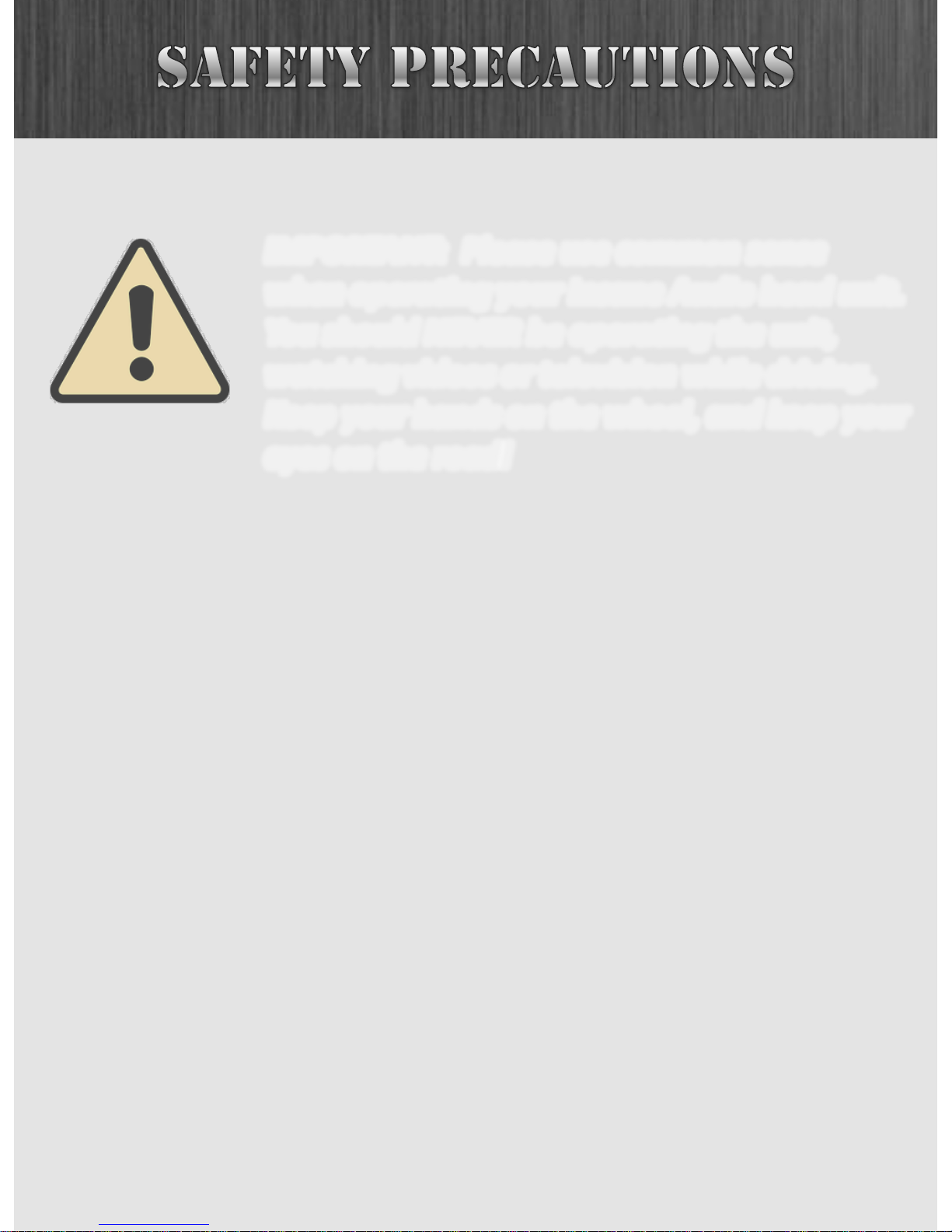
IMPORTANT: Please use common sense
when operating your Insane Audio head unit.
You should NEVER be operating the unit,
watching videos or television while driving.
Keep your hands on the wheel, and keep your
eyes on the road!
4
Never attempt to open your Insane Audio head unit or repair
it yourself. Doing so is not only dangerous, but it will void your
warranty.
This product uses a 12V power supply system and should be
properly grounded at all times. Please consult a professional
car stereo installer if you aren’t sure whether or not your
system has been properly installed.

This section will focus on Insane Audio’s JK2001, but the same
general principles apply for other Insane Audio Android-based
head units.
5
The following buttons are on the right side of your JK2001.
Should you ever need to reset your unit, you can
press this button with a pen or paper clip.
The BAND button toggles through
AM/FM frequency bands.
Automatic Music Search.
See the Radio app section.
Turning this knob will seek through
songs or radio presets.
Push and hold to power off.
This button will pause/play from
several different apps (e.g. Music,
Radio, iPod).
Opening this flap will reveal the microSD
slot. This is a great place to store music
or movies. See Music Player section.

The following buttons are on the left side of your JK2001.
6
Turning this knob will
adjust the volume.
Push to mute.
The HOME button will bring
you back to the Home Screen
from any app.
The NAVI button opens the
Insane NavEngine app or
other custom app.
The BT button opens the
Bluetooth app.
Opening this flap will reveal
the slot where the Insane
NavEngine maps are stored.
internal microphone

7
This is the main menu of your Insane Audio head unit. At the
bottom of your screen you will see an icon with six squares
grouped together. We call this the “six pack”.
Clicking on the six pack will lead you to the app drawer
where you can view all applications currently installed on the
system. Note that these are arranged alphabetically.
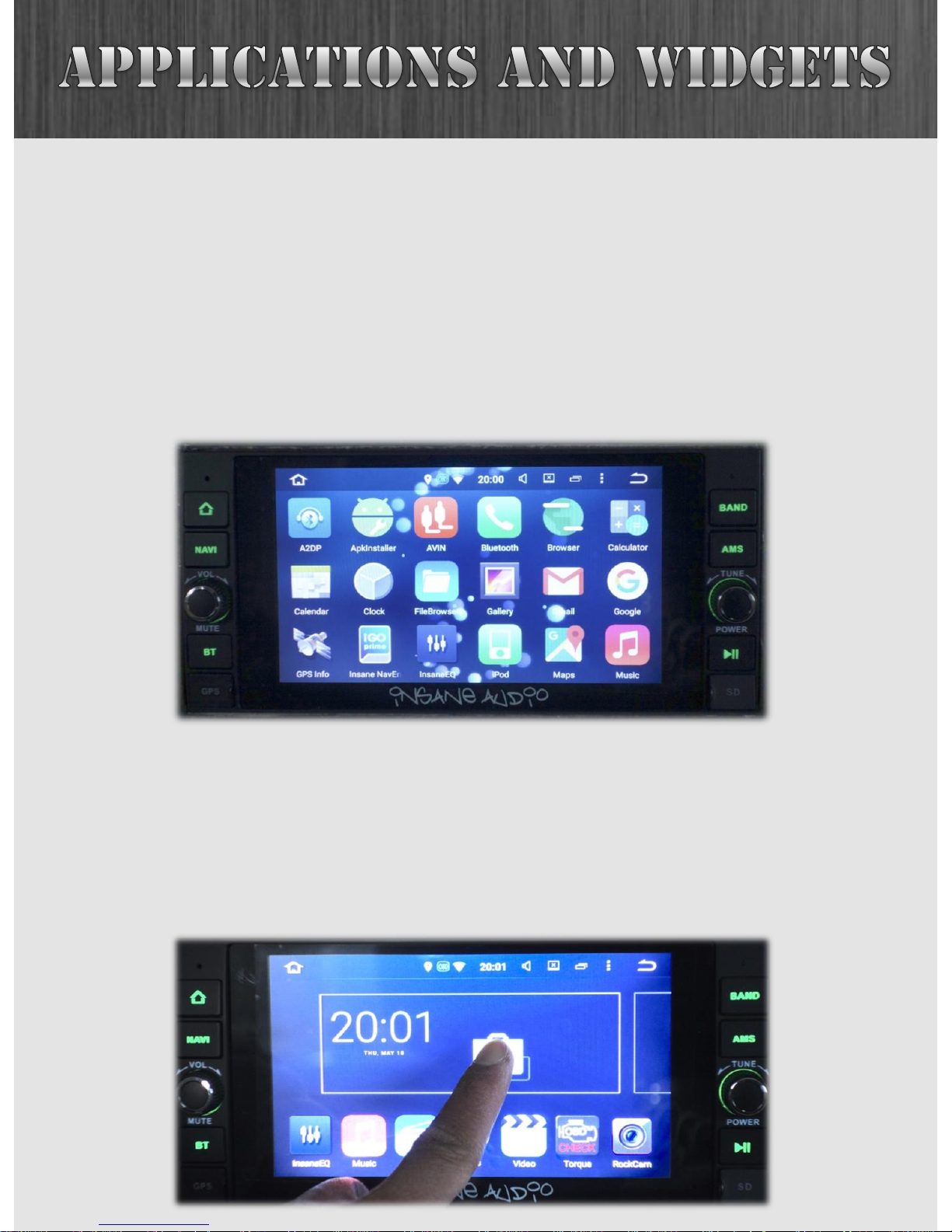
8
Your unit comes with all sorts of different applications but
how you use the system is entirely up to you! You can remove
apps or download new ones from the Google Play store. At
time of this writing, there are over 2 million apps available on
Google Play. Many of them are free, and almost all of them
will work with your new Insane Audio head unit!
To move an application from the App Drawer to your Home
Screen, simply press and hold on the specific app and drag
where you would like that app to be. When you do that, you
now have an icon on your Home Screen.

9
It’s important to understand the differences between icons
on your Home Screen and applications in the App Drawer.
Icons on your Home Screen are simply shortcuts to
applications. So you can move or delete these however you’d
like.
To delete an icon from your Home Screen, simply hold it
down then drag it to the trash. That application will still exist
in the App Drawer, however, so you can always add it back by
pressing the six pack and then dragging that application back
to your Home Screen.
Also note that you have several pages on your Home Screen
for icons or widgets. Try swiping the screen to the left and
right and check it out!

10
Android also has the concept of widgets. A widget is a control
or tool that you can add to your home screen. Unlike a
shortcut to an app, a widget displays information or allows
you to control an aspect of the system right from your Home
Screen.
Your Insane Audio head unit already contains a bunch of cool
widgets that we put on there for you. To access them, press
the six pack, then swipe the screen past all of the
applications. Widgets are found to the right of applications in
the app drawer. Just like applications, simply hold down the
widget you want to move and drag it to your Home Screen.

11
To move a widget to your Home Screen, simply repeat the
drag and drop method for apps.
And to delete one off your Home Screen, just drag and drop
to the top red bar.
Of course, you can always download additional widgets from
the Google Play store.

12
All Insane Audio head units come with extremely high quality,
high resolution, fully capacitive touch screen displays. That
means that not only does it look great, but you can navigate
the system and access data in a far more enriching
experience then ever possible before.
Your touch screen contains a special protective coating from
the factory, however, you still should take a few simple steps
to ensure years of trouble free use.
• When cleaning the screen, power it off the unit first.
• Use only a lint-free or microfiber cloth.
• Never use any chemicals or cleaning products on the
touch screen. A very small amount of soapy water will do
the trick.
• After cleaning, make sure that the surface is free from
moisture by wiping it with a dry lint-free cloth.

13
You can adjust the brightness of your screen by swiping down
twice from the top of the screen at the main menu and
clicking on the brightness icon.
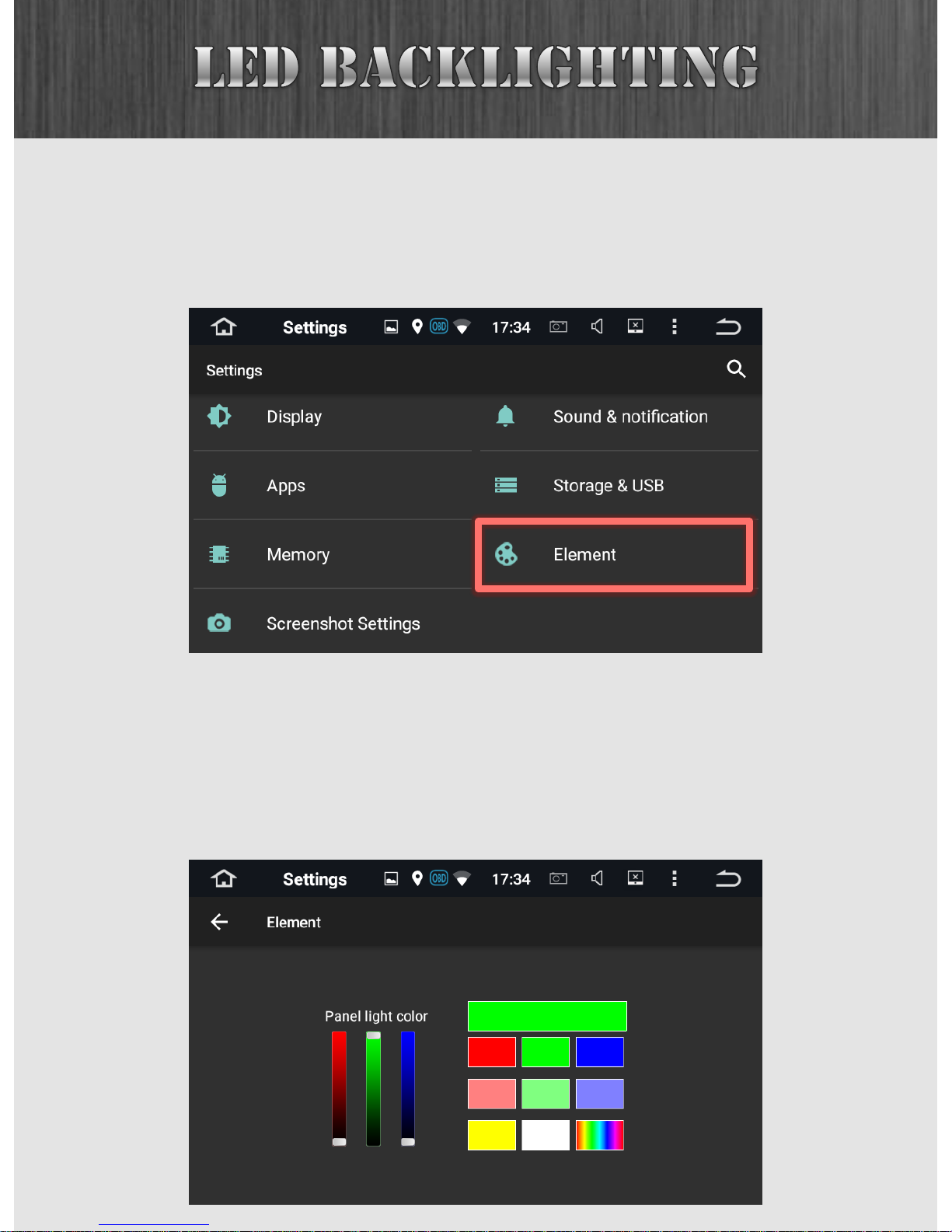
14
You can adjust your LED backlighting to be any color you’d
like. To do this, first go to the Settings menu (accessible
through the App Drawer), and then look for Element.
In here, you can either choose from the preset solid color
options, create your own color by using the sliders on the
left, or select the rainbow option which will set the system to
gradually fade through all colors in the rainbow.

15
There are two places where the time is set: the system
Settings and the Clock Widget.
The system Settings can be accessed by pressing the six pack.
Then find the Settings icon.

16
From the Settings menu, select Date & Time.
There are a lot of options here, but we recommend starting
simple, and then playing around with advanced features as
you get more comfortable. To that effect, turn off all three
automatic time checkboxes, and then manually set your date,
time and time zone.

17
The Clock widget is on the main menu and has its own time
controls as well as some pretty cool features. For example,
you can set a “home” time zone. Then, when you drive to a
different time zone, it will automatically add another clock
and show both your home time and your local time. You can
also add another world city that you'd like to display the local
time for. Here too, while there are lots of options, we
recommend starting simple.
So, from the Home Screen, click on the Clock widget. On the
right hand corner is a “3 pack”. Click on that and then
Settings.

18
Disable “Automatic home clock”.
Then go back one menu and tap on the red globe icon. This
will bring up a list of world cities. Note that if you check any
of these boxes, then the time for that city will appear on the
clock widget. Make sure all of them are unchecked if you only
want one time to show up on your main menu.

19
InsaneEQ gives you full control over how things sound inside
your vehicle. The easiest way to access this is to swipe down
twice from the top of your screen, and select Amp.
equalizer
balance/fade

20
Your Insane Audio head unit is shipped to you from our
factory with certain safety precautions enabled, however, this
can be customized just like everything else on the system.
IMPORTANT: Please use your Insane Audio
head unit responsibly! Do not operate or
attempt to watch video while driving. Always
pay attention to the road, keep both hands
on the wheel, and make safety your top
priority!
You’ll want to first access the App Drawer from the Home
Screen.

21
Select Settings, then scroll with your finger to the bottom of
the menu and tap on “Driving settings”.

22
Watching video: When you are driving, your unit should
disable any video so as to not distract the driver. Checking
this setting will allow the unit to continue playing videos or
DVDs while the car is in motion.
Notifications: This setting will suppress notifications while
the car is in motion.
Network settings: This setting allows you to suppress certain
network data while you are driving. You can block or grant
network privileges to any app.

23
There are many ways in which you can play music on your
Insane Audio head unit. Perhaps one of the best ways is to
play music that has been stored onto a microSD card or USB
thumb drive.
Insane Audio’s JK2001 has a microSD card slot on the bottom
right of the unit where you can store movies or music with no
moving parts and no skipping while you are bouncing down
the trail.
Insert the microSD card with the gold contacts facing upward.

24
We also provide multiple USB inputs, and you most likely
wired a USB cable to your glove box. You can plug a USB
thumb drive directly into this cable to access media.
First, you’ll want to plug your media into a computer and load
it up with music. Your Insane Audio head units supports
different media types, but Insane Audio recommends that
your media be formatted using the FAT32 format. If you need
help with this, hit us up at support@insanejeepaudio.com.
After you have copied some music over, you’ll want to insert
this media into your Insane Audio head unit.

25
Depending on your settings, your music player may or may
not automatically open when you insert your media. You can
also access the music player by clicking on the Music icon
from the Home Screen.
Tapping on the folder icon on the bottom right will allow you
to change the source for your music. Remember, your Insane
Audio head unit is designed to play music from a number of
different media sources.

26
You can swipe open the right side of the music player to show
available media.
The app will display any album artwork available. You can
display the visualizer or show album information by tapping
on the icon at the upper right.

27
You can choose to repeat your playlist/folder and also
randomize the song order by tapping on the upper right icon.
While Insane Audio provide an awesome music player, keep
in mind that you can find more from the Google Play store.

28
Similar to adding music to media being accessed by your
Insane Audio head unit, you can also add movies to your
storage media. Your Insane Audio head unit will play videos in
most modern file formats.
Once you have videos on your microSD card or a thumb drive,
you can access them in the Video app on the Home Screen.
The video player looks and feels very similar to the music
player, and you can select media sources, folders and files in
a similar fashion.

29
If you are looking for some good old fashioned AM/FM radio,
you can find the Radio app right on your Home Screen.
The BAND button switches between
FM1, FM2, FM3, AM1 and AM2 bands.
The AMS button automatically searches
for radio stations and stores them as
your presets.
Insane Audio’s JK2001 provides two buttons on the right
panel that work exclusively with the Radio app.

30
You can switch between AM and FM frequency bands by
pressing the BAND button. Alternatively, you can tap on the
AM/FM buttons at the lower right corner.
To tune into a particular station, simply tap on the left and
right arrows.

31
At the bottom half, you have two rows of presets. To set a
preset, simply tune to a station you'd like to preset and then
hold (long press) one of the bottom entries, and it will store
that preset for you.
After setting your presets, you can cycle through them by
turning the right knob.

32
You can automatically search for radio stations by pressing
the AMS button. Alternatively you can tap on the AMS icon at
the lower left corner.
AMS is a good feature when you’re driving into an unknown
area. Simply press the button and it will scan through stations
and set your presets automatically. This is particularly useful
if you’re in a vehicle with steering wheel controls as you can
set the presets with the AMS button and then cycle through
them via your steering wheel controls.

33
The other two bottom icons control stereo/mono channels
and local/distant frequency handling.
AF enables alternate frequencies. This allows the tuner to
automatically shift to a different frequency broadcasting the
same digital tag when the first signal becomes too weak. If
you’re not explicitly looking to take advantage of this feature,
then we recommend leaving it turned off to avoid confusion.

34
TA automatically scans for traffic announcements in your
area.
PTY is a self destruct button. DO NOT PRESS THIS BUTTON
UNDER ANY CIRCUMSTANCE.

35
Just kidding. It's for Program Type. Some stations broadcast a
digital encoding with the program type, and you can scan for
pre-defined program types like rock, news, jazz, etc.
Simply push the button, and then your Insane Audio unit will
give you a list of program types. Select what you'd like to
listen to, and it'll try to find it.
Please keep in mind that digital radio functionality depends
on what digital information is broadcast in your area. So your
experience with these features may vary.

36
Insane Audio supports both classic iPods and newer style
iPods (you’ll need an adapter) by using the included iPod
cable. Most folks wire their iPod cable through the glove box.
The iPod app is available in the App Drawer (by pressing the
six pack), or it will automatically launch when an iPod is
plugged in.

37
The functionality of the iPod app is similar to that of the
Music app. Swiping from the right side allows you to select
songs.
The bottom right icon will access additional options.
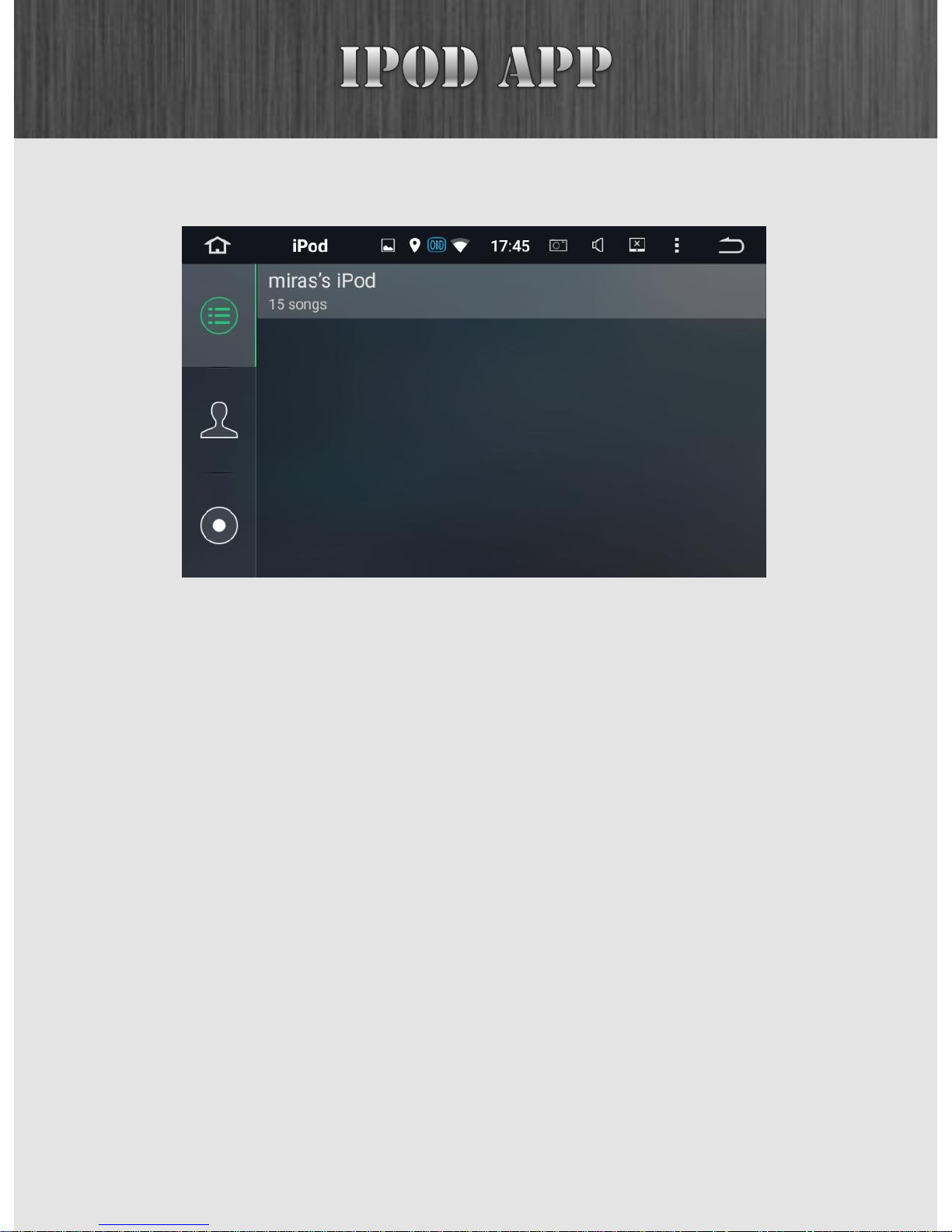
38
Here you can browse by playlist, by artist, or by album.
It is worth noting that your Insane Audio head unit was
specifically built to be able to support both old-style iPods
and new-style iPods. We did this simply because we want our
users to have more options and maximum compatibility.
Users can easily get an adapter to connect newer iPods to old
cables, but not the other way around.
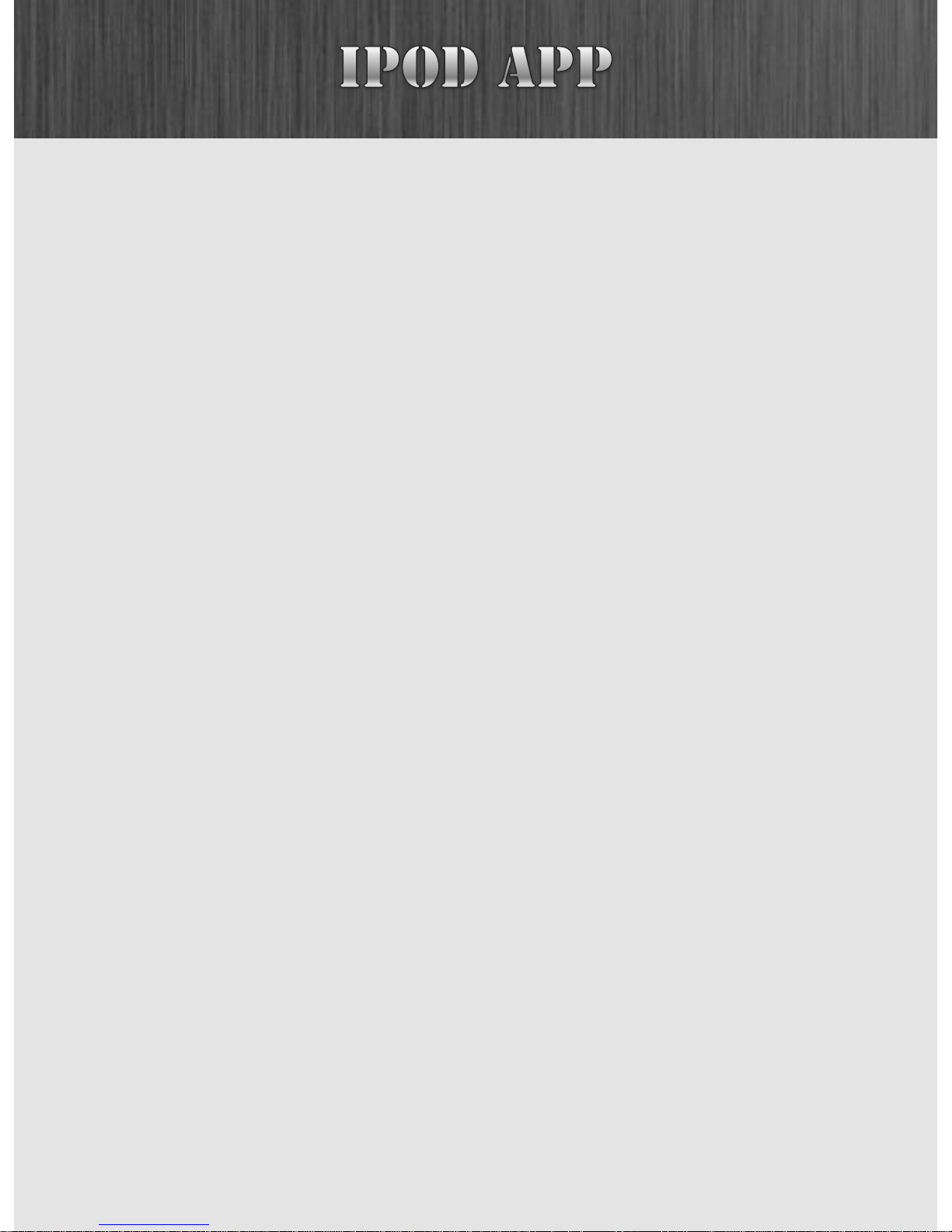
39
That being said, Apple products tend to be a bit finicky, so
here are a few tips to help you get the most out of using a
newer-style iPod with your Insane Audio head unit:
• Always plug the adapter into your iPod first, and then into
the Insane Audio cable after. Your iPod doesn't play nicely
with your Insane Audio head unit, not the other way
around.
• Your lightning adapter is omni-directional (you can plug it
in forward OR reverse). But, if you plug it in one way one
time and then plug it in the other way another time, your
iPod won't play nicely again. Try to be consistent in how
you use your adapter.

40
Your Insane Audio head unit can connect to all kinds of
different Bluetooth devices. For example, you can connect to
your smartphone for both hands-free calling and media
streaming.
The first step is to launch the Bluetooth app by pressing the
BT button.
Since we have no devices connected yet, you’ll notice that
most icons at the left are greyed out.

41
Here you can change the name of your device as well as the
default PIN. This is always a good idea.
We will go with something like this.

42
Now let’s step through connecting a smartphone to your
Insane Audio head unit.
At this point, you’ll want to go to your phone and find the
Bluetooth section under its settings. Please keep in mind that
all phones are different and your settings will vary, but you
should be able to connect most smartphones to your Insane
Audio head unit (including Apple, Android and Windows
devices).
In our example, we see “MyJK” which is our JK2001.

43
Once you attempt to connect, you’ll likely be asked for a PIN.
This is the one you just created earlier.
Once you have successfully paired your device, you’ll note
that more icons have come to life in the Bluetooth menu.
Let’s go ahead and stream some audio from our smartphone.

44
Once you have successfully paired your device, you’ll note
that more icons have come to life in the Bluetooth menu.
Let’s go ahead and stream some audio from our smartphone.
From the App Drawer, run the A2DP app.
You can now wirelessly stream music from your smartphone.
Press the HOME button to have the music play in the
background.
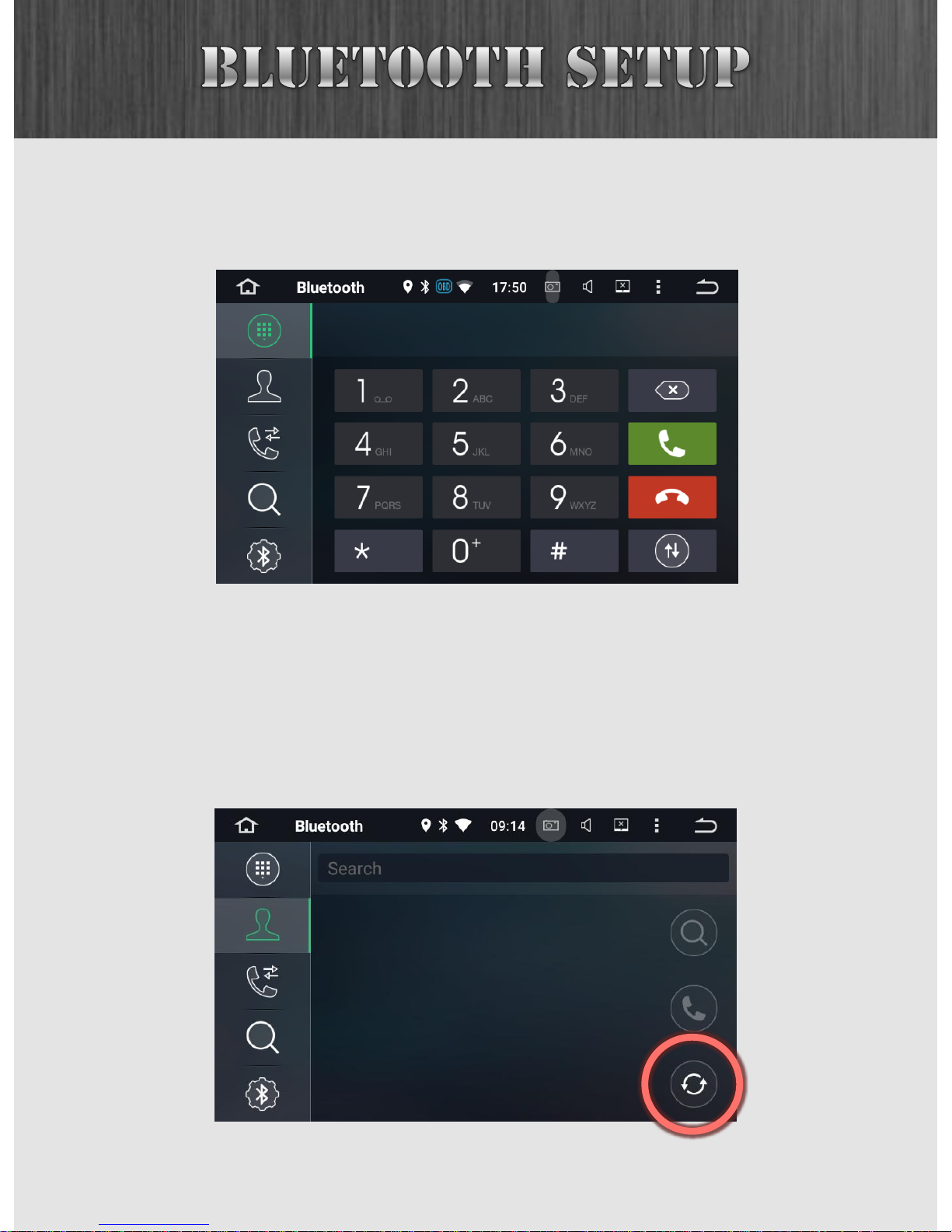
45
You can place calls through the Bluetooth app by tapping on
the dial pad icon at the left.
You’ll want to call people through your contact list, but you’ll
likely have to synchronize with your phone for the first time.
Tap on the people icon at the left, and then tap on the button
at the lower right corner.
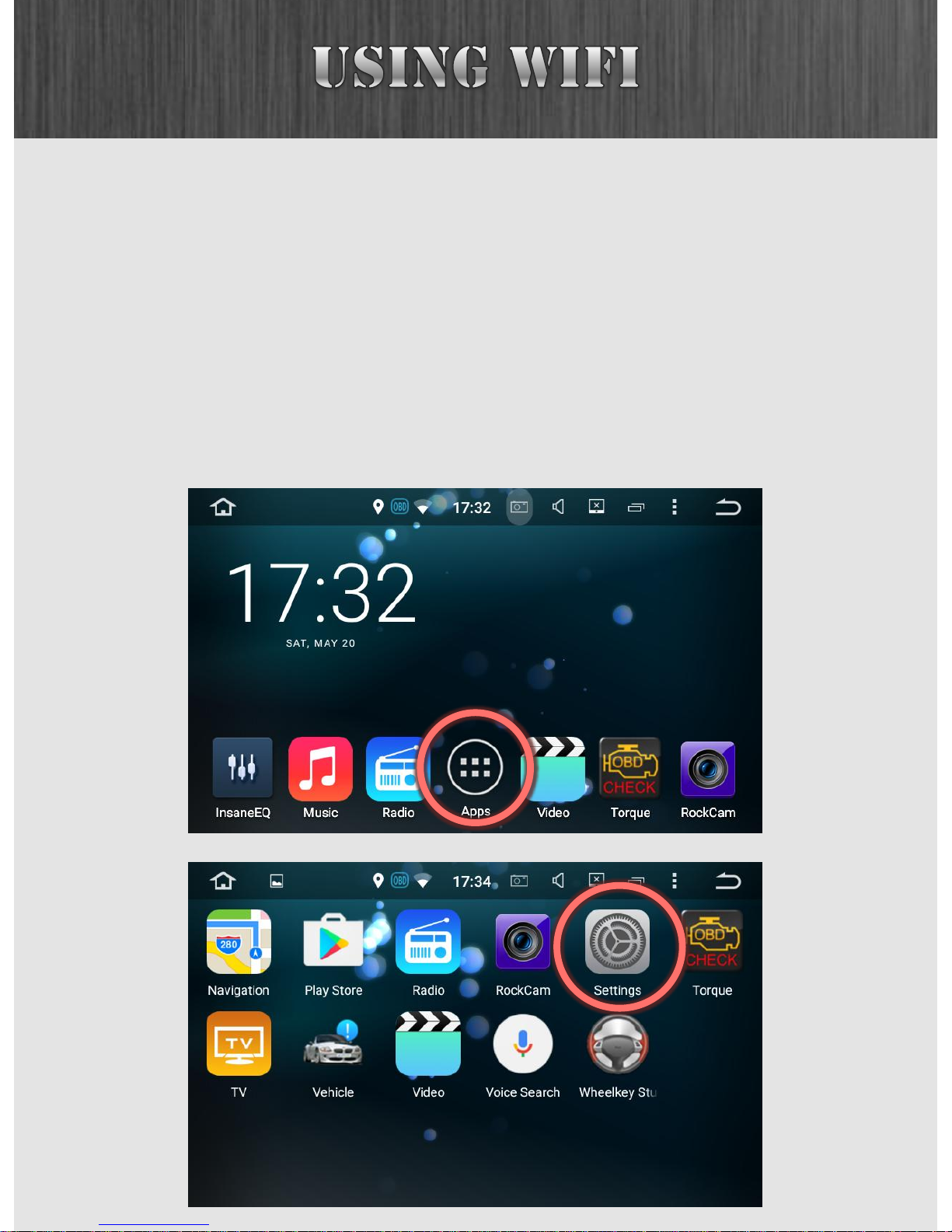
46
Your Insane Audio head unit comes with a high quality,
ruggedized WiFi antenna designed to pickup a nearby WiFi
signal. Most users use their smartphone as a mobile hotspot
(sometimes called WiFi tethering) to have Internet
connectivity on the go!
To setup WiFi, first press the six pack, and then enter the
Settings app.
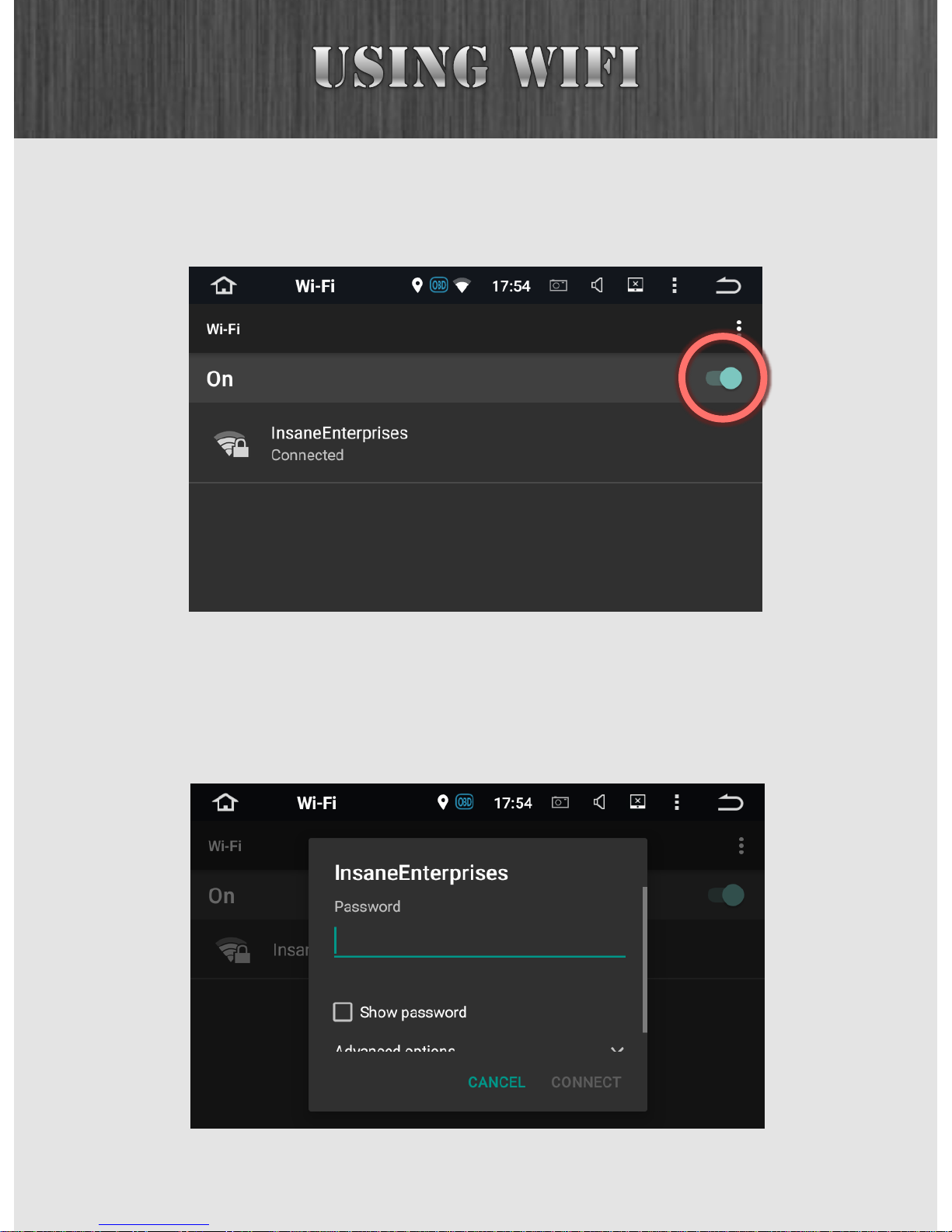
47
In the Settings app, select Wi-Fi. Turn WiFi on, and then you
will see available networks.
Simply tap on the preferred network and tap on Connect.
Depending on the network settings, you may or may not be
prompted for a password.

48
Perhaps one of the best features of your Insane Audio head
unit is Insane NavEngine. With road maps, off-road maps,
turn-by-turn directions and full 3D topography, Insane
NavEngine is designed to get you where you are going both
on the road and on the trail.
To access Insane NavEngine, simply press the NAVI button on
the face of your unit.

49
Alternatively, you can select the Insane NavEngine icon in the
App Drawer.
Insane NavEngine is fairly intuitive, but has enough features
and functionality to warrant a separate instruction manual.
Click here for the Insane NavEngine instruction manual or
visit our website at www.insaneaudio.com.

50
Your new Insane Audio head unit is packed with all kinds of
apps and features, but you aren’t limited to just that! Just like
your smartphone or tablet, your Insane Audio head unit can
go online and download additional apps. To do that, you’re
going to want to access the Google Play store. (For you
iPhone users, this is Android’s version of the App Store)
Note that you’ll need to be connected to WiFi in order to take
advantage of this feature.
When you first enter the Play Store, a window will pop up,
asking you to either sign into an existing Google account or
create a new one. Follow the steps to sign in or create a new
account.
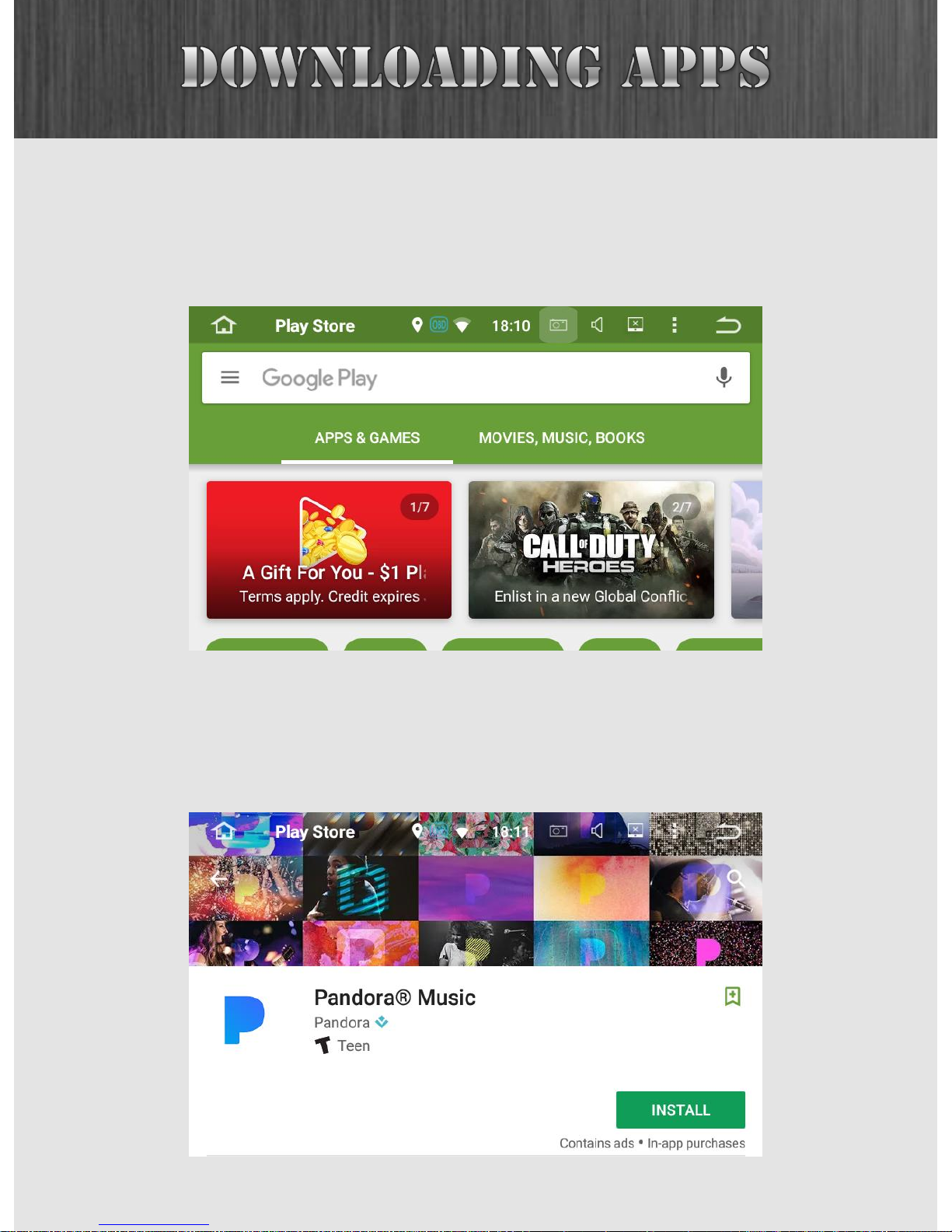
51
This is the Play Store main menu. In this example, we are
going to click on the search button and look for Pandora
Internet radio.
We found it, so the next step is to install it. After clicking on
the INSTALL button, the app will show up on both the Home
Screen (as a shortcut) and in the App Drawer.

52
Should you need assistance above and beyond this guide, you
can always hit us up at support@insanejeepaudio.com.
In addition, please be sure to check out our online user
forum at www.insaneaudio.com/forum. Our forum is entirely
free and is there as a resource for our customers. It’s a great
place to share ideas with others in the community as well as
get additional tips and tricks from our techs.
We sincerely hope you get the most out of your new Insane
Audio head unit and enjoy it for many years to come. Thanks
for reading this, and we’ll see ‘ya on the trail!

53
Question: I am listening to the radio and it automatically
starts scanning by itself. Is my unit haunted?
Answer: You most likely have AF turned on in the radio app.
AF is short for alternative frequency. Having this turned on
means that if your Insane Audio unit senses a weak signal, it
will automatically scan to try and find another station
broadcasting the same digital tag. There may or may not be
another station broadcasting the same content so the unit
may just end up going back to where it started. This is a great
feature for some applications but may be confusing for some
users. So, if you don’t like ghosts in your radio then we
suggest just turning AF off.
Question: I have an early model JK and my dash looks
different than the installation instructions. Will the JK2001 fit
my vehicle?
Answer: YES! Insane Audio’s JK2001 fits ALL JKs. That means
that if you have a 2007 to 2017 Jeep Wrangler or Wrangler
Unlimited, then the JK2001 will fit your vehicle. The JK2001
also works with all factory sound systems.

54
Question: Can I leave the OBD Bluetooth adapter plugged in
all the time?
Answer: Your Jeep's OBD port was designed for diagnostics
and not necessarily for continuous use. As a general rule of
thumb, we recommend using things as designed. So that
means you probably shouldn’t leave it plugged in if you aren’t
using it. That being said, we are unaware of any adverse
effects of continuous use, and we have tested extensively.
Lastly, the adapter does draw a small current, so if you left it
plugged in and parked for an extremely long time, it could
theoretically drain your battery.
Question: What kind of backup camera is recommended?
Answer: Insane Audio currently makes two backup cameras
for different applications. Find out more here:
www.insaneaudio.com/IA_Products.html.

55
Question: Will Insane NavEngine work in another country?
Answer: You bet! We currently ship with US and Canadian
maps, however, so you'll need to go online and purchase
maps for other countries for a nominal fee. Just go to
www.naviextras.com, select Insane Audio as the manufacturer,
and follow the instructions. You’ll ultimately need to
download the NaviExtras Toolbox on a PC and use it to get
additional maps or upgrades for your Insane Audio head unit.
Question: How can I get Sirius XM?
Answer: You can install the Sirius XM app directly on your
Insane Audio head unit. The upside is that we understand
this to be cheaper per month for your subscription. The
downside is that it requires an internet connection (i.e.
tethered from your smartphone). You can also install the
Sirius XM app on your smartphone (both iOS or Android are
available) and stream audio wirelessly via Bluetooth audio.
Lastly, you can install an external Sirius XM receiver and
connect it to your Insane Audio head unit via the aux audio
inputs and access it through the AV In app. The last one is a
great option for those who don’t want to use their phones
data plan and you can also leave the external receiver in your
glove box and move it between vehicles (or inside your
house).

56
Question: Does my Insane Audio head unit support steering
wheel controls?
Answer: You bet! Some of our units work right out of the box,
while others require a little programming. Refer to the
installation instructions for your particular Insane Audio head
unit.
Question: How do I reset my JK2001?
Answer: There is a hardware reset on the upper right panel
of your JK2001. Simply press it with a paperclip and the unit
will re-boot.
For more questions, answers, tips & tricks, please visit our
online user forum at www.insaneaudio.com/forum.

In certain rare occasions would you need to restore your Insane
Audio head unit to its original configuration. Suppose you are
transferring ownership of the unit, or suppose you feel that your
Android system is bloated or even compromised by malware.
Then you can perform a Factory Data Reset, completely
removing all personal data and downloads within the unit.
We recommend that you back up all your important files before
following these steps.
First open the Settings app from the App Drawer.
57

Choose “Backup & reset” from the Settings menu.
58
Then choose “Factory data reset” at the bottom.
It can take several minutes for this process to complete.

After resetting the unit, you’ll want to re-install Insane
NavEngine. From the App Drawer, open the ApkInstaller app.
59
Tap the INSTALL button and under GPS card, navigate to
GPS/Android/data/com.navngo.igo.javaclient. Open the
iGO.apk package and proceed with the installation.

Under “Navigation applications options”, choose Insane
NavEngine.
60
Next associate the NAVI button with Insane NavEngine as
follows. Open the Settings app from the App Drawer, and
select “Navigation settings”.
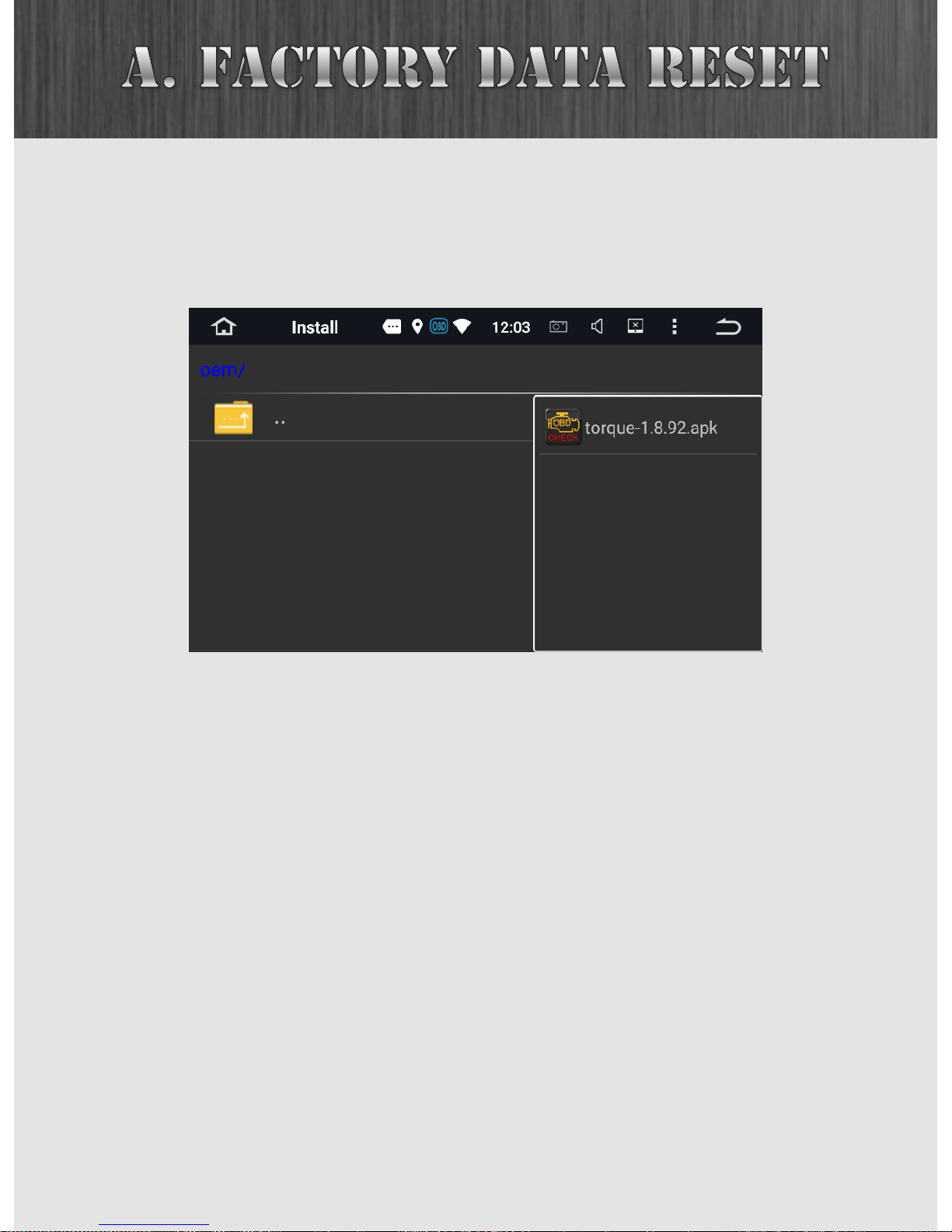
61
Next install the Torque app. From the App Drawer, open the
ApkInstaller app. Tap on INSTALL and under OEM, proceed to
install the Torque APK.

62
Your Insane Audio head unit comes with the Torque app pre-
installed. While this isn’t something that we build or support
directly at Insane Audio, it’s pretty darn cool, so we included
it on your system.
Note that Torque should already be setup and configured on
your Insane Audio head unit but should you need to re-install
it for any reason (i.e. a factory data reset) the following steps
will help you get things set back up.
Step 1: Plug your OBD Bluetooth adapter into your vehicle’s
OBDII port.
• You’ll want to make sure that your vehicle’s OBDII port is
nice and clean. If you just finished that wheeling trip with
your doors off and managed to cover your entire interior
with mud, then we highly recommend blowing out the
port with an air compressor. Then spray it with some
contact cleaner.
• When you plug the OBD Bluetooth adapter in, you should
see a red indicator light. If this light doesn’t come on,
please contact Insane Audio Support
at support@insanejeepaudio.com.

63
Step 2: Connect to your OBD Bluetooth Adapter.
• First, press the BT button.
• Tap on the search icon on the left column.
• You’ll note that this menu shows all paired and available
devices. A paired device is something that has already
been connected. It’s either currently connected (in which
case it will be displayed in green) or it’s been connected
before (in which case, your unit has remembered the
connection for future use).
• To make life easier, let’s remove all paired devices. You
can always add them back later. So if you’ve got anything
listed under Paired devices, simply tap on it once, and
then tap on the trash button on the bottom right.

64
• Once you’ve removed all the paired devices, you’ll want to
ask your Insane Audio head unit to search for all available
devices. Click on the search icon at the top right. The
search takes a little bit but should find your OBD
Bluetooth adapter.
• Select the OBD adapter under Available devices, and then
tap on the connect icon at the right.
• Once you successfully connect, your OBDII device will be
listed under Paired devices.

65
Step 3: Configure Torque.
Unless you moved it, tap on Torque icon located on your
Home Screen.
Tap on the gear icon at the lower left corner, and then choose
Settings.

66
Scroll down and find “OBD2 Adapter Settings”.
Then find “Choose Bluetooth Device”.
If you followed our directions in Step 2, then there should
only be one device listed. Select it.
Torque is now set up!
