
INQMOBILE.COM
MENU BACKHOME
NEXT
SHORTCUTS
READ ME
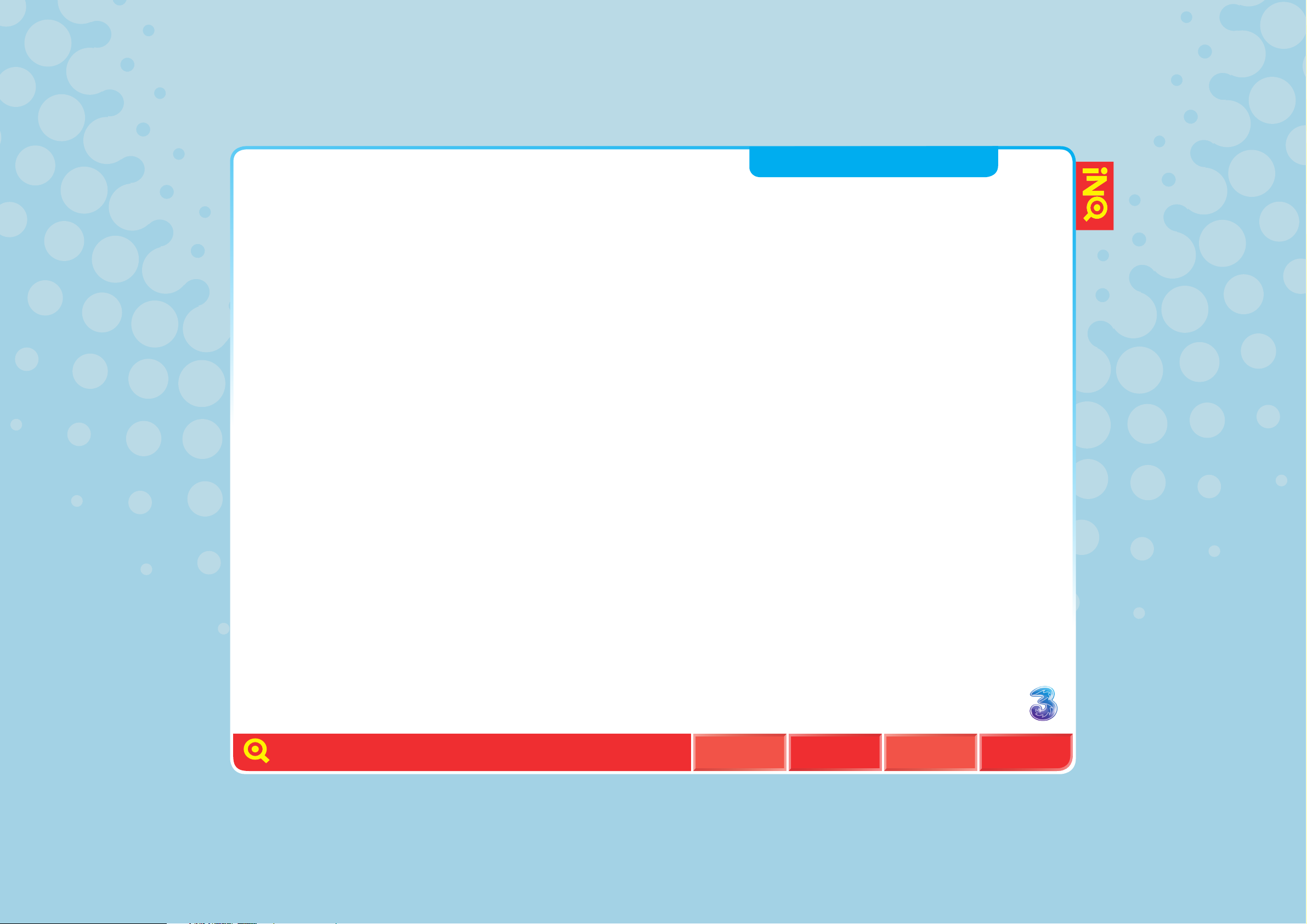
MENU BACKHOME
NEXT
2
INQMOBILE.COM
GET SET UP
YOUR MOBILE EXPLAINED
INTERNET:
SKYPE
FACEBOOK
WINDOWS LIVE MESSENGER
EBAY
LAST.FM
FEEDS
WIDGETS
PLANET 3
HANDSET:
CALLS
TEXT, MULTIMEDIA AND EMAIL
MESSAGES AND SKYPE CHAT
CONTACTS
MEDIA AND GAME CENTRE
EXTRA FEATURES AND SECURITY
CONNECTIVITY SETTINGS
HELP
The world’s first social mobile.
This is beyond a web phone. This is a social networking
mobile designed to keep you in touch and online wherever
you are. Web essentials like Facebook, Skype, eBay
and Windows Live Messenger are always on, always
connected, ensuring you’re never out of touch.
We believe your phone should do the hard work for you
and that you shouldn’t need a degree in nuclear physics
to work it. Now here’s the Switcher. It runs along the bottom
of your Home screen with all your favourite applications,
so they’re easy to get to and quick to open.
Your Contacts used to be just a static list. Not now.
We’ve brought it to life, integrating your Facebook, Skype
and Windows Live contacts so when your friends’ status
(or even their profile pictures) change, you’ll see it live
in your Contacts.
It’s never been quicker or easier to get online and
keep connected with the things that matter to you.
To get straight to a section, just click on the titles opposite.
MENU BACKHOME
NEXT
MENU

INQMOBILE.COM
INSERT YOUR USIM, BATTERY
AND MEMORY CARD, AND
CHARGE YOUR MOBILE
WIZARD
TURN YOUR PHONE ON AND OFF
SET TIME AND DATE
CHOOSE A WALLPAPER
SET YOUR RINGTONE
SET YOUR SCREEN SAVER
SET UP VOICEMAIL
SET UP VIDEOMAIL
CHOOSE A TEXT ENTRY METHOD
First things first.
There are a few things you need to do to get
your mobile working. Things like inserting
your USIM and battery and setting time
and date. Then there are the things that
personalise the phone, like setting wallpaper.
Getting ready to go. That’s what this section
is all about.
HOME MENU BACK
NEXT
GET SET UP
3

4
INSERT YOUR USIM, BATTERY AND MEMORY CARD,
AND CHARGE YOUR MOBILE
ILLUSTRATIONS
1
Remove battery cover
and battery
2
Insert your USIM
3
Insert memory card
4 5
Insert your battery
and battery cover
6
Charge your battery
INSERT YOUR USIM, BATTERY
AND MEMORY CARD, AND
CHARGE YOUR MOBILE
WIZARD
TURN YOUR PHONE ON AND OFF
SET TIME AND DATE
CHOOSE A WALLPAPER
SET YOUR RINGTONE
SET YOUR SCREEN SAVER
SET UP VOICEMAIL
SET UP VIDEOMAIL
CHOOSE A TEXT ENTRY METHOD
Your 3 USIM can only be used in mobiles which are enabled
for 3 services. If you try to use the USIM in other mobiles you
could seriously damage the mobile and may be unable to use
it, including making emergency calls. If you do that, we are not
responsible for any such damage or usage problems.
Fully charge the battery
before using it for the
first time.
1 2 3
4 5 6
1
2
1
2
GET SET UP
HOME MENU BACK
NEXT
INQMOBILE.COM

5
INSERT YOUR USIM, BATTERY
AND MEMORY CARD, AND
CHARGE YOUR MOBILE
WIZARD
TURN YOUR PHONE ON AND OFF
SET TIME AND DATE
CHOOSE A WALLPAPER
SET YOUR RINGTONE
SET YOUR SCREEN SAVER
SET UP VOICEMAIL
SET UP VIDEOMAIL
CHOOSE A TEXT ENTRY METHOD
The Wizard will appear when you first turn on your mobile to
take you through setting the time and date and also plays a
short video. You need to go through the Wizard so that your
phone will work properly.
WIZARD
Then press SAVE or SKIP
if you want to set the time
and date later.
Then select your preferred
time format.
Set the date.
Set the current time.
GET SET UP
INQMOBILE.COM
MENU BACKHOME
NEXT

6
INSERT YOUR USIM, BATTERY
AND MEMORY CARD, AND
CHARGE YOUR MOBILE
WIZARD
TURN YOUR PHONE ON AND OFF
SET TIME AND DATE
CHOOSE A WALLPAPER
SET YOUR RINGTONE
SET YOUR SCREEN SAVER
SET UP VOICEMAIL
SET UP VIDEOMAIL
CHOOSE A TEXT ENTRY METHOD
TURN YOUR PHONE ON AND OFF
POWER ON
l Press and hold to
switch on your phone.
POWER OFF
l Press and hold to
switch off the mobile.
GET SET UP
INQMOBILE.COM
MENU BACKHOME
NEXT

7
INSERT YOUR USIM, BATTERY
AND MEMORY CARD, AND
CHARGE YOUR MOBILE
WIZARD
TURN YOUR PHONE ON AND OFF
SET TIME AND DATE
CHOOSE A WALLPAPER
SET YOUR RINGTONE
SET YOUR SCREEN SAVER
SET UP VOICEMAIL
SET UP VIDEOMAIL
CHOOSE A TEXT ENTRY METHOD
SET TIME AND DATE
l Press from the Home
screen and select
SETTINGS > Time & date.
l Enter the date and time.
l Select SAVE.
CHOOSE A WALLPAPER
l Press from the Home
screen and select
SETTINGS > Display >
Main screen.
l Scroll to Show wallpaper
> SELECT > select your
preferred image > SELECT
> SAVE.
l You can also select Show
clock > ENABLE.
INQMOBILE.COM
MENU BACKHOME
NEXT
GET SET UP
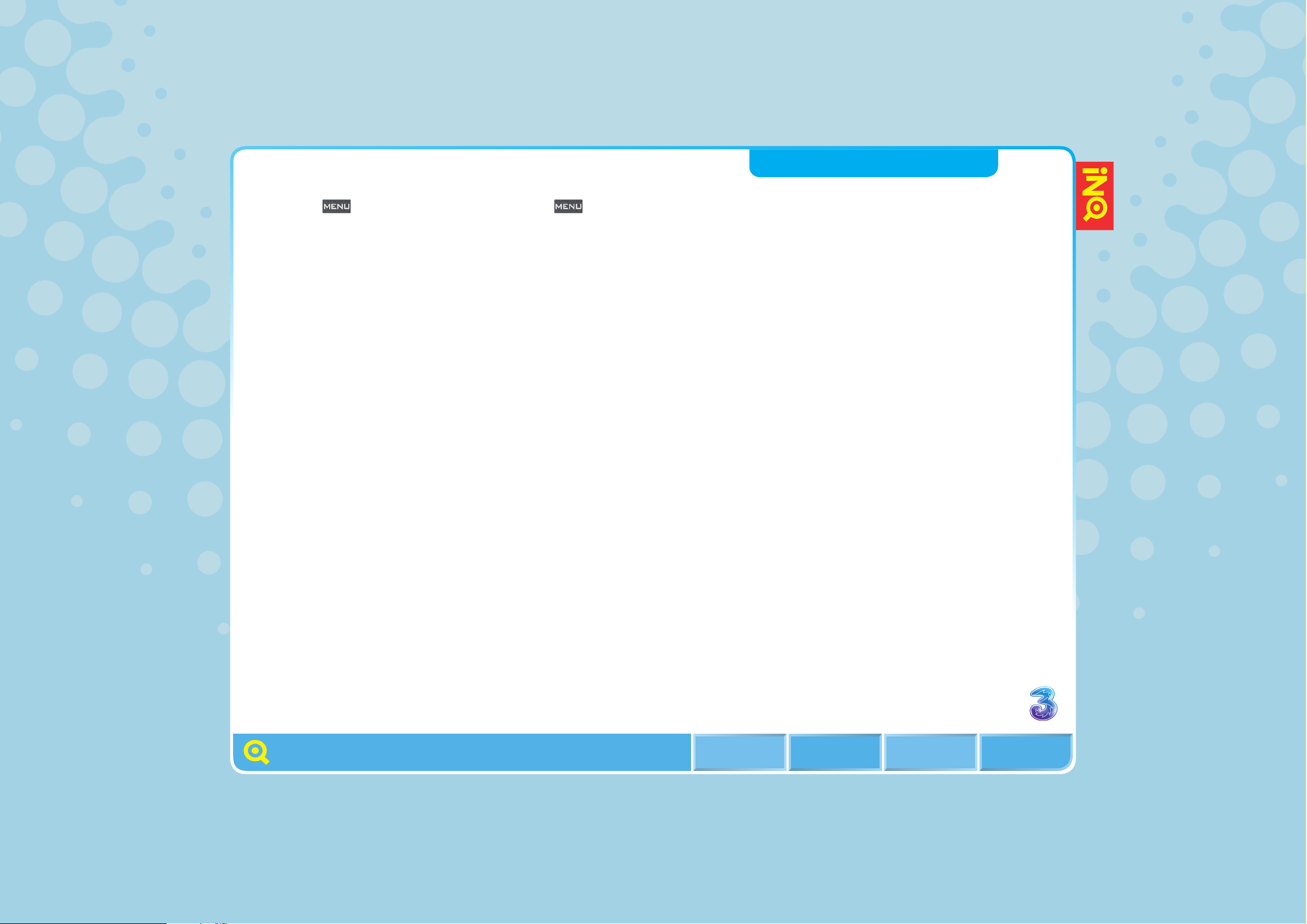
MENU BACKHOME
NEXT
INSERT YOUR USIM, BATTERY
AND MEMORY CARD, AND
CHARGE YOUR MOBILE
WIZARD
TURN YOUR PHONE ON AND OFF
SET TIME AND DATE
CHOOSE A WALLPAPER
SET YOUR RINGTONE
SET YOUR SCREEN SAVER
SET UP VOICEMAIL
SET UP VIDEOMAIL
CHOOSE A TEXT ENTRY METHOD
GET SET UP
SET YOUR RINGTONE
l Press from the Home
screen and select
SETTINGS > Profiles.
l Select Normal or other
profiles > OPTIONS > Edit
> OK.
l Select Ringtones & alerts
> CHANGE > select your
preferred tune from Track
or Artist or Album etc.
> SELECT.
SET YOUR SCREEN SAVER
l Press from the Home
screen and select
SETTINGS > Display >
Screensaver setting.
Select Image > select your
preferred image > SELECT.
l Or you can select Date &
time > ENABLE or select
OFF to turn off the
screen saver.
INQMOBILE.COM
8

9
INSERT YOUR USIM, BATTERY
AND MEMORY CARD, AND
CHARGE YOUR MOBILE
WIZARD
TURN YOUR PHONE ON AND OFF
SET TIME AND DATE
CHOOSE A WALLPAPER
SET YOUR RINGTONE
SET YOUR SCREEN SAVER
SET UP VOICEMAIL
SET UP VIDEOMAIL
CHOOSE A TEXT ENTRY METHOD
SET UP VOICEMAIL
l Press and hold .
Follow the voice prompts
to choose a PIN and record
your greeting.
SET UP VIDEOMAIL
l Press and hold for a
video call. Then follow the
voice prompts to record
your video greeting.
GET SET UP
INQMOBILE.COM
MENU BACKHOME
NEXT

10
CHOOSE A TEXT ENTRY METHOD
The multipress, T9 and numeric input modes can be changed by
pressing within a text box.
INSERT YOUR USIM, BATTERY
AND MEMORY CARD, AND
CHARGE YOUR MOBILE
WIZARD
TURN YOUR PHONE ON AND OFF
SET TIME AND DATE
CHOOSE A WALLPAPER
SET YOUR RINGTONE
SET YOUR SCREEN SAVER
SET UP VOICEMAIL
SET UP VIDEOMAIL
CHOOSE A TEXT ENTRY METHOD
l ABC Input: use the keypad
to enter letters, numbers,
symbols, and other
characters. Press the same
key repeatedly to cycle
through available characters.
If you do not press a key for
two seconds, the character
in the block cursor is
accepted, and the cursor
moves to the next position.
l T9 Text Input: you press
each key only once, even if
the character you want is not
the first character on the key.
It tries to predict the word.
l 123 Input: if you want to
input a series of numbers,
you need to change to
123 mode or press and
hold the particular key for
three seconds.
l Symbol Input: In ABC and
123 mode, short press
and you can access the
symbol menu. While in T9
mode, press and hold
for a few seconds to access
the symbol menu.
l Select OPTIONS >
Dictionary > Add to/Go to,
to view the dictionary or add
new words to it.
l Press and scroll to
select ENG to change the
writing language. The
options are:
Italiano IT
English ENG
Français FR
Deutsch DE
Dansk DA
Svenska SV
GET SET UP
INQMOBILE.COM
MENU BACKHOME
NEXT

11
GET TO KNOW YOUR HOME SCREEN
YOUR MOBILE’S SCREEN
SWITCHER
YOUR MOBILE’S MENU OPTIONS
MOBILE MODEM – PC
MOBILE MODEM – MAC
Your mobile can
do a lot of things.
This section explains what all the icons and
symbols mean, and shows you how to find
your way around your mobile.
INQMOBILE.COM
YOUR MOBILE EXPLAINED
MENU BACKHOME
NEXT

12
GET TO KNOW YOUR HOME SCREEN
YOUR MOBILE’S SCREEN
SWITCHER
YOUR MOBILE’S MENU OPTIONS
MOBILE MODEM – PC
MOBILE MODEM – MAC
GET TO KNOW YOUR HOME SCREEN
Familiarise yourself with its features.
Moving
between
icons in
Switcher
Select
menu
Make voice
calls
Access
voicemail
Navigation key
Planet 3
Clear character
Moving between
icons in Switcher
End key. Power on
OK key
Contacts
YOUR MOBILE EXPLAINED
INQMOBILE.COM
MENU BACKHOME
NEXT
Side Up/Side Down
Use these for volume
control and to scroll
up and down
Camera key
NAVIGATION KEY
RightLeft
Up
Down
Accessing
your widgets

13
Get to know your home screen
your moBILe’s screen
swItcher
your moBILe’s menu oPtIons
moBILe modem – Pc
moBILe modem – mAc
your moBILe’s screen
Your mobile’s screen is divided into four basic screens:
the Status bar, the Main Screen, Switcher and the Prompt box.
stAtus BAr
Shows what operations are
taking place, the battery and
signal strength. See the next
page for status icon details.
home screen
If you are not on the Home
screen, the screen will show
the main menu or the submenu
related to that particular feature.
swItcher
Quick access to all open
applications and easy to
close open applications.
the PromPt BoX
Displays various prompts in
the soft key boxes. These
are activated by pressing
the appropriate left and right
soft key under each one.
INQMOBILE.COM
menu BAckhome
neXt
your moBILe eXPLAIned
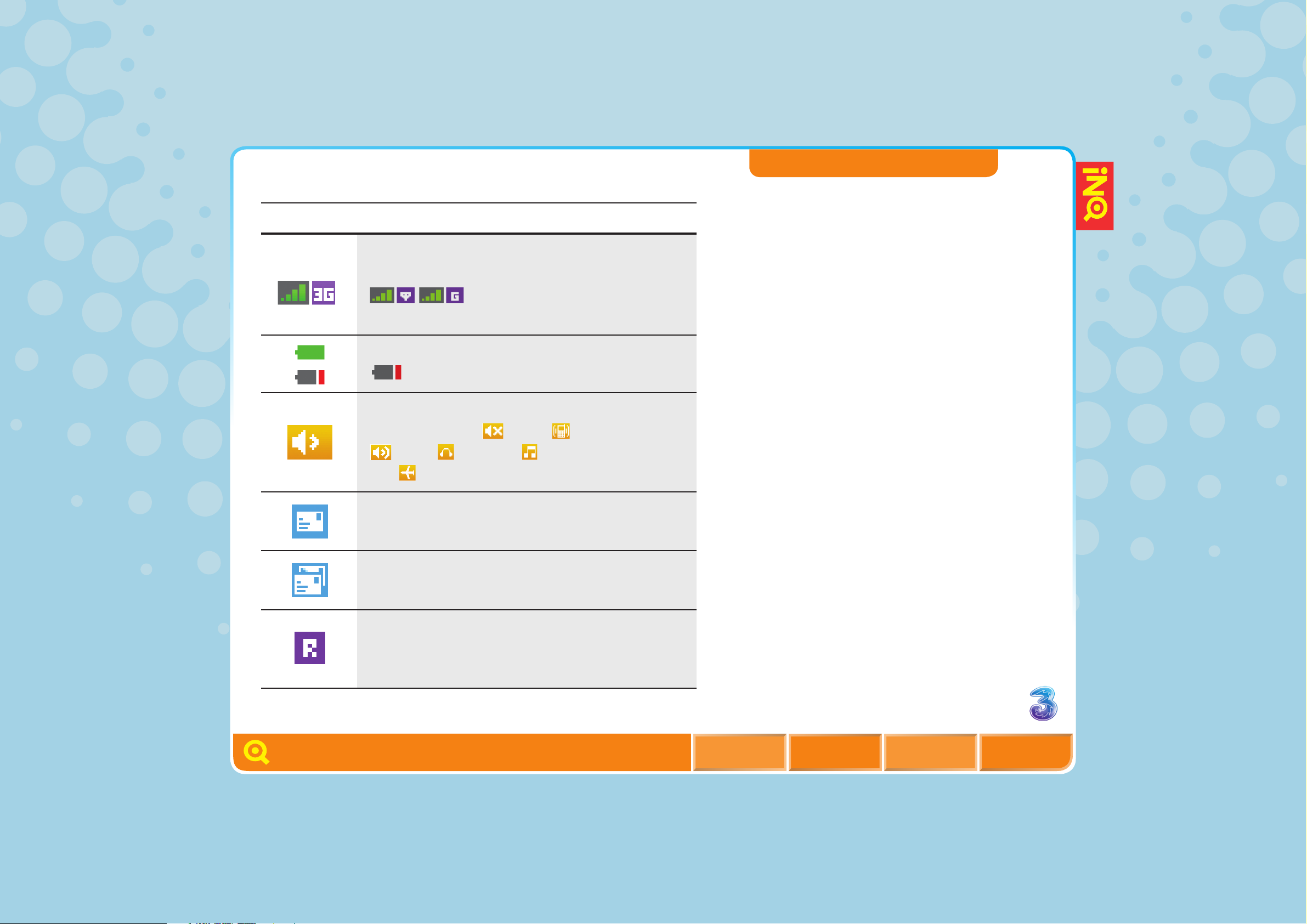
14
YOUR MOBILE’S SCREEN
GET TO KNOW YOUR HOME SCREEN
YOUR MOBILE’S SCREEN
SWITCHER
YOUR MOBILE’S MENU OPTIONS
MOBILE MODEM – PC
MOBILE MODEM – MAC
Function description
Icon
Signal strength – shows the strength of
your mobile’s connection with the network
indicates you are outside the
video service area
Battery – shows the level of battery
shows little battery power left
Profile – Normal – notifies you of an incoming
call or message.
Silent. Vibrate only.
Loud. Headset. Customised
and Aeroplane mode
Message – appears when there are new text
messages
New messages – appears when there are
new unread text and multimedia messages
Roaming – appears when you are out of your
home area and have registered on a different
network
INQMOBILE.COM
MENU BACKHOME
NEXT
YOUR MOBILE EXPLAINED

15
GET TO KNOW YOUR HOME SCREEN
YOUR MOBILE’S SCREEN
SWITCHER
YOUR MOBILE’S MENU OPTIONS
MOBILE MODEM – PC
MOBILE MODEM – MAC
YOUR MOBILE’S SCREEN
Function description
Icon
MMS – appears when there are new
multimedia messages
Email – appears when there are new emails
Push message – appears when there are
new push messages
Sending message background
HSDPA network is available
3G network is available
EDGE network is available
GPRS network is available
Alarm clock – appears when the alarm
clock is set
INQMOBILE.COM
MENU BACKHOME
NEXT
YOUR MOBILE EXPLAINED

16
GET TO KNOW YOUR HOME SCREEN
YOUR MOBILE’S SCREEN
SWITCHER
YOUR MOBILE’S MENU OPTIONS
MOBILE MODEM – PC
MOBILE MODEM – MAC
YOUR MOBILE’S SCREEN
Function description
Icon
PDP (Packet data protocol) – PDP always on
Bluetooth® activated – this icon indicates
Bluetooth® is active and connected to another
device. If Bluetooth® isn’t connecting with the
other device, this icon will be grey but not blue
Hide – Bluetooth® is hidden from other
Bluetooth® enabled devices
Memory full – appears when the mobile memory
is nearly full. In this case it may be necessary to
release some memory on your mobile
Calendar – appears on the day when a
calendar event exists
Video call forward
Voice call forward
Minimise Music – music is playing in the
background
INQMOBILE.COM
MENU BACKHOME
NEXT
YOUR MOBILE EXPLAINED

17
GET TO KNOW YOUR HOME SCREEN
YOUR MOBILE’S SCREEN
SWITCHER
YOUR MOBILE’S MENU OPTIONS
MOBILE MODEM – PC
MOBILE MODEM – MAC
SWITCHER
No more tedious trawling through menus to find the things you
use most often. The Switcher gives you instant access to things
like Google or Facebook via a scrollable menu at the bottom of
the Home screen. It shows your most important applications and
anything you’ve got open at the moment.
You can choose to add or take away icons from the carousel, so if
you’ve got a favourite application you can get to it straight away.
When you’re using an application and you call up the Switcher,
the home icon appears in the centre.
If the phone is idle, the home icon doesn’t appear (seeing as
you’re already there).
l To add an item to the
Switcher customise area,
select OPTIONS > Add
items to switcher.
l To remove item from the
Switcher customise area,
select OPTIONS > Remove
from switcher.
l To set Switcher mode to
Active one touch Switcher,
select OPTIONS > Activate
one touch switcher.
l To access an open
application, use left or right
key to select the application
and then press OK.
CONTINUE -->
INQMOBILE.COM
MENU BACKHOME
NEXT
YOUR MOBILE EXPLAINED

18
GET TO KNOW YOUR HOME SCREEN
YOUR MOBILE’S SCREEN
SWITCHER
YOUR MOBILE’S MENU OPTIONS
MOBILE MODEM – PC
MOBILE MODEM – MAC
SWITCHER
l To close a current
application select
OPTIONS > Close.
l To see the help about
Switcher select
OPTIONS > About switcher.
Switcher key
for multi task
INQMOBILE.COM
MENU BACKHOME
NEXT
YOUR MOBILE EXPLAINED

19
GET TO KNOW YOUR HOME SCREEN
YOUR MOBILE’S SCREEN
SWITCHER
YOUR MOBILE’S MENU OPTIONS
MOBILE MODEM – PC
MOBILE MODEM – MAC
YOUR MOBILE’S MENU OPTIONS
Click below to see all of your mobile’s menu options and what
they include. Press .
CAMERA
INQMOBILE.COM
MENU BACKHOME
NEXT
YOUR MOBILE EXPLAINED

20
GET TO KNOW YOUR HOME SCREEN
YOUR MOBILE’S SCREEN
SWITCHER
YOUR MOBILE’S MENU OPTIONS
MOBILE MODEM – PC
MOBILE MODEM – MAC
YOUR MOBILE’S MENU OPTIONS
Click below to see all of your mobile’s menu options and what
they include. Press .
MUSIC
– Now playing
– Artist
– Album
– Track
– Movies
– Playlist
– Recently played
– Recently added
– 3MusicStore
INQMOBILE.COM
MENU BACKHOME
NEXT
YOUR MOBILE EXPLAINED

21
GET TO KNOW YOUR HOME SCREEN
YOUR MOBILE’S SCREEN
SWITCHER
YOUR MOBILE’S MENU OPTIONS
MOBILE MODEM – PC
MOBILE MODEM – MAC
YOUR MOBILE’S MENU OPTIONS
Click below to see all of your mobile’s menu options and what
they include. Press .
GAMES AND APPS
Applications
– Email on 3
– Facebook
– Skype
– Windows Live Messenger
Trial games from 3
– Homepage
– MShop
– Bejeweled
– PAC-MAN
– Tetris
– de Blob
INQMOBILE.COM
MENU BACKHOME
NEXT
YOUR MOBILE EXPLAINED
Available games may vary. Check with
your network operator for more details.

22
GET TO KNOW YOUR HOME SCREEN
YOUR MOBILE’S SCREEN
SWITCHER
YOUR MOBILE’S MENU OPTIONS
MOBILE MODEM – PC
MOBILE MODEM – MAC
YOUR MOBILE’S MENU OPTIONS
Click below to see all of your mobile’s menu options and what
they include. Press .
WEB
– Enter address
– Search
Google
Yahoo!
– My bookmarks
– History
– Sign in
– Skype
– Saved pages
– Planet 3
INQMOBILE.COM
MENU BACKHOME
NEXT
YOUR MOBILE EXPLAINED

23
GET TO KNOW YOUR HOME SCREEN
YOUR MOBILE’S SCREEN
SWITCHER
YOUR MOBILE’S MENU OPTIONS
MOBILE MODEM – PC
MOBILE MODEM – MAC
YOUR MOBILE’S MENU OPTIONS
Click below to see all of your mobile’s menu options and what
they include. Press .
MESSAGES
– New
– Inbox
– Email
– Email on 3
– Facebook Inbox
– Pokes
– Requests
– Chats
– Windows Live Messenger
– Outbox
– Drafts
– Sent
– Template
– Settings
INQMOBILE.COM
MENU BACKHOME
NEXT
YOUR MOBILE EXPLAINED

24
GET TO KNOW YOUR HOME SCREEN
YOUR MOBILE’S SCREEN
SWITCHER
YOUR MOBILE’S MENU OPTIONS
MOBILE MODEM – PC
MOBILE MODEM – MAC
YOUR MOBILE’S MENU OPTIONS
Click below to see all of your mobile’s menu options and what
they include. Press .
MY STUFF
– Music
– Photos
– Movies
– Others
– Memory card
(if memory
card inserted)
– Skype
INQMOBILE.COM
MENU BACKHOME
NEXT
YOUR MOBILE EXPLAINED
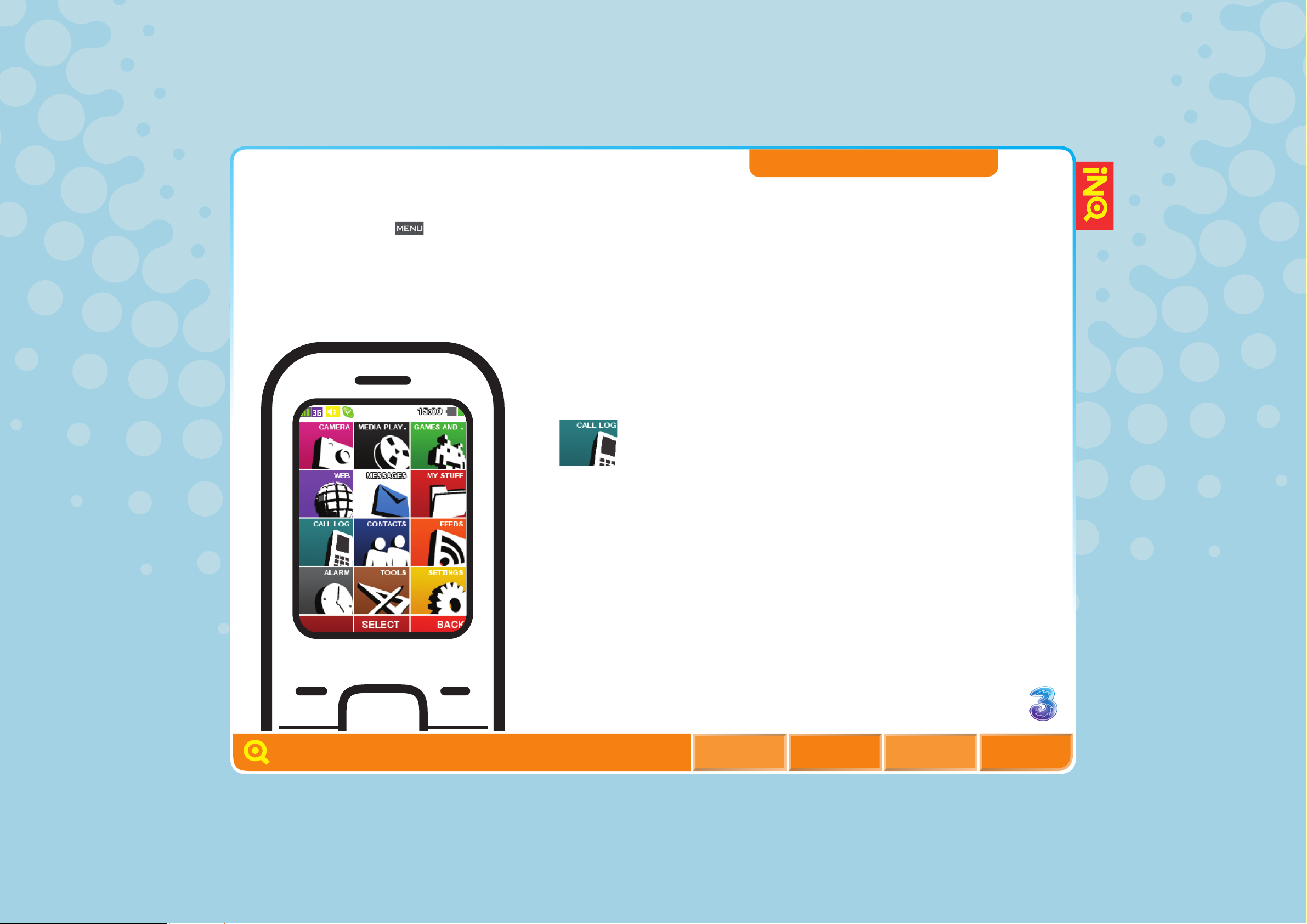
25
GET TO KNOW YOUR HOME SCREEN
YOUR MOBILE’S SCREEN
SWITCHER
YOUR MOBILE’S MENU OPTIONS
MOBILE MODEM – PC
MOBILE MODEM – MAC
YOUR MOBILE’S MENU OPTIONS
Click below to see all of your mobile’s menu options and what
they include. Press .
CALL LOG
– All Calls
– Missed
– Dialled
– Answered
– Most used
INQMOBILE.COM
MENU BACKHOME
NEXT
YOUR MOBILE EXPLAINED

26
GET TO KNOW YOUR HOME SCREEN
YOUR MOBILE’S SCREEN
SWITCHER
YOUR MOBILE’S MENU OPTIONS
MOBILE MODEM – PC
MOBILE MODEM – MAC
YOUR MOBILE’S MENU OPTIONS
Click below to see all of your mobile’s menu options and what
they include. Press .
CONTACTS
– Contact list
– Favourites
INQMOBILE.COM
MENU BACKHOME
NEXT
YOUR MOBILE EXPLAINED
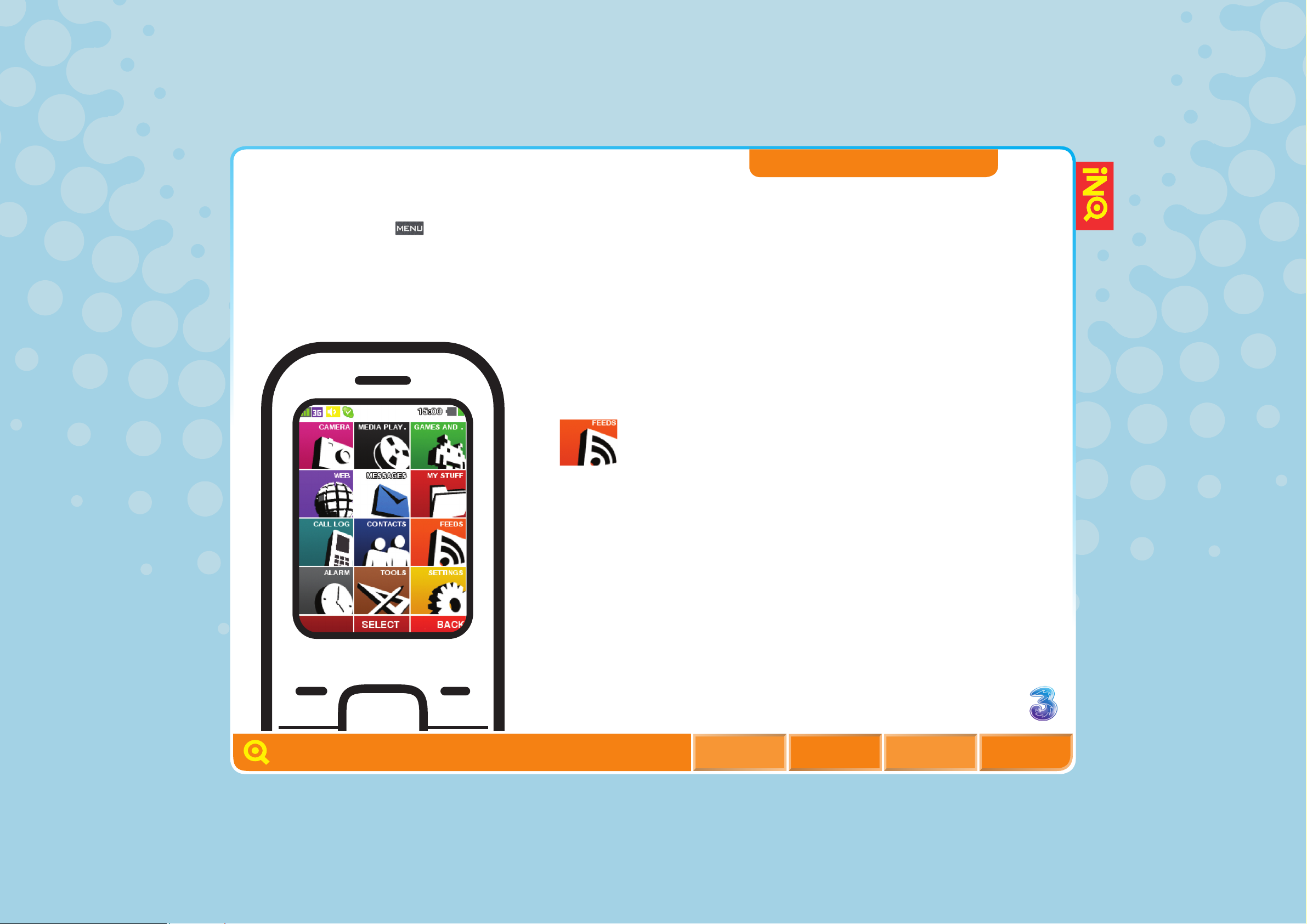
27
GET TO KNOW YOUR HOME SCREEN
YOUR MOBILE’S SCREEN
SWITCHER
YOUR MOBILE’S MENU OPTIONS
MOBILE MODEM – PC
MOBILE MODEM – MAC
YOUR MOBILE’S MENU OPTIONS
Click below to see all of your mobile’s menu options and what
they include. Press .
FEEDS
INQMOBILE.COM
MENU BACKHOME
NEXT
YOUR MOBILE EXPLAINED

28
GET TO KNOW YOUR HOME SCREEN
YOUR MOBILE’S SCREEN
SWITCHER
YOUR MOBILE’S MENU OPTIONS
MOBILE MODEM – PC
MOBILE MODEM – MAC
YOUR MOBILE’S MENU OPTIONS
Click below to see all of your mobile’s menu options and what
they include. Press .
ALARM
INQMOBILE.COM
MENU BACKHOME
NEXT
YOUR MOBILE EXPLAINED
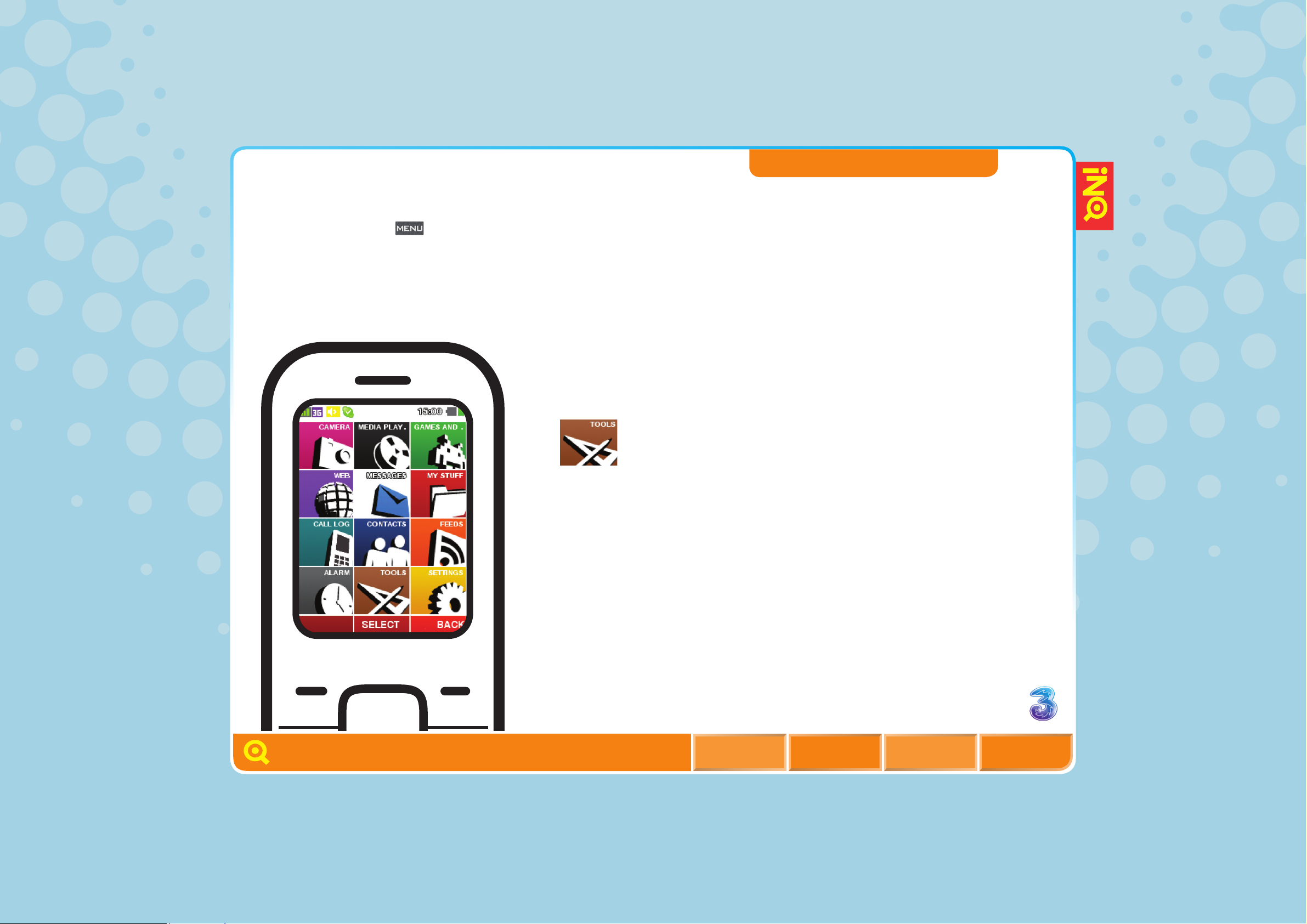
29
GET TO KNOW YOUR HOME SCREEN
YOUR MOBILE’S SCREEN
SWITCHER
YOUR MOBILE’S MENU OPTIONS
MOBILE MODEM – PC
MOBILE MODEM – MAC
YOUR MOBILE’S MENU OPTIONS
Click below to see all of your mobile’s menu options and what
they include. Press .
TOOLS
– Video camera
– Calendar
– Manage widgets
– Calculator
– Notepad
– PC Suite
– World time
– Stopwatch
– Voice recorder
– SIM Application
(if supported)
INQMOBILE.COM
MENU BACKHOME
NEXT
YOUR MOBILE EXPLAINED

30
GET TO KNOW YOUR HOME SCREEN
YOUR MOBILE’S SCREEN
SWITCHER
YOUR MOBILE’S MENU OPTIONS
MOBILE MODEM – PC
MOBILE MODEM – MAC
YOUR MOBILE’S MENU OPTIONS
Click below to see all of your mobile’s menu options and what
they include. Press .
SETTINGS
– Profiles
– Bluetooth
®
– Time & date
– Display
– Slide controls
– Network settings
– Advanced
INQMOBILE.COM
MENU BACKHOME
NEXT
YOUR MOBILE EXPLAINED
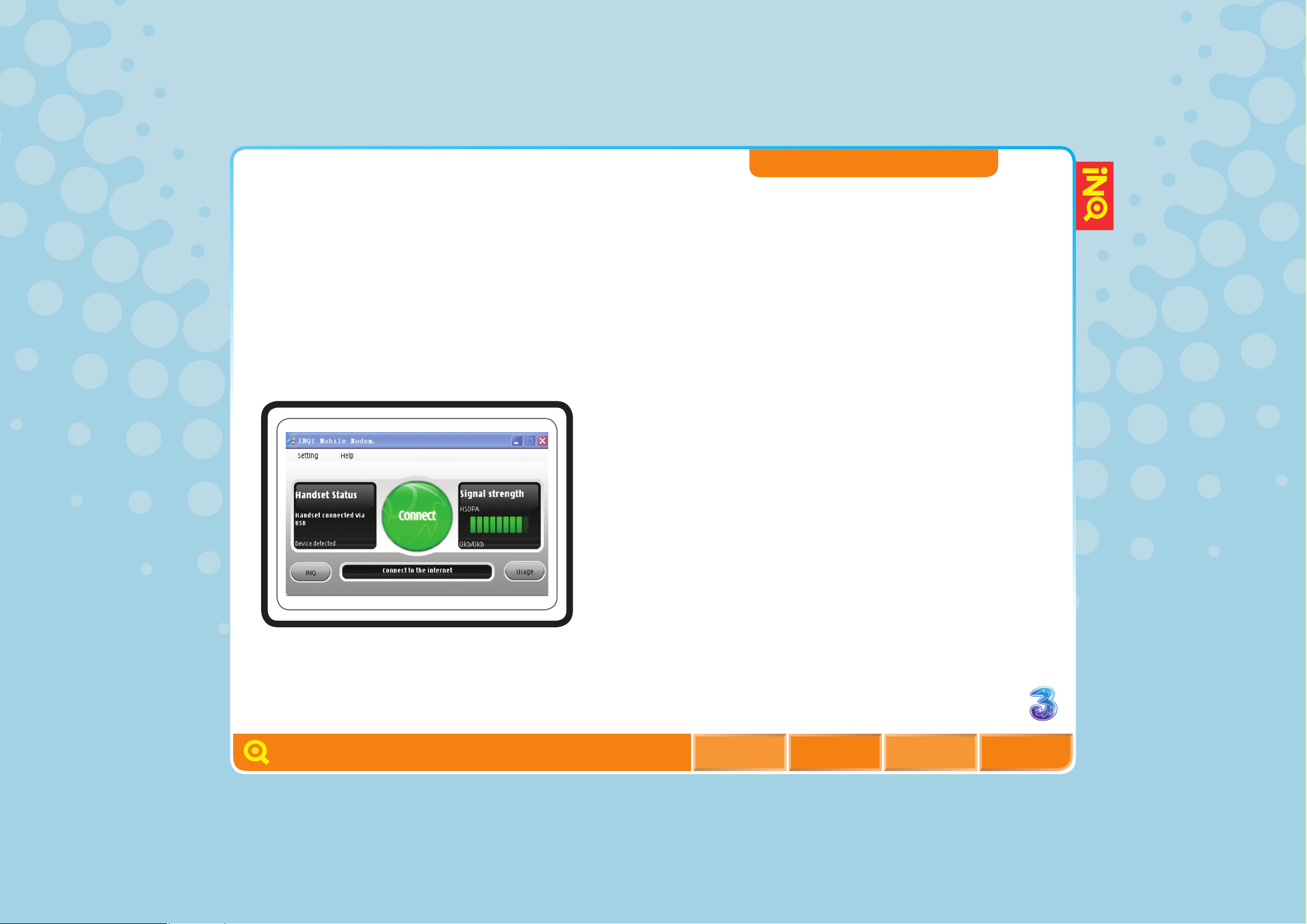
31
GET TO KNOW YOUR HOME SCREEN
YOUR MOBILE’S SCREEN
SWITCHER
YOUR MOBILE’S MENU OPTIONS
MOBILE MODEM – PC
MOBILE MODEM – MAC
MOBILE MODEM – PC
Your mobile gives you an ultra high speed internet connection for
your laptop when you’re out and about.
It’s simple to use as your mobile has in-built drivers that will
automatically install when you first connect up to your PC.
Just plug your mobile into your laptop and installation will start
automatically. The Mobile Modem software will start up on your
laptop screen and you will see a button saying Connect. Click
this and you’ll get online.
CONTINUE -->
INQMOBILE.COM
MENU BACKHOME
NEXT
YOUR MOBILE EXPLAINED

32
GET TO KNOW YOUR HOME SCREEN
YOUR MOBILE’S SCREEN
SWITCHER
YOUR MOBILE’S MENU OPTIONS
MOBILE MODEM – PC
MOBILE MODEM – MAC
MOBILE MODEM – PC
The Mobile Modem software also shows you the strength of your
mobile signal and how fast your internet connection is.
Offline
Weak signal / slow
Medium signal / medium
Strong signal / fast
INQMOBILE.COM
MENU BACKHOME
NEXT
YOUR MOBILE EXPLAINED

INQMOBILE.COM
MOBILE MODEM – MAC
MENU BACKHOME
NEXT
YOUR MOBILE EXPLAINED
GET TO KNOW YOUR HOME SCREEN
YOUR MOBILE’S SCREEN
SWITCHER
YOUR MOBILE’S MENU OPTIONS
MOBILE MODEM – PC
MOBILE MODEM – MAC
33
Your mobile give you an ultra high speed internet connection for
your laptop when you’re out and about.
l Plug in your mobile to your
Apple Mac and the INQ icon
will show on your desktop.
Double-click the INQ1 Driver
Disc icon and select INQ1
USB Modem.pkg to install.
l Click Macintosh HD in
desktop, select Applications
> INQ1 Modem.
l On the Mobile Modem
window select Connect
to go online.

34
SKYPE
FACEBOOK
WINDOWS LIVE MESSENGER
EBAY
LAST.FM
FEEDS
WIDGETS
PLANET 3
All your online
favourites, right here.
The most widely used internet services are
integrated into the heart of your mobile so you
stay connected to them all the time, receiving
updates when things change. That includes
news updates, the status of your contacts on
Facebook, messages and eBay notifications
– instantly updated and always on.
INQMOBILE.COM
MENU BACKHOME
NEXT
INTERNET SERVICES

35
SIGN INTO SKYPE
CHANGE SKYPE STATUS
CHANGE SKYPE SIGN IN SETTINGS
SIGN OUT OF SKYPE
SKYPE STATUS ICONS
LINKS TO:
SKYPE CHAT
SKYPE CALLS
SKYPE CONTACTS
IMPORTING SKYPE CONTACTS
SIGN INTO SKYPE
With Skype on 3, you can make Skype-to-Skype calls and send
instant messages from your mobile. Which means you can call
and chat with people all over the world who use Skype, including
other Skype on 3 users. You can also call phones abroad at
Skype’s great rates, using Skype credit.
IF YOU HAVE A SKYPE
ACCOUNT
l Scroll to from the Home
screen and press OK.
l Select Sign in for existing
users, then enter your
username and password.
l Select Sign me in and
set it as Automatically
or Manually.
l If you select Automatically,
you’ll automatically sign into
Skype each time you turn on
your mobile.
IF YOU DON’T HAVE
A SKYPE ACCOUNT
To create a new account:
l Scroll to from the Home
screen and press OK.
l Scroll to Create account for
new users and press OK.
l Read the Skype End User
Licence, Terms of Service
and Privacy Policy available
at www.skype.com/eula,
www.skype.com/tos, www.
skype.com/privacy or on the
CD version of this user
guide, select Accept and
enter a username, password
and an email address on the
Create account screen.
l Select OK to save the
settings.
INQMOBILE.COM
MENU BACKHOME
NEXT
SKYPE

36
SIGN INTO SKYPE
CHANGE SKYPE STATUS
CHANGE SKYPE SIGN IN SETTINGS
SIGN OUT OF SKYPE
SKYPE STATUS ICONS
LINKS TO:
SKYPE CHAT
SKYPE CALLS
SKYPE CONTACTS
IMPORTING SKYPE CONTACTS
CHANGE SKYPE STATUS
l Scroll to from the Home
screen and press OK.
l Select Options > Change
status.
CHANGE SKYPE SIGN IN
SETTING
l Scroll to from the Home
screen and press OK.
l Select Options >
Settings > Sign me in >
Automatically / Manually.
SIGN OUT OF SKYPE
l Scroll to from the Home
screen and press OK.
l Select Options > Sign out.
INQMOBILE.COM
MENU BACKHOME
NEXT
SKYPE

INQMOBILE.COM
MENU BACKHOME
NEXT
37
SIGN INTO SKYPE
CHANGE SKYPE STATUS
CHANGE SKYPE SIGN IN SETTINGS
SIGN OUT OF SKYPE
SKYPE STATUS ICONS
LINKS TO:
SKYPE CHAT
SKYPE CALLS
SKYPE CONTACTS
IMPORTING SKYPE CONTACTS
The Skype status icon you
select will appear on your
mobile’s status bar. This can be
seen by your Skype buddies.
You can choose to set your
own status to:
Online – others will see you
as online (default setting
when you sign in)
Away – others will see you
as ‘away’
Do Not Disturb – others will
see you as ‘do not disturb’
Invisible – others will see
you as offline
SKYPE STATUS ICONS
SKYPE

FACEBOOK FOR INQ
INTERNET SERVICES
SKYPE
FACEBOOK
WINDOWS LIVE MESSENGER
EBAY
LAST.FM
FEEDS
WIDGETS
PLANET 3
LINK TO:
SET uP FACEBOOK WIDGET
FACEBOOK MESSAGES AND POKES
IMPORTING FACEBOOK CONTACTS
uPLOADING PhOTOS TO FACEBOOK
Facebook® is completely integrated into your mobile. So, for example,
your Facebook friends are integrated with your contacts book and
you can send photos direct from your camera to Facebook. You can
update your status, send messages, etc. Facebook is always on so
you’ll be aware of any changes to your inbox, pokes or requests.
Facebook is a trademark of Facebook, Inc.
INQMOBILE.COM
MENu BACKhOME
NEXT
38

39
FACEBOOK FOR INQ
SIGN IN
l Scroll to from the Home
screen and press OK.
l Enter email address and
password you use on
Facebook or click on
‘Need an account?’
l After you sign in for the first
time, you will be asked if you
want to add your Facebook
friends to your Contacts,
which we recommend you
do. Then you will be able to
see their status, their wall,
send them messages and
even give them a poke.
l To add friends to Contacts
at a later date, select
Friends and scroll (left)
to the Mobile Friends tab.
Select Edit mobile friends.
NOTE:
Once you are signed in the
application will continually run
in the background until you
sign out.
SIGN OUT
l In Facebook press
OPTIONS > Log out.
SKYPE
FACEBOOK
WINDOWS LIVE MESSENGER
EBAY
LAST.FM
FEEDS
WIDGETS
PLANET 3
LINK TO:
SET UP FACEBOOK WIDGET
FACEBOOK MESSAGES AND POKES
IMPORTING FACEBOOK CONTACTS
UPLOADING PHOTOS TO FACEBOOK
INTERNET SERVICES
INQMOBILE.COM
MENU BACKHOME
NEXT

40
INTERNET SERVICES
SKYPE
FACEBOOK
WINDOWS LIVE MESSENGER
EBAY
LAST.FM
FEEDS
WIDGETS
PLANET 3
LINK TO:
SET UP FACEBOOK WIDGET
FACEBOOK MESSAGES AND POKES
IMPORTING FACEBOOK CONTACTS
UPLOADING PHOTOS TO FACEBOOK
FACEBOOK ICONS
Icon description
Icon
New item / message / poke / friend request
Pending items to be sent from you to others
Facebook is currently updating
Not logged in
Posting to Facebook (Status bar)
Logging in or downloading new content
(Status bar)
INQMOBILE.COM
MENU BACKHOME
NEXT

41
INTERNET SERVICES
SKYPE
FACEBOOK
WINDOWS LIVE MESSENGER
EBAY
LAST.FM
FEEDS
WIDGETS
PLANET 3
LINK TO:
SENDING MESSAGES USING
WINDOWS LIVE MESSENGER
IMPORTING WINDOWS LIVE
MESSENGER CONTACTS
WINDOWS LIVETM MESSENGER
It’s as easy to use Windows Live Messenger on your phone as it
is on a computer. You can always be logged on, and you’ll see
new messages highlighted in the switcher and the status bar.
Your Messenger contacts will be fully integrated in your Contacts.
SIGN IN
l Scroll to from the Home
screen and press OK.
l Enter the email address
and password you use
for Messenger.
Within a few seconds you’ll be
able to import your buddies
into the contacts book and
start conversations.
SIGN OUT
l From Windows Live
Messenger press OPTIONS
> Sign out.
NOTE:
Windows Live Messenger
service not available in all
countries. Check with your
network operator for more
details.
INQMOBILE.COM
MENU BACKHOME
NEXT

42
INTERNET SERVICES
SKYPE
FACEBOOK
WINDOWS LIVE MESSENGER
EBAY
LAST.FM
FEEDS
WIDGETS
PLANET 3
LINK TO:
SENDING MESSAGES USING
WINDOWS LIVE MESSENGER
IMPORTING WINDOWS LIVE
MESSENGER CONTACTS
Windows Live Messenger Icons
Icon description
Icon
Away
Blocked off
Blocked on
Busy
Off line
Off line mobile
Messenger conversation
INQMOBILE.COM
MENU BACKHOME
NEXT
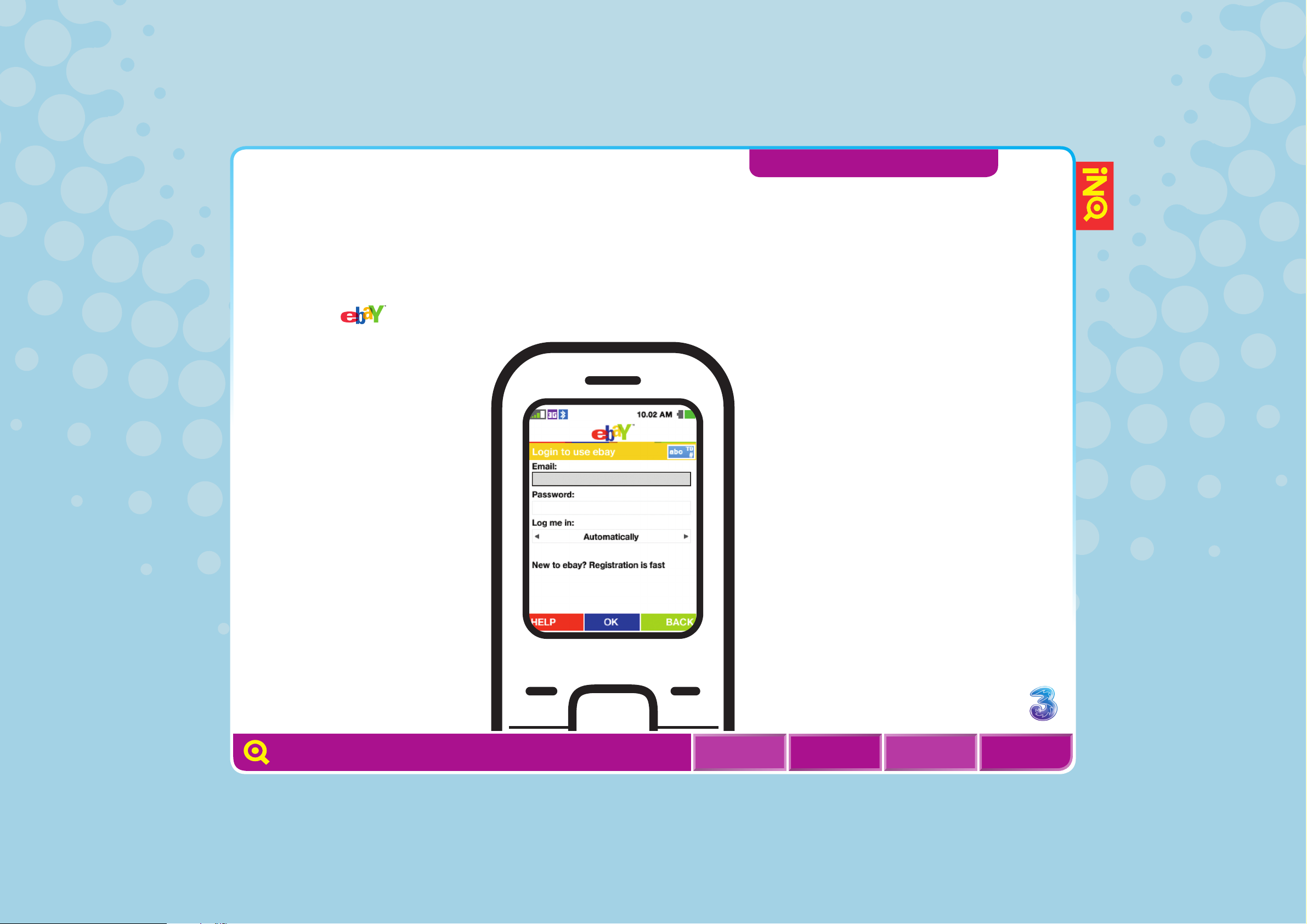
43
INTERNET SERVICES
SKYPE
FACEBOOK
WINDOWS LIVE MESSENGER
EBAY
LAST.FM
FEEDS
WIDGETS
PLANET 3
EBAY
Whenever you look at eBay on your mobile you’ll see an up to date
view as it automatically refreshes. You can receive outbid alerts
and notifications that auctions you’re watching are close to ending.
SIGN IN
l Scroll to from the
Home screen and select OK.
l Enter your eBay user ID and
password.
l Within a few seconds
your current Watches, buying
and selling views will update.
SEARCH EBAY
l Select OPTIONS. This even
remembers your previous
5 searches.
NOTE:
eBay service is not available
in all countries. eBay service
launches Quarter 1 2009.
Check with your network
operator for more details.
INQMOBILE.COM
MENU BACKHOME
NEXT
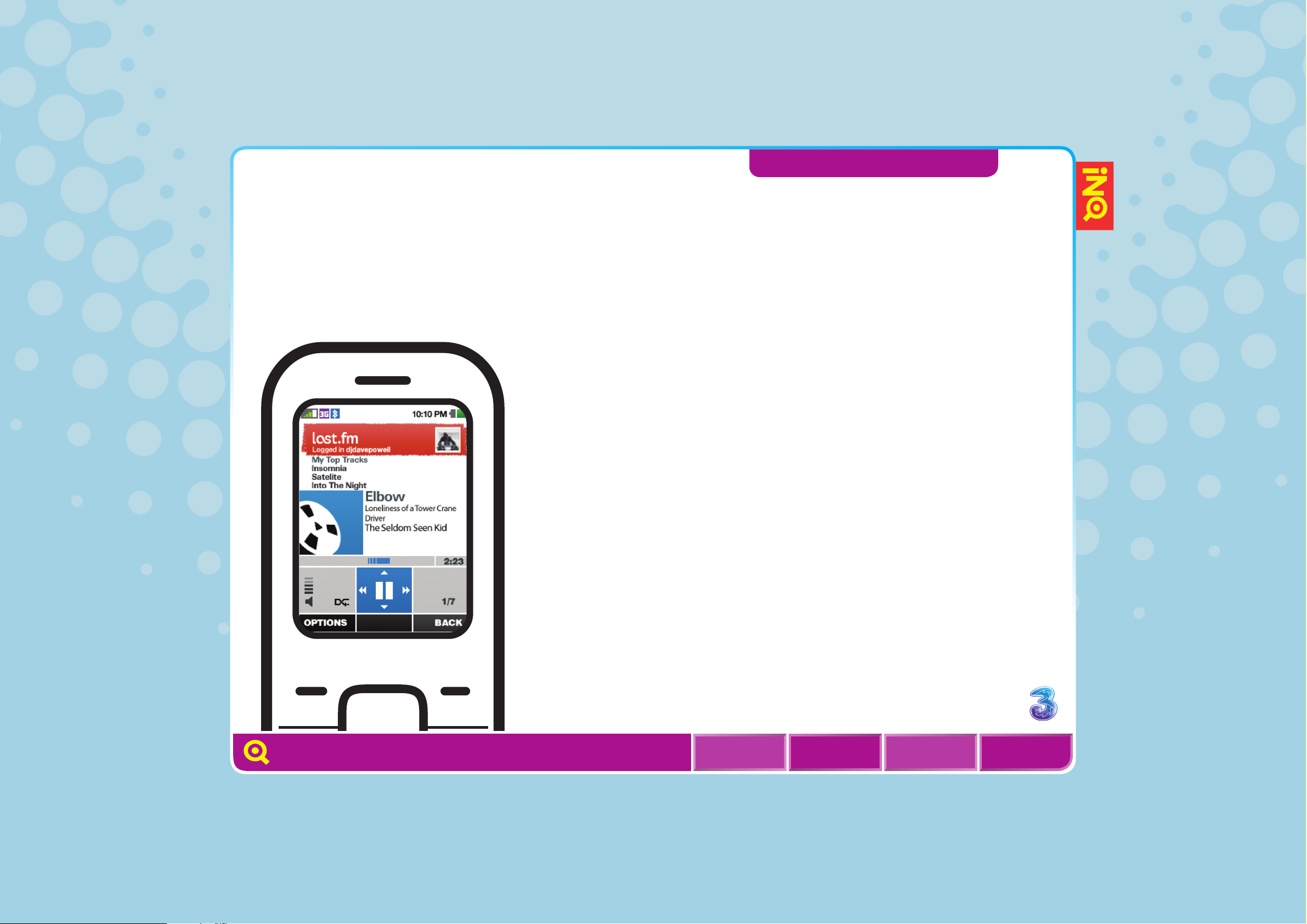
44
INTERNET SERVICES
SKYPE
FACEBOOK
WINDOWS LIVE MESSENGER
EBAY
LAST.FM
FEEDS
WIDGETS
PLANET 3
Last.fm is the world’s leading free global music website, with a
community of over 25 million passionate music fans. The ‘scrobbling’
function enables Last.fm to track what you listen to in real-time, and build
you an online profile to store your music preferences. Last.fm can then
recommend you new music based on your taste, as well as allowing your
friends to see what you’re into. And now you can scrobble from your
mobile when you’re listening to the music tracks you have stored on it.
LAST.FM
INQMOBILE.COM
MENU BACKHOME
NEXT

45
INTERNET SERVICES
SKYPE
FACEBOOK
WINDOWS LIVE MESSENGER
EBAY
LAST.FM
FEEDS
WIDGETS
PLANET 3
LINK TO:
PLAY MUSIC
SIGN IN
l Press from the
Home screen > MUSIC
> OPTIONS > Last.fm
> Log in.
l This will appear in the
status bar when the Last.fm
application is scrobbling.
SIGN OUT
l Press from the Home
screen > MUSIC. Select
OPTIONS > Last.fm
> Log out.
LAST.FM
INQMOBILE.COM
MENU BACKHOME
NEXT

46
INTERNET SERVICES
ACCESS TO FEEDS
ADD A FEED
VIEW A FEED
UPDATE A FEED
MARK A FEED AS READ
ASSIGN A FEED TO CONTACTS
EDIT A FEED
DELETE A FEED
Feeds are basically a way of letting you know every time there’s a
change on a website you like, as long as it provides an RSS feed.
That could mean updates on news, sports scores, entertainment
gossip – whatever you’re interested in. It’s easy to choose a new
feed and set it up. You can also set how often you want to be
updated with any changes on the website.
ACCESS TO FEEDS
l Press from the Home
screen, and select FEEDS.
ADD A FEED
l Press from the Home
screen and select FEEDS.
l Select OPTIONS > Add a
feed > OK.
l To add a web feed from your
browser, look for the RSS
icon . When you see it use
the OPTIONS menu to add
the feed.
l Alternatively, you can enter
a feed URL manually and
select ADD.
VIEW A FEED
l Press from the Home
screen and select FEEDS >
VIEW or select OPTIONS >
View feed.
l Select GO TO to go to
the browser, where you’ll
see the full content of the
website that sent the feed.
INQMOBILE.COM
MENU BACKHOME
NEXT

47
ACCESS TO FEEDS
ADD A FEED
VIEW A FEED
UPDATE A FEED
MARK A FEED AS READ
ASSIGN A FEED TO CONTACTS
EDIT A FEED
DELETE A FEED
INTERNET SERVICES
UPDATE A FEED
l Press from the Home
screen and select FEEDS >
OPTIONS > Update >
Selected to update the single
focus feed or select
OPTIONS > Update > All to
update the content of all
feeds manually.
l While select OPTIONS >
Set auto update to update
the content of all feeds
automatically. You can also
set to auto update the feeds
as Once an hour, Once a day,
Once a week or Never.
MARK A FEED AS READ
l Press from the Home
screen and select FEEDS >
OPTIONS > Mark as read
to mark the selected feed
as read.
l To mark all feeds as read,
select OPTIONS > Mark all
as read.
ASSIGN A FEED TO CONTACTS
l Press from the Home
screen and select FEEDS >
MY FEEDS > OPTIONS >
Assign feed to contact.
l Use (up) and (down) to
select the desired contact
and select MARK > DONE >
YES to assign the feed to
the contact.
INQMOBILE.COM
MENU BACKHOME
NEXT

48
INTERNET SERVICES
ACCESS TO FEEDS
ADD A FEED
VIEW A FEED
UPDATE A FEED
MARK A FEED AS READ
ASSIGN A FEED TO CONTACTS
EDIT A FEED
DELETE A FEED
EDIT A FEED
l Press from the Home
screen and select FEEDS >
OPTIONS > Edit.
DELETE A FEED
l Press from the
Home screen and select
FEEDS > OPTIONS >
Delete feed > YES.
INQMOBILE.COM
MENU BACKHOME
NEXT

49
INTERNET SERVICES
SET THE HOME SCREEN WIDGETS
USING WEATHER WIDGETS
USING CLOCK WIDGETS
SET UP A FACEBOOK WIDGET
SET THE HOME SCREEN WIDGETS
With the widgets function, you can bring some of your most
important internet services right to your desktop – things like the
weather, RSS, Yahoo search, Clock, Google search.
INQMOBILE.COM
MENU BACKHOME
NEXT
l Press (up) from the Home
screen and select Click to
add widgets > ADD to add a
widget directly. The phone
has five preset widgets for
you to select: RSS Widget,
Clock Widget, Yahoo Search
Widget, Weather Widget,
Google Search Widget.
l On the Manage Widgets
screen, use (up) or
(down) to scroll to the
desired widget, then press
OK to select it, or you can
select OPTIONS > Select
widget, then click DONE and
the widget will appear on the
Home screen.
l To search for the desired
widget, you can enter the
widget name in the search
bar until the widget is
displayed. When you press
a key, such as , you will
find widget names that
begin with ‘A’, ‘B’ or ‘C’.
The next key you press
continues to narrow
the search.
l Or you can select OPTIONS
> View widget to view the
details of the selected
widget or select OPTIONS
> Delete widget > YES to
delete it.
NOTE:
If the widget is showing on the
Home screen, please deselect
it at first before deleting it.

50
INTERNET SERVICES
SET THE HOME SCREEN WIDGETS
USING WEATHER WIDGETS
USING CLOCK WIDGETS
SET UP A FACEBOOK WIDGET
USING WEATHER WIDGETS
By supplying location information, you can view the weather
forecast for 5 days or 2 days.
INQMOBILE.COM
MENU BACKHOME
NEXT
l After selecting Weather
Widget on the Manage
Widgets screen, the
weather widget will appear
on the Home screen. You
can add a new weather
location in the search bar,
then click SEARCH, and
the phone will display the
related locations. Press
OK, and the weather
forecast of the selected
location will shown on
the screen.
l To add more locations,
press OPTIONS > Add new
location > OK, then add the
additional location in the
search bar and click
SEARCH. The weather
information of the
additional location will also
be shown on the screen.
Press (left) or (right)
to switch between the
different locations.
l To remove the unwanted
location, when the weather
forecast of the selected
location displays on the
screen. Press OPTIONS >
Remove this location > OK.

51
INTERNET SERVICES
SET THE HOME SCREEN WIDGETS
USING WEATHER WIDGETS
USING CLOCK WIDGETS
SET UP A FACEBOOK WIDGET
USING CLOCK WIDGETS
With the clock widget, you can adjust the time and date, add or
remove time zone, set the alarm and clock, etc.
INQMOBILE.COM
MENU BACKHOME
NEXT
CONTINUE -->
l To set an alarm, after
selecting Clock Widget on
the Manage widget screen,
the clock widget will appear
on the Home screen. Select
the clock widget and click
OPTIONS > Alarm, scroll to
Alarm1. Press OK to set your
alarm. After setting, select
SAVE. Click Cancel all to
turn off the alarm function.
l To adjust the time and date,
highlight the clock widget
from the Home screen and
click OPTIONS > Adjust time
and date, then enter the
date and time and select
the desired time format and
date format. After editing,
select SAVE.
l To add a time zone, highlight
the clock widget from the
Home screen and select
OPTIONS > Add time zone,
then use (up) or (down)
to select the desired location
or you can enter the location
name in the search bar until
the location is displayed.
Click ADD > OK, and the
time of the selected location
will display on the Home
screen. To add more time
zones, repeat this step and
use (left) or (right) to
switch between different
time zones.

52
INTERNET SERVICES
l To remove a time zone,
highlight the clock widget
from the Home screen and
use (left) or (right) to
scroll to the desired time
zone, then click OPTIONS >
Remove time zone.
l To set a clock, highlight the
clock widget from the Home
screen and click OPTIONS
> Analogue Clock/Digital
Clock and press OK.
SET UP A FACEBOOK
WIDGET
You can set Facebook to
appear on your mobile’s Home
screen, allowing you to see
updates as they happen.
SET THE HOME SCREEN WIDGETS
USING WEATHER WIDGETS
USING CLOCK WIDGETS
SET UP A FACEBOOK WIDGET
LINK TO:
FACEBOOK
INQMOBILE.COM
MENU BACKHOME
NEXT

PLANET 3
SKYPE
FACEBOOK
WINDOWS LIVE MESSENGER
EBAY
LAST.FM
FEEDS
WIDGETS
PLANET 3
From you can…
Watch music videos and goals, play games and much more.
It’s free to browse and we’ll tell you how much they cost
before you download them.
Email & Social Networks – Meet friends, chat,
or check out each other’s pics and videos with
applications such as Eyevibe.
Music – Fill your phone with tracks galore at the
3MusicStore.
News & Info – Keep up with what’s going down.
Get the news from ITN, the BBC and others, as well
as weather, horoscopes, magazines and more.
Games & Puzzles – Whether it’s brain (s)training,
old arcade favourites or all-action adrenaline fests
– we’ve got the latest releases.
Sport – All the action across all the major sports,
with updates from Sky Sports, Football365, the
BBC and many others.
Entertainment – Find out what’s on at the cinema,
or watch your favourite TV from the BBC, ITV, MTV,
Kerrang, Kiss and loads of others on your mobile.
CONTINUE -->
INTERNET SERVICES
INQMOBILE.COM
MENU BACKHOME
NEXT
53
NOTE:
Some services are not available
in all countries. Check with your
network operator for more details.

54
SKYPE
FACEBOOK
WINDOWS LIVE MESSENGER
EBAY
LAST.FM
FEEDS
WIDGETS
PLANET 3
PLANET 3
From you can…
Restricted – If you’re over 18, this is where you
can access adult entertainment, gambling,
horror and adult comedy.
Travel & Guides – Where to go to keep an eye
on the jams, check your directions, pick the
place to meet your mates, or even book a cab
or a holiday.
Personalise & Downloads – loads of useful
links, to Dialtunes, Realtunes, Pix, all sorts of
applications and loads more. Everything you
need to help you get your mobile looking and
working just the way you like it.
Shopping & Lifestyle – lets you put in or check
bids on eBay, order CDs and stuff on Amazon,
look for a new job or even a new home, and
generally keep your life ticking along.
All this plus news, showbiz, movie trailers,
comedy and more through .
INTERNET SERVICES
INQMOBILE.COM
MENU BACKHOME
NEXT

55
INTERNET SERVICES
SKYPE
FACEBOOK
WINDOWS LIVE MESSENGER
EBAY
LAST.FM
FEEDS
WIDGETS
PLANET 3
EMAIL ON 3
Email on 3 pushes all your
emails straight to your phone –
personal and work. Compatible
with almost any email service,
including Microsoft Hotmail,
Google Mail and Yahoo! Mail,
as well as most corporate
work email systems (Microsoft
Exchange and Lotus Domino).
Add up to 7 email accounts
– never miss that important
email again. Set up push
schedules, so you’re in control
of your email, instead of it being
in control of you.
NOTE:
Email on 3 is not available in
all countries. Check with your
network operator for more
details.
INQMOBILE.COM
MENU BACKHOME
NEXT

56
MAKE VOICE AND VIDEO CALLS
MAKE A CALL FROM CONTACTS
MAKE SKYPE-TO-SKYPE CALLS
MAKE EMERGENCY CALLS
RECEIVE CALLS
REJECT A CALL
END A CALL
CONFERENCE CALLS
MAKE A CALL FROM CALL LOG
CALL DIVERT
CALL FEATURES
SHOW MY NUMBER
VIDEO CALL SETTINGS
CALL LOG
Right.
Let’s get some
basic functions
sorted out.
Making and receiving calls is as easy
as you’d expect. Conference calls,
Caller ID, Call Divert… take a look at
the list right for the complete picture.
INQMOBILE.COM
MENU BACKHOME
NEXT
CALLS

57
MAKE VOICE AND VIDEO CALLS
MAKE A CALL FROM CONTACTS
MAKE SKYPE-TO-SKYPE CALLS
MAKE EMERGENCY CALLS
RECEIVE CALLS
REJECT A CALL
END A CALL
CONFERENCE CALLS
MAKE A CALL FROM CALL LOG
CALL DIVERT
CALL FEATURES
SHOW MY NUMBER
VIDEO CALL SETTINGS
CALL LOG
LINK TO:
SET UP SKYPE
ADD A SKYPE CONTACT
IMPORT A SKYPE CONTACT
MAKE VOICE AND
VIDEO CALLS
To make a call from the Home
screen:
l Enter the phone number.
l Press to make a
voice call.
l Select OPTIONS > Video
call > OK for a video call.
MAKE A CALL FROM
CONTACTS
l Press (down).
l Scroll to your preferred
contact and press for
voice call.
l Scroll to your preferred
contact and select OPTIONS
> Call > Video call > OK for
a video call.
MAKE SKYPE-TO-SKYPE
CALLS
l Scroll to from the Home
screen and press OK.
l Scroll to your preferred
contact.
l Press for Skype-to-Skype
calls.
MAKE EMERGENCY CALLS
Enter the appropriate
emergency number for your
location then press .
RECEIVE CALLS
l To answer a call press .
INQMOBILE.COM
MENU BACKHOME
NEXT
CALLS
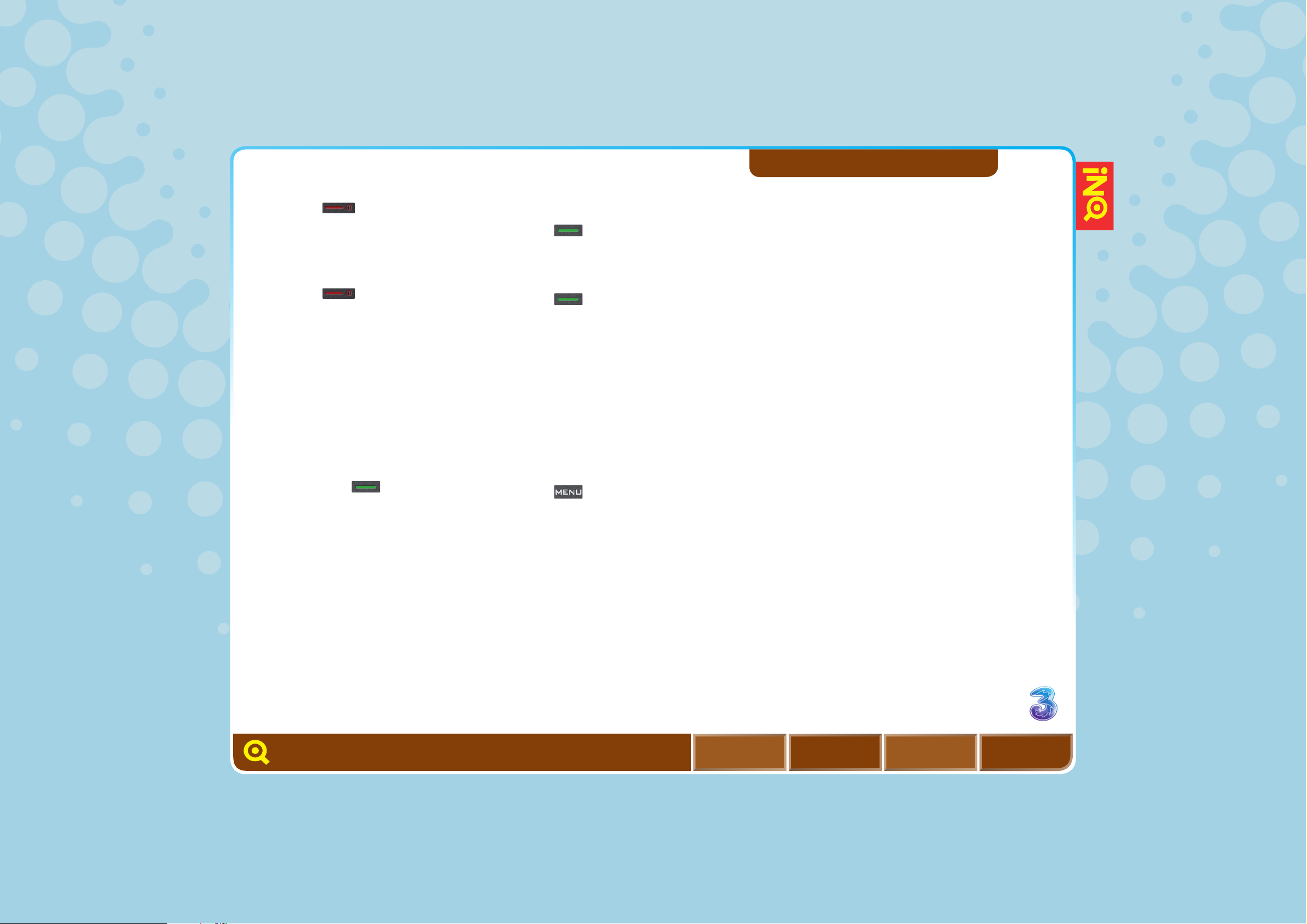
58
MAKE VOICE AND VIDEO CALLS
MAKE A CALL FROM CONTACTS
MAKE SKYPE-TO-SKYPE CALLS
MAKE EMERGENCY CALLS
RECEIVE CALLS
REJECT A CALL
END A CALL
CONFERENCE CALLS
MAKE A CALL FROM CALL LOG
CALL DIVERT
CALL FEATURES
SHOW MY NUMBER
VIDEO CALL SETTINGS
CALL LOG
REJECT A CALL
l Press .
END A CALL
l Press to end a call.
CONFERENCE CALLS
While on a call, you can make
another call or receive a
second call and talk with up to
three people at the same time.
l Enter the second number
and press to make
another call.
l Press OPTIONS >
Conference.
MAKE A CALL
FROM CALL LOG
l Press from the Home
screen and scroll to your
preferred contact.
l Press for a voice call.
CALL DIVERT
Lets you transfer incoming
voice and video calls to a
specified number. For video
calls, it must be to another
video mobile number.
l Press .
l Select SETTINGS >
Advanced > Calls.
INQMOBILE.COM
MENU BACKHOME
NEXT
CALLS

59
MAKE VOICE AND VIDEO CALLS
MAKE A CALL FROM CONTACTS
MAKE SKYPE-TO-SKYPE CALLS
MAKE EMERGENCY CALLS
RECEIVE CALLS
REJECT A CALL
END A CALL
CONFERENCE CALLS
MAKE A CALL FROM CALL LOG
CALL DIVERT
CALL FEATURES
SHOW MY NUMBER
VIDEO CALL SETTINGS
CALL LOG
CALL FEATURES
During a call select Options to
access the following features:
l Hold: select to place the
caller you are talking to on
hold. Select Retrieve to
remove the call from hold.
l Mute: select to turn off the
microphone so that you can
hear the caller but the caller
cannot hear you. Select
Mute off to switch on the
microphone again.
l Call log: select to view your
call log list.
l Contacts: select to view
your Contacts list.
l Messages: select to access
the Messages menu.
SHOW MY NUMBER
Enables you to choose whether
your mobile number will be
hidden or not during a call.
l Press .
l Select SETTINGS >
Advanced > Calls > Call
settings > Show my number.
INQMOBILE.COM
MENU BACKHOME
NEXT
CALLS

60
MAKE VOICE AND VIDEO CALLS
MAKE A CALL FROM CONTACTS
MAKE SKYPE-TO-SKYPE CALLS
MAKE EMERGENCY CALLS
RECEIVE CALLS
REJECT A CALL
END A CALL
CONFERENCE CALLS
MAKE A CALL FROM CALL LOG
CALL DIVERT
CALL FEATURES
SHOW MY NUMBER
VIDEO CALL SETTINGS
CALL LOG
VIDEO CALL SETTINGS
Enables you to change settings
for video calls.
l Press and select
SETTINGS > Advanced >
Calls > Video call settings.
l My video size: allows you
to set the size for your own
video. You can choose
either large or small.
l My video position: allows
you to set the position of
your image on the display.
You can choose either left
or right.
l Hide my video: allows you
to choose whether to
display your own video on
the screen.
l Block my video: enables you
to allow or stop the sending
of your own video to the
other party.
INQMOBILE.COM
MENU BACKHOME
NEXT
CALLS

61
MAKE VOICE AND VIDEO CALLS
MAKE A CALL FROM CONTACTS
MAKE SKYPE-TO-SKYPE CALLS
MAKE EMERGENCY CALLS
RECEIVE CALLS
REJECT A CALL
END A CALL
CONFERENCE CALLS
MAKE A CALL FROM CALL LOG
CALL DIVERT
CALL FEATURES
SHOW MY NUMBER
VIDEO CALL SETTINGS
CALL LOG
CALL LOG
To view call log:
l From the Home screen, press .
From the call log you have a number of options available.
Choose your preferred contact, and select OPTIONS to
access any of the following:
INQMOBILE.COM
MENU BACKHOME
NEXT
CALLS
Functions
Options
View detail Displays the status, time, name, number and picture
(the picture will be displayed only when the number
has been saved in the contacts and assigned the
picture to the number) of this call.
Call Makes a voice or video call to the selected number.
Send message Send a message or an email to the selected number.
Skype Skype call or Skype chat to the selected number.
Create contact Creates a new contact, and the contact will be added
to the Contact list automatically.
Add to contact Adds the number to the contact which has been
saved in Contact list.
Delete Deletes the selected contact from the list.
Delete all Deletes all contacts in current list.
l Press (left) or (right) to switch between ALL CALLS /
MISSED / DIALLED / ANSWERED / MOST USED.
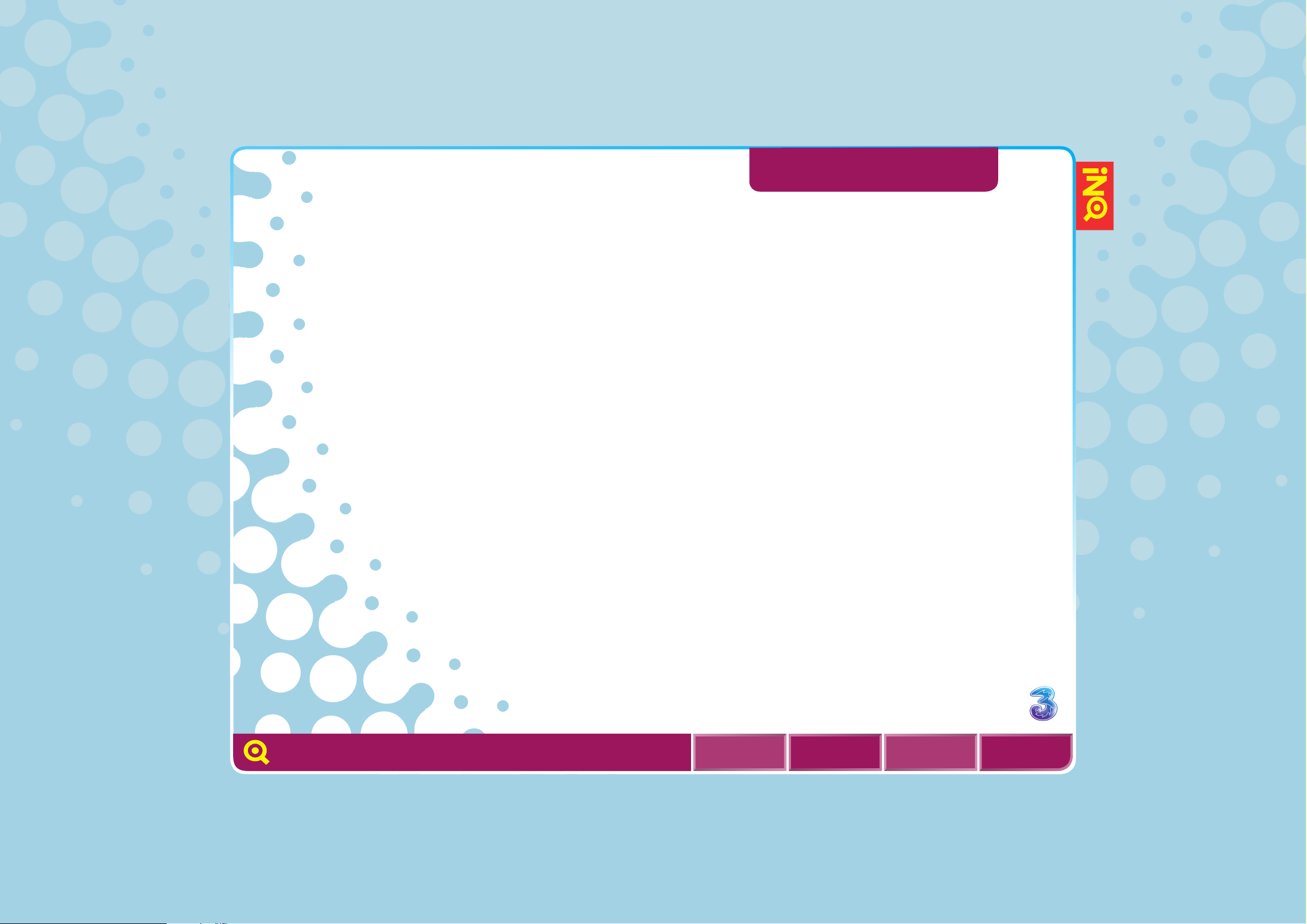
62
TEXT, CHAT, MULTIMEDIA
AND EMAIL
INQMOBILE.COM
TEXT MESSAGES
SKYPE CHAT
MULTI CHAT
CREATE A NEW MULTIMEDIA MESSAGE
TAKE A PICTURE OR VIDEO AND SEND IT
SET UP YOUR EMAIL
WRITE AN EMAIL MESSAGE
ENABLE TEXT SELECTION
SEND A FACEBOOK MESSAGES
POKE A FRIEND
UPLOAD PHOTOS TO FACEBOOK
SEND MESSAGES USING WINDOWS LIVE
MESSENGER
Get connected
– by text, Skype,
email, Facebook
and Windows
Live Messenger
How do you like to keep in contact? It’s all
here. Whether you prefer texting, Skype calls,
email, Facebook or Windows Live Messenger.
Or all of them!
MENU BACKHOME
NEXT

63
TEXT MESSAGES
SKYPE CHAT
MULTI CHAT
CREATE A NEW MULTIMEDIA MESSAGE
TAKE A PICTURE OR VIDEO AND SEND IT
SET UP YOUR EMAIL
WRITE AN EMAIL MESSAGE
ENABLE TEXT SELECTION
SEND A FACEBOOK MESSAGES
POKE A FRIEND
UPLOAD PHOTOS TO FACEBOOK
SEND MESSAGES USING WINDOWS LIVE
MESSENGER
TEXT MESSAGES
l Press from the Home
screen and select
MESSAGES and select New
> Message.
l Enter the mobile number at
To(1) or press CONTACTS to
select preferred contact.
l Select Message and write
the message. Select SEND
to send the message.
SKYPE CHAT
l Scroll to from the Home
screen and press OK.
l Scroll to select the preferred
Skype contact, then select
Options > Start chat.
l Write your message and
select Send.
You can view your Skype chat
log by pressing from the
Home screen. Select
MESSAGES > Chats.
Skype chat is a network
dependent feature.
MULTI CHAT
To add participants to a
chat select Options > Add
participants and select from
the list.
TEXT, CHAT, MULTIMEDIA
AND EMAIL
INQMOBILE.COM
MENU BACKHOME
NEXT

64
TEXT MESSAGES
SKYPE CHAT
MULTI CHAT
CREATE A NEW MULTIMEDIA MESSAGE
TAKE A PICTURE OR VIDEO AND SEND IT
SET UP YOUR EMAIL
WRITE AN EMAIL MESSAGE
ENABLE TEXT SELECTION
SEND A FACEBOOK MESSAGES
POKE A FRIEND
UPLOAD PHOTOS TO FACEBOOK
SEND MESSAGES USING
WINDOWS LIVE MESSENGER
CREATE A NEW
MULTIMEDIA MESSAGE
l Press from the
Home screen and select
MESSAGES > New >
Message.
l Enter the mobile number
or email address at To(1).
Select Message > OPTIONS
> Insert picture / video /
sound and select a file.
Select SEND to send
the message.
TAKE A PICTURE OR VIDEO
AND SEND IT
l From Home screen press
on the right of
your mobile.
l Select OPTIONS > Capture
mode to switch between
camera and video mode.
l Select BACK and press
to take photo or to start
video recording, and select
STOP to stop video
recording.
l Select SEND to send
the message and follow
the menu.
TEXT, CHAT, MULTIMEDIA
AND EMAIL
INQMOBILE.COM
MENU BACKHOME
NEXT

INQMOBILE.COM
CONTACTS.
COPY A CONTACT
BETWEEN USIM AND
MOBILE
l Press (down) from the
Home screen.
l Scroll to the desired contact
and select Options > Move
contacts > Copy to your
USIM / Copy to your phone.
COPY CONTACTS BETWEEN
USIM AND MOBILE
l Press (down) from the
Home screen.
l Select Options > Mark >
Mark > Mark.
l Scroll to select the desired
contact(s) > Options > Move
contacts > Copy to your
USIM / Copy to your phone.
ADD A SKYPE CONTACT
l From the Home screen,
scroll to Skype and press
OK to select Skype.
l Select Options > Add
a contact to enter the
contact’s Skype name and
select Save. You’ll also have
the option to save the Skype
contact in your phone book.
IMPORT YOUR SKYPE
CONTACTS
You can save your Skype
contacts onto your mobile
along with your other contacts.
l Press (down) from the
Home screen.
> Select Options > Skype >
Get contacts from Skype.
MENU BACKHOME
NEXT
TEXT, MULTIMEDIA, EMAIL
AND SKYPE CHAT
TEXT MESSAGES
SKYPE CHAT
MULTIMEDIA MESSAGES
TAKE A PICTURE OR VIDEO AND SEND IT
SET UP YOUR EMAIL
WRITE AN EMAIL MESSAGE
RETRIEVE AN EMAIL
REPLY TO AN EMAIL
BROWSE INTO MAIL
ENABLE TEXT SELECTION
65
TEXT MESSAGES
SKYPE CHAT
MULTI CHAT
CREATE A NEW MULTIMEDIA MESSAGE
TAKE A PICTURE OR VIDEO AND SEND IT
SET UP YOUR EMAIL
WRITE AN EMAIL MESSAGE
ENABLE TEXT SELECTION
SEND A FACEBOOK MESSAGES
POKE A FRIEND
UPLOAD PHOTOS TO FACEBOOK
SEND MESSAGES USING
WINDOWS LIVE MESSENGER
SET UP YOUR EMAIL
l Press and select
Messages > Email on 3 and
press OK.
l Select Next to get started.
l Select the email service you
want to use with Email on
3 – Hotmail, Google Mail or
Yahoo! Mail.
l Select your chosen service,
enter your username and
password.
WORK EMAIL
l For work emails, choose
whether you want to use
Outlook Web Access or a
Workplace Connector.
l If you choose OWA, simply
enter the address you use
for your OWA service then
the username and password
you use to login.
l If your work doesn’t offer
OWA, then you’ll need
to download a separate
application called a
Workplace Connector.
Follow the instructions on
screen to do this.
OTHER EMAIL SERVICES
l If you use a different
email service from those
mentioned, then select More.
You may need some details
from your email provider, such
as POP / IMAP server address.
You can easily get these from
your provider, usually from
their website.
l Enter your email address
and login details.
Remember you can add up to
seven email accounts using
Email on 3.
INQMOBILE.COM
MENU BACKHOME
NEXT
TEXT, MULTIMEDIA, EMAIL
AND SKYPE CHAT

INQMOBILE.COM
MENU BACKHOME
NEXT
66
TEXT MESSAGES
SKYPE CHAT
MULTI CHAT
CREATE A NEW MULTIMEDIA MESSAGE
TAKE A PICTURE OR VIDEO AND SEND IT
SET UP YOUR EMAIL
WRITE AN EMAIL MESSAGE
ENABLE TEXT SELECTION
SEND A FACEBOOK MESSAGES
POKE A FRIEND
UPLOAD PHOTOS TO FACEBOOK
SEND MESSAGES USING
WINDOWS LIVE MESSENGER
WRITE AN EMAIL MESSAGE
l Press and select Email
> Email on 3 > OK.
l Select the account from
which you want to send an
email and press Action.
You can either respond to
an existing email, or send a
new email.
l Enter the recipient’s email
address, subject and the
text of your email then
press Send.
NOTE:
Email on 3 is not available in
all countries. Check with your
network operator for more
details.
TEXT, MULTIMEDIA, EMAIL
AND SKYPE CHAT

67
TEXT MESSAGES
SKYPE CHAT
MULTI CHAT
CREATE A NEW MULTIMEDIA MESSAGE
TAKE A PICTURE OR VIDEO AND SEND IT
SET UP YOUR EMAIL
WRITE AN EMAIL MESSAGE
ENABLE TEXT SELECTION
SEND A FACEBOOK MESSAGES
POKE A FRIEND
UPLOAD PHOTOS TO FACEBOOK
SEND MESSAGES USING
WINDOWS LIVE MESSENGER
ENABLE TEXT SELECTION
While viewing a text message, multimedia message, email or
browser page, you can activate the hyperwords function, and
text can be copied, shared or pasted into other applications.
Take viewing a text message for example.
l Press from the Home
screen and select Web
Browser.
l Go to any page and select
OPTIONS > Hyperwords >
Once only or OPTIONS >
Hyperwords > Always on.
l Move the cursor to the text
you want to copy, select
START, then press and hold
(up/down/left/right
navigation key).
l After selecting, select STOP.
l Select Search to search
for the same text on
Google Maps, on Google,
on Amazon, on eBay or
references, or you can select
Paste to paste the selected
text on other applications,
such as Message, Email,
Notepad, Calendar to do or
Calendar event.
TEXT, CHAT, MULTIMEDIA,
AND EMAIL
INQMOBILE.COM
MENU BACKHOME
NEXT

68
TEXT MESSAGES
SKYPE CHAT
MULTI CHAT
CREATE A NEW MULTIMEDIA MESSAGE
TAKE A PICTURE OR VIDEO AND SEND IT
SET UP YOUR EMAIL
WRITE AN EMAIL MESSAGE
ENABLE TEXT SELECTION
SEND A FACEBOOK MESSAGES
POKE A FRIEND
UPLOAD PHOTOS TO FACEBOOK
SEND MESSAGES USING
WINDOWS LIVE MESSENGER
LINK TO:
FACEBOOK SECTION
IMPORT FACEBOOK CONTACTS
TEXT, CHAT, MULTIMEDIA,
AND EMAIL
SEND A FACEBOOK
MESSAGE
l Scroll to from the Home
screen and press OK. Select
Friends > then select the
friend you wish to contact.
l Select Options > Send
Message.
POKE A FRIEND
l Scroll to from the Home
screen and press OK. Select
Friends > then select the
friend you wish to poke.
l Select Options > Poke.
INQMOBILE.COM
MENU BACKHOME
NEXT

69
UPLOAD PHOTOS TO FACEBOOK
TEXT MESSAGES
SKYPE CHAT
MULTI CHAT
CREATE A NEW MULTIMEDIA MESSAGE
TAKE A PICTURE OR VIDEO AND SEND IT
SET UP YOUR EMAIL
WRITE AN EMAIL MESSAGE
ENABLE TEXT SELECTION
SEND A FACEBOOK MESSAGES
POKE A FRIEND
UPLOAD PHOTOS TO FACEBOOK
SEND MESSAGES USING
WINDOWS LIVE MESSENGER
LINK TO:
FACEBOOK SECTION
IMPORT FACEBOOK CONTACTS
FROM CAMERA
l Take a picture, select Send,
scroll down to Facebook
and select OK. Your photo
will be sent to Facebook.
FROM MY STUFF
l Browse to the photo
that you want to send to
Facebook, select OPTIONS
> Send as > Facebook and
select OK.
TEXT, CHAT, MULTIMEDIA,
AND EMAIL
INQMOBILE.COM
MENU BACKHOME
NEXT

70
TEXT MESSAGES
SKYPE CHAT
MULTI CHAT
CREATE A NEW MULTIMEDIA MESSAGE
TAKE A PICTURE OR VIDEO AND SEND IT
SET UP YOUR EMAIL
WRITE AN EMAIL MESSAGE
ENABLE TEXT SELECTION
SEND A FACEBOOK MESSAGES
POKE A FRIEND
UPLOAD PHOTOS TO FACEBOOK
SEND MESSAGES USING
WINDOWS LIVE MESSENGER
LINK TO:
WINDOWS LIVE MESSENGER SECTION
IMPORTING WINDOWS LIVE
MESSENGER CONTACTS
SEND MESSAGES USING WINDOWS LIVE MESSENGER
FROM CONTACTS
l From the contacts book
you can select a Windows
Live Messenger contact,
then select OPTIONS >
Messenger > Chat.
FROM WINDOWS LIVE
MESSENGER
l Scroll to from the Home
screen and press OK. Scroll
to a chosen contact and
select OK.
TEXT, CHAT, MULTIMEDIA,
AND EMAIL
INQMOBILE.COM
MENU BACKHOME
NEXT

71
UNDERSTANDING THE CONTACTS
SCREEN
ADD A CONTACT
ACCESS CONTACTS
EDIT A CONTACT
DELETE A CONTACT
ADD A PHOTO TO A CONTACT
COPY A CONTACT BETWEEN USIM
AND MOBILE
COPY CONTACTS BETWEEN USIM
AND MOBILE
ADD A SKYPE CONTACT
IMPORT YOUR SKYPE CONTACTS
IMPORT YOUR FACEBOOK CONTACTS
IMPORT YOUR WINDOWS LIVE
MESSENGER CONTACTS
MERGE CONTACTS
What’s everyone
up to.
Imagine that your address book came alive and
told you what your friends were up to and when
they were online. That’s what’s your INQ Contacts
can do. Instead of a static list you’ve got a live,
constantly updating part of your phone. Information
is pulled from Skype, Facebook and Windows Live
Messenger to let you know who’s online, what
people are up to, what’s going on.
CONTACTS
INQMOBILE.COM
MENU BACKHOME
NEXT

72
UNDERSTANDING THE CONTACTS
SCREEN
ADD A CONTACT
ACCESS CONTACTS
EDIT A CONTACT
DELETE A CONTACT
ADD A PHOTO TO A CONTACT
COPY A CONTACT BETWEEN USIM
AND MOBILE
COPY MORE THAN ONE CONTACT
BETWEEN USIM AND MOBILE
ADD A SKYPE CONTACT
IMPORT YOUR SKYPE CONTACTS
IMPORT YOUR FACEBOOK CONTACTS
IMPORT YOUR WINDOWS LIVE
MESSENGER CONTACTS
MERGE CONTACTS
UNDERSTANDING THE CONTACTS SCREEN
CONTACTS
NORMAL CONTACTS VIEW
l Merged contacts showing
Skype and Facebook
presence icons
l Merged contact showing
Skype and Windows Live
Messenger presence icons
l Skype contact showing
presence icons
l Facebook contact
INQMOBILE.COM
MENU BACKHOME
NEXT

73
UNDERSTANDING THE CONTACTS
SCREEN
ADD A CONTACT
ACCESS CONTACTS
EDIT A CONTACT
DELETE A CONTACT
ADD A PHOTO TO A CONTACT
COPY A CONTACT BETWEEN USIM
AND MOBILE
COPY MORE THAN ONE CONTACT
BETWEEN USIM AND MOBILE
ADD A SKYPE CONTACT
IMPORT YOUR SKYPE CONTACTS
IMPORT YOUR FACEBOOK CONTACTS
IMPORT YOUR WINDOWS LIVE
MESSENGER CONTACTS
MERGE CONTACTS
ADD A CONTACT
l Enter a contact number from
the Home screen and select
OPTIONS > Create contact.
l Enter name and other details
and select SAVE.
ACCESS CONTACTS
l Press (down) from the
Home screen.
l Scroll to the desired contact
and select VIEW.
EDIT A CONTACT
l Press (down) from the
Home screen.
l Select OPTIONS > Manage
contacts > Edit to edit
your contact and then
press SAVE.
DELETE A CONTACT
l Press (down) from the
Home screen.
l Scroll to the contact and
press > Yes to delete
the contact.
ADD A PHOTO TO A CONTACT
You can add a photo to a
contact stored on the mobile
(not on your USIM card).
l Press (down) from the
Home screen.
l Scroll to highlight the
desired contact, select
OPTIONS > Manage
contacts > Edit.
l Scroll to Picture > OPTIONS
> From pictures and select
your preferred image or
Picture > OPTIONS > New
photo to take a photo. Press
OK to save the setting.
INQMOBILE.COM
CONTACTS
MENU BACKHOME
NEXT
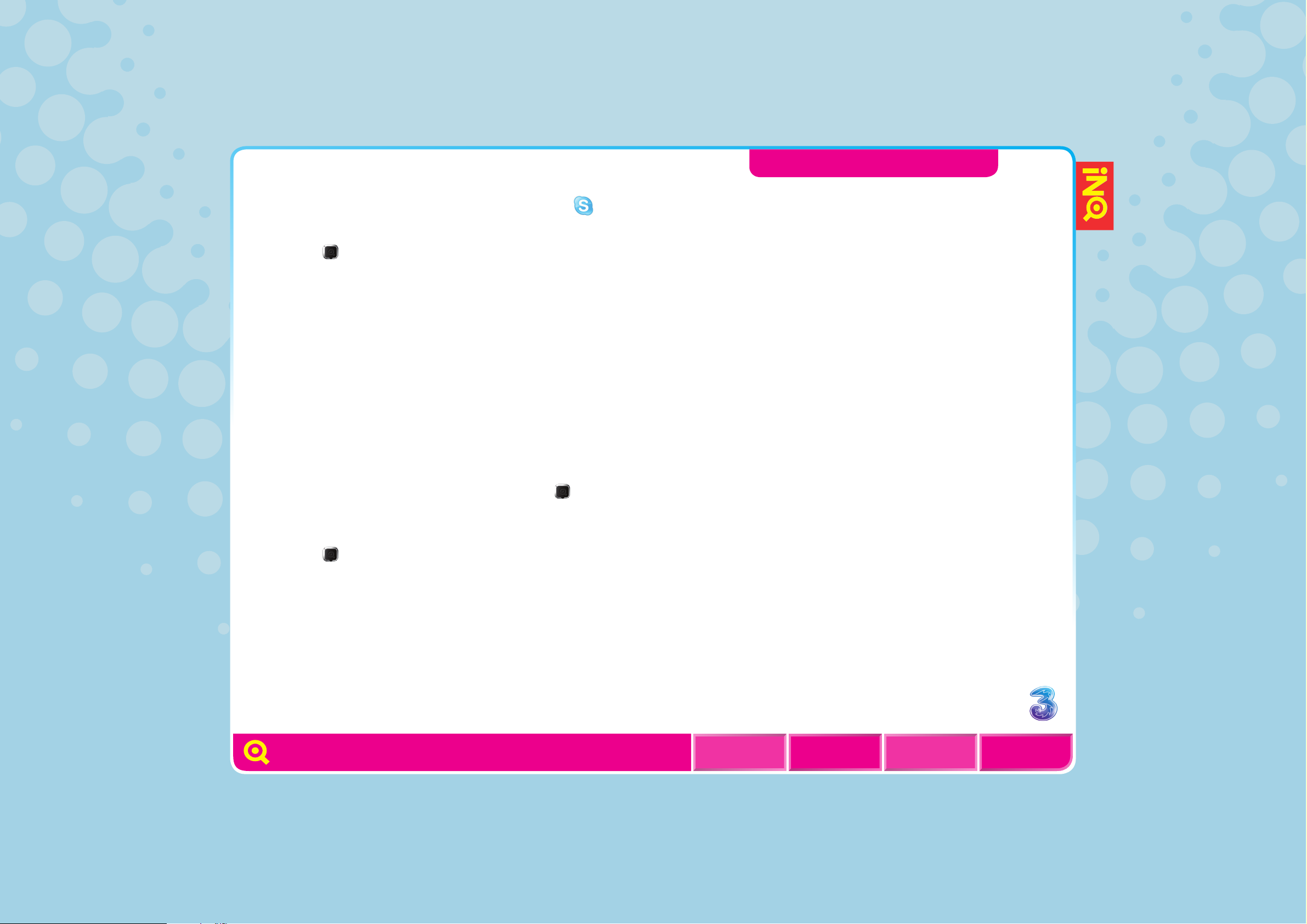
74
Copy a ContaCt
between USIM and
MobIle
l Press (down) from the
Home screen.
l
Scroll to the desired contact
and select Options >
Manage Contacts > Move >
Copy to your USIM / Copy to
your phone. In this case, only
one contact will be moved /
copied at the same time.
Copy MoRe tHan one
ContaCt between USIM
and MobIle
l Press (down) from the
Home screen.
l Select Options > Manage
Contacts > Mark > Mark all
or Mark > Options > Move >
Copy to your USIM / Copy
to your phone.
add a Skype ContaCt
l Scroll to from the Home
screen and press OK.
l Select Options > Add
a contact to enter the
contact’s Skype name and
select Save.
IMpoRt yoUR Skype
ContaCtS
You can save your Skype
contacts onto your mobile
along with your other contacts.
l Press (down) from the
Home screen.
l Select OPTIONS > Skype >
Get contacts from Skype.
UndeRStandIng tHe ContaCtS
SCReen
add a ContaCt
aCCeSS ContaCtS
edIt a ContaCt
delete a ContaCt
add a pHoto to a ContaCt
Copy a ContaCt between USIM
and MobIle
Copy MoRe tHan one ContaCt
between USIM and MobIle
add a Skype ContaCt
IMpoRt yoUR Skype ContaCtS
IMpoRt yoUR faCebook ContaCtS
IMpoRt yoUR wIndowS lIVe
MeSSengeR ContaCtS
MeRge ContaCtS
lInk to:
Set Up Skype
Skype CallS
INQMOBILE.COM
ContaCtS
MenU baCkHoMe
neXt

75
UNDERSTANDING THE CONTACTS
SCREEN
ADD A CONTACT
ACCESS CONTACTS
EDIT A CONTACT
DELETE A CONTACT
ADD A PHOTO TO A CONTACT
COPY A CONTACT BETWEEN USIM
AND MOBILE
COPY MORE THAN ONE CONTACT
BETWEEN USIM AND MOBILE
ADD A SKYPE CONTACT
IMPORT YOUR SKYPE CONTACTS
IMPORT YOUR FACEBOOK CONTACTS
IMPORT YOUR WINDOWS LIVE
MESSENGER CONTACTS
MERGE CONTACTS
LINK TO:
FACEBOOK
FACEBOOK MESSAGES AND POKES
IMPORT YOUR FACEBOOK CONTACTS
When logging into Facebook for the first time you are presented
with an option to import your Facebook contacts into the Contact
book. If you press OK all your Facebook friends will be imported
into your contacts book. If there is not enough room left in your
contacts book for all your friends you will be given the option to
choose who you would like to import.
INQMOBILE.COM
CONTACTS
MENU BACKHOME
NEXT
TO IMPORT YOUR FRIENDS
AT A LATER DATE
l Select Friends from the
Facebook application and
press (right) to the Mobile
Friends tab. Select Edit
mobile friends to import
your contacts book.

76
UNDERSTANDING THE CONTACTS
SCREEN
ADD A CONTACT
ACCESS CONTACTS
EDIT A CONTACT
DELETE A CONTACT
ADD A PHOTO TO A CONTACT
COPY A CONTACT BETWEEN USIM
AND MOBILE
COPY MORE THAN ONE CONTACT
BETWEEN USIM AND MOBILE
ADD A SKYPE CONTACT
IMPORT YOUR SKYPE CONTACTS
IMPORT YOUR FACEBOOK CONTACTS
IMPORT YOUR WINDOWS LIVE
MESSENGER CONTACTS
MERGE CONTACTS
LINKS TO:
WINDOWS LIVE MESSENGER SECTION
MESSAGING USING WINDOWS LIVE
MESSENGER
IMPORT YOUR WINDOWS LIVE MESSENGER CONTACTS
When logging into Windows Live Messenger for the first time
you are presented with an option to import Windows Live
Messenger contacts into the Contact book. If you press OK all
your Windows Live Messenger friends will be imported into your
contacts book. If there is not enough room left in your contacts
book for all your friends you will be given the option to choose
who you would like to import.
INQMOBILE.COM
CONTACTS
MENU BACKHOME
NEXT

77
UNDERSTANDING THE CONTACTS
SCREEN
ADD A CONTACT
ACCESS CONTACTS
EDIT A CONTACT
DELETE A CONTACT
ADD A PHOTO TO A CONTACT
COPY A CONTACT BETWEEN USIM
AND MOBILE
COPY MORE THAN ONE CONTACT
BETWEEN USIM AND MOBILE
ADD A SKYPE CONTACT
IMPORT YOUR SKYPE CONTACTS
IMPORT YOUR FACEBOOK CONTACTS
IMPORT YOUR WINDOWS LIVE
MESSENGER CONTACTS
MERGE CONTACTS
MERGE CONTACTS
Combine your friends’ accounts for Skype, Windows Live
Messenger or Facebook with their address book details.
l Press (down) from the
Home screen.
l Make sure you’re in the
CONTACT LIST tab,
otherwise press (right)
to get there.
l Select Options > Merge
Contacts.
l Mark the contact whose
name you want to keep.
Then mark their other
accounts too. Select DONE
> YES to FInish, or DONE
> NO to continue to merge
another contact.
INQMOBILE.COM
CONTACTS
MENU BACKHOME
NEXT
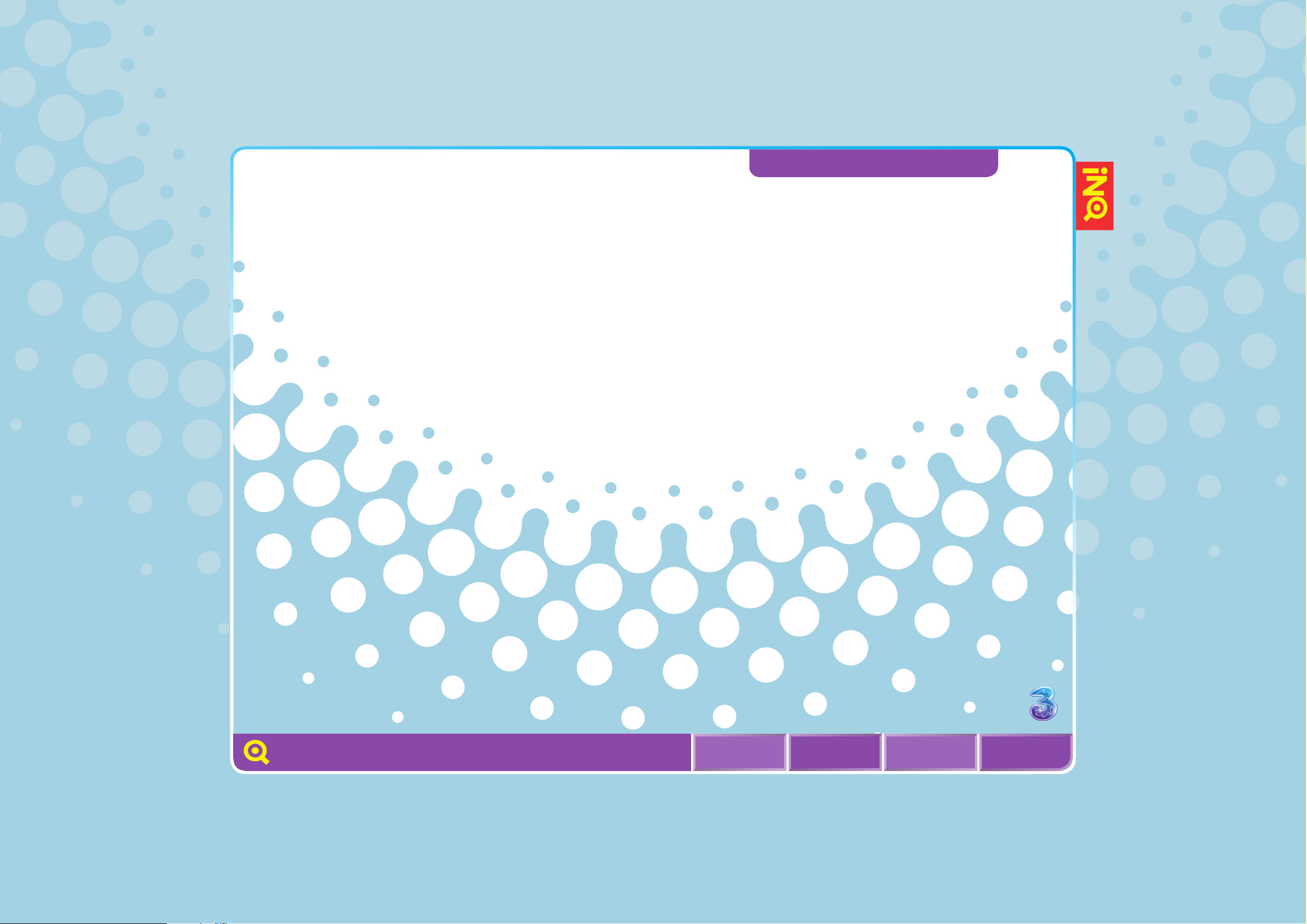
78
PLAY MUSIC
TAKE PHOTOS OR MAKE VIDEO CLIPS
VIEW YOUR PHOTOS OR VIDEO CLIPS
ACCESS GAMES AND APPS
DOWNLOAD GAMES AND APPS
Take pictures, play music, record videos or pick
from a stunning choice of games. The media
centre is where you’ll find a whole array of
entertaining stuff that your mobile can do for you.
Let’s play.
MEDIA AND GAME CENTRE
INQMOBILE.COM
MENU BACKHOME
NEXT

79
MEDIA AND GAME CENTRE
PLAY MUSIC
TAKE PHOTOS OR MAKE VIDEO CLIPS
VIEW YOUR PHOTOS OR VIDEO CLIPS
ACCESS GAMES AND APPS
DOWNLOAD GAMES AND APPS
PLAY MUSIC
l Press from the Home screen.
l Select MUSIC > Artist, Album,
Track, Recently added, etc.
INQMOBILE.COM
MENU BACKHOME
NEXT

80
MEDIA AND GAME CENTRE
PLAY MUSIC
TAKE PHOTOS OR MAKE VIDEO CLIPS
VIEW YOUR PHOTOS OR VIDEO CLIPS
ACCESS GAMES AND APPS
DOWNLOAD GAMES AND APPS
LINK TO:
LAST.FM
PLAY MUSIC
The icons are:
Icon Functions
Indicates the current volume status, press Side Up
key to increase the volume and press Side Down
key to decrease the volume.
Shuffle play.
Press (down) to play the next file.
Press (up) to play the previous file.
Press to switch between
Play and Pause.
Press (left) to fast reverse.
Press (right) to fast forward.
INQMOBILE.COM
MENU BACKHOME
NEXT

81
TAKE PHOTOS OR MAKE
VIDEO CLIPS
l From the Home screen,
press on the right
of your mobile.
l Select OPTIONS > Capture
mode to switch between
camera and video mode.
l Select BACK and press
to take a photo or
to start video recording, and
select STOP or Camera key
to stop video recording.
l For additional camera
features, select OPTIONS by
pressing the left soft key.
VIEW YOUR PHOTOS
OR VIDEO CLIPS
l Press .
l Select MY STUFF > Photos
to view photos or MY
STUFF > Movies > Video rec
to view movies.
l Select your preferred picture
or video clips and press OK
to view or play.
PLAY MUSIC
TAKE PHOTOS OR MAKE VIDEO CLIPS
VIEW YOUR PHOTOS OR VIDEO CLIPS
ACCESS GAMES AND APPS
DOWNLOAD GAMES AND APPS
LINK TO:
UPLOADING PICTURES TO
FACEBOOK
TAKE A PICTURE OR VIDEO AND
SEND IT
MEDIA AND GAME CENTRE
INQMOBILE.COM
MENU BACKHOME
NEXT

82
ACCESS GAMES AND APPS
Your mobile supports Java so
you can download games from
Planet 3 Games, and play them
on your mobile.
l Press and select
GAMES AND APPS.
DOWNLOAD GAMES
AND APPS
Select Homepage to
access and download new
applications and games for
your mobile.
MEDIA AND GAME CENTRE
PLAY MUSIC
TAKE PHOTOS OR MAKE VIDEO CLIPS
VIEW YOUR PHOTOS OR VIDEO CLIPS
ACCESS GAMES AND APPS
DOWNLOAD GAMES AND APPS
INQMOBILE.COM
MENU BACKHOME
NEXT

83
SET AN ALARM
CALENDAR
CALCULATOR
ACTIVATE AND CHANGE YOUR USIM PIN
CHANGE YOUR USIM PIN
NETWORK SETTINGS
MASTER RESET
LANGUAGE
Your mobile has a bunch of useful
extra features, including a Calendar
with alarm to remind you of specific
appointments, alarm clock and a way
to lock your mobile.
Those useful
extras.
EXTRA FEATURES
AND SECURITY
INQMOBILE.COM
MENU BACKHOME
NEXT

84
EXTRA FEATURES
AND SECURITY
SET AN ALARM
CALENDAR
CALCULATOR
ACTIVATE AND CHANGE YOUR USIM PIN
CHANGE YOUR USIM PIN
NETWORK SETTINGS
MASTER RESET
LANGUAGE
SET AN ALARM
You can set the music you wish to wake up to as well as the volume,
and it will even ring when the phone is set to silent or turned off.
l Press .
l Scroll to select ALARM >
Alarm1. Press OK to set
your alarm.
l After setting, select SAVE.
INQMOBILE.COM
MENU BACKHOME
NEXT

85
EXTRA FEATURES
AND SECURITY
SET AN ALARM
CALENDAR
CALCULATOR
ACTIVATE AND CHANGE YOUR USIM PIN
CHANGE YOUR USIM PIN
NETWORK SETTINGS
MASTER RESET
LANGUAGE
CALENDAR
You can use the calendar
to keep track of important
meetings.
To create a new event/task:
l Press .
l Scroll to select TOOLS >
Calendar.
l Scroll to your preferred
date. Press VIEW and
select YES to create a
new calendar entry.
l Select New event / New to
do > OK.
l Enter the details and
select SAVE.
CALCULATOR
To use the calculator:
l Press .
l Scroll to select TOOLS >
Calculator.
l Use to Add, Multiply,
Divide or Subtract and to
select Equals. Press to
delete a number and
for decimal point.
INQMOBILE.COM
MENU BACKHOME
NEXT

86
EXTRA FEATURES
AND SECURITY
SET AN ALARM
CALENDAR
CALCULATOR
ACTIVATE AND CHANGE YOUR USIM PIN
CHANGE YOUR USIM PIN
NETWORK SETTINGS
MASTER RESET
LANGUAGE
ACTIVATE AND CHANGE
YOUR USIM PIN
Your PIN (Personal Identification
Number) code protects the
information stored on your USIM.
To activate your USIM PIN:
l Press .
l Scroll to select Settings >
Advanced > Security settings
> Activate PIN > Enable.
l Enter the default PIN 0000,
and press OK.
CHANGE YOUR USIM PIN
Once you have activated
your PIN, each time you turn
on your mobile, you’ll need to
enter your PIN.
l Press .
l Scroll to select SETTINGS >
Advanced > Security settings
> Change PIN.
l Enter your default PIN (0000),
press OK and enter your new
PIN (4-8 digit) twice.
l
Select OK to save the setting.
Caution
l If you enter an incorrect PIN code
three times in succession, your USIM
and mobile functions will be locked.
For more details, please refer to
SAFETY AND MAINTENANCE.
l If you do not know the correct
PIN code and PUK code, please
contact your operator or network
service provider.
INQMOBILE.COM
MENU BACKHOME
NEXT
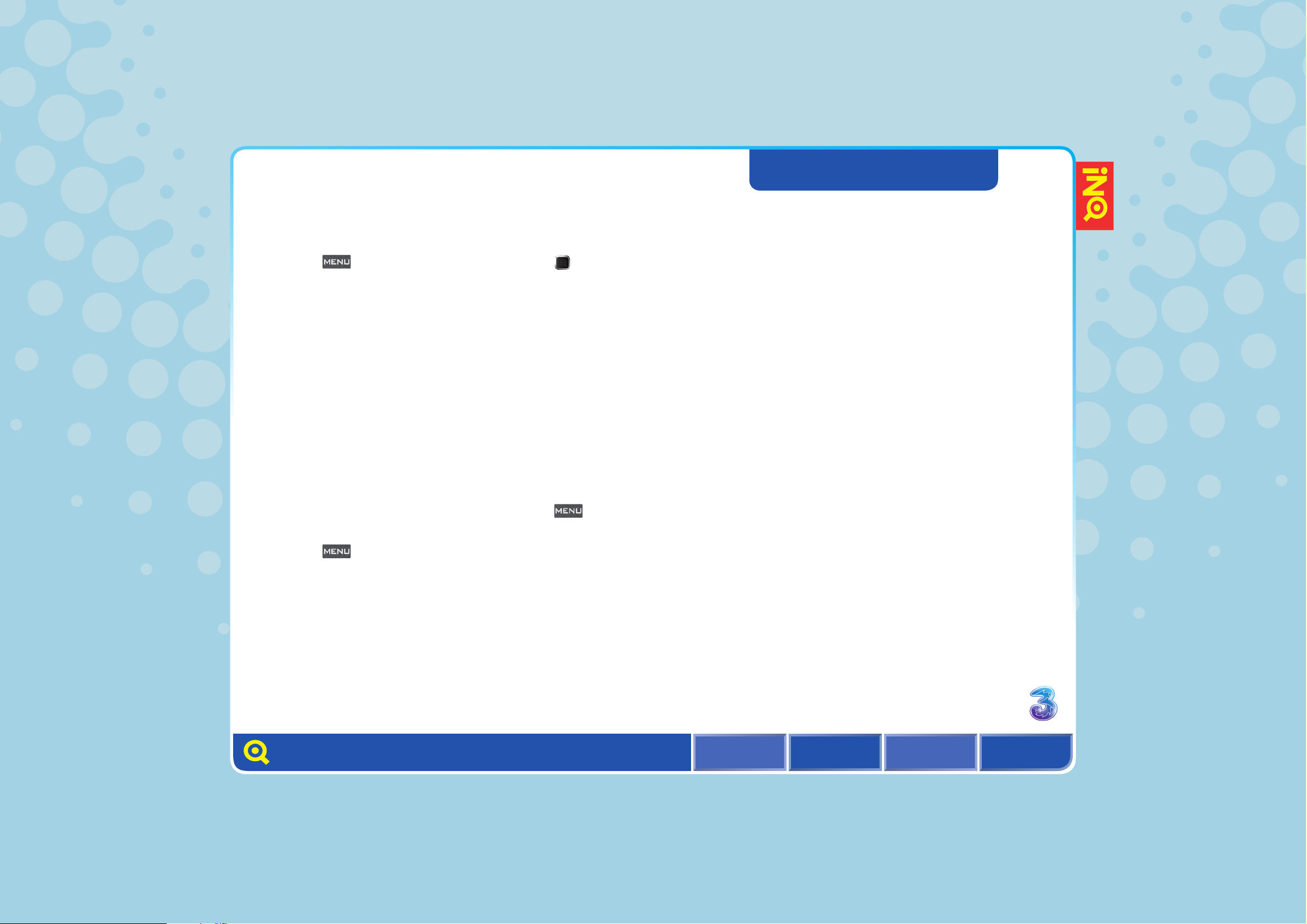
87
NETWORK SETTINGS
You can also manually select the network you wish to be on
when travelling abroad.
l Press .
l Scroll to select SETTINGS >
Network settings > Search
> Manual.
l Select your preferred
network and press SELECT.
MASTER RESET
The Master reset function
enables you to reset your
mobile back to the factory
settings.
l Press from the
Home screen.
l Scroll to select SETTINGS >
Advanced > Master reset.
l Enter the default handset
code 0000 and press OK.
l Press to mark the
preferred menu, then select
OPTIONS > Reset > YES to
reset the marked settings.
To reset all factory settings,
select OPTIONS > Reset all
> Yes.
For more details about
master reset settings,
select OPTIONS > Guide.
You can change this code by:
l Press > SETTINGS >
Advanced > Security
settings > Lock your phone
> Change your code.
EXTRA FEATURES
AND SECURITY
SET AN ALARM
CALENDAR
CALCULATOR
ACTIVATE AND CHANGE YOUR USIM PIN
CHANGE YOUR USIM PIN
NETWORK SETTINGS
MASTER RESET
LANGUAGE
INQMOBILE.COM
MENU BACKHOME
NEXT
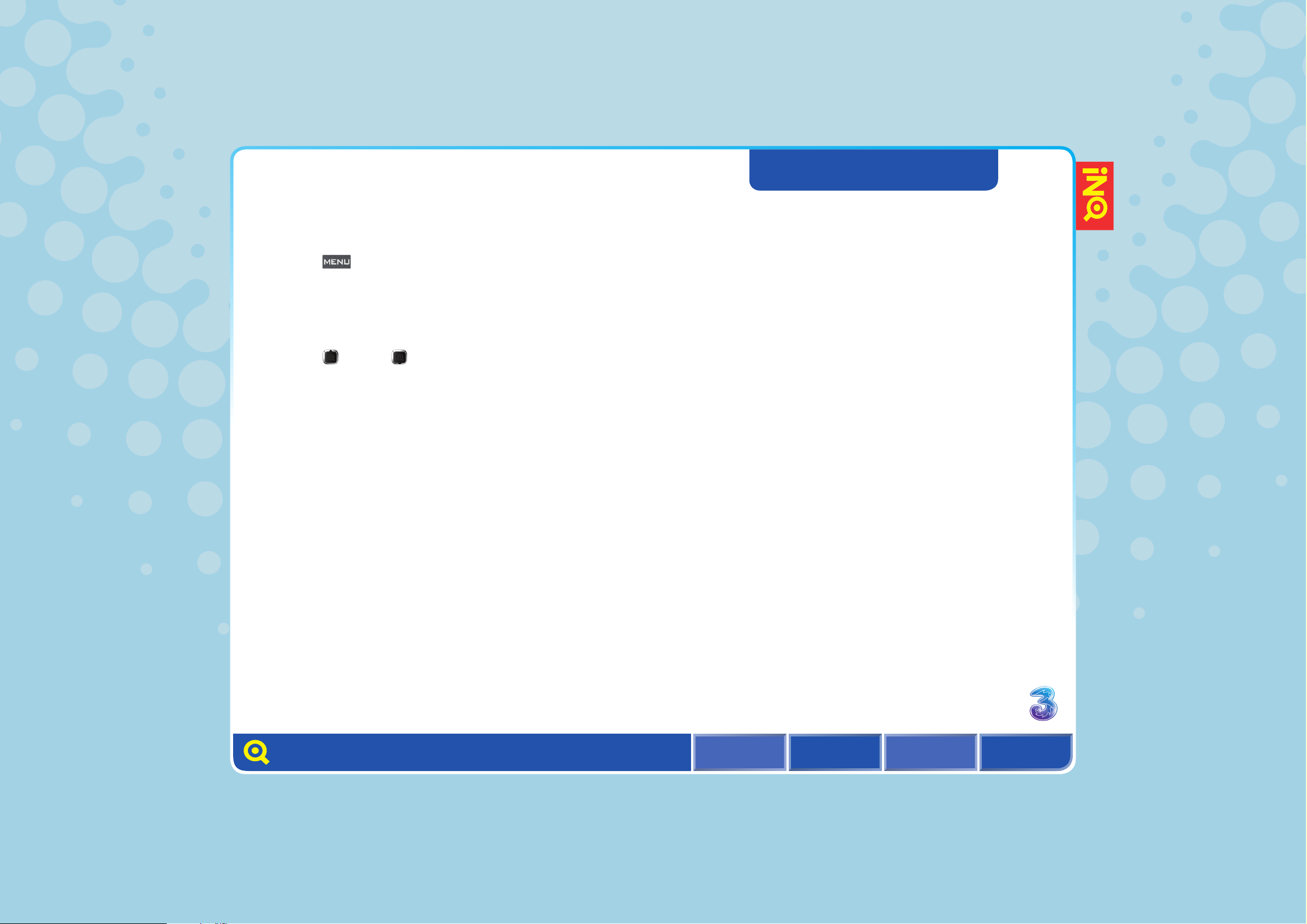
88
EXTRA FEATURES
AND SECURITY
SET AN AlARm
CAlENDAR
CAlCUlAToR
ACTIvATE AND ChANgE YoUR USIm PIN
ChANgE YoUR USIm PIN
NETwoRk SETTINgS
mASTER RESET
lANgUAgE
l Press .
l Scroll to select SETTINGS
> Advanced > Language
settings > Language.
l Press (up) or (down)
to select the preferred
language and select OK.
lANgUAgE
This function allows you to choose the language for the display
of your mobile. Several options are available.
INQMOBILE.COM
mENU BACkhomE
NEXT

89
CONNECT WITH A BLUETOOTH HEADSET
TRANSFER FILES FROM YOUR MOBILE
USING BLUETOOTH
TRANSFER FILES BETWEEN YOUR
MOBILE AND PC
PC SYNCHRONISATION
Keep track of your appointments and updates of
your contacts by copying them to your PC and
connect to your friends’ mobiles with Bluetooth®.
How to get
connected.
INQMOBILE.COM
MENU BACKHOME
NEXT
CONNECTIVITY SETTINGS
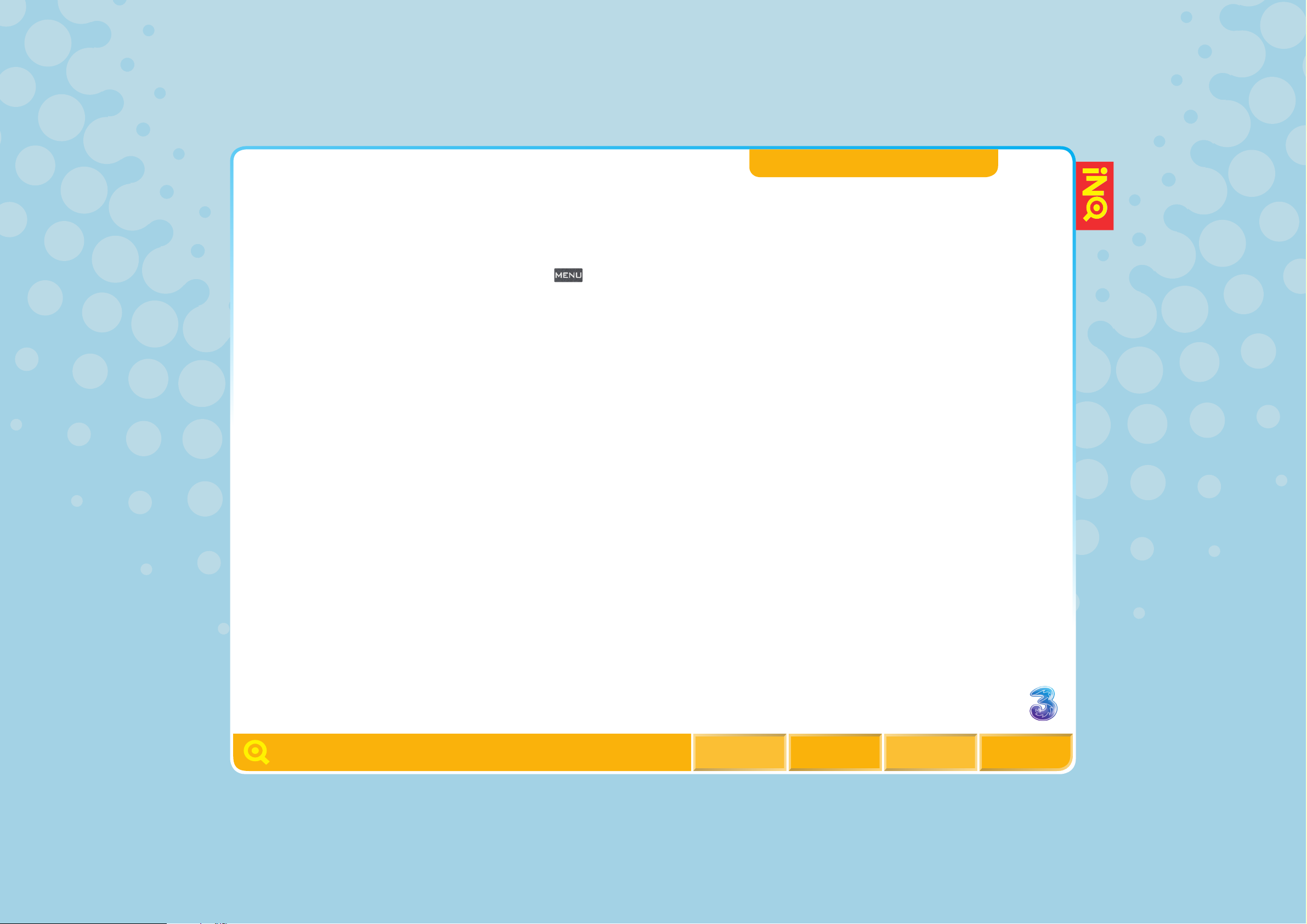
90
CONNECTIVITY SETTINGS
CONNECT WITH A BLUETOOTH HEADSET
TRANSFER FILES FROM YOUR MOBILE
USING BLUETOOTH
TRANSFER FILES BETWEEN YOUR
MOBILE AND PC
PC SYNCHRONISATION
CONNECT WITH A
BLUETOOTH® HEADSET
Before making calls with a
Bluetooth® headset, you must
first set up the headset to
work with your mobile. Once
you’ve done this, your mobile
remembers the headset’s ID.
You can find more details in
your Bluetooth® headset
user guide.
To connect with a
Bluetooth® headset:
l Press .
l Scroll to select SETTINGS
> Bluetooth > Switch on >
SELECT to switch on the
Bluetooth® function.
l Scroll to Search for new
devices > SELECT.
Make sure that your headset’s
Bluetooth® is switched on. See
your Bluetooth® headset user
guide for how to connect your
mobile and headset.
INQMOBILE.COM
MENU BACKHOME
NEXT

91
CONNECTIVITY SETTINGS
CONNECT WITH A BLUETOOTH HEADSET
TRANSFER FILES FROM YOUR MOBILE
USING BLUETOOTH
TRANSFER FILES BETWEEN YOUR
MOBILE AND PC
PC SYNCHRONISATION
TRANSFER FILES FROM
YOUR MOBILE USING
BLUETOOTH
®
You can transfer files from
your mobile to PC or to other
mobiles via Bluetooth®.
l Press .
l Scroll to select MY STUFF
and select your preferred file.
l Select OPTIONS > Send
as > Bluetooth > Select
SEARCH and select
the device you want to
transfer to, then follow
the instructions.
TRANSFER FILES BETWEEN
YOUR MOBILE AND PC
Connect your mobile and PC
using the USB cable. You don’t
need to install any drivers on
your PC. You’ll need to make
sure that your mobile’s memory
card is inserted.
l First insert the USB cable
into your handset and
your PC.
l Select Memory card transfer.
l Open your media folder
on your PC. Then drag
and drop your preferred
tracks between your PC
and mobile.
INQMOBILE.COM
MENU BACKHOME
NEXT

92
CONNECTIVITY SETTINGS
CONNECT WITH A BLUETOOTH HEADSET
TRANSFER FILES FROM YOUR MOBILE
USING BLUETOOTH
TRANSFER FILES BETWEEN YOUR
MOBILE AND PC
PC SYNCHRONISATION
PC SYNCHRONISATION
You can set up your mobile and PC so that the Contacts,
Calendar, SMS and files are up to date and match each other.
For more information, please refer to the PC sync software
made for your mobile.
This feature is not available for Apple Mac.
INQMOBILE.COM
MENU BACKHOME
NEXT

MENU BACKHOME
93
NEXT
TROUBLESHOOTING
SAFETY AND MAINTENANCE
INDEX
Troubleshooting,
handset safety
and maintenance,
and index
You’ll find the answers here!
INQMOBILE.COM
HELP
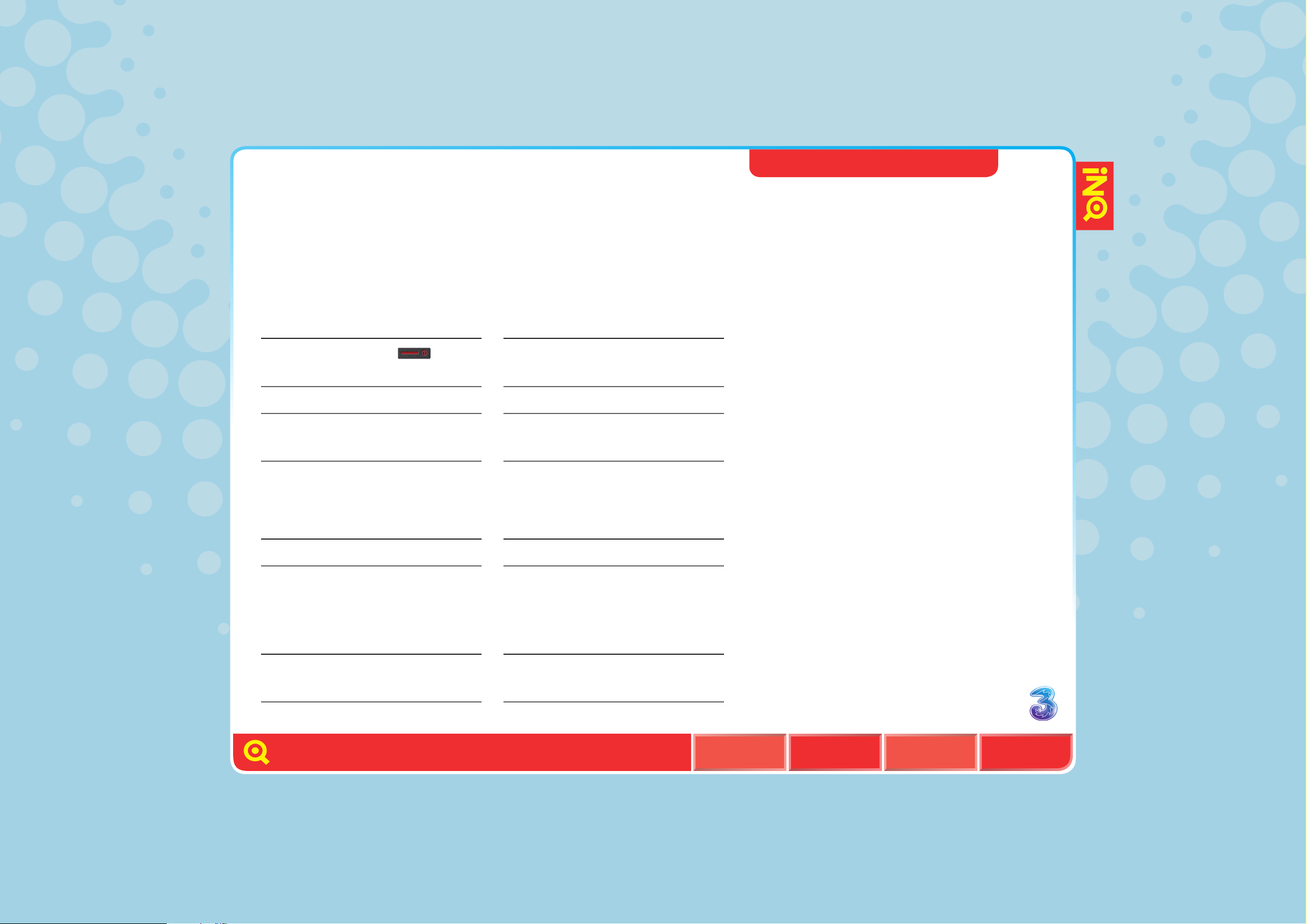
INQMOBILE.COM
MENU BACKHOME
94
TROUBLESHOOTING
SAFETY AND MAINTENANCE
INDEX
TROUBLESHOOTING
Having problems with your mobile? See below for a list of
common questions. If we can’t answer your questions here,
then just call us on 333 from your mobile or 0870 7330 333
(3UK) from another mobile.
POSSIBLE REASON
You are not holding down
for long enough.
The battery power is used up.
Incorrect battery insertion.
SOLUTION
Press and hold.
Charge the battery.
Check and insert the battery
correctly.
THE MOBILE CAN’T BE SWITCHED ON
POSSIBLE REASON
Low battery power.
SOLUTION
Charge the battery.
THE MOBILE IS SWITCHED OFF AUTOMATICALLY
POSSIBLE REASON
The call volume has been set
too low.
SOLUTION
Increase the call volume.
THE CALL VOLUME IS TOO LOW
HELP
NEXT
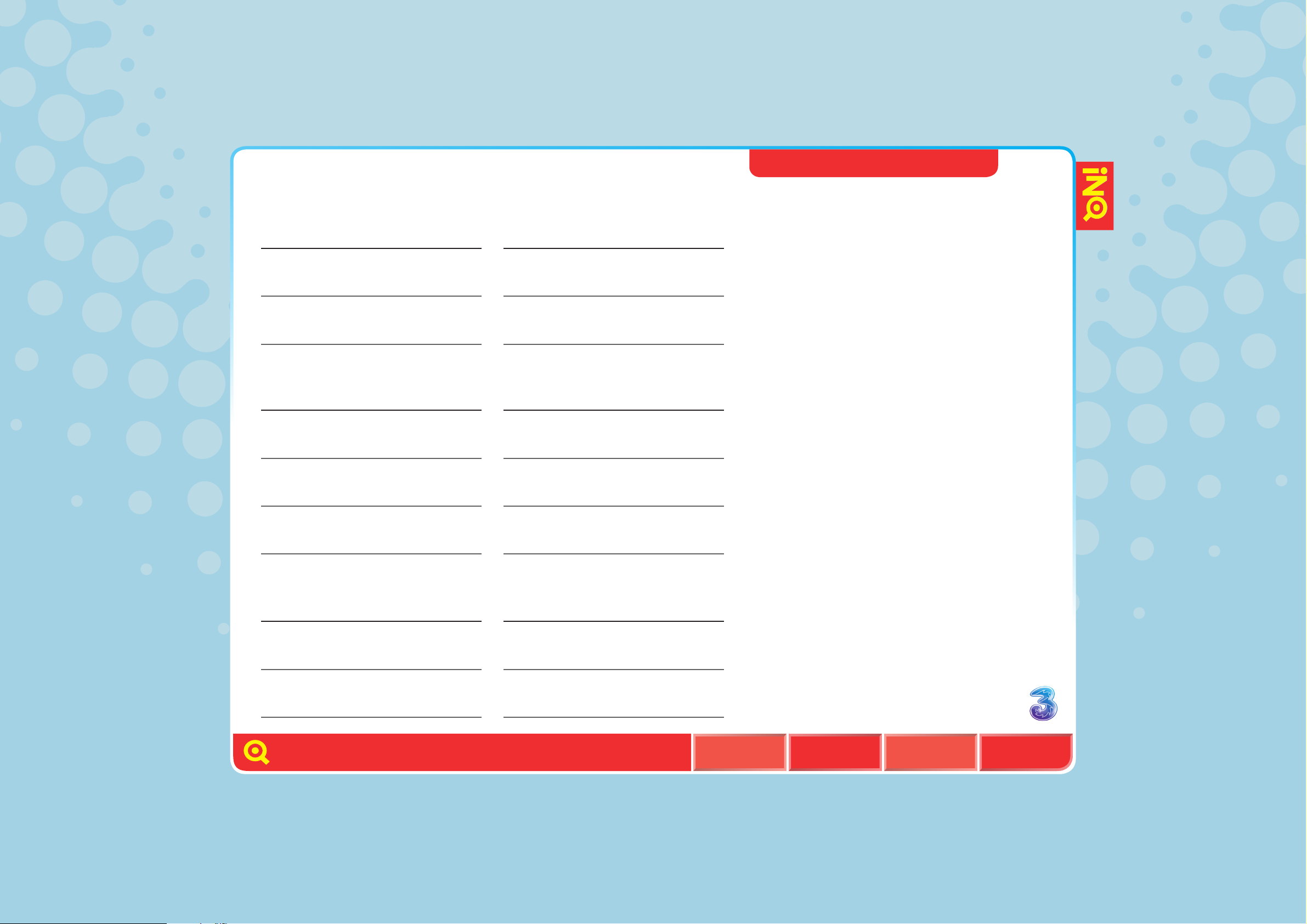
95
INQMOBILE.COM
MENU BACKHOME
NEXT
TROUBLESHOOTING
SAFETY AND MAINTENANCE
INDEX
TROUBLESHOOTING
POSSIBLE REASON
Call status has been set
to mute.
The microphone is too far from
the sound source.
SOLUTION
Turn off the mute function on
the call menu.
Put the mobile’s microphone
closer to your mouth.
THE PERSON YOU ARE CALLING CANNOT HEAR YOUR VOICE
POSSIBLE REASON
The mobile has been set to
silent mode.
The ring volume has been set
too low.
The call diverting option has
been set.
SOLUTION
Reset the ring type in Profiles to
Normal or Loud.
Increase the volume in Profiles.
Cancel call diverting in Settings.
THE INCOMING CALL DOESN’T RING
POSSIBLE REASON
The battery is worn out and the
charging time takes too long.
The battery doesn’t connect
well to the mobile.
SOLUTION
Charge when the mobile
prompts low battery.
Ensure the battery has been
inserted correctly.
THE BATTERY CAN’T BE CHARGED
HELP

96
INQMOBILE.COM
MENU BACKHOME
NEXT
TROUBLESHOOTING
SAFETY AND MAINTENANCE
INDEX
TROUBLESHOOTING
POSSIBLE REASON
The USIM card has been
incorrectly inserted.
The phone has been set to
Airplane Mode.
SOLUTION
Refer to the USIM card insertion
method.
Change the setting when it is
safe to do so.
CAN’T DISPLAY NETWORK
POSSIBLE REASON
The memory card has been
incorrectly inserted.
The memory card has been
damaged.
SOLUTION
Insert the memory card
correctly according to
instructions in the user manual.
Replace the memory card.
THE MOBILE DOES NOT RECOGNISE THE MEMORY CARD
HELP

INQMOBILE.COM
MENU BACKHOME
97
TROUBLESHOOTING
SAFETY AND MAINTENANCE
INDEX
SAFETY AND MAINTENANCE
USAGE ENVIRONMENT
Please remember to obey the relevant rules
and regulations whenever you use your
handset. This will help keep you and others
around you safe.
Here are some general rules related to use
of your handset in certain places:
l Using your handset in a plane can
cause interference to the aircraft
navigation system and
communications. Switch off your
handset before boarding and, unless
use is permitted by the airline, switch
off your handset during the flight.
l To keep safe on the road, do not use
the handset when driving. If you must
use it, and it is permitted in your
country, use a hands-free kit with a
fixed cradle (and make sure you still
exercise proper control of the vehicle)
or stop at a safe location by the
roadside before making or answering
a call.
l Switch off your handset when in petrol
stations or any area with flammables,
explosives or chemicals and follow any
safety signs and instructions.
GENERAL SAFETY AND CARE
INSTRUCTIONS
l Your handset is a sensitive piece of
equipment, always place it somewhere
safe and not where it could fall and
break.
l Do not expose the handset or battery
to extreme heat or sun (such as on a
car dashboard or window sill) as this
may cause the handset or battery to
overheat and cause physical injury.
MEDICAL DEVICES
l Please switch off your handset when in
a hospital or near any electronic
medical equipment. Some personal
medical devices can shield the
handset’s RF signal, but some can’t. If
you have any questions or need to find
out more, please consult your doctor or
the medical device manufacturer.
PACEMAKERS
l To avoid interference with a pacemaker,
pacemaker manufacturers advise
keeping a distance between your
handset and heart pacemaker of at
least 6 inches (15cm).
HELP
NEXT

INQMOBILE.COM
MENU BACKHOME
98
TROUBLESHOOTING
SAFETY AND MAINTENANCE
INDEX
SAFETY AND MAINTENANCE
l Anyone wearing a pacemaker should
keep a distance between the handset
and pacemaker of more than 6 inches
(15cm) when the handset is switched
on and avoid carrying the handset in a
breast pocket. When talking listen with
the handset ear on the opposite side of
the body to the pacemaker.
HEARING AIDS
l Phones may cause interference to
some hearing aids. If there is any
interference, please contact the
manufacturer of your hearing aid
for advice.
EMERGENCY CALLS
l Your handset may not always be in
range of a mobile network and
networks are sometimes unavailable,
so you should not rely on your mobile
phone as the only means of
communication in an emergency.
TO MAKE AN EMERGENCY CALL
l Ensure your handset is switched on.
l Input the local emergency number
correctly (such as 999). Different
countries have different emergency
numbers. Dial 112 if you do not know
the local emergency services number.
l Press the call button.
l Provide all important information to
emergency services as accurately
as possible.
BATTERY INFORMATION AND CARE
l Always use the battery and charger
provided with the handset or which is
approved for use with the handset.
l Do not touch the handset, battery
or charger with wet hands while it is
charging.
l Switch off the handset and disconnect
the charger before removing the battery
from the handset.
l Do not leave the handset or battery in
places with extreme heat or cold (such
as in a car during summer or winter),
or the battery life will be shortened.
l Do not short-circuit the battery.
Accidental short-circuiting can occur
when a metal object (coin, clip or pen)
causes a direct connection between
the contacts of the battery, for example
when you carry a spare battery in a
pocket or bag.
l Do not burn your handset battery or
treat it as ordinary rubbish. Please
follow the local environmental policy in
HELP
NEXT

99
INQMOBILE.COM
MENU BACKHOME
NEXT
TROUBLESHOOTING
SAFETY AND MAINTENANCE
INDEX
SAFETY AND MAINTENANCE
order to avoid endangering life and
causing environmental damage. Please
use any battery recycling service.
l If your battery leaks, dispose of it
immediately and do not attempt to
save it.
l The handset uses a lithium battery.
How long a charged battery lasts will be
influenced by your use of the handset
features, the strength of the network
signal and the handset settings.
l Generally, the charging time is 3-5
hours according to the current status
of the handset (whether switched on,
making a call, etc).
l To extend the battery to life when the
battery is new fully charge and
discharge the battery (in the handset)
two or three times.
l Never use a battery that has been
damaged.
l Make sure the battery is properly
installed in the handset.
l If the battery life becomes noticeably
shorter than normal, it is time to buy a
new battery.
l Only use batteries that are approved by
INQ for use with your handset and only
recharge your battery with a compatible
charger.
l If a charger is not in use, disconnect it
from the power source. Do not leave
the battery connected to a charger for
more than a week, as overcharging
may shorten its life.
l When you are not using your handset,
it is a good idea to switch it off to save
energy.
NOTE ABOUT ACCESSORIES
l You should pull out the plug of any
charger or handset or other cable safely
and slowly.
l If your handset, battery, or charger is
not operating normally, please contact
your network operator or an approved
service centre as soon as possible.
OTHER SAFETY INFORMATION
l If you use earphones to listen to music
or watch video, please do not turn up
the volume too high as this could
damage your hearing.
l Do not attempt to repair or dismantle
the handset. This should be left to
qualified staff and will void any warranty.
HELP

100
INQMOBILE.COM
MENU BACKHOME
NEXT
TROUBLESHOOTING
SAFETY AND MAINTENANCE
INDEX
SAFETY AND MAINTENANCE
PHONE PASSWORD
l This protects your handset from
unauthorised use by other people.
The preset password is 0000.
Please modify your handset password
as soon as possible and keep it secret.
PIN CODE
l This is a personal identification code
which is used to protect the USIM card
from unauthorised use by other people.
Generally, the PIN code is supplied with
your USIM card. After activating the
PIN code, you must correctly input
your password each time to activate
the handset.
l If you input your PIN code incorrectly
three times in succession, the USIM
card will be locked. You will need to
input the PUK code to unlock it.
(If you do not have a PUK code,
please contact the network operator
for this information. Make sure to input
all characters.)
PUK CODE
l This is used to unlock the PIN code. If
you incorrectly input the PUK code ten
times in a row, then the USIM card
cannot be used again. Usually the PUK
code and USIM card are provided
together. If you lose PUK code or it
isn’t supplied with USIM card, please
contact your network operator or
USIM card provider.
PIN2 CODE
l This is the password which activates
the special USIM card functions.
Usually, the PIN2 code and the USIM
card will be provided together. If you
incorrectly input the PIN2 code three
times in succession, it will be locked
and you will need to input PUK2 to
unlock it again.
PUK2 CODE
l This is used to unlock the PIN2 code.
l Usually the PUK2 code and the USIM
card are provided together. PUK2 can
modify the locked PIN2 code. If you
incorrectly input the PUK2 code ten
times in a row, you will not be able to
access some of the functions.
Please apply to your operator for a new
USIM card. The PUK2 code cannot be
changed. If you lose it, please contact
your service provider.
HELP
