
Dual USB 2.0 Video Mixer to USB 3.0 Converter
User Guide v1.7
Thank you!
You have just acquired the finest and easiest to use tool for simultaneous capture of two streams of
uncompressed video with audio for your computer.
Easy, No Drivers, No Setup !
Versatile !
Compatible with all Apps !

2
INOGENI SHARE2U User Guide – V1.7 – June 1, 2020
SHARE2U CONVERTER
P/N SHARE2U
PRODUCT HIGHLIGHTS
• EASY ! No drivers required.
• Capture from MJPEG and H264 USB 2.0 cameras, which are UVC-compliant.
• Capture HDMI feeds.
• Predefined Picture in Picture (PIP) views.
• Ideal for Video streaming and Videoconferencing.
• Compatible to all motherboards and chipsets.
• Powered via external power supply.
• Scaler and Colorspace Conversion.
• Supports Windows, OSX and Linux.
• Audio mixing capability.
• DirectShow, AVFoundation and V4L2 Compatible.
• Professional grade full-metal enclosure.
OVERVIEW
The INOGENI SHARE2U Converter is the most easy and reliable tool for simultaneous capture and
mix of two video sources into one single USB stream with audio for your PC for recording,
videoconferencing, lecture capture and streaming applications. No driver installation is necessary and it
will work on all motherboards and USB 3.0 chipsets. It features two USB inputs, one HDMI input, a line
level stereo analog input, a line level stereo analog output, an internal USB 3.0 hub with 2x USB 3.0
ports for expansion purposes and USB 3.0 connector for the host. It supports SD and HDTV video
formats, up to 1080p60, and most computer graphic formats. Compact in size and rugged, the
converter is a practical and an easy-to-use USB 3.0 capture solution. It is compatible with Windows,
OSX and Linux operating systems, and is UVC-compliant, so it will work with all DirectShow/V4L2 and
AVFoundation compatible software.
The converter supports 1080p resolutions up to 30 fps for USB and HDMI inputs. The line level stereo
analog audio input and output are two-channel LPCM.
SHARE2U comes with a USB 3.0 cable and its power supply.
• Line level stereo audio support.
• Predefined Picture in Picture (PIP) views.
• Digital Fluid technology - Internal frame buffers maximize frame rate with any PC.
• Hardware-based color space and sampling conversion.
• Automatic scaling and frame rate conversion.
• Customizable video processing functions.
• Image controls: Brightness, contrast, saturation and hue settings.
• Supports multiple devices on the same PC.
• Compatible with Windows, macOS and Linux.

3
INOGENI SHARE2U User Guide – V1.7 – June 1, 2020
DEVICE CONNECTORS
CONNECTION DIAGRAM

4
INOGENI SHARE2U User Guide – V1.7 – June 1, 2020
SPECIFICATIONS
Video Input 1
Connector
1x USB 2.0 camera (MJPEG or H264).
Video
Resolutions
Depends on the camera specifications.
Video Input 2
Connector
1x USB 2.0 camera (MJPEG or H264).
Video
Resolutions
Depends on the camera specifications.
Connector
1x HDMI
Video
Resolutions
1080p, 720p and 640x480
Frame Rates
Up to 30 Hz, all formats.
Analog input
Analog stereo, line level, 3.5mm jack.
Analog output
Analog stereo, line level, 3.5mm jack.
HDCP Copy
protection
The device will not decrypt BD/DVD movies, satellite/cable receivers or other
encrypted sources.
Mixer Control
The Mixer feature can be controlled by the following interfaces:
HID
RS-232
Keypad
INOGENI REMOTE
LAN
*** Click 2 times on “2” button of the keypad in order to switch between USB and
HDMI inputs. Same behavior with all the other control interfaces.
Output
Connectors
1x USB 3.0 to host.
1x HDMI output.
Same video content over USB 3.0 and HDMI outputs.
Color Space
YCbCr (YUY2) 4:2:2 8-bit.
Video Scaler
Automatic hardware based.
Color Space
Conversion
Automatic hardware based.
Sampling
Conversion
Automatic hardware based.
Frame Rate
Conversion
Automatic hardware based.
USB
expansion
2x USB 3.0 ports for expansion purposes. The devices connected will appear to the
host.
Audio
Audio input
2-channel LPCM 48kHz audio from Line input or embedded in HDMI
Audio output
2-channel LPCM 48kHz audio Line level
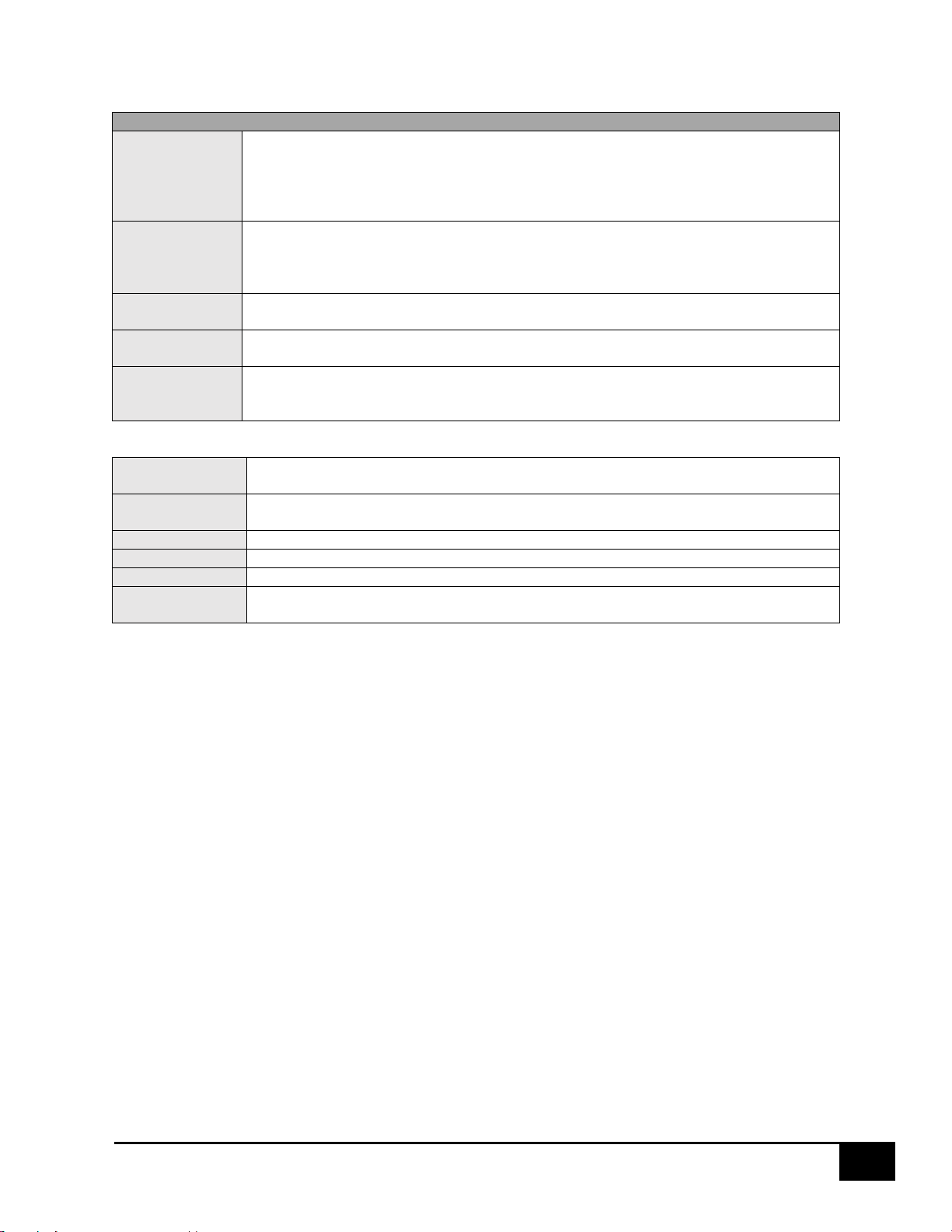
5
INOGENI SHARE2U User Guide – V1.7 – June 1, 2020
Compatibility
Operating
System
NO driver installation necessary.
Windows 7 and above (32/64-bit)
OSX 10.10 and above
Linux (kernel v2.6.38 and above)
Android
Host
Requirements
USB 3.0 port
Minimum 4GB RAM
Intel Core i5
Graphic card with its own memory for on-screen rendering applications.
Motherboard
Compatible with all motherboards:
Intel, Renesas, ASMedia, and Fresco Logic.
Cameras
Supported
UVC-compliant cameras for USB inputs.
HDMI sources up to 1080p30.
Software
Compatibility
UVC-compliant.
Runs with all software compatible to DirectShow, V4L2, QuickTime and
AVFoundation.
Dimensions
[W x L x H, cm]
18.5 x 11 x 3
Weight
[g]
540
Power
12V, 700mA (adapter included)
UPC Code
040232633843
Origin
Canada
Harmonized
Code
8517.62.000.900

6
INOGENI SHARE2U User Guide – V1.7 – June 1, 2020
TOP USER BUTTONS
These mixer buttons have the same function as INOGENI Control App software.
Input 1 to full screen.
Input 2 to full screen.
Picture in picture. Each press on this button change the small window position at
each corner.
Side by side.
Big and small.
Swap input 1 and input 2 for buttons: picture in picture, side by side and big and
small. Each press on this button swap input 1 with input 2. To lock/unlock the
keypad, press and hold this button for 2 seconds.
Not used, reserved for customization.

7
INOGENI SHARE2U User Guide – V1.7 – June 1, 2020
SERIAL COMMUNICATION PROTOCOL
The device baud rate is 9600. This setting is configured using the appropriate firmware.
Terminal block pinout
As written on the back of the device, here is the pinout of the terminal block.
Pin 1: Receive
Pin 2: GND
Pin 3: Transmit
Pin 4: 5V supply (for INOGENI Remote)
Commands
If the commands are recognized, the “ACK” string will be sent.
If the commands are NOT recognized, the “NACK” string will be sent.
Input 1 is the USB input 1.
Input 2 is the USB input 1 OR HDMI input.
Commands sent to the serial interface must have the ‘<’ character at the beginning and ‘>’ character
at the end.
COMMAND
Command description
<S1>
Source 1, which comes from the USB input 1 connector
<S2>
Source 2, which comes from the USB input 1 or HDMI connector
<SS>
Side by Side View
<TB>
Top Bottom View
<BS>
Big and Small View
<PPTR>
Picture in Picture at top right corner
<PPTL>
Picture in Picture at top left corner
<PPBR>
Picture in Picture at bottom right corner
<PPBL>
Picture in Picture at bottom left corner
<SW>
Swap View
<SS1>
Side by Side View where Input 1 is at the left side
<SS2>
Side by Side View where Input 2 is at the left side
<TB1>
Top Bottom View where Input 1 is at the top
<TB2>
Top Bottom View where Input 2 is at the top
<BS1>
Big and Small View where Input 1 is at the left side
<BS2>
Big and Small View where Input 2 is at the left side
<PPTR1>
Picture in Picture at top right corner where Input 1 is the background
<PPTR2>
Picture in Picture at top right corner where Input 2 is the background
<PPTL1>
Picture in Picture at top left corner where Input 1 is the background
<PPTL2>
Picture in Picture at top left corner where Input 2 is the background
<PPBR1>
Picture in Picture at bottom right corner where Input 1 is the background
<PPBR2>
Picture in Picture at bottom right corner where Input 2 is the background
<PPBL1>
Picture in Picture at bottom left corner where Input 1 is the background
<PPBL2>
Picture in Picture at bottom left corner where Input 2 is the background
<SAVE>
Save the current configuration onboard for future use
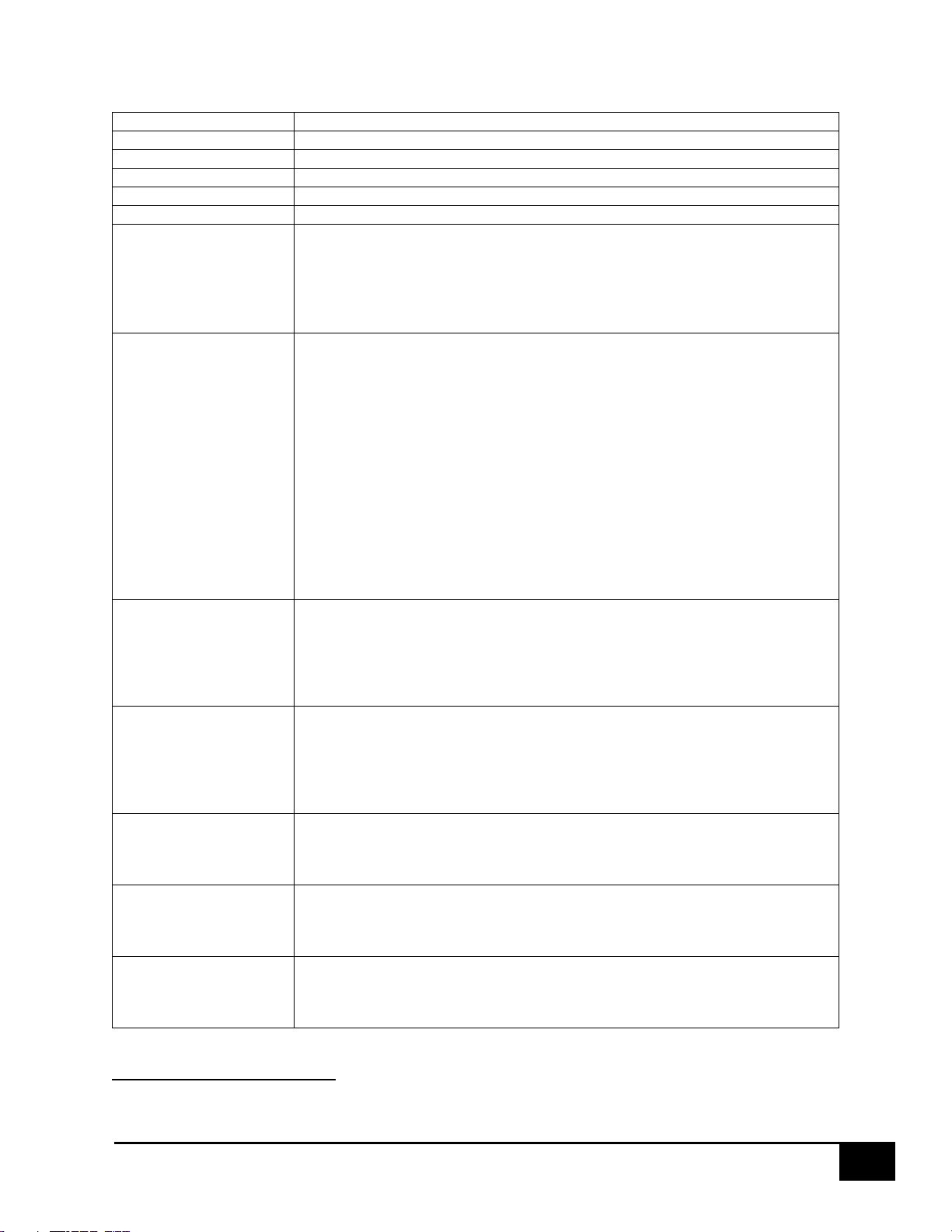
8
INOGENI SHARE2U User Guide – V1.7 – June 1, 2020
<RSTR>
Erase the current configuration onboard and return to default values
<BLK>
Black video
<SHW>
Show video
<RST>
Reset the device
<SWUSB>
Select USB source as input 2.
<SWHDMI>
Select HDMI source as input 2.
<POLL>
Returns the current view of the device. In case PPTL1 mode is active, you will
receive:
>> <POLL>
VIEW => S1
BLACK => disabled
ACK
<GET>
Return the firmware versions and video. Here is an example.
>> <GET>
StreamerApp => 1.4.1
DeviceID => 0
FX3 => N/A
FPGA => N/A
EDID => N/A
Input 1 => 1920x1080 MJPEG
Input 2 => Unlocked
Input 3 => Unlocked
VIEW => S1
BLACK => disabled
IP => 192.168.0.29
MAC => f8:dc:7a:5:76:8
ACK
<PAN X Y>
Moves PTZ camera horizontally. This is a relative control.1
X = 1, for USB1
= 2, for USB2
Y = -1, counterclockwise
= 0, stop
= 1, clockwise
<TILT X Y>
Moves PTZ camera vertically. This is a relative control. 1
X = 1, for USB1
= 2, for USB2
Y = 1, camera goes up
= 0, stop
= -1, camera goes down
<ZOOM X Y>
Sets zoom of camera. This is a relative control. 1
X = 1, for USB1
= 2, for USB2
Y = 100 to 500
<PRESET X Y>
Tells PTZ camera to go to a saved preset position.
1
X = 1, for USB1
= 2, for USB2
Y = 1 to 3, for preset 1, 2 and 3
<SAVEPRESET X Y>
Saves current position to camera preset memory.
1
X = 1, for USB1
= 2, for USB2
Y = 1 to 3, for preset 1, 2 and 3
1
The function works for specific cameras like Logitech® Rally, MeetUp and PTZ Pro.

9
INOGENI SHARE2U User Guide – V1.7 – June 1, 2020
INOGENI REMOTE
The INOGENI Remote needs to be connected to the terminal
block port in order to operate. Apply wiring accordingly. This
remote is sending serial commands to the SHARE2U device.
Make sure to set the DIP SW6 below the SHARE2U to ON in order
to apply power to the remote before going further. See “DIP
SWITCHES” section of this document for more details. Check the
user manual of the INOGENI REMOTE for more details.
For SHARE2U and CAM series – You need to wire up a RJ45 cable to a terminal
block plug.
Do not plug a RJ45 cable between the INOGENI device and the REMOTE.
INOGENI device side
Pin 1: Receive
Pin 2: GND
Pin 3: Transmit
Pin 4: 5V supply
REMOTE side

10
INOGENI SHARE2U User Guide – V1.7 – June 1, 2020
LAN INTERFACE
The default IP address of the device is 192.168.0.81. Use our Control App in order to change it.
You can use any telnet application in order to communicate with the device using TCP. Make sure to use
the right IP address and port 50000.
You can use the commands by sending HTTP or TCP requests. For example, you can send an HTTP
request by sending it using any browser, for example, to 192.168.0.81:50000/COMMAND. If the command
is recognized, you will receive the ACK string.
Commands sent to the LAN interface must have the ‘$’ character at the beginning and ‘$’ character
at the end.
COMMAND
Command description
$S1$
Source 1, which comes from the USB input 1 connector
$S2$
Source 2, which comes from the USB input 1 or HDMI connector
$SS$
Side by Side View
$TB$
Top Bottom View
$BS$
Big and Small View
$PPTR$
Picture in Picture at top right corner
$PPTL$
Picture in Picture at top left corner
$PPBR$
Picture in Picture at bottom right corner
$PPBL$
Picture in Picture at bottom left corner
$SW$
Swap View
$SS1$
Side by Side View where Input 1 is at the left side
$SS2$
Side by Side View where Input 2 is at the left side
$TB1$
Top Bottom View where Input 1 is at the top
$TB2$
Top Bottom View where Input 2 is at the top
$BS1$
Big and Small View where Input 1 is at the left side
$BS2$
Big and Small View where Input 2 is at the left side
$PPTR1$
Picture in Picture at top right corner where Input 1 is the background
$PPTR2$
Picture in Picture at top right corner where Input 2 is the background
$PPTL1$
Picture in Picture at top left corner where Input 1 is the background
$PPTL2$
Picture in Picture at top left corner where Input 2 is the background
$PPBR1$
Picture in Picture at bottom right corner where Input 1 is the background
$PPBR2$
Picture in Picture at bottom right corner where Input 2 is the background
$PPBL1$
Picture in Picture at bottom left corner where Input 1 is the background
$PPBL2$
Picture in Picture at bottom left corner where Input 2 is the background
$SAVE$
Save the current configuration onboard for future use

11
INOGENI SHARE2U User Guide – V1.7 – June 1, 2020
$RSTR$
Erase the current configuration onboard and return to default values
$BLK$
Black video
$SHW$
Show video
$RST$
Reset the device
$POLL$
Returns the current view of the device. In case PPTL1 mode is active, you will
receive:
VIEW => S1
BLACK => disabled
ACK
$GET$
Return the firmware versions and video resolutions of CAM and CONT inputs.
Here is an example.
StreamerApp => 1.4.1
DeviceID => 0
FX3 => N/A
FPGA => N/A
EDID => N/A
Input 1 => 1920x1080 MJPEG
Input 2 => Unlocked
Input 3 => Unlocked
VIEW => S1
BLACK => disabled
IP => 192.168.0.29
MAC => f8:dc:7a:5:76:8
ACK
$PAN_X_Y$
Moves PTZ camera horizontally. This is a relative control.2
X = 1, for USB1
= 2, for USB2
Y = -1, counterclockwise
= 0, stop
= 1, clockwise
$TILT_X_Y$
Moves PTZ camera vertically. This is a relative control. 2
X = 1, for USB1
= 2, for USB2
Y = 1, camera goes up
= 0, stop
= -1, camera goes down
$ZOOM_X_Y$
Sets zoom of camera. This is a relative control. 2
X = 1, for USB1
= 2, for USB2
Y = 100 to 500
$PRESET_X_Y$
Tells PTZ camera to go to a saved preset position.
2
X = 1, for USB1
= 2, for USB2
Y = 1 to 3, for preset 1, 2 and 3
$SAVEPRESET_X_Y$
Saves current position to camera preset memory.
2
X = 1, for USB1
= 2, for USB2
Y = 1 to 3, for preset 1, 2 and 3
2
The function works for specific cameras like Logitech® Rally, MeetUp and PTZ Pro.

12
INOGENI SHARE2U User Guide – V1.7 – June 1, 2020
DIP SWITCHES
The device has DIP switches below the device in order to force settings. Here are the functions of the DIP
switches.
SW1
OFF
USB resolution is 1080p only. This will force application to take high
quality video.
ON
Multiple USB resolutions available.
SW2
For future use
SW3
OFF
Frame buffer frequency is set to 60Hz. (default)
ON
Frame buffer frequency is set to 50Hz.
SW4
Reserved
SW5
Reserved
SW6
OFF
Disable 5V on terminal block. (default)
ON
Enable 5V on terminal block.
This switch must be set in order to power up the connected remote.

13
INOGENI SHARE2U User Guide – V1.7 – June 1, 2020
AUDIO CONTROL
The device embeds an audio mixer. You have complete control over USB 2.0 and HDMI inputs and output.
You can also mute and adjust gain on I/Os. You can click “Apply” button in order to keep configuration at
each bootup. You can also restore default configuration by clicking “Restore defaults” button.
There are two modes for the audio mixer:
Automatic audio selection:
This mode gives priority on the analog inpu. Otherwise, USB inputs are sent over USB.
HDMI input audio is always mixed with the USB 2.0 and/or analog inputs. You can mute HDMI audio by
clicking on MUTE button.
Mix audio:
This mode mixes audio from all USB 2.0 and analog inputs.
HDMI input audio is always mixed with the USB 2.0 and/or analog inputs. You can mute HDMI audio by
clicking on MUTE button.
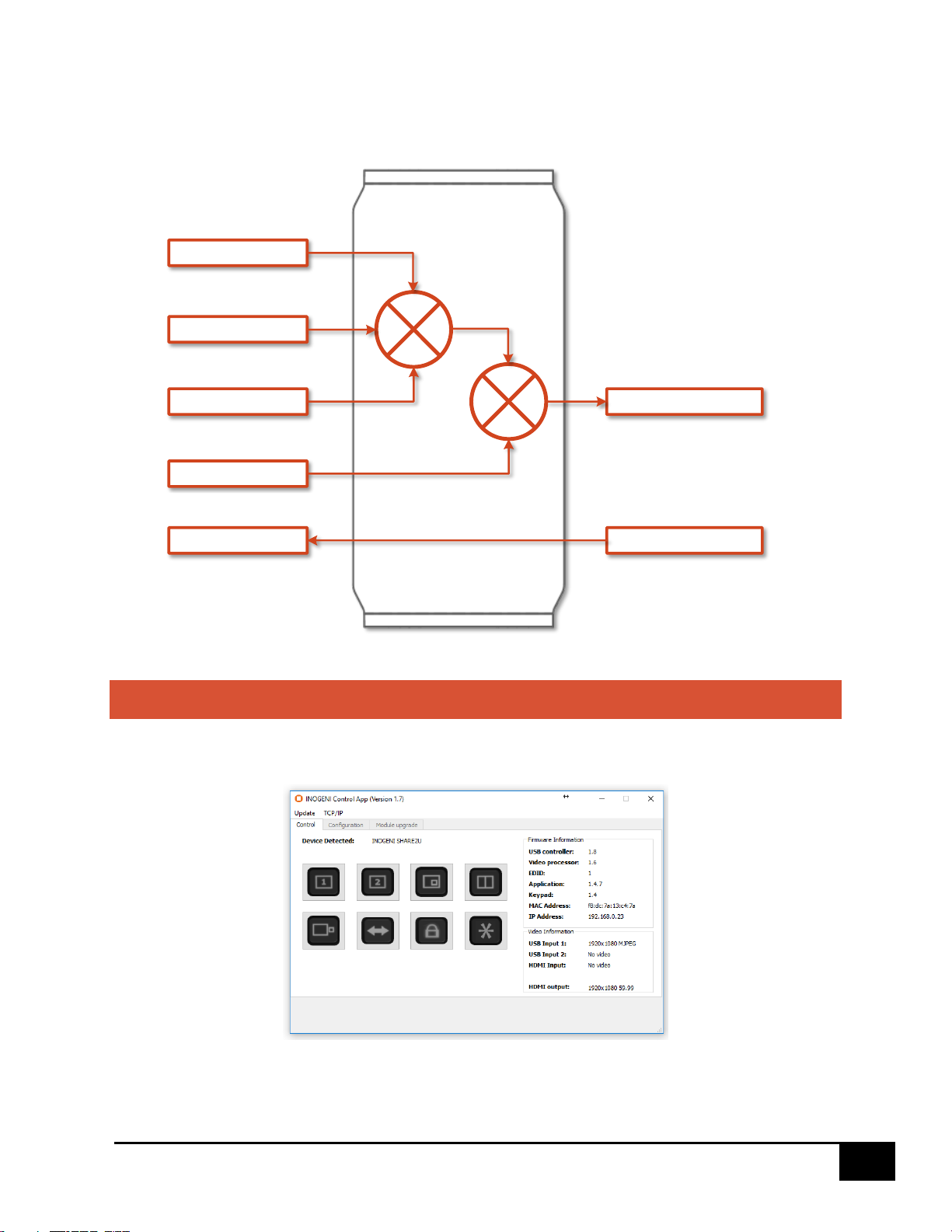
14
INOGENI SHARE2U User Guide – V1.7 – June 1, 2020
Here is a diagram of the audio mixer layout:
USB1
USB2
Analog input
HDMI input
Analog output
USB3.0 audio input
USB3.0 audio output
s
INOGENI CONTROL APP
The INOGENI Control App allows you to control and monitor video sources.
The device has its own application in order to control the Mixer configuration using the USB Human Input
Device (HID) or the LAN interfaces.

15
INOGENI SHARE2U User Guide – V1.7 – June 1, 2020
You can also monitor the firmware versions installed on the device and the status of the USB and HDMI
inputs.
You can update your device to the latest firmware using the Update menu. The C++ source code of this
application is available on demand.
Visit the Software Update web page under Support -> Software Tools for more details.
CRESTON MODULES
You can use the Crestron modules in order to control the INOGENI SHARE2U device using the serial or
the IP connections. These modules are available on our website under the section Software Update. Refer
to the Help file on how to use the modules.

16
INOGENI SHARE2U User Guide – V1.7 – June 1, 2020
SUPPORT
Engineered by video professionals, for video professionals, it is your most compatible USB 3.0 device.
INOGENI expertise at your fingertips:
• Expert Technical Support team at support@inogeni.com for immediate help or if you have any
technical question about our products.
• You can visit our list of compatible USB 2.0 cameras to see if this one fits the device.
• Extensive Knowledge Base to learn from other customers experiences.
© Copyright 2020 by INOGENI INC. All Rights Reserved.
INOGENI name and logo are trademarks or registered trademark of INOGENI. Use of this product is subject
to the terms and conditions of the license and limited warranty in effect at the time of purchase. Product
specifications can change without notice.
INOGENI, Inc.
979 de Bourgogne avenue, suite 530
Québec
G1W 2L4 (QC) Canada
