
IPTV Middleware
Remote Control & DVR
User Guide
Version 2.0
The information presented in this document is written for the default
settings of the system.
Your company may use this information ‘as is’. Or, you are free to
reformat the document as best fits your company. All screen
captures used in this guide are available as individual png graphics.
This guide is a WORKING DOCUMENT. The information and screen
captures represented in this document WILL CHANGE frequently.
Information in this document may change without notice.
Innovative Systems, LLC | IPTV Middleware Version 2.0 | July 19, 2010 | Page 1

Certainly you don’t like being told what to do. So, why do you let the TV schedule dictate what and
when you watch TV?
With your DVR you can record your favorite programs and watch them on your schedule. With the tools
on the remote control, you can forward through parts you don’t want to watch and rewind to watch the
things you want to see again.
You even have the ability to control Live TV. Each time you tune to a channel, the DVR begins making a
temporary recording of the program you are watching. This means you can Pause the current program if
the phone rings, rewind or instant replay a scene that you just have to see again, or fast forward to skip
what you don’t want to watch. Your DVR will record up to two hours of live TV.
There is a little something you should know about the Live TV recording. It’s not a permanent recording
like if you would schedule to record a show. The DVR records live TV in temporary storage or a buffer.
For live TV recordings, the temporary recording (buffer) will be erased if any of the following occur:
• You turn off your DVR
• You watch the same channel for longer than the temporary recording buffer period. The
most recent hour of the program (less for HD) is kept in the temporary recording.
• You switch to another program. When you change channels, your DVR begins to store the
new program. It removes the previous program you were watching from storage.
Innovative Systems, LLC | IPTV Middleware Version 2.0 | July 19, 2010 | Page 2

Innovative Systems, LLC | IPTV Middleware Version 2.0 | July 19, 2010 | Page 3

Playback Controls
These buttons of your remote control function similar to DVD controls.
Here’s what each button does:
List: Press List once to see the list of recorded programs. Press List a second
time to see what is scheduled to be recorded. Press List a third time to
access your Series Rules.
Live: Press Live to return to the current part of a live broadcast.
Skip Forward: Skip forward 30 seconds while watching a recording.
Replay: Skip backward 10 seconds while watching a recording or while
watching live TV.
Play: Begin watching a recording.
Forward: Forward through parts of a recording.
Record: Press to record a program.
Pause: Pause what you are currently watching.
Stop: Press to Stop watching a recording or to Stop a recording that is in
progress.
Rewind: Rewind through parts of a recording.
Guide: Press to access the program Guide.
Browse/Search/OK: Press to navigate through menu options or make
selections.
Innovative Systems, LLC | IPTV Middleware Version 2.0 | July 19, 2010 | Page 4
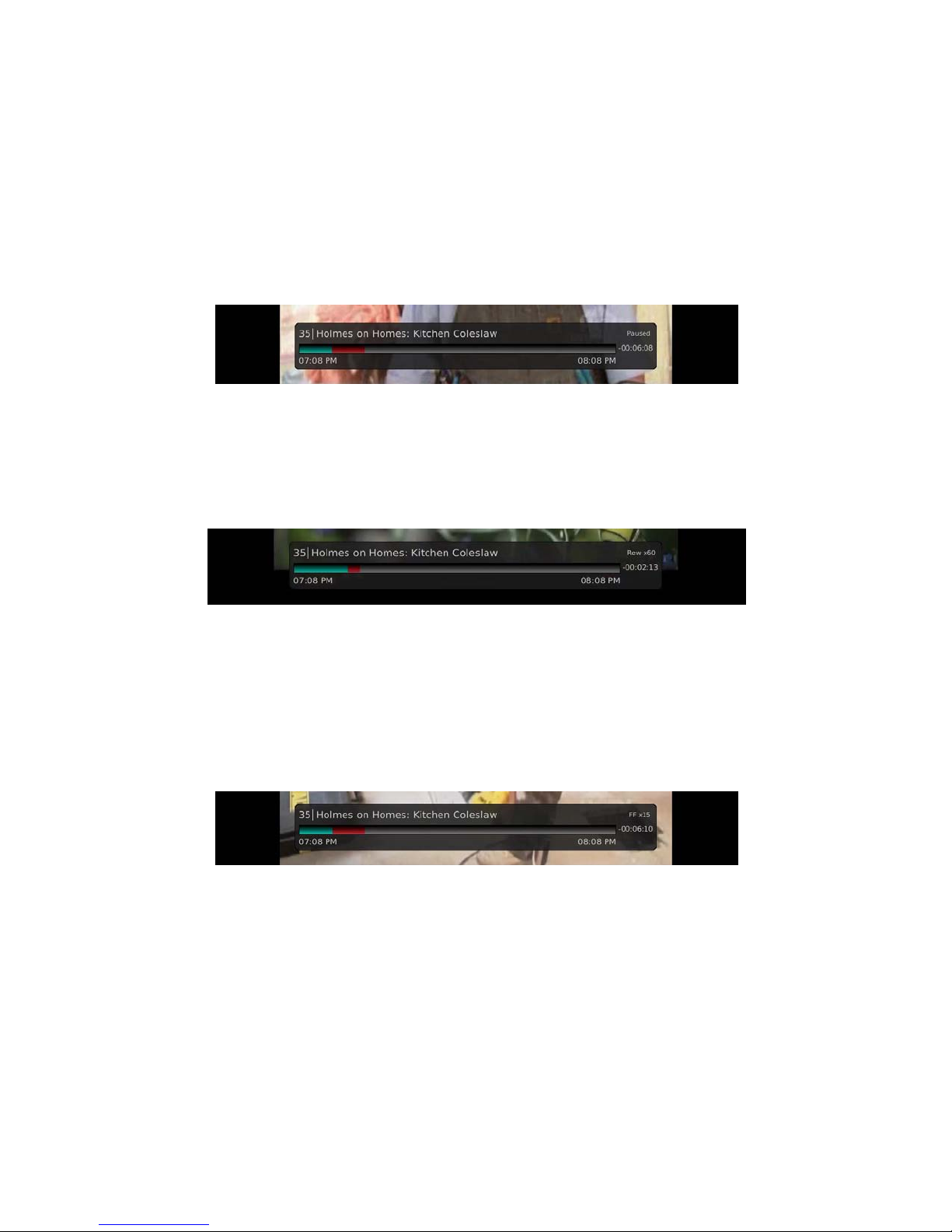
Playback Bar
The status bar appears whenever you Pause, Rewind, or Fast Forward a live or recorded program. It
gives you information such as the channel you are viewing, the title of the program you are watching,
the length of the program and elapsed time.
Pause
As you watch live TV or recorded programs, press Pause and the programming on the screen instantly
freezes. Press Play to resume normal play of the program from the point where it was paused.
Rewind
Do you need to see something again? Press Rewind. Press it again up to 4 times to increase the rewind
speed. x4, x15 and x60 and x300 will display next to the status bar. x4 is the slowest setting and x300 is
the fastest. To slow the Rewind speed, press the Fast Forward button. At the point that Rewind is
slowed as far is it goes, you will turn to Fast Forward mode. Press Play to resume normal play.
Fast Forward
Press Fast Forward to move forward in a recorded program. Press it again up to 4 times to increase the
fast forward speed. x4, x15, x60 and x300 will display next to the status bar. x4 is the slowest setting and
x300 is the fastest. To slow the Fast Forward speed, press the Rewind button. At the point that Fast
Forward is slowed as far as it goes, you will turn to Rewind mode. Press Play to resume normal play. For
programs you are watching live, Fast Forward will be activated if you have paused or rewound the
program.
Instant Replay
With Instant Replay, you can go back to see the last play of the game or replay the last scene of your
movie. Just press the Replay button on your remote control to replay the last 10 seconds. Press the
replay button repeatedly to continue skipping back in 10 second increments.
Return to Live TV
Any time that you Pause or rewind a live program, the show continues to be broadcast in real time and
saved in the buffer. To return to live programming, press the Live button.
Innovative Systems, LLC | IPTV Middleware Version 2.0 | July 19, 2010 | Page 5

What’s on TV?
When you first turn on the TV, there are three easy ways that you can see what is currently showing.
You can use the OK button, the Info button or the Browse button.
Using the OK Button (Now Playing)
1. Press the OK button on the remote control.
2. When you press the OK button, you see what is happening on the DVR at this point.
In this example, the TV symbol indicates you are viewing channel 35. The tower symbol next to
channel 35 indicates that you are viewing live television. Channels 33 and 34 are recording as
indicated by the red circle symbol.
Innovative Systems, LLC | IPTV Middleware Version 2.0 | July 19, 2010 | Page 6

Using the INFO Button
1. Press the INFO button on the remote control.
When you press the INFO button, you see the name and a description of the current
program at the top of the screen. At the bottom of the screen you see the channel number,
channel name, current date and time, program name, date and time that the program airs, a
status bar showing how far along the program is, and the program that airs next.
2. Press the Browse/Arrow buttons (right/left) to view what is showing later on the current
channel. Or, press the Browse/Arrow buttons (up/down) to view what is showing on another
channel.
3. Press the Day + and Day – buttons to see what is on this channel, 24 hours from now.
Innovative Systems, LLC | IPTV Middleware Version 2.0 | July 19, 2010 | Page 7

Using the Browse Button
1. Press the Browse button on the remote control.
At the top of the screen, you see he channel you are currently tuned to. At the bottom of
the screen you see the channel number, channel name, current date and time, program
name, date and time that the program airs, a status bar showing how far along the program
is, and the program that airs next.
2. Press the Browse/Arrow buttons (right/left) to view what is showing later on the current
channel. Or, press the Browse/Arrow buttons (up/down) to view what is showing on another
channel.
3. Press the Day + and Day – buttons to see what is on this channel, 24 hours from now.
Innovative Systems, LLC | IPTV Middleware Version 2.0 | July 19, 2010 | Page 8

Using the Channel Guide
The Channel Guide is your on screen tool to see what is on TV and allows you to surf channels while still
watching a program.
Using the Guide Button
1. Press the Guide button on the remote control. Information about the program you are currently
viewing displays at the top of the screen. Other channels and programming will show at the
bottom of the screen.
2. To move through the guide one channel at a time, press the Browse/Arrow buttons on the
remote control. Or, press the Channel + and Channel – buttons. As you do this, a description of
the highlighted program will display at the top of the screen.
3. To move through the guide one page at a time, press the Page + (up) and Page – (down) buttons
on the remote control.
4. To move through the guide a full 24 hours, press the Day + and Day – buttons on the remote
control. You cannot use the Day – button to go back in time. However, you can use it to page
back if you have moved ahead in the guide.
5. Press the Replay button to go back one page in the guide. This allows you to see the programs
that you missed. If there was a program you missed, you could search for other instances of that
program and schedule the DVR to record the program.
Innovative Systems, LLC | IPTV Middleware Version 2.0 | July 19, 2010 | Page 9

6. While in the Guide, if you press the Guide button a second time, you can view the guide in
Channel Guide view where similar information is displayed in a different format.
7. To Exit the Guide, either press the Guide button a third time or press the Exit button on the
remote control
Innovative Systems, LLC | IPTV Middleware Version 2.0 | July 19, 2010 | Page 10

Search
There are Search capabilities that allow you to either search for a full title of a program or for a word
within a title. You can use the Search tool in the Guide to find all instances of a program by title. Or, you
can use the tools to enter a partial name and search for all instances of a word to locate your program.
This works well if you can’t recall the full name of a program or movie.
Perform a Title Search Within the Guide
1. While viewing the Guide, press the Search button (yellow button) on the remote control.
2. This will perform a full title search to return all instances of the selected program. In this
example, we found all instances of the program “Ace of Cakes”.
3. If there is an instance of the program in the search results that you would like to record, you
may schedule a recording from the list of search results. Simply use the Browse/Arrow (up and
down) buttons to highlight the program and then press OK on the remote control. Follow the
steps to schedule a recording.
Innovative Systems, LLC | IPTV Middleware Version 2.0 | July 19, 2010 | Page 11

Perform a Partial Text Search Using the Search Button on the Remote Control
1. While viewing any program, press the Search button (left arrow) on the remote control. This will
display a search window where you can enter the first few letters of a program.
2. Use the Browse/Arrow keys on the remote control to highlight the letters and press OK to select
a letter. When you have entered all the text you will enter, arrow down to Submit and press OK.
3. In this example, the user has searched for all programs with the word ‘dog’ in the title.
4. If there is a program in the search results that you would like to record, you may schedule a
recording from the list of search results. Simply use the Browse/Arrow (up and down) buttons to
highlight the program and then press OK on the remote control. Follow the steps to schedule a
recording.
Innovative Systems, LLC | IPTV Middleware Version 2.0 | July 19, 2010 | Page 12

Record Programs
The whole point of having a DVR is that you can record programs. You can record the program you are
watching as you are watching it, record a program while you watch another, or you can record a
program that you see in the program guide. Or, you can schedule a series recording so that you always
catch all episodes of your favorite program.
Note: If a program that you record is either locked by parental rating settings or on a channel that is
locked, the DVR will record the program but you will be required to enter a PIN to view it.
Record What You are Currently Watching
If you are watching a program and decide that you want to record the remainder of the program you
can easily start the recording.
1. While watching a program, press the Record button on the remote control.
2. Choose whether this is a one-time recording, a series recording, or select cancel to not set a
recording.
3. If this is a series recording, make your recording selections.
4. A Red circle will briefly display in the top right of the screen indicating that you are recording the
program.
Innovative Systems, LLC | IPTV Middleware Version 2.0 | July 19, 2010 | Page 13

5. If you decide to stop recording the program before it is complete, press the Stop button. Choose
from the options regarding how to save the partial recording. The options are:
a. Stop Recording and Keep – Saves the recording for future use.
b. Stop Recording, Keep and Protect – Saves the recording and protects it from automatic
deletion.
c. Stop Recording and Delete – Deletes the recording from memory.
d. Continue Recording – Does not stop recording the program.
Innovative Systems, LLC | IPTV Middleware Version 2.0 | July 19, 2010 | Page 14

Create a One-Time Recording from the Guide
Whether you are choosing a program from the Guide or if you are currently viewing the program when
you decide to record it, the process to create a one-time recording is the same
1. From the Guide, highlight the program you want to record and press the OK button on the
remote control. The recording options will display.
2. Choose to create a one-time recording and press OK on the remote control.
3. A Red circle will display in the guide indicating that the program will record.
4. You will also be able to find the recording in the Future Recordings list.
5. If you change your mind and decide against recording the program, press OK on the remote
control and the Red circle will be removed indicating that the program will not record.
Innovative Systems, LLC | IPTV Middleware Version 2.0 | July 19, 2010 | Page 15

Record a ‘Live’ Event (Live sporting event, award show, etc.)
Recording a Live Event is essentially the same as recording any other program. However, since there is a
chance of a live event running longer than originally scheduled in the programming guide, you have the
option to record up to two hours longer in order to be sure you record all of the event. An example
would be a major league baseball game or football game.
1. From the Guide, highlight the program you want to record and press the OK button on the
remote control. The recording options will display.
2. The DVR recognizes from the program guide information that this is a live broadcast and warns
you that it may extend past the designated end time. Use the left/right arrow keys to choose to
Stop Recording by 15 minutes, 30 minutes, 1 hour or 2 hours.
3. Arrow down to Schedule Recording and press OK on the remote control.
Innovative Systems, LLC | IPTV Middleware Version 2.0 | July 19, 2010 | Page 16

Record a Series from the Guide
Whether you are choosing a program from the Guide or if you are currently viewing the program when
you decide to record it, the process to create a series recording is the same.
1. If you have found a program that you would like to record in the Guide, highlight it and press OK
on the remote control. The recording options will display.
2. Arrow over to select Series and press OK on the remote control.
3. The Series Recording Options will display.
• Choose how many episodes to Keep at Most any given time. Options are 1 – 10 or All
episodes. Use the Browse/Arrow (Left or Right) buttons to make your selection.
• Choose the Show Type that you wish to record. You may choose to record All episodes of a
program or just New episodes.
• Choose when to Start Recording. You can begin ‘on time’ when the program is scheduled to
begin. Or you can use the Browse/Arrow (Left or Right) buttons to choose 1, 2, 3, 4, 5,10, or
15 minutes early.
Innovative Systems, LLC | IPTV Middleware Version 2.0 | July 19, 2010 | Page 17

• Choose when to Stop Recording. You can stop ‘on time’ when the program is scheduled to
end. Or you can use the Browse/Arrow (Left or Right) buttons to choose 1, 2, 3, 4, 5,10, or
15 minutes early.
• Finally choose the Folder where you want to save the recording. By default the folder will be
‘All Recordings’. In the future you will be able to create folders and move recordings into
different folders if desired.
• Arrow down to Update Series Recording and press OK on the remote control to save your
changes. To Cancel your changes, highlight Cancel and press OK On the remote control.
4. A Red circle with an ‘S’ will display in the guide indicating that the program is part of a series
recording.
5. You will also be able to see the scheduled recording in the Future Recordings list as well as in the
Series Rules list.
Innovative Systems, LLC | IPTV Middleware Version 2.0 | July 19, 2010 | Page 18

Watch a Recorded Program
1. To access the list of recorded programs, press the List button on the remote control.
2. From the list of recordings, use the Browse/Arrow buttons (Up and Down) to highlight the
recording you want to watch. When you highlight a program, it expands to show more
information.
3. To start playback of the recording, either press the Play button on the remote control or press
the green button to access the Actions menu and then choose Play Recording.
4. If the program is one that you had previously viewed and stopped in the middle, you will be
asked if you would like to Resume playback from where you left off or if you would like to
Restart from the beginning.
Innovative Systems, LLC | IPTV Middleware Version 2.0 | July 19, 2010 | Page 19

5. As you play back a program, you have the ability to FFW, REW, Pause, Replay, or Stop the
playback. The status bar appears at the bottom of the screen to let you know of the progress
though the recording.
6. When you reach the end of the program, you will be asked if you would like to delete the
recording. Choose either Yes or No.
Innovative Systems, LLC | IPTV Middleware Version 2.0 | July 19, 2010 | Page 20

Innovative Systems, LLC | IPTV Middleware Version 2.0 | July 19, 2010 | Page 21

Delete a Recording
In addition to the option to delete a recording when you have finished viewing it, there are other
options for deleting a recording.
1. To access a list of recorded programs, press the List button on the remote control.
2. From the list of recordings, use the Browse/Arrow keys (Up and Down) to highlight the
recording you want to delete.
3. Press the Red button to Delete the recording. Or, press the Green button to access the Actions
menu and then choose Delete. You have the option to cancel the process.
Innovative Systems, LLC | IPTV Middleware Version 2.0 | July 19, 2010 | Page 22

Using Bookmarks
Your DVR is capable of marking specific spots in a program, called Bookmarks. It is an easy way for you
to mark your spot in a program that you might not be able to watch in its entirety.
As you are watching a program, press the Blue button on the remote control to add a bookmark. You
will notice a black line in the status bar.
When you return to the program, you can press the Browse/Arrow (Up/Down) arrow keys on the
remote control to advance to your bookmarked spot. If there are multiple bookmarks, keep pressing the
Browse/Arrow (Up/Down) keys until you are to your desired place in the program.
An example of when bookmarks would be helpful would be in the case of a television movie that you
keep to watch over and over. You could bookmark the beginning and end of commercials so that you
could skip over those sections of the movie.
Innovative Systems, LLC | IPTV Middleware Version 2.0 | July 19, 2010 | Page 23

Working with Multiple Streams
Your DVR is capable of recording two programs while you watch a third program. And, you can easily tell
what is going on with your DVR by pressing the OK button. So the next time you walk into the family
room and see the red light indicating that something is being recorded on the DVR, you can quickly find
out what program is recording.
1. Press the OK button on the remote control to see what is Now Playing. In this example, we are
tuned to channel 35 as indicated by the TV symbol. Channels 33 and 34 are recording as
indicated by the red circle symbols.
2. You may change to view any of the listed programs by using the Browse/Arrow (Up and Down)
keys on the remote control. For example, you can choose to view the program as it is being
recorded on Channel 33.
3. When you change to view the program that is recording, you can go back to the beginning of the
program using the REW button. You have access to REW, Replay and FFW to the point of Live
recording.
Innovative Systems, LLC | IPTV Middleware Version 2.0 | July 19, 2010 | Page 24

Innovative Systems, LLC | IPTV Middleware Version 2.0 | July 19, 2010 | Page 25

Recording Conflicts
In this example, I have attempted to record a program. Because there are already two programs
currently recording, the DVR warns me of a recording conflict. I can choose to cancel one of the other
recordings already in progress or I can cancel the new recording by simply pressing the Exit button on
the remote control.
Innovative Systems, LLC | IPTV Middleware Version 2.0 | July 19, 2010 | Page 26

Attempt to Watch a Locked Channel
If you have locked channels from view, you will need to enter a PIN in order to access programming on
that channel.
1. In this example, we are currently tuned to channel 33 as shown at the top of the screen. We
have keyed in channel 11 (shown in green in the status bar).
2. Because channel 11 is locked, we are prompted to enter a PIN.
3. When a successful PIN is not entered a message displays alerting us that we cannot view the
channel.
This same result happens when selecting a locked channel from the Guide.
Innovative Systems, LLC | IPTV Middleware Version 2.0 | July 19, 2010 | Page 27

Attempt to Watch a Program That is Beyond the Parental Rating Settings
If you have set parental ratings in order to prevent viewing shows beyond a rating that you find
acceptable, you will need to enter a PIN in order to access programming beyond your specified rating.
1. In this example, we are using the Guide to locate a program and have highlighted the program
we want to view.
2. Because the program is rated beyond what we are allowed to view, we are prompted to enter a
PIN.
3. When a successful PIN is not entered a message displays alerting us that we cannot view the
program.
This same result happens when keying a channel number on the remote control.
Innovative Systems, LLC | IPTV Middleware Version 2.0 | July 19, 2010 | Page 28

Using the List Button
You access your recordings, the list of future recordings and series rules by pressing the List button on
the remote control.
1. Press the List button one time to access the list of Current Recordings. This includes all of the
recordings you have stored on your DVR. At the top of the screen you see the number of
recordings and the amount of space you have free on the DVR.
• Delete a recording by pressing the Red button on the remote control.
• View the available Actions by pressing the Green button on the remote control. Actions
include Delete Recording, Sort List, Play Recording, Edit Item, Information, Future Recs, and
Protect.
• Sort the Current Recordings by pressing the Blue button on the remote control. By default,
Current Recordings are displayed by date and time. If you press the Blue button, programs
will be sorted by Name.
2. Press the List button a second time to view your list of Future Recordings. These are
programming events that are waiting to happen. At the top of the screen you see the number of
recordings and the amount of space you have free on the DVR.
• Delete a recording by pressing the Red button on the remote control.
• View the available Actions by pressing the Green button on the remote control. Actions
include Delete Recording, Sort List, Edit Item, Information and Series List.
• Sort the Current Recordings by pressing the Blue button on the remote control. By default,
Current Recordings are displayed by date and time. If you press the Blue button, programs
will be sorted by Name.
Innovative Systems, LLC | IPTV Middleware Version 2.0 | July 19, 2010 | Page 29

3. Press the List button a third time to view your Series Recording Rules. These are the programs
that you have set to record on a regular basis. You can make adjustments to your series
recording rules from this screen. At the top of the screen you see the number of Series Rules
and the amount of space you have free on the DVR
• Delete a rule by pressing the Red button on the remote control.
• View the available Actions by pressing the Green button on the remote control. Actions
include Delete Rule, Sort List, Edit Item, Information, Increase Priority and Decrease Priority.
• Sort the Series Rules by pressing the Blue button on the remote control. By default, Series
Rules are displayed by Priority. If you press the Blue button, programs will be sorted by
Name.
Innovative Systems, LLC | IPTV Middleware Version 2.0 | July 19, 2010 | Page 30

Current Recordings – Actions
Press the List button on the remote control one time to access the list of Current Recordings. This
includes all of the recordings you have stored on your DVR. At the top of the screen you see the number
of recordings and the amount of free space you have free on the DVR. There are several Actions that
you can take on a recording.
1. To view the available Actions, press the Green button on the remote control. To make it easy for
you, the list of Actions on the screen shows the corresponding button that you could press on
the remote control. It is also possible to highlight your selection and then press OK on the
remote control.
2. To Delete the Recording, press the Red button on the remote control. Select Yes or No to delete
and then press OK.
3. To Sort the List of Current Recordings, press the Blue button on the remote control. At the
bottom of the screen you will see the sort change to being sorted by Name. Press the Blue
button again to change the sort back to date and time.
4. To Play the Recording, press the Play button on the remote control.
5. To show or hide Information about the recording, press the Info button. This expands or hides
the view of information. Simply highlighting a recording and pausing for a brief moment will also
display the information.
6. To move to the Future Recordings list (and leave the Current Recordings list) press the List
button.
7. To Protect a recording so that it does not automatically get deleted, use the Browse/Arrow (Up
and Down) buttons to highlight the protect option and then press the OK button. When you do,
a shield symbol will display next to the program name letting you know that this program is
protected. If you want to remove protection from the recording simply choose Protect again.
Innovative Systems, LLC | IPTV Middleware Version 2.0 | July 19, 2010 | Page 31

8. To Close the Actions, either press the Green button or press the Exit button on the remote
control.
Innovative Systems, LLC | IPTV Middleware Version 2.0 | July 19, 2010 | Page 32

Future Recording - Actions
Press the List button a second time to view your list of Future Recordings. These are programming
events that are waiting to happen. At the top of the screen you see the number of future recordings and
the amount of space you have free on the DVR. There are several actions that you can take on a Series
Recording.
1. To view the available Actions, press the Green button on the remote control. To make it easy for
you, the list of Actions on the screen shows the corresponding button that you could press on
the remote control. It is also possible to highlight your selection and then press OK on the
remote control.
2. To Delete the Recording, press the Red button on the remote control. Select Yes or No to delete
and then press OK.
3. To Sort the List of Future Recordings, press the Blue button on the remote control. At the
bottom of the screen you will see the sort change to being sorted by Name. Press the Blue
button again to change the sort back to date and time.
4. To Edit the Item, press the OK button on the remote control. You can change the time that you
Start Recording and Stop Recording. This allows you to begin and/or end recording to allow for
time padding around the program.
Innovative Systems, LLC | IPTV Middleware Version 2.0 | July 19, 2010 | Page 33

5. To show or hide Information about the recording, press the Info button. This expands or hides
the view of information. Simply highlighting a recording and pausing for a brief moment will also
display the information.
6. To move to the Series List (and leave the Future Recordings list) press the List button.
7. To Close the Actions, either press the Green button or press the Exit button on the remote
control
Innovative Systems, LLC | IPTV Middleware Version 2.0 | July 19, 2010 | Page 34

Series Rules - Actions
Press the List button a third time to view your Series Recording Rules. These are the programs that you
have set to record on a regular basis. You can make adjustments to your series recording rules from this
screen. At the top of the screen you see the number of Series Rules and the amount of space you have
free on the DVR.
1. To view the available Actions, press the Green button on the remote control. To make it easy for
you, the list of Actions on the screen shows the corresponding button that you could press on
the remote control. It is also possible to highlight your selection and then press OK on the
remote control.
2. To Delete the Rule, press the Red button on the remote control. Select Yes or No to delete and
then press OK.
3. To Sort the List of Series Rules, press the Blue button on the remote control. By default Series
Rules are sorted by their Priority. You can change them to sort by Name. Press the Blue button
again to change the sort back to Priority.
4. To Edit the Item, press OK. You can change several items about the Series Recording.
Innovative Systems, LLC | IPTV Middleware Version 2.0 | July 19, 2010 | Page 35

• Choose how many episodes to Keep at Most any given time. Options are 1 – 10 or All
episodes. Use the Browse/Arrow (Left or Right) buttons to make your selection.
• Choose the Show Type that you wish to record. You may choose to record All episodes of a
program or just New episodes.
• Choose when to Start Recording. You can begin ‘on time’ when the program is scheduled to
begin. Or you can use the Browse/Arrow (Left or Right) buttons to choose 1, 2, 3, 4, 5,10, or
15 minutes early.
• Choose when to Stop Recording. You can stop ‘on time’ when the program is scheduled to
end. Or you can use the Browse/Arrow (Left or Right) buttons to choose 1, 2, 3, 4, 5,10, or
15 minutes early.
• Finally choose the Folder where you want to save the recording. By default the folder will be
‘All Recordings’. In the future you will be able to create folders and move recordings into
different folders if desired.
• Arrow down to Update Series Recording and press OK on the remote control to save your
changes. To Cancel your changes, highlight Cancel and press OK on the remote control.
5. To show or hide information about the recording, press the Info button. This expands or hides
the view of information. Simply highlighting a recording and pausing for a brief moment will also
display the information.
6. The priority of programs is represented by their order in the list. The top program on the list is
the highest priority and the bottom one is the lowest priority. So, if you have several programs
scheduled to record at once, the DVR makes the decision of which to record based on highest
priority. To change priority, you simply highlight the Action to Increase or Decrease Priority and
then press the OK button to move the priority around.
7. To Close the Actions, either press the Green button or press the Exit button on the remote
control
Innovative Systems, LLC | IPTV Middleware Version 2.0 | July 19, 2010 | Page 36

Create a Favorites List
If you like to be able to surf within only a specific set of channels, you can create Favorites lists to do
that. By default, your settop has grouped channels by the following types: All Channels, Subscribed
channels, Movie Channels, Sports Channels, Music Channels, Entertainment Channels, Kid’s Channels,
News Channels, Business News Channels, Infotainment Channels, Religious Channels, Regional Channels
and HD Channels.
1. Press the Menu button to access the Main Menu. Arrow right and then down to highlight Edit
Favorites and then press OK.
2. If you are not already in a ‘New List’ by default, arrow right to access a New List.
3. All available channels will display. Use the Browse/Arrow (Up and Down) buttons on the remote
control to move through the list of channels. When you are on one that you want to add to your
list, press the OK button to mark that channel as part of this Favorites list.
4. To name the list, press the Yellow button on the remote control.
5. Use the Browse/Arrow buttons to move through the letters on the screen. Press OK on the
remote control to choose a letter. When you have named your list, Browse/Arrow down to
highlight Submit to accept your name.
Innovative Systems, LLC | IPTV Middleware Version 2.0 | July 19, 2010 | Page 37

6. To Save your favorites list, press the Blue button on the remote control and then press OK.
7. Press the Exit button on the remote control to leave the menu.
Innovative Systems, LLC | IPTV Middleware Version 2.0 | July 19, 2010 | Page 38

Access a Favorites List for Surfing
1. Press the FAV button on the remote control.
2. All Favorites lists will display. Lists that you have created will display with a star.
3. Browse/Arrow down to highlight the Favorites list that you want to use and then press OK on
the remote control.
4. When you are using a Favorites list, its name will display just above the Channel Number and
Name.
When in the Guide, pressing the FAV button will filter the channels that you are seeing by Favorites list.
The name of the Favorites list will display above the channel number. To move through the favorites,
simply keep pressing the FAV button on the remote control.
Innovative Systems, LLC | IPTV Middleware Version 2.0 | July 19, 2010 | Page 39

Understanding the My TV Menu
Most everything that you do with specific buttons on the remote control you can do in the Menu.
1. Access the main menu by pressing the Menu button on the remote control. Under My TV you
have options for Channel Guide, Edit Favorites, Now Playing, Search and Time Guide.
2. If you Browse/Arrow to the right, highlight Channel Guide and press OK, you can view the
channel guide. This is the same as when you would press the Guide button on the remote
control two times.
3. If you Browse/Arrow to the right, highlight Edit Favorites and press OK, you can edit your
favorites list.
Innovative Systems, LLC | IPTV Middleware Version 2.0 | July 19, 2010 | Page 40

4. If you Browse/Arrow to the right, highlight Now Playing and press OK, you can view what is
currently playing as well as any programs being recorded. This is the same as when you would
press the OK button on the remote control.
5. If you Browse/Arrow to the right, highlight Search and press OK, you can search for a program.
This is the same as when you would press the Search button on the remote control.
Innovative Systems, LLC | IPTV Middleware Version 2.0 | July 19, 2010 | Page 41

6. If you Browse/Arrow to the right, highlight Time Guide and press OK, you can view the time
guide. This is the same as when you would press the Guide button on the remote control.
Innovative Systems, LLC | IPTV Middleware Version 2.0 | July 19, 2010 | Page 42
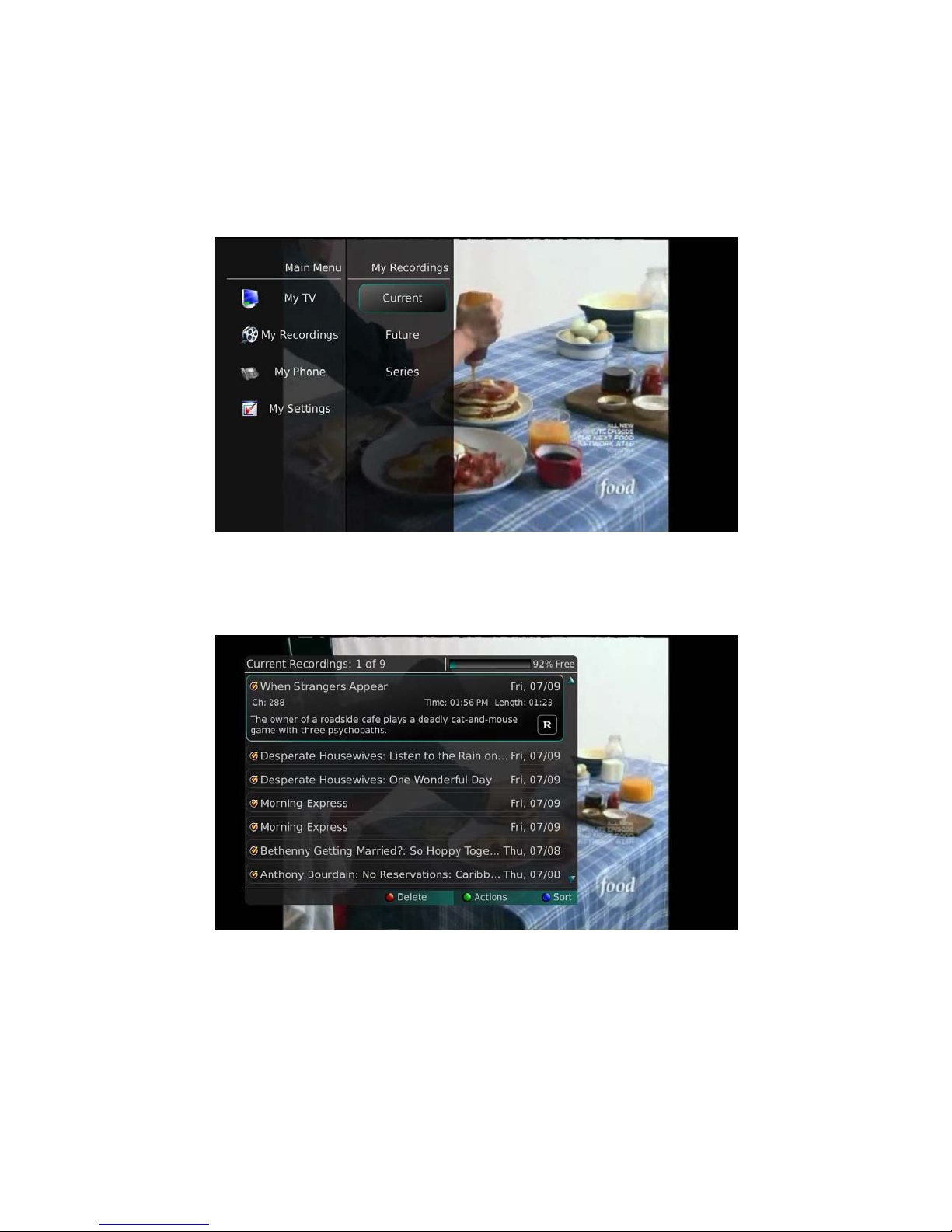
Understanding the My Recordings Menu
Most everything that you do with the List button on the remote control you can do in the Menu.
1. Access the Main Menu by pressing the Menu button on the remote control. Under My
Recordings you have options for Current, Future and Series.
2. If you Browse/Arrow to the right, highlight Current and press OK, you can view the list of
recorded programs saved on your DVR. This is the same as if you would press the List button on
the remote control.
3. If you Browse/Arrow to the right, highlight Future and press OK, you can view the list of
programs that you have scheduled to be recorded. This is the same as if you would press the List
button two times on the remote control.
Innovative Systems, LLC | IPTV Middleware Version 2.0 | July 19, 2010 | Page 43

4. If you Browse/Arrow to the right, highlight Series and press OK, you can view the list of series
rules. This is the same as if you would press the List button three times on the remote control.
Innovative Systems, LLC | IPTV Middleware Version 2.0 | July 19, 2010 | Page 44

Understanding the My Phone Menu
If you are also subscribed to Caller ID on the TV, you can have your caller ID display on the TV as well as
on your regular Caller ID device. The Recent Calls List will store recent caller ID information.
1. You can access the Recent Calls list while you are viewing a program by pressing the Yellow
button on the remote control.
OR
2. Access the Main Menu by pressing the Menu button on the remote control. Under My Phone
you have an option for Recent Calls.
3. To delete an entry on the Recent Calls list, highlight it and press the Red button on the remote
control.
Innovative Systems, LLC | IPTV Middleware Version 2.0 | July 19, 2010 | Page 45

Understanding the My Settings Menu
You have the ability to control certain aspect of how your service works according to your preferences.
1. Access the main menu by pressing the Menu button on the remote control. Under My Settings
you have options for Change PIN, Display Settings, Edit Locked, Guide Settings and Set Ratings.
2. If you Browse/Arrow to the right, highlight Change PIN and press OK, you can enter a new PIN
that is used to lock channels and change other settings. Enter the Old PIN, Browse/Arrow down
and enter your New PIN, and then Browse/Arrow down to confirm the New PIN, and then
Browse/Arrow down to save the settings.
3. If you Browse/Arrow to the right, highlight Display Settings and press OK, you can change how
the set top box should display specific things. Typically these items are set at the time of
installation and then left alone.
Innovative Systems, LLC | IPTV Middleware Version 2.0 | July 19, 2010 | Page 46
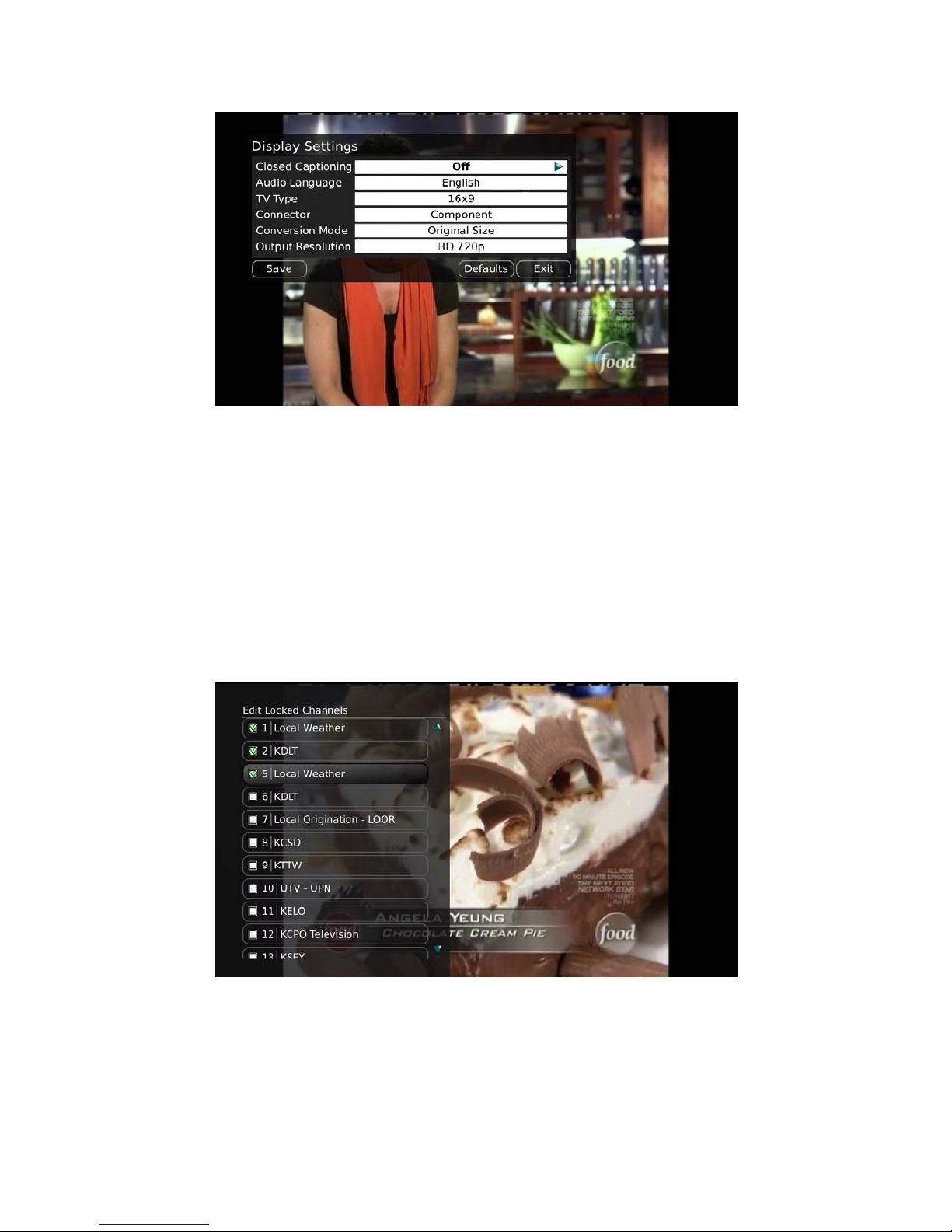
• Turn Closed Captioning on or off.
• Set the Audio Language to English or Spanish.
• Set the TV Type to either 16:9 or 4:3.
• Change your Connector settings to S-Video, Composite or Coaxial.
• View the setting for Conversion Mode and Output Resolution.
• If you feel you have changed something by accident, you can always choose to set all items
back to the original default settings.
4. If you Browse/Arrow to the right, highlight Edit Locked and press OK, you can lock specific
channels. This will require that a PIN be entered in order to view programming on that channel.
To make changes to the Locked Channels, you will first need to enter your PIN.
• A list of channels will display. Use the Browse/Arrow (Up and Down) buttons to move
through the list of channels. When you arrive at one that you want to lock, press the OK
button and the channel will be added to the locked list.
Innovative Systems, LLC | IPTV Middleware Version 2.0 | July 19, 2010 | Page 47

• When you are finished making your selections, press Exit on the remote control. You will be
prompted to Save or Discard your changes. Make your choice and press OK on the remote
control.
5. If you Browse/Arrow to the right, highlight Guide Settings and press OK, you can change how
Guide information displays.
General Guide Settings
• Choose the Default Guide setting that you prefer when you press the guide button one
time. Options are Time Guide and Channel Guide.
• Determine what you want to do After Changing the Channel. Should guide stay open or
should it close upon changing the channel.
• Set Remember Channel Filter to Yes or No. When set to Yes, this will remember your
favorites setting (the favorites list that you have selected).
• Determine if you want to Show Locked Channels in the guide. If you say No, any channels
that you have marked as Locked will not display in the Guide. You will, however, still be able
to tune to the channel by pressing the number keys on the remote control.
Time Guide Settings
• Determine the Number of Rows to display in the Time Guide. Options are 3, 4, 5 or 6.
• Determine the Number of Columns to show in the Time Guide. Options are 3, 4, 5, or 6.
• Determine how long to wait for Inactivity Timeout before the guide disappears. Options
range from 1 second to 2 minutes, to never.
• Specify the Scrolling Behavior to be either channel by channel or page by page as you move
through the guide.
Channel Bar Settings
• Specify how long to wait for Inactivity Timeout before the channel bar disappears.
• If you feel you have changed something by accident, you can always choose to set all items
back to the original default settings
6. If you Browse/Arrow to the right, highlight Set Ratings and press OK, you can set access to
programming based on TV and Movie ratings. This will require that a PIN be entered in order to
Innovative Systems, LLC | IPTV Middleware Version 2.0 | July 19, 2010 | Page 48

view programming beyond the rating you specify. To make changes to the Ratings, you will first
need to enter your PIN
• Use the Browse/Arrow (Left and Right) buttons to choose a maximum TV Rating.
Options are: TV-Y, TV-Y7, TV-Y7 FV, TV-G, TV-PG, TV-14, TV-MA, off.
• Use the Browse/Arrow (Left and Right) buttons to choose a maximum Movie Rating.
Options are: G, PG, PG-13, R, NC-17, Adults Only, off.
7. To save your changes, Browse/Arrow down to Save and press OK on the remote control.
Innovative Systems, LLC | IPTV Middleware Version 2.0 | July 19, 2010 | Page 49

Changing the Number of Rows and Columns Shown in the Guide
By default, the guide will display 4 rows and 4 columns of programming information. Depending upon
the size of TV you are viewing and your preferences, you may want to show more or fewer columns and
rows. Here is how to change the settings and an example of what the results will look like.
1. Here is a view of the default guide which has 4 rows and 4 columns.
2. The settings are changed by accessing Main Menu – My Settings - Guide Settings. Arrow down
to change the Number of Rows and the Number of Columns.
3. Here is a view of the guide with 3 rows and 3 columns.
4. Here is a view of the guide with 6 rows and 6 columns.
Innovative Systems, LLC | IPTV Middleware Version 2.0 | July 19, 2010 | Page 50

Innovative Systems, LLC | IPTV Middleware Version 2.0 | July 19, 2010 | Page 51

Caller ID and Message Waiting Indication on the TV
If you are subscribed to Caller ID, it is possible to have your Caller ID information display on the TV as it
displays on your regular Caller ID device. Also, it is possible to have voice mail waiting indication show on
your TV.
Here is an example of Caller ID display on the TV:
Here is an example of Message Waiting Indication on the TV:
Innovative Systems, LLC | IPTV Middleware Version 2.0 | July 19, 2010 | Page 52

Your remote control can be programmed to power off the television and the set top at the same time.
However, if they do become out of synch and the TV is still on but the set top is turned off, you will see
this message on the TV screen. Simply turn the power to the set top back on.
Innovative Systems, LLC | IPTV Middleware Version 2.0 | July 19, 2010 | Page 53
