Page 1
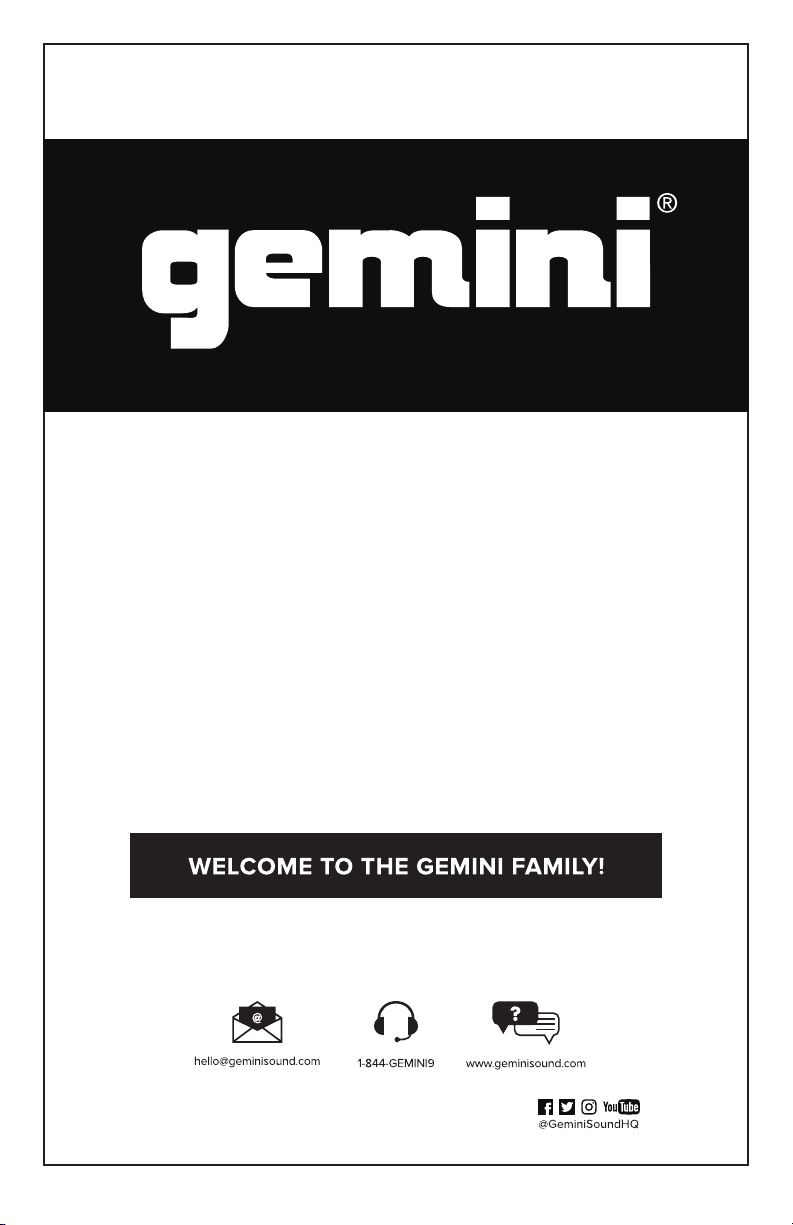
GSYS-4000
DUAL 12” BLUETOOTH
PARTY SYSTEM
USER MANUAL
At Gemini, our highest priority is making your experience unforgettable.
Need help with setting up, troubleshooting, or looking for some tips?
We’re here for you, Monday through Friday 9AM-5PM EST.
Page 2
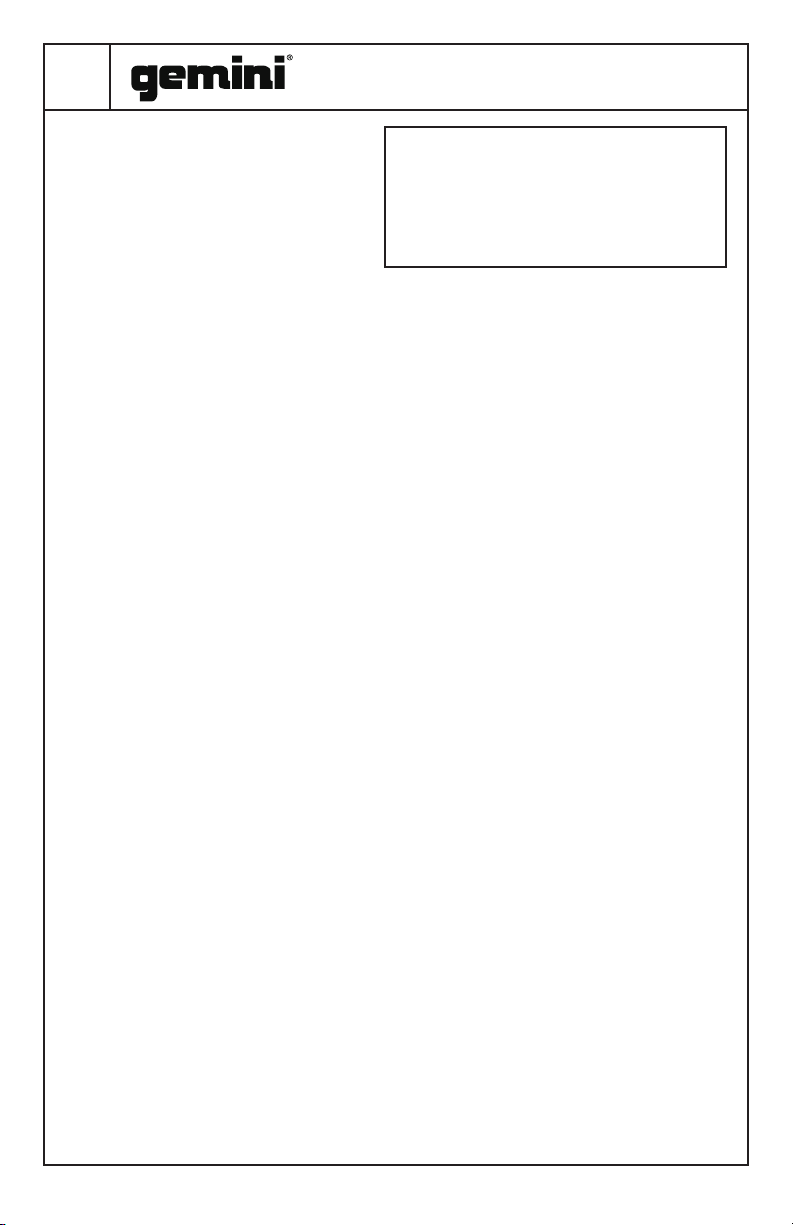
2
DUAL 12” BLUETOOTH PARTY SYSTEM
GSYS-4000
INDEX
CONTENTS
FUNCTION
CONNECTION DIAGRAM
POWERING ON AND STANDBY
CONTROLLING THE SOUND
SCANNING FOR STATIONS
USB AND SD CARD PLAYBACK
USING THE AUX AND GUITAR INPUTS
CONTROLLING THE LIGHTING
WARNINGS AND PRECAUTIONS
WARRANTY AND REPAIR
DESCRIPTION
USING BLUETOOTH
USING THE FM RADIO
USB RECORDING
SPECIFICATIONS
TROUBLESHOOTING
ÍNDICE
CONTENIDO
FUNCIÓN
DIAGRAMA DE CONEXIÓN
ENCENDIDO Y EN ESPERA
CONTROLANDO EL SONIDO
REPRODUCCIÓN DE TARJETA USB Y SD
UTILIZANDO LAS ENTRADAS AUXILIARES Y
ESCANEANDO ESTACIONES
CONTROLANDO LA ILUMINACION
SOLUCIÓN DE PROBLEMAS
ADVERTENCIAS Y PRECAUCIONES
GARANTÍA Y REPARACIÓN
DESCRIPCIÓN
USANDO BLUETOOTH
USANDO EL FM RADIO
GUITARRA
GRABACIÓN USB
PRESUPUESTO
CONTENTS
2
Please ensure that you nd these accessories
2
included with your GSYS-4000:
4
(1) GSYS-4000 Dual 12” Bluetooth Party System
4
(1) User Manual
4
(1) Wired Microphone
4
(1) Power cable
4
4
FUNCTION
5
5
5
TOP PANEL
5
5
6
6
14
15
1. Guitar/Microphone Input
2. USB Port
3. SD Card Port
4. Guitar Volume Knob
5. Echo Knob
(Adjust to control amount of Echo)
6. Microphone Volume Knob
(Control the microphone volume under any
mode from CV00 to CV15)
7. Main Volume Knob
(Control the volume under any mode from
7
9
9
9
9
9
9
10
10
10
10
VL00 to VL64) Bass EQ Knob
8. Bass EQ Knob
9. Treble EQ Knob
10. Standby Button
(Press to start/stop recording)
11. Record Button
(Under any mode, press “REC” button to
record sound with connected microphone
and plugged in USB stick/SD card)
12. Previous Track
(Under USB/SD/Bluetooth mode, press
shortly for previous sound source, Under FM
10
11
mode, press to skip to previous Channel)
13. Play Button
(Under USB/SD/BT mode, this button is Play/
Pause, Under FM mode, Press and hold a
11
12
15
while for auto searching, under Aux-in mode,
this button has no function)
14. Next Track Button (Under USB/SD/Bluetooth
mode, press shortly for next sound source;
Under FM mode, press to skip to next
channel.)
15. Mode Switch Button
(Press to cycle between Media Player/
Bluetooth/FM Radio/AUX Input)
REAR PANEL
16. LED Light Switch
(Toggle to turn lights on or o)
17. Main Power Switch
(Toggle to turn unit on or o)
18. AC Power Input
(For connecting the AC cable to get power
supply)
19. AUX Line Input
(For connecting the external device under
AUX-in mode)
20. Telescoping Antenna (for FM Radio)
Page 3
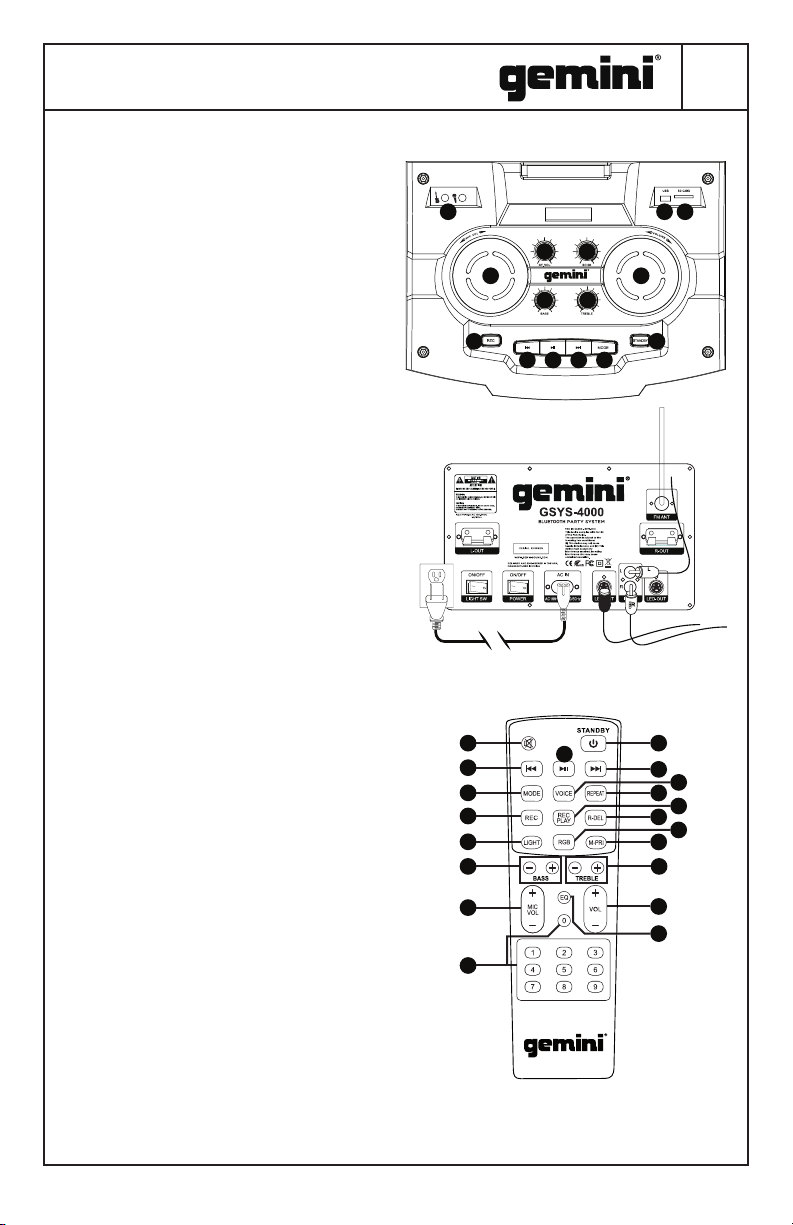
DUAL 12” BLUETOOTH PARTY SYSTEM
GSYS-4000
3
REMOTE CONTROL
21. Mute Button
22. Previous Track Button
23. Mode Button
24. Recording Button
25. LED Lights Button
26. Bass EQ +/- Buttons
27. Mic Volume +/- Buttons
28. Play/Pause Button
29. System Power Button
30. Next Track button
31. Voice Prompts On/O Button
32. Repeat Key (Repeat single track/Repeat
all tracks/Repeat o)
33. Play Recorded Files Button
34. Delete Recorded File Button
35. RGB Button
36. M-PRI Button (Microphone Priority Button)
37. Treble EQ +/- Buttons
38. Main Volume Button
39. EQ Preset Button
(Cycles through EQ presets)
40. 0-9 Direct Entry Buttons
TOP PANEL
1 2 3
4 5
6 7
8 9
10
15111412 13
REAR PANEL
WHITE
REMOTE CONTROL
21 29
22
23
24
25
26 37
27
40
28
30
31
32
33
34
35
36
38
39
(PLEASE POINT AT THE LED SCREEN WHEN
YOU ARE USING THE REMOTE CONTROL)
Page 4
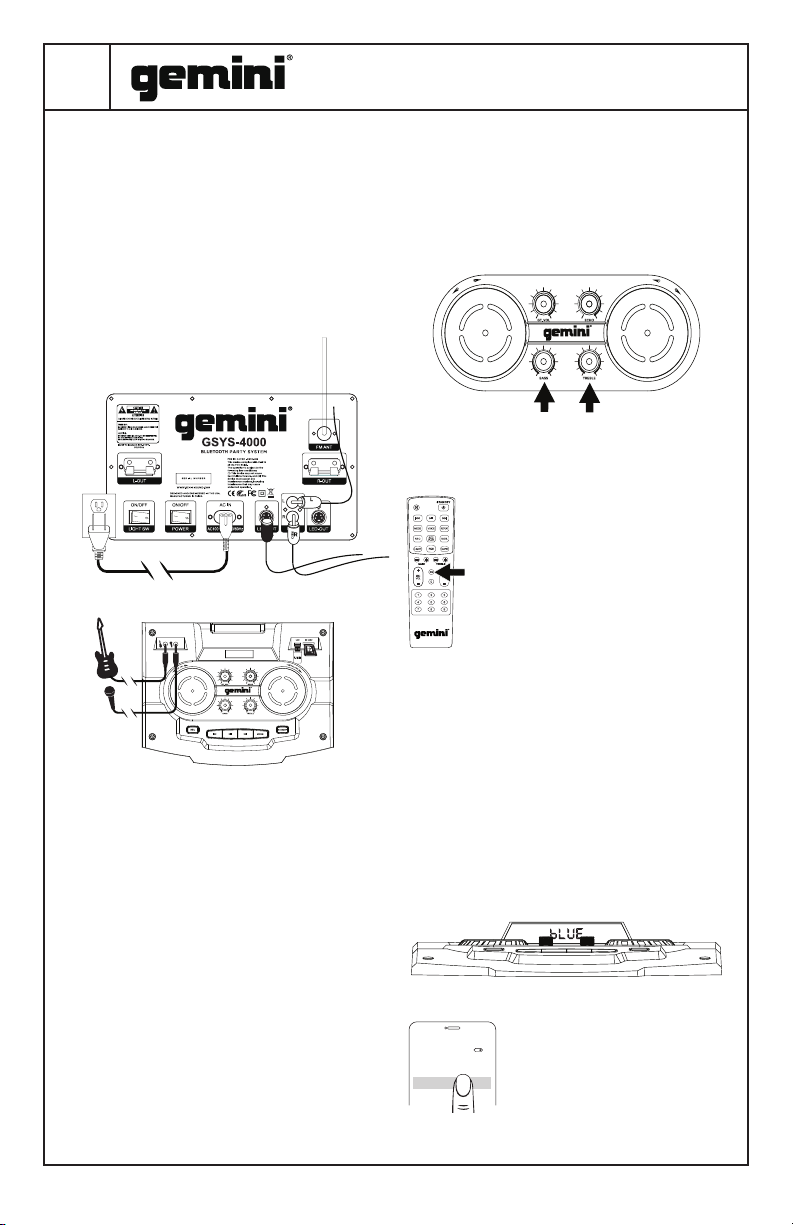
4
DESCRIPTION
The Gemini GSYS-4000 Dual 12” Bluetooth Party
System is all you need to bring the ultimate nightclub
experience to any room or event! With 4000 watts
of power, the GSYS-4000 makes its dual 12” woofers
and twin 4” tweeters sound amazing at any volume.
The DJ style interface makes controlling your music
easy and intuitive, and the built-in lights create a
party atmosphere. With inputs for microphone and
guitar, karaoke and even full-on live performance is as
easy as turning a knob.
CONNECTION DIAGRAM
WHITE
POWERING ON AND STANDBY
There are 2 switches that control power for the
GSYS-4000. At the rear of the unit next to the AC
power input, there is a switch that can be used to
disconnect the unit from mains power completely.
However, if you just want to suspend operations but
don’t need to completely disconnect power, you can
use the STANDBY button located on the top of the
unit.
DUAL 12” BLUETOOTH PARTY SYSTEM
GSYS-4000
The remote also has an EQ button, which acts
independently from the BASS and TREBLE knobs.
Pressing the EQ button cycles through 5 presets EQ
curves (POP/ ROCK/JAZZ/NORMAL/CLASSICAL).
Please note that you can also use the EQ knobs to
further tailor the sound.
L
O
V
C
I
M
V
O
L
U
M
E
USING BLUETOOTH
The GSYS-4000 can connect wirelessly to your
external music source (for example, your phone or
tablet). To enable this feature, you must
rst pair your external device to the
GSYS-4000.
PAIRING
Turn the GSYS-4000 on and press the
MODE button until the display shows the
word “BLUE”. This is Bluetooth mode. If
no Bluetooth device is currently paired,
the BT icon will ash to let you know the
GSYS-4000 is in SEARCH mode.
On your portable device, make sure Bluetooth
is turned on. Search through the list of available
Bluetooth devices for “GSYS-4000” and connect
to it.
You should now be connected to the GSYS-4000.
Any audio from your portable device should now
play through the Gemini GSYS-4000 speaker.
You can control basic functions (like play/pause,
volume, and previous/next track) with the buttons
on the top of the GSYS-4000 (as well as with your
media player). You should only have to pair with the
GSYS-4000 once. It will remember paired devices
and connect to them automatically after rst pairing.
CONTROLLING THE SOUND
The GSYS-4000 can tune the overall sound to suit
your needs. Maybe you need a little more bass in the
track, or more treble to bring out a singer’s voice. The
easiest way to contour the sound is to use the BASS
and TREBLE knobs located on the top of the unit.
Turning the BASS knob controls the low frequencies
in the track, while the TREBLE knob controls the high
frequencies. BASS and TREBLE controls are also
available on the unit’s remote control.
USING THE FM RADIO
The GSYS-4000 is equipped with
ON
OFF
BLUE
DEVICES
GSYS-4000
TOOTH
an FM radio receiver and intelligent
scanning capability, making nding
and storing local stations fast and
easy.
Turn the GSYS-4000 on and press
the MODE button until the display
Page 5
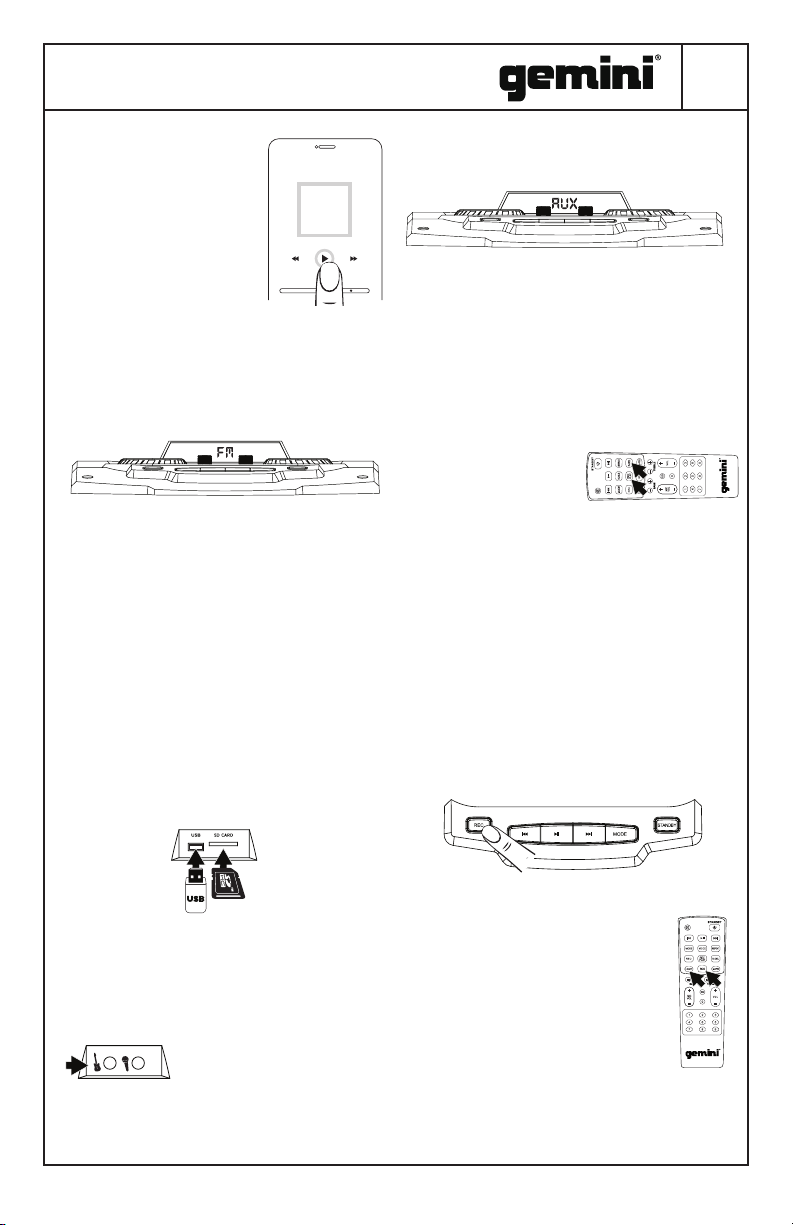
DUAL 12” BLUETOOTH PARTY SYSTEM
GSYS-4000
5
shows the word “FM”. This is
RADIO mode. Be sure to also
extend the antenna on the
back of the unit to increase the
MUSIC
reception.
SCANNING FOR STATIONS
At rst, there won’t be any
stations stored in the unit. To
begin a station scan, press and
VOLUME
-+
hold the PLAY button. This will begin the scanning
process. When the GSYS-4000 nds a strong station,
it will store it as a preset.
Once the scan is complete, you can pick between the
available stored preset by pressing the I<< and >>I
buttons. The preset number and station frequency
will appear in the display.
USB AND SD CARD PLAYBACK
It is possible to play music from either a USB Flash
drive or an SD card without the need for an external
device (like a phone or computer). Please note that
supported le types are “.mp3” and “.wma”.
Turn the GSYS-4000 on and insert either a USB or
SD card with compatible music on it.
If the GSYS-4000 does not automatically switch to
USB mode, press the MODE button until the display
shows the word “USB” or “SD”.
You will now be able to play music from your USB or
SD device. Basic controls (for instance play/ pause,
next, and previous track) allow you to change songs,
etc. You can use the REC PLAY button on the remote
to play back any previous recordings stored on the
USB or SD card.
available with the left platter (Mic Volume) and top
left knob (Guitar Volume). You may also use the Echo
knob to add in an echo eect.
USB RECORDING
The Gemini GSYS-4000 can record your live
performance. Please note that recording is only
enabled when a USB drive and mic are attached.
To begin recording, unit can be in either AUX, USB, or
FM mode.
• In AUX mode, audio from mic and AUX input will be
recorded.
• In USB mode, mic input
will be recorded.
• In FM mode, FM radio
audio will be recorded.
Insert your USB drive. The GSYS-4000 will create
a directory called “RECORD” that it will put your
recordings.
Press the RECORD button to begin recording. You will
see the display change to a time readout (starting at
00:01) showing elapsed recording time.
You may now begin your recording. When you are
nished recording, press the RECORD button again
to stop. Please note that while unit is in recording
mode, audio through the speakers is muted. You can
use the included remote control to access your new
recordings, or you can remove your USB drive and
play them on any computer. REC PLAY lets you play
back recordings you’ve created, R.DEL allows you to
delete the currently selected recording.
USING THE AUX AND GUITAR INPUTS
The GSYS-4000 lets you perform for an audience
with the ability to mix external sources. Turn the
GSYS-4000 on and make sure the volumes are all
down. Insert the included Mic and/
or a Guitar into the inputs and
make sure they are switched on.
Press the MODE button until the
display shows the word “AUX”.
You will now be able to play live
audio from external devices like a
microphone and guitar. Full control over volume is
CONTROLLING THE LIGHTING
There are 2 buttons on the remote that
control the GSYS-4000 lighting. The LIGHT
button turns the lights on or o. The RGB
button allows you to change the lighting
color, cycling through RED, GREEN, and BLUE.
Please note that pressing the LIGHT button
is how you return the lights to their normal
multi-color, sound active mode. Lighting will
change on the speakers shown in the diagram.
Other lighting on the unit (for instance, the
display color, button backlighting, etc.) will
not change.
Page 6

6
DUAL 12” BLUETOOTH PARTY SYSTEM
GSYS-4000
SPECIFICATIONS
AUDIO
Output Power 4000W Peak
Frequency Range 20Hz to 20KHz
Input Voltage 100V – 240 VAC
SPEAKERS
Subwoofers Dual 12”
Tweeters Dual 4”
OTHER
S/N Ratio: ≥70dB
Input Sensitivity: 500mV±50mV
Input Voltage: AC100V-240V 50/60Hz±10%
Support electric guitar/keyboard: Yes
FM Antenna: Telescopic FM antenna (20 FM
preset channels)
USB port: support MP3/WAV playback
Specications subject to change without
notication for improvement.
TROUBLESHOOTING
UNIT WILL NOT POWER ON
• Check power cord is securely connected to mains
power and wall outlet is powered and not
switched.
CAN’T CONNECT VIA BLUETOOTH
• Make sure BLUETOOTH on your portable
device is turned on.
• Make sure GSYS-4000 is in BLUETOOTH
mode.
• Verify another Bluetooth device is not
currently connected to unit.
CAN’T HEAR BLUETOOTH OR EXTERNAL
DEVICE
• Verify power is on and volume is turned up on your
external device.
MICROPHONE IS NOT AUDIBLE
• Slowly raise MIC LEVEL until mic is audible.
• Make sure microphone is fully plugged in and turned
on (if switched).
For all other issues, please contact GEMINI support
at 1-844-GEMINI9
50/60Hz + 10%
Responsible Party Name:
Innovative Concepts & Designs
Company address:
107 Trumbull St-F8 2nd Floor
Elizabeth, NJ, 07206 USA
FCC Compliance Statement
This device complies with Part 15 of the FCC Rules.
The operation is subject to the following two
conditions:
(1) This device may not cause harmful interference,
and (2) This device must accept any interference
received, including interference that may cause
undesired operation.
This device and its antenna(s) must not be co-located
or operating in conjunction with any other antenna or
transmitter.
The device has been evaluated to meet general RF
exposure requirements. The device can be used in
portable exposure conditions without restriction.
Note: This equipment has been tested and found
to comply with the limits for a class B digital
device, pursuant to Part 15 of the FCC Rules. This
equipment generates, uses and can radiate radio
frequency energy and if not installed and used in
accordance with the instructions, may cause harmful
interference to radio communications. However, there
is no guarantee that interference will not occur in a
particular installation. If this equipment does cause
interference to radio or television reception, which
can be determined by turning the equipment o and
then on, the user is encouraged to try to correct the
interference by one or more of the following measures:
• Reorient or relocate the receiving antenna.
• Increase the separation between the equipment and
receiver.
• Connect the equipment to a dierent outlet so that the
equipment and receiver are on dierent branch circuits.
• Consult the dealer or an experienced radio/TV
technician for help.
2AE6GGSYS-4000
FCC ID:
Page 7

DUAL 12” BLUETOOTH PARTY SYSTEM
GSYS-4000
7
CONTENIDO
Asegúrese de encontrar estos accesorios
incluidos con su GSYS-4000:
(1) GSYS-4000 Dual 12 “Bluetooth Party System
(1) Manual de usuario
(1) micrófono con cable
(1) cable de alimentación
FUNCIÓN
PANEL FRONTAL
1. Panel superior
2. Entrada de guitarra / micrófono
3. Puerto USB
4. Puerto de tarjeta SD
5. Botón de volumen de guitarra
6. Botón de eco (Ajuste para controlar la
cantidad de eco)
7. Botón de volumen del micrófono (controle
el volumen del micrófono en cualquier
modo de CV00 a CV15)
8. Botón de volumen principal (controle el
volumen en cualquier modo de VL00 a
VL64) Botón de ecualización de bajos
9. Botón de ecualización de bajos
10. Botón de ecualización de agudos
11. Botón de espera (Presione para iniciar /
detener la grabación)
12. Botón de grabación (En cualquier modo,
presione el botón “REC” para grabar el
sonido con el micrófono conectado y el
dispositivo USB / tarjeta SD conectado)
13. Pista anterior (en modo USB / SD /
Bluetooth, presione brevemente para la
fuente de sonido anterior, en modo FM,
presione para saltar al canal anterior)
14. Botón de reproducción (en el modo USB /
SD / BT, este botón es Reproducir / Pausa,
en el modo FM, mantenga presionado
durante un tiempo la búsqueda automática,
en el modo de entrada auxiliar, este botón
no tiene ninguna función)
15. Botón de la siguiente pista (en el modo
USB / SD / Bluetooth, presione brevemente
para la siguiente fuente de sonido; en el
modo FM, presione para saltar al siguiente
canal)
16. Botón de cambio de modo (Presiónelo para
cambiar entre Reproductor de medios /
Bluetooth / Radio FM / Entrada AUX)
PANEL TRASERO
17. Botón de silencio
18. Botón de pista anterior
19. Botón de modo
20. Botón de grabación
21. Botón de luces led
22. Bass EQ +/- Botones
23. Botones de volumen +/- de micrófono
24. Botón Reproducir / Pausa
Page 8

8
DUAL 12” BLUETOOTH PARTY SYSTEM
GSYS-4000
25. Botón de encendido del sistema
26. Botón de siguiente pista
27. Botón de activación / desactivación de
mensajes de voz
28. Tecla de repetición (Repetir una sola
pista / Repetir todas las pistas / Repetir
desactivada)
29. Botón Reproducir archivos grabados
30. Eliminar botón de archivo grabado
31. Botón RGB
32. Botón M-PRI (Botón de prioridad del
micrófono)
33. Agudos EQ +/- Botones
34. Botón de volumen principal
35. Botón EQ Preset (Ciclos a través de los
presets de EQ)
36. 0-9 Botones de entrada directa
CONTROL REMOTO
37. Botón de silencio
38. Botón de pista anterior
39. Botón de modo
40. Botón de grabación
41. Botón de luces LED
42. Bass EQ +/- Botones
43. Botones de volumen +/- de micrófono
44. Botón Reproducir / Pausa
45. Botón de encendido del sistema
46. Botón de siguiente pista
47. Botón de activación / desactivación de
mensajes de voz
48. Tecla de repetición (Repetir una sola
pista / Repetir todas las pistas / Repetir
desactivada)
49. Botón Reproducir archivos grabados
50. Eliminar botón de archivo grabado
51. Botón RGB
52. Botón M-PRI (Botón de prioridad del
micrófono)
53. Agudos EQ +/- Botones
54. Botón de volumen principal
55. Botón EQ Preset (Ciclos a través de los
presets de EQ)
56. 0-9 Botones de entrada directa
PANEL SUPERIOR
1 2 3
4 5
6 7
8 9
PANEL TRASERO
CONTROL REMOTO
21 29
22
23
24
25
26 37
28
10
15111412 13
WHITE
30
31
32
33
34
35
36
27
40
(POR FAVOR APUNTE A LA PANTALLA
LED CUANDO ESTÁ USANDO EL CONTROL
REMOTO)
38
39
Page 9

DUAL 12” BLUETOOTH PARTY SYSTEM
GSYS-4000
DESCRIPCIÓN
¡El sistema de estas Bluetooth Gemys GSYS-4000
Dual 12 ”es todo lo que necesita para llevar la mejor
experiencia de club nocturno a cualquier sala o
evento! Con 4000 vatios de potencia, el GSYS-4000
hace que sus woofers dobles de 12 “y sus tweeters
dobles de 4” suenen increíble a cualquier volumen.
La interfaz estilo DJ hace que el control de su música
sea fácil e intuitivo, y las luces incorporadas crean un
ambiente de esta. Con entradas para micrófono y
guitarra, karaoke e incluso una actuación en vivo, es
tan fácil como girar una perilla.
DIAGRAMA DE CONEXIÓN
Al girar el mando BASS se controlan las frecuencias
bajas en la pista, mientras que el mando TREBLE
controla las frecuencias altas. Los controles BASS
y TREBLE también están disponibles en el control
remoto de la unidad.
El control remoto también tiene un botón EQ,
que actúa independientemente de los mandos
BASS y TREBLE. Al presionar el botón EQ, se
alternan 5 curvas de ecualización (POP / ROCK /
JAZZ / NORMAL / CLASSICAL). Tenga en cuenta
que también puede utilizar los mandos EQ para
personalizar aún más el sonido.
L
O
V
C
I
M
V
O
L
U
M
E
9
WHITE
ENCENDIDO Y EN ESPERA
Hay 2 interruptores que controlan la potencia del
GSYS-4000. En la parte posterior de la unidad,
junto a la entrada de alimentación de CA, hay un
interruptor que se puede usar para desconectar la
unidad de la alimentación principal por completo.
Sin embargo, si solo desea suspender las operaciones
pero no necesita desconectar completamente la
alimentación, puede usar el botón STANDBY que se
encuentra en la parte superior de la unidad.
CONTROLANDO EL SONIDO
El GSYS-4000 puede sintonizar el sonido general
para satisfacer sus necesidades. Tal vez necesite un
poco más de graves en la pista, o más agudos para
resaltar la voz de un cantante. La forma más fácil
de contornear el sonido es usar los mandos BASS y
TREBLE ubicados en la parte superior de la unidad.
USANDO BLUETOOTH
El GSYS-4000 puede conectarse de forma
inalámbrica a su fuente de música externa
(por ejemplo, su teléfono o tableta).
Para habilitar esta función, primero debe
emparejar su dispositivo externo con el
GSYS-4000.
EMPAREJAMIENTO
Encienda el GSYS-4000 y presione el botón
MODE hasta que la pantalla muestre la palabra
“AZUL”. Este es el modo Bluetooth. Si no hay un
dispositivo Bluetooth emparejado actualmente, el
icono de BT parpadeará para hacerle saber que el
GSYS-4000 está en el modo de BÚSQUEDA.
En su dispositivo portátil, asegúrese de que
Bluetooth esté activado. Busque en la lista de
dispositivos Bluetooth disponibles para “GSYS4000” y conéctese a él.
Ahora debería estar conectado al GSYS-4000.
Cualquier sonido de su dispositivo portátil debería
reproducirse ahora a través del altavoz Gemini GSYS-
4000.
Puede controlar las funciones básicas (como
reproducir / pausar, volumen y la pista anterior
/ siguiente) con los botones en la parte superior
del GSYS-4000 (así como con su reproductor
de medios). Solo deberías emparejarte con el
GSYS-4000 una vez. Recordará los dispositivos
emparejados y se conectará a ellos automáticamente
después del primer emparejamiento.
Page 10

10
USANDO LA RADIO FM
El GSYS-4000 está equipado
con un receptor de radio FM y
una capacidad de exploración
inteligente, lo que hace que la
búsqueda y el almacenamiento
de estaciones locales sea
rápido y fácil.
Encienda el GSYS-4000 y
presione el botón MODE hasta
que la pantalla muestre la palabra “FM”. Este es el
modo de radio. Asegúrese de extender también
la antena en la parte posterior de la unidad para
aumentar la recepción.
ESCANEANDO ESTACIONES
Al principio, no habrá ninguna estación almacenada
en la unidad. Para comenzar una búsqueda
de estaciones, mantenga presionado el botón
REPRODUCIR. Esto comenzará el proceso de
escaneo. Cuando el GSYS-4000 encuentra una
estación fuerte, la almacenará como un preset.
Una vez que se completa el escaneo, puede elegir
entre los valores predeterminados almacenados
disponibles presionando los botones I << y >> I. El
número de presintonía y la frecuencia de la estación
aparecerán en la pantalla.
MUSIC
VOLUME
-+
DUAL 12” BLUETOOTH PARTY SYSTEM
GSYS-4000
UTILIZANDO LAS ENTRADAS AUXILIARES Y
GUITARRA
El GSYS-4000 le permite actuar para una audiencia
con la capacidad de mezclar fuentes externas.
Encienda el GSYS-4000 y asegúrese de que todos
los volúmenes estén bajos. Inserte el micrófono y / o
una guitarra incluidos en las entradas y asegúrese de
que estén encendidos. Presione el botón MODE hasta
que la pantalla muestre la
palabra “AUX”.
Ahora podrá reproducir
audio en vivo desde
dispositivos externos, como un micrófono y una
guitarra. El control total sobre el volumen está
disponible con la fuente izquierda (Mic Volume) y la
perilla superior izquierda (Guitar Volume). También
puede utilizar el botón Echo para agregar un efecto
de eco.
REPRODUCCIÓN DE TARJETA USB Y SD
Es posible reproducir música desde una unidad
ash USB o una tarjeta SD sin la necesidad de
un dispositivo externo (como un teléfono o una
computadora). Tenga en cuenta que los tipos de
archivos admitidos son “.mp3” y “.wma”.
Encienda el GSYS-4000 e inserte una tarjeta USB o
SD con música compatible.
Si el GSYS-4000 no cambia automáticamente al
modo USB, presione el botón MODE hasta que la
pantalla muestre la palabra “USB” o “SD”.
Ahora podrá reproducir música desde su dispositivo
USB o SD. Los controles básicos (por ejemplo,
reproducción / pausa, pista
siguiente y anterior) le permiten
cambiar canciones, etc. Puede usar
el botón REC PLAY en el control
remoto para reproducir cualquier
grabación anterior almacenada en
la tarjeta USB o SD.
GRABACIÓN USB
El Gemini GSYS-4000 puede grabar su actuación
en vivo. Tenga en cuenta que la grabación solo
está habilitada cuando hay una unidad USB y un
micrófono conectados.
Para comenzar a grabar, la unidad puede estar en
modo AUX, USB o FM.
• En el modo AUX, se grabará el audio del micrófono
y la entrada AUX.
• En modo USB, se grabará la entrada de micrófono.
• En el modo FM, se grabará el audio de la radio FM.
Inserte su unidad USB. El GSYS-4000 creará un
directorio llamado “REGISTRO” que colocará sus
grabaciones.
Presione el botón RECORD para comenzar a grabar.
Verá que la pantalla cambia a una lectura de tiempo
(comenzando a las 00:01) que muestra el tiempo de
grabación transcurrido.
Ahora puede comenzar su grabación. Cuando haya
terminado de grabar, presione el botón RECORD
otra vez para detener. Tenga en cuenta que mientras
la unidad está en modo de grabación, el audio a
Page 11

DUAL 12” BLUETOOTH PARTY SYSTEM
GSYS-4000
11
través de los altavoces se silencia. Puede usar el
control remoto incluido para acceder a sus nuevas
grabaciones, o puede extraer su unidad USB y
reproducirlas en cualquier computadora. REC PLAY
te permite reproducir las grabaciones que has creado,
R.DEL te permite eliminar la grabación seleccionada
actualmente.
CONTROLANDO LA ILUMINACION
Hay 2 botones en el control remoto que controlan la
iluminación GSYS-4000. El botón LIGHT enciende
o apaga las luces. El botón RGB le permite cambiar
el color de la iluminación, alternando entre ROJO,
VERDE y AZUL. Tenga en cuenta que al presionar
el botón LUZ es como usted regresa las luces a su
modo activo de sonido normal de varios colores.
La iluminación cambiará en los altavoces que se
muestran en el diagrama. La otra iluminación en
la unidad (por ejemplo, el color de la pantalla, la
retroiluminación de los botones, etc.) no cambiará.
PRESUPUESTO
AUDIO
Potencia de salida 4000W Peak
Rango de frecuencia 20Hz to 20KHz
Voltaje de entrada 100V – 240 VAC
50/60Hz + 10%
PONETES
Subwoofers Dual 12”
Tweeters Dual 4”
OTRA
S/N Ratio: ≥70dB
Input Sensitivity: 500mV±50mV
Input Voltage: AC100V-240V 50/60Hz±10%
Soporta guitarra eléctrica / teclado: si
FM Antenna: Telescopic FM antenna (20 FM preset
channels)
USB port: support MP3/WAV playback
Especicaciones sujetas a cambio sin noticación
de mejora.
SOLUCIÓN DE PROBLEMAS
LA UNIDAD NO ENCENDRA
• Check power cord is securely connected to mains
power and wall outlet is powered and not switched.
NO PUEDE CONECTARSE A TRAVÉS DE
BLUETOOTH
• Asegúrese de que BLUETOOTH en su
dispositivo portátil esté encendido.
• Asegúrese de que GSYS-4000 esté en modo
BLUETOOTH.
• Verique que otro dispositivo Bluetooth no esté
conectado actualmente a la unidad.
CAN’T HEAR BLUETOOTH OR EXTERNAL DEVICE
• Verify power is on and volume is turned up on your
external device.
EL MICRÓFONO NO ES AUDIBLE
• Suba lentamente el NIVEL MICRO hasta que el
micrófono sea audible.
• Asegúrese de que el micrófono esté completamente
enchufado y encendido (si está cambiado).
For all other issues, please contact GEMINI support
at 1-844-GEMINI9
Nombre de la parte responsable:
Innovative Concepts & Designs
Dirección de la empresa:
107 Trumbull St-F8 2nd Floor
Elizabeth, NJ, 07206 USA
Declaración de cumplimiento de la FCC
• Este dispositivo cumple con la Parte 15 de las
Reglas de la FCC.
• La operación está sujeta a las siguientes dos
condiciones:
• (1) Este dispositivo no puede causar
interferencias dañinas, y (2) Este dispositivo
debe aceptar cualquier interferencia recibida,
incluidas las interferencias que puedan causar un
funcionamiento no deseado.
• Este dispositivo y su (s) antena (s) no deben
colocarse ni funcionar junto con ninguna otra
antena o transmisor.
• El dispositivo ha sido evaluado para cumplir con
los requisitos generales de exposición a RF. El
dispositivo se puede utilizar en condiciones de
exposición portátiles sin restricciones.
• Nota: este equipo ha sido probado y cumple con
los límites para un dispositivo digital de clase B,
de conformidad con la Parte 15 de las Normas
de la FCC. Este equipo genera, utiliza y puede
emitir energía de radiofrecuencia y, si no se
instala y utiliza de acuerdo con las instrucciones,
puede causar interferencias perjudiciales en las
comunicaciones de radio. Sin embargo, no hay
garantía de que no se produzcan interferencias
en una instalación en particular. Si este equipo
causa interferencia en la recepción de radio o
televisión, lo que se puede determinar apagando
y encendiendo el equipo, se recomienda al
usuario que intente corregir la interferencia
mediante una o más de las siguientes medidas:
• Reorientar o reubicar la antena receptora.
• Aumente la separación entre el equipo y el
receptor.
• Conecte el equipo a una toma diferente para
que el equipo y el receptor estén en diferentes
circuitos derivados.
• Consulte con el distribuidor o con un técnico de
radio / TV experimentado para obtener ayuda.
FCC ID: 2AE6G-GSYS4000
Page 12

12
DUAL 12” BLUETOOTH PARTY SYSTEM
GSYS-4000
ADVERTENCIAS Y PRECAUCIONES
Recuerde que el GSYS-4000 es capaz de producir
niveles de presión de sonido extremadamente altos.
La exposición a música a todo volumen no solo puede
afectar su audición temporalmente, sino que también
puede provocar una pérdida auditiva permanente. Por
favor, asegúrese de limitar su exposición a altos niveles
de volumen.
MEDIDAS PREVENTIVAS
1. Por favor, lea estas instrucciones
cuidadosamente.
2. Guarde toda la información e instrucciones en
un lugar seguro.
3. Sigue las instrucciones.
4. Observe todas las advertencias de seguridad.
Nunca elimine las advertencias de seguridad u
otra información del equipo.
5. Utilice el equipo únicamente de la manera
prevista y para el propósito previsto.
6. Utilice solo soportes y / o soportes
sucientemente estables y compatibles
(para instalaciones jas). Asegúrese de que
los montajes de pared estén correctamente
instalados y asegurados. Asegúrese de que el
equipo esté instalado de forma segura y no
pueda caerse.
7. Durante la instalación, respete las normas de
seguridad aplicables en su país.
8. Nunca instale y opere el equipo cerca de
radiadores, registros de calor, hornos u otras
fuentes de calor. Asegúrese de que el equipo
esté siempre instalado para que se enfríe lo
suciente y no se sobrecaliente.
9. Nunca coloque fuentes de ignición, por ejemplo,
velas encendidas, sobre el equipo.
10. Las ranuras de ventilación no deben estar
bloqueadas.
11. Mantenga una distancia mínima de 20 cm
alrededor y por encima del dispositivo.
12. No use este equipo en las inmediaciones del
agua (no se aplica a equipos especiales para
exteriores, en este caso, siga las instrucciones
especiales que se indican a continuación). No
exponga este equipo a materiales, líquidos o
gases inamables. Evite la luz solar directa!
13. Asegúrese de que no entren agua goteando o
salpicada en el equipo. No coloque recipientes
llenos de líquidos, como jarrones o recipientes
para beber, sobre el equipo.
14. Asegúrese de que los objetos no puedan caer
en el dispositivo.
15. Utilice este equipo solo con los accesorios
recomendados y diseñados por el fabricante.
16. No abra ni modique este equipo.
17. Después de conectar el equipo, revise todos
los cables para evitar daños o accidentes, por
ejemplo, debido a peligros de tropiezos.
18. Durante el transporte, asegúrese de que el
equipo no pueda caerse y posiblemente cause
daños a la propiedad y lesiones personales.
19. Si su equipo ya no funciona correctamente, si
se han introducido líquidos u objetos dentro
del equipo o si se ha dañado de otra manera,
apáguelo inmediatamente y desenchúfelo de
la toma de corriente (si es un dispositivo con
alimentación). Este equipo solo puede ser
reparado por personal autorizado y calicado.
20. Limpie el equipo con un paño seco.
21. Cumpla con todas las leyes de eliminación
aplicables en su país. Durante la eliminación del
embalaje, separe plástico y papel / cartón.
22. Las bolsas de plástico deben mantenerse fuera
del alcance de los niños.
23. Tenga en cuenta que los cambios o
modicaciones no aprobados expresamente
por la parte responsable del cumplimiento
podrían anular la autoridad del usuario para
operar el equipo.
PARA EQUIPOS QUE CONECTAN
A LA ENERGIA PRINCIPAL
1. PRECAUCIÓN: si el cable de alimentación del
dispositivo está equipado con un contacto
de conexión a tierra, debe conectarse a una
toma de corriente con una conexión a tierra de
protección. Nunca desactive la conexión a tierra
protectora de un cable de alimentación.
2. Si el equipo ha estado expuesto a fuertes
uctuaciones de temperatura (por ejemplo,
después del transporte), no lo encienda de
inmediato. La humedad y la condensación
podrían dañar el equipo. No encienda el equipo
hasta que haya alcanzado la temperatura
ambiente.
3. Antes de conectar el equipo a la toma de
corriente, primero verique que la tensión y la
frecuencia de la red coincidan con los valores
especicados en el equipo. Si el equipo tiene un
interruptor de selección de voltaje, conecte el
equipo a la toma de corriente solo si los valores
del equipo y los valores de la red eléctrica
coinciden. Si el cable de alimentación incluido
o el adaptador de corriente no encaja en el
tomacorriente de pared, comuníquese con su
electricista.
4. No pise el cable de alimentación. Asegúrese
de que el cable de alimentación no se doble,
especialmente en la toma de corriente y / o el
adaptador de alimentación y el conector del
equipo.
5. Cuando conecte el equipo, asegúrese de
que el cable de alimentación o el adaptador
de alimentación estén siempre accesibles.
Desconecte siempre el equipo de la fuente de
alimentación si no lo está utilizando o si desea
limpiarlo. Siempre desenchufe el cable de
alimentación y el adaptador de alimentación
de la toma de corriente en el enchufe o el
adaptador y no tirando del cable. Nunca toque
el cable de alimentación y el adaptador de
alimentación con las manos mojadas.
6. Siempre que sea posible, evite encender y
apagar el equipo en una sucesión rápida, ya
que de lo contrario esto puede acortar la
vida útil del equipo.
7. INFORMACIÓN IMPORTANTE:
Reemplace los fusibles solo con
fusibles del mismo tipo y clasicación.
Si un fusible se quema repetidamente,
comuníquese con un centro de servicio
autorizado.
8. Para desconectar completamente el equipo
de la red eléctrica, desenchufe el cable de
alimentación o el adaptador de alimentación de
la toma de corriente.
9. Desenchufe el cable de alimentación y el
adaptador de alimentación de la toma de
corriente si existe riesgo de que se caiga un
rayo o antes de largos períodos de inactividad.
Page 13

DUAL 12” BLUETOOTH PARTY SYSTEM
Para reducir el riesgo de descarga eléctrica, no retire
la cubierta (o la parte posterior). No hay partes
reparables por el usuario adentro. El mantenimiento
y las reparaciones deben ser realizados
exclusivamente por personal de servicio
calicado.
El triángulo de advertencia con el símbolo
del rayo indica un voltaje peligroso no aislado
dentro de la unidad, lo que puede causar una
descarga eléctrica.
El triángulo de advertencia con un signo de
exclamación indica instrucciones importantes de
operación y mantenimiento.
¡PRECAUCIÓN! ALTOS VOLUMENES EN
PRODUCTOS DE AUDIO!
Este dispositivo es para uso profesional. Daño auditivo
debido al alto volumen y la exposición prolongada:
cuando está en uso, este producto puede producir
altos niveles de presión acústica (SPL) que pueden
provocar daños auditivos irreversibles en artistas,
empleados y miembros de la audiencia. Por este
motivo, evite la exposición prolongada a volúmenes
superiores a 70dB.
GSYS-4000
13
Page 14

14
DUAL 12” BLUETOOTH PARTY SYSTEM
GSYS-4000
WARNINGS AND PRECAUTIONS
Please remember that the GSYS-4000 is capable
of producing extremely high sound pressure levels.
Exposure to loud music can not only impact your
hearing temporarily, it can lead to permanent hearing
loss. Please make sure to limit your exposure to high
volume levels.
PREVENTIVE MEASURES
1. Please read these instructions carefully.
2. Keep all information and instructions in a safe
place.
3. Follow the instructions.
4. Observe all safety warnings. Never remove
safety warnings or other information from the
equipment.
5. Use the equipment only in the intended manner
and for the intended purpose.
6. Use only suciently stable and compatible stands
and/or mounts (for xed installations). Make
certain that wall mounts are properly installed
and secured. Make certain that the equipment is
installed securely and cannot fall.
7. During installation, observe the applicable safety
regulations for your country.
8. Never install and operate the equipment near
radiators, heat registers, ovens or other sources of
heat. Make certain that the equipment is always
installed so that it is cooled suciently and
cannot overheat.
9. Never place sources of ignition, e.g., burning
candles, on the equipment.
10. Ventilation slits must not be blocked.
11. Keep a minimum distance of 20 cm around and
above the device.
12. Do not use this equipment in the immediate
vicinity of water (does not apply to special
outdoor equipment - in this case, observe the
special instructions noted below). Do not expose
this equipment to ammable materials, uids or
gases. Avoid direct sunlight!
13. Make certain that dripping or splashed water
cannot enter the equipment. Do not place
containers lled with liquids, such as vases or
drinking vessels, on the equipment.
14. Make certain that objects cannot fall into the
device.
15. Use this equipment only with the accessories
recommended and intended by the manufacturer.
16. Do not open or modify this equipment.
17. After connecting the equipment, check all cables
to prevent damage or accidents, e.g., due to
tripping hazards.
18. During transport, make certain that the
equipment cannot fall and possibly cause
property damage and personal injuries.
19. If your equipment is no longer functioning
properly, if uids or objects have gotten inside
the equipment or if it has been damaged in
another way, switch it OFF immediately and
unplug it from the mains outlet (if it is a powered
device). This equipment may only be repaired by
authorized, qualied personnel.
20. Clean the equipment using a dry cloth.
21. Comply with all applicable disposal laws in your
country. During disposal of packaging, please
separate plastic and paper/cardboard.
22. Plastic bags must be kept out of reach of children.
23. Please note that changes or modications not
expressly approved by the party responsible for
compliance could void the user´s authority to
operate the equipment.
FOR EQUIPMENT THAT CONNECTS
TO THE POWER MAINS
24. CAUTION: If the power cord of the device is
equipped with an earthing contact, then it must
be connected to an outlet with a protective
ground. Never deactivate the protective ground
of a power cord.
25. If the equipment has been exposed to strong
uctuations in temperature (for example, after
transport), do not switch it on immediately.
Moisture and condensation could damage the
equipment. Do not switch on the equipment until
it has reached room temperature.
26. Before connecting the equipment to the power
outlet, rst verify that the mains voltage and
frequency match the values specied on the
equipment. If the equipment has a voltage
selection switch, connect the equipment to the
power outlet only if the equipment values and the
mains power values match. If the included power
cord or power adapter does not t in your wall
outlet, contact your electrician.
27. Do not step on the power cord. Make certain
that the power cable does not become kinked,
especially at the mains outlet and/or power
adapter and the equipment connector.
28. When connecting the equipment, make certain
that the power cord or power adapter is
always freely accessible. Always disconnect
the equipment from the power supply if the
equipment is not in use or if you want to clean
the equipment. Always unplug the power cord
and power adapter from the power outlet at the
plug or adapter and not by pulling on the cord.
Never touch the power cord and power adapter
with wet hands.
29. Whenever possible, avoid switching the
equipment on and o in quick succession
because otherwise this can shorten the useful life
of the equipment.
30. IMPORTANT INFORMATION: Replace fuses only
with fuses of the same type and rating. If a fuse
blows repeatedly, please contact an authorized
service center.
31. To disconnect the equipment from the power
mains completely, unplug the power cord or
power adapter from the power outlet.
32. Unplug the power cord and power adapter from
the power outlet if there is a risk of a lightning
strike or before extended periods of disuse.
To reduce the risk of electric shock, do not remove
cover (or back). There are no user serviceable parts
inside. Maintenance and repairs should be exclusively
carried out by qualied service personnel.
The warning triangle with lightning symbol
indicates dangerous uninsulated voltage inside
the unit, which may cause an electrical shock.
The warning triangle with exclamation mark
indicates important operating and maintenance
instructions.
CAUTION! HIGH VOLUMES IN AUDIO PRODUCTS!
This device is meant for professional use. Hearing
damage due to high volume and prolonged exposure:
When in use, this product can produce high soundpressure levels (SPL) that can lead to irreversible
hearing damage in performers, employees, and
audience members. For this reason, avoid prolonged
exposure to volumes more than 70dB.
Page 15

DUAL 12” BLUETOOTH PARTY SYSTEM
GSYS-4000
15
WARRANTY AND REPAIR:
All Gemini products are designed and
manufactured to the highest standards in the
industry. With proper care and maintenance,
your product will provide years of reliable
service.
LIMITED WARRANTY
A. Gemini guarantees its products to be free
from defects in materials and workmanship
for one (1) year from the original purchase
date. Exceptions: Laser assemblies on CD
Players, cartridges, and crossfaders are
covered for 90 days.
B. This limited warranty does not cover
damage or failure caused by abuse, misuse,
abnormal use, faulty installation, improper
maintenance or any repairs other than those
provided by an authorized Gemini Service
Center.
C. There are no obligations of liability on the
part of Gemini for consequential damages
arising out of or in connection with the use or
performance of the product or other indirect
damages with respect to loss of property,
revenues, of prot, or costs of removal,
installation, or reinstallation. All implied
warranties for Gemini, including implied
warranties for tness, are limited in duration
to one (1) year from the original date of
purchase, unless otherwise mandated by local
statutes.
RETURN/REPAIR
A. In the U.S.A., please call our helpful
Customer Service Representatives at (732)
346-0061, and they will be happy to give you
a Return Authorization Number (RA#) and
the address of an authorized service center
closest to you.
B. After receiving an RA#, include a copy
of the original sales receipt, with defective
product and a description of the defect. Send
by insured freight to: Gemini and use the
address provided by your customer service
representative. Your RA# must be written on
the outside of the package, or processing will
be delayed indenitely!
C. Service covered under warranty will be
paid for by Gemini and returned to you. For
non-warrantied products, Gemini will repair
your unit after payment is received. Repair
charges do not include return freight. Freight
charges will be added to the repair charges.
D. On warranty service, you pay for shipping
to Gemini, we pay for return shipping within
the continental United States. Alaska, Hawaii,
Puerto Rico, Canada, Bahamas, and the Virgin
Islands will be charged for freight.
E. Please allow 2-3 weeks for return of your
product.
Under normal circumstances your product
will spend no more than 10 working days at
Gemini. We are not responsible for shipping
times.
IN THE USA:
If you experience problems with this unit, call
732-346-0061 for Gemini customer service.
Do not attempt to return this equipment to
your dealer.
Parts of the design of this product may be
protected by worldwide patents. Information
in this manual is subject to change without
notice and does not represent a commitment
on the part of the vendor. Gemini shall not
be liable for any loss or damage whatsoever
arising from the use of information or any
error contained in this manual. No part of
this manual may be reproduced, stored in
a retrieval system or transmitted, in any
form or by any means, electronic, electrical,
mechanical, optical, chemical, including
photocopying and recording, for any purpose
without the express written permission
of Gemini. It is recommended that all
maintenance and service on this product is
performed by Gemini or its authorized agents.
Gemini will not accept liability for loss or
damage caused by maintenance or repair
performed by unauthorized personnel.
Gemini Worldwide Headquarters
107 Trumbull Street, Building F8 • Elizabeth,
NJ 07206 • USA • Tel: (732)346-0061 • Fax:
(732)346-0065
© Innovative Concepts and Design LLC, All
Rights Reserved.
Register your product online at
WWW.GEMINISOUND.COM
to be eligible for great prize giveaways!
REF
NUMBER
V#1 11·2018
