Innovatek IN-435BTS Owner's Manual
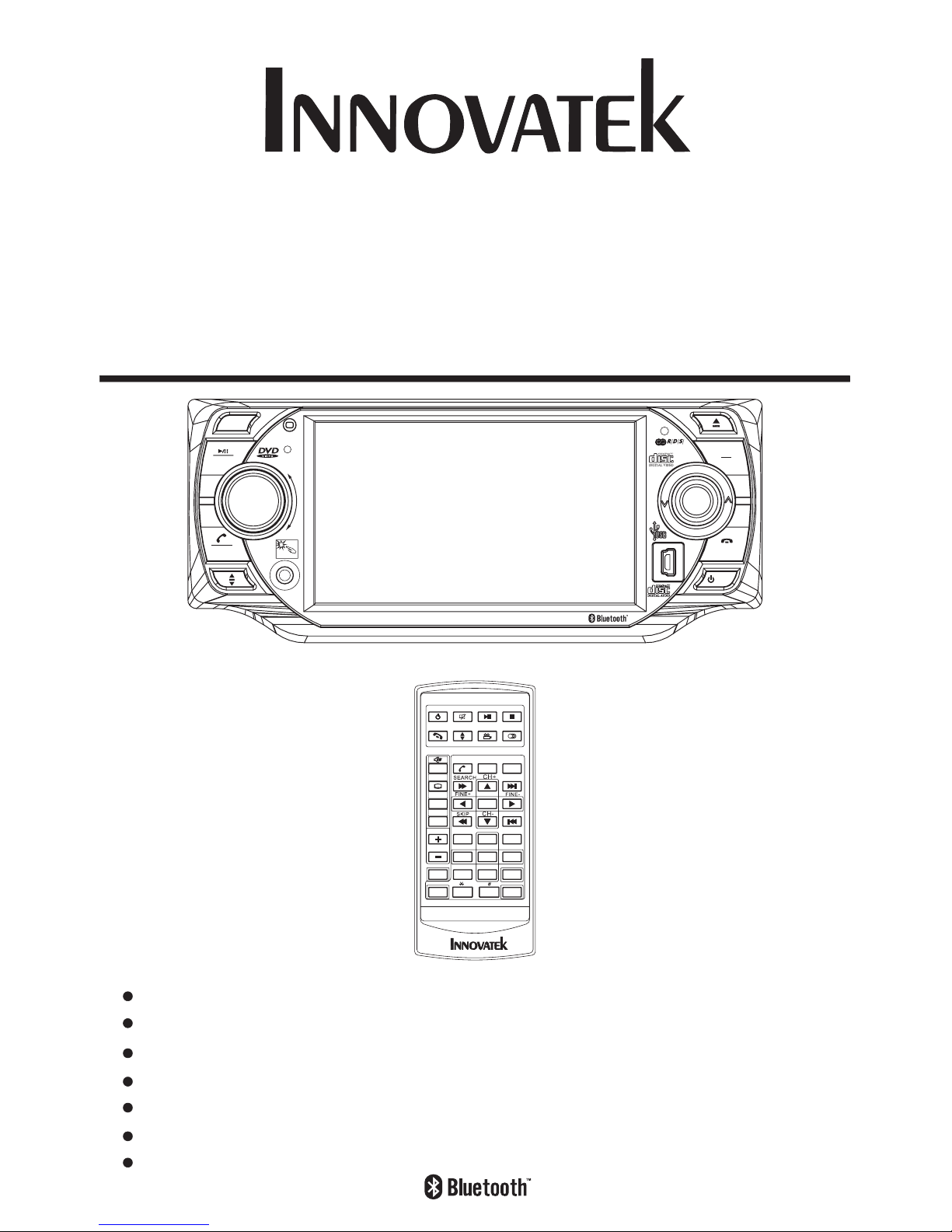
OWNER's MANUAL
Mobile Video System
Detachable PanelMotorized Slide Down And
4.3 Inch Wide Color Touch Screen Monitor
CAR DVD/VCD/CD/MP3 Player With Bluetooth
AM/FM-RDS Digital PLL Tuning Radio
MPEG4 Player
USB Connect
TV Tuner
IN-435BTS
MU
EON
PAIR
IR
TA/A F
P
S
/
D
I
A
S
P
SEL
BND
CAR DVD/VCD/CD/MP3/MPEG4/TVPLAYER
AUX IN
RET
VOL-
REL
VOL+
CH 1-6
MOD
MIC
TOUCHSCREEN
PTY
MENU
DVD/RECEIVER CONTROLDVD/RECEIVER CONTROL
SETUP
ENTER
1
2
3
4
5 6
7
8
9
0
VOL
SEL
A/PS
MUTE
STOP
MO/ST
CLK
PLAY/PAUSE
EQ
ANGLE
MODE
BAND
VOL
OSD
TITLE/PBC
LO/DX
GOTO
+10
TOP
INT
RDM
RPT
PAIR LOUD
REDIAL
AF
TA
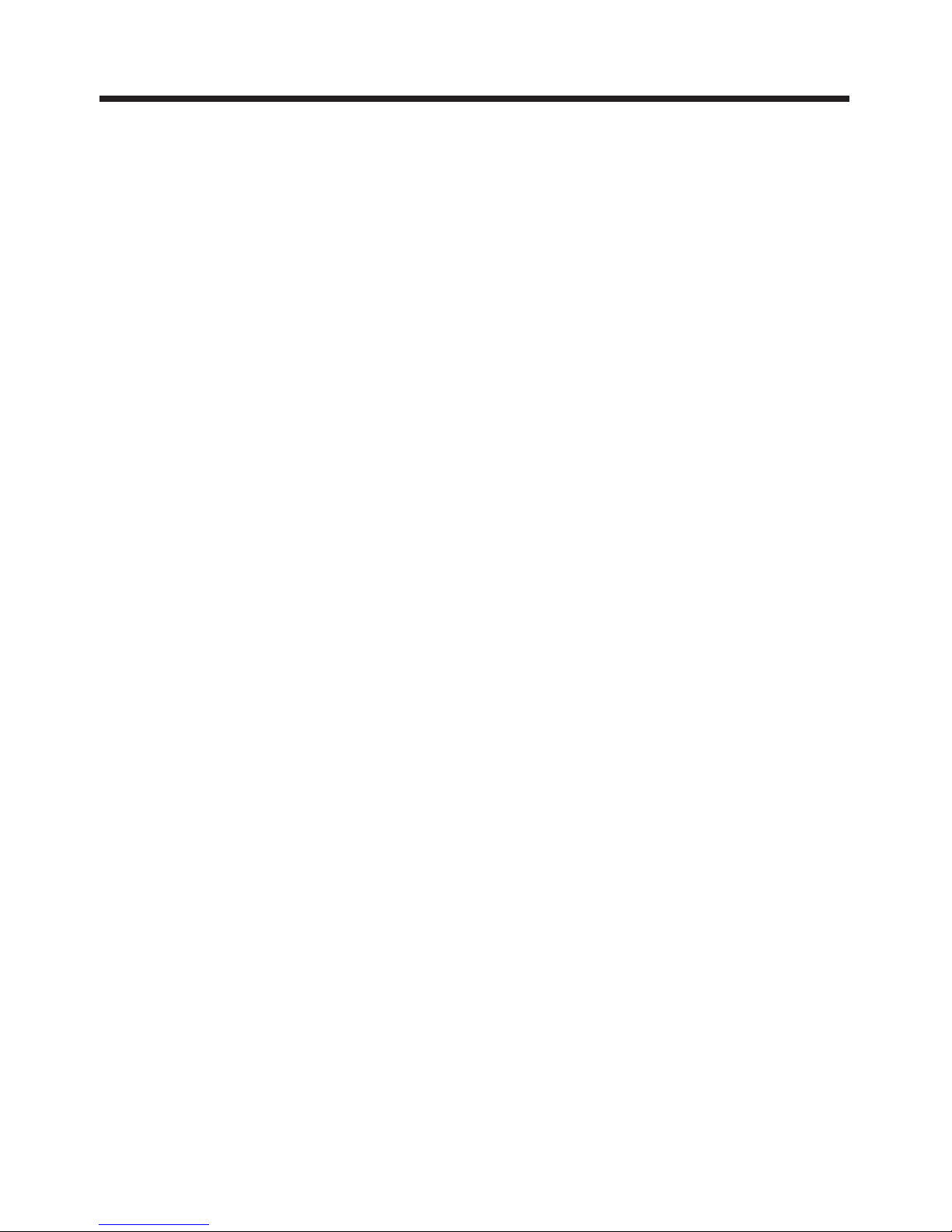
Contents
1
Preautions .....................................
Safety Information.........................
Disc Notes ....................................
Installation ....................................
Electric Connection ......................
Remote Control ...........................
Control Panel ................................
Basic Operations
Radio Operations ..........................
DISC Operations ...........................
DISC Special Functions ................
Detaching the control panel ...........
Changing the control panel ............
Touch Panel
Unit Keys ...................................
TFT Monitor
.....................
Audio Quality Adjustments
...........
.....
Listening to the radio ...................
Storing stations in memory ...........
Listening to a preset station .........
RDS Function .............................
Basic Operations ........................
Select Playback Mode .................
AUX Operation ............................
On-Screen Disc Operations .........
Selecting audio languages ...........
Selecting Subtitles .....................
................................
Adjustment .............
Rear View Camera
............
Setting Audio Mode .....................
Scroll Caption Adjustments
..........................
Alternate Audio/video Source .
27
27
28
28
30
30
31
32
35
35
37
37
33
35
38
39
7
8
12
12
13
17
17
17
18
18
18
1
1
22
24
25
26
27
27
2
3
4
5
9
10
16
19
27
9
9
20
20
22
Setup .............................................
BLUETOOTH Operation..................
Other Main Operations ...................
Specifications ...............................
Trouble Shooting ..........................
Selecting multi-angle views ..........
Title menu function ......................
General Setup ............................
Speaker Setup ...........................
Dolby Digital Setup ....................
Preferences Setup ......................
Defaults Table ............................
USB Operations ..........................
TV Operations ............................
MP3/WMA/JPEG Play ................
MPEG4 Play ..............................
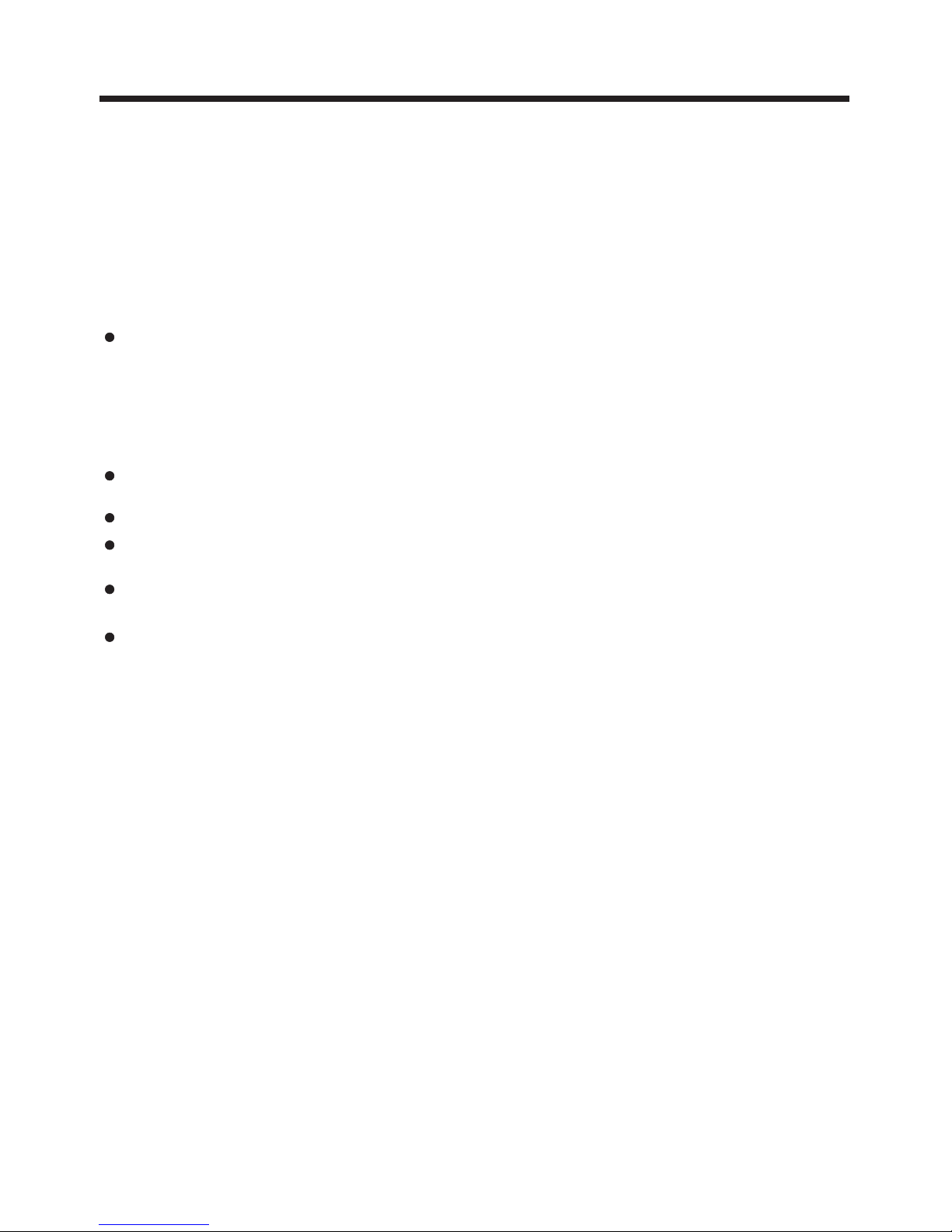
2
Precautions
THANK YOU FOR PURCHASING THIS CAR DVD PLAYER .
Before operating the unit, read this manual thoroughly and keep it handy
for future reference .
To avoid injury or accident , read the following precautions before
installing and operating the unit .
ABOUT THE LIQUID CRYSTAL DISPLAY (LCD) PANEL
NOTES ON CLEANING
Do not press on the LCD panel on the unit as doing so can distort the
picture or cause a malfunction . The picture may become unclear , or the
LCD panel may be damaged .
-Clean the LCD panel with a slightly damp soft cloth.
-Do not use solvents such as benzine, thinner, commercially available
cleaners or antistatic spray .
Do not use alcohol to clean the screen .
If your car was parked in a cold or hot place, the picture may not be clear .
The monitor is not damaged . The picture will become clear the temperature in your car becomes normal .
-
DO NOT install any receiver in locations where;
- it may obstruct the steering wheel and gearshift lever operations, as this
may result in a traffic accident.
- it may obstruct the operation of safety devices such as air bags, as this
may result in a fatal accident.
- it may obstruct visibility.
DO NOT operate any receiver while manipulating the steering wheel, as
this may result in a traffic accident.
The driver must not watch the monitor while driving.
IF THE DRIVER watches the monitor while driving, it may lead to
carelessness and cause an accident.
IF YOU NEED to operate the receive while driving, be sure to look ahead
carefully or you may be involved in a traffic accident.
IF THE PARKING BRAKE is not engaged.“ ParkingBrake” flashes on the
monitor, and no playback picture will be shown.
- This warning appears only when the parking brake wire is connected to
the parking brake system built in the car ( refer to the electric connection)
ON INSTALLATION
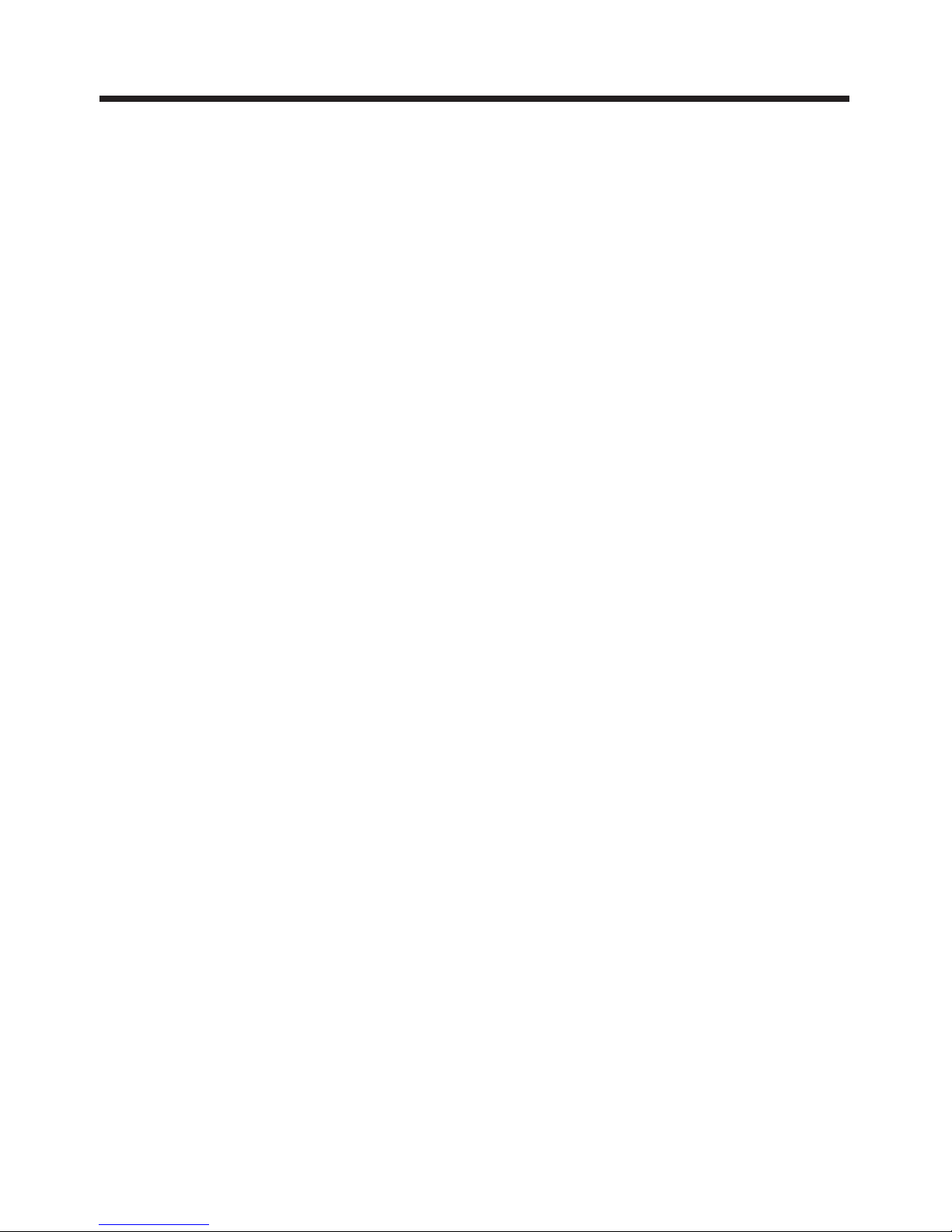
3
Safety Information
CAUTION:
WARNING:
REGION MANAGEMENT INFORMATION:
THIS DVD PLAYER IS A CLASS I LASER PRODUCT. HOWEVER THIS DVD
PLAYER USES A VISIBLE/INVISIBLE LASER BEAM WHICH COULD CAUSE .
HAZARDOUS RADIATION EXPOSURE IF DIRECTED. BE SURE TO OPERATE
THE DVD PLAYER CORRECTLYAS INSTRUCTED.
USE OF CONTROLS OR ADJUSTMENTS OR PERFORMANCE OF
PROCEDURES OTHER THAN THOSE SPECIFIED HEREIN MAY RESULT IN
HAZARDOUS RADIATION EXPOSURE.DO NOT OPEN COVERS AND DO NOT
REPAIR YOURSELF. REFER SERVICING TO QUALIFIED PERSONNEL.
TO REDUCE THE RISK OF FIRE OR ELECTRIC SHOCK, DO NOT EXPOSE THIS
EQUIPMENT TO RAIN OR MOISTURE.
TO REDUCE THE RISK OF FIRE OR ELECTRIC SHOCK, AND ANNOYING
INTERFERENCE, USE ONLY THE RECOMMENDED ACCESSORIES.
THIS DEVICE IS INTENDED FOR CONTINUOUS OPERATION.
This product incorporates copyright protection technology that is protected
by method claims of certain U.S. Patents and other intellectual property rights
owned by Macrovision Corporation and other rights owners.Use of this
copyright protection technology must be authorized by Macro vision Corporation,
and is intended for home and other limited viewing uses only unless
otherwise authorized by Macrovision Corporation. Reverse engineering or
disassembly is prohibited.
This DVD Player is designed and manufactured to respond to the Region
Management Information that is recorded on a DVD disc. If the Region number
described on the DVD disc does not correspond to the Region number of this
DVD Player, this DVD Player cannot play this disc.
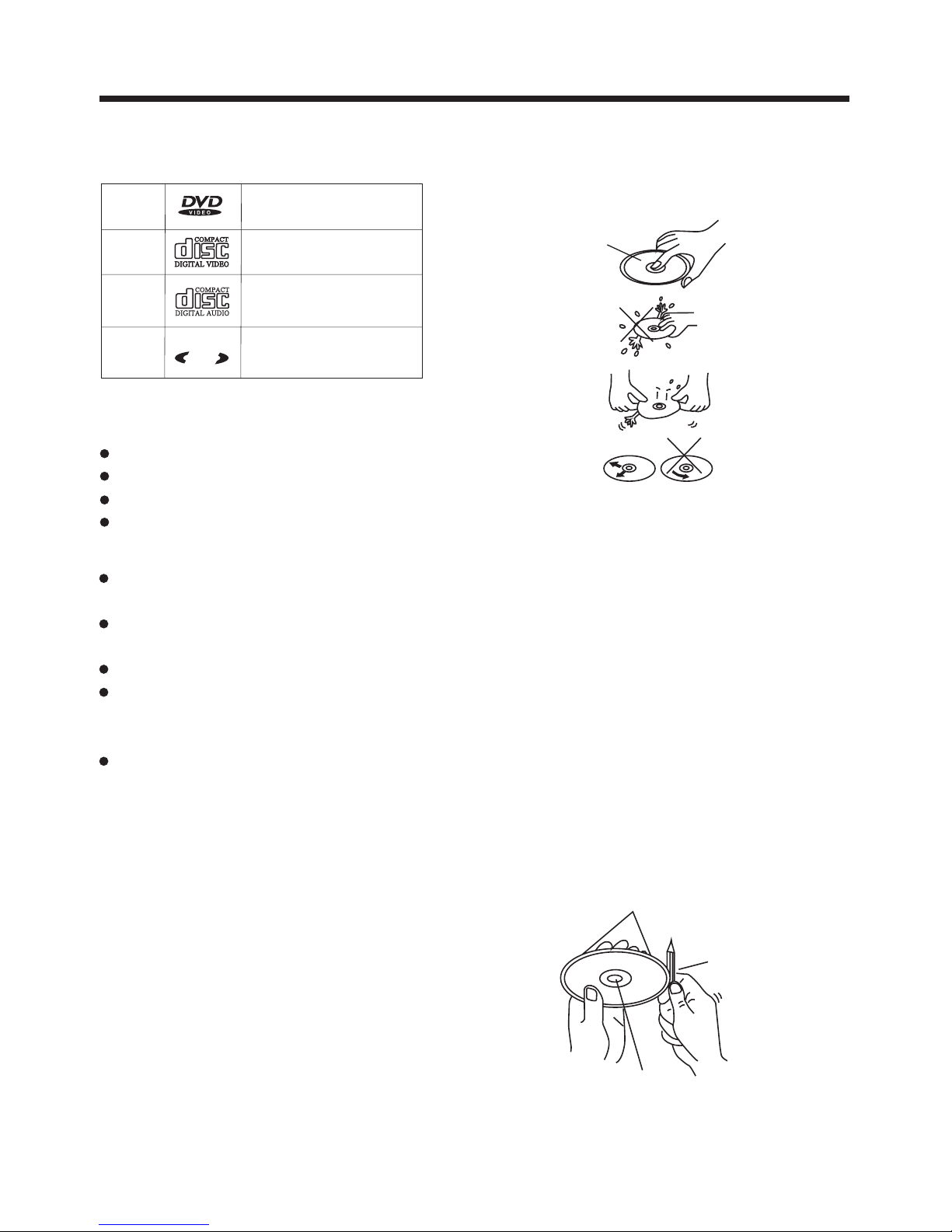
Disc Notes
Preparing New Discs with
Spots
Rough
A new disc may have rough edges on
its inside and outside edges.If a disc
with rough edges is used, the proper
setting will not be performed and the
player will not play the disc.Therefore,
remove the rough edges in advance
by using a ball point pen or pencil as
shown on the right.To remove the
rough edges, press the side of the pen
or pencil against the inside and outside
edges of the disc.
Rough spots
on
outside edge
Ball point pen
or pencil
Rough spots
on inside
edge
Do not touch
the
underside
of the disc
Do not
bend
Wipe the disc from
center
toward the outside
edge
Label side
up
Disc Cleaning
Use a dry soft cloth to wipe the surface.
If the disc is quite dirty, use a soft cloth
slightly moistured with isopropyl (rubbing)
alcohol. Never use solvents such as
benzine, thinner or conventional record
cleaners as they may mar the surface of
the disc.
Handling and Cleaning
Dirt, dust, scratches and warping disc
will cause misoperation.
Do not place stickers or make
scratches on discs.
Do not warp discs.
A disc should always be kept in its
case when not in use to prevent from
damaging.
Do not place discs in the following
places:
1.Direct sunlight
2.Dirty, dusty and damp areas
3.Near car heaters
4.On the seats or dashboard
Discs which cannot be played
with this player
DVD-ROM
DVD-R/DVD-RAM
CDV
CD-G
Note:
A disc may become somewhat scratched
(although not enough to make it
unusable) depending on your handle it
and conditions in the usage environment.
Note these scratches are not an
indication of any problem with the player.
4
Disc formats supported by this
player
MPM
P
3
CD-RW
DVD
VCD
CD
MP3
Audio and Video
Discsize12cm
Audio and Video
Discsize12cm
Audio
Discsize12cm
Audio
Discsize12cm
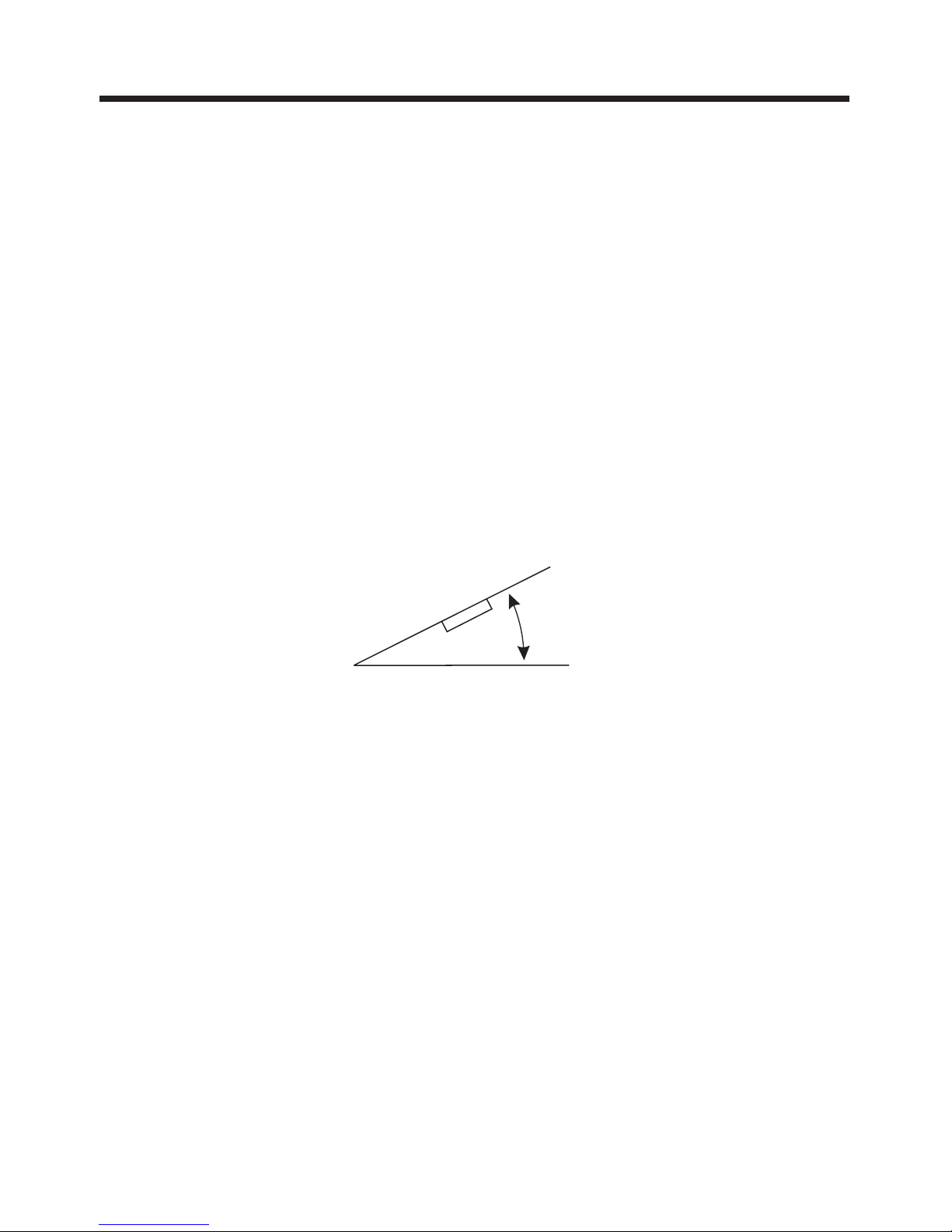
Choose the mounting location where the unit will not interfere with the normal
driving function of the driver.
Before finally installing the unit, connect the wiring temporarily and make sure
all connected up properly and the unit and the system work properly.
Use only the parts included with the unit to ensure proper installation. The use
unauthorized parts can cause malfunctions.
Consult with your nearest dealer if installation requires the drilling of holes or
modifications of the vehicle.
Install the unit where it does not get in the driver s way and cannot injure the
passenger if there is a sudden stop, like an emergency stop.
If installation angle exceeds 30 from horizontal, the unit might not give its
performance.
Avoid installing the unit where it would be subject to high temperature, such
direct sunlight, or from hot air, from the heater, or where it would be
dirt or excessive vibration.
This unit can be properly installed either from "Front"(conventional DIN
or "Rear"(DIN Rear-mount installation, utilizing threaded
the unit chassis). For details, refer to the following
illustrated installation methods.
NOTES:
DIN FRONT/REAR-MOUNT
it is
of
other
optimum
as from
subject to dust,
Front-mount)
screw holes at the sides of
'
Installation
5
30
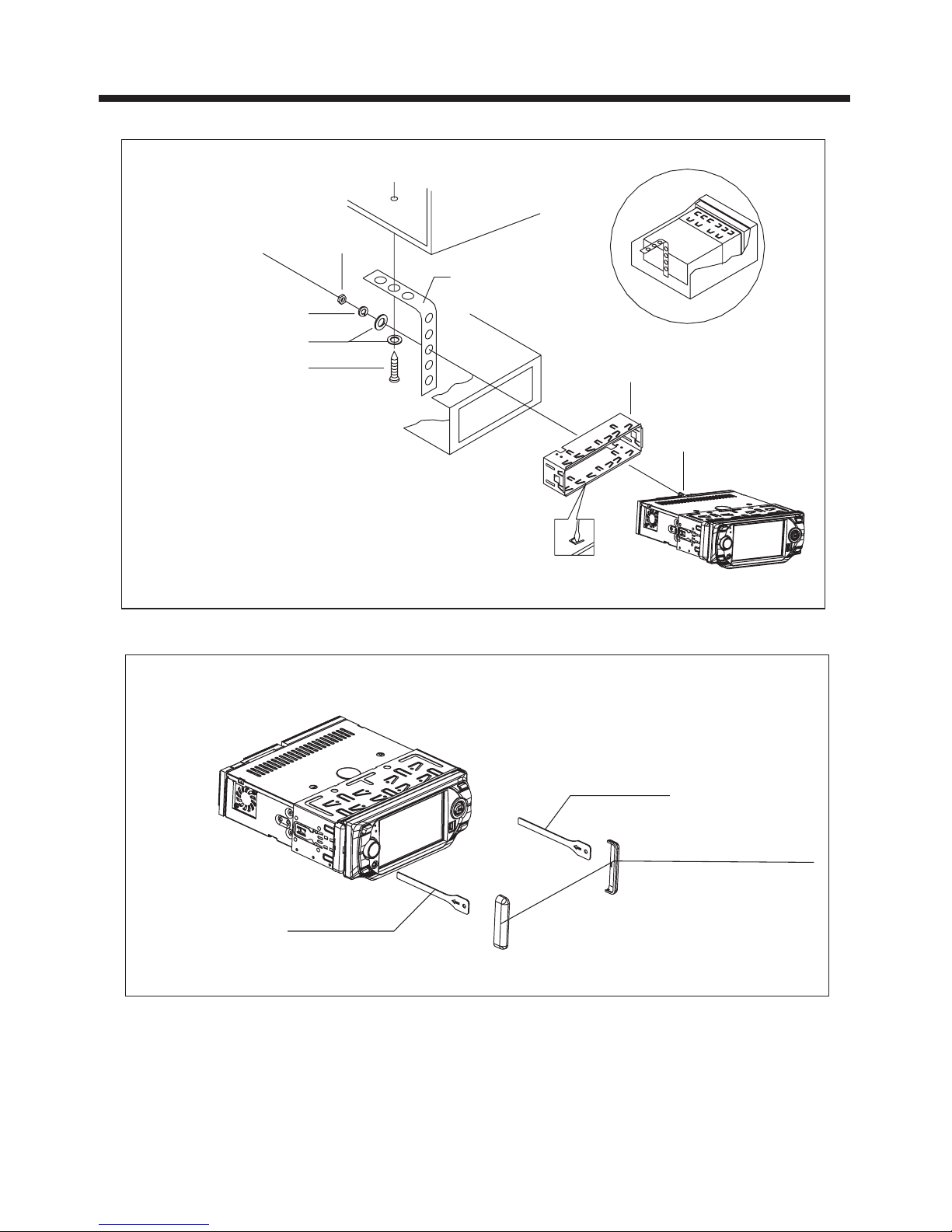
Installation
6
If you want to take CHASSIS out of the SLIDE BRACKET HOUSING,
first remove the PLASTIC COVER of the both sides away, then insert
the two KEY PLATE into left and right side of chassis as above illustration.
DASH BOARD
METAL MOUNTING
STRAP
HEX NUT
SPRING WASHER
PLAIN WASHER
TAPPING SCREW
CONSOLE
SLIDE BRACKET
HOUSING
HEX BOLT
KEY PLATE
KEY PLATE
PLASTIC COVER
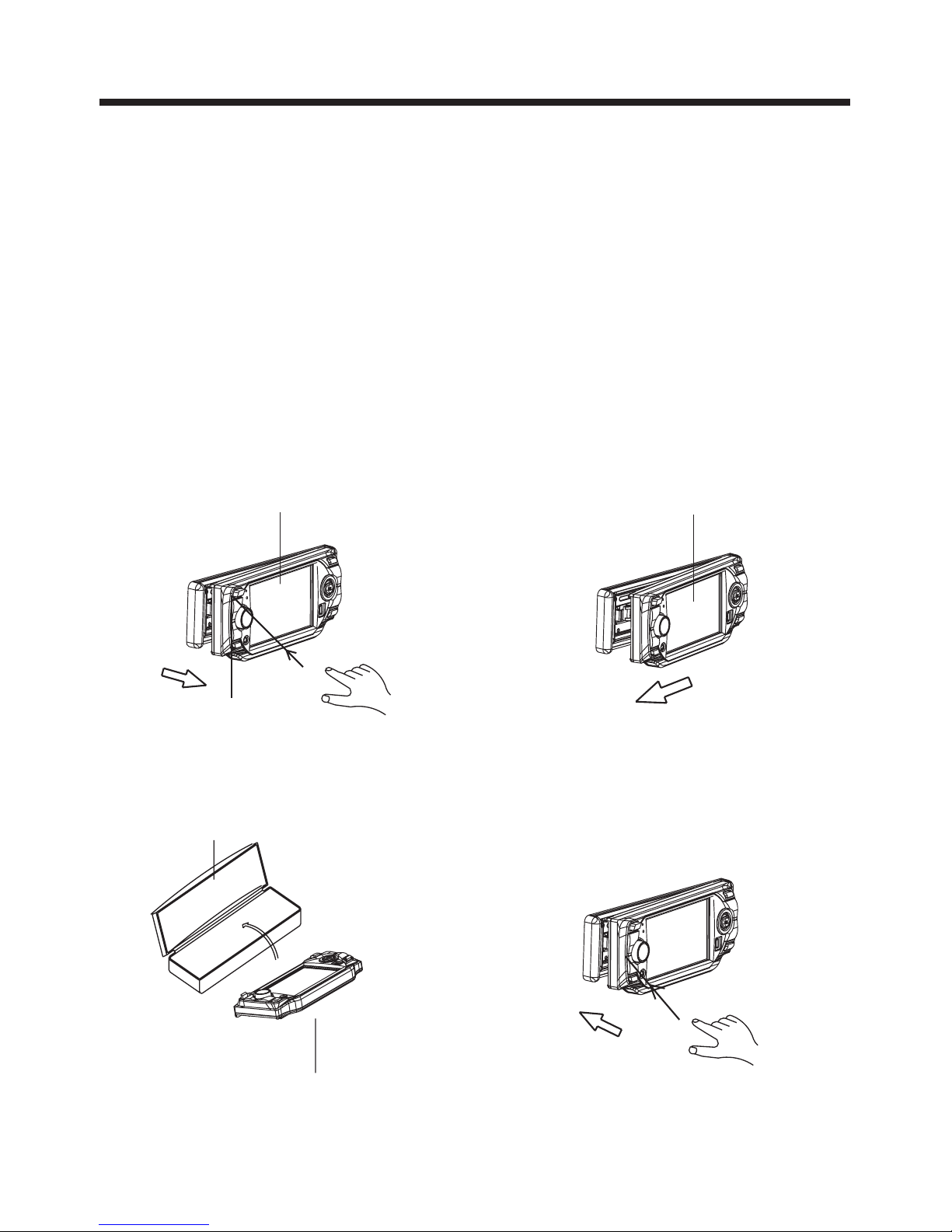
7
Installation
FIG.4
FIG.3
PROTECTIVE CASE
FRONT PANEL
FIG.2
FRONT PANEL
FIG.1
FRONT PANEL
RELEASE BUTTON
How To Remove And Install The Front Panel
When detaching or attaching the control panel, be careful not to damage the
connectors on the back of the control panel and on the panel holder.
Detaching The Front Panel
Before detaching the control panel, be sure to turn off the power.
1). Press the release button and the left hand side of the front panel will release.
(FIG. 1)
2). Pull-off the front panel (FIG. 2) and keep the front panel into the case (FIG. 3)
Attaching The Front Panel
1). First insert the right hand side of the front panel into the hollow of the unit .
2). Gently push the left hand side of the front panel until you feel a “ Click” .
and then press the PWR button (2) briefly to switch the device ON.
Attaching The Front Panel

Panel Angle Adjustment
8
Caution:
Do not insert your finger behind the control panel.
Angle 3
Angle 4
Angle 1 Angle 2
When you want to change the viewing angle of the operating unit to play,
you can touch the section on the screen (or press the (angle)button)
repeatedly to select the desired angle as follows:
CHANGING THE CONTROL PANEL ANGLE
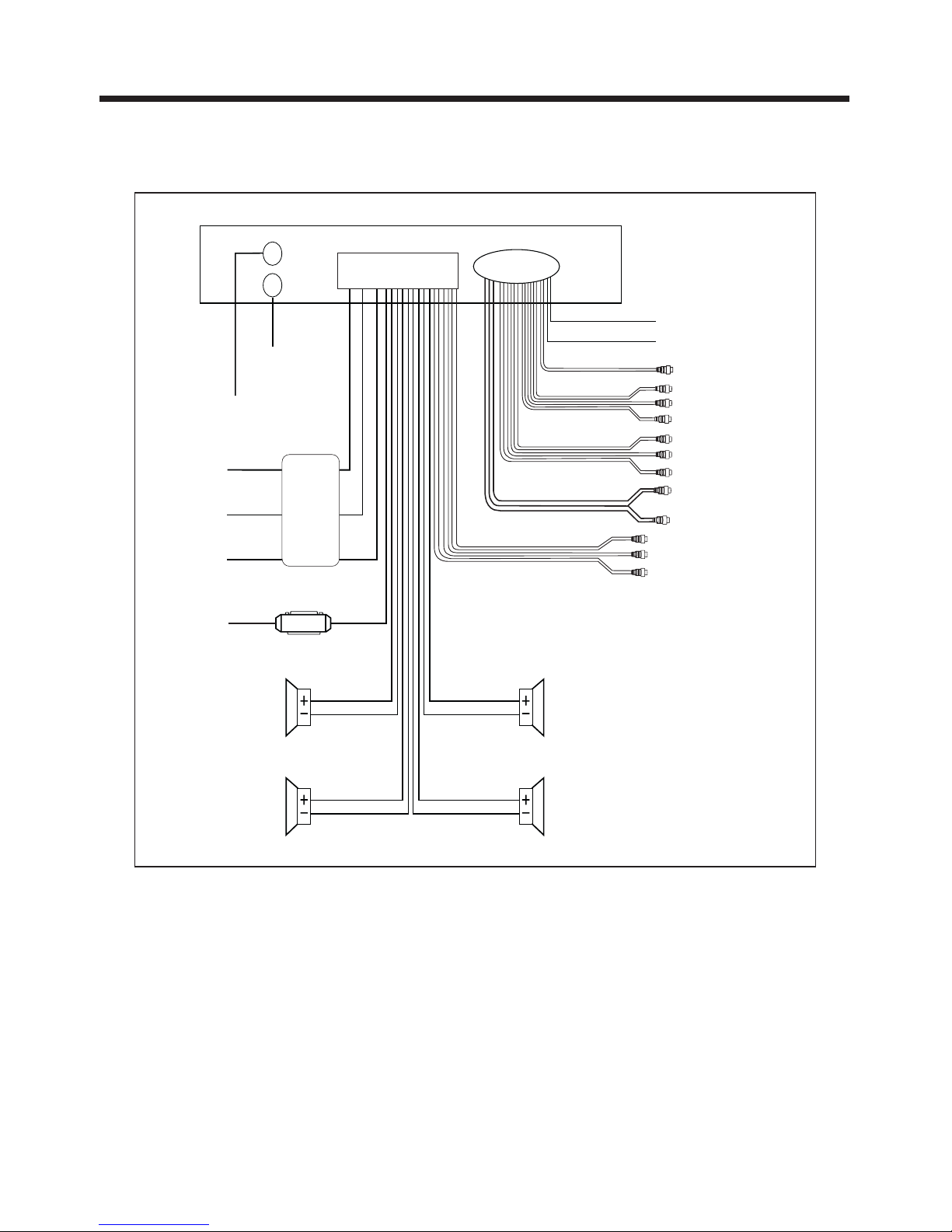
Electric Connection
WIRING CONNECTION
9
Note:
the earth connection cable (parking brake B-) must be connected in order for DVD
pictures to be played back to the monitor. If the cable has not been correctly
connected, the message “PARKING BRAKE” appears on the monitor.
VIDEO IN YELLOW
RCH IN RED
LCHINWHITE
GREY SUBWOOFER
VIDEO OUT 2 YELLOW
COAXIAL OUT BROWN
WHITE
(B+)12V
REAR CAMERA SWITCH
GREEN
YELLOW
AUX(optional)
RCA CABLE
REAR CAMERA INPUT
(B-)PARKING BRAKE
FRONT RCA WHITE L
RCH RED
LCH WHITE
FRONT RCARED R
VIDEO OUT 1 YELLOW
REAR RCA OUTPUT
CABLE (optional)
FRONT RCAOUTPUT
CABLE
(FOR RCA LINE OUT VERSION ONLY)
GREY
GREY/BLACK
FRONT
Rch SPK.
VIOLET
VIOLET/BLACK
WHITE
WHITE/BLACK
GREEN
GREEN/BLACK
REAR
Lch SPK.
AUTO
ANTENNA
BLUE
FUSE
GROUND(B-)
MEMORY
BACK-UP(B+)
IGNITION
SWITCH(B+)
ANTENNA CONNECTOR
RED
YELLOW
BLACK
MAIN UNIT
REAR
Rch SPK.
FRONT
Lch SPK.
CHOKE
BOX
TV ANT IN

Remote Control
10
1.CLK
2.PAIR/
3.STOP
4.SETUP
5.MO/ST(AUDIO)
6. SUBTITLE
LO/DX
7. REDIAL/
8.GOTO/
9. /
10.SEL
11. VOL+/VOL-
12. / / /
13.MENU
SUB WOOFER
14.BAND(OSD)
15. /MOD
16.PLAY/PAUSE
17.MUTE
18.TITLE/PBC
(A/P)
19.
20.ANGLE
21.EQ/LOUD
22.SEARCH
23.ENTER
Press it briefly to show / hide the clock, press longer to set the time.
Press it to use the Bluetooth function , refer to the page 33 .
Press it to stop playback, press PLAY/PAUSE to resume playback .
Press it to open the SETUP menu.
In radio mode, press it to select STEREO or MONO mode (In disc
mode, press it to changing of the AUDIO soundtrack on multiaudio
soundtrack dvd disc. Changing of the sound mode of the VCD/CD disc.)
Changing of the SUBTITLE language on multi-subtitle language
DVD disc. In radio mode,.Press this button for distance reception when
you are located at weak signal location, depress it for stronger signal.
Press this button to use the Bluetooth function, refer to the page 33.
Press to skip to the next track & press to skip back one track.
(Note:In DVD mode, press continually the twice to skip back one track.)
Press it to adjust volume level
Use these buttons to navigate the various menus present in the product.
In TV mode, press / to fine tune. Press the / to select channel
upward and downward.
Press it to display the root menu of the DVD disc. Press it longer to switch
the Subwoofer ON and OFF.
select the TV, Disc, Radio , AUX In ,BT Music mode.
Display the TITLE menu that is stored in DVD disc changing between
PBC ON and PBC OFF on the VCD disc.(Auto store and preset scan
function in radio stations .)
Press it to adjust the screen viewing angle. (See page 7.)
Changing of the view angle on multi-angle DVD disc.
In TV mode, Press it to search TV channel automatically.
In DISC mode, Press it to start forward rapidly.
Confirm the Track/Chapter selected with the number key or selected with
the cursor buttons on TV screen.
Press this button to begin playback at a moment in the program you
designate. Use the number buttons to enter the data that is needed.
In Bluetooth menu, it serves as the button on your mobile handset.
Press this button repeatedly to cycle through the various audio and video
adjustments you can make: Volume, Bass, Treble, Balance, Fader, Color,
BG Color, Brightness, Contrast Tint and Bluetooth .
In Radio mode, press this button repeatedly to switch between the five
radio bands, In Disc Playback modes, Press this button to see information
about the disc currently in play.
Press this button to turn the unit ON , press and hold to turn the unit OFF.
Press it briefly to
In Disc Playback mode, press to pause playback. Press again to start
where playback stopped. In Radio mode (when RDS mode is engaged),
press this button to make a selection within the PTY stations available.
Press this button to turn off the audio. Press again to restore the sound
to its prior volume level.
,
Press it to turn to equalization function. In radio mode, when reduce the
volume to half level, press it to enhance the bass effect.
15
17
19
13
14
7
2
6
24
11
18
3
16
5
20
1
21
27
9
12
10
4
8
26
23
22
25
MENU
DVD/RECEIVERCONTROLDVD/RECEIVERCONTROL
SETUP
ENTER
1
2
3
4
5 6
7
8
9
0
VOL
SEL
A/PS
MUTE
STOP
MO/ST
MODE
CLK
PLAY/PAUSE
EQ
ANGLE
BAND
VOL
OSD
TITLE/PBC
LO/DX
GOTO
+10
TOP
INT
RDM
REDIAL
PAIR
LOUD
RPT
AF
TA
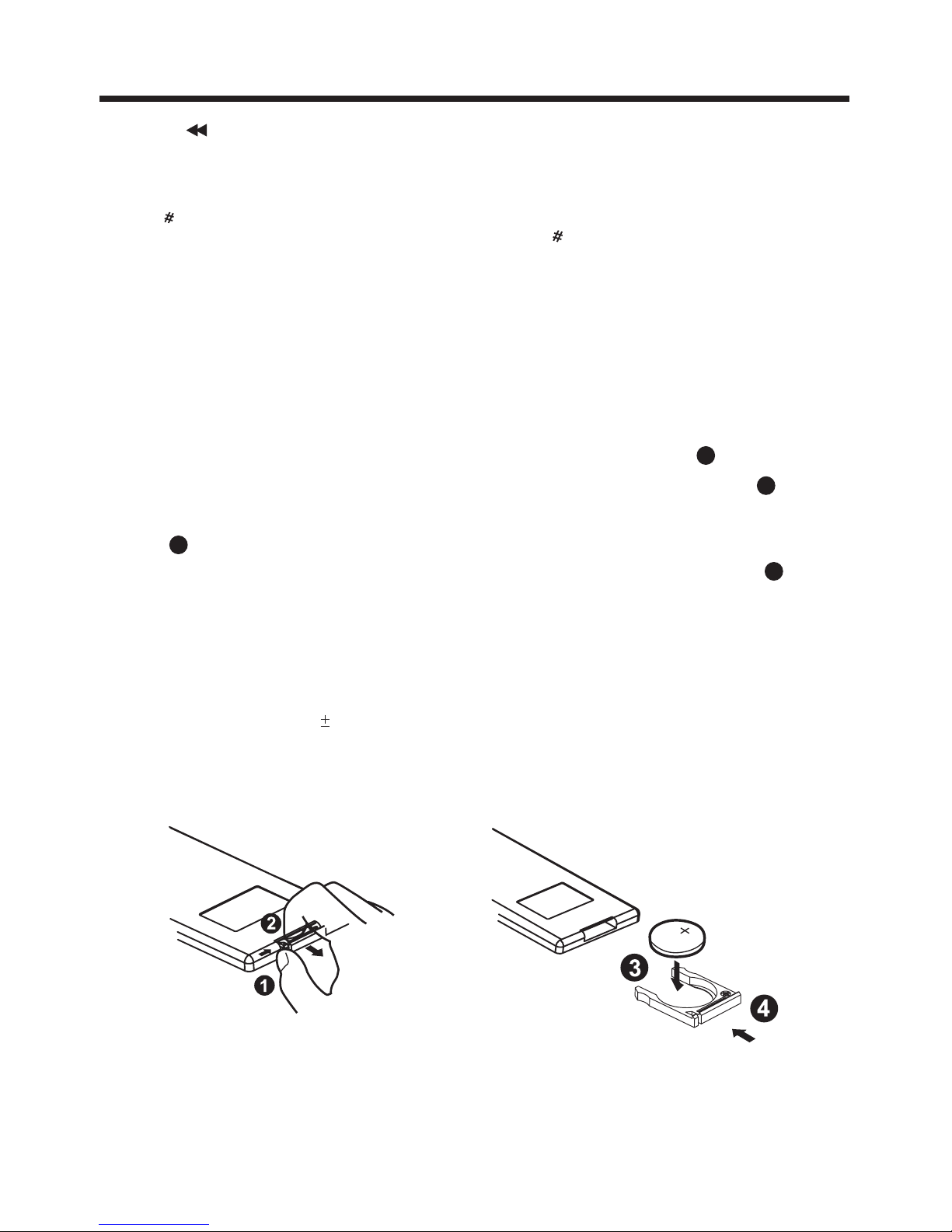
Remote Control
11
Using the Remote Control
Face the remote control towards the player front face IR mark (remote control signal
receiver).
Operation angle: About 30 degree in each the direction of the front of the IR mark.
Preparing the Remote Control
1.First push to inside as the direction indicated by the arrow (See )And then
Remove the battery holder as the direction indicated by the arrow (See ).
2.Replace the battery Set a new battery property with (+)side up as illustrated
(See ).
3.Insert the battery holder. Push in the holder to the original position(See ).
1
2
3
4
Inserting the Batteries
24.SKIP
25. 0 - 9
26.+10/
27. RADIO PRESET
In TV mode, press it to ADD and DELETE channel .
In DISC mode, press it to reverse rapidly
Tens digit select button, cooperatively used with numeric buttons.
Six preset memory buttons.
These buttons are used for numeric entry in many different menus.
In Radio Mode (when RDS is engaged), 0 serves as the TA button
and 9 serves as the AF button .
In Bluetooth menu, it serves as the button on your mobile handset.
