Page 1
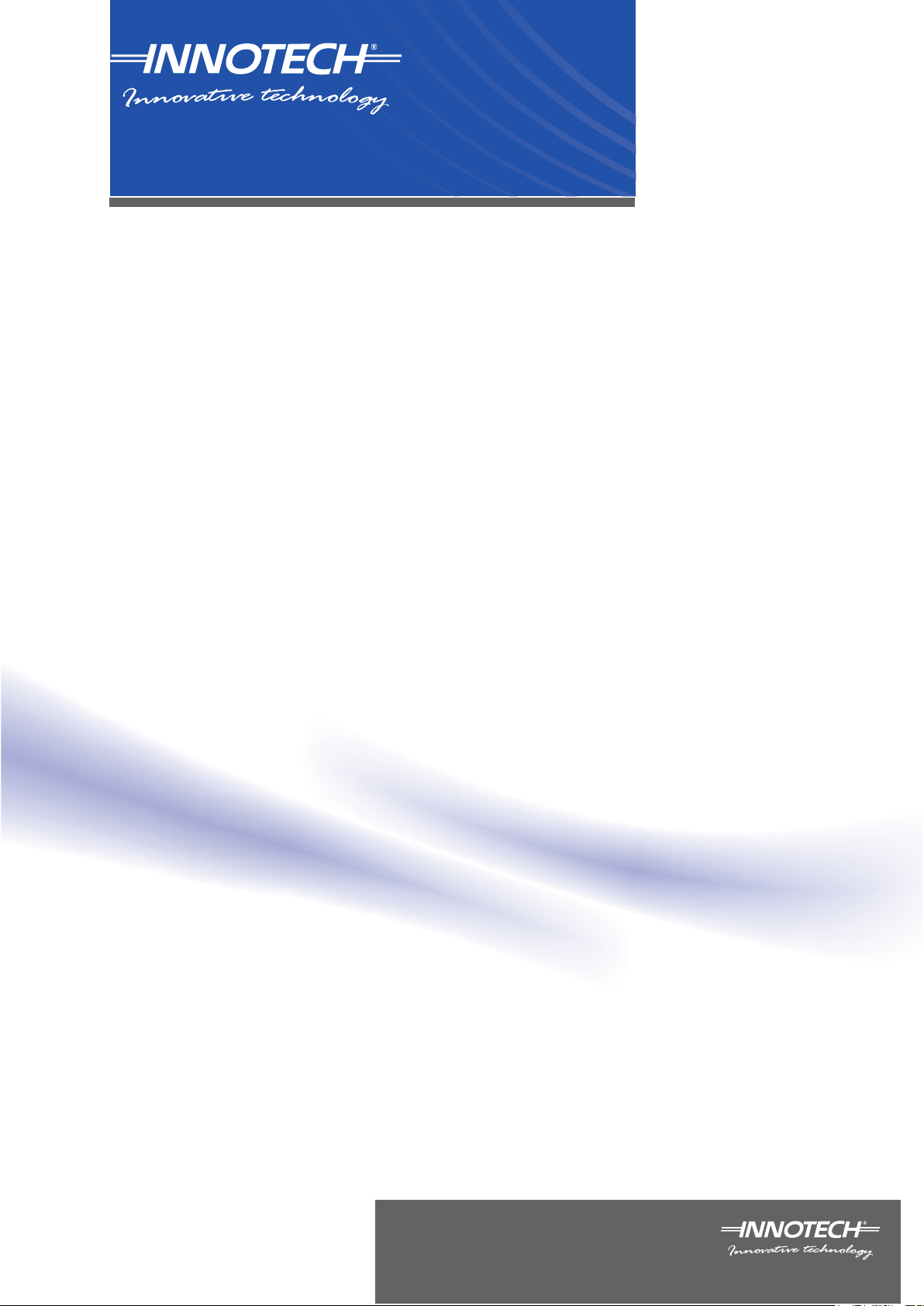
Ethernet Setup Manual for
Device Communications
© Mass Electronics Pty Ltd 2011
Page 2

Page 3
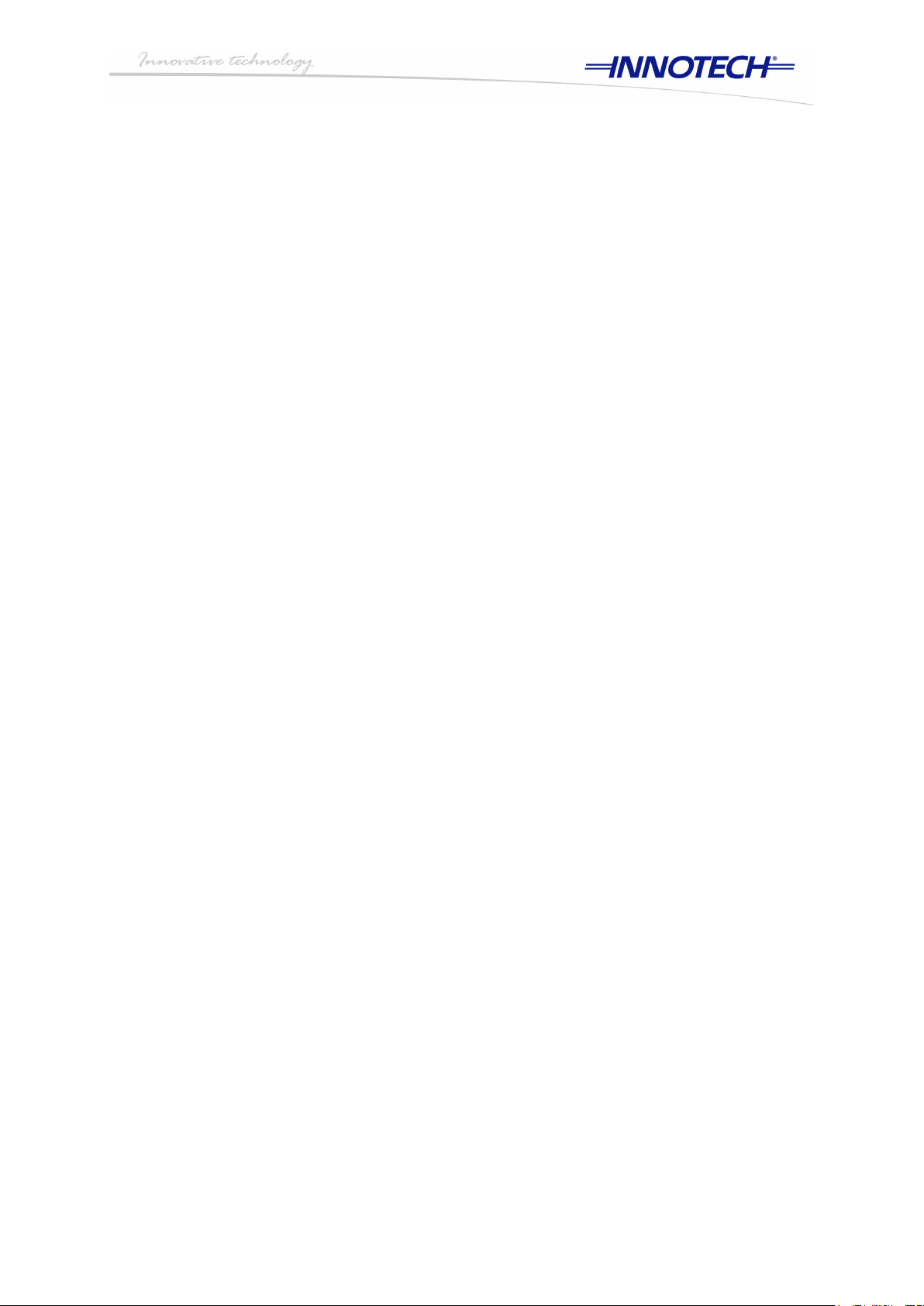
Ethernet Setup Manual for Device
Communications
Edition 1.0 dated 04.10.2011
Document Number DS 99.05
Page 4
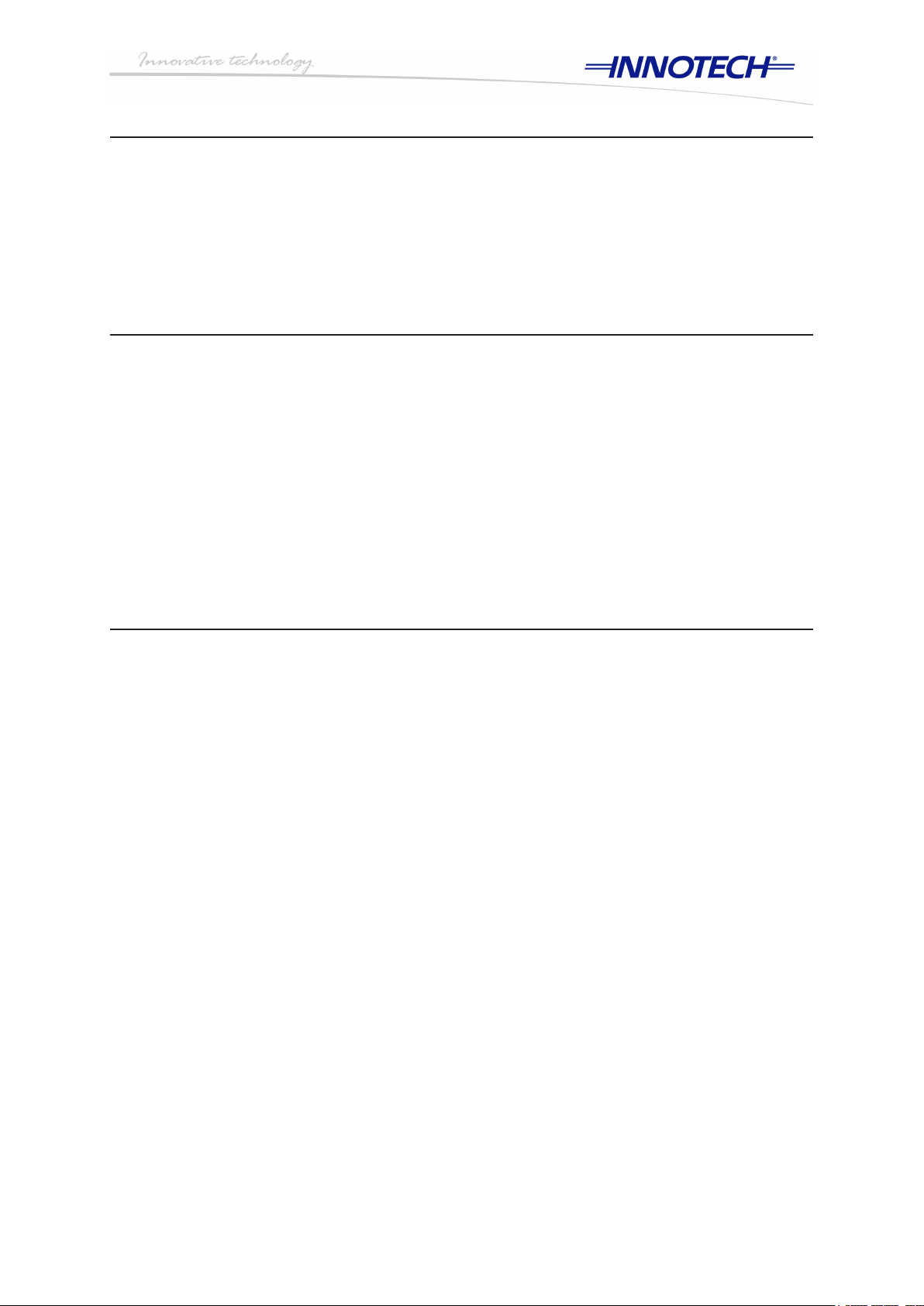
Proprietary
No part of this technical manual may be reproduced, transmitted, transcribed, stored in a retrieval
system, or translated into any language or computer language, in any form or by any means, without
prior written permission of Mass Electronics Pty Ltd.
Trademark
The term ‘Innotech’ used in this manual is a trademark of Mass Electronics Pty Ltd trading as
Innotech Control Systems Australia.
'Microsoft', 'Windows' and 'Internet Explorer' are registered trademarks of Microsoft Corporation in the
United States and other countries.
'Intel Pentium Dual-Core' and 'Intel Core' are registered trademarks of Intel Corporation in the United
States and other countries.
Disclaimer
While great efforts have been made to assure the accuracy and clarity of this document, Mass
Electronics Pty Ltd assumes no liability resulting from any omissions in this document, or from
misuse of the information obtained herein. The information in this document has been carefully
checked and is believed to be entirely reliable with all of the necessary information included. Mass
Electronics Pty Ltd reserves the right to make changes to any products described herein to improve
reliability, function, or design, and reserves the right to revise this document and make changes from
time to time in content hereof with no obligation to notify any persons of revisions or changes. Mass
Electronics Pty Ltd does not assume any liability arising out of the application or any use of any
product or circuit described herein; neither does it convey licence under its patent rights or the rights
of others.
Page 5
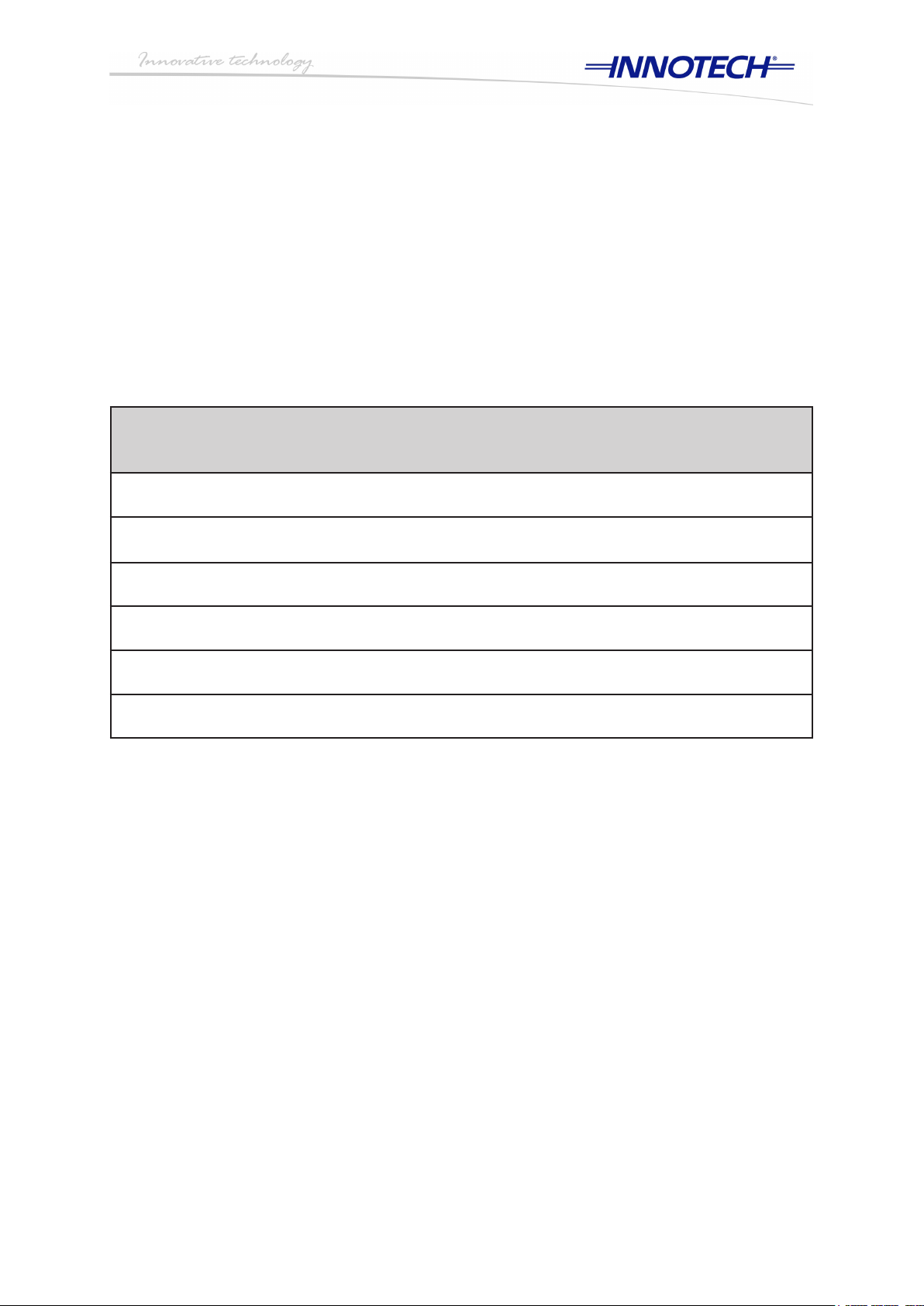
Document Management
Document Title: Ethernet Setup Manual for Device
Communications
Revision History
Version
Number
1.0 04/10/11 First release of Ethernet Setup Manual for Device Communications
Date Summary of Changes
Page 6
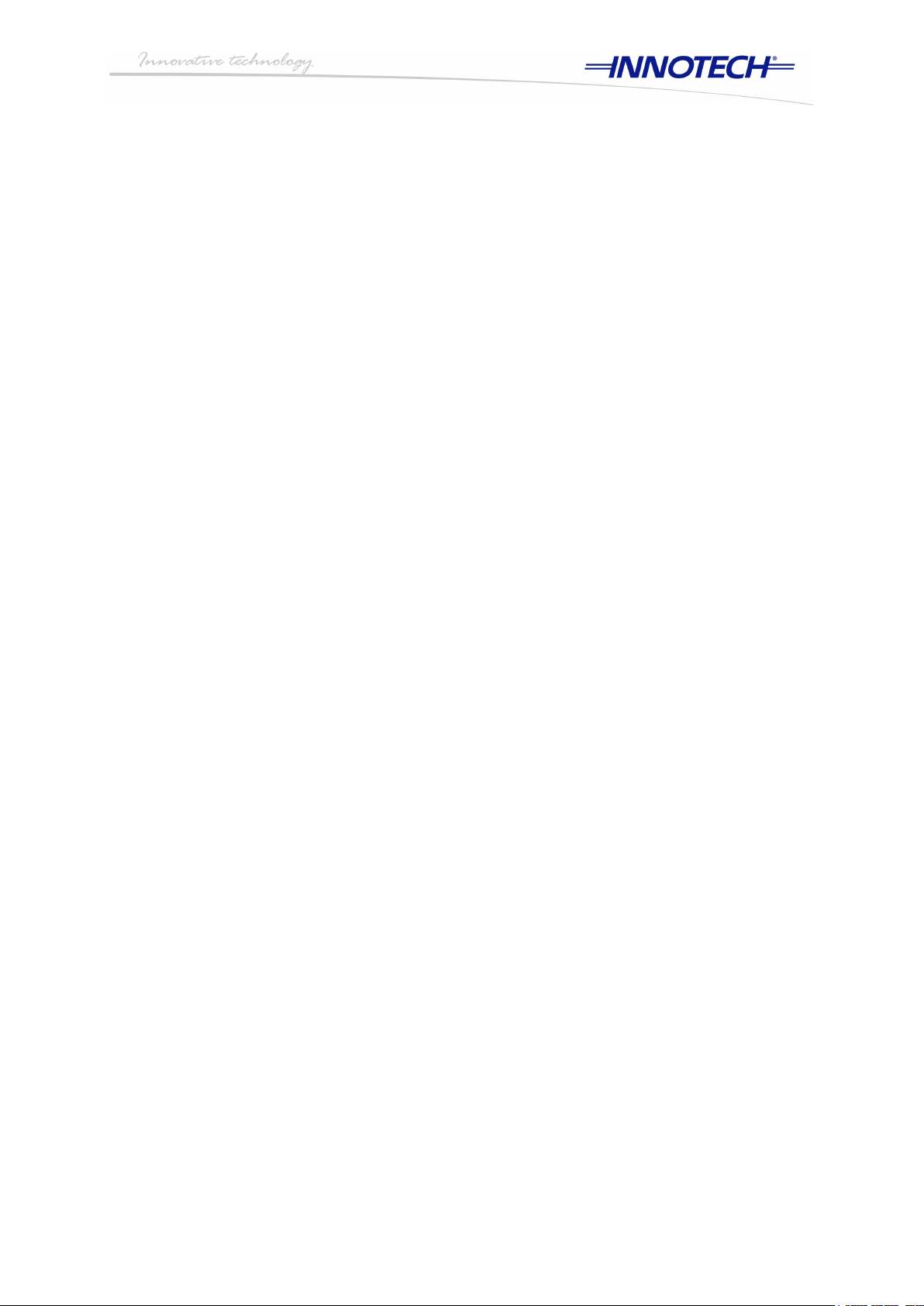
Page 7
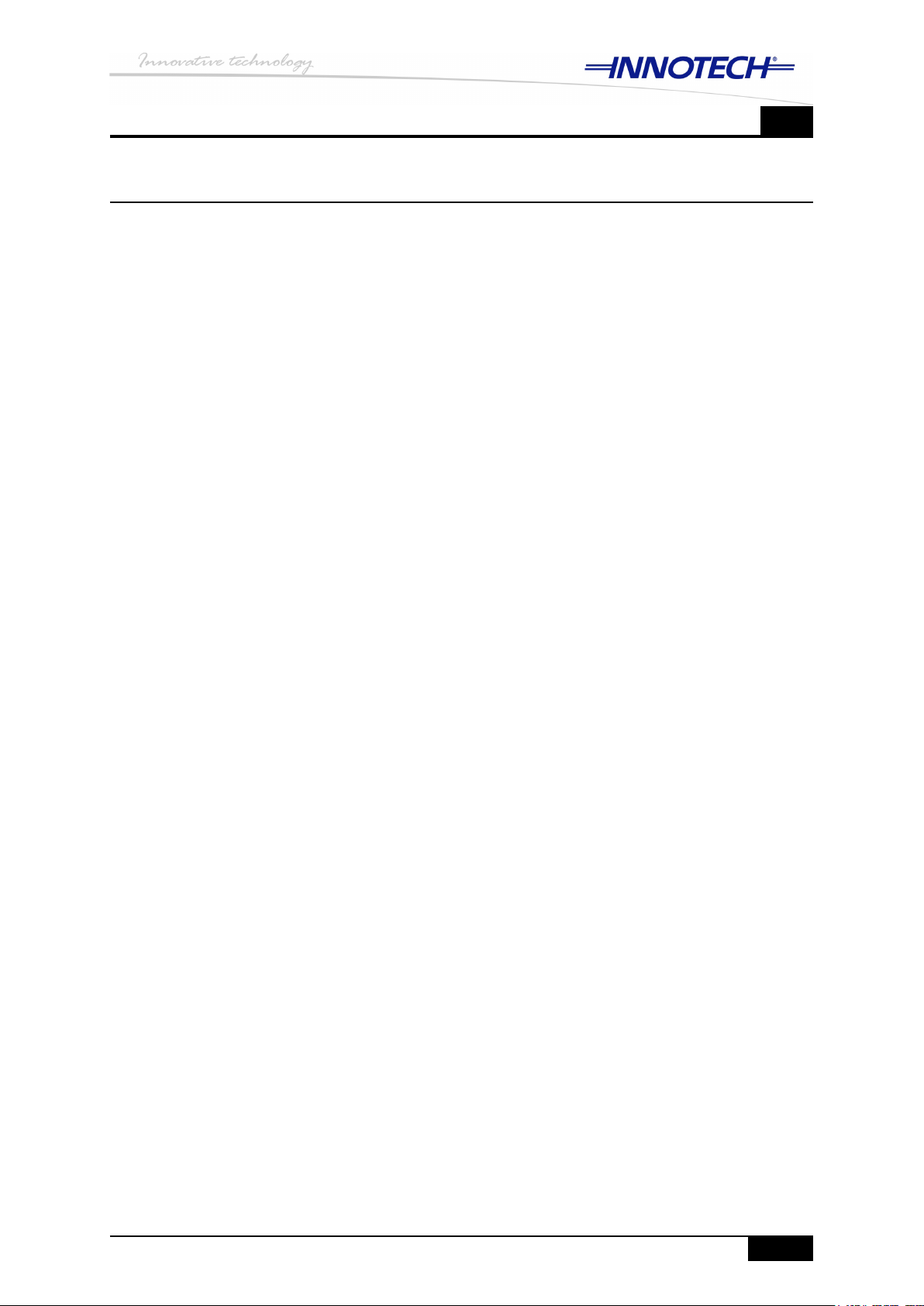
Contents
Chapter 1 About this document
Overview .......................................................................................................................................2
Intended audience .........................................................................................................................2
Document conventions ..................................................................................................................2
Document layout ..........................................................................................................................2
What's covered in this document ..................................................................................................3
Special Considerations .................................................................................................................3
Chapter 2 Preliminary Information
Overview .......................................................................................................................................6
Ethernet standards and cabling information .................................................................................6
Factory default settings of Innotech devices .................................................................................7
Default Ethernet settings ....................................................................................................................7
Default device address and baud rate................................................................................................7
Dynamic and static IP addressing .................................................................................................8
Chapter 3 Connecting Innotech devices for initial conguration
Overview .....................................................................................................................................10
Genesis II, MAXIM III, MA XIM 1010, and CONV-E ....................................................................10
IG01, IG03, IG04, and IWS01 .....................................................................................................10
Connecting to a LAN with DHCP server .......................................................................................... 10
Connecting directly to a computer ....................................................................................................10
Ethernet connection status indication .........................................................................................11
Chapter 4 Conguring Ethernet settings of Innotech devices
Overview .....................................................................................................................................14
Conguring Genesis II, MAXIM III, MAXIM 1010, and CONV-E ................................................14
Searching for your device with EtherMate .......................................................................................14
Conguring Ethernet settings of your device with EtherMate .......................................................... 15
Conguring IG01, IG03, IG04, and IWS01 .................................................................................17
Conguring network settings of your computer ...............................................................................17
Conguring Ethernet settings of IG01 with embedded web server .................................................22
Conguring Ethernet settings of IG03 and IG04 with FusionLIVE ..................................................24
Conguring Ethernet settings of IWS01 with embedded web server ..............................................27
Chapter 5 General troubleshooting
Overview .....................................................................................................................................30
Finding a device with unknown IP address .................................................................................30
Disabling a LAN adapter ..................................................................................................................30
Searching for a device on a different subnet ...................................................................................32
Customer Assistance
Innotech Support ........................................................................................................................ 34
© MASS ELECTRONICS Pty Ltd 2011
Page v
Page 8

DS 99.05 – Ethernet Setup Manual for Device Communications
List of Illustrations
Figure 4-1: EtherMate main window ...........................................................................................14
Figure 4-2: EtherMate – search for your device(s) .....................................................................14
Figure 4-3: EtherMate – connected device(s) found ..................................................................15
Figure 4-4: Unable to retrieve conguration data popup window ............................................... 15
Figure 4-5: EtherMate – Assign IP address window ..................................................................16
Figure 4-6: EtherMate – device found with new IP address .......................................................16
Figure 4-7: Win 7 – Open Control Panel from Start Menu .........................................................17
Figure 4-8: Win 7 – Open Network and Sharing Center ............................................................18
Figure 4-9: Win 7 – Select LAN connection from Network and Sharing Center ........................ 18
Figure 4-10: Win Vista – Open Network and Sharing Center .....................................................19
Figure 4-11: Win Vista – Select LAN connection from Network and Sharing Center ................19
Figure 4-12: Win XP – Open Network Connections ...................................................................20
Figure 4-13: Win XP – Select LAN connection from Network Connections ...............................20
Figure 4-14: Edit Internet Protocol (TCP/IP) settings ..................................................................21
Figure 4-15: Modify IP address and subnet mask of your LAN adapter .....................................21
Figure 4-16: Access embedded web server on IG01 .................................................................22
Figure 4-17: IG01 embedded server home page ........................................................................22
Figure 4-18: Congure Ethernet settings of IG01 .......................................................................23
Figure 4-19: Access FusionLIVE on IG03 and IG04 ..................................................................24
Figure 4-20: Launch FusionLIVE – IG03 and IG04 ....................................................................24
Figure 4-21: Click to congure IG03 or IG04 settings in FusionLIVE .........................................25
Figure 4-22: IG03 Ethernet Tab – Congure Ethernet settings ..................................................25
Figure 4-23: IG04 Ethernet Tab – Congure Ethernet settings ..................................................26
Figure 4-24: FusionLIVE – Click continue in Warning window ...................................................26
Figure 4-25: Access IWS01 embedded web server ...................................................................27
Figure 4-26: IWS01 login screen ................................................................................................27
Figure 4-27: Click Setup from IWS01 home screen ...................................................................27
Figure 4-28: IWS01 – Click on Communication tab ....................................................................28
Figure 4-29: Congure IWS01 Ethernet settings ........................................................................28
Figure 5-1: Changing LAN adapter settings ...............................................................................30
Figure 5-2: Windows 7 / Vista – Disable LAN adapters .............................................................31
Figure 5-3: Windows XP – Disable LAN adapters .....................................................................31
Figure 5-4: EtherMate – select to search for devices on different subnets ................................32
Figure 5-5: EtherMate – Search for device on different subnet .................................................32
List of Tables
Table 2-1: Ethernet Standards .......................................................................................................6
Table 2-2: Default Ethernet settings ..............................................................................................7
Table 2-3: Default Innotech network settings ................................................................................7
Table 3-1: Ethernet status LEDs.................................................................................................. 11
Page vi
© MASS ELECTRONICS Pty Ltd 2011
Page 9
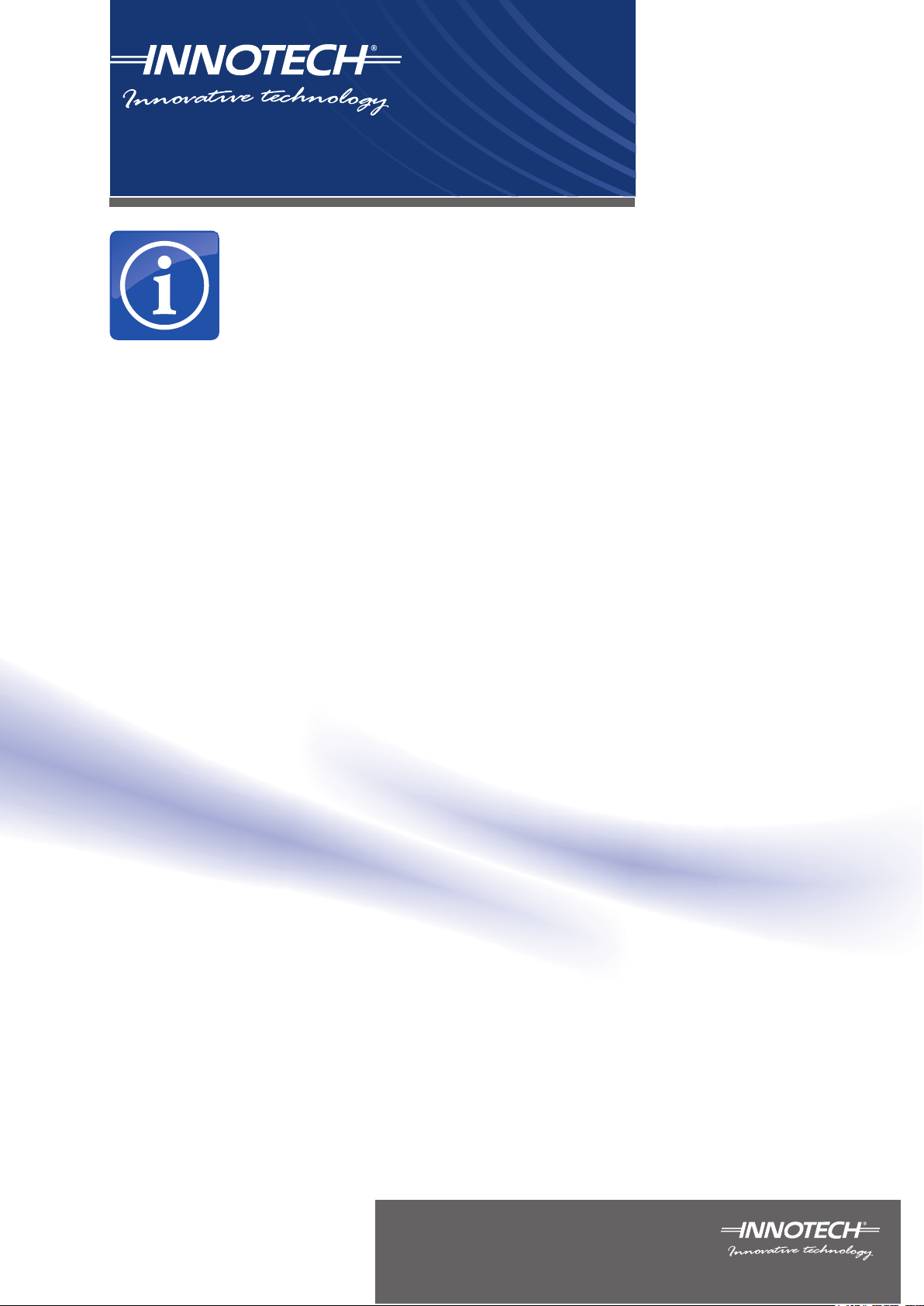
Chapter 1
About this document
© Mass Electronics Pty Ltd
Page 10
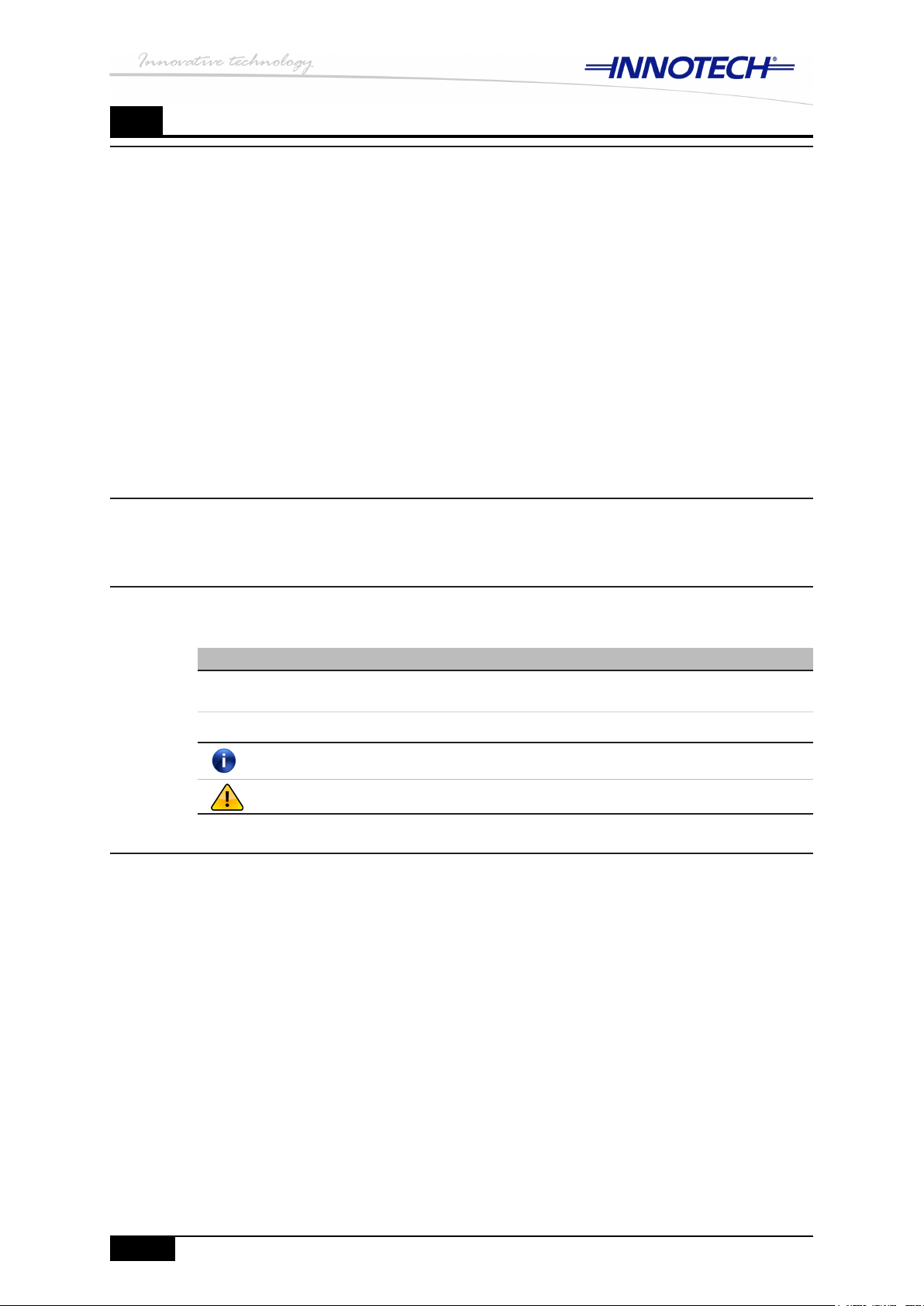
© MASS ELECTRONICS Pty Ltd 2011
DS 99.05 – Ethernet Setup Manual for Device Communications
Page 2
Edition 1.0 dated 04/10/11
1
Overview
This document provides instructions for conguring the Ethernet settings on Innotech
controllers and devices equipped with an Ethernet port. Depending on the controller or
device, this can be accomplished with either the EtherMate software from Innotech, or
with the embedded web server where applicable. Detailed information for conguring
and commissioning Ethernet connections on applicable Innotech device(s) is provided.
This manual also contains a general troubleshooting section to assist you in conguring
Ethernet settings on devices where the IP address of the Innotech device is unknown or
has been lost.
If installing on a shared network, site installation and Ethernet commissioning
will in most cases involve compliance with the requirements of the IT Manager for
Networking and Information Security. Technicians performing the installation are
advised to contact the IT Manager on site for specic site installation instructions.
This is not necessary for installations on a dedicated network.
Intended audience
This document is intended for commissioning personnel.
Document conventions
The following conventions are used in this document:
Convention Description
boldface
italics Italic text indicates a value you must supply and enter
NOTE Indicates useful information, or tips that you should read and understand
Caution Indicates critical information you MUST read before proceeding further
Document layout
This document consists of the following chapters as described below:
Chapter 1:
Chapter 2:
Chapter 3:
About this document contains general information such as document
conventions, required software and tools, and computer specications.
Preliminary Information contains general information on Ethernet standards
and Ethernet cabling information.
Connecting Innotech devices for initial conguration contains
information on different ways you can connect your Innotech devices to
congure the Ethernet settings for permanent deployment on your LAN.
Boldface text indicates commands, keywords, mouse clicks, or menu
selections you use to do a task
Chapter 4:
Chapter 5:
Conguring Ethernet settings of Innotech devices contains instructions to
congure the Ethernet settings on your devices to prepare for installation on
your LAN.
General troubleshooting contains general troubleshooting tips.
Page 11

Page 3
Chapter 1 – About this document
DS 99.05 – Ethernet Setup Manual for Device Communications
1
What's covered in this document
This document provides detailed instructions for conguring the Ethernet settings of
your Innotech devices to function on your Local Area Network (LAN). In preparing
this document it is assumed that you are familiar with using Windows 7 Professional,
Windows Vista Business or Windows XP Professional operating systems. Instructions
for conguring the Ethernet settings are provided for the following Innotech controllers
and devices:
Genesis II controller•
MAXIM III controller•
MAXIM 1010 controller•
IG01 Sub System Gateway•
IG03 BACnet Gateway•
IG04 BACnet Gateway •
CONV-E converter•
IWS01 innSIGHT Supervisor Web Server•
Special Considerations
In order to successfully congure the Ethernet settings of your Innotech device(s) on the
site LAN where the device(s) will be installed, you must have the following information
available:
Static IP address to be assigned for each Innotech device(s)•
Subnet mask for the LAN•
Default gateway address for the LAN•
Consult with the site IT Manager to gather this information before proceeding to congure
the Ethernet settings of your Innotech device(s).
Page 12

DS 99.05 – Ethernet Setup Manual for Device Communications
1
Page 4
© MASS ELECTRONICS Pty Ltd 2011
Edition 1.0 dated 04/10/11
Page 13
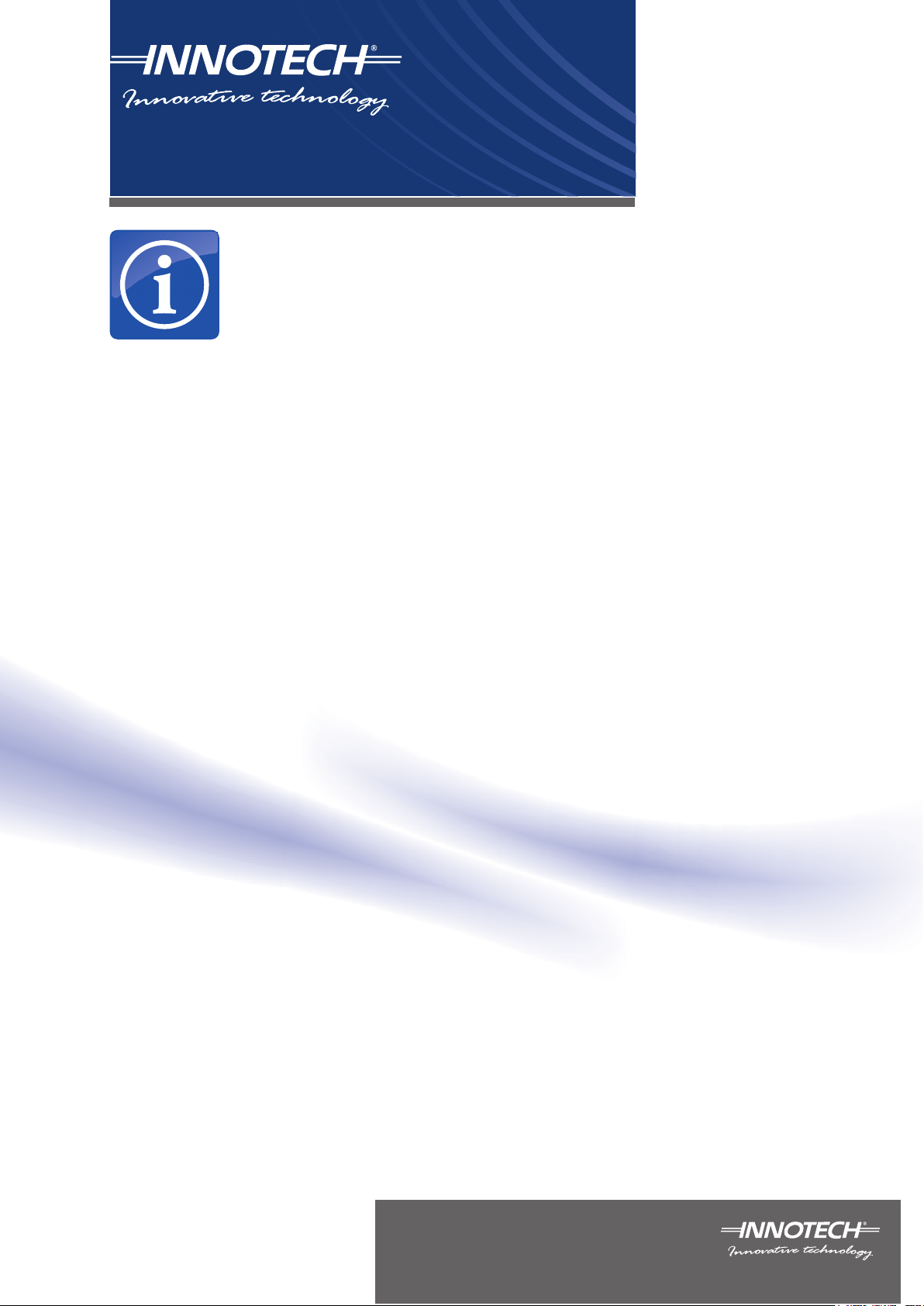
Chapter 2
Preliminary Information
© Mass Electronics Pty Ltd
Page 14

© MASS ELECTRONICS Pty Ltd 2011
DS 99.05 – Ethernet Setup Manual for Device Communications
Page 6
Edition 1.0 dated 04/10/11
2
Overview
This chapter provides general information on Ethernet standards, including the cabling
used in particular Ethernet installations and the capabilities of each standard. This is
followed by information on factory default settings for Innotech device(s), which includes
Ethernet settings, device address, and baud rate.
Ethernet standards and cabling information
Ethernet standards are limited by the bandwidth capability of the cable and the maximum
cable length that can be utilized to achieve optimum performance. The following table
shows the Ethernet standards and the recommended cable lengths to achieve desired
data rates.
Ethernet StandardsTable 2-1:
Data
Standard
Ethernet 10 Ba seT 10Mbps
10BaseFL 10Mbps Fiber optic 2000 Less than 2000
10BaseFB 10Mbps Fiber optic 2000
Fast Ethernet 10 0B aseT X 100Mbps CAT 5 UTP or STP 100 100
100BaseFX 100Mbps Fiber optic 400 2000
10 0B aseT4 100Mbps
Gigabit Ethernet 1000BaseT 1 Gbps
1000BaseTX 1 Gbps Fiber optic 100 550
1000BaseLX 1 Gbps Fiber optic 316 5000
Rate/
Speed
Media Type
CAT 3 or higher
UTP or STP
CAT 3 or higher
UTP or STP
CAT 4 or higher
UTP
Maximum Length (m)
Half
duplex
100 100
100
100 550
Full duplex
Page 15

Page 7
Chapter 2 – Preliminary Information
DS 99.05 – Ethernet Setup Manual for Device Communications
2
Factory default settings of Innotech devices
All Innotech controllers and devices are congured at the factory with default Ethernet
settings that can be modied based on your network requirements. These settings
are required in order to correctly congure these devices so that correct functionality is
achieved within your network conguration. The following sections provide the default
Ethernet settings for devices equipped with an Ethernet port, and the default Innotech
network settings for devices that are covered in this document.
Default Ethernet settings
It is important to know the default Ethernet settings of your Innotech device(s) in order
to prepare the device(s) for deployment on your particular LAN. The table below shows
each applicable controller or device, and the associated factory default Ethernet settings.
Default Ethernet settingsTable 2-2:
Device Address IP address Subnet mask
Genesis II
MAXIM III
MAXIM 1010
IG01 Static 192 .168.2.100 255.255.255.0 0.0.0.0 20,000
IG03 Static 192.16 8. 2.1 00 255.255.255.0 0.0.0.0 20,000
IG04 Static 192.16 8. 2.1 00 255.255.255.0 0.0.0.0 20,000
CONV-E
IWS01 Static 19 2.1 68 .2 .100 255.255.255.0 0.0.0.0 20,000
DHCP
AutoIP
DHCP
AutoIP
DHCP
AutoIP
DHCP
AutoIP
DHCP
AutoIP – 169.168.x.x
DHCP
AutoIP – 169.168.x.x
DHCP
AutoIP – 169.168.x.x
DHCP
AutoIP – 169.168.x.x
DHCP or
255.255.255.0
DHCP
255.255.255.0
DHCP
255.255.255.0
DHCP
255.255.255.0
Default
Gateway
DHCP or
0.0.0.0
DHCP or
0.0.0.0
DHCP or
0.0.0.0
DHCP or
0.0.0.0
Default device address and baud rate
The Innotech network device settings allow your device to communicate with iComm,
the Innotech communication software hub. Each device must have a unique device
address, and must be congured at the same baud rate as iComm software in order
to communicate on an Innotech network. The table below shows the default network
settings of each applicable controller or device as they are shipped from the factory.
Net comms
port
20,000
20,000
20,000
20,000
Default Innotech network settingsTable 2-3:
Device Innotech device address Baud rate
Genesis II 1 57, 60 0
MAXIM III 1 57, 60 0
MAXIM 1010 1 57, 60 0
IG01 2 57, 60 0
IG03 2 57, 60 0
IG04 2 57, 60 0
CONV-E N/A 9,600
**The IWS01 does not have a physical Innotech device address.
Page 16

DS 99.05 – Ethernet Setup Manual for Device Communications
2
Dynamic and static IP addressing
An IP address can be assigned to a device or a computer automatically by a DHCP
server (dynamic IP address), or manually by modifying the properties of your LAN
adapter (static IP address). As shown in Table 2-2 Innotech devices are factory
congured for either dynamic or static IP address assignment.
You must assign a static IP address to your Innotech device(s) to avoid any
communication problems. One such problem with dynamic IP addressing is IP address
conicts, where two device(s) get assigned the same IP address. Another problem that
may occur with dynamic IP addressing is that your Innotech device(s) may get assigned
a different IP address each time the device reboots or restarts. Both of these problems
can result in your device(s) not communicating correctly on your network or with the
iComm software.
It is also important to know that when a device that is factory congured for dynamic IP
address assignment is unable to reach the LAN DHCP server, it will automatically be
assigned a special IP address in the range of 169.168.xxx.xxx by the Windows service
called APIPA (Automatic Private IP addressing).
Therefore when connecting the Genesis, MAXIM III, MAXIM 1010, or a CONV-E to
a LAN without a DHCP server, or when connecting directly to your computer, please
keep in mind that these devices may be automatically assigned the 169.168.xxx.xxx IP
address by the APIPA service. This information is important and may be helpful when
diagnosing communication problems with your Innotech device(s).
Page 8
© MASS ELECTRONICS Pty Ltd 2011
Edition 1.0 dated 04/10/11
Page 17

Chapter 3
Connecting Innotech devices
for initial configuration
© Mass Electronics Pty Ltd
Page 18

© MASS ELECTRONICS Pty Ltd 2011
DS 99.05 – Ethernet Setup Manual for Device Communications
Page 10
Edition 1.0 dated 04/10/11
3
Overview
This chapter provides information on different methods of connecting your Innnotech
device(s) to your computer, or your LAN for initial conguration. There are several
options available to you and each one is described in detail below. Depending on what
device(s) you are connecting, and how you connect to your LAN will dictate the method
of conguring the Ethernet settings of your device(s) to function on your LAN. Therefore
reference links are provided for you to easily navigate to the appropriate chapter to
congure the Ethernet settings of your device(s).
Genesis II, MAXIM III, MAXIM 1010, and CONV-E
The Genesis II , MAXIM III, and MAXIM 1010 controllers, along with the CONV-E
converter are factory congured for DHCP address assignment, as shown in Table 2-2.
Although it is not recommended to use DHCP IP address assignment for permanent
deployment, these devices can be connected to a LAN with a DHCP server for initial
conguration. Alternatively you can connect these devices to a LAN without a DHCP
server, or connect directly to your computer as described in the sections below.
Connecting to a LAN with DHCP server
When you connect the Genesis II, MAXIM III, MAXIM 1010, or a CONV-E to a LAN
where IP address assignment is handled by a DHCP server, your device(s) should
automatically be assigned an IP address for your particular LAN. You are then ready to
congure the Ethernet settings of your device(s) with the Innotech EtherMate software.
Go to Chapter 4 – Conguring GenII, MAXIM III, MAXIM 1010, and CONV-E
Connecting directly to a computer
You must use an RJ45 crossover cable when connecting your Innotech device(s) to your
computer. When your Genesis II, MAXIM III, MAXIM 1010, or CONV-E is connected
directly to your computer, or to a LAN with no DHCP server, the IP address will be
assigned by APIPA. Please refer to Chapter 2 – Dynamic and static IP addressing for
more information on APIPA. You are then ready to congure the Ethernet settings of
your device(s) with the Innotech EtherMate software.
Go to Chapter 4 – Conguring GenII, MAXIM III, MAXIM 1010, and CONV-E
IG01, IG03, IG04, and IWS01
The IG01, IG03, and IG04 gateways, along with the IWS01 are factory congured with
a static IP address, as shown in Table 2-2. The Ethernet settings on these devices
are congured using the embedded web server, and therefore it is recommended that
you connect the IG01, IG03, IG04, or IWS01 directly to a computer using an RJ45
crossover cable for initial conguration. You can then congure the Ethernet settings of
your device(s) using the embedded web server. Please note that in order to access the
embedded web server, you must rst congure the network settings of your computer to
be on the same network range as the factory default Ethernet settings for these devices.
Go to Chapter 4 – Conguring IG01, IG03, IG04, and IWS01
Page 19

Page 11
Chapter 3 – Connecting Innotech devices for initial conguration
DS 99.05 – Ethernet Setup Manual for Device Communications
3
Ethernet connection status indication
Typically an Ethernet connection is established using an RJ45 cable of Category 3 (CAT3)
or above rating as described in Chapter 2 – Ethernet standards and cabling information.
The coloured LEDs on the Ethernet port indicate the status of the Ethernet connection.
The different LED colours and the corresponding status indication are shown in Table 3-1.
Ethernet status LEDsTable 3-1:
Ether net Link LED (Lef t LED) Ethernet Ac tivi ty LED (Right LED)
LED colour Indication LED colour Indication
OFF Not connected OFF No Ethernet activity
Amber Connected at 10MBps Amber Connected at Half- duplex
RJ- 45 Socket
Right LED
Green
Connected at
100MBps
Green Connected at Full- duplex
Left LED
Page 20

DS 99.05 – Ethernet Setup Manual for Device Communications
3
Page 12
© MASS ELECTRONICS Pty Ltd 2011
Edition 1.0 dated 04/10/11
Page 21

Chapter 4
Configuring Ethernet settings
of Innotech devices
© Mass Electronics Pty Ltd
Page 22

© MASS ELECTRONICS Pty Ltd 2011
DS 99.05 – Ethernet Setup Manual for Device Communications
Page 14
Edition 1.0 dated 04/10/11
4
Overview
This chapter provides instructions on conguring the Ethernet settings of your Innotech
device(s) for permanent deployment on your LAN. The instructions provided will assist
you with modifying the factory default Ethernet settings of your device(s) to suit your LAN
requirements.
Conguring Genesis II, MAXIM III, MAXIM 1010, and CONV-E
As previously mentioned the Genesis II, MAXIM III, MAXIM 1010 controllers, and the
CONV-E converter are factory congured for DHCP IP address assignment. Whether
you have your Innotech device(s) connected to a LAN, or directly to your computer, you
will use the Innotech EtherMate software to congure the Ethernet settings to prepare
your Innotech device(s) for permanent deployment on your LAN.
Please be sure that you have connected your device to your computer or LAN using a
method that best suits your requirements. Refer to Chapter 3 for more information.
Searching for your device with EtherMate
Launch the Innotech EtherMate software.1.
Verify you have selected the correct Network Interface Card (NIC) from the pulldown 2.
menu. Select the NIC that is connected directly to your Innotech device, or to your
LAN, as illustrated in Figure 4-1 below.
EtherMate main windowFigure 4-1:
From the EtherMate tool bar click on 3. Search to search for your Innotech device(s), as
illustrated in Figure 4-2 below.
EtherMate – search for your device(s)Figure 4-2:
Page 23

Page 15
Chapter 4 – Conguring Ethernet settings of Innotech devices
DS 99.05 – Ethernet Setup Manual for Device Communications
4
When the EtherMate software has nished searching, your device(s) should be listed 4.
in the left window pane under Ethernet Devices, as illustrated in Figure 4-3 below.
EtherMate – connected device(s) foundFigure 4-3:
NOTE
Please note that the IP address shown in Figure 4-3 has been assigned by the Windows APIPA service
because the device is connected directly to a computer. Depending on how your device is connected,
your EtherMate search may show a dierent IP address than the one shown in Figure 4-3 above.
If your device is not listed, verify that the RJ45 cable is properly connected, and visually
inspect the LEDs on the Ethernet ports for connectivity and link status indication as
described in the Ethernet status indication section of Chapter 3.
Refer to Chapter 5 – General Troubleshooting for further general troubleshooting tips if
you still have problems nding your device in EtherMate software.
NOTE
The EtherMate software can be used to congure any Innotech device equipped with an Ethernet port.
This includes devices with an embedded web server.
Conguring Ethernet settings of your device with EtherMate
Follow the instructions below to assign your Innotech device a valid IP address as per
your LAN requirements.
In the left window pane of EtherMate, under 1. Ethernet Devices, click on the device
you wish to congure, as illustrated in Figure 4-3 above.
From the EtherMate tool bar click on 2. Assign IP. The Unable to Retrieve
Conguration Data window will pop up advising you to congure a valid IP address.
Click on OK to continue, as illustrated in Figure 4-4 below.
Unable to retrieve conguration data popup windowFigure 4-4:
Page 24

© MASS ELECTRONICS Pty Ltd 2011
DS 99.05 – Ethernet Setup Manual for Device Communications
Page 16
Edition 1.0 dated 04/10/11
4
From the EtherMate tool bar click on 3. Assign IP to assign an IP address for your
device. The Assign IP Address window will be displayed, as illustrated in Figure 4-5
below. Please note that the IP Address eld may automatically populate with an IP
address according to your network conguration.
EtherMate – Assign IP address windowFigure 4-5:
Enter the IP address and subnet mask you want to assign your Innotech device, and 4.
click on Assign to save and apply the new settings. Click on OK in the Information
popup window.
From the EtherMate toolbar click on 5. Search to discover your Innotech device with the
newly congured IP address and subnet mask. You may have to click on it a couple
of times while the device reboots and responds to the request. When the search is
nished, your device should be listed in the left window pane under Ethernet Devices,
as illustrated in Figure 4-6 below.
EtherMate – device found with new IP addressFigure 4-6:
Page 25

Page 17
Chapter 4 – Conguring Ethernet settings of Innotech devices
DS 99.05 – Ethernet Setup Manual for Device Communications
4
Conguring IG01, IG03, IG04, and IWS01
As previously mentioned the Innotech Gateways – IG01, IG03, and IG04 – and the
IWS01 are factory congured with a static IP address. Using the respective embedded
web server for each device with Internet Explorer 8 or greater web browser, you can
congure the Ethernet settings to suit your requirements. But in order to initially access
the respective embedded web server out of the box, you need to congure the network
settings of your computer to be on the same network range as the default factory
Ethernet settings of your particular device(s).
Therefore the rst part of this section provides instructions to congure the network
settings of your computer. If you are familiar with how to congure the network settings of
your computer, go ahead and change them accordingly. When you are done click on one
of the links below to congure your Innotech Gateway. Otherwise continue on to the next
section for instructions to congure the network settings of your computer.
Conguring Ethernet settings of IG01 with embedded web server
Conguring Ethernet settings of IG03 and IG04 with FusionLIVE
Conguring Ethernet settings of IWS01 with embedded web server
NOTE
The screenshots shown in this section were taken on a computer with Windows 7 Professional
operating system. Information for other supported operating systems is illustrated as necessary.
Conguring network settings of your computer
Regardless of which Windows operating system you are using, open Control Panel from
the Windows Start Menu, as illustrated in Figure 4-7 below.
Win 7 – Open Control Panel from Start MenuFigure 4-7:
The next step is to edit the properties of your default LAN adapter. The instructions to
do this vary slightly depending on which operating system you are using. Therefore
instructions for Windows 7, Windows Vista, and Windows XP are provided. Click on one
of the links below for instructions pertaining to your operating system.
Windows 7 Professional
Windows Vista Professional
Windows XP Professional
Page 26

© MASS ELECTRONICS Pty Ltd 2011
DS 99.05 – Ethernet Setup Manual for Device Communications
Page 18
Edition 1.0 dated 04/10/11
4
Windows 7 Professional – edit LAN adapter properties
In the 1. Control Panel window, select Small Icons from the View by: drop down menu.
Next click on Network and Sharing Center, as illustrated in Figure 4-8 below.
Win 7 – Open Network and Sharing CenterFigure 4-8:
From the 2. Network and Sharing Center window, locate the LAN adapter that you have
your device connected to. Next click on Local Area Connection, as illustrated in
Figure 4-9 below.
Win 7 – Select LAN connection from Network and Sharing CenterFigure 4-9:
In the 3. Network Status popup window, click on Properties to congure the network
settings of your LAN adapter to match the Ethernet settings of your Innotech
device(s).
Continue to page 21 – Modify LAN adapter properties
Page 27

Page 19
Chapter 4 – Conguring Ethernet settings of Innotech devices
DS 99.05 – Ethernet Setup Manual for Device Communications
4
Windows Vista Professional – edit LAN adapter properties
In the left pane of the 1. Control Panel window, select Classic View. Then click on
Network and Sharing Center, as illustrated in Figure 4-10 below.
Win Vista – Open Network and Sharing CenterFigure 4-10:
From the 2. Network and Sharing Center window, locate the LAN adapter that you have
your device connected to. Click on View status, as illustrated in Figure 4-11 below.
Win Vista – Select LAN connection from Network and Sharing CenterFigure 4-11:
In the 3. Network Status popup window click on Properties to congure the network
settings of your LAN adapter to match the Ethernet settings of your Innotech
device(s).
Continue to page 21 – Modify LAN adapter properties
Page 28

© MASS ELECTRONICS Pty Ltd 2011
DS 99.05 – Ethernet Setup Manual for Device Communications
Page 20
Edition 1.0 dated 04/10/11
4
Windows XP Professional – edit LAN adapter properties
In the left pane of the 1. Control Panel window, select Classic View. Then click on
Network Connections, as illustrated in Figure 4-12 below.
Win XP – Open Network ConnectionsFigure 4-12:
From the 2. Network Connections window, locate and double click on the LAN adapter
that you have your device connected to, as illustrated in Figure 4-13 below.
Win XP – Select LAN connection from Network ConnectionsFigure 4-13:
In the 3. Local Area Connection Status popup window, click on Properties to congure
the network settings of your LAN adapter to match the Ethernet settings of your
Innotech device(s).
Page 29

Page 21
Chapter 4 – Conguring Ethernet settings of Innotech devices
DS 99.05 – Ethernet Setup Manual for Device Communications
4
Modify LAN adapter properties
The next step is to modify the network settings of your default LAN adapter to be on
the same subnet as your Innotech device(s). By following the previous instructions for
your particular operating system to edit the default LAN adapter properties, you will be
presented with a popup window similar to the ones illustrated in Figure 4-14 below.
Windows 7 / Vista – Network Properties
Edit Internet Protocol (TCP/IP) settingsFigure 4-14:
Windows XP – Local Area Connection Properties
Highlight 1. Internet Protocol, as illustrated in Figure 4-14 above, according to your
operating system and click on Properties.
In the 2. Internet Protocol TCP/IP Properties window, enter an IP address in the range of
192.168.2.xxx, and subnet mask of 255.255.255.0 to congure your computer to be
on the same subnet as your Innotech device(s), as illustrated in Figure 4-15 below.
Modify IP address and subnet mask of your LAN adapterFigure 4-15:
NOTE
The IP address you assign your computer must be unique, and must not be assigned to any other
device(s) or computer on that particular LAN.
When you are done entering the new network settings, click on 3. OK to close the
Internet Protocol TCP/IP Properties window.
Next click on 4. Close or OK on the remaining open windows to save your new network
settings.
With the new network settings congured, you are ready to modify the default Ethernet
settings of your IG01, IG03, IG04 gateway, or IWS01 to suit your LAN requirements.
Depending on the type of device you want to congure, click on one of the links below.
Congure Ethernet settings of IG01 with embedded web server
Congure Ethernet settings of IG03 and IG04 with FusionLIVE
Congure Ethernet settings of IWS01 with embedded web server
The IG01, IG03, IG04, and IWS01 can also be congured with the EtherMate software,
as described in the Searching for your device with EtherMate section.
Page 30

© MASS ELECTRONICS Pty Ltd 2011
DS 99.05 – Ethernet Setup Manual for Device Communications
Page 22
Edition 1.0 dated 04/10/11
4
Conguring Ethernet settings of IG01 with embedded web server
The Ethernet settings on the IG01 Sub System Gateway can be congured and modied
with the embedded web server to suit your LAN requirements. But in order to initially
access the embedded web server of the IG01 out of the box, you need to congure the
network settings of your computer to be on the same network range as the IG01 default
factory Ethernet settings.
For detailed instructions on how to congure your computer network settings, please
refer to the Conguring network settings of your computer section.
When you have congured your computer network settings, follow the instructions
below to access the IG01 embedded web server, and edit or modify the default Ethernet
settings of the IG01 to suit your LAN requirements.
Launch Internet Explorer and enter the default IP address of the IG01 (1. 192.168.2.100)
into the address bar, as illustrated in Figure 4-16 below.
Access embedded web server on IG01Figure 4-16:
The home page of the IG01 embedded web server should now be displayed. Click on 2.
Comm Setup from the menu buttons in the left pane of the window, as illustrated in
Figure 4-17 below.
IG01 embedded server home pageFigure 4-17:
Page 31

Page 23
Chapter 4 – Conguring Ethernet settings of Innotech devices
DS 99.05 – Ethernet Setup Manual for Device Communications
4
Refer to Figure 4-18 and the table below for detailed information to help you congure 3.
the IG01 to suit your LAN requirements.
1
2
3
4
Congure Ethernet settings of IG01Figure 4-18:
Callout Area on the screen Description
Always select Static to avoid network communication
1
2
3
4
Address Type
IP Address
NetMask Enter the subnet mask as per your LAN requirements.
Apply
problems, or problems communicating with the iComm
software.
Enter the static IP address you want to assign the IG01
as per your LAN requirements.
When you have entered the desired Ethernet settings,
click on Apply to save the new settings.
When the new settings have been applied, Status: Done will be displayed at the bottom
left corner of the IG01 web page.
NOTE
Please note that when the IP address of your device is changed and saved as described here, you may
have to modify your computer network settings to be on the same network range as your device if it is
dierent. You can then access the embedded web server by entering the new IP address assigned to
your device into the browser address bar.
If you are having difculty accessing the IG01 embedded web server at any point, refer to
Chapter 5 – General Troubleshooting for general troubleshooting information.
Page 32

© MASS ELECTRONICS Pty Ltd 2011
DS 99.05 – Ethernet Setup Manual for Device Communications
Page 24
Edition 1.0 dated 04/10/11
4
Conguring Ethernet settings of IG03 and IG04 with FusionLIVE
The Ethernet settings on the IG03 and IG04 Gateway can be congured and modied
with the embedded FusionLIVE Java interface to suit your LAN requirements. But in
order to initially access the FusionLIVE interface on the IG03 or IG04 out of the box,
you need to congure the network settings of your computer to be on the same network
range as the IG03 or IG04 default factory Ethernet settings.
For detailed instructions on how to congure your computer network settings, please
refer to the Conguring network settings of your computer section.
When you have congured your computer network settings, follow the instructions
below to access the IG01 embedded web server, and edit or modify the default Ethernet
settings of the IG01 to suit your LAN requirements.
NOTE
Please note that dierences between the IG03 and IG04 web server interface are illustrated and
described as necessary.
NOTE
The Java Runtime Environment (JRE) version 6.1 or greater must be installed on the computer in
order to access the FusionLIVE interface. If you don't have JRE installed on your computer, you will be
prompted to download and install JRE when you connect to an IG03 or IG04 for the rst time.
Launch Internet Explorer and enter the default IP address of the IG03 or IG04 1.
(192.168.2.100), as illustrated in Figure 4-19 below.
Access FusionLIVE on IG03 and IG04Figure 4-19:
The embedded server home page will be displayed. Click on the 2.
button to launch the FusionLIVE conguration page, as illustrated in Figure
4-20 below. The Java applet will be downloaded at this time in order to view the
FusionLIVE interface.
Launch FusionLIVE – IG03 and IG04Figure 4-20:
Page 33

Page 25
Chapter 4 – Conguring Ethernet settings of Innotech devices
DS 99.05 – Ethernet Setup Manual for Device Communications
4
From the FusionLIVE conguration page, click on the conguration button for the 3.
IG03 or IG04, as illustrated in Figure 4-21 below.
Congure settings button – IG03
Congure settings button – IG04
Click to congure IG03 or IG04 settings in FusionLIVEFigure 4-21:
The 4. Congure BACnet Gateway Settings window will open. Click on the Ethernet tab
to congure the Ethernet settings of the IG03 or the IG04, as illustrated in Figure 4-22
and Figure 4-23 respectively.
MUST be cong ured
as Static
IG03 Ethernet Tab – Congure Ethernet settingsFigure 4-22:
Page 34

© MASS ELECTRONICS Pty Ltd 2011
DS 99.05 – Ethernet Setup Manual for Device Communications
Page 26
Edition 1.0 dated 04/10/11
4
MUST be cong ured
as Static
IG04 Ethernet Tab – Congure Ethernet settingsFigure 4-23:
Enter the IP address and the subnet mask in the appropriate elds and click on 5. Apply
to save the new settings.
NOTE
It is recommended to congure the IG03 or IG04 with a static IP address to avoid communication
problems. Therefore leave the Address Type option at the default setting of Static.
A warning window will be displayed. Click on 6. Continue to apply and save the new
Ethernet settings on the IG03 or IG04, as illustrated in Figure 4-24 below.
FusionLIVE – Click continue in Warning windowFigure 4-24:
NOTE
Please note that when the IP address of your device is changed and saved as described here, you may
have to modify your computer network settings to be on the same network range as your device if it is
dierent. You can then access the embedded web server by entering the new IP address assigned to
your device into the browser address bar.
If you are having difculty accessing the IG03 or IG04 embedded web server at
any point, refer to Chapter 5 – General Troubleshooting for general troubleshooting
Page 35

Page 27
Chapter 4 – Conguring Ethernet settings of Innotech devices
DS 99.05 – Ethernet Setup Manual for Device Communications
4
Conguring Ethernet settings of IWS01 with embedded web server
The Ethernet settings on the IWS01 can be congured and modied with the embedded
web server to suit your LAN requirements. But in order to initially access the embedded
web server on IWS01 out of the box, you need to congure the network settings of
your computer to be on the same network range as the IWS01 default factory Ethernet
settings.
For detailed instructions on how to congure your computer network settings, please
refer to the Conguring network settings of your computer section.
When you have congured your computer network settings, follow the instructions below
to access the IWS01 embedded web server, and edit or modify the default Ethernet
settings of the IWS01 to suit your LAN requirements.
NOTE
The IWS01 is built using Microsoft Silverlight® technology and requires the latest Silverlight plug-in to be
installed. When the embedded web server is loaded, the user will be prompted to install the Silverlight
plug-in if it is not already installed.
Launch Internet Explorer and enter the default IP address 1. (192.168.2.100) of the
IWS01, as illustrated in Figure 4-25 below.
Access IWS01 embedded web serverFigure 4-25:
The IWS01 embedded web server home page will open. Click on the 2. Access Level
pulldown menu and select Engineering. Enter the default password of 1111, and click
on Log In, as illustrated in Figure 4-26 below.
IWS01 login screenFigure 4-26:
From the home screen of the embedded web server, click on 3. Setup, as illustrated in
Figure 4-27 below.
Click Figure 4-27: Setup from IWS01 home screen
Page 36

DS 99.05 – Ethernet Setup Manual for Device Communications
4
Click on the 4. Communication tab to modify the Ethernet settings of IWS01 to suit your
LAN requirements, as illustrated in Figure 4-28 below.
IWS01 – Click on Communication tabFigure 4-28:
Enter the necessary information to congure the Ethernet settings of IWS01 according 5.
to your LAN requirements, as illustrated in Figure 4-29 below. When you have
nished entering all of the necessary information, click on Apply Changes to save the
new settings.
Enter IP addr ess
Enter netw ork mask
Enter defaul t
gateway rou ter IP
address
Congure IWS01 Ethernet settingsFigure 4-29:
NOTE
If you modify the default Ethernet settings, remember to change your computer network settings
accordingly. Refer to the Conguring network settings of your computer section for instructions.
Page 28
© MASS ELECTRONICS Pty Ltd 2011
Edition 1.0 dated 04/10/11
Page 37

Chapter 5
General troubleshooting
© Mass Electronics Pty Ltd
Page 38

© MASS ELECTRONICS Pty Ltd 2011
DS 99.05 – Ethernet Setup Manual for Device Communications
Page 30
Edition 1.0 dated 04/10/11
5
Overview
This chapter provides general troubleshooting information for your Innotech device(s)
covered in this document. This information will help you recover the IP address of
your device(s) in cases where the IP address is unknown, or has not been congured
correctly.
Recovering the IP address of your device(s) depends on the type of device. Also, some
recovery methods are more complicated than others and limited to specic devices, and
therefore should only be used as a last resort. The recovery method described in the
next section will work with all Innotech devices equipped with an Ethernet port.
Finding a device with unknown IP address
Sometimes your device(s) may have an IP address that is on a different network range
than your computer or your LAN. In order to search for a device with an IP address that
may be on a different subnet, your device must be directly connected to your computer
LAN adapter using an Ethernet crossover cable. If you have multiple LAN adapters in
your computer, all other LAN adapters must be disabled, as described in the next section.
Otherwise you can skip to the Searching for a device on a different subnet section to
search and nd your Innotech device with EtherMate software.
Disabling a LAN adapter
Disabling a LAN adapter varies somewhat depending on the type of operating system
you are running on your computer. Therefore instructions are provided below to disable
a LAN adapter in Windows 7, Vista, and XP operating systems supported by Innotech.
Before proceeding, verify that your Innotech device is connected directly to the LAN
adapter of your computer using an Ethernet crossover cable.
Windows 7 and Vista
Open 1. Control Panel | Network and Sharing Center.
In the left pane of the Network and Sharing Center window, click on Change adapter 2.
settings for Windows 7. For Windows Vista click on Manage network connections, as
illustrated in Figure 5-1 below.
Windows 7 Windows Vista
Changing LAN adapter settingsFigure 5-1:
Page 39

Page 31
Chapter 5 – General troubleshooting
DS 99.05 – Ethernet Setup Manual for Device Communications
5
Right click on each LAN adapter you want to disable, and click on Disable in the 3.
popup window, as illustrated in Figure 5-2 below.
Windows 7 / Vista – Disable LAN adaptersFigure 5-2:
NOTE
Be sure not to disable your active LAN connection that is connected to your device.
Windows XP
Open 1. Control Panel | Network connections.
Right click on each LAN adapter you want to disable, and click on 2. Disable in the
popup window, as illustrated in Figure 5-3 below.
Windows XP – Disable LAN adaptersFigure 5-3:
Page 40

© MASS ELECTRONICS Pty Ltd 2011
DS 99.05 – Ethernet Setup Manual for Device Communications
Page 32
Edition 1.0 dated 04/10/11
5
Searching for a device on a different subnet
When you have disabled all LAN adapters, with the exception of the one your device is
connected to, you are ready to search for your device using the EtherMate software.
Follow the steps below to search for your Innotech device with EtherMate.
Launch the EtherMate software and verify that you only have one LAN adapter listed 1.
in the pulldown menu. Click the check box next to Search for devices on different
subnets, as illustrated in Figure 5-4 below.
EtherMate – select to search for devices on different subnetsFigure 5-4:
Click Search to search for your device, as illustrated in Figure 5-5 below.2.
EtherMate – Search for device on different subnetFigure 5-5:
You should see your device listed, as illustrated in Figure 5-6 below.3.
You are now ready to assign your device an IP address as per your LAN requirements.
Refer to Chapter 4 – Conguring Ethernet settings of your device with EtherMate to
assign your device an IP address to suit your LAN requirements.
If you do not see your device listed, refer to the relevant section in this chapter for further
troubleshooting information.
Page 41

Page 33
Chapter 5 – General troubleshooting
DS 99.05 – Ethernet Setup Manual for Device Communications
5
Page 42

DS 99.05 – Ethernet Setup Manual for Device Communications
5
Innotech Support
Innotech provides technical information on the Web to assist you in using its products.
At www.innotech.com.au, you can nd technical manuals, user instructions, and data
sheets for all our products.
For direct product support or product information, contact your local distributor, or an
Innotech representative.
You can contact us via email, fax, or postal mail:
Website: www.innotech.com.au
Email: sales@innotech.com.au
Fax: (61) 7 3421 9101
Mail: Innotech Software Support
P.O. Box 292
Sunnybank
QLD 4109
Australia
Page 34
© MASS ELECTRONICS Pty Ltd 2011
Edition 1.0 dated 04/10/11
