
www.innomedia.com
January 2017
InnoMedia
MTA 8328-1N
Quick Install Guide
The InnoMedia MTA8328-1N is an integrated device providing telephony
service over a broadband network. This guide will help you to quickly install
and configure your unit so that you can start placing calls right away.
Package Contents
MTA8328-1N
12V Power Supply
Ethernet Cable and Phone Cable
Getting to Know Your MTA
MTA Out of the Box Setup
Before starting the Installation, make sure your broadband Internet access
device is powered on and your connection is up. (Check your Internet
service provider’s documentation).
Plug the supplied power adapter into the MTA8328-1N. T he power
LED will show steady Green.
Connect your phone into the PHONE port on th e MTA using the
supplied Phone Cable.
Setup the MTA to connect to your Home Router.
Connect the Yellow Ethernet cable (supplied) into the WAN port on
the MTA and connect the other end into an available Ethernet port
on the Home router.
Confirm that the MTA is successfully connected to the Home Router
and acquires an IP address as follows:
The WAN LED shows Green fo r 100BT connection, or shows Yellow
for 10BT.
Once the MTA connects to the voice service provider network, and
completes the registration and service provision process, you
should see a solid Green PHONE LED light displayed.
Making Calls
You are now ready to place calls.
* Note that the MTA8328-1N supports FAX transmission.
Troubleshooting
Problem 1: When the network is not connected, the MTA IVR (Interactive
Voice Response) system announces messages such as: “Your Internet cable
is not connected,” or “Check to see if your Internet service is down.”
Recommendations: Ensure that all cables (power, Ethernet) are properly
connected to the MTA. Make sure your broadband access device is
properly set up.
Problem 2. When the Network is connected, but there is no phone service
available, the MTA IVR announces the message: “Your device is not
registered with your service provider.”
Recommendations: Report the failure to your voice service provider for
their attention.
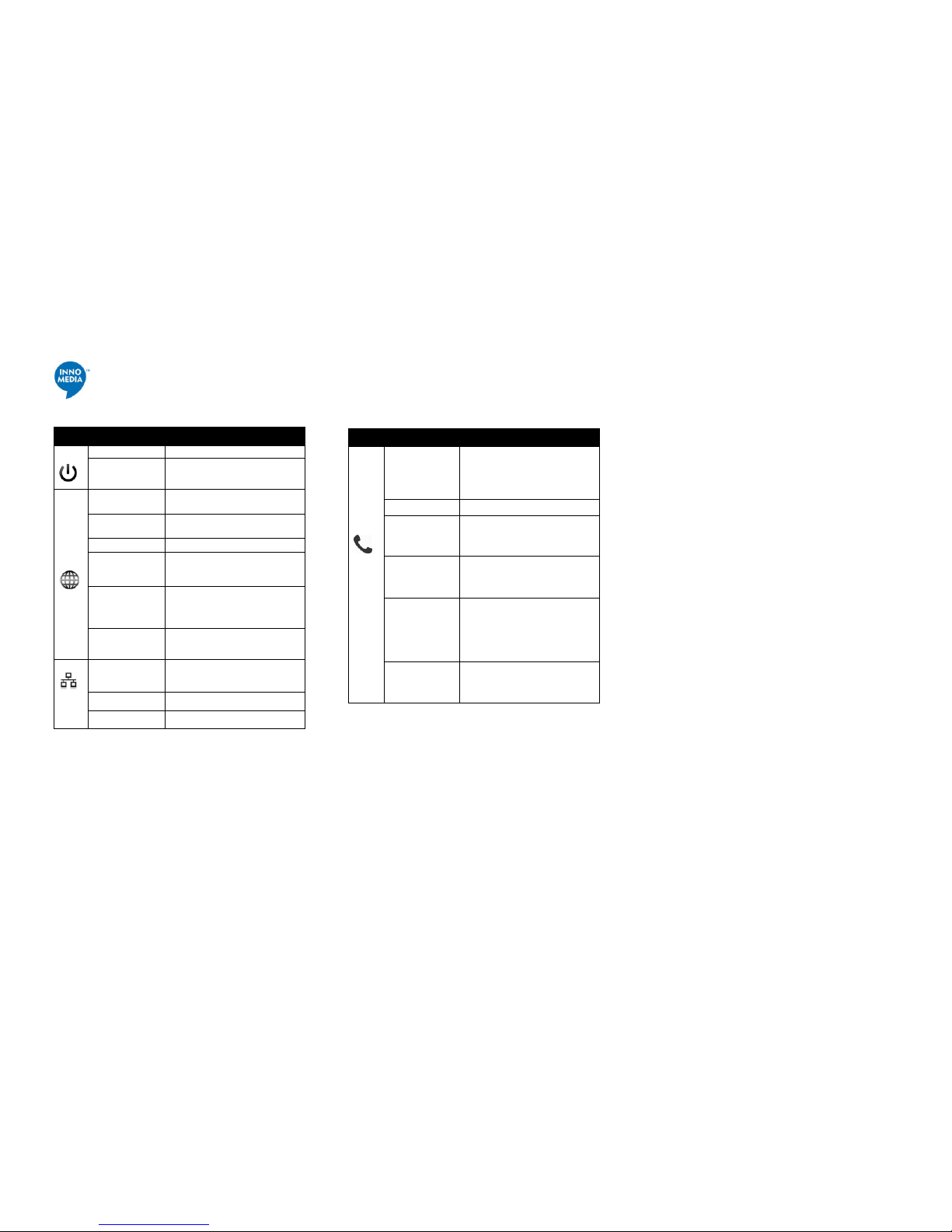
www.innomedia.com
January 2017
LED Summary
LED Blinking State MTA8328-1N State
PWR Steady Green Powered ON.
Off Powered OFF.
WAN
Solid or Blinking
Green
WAN Ethernet 100BT link is ac tive,
blinks with activity.
Solid or Blinking
Yellow
WAN Ether net 10BT link is active,
blinks with activity.
Off WAN Ethernet link is not connected.
Fast Blinking Green
(0.25 secs on, 0.25
secs off)
WAN Ethernet 100BT link is active
but is unable to reach the Internet.
Fast Blinking
Yellow
(0.25 secs on, 0.25
secs off)
WAN Ethernet 10BT link is active but
is unable to reach the Internet.
Medium-Slow
Blinking Green (1
sec on, 1 sec off)
Device firmware is being upgraded.
The PHONE LED blinks in unison with
the WAN LED.
LAN
Solid Green LAN Ethernet 100BT link is active.
Solid Yellow LAN Ethernet 10BT link is active.
Off LAN Ethernet link is not connected.
LED Blinking State MTA8328-1N State
PHONE
Off - no power, OR
- initializing, OR
- failed to register for voice services,
OR
- line is disabled.
Steady Green The device is ready to make calls.
Slow Blinking
Green (3 secs on,
1 sec off)
There are new voicemail messages.
Medium-Fast
Blinking Green
(0.5 secs on, 0.5
secs off)
The device is registered and ready to
make calls, and the line is in use.
Fast Blinking
Yellow (0.25 secs
on, 0.25 secs off)
A critical (GR909) line diagnostic test
has failed. This state is cleared after
the fault is removed and when the
GR909 tests are run again and pass,
or after the device is rebooted.
Medium-Slow
Blinking Green (1
sec on, 1 sec off)
Device firmware is being upgraded.
The PHONE LED blinks in unison with
the WAN LED.
Copyright Notice:
© 2017, InnoMedia Inc., All rights reserved.
This documentation is the proprietary intellectual property of InnoMedia
Inc. Any unauthorized use, reproduction, preparation of derivative works,
performance, or display of this document, or software represented by this
document is strictly prohibited.
Accessing the MTA WEB Management Console
Once the MTA is connected to your Home Router, you may proceed to
access the MTA via the Web Browser from a PC connected to the same
router as the MTA.
Press ***1 on the phone which is connected to the MTA and get the
IP address of the MTA.
Type in the following address: http://<MTA-IP-Address>
The default Username is: user, and default Password is: welcome
Federal Communication Commission Interference
Statement
This equipment has been tested and found to comply with the limits for a
Class B digital device, pursuant to Part 15 of the FCC Rules. Operation is
subject to the following two conditions: (1) This device may not cause
harmful interference, and (2) this device must accept any interference
received, including interference that may cause undesired operation.
These limits are designed to prov ide reasonable protection against harmful
interference in a residential inst allation. This equipment generates, uses,
and can radiate radio frequency energy and, if not installed and used in
accordance with the instructions, may cause harmful interference to radio
communications. However, there is no guarantee that interference will not
occur in a particular installation. If this equipment does cause harmful
interference to radio or television reception, which can be determined by
turning the equipment off and on, the user is encouraged to try to correct
the interference by one of the following measures:
Reorient or relocate the receiving antenna.
Increase the separation between the equipment and the receiver.
Connect the equipment into an outlet different from that to which the
receiver is connected.
Consult the dealer or an experienced technician for help.
