InnoMedia iPBX Series, iPBX-400, iPBX-400F, iPBX-404F Administrative Manual
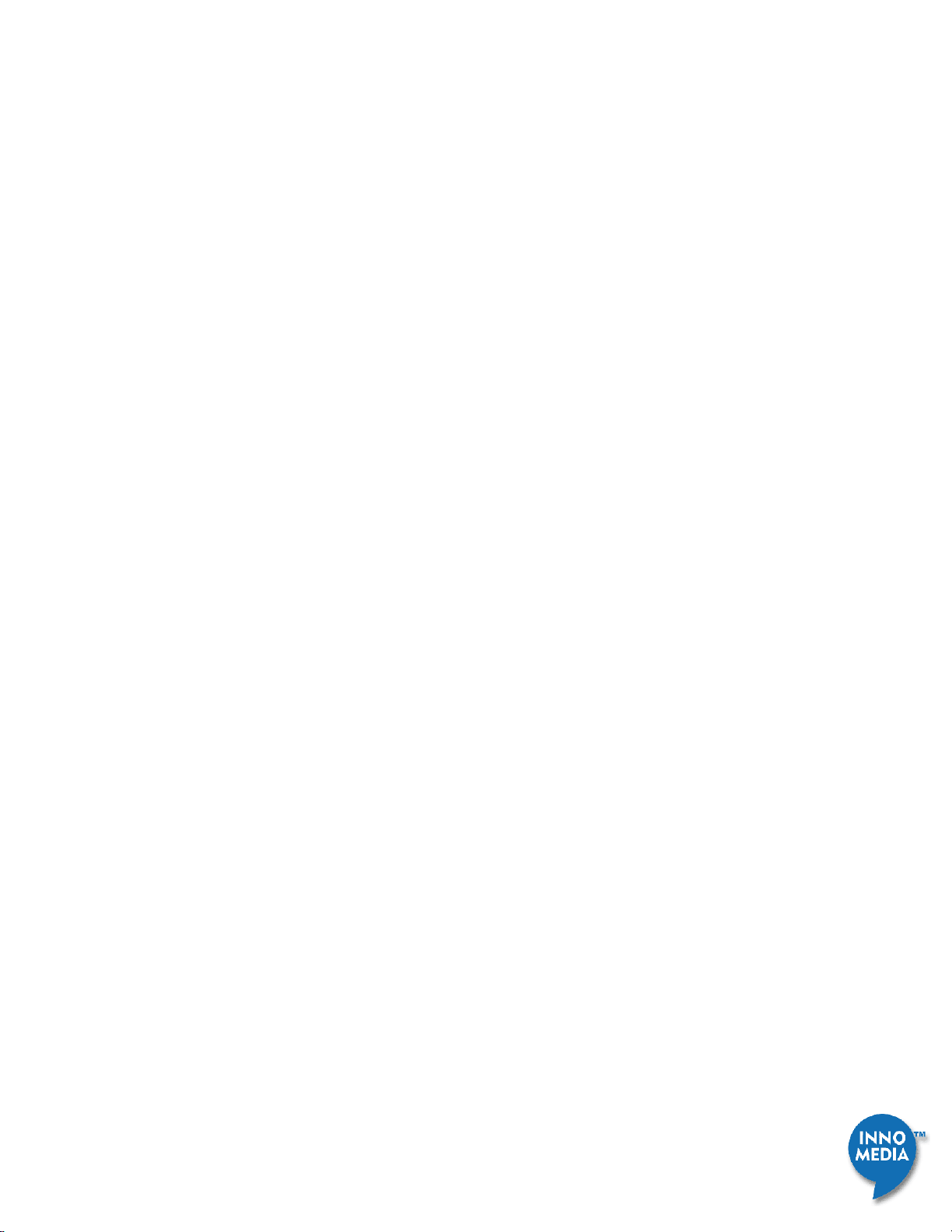
InnoMedia iPBX Administrative Guide
1
Feb 2009 - InnoMedia
InnoMedia
iPBX Administrative Guide
Version 1.2
February, 2009
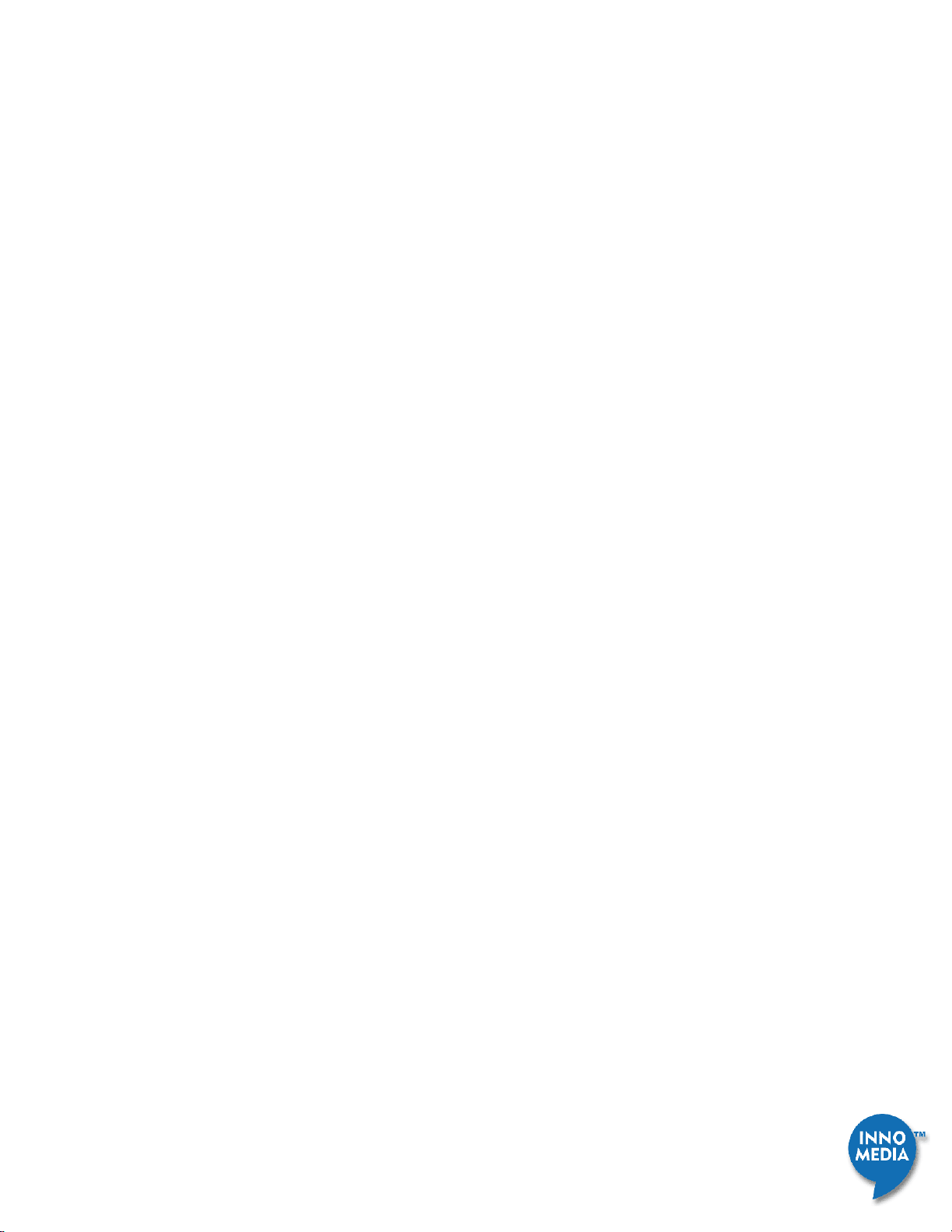
InnoMedia iPBX Administrative Guide
2
Feb 2009 - InnoMedia
Table of Contents
1 INSTALL IPBX ....................................................................................................................................... 7
1.1 IPBX NETWORK PLACEMENT ....................................................................................................... 7
1.1 1.2 STEPS OF ENABLING IPBX IP TELEPHONY SERVICE ............................................................... 8
Step 1 - Powering up the iPBX ................................................................................................................ 8
Step 2 - Connecting Panel Ports.............................................................................................................. 8
Step 3 - Configuring the iPBX ................................................................................................................. 9
Step 4 - Verifying Communications ....................................................................................................... 12
1.3 NOTE FOR REMOTE TELE-COMMUTERS & REMOTE MANAMGEMENT .................................................... 13
2 INSTALLING IPBX TO YOUR CORPORATE LAN ....................................................................................... 14
2.1 NETWORK PLACEMENT FOR IPBX ........................................................................................................ 14
2.1.1 Running Parallel with Existing Corporate Firewall ..................................................................... 14
2.1.2 iPBX at corporate firewall DMZ ............................................................................................... 15
2.1.3 iPBX behind Corporate Firewall with Port Mapping .................................................................. 15
2.1.4 For new network setup also as SMB Firewall ............................................................................ 16
2.2 PERFORMANCE AND NETWORK PLANNING CONSIDERATIONS ....................................................................... 17
2.3 MANAGING IP ADDRESSES OF IP PHONES VIA IPBX .................................................................................. 17
3 PREPARING AND MANAGING CORPORATE TELEPHONY PLAN .............................................................. 19
4 ADDING NEW MANAGED IP PHONES TO IPBX ...................................................................................... 21
4.1 SERVICE PROVIDER CONTROL ............................................................................................................. 21
4.2 MANAGING DEVICES AT CORPORATE IT MANAGER’S CONTROL .................................................................... 22
4.2.1 Importing devices in a batch mode .......................................................................................... 23
4.2.2 Adding devices by ‘device auto discovering’ process ................................................................. 25
4.2.3 Importing devices manually .................................................................................................... 26
4.3 ADDING ANY UNMANAGED SIP PHONES ................................................................................................ 27
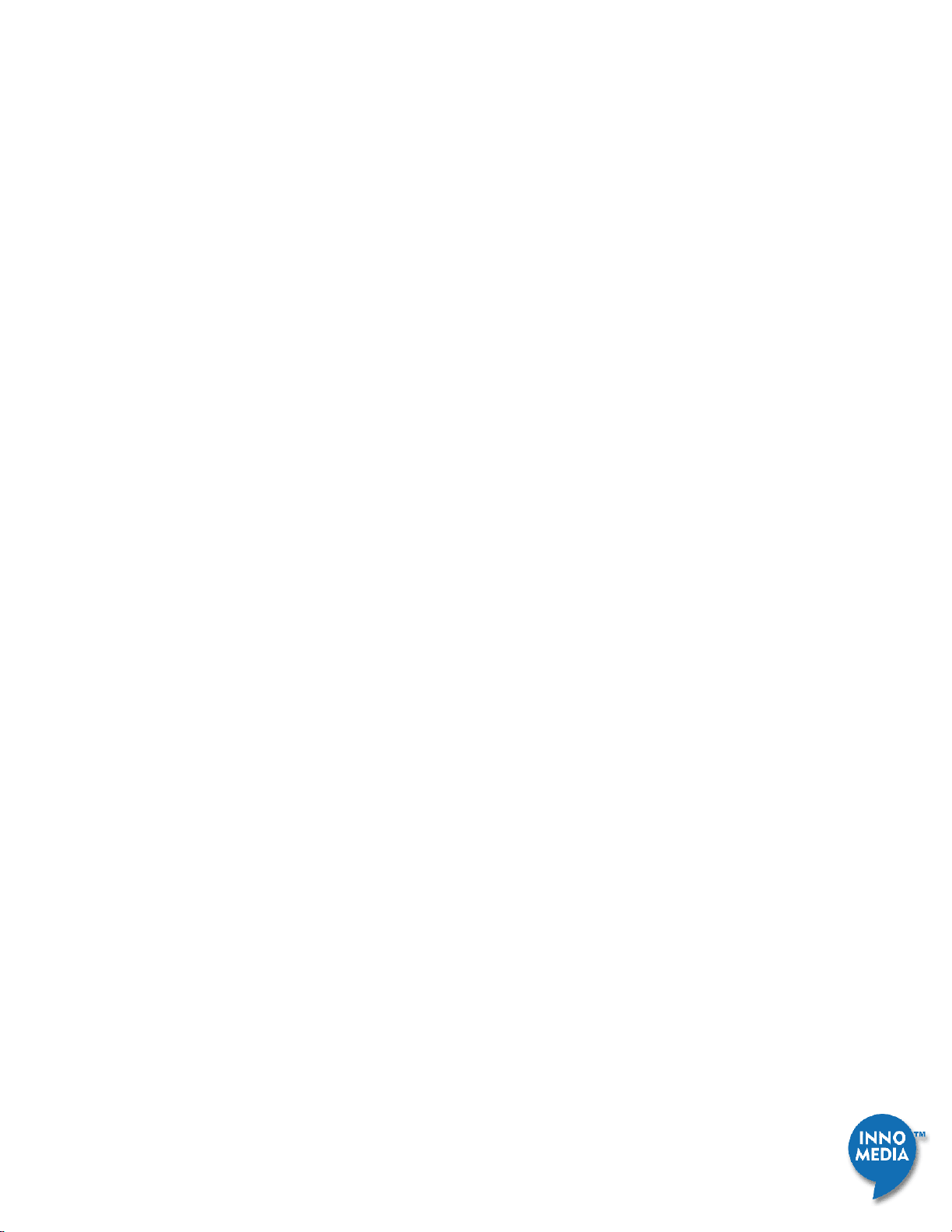
InnoMedia iPBX Administrative Guide
3
Feb 2009 - InnoMedia
4.4 CREATING EXTENSION NUMBERS ........................................................................................................ 29
4.5 ADDING USERS TO IPBX ................................................................................................................... 29
4.5.1 Adding Users by Batch Configuration ...................................................................................... 29
4.5.2 Adding new users in an ad hoc mode....................................................................................... 30
4.6 ASSIGNING AN EXTENSION NUMBER TO A NEW USER ................................................................................ 30
4.7 CONFIGURING VOIP TRUNK LINES (EXTERNAL LINES) ................................................................................ 31
4.7.1 Create VoIP Trunk Line numbers for iPBX ................................................................................. 32
4.7.2 Modifying a VoIP Trunk Line Number ...................................................................................... 32
4.7.3 Assigning Direct Inward Dialing and Outward Dialing numbers (DID/DOD) to Individual Users ..... 33
4.7.4 Configuring VoIP Trunk Profiles ............................................................................................... 33
4.8 ASSIGNING EXTENSION NUMBERS TO ANALOG DEVICES ............................................................................. 34
4.9 CONFIGURING PSTN TRUNKS: ONLY AT MODELS IPBX-412 AND IPBX-404F .................................................. 35
4.10 CONFIGURING EXTENSION GROUPS ..................................................................................................... 36
4.10.1 Hunting Groups ................................................................................................................. 36
4.10.2 Boss/Secretary Groups ....................................................................................................... 37
4.11 TELEPHONY FEATURE SETTINGS .......................................................................................................... 38
4.11.1 General Settings ................................................................................................................ 38
4.11.2 Feature Setting ................................................................................................................. 39
4.11.3 Voice Mail Settings ............................................................................................................ 40
4.12 SETUP CALL ROUTING RULES ............................................................................................................. 41
4.12.1 Setup Incoming Call Routing Rules ...................................................................................... 41
4.12.2 Setup Outgoing Call Routing Rules ...................................................................................... 44
5 CONFIGURING IPBX TELEPHONY FEATURES ......................................................................................... 45
5.1 CONFIGURING AUTO ATTENDANT RULES ............................................................................................... 45
5.1.1 Make 2 stage outgoing calls from a remote site via iPBX .......................................................... 47
5.2 CONFIGURING VOICE MAIL ............................................................................................................... 47
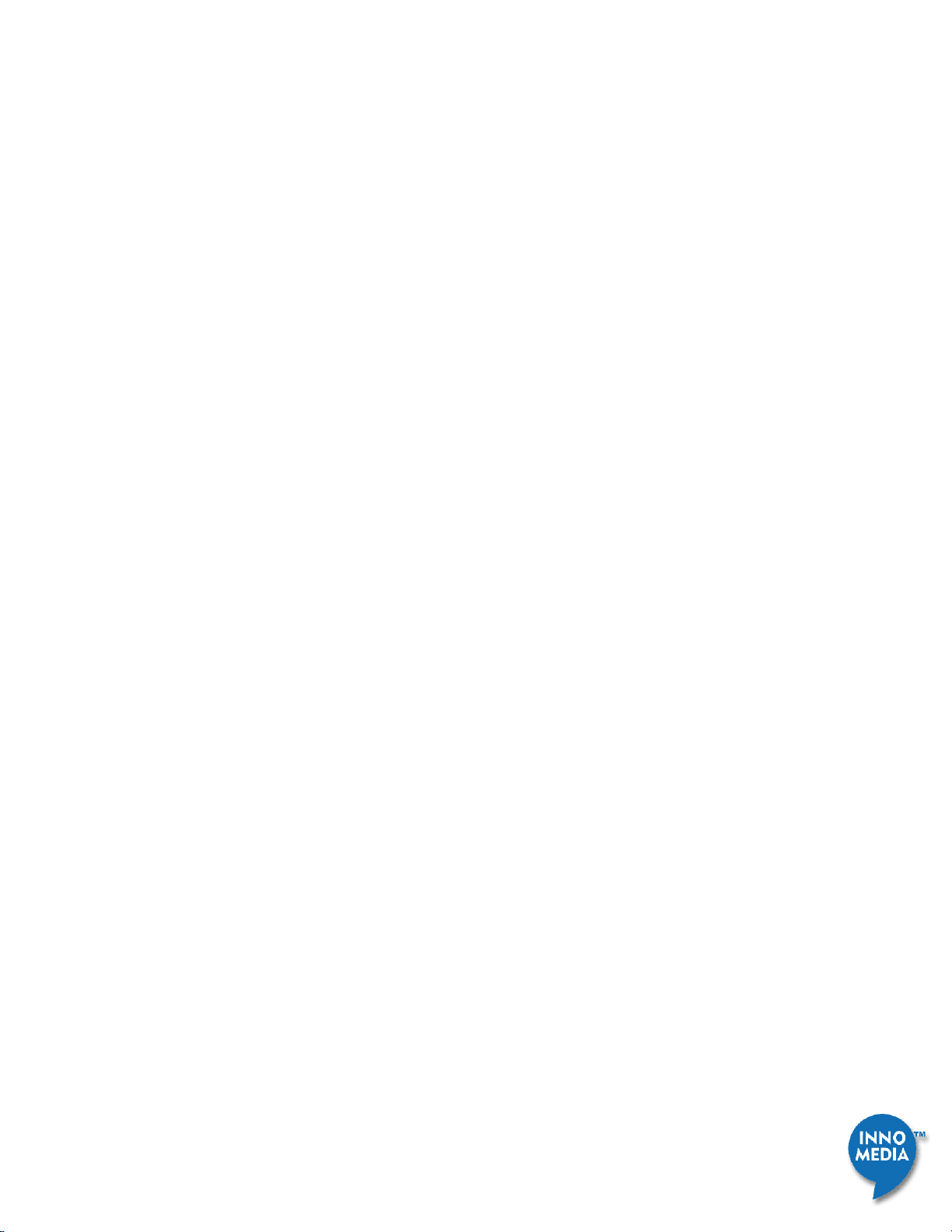
InnoMedia iPBX Administrative Guide
4
Feb 2009 - InnoMedia
5.2.1 VoiceMail to E-mail configuration ........................................................................................... 47
5.3 OVERHEAD PAGING SYSTEM ............................................................................................................... 48
5.4 CONFIGURING MUSIC ON HOLD .......................................................................................................... 49
5.5 IPBX DENIAL LIST AND BLACK LIST ...................................................................................................... 49
5.6 EMERGENCY CALLS ......................................................................................................................... 50
5.7 IPBX DIALING PLAN ......................................................................................................................... 51
5.7.1 Outbound Call Prefix .............................................................................................................. 51
5.7.2 Feature Access Code .............................................................................................................. 52
5.8 MISCELLANEOUS SETTINGS ................................................................................................................ 52
5.9 ACCESS IPBX EVENT LOGS ................................................................................................................. 54
5.10 ACCESS IPBX COMMUNICATION RECORDS ............................................................................................. 54
5.11 IPBX FEATURE CODE LOOK UP MAP .................................................................................................... 55
6 SYSTEM CONFIGURATION .................................................................................................................. 57
6.1 ADMINISTRATOR CONFIGURATION ....................................................................................................... 57
6.1.1 Accessing the Administrator Page ........................................................................................... 57
6.1.2 Configuring Administrator Account ......................................................................................... 58
6.2 SMTP CONFIGURATION ................................................................................................................... 58
6.2.1 Accessing the SMTP Email Configuration Page ......................................................................... 58
6.2.2 Configuring SMTP .................................................................................................................. 59
6.3 SYSTEM TIME CONFIGURATION .......................................................................................................... 60
6.3.1 Accessing the System Time Configuration Page ........................................................................ 60
6.3.2 Configuring System Time ........................................................................................................ 61
6.4 PROVISIONING .............................................................................................................................. 61
6.4.1 Accessing Provisioning Page ................................................................................................... 61
6.4.2 Provisioning iPBX and Devices ................................................................................................. 62
6.5 DMS CONFIGURATION .................................................................................................................... 64

InnoMedia iPBX Administrative Guide
5
Feb 2009 - InnoMedia
6.5.1 Accessing DMS Configuration Page ......................................................................................... 64
6.5.2 Configuring DMS ................................................................................................................... 65
6.6 BACKUP AND RESTORE CONFIGURATION ............................................................................................... 65
6.6.1 Accessing the Backup and Restore Configuration Page ............................................................. 65
6.6.2 Database Backup and Restore ................................................................................................ 66
6.7 MAINTENANCE .............................................................................................................................. 66
6.7.1 Accessing Maintenance Page .................................................................................................. 67
6.8 STORAGE ..................................................................................................................................... 68
6.8.1 Accessing the Storage Configuration Screen ............................................................................. 68
6.8.2 Viewing the Storage Information ............................................................................................ 68
6.9 UPS ........................................................................................................................................... 69
6.9.1 Accessing the UPS Status Information Screen ........................................................................... 69
6.9.2 Viewing UPS Status Information ............................................................................................. 69
6.10 AUDIT LOG ................................................................................................................................... 70
6.10.1 Accessing Audit Log Screen ................................................................................................ 70
6.10.2 Filtering the Audit Log ....................................................................................................... 70
6.10.3 Exporting the Log .............................................................................................................. 71
6.11 INFORMATION ............................................................................................................................... 71
6.11.1 Accessing the Information Screen ....................................................................................... 71
6.12 MISCELLANEOUS CONFIGURATION ....................................................................................................... 72
6.12.1 Accessing the Miscellaneous Configuration Screen ............................................................... 72
6.12.2 Configuring Miscellaneous Settings..................................................................................... 73
7 NETWORK CONFIGURATION ............................................................................................................... 74
7.1 SETTINGS ..................................................................................................................................... 74
7.1.1 Monitor ................................................................................................................................ 74
7.1.2 Accessing the Monitor Screen ................................................................................................. 74
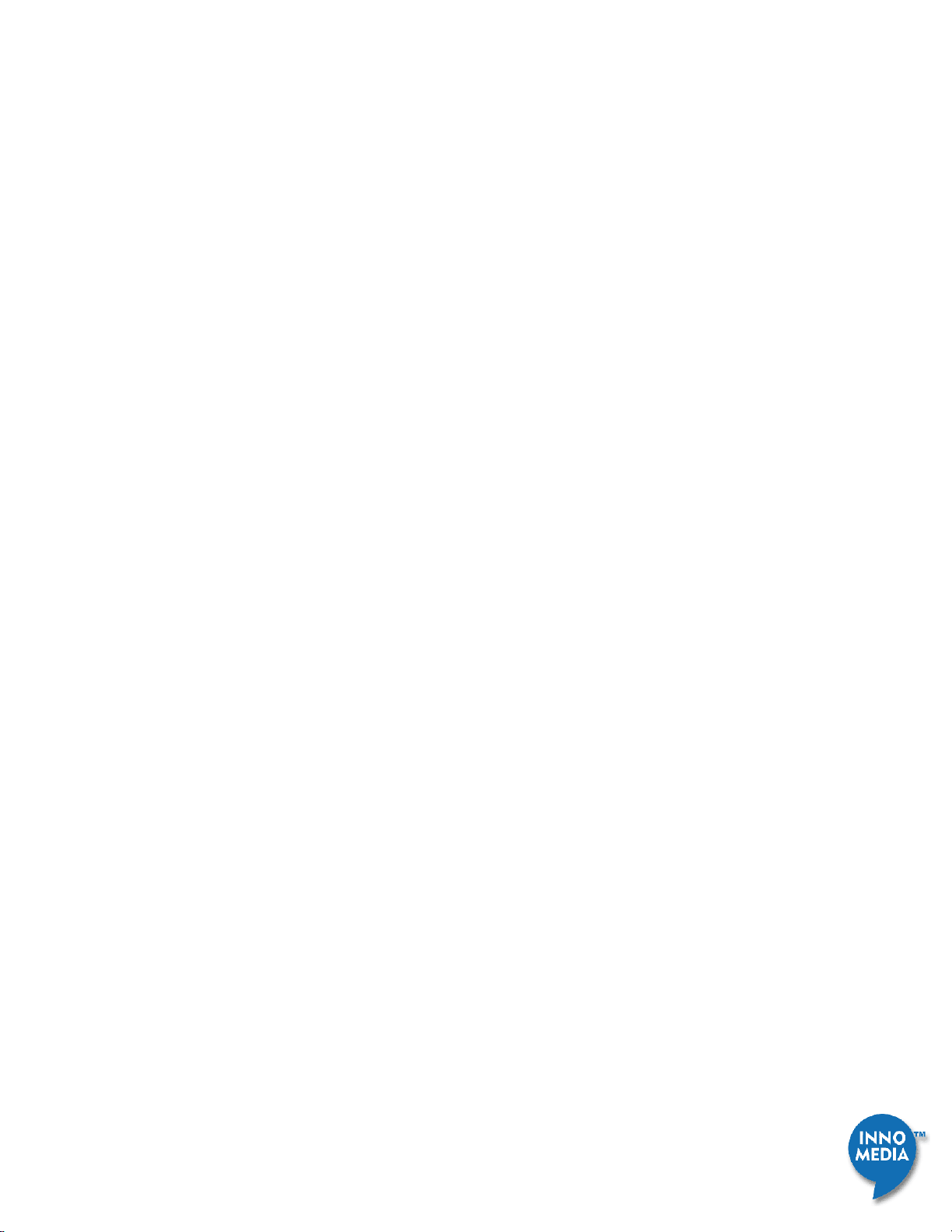
InnoMedia iPBX Administrative Guide
6
Feb 2009 - InnoMedia
7.1.3 Information on the Monitor Screen ......................................................................................... 75
7.2 INTERNET CONNECTION ................................................................................................................... 79
7.2.1 Internet Connection Configuration .......................................................................................... 79
7.2.2 Accessing Internet Connection Screen...................................................................................... 79
7.2.3 Configuring Internet connection .............................................................................................. 80
7.3 LAN ........................................................................................................................................... 85
7.3.1 Accessing the LAN Configuration Screen .................................................................................. 85
7.3.2 Configuring LAN .................................................................................................................... 85
7.4 DHCP ........................................................................................................................................ 86
7.4.1 Accessing DHCP Configuration Screen ..................................................................................... 86
7.4.2 Configuring DHCP .................................................................................................................. 87
7.5 ADVANCED ................................................................................................................................... 89
7.5.1 DNS Proxy ............................................................................................................................. 90
7.5.2 Access Control ....................................................................................................................... 91
7.5.3 Port Forwarding .................................................................................................................... 93
7.5.4 DMZ ..................................................................................................................................... 93
7.5.5 UPnP .................................................................................................................................... 94
7.5.6 Static Routing ........................................................................................................................ 95
7.5.7 Miscellaneous ....................................................................................................................... 97
7.6 VLAN......................................................................................................................................... 98
7.6.1 Accessing VLAN Configuration Screen ...................................................................................... 98
7.6.2 Configuring VLAN Settings ...................................................................................................... 99
7.7 VOICE QOS .................................................................................................................................. 99
7.7.1 Accessing the Voice QoS Configuration Screen ....................................................................... 100
7.7.2 Configuring QoS Settings ...................................................................................................... 100
APPENDIX A. TROUBLE SHOOTING: LED STATUS ......................................................................................... 101
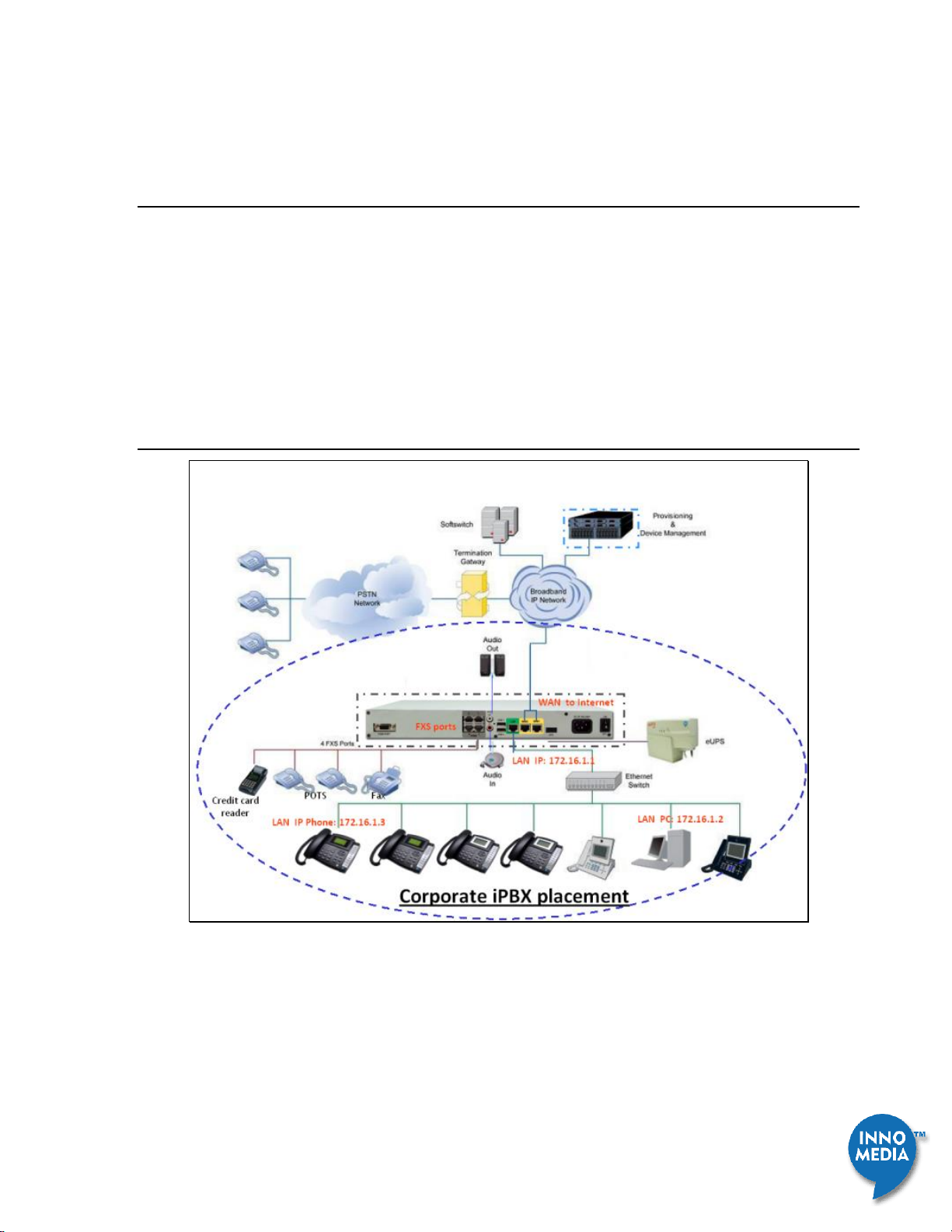
InnoMedia iPBX Administrative Guide
7
Feb 2009 - InnoMedia
1 Install iPBX
This document describes the ways to
install iPBX to your corporate network,
use SIP Trunking for PSTN connection via iPBX and ITSP,
create extension numbers,
assign devices to users
1.1 iPBX Network Placement
Figure 1.1 iPBX Network Placement (the picture is of model iPBX-400)
Note: The default LAN IP of iPBX is 172.16.1.1 with the Subnet Mask of 255.255.0.0. If you want to manage
iPBX, it needs to assign your administrative computer a static IP address within the same range, e.g.
172.16.1.2. The iPBX should be placed on the same LAN segment where your IP phones will reside.
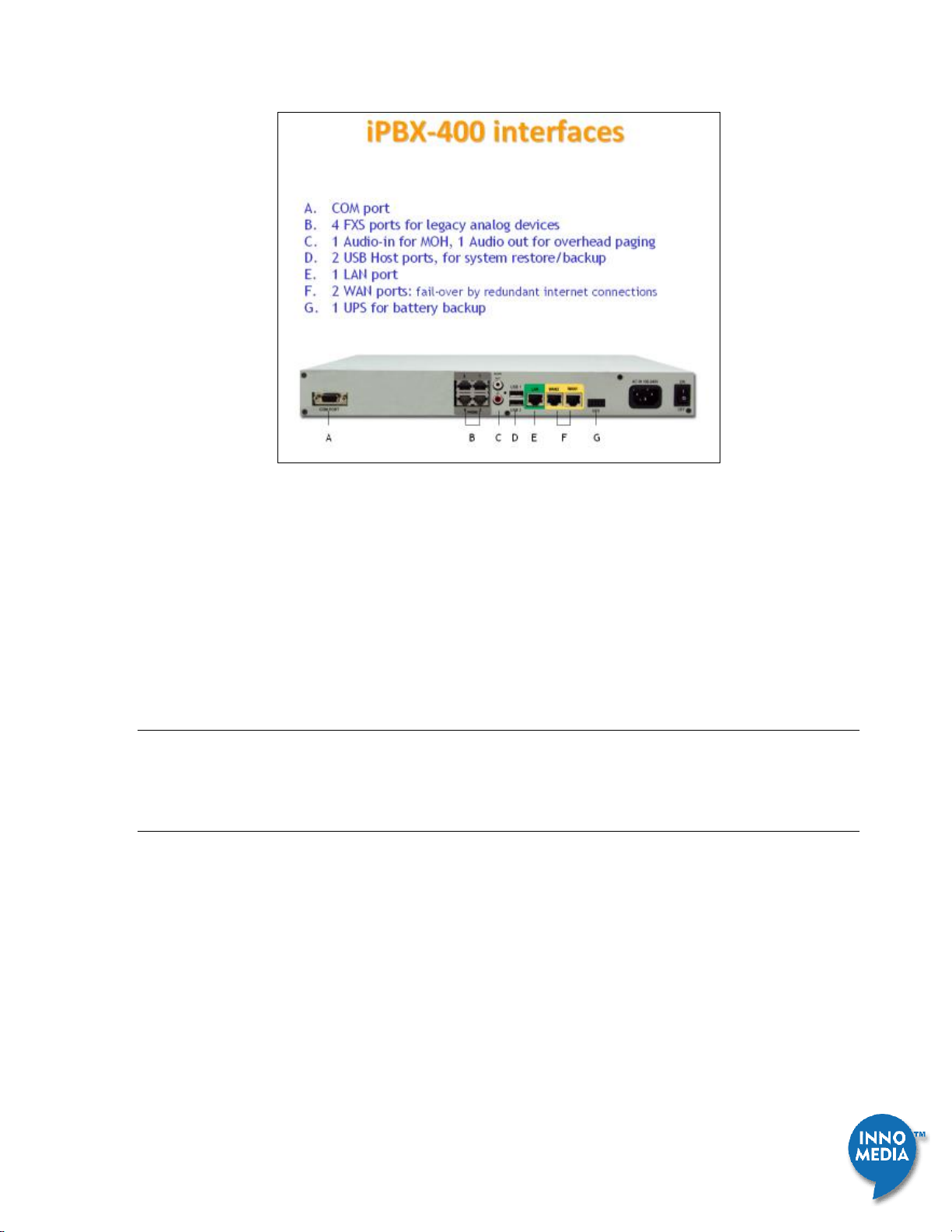
InnoMedia iPBX Administrative Guide
8
Feb 2009 - InnoMedia
Figure 1.2
Note that the 2 WAN ports should be connected to two different routers to different subnets. It is designed is for
secondary ISP backup, not for equipment backup. If, by mistake, you connect the 2 WAN ports to 2
switches which eventually are linked to anther switch (becoming a ring), the packets sent from WAN1
will loop back to WAN2. This results in switch loop-back error and causes the LAN segment to become
paralyzed.
1.2 Steps of Enabling iPBX IP Telephony Service Step 1 - Powering up the
iPBX
Connect the power cord to the iPBX and power on iPBX. The Power Led will then turn ON.
Step 2 - Connecting Panel Ports
2.1 Connecting the LAN Port
Connect iPBX LAN interface to the hub or switch that is connected to your internal network using RJ-45
cable. The LAN indicator LED should glow, if the LAN port is successfully connected to the local network.
2.2 Connecting the WAN Port
Connect iPBX iPBX WAN interface to the Internet router or Internet access device by a RJ45 cable. The WAN
indicator Led should glow, if the WAN port is successfully connected to the Internet.
2.3 Connecting the FXO Ports (only available at model iPBX-412)
Connect external PSTN lines to FXO ports on the back panel of the iPBX-412 via RJ11 cables.
2.4 Connecting the FXS Ports
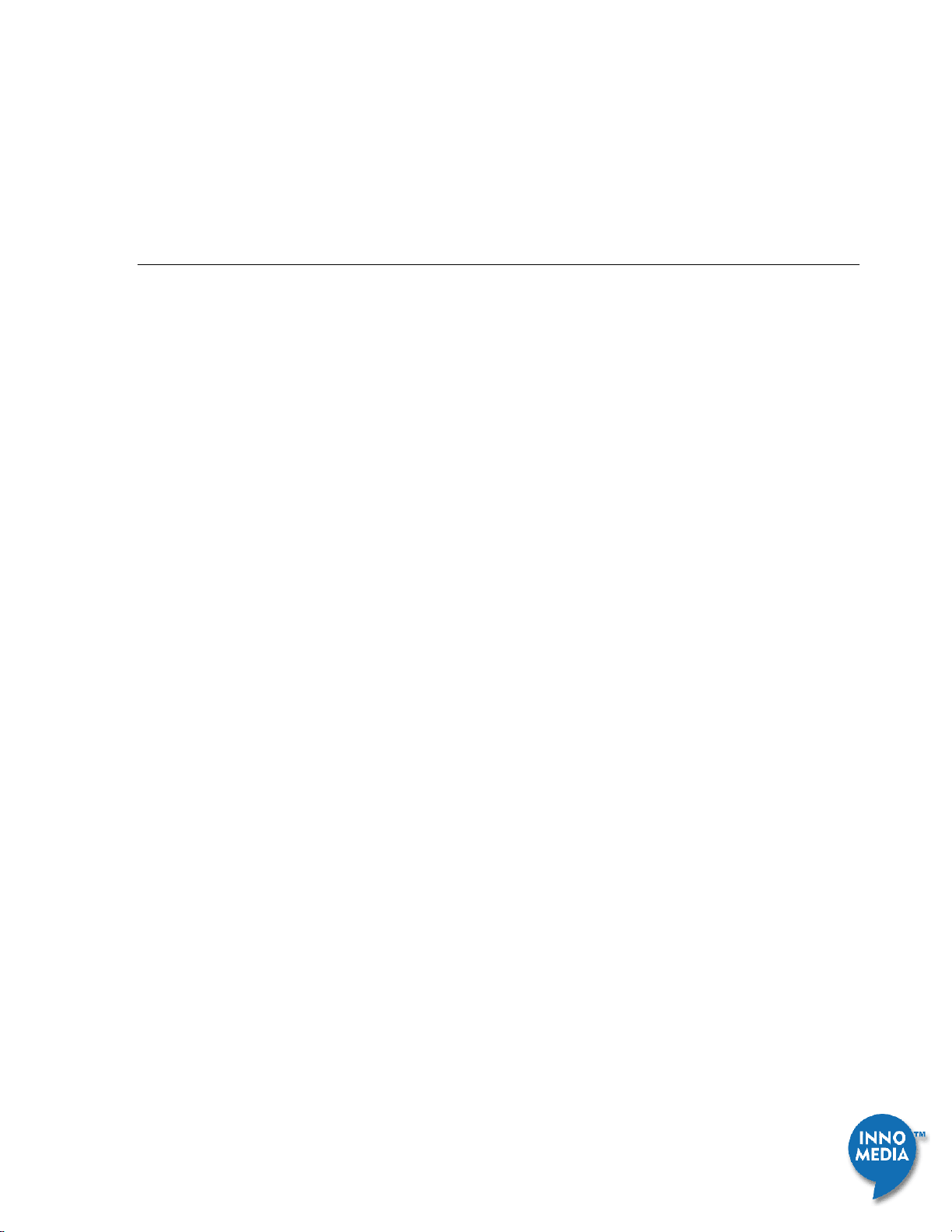
InnoMedia iPBX Administrative Guide
9
Feb 2009 - InnoMedia
Connect analog devices such as phones, FAX, or low speed modem (such as credit card reader) to the FXS
ports of iPBX via RJ-11 cables.
Step 3 - Configuring the iPBX
The factory default LAN IP address of iPBX is ‘172.16.1.1’ and subnet mask is ‘255.255.0.0’ To configure the
unit and change the LAN IP, you need to configure a PC to the LAN port of iPBX, and have to configure your
PC with the static private IP address within this subnet, i.e., ‘172.16.x.x’ for instance, ‘172.16.1.2’.
Start your web browser, and enter “http://172.16.1.1” in the Address field to connect to the iPBX. The login
page will appear. The default User Name is “admin” and the Password is “123.” Click the <Login> button to
enter the iPBX home page.
3.1 Configuring Network – LAN
A static IP address should be manually assigned to the server to avoid unexpected IP ad-
dress changes, which may result in a loss of connectivity. You should avoid DHCP for LAN IP obtaining if possible.
1. To change the LAN settings, go to the page at “Network SettingsLAN.
2. Give an appropriate static private IP address and associated netmask value that you will assign to iPBX.
For example, LAN private IP address for iPBX is “172.16.20.33” with associated netmask as
“255.255.255.0”. In any case, you should check the network configurations of your organization.
3.2 Configuring Network – Internet connection
1. To change the WAN settings, go to the page at “Network
Settings Internet Connection”.
2. Choose one Internet connection type from the ‘Connection Type’ drop-down list, such as PPPoE,
DHCP Client or Static IP.
3. Enter the required information provided by your ISP in the corresponding fields or use any of
default values. Click the <Apply> button.
4. If the WAN is successfully configured to connect to the Internet, the “Connection Status” should
display “Connected”.
3.3 Configuring iPBX DHCP Server
IP-Phone and iPBX must connect to same subnet.
1. Go to the page of “Network
Settings DHCP”.
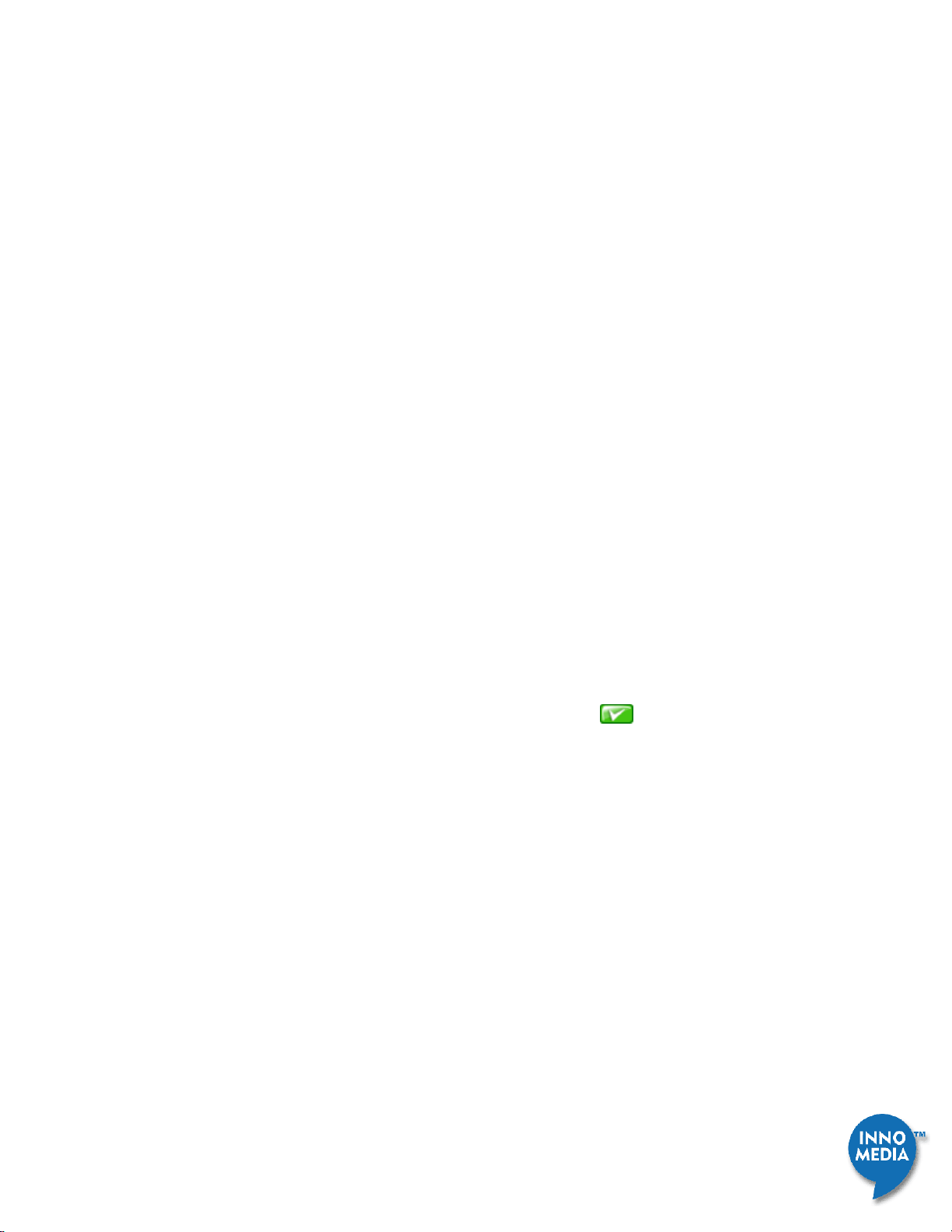
InnoMedia iPBX Administrative Guide
10
Feb 2009 - InnoMedia
2. Make sure the “Starting IP Address” and “Ending IP Address” are configured to a proper range.
3. Make sure that if you have iPBX only to manage the IP address of IP Phones then, “Only for
managed devices” should be checked. Of if you need iPBX to manage the IP address for both IP
Phone and computers on the LAN, then uncheck this item.
4. Check the “Enabled” check box and click the <Apply> button.
5. Only if the above configurations take effect, iPBX can start to manage and provision the connected
IP phone devices.
3.3 Configuring VoIP Trunks
1. To configure a VoIP trunk, go to the page of Telephony
Settings VoIP Trunks.
a) Click the button “Profile Config”, the “Profile Configuration” screen will appear.
b) Click the “Profile1” tab, enter the SIP Server IP address provided by your ITSP in the “HOST”
filed, and if ITSP happens to have a SIP Domain, then enter that to “SIP DOMAIN” field as well.
c) Click the button <Apply> then finish.
2. To configure SIP account, back to the page of “Telephony
SettingsVoIP Trunks”.
a) Click one VoIP trunk line from the list. The settings are displayed in the edit section at the
bottom of the page.
b) Enter “User ID”, “Auth ID”, “Auth Password”,select the profile you just configured, and
check the “Enabled” check box. Click <apply icon > to activate this trunk line.
If VoIP Trunk registers successfully, the status icon of this VoIP trunk will become Green.
3.4 Adding IP Phones to iPBX
A. Adding IP Phones in the ad hoc mode.
1. Make sure the product IDs are correctly configured. Please refer to the page “System
Provisioning Device Provisioning” for the latest device model list.
2. Connect authorized IP Phones to local network and power them on. Be sure IP Phones are at the
same subnet with iPBX and WAN connection of IP Phones are set to DHCP mode.
3. Go to the page of Telephony
Settings Devices, and click the <Discover> button and then the
new devices will appear in device list on the web page.
B. Adding IP Phones and configuring associated extensions in a batch mode.
Configuring IP Phones, users, and associated extensions can be done through importing CSV file.
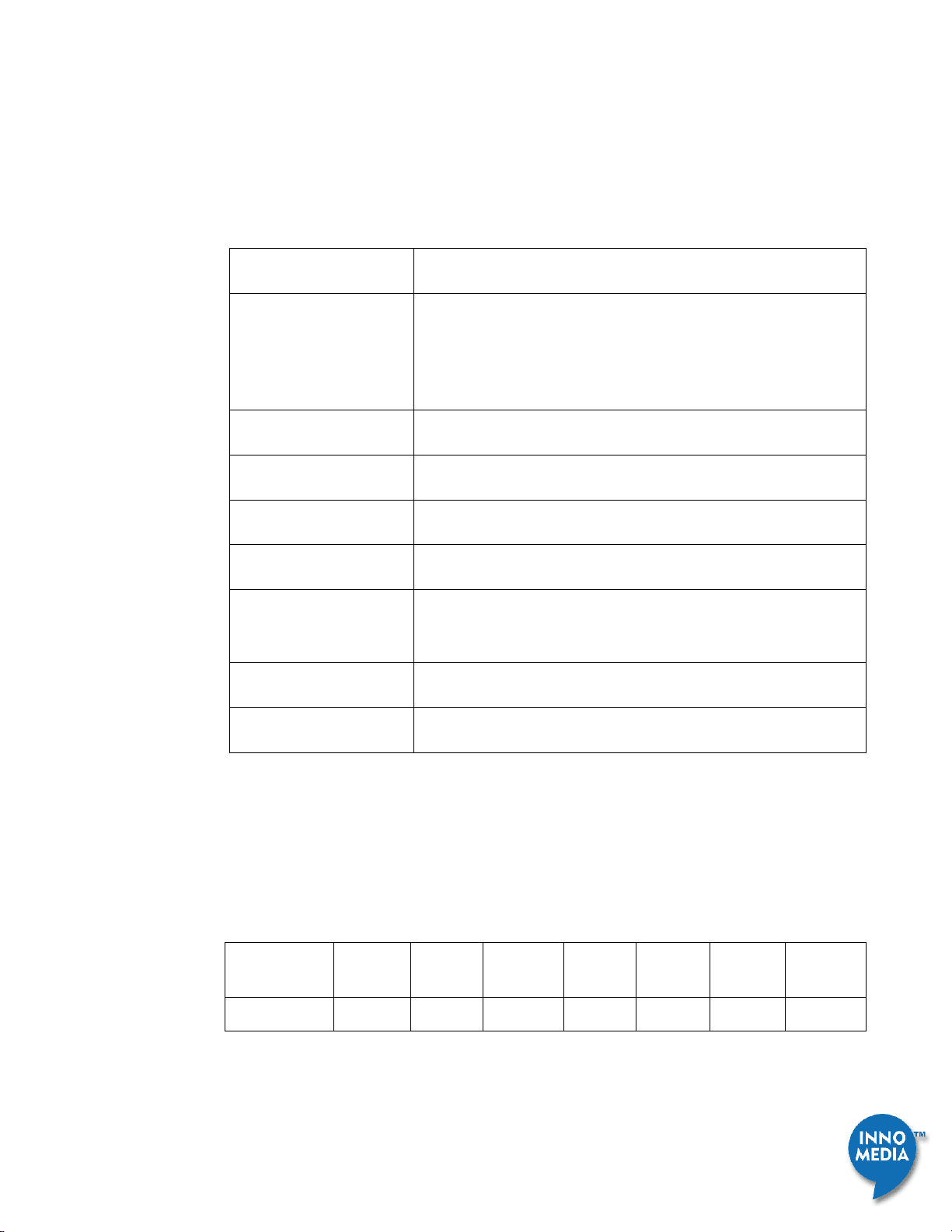
InnoMedia iPBX Administrative Guide
11
Feb 2009 - InnoMedia
a) Click <Export> button to obtain the CSV file of current iPBX database information.
b) The first line of the output CSV file contains the title of each field of records. The format of the
CSV database is as follows:
Model ID,MAC Address,line ID,Extension Number,PIN,User ID,Full Name,Password
Field Name
Description
Model ID
Identifying a Phone Model.
For the supported Model ID, refer to the web page: System >
Provisioning > Device Provisioning
MAC Address
The MAC address of IP Phone
Line ID
Start from 1, identifying a line of this Device
Extension Number
2-4 digitals, the extension number assigned to this line
PIN
1-8 digital, PIN of this extension for IVR access
User ID
Letters or digitals, User ID whom this extension number assigned to,
and for user self-care web access
Full Name
Full name of the user
Password
Password of the user for web access
c) The following example describes the arrangement of
IP Phone model: MTA7308-SL
Extension number: 30
User: Jean
MAC Address
Model ID
line ID
Extension
Number
PIN
User ID
Full Name
Password
00:00:00:00:00:01
2 1 30
30
Jean
Jean Lin
123
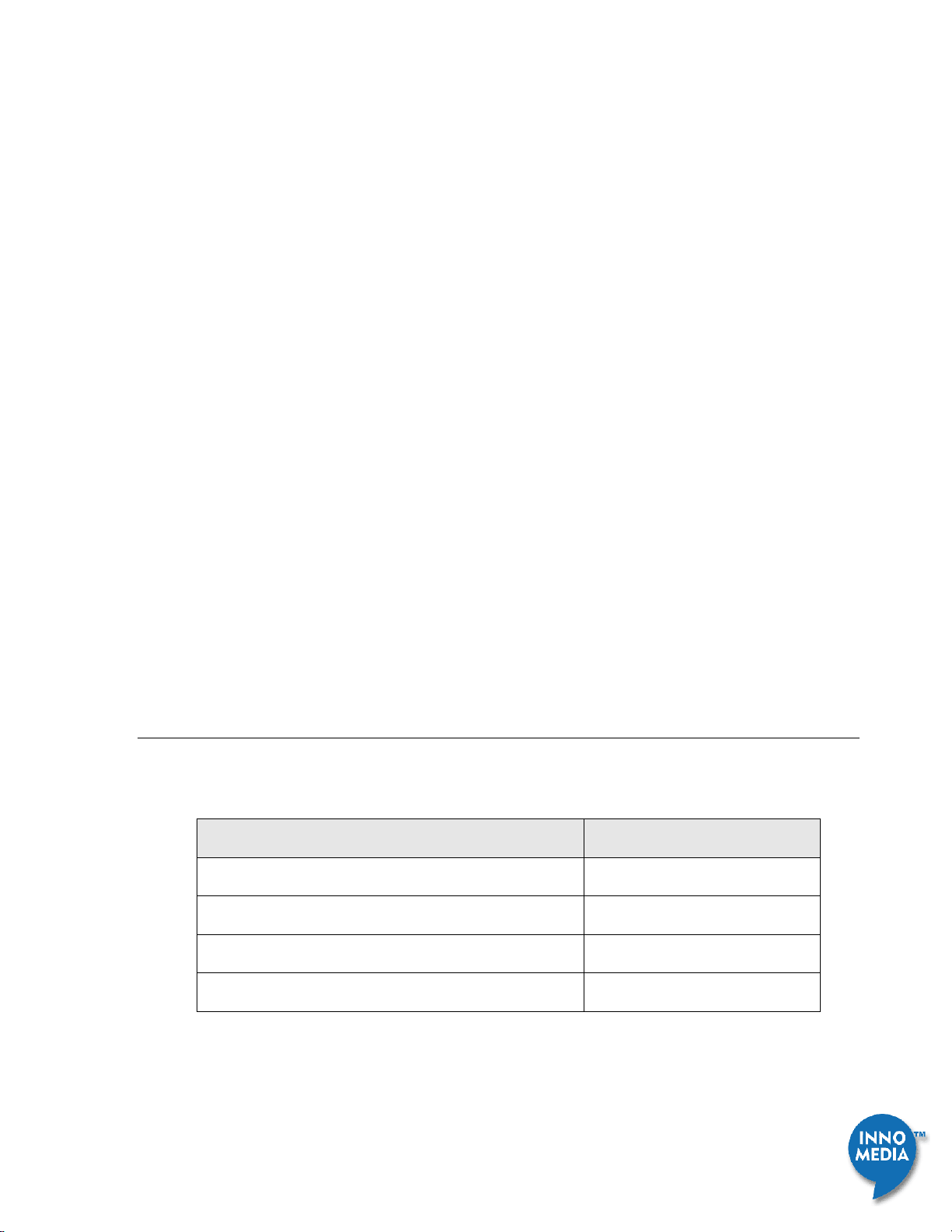
InnoMedia iPBX Administrative Guide
12
Feb 2009 - InnoMedia
d) Input the device and telephony plan to this CSV file and save it as the file name:
“device_configuration.csv” to backup the telephony plan of your company.
e) For any future maintenance, just update this CSV file with necessary changes, and go to this page.
Click <Import> button, and select the file “device_configuration.csv” and import to iPBX
database.
f) If telephony plan, xxx.csv file, is successfully imported and IP Phones register to iPBX successfully,
the status icon of the IP Phone extensions will be changed to Green at the page Telephony
Settings Ext. IP Phones.
3.5 Configuring Analog Phone Extensions
The Analog Phone extension numbers are preconfigured at iPBX (10 to 13 are mapped to FXS port 1 to 3).
You may change the extension numbers according to your telephony plan.
3.6 Configuring PSTN Lines (only available at model iPBX-412 and iPBX-404F)
Make sure that your PSTN telephone lines are active and phone numbers are provided by your PSTN service
provider.
Step 4 - Verifying Communications
To monitor the on going call sessions, go to the page at Telephony MonitorView Mode”.
Default telephony plan of iPBX is listed in the following table.
Description
Default Value
Extension number of Analog Phone (FXS)
10 to 13
Extension number of IP Phone
30
Outbound Code for PSTN
5*
Outbound Code for VoIP
None
4.1 Making an Internal Call
Making calls between extensions.
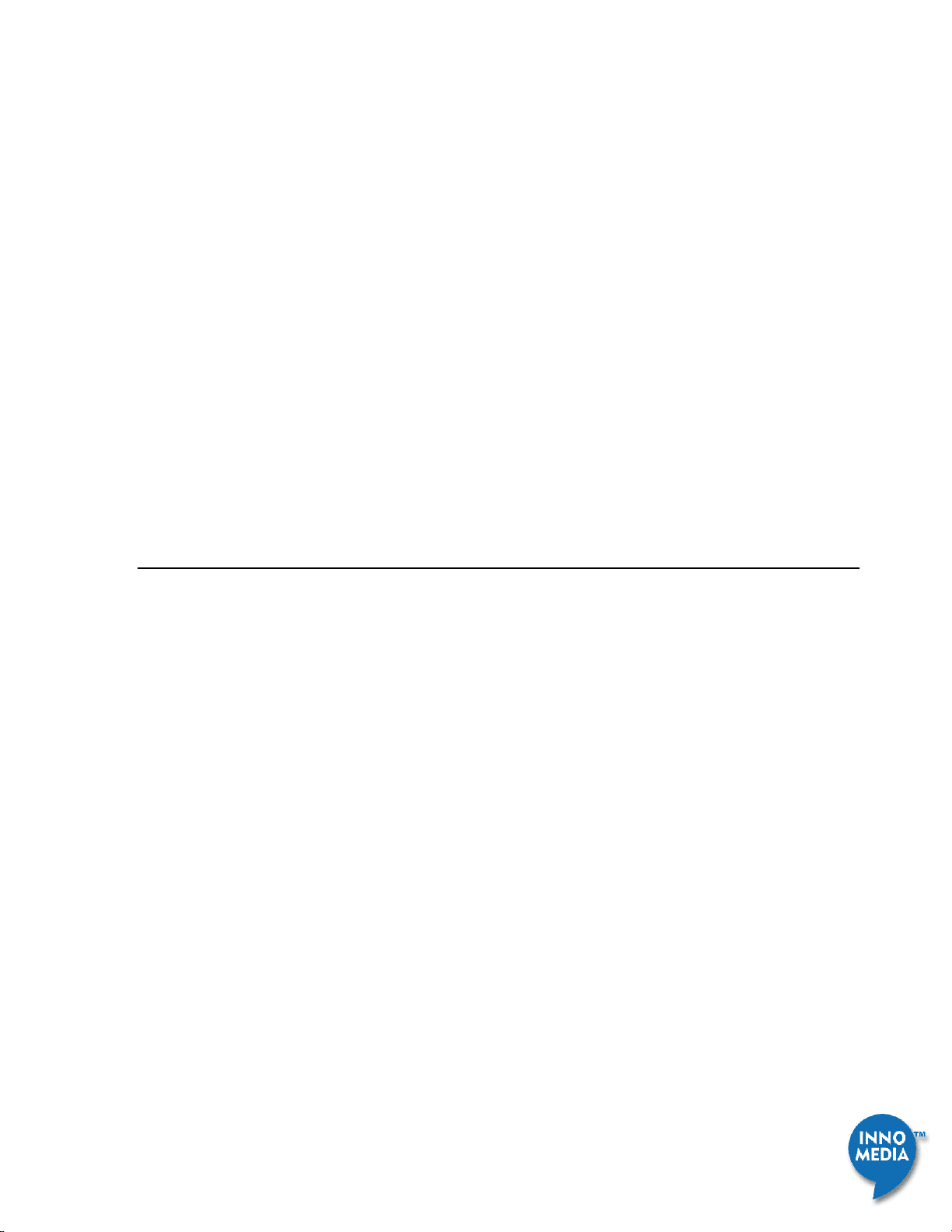
InnoMedia iPBX Administrative Guide
13
Feb 2009 - InnoMedia
For example, ext “10” calls ext “30”.
4.2 Making an Outbound Call
Making an outbound call from an IP Phone extension (or an Analog Phone extension) to an external phone
number.
For example, ext. “30” calls “4325400” or “5*4325400”.
4.3 Making an Inbound Call
Making an inbound call to an IP Phone extension (or Analog Phone extension).
For example, “4325400” calls an iPBX trunk line (either VoIP trunk or PSTN trunk). By default, the auto
attendant is enabled. Hence the caller will hear the voice prompt (“Hello, you have entered the Interactive
Voice Response service. If you know the extension number, please dial it now. For directory, please dial 0.”),
and then dial “30”. (You may change the auto attendant IVR later.)
1.3 Note for Remote Tele-commuters & Remote Manamgement
For security reasons, if you would like to have iPBX to serve remote tele-commuters or users working at
home, they need to have VPN (or other method) access to your corporate network, and register their IP
Phone devices (or SIP phone) to iPBX LAN interface. The SIP proxy server IP address (or DNS) should be the
LAN interface of the iPBX.
IPBX WAN port only allows the access of WEB GUI pages, including the administrative and user-self web
pages, via HTTPS protocol. The default configuration of iPBX disables the WAN access of WEB GUI as well as
disable the “PING” services. You may enable WAN port access of GUI & PING via the following steps:
1. Logon to iPBX Web page via LAN access
2. Go to the page at “Network
AdvancedMiscellaneous.
3. Check the box of ‘Enable access to Web Admin via WAN interface’ if you will allow users to logon to self-
care web pages remotely.
4. Check the box of ‘Forbid administrator to access to Web Admin via WAN interface’ if you do not allow
anyone who knows administrative password to configure iPBX administrative WEB GUI remotely.
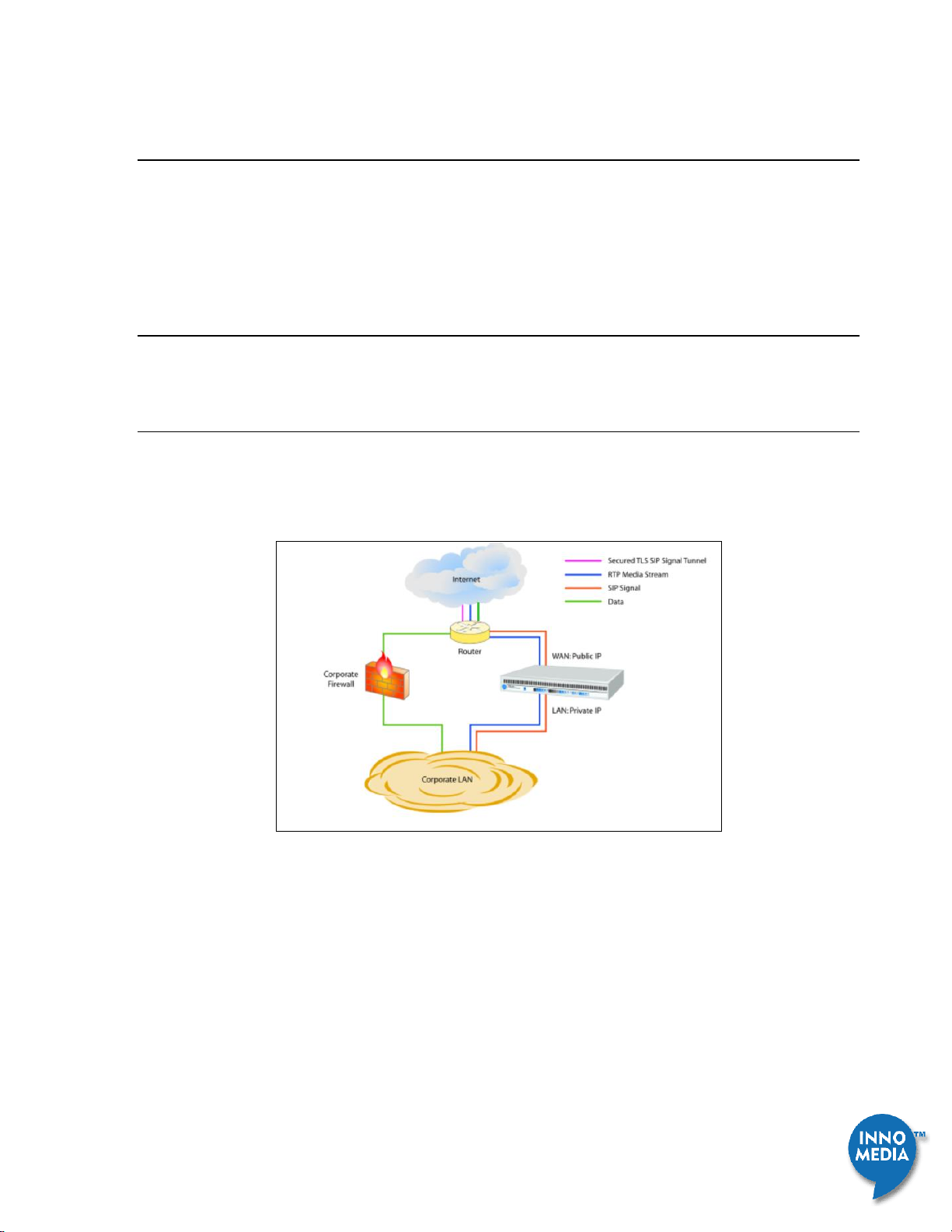
InnoMedia iPBX Administrative Guide
14
Feb 2009 - InnoMedia
2 Installing iPBX to your corporate LAN
iPBX could be installed with the existing data networks. With this configuration, IP Phones may share the same
network drop with computers to eliminate network rewiring costs. Many customers have concerns about the
performance and their data network and potential security level of IP Phones. Here are the suggested topologies
for IT managers to plan IP Telephony with data networks.
2.1 Network Placement for iPBX
By using the existing data network, the investment for wiring of IP telephony can be saved.
2.1.1 Running Parallel with Existing Corporate Firewall
iPBX connects to both the LAN and the Internet, operating entirely in parallel with the existing firewall without
affecting firewall security. It handles SIP signaling and voice media streams; data will pass through existing
firewall. There is no requirement to change security policy for the existing firewall.
Figure 2.1 iPBX co-existing with corporate firewall, segregating the voice and data traffic
You should be able to connect the WAN port of iPBX to the corporate router or core switch, and running in
parallel with corporate firewall. Connect iPBX LAN port to corporate LAN switch, and connect the LAN port to be
with the same subnet with IP Phones.
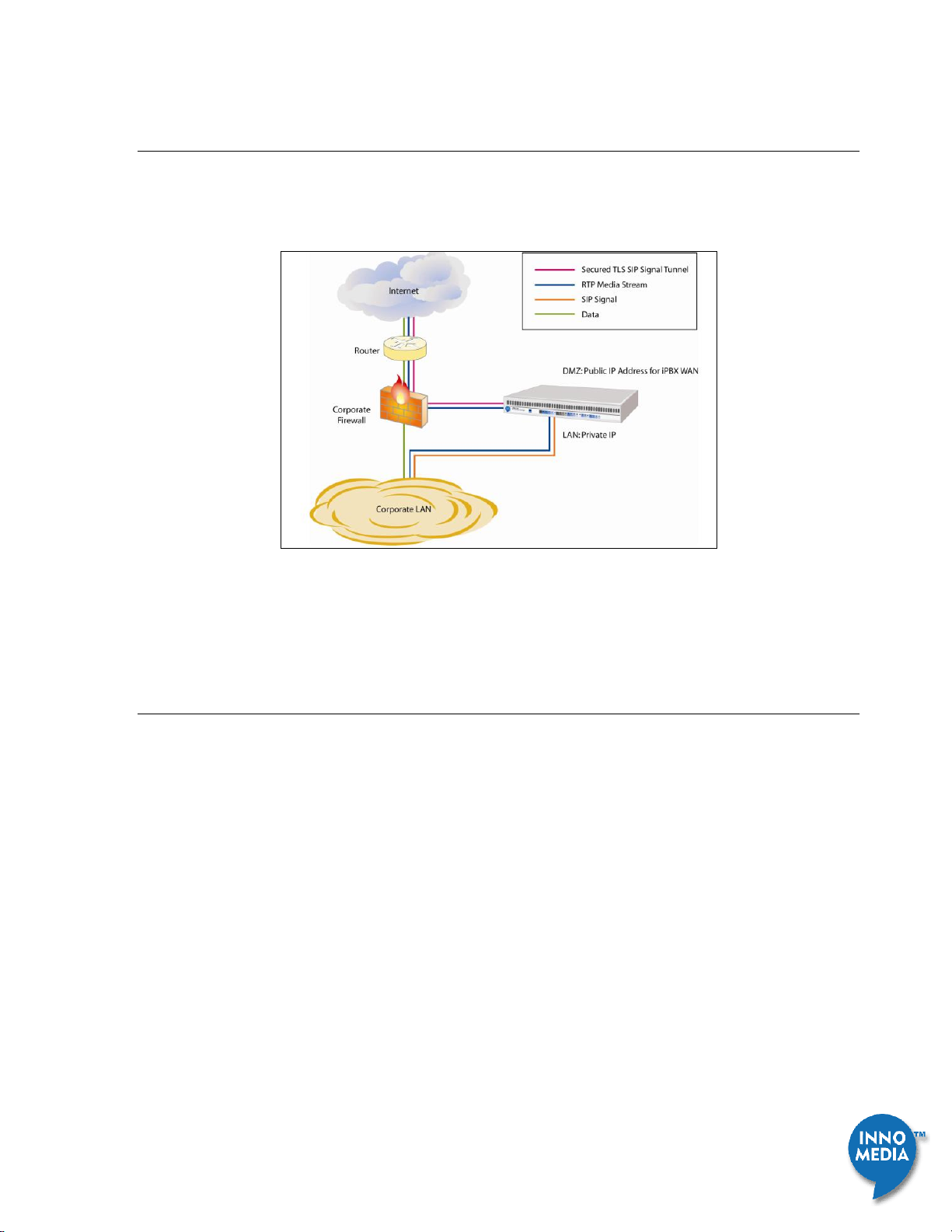
InnoMedia iPBX Administrative Guide
15
Feb 2009 - InnoMedia
2.1.2 iPBX at corporate firewall DMZ
The iPBX connects to the DMZ interface of the existing corporate firewall. The iPBX uses a public IP address on its
wan. The corporate firewall continues to control both voice and data security, but SIP traffic is passed directly
between the corporate firewall and iPBX WAN port.
Figure 2.2. iPBX behind corporate firewall at DMZ
Note that you should refer to the manual of your corporate firewall, to assign a public IP address and point it to
iPBX WAN port.
2.1.3 iPBX behind Corporate Firewall with Port Mapping
The iPBX connects behind the corporate firewall with a range of TCP/UDP ports mapped to iPBX for voice services,
all data and voice traffic still pass through corporate firewall. With this configuration, the protection is two-
layered; however the voice quality will be dependent on the performance of corporate firewall routing capability.
This enables you to run voice services to the public Internet while iPBX is hidden from the Internet by the
corporate Firewall, where iPBX uses a private IP address on its wan port.
Note that you have to refer to the manual of your corporate firewall, and forward ports from 61K to 64K to iPBX
WAN IP address that you assign. It is necessary to have static IP address for iPBX for this topology setting.

InnoMedia iPBX Administrative Guide
16
Feb 2009 - InnoMedia
Figure 2.3 iPBX runs behind corporate firewall with application ports mapping to iPBX
2.1.4 For new network setup also as SMB Firewall
IPBX itself is also a SIP aware firewall. The iPBX sits at the edge of the corporate network and acts as the SMB
firewall controlling both the voice and data traffic.
Connecting one of the WAN ports of iPBX to the corporate router, and the LAN port to corporate internal switch.
Note that the 2 WAN ports of iPBX are designed for ISP redundancy. If you decide to enable the backup facility,
make sure to connect them to different routers.
Figure 2.4 iPBX aggregating voice and data traffic: A SIP aware data firewall for the corporate LAN.

InnoMedia iPBX Administrative Guide
17
Feb 2009 - InnoMedia
2.2 Performance and Network Planning Considerations
2.3 Managing IP Addresses of IP Phones via iPBX
For iPBX to fully exercise VoIP and provisioning services for your company , it is necessary to allocate a range of IP
addresses specifically for IP Phone use. To fully utilize the VoIP system QoS and maintenance features provided
by iPBX and to ensure enterprise network security, it is strongly suggest to have iPBX manage the IP addresses of
IP Phones.
Having planned the a static IP addresses for iPBX LAN interface and IP address range for IP Phone use, we shall
start to configure iPBX’s DHCP server to assign IP addresses to IP Phones. Power on iPBX, and connect iPBX LAN
interface to the corporate LAN, and configure LAN interface IP address. As the example stated in section 1.2.1, IT
manager assigns a static IP address to iPBX LAN interface, i.e, 192.168.2.2.
Procedures
1. Configure LAN interface of iPBX: Logon to iPBX admin Web GUI. Go to the page at:
NetworkSettingsLAN, to configure iPBX LAN interface as follows.
Figure 2.7 Configuring iPBX LAN interface
2. Configure the iPBX DHCP server to add IP address range for IP Phones. Go to page at
NetworkSettingsDHCP. Enabling the iPBX DHCP server functionality, and entering the allocated IP
address range.
3. If you would like iPBX DHCP server to manage IP Phone only, you may want to check ‘Only for managed
device.’ If you want iPBX also to assign IP addresses to other network devices (non-IP Phone devices),
leave this item unchecked.
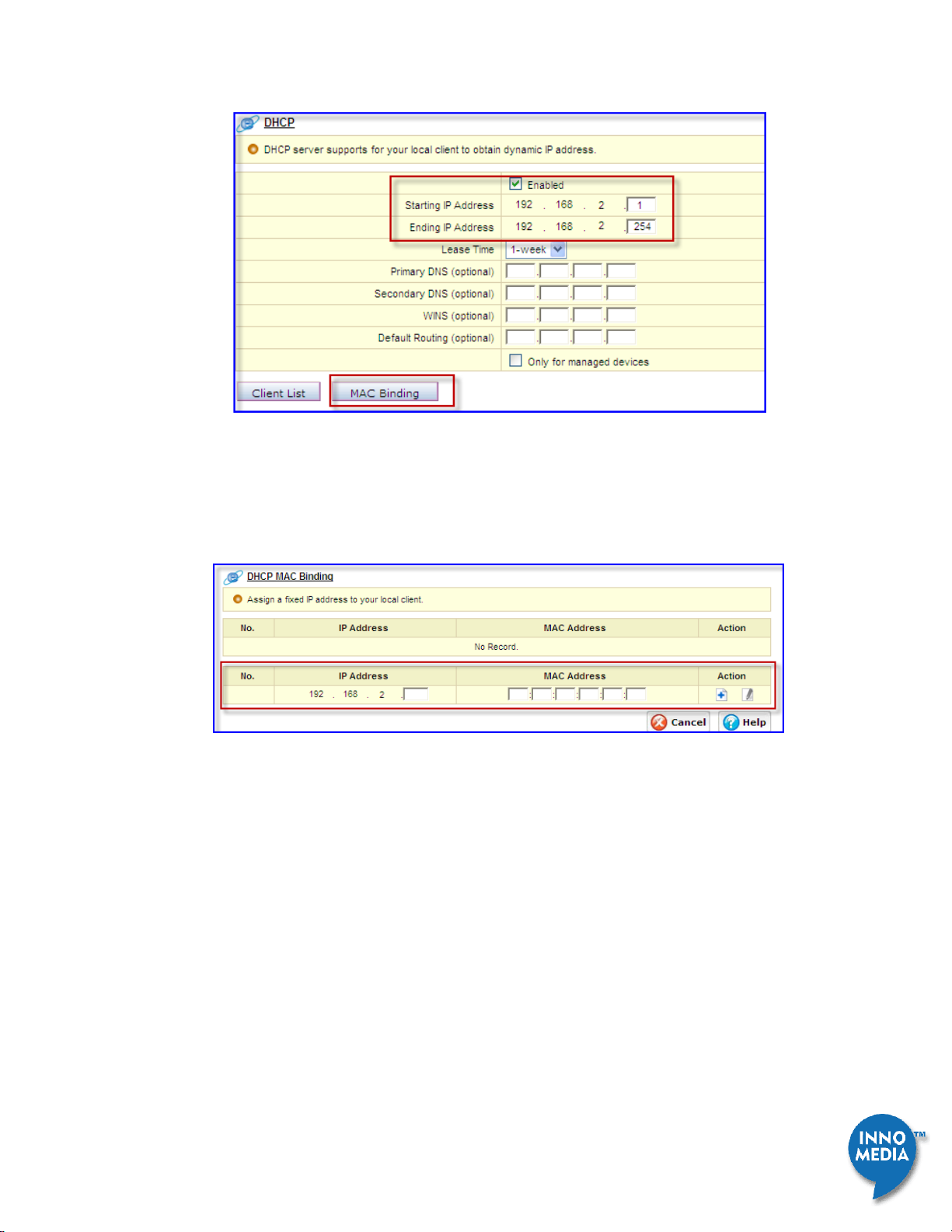
InnoMedia iPBX Administrative Guide
18
Feb 2009 - InnoMedia
Figure 2.8 Configuring IP address range managed by iPBX
4. If you have iPBX to manage the IP addresses of non-IP Phone devices, there are some LAN hosts require
IP address for permanent lease, such as print servers, and etc. Please click ‘MAC Binding’ button, and
enter the MAC address of such equipment and the reserved IP address for it.
Figure 2.9 Configuring IP addresses for devices which require permanent leasing of IP addresses
Note:
(2) If you uncheck the box ‘Only for managed devices’, iPBX as a DHCP server, will also IP address to the
computers which are within the same subnet of iPBX and IP Phones.
(3) If you have DHCP at your corporate installed, you need to arrange a range of IP address from this
corporate DHCP server and assign this range to iPBX for managing IP address to IP Phones. Please
refer to the manual of your corporate DHCP server for arranging the IP address.

InnoMedia iPBX Administrative Guide
19
Feb 2009 - InnoMedia
3 Preparing and Managing Corporate Telephony Plan
The tasks of designing the iPBX telephony plan are straightforward, yet are dependent on your company
organization structure. Table 3.1 is an example for your reference. When you have the table completed, you may
start to configure iPBX for all the rule settings.
IPBX provides the flexibility for IT managers to complete the IP telephony settings. There are two alternatives to
manage the ‘users,’ ‘extensions,’ and ‘devices.’
Input user/phone number/device at ad hoc mode
Managing User_Device Arrangement in a batch mode by importing CSV File Input
Before iPBX can start to serve the IP telephony devices for your corporate, you need to determine the best
course of action for deploying IP phones for your organization.
1. Starting your Plan by preparing a telephony spreadsheet
2. Assigning Users and their Internal Extension Numbers (Ext. IP Phones, Ext. Analog Phones)
3. Determining User Groups (Extension Groups)
4. Assigning devices for Users (Devices)
5. Creating External Numbers (VoIP Trunks)
6. Assigning DID Numbers to particular users (VoIP Trunks)
7. Configuring PSTN lines and mapping Life line to analog phones (PSTN Trunks)
8. Configuring Incoming call rules (Trunk Routing)
9. Configuring Outgoing call rules (Trunk Routing)
10. Configuring Auto Attendant Rules
11. Configuring the miscellaneous telephony features.
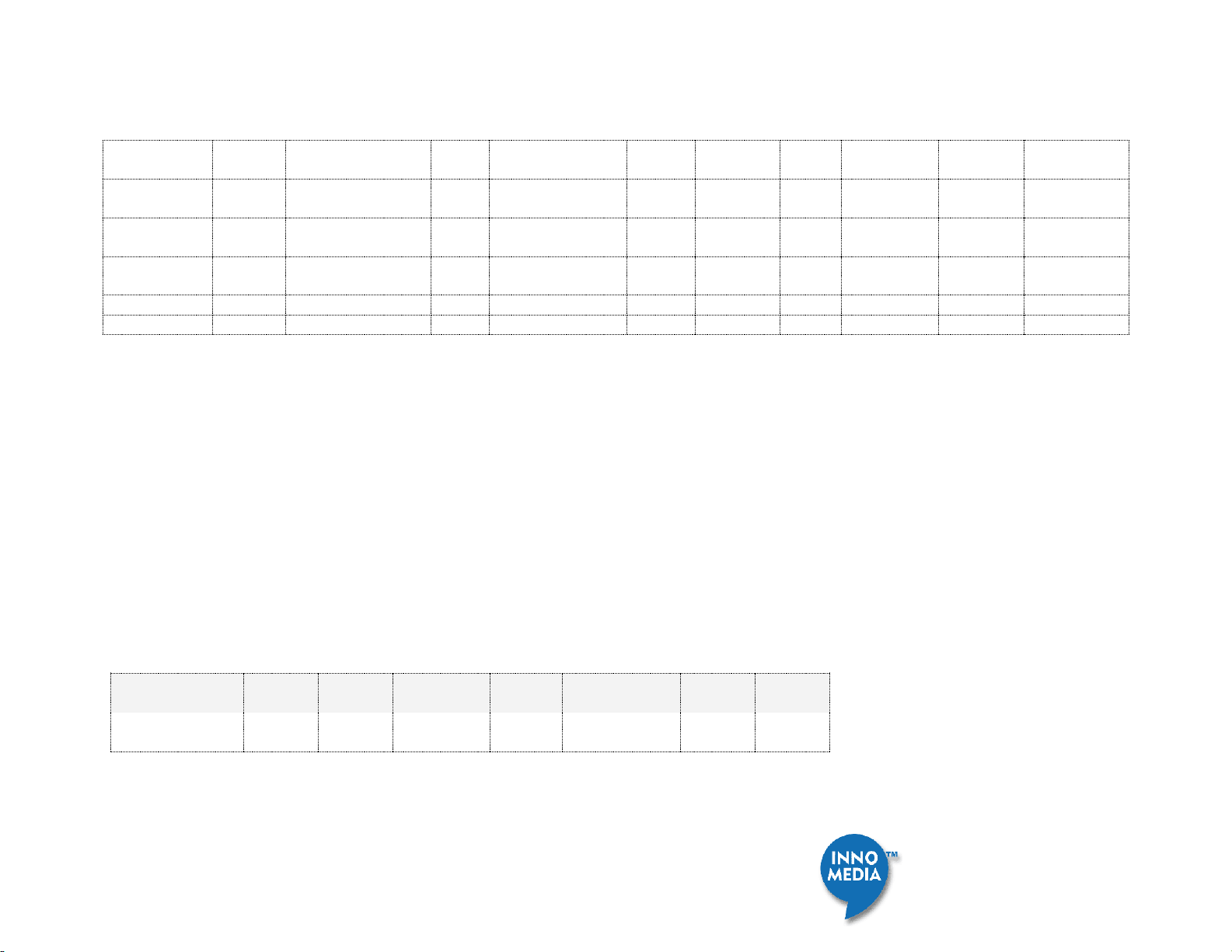
InnoMedia iPBX Administrative Guide
20
Feb 2009 - InnoMedia
Device Model
Model
ID
MAC
Line
ID
Extension Group
Ext. No
PIN
User
ID
Full Name
Password
DID No.
MTA6308-SL1
4
11:22:33:D4:E5:F6
1
100
(Business_1)
5001
5001
peter
Peter
Clinton
5001
4083785001
MTA6308-SL1
4
11:22:33:D4:E5:F7
1
100
(Business_1)
5002
5002
john
John
Williams
5002
4083785002
MTA7308-SL
2
11:22:33:A3:11:F5
1
200
(Customer_1)
6001
6001
pat
Patricia
Chang
6001
4083786001
Table 3.1 Company Telephony Plan
Note:
1. The device “Model ID” associated to its “Device Model” is listed at the page of System
ProvisioningDevice Provisioning.
2. Line ID: the nth voice line of the particular device
3. Extension group: company’s organizational group
4. Ext. No.: user extension number
5. PIN: for users to access voice mail via phones
6. User ID/Password: for users to access iPBX self-care web pages (can be identical to PIN, depending on settings)
7. DID No: the direct inward dialing number assigned to users, i.e., SIP VoIP trunk line number.
CSV File Format for iPBX and an example
MAC Address
Model ID
line ID
Extension
Number
PIN
User ID
Full Name
Password
11:22:33:D4:E5:F6
5 1 5001
5001
peter
Peter
Clinton
5001
Note that the device “Model ID” associated to its “Device Model” is listed at the page of SystemProvisioningDevice Provisioning.
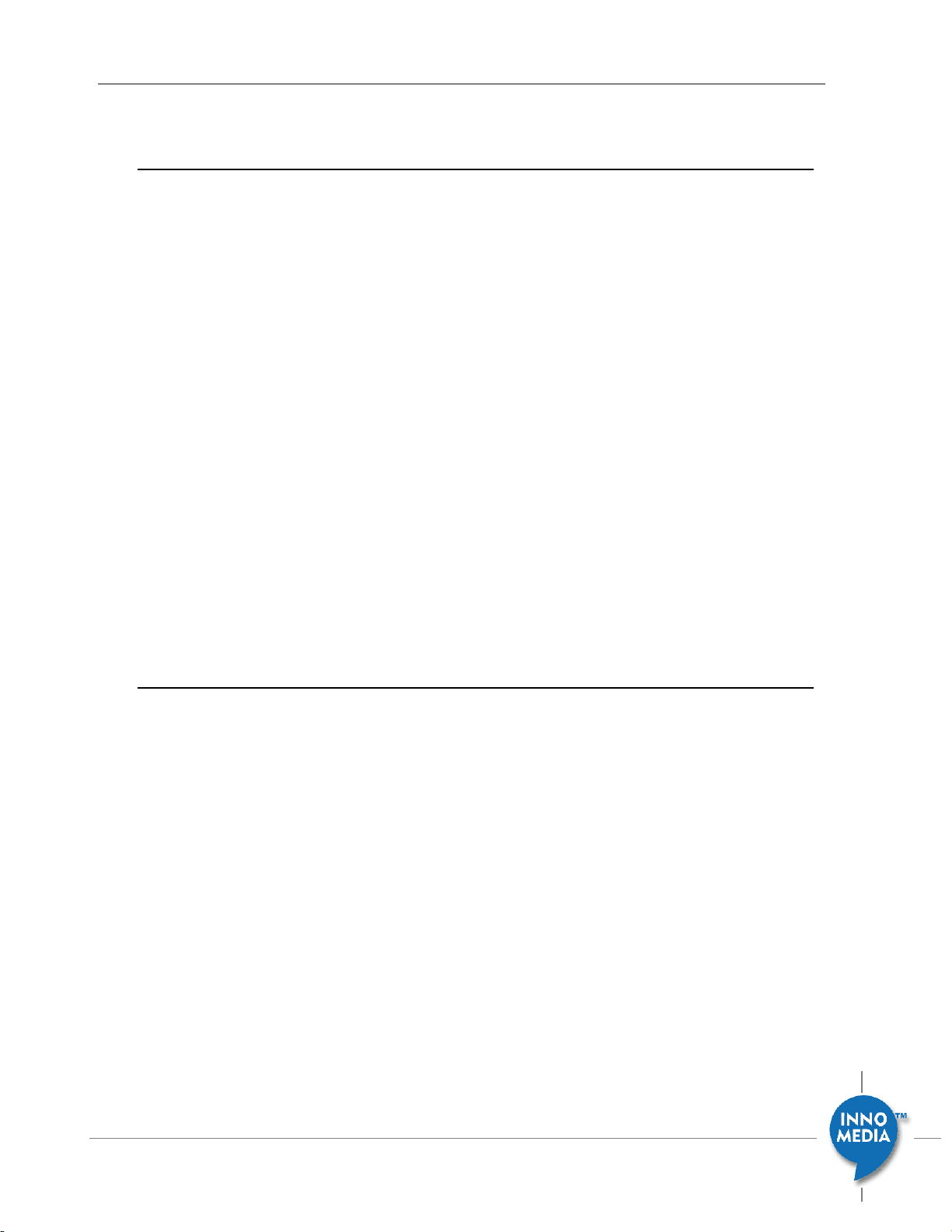
21
December 2008 - InnoMedia
InnoMedia iPBX Administrative Guide
4 Adding new managed IP Phones to iPBX
Adding a device to the iPBX is dependent on how you have decided to manage the different devices
behind the iPBX. You are able to manage the devices from the iPBX (called ‘Corporate IT Management), or
your SIP service provider (called ‘Service Provider Control’) manages the devices for you. Below is a
description of each.
Service Provider Control
In some circumstances, service providers will manage all IP Phone devices that are connected to the iPBX
at your office. All MACs of each device and their associated attributes are configured at the Service
Provider’s Central Office (CO) provisioning server and will automatically update your iPBX database.
Corporate IT managers just need to assign devices/lines to their users.
Managing Devices at Corporate IT Manager’s Control
In some circumstances, for example, the Service Provider will only supply your DID Numbers and Account
information for the iPBX VoIP Trunks, and you may have control over the configurations the iPBX and
devices connected to the iPBX.
Note: Devices that are connected to the iPBX should be certified for use with the iPBX.
4.1 Service Provider Control
The devices being managed by the Service Provider will need to be configured for Provisioning, and the
iPBX will also need to be configured for provisioning. The iPBX will then need to be provisioned with an
appropriate Provisioning Tag to tell it what mode to use for the attached device provisioning. You may
refer back to “iPBX Provisioning Tag List” for a full list of tags for the iPBX.
The provisioning tag for the iPBX to tell it to let the Service Provider Control the attached device is:
PHONE_MAC_PROVISION= 1; 1= service provider mode
To assign IP Phone devices to a specific iPBX will require that the MAC address be input (separated by
comma if more than one) after the model name in the iPBX provisioning configuration file. For example,
PHONE_MTA5550_MACS=00:10:99:00:00:01, 00:10:99:00:00:03,
A current list of supported models are listed below.
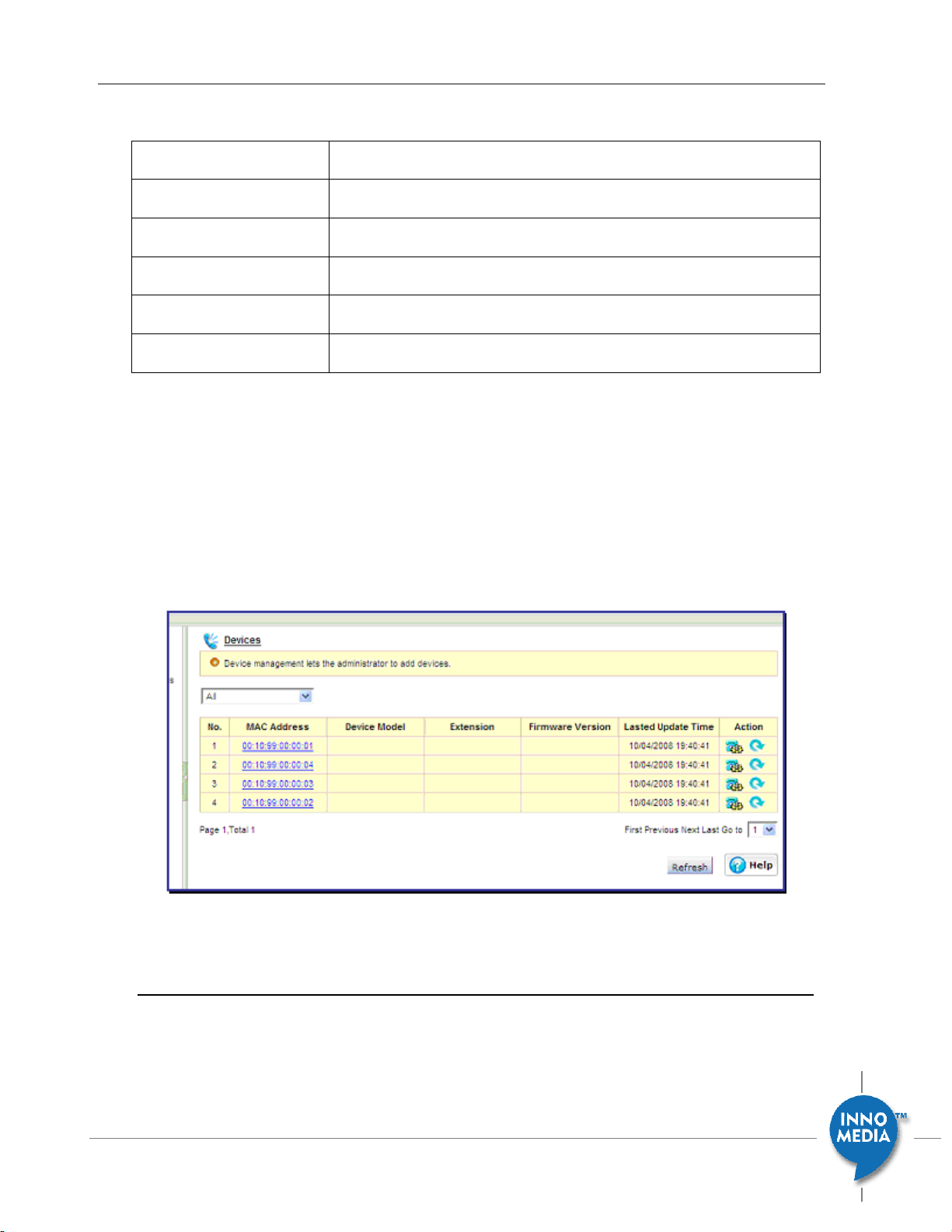
22
December 2008 - InnoMedia
InnoMedia iPBX Administrative Guide
Table 4.1 IP Phone Model and Associated Tag Information
Model Name
Associated Tag Name for Provisioning Process
MTA5550
PHONE_MTA5550_MACS
MTA7308-SL
PHONE_ MTA7308-SL_MACS
MTA6308-SE
PHONE_ MTA6308-SE_MACS
MTA6308-SL1
PHONE_MTA6308SL1_MACS
MTA6308-SL2
PHONE_MTA6308SL2_MACS
The iPBX will be configured with appropriate devices as it gets provisioned by the service provider.
Provisioning happens on power up, and typically once a day there after. If your service provider supplied
the IP phones, they should have a list of the MAC address and models for each device; otherwise you will
need to supply a list of MAC addresses and models for the devices to be connected the iPBX. This is also
true for devices added after the initial configuration.
The iPBX now just needs a user and extension assigned to each device.
Figure 4.1 Device List at iPBX database (Telephony Settings Devices)
4.2 Managing Devices at Corporate IT Manager’s Control
Devices being managed by the IT Manager will need to be configured for provisioning, and the iPBX will
also need to be configured for provisioning. The iPBX will then need to be provisioned with an appropriate
Provisioning Tag to tell it what mode to use for the attached device provisioning.
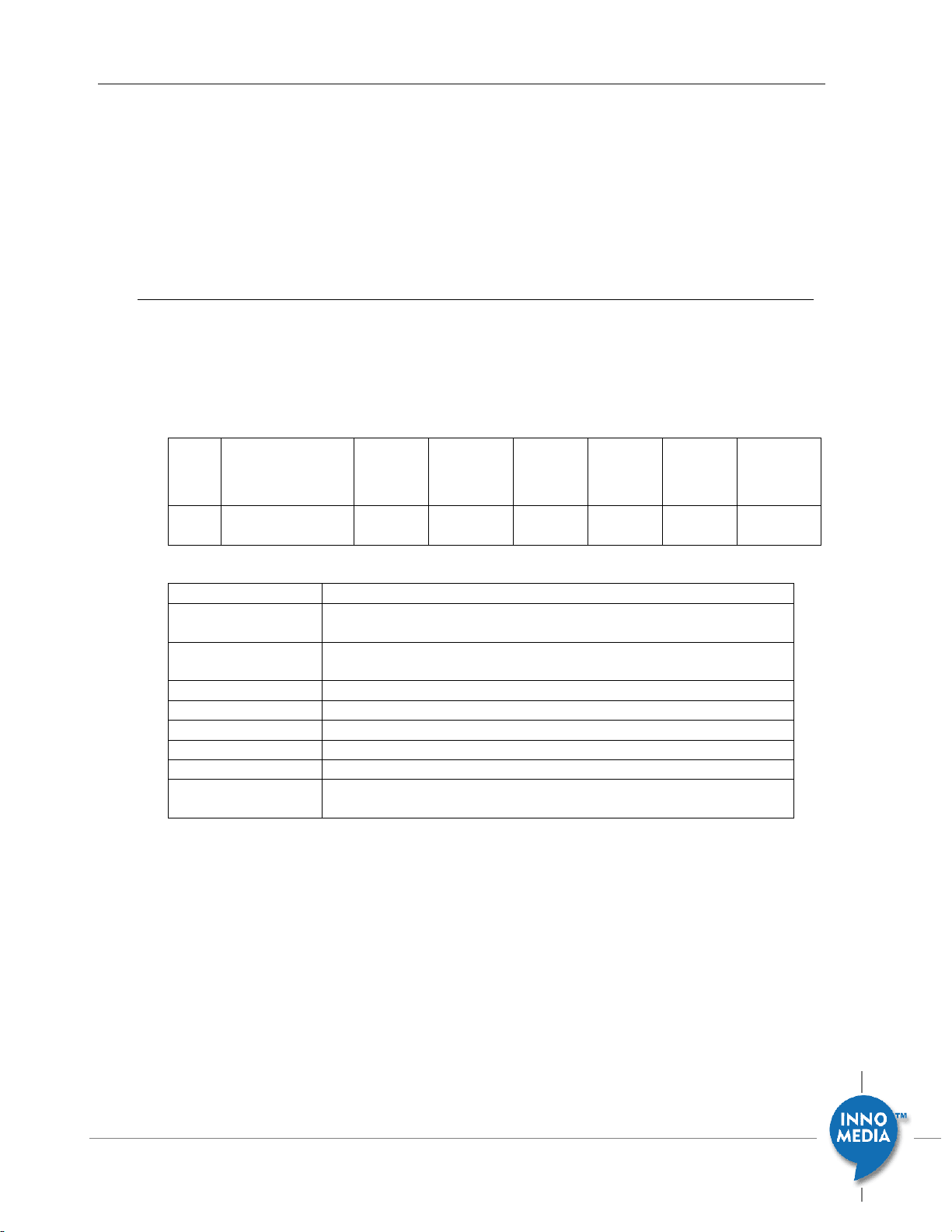
23
December 2008 - InnoMedia
InnoMedia iPBX Administrative Guide
You may refer back to “iPBX Provisioning Tag List” for a full list of tags for the iPBX.
PHONE_MAC_PROVISION= 0; 0 = IT Manager mode
When the iPBX is in IT Manager Control Mode, the IT Manager will then be responsible to add the devices
to the iPBX. There are three methods to do this, ‘Batch Mode,’ ‘Device Auto-Discovery,’ and ‘manually.’
4.2.1 Importing devices in a batch mode
Adding more than a couple of devices is best accomplished via Batch mode. The imported file is a CSV
formatted file. Most data for the device and user can be entered into a file then imported. Below are an
Example device list, and a Table describing each field.
Example of the device list in csv format:
Model
ID
MAC Address
line ID
Extension
Number
PIN
User ID
Full Name
Password
1
11:22:33:D4:E5:F6
2
5405
5405
Alex
Alex Plato
Alex
Attributes of entry fields:
Field name
Description
Model ID
An integer identifying a specific device model (referring to the web
page: SystemProvisioningDevice Provisioning)
MAC Address
MAC address of IP device (16 alpha-numerical codes with a colon to
separate each consecutive 2 codes, e.g., xx:xx:xx:xx:xx:xx)
line ID
An integer(start from 1) which identifies the nth voice line of this device
Extension Number
The extension number assigned to this voice line
PIN
PIN for this extension to access voice mail from phone or other services
User ID
The User ID to which this extension number is assigned
Full Name
Full name of the user
Password
Password associated with the User ID, to access the user self-care web
page.
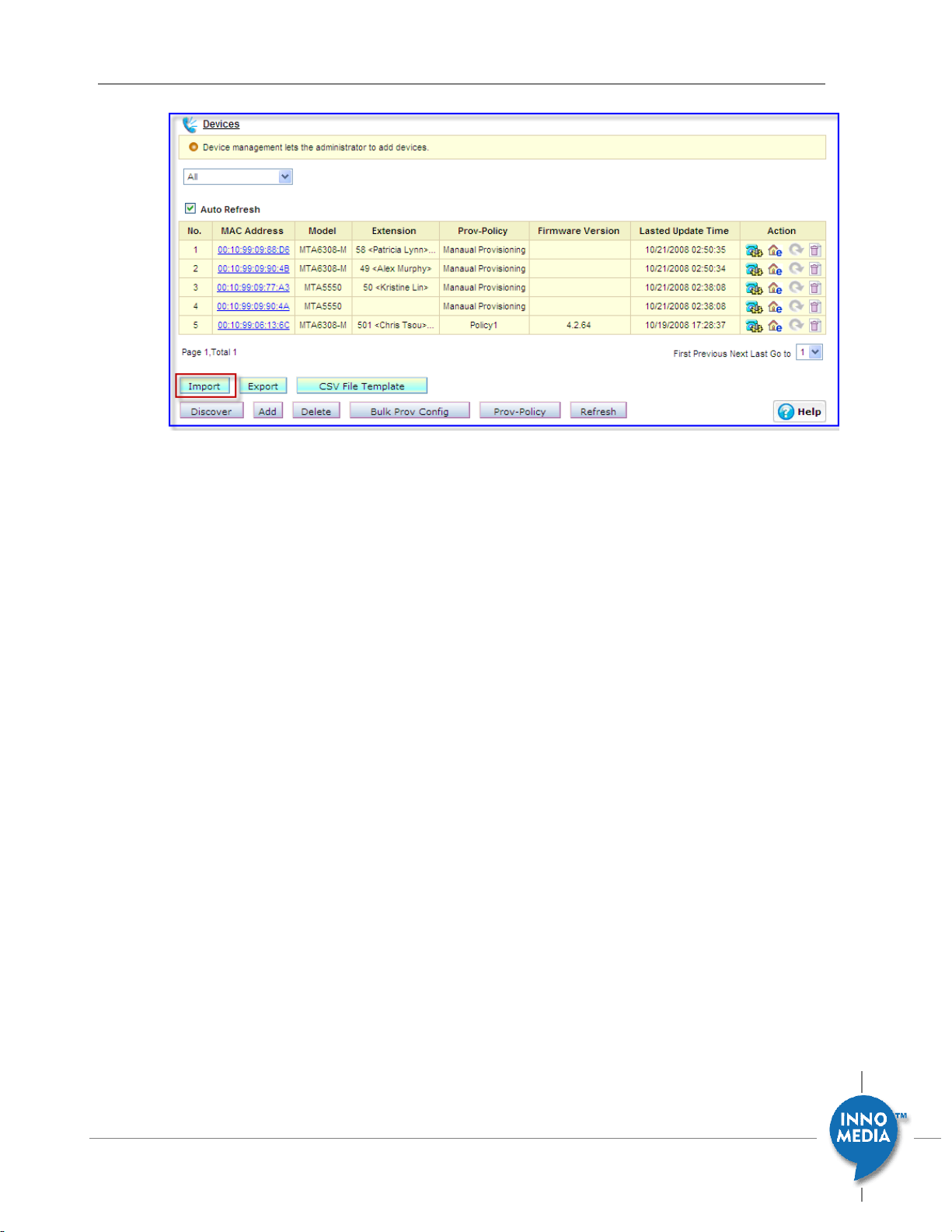
24
December 2008 - InnoMedia
InnoMedia iPBX Administrative Guide
Figure 4.2 Adding devices and users to iPBX at the batch mode
Procedure:
1. Create a file to import with your device info.
2. Logon to iPBX with admin ID and Password.
3. Then go to the page at: ‘Telephony
SettingsDevices.’
4. Click the ‘Import’ button to import device-user list to iPBX database.
5. After successfully importing the device-user list, check iPBX user-device table at
‘TelephonySettingsExt. IP Phones’ to double check the settings, and do necessary
modifications.
6. After having completed the verifications, go to page ‘Telephony
SettingsDevices’, click the
‘Export’ button, and save the device-user list for future maintenance use.
7. If modifications need to be made in the future for additions or deletions, just edit the device-user
list CSV file and perform step 1 to 6 again.
Rules of importing CSV file to update iPBX database:
If the User ID of a CSV entry already exists in the iPBX database, iPBX will add a new device (or new voice
line with the same device MAC) usage ownership to this user.
“Model ID”, “MAC Address” and “line ID” are mandatory fields.
“Extension Number” should be coupled with “PIN.”
“User ID” should be coupled with “Password.”
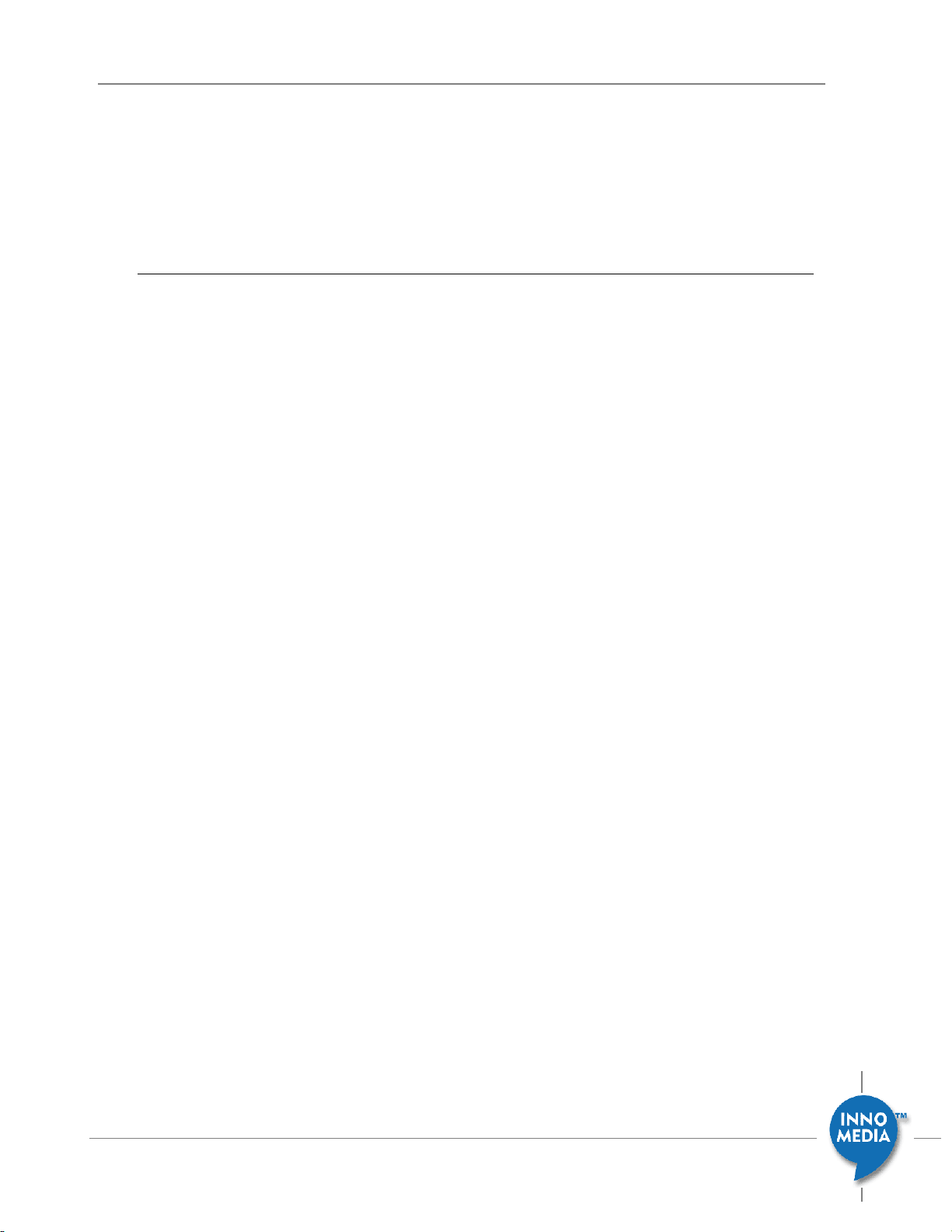
25
December 2008 - InnoMedia
InnoMedia iPBX Administrative Guide
If “User ID” exists in an entry, it is required to input the “Extension Number” to this user.
“Full Name” is an optional field.
Configurations of entries of the imported CSV file will override the ones exist in iPBX database.
4.2.2 Adding devices by ‘device auto discovering’ process
Real-world scenario:
Once there are new devices coming in sporadically, IT manager can just connect these units to
network and power them on, then iPBX can discover new units automatically. It is a plug-and-play
process, and does not require an error-prone process—manually typing the MAC and model name of
devices.
Procedure:
1. Connect new IP Phone devices to the network nodes (switch/hub) which are within the same
subnet as iPBX LAN interface. Then power on these devices.
2. New IP Phone units should be able to locate iPBX location and update their device information to
iPBX database.
3. Logon to the iPBX administrative page, and go to the device management page at: ‘Telephony
SettingsDevices.’ Press ‘Discover’ button to refresh the page display, and the device
information will be displayed on the web page, with the filtering attribute as ‘New Devices.’
4. Once completely configuring the newly added devices and users, click the ‘Export’ button to
output the device-user list for future maintenance and management purpose.
5. IT manager may then assign the usage owners of these newly added devices. Please see the
chapter of ‘assigning device to a user.’
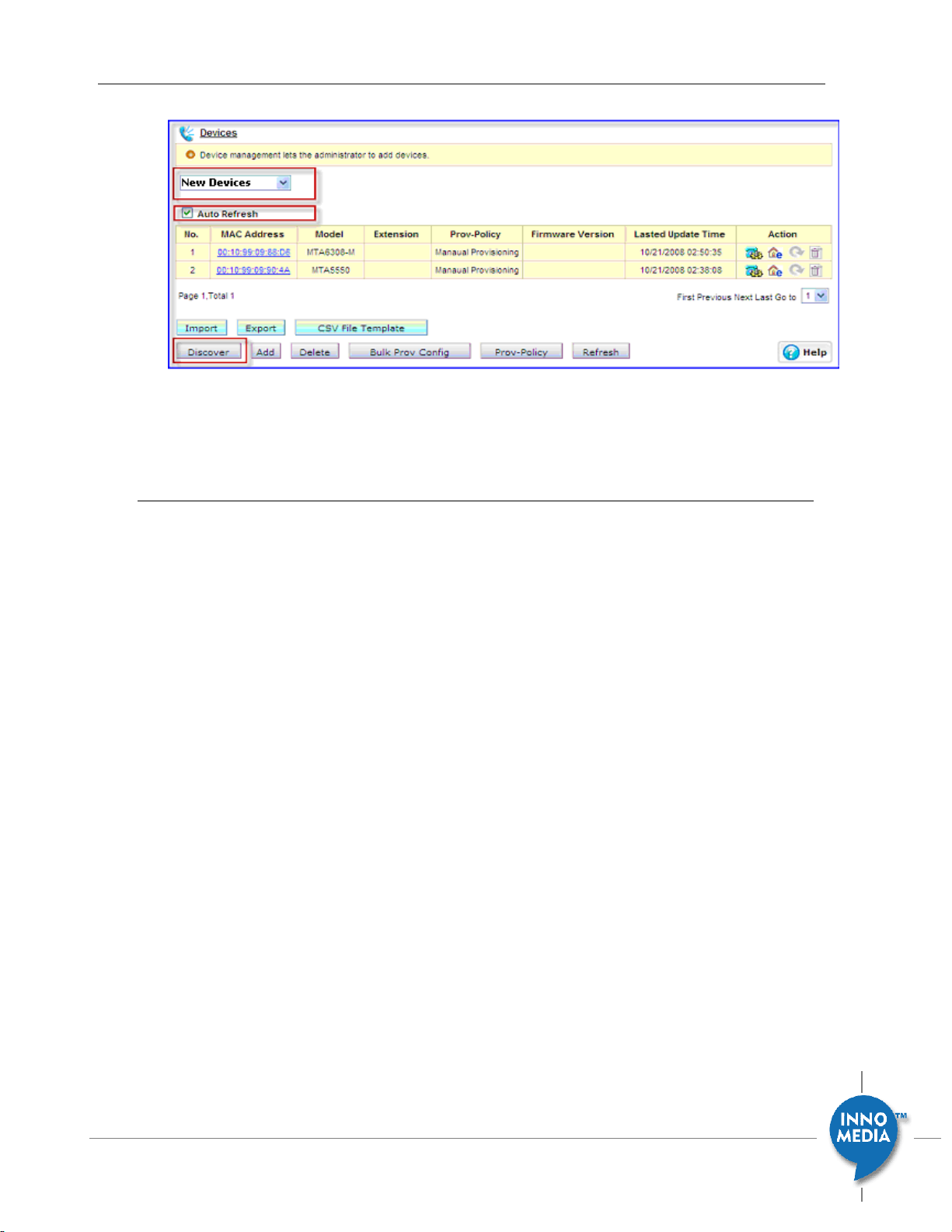
26
December 2008 - InnoMedia
InnoMedia iPBX Administrative Guide
Figure 4.3 Adding Devices at ‘Auto-Discovery Mode.’
4.2.3 Importing devices manually
iPBX also offers an alternative to allow IT manager to manually add one device at a time. By entering
the admin web page at ‘Telephony SettingsDevices,’ clicking “Add” button, a dialog box displays.
IT manager can type the MAC address of the new device, choose correct model name and the device
provision policy.
Having input the device attributes successfully, IT manager may then assign the usage owners of
these newly added devices. Please refer to the chapter of ‘assigning device to a user.’
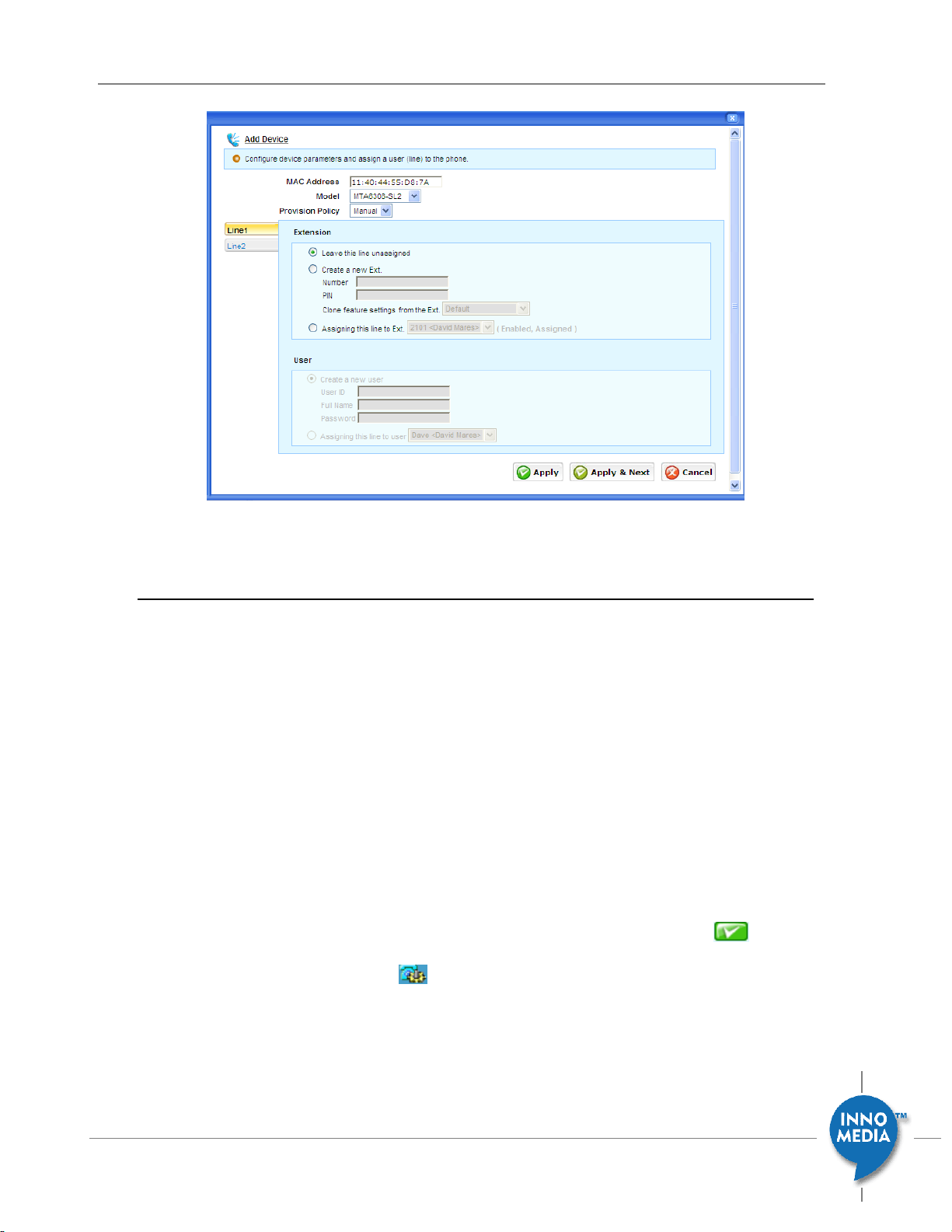
27
December 2008 - InnoMedia
InnoMedia iPBX Administrative Guide
Figure 4.4 Adding Devices Manually
4.3 Adding any unmanaged SIP Phones to iPBX Service Domain
In certain circumstances, you might have some 3rd party SIP Phones that does not pass the iPBX
certifications but you need to have them register to iPBX. Theoretically by following standard SIP
standard, some basic call features can be done with standard SIP implementation. However, the advanced
call features including 3-way calls, auto-discovery, provisioning and management features will not be
available to those IP Phones which do not exist in the table at ‘device provisioning’ page <System
ProvisioningDevice Provisioning>.
To assign these unmanaged SIP Phones to users and register to iPBX, you need to process the following
steps:
1. Go to the page at “Telephony
SettingsExt. IP Phones”, and click on any record that you want
to configure.
2. Choose the item ‘Unmanaged Device’ at the Device Model field, and click <Action > button.
3. Click on the < Extension Setting > button, and get into to “General Setting” page. Delete the
contents in the “SIP Auth password” field.
4. You need to manually configure your IP Phone device, according to the user’s guide of that
specific IP Phone device in order to register to iPBX for telephony services.
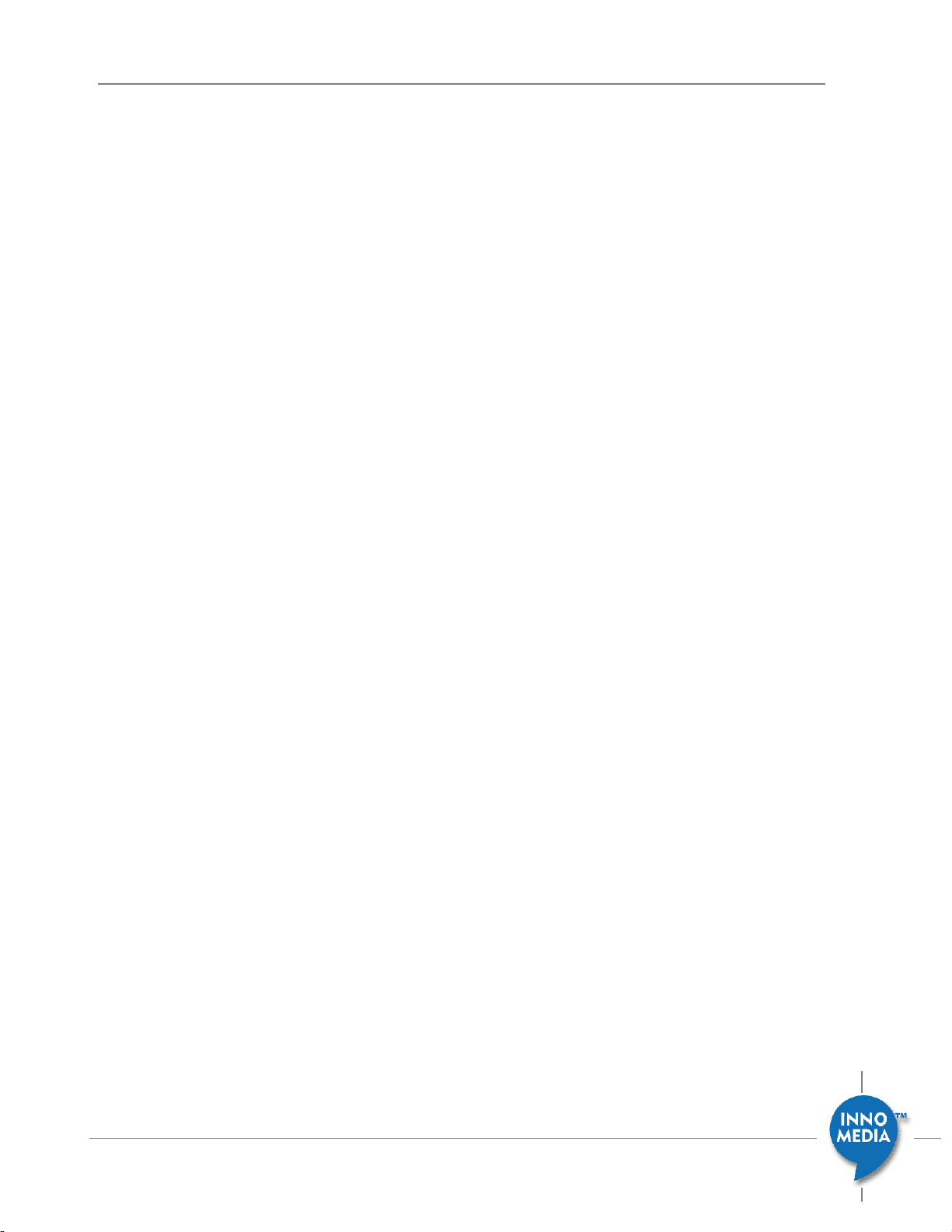
28
December 2008 - InnoMedia
InnoMedia iPBX Administrative Guide
Note that iPBX cannot guarantee the interconnection and voice quality of those uncertified 3rd party
IP Phones.
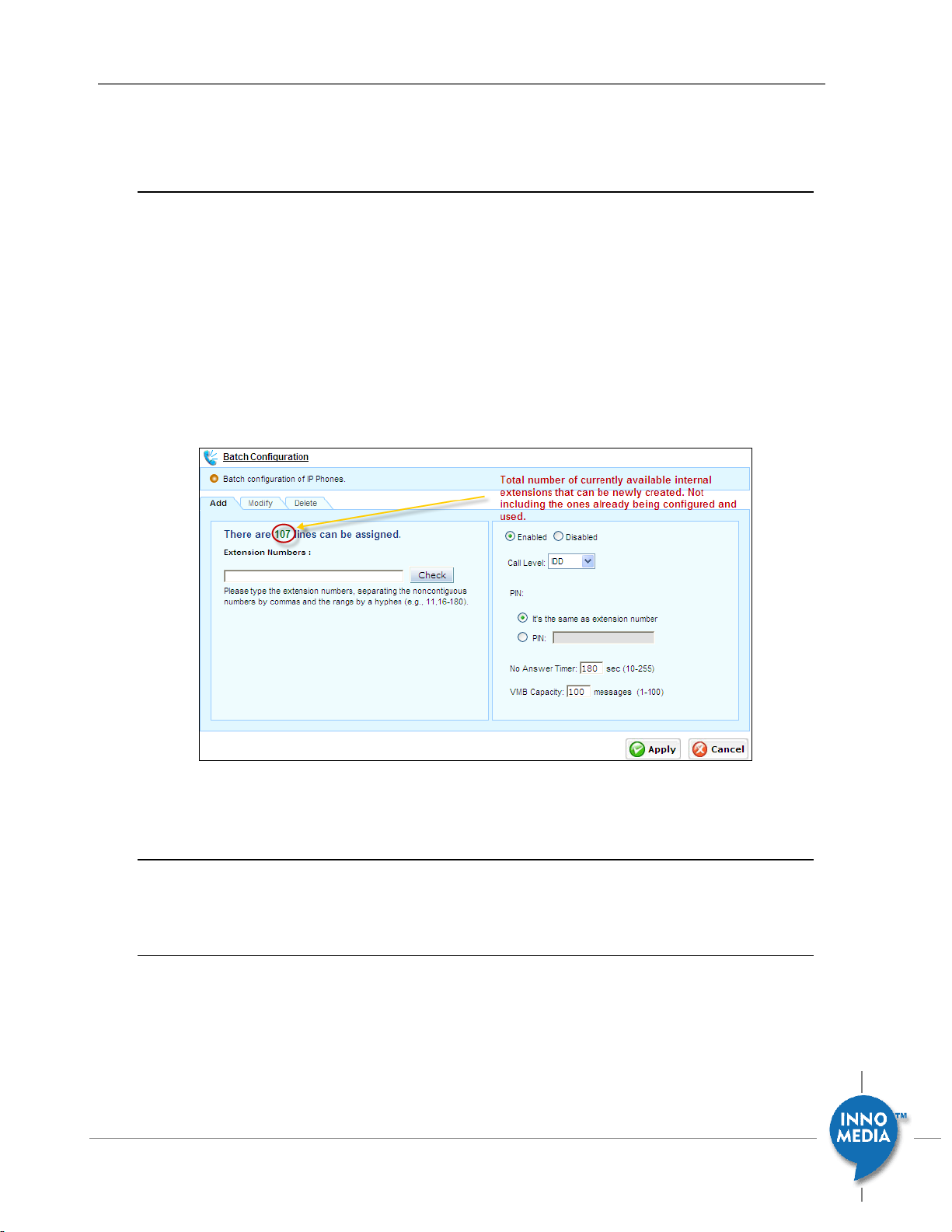
29
December 2008 - InnoMedia
InnoMedia iPBX Administrative Guide
4.4 Creating Extension Numbers
The iPBX will be assigned with the number of user license from the service provider. The user license is
the total number of extensions which can be allocated to this enterprise. IT manager may create
extension numbers in a batch mode, i.e., assigning attributes to a group (chunk) of extensions.
1. Login to iPBX admin web console
2. Go to the page at: Telephony
SettingsExt. IP Phones
3. Click the “Batch Config” button to create extension numbers for iPBX users and devices.
4. Configure appropriate call privileges and attributes to this batch of extensions.
Figure 5.1 Creating Extensions in a batch mode
4.5 Adding Users to iPBX
There are several approaches to add users to iPBX database.
4.5.1 Adding Users by Batch Configuration
It is the same process as ‘Importing Devices in a Batch Mode.’ As a part of telephony plan of iPBX, this list
comprises of device information and its associated user assignment. For simplifying the maintenance
tasks and performing accurate check, it is suggested to take this method to manage iPBX device as well as
user assignment, i.e., importing iPBX telephony CSV file. Please refer to the section: Importing devices in
a batch mode.

30
December 2008 - InnoMedia
InnoMedia iPBX Administrative Guide
4.5.2 Adding new users in an ad hoc mode
1. Login to iPBX admin web console
2. Go to the page at: Telephony
Settings Users
3. Click the ‘Add’ button and input users
4. In the dialog box, type the User ID, Full name, and Password. Once done, click the ‘Add’ button below
to add the new user list. Note that the ID and Password is for users to login to their individual iPBX
user self-care page.
5. Click ‘Apply’ button to conclude the setting, or ‘cancel’ to drop.
Figure 5.2 Adding users one at a time
4.6 Assigning an Extension Number to a New User
Once you add users to iPBX database, you may start to assign them extension numbers. One user may
have one or more extension lines.
1. Login to iPBX admin web console
2. Go to the page at: Telephony
Settings Ext. IP Phones
3. Choose the extension number that you assign to this user, and highlight that record. The edit box
displays at the bottom of current page. At the following example, choose ext. 5002 for user
<patricia>, giving this user a phone of MTA6308-SL model. The associated MAC address of this phone
is automatically extracted from iPBX Device database. Choose the one that you plan to assign to
Patricia, and then click <Action> button to confirm this configuration.
