Page 1

1
Integriti.Integriti.
Integriti.Integriti.
Integriti. Colour Graphic Terminal User Manual.
Colour Graphic TColour Graphic T
Colour Graphic TColour Graphic T
Colour Graphic T
erminalerminal
erminalerminal
erminal
User Manual. RUser Manual. R
User Manual. RUser Manual. R
User Manual. R
ev 3.1ev 3.1
ev 3.1ev 3.1
ev 3.1
© 2013 - 2014. Inner Range Pty. Ltd. Part Number: 636000U
Page 2
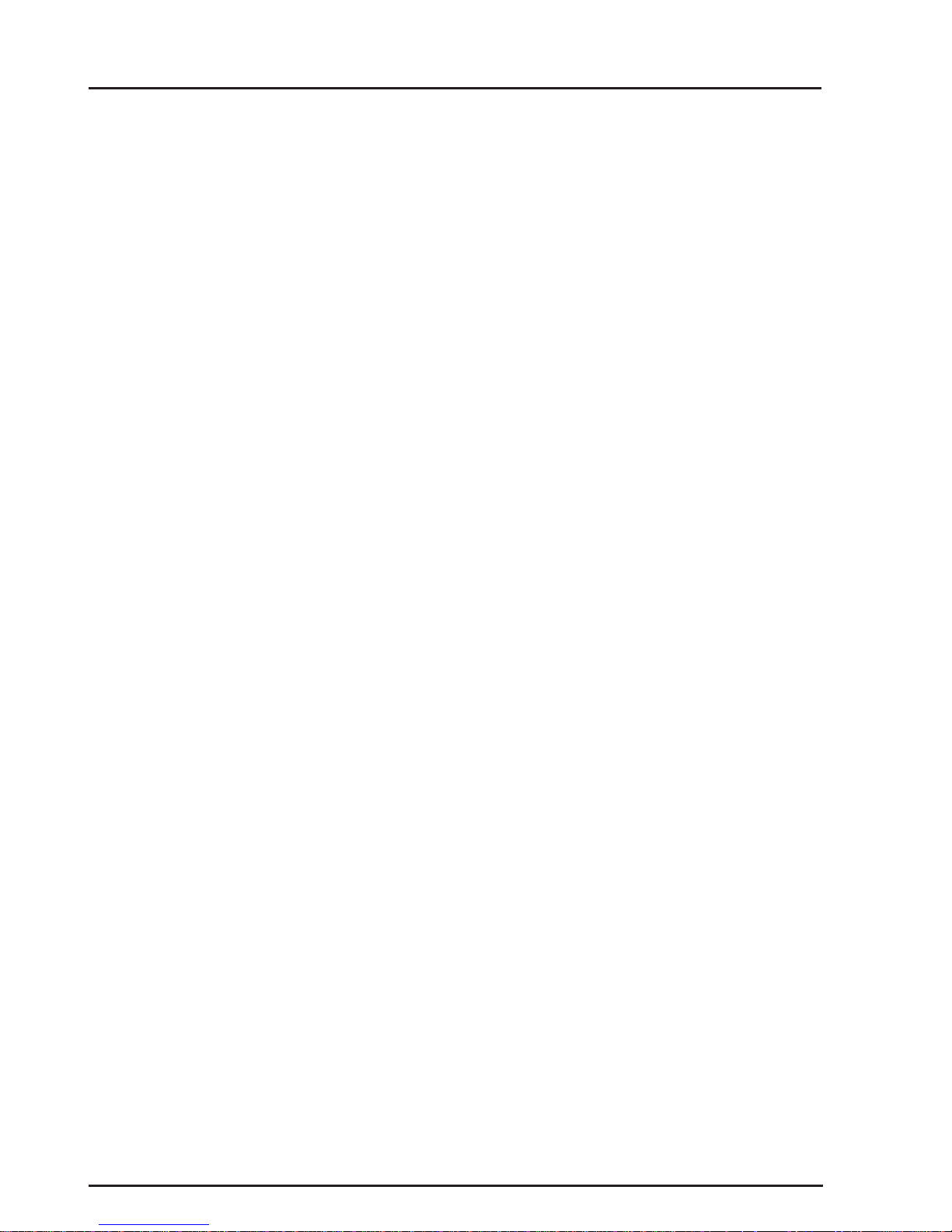
2
Integriti.Integriti.
Integriti.Integriti.
Integriti. Revision 3.1 June 2014.
SYSTEM DETAILS
CUSTOMER: ...............................................................................................
SITE ADDRESS / LOCATION: .......................................................................
...............................................................................................
PHONE: ........................................ FAX: .............................
E-MAIL.................................................................................
INSTALLED BY:.............................................................................................
...............................................................................................
PHONE: ........................................ FAX: .............................
E-MAIL.................................................................................
MAINTENANCE & SERVICE: ....................................................................
...............................................................................................
PHONE: ........................................ FAX: .............................
E-MAIL.................................................................................
MONITORED BY: ..........................................................................................
...............................................................................................
PHONE: ........................................ FAX: .............................
E-MAIL.................................................................................
Page 3
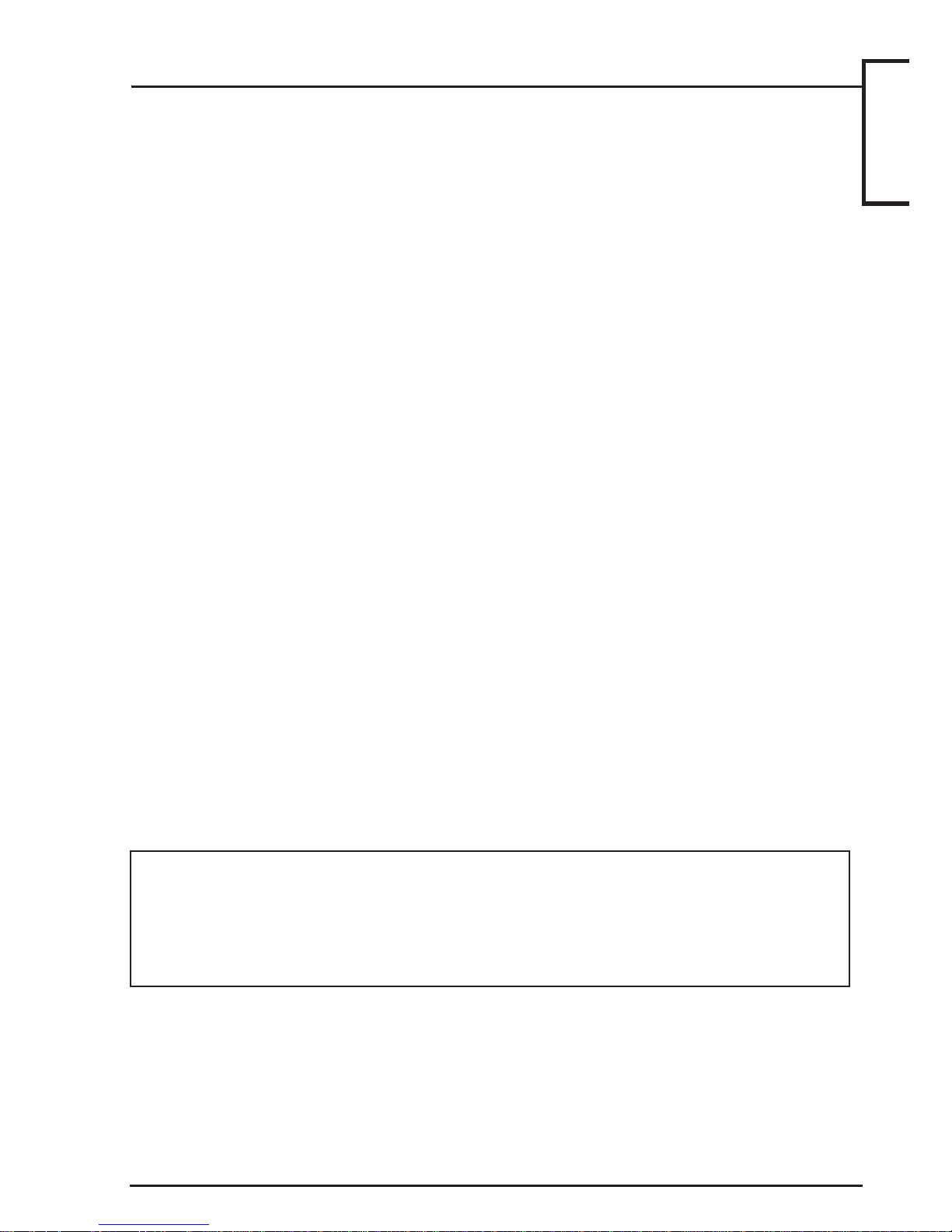
3
Integriti.Integriti.
Integriti.Integriti.
Integriti. Colour Graphic Terminal User Manual.
CONTENTS
The Keypad. .......................................................................................... 4
Default LCD Display............................................................................. 7
Indicator Lamps..................................................................................... 9
USER ALARM SYSTEM OPERATIONS........................................ 1 0
System Status Messages. ....................................................................... 10
Logging On............................................................................................ 11
Turning Area/s OFF. .............................................................................. 12
Deferred Arming.................................................................................... 14
Turning Area/s ON. ............................................................................... 15
Activating a Panic Alarm. ..................................................................... 17
Activating a Duress Alarm. ................................................................... 17
Acknowledge an Event or Alarm. ......................................................... 18
USER SYSTEM STATUS & CONTROL OPERATIONS .............. 19
User Action Control............................................................................... 19
View Alarm Review information........................................................... 21
View System Information...................................................................... 22
MENU OPTIONS................................................................................ 23
Accessing the Menu. ............................................................................. 23
Keypad Functions in the Menu. ............................................................ 24
If
Used.
[ ]
[ ]
[ ]
[ ]
[ ]
[ ]
[ ]
[ ]
[ ]
[ ]
[ ]
[ ]
INNER RANGE recommends that all INTEGRITI systems
are installed & maintained by
FACTORY CERTIFIED TECHNICIANS.
For a list of Accredited Dealers in your area refer to the
Inner Range Website. http://www.innerrange.com
Disclaimer
While every effort has been made to ensure the accuracy of this manual, the manufacturer and/
or it’s agents assume no responsibility or liability for any errors or omissions.
Due to ongoing development and product improvements, the contents of this manual are subject
to change without notice.
Comments relating to this manual should be sent to publications@innerrange.com
Contents
Page 4
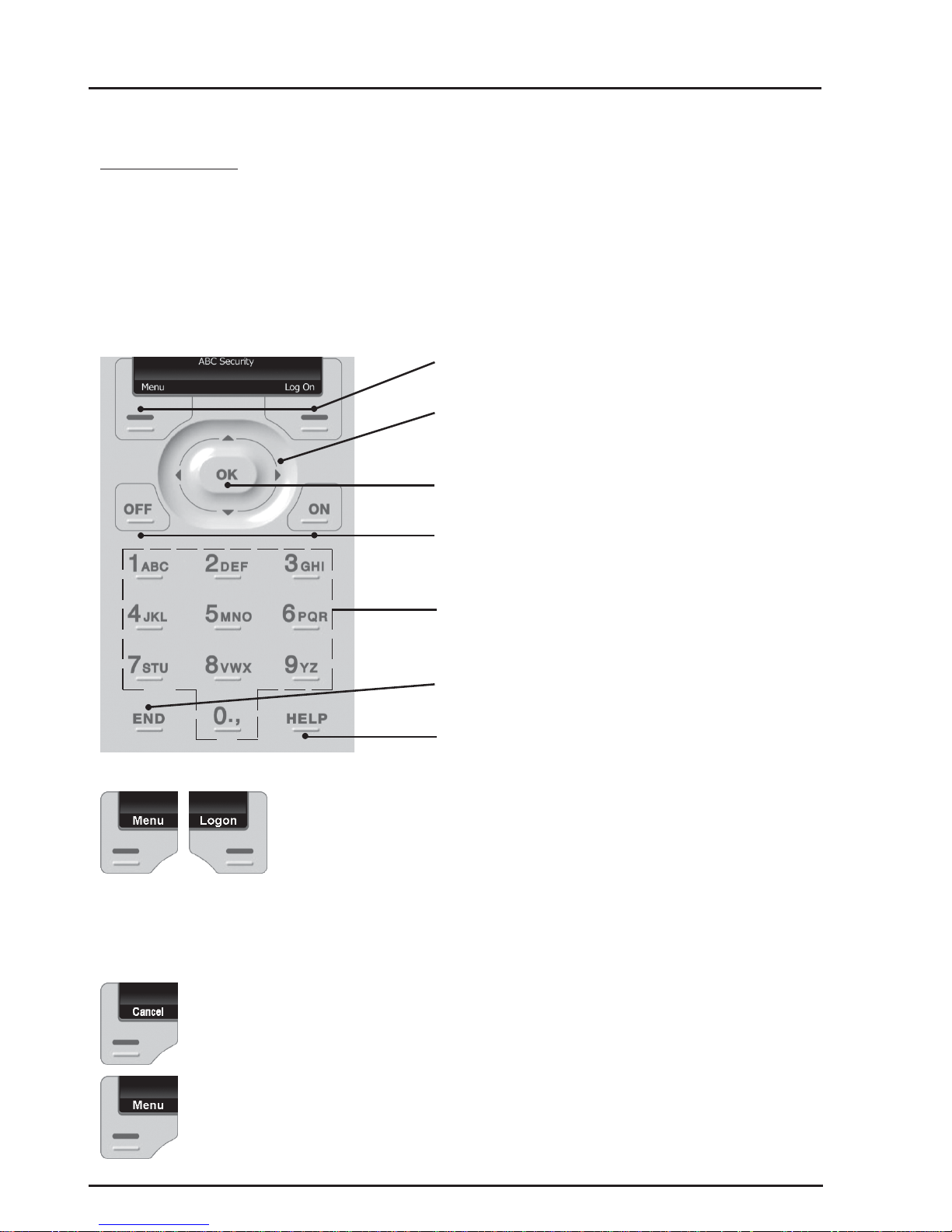
4
Integriti.Integriti.
Integriti.Integriti.
Integriti. Revision 3.1 June 2014.
FUNCTION KEYS. The operation of these keys will change
according to the screen currently in use.
e.g. Left Key: Cancel / Menu / Back / Done
Right Key: Logon / Delete / Search / Selecting a mode
of operation.
COMMON FUNCTION KEY OPERATIONS
<Cancel>. Allows you to cancel a PIN code entry without
logging an attempt.
e.g. If you make a mistake and want to start again.
<Menu>. Accesses the Menu for information and operations
other than Area On/Off, Door Access, etc. A limited Menu is
displayed if you are not logged on.
The Keypad.
Operations & programming are performed by using the function keys, fixed keys and
scroll wheel. You may only press one key at a time.
Each time a key is pressed, a short “beep” is sounded to indicate that the key press was
accepted. (The Installer can disable or change the volume of the beeping if required)
A ‘crash’ sound will be sounded if a key press is not accepted or is not allowed.
Function keys
Scroll wheel and
up, down, left, & right arrow keys
OK key
ON / OFF keys
Alpha-numeric keys
END key
HELP key
Page 5
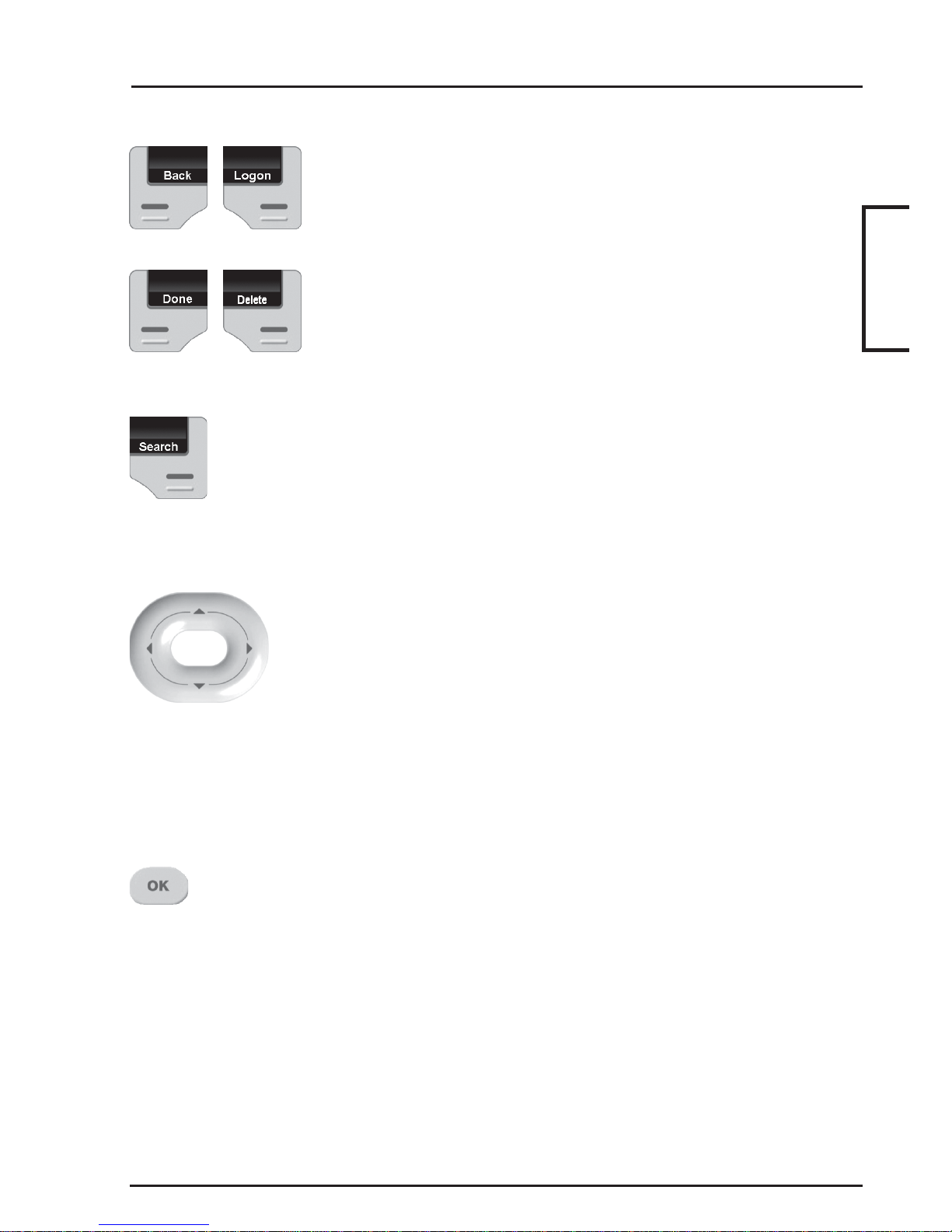
5
Integriti.Integriti.
Integriti.Integriti.
Integriti. Colour Graphic Terminal User Manual.
<Back>. Return to the previous screen.
<Logon>. Displays the Logon screen.
<Done>. Returns to the Logged Off Menu.
<Delete>. Allows you to delete the last character entered.
e.g. If you make a mistake while entering your PIN code.
<Search>. Switches to the Alpha-numeric search mode for
selecting an entity to control or edit.
ARROW KEYS AND SCROLL WHEEL.
The SCROLL WHEEL or the <UP> and <DOWN> arrow
keys are used to scroll up and down through lists of available
items to view, control or edit, (e.g. Areas, Review messages,
Users, etc), and to adjust numerical values (e.g. In a Timer).
The Scroll Wheel can also be used to move the cursor left or
right.
The <LEFT> arrow key will move the cursor to the left.
The <RIGHT> arrow key will move the cursor to the right.
The <OK> key must always be pressed after you have
entered your secret PIN code (Unless performing a “Quick
Arm or Disarm” operation). You have 10 seconds to press the
<OK> key after you have completed entering the code.
If PIN codes are used to unlock doors, pressing the <OK>
key again will perform the Door unlock operation on the
Door associated with the Terminal.
On Terminals that are programmed ONLY for Door Access
control, the <OK> key may not need to be pressed twice.
(In some cases, the <OK> key may be programmed to unlock
a door without a PIN code being used. e.g. In low security
TERMINAL
Page 6
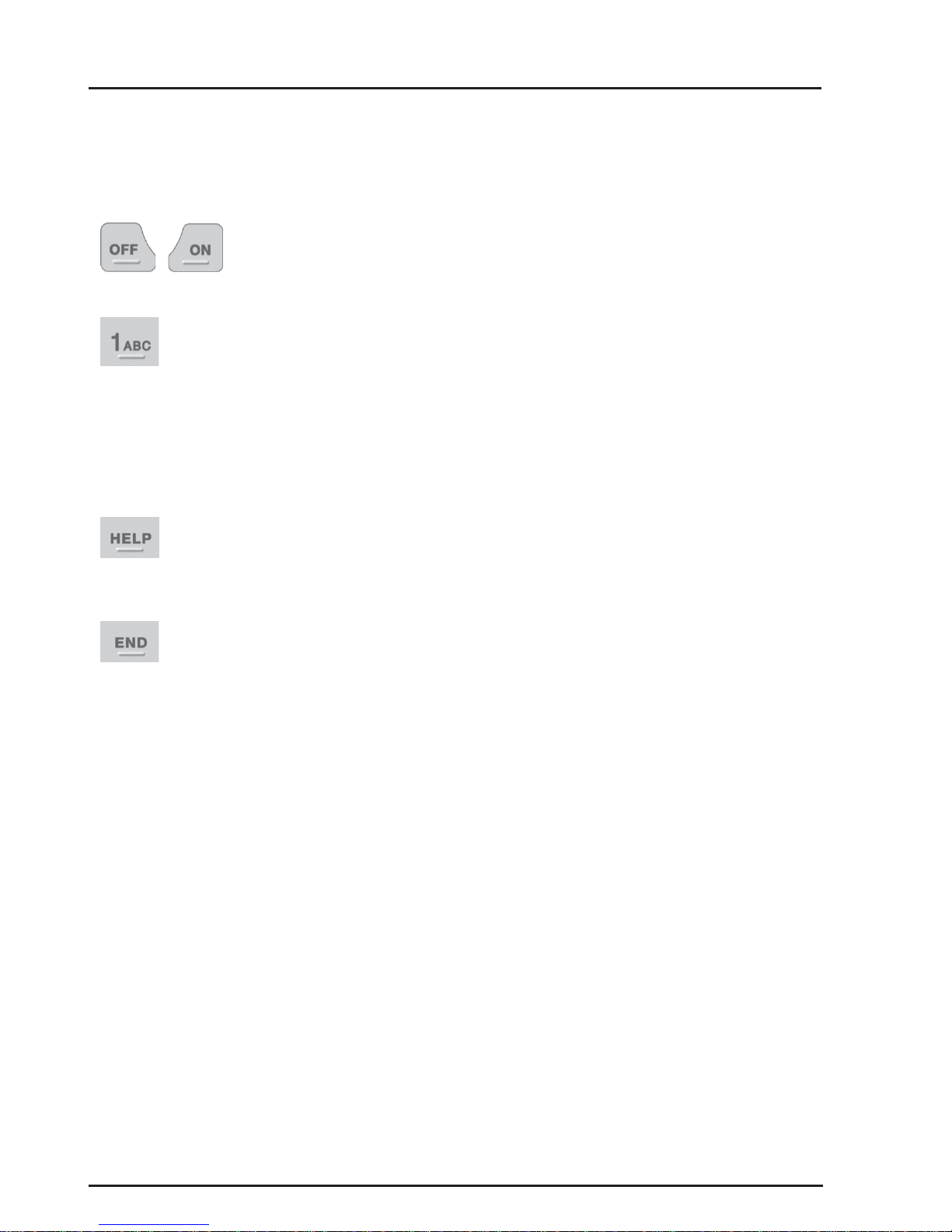
6
Integriti.Integriti.
Integriti.Integriti.
Integriti. Revision 3.1 June 2014.
periods, or when the Terminal is on the inside of an
Exit Door.)
OFF / ON. Used to turn Off or turn On, the Item
named on the Display at the time. e.g. Area, Area
List, User Action, etc.
ALPHA-NUMERIC keys. Used for entering your
secret PIN code. You have 10 seconds to enter each
digit, and must press the <OK> key when complete.
This sequence is required before most operations can
be performed.
These keys can also be used to search for an item by
name. e.g. A User to edit or an Input to Isolate.
HELP. Can be pressed at any time to display a “Help
message” about the current operation being
performed.
The <END> key is used when you have finished
performing the required operations.
NOTE: Keypad keys also have other functions when you are selecting, viewing,
controlling or editing items in the menu. Details of the keypad functions when you are
in the menu are provided in the “Menu Options” section of this manual.
The system may be programmed to limit the operations available at some Terminals.
Page 7
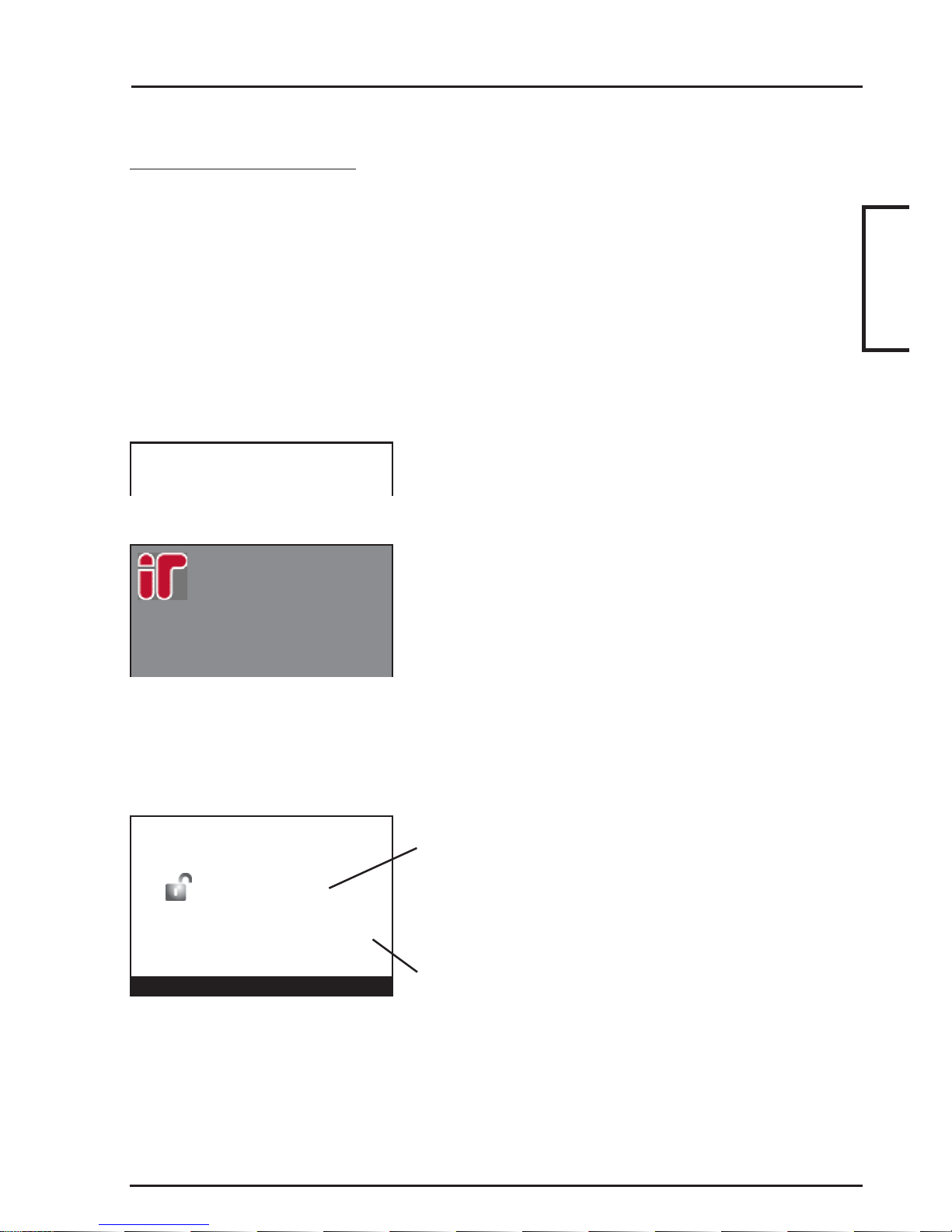
7
Integriti.Integriti.
Integriti.Integriti.
Integriti. Colour Graphic Terminal User Manual.
Monday, 18th Apr 11:25am
Library is Off
Integriti by Inner Range
Menu Temp 25.3°C Logon
Default LCD Display.
A number of options are offered for the Default display that will be shown when no
User operations are being performed, and no other messages are being displayed.
The Default display can be selected separately for each Terminal in your system.
Settings can only be programmed by the Installer, who can also advise you on the
appropriate options. If no specific Default Display option has been chosen, the
Integriti logo will be displayed. See image on front cover.
TIME & DATE.
The current system Time & Date may be displayed
in one of 3 formats:
- Single text line at the top or bottom of the screen.
- Digital Clock with date below.
- Analogue Clock in top left-hand corner.
(The Text and Digital Clock options are shown
opposite)
This is useful in systems that generate Time-OnSite reports to show the Date & Time being logged.
SINGLE AREA STA TUS.
This option allows the name and current status of a
single Area to be displayed. This is useful when
the Terminal only provides control of one Area.
LCD MESSAGES.
This feature provides one or more customized
messages that are appropriate for the particular Site
and/or the particular Terminal.
e.g. -The Monitoring Station’s Phone number.
-The Installer’s Phone number.
-“Welcome to <your company name>”.
Monday, 18th Apr 11:25am
Friday, 16th Aug 2013
12
:
48 PM
TERMINAL
Page 8
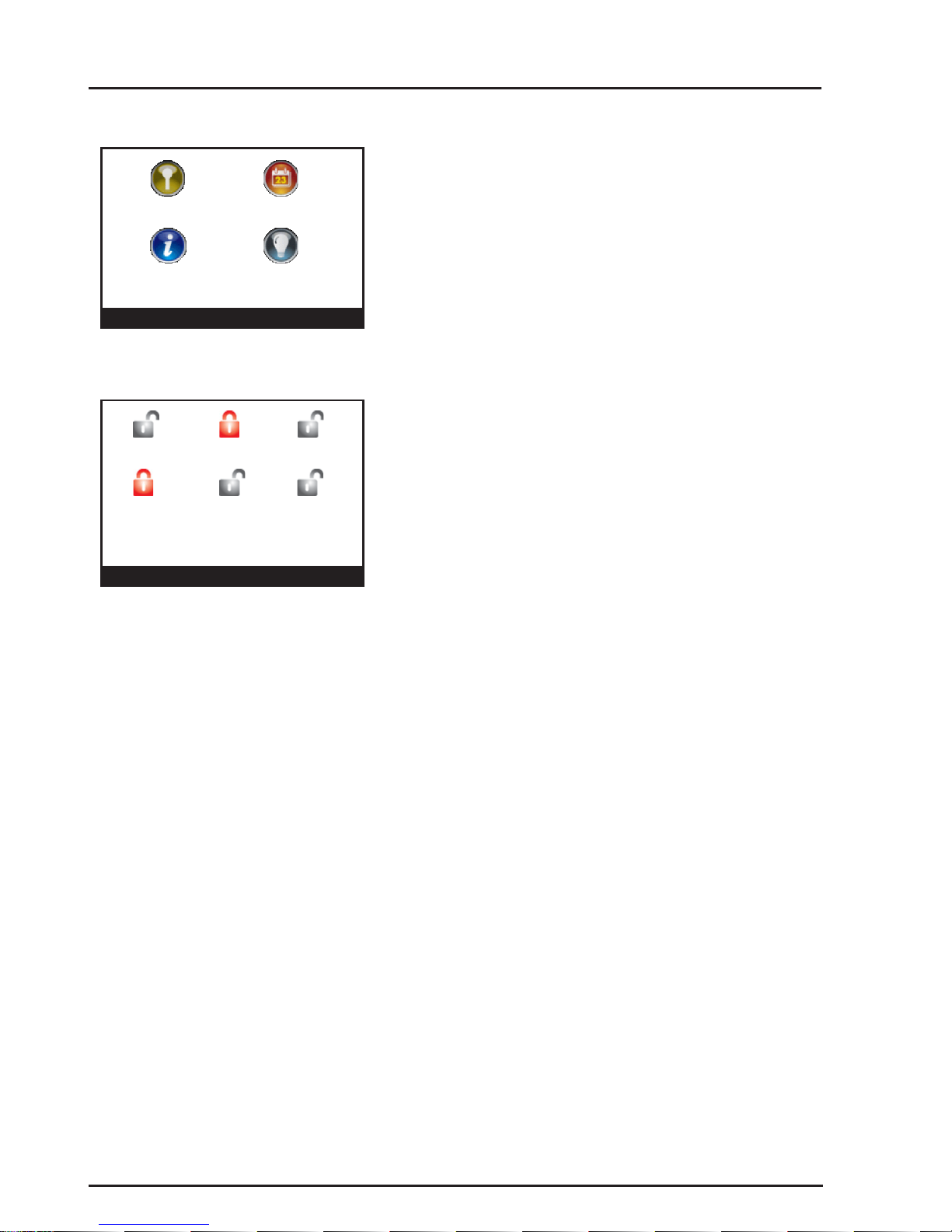
8
Integriti.Integriti.
Integriti.Integriti.
Integriti. Revision 3.1 June 2014.
Admin Kitchen Bistro
Cellar Cool Lounge
Room Bar
PIN Code Review
Information Control
Temp 25.3°C Logon
Monday, 18th Apr 11:25am
Menu Temp 25.3°C Logon
ICONS.
This option displays four logged-off menu options
as icons.
i.e. PIN Code (Logon), Review (Event log),
Information and Control.
MULTIPLE ENTITY STATUS.
The Multiple Entity status option allows the
current status of up to 6 Entities to be viewed by
name.
At present, only Areas are supported.
(Other entities such as Inputs or Outputs may be
supported in future)
When Areas are assigned, the icon indicates the
current status;
- Off (Disarmed) - On (Armed)
- Timed Off (Defer Arm timer running)
- Defer Warning (Timer about to expire)
1 2
3 4
Page 9

9
Integriti.Integriti.
Integriti.Integriti.
Integriti. Colour Graphic Terminal User Manual.
The Indicator Lamps.
Eight multi purpose lamps are provided for quick indication of Area and Alarm Status,
and/or other conditions.
The settings can only be programmed by the Installer, who can also advise on the
appropriate options for your system.
When programmed for “Area Array”, the lamps will indicate the status of up to 8
sequential Areas in the following manner:
Green or Off = Area Off (Disarmed)
Green Slow Flash = Entry or Exit Timer running.
Red = Area On (Armed)
Red Fast Flash = Alarm in this Area.
Yellow Slow Flash = Deferred Area Arm.
Yellow Fast Flash = Deferred Area Arm Warning (About to Arm).
The lamps may have been programmed to indicate other conditions or the status of
other entities. If so, please record their purpose here:
Lamp No: 1234 5678
Lamp 1...........................................
Lamp 2...........................................
Lamp 3...........................................
Lamp 4...........................................
Lamp 5...........................................
Lamp 6...........................................
Lamp 7...........................................
Lamp 8...........................................
TERMINAL
Page 10

10
Integriti.Integriti.
Integriti.Integriti.
Integriti. Revision 3.1 June 2014.
USER OPERATIONS
User operations are the basic day-to-day operations performed on the system.
These include: Turning Areas ON and OFF. (Arming and Disarming)
Acknowledging Alarm messages.
Accessing Doors and/or Lifts
Viewing Area Status information and reviewing the Event Log.
Controlling Outputs (Turning User Actions ON and OFF)
The system is designed for simple operation, providing straightforward procedures,
and display prompts in plain English text. However, if a User is unsure of what to do
next, a simple press of the <HELP> key provides additional assistance.
Many User operations begin with the same simple procedure. The User logs on to the
Terminal by entering their secret PIN code followed by the <OK> key. The User is
then verified and will be able to perform any operations allowed. The LOGON
procedure is described on the following page followed by the common operations.
System Status Messages.
System operation is continuously monitored for problems and special conditions.
Your sytem may be configured to display a status message when any of these problems
or conditions exist. These messages are displayed on the nominated Terminal/s and will
remain on the display until the condition is rectified. The table below describes the
messages currently provided. For messages not listed here, please consult the Installer.
You will probably require the Installer to rectify most of these conditions.
EGASSEMNOITPIRCSED
liafCA)s(tupnI kcehc,elbisseccafI.rewopCAtsolevahseludoMeromroenO
.nodehctiws&detcennocsikcap-gulp/drocrewopCA
ttabwol)s(tupnI.egatlovyrettabwolevahseludoMeromroenO
liaftsetttab)s(tupnI.tsetyrettabadeliafevah
seludoMeromroenO
repmattenibac)s(tupnI aevomerronepootedamneebsahtpmettadesirohtuanunA
.erusolcneeludoM
s
mmocNAL)s(tupnI
melborp
lortnoCehthtiwgnitacinummoctoneraseludoMeromroenO
.melborpeludoMaroegamadelbacebyamerehT.eludoM
detalosi)s(tupnI ,tluafaoteuddetalosifI.detalosineebevahstupnieromroenO
.ecivreseriuqery
amgnilbacroecivedeht
...)s(eludoM... ro"gnissim)s(eludoM"sahcussegassemeludoMynA
.rellatsnIehtotdetroper
ebdluohs"derucesnu)s(eludoM"
Page 11

11
Integriti.Integriti.
Integriti.Integriti.
Integriti. Colour Graphic Terminal User Manual.
LOGON.
- ,
Enter your secret PIN Code using the digit keys,
then press the <OK> key. Each digit pressed will
be displayed as an asterisk (*) character.
If you make an error while entering your PIN code,
press <Delete> to delete the last character entered,
or the <Cancel> or <END> key to start again.
If there are no messages to be acknowledged, the
Display may first greet and identify you.
Note: The greeting may be disabled if required.
If there is a message to be acknowledged, refer to
“Acknowledge an Alarm”.
The Area Control screen is now displayed, with the
first Area (or Area List) that you are allowed to
control highlighted, and a text prompt for the relevant
action on that Area, shown at the bottom of the
screen. i.e. “OK=On”
When your operations are complete, you should
Logoff the Terminal by pressing the <END> key.
If the <END> key is not used, the Terminal will log
off automatically within a short time.
Logging on is the first step performed in many operations.
User code entry
Enter your PIN
********
Cancel OK=Accept Delete
Area Control
Admin
Sales Counter
Warehouse
Board Room
Training Room
Menu OK=On Area Lists
Good Morning
Robyn
LOGON
Page 12

12
Integriti.Integriti.
Integriti.Integriti.
Integriti. Revision 3.1 June 2014.
Turning Area/s OFF.
Logon to the Terminal as described earlier.
(PIN code + <OK>)
After the greeting (if enabled), the display shows
the Area Status etc. as before. The currently
selected Area is highlighted. To select another
Area see “AREA SELECTION” below.
After selecting an Area that is currently On, turn
the displayed Area (or Area List) OFF by pressing
the <OFF> key.
The icon and text colour will alter accordingly to
indicate that the operation was successful.
-AREA SELECTION.
You may select other Areas by using the SCROLL
WHEEL or the <UP> / <DOWN> Arrow keys.
Once you have Logged on to a T erminal, and can view the Area status, you may perform
the Area OFF or ON operations.
Remember: You have a limited time to turn an Area OFF once you have entered the
Area (Usually 30-90 seconds). Ask the Installer for the Entry time used in your system.
NOTE: Quick Arm/Disarm. Your system may be configured to allow a nominated
Area to be controlled simply by entering your PIN code, then the OFF or ON key.
i.e. OK key not required.
- ,
Admin
Area Control
Admin
Sales Counter
Warehouse
Board Room
Training Room
Menu OK=Off Area Lists
or
Page 13

13
Integriti.Integriti.
Integriti.Integriti.
Integriti. Colour Graphic Terminal User Manual.
DISPLAY MODE.
If you have permission to turn ON &/or OFF:
- More than one Area.
- The 24 Hour (Tamper) part of an Area.
The Display mode can be toggled between
AREAS, AREA LISTS and 24 HOUR, by
pressing the right hand FUNCTION key.
Once in the selected mode, Area/Area List
selection and control is the same as described
previously. Please read additional information
below:
AREA LISTS. Allows you to turn OFF all the Areas in the selected List, that you are
allowed to control, with a single operation.
i.e. You can select any Area List in the system. However, only Areas that are in the
Area List selected and are also Areas that you have permission to turn off (disarm),
will be turned Off.
24 HOUR. Allows the Installer, or a User with the appropriate level of authority, to
turn the 24Hr part of an Area Off, so that maintenance or changes can be performed
on equipment or devices (detectors etc.) in the system. The 24Hr part of an Area
continuously monitors the equipment and inputs for faults or deliberate interference
and activates “Tamper” alarms when these conditions occur.
Note that this operation is normally restricted to the Installer &/or Owner only. Most
Users in the system will NOT have access to this operation.
Note: When the 24 Hour monitoring is turned Off in an Area, it will automatically
be turned back On again when the Area is turned ON to ensure that Tamper
monitoring is not compromised. If the Area was already Off when the 24Hr
monitoring was turned Off, the Area must be turned back on again before 24Hr
monitoring will be re-enabled.
Area On/Off
Page 14

14
Integriti.Integriti.
Integriti.Integriti.
Integriti. Revision 3.1 June 2014.
- , ,
or
Deferred Arming option.
In some applications the system is programmed so that certain Users may only turn the
Area Off for a limited time. e.g. A cleaner or guard working outside normal working
hours may only turn the Area Off for 60 minute intervals.
When these types of Users turn the Area Off, the
icon shows Area is Off with a timer running.
At any stage during the deferred arming time, the
User can:
- Turn the Area Off again, to re-start the timer, or
- Turn the Area back On and cancel the timer.
The sytem also allows a warning timer to be
programmed for each Area that has a deferred
arming timer.
When the deferred arming timer is about to expire,
the warning timer will start causing the Terminal to
display this warning with a countdown timer and
beep every 2 seconds.
The User can still logon and perform the Area Off
or Area On operations during this warning period,
but if no action is taken the Area will automatically
turn On when the warning period expires.
Cellar
REMEMBER !! Any time you need it,
is as close as the press of a key.
Cellar Timer
Warning, Area will turn on in
49
Seconds
Logon
Page 15

15
Integriti.Integriti.
Integriti.Integriti.
Integriti. Colour Graphic Terminal User Manual.
Turning Area/s ON.
Logon to the Terminal as described earlier.
(PIN code + <OK>)
After the greeting (if enabled), the display will
show the Area Status etc. as before. The currently
selected Area is highlighted. Another Area can be
selected as described in “Turning Area/s OFF”.
If you are allowed to control more than one Area,
or the 24 Hour (Tamper) part of an Area, the
DISPLAY MODE can be changed as described in
“Turning Area/s OFF”.
After selecting an Area that is currently Off, turn
the displayed Area (or Area List) ON by pressing
the <ON> key.
After the <ON> key is pressed, this message is
displayed briefly while the system tests the state of
all the inputs allocated to the Area to ensure that
they are in the Sealed condition and the Area is
ready to be turned ON.
If all Zones programmed to be tested are Sealed,
the Area will turn ON.
Display briefly shows:
IMPORTANT NOTE: Some systems in high security applications may have the PreArm “Walk Test” feature enabled. In most systems this feature is not enabled and the
Area ON procedure will simply be performed as described below.
If Walk Testing is enabled on your system, the same procedure is followed except that
after the initial test to ensure that all Zones are Sealed, the system then enters Walk
Test mode. Refer to “Area Walk Testing” in the Integriti LCD Terminal User Manual.
See “Quick Arm/Disarm” under “Turning Area/s OFF” for additional information.
- ,
Area Control
Admin
Sales Counter
Warehouse
Board Room
Training Room
Menu OK=On Area Lists
Turning Admin On
or
Area On/Off
Page 16

16
Integriti.Integriti.
Integriti.Integriti.
Integriti. Revision 3.1 June 2014.
Remember: You have a limited time to exit the
Area once you have turned it ON. (Usually 30-90
seconds. Ask the Installer for the time used in your
system)
Your Graphic Terminal may be configured to
display this countdown timer and/or sound a
warning during the Exit Delay period.
When the operation is complete the display will
return to the Area status display. The icon and text
colour will alter accordingly to indicate that the
operation was successful.
OR
After pressing the <ON> key, the display may
show a message like this. It means that any items
displayed are either in an alarm state or faulty, and
the Area will not turn ON.
e.g. A detector or it’s cabling have been damaged.
A door or window has been left open.
Try to rectify any problems before trying again.
If you are unable to rectify a problem, you have 2
options:
1) You may be allowed to ISOLATE the item
while the “Unsealed Inputs” message is displayed.
Press the <Isolate> key, select the Input to Isolate
using the SCROLL WHEEL, then <OK> to
confirm the Zone Isolation operation. When
complete, press <Done> to proceed with the Area
On operation.
2) Press <Cancel> to cancel the Area On
operation.
NOTE:
Inputs isolated in this way are automatically de-isolated when the Area is turned OFF.
Admin
, then
or
Admin Timer
Exit Delay, Area will turn on in
37
Seconds
Logon
Unsealed Inputs
Fire Door Reed Switch
Cancel Isolate
Page 17

17
Integriti.Integriti.
Integriti.Integriti.
Integriti. Colour Graphic Terminal User Manual.
Activating a “Panic” Alarm.
Your system may be programmed to allow a Panic alarm to be easily activated from any
Terminal without needing to Log on. A Panic Alarm is activated by simply pressing the
<HELP> key three times in a row.
When a Panic alarm is activated, the resulting action will depend on how the optional
“Panic” System Inputs are programmed for each of the Terminals in the system.
e.g. In some sites, Panic may be required to activate local Sirens and send a report to a
Computer in a local Control Room. In other sites Panic may be treated as a “Silent”
system alarm with a report sent to a remote monitoring station and no local action at all.
Consult your Installer to detemine if the Panic function is enabled and how it will
operate in your system.
Press the <HELP> key at any LCD Terminal that
has the Panic option enabled. The display will
show the normal logon help message.
Press the <HELP> key again within 30 seconds,
The display will prompt you to press the <HELP>
key again if you want to activate the Panic alarm.
Press the <HELP> key again within 30 seconds to
activate the Panic alarm,
OR Press the <END> key to abort if you pressed
the Help key a second time accidentally.
The display may show a message, or may simply
return to the normal display depending on how the
Panic alarm is processed.
or
P ANIC ALARM
PRESS HELP AGAIN FOR PANIC
Press OK or END to cancel.
Activating a “Duress” Alarm.
Your system may be programmed to allow a Duress alarm to be activated if you are
being forced to perform operations at a Terminal against your will. Duress is activated
by simply entering a special PIN Code instead of your normal PIN Code, when logging
on to the LCD Terminal.
Consult your Installer for details.
Panic/Duress
Page 18

18
Integriti.Integriti.
Integriti.Integriti.
Integriti. Revision 3.1 June 2014.
A message may be displayed on the Terminal
indicating which Area the Event has occurred in.
Logon to the Terminal as described before.
(PIN code + <OK>)
The display will show the specific details of any
Events in this Area that have not been
acknowledged.
Select an Event using the SCROLL WHEEL, note
the details, then press:
- The <OK> FUNCTION key to acknowledge
the selected message, or
- The <Accept All> FUNCTION key to
acknowledge all messages displayed, or
- The <Later> FUNCTION key to postpone
acknowledgement of the alarm.
If there are other Areas that have had an event, the
next Area event messages will be displayed until
all messages have been acknowledged or
postponed.
The display will then show the Area Status display
to allow you to continue with your operation.
e.g. Turn the Area OFF.
Alarm or Event messages must be acknowledged by a User with the appropriate authority .
These messages provide precise information of the type of event, the Area it has occurred
in, and the Zone Input or System Input that caused the alarm.
Acknowledge an Event or Alarm.
Had Event in Kitchen
Kitchen had an
Event
- ,
Events in Kitchen
Heat Rise Detector
had Alarm
Accept All OK=Ack Later
Page 19

19
Integriti.Integriti.
Integriti.Integriti.
Integriti. Colour Graphic Terminal User Manual.
SYSTEM STATUS AND CONTROL OPERATIONS
Alarm Ack.
User Action Control.
Individual Terminals may be programmed to allow Users to control specified Actions
without needing to Log on to the Terminal.
User Actions can be turned On, turned Off or turned On for a timed period in minutes or
seconds. Typical applications include lighting, heating, pool pumps, speaker switching,
irrigation, etc.
NOTE: Access to some User Actions may be limited to particular Users. These User
Actions can only be controlled by Users with access to the Control Menu. <MENU>,
<9>. After logging on and selecting the Menu option, control operations will be the
same as described below.
Selecting a User Action to View or Control.
If this option is enabled, simply press the <Menu>
FUNCTION key, then the <1> key.
Alternatively, press the <Menu> FUNCTION key,
highlight the “Control” icon using the SCROLL
WHEEL, then press the <OK> key.
The display shows the current status of up to five
User Actions in alphabetical order.
Use the SCROLL WHEEL or <UP> and
<DOWN> Arrow keys to select a User Action to
control.
User Actions
Garden Lights
Outdoor Speakers
Pond Fountain
Back OK=On Timed
, 1.
Page 20

20
Integriti.Integriti.
Integriti.Integriti.
Integriti. Revision 3.1 June 2014.
or or
or
Controlling the User Action.
When the desired User Action is selected (i.e.
Highlighted in the list), press:
- <ON> to turn it On.
- <OFF> to turn it Off.
- <OK> to toggle the state.
- <Back> FUNCTION key or <END> to return
to the default display.
- <Timed> FUNCTION key to enter a User
Action “On time”.
If “Timed” is selected, use the <LEFT> and/or
<RIGHT> ARROW keys to position the cursor
on the time digit you wish to edit, then use the
SCROLL WHEEL or the ALPHA-NUMERIC
keys to enter the required value.
A period of up to 4 Hours may be entered.
Periods are accurate to +/- 1 second.
The <Set Mode> FUNCTION key can be used to
choose the timer mode. Options will vary
depending on the type of entity being controlled.
When the timer period is entered, and mode
selected, press <OK> to start the timed action, or
<Cancel>.
The display will then return to the User Action
list. The icon and text will be updated to indicate
the new Entity state.
or
User Actions
Cancel OK=Start Set Mode
Garden Lighting
0Hr 00Min 00Sec
Mode: Timed On
Page 21

21
Integriti.Integriti.
Integriti.Integriti.
Integriti. Colour Graphic Terminal User Manual.
View/Control
View Alarm Review information.
Individual Terminals may be programmed to allow Users to review the Event log
information without needing to Log on to the Terminal.
If this option is enabled, simply press the <Menu>
FUNCTION key, then the <2> key.
Alternatively, press the <Menu> FUNCTION key,
highlight the “Review” icon using the SCROLL
WHEEL, then press the <OK> key.
The display will show the most recent alarm events
recorded in the Review memory.
The Top of the display will show the selected
alarm review event in full.
The Lower part of the display will show the first
part of the four most recent alarm review events.
The SCROLL WHEEL or <UP>/<DOWN> arrow
keys will step to the previous event or next event.
FUNCTION KEYS.
<OK> key: Search the event log by date/time.
<Level> key: Select the level of detail to display.
<Back> key: Return to the default display.
Review
Apr 22 2014 17:57:09.400 Xmit Alarm
activated on Coolroom Temperature
Apr22 17:57:09.4 Xmit Alarm Activat
Apr21 08:07:39.6 Xmit Alarm Restor
Apr07 14:21:28.7 Master Access at
Apr01 19:42:51.8 AT001 Exit Timer
Back Search Level
Menu
Control Review
Aircon Information
1 2
3 4
, 2.
Page 22

22
Integriti.Integriti.
Integriti.Integriti.
Integriti. Revision 3.1 June 2014.
View System information.
This option allows Users to view a range of System Information such as Serial
Number, Firmware Version, Hardware Type and Memory options without needing to
Log on to the Terminal.
The Installer or Monitoring Station may ask you to provide information from this
Menu from time to time, particularly if new features or upgrades are being planned.
To access the System Information, simply press
the <Menu> FUNCTION key, then the <4> key.
Alternatively, press the <Menu> FUNCTION key,
highlight the “Information” icon using the
SCROLL WHEEL, then press the <OK> key.
The display will show a range of Module and
System Information such as Firmware versions,
Serial number, IP addresses and Hardware type.
The SCROLL WHEEL or <UP>/<DOWN> arrow
keys can be used to step through the various
parameters.
Press the <Done> FUNCTION key or <END> key
to return to the normal display.
REMEMBER !! Any time you need it,
is as close as the press of a key.
System Information
Module: GT03
Firmware: 1.3.6b2
Capsense: 2.2.5.0
System
Serial Number: SC001179
Done
, 4.
or
Page 23

23
Integriti.Integriti.
Integriti.Integriti.
Integriti. Colour Graphic Terminal User Manual.
Logon to the Terminal as described earlier.
(PIN code + <OK>)
The display will show the Area Status etc. as
before.
Now press the <MENU> key. The Menu key can
be used whenever shown to return to the Main
menu.
The display will now show the available Menu
options via icons. Options that you do not have
permission to access will be greyed out.
e.g. Setup Menu.
Use the SCROLL WHEEL or ARROW keys to
highlight the required option, then press <OK>.
Press a <DIGIT> key to select a Main Menu
option.
The display will then show the selected operation
or a Sub-Menu selection screen.
Some options in the Setup Menu require another
digit or two to be pressed.
e.g. Holidays in the Setup Menu: 7, 5, 4
See table on the following page.
MENU OPTIONS
Users with an appropriate level of authority can perform many other operations and
are allowed access to certain programming facilities via the Menu.
Accessing the Menu.
- ,
Menu
Areas Review Users
Isolate Information Walk Test
Setup Doors Control
USER MENU
Page 24

24
Integriti.Integriti.
Integriti.Integriti.
Integriti. Revision 3.1 June 2014.
Keypad Functions in the Menu.
<SCROLL WHEEL>, <UP> and <DOWN> ARROWS. Scrolls
up and down a list of available items to view, program or control.
e.g. Users, Inputs, Review Events & User Actions.
<LEFT> & <RIGHT> Arrows. Moves cursor left or right.
Disables an option. Clears the screen for entering new text.
Enables an option. Toggles between Upper and Lower case when
entering text.
Saves the current data or Executes an operation.
The <DIGIT> keys are used to select an item or option by name
and for programming text or numerical values where available.
Saves the current screen, exits the menu, and logs the User Off.
Provides relevant help messages on the display whenever
required. e.g. Will tell you what to do next if you are unsure.
The functions of the keys while performing control, programming or viewing
operations in the menu are described below.
Setup Menu
Options.
This table shows the
Sub-menus and
Options available in
the Setup Menu.
uneMniaMunem-buSsnoitpO
puteS7
lanimreT1
smmoC3F/IkrowteN1
sksaTsmmoC2
gnitseT4stupnI1
seirailixuA2
sneriS3
semiT
5etaD/emiT1
sdoireP2
seludehcS3
syadiloH4
erawmriF6
