Page 1

Ver. 3.003 p1
CONCEPT IQ. PLUS Programmer’s Manual.
Programmer’s Manual
© 2003. Inner Range Pty. Ltd. Part Number: 630047plus
PLUS
Page 2
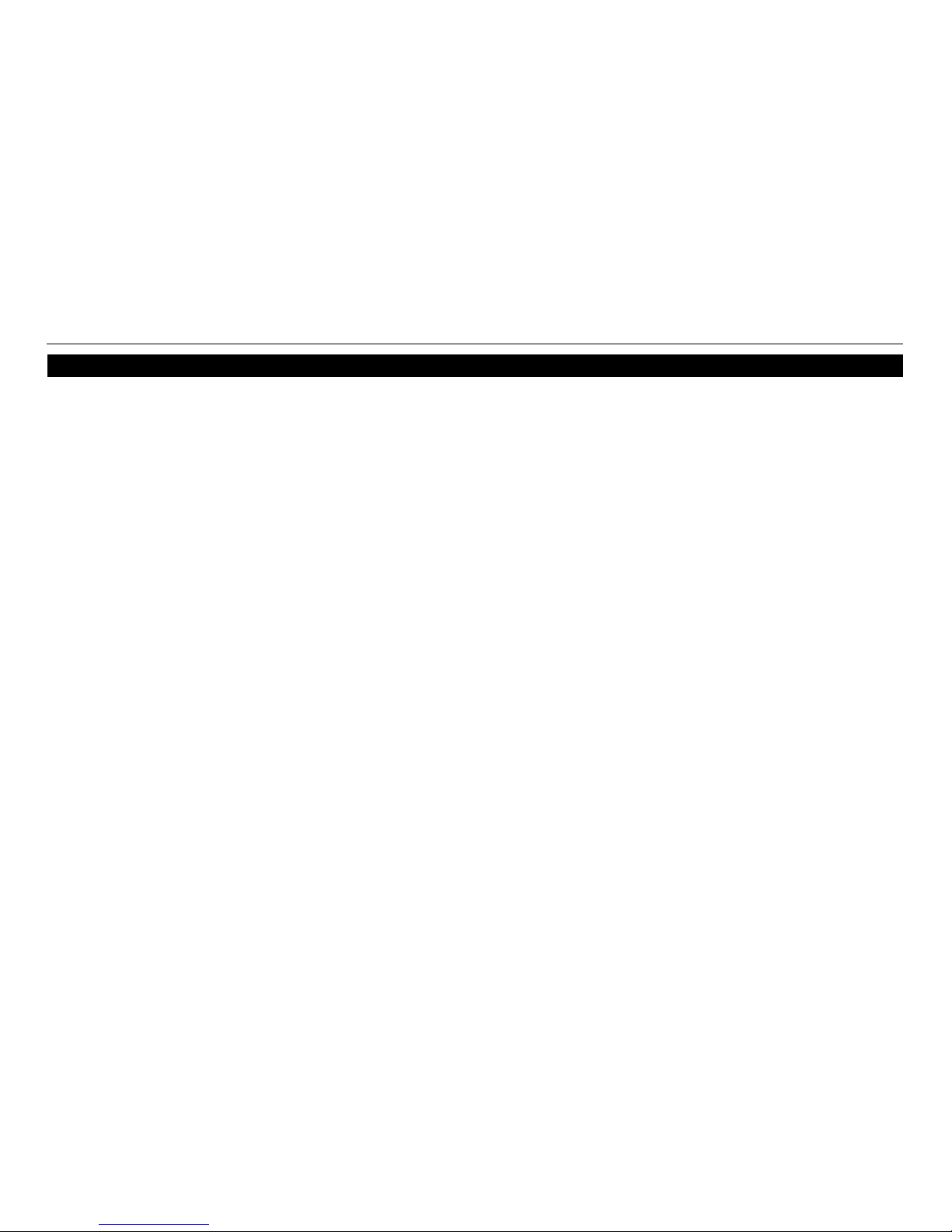
p2 Ver. 3.003 (24/4/03)
CONCEPT IQ. PLUS Programmer’s Manual.
TABLE OF CONTENTS.
Programming Methods ............................................................. 3
1. Introduction
1.1 System Overview............................................................... 4
1.2 Types of Users................................................................... 6
1.3 Default Users..................................................................... 6
2. The LED Terminal
2.1 Key Functions.................................................................... 7
2.2 Beeper Indications ............................................................. 7
2.3 Lamp Indications ............................................................... 7
2.4 Access Control & IQ Plus .................................................... 8
3 The Programming Key
3.1 Introduction........................................................................ 9
3.2 Import Data from Programming Key ................................... 9
3.3 Export Data to Programming Key ....................................... 9
4 Programming Techniques
4.1 The System Database........................................................ 10
4.2 Selecting and Programming the Data ................................. 10
4.3 Types of Data .................................................................... 10
4.4 Example of Programming .................................................. 11
4.5 Programming Flowchart ..................................................... 11
4.6 “Value” Data....................................................................... 12
4.7 “Options” Data ................................................................... 12
4.8 Defaulting the System ........................................................ 13
5 User Operation Summary
5.1 General User Operations (No PIN Code)............................ 14
5.2 User Operations requiring PIN Code .................................. 14
6 Master User Operation Summary
6.1 Master User Operations ..................................................... 15
6.2 User Programming ............................................................ 16
7 Basic Programming Guide ........................................................ 18
8 Programming of Advanced Features
Contents and Overview............................................................. 34
Access Control Options ............................................................ 35
Auto-Arm / Auto Disarm. ........................................................... 36
Auxiliary to Follow a TimeZone ................................................. 37
Battery Testing.......................................................................... 37
Callback for Remote Connect. .................................................. 38
Call Forwarding. ....................................................................... 38
Computer connection (Local) .................................................... 38
Printer connection (Local) ......................................................... 38
Day Alarm. ............................................................................... 38
Defer Arming ............................................................................ 39
DTMF Remote Control (Telephone Remote Control) ................. 39
Keyswitch Arming and Disarming. ............................................. 39
Pulse Counting. ........................................................................ 40
Siren output to operate as an Auxiliary. ...................................... 40
Six Digit PIN Codes. ................................................................. 40
Smoke Detector Reset ............................................................. 41
Sub Areas. ............................................................................... 41
User Auxiliaries ........................................................................ 41
Walk Testing............................................................................. 42
Wireless Remote Control.......................................................... 42
Zone Self Testing...................................................................... 42
9 Programming Reference........................................................... 43
Arranged numerically by Address location.
10 Tables ...................................................................................... 74-84
Auxiliary Event Types................................................................ 75-77
Auxiliary Actions. ...................................................................... 78
System Inputs........................................................................... 79
Contact ID Event Codes. .......................................................... 80
Factory Default and Installer Preset Configurations ................... 81-84
Printer Output, Review Format .................................................. 85
11 Indexes .................................................................................... 86
Alphabetical Index .................................................................... 86
Numerical Index (By Address Location)..................................... 90
Page 3
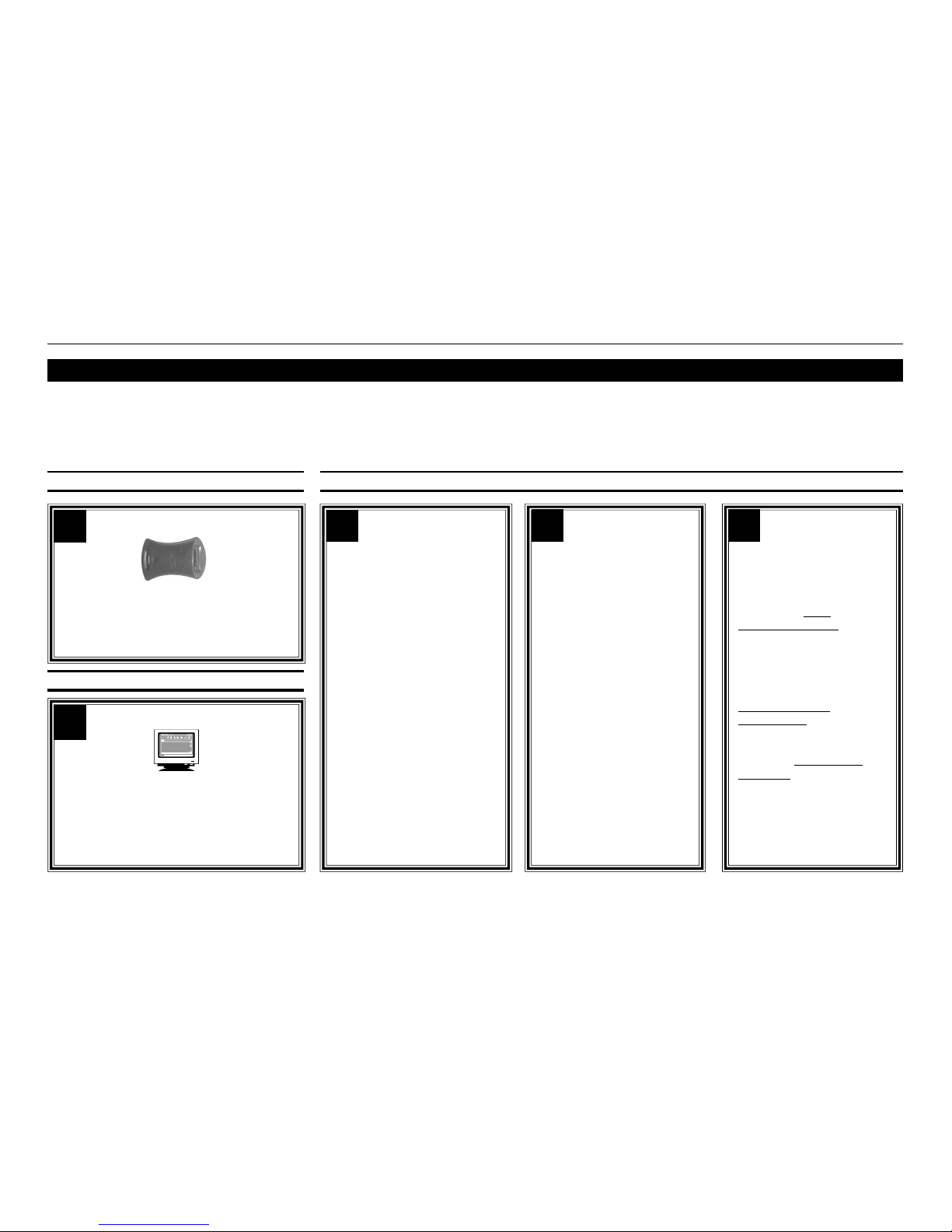
Ver. 3.003 p3
CONCEPT IQ. PLUS Programmer’s Manual.
PROGRAMMING METHODS
Concept IQ has been designed to provide a versatile system that is quick & easy to program & commission.
THERE ARE 5 WAYS TO QUICKLY PROGRAM YOUR CONCEPT IQ.
FROM THE PROGRAMMING KEY
FROM A COMPUTER
FROM THE LED TERMINAL
2 Upload / Download Software
Allows system programming while on-line to
the Controller or while off-line. Connection
can be via local Serial Port (using the “Port 0
Cable”) or via remote dial-up. This software
is also used to view “Review” history.
Download for free from www.innerrange.com
3 Factory Defaults
Much of the basic system
programming can be quickly
implemented by selecting one
of the System Default options.
See Page 13 of this manual for
the Default procedure and an
overview of the System Default
options.
See the Tables section for a full
description of each System
Default option.
4 Address Location
-Numerical Order
Use Section 9 -”Programming
Reference” to program the
system in numerical Address
order.
401-495 Users .................. 43
500-520 Comms .............. 44
521-569 Areas.................. 50
570-589 Holidays ............. 54
590-595 Daylight Saving . 55
600-741 Zone Inputs ........ 56
750-769 TimeZones......... 61
800-870 Auxiliaries .......... 62
890-893 General Opts ..... 64
897-899 System Inputs .... 67
900-914 Times/Counts .... 69
918-919 Access Control .. 72
5 Primary and
Secondary option
programming.
In many cases, a system can
be fully programmed by
following the Basic
Programming Guide
flowchart steps described in
Section 7
Additional Features can then
be added by following the
Advanced Feature
Programming described in
Section 8
Section 9 - Programming
Reference can be used for
additional details whenever
required.
1 Portable Memory Device
Used to Download programming data into a
Controller that has been copied from another
Controller or from a Computer.
See page 9 of this manual.
Page 4
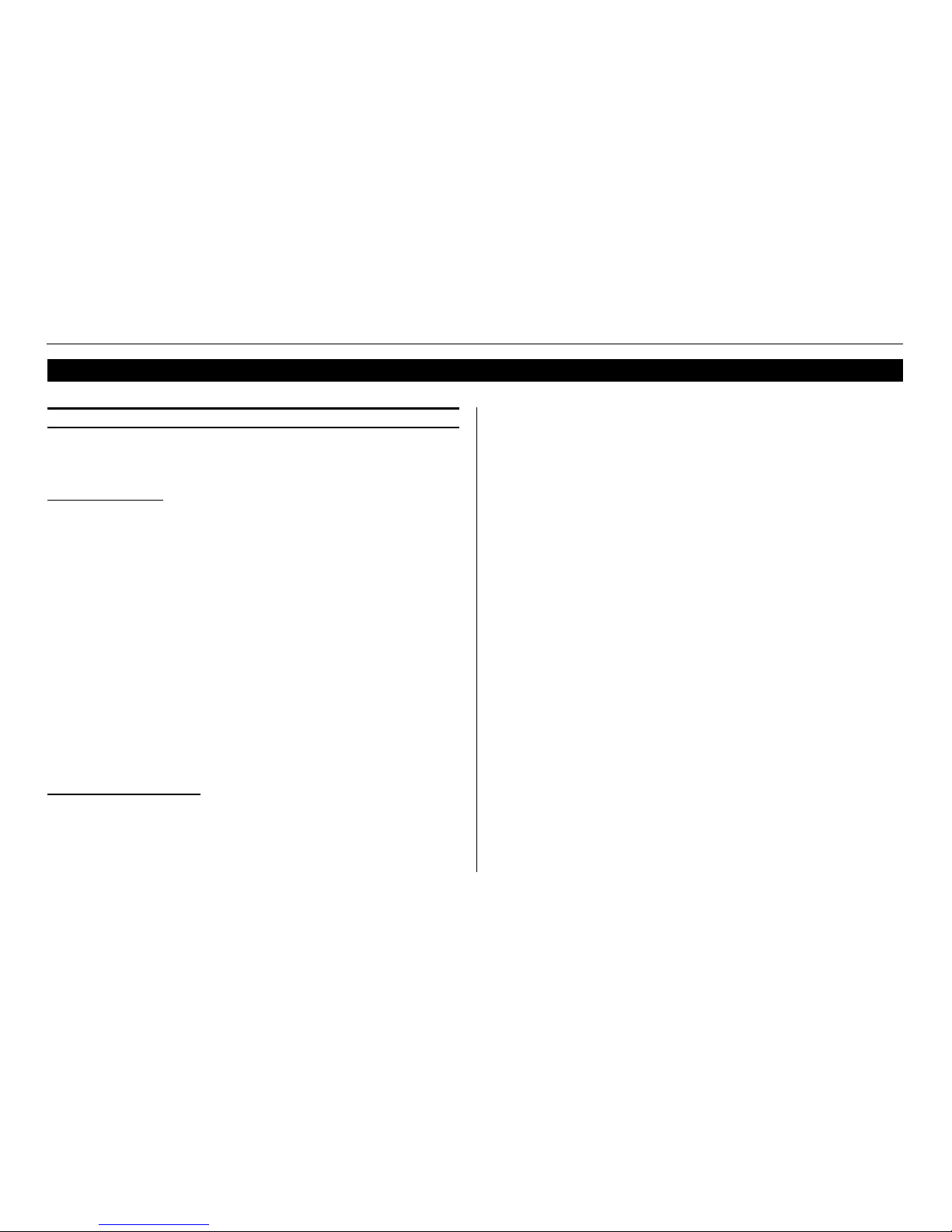
p4 Ver. 3.003 (24/4/03)
CONCEPT IQ. PLUS Programmer’s Manual.
1.1 SYSTEM OVERVIEW
The Concept IQ is an affordable, simple to use security system targeted at the domestic
and small commercial markets. The system has been designed for ease of use by the
Installer and the End User.
SYSTEM HARDWARE
The basic Control Module has the following hardware dimensions:
• Zones: 8 standard Zone Inputs or 16 doubled Zone Inputs.
• Auxiliaries: Total of 3. 1 Siren speaker / 1 Strobe / 1 General purpose.
• Serial Communications Port: RS232.
• External Device Bus.
• System LAN: Provides connectivity for up to 4 LAN Devices.
• IO Expansion Bus.
• Separate Tamper Input.
A variety of Peripheral devices can be connected directly to the Control Module:
• Programming Key.
• Plug-on Expansion Card options. 8 additional Auxiliaries and/or 8 additional Zones.
• DTMF communications Card.
• DTMF + Voice communications Card.
• Serial Adapter Cable for connection to PC.
The System LAN supports the following LAN Modules:
• Standard 16 Zone / 4 Area LED Terminal.
• RF Terminal that adds 2 key or 4 key radio remote functionality.
• Enhanced Terminal that adds access control.
FUNCTIONAL DESCRIPTION
Zone Inputs. Zone Inputs are individually programmed to define how they are to be
processed. An appropriate “Zone Type” is chosen and additional
options relating to; Alarm Processing, Reporting, Siren, Pulse
counting, Testing, and type of Input Device can also be defined.
Global Zone options also allow system-wide parameters to be set for
Pulse Counting, End-Of-Line Resistor values and Zone Self Testing.
System Inputs. System Inputs are available for monitoring Faults and System Alarms
such as; Power Problems, Cabinet & Siren Tampers, Communication
Problems, LAN & Battery Fuses, Zone Self-test Status and Keypad
Emergency Alarms (Panic, Fire, Medical & Duress).
System Inputs are also available for monitoring Door Forced and Door
Open Too Long (DOTL) alarms, allowing operation of auxiliaries and
other General Options.
Automatic Battery Testing is available and triggers the Low Battery
alarm if the test fails.
The Installer enables the Siren and Reporting (to Fault History and/or Reveiw or through the
dialer) options for each System Input as required.
Areas. The system can be configured in Single Area or Multi Area Mode
according to the site requirements. Up to 4 Areas are available and
Zone Inputs can be assigned to one or more Areas. Each Area can be
armed in “AWAY” or “HOME” modes.
Each LED Terminal can be configured for Multi-Area mode or assigned
to a Single Area.
Review General Review is a history of events available to the Upload/
Download software or direct to a Printer in real time (IQ Plus only see
Tables - Section 10). Events such as alarms, restores, tampers, open,
close and system inputs are time stamped and entered into Review.
General Review contains a maximum of 128 entries, once Review is
full, older events are lost as new ones are entered.
Unique to the IQ Plus is “Access Review” events such as REX button, Door Forced, Door
Open Too Long (DOTL), valid and invalid card read and access entry are all viewable (requires
an add-on to the Upload/Download software). Access Review contains a maximum of 42
entries, once Review is full, older events are lost as new ones are entered.
General Options can be set, to allow Access Review to be written to General Review, this
option should be used with caution because of the limited size of the Review buffer.
1. INTRODUCTION
Page 5
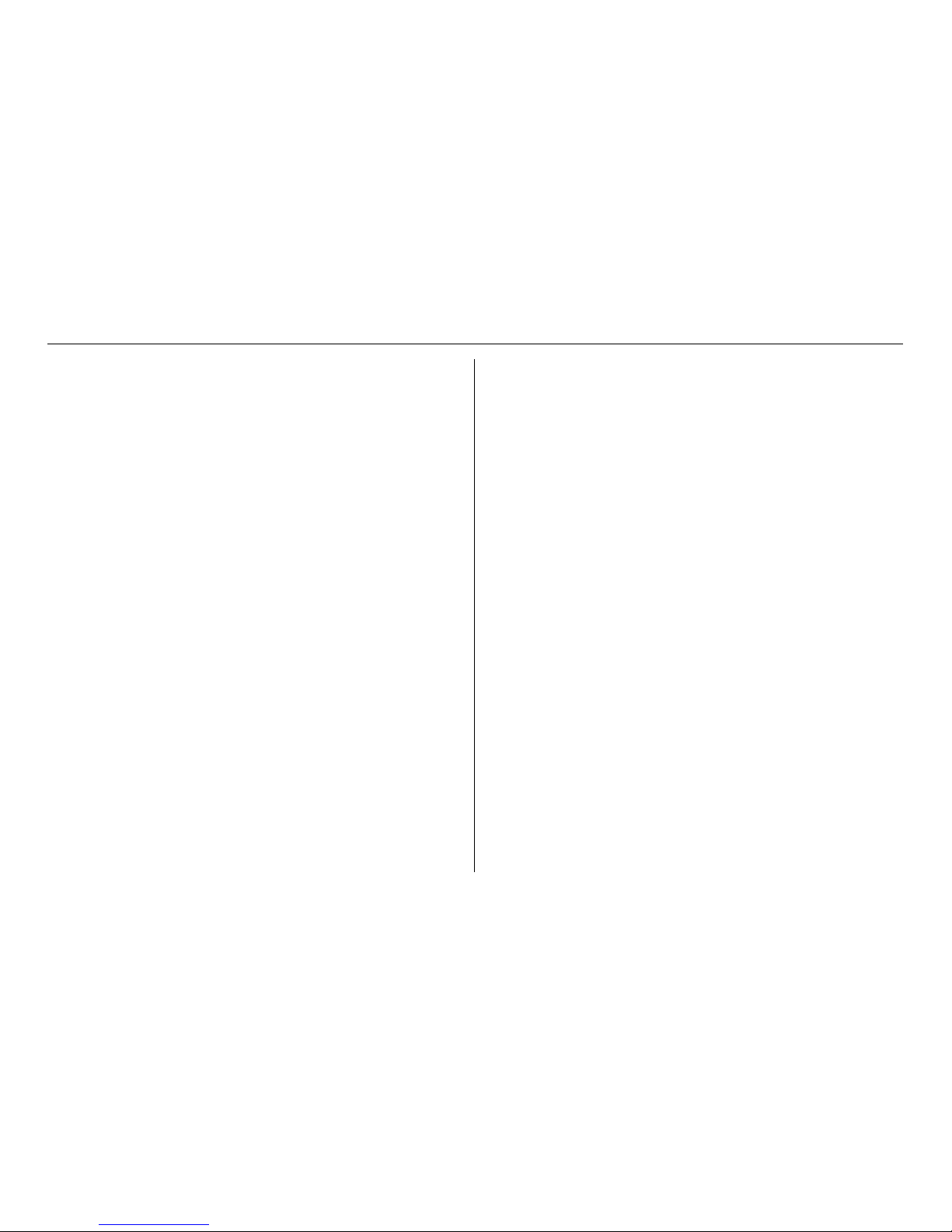
Ver. 3.003 p5
CONCEPT IQ. PLUS Programmer’s Manual.
Siren. The Siren Speaker output supports a standard 8 Ohm Horn speaker
and can generate 4 different siren tones for Burglary, Fire, Medical &
Panic alarms. The Siren time is programmable and any System Input
Alarms that are programmed to activate the Siren may be differentiated
from Zone Input Alarms by a different Siren tone.
Auxiliaries. Auxiliary outputs are extremely flexible with a range of versatile
programming options for Security and Building/Home automation. A
choice of over 50 “Auxiliary Types” provides for Auxiliaries to;
Annunciate different types of alarms, Indicate (mimic) individual Area or
Zone status, Indicate Entry, Exit, Auto-Arm & Zone Bypass conditions,
Follow TimeZones, etc.
For each individual Auxiliary the output logic and On/Off actions can be
tailored including an optional timer that can be programmed in Minutes
or Seconds.
Communications. The system offers “Contact ID” or “Domestic” dialing options. For a
higher level of Dialer integrity a Secondary telephone number can be
programmed, Telephone line monitoring is provided and the maximum
number of dial attempts can be specified. A “Comms Fail” alarm is
activated if the line is tampered or the maximum attempts is reached.
Daily, Weekly or Monthly Test reports can also be sent at a specified
time of day, or triggered manually by a Master User.
The Installer can dial in to the system from a PC for Upload/Download
when required. Security is provided by a PIN code requirement, and
Callback and Fax Bypass options are available.
With the DTMF Card fitted, a User can dial in to the system, and using
their PIN code, can perform remote operations and obtain system
status information.
The IQ Plus provides two On-board Serial Ports, allowing connection of
a Programming Key or PC for Upload / Download or to a Printer to print
Review output.
Timers. An extensive range of Timers are provided catering for; Individual Area
Exit/Entry delays, System Siren time, Keypad lockout time and AC fail
delay time. Four TimeZones are provided including provision for up to
10 Holiday dates and automatic Daylight Saving adjustment is also
catered for.
The TimeZones can be used to turn Auxiliaries On and/or Off and to
control Areas.
User Functions. In addition to the User operations described in “Types of Users” below,
the system provides a number of options to simplify and/or enhance
the User operations and feedback.
These include; Auto-Isolate on Arming, Quick Arming, Key-switch Arm/
Disarm and Zone activity display on LED Terminals.
Page 6
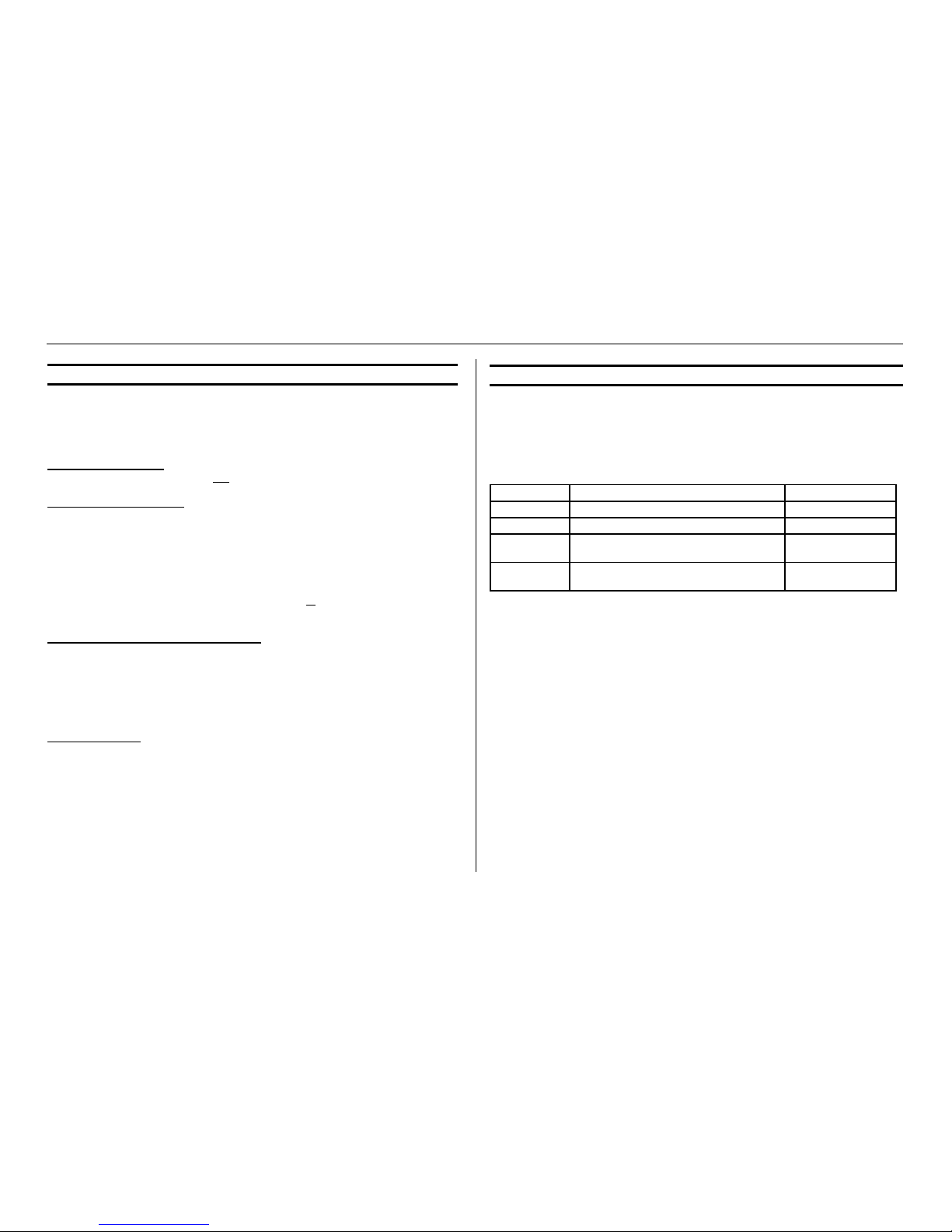
p6 Ver. 3.003 (24/4/03)
CONCEPT IQ. PLUS Programmer’s Manual.
User Number Description Factory Default PIN
User 1 Installer 2345 (or 234567)
User 2 Master User 0123 (or 012345)
User 3 to 95 General Users
(Can be programmed as a Master User)
None
User 96 Reserved for system functions
(e.g. Reporting Auto-arming etc.)
Not applicable
1.2 TYPES OF USERS
The system has 3 special Users and 93 normal Users. The system can be configured for
4 digit or 6 digit PIN codes depending on the requirements of the site. The normal Users
can each be assigned a “User Type” and their “User Areas” to define the items that they
can control and the operations that they can perform.
INSTALLER - USER 1:
Can perform all Installer operations, and all Master operations.
MASTER USER - USER 2:
Can perform all the Master operations and has access to all Areas.
The Master operations include; Edit Users, Walk test Zones, Set Tme & Date, Siren/
Strobe/Auxiliary Testing, Fault Analysis, View Software Version, Test Battery and Door Bell
Enable/Disable.
The Master User can also perform all User operations. This includes Arming / Dis-arming
the system, Isolating Zones and View history.
The Master User automatically has permission to control all the Areas, Zones and Auxiliary
outputs in the system.
NORMAL USERS - USER 3 TO USER 95:
Can perform a variety of operations such as Arming / Dis-arming , Isolating Zones and
View History with various levels of functionality as defined by the User’s “User Type”.
Can also be programmed as a Master User if required. In a Multi-Area system, a normal
User programmed as a Master User can only add a new User or edit existing Users who
can access a subset of their own Area list.
DURESS CODES.
A User PIN’s last digit + 1 will form a DURESS Code.
e.g. If a user’s PIN is 1234, then 1235 will trigger a duress alarm, and if the user’s
PIN is 1239, then 1230 will be a duress code.
1.3 DEFAULT USERS:
The Default Installer PIN and Master PIN Codes should be changed as soon as possible
after installation.
When choosing a new PIN Code, ensure that a PIN is chosen that will not be forgotten,
while still providing security against unauthorised access.
Page 7
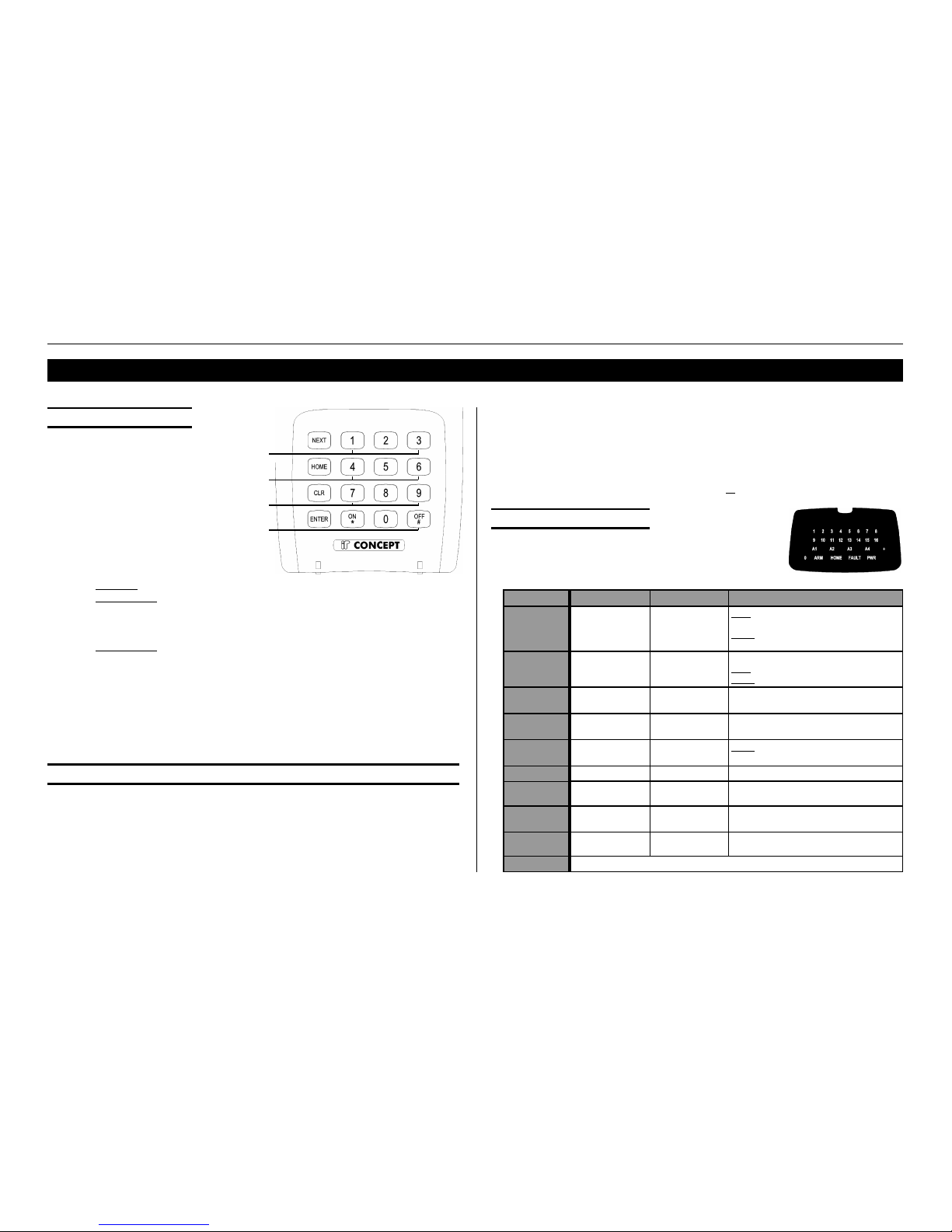
Ver. 3.003 p7
CONCEPT IQ. PLUS Programmer’s Manual.
2. THE LED TERMINAL
PANIC. Keys 1 & 3 pressed simultaneously.
FIRE. Keys 4 & 6 pressed simultaneously.
MEDICAL. Keys 7 & 9 pressed simultaneously.
REX (Request to Exit) <OFF> key.
Enhanced Terminals only.
2.1 KEY FUNCTIONS.
NEXT -Installer: Select a Programming Address or Installer operation.
-Master User: Select a Master User operation.
HOME -In Single Area Mode: Used to Arm the system in Home Mode.
-In Multi-Area Mode: Used to Arm the specified Area in Home Mode.
-Master User: Clear the data already entered if you make a mistake.
CLR Logoff the Terminal. Exit the current Mode of operation)
ENTER Saves the data entered in a programming Address.
NOTE: AUTO-LOGOFF: The Terminal will automatically logoff the operator if there is
no keypad activity detected for 30 seconds.
2.2 BEEPER INDICATIONS.
2 or 3 Short Beeps: A User, Master or Installer function was successful.
1 Long Beep: A User, Master or Installer function has been unsuccessful.
When an error is detected, the beeper tones will sound at a
lower pitch until a correct operation is successfully performed.
Continuous Short Beeps*: Entry Delay Timer, Exit Delay Timer or Auto-arm Warning.
*NOTE:
Single Area systems. All Terminals will beep in response to Exit delay, Entry delay or
Auto-arm warnings.
Multi-Area systems. Only Terminals associated with a particular Area will beep in
response to that Area’s warning functions.
IMPORTANT NOTE: Multi-Area Terminals will beep on
warning functions from all Areas.
2.3 LAMP INDICATIONS.
* Alarm indication takes priority over Isolate or other indication.
^ See “System Inputs” on page 72 in the Tables section.
Lamp ON OFF FLASHING
ZONE Lamps
1 to 16
When the Zone
is Unsealed.
(If the "Zone activity"
option is enabled)
When the Zone
is Sealed.
FAST: * When there has been an
Alarm / Tamper on the Zone.
SLOW: * When the Zone has been Isolated.
AREA Lamps
A1, A2, A3, A4
Area is Armed.
(Multi-Area mode
only)
Area is Dis-armed. Note: Multi-Area mode only.
FAST: * There has been an Alarm in the Area.
SLOW: * Area Armed in Home Mode.
ARM Area/s are armed
in Away mode.
System not armed
in Away mode.
There has been an alarm in an Area armed in
Away mode.
HOME Area/s are armed
in Home mode.
System not armed
in Home mode.
There has been an alarm in an Area armed in
Home mode.
FAULT ^ A system input is
currently in alarm. ^
No system inputs
are in alarm.
SLOW:
When a System Input has been Isolated. ^
PWR AC mains OK AC mains problem. -
ARM & HOME - - System is in "Master Operations" mode.
i.e. NEXT functions.
ARM, HOME &
FAULT.
- - System is in "User Programming" mode.
ARM, HOME,
FAULT & PWR
- - System is in "Installer Programming" mode.
0 Used to display values in programming mode.
Page 8
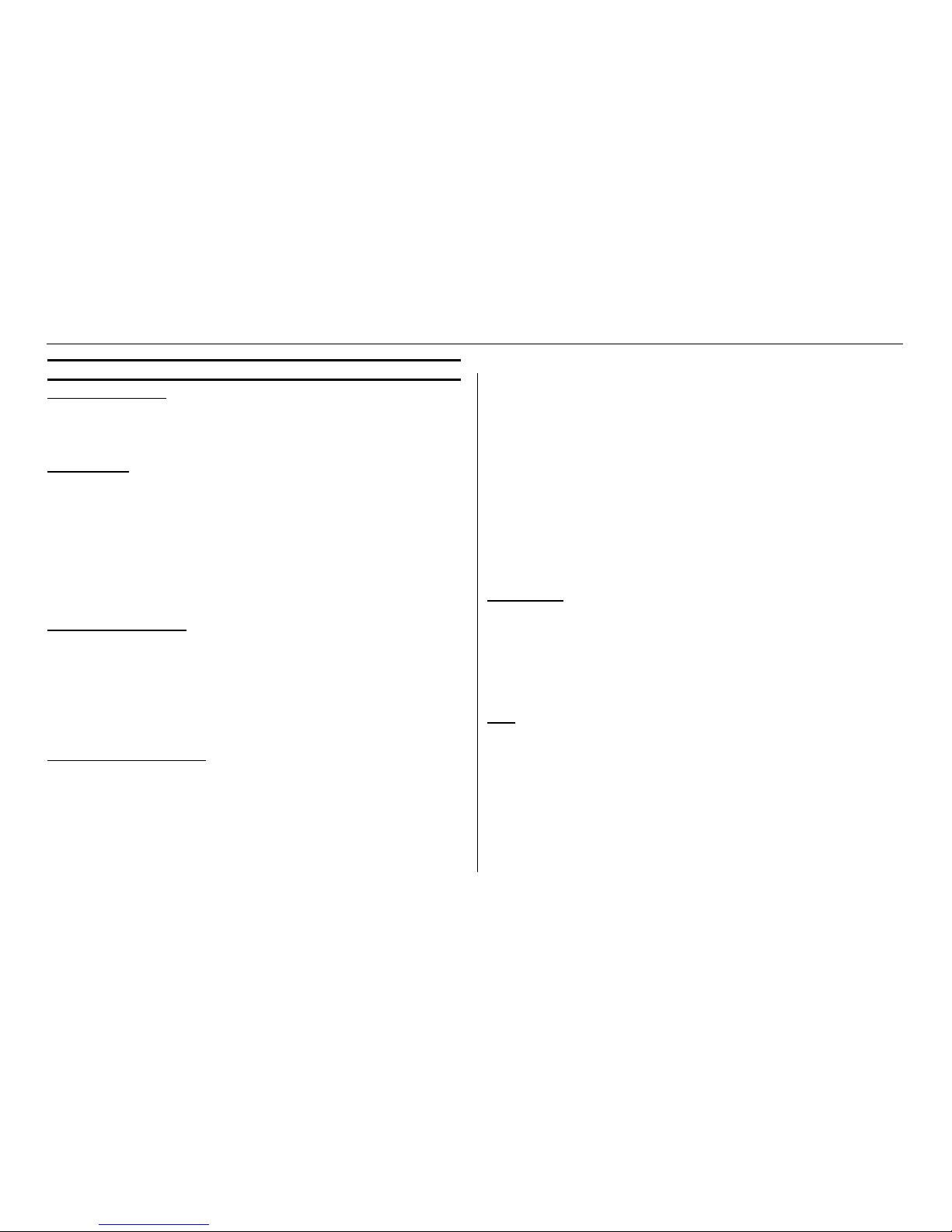
p8 Ver. 3.003 (24/4/03)
CONCEPT IQ. PLUS Programmer’s Manual.
2.4 ACCESS CONTROL AND THE IQ PLUS.
REQUIRED EQUIPMENT.
Enhanced Access Terminal V2.01 or greater; Door strike; Relay board for door strike;
Wiegand reader. The Terminal installation document 635500EN contains additional information on installation.
DOOR OPTIONS.
The Door (door strike and door reed switch) connected to the Terminal is automatically
associated with that Terminal and can be referred to by the Terminal number, for example;
Terminal 1 = door 1. Terminals can be associated to areas and will only display zone activity
for that Area. (Address 561-564)
All doors will use the same global lock open time (time the door strike is activated) as
programmed at address 909 - Terminal Auxiliary time. This must be programmed to a value
other than 0 for the door to remain open following a valid request to open. If a 0 is left at
this location the lock will open but close again almost immediately, i.e. remain locked.
Valid entries are from 0 to 255 seconds. (Factory default 5 Seconds).
REQUEST TO EXIT BUTTON.
A “Request to Exit” (REX), is typically a button provided to unlock a door from the inside
either bypassing the need to use a reader during low security periods, or because an internal
(exit) reader is not required. The “REX” device can also be a PIR or Photo-Electric beam to
detect the User approaching the door. If a REX button is fitted it will activate the door for the
lock open time (see above). The REX operation is enabled regardless of the state of the
associated Area and is entered into Access Review.
The OFF key can also be used as a REX button if it is programmed at address 918.
ADDING A CARD AND USER PIN.
Once fitted and tested, learning the card (entering the card details into the panel) is done
exactly the same as adding a User PIN with the exception that the card is also presented
(explained in detail in section 7, the Basic Programming Guide).
A User can have both a PIN and card, accessing the door using either method. A reader
need not be fitted if PIN only access is required. The door will open for lock open time
following a valid PIN + OFF key.
For higher security applications, both PIN and card can be required to open the door.
This option is global and is set at Address 919.
Each door will assume Area control of the Area associated with the Terminal, a Terminal
MUST be associated with an Area.
The following rules apply:
1) If the User is assigned to an Area that is also associated to the Terminal,
(a)If the Area is armed, badging a card will disarm the associated Area and open the door.
(The event is entered into Access Review).
(b) If the Area is disarmed, badging a card will open the door. (The event is entered into
Access Review)
2) If the User is not assigned to the Area associated to the Terminal,
(a) If the Area is armed, badging a card will not open the door (The event is entered into
Access Review).
(b) If the Area is disarmed, badging a card will open the door (The event is entered into
Access Review).
DOOR FORCED
A Door Forced condition is activated when the reed switch goes into alarm without a valid
request to open the door, this also causes the Door Forced system input to go into alarm.
(The event is entered into Access Review)
An Auxiliary can be used to indicate this system input by setting the Auxiliary type; 131
(door1)-138 (door 8) as described in the Tables-Section 10. This Auxiliary will pulse on for
500ms every 5 seconds till cleared. Door Forced is an Alarm condition and is cleared by
using a valid PIN+OFF key.
DOTL
A DOTL (Door open too long) condition is activated when the door is open for longer than a
period of time equal to 4 times that of the lock open time set at Address 909. This means
that once a valid request to open occurs, the lock timer starts and so does the DOTL timer.
Causing the DOTL system input to go into alarm. (The event is entered into Access Review)
An Auxiliary can be used to indicate this system input by setting the Auxiliary type;
141(door 1)-148 (door 8) as described in the Tables-Section 10. This Auxiliary will pulse on
for 500ms every 5 seconds till cleared. DOTL is a warning condition and is cleared by
using a valid PIN + OFF key or a valid card badge.
Page 9
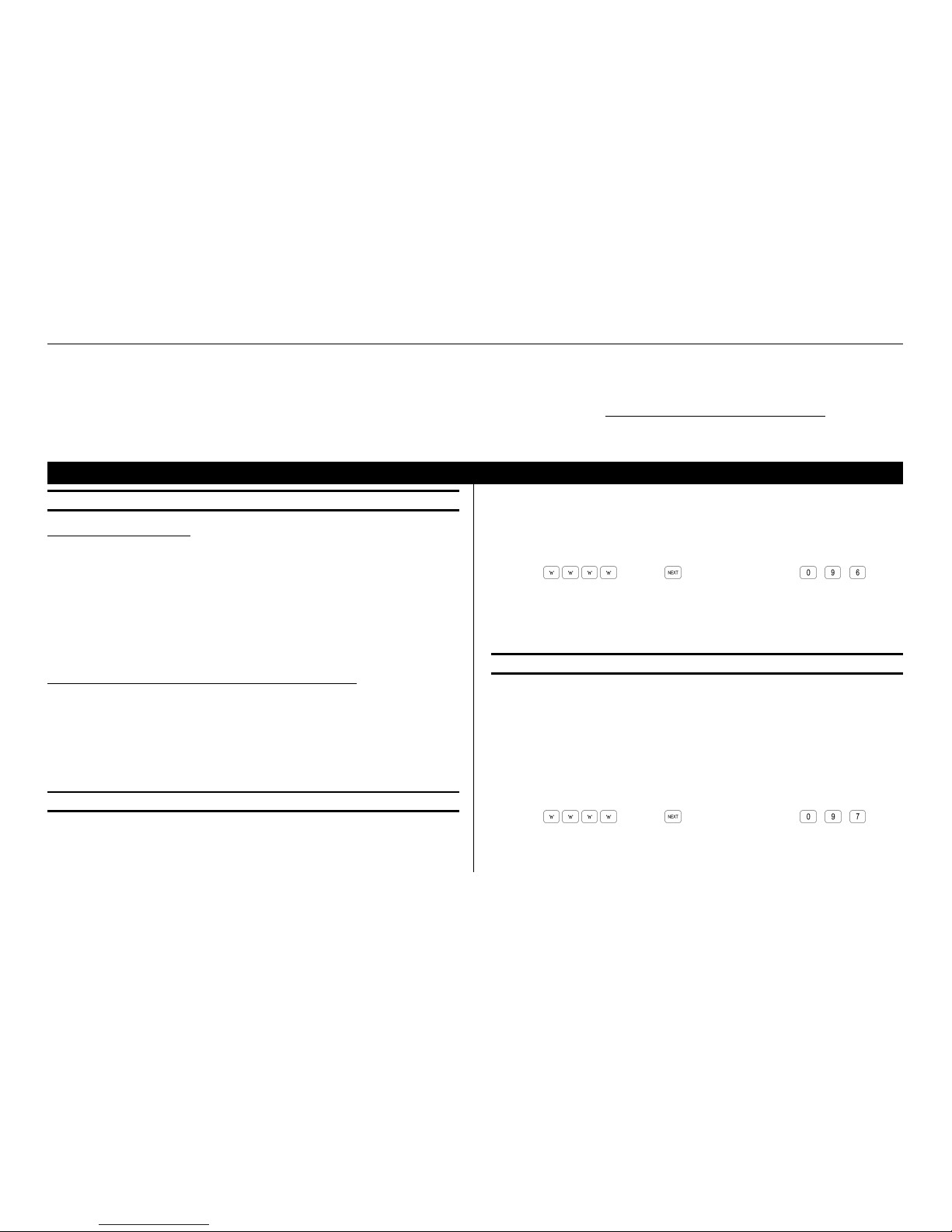
Ver. 3.003 p9
CONCEPT IQ. PLUS Programmer’s Manual.
3. PROGRAMMING KEY
3.1 INTRODUCTION.
THE PROGRAMMING KEY.
The Concept IQ Programming Key is a portable non-volatile memory device housed in a
convenient “key tag”.
The Programming Key allows system programming to be uploaded from the Control
Module or downloaded to the Control Module by simply inserting the Programming Key
into Serial Port 0 and performing a simple key sequence on the LED Terminal. See below.
A built-in Lamp (embedded in the plastic surface) on the Programming Key visually
indicates when data transmission is active.
CONCEPT IQ PROGRAMMING KEY & FLASH INTERFACE.
This device allows the Programming Key to be connected to a PC for transferring Panel
data to and from the Upload/Download software.
NOTE: The Concept IQ Programming Key & Flash Interface can also be used to connect
a PC to the “Flash” connector (JP8) on the Controller for the purpose of providing a Flash
Upgrade of the Controller Firmware version.
Refer to your Concept IQ distributor for more details.
IMPORTANT NOTE: The new data will override the existing contents of the Control
Module memory.
Connect the Programming Key to Serial Port 0 on the Control Module.
Select the Import Data Mode:
Enter PIN; ... , then , then the Mode number; , , .
The Lamp on the Programming Key will flash slowly to indicate data is being copied.
The Terminal beeper will sound 3 short beeps if the operation was successful, or 1 long
beep if unsuccessful.
3.3 EXPORT DATA TO THE PROGRAMMING KEY.
This Mode allows the Installer to copy the programming contents of the Control Module into
the Programming Key.
IMPORTANT NOTE: The Control Module data will override the existing contents of the
Programming Key.
Connect the Programming Key to Serial Port 0 on the Control Module.
Select the Export Data Mode:
Enter PIN; ... , then , then the Mode number; , , .
The Lamp on the Programming Key will flash quickly to indicate data is being copied.
The Terminal beeper will sound 3 short beeps if the operation was successful, or 1 long
beep if unsuccessful.
3.2 IMPORT DATA FROM THE PROGRAMMING KEY.
This Mode allows the Installer to copy the programming contents of the Programming Key
into the Control Module.
Door Forced and DOTL system inputs will turn on the fault light on the Terminal and LEDs
15 or 16 when a NEXT 13 is performed. (Refer System Inputs)
The Zones Inputs on terminals are used for door reed switch (zone1) and REX button
(zone2). Each zone must be fitted with the required device or, if not used, must be terminated with 6k8 resistors. These Zones cannot be used for security zones.
Page 10
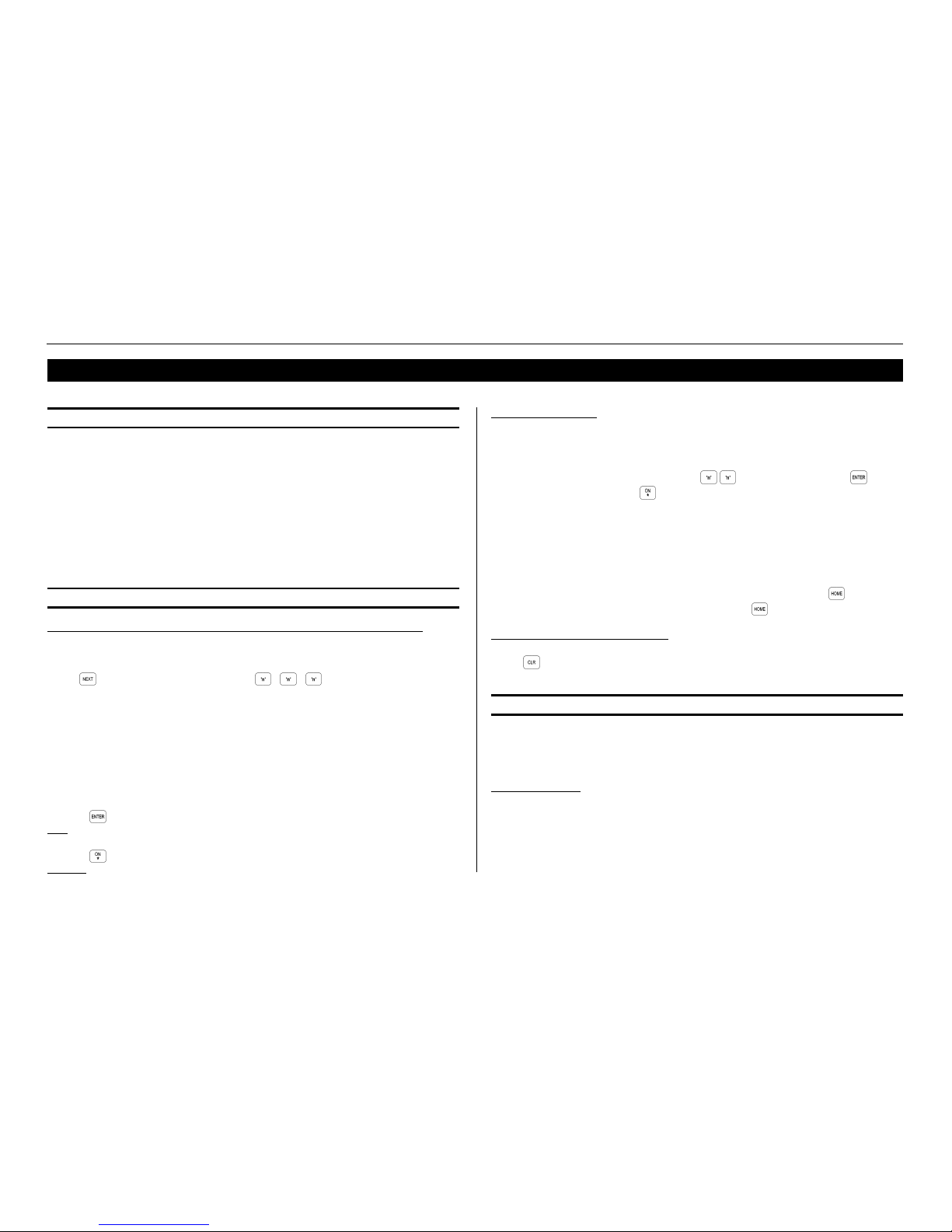
p10 Ver. 3.003 (24/4/03)
CONCEPT IQ. PLUS Programmer’s Manual.
4.1 THE SYSTEM DATABASE.
User programming is stored in Memory Addresses numbered from 401 to 447.
The system programming is stored in Memory Addresses numbered from 500.
Programming the system involves three basic steps:
1) Logon with the Installer PIN Code.
Then for each item of Data to be programmed;
2) Select the Memory Address to be programmed.
3) Program the new Data Value or Options for that Address.
4.2 SELECTING AND PROGRAMMING THE DATA.
TO SELECT THE ADDRESS OF THE DATA TO BE VIEWED OR EDITED.
1. Key in the Installer PIN Code.
2. Select the Address of the data to be viewed or edited by simply pressing:
followed by the Address number; , , (3 digits).s).
Flashing Area Lamps will prompt you for each digit of the Address to be entered
i.e. A1 = Key in the 1st digit of the Address; A2 = Key in the 2nd digit of the Address; etc.
As each digit is entered, the corresponding Area Lamp will stop flashing and remain on.
ARM, HOME, FAULT & PWR Lamps will Flash to indicate “Programming Mode” as soon as
the 1st digit of a Programming Address has been entered. When the Address has been
fully entered, the A4 lamp will flash if data is already programmed in that Address.
Pressing after entering the data will save the data and automatically take you to the
Next Programming Field or Address.
Pressing after entering the data will save the data and automatically take you to the
Previous Address.
4. PROGRAMMING TECHNIQUES
TO EDIT THE DATA.
The Data Value at the Address selected will then be displayed via the Terminal Lamps, and
can be changed by simply keying in the new data according to the Type of Data.
Enter the new Data (Value or Option) settings ... (1 to 16 digits*), then (Too
advance to the Next Address) or (To go to the Previous Address)
* Depending on the type of Data required. See 4.3 following.
Flashing Zone Lamps will prompt you for each digit of the data to be entered
i.e. 1 = Key in the 1st digit of the data; 2 = Key in the 2nd digit of the data; etc.
As each digit is entered, the corresponding Zone Lamp will stop flashing and remain on.
To clear the current field of all data and settings, ready for new data, press .
e.g. If you make a mistake while entering a value, press and enter that value again.
EXITING PROGRAMMING MODE.
Press to exit any of the Installer Operations.
4.3 TYPES OF DATA.
When in Programming Mode there are two types of data that are stored in the
Programming Addresses. The type of Data stored in each Address will depend on the type
of parameter being defined.
1) “Value” data. A Numerical Data Value that:
• Selects an Option when there are more than 2 alternatives to select from.
e.g. Reporting Format or User Type.
• Defines a Value or Quantity for a specific parameter.
e.g. Entry and Exit Delay times or Number of Dial attempts.
• Defines a Sequence of numbers for a specific parameter.
e.g. PIN codes, Client codes and Telephone numbers.
Page 11
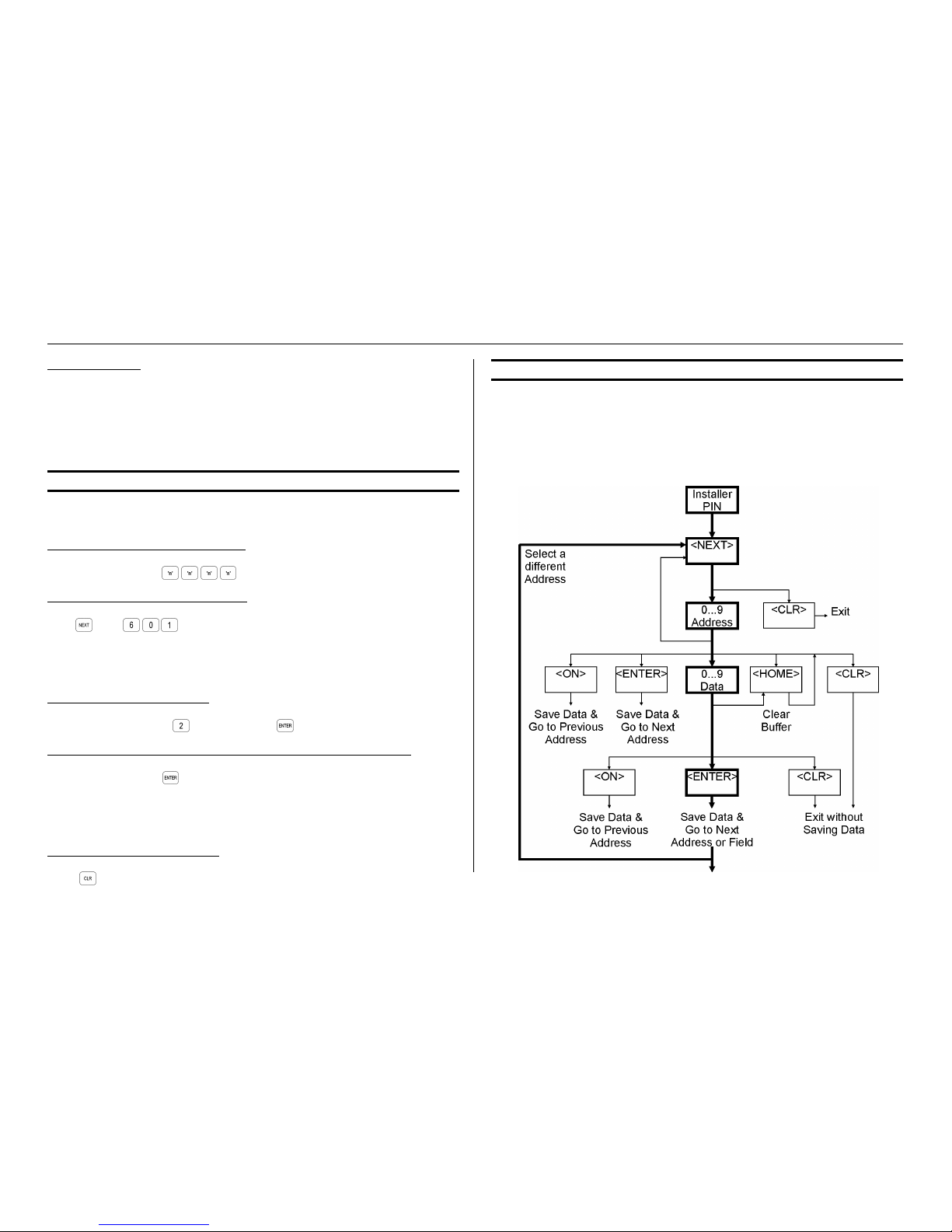
Ver. 3.003 p11
CONCEPT IQ. PLUS Programmer’s Manual.
2) “Option” data.
Data field that allows the Installer to select between two alternatives (Select/De-select,
Enable/Disable, Assign/Un-assign, etc.) for up to 8 Options or Items that relate to a
particular feature.
e.g. Setting Dialer options, Assigning Areas to a User, Defining options for Individual Zone
Inputs, etc. (Similar to the Y / n options screens in Concept 3000 / Access 4000)
Refer to page 10 for more information and examples of Data Types.
4.4 EXAMPLE OF PROGRAMMING.
This example shows how Zone 1 would be changed to the “Hand-over” Input Type.
Zone 1 Input Type is stored in Address 601.
STEP 1. Logon with the Installer PIN Code.
Enter Installer PIN code; ... .
STEP 2. Select the Address to be changed.
Press , then .
The current data will now be displayed via the Zone Lamps.
(Multi-digit Value data will display sequentially. A chirp sounds as each digit is displayed.
3 beeps indicate the end of the data sequence, then the “1” lamp will flash to prompt for
the 1st digit of the new data.)
STEP 3. Enter the new Data Value.
Select the new Input Type; (Handover), then
STEP 4. Repeat Steps 2 and 3 to perform any additional programming required.
Remember that pressing after keying in the data automatically advances the programming to the next Field or Address (i.e. Address 602 in this example).
Step 2 is only required if you need to program in a location other than the next Field or
Address.
STEP 5. Exit the programming mode.
Press
4.5 PROGRAMMING FLOWCHART.
The following flowchart provides an overview of the simple steps involved in programming
the system Data and Options.
• The Bold path indicates the typical sequence.
• “<CLR>” can be used at anytime to Exit programming mode without saving changes
in the current data field displayed.
• “<HOME>” can be used to clear the buffer of all data, ready for a new data entry.
Page 12
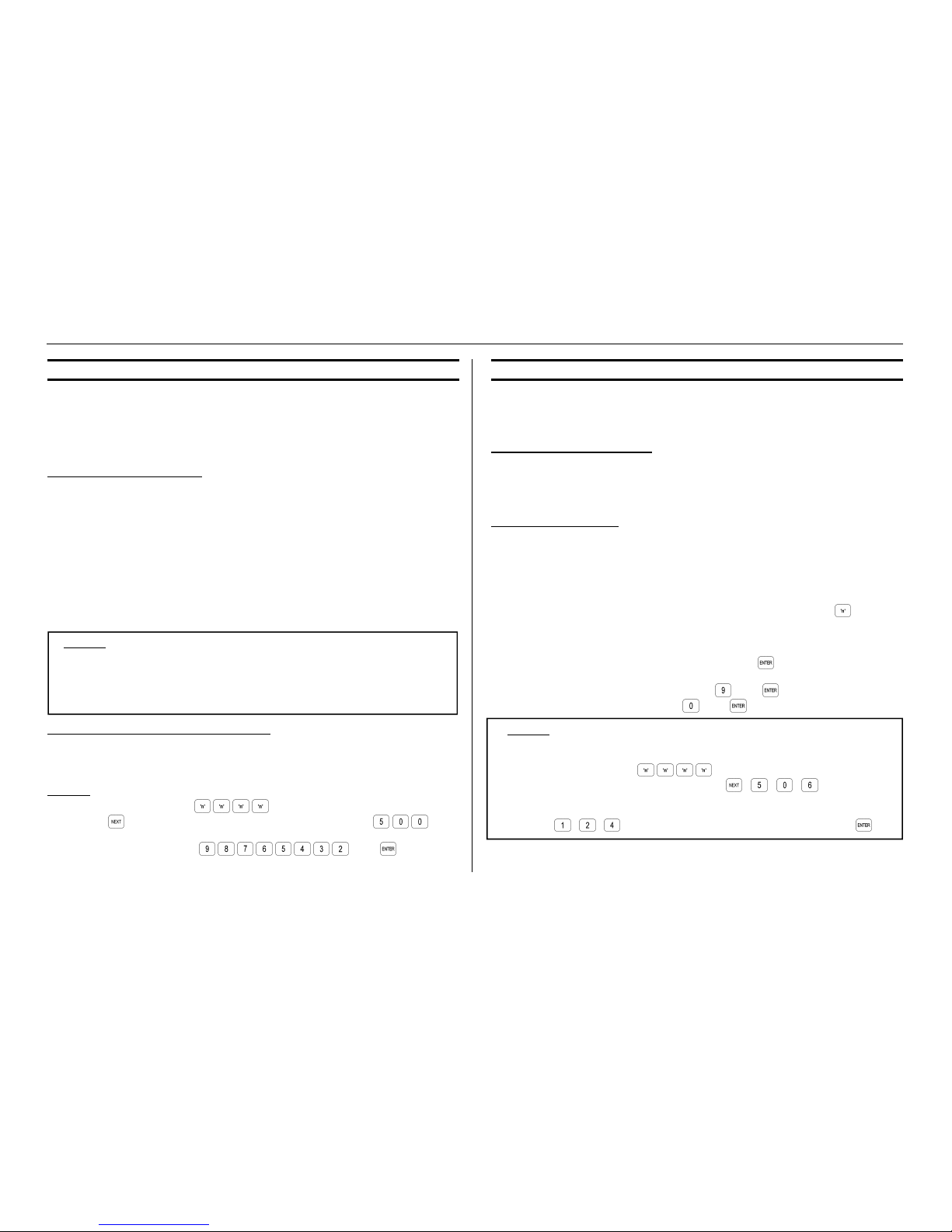
p12 Ver. 3.003 (24/4/03)
CONCEPT IQ. PLUS Programmer’s Manual.
4.6 “VALUE” DATA.
The range of Data values that can be stored in a Value Data Address depends on the
parameter being programmed. The data can be either a single digit or a multiple-digit
number.
e.g. Auxiliary Event Types: 0 to 57. Area Entry Delay (Seconds): 0 to 255.
Primary Telephone No: 16 decimal digits.
DISPLAYING “VALUE” DATA.
Single Digits.
These are numbers between 0 and 16 and are displayed by the Zone Lamps “1” to
“16” and the “0” Lamp on the LED Terminal.
Multi digit / Sequential numbers.
(Data values from 17 to 255, and strings of numbers such as PINs & Phone nos.)
These numbers are displayed one digit at a time sequentially via the Zone Lamps
and the “0” Lamp. A chirp will sound each time the display steps to the next digit.
When the end of the value is reached, 3 short beeps will sound to indicate there are
no more digits to display.
Example. If the existing value at the Address is 120.
• When the Address is entered, The “1” Lamp will flash. The flashing Lamp indicates
that this value is a multi-digit number.
• After 2 seconds the “2” Lamp will flash and a chirp will sound.
• After 1 second the “0” Lamp will flash and 3 short beeps will sound.
• The “1” lamp will now flash slowly to prompt for the 1st digit of the new data.
PROGRAMMING MULTI-DIGIT NUMBERS.
When programming any Multi-digit number, only one Address is selected regardless of the
number of digits to be entered.
Example. To program the data “9 8 7 6 5 4 3 2” as the Primary Telephone Number.
1) Enter Installer PIN code; ... .
2) Press , then the Address for the Primary Telephone Number .
Any existing data will now be displayed as described above.
3) Enter the new Data string , then
4) Select the next Address to program, or Exit Programming Mode.
4.7 “OPTION” DATA.
Option data is used to allow the Installer to select between two alternatives (Select/Deselect, Enable/Disable, Assign/Un-assign, etc.) for up to 8 Options or Items that relate to a
particular feature.
DISPLAYING “OPTION” DATA.
Option Data is displayed on the Zone 1 to 8 Lamps on the LED Terminal.
When a Zone Lamp is ON, the option is Selected. (Enabled or Assigned)
When a Zone Lamp is OFF, the option is De-selected. (Disabled or Un-assigned)
EDITING OPTION DATA.
Option Data is programmed by first selecting the Address of the Data to be edited in the
normal manner.
Any number of specific options are then Selected or De-selected by the following method:
1) Check the current setting of the option on the Zone Lamps.
2) For each option that needs to be changed, Press the option number (1 to 8).
This procedure toggles the setting of the selected option.
i.e. If the option was De-selected, it will be Selected. If the option was already
Selected, it will be De-selected.
3) When all required changes have been made, press .
To Select ALL available options: Press , then .
To De-select ALL available options: Press , then .
Example. To Enable “Alarms” (Option 1), “Restores” (Option 2) and “Open Report only
after alarm” (Option 4) in “Dialer Options” (Address 506).
1) Enter Installer PIN code; ... .
2) Select the Address for Dialer Options. Press , , , .
The existing data will now be displayed as described above.
3) Enable the 3 options required. (Assuming none of the options already enabled)
Press , , , (Zone Lamps 1, 2 and 4 should now be ON) then .
IMPORTANT NOTE: Remember that the same key sequence is used to Disable an
option that is already Enabled.
Page 13
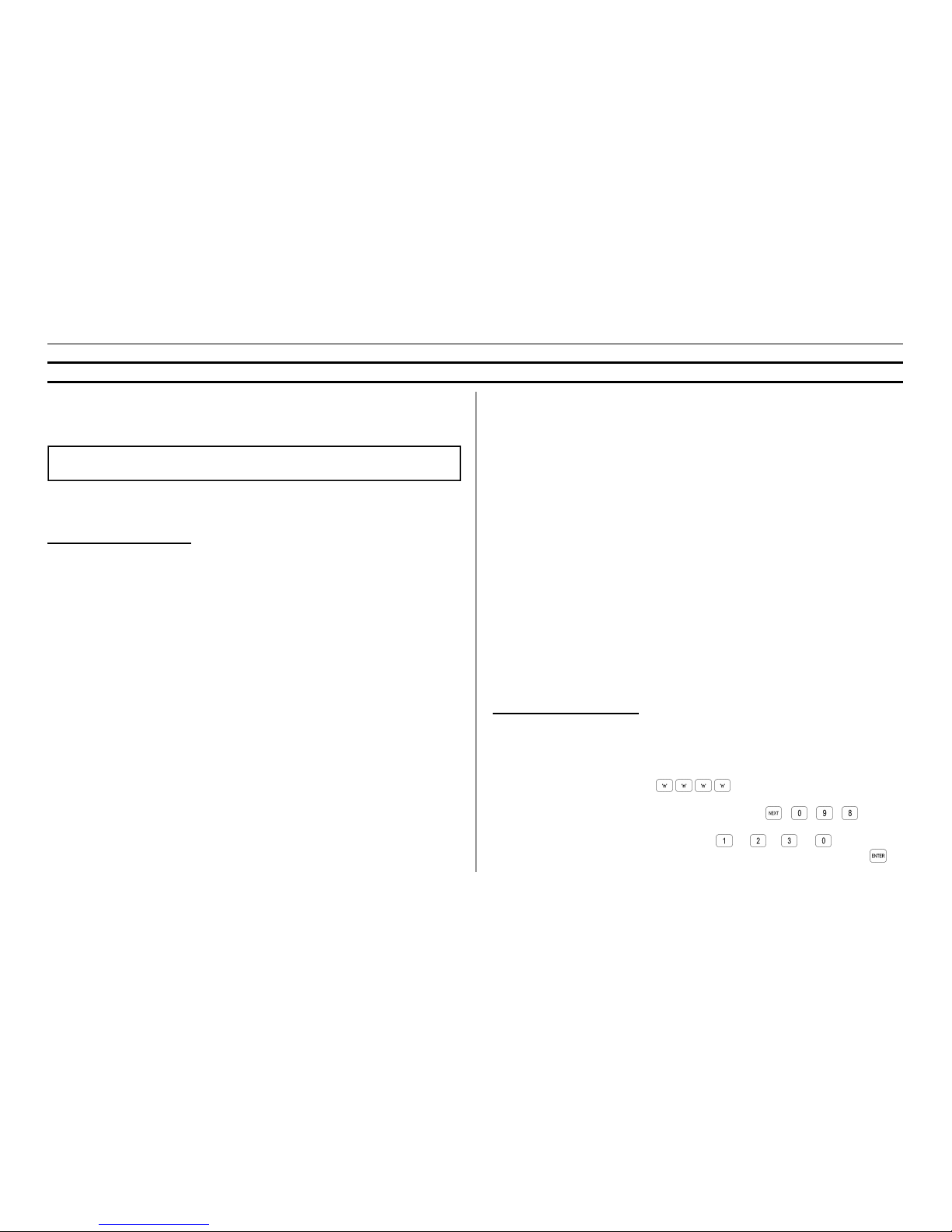
Ver. 3.003 p13
CONCEPT IQ. PLUS Programmer’s Manual.
4.8 DEFAULTING THE SYSTEM.
There are four pre-defined settings available to the installer:
a) The Factory Default, and
b) Three “8 Zone / Single Area” Installer presets:
1-No Dialer 2-Contact ID Dialer 3-Domestic Dialer.
CAUTION: Defaulting the system overwrites all configuration values currently
programmed in memory.
Full details of all default options are provided in the Factory Default and Installer Presets in
the Tables section. The factory default settings are also shown throughout the
programming reference section of this manual.
THE INSTALLER PRESETS
1. No Dialler. Provides the common Installer Preset features described below.
2. Contact ID Dialer. In addition to the common features, provides:
Reporting Format Contact ID, Alarms, Restores, Isolates are reported via dialler and
Opening Report sent only after alarm, Maximum of 10 dial attempts to central station or
domestic dialling, 7 days between automatic test reports, a test report will be sent at
1:20AM. This option also requires the programming of a primary and secondary phone
number and client account code .
3. Domestic Dialler. In addition to the common features, provides: Reporting Format
Domestic Dialler ID, Alarms only are reported via dialler, Maximum of 1 dial attempt only to
domestic dialling. This option requires programming of a primary phone number.
The three “8 Zone / Single Area” Installer presets share the following common features:
• Remote connect is enabled.
• 9 rings before the system will answer an incoming call.
• Upload / download is enabled for Port 0 at 9600 Baud.
• All Area Client Codes set to 9999.
• Area 1 Entry delay Time is 30 secs and Exit delay is 60 secs.
• Holiday 1 is 1st Jan; Holiday 2 is 25th Dec; Holiday 3 is 26th Dec.
• End of Line Resistor Value is Type 3-3K3 single EOL.
• Zone 1 is Type 1-Entry/Exit Delayed; Zone 2 is Type 2-Handover.
• Zones 3 to 8 are Type 0-Instant Zones.
• Zones 1 to 8 are set for siren lockout.
• Zones 1 to 8 are in Area 1.
• Time Zone 1 is 0900 to 1700, Monday to Friday.
• Time Zone 2 is 0900 to 1300, Saturday and Sunday.
• Time Zone 3 is 0700 to 2000, Sunday to Saturday; ignore holidays.
• Time Zone 4 is 2000 to 0700, Sunday to Saturday; ignore holidays.
• Aux 0 is Siren Speaker output.
• Aux 1 set as a strobe output; Aux 2 is set as 12v output to follow the Siren.
• General Options 1 enables “Clock sync with Mains”, “Zone Alarm Ind after Disarm”,
“Display zone activity on terminals when disarmed”, “Special Siren tone for System
Alarms” and “Single Exit beep in Home mode”.
• General Options 2 enables “Terminal beeper for Day Alarms” and “Bell Squawk for
Remote Key operations”.
• General Options 3 will allow “Automatic Battery Testing” and “Pulse Count Handover”.
• Siren will be triggered for Cabinet Tamper.
• Dialler will be enabled for AC fail, Low Batt, Cabinet Tamper, System Reset, Siren
Monitor & Pwr /Batt Fuse.
• Panic, Fire and Medical alarms will activate the Siren and the Dialer.
• Home zone entry time is 90 secs.
• Pulse Count is set to 2 pulse counts for any zone with pulse count.
• Pulse count period is set to 60 secs.
• Siren time is 5 minutes (909), AC delay time is 0 minutes (906).
• Incorrect PIN tries will lockout the keypad for 5 mins (905).
• There will be a 255 seconds warning before an Area auto arms (907).
• If no activity on a zone and auto arm is programmed, Area will re-arm in 30 mins.
• 24 Hour Fire Zone or Smoke Detector Ignore Time is 60 secs.
• Time period allowed for walk test is 30 mins.
DEFAULTING PROCEDURE
The “Default Options” function (Address 098) is used to select one of the Installer presets;
“1-No Dialler”, “2-Contact ID Dialer” or “3-Domestic Dialler”.
NOTE: The “Factory Defaults” (Option 0) can also be selected.
1) Enter the Installer PIN code; ... .
2) Select the Address for Defaulting the System. Press , , ,
3) Select the default option required. Press or or or
Zone Lamp 1 should be now be ON with Zone Lamp 2 flashing. Then press .
Page 14
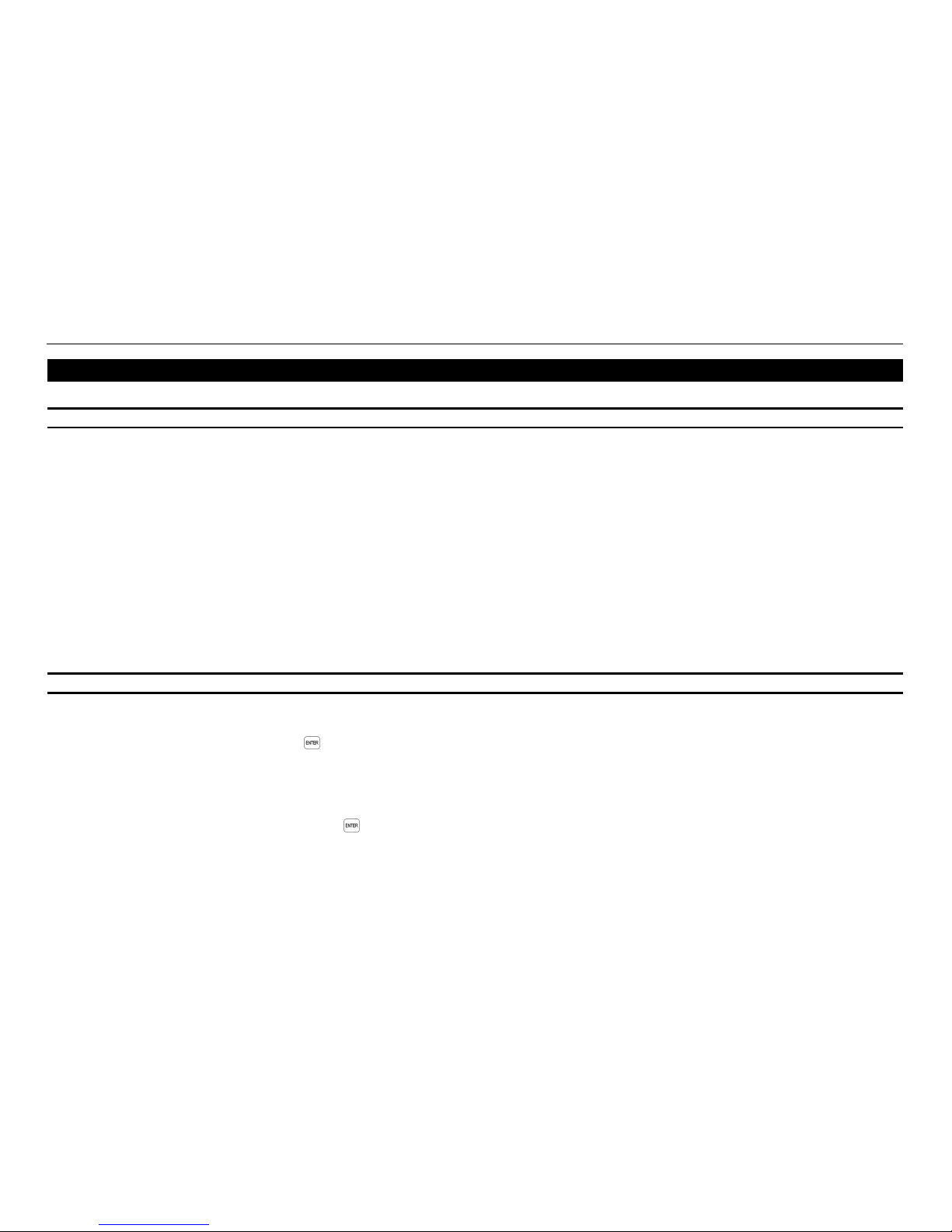
p14 Ver. 3.003 (24/4/03)
CONCEPT IQ. PLUS Programmer’s Manual.
5.1 GENERAL USER OPERATIONS. (NO PIN CODE REQUIRED)
NEXT 11 Day Alarm On/Off.
This operation will toggle the Day Alarm function On and Off.
NEXT 12 Alarm History.
Any Zone Inputs that had an alarm during the last Arming period will be displayed on the Zone Lamps.
NEXT 13 Fault History.
Any System Inputs that had an alarm during the last 5 Arming periods will be displayed on the Zone Lamps. Flashing lamp indicates Input is currently in alarm.
Refer to the “System Inputs” table on page 79 for details.
NEXT 14 Zone Self Test History.
Any Zone Inputs that have failed the Zone Self Test will be displayed on the Zone Lamps.
NEXT 15 Display Firmware Version.
The 4 digits of the current Controller Firmware Version will be displayed in sequence. e.g. Sequence 3, 0, 0, 0, = V3.000.
5.2 USER OPERATIONS REQUIRING PIN CODE ACCESS. (Installer, Master and Arm/Disarm/Isolate User Types ONLY)
NEXT 21 Isolate / De-Isolate Zone Inputs.
Zone Lamps indicate Zones that are currently Isolated.
Entering the Zone number followed by will toggle the Zone Isolated and De-Isolated.
Zones can be isolated by any User that has disarm permission for all the Areas that are assigned to the Zone.
System Inputs can be isolated by any User with permission to disarm.
NEXT 22 Isolate / De-Isolate System Alarms.
Zone Lamps indicate System Inputs that are currently Isolated.
Entering the System Input number followed by will toggle the Input Isolated and De-Isolated.
Refer to the User’s Manual for more information on these functions.
5. USER OPERATIONS SUMMARY.
Page 15
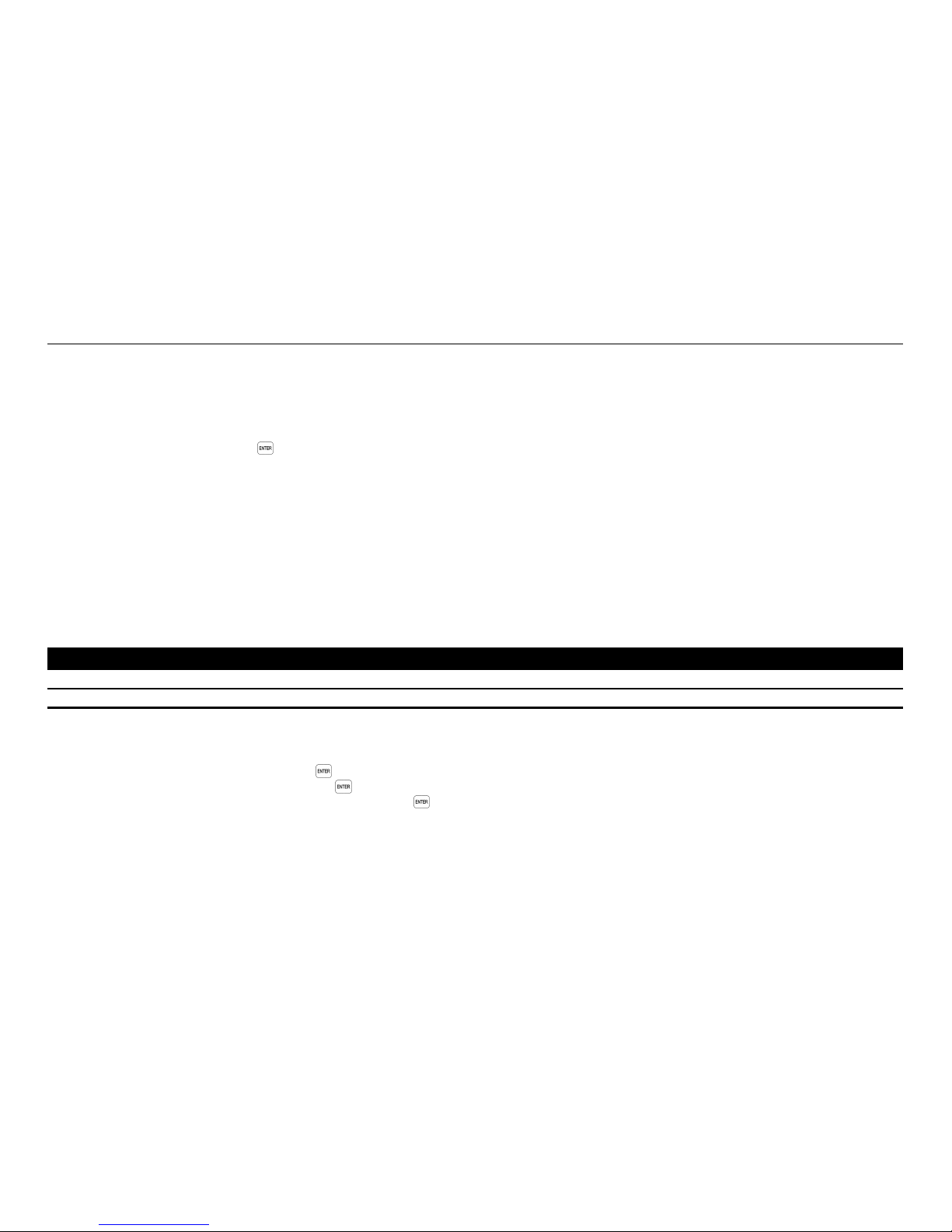
Ver. 3.003 p15
CONCEPT IQ. PLUS Programmer’s Manual.
NEXT 23 Activate Walk Test.
Puts the system into Walk Test Mode. Any Zone activation causes Siren squawk and Zone Lamp to flash. Press <CLR> to exit.
The system will automatically exit from Walk Test if the “Walk Test Time” (Address 912) expires.
Walk Test only monitors for the Seal and Alarm (Un-seal) conditions. No indication of Zone Input Tamper state is provided.
NEXT 24 Auxiliary Control and Test.
Auxiliary number followed by will toggle the Auxiliary Output On and Off.
0 = Siren Speaker output. 3 = Aux 2 (Gen purpose Aux on Controller)
1 = Aux 1 (Strobe output) 4 - 10 = Aux 4 to 10. (Gen purpose Auxiliaries on Expansion card)
NEXT 25 Trigger Test Report.
Triggers a Test Report to the Central Monitoring Station or the nominated “Domestic Dialer” Telephone.
NEXT 26 Activates the Battery Test.
Switches the Battery Charger Off for 5 seconds to test Battery voltage. 3 Beeps at end of Test = Battery OK. One long tone = Battery Voltage Low.
NEXT 27 Answer Call.
Causes the Controller to automatically answer the next incoming call and attempt to establish Upload/Download connection.
This operation will over-ride any other programming option that disables a remote Upload/Download connection.
6. MASTER USER OPERATIONS SUMMARY.
6.1 MASTER USER OPERATIONS
NEXT 33 View and/or Set the Time and Date.
Current Time & Date will be displayed in the sequence: hh:mm:DD:MM:YY:d. (Hours, Minutes, Day, Month, Year, Day-of-week)
1) Enter the Time data (hh:mm) then ,
2) Enter the Date data (DD:MM:YY) then .
3) Enter the Day of Week (1=Sunday - 7=Saturday) then .
NEXT 4xx User Programming. Refer to the following pages for details.
Refer to the User’s Manual for more information on these functions.
Page 16
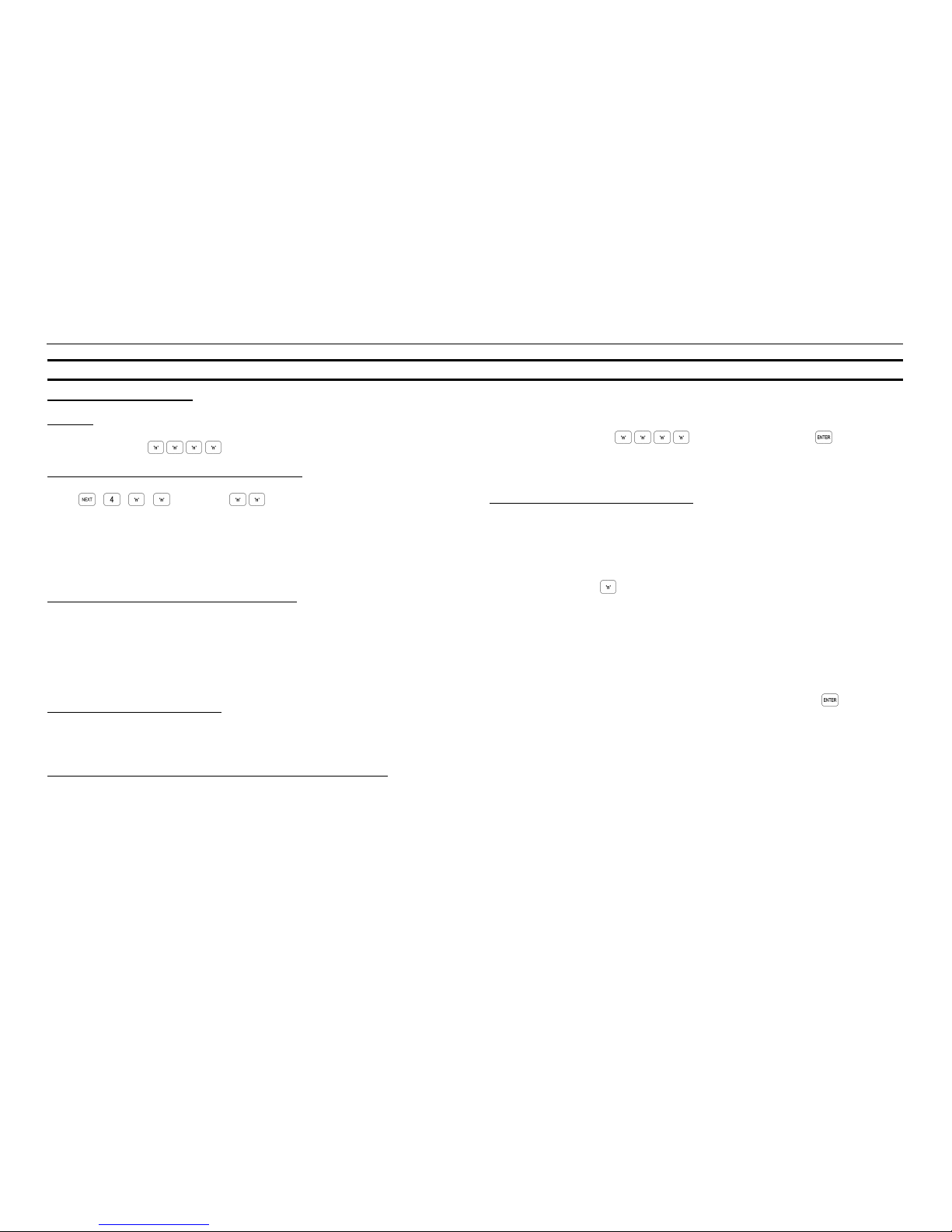
p16 Ver. 3.003 (24/4/03)
CONCEPT IQ. PLUS Programmer’s Manual.
Adding or Changing a User
1. Logon.
Enter your PIN code; ...
2. Select the first User number to be added or changed.
Press , , , . Where is the User number (User 02 to User 47).
The <A1> Lamp will flash to indicate the system is ready for the PIN Code or Wireless
Remote Key entry.
If a PIN code is already programmed for this User, the corresponding number of Zone
Lamps (4 or 6) will be flashing.
3. Enrol the User’s Wireless Remote Key. (If required)
Press a button on the Remote Key within 30 seconds of selecting the User number.
Three short beeps will sound to confirm that the Remote Key has been enrolled and
assigned to the selected User.
If the Remote Key is already assigned to another User, or is not recognised by the system,
one long beep will sound to indicate a problem.
4. Enrol the User’s Card. (If required)
Present the card at the attached reader head and observe the tones.
High tones indicate acceptance, low tone indicate rejection of the card.
5. Enter the new PIN Code (may not be required if Wireless or Card used).
A Zone Lamp (1 to 4, OR 1 to 6) will Fast flash to indicate which digit of the PIN code is to
be entered.
If the Zone Lamp flashes Slowly, it indicates that a PIN Code is already programmed for
this User. If you enter a new PIN number it will replace the existing PIN number.
As each digit is entered, 3 very short beeps will sound to indicate that the entry is accepted, and the next Zone Lamp will now Fast flash for the next digit to be entered.
Enter the new PIN number ... (4 or 6 digits), then press
When complete:
-Three short beeps will sound to confirm the new PIN number has been programmed.
-If the PIN is rejected, one long beep will sound to indicate a problem.
6. Assign or Change the User Area or Areas.
(Only required if you have a Multi-Area System)
The <A2> Lamp will flash to indicate the system is ready for the Area assignment entry.
The corresponding Zone Lamps (1 to 4) will indicate the Area/s selected.
Press the Area number for each Area that is to be Assigned or Un-assigned to this
User.
OPTIONS: 0 All Areas De-selected.
1 General Area (Single Area Mode) or Area 1 (Multi-Area Mode) selected.
2 Area 2 selected
3 Area 3 selected
4 Area 4 selected
When the required Areas have been Selected and/or De-selected, press .
e.g. If Area 1 and Area 3 are to be assigned to the User;
(And no Areas are currently assigned)
Press 1, 3, <ENTER>.
3 beeps will sound to confirm the new Area assignment data has been programmed.
6.2 USER PROGRAMMING
Page 17
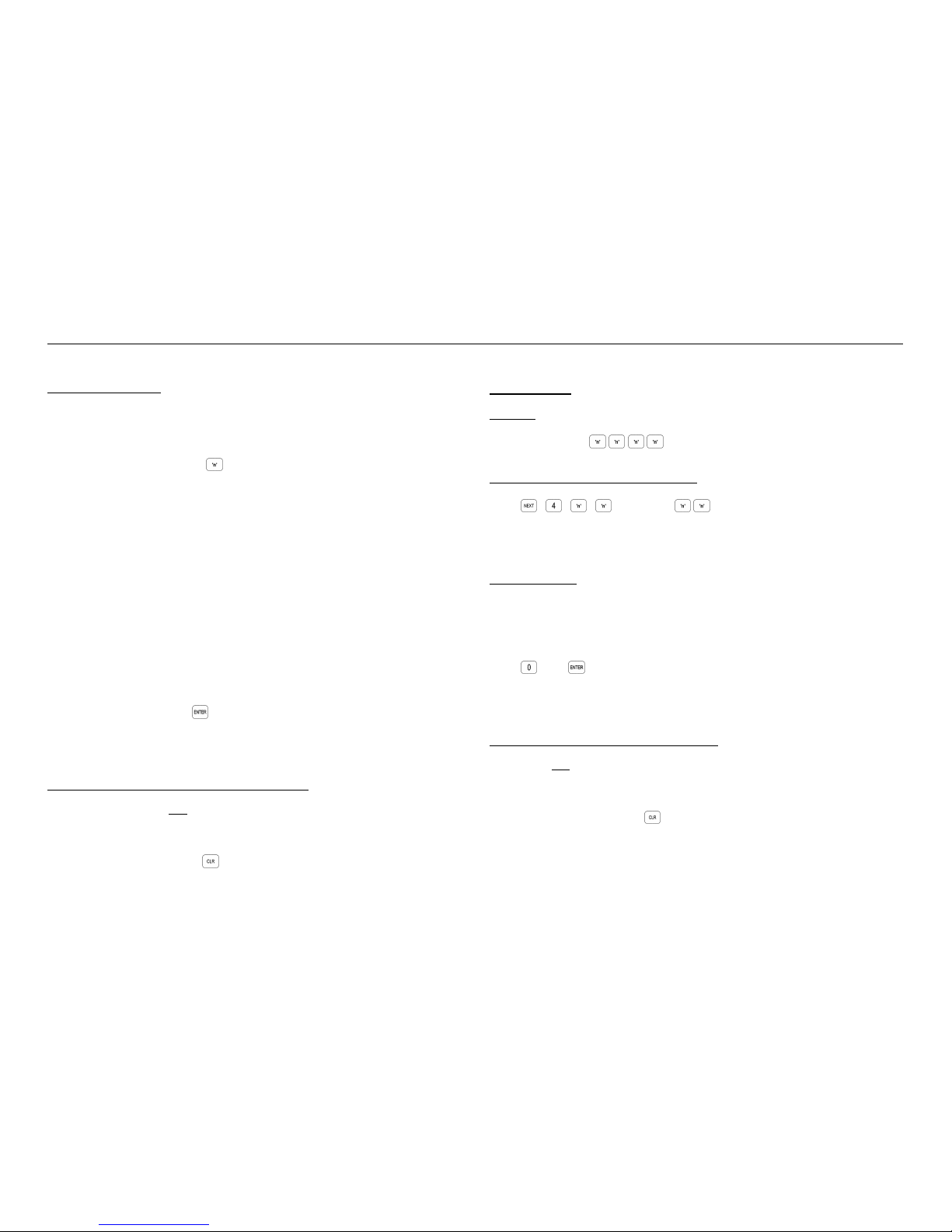
Ver. 3.003 p17
CONCEPT IQ. PLUS Programmer’s Manual.
7. Assign the User Type.
The <A3> Lamp will flash to indicate the system is ready for User Type selection.
The corresponding Zone Lamp (0 to 9) will indicate the User Type selected.
Select the new User Type number .
USER TYPE:
0 Arm only Can only Arm the system.
1 Patrol Can Arm / Can Disarm only after an alarm.
2 Arm/Dis-arm Can Arm and Dis-arm the system.
3 Defer Arm Only Can only perform Timed Disarm.
4 User Auxiliary A Can only Toggle User Auxiliary A On and Off.
5 User Auxiliary B Can only Toggle User Auxiliary B On and Off.
6 Arm/Dis-arm/Isolate Can Arm/Dis-arm the system and Isolate Zones.
7 Master Can perform all operations above & Master User
Operations.
8 Access Only Can access an Area associated with a disarmed
door
9 Access without Dis-arm Can allow access to User who has arm/dis-
arm rights in an Area
3 very short beeps will sound to indicate that the entry is accepted and the new User Type
number will be displayed on the Zone Lamps.
To confirm the selection; Press .
3 beeps will sound to confirm the new User Type has been programmed and the system
will automatically advance to the next User number.
8. Add / Change another User or Exit User Programming.
To program or change the next User number simply repeat Steps 3 to 6.
To select another User number to program or change, go back to Step 2.
To exit User Programming; Press .
Deleting a User
1. Logon.
Enter your PIN code; ...
2. Select the first User number to be Deleted.
Press , , , . Where is the User number (User 02 to User 47).
The <A1> Lamp will flash to indicate the system is ready for the PIN Code or Wireless
Remote Key/Access Card entry.
3. Delete the User.
If a PIN code is already programmed for this User, the corresponding number of Zone
Lamps (4 or 6) will be flashing.
Zone Lamp 1 will Fast flash to prompt for the first digit of the PIN code.
Press then .
Three short beeps will sound to confirm that the PIN code and/or Keyfob/Card data has
been deleted and the User Type set to “0”.
4. Delete another User or Exit User Programming.
To delete the next User number simply repeat Step 3.
To select another User number to delete, go back to Step 2.
To exit User Programming; Press .
Page 18
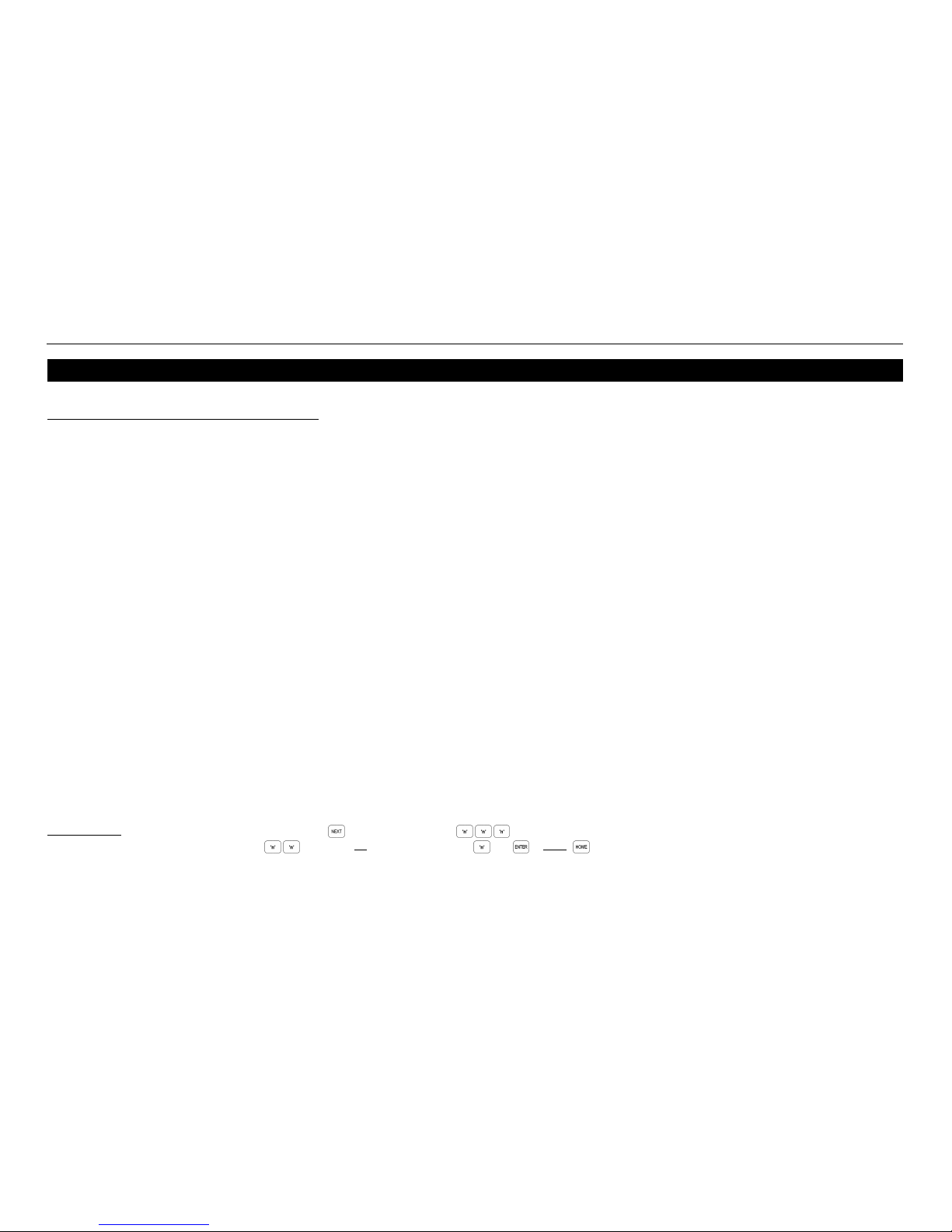
p18 Ver. 3.003 (24/4/03)
CONCEPT IQ. PLUS Programmer’s Manual.
7. BASIC PROGRAMMING GUIDE.
1 ZONE TO 16 ZONE BURGLARY ALARM SYSTEM.
The Programming Sequence beginning on the following page takes the Installer through the steps required to program a typical Burglary Alarm System.
Programming options for Multi-Area systems, Access Control and Off-site reporting are included.
In many cases system programming can be completed by following these steps.
Where more advanced programming is required, follow this Basic Programming Guide first, then refer to the programming procedures found in Section 8 ”Programming of Advanced Features” .
IMPORTANT NOTES:
1) It is highly recommended that the system is fully defaulted to the factory presets as described in Step 1 before the rest of the programming sequence is performed.
2) In the database fields described, only the options relevant to basic system programming are shown.
In many cases other options are available. Simply ignore any options not listed. These are not relevant to basic programming and are explained in the appropriate
applications in Section 8 -”Programming Advanced Features”.
3) Section 9 -”Programming Reference” can be referred to for extra details on any option when required.
INSTALLATION NOTES:
1) If Siren and Strobe are to be used, it is recommended that:
• An 8 Ohm Siren Speaker is connected between “DET+” and “SPK” on connector T5 as shown in the Installation guide. (Aux 0)
• A 12V Strobe is connected as follows: Strobe + to “DET+”, Strobe - to “OUT 1” on connector T5 as shown in the Installation guide. (Aux 1)
If you prefer to progam the system by following the Address locations in numerical order, go to Section 9 -”Programming Reference”
How to Enter Data. Select Address: Key in the Installer PIN Code; Press then enter the 3 digit Address (A1 to A3 Lamps will flash to prompt for each digit). The current Data will be displayed.
Enter Data: Enter the new Data .. (1-16 digits) OR Option/s to Select/De-select , then . NOTE: clears the current field of all data or settings ready for new data.
Page 19
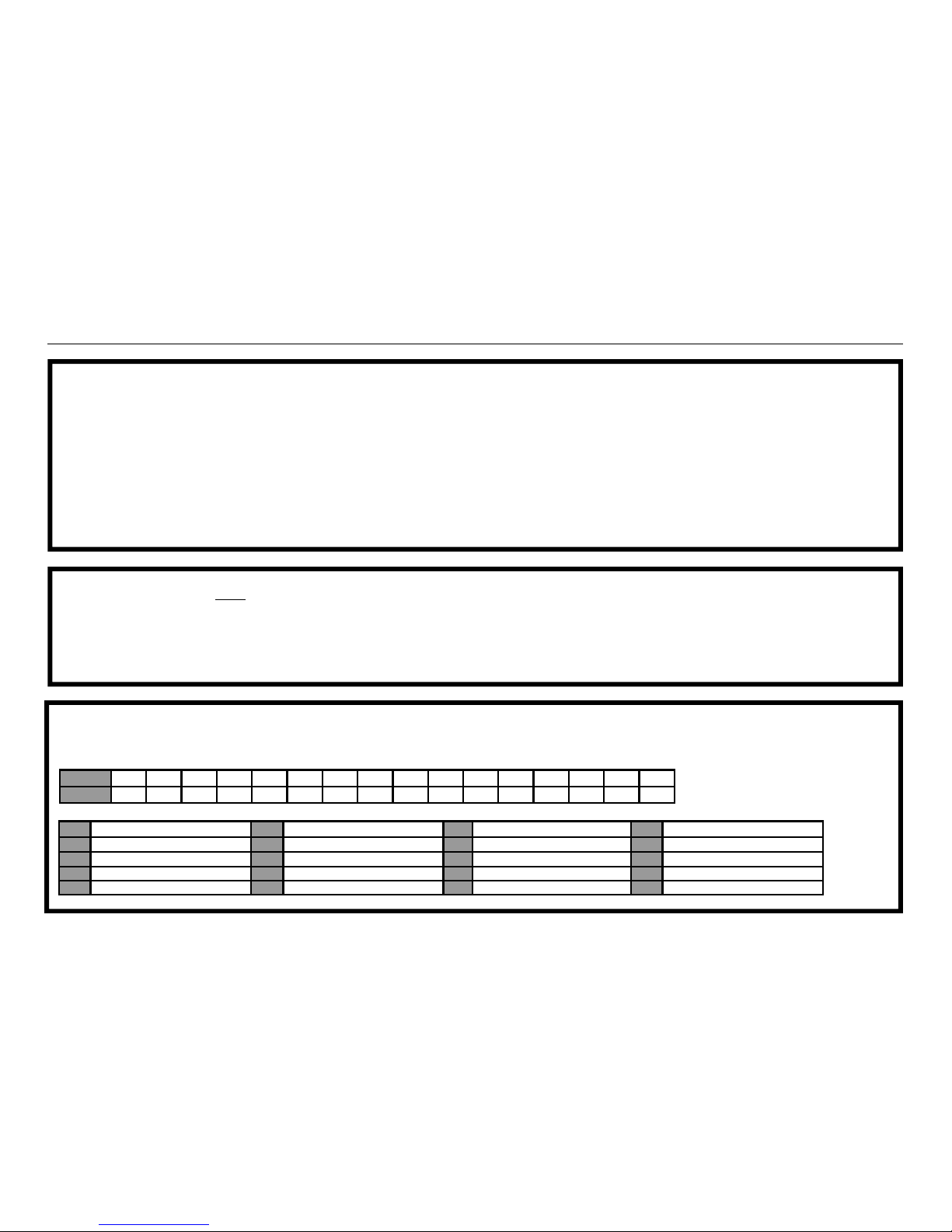
Ver. 3.003 p19
CONCEPT IQ. PLUS Programmer’s Manual.
2. SELECT THE END-OF-LINE RESISTOR TYPE. NEXT 600
DEFAULT: Option 3 - 3k3 Single End-of-Line.
END-OF-LINE RESISTOR TYPES:
Single EOL: 0 -1k 1 -1k5 2 -2k2 3 -3k3 4 -3k9 5 -4k7 6 -5k6 7 -6k8 8 -10k 9 -12k 10 -22k
Dual EOL: 11 -2k2, 2k2 12 -2k2, 6k8 13 -3k3, 6k8 14 -10k, 10k (Provides Tamper state. 1st Value is Series Resistor, 2nd Value is Resistor across contacts)
Zone Doubed: 15 -1k, 3k3, 6k8 Zone doubled 16 -1k, 3k3, 6k8 Zone doubled (no seperate tamper state) See installation manual for details.
1. DEFAULT THE SYSTEM.
a) Logon to the Terminal using the Installer PIN code and select DEFAULTING THE CONTROL MODULE. NEXT 098
-Enter PIN, <NEXT>, 0, 9, 8.
b) Select the Default Option. ! CAUTION: This option completely erases all current programming.
- n, <ENTER>. 0: Completely resets the database to Factory Default settings, including the Installer Code and Master Code.
Where “n” is the Default option. 1, 2 or 3: Completely resets the database to one of the Installer Presets, including the Installer Code and Master Code.
See page 12 “Defaulting the system” and the Table on page 77 for details.
c) Reset the Control Module.
Disconnect the AC Supply input and the Battery from the Control Module. Wait 5 seconds, then Re-connect power.
3. PROGRAM THE ZONE TYPE/S. NEXT 601 to 616
DEFAULT: Zone 1; Type 1-Delayed. Zone 2; Type 2-Handover Zones 3 to 16; Type 0-Instant.
Program the new Zone Type for Zones that are not “Instant” Zones.
Zone Types:
t
t
0 Instant 1 Delayed 2 Handover 3 Away Instant / Home Isolate
4 Away Instant / HomeDelay 5 Away Delay / Home Isolate 6 Away Delay / Home Delay 7 Away Delay / Home Instant
8 Away Handover / Home Isolate 9 Away Handover / Home Delay 10 24 Hour Burglary 11 24 Hour Fire
12 24 Hour Panic 13 24 Hour duress 14 KeySwitch Arm 15 KeySwitch Home
16 Delay / Force Arm 17 Handover / Force Arm
Zone 1 2 3 4 5 6 7 8 9 10 11 12 13 14 15 16
Address 601 602 603 604 605 606 607 608 609 610 611 612 613 614 615 616
Page 20
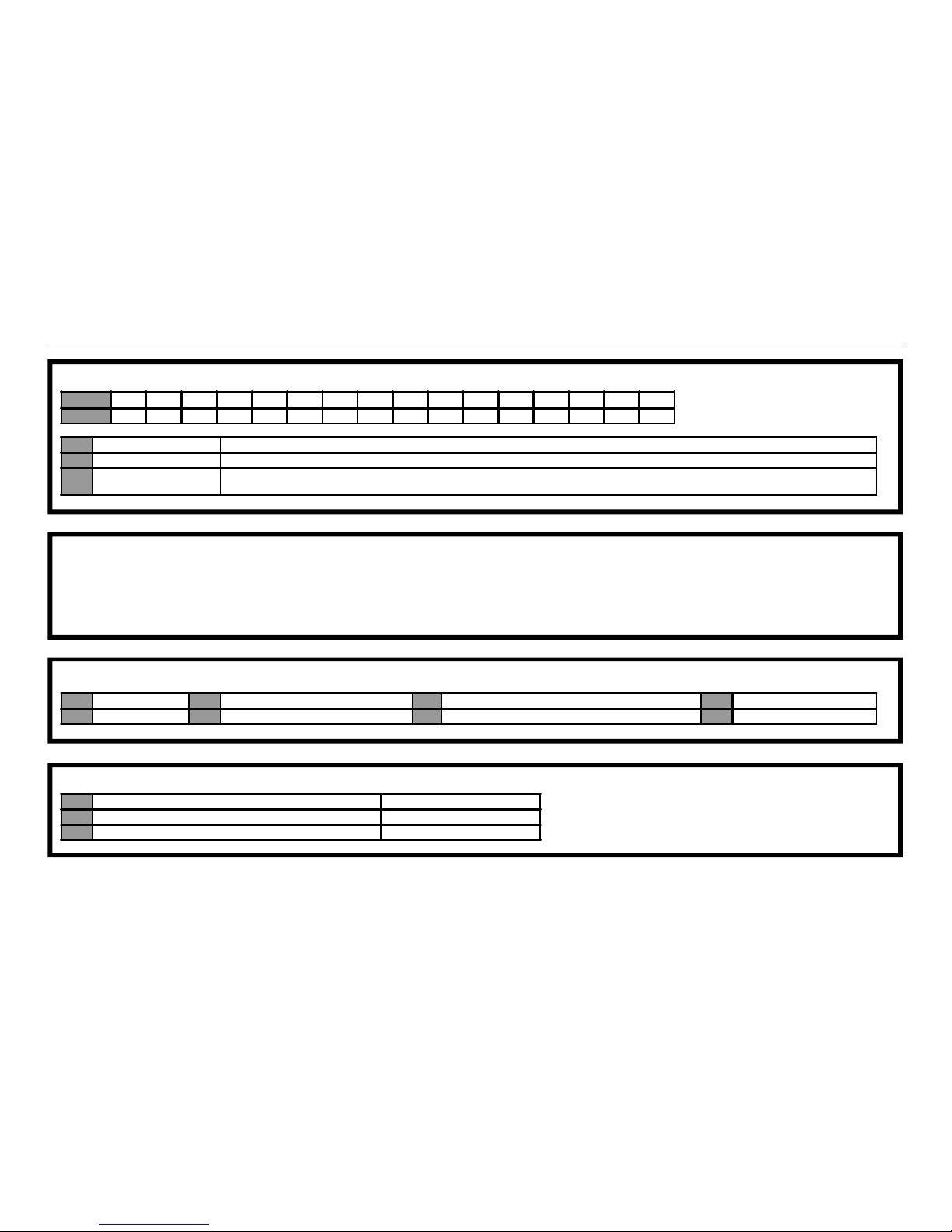
p20 Ver. 3.003 (24/4/03)
CONCEPT IQ. PLUS Programmer’s Manual.
6. ENABLE/DISABLE THE SYSTEM INPUT ALARMS THAT ARE REQUIRED TO ACTIVATE THE SIREN. NEXT 897.
4. PROGRAM ANY ADDITIONAL BASIC OPTIONS FOR ZONE INPUTS. NEXT 651 to 666
5. PROGRAM THE SIREN SWINGER SHUTDOWN COUNT. NEXT 913
DEFAULT: 16
(Only required if the “Siren Lockout” option is selected for any Zones in the Zone Options above)
Program the number of times (0 to 255) the Siren can be triggered by a Zone Input in a single Arming period before Siren Lockout occurs.
(The counter is reset when the Area is turned Off)
7. ENABLE/DISABLE THE KEYPAD EMERGENCY ALARMS THAT ARE REQUIRED TO ACTIVATE THE SIREN. NEXT 899.
1 Silent When selected, Siren is not activated when an alarm is triggered on this Zone. (NOTE: “Silent” over-rides “Siren Lockout”)
2 Siren Lockout Zone will only trigger the Siren for the number of times specified in the “Siren Swinger Shutdown Count”. (Address 013)
7 Change Sense
(Normally Open Contacts)
The “Sealed” and “Alarm” states are swapped so that an alarm is triggered when an Open to Closed transition occurs on the detector contacts.
May be required for smoke detectors, etc.
t
t
t
t
1 Panic Alarms will activate the Siren. Enabled by default
3 Fire Alarms will activate the Siren. Enabled by default
5 Medical Alarms will activate the Siren. Enabled by default
1 AC Fail. 3 Cabinet Tamper. (Enabled by default) 5 Comms Fail / System Reset / Real-time Clock Problem. 7 PWR Fuse / Battery Fuse.
2 Low Battery 4 Keypad Lockout. 6 Siren Monitor
Zone 1 2 3 4 5 6 7 8 9 10 11 12 13 14 15 16
Address 651 652 653 654 655 656 657 658 659 660 661 662 663 664 665 666
Page 21
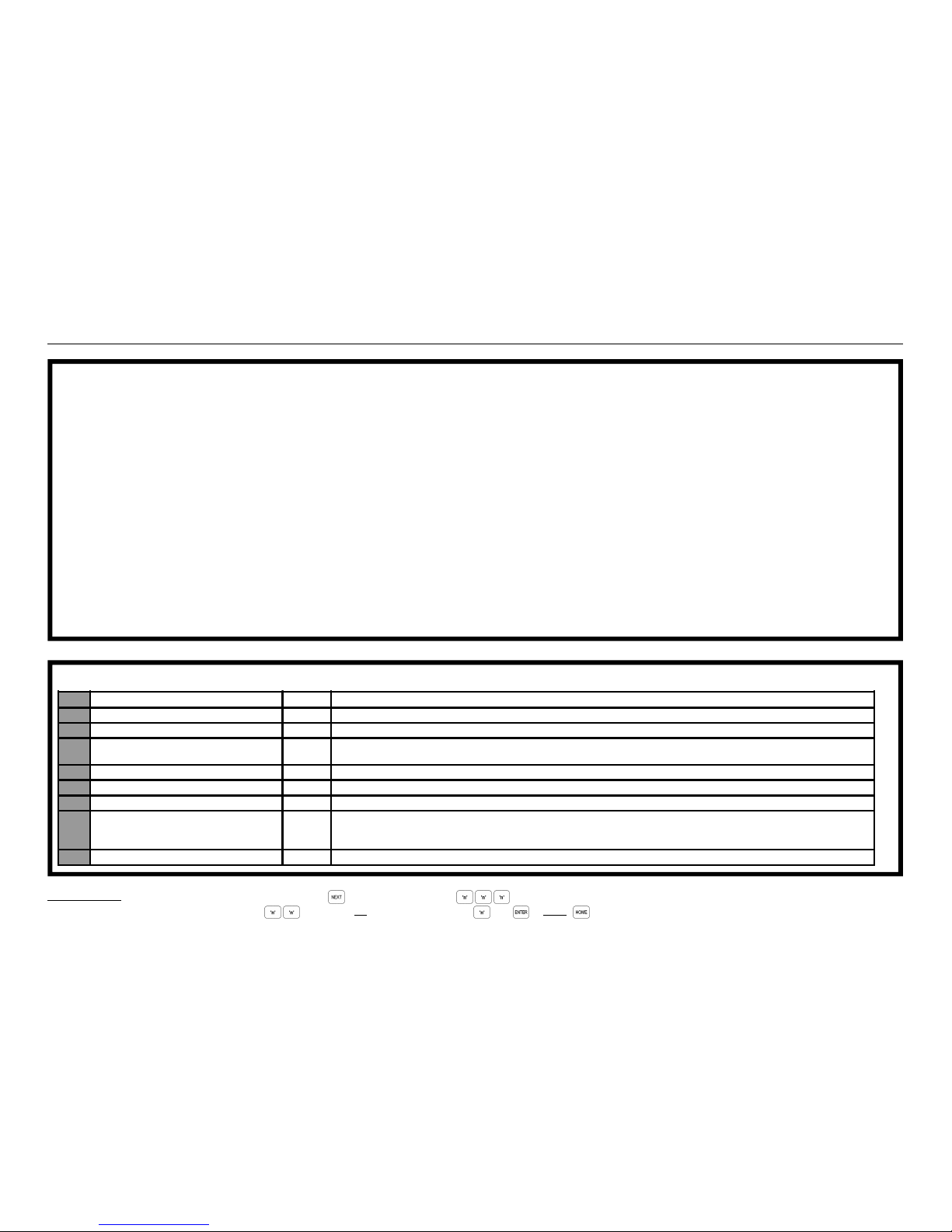
Ver. 3.003 p21
CONCEPT IQ. PLUS Programmer’s Manual.
9. ENABLE/DISABLE ANY BASIC GENERAL SYSTEM OPTIONS THAT ARE REQUIRED FROM “GENERAL OPTIONS 1”. NEXT 890
8. PROGRAM THE BASIC SYSTEM TIMERS.
HomeGuard Time. DEFAULT: 90 Seconds. NEXT 900
Program a value from 0 to 255 Seconds. Sets the Home Zone Entry Delay time for the “Home Delayed” function in Zone Types 4, 6 & 8.
Siren Time. DEFAULT: 5 Minutes. NEXT 904
Program a value from 0 to 255 Minutes.
Keypad Lockout Time. DEFAULT: 5 Minutes. NEXT 905
Program a value from 0 to 255 Seconds. Sets the time that keypad operation will be disabled after 5 incorrect login (PIN Code) attempts.
AC Report Delay Time. DEFAULT: 0 Minutes. NEXT 906
Program a value from 0 to 255 Minutes. Sets the time that the AC must be continuously disconnected before an AC Fail alarm is generated.
Siren Holdoff Time. DEFAULT: 0 Seconds. NEXT 910
Program a value from 0 to 255 Seconds. Sets the time that the activation of the External Siren will be delayed after an alarm occurs.
Fire Zone (Smoke Detector) Ignore Time. DEFAULT: 60 Seconds. NEXT 911
Program a value from 0 to 255 Seconds. Sets the time that activity on “24 Hour Fire” Zone Types will be ignored after a Smoke Detector Reset occurs.
t
Option Default Description
1 Auto-Isolate on Arming. No If selected, unsealed Zones will automatically isolate when the Area is Armed at the end of the Exit Delay.
2 Quick Arming. No If selected, no PIN Code required for arming Areas.
3 Force Arm Areas. No If selected, Area will Arm regardless of any unsealed Zones.
If “Auto-Isolate on Arming” is selected, any unsealed Zones will be Isolated. If not, unsealed Zones will go into alarm.
4 Clock Synchronized to 50Hz AC Mains. Yes Only Disable if Mains supply frequency is not stable, or if Controller is only powered by a DC supply.
5 Zone Alarm indication after Disarm. Yes Terminal automatically goes to Alarm History Display when Disarmed if an Alarm has occurred in that Area.
6 Display Zone activity when Disarmed. Yes Enables display of Zone activity via the Terminal Zone LED’s when Area/System is Disarmed.
7 Special Siren Tone for System Inputs Yes Special Siren Tone used for System Inputs that are programmed to activate the Siren.
No = Normal Burglary Siren Tone. (Default setting)
Yes = 1 Sec bursts for 4.25 minutes unless cancelled by PIN Code.
8 Single Exit Beep in Home Mode. Yes If selected, Exit beeps are replaced with a single beep at start of Exit Delay when Armed in Home Mode.
How to Enter Data. Select Address: Key in the Installer PIN Code; Press then enter the 3 digit Address (A1 to A3 Lamps will flash to prompt for each digit). The current Data will be displayed.
Enter Data: Enter the new Data .. (1-16 digits) OR Option/s to Select/De-select , then . NOTE: clears the current field of all data or settings ready for new data.
Page 22
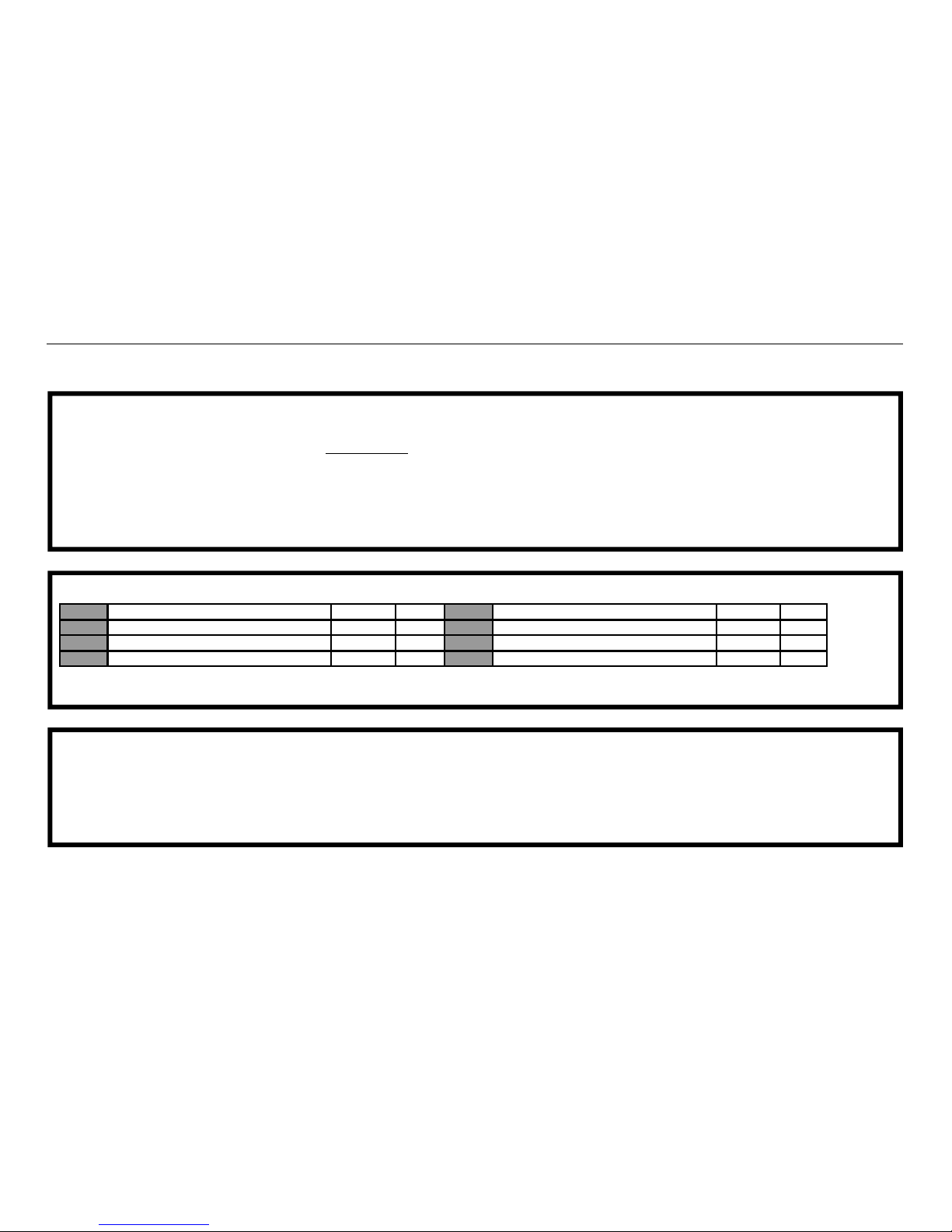
p22 Ver. 3.003 (24/4/03)
CONCEPT IQ. PLUS Programmer’s Manual.
12. ENABLE THE STROBE. (IF A STROBE IS CONNECTED TO “OUT1”) NEXT 801
The Strobe output (OUT1) on the Controller is controlled by Auxiliary 1.
To enable the Strobe output, assign Event Type 1 - Burglary Alarm (Strobe), to Auxiliary 1 at Address 801.
11. PROGRAM THE DAYLIGHT SAVING START AND END DATES. NEXT 590 to 595
1 - Sunday 2 - Monday 3 - Tuesday 4 - Wedesday 5 - Thursday 6 - Friday 7 - Saturday
10. PROGRAM THE CURRENT TIME AND DATE. (Master User Operation) NEXT 33
Set the Real-Time Clock.
The Time, Date and Day of Week are programmed in 3 separate fields in the following order: hh:mm (1st Field); DD:MM:YY (2nd Field); day (3rd Field)
i.e. Hour, Hour; Minute, Minute; Day, Day; Month, Month; Year, Year; Day Of Week: (Sunday=1, Monday=2, Tues=3, Wed=4, Thurs=5, Fri=6, Saturday=7)
Key in the data for the current Field, then press <ENTER> to save the data in the current Field and advance to the next Field.
e.g. 1) 07:24 AM, 5th June, 2003. Monday. 0, 7, 2, 4, <ENTER>; 0, 5, 0, 6, 0, 3, <ENTER>; 2, <ENTER>.
2) 05:15 PM, 20th September, 2004. Thursday. 1, 7, 1, 5, <ENTER>; 2, 0, 0, 9, 0, 4, <ENTER>; 5, <ENTER>.
t
t
t
t
Address Parameter Range Default Address Parameter Range Default
590 Daylight Saving Start Month 0 - 12 0 593 Daylight Saving End Month 0 - 12 0
591 Daylight Saving Start Week 1 - 5 5 594 Daylight Saving End Week 1 - 5 5
592 Daylight Saving Day-of-week In Start Week 1 - 7 1 595 Daylight Saving Day-of-week In End Week 1 - 7 1
Page 23

Ver. 3.003 p23
CONCEPT IQ. PLUS Programmer’s Manual.
14A. ASSIGN AREA 1 TO ALL ZONES USED. NEXT 701 to 716
DEFAULT: Area 1 assigned to Zones 1 to 8.
Assign Area 1 to all the Zones that are used in the system by enabling
Option 1 (Area 1) in the relevant Addresses from 701 to 716.
13. PROGRAM THE MULTI-AREA GENERAL OPTIONS.
NEXT 891
14B. ASSIGN THE REQUIRED AREA/S TO ZONES.
NEXT 701 to 716
DEFAULT: Area 1 assigned to Zones 1 to 8.
Assign the required Area/s to all the Zones that are used in the system by
enabling the Options in the relevant Addresses from 701 to 716.
NOTE: Normally, only one Area is assigned to a Zone.
1 - Area 1 assigned. 3 - Area 3 assigned.
2 - Area 2 assigned. 4 - Area 4 assigned.
Is the system a Multi-Area system?
Single Area System. NO YES. Multi Area System.
Go to Step 14a.
Option Default Description
1 Multi Area system. No
4 All Areas Siren Off control. No Any User with Disarm
privileges can cancel Siren.
Zone 1 2 3 4 5 6 7 8
Address 701 702 703 704 705 706 707 708
Zone 9 10 11 12 13 14 15 16
Address 709 710 711 712 713 714 715 716
t
t
t
How to Enter Data. Select Address: Key in the Installer PIN Code; Press then enter the 3 digit Address (A1 to A3 Lamps will flash to prompt for each digit). The current Data will be displayed.
Enter Data: Enter the new Data .. (1-16 digits) OR Option/s to Select/De-select , then . NOTE: clears the current field of all data or settings ready for new data.
Zone 1 2 3 4 5 6 7 8
Address 701 702 703 704 705 706 707 708
Zone 9 10 11 12 13 14 15 16
Address 709 710 711 712 713 714 715 716
Page 24
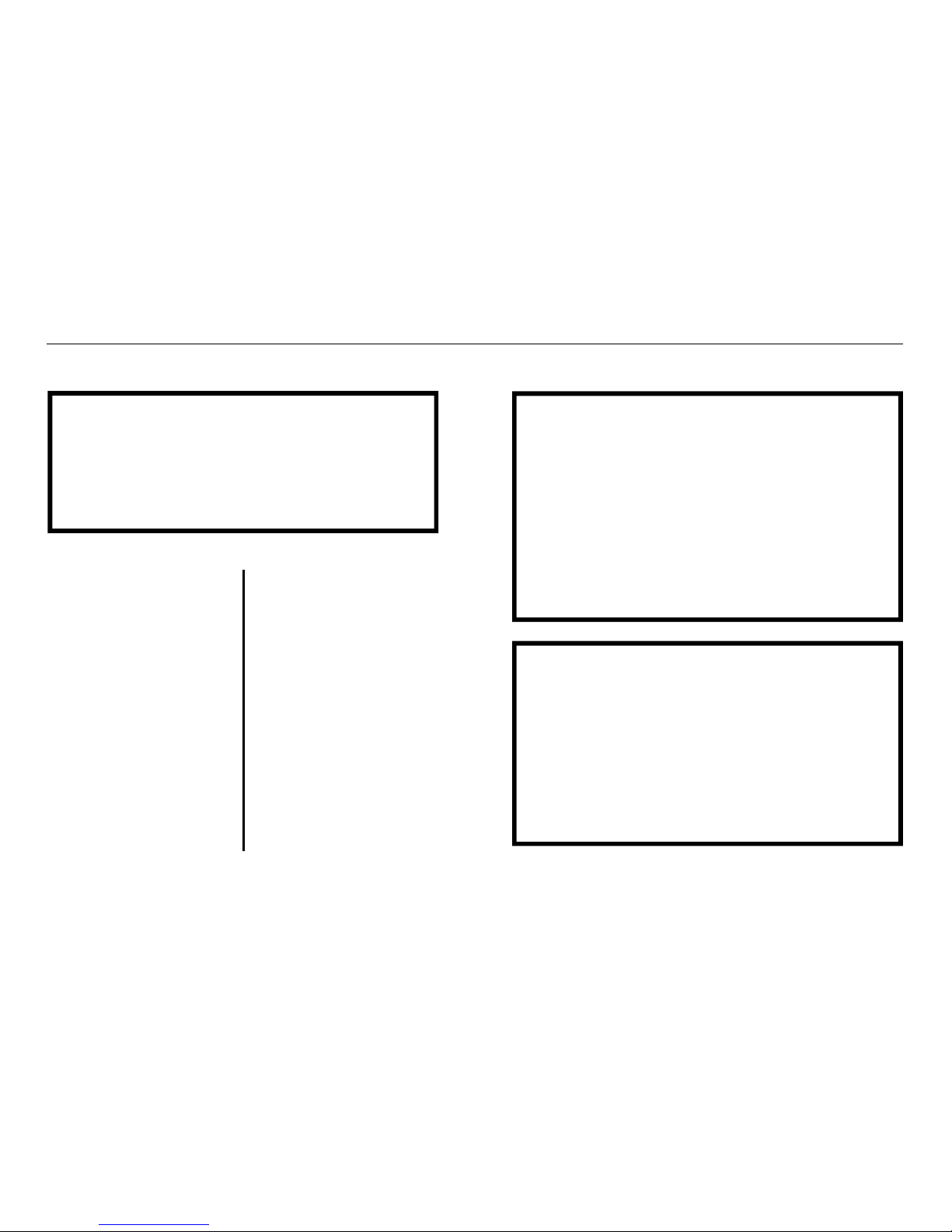
p24 Ver. 3.003 (24/4/03)
CONCEPT IQ. PLUS Programmer’s Manual.
Go to Step 17.
t
t
15A. PROGRAM AREA 1 ENTRY DELAY. NEXT 531
DEFAULT: 30 Seconds
Program a value from 0 to 255 Seconds.
PROGRAM AREA 1 EXIT DELAY. NEXT 541
DEFAULT: 60 Seconds
Program a value from 0 to 255 Seconds.
Multi-Area System
15B. PROGRAM AREA ENTRY DELAYS AS REQUIRED.
DEFAULT: 30 Seconds
Area 1 ...................................................................NEXT 531
Area 2 ...................................................................NEXT 532
Area 3 ...................................................................NEXT 533
Area 4 ...................................................................NEXT 534
Program a value from 0 to 255 Seconds.
PROGRAM AREA EXIT DELAYS AS REQUIRED.
DEFAULT: 60 Seconds
Area 1 ...................................................................NEXT 541
Area 2 ...................................................................NEXT 542
Area 3 ...................................................................NEXT 543
Area 4 ...................................................................NEXT 544
Program a value from 0 to 255 Seconds.
Single Area System
16. PROGRAM THE TERMINAL ASSOCIATED AREA/S.
Terminal 1 ............................................................ NEXT 561
Terminal 2 ............................................................ NEXT 562
Terminal 3 ............................................................ NEXT 563
Terminal 4 ............................................................ NEXT 564
This determines the Area used for Arming/Disarming operations, Zone Lamp
display and Entry/Exit warnings. One of the following options can be selected:
0 - Multi-Area (All Areas are associated with the Terminal) DEFAULT.
1 - Area 1 is associated with the Terminal.
2 - Area 2 is associated with the Terminal.
3 - Area 3 is associated with the Terminal.
4 - Area 4 is associated with the Terminal.
t
t
Page 25
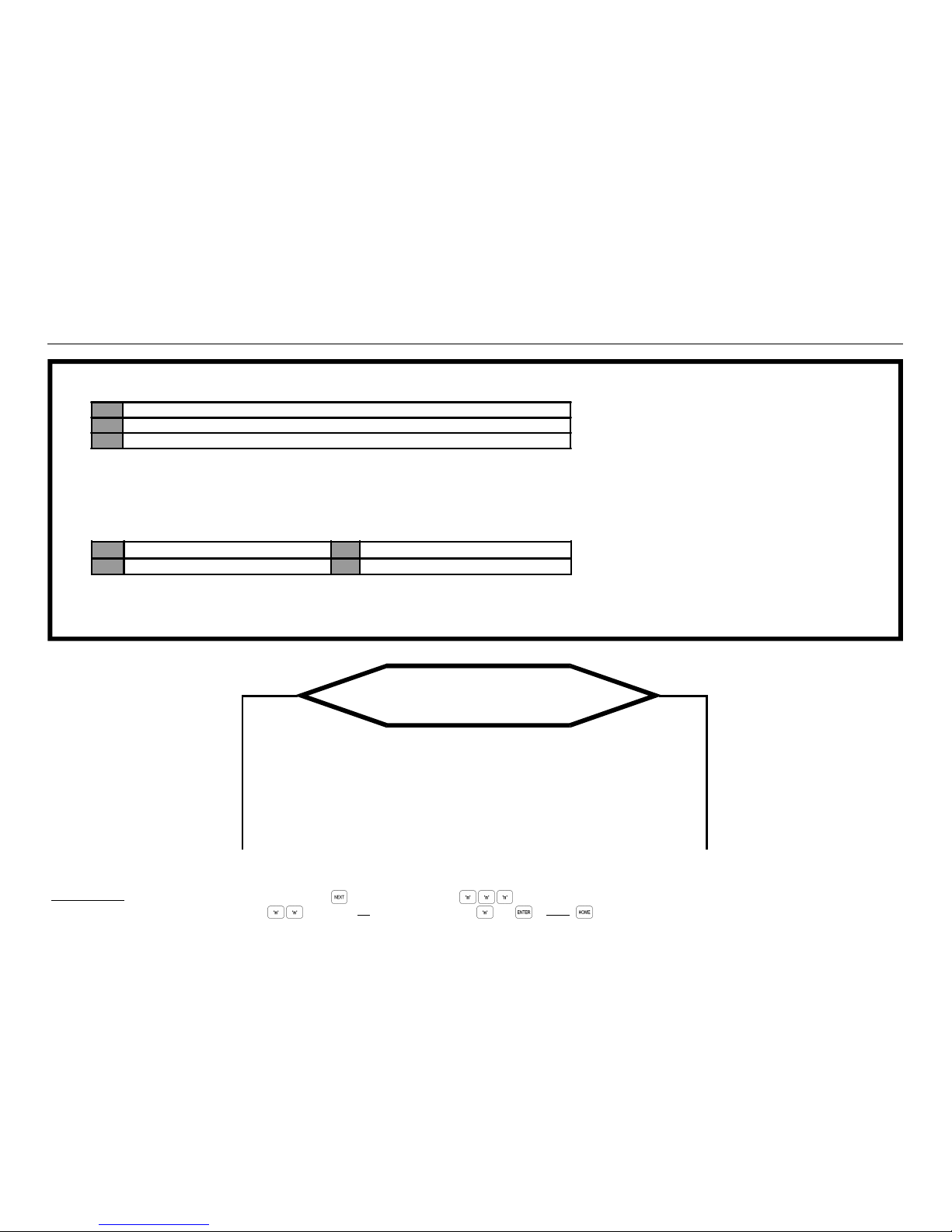
Ver. 3.003 p25
CONCEPT IQ. PLUS Programmer’s Manual.
17. ENABLE/DISABLE REMOTE CONNECT FOR UPLOAD/DOWNLOAD.
Select the Remote Connect Option. DEFAULT: 1 - Remote Connect Enabled NEXT 512
Program the number of Rings to Answer - If Option 1 or 2 selected above. DEFAULT: 16 NEXT 513
Program the number of Rings. A value in the range of 3 to 16 Rings may be programmed.
Enable an Answering Machine (Fax) Bypass option if required. DEFAULT: 0 - Disabled NEXT 514
Callback Telephone Number - If Remote Connect Option 2 is selected. NEXT 504
Program the Telephone number of the Remote Computer. Up to 16 digits allowed. See Step 18 on page 25 for programming information.
Is the system required to Report to a
Central Monitoring Station or a Telephone?
No Reporting. NO YES. Reporting is required.
Go to Step 30 Move on to Step 18
“User Programming” “Telephone Numbers”.
t
t
t
0 Remote Connect not allowed.
1 Remote Connect Enabled. (Default)
2 Remote Connect Enabled with Callback.
How to Enter Data. Select Address: Key in the Installer PIN Code; Press then enter the 3 digit Address (A1 to A3 Lamps will flash to prompt for each digit). The current Data will be displayed.
Enter Data: Enter the new Data .. (1-16 digits) OR Option/s to Select/De-select , then . NOTE: clears the current field of all data or settings ready for new data.
0 Disabled. 2 Follow-on time = 30 Seconds.
1 Follow-on time = 10 Seconds. 3 Follow-on time = 60 Seconds.
Page 26
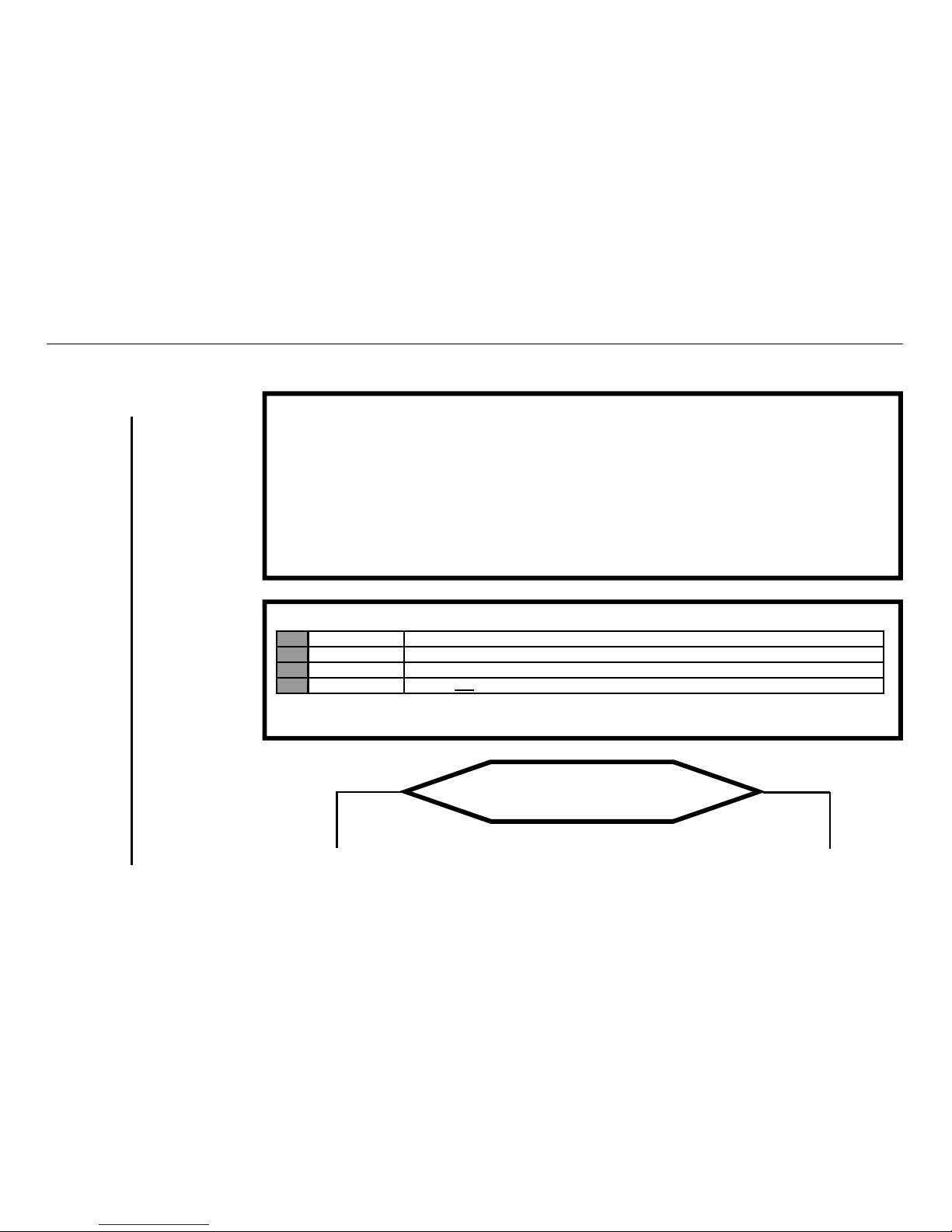
p26 Ver. 3.003 (24/4/03)
CONCEPT IQ. PLUS Programmer’s Manual.
Contact ID or Domestic Dialer Reporting.No Reporting.
Go to Step 30.
“User Programming”
t
t
18. PROGRAM THE PRIMARY AND SECONDARY TELEPHONE NUMBERS.
Primary Telephone Number. NEXT 500
Program the Primary Telephone number for Reporting. Up to 16 digits allowed.
Secondary Telephone Number. NEXT 501
If required, program a Secondary Telephone number for Reporting. Up to 16 digits allowed.
Programming Telephone number digits:
0 to 9 = 0 to 9 10 = *
11 = # 12 = 4 Second pause
Multi-digit numbers are entered by pressing the <OFF> key. e.g. To program a #, Press <OFF>, 1, 1.
19. SELECT THE REPORTING FORMAT. NEXT 505
Note: If Option 8 is required, select FIRST. Refer to the Reference section, page 41-42 for details of this option.
Is the Reporting Format
- Option 1 - Contact ID enabled?
t
t
t
t
Domestic NO YES Contact ID
Dialer.
Move on to
Go to Step 20
Step 21 Client Codes.
Dialer
Options.
1 Contact ID. Reports to a Central Monitoring Station in Contact ID format via the PSTN Line connection.
2 Domestic Dialer. Reports to a private telephone with simple tone beeps via the PSTN Line connection.
3 Securitel / CFSK Not available in this Version.
8 Dual Reporting Reports to both of the programmed telephone numbers in Contact ID and/or Domestic Dialer formats.
Page 27
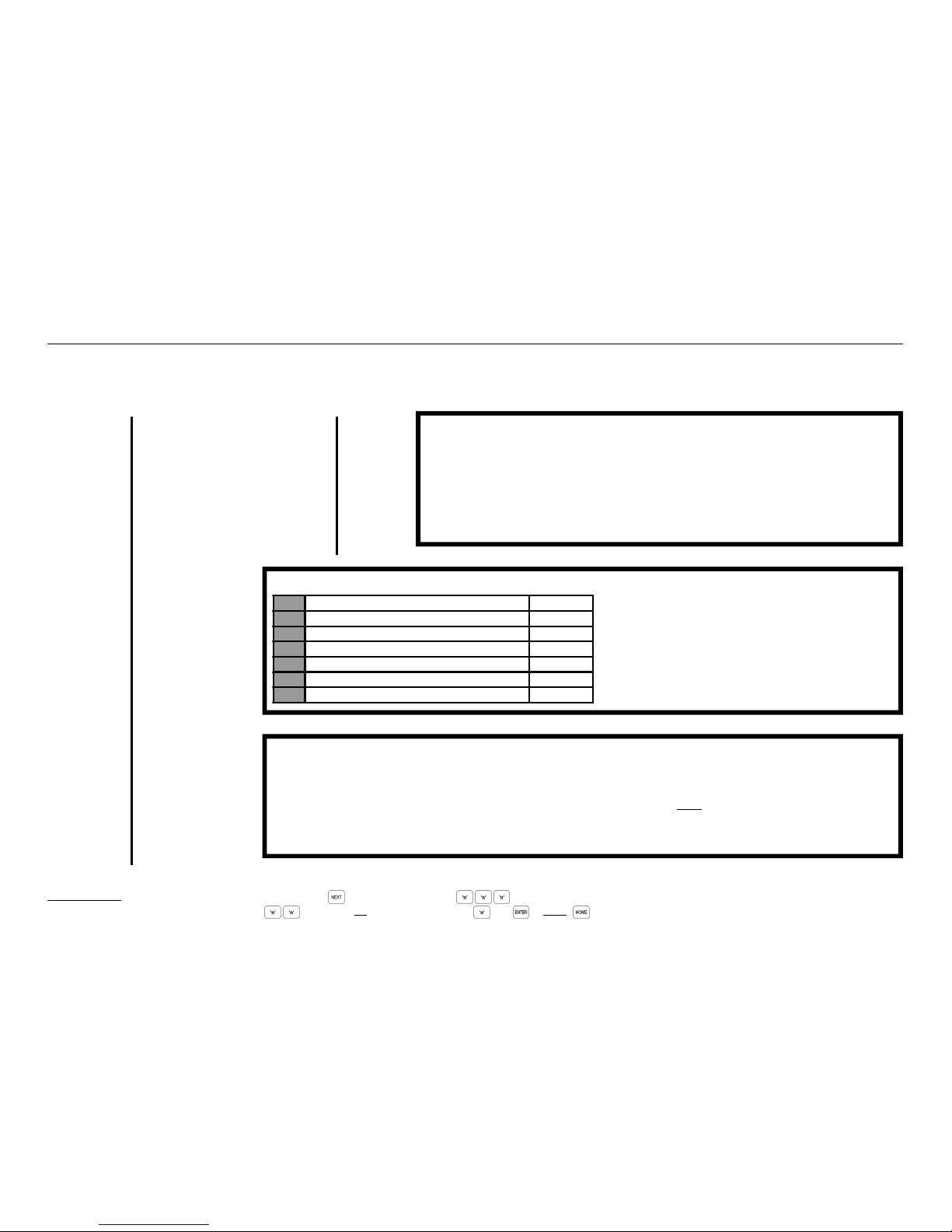
Ver. 3.003 p27
CONCEPT IQ. PLUS Programmer’s Manual.
No Reporting.
Go to Step 30
“User Programming”
t
t
Domestic Dialer.
Go to Step 21
“Dialer Options”
t
t
20. PROGRAM THE AREA CLIENT CODE/S.
Area 1 / General Area................................................................ NEXT 521
Area 2 ........................................................................................ NEXT 522
Area 3 ........................................................................................ NEXT 523
Area 4 ........................................................................................ NEXT 524
Program one or more 4 digit Client Codes. Default for Area 1 is 9999, all other Areas are
blank and will use the value from Area 1 or if required, a unique Client Code may be
programmed for each Area that is to Report. Client Code/s are provided by the Central
Contact ID.
Go to Step 20
Client Codes.
21. PROGRAM THE DIALER OPTIONS. NEXT 506
22. PROGRAM THE GENERAL OPEN/CLOSE AREA LISTS. NEXT 507
Required only if Dialer Option 5 -“General Open/Close Reporting” selected above.
DEFAULT: Area 1.
Assign the required Area/s to the General Open/Close Area List: (NOTE: Area 1 must be included in the list)
1 - Include Area 1. (Enabled by Default) 3 - Include Area 3.
2 - Include Area 2. 4 - Include Area 4.
t
t
t
Option Default
1 Alarms reported via Dialer. Yes
2 Restores reported via Dialer. Yes
3 Isolates reported via Dialer. Yes
4 Report Open only after an alarm. No
5 General Open/Close reporting. No
6 All Area Opens/Closes reported via Dialer. No
How to Enter Data. Select Address: Key in the Installer PIN Code; Press then enter the 3 digit Address (A1 to A3 Lamps will flash to prompt for each digit). The current Data will be displayed.
Enter Data: Enter the new Data .. (1-16 digits) OR Option/s to Select/De-select , then . NOTE: clears the current field of all data or settings ready for new data.
Page 28

p28 Ver. 3.003 (24/4/03)
CONCEPT IQ. PLUS Programmer’s Manual.
No Reporting.
Go to Step 30
“User Programming”
t
t
24. PROGRAM THE TEST REPORT OPTIONS.
Test Report Period DEFAULT: 7 NEXT 509
Program the number of Days between Test Reports from 0 (No Test Report) to 255.
Program the Time of Day when the Test Report will be transmitted.
Test Report Hour DEFAULT: 3 NEXT 510
Program the Hour value from 0 to 23.
Test Report Minute DEFAULT: 30 NEXT 511
Program the Minute value from 0 to 59.
25. PROGRAM THE DIALER LOCKOUT OPTION FOR ZONE INPUTS IF REQUIRED. NEXT 651 to 666
23. PROGRAM THE MAXIMUM DIAL ATTEMPTS. NEXT 508
DEFAULT: 8 Attempts
Program the Maximum number of Dial Attempts from 1 to 16.
! CAUTION: Communications Authority Regulations limit the maximum number of dial attempts.
In Australia the ACA specify a limit of 10 Attempts.
t
t
t
3 Dialer Lockout Zone will only trigger the Dialer for the number of times specified in the “Dialer Swinger Shutdown Count”.
(Address 014)
Zone 1 2 3 4 5 6 7 8 9 10 11 12 13 14 15 16
Address 651 652 653 654 655 656 657 658 659 660 661 662 663 664 665 666
Page 29
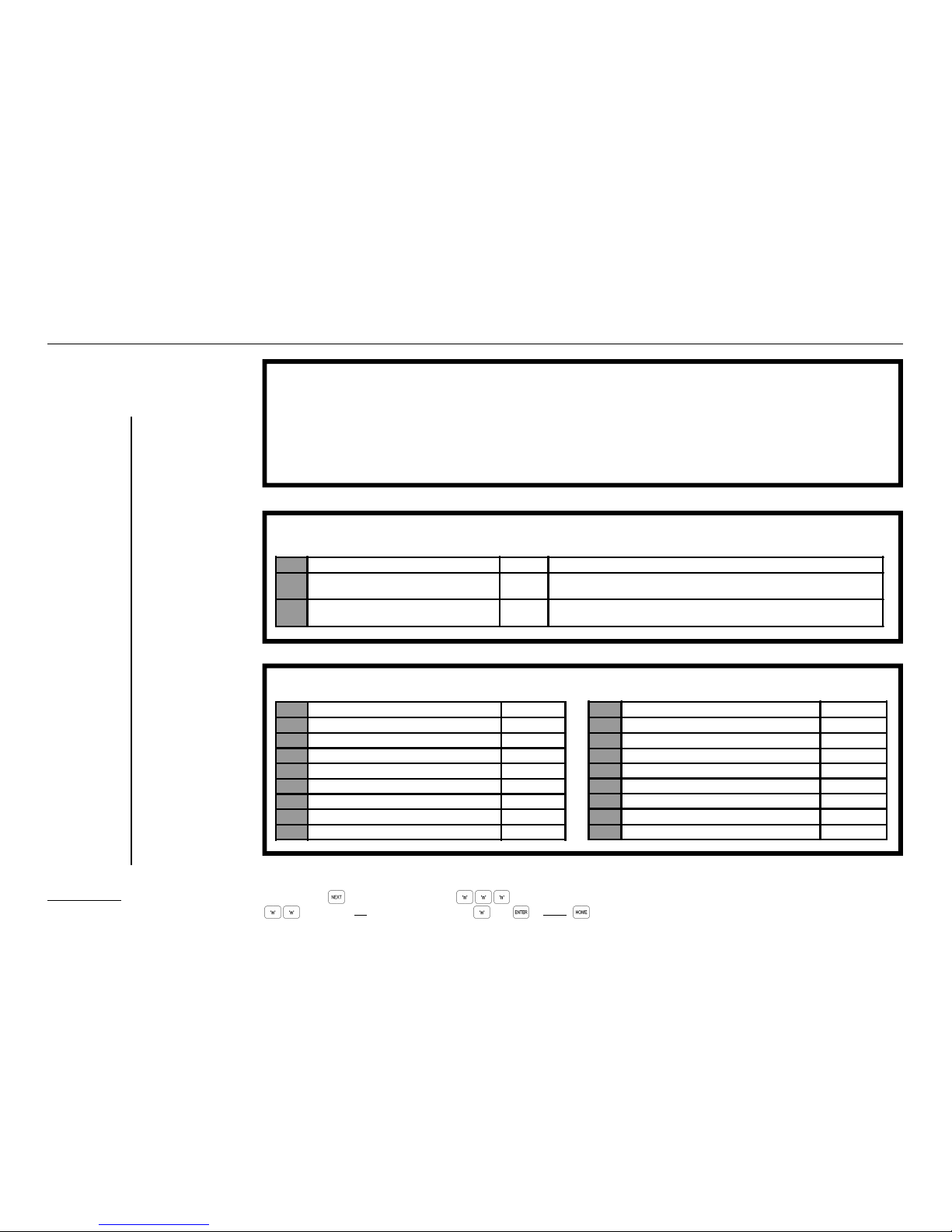
Ver. 3.003 p29
CONCEPT IQ. PLUS Programmer’s Manual.
26. PROGRAM THE DIALER SWINGER SHUTDOWN COUNT. NEXT 914
DEFAULT: 16
(Only required if the “Dialer Lockout” option is selected for any Zones in the Zone Options in Step 25 above)
Program the number of times (0 to 255) the Dialer can be triggered by a Zone Input, in a single Arming period, before Siren
Lockout occurs.
(The counter is reset when the Area is turned Off)
27. ENABLE/DISABLE ANY GENERAL OPTIONS THAT ARE REQUIRED FROM “GENERAL OPTIONS 2”.
NEXT 891
No Reporting.
Go to Step 30
“User Programming”
t
t
28. ENABLE/DISABLE THE SYSTEM INPUT ALARMS THAT ARE REQUIRED TO ACTIVATE THE DIALER.
NEXT 898.
t
t
t
Option Default Description
6 Delay Siren until Comms complete. No Siren operation will not be initiated until a report has been sucessfully
sent, or a Comms Fail alarm generated.
8 Dialer enabled in Home Mode. No If selected, Alarms and Open/Close reports will be sent for Areas armed
in Home Mode.
Option Default
1 AC Fail. Yes
2 Low Battery. Yes
3 Cabinet Tamper. Yes
4 Keypad Lockout. No
5 Comms Fail / System Reset. Yes
6 Siren Monitor. Yes
7 PWR Fuse / Battery Fuse. Yes
8 Zone Self-Test Fail. No
How to Enter Data. Select Address: Key in the Installer PIN Code; Press then enter the 3 digit Address (A1 to A3 Lamps will flash to prompt for each digit). The current Data will be displayed.
Enter Data: Enter the new Data .. (1-16 digits) OR Option/s to Select/De-select , then . NOTE: clears the current field of all data or settings ready for new data.
Option Default
15 Door Forced NO
Page 30

p30 Ver. 3.003 (24/4/03)
CONCEPT IQ. PLUS Programmer’s Manual.
29. ENABLE/DISABLE THE KEYPAD EMERGENCY ALARMS REQUIRED TO ACTIVATE THE DIALER.
NEXT 899.
30. PROGRAM THE USERS (Wireless Remote Key + Card) Master: NEXT 402
An Installer Code or Master User Code must be used to program the Users. Other Users: NEXT 403 to 495
Program a User.
1) Key in your PIN, then Select the User Number. Press , , , .(402 = Master. 403 to 495 = User 3 to User 95),
a User can have a Wireless Remote and/or a PIN OR a Card and/or a PIN. A seperate User Number is required if a User has a Wireless Remote and a Card
(different PIN numbers).
2a) Wireless Remote Key (if Required, used with Enhanced RF Terminals or RF Module)
Enrol the User Wireless Remote Key by pressing a button on the Remote Key within 30 seconds of selecting the User number.
Three short beeps will sound to confirm that the Remote Key has been enrolled and assigned to the selected User.
If the Remote Key is already assigned to another User, or is not recognised by the system, one long beep will sound to indicate a problem.
OR
2b) User Card (if required, used with Enhanced Access Terminals)
Present the card at the attached reader head and observe the tones.
High tones indicate acceptance, low tone indicate rejection of the card.
t
Step 30 Continued Next Page
t
Option Default
2 Panic Alarms will activate the Dialer. Yes
4 Fire Alarms will activate the Dialer. Yes
6 Medical Alarms will activate the Dialer. Yes
7 Duress Alarms will activate the Dialer. No
No Reporting.
Go to Step 30
“User Programming”
t
t
Page 31

Ver. 3.003 p31
CONCEPT IQ. PLUS Programmer’s Manual.
30. PROGRAM THE USERS (Wireless Remote Key + Card) cont.
3) User PIN number (if required, must be entered if a Remote or Card is not used)
Enter the new PIN number ... (4 or 6 digits), then press .
4) Press the Area number/s for each Area to be Assigned to this User (0=All Areas De-selected), then press .
5) Select the new User Type number , then press . See table below..
Delete a User.
1) Key in your PIN, then Select the User Number. Press , , , .
2) Press then .
0 Arm Only. 1 Patrol. Arm / Disarm only after an alarm.
2 Arm / Disarm. 3 Defer Arm Only. 4 Toggle User Auxiliary A
5 Toggle User Auxiliary B 6 Arm / Disarm / Isolate. 7 Master.
8 Access Only 9 Access Without Disarm
Are the Access Control Options
REX, Door Forced, DOTL used?
t
NO YES
Move on to
Go to Step 31
Step 34 REX Button on Terminal.
Change
Installer
PIN.
t
t
Page 32

p32 Ver. 3.003 (24/4/03)
CONCEPT IQ. PLUS Programmer’s Manual.
32. DOOR FORCED
An Installer Code or Master User Code must be used to program this option
Programming the DOOR FORCED system input for DOOR 1, to operate an auxiliary.
This option can require the use of the plug-on auxiliary board
1) Key in your PIN, then Press , , , , then , , then
This assigns event type 131 to Aux 10, when the door reed for DOOR1 goes into alarm without a valid request to
open the door, an output on auxiliary 10 will occur. Cleared with a valid PIN + OFF key.
31. REX BUTTON ON TERMINAL
An Installer Code or Master User Code must be used to program this option
1) Key in your PIN, then Press , , , , then to enable ( to disable ), default is disabled
This option enables the OFF key on the Terminal to act as a REX button
t
t
33. DOOR OPEN TOO LONG (DOTL)
An Installer Code or Master User Code must be used to program this option
Programming the DOTL system input for DOOR 1, to operate an auxiliary.
This option can require the use of the plug-on auxiliary board
1) Key in your PIN, then Press , , , then , , then
This assigns event type 141 to Aux 9, when the door reed for DOOR1 is open for longer than a period of time
equal to 4 times that of the lock open time set at address 909. Cleared with a valid PIN + OFF key or valid card badge.
t
No Access Options.
Go to Step 34
“Change Installer PIN”
t
t
Page 33

Ver. 3.003 p33
CONCEPT IQ. PLUS Programmer’s Manual.
Congratulations!
If you have basic system requirements you may have finished your programming.
To enhance the system with any of the many additional features available, the next Section of the manual “Programming of Advanced
Features” provides step-by-step instructions for programming each individual feature.
Refer to the table of contents on the following page for a list of the features available.
34. CHANGE THE INSTALLER PIN CODE. NEXT 401
This should be done before the system commissioning is completed and system operation is handed over to the client.
Ensure that a new PIN code is chosen that will not be forgotten, while still providing security against unauthorised access.
Follow the Steps of “Program a User” above. Note that Area Selection and User Type cannot be changed for the Installer Code.
t t
Page 34

p34 Ver. 3.003 (24/4/03)
CONCEPT IQ. PLUS Programmer’s Manual.
8. PROGRAMMING OF ADVANCED FEATURES.
The following features can be programmed to operate in addition to the Primary system features already described in the Basic Programming Guide.
The programming procedures in this section assume that the system has already been programmed according to the procedures in Section 7 -”Basic Programming Guide”.
Page Feature Description
35 Access Control Access Review to be written to General Review, Siren output when Door Forced alarm, Door Forced & DOTL reporting to the dialler.
36 Auto-Arm / Auto Disarm. TimeZones can automatically Arm and/or Disarm Areas in Away or Home mode and provide auto-arm warnings if required.
37 Auxiliary to Follow a TimeZone TimeZones can control Auxiliary outputs for automatic control of ancillary devices such as lighting, irrigation, pool filters, etc.
37 Battery Testing. Automatic battery testing can be performed every 8 hours and/or on Area arming to ensure continuous operation if the AC power fails
38 Callback for Remote Connect. Requirement for the system to callback a pre-programmed number to establish remote connection for Upload/Download.
38 Call Forwarding. The system can dial your call divert number when armed and the un-divert number when disarmed.
38 Computer connection (Local) A computer can be connected directly to the Controller via the on-board Serial Port for Upload/Download.
38 Computer Connection (Local) Printer A printer can be directly connected to the Controller via the on-board Serial Port
39 Day Alarm. A Zone Input can operate an Auxiliary output for activating Door Bells, lights, etc. when disarmed.
39 Defer Arming Allows automatic arming if no movement is detected for a specified period to ensure thatat an Area is not left disarmed.
39 DTMF Remote Control Remote Control of Areas and Auxiliaries can be provided from any touch-tone (DTMF) telephone.
39 Keyswitch Arming and Disarming. Keyswitches can be used to Arm and/or Disarm the system in addition to, or in place of, PIN Codes or Wireless Remote Keys.
40 Pulse Counting. Provides more sophisticated monitoring of detection devices that require verification of an abnormal condition.
40 Siren output to operate as an Auxiliary. The Siren Speaker output can be used as a normal Auxiliary output if required.
40 Six Digit PIN Codes. Forces all PIN Codes programmed to be 6 digits in length for a higher level of User verification integrity.
41 Smoke Detector Reset User PIN Code operation to momentarily activate an Auxiliary output to reset latching Smoke Detectors.
41 Sub Areas. Area 4 can be defined as a Sub-Area (or common Area) allowing it to be armed/disarmed by any, or all, of the other Areas.
41 User Auxiliaries PIN Codes can be programmed for the sole purpose of controlling one of 2 "User" Auxiliaries.
42 Walk Testing. Allows Users to manually test detection devices.
42 Wireless Remote Control. Wireless Remote Keys can be assigned to the system for Area control, Auxiliary control and Panic alarm.
42 Zone Self Testing. Zones can be tested when the Area is disarmed to check for masking or other problems.
Page 35

Ver. 3.003 p35
CONCEPT IQ. PLUS Programmer’s Manual.
ACCESS CONTROL
Access Review to General Review Option.
Setting General options to allow Access Review to be written to General Review
1) Enable Option 3, in General Options 4. NEXT 893
This option should be enabled with caution because of the limited size of the buffer, Access events
could force General events out of the buffer before they can be reviewed.
Default setting is disabled, requiring the Upload/Download software addon to view the Access Review.
Door Forced to trigger Siren.
The Door Forced system input can be set to enable the Siren output when there is a Door Forced alarm.
1) Enable Option 8, in System Input Siren Enable. NEXT 897
Door Forced to Report via Dialler.
The Door Forced system input can be set to enable reporting to the dialler.
1) Enable Option 1, in General options 4. NEXT 893
Door Open Too Long Report via Dialler.
The DOTL system input can be set to enable reporting to the dialler.
1) Enable Option 2, in General options 4. NEXT 893
Page 36

p36 Ver. 3.003 (24/4/03)
CONCEPT IQ. PLUS Programmer’s Manual.
AUTO-ARM AND AUTO-DISARM
Program a TimeZone.
1) Choose a TimeZone to Program.
2) Program a “Start Time”. This is the time that the Area will automatically Arm.
Program the Start Hour. NEXT 750 (TZ1), 755 (TZ2), 760 (TZ3), 765 (TZ4)
Program the Start Minute. NEXT 751 (TZ1), 756 (TZ2), 761 (TZ3), 766 (TZ4)
3) Program an “End Time”. This is the time that the Area will automatically Disarm (If Auto-Disarm enabled)
Program the End Hour. NEXT 752 (TZ1), 757 (TZ2), 762 (TZ3), 767 (TZ4)
Program the End Minute. NEXT 753 (TZ1), 758 (TZ2), 763 (TZ3), 768 (TZ4)
4) Assign the Days-of-the-Week when the TimeZone will operate.
1 - Sun. 2 - Mon. 3 - Tues. 4 - Wed 5 - Thurs 6 - Fri. 7 - Sat. 8 - Hol. NEXT 754 (TZ1), 759 (TZ2), 764 (TZ3), 769 (TZ4)
Program any Holidays required to Qualify the TimeZone
Any Days when Auto-Arming/Disarming is not to occur, when the TimeZone would normally be Valid, must be programmed as Holidays.
Program the Holiday Month (0 - 12) and the Holiday Date (0 - 31) for up to 10 Holidays. NEXT 570 & 571 (Hol 1) to 588 & 589 (Hol 10)
Auto-Arming Options. Away Mode.
Choose the Area/s to be controlled and select one TimeZone that will control the Area. NEXT 551 (Area 1), 552 (Area 2),
0 - No TimeZone Control.1 - TZ1. 2 - TZ2. 3 - TZ3. 4 - TZ4. NEXT 553 (Area 3), 554 (Area 4)
If any Areas are to Auto-Arm in Home Mode, program the “Auto-Arm in Home Mode” Options.
Select the Area or Areas for Auto-Arming in Home Mode. NEXT 560
1 - Area 1. 2 - Area 2. 3 - Area 3. 4 - Area 4.
If Auto-Disarming is also required, program the Area Auto-Disarm Options.
Select the Area or Areas for Auto-Disarming. NEXT 559
1 - Area 1. 2 - Area 2. 3 - Area 3. 4 - Area 4.
Program the Auto-Arm Pre-Warn Time. (Factory Default = 255 seconds)
Program the warning time required before Auto-Arm occurs. (Via the Terminal Beeper) NEXT 907
Program an Auxiliary Output if required to activate an additional Warning sounder.
1) Choose the Auxiliary to control and select the “Auxiliary Event Type”. NEXT 801 (Aux 1), to 810 (Aux 10)
101 - Pre-Warn Area 1. 102 - Pre-Warn Area 2. 103 - Pre-Warn Area 3. 104 - Pre-Warn Area 4.
2) Check that the “Auxiliary Action” for the selected Auxiliary is set to Type 0 - “Follow Event Status”. NEXT 861 (Aux 1), to 870 (Aux 10)
Page 37

Ver. 3.003 p37
CONCEPT IQ. PLUS Programmer’s Manual.
BATTERY TESTING
1) If Automatic Battery Testing is required, Enable Option 2 in “General Options 3”. NEXT 892
2) If Battery Testing on Area Arming is required, Enable Option 3 in “General Options 3”. NEXT 892
AUXILIARY TO FOLLOW A TIMEZONE
Program a TimeZone.
1) Choose a TimeZone to Program.
2) Program a “Start Time”. This is the time that the Auxiliary will be activated.
Program the Start Hour. NEXT 750 (TZ1), 755 (TZ2), 760 (TZ3), 765 (TZ4)
Program the Start Minute. NEXT 751 (TZ1), 756 (TZ2), 761 (TZ3), 766 (TZ4)
3) Program an “End Time”. This is the time that the Auxiliary will be reset.
Program the End Hour. NEXT 752 (TZ1), 757 (TZ2), 762 (TZ3), 767 (TZ4)
Program the End Minute. NEXT 753 (TZ1), 758 (TZ2), 763 (TZ3), 768 (TZ4)
4) Assign the Days-of-the-Week when the TimeZone will operate.
1 - Sun. 2 - Mon. 3 - Tues. 4 - Wed 5 - Thurs 6 - Fri. 7 - Sat. 8 - Hol. NEXT 754 (TZ1), 759 (TZ2), 764 (TZ3), 769 (TZ4)
Program any Holidays required to Qualify the TimeZone
Any Days when Auxiliary Control is not to occur, when the TimeZone would normally be Valid, must be programmed as Holidays.
Program the Holiday Month (0 - 12) and the Holiday Date (0 - 31) for up to 10 Holidays.
Program the Auxiliary Output.
1) Choose the Auxiliary to control and select the Event Type. NEXT 801 (Aux 1), to 810 (Aux 10)
71 - Follow TZ1. 72 - Follow TZ2. 73 - Follow TZ3. 74 - Follow TZ4.
2) Program an Auxiliary Timer value for the selected Auxiliary if required. NEXT 831 (Aux 1), to 840 (Aux 10)
(If any of the Auxiliary Actions from 2 to 13 are to be assigned)
3) Assign the “Auxiliary Action” for the selected Auxiliary. NEXT 861 (Aux 1), to 870 (Aux 10)
0 - Follow Event Status. 1 - Invert Event Status.
2 - One-shot timed in Seconds. 3 - One-shot timed in Minutes. etc.
Full details of all Auxiliary Actions are provided in Section 10 -”Tables” on page 71.
CALLBACK FOR REMOTE CONNECT
1) Program the Callback Telephone Number. NEXT 504
2) Select Option 2 - “Remote Connect with Callback” in the Remote Connect Options. NEXT 512
Page 38

p38 Ver. 3.003 (24/4/03)
CONCEPT IQ. PLUS Programmer’s Manual.
CALL FORWARDING. (System will dial the Call Divert number on Arming, and the Call Un-Divert number on Dis-Arming)
1) Program the Telephone Numbers. Call Divert. NEXT 502
Contact the telephone service provider for details of Call Divert/Un-divert numbers. Call Un-Divert. (Divert Cancel) NEXT 503
2) Enable Option 7 - “Call Forwarding” in General Options 2. NEXT 891
DAY ALARM
1) Enable Day Alarm operation for any Zone Inputs that are to activate the “Day Alarm” Auxiliary Event Type.
Enable Option 6 - “Day Alarm Zone” in the Zone Options. NEXT 651 (Zone 1) to 766 (Zone 16)
2) If the Terminal Beeper is to Sound on Day Alarm activation.
Enable Option 2 - “Terminal Beeper for Day Alarms” in General Options 2. NEXT 891
3) Assign Event Type 16 - “Day Alarm” to the selected Auxiliary to control. NEXT 801 (Aux 1), to 810 (Aux 10)
4) Program an Auxiliary Timer value for the selected Auxiliary. NEXT 831 (Aux 1), to 840 (Aux 10)
5) Assign the required “Auxiliary Action” for the selected Auxiliary. NEXT 861 (Aux 1), to 870 (Aux 10)
2 - One-shot timed in Seconds. 3 - One-shot timed in Minutes. Types 4 to 13 may also be suitable.
COMPUTER CONNECTION (LOCAL PORT 0 CONNECTION)
1) Select Option 1 - “Upload/Download” as the Port 0 Communications Task. (Default) NEXT 515
2) Set the Port 0 Baud Rate to match the Upload/Download software: 0 - 300 1 - 1200 2 - 4800 3 - 9600 (Default) NEXT 516
COMPUTER CONNECTION PRINTER (LOCAL PORT 1 CONNECTION)
1) Select Option 2 - “Printer” as the Port 1 Communications Task. (Default) NEXT 517
2) Set the Port 1 Baud Rate to match the Printer: 0 - 300 1 - 1200 2 - 4800 3 - 9600 (Default) NEXT 518
Page 39

Ver. 3.003 p39
CONCEPT IQ. PLUS Programmer’s Manual.
DEFER ARMING
1) Program the “Re-Auto-Arm Time”. (0 to 255 Minutes. Factory Default = 30 Minutes) NEXT 908
(Period of no Zone activity before Area will Auto-Arm after being Disarmed by a “Defer Arm Only” User Type)
2) Program one or more User PIN Codes for “Defer Arming” operation. NEXT 403 to 447
Assign the Area required, and set the User Type to Type 3 - “Defer Arm Only”
3) Program the Auto-Arm Pre-Warn Time. (Factory Default = 255 seconds)
This is the warning time required before Auto-Arm occurs. (Via the Terminal Beeper) NEXT 907
4) Program an Auxiliary Output if required to activate an additional Warning sounder.
a) Choose the Auxiliary to control and select the Event Type. NEXT 801 (Aux 1), to 810 (Aux 10)
101 - Pre-Warn Area 1. 102 - Pre-Warn Area 2. 103 - Pre-Warn Area 3. 104 - Pre-Warn Area 4.
b) Check that the “Auxiliary Action” for the selected Auxiliary is set to Type 0 - “Follow Event Status”. NEXT 861 (Aux 1), to 870 (Aux 10)
DTMF REMOTE CONTROL
1) Check that a DTMF Card or DTMF & Voice Card are fitted.
2) Enable Option 5 - “DTMF Control” in General Options 2. NEXT 891
3) Select Option 1 - “Remote Connect Enabled” in the Remote Connect Options. NEXT 512
KEYSWITCH ARMING AND DISARMING
1) Program the Zone Input that the Keyswitch is connected to.
Assign Zone Type 14 - “KeySwitch Arm”, or Zone Type 15 - “KeySwitch Home to Arm in Home Mode. NEXT 601 (Zone 1) to 616 (Zone 16)
Assign the Area that the KeySwitch will control. 1 = Area 1, 2 = Area 2, 3 = Area 3, 4 = Area 4. NEXT 701 (Zone 1) to 716 (Zone 16)
2) Program the KeySwitch Type at Option 5 - “KeySwitch Zones Momentary” in “General Options 3”. NEXT 892
Latching Keyswitch - Option 5 is Disabled. Momentary Keyswitch - Option 5 in Enabled.
Page 40

p40 Ver. 3.003 (24/4/03)
CONCEPT IQ. PLUS Programmer’s Manual.
PULSE COUNTING
1) Enable Pulse Count operation for any Zone Inputs that are to be used as “Pulse Count Zones”.
Enable Option 4 - “Pulse Count” in the Zone Options. NEXT 651 (Zone 1) to 666 (Zone 16)
2) Program the Pulse Count Value (0 to 15. Factory Default = 2). NEXT 901
3) Program the Pulse Time (0 to 255 Seconds. Factory Default = 60) . NEXT 902
4) If an Alarm on any Pulse Count Zone is to increment the Count on all Pulse Count Zones;
Enable Option 4 - “Pulse Count Handover” in “General Options 3”. NEXT 892
SIREN OUTPUT TO OPERATE AS AN AUXILIARY
1) If the Siren (SPK) Output (Auxiliary 0) is required to operate as a normal Open Collector Auxiliary Output;
Enable Option 6 - “Siren Output operates as Auxiliary” in “General Options 3”. NEXT 892
NOTE: IF ENABLED, A SIREN SPEAKER MUST NOT BE CONNECTED.
2) Program operation as a normal Auxiliary Output.
a) Select the Auxiliary Event Type. See Section 10 -”Tables” page 69 and 70 for details of Auxiliary Event Types. NEXT 800 (Aux 0)
b) Program the Auxiliary Timer if required. NEXT 830 (Aux 0)
c) Select the “Auxiliary Action”. See Section 10 -”Tables” page 71 for details of Auxiliary Actions. NEXT 860 (Aux 0)
SIX DIGIT PIN CODES
1) If all PIN Codes in the system are required to be 6 digits in length;
Enable Option 1 - “6 Digit PIN Codes” in “General Options 3”. NEXT 892
2) Program the User PIN Codes to be 6 digits in length. NEXT 403 to 447
Page 41

Ver. 3.003 p41
CONCEPT IQ. PLUS Programmer’s Manual.
SUB-AREA OPERATION
If Area 4 is required to operate as a Sub-Area (or Common Area) to other Areas in the system, program the “Multi-Area Options”. NEXT 569
a) Enable Area 4 as the Sub-Area. Enable Option 1.
b) Assign the required Areas to the Area 4 Sub Area List. Area 1 - Enable Option 2: Area 2 - Enable Option 3: Area 3 - Enable Option 4.
NOTE: Area 4 will always Arm in Away mode when Armed as a Sub-Area.
USER AUXILIARIES
1) Assign the Auxiliary Event Type to the selected Auxiliary to control. NEXT 801 (Aux 1), to 810 (Aux 10)
Type 13 - “User Auxiliary A” Type 14 - “User Auxiliary B”
2) Program an Auxiliary Timer value for the selected Auxiliary. NEXT 831 (Aux 1), to 840 (Aux 10)
3) Assign the required “Auxiliary Action” for the selected Auxiliary. NEXT 861 (Aux 1), to 870 (Aux 10)
2 - One-shot timed in Seconds. 3 - One-shot timed in Minutes. Types 4 to 13 may also be suitable.
See Section 10 -”Tables” page 71 for details of all Auxiliary Actions.
4) Program one or more User PIN Codes for “User Auxiliary” operation. NEXT 403 to 447
Set the User Type to Type 4 - “User Auxiliary A” Type 5 - “User Auxiliary B”.
NOTE: User Auxiliary PIN Codes cannot be used to perform any other operations.
SMOKE DETECTOR RESET (Resets Latching Smoke Detectors by temporarily removing power)
1) Program the Smoke Detector Reset Auxiliary.
a) Choose the Auxiliary to control and select Event Type 7 - “Smoke Detector Reset”. NEXT 801 (Aux 1), to 810 (Aux 10)
b) Program an Auxiliary Timer value for the selected Auxiliary. NEXT 831 (Aux 1), to 840 (Aux 10)
c) Assign Auxiliary Action 2 - “One-shot timed in Seconds” for the selected Auxiliary. NEXT 861 (Aux 1), to 870 (Aux 10)
2) Program the “24Hr Fire Zone Ignore Time if required. (0 to 255 Seconds. Factory Default = 60) NEXT 911
(Ignore timer is started by a Smoke Detector Reset Event)
Page 42

p42 Ver. 3.003 (24/4/03)
CONCEPT IQ. PLUS Programmer’s Manual.
WIRELESS REMOTE CONTROL
1) Ensure that an RF Terminal or RF Module is connected to the LAN and commissioned as described in the installation instructions of these products.
2) If a “Bell Squawk” on the Siren (or another Auxiliary Output), and/or Flashing on the Strobe is required to indicate successful Wireless operations:
Enable Option 3 - “Bell Squawk on Siren for Wireless operations” in General Options 2. NEXT 891
Enable Option 7 - “Flash on Strobe for Wireless Remote Key operations” in General Options 3. NEXT 892
3) If an Auxiliary Output is required to provide the “Bell Squawk” indications.
a) Choose the Auxiliary to control and select Event Type 16 - “Bell Squawk”. NEXT 801 (Aux 1), to 810 (Aux 10)
b) Check that the “Auxiliary Action” for the selected Auxiliary is set to Type 0 - “Follow Event Status”. NEXT 861 (Aux 1), to 870 (Aux 10)
4) If an Auxiliary Output is required to be controlled by Button 4 on the Wireless Remote Key:
a) Choose the Auxiliary to control and select Event Type 17 - “RF Auxiliary”. NEXT 801 (Aux 1), to 810 (Aux 10)
b) Program an Auxiliary Timer value for the selected Auxiliary. NEXT 831 (Aux 1), to 840 (Aux 10)
c) Assign the required “Auxiliary Action” for the selected Auxiliary. NEXT 861 (Aux 1), to 870 (Aux 10)
2 - One-shot timed in Seconds. 3 - One-shot timed in Minutes. Types 4 to 13 may also be suitable.
WALK TESTING
1) Program the “Walk Test Time” (0 to 255 Minutes. Factory Default = 30 Minutes) NEXT 912
(Maximum period that the system can remain in Walk Test Mode)
2) Program/Check the Users who require access to Walk Test Mode. NEXT 403 to 447
Program a PIN Code, Assign the Area/s required, and set the User Type to Type 7 - “Master”.
ZONE SELF TESTING
1) Enable Self Test operation for any Zone Inputs that are to be automatically tested by the system.
Enable Option 5 - “Self Test Zone” in the Zone Options. NEXT 651 (Zone 1) to 666 (Zone 16)
2) Program the Zone Self Test Period. (0 to 15. Factory Default = 0) NEXT 903
0 = Zone Self Test Disabled. 1 to 15 = Number of Arming periods to be included in Zone Self Test processing.
3) Enable Zone Self Test Fail Reporting via Dialler if required. NEXT 898
Enable Option 8 - “Zone Self-Test Fail”.
Page 43

Ver. 3.003 p43
CONCEPT IQ. PLUS Programmer’s Manual.
9. PROGRAMMING REFERENCE.
FUNCTION
USER PROGRAMMING.
There are 48 Users in the system:
USER 1 Installer.
USER 2 Master User.
USERS 3 to 95 Normal Users.
USER 96 Reserved for system functions (e.g. Reporting, Auto arming, etc).
Installer Code. As all Installer Permissions are pre-defined and do not need to be changed, the Installer User Type and Areas cannot
be edited. The Installers PIN Code should be changed as soon as possible after installation. When choosing a new Installer PIN Code,
ensure that a PIN code is chosen that will not be forgotten, while still providing security against unauthorised access.
Add/Change/Delete Users. To edit other Users, an Installer Code or Master User Code must be used.
See details below or refer to the User’s Manual.
PIN Code Length: The PIN Code length is selected at Address 892 (General Options 3), Option 1.
A length of 4 or 6 digits may be selected and applies to all User PIN Codes in the system. The default setting is 4 Digits.
User Programming: Each User programmed into the system is assigned a PIN Code, the Areas that they are allowed to control and a User
Type. If the system has one or more Wireless Remote Keys, each Remote Key must also be assigned to a User.
For Details of User Programming refer to “Master User Operations - User Programming” on Page 15.
TELEPHONE NUMBER PROGRAMMING
One or more Telephone numbers will need to be programmed when any of the following functions are required:
• When the system is required to report to a Central Monitoring Station. (“Contact ID” reporting format)
• When the system is required to report to a Telephone. (“Domestic Dialer” reporting format)
• When the system is required to Callback a PC that is dialling in for Remote connection.
• When the Call Divert function is required.
Telephone numbers are programmed as a Sequential number of up to 16 digits.
The system will automatically move on the next Telephone number to program when the <ENTER> key is pressed.
If you are programming more than one telephone number, this eliminates the need to select the Address of the next number to program.
ADDRESS
401-495
401
402
403-495
500-504
DEFAULT
(Data Type)
(Value Data)
Page 44

p44 Ver. 3.003 (24/4/03)
CONCEPT IQ. PLUS Programmer’s Manual.
The Telephone numbers are presented in the sequence: Programming the Telephone Number Digits.
• Primary number. Multi-digit numbers are entered by pressing the <OFF> key.
• Secondary number. e.g. To program a #, Press <OFF>, 1, 1)
• Call Divert (Call Forwarding) number.
• Call Un-divert (Cancel Call Forwarding) number.
• Callback number.
PRIMARY TELEPHONE NUMBER. (UP TO 16 DIGITS)
When the system is required to report to a Central Station or a Telephone, this is the first Telephone number the Control Module will dial.
SECONDARY TELEPHONE NUMBER. (UP TO 16 DIGITS)
If the Primary Telephone number fails, the dialer will then try the Secondary Telephone number.
If this fails the dialer will alternate between the two numbers until the “Maximum Attempts“ (Address 508) are reached.
CALL DIVERT (CALL FORWARDING) TELEPHONE NUMBER. (UP TO 16 DIGITS)
Call Divert will only be activated if the Call Divert option is enabled in Address 891, Option 7.
A call forward number will be transmitted on the last Area to close.
A call un-forwarding number will be transmitted on the first Area to open.
e.g. Australia. Telstra: *, 2, 1, Phone number, #. Optus: *, 7, 8, Phone number.
Note: Call forwarding option must be enabled via Option 7 in Address 891.
CALL UN-DIVERT (CANCEL CALL FORWARDING) TELEPHONE NUMBER. (UP TO 16 DIGITS)
e.g. Australia. Telstra: #, 2, 1, #. Optus: #, 7, 8.
ADDRESS DEFAULT FUNCTION
(Data Type)
500
501
502
503
Telephone number
digit to program:
Key/s to Press on LED
Terminal keypad:
Value displayed
on Zone Lamps:
0 to 9 <0> to <9> 0 to 9
* <OFF>, 1, 0 10
# <OFF>, 1, 1 11
Pause (4 Sec) <OFF>, 1, 2 12
Page 45

Ver. 3.003 p45
CONCEPT IQ. PLUS Programmer’s Manual.
Note: Call forwarding option must be enabled in Address 891, Option 7.
CALL-BACK TELEPHONE NUMBER (UP TO 16 DIGITS)
This Address sets the Telephone number that the system will use when dialling back the computer for Upload/Download.
The “Remote connect with Callback” option must be selected. (Address 512. Select option 2)
REPORTING FORMAT
This Address selects the reporting format that the system will use.
NOTES:
“Domestic” Dialer format.
When the report is received by the remote Telephone, the Telephone User will hear:
• Beeps of the same tone to indicate an Area Opening or Closing event.
• Beeps of 2 different tones to indicate an Alarm Event.
The message is acknowledged by one of two methods, depending on whether a DTMF Card is fitted to the Controller:
1) DTMF Card NOT fitted: The message is acknowledged simply by the receiving telephone answering the call.
Once the alarm signal is heard, the User can simply hang-up the telephone.
IMPORTANT NOTES:
• Once the receiving telephone has answered the call, the alarm message is regarded as being acknowledged and will not be sent again,
regardless of whether a User has heard the alarm signal or not.
• This means that if an Answering Machine, Fax machine or similar device answers the call, the alarm will still be regarded as being
acknowledged.
• If this feature is used, care must be exercised in selecting appropriate telephone numbers to ensure that the alarm signal will be heard by
an appropriate User.
2) DTMF Card FITTED:The message is acknowledged by sending a # tone back to the Controller from the receiving telephone.
504
505
No options selected.
(Option Data)
ADDRESS DEFAULT FUNCTION
(Data Type)
1 Contact ID. Reports to a Central Monitoring Station in Contact ID format via the PSTN Line connection.
2 Domestic Dialer. Reports to a private telephone with simple tone beeps via the PSTN Line connection.
3 Securitel / CFSK Not available in this Version.
8 Dual Reporting Reports to both of the programmed telephone numbers in Contact ID and/or Domestic Dialer formats.
Page 46

p46 Ver. 3.003 (24/4/03)
CONCEPT IQ. PLUS Programmer’s Manual.
“Contact ID” Dialer format.
• One or more Client Codes must be programmed. Refer to Address 521 to 524.
• Details of the Contact ID Event Codes transmitted to the Central Monitoring Station can be found in the Tables section on page73.
“Dual Reporting” format.
The Dual Reporting option allows the system to report to both the Primary and Secondary telephone numbers programmed into the system
at Addresses 500 and 501.
Depending on the settings of Option 1 (Contact ID) and Option 2 (Domestic Dialer), the two telephone numbers can be used to report to:
• 2 different Central Monitoring Stations using Contact ID.
• 2 different Private Telephones using simple tone beeps.
• A Central Monitoring Station and a Private Telephone.
To invoke Dual reporting you must always select the “Dual Reporting” option (Option 8) first.
• SAME FORMAT: For Dual reporting of the same format simply select the format that you wish to report in. (Option 1 or 2)
• DIFFERENT FORMATS: For Dual reporting using both dialer formats select both of the dialer formats. (Option 1 and 2)
The Primary Telephone number will always be associated with the lowest option selected (Contact ID) and the Secondary Telephone
number with the highest option selected (Domestic Dialer).
DIALLER OPTIONS
Dialer options allow various reporting and remote control options to be selected.
The Installer can select the different types of messages that are to be sent to a remote Central Monitoring Station (Base station), or to a
Telephone.
Depending on the customer requirements, any or all of the options can be enabled, although some options may over-ride functions
provided in another option. Refer to the details below.
ADDRESS DEFAULT FUNCTION
(Data Type)
506
(Option Data)
Page 47

Ver. 3.003 p47
CONCEPT IQ. PLUS Programmer’s Manual.
IMPORTANT NOTE: Do not select any options 1 to 5, unless a Dialer Reporting format has been selected.
1 - Alarms are reported via Dialer.
2 - Restores are reported via Dialer.
3 - Isolates are reported via Dialer. NOTE: Isolates are not reported when an Area is Armed in Home Mode.
4 - Opening reports only sent after alarm has occurred.
If this option is enabled, it takes priority over Options 5 and 6 with respect to reporting Openings.
5 - General Open/Close Reporting.
Areas to be included in General Open/Close reporting are defined in the General Open/Close Area List. Address 507.
6 - Area Openings/Closings (Offs/Ons) are reported via Dialer.
GENERAL OPEN/CLOSE AREA LIST (FIRST TO OPEN / LAST TO CLOSE)
In Multi-Area systems, this list allows the programmer to select which Areas will be included for processing in General Open/Close
reporting. In Single Area systems, this list is ignored.
General Open Close reporting will be used if enabled in the Reporting Options; Address 506, Option 5.
Any number of Areas can be selected, but Area 1 must be included in the list.
When reporting in Contact ID format, General Open/Close reporting only uses the Area 1 Client Code programmed at Address 521.
1 - Include Area 1 in the General Open/Close Area List.
2 - Include Area 2 in the General Open/Close Area List.
3 - Include Area 3 in the General Open/Close Area List.
4 - Include Area 4 in the General Open/Close Area List.
MAXIMUM DIAL ATTEMPTS. (1 - 16 ATTEMPTS)
This Address sets the maximum number of dialling attempts the system can make to contact the Central Monitoring Station or Domestic
Telephone.
The system will alternate between the Primary and Secondary Telephone numbers for each attempt.
This setting represents the total number of attempts on both Telephone numbers.
IMPORTANT NOTE: Regulatory authorities may limit this number. (In Australia, ACA specify a maximum of 10 attempts. ACA Approval will
be void if Max Attempts is set to a higher value)
When the maximum number of attempts has been reached, and no connection is made, the Comms Fail System Input will be activated.
The system will wait 30 minutes before attempting to dial again. (This wait period is a regulatory requirement)
507
508
1 - Yes
2 - Yes
3 - Yes
4 - No
5 - No
6 - No
(Option Data)
1 - Yes
2 - No
3 - No
4 - No
8 Attempts
(Value Data)
ADDRESS DEFAULT FUNCTION
(Data Type)
Page 48

p48 Ver. 3.003 (24/4/03)
CONCEPT IQ. PLUS Programmer’s Manual.
TEST REPORTING (PERIODIC TEST REPORT TO CENTRAL STATION)
The following Addresses set the frequency of automatic Test reports and the time of day the Test Report is to be sent to the Central
Monitoring Station. Test Reporting verifies that the alarm reporting function of the system is operational, and is particularly useful for
providing a regular test transmission to the Central Monitoring Station when Open/Close reporting is not used.
e.g. If the “Test Report period” option is set to 7, the “Test Report Hour” is set to 22, and the “Test Report Minute” is set to 45;
Then a Test Report will be sent to the Central Monitoring Station at 10:45 PM every seven days.
TEST REPORT PERIOD (0 TO 255 DAYS)
This option sets the number of days between the automatic Test Reports.
(i.e. How often a Test Report will be sent)
0 to 255 Days.
0 = No Test Reporting.
TEST REPORT HOUR (0 - 23 HOUR)
This Address sets the hour that the test report will be sent.
TEST REPORT MINUTE (0 - 59)
This Address sets the minute the test report will be sent.
REMOTE CONNECT OPTIONS
These options allow the Installer to program parameters relating to remote connection for Upload/Download and/or DTMF Telephone
remote control. Remote connect for Upload/Download is restricted to the Installer and User Types 6 (Arm/Dis-arm/Isolate) and 7 (Master).
Notes: 1) The Baud rate for Upload/Download when remotely connected is fixed at 300 Baud.
2) There is a 2 minute delay between dial-in attempts to enhance protection against unauthorized access into the system.
i.e. Once you have disconnected from the panel, please wait at least two minutes before attempting to connect back in
REMOTE CONNECT METHOD
This Address sets the remote connect method for programming the system with the Upload / Download software.
IMPORTANT NOTE: Remote connect for DTMF Telephone remote control is not affected by this setting.
509
510
511
512
(Value Data)
7 Days
3
30
(Value Data)
1 - Enabled
ADDRESS DEFAULT FUNCTION
(Data Type)
Page 49

Ver. 3.003 p49
CONCEPT IQ. PLUS Programmer’s Manual.
513
514
515
517
9 Rings
0 - Disabled
(Value Data)
1 - Upload/Download
2 - Printer
ADDRESS DEFAULT FUNCTION
(Data Type)
0 - Remote connect for Upload/Download not allowed
1 - Remote connect for Upload/Download enabled
2 - Remote connect for Upload/Download enabled with Callback.
If Option 1 or 2 is selected, “Number of Rings” must be programmed in Address 513.
If Option 2 selected, “Callback Telephone number” must be programmed in Address 504.
RINGS TO ANSWER (3 - 16)
This Address sets the number of rings before the system will answer an incoming call. Do not program a value of less than 3 rings.
This setting is relevant to both Upload/Download connection and DTMF remote control connection.
ANSWER MACHINE (FAX) BYPASS
This feature is used when Upload/Download software or DTMF Telephone is trying to remotely connect to the system, and an Answering
Machine is connected to the same Telephone line. If this feature is enabled, the remote device must call the system, then hang up within
three rings. If the remote device calls the system again within the programmed “Follow-on” time then the system will answer the call on the
first ring & connect.
0 - Answering Machine Bypass disabled 2 - Follow-on time = 30 secs
1 - Follow-on time = 10 secs 3 - Follow-on time = 60 secs
SERIAL PORT OPTIONS
Serial Port options allow the Installer to program the Communications Task and Baud rate for the Serial Port on the Control Module. These
Ports can then be used for Direct connection of a PC for Upload/Download using the “Port 0 Interface Cable”, or to a Printer, printing an
alarm summary in real time.
PORT 0 : COMMS TASK
PORT 1 : COMMS TASK
NOTE: While Upload/Download software is connected and communicating with the Control Module, DTMF Remote Control is temporarily
disabled.
0 - Serial Port not used 1 - Upload/Download
2 - Printer 3 - Spare
Page 50

p50 Ver. 3.003 (24/4/03)
CONCEPT IQ. PLUS Programmer’s Manual.
PORT 0 ; PORT 1 : BAUD RATE
0 - 300 1 - 1200
2 - 4800 3 - 9600
CLIENT CODES (CONTACT ID)
A four-digit Client Code is used to identify the system (premises) to the Central Station and must be programmed if the system is reporting
in the “Contact ID” format. (See Address 505. Reporting Format)
The Client Code will be supplied by the Central Station and is programmed as a Sequential number of 4 digits.
Single Area system. Only one Client Code is required, and this is programmed as the “General Area / Area 1 Client Code”.
Multi-Area system. -If a common Client Code is to be used for all Areas in use, only program the “General Area / Area 1 Client Code”.
-If unique Client Codes are required for each Area, the Client Code must be programmed separately for every Area
that is used.
GENERAL AREA / AREA 1 CLIENT CODE
This is the 4 digit Client Code that will be used for: Single Area systems.
Area 1 or General Open/Close reporting in Multi-Area systems.
AREA 2 CLIENT CODE
This is the 4 digit Client Code used for Area 2 (blank by default) in Multi-Area systems when reporting to a Central Monitoring Station in
Contact ID format. If no Client Code is programmed for Area 2, the Area 1 Client Code will automatically be used.
AREA 3 CLIENT CODE
This is the 4 digit Client Code used for Area 3 (blank by default) in Multi-Area systems when reporting to a Central Monitoring Station in
Contact ID format. If no Client Code is programmed for Area 3, the Area 1 Client Code will automatically be used.
AREA 4 CLIENT CODE
This is the 4 digit Client Code used for Area 4 (blank by default) in Multi-Area systems when reporting to a Central Monitoring Station in
Contact ID format. If no Client Code is programmed for Area 4, the Area 1 Client Code will automatically be used.
516 ; 518
519-520
521
522
523
524
3 - 9600
Spare
(Value Data)
9999
ADDRESS DEFAULT FUNCTION
(Data Type)
Page 51

Ver. 3.003 p51
CONCEPT IQ. PLUS Programmer’s Manual.
AREA ENTRY DELAY PROGRAMMING.
These Addresses set the Entry time to be applied to Zone Inputs programmed as Delayed Zones.
i.e. Zone Types 1 (Delayed), 2 (Handover),
5 (Away Delayed/Home Isolate), 6 (Away Delayed/Home Delayed) and 7 (Away Delayed/Home Instant)
GENERAL AREA / AREA 1 ENTRY DELAY TIME
AREA 2 ENTRY DELAY TIME
AREA 3 ENTRY DELAY TIME
AREA 4 ENTRY DELAY TIME
AREA EXIT DELAY PROGRAMMING.
These Addresses set the Exit time to be applied to Zone Inputs programmed as Delayed Zones.
i.e. Zone Types 1 (Delayed) and 2 (Handover).
GENERAL AREA / AREA 1 EXIT DELAY TIME
AREA 2 EXIT DELAY TIME
AREA 3 EXIT DELAY TIME
AREA 4 EXIT DELAY TIME Note: Area 4 Exit Delay is not used when Armed as a Sub-Area. The controlling Area Exit Delay is used.
AREA 1 TO AREA 4 ARMING OPTIONS (TIMEZONE CONTROL)
The Area Arming options allow a TimeZone to be assigned to the Area causing the Area to automatically Arm when the TimeZone goes
Valid.
Note that when the TimeZone goes Valid and the Area Arms, it does not force the Area to remain in the Armed state for the duration of the
Valid period.
ADDRESS DEFAULT FUNCTION
(Data Type)
Spare
(Value Data)
30 Seconds
30 Seconds
30 Seconds
30 Seconds
Spare
(Value Data)
60 Seconds
60 Seconds
60 Seconds
60 Seconds
Spare
(Value Data)
525-530
531
532
533
534
535-540
541
542
543
544
545-550
Page 52

p52 Ver. 3.003 (24/4/03)
CONCEPT IQ. PLUS Programmer’s Manual.
ADDRESS DEFAULT FUNCTION
(Data Type)
i.e. The control function only occurs on the Invalid-to-Valid transition or “edge”.
This means the Area can still be controlled by other entities, if required, such as:
-User control via PIN codes and Keyswitches, etc.
-Automatic control via the Re-Autoarm function.
-Remote Control.
NOTES:
1) If a System Reset occurs and the TimeZone is currently Valid, the Area will Auto-arm.
2) Auto-arm will Force-arm the Area and will only auto-isolate Delayed Zone Types. Any other Zone Types that are un-sealed when the
Area arms, will go into alarm.
3) If Area Auto-Arming is programmed, an “Auto-Arm Pre-Warn Time” may be programmed in Address 907. Default = 255 Seconds.
4) If an Exit Delay applies to the Area, the Exit Delay will start at the end of the Auto-Arm Pre-Warn Time.
5) If Area Auto-Disarm function is required, program the Area Auto-Disarm Options in Address 559.
AREA 1 ARMING OPTIONS
AREA 2 ARMING OPTIONS
AREA 3 ARMING OPTIONS
AREA 4 ARMING OPTIONS
0 - No TimeZone Control
1 - Area Auto-Arms when TimeZone 1 becomes Valid. 3 - Area Auto-Arms when TimeZone 3 becomes Valid.
2 - Area Auto-Arms when TimeZone 2 becomes Valid. 4 - Area Auto-Arms when TimeZone 4 becomes Valid.
AUTO DISARMING OPTIONS
If an option is selected, the Area will Auto-Disarm when the TimeZone (If assigned in the Area Auto-Arming Options) becomes Invalid.
Area Auto-Arming Options are programmed in Addresses 551 (Area 1) to 554 (Area 4).
1 - Auto-Disarm Area 1.
2 - Auto-Disarm Area 2.
3 - Auto-Disarm Area 3.
4 - Auto-Disarm Area 4.
551
552
553
554
555-558
559
0 - No TZ Control
0 - No TZ Control
0 - No TZ Control
0 - No TZ Control
Spare
(Option Data)
1 - No
2 - No
3 - No
4 - No
Page 53

Ver. 3.003 p53
CONCEPT IQ. PLUS Programmer’s Manual.
AUTO-ARM IN HOME MODE
If an option is selected, the Area will Auto-arm in Home mode when the TimeZone (If assigned in the Area Auto-Arming Options) becomes
Valid. Area Auto-Arming Options are programmed in Addresses 551 (Area 1) to 554 (Area 4).
See additional notes under Area Arming Options, Address 551 to 554.
1 - Auto-Arm Area 1 in Home Mode.
2 - Auto-Arm Area 2 in Home Mode.
3 - Auto-Arm Area 3 in Home Mode.
4 - Auto-Arm Area 4 in Home Mode.
TERMINAL ASSOCIATED AREA (0 - 4)
Associating the Areas for each Terminal has three functions:
1. Defines how Arming & Disarming operations from the Terminal are performed.
• Single Area Mode: PIN Code, <ON>/<OFF>; Arms/Disarms only the Area associated with the Terminal.
PIN Code, <Area Number>, <ON>/<OFF>; Arms/Disarms the specified Area if the User has permission.
See User manual for details.
• Multi-Area Mode: PIN Code, <ON>/<OFF>; Arms/Disarms all Areas.
PIN Code, <Area Number>, <ON>/<OFF>; Arms/Disarms the specified Area if the User has permission.
See User manual for details.
2. Defines what Zone information will be displayed on the Terminal.
• Single Area mode: Only Zones in the associated Area will be displayed on the Terminal Zone Lamps.
• Multi-Area mode: Zones in all Areas will be displayed on the Terminal Zone Lamps.
NOTE: If Zone activity is required to be displayed on Terminals when the System / Associated Area is Disarmed, Address 890 (General
Options 1), Option 6 must be selected.
3. Selects which Area the Terminal will sound Entry/Exit warnings for.
0 - Multi-Area 1 - Area 1 3 - Area 3
2 - Area 2 4 - Area 4
TERMINAL 1 ASSOCIATED AREA(0 - 4)
TERMINAL 2 ASSOCIATED AREA(0 - 4)
TERMINAL 3 ASSOCIATED AREA(0 - 4)
560
561
562
563
(Option Data)
1 - No
2 - No
3 - No
4 - No
(Value Data)
0 - Multi-Area
0 - Multi-Area
0 - Multi-Area
ADDRESS DEFAULT FUNCTION
(Data Type)
Page 54

p54 Ver. 3.003 (24/4/03)
CONCEPT IQ. PLUS Programmer’s Manual.
TERMINAL 4 ASSOCIATED AREA(0 - 4)
MULTI AREA OPTIONS
When the system operates in Multi-Area mode, it can be configured as four separate Areas, or as 3 Areas with Area 4 as the Sub-Area.
Sub-Area Mode. When this mode is selected, Area 4 will only be armed when all the Areas included in Area 4’s “Sub-Area list” are armed.
Area 4 can still be Disarmed from a Terminal or Keyswitch, but will not Arm unless all the Areas in the Sub-Area List are Armed.
NOTE: The Area 4 Exit Time and Entry/Exit Auxiliary will not operate in this mode. Only the Exit time and Entry/Exit Auxiliary of the controlling Area/s are used.
1 - Enable Area 4 as the Sub-Area. When this option is selected, Area 4 will always Arm in Away Mode when Armed as a Sub-Area.
2 - Include Area 1 in Area 4 Sub-Area List
3 - Include Area 2 in Area 4 Sub-Area List
4 - Include Area 3 in Area 4 Sub-Area List
HOLIDAYS
Each Holiday has 2 Address locations for defining the Holiday Month and the Day of the month. Any TimeZone that is not set to be Valid on
Holidays will be Invalid on any date defined as a Holiday.
HOLIDAY MONTH (0 - 12) This Address sets the Month component of the Date for the Holiday.
A value of 0 means no Date is defined.
HOLIDAY DAY (0 - 31) This Address sets the Day component of the Date for the Holiday.
A value of 0 means no Date is defined.
HOLIDAY 1 PROGRAMMING.
HOLIDAY 2 PROGRAMMING.
HOLIDAY 3 PROGRAMMING.
HOLIDAY 4 PROGRAMMING.
HOLIDAY 5 PROGRAMMING.
HOLIDAY 6 PROGRAMMING.
HOLIDAY 7 PROGRAMMING.
HOLIDAY 8 PROGRAMMING.
HOLIDAY 9 PROGRAMMING.
564
565-568
569
570-589
570-571
572-573
574-575
576-577
578-579
580-581
582-583
584-585
586-587
0 - Multi-Area
Spare
(Option Data)
1 - No
2 - No
3 - No
4 - No
(Value Data)
1 (January ) / 1
12 (December ) / 25
12 (December ) / 26
ADDRESS DEFAULT FUNCTION
(Data Type)
NOTE:
Holidays will only take effect when the system clock passes
through midnight into, and out of, the day that is designated as a
Holiday.
If midnight is skipped by adjusting the system clock (via NEXT 33
- View/Set the Time and Date, or Upload/Download), the Holiday
will not be recognised.
Page 55

Ver. 3.003 p55
CONCEPT IQ. PLUS Programmer’s Manual.
HOLIDAY 10 PROGRAMMING.
DAYLIGHT SAVING
IMPORTANT NOTE: The Daylight Saving “Start Month” and “End Month” must both be non-zero before any automatic Daylight Saving
adjustment will be performed.
See the information following these programming options for help in determining the Daylight Saving Start and End dates to be programmed.
Note that Daylight Saving adjustment occurs at 00:00 (Midnight) on the specified day.
DAYLIGHT SAVING START MONTH (0 - 12)
This Address sets the Month component of the Date for the Start of Daylight Saving.
A value of 0 means no automatic Daylight Saving adjustment.
DAYLIGHT SAVING START WEEK (1 - 5)
This Address sets the Week-Of-Month component of the Date for the Start of Daylight Saving.
DAYLIGHT SAVING DAY-OF-WEEK IN START WEEK (1 - 7)
This Address sets the Day-Of-Week component of the Date for the Start of Daylight Saving.
1 Sunday 4 Wednesday 6 Friday
2 Monday 5 Thursday 7 Saturday
3 Tuesday
DAYLIGHT SAVING END MONTH (0 - 12)
DAYLIGHT SAVING END WEEK (1 - 5)
DAYLIGHT SAVING DAY-OF-WEEK IN END WEEK (1 - 7)
DAYLIGHT SAVING TIME (DST) START AND END DATES.
Australia. In NSW, ACT, VIC and SA, DST normally starts on the last Sunday in October, and ends on the last Sunday in March.
e.g. 28 October 2001 to 31 March 2002 27 October 2002 to 30 March 2003
26 October 2003 to 28 March 2004 31 October 2004 to 27 March 2005
In Tasmania, DST normally starts on the first Sunday in October, and ends on the last Sunday in March.
e.g. 7 October 2001 to 31 March 2002 6 October 2002 to 30 March 2003
5 October 2003 to 28 March 2004 3 October 2004 to 27 March 2005
588-589
590-595
590
591
592
593
594
595
(Value Data)
0
5
1. Sunday
0
5
1. Sunday
ADDRESS DEFAULT FUNCTION
(Data Type)
Page 56

p56 Ver. 3.003 (24/4/03)
CONCEPT IQ. PLUS Programmer’s Manual.
New Zealand. Daylight Saving Time normally starts on the first Sunday in October, and ends sometime in March.
Europe. Daylight Saving Time normally starts on the last Sunday in March, and ends on the last Sunday in October.
e.g. 25 March 2001 to 28 October 2001
NOTE: These dates are only a guide, and should be checked with a reliable local source.
Comprehensive information on DST Start and End dates for most world locations can be found at:
Time and date.com http://www.timeanddate.com/time/
ZONE INPUT PROGRAMMING OVERVIEW
Zone programming allows the Installer to configure how the Zone Inputs are processed. A “Zone Type” and a number of processing
options are programmed for each individual Zone, while parameters for Pulse Counting, Terminating Resistors and Zone Self Testing are
programmed as global Zone Options.
END-OF-LINE RESISTOR TYPE
This data sets the value/s of the End-Of-Line (Terminating) resistor/s used for the Zone inputs. This is a global setting for all Zone inputs
connected to the system.
*NOTE: The “Zone Doubling” option allows Zones 1 to 8 on the Control Module to support two detection devices on each Zone input.
The additional 8 devices will be recognised and processed as Zones 9 to 16. Zone Inputs on the plug-on Zone/Auxiliary Expander board
will be ignored.
The installation kit provides 1k, 3k3 and 6k8 Resistors. Typical “Terminating Resistor” settings will be:
If Single End-Of-Line is used: 3 (3k3)
If Dual End-Of-Line is used: 13 (3k3, 6k8)
If Zone Doubling is used: 15 (1k, 3k3, 6k8)
If the system is replacing another product, and the detectors already have Terminating Resistors of a different value, the Terminating
Resistors may be retained by choosing the setting that matches the existing values.
596-599
600
Spare
3 -3k3 Single EOL
(Value Data)
ADDRESS DEFAULT FUNCTION
(Data Type)
Page 57

Ver. 3.003 p57
CONCEPT IQ. PLUS Programmer’s Manual.
Single EOL: 0 -1k 1 -1k5 2 -2k2 3 -3k3 4 -3k9 5 -4k7
6 -5k6 7 -6k8 8 -10k 9 -12k 10 -22k
Dual EOL: 11 -2k2, 2k2 12 -2k2, 6k8 13 -3k3, 6k8 14-10k, 10k
(Provides Tamper state. 1st Value is Series Resistor, 2nd Value is Resistor across contacts)
Zone Doubed: 15 -1k, 3k3, 6k8. 16 -1k, 3k3, 6k8. No separate tamper state. See installation manual for details.
ZONE TYPE
Programming Addresses for Zone Type programming:
Zone Type Details:
0 Instant(Factory Default for Zones 3 to 16). When an “Instant” Zone goes into alarm, the system immediately generates an alarm. The
Zone processing will not be delayed by Entry or Exit Timers. Processing is the same whether Armed in Normal Mode or Home Mode.
1 Delayed A “Delayed” Zone will have Entry/Exit delay periods applied, as programmed in the “Entry delay” and “Exit delay” Addresses
for the Area that the Zone is assigned to. (General Area/Area 1 in a Single Area system)
If more than 1 Area assigned and 2 or more of those Areas Armed or Disarmed at the same time, the longest Entry/Exit Delay will apply.
Processing is the same whether Armed in Normal Mode or Home Mode.
2 Hand-over When a “Handover” Zone goes into alarm, the alarm will be processed under these two conditions:
If a Delayed Zone has already been triggered in the same Area, the system will ignore the alarm for the duration of the Entry or Exit timer.
i.e. The Zone will be processed as a delayed Zone.
If a Delayed Zone has not been triggered, the system will process the Zone as an “Instant” Zone.
Processing is the same whether Armed in Normal Mode or Home Mode.
3 Away Instant / Home Isolate. Same as Type 0 - “Instant” when Armed in Away (Normal) Mode. Isolated when Armed in Home Mode.
4 Away Instant / Home Delayed. Same as Type 0 - “Instant” when Armed in Away (Normal) Mode.
Delayed by the “Homeguard Time” (Address 900) when Armed in Home Mode.
5 Away Delayed / Home Isolate. Same as Type 1 - “Delayed” when Armed in Away (Normal) Mode.
Isolated when Armed in Home Mode.
6 Away Delayed / Home Delayed. Same as Type 1 - “Delayed” when Armed in Away (Normal) Mode.
Delayed by the “Homeguard Time” (Address 900) when Armed in Home Mode.
601-616
(Value Data)
Zone 1
1 - Delayed
Zone 2
2 - Handover
Zone 3 to 16
0 - Instant
ADDRESS DEFAULT FUNCTION
(Data Type)
Zone 1 2 3 4 5 6 7 8 9 10 11 12 13 14 15 16
Address 601 602 603 604 605 606 607 608 609 610 611 612 613 614 615 616
Page 58

p58 Ver. 3.003 (24/4/03)
CONCEPT IQ. PLUS Programmer’s Manual.
7 Away Delayed / Home Instant. Same as Type 1 - “Delayed” when Armed in Away (Normal) Mode.
Instant Alarm when Armed in Home Mode.
8 Away Handover / Home Isolate. Same as Type 2 - “Handover” when Armed in Away (Normal) Mode.
Isolated when Armed in Home Mode.
9 Away Handover / Home Delayed. Same as Type 2 - “Handover” when Armed in Away (Normal) Mode.
Delayed by the “Homeguard Time” (Address 900) when Armed in Home Mode.
10 24 Hour Burglary A “24 Hour Burglary” Zone is permanently armed. When the Zone goes into alarm it can trigger the sirens, strobe,
and other outputs and report the alarm according to how the processing options are programmed.
If the siren is triggered a Burglary siren tone will sound. Note: 24 Hr Zone Types must still be assigned to an Area.
11 24 Hour Fire A “24 Hour Fire” Zone is permanently armed. When the Zone goes into alarm it can trigger the sirens, strobe, and other
outputs and report the alarm according to how the processing options are programmed.
If the siren is triggered a Fire siren tone will sound. Note: 24 Hr Zone Types must still be assigned to an Area.
12 24 Hour Panic A “24 Hour Panic Zone” is permanently armed. Panic alarm processing is determined by the “Emergency Options”.
(Address 899, Options 1 & 2). Note: 24 Hr Zone Types must still be assigned to an Area.
If the siren is triggered a Panic siren tone will sound. If the dialer is enabled a “Panic” report is sent to the Central Station.
13 24 Hour Duress A “24 Hour Duress Zone” is permanently armed. Duress alarm processing is determined by the “Emergency
Options”. (Address 899, Option 7) Note: 24 Hr Zone Types must still be assigned to an Area. If the dialer is enabled a “Duress” report is
sent to the Central Station.
14 *Key Switch Arming A “Key Switch“ Zone will arm the Area it is assigned to when the Zone goes Un-sealed.
The Zone can be programmed for momentary or latching operation in “General Options 3”. (Address 892, Option 5. Default setting is
“Latching”)
15 *Key Switch HOME A “Key Switch HOME” Zone will Arm the Area it is assigned to in HOME mode when the Zone goes Un-sealed.
The Zone can be programmed for momentary or latching operation in “General Options 3”. (Address 892, Option 5. Default setting is
“Latching”)
* NOTE: “Key Switch” Zones can be used to Disarm Area 4 when enabled as a Sub-Area, but Area 4 will not Arm unless all the Areas in
the Sub-Area List are Armed.
16 Delayed Force Arm.Same operation as Type 1 - “Delayed” except that Users will always be allowed to arm an Area assigned to
this Zone type when the Zone is unsealed. i.e. The “Force Arming” function will always apply regardless of the setting in General
Options 1, Option 3 - Force Arming. (Address 890. Default is “Not Enabled”)
Allows for Delayed Zones that may need to be unsealed when arming. e.g. A PIR that detects movement near the Terminal, or a
Reed switch on a Security Shutter at the Entrance.
Page 59

Ver. 3.003 p59
CONCEPT IQ. PLUS Programmer’s Manual.
17 Hand-over Force Arm. Same as Type 2 - “Handover” except that Users will always be allowed to arm an Area assigned to this
Zone type when the Zone is unsealed. i.e. The “Force Arming” function will always apply regardless of the setting in General
Options 1, Option 3 - Force Arming. (Address 890. Default is “Not Enabled”)
Allows for Handover Zones that may need to be unsealed when arming. e.g. A PIR that detects movement near the Terminal.
ZONE OPTIONS
Programming Addresses for Zone Options programming:
1 - Silent
2 - Siren Lockout
3 - Dialer Lockout
4 - Pulse Count
5 - Self-Test Zone
6 - Day Alarm Zone
7 - Normally Open (Change Sense)
8 - Spare
Zone Options allows various processing options to be selected for each individual Zone.
1 Silent. When this option is selected, the Zone will not trigger the siren. If “Silent” and “Siren Lockout” options are both set then the
Zone will behave according to the Silent option.
2 Siren Lockout. This option allows the Zone to trigger the Siren only for the number of times specified in “Swinger Shutdown Siren
Count” (Address 913) during one arming cycle. If “Silent” and “Siren Lockout” options are set then the Zone will behave according to the
Silent option.
3 Dialer Lockout. This option allows a Zone to trigger the Dialer only for the number of times specified in “Swinger Shutdown Dialer
Count” (Address 914) during one arming cycle.
If “Single-Hit” reporting is required, select this option and set the Swinger Shutdown Dialer Count to a value of “1”.
If full Multi-break reporting is required, this option must not be selected.
If limited Multi-break reporting is required, select this option and specify the number of “Breaks” to be reported in the Swinger Shutdown
Dialer Count.
This option is highly recommended for “Domestic Dialer” format. A Zone Restore will be reported on Opening (Area Off).
617-650
651-666
Spare
(Option Data)
1 - No
2 - Yes *
3 - No
4 - No
5 - No
6 - No
7 - No
8 - No
* Zones 1 to 8 only.
ADDRESS DEFAULT FUNCTION
(Data Type)
Zone 1 2 3 4 5 6 7 8 9 10 11 12 13 14 15 16
Address 651 652 653 654 655 656 657 658 659 660 661 662 663 664 665 666
Page 60

p60 Ver. 3.003 (24/4/03)
CONCEPT IQ. PLUS Programmer’s Manual.
4 Pulse Count. This option enables Pulse Counting for this Zone.
The zone will only create an alarm if:
-The “Pulse Count” is registered during the “Pulse Time”.
-OR, the Zone is still in alarm when the “Pulse Time” expires.
The Pulse Count value is programmed at Address 901, and the Pulse Time is programmed at Address 902.
5 Self-Test Zone. Any Zones defined as a “Self-Test Zone” are required to go into the un-sealed state at least once within the “Self-Test
Period”, or a Self-Test system input alarm (System Input 10) will be generated.
Self-Test Zones are monitored for activity while the Area that they are assigned to is Dis-armed. Only Zones that will go into the un-sealed
state in the normal course of daily activity should be defined as a Self-Test Zone. e.g. Movement detectors and Door contacts that get
activated when the system is Dis-armed.
The Self-Test period is programmed in Address 903.
6 Day Alarm Zone If a Zone is defined as a Day Alarm, then when the Area that the Zone is assigned to is Dis-armed, the Zone can
trigger an Auxiliary that has the “Day Alarm” Event Type assigned. (Address 800 to 810, Event Type 16)
When the Area is Armed, the Zone will generate an alarm as per it’s Zone Type.
7 Normally Open (Change Sense). Zones that are defined as “Normally Open” will go into alarm when the alarm contacts on the device are
Sealed, and will restore when the contacts are Un-sealed.
i.e. Reverses the “Seal” and “Alarm” states on the Zone Input.
This option can be used when monitoring devices with Normally Open alarm contacts are used. e.g. Certain Smoke Detectors, etc.
8 Spare.
ZONE AREAS
Zones must be assigned to an Area before they can be processed by the system.
If the system is configured for “Single Area mode”, then all the Zones that are used, must be assigned to the General Area / Area 1.
(Single Area / Multi-Area mode is selected in General Options 2; Address 891, Option 1. Default is Single Area mode)
If the system is configured for “Multi-Area mode”, then each Zone is assigned to one or more Areas, depending on the system
requirements.
667-700
701-716
Spare
(Option Data)
ADDRESS DEFAULT FUNCTION
(Data Type)
Page 61

Ver. 3.003 p61
CONCEPT IQ. PLUS Programmer’s Manual.
Any Zone not assigned to any Area is considered as an unused Zone.
Programming Addresses for Zone Area programming:
This data sets the Area/s that the Zone will be assigned to.
Zones are normally only assigned to one Area.
A separate Address is used for each Zone Input as per the table above.
TIMEZONES
TimeZones can be programmed to define a Start time and End time, and the Days of the Week on which the TimeZone will be valid.
TimeZone programming also provides a “Holiday” option to be enabled when assigning the Days, to allow the TimeZone to still be valid on
any dates defined as Holidays.
Once programmed, TimeZones can be used to arm & disarm Areas &/or control Auxiliary outputs automatically.
TIMEZONE 1 PROGRAMMING.
TIMEZONE 2 PROGRAMMING.
TIMEZONE 3 PROGRAMMING.
TIMEZONE 4 PROGRAMMING.
Each TimeZone has 5 Address locations for defining:
Start Hr Start Min End HrEnd Min Valid Days of the Week
START AND END TIMES
The Start and End Times are defined in 4 separate Addresses for each TimeZone.
TIMEZONE START HOUR (0 - 23 Hour) This Address defines the Hour component of the Start Time.
TIMEZONE START MINUTE (0 - 59 Minute) This Address defines the Minute component of the Start Time.
TIMEZONE END HOUR (0 - 23 Hour) This Address defines the Hour component of the EndTime.
TIMEZONE END MINUTE (0 - 59 Minute) This Address defines the Minute component of the End Time.
717-749
750-754
755-759
760-764
765-769
Zones 1 to 8
1 - Area 1
Zones 9 to 16
No Areas assigned.
Spare
9am-5pm Mon to Fri
9am-1pm Sat & Sun
7am-8pm All days
8pm-7am All days
(Value Data)
ADDRESS DEFAULT FUNCTION
(Data Type)
Zone 1 2 3 4 5 6 7 8 9 10 11 12 13 14 15 16
Address 701 702 703 704 705 706 707 708 709 710 711 712 713 714 715 716
Page 62

p62 Ver. 3.003 (24/4/03)
CONCEPT IQ. PLUS Programmer’s Manual.
TIMEZONE DAYS OF THE WEEK
1 Sunday 5 Thursday
2 Monday 6 Friday
3 Tuesday 7 Saturday
4 Wednesday 8 Holiday
Options 1 to 7: The TimeZone will be valid on the specified Day, or Days, unless the date has been defined as a Holiday.
Option 8: The TimeZone will always be valid on the Days of the Week selected, regardless of whether the date has been
defined as a Holiday.
AUXILIARY PROGRAMMING OVERVIEW
Auxiliary Programming sets the programming options for the ten Auxiliaries AUXILIARY 1 to AUXILIARY 10.
Each Auxiliary has 3 Addresses related to the programming.
• The Auxiliary Event Type must be programmed to detemine which Entity or Event will the control the Auxiliary.
• The Auxiliary Timer Value determines the period of time the Auxiliary will be activated if a Timed Auxiliary Action is selected.
• The Auxiliary Action must be programmed to define the way in which the Auxiliary is controlled.
AUXILIARY EVENT TYPE
The Auxiliary Event Type detemines which Entity or Event will the control the Auxiliary.
To define the way in which the Auxiliary is controlled, the “Auxiliary Action” must also be programmed.
Programming Addresses for Auxiliary Event Type programming:
A single Auxiliary Event Type can be assigned to each of the general purpose Auxiliary outputs. (Auxiliaries 1 to 10)
If the General Option “Siren O/P operates as Auxiliary” is selected, (Address 892, Option 6) an Auxiliary Event Type can also be assigned to
Auxiliary 0, the Siren Speaker output.
(Option Data)
Spare
(Value Data)
Aux 1
Type 1 - Burglary
Aux 2
Type 10 - Int Siren
770-799
800-810
ADDRESS DEFAULT FUNCTION
(Data Type)
Auxiliary 0 1 2 3 4 5 6 7 8 9 10
Address 800 801 802 803 804 805 806 807 808 809 810
Page 63

Ver. 3.003 p63
CONCEPT IQ. PLUS Programmer’s Manual.
A wide range of Auxiliary Event Types are available. Full details are found in the Tables section on page 71-73.
IMPORTANT NOTE: Auxiliary Event Types; 7 -Smoke Detector Reset, 13 & 14 -User Auxiliary A & B, 15 -Day Alarm, 17 -RF Auxiliary and
21 to 36 -Zone 1 to 16 in Alarm can only be turned off by an Auxiliary Timer or from the Auxiliary Control and Test Menu. (NEXT 24).
It is therefore recommended that these Event Types should also have an Auxiliary Action assigned that incorporates a timer (i.e. Auxiliary
Actions 2 to 13) and a suitable Auxiliary Timer value programmed.
Common Auxiliary Event Types:
1 Burglary Alarm. (Strobe) 3 Zone Bypass on Arming. 9 Follow Ext. Siren 11 EntryTimer (Any Area)
2 Fire Alarm. 4 System Alarm. 10 Follow Int. Siren 12 Exit Timer (Any Area)
131 Door Forced or DOTL Alarm on Door One 141 DOTL Alarm on Door One
AUXILIARY TIMER VALUE
These Addresses allow a Timer Value to be programmed for any Auxiliary Actions that incorporate a Timer.
(Auxiliary Actions 2 to 13)
The Timer Value will be in Seconds or Minutes depending on which is specified in the Auxiliary Action. (If a timer value of 1 to 4 Minutes is
required, program the timer in Seconds)
Programming Addresses for Auxiliary Timer programming:
AUXILIARY ACTION
15 Auxiliary Actions are available. Full details of all Auxiliary Actions are found in the Tables section on page 74.
Common Auxiliary Actions:
0 Follow Event Status. 2 One Shot Timed in Seconds.
1 Invert Event Status. 4 One Shot Timed in Minutes.
Programming Addresses for Auxiliary Action programming:
Spare
(Value Data)
Spare
(Value Data)
0 - Follow Event
Status
811-829
830-840
841-859
860-870
ADDRESS DEFAULT FUNCTION
(Data Type)
Auxiliary 0 1 2 3 4 5 6 7 8 9 10
Address 860 861 862 863 864 865 866 867 868 869 870
Auxiliary 0 1 2 3 4 5 6 7 8 9 10
Address 830 831 832 833 834 835 836 837 838 839 840
Page 64

p64 Ver. 3.003 (24/4/03)
CONCEPT IQ. PLUS Programmer’s Manual.
GENERAL OPTIONS. 1.
1 - Auto Isolate on Arming
2 - Quick Arming
3 - Force Arm Areas.
4 - Clock synchronized to 50Hz AC Mains. NOTE: Only to be used in regions with stable 50Hz AC Mains frequency)
5 - Zone Alarm indication after Disarm.
6 - Display Zone activity on Terminals when Area/System is Disarmed.
7 - Enable Special Siren Tone for System Alarms.
8 - Enable Single Exit Beep in Home Mode.
Auto-Isolate on arming.
Any Zone Inputs in the Area/s being armed, that are in the Alarm state when the Exit Delay timer is about to expire, will automatically be
isolated.
If enabled, Auto-Isolate will operate regardless of how the system is armed. (e.g. Via User, Key-switch, One-touch arming, Remote, etc.)
Quick Arming.
Single Area System: Quick Arming procedure is always <1>, <ON> or <1>, <HOME>.
Multi-Area System: Quick Arming procedure is <Area Number>, <ON> or <Area Number>, <HOME>.
If the Terminal is programmed for Single Area Mode, only the associated Area can be Armed.
Force Arm Areas.
When enabled, Users can arm Areas in Away mode or Home mode regardless of any un-sealed Zones. Un-sealed Zones in the Area will
be Isolated if the Auto-Isolate option is enabled (Address 890, Option 1) or will generate an alarm according to their Zone Type if Auto-
Isolate is not enabled.
Note that Zone Types 16-Delayed Force Arm & 17-Handover Force Arm (V2.003 or later) operate in Force Arm mode regardless of the
setting in this option.
Zone Alarm indication after Disarm.
If enabled, and an Area is disarmed after an alarm has occured in the Area, the Terminal will display all alarms in the last Arming period by
fast flashing the Zone Lamps. When alarm details have been noted, press the <CLR> button to exit to the normal display.
Enable Special Siren Tone for System Alarms.
When enabled, System Alarms programmed to activate the Siren will generate a tone burst Siren sound.
When not enabled, System Alarms programmed to activate the Siren will generate the normal Burglary Siren tone.
871-889
890
Spare
(Option Data)
1 - No
2 - No
3 - No
4 - Yes
5 - Yes
6 - Yes
7 - Yes
8 - Yes
ADDRESS DEFAULT FUNCTION
(Data Type)
Page 65

Ver. 3.003 p65
CONCEPT IQ. PLUS Programmer’s Manual.
ADDRESS DEFAULT FUNCTION
(Data Type)
891
GENERAL OPTIONS. 2.
1 - Multi-Area System.
2 - Terminal Beeper for Day Alarms. Provides Door Bell sound on all Terminals associated with the Area the Day Alarm Zone is in.
3 - Bell Squawk on Siren for Wireless Remote Key operations.
4 - All Area Siren Off control. Allows any User with any Area Off permissions to cancel the Siren by entering their PIN code.
5 - DTMF Control. Allows Dial-up remote control from any touch-tone (DTMF) telephone. See note below.
6 - Delay Siren until Comms complete.
7 - Enable Call Forwarding.
8 - Dialer enabled in Home Mode.
Multi-Area System.
The system is designed to operate in Single Area or Multi-Area mode.
• In Single Area mode the system only uses one Area, the “General Area” or “Area 1”. When Single Area mode is selected, the Area
Lamps on the Terminal are not used and any Multi-Area programming or operating functions are ignored.
• When Multi-Area mode is selected, up to four separate Areas can be used. The Area Lamps on the Terminal indicate the status of
each individual Area. NOTE: If an Entry/Exit Area is required in a Multi-Area system, Area 1 is recommended.
Bell Squawk on Siren for Wireless operations. “Squawk” is 200mS Tone burst in a 1 second period.
Arm (Button 1) - 1 Squawk. Disarm (Button 2) - 2 Squawks. Error (Already Armed) - 5 Squawks.
DTMF Control. IMPORTANT NOTE!
When this option is selected, remote connection for Upload/Download is not available, except via the Answer Call operation, NEXT 35.
Delay Siren until Comms complete.
When enabled, the Siren Timer &/or Siren Hold-off timer is not initiated until after successful communications has been completed or a
Comms Fail system alarm is activated.
If this option is enabled, note that the Siren will be delayed until after the “Maximum number of Dial Attempts” (Address 508) is reached.
Care should be exercised when enabling this option if a higher number of “Maximum Dial Attempts” is programmed.
On some sites it may be possible for high numbers of Zone alarms being reported, to delay the Sirens for an unacceptable length of time.
In this instance it is recommended to select “Dialer Lockout” (Address 651-666, Option 3) in the Zone Options, and set the Dialer Swinger
Shutdown Count (Address 914) to a low value to minimise the number of “hits” reported for each Zone.
Call Forwarding.
If “Call Forwarding is enabled, the “Call Divert” (Address 502) and “Un-divert” Telephone numbers (Address 503) must be programmed.
(Option Data)
1 - No
2 - Yes
3 - Yes
4 - No
5 - No
6 - No
7 - No
8 - No
Page 66

p66 Ver. 3.003 (24/4/03)
CONCEPT IQ. PLUS Programmer’s Manual.
ADDRESS DEFAULT FUNCTION
(Data Type)
GENERAL OPTIONS. 3.
1 - 6 Digit PIN codes (Normally 4 Digits)
2 - Automatic Battery Testing.
3 - Battery Test on Arming. AC is disconnected for 3 secs when any Area is armed so that Battery volts can be checked.
4 - Pulse Count Handover. When enabled, an Alarm on any Pulse count Zone increments all Pulse count values.
5 - Keyswitch Zones Latching. Keyswitch Zones are Normally Momentary. See details below.
6 - Siren output operates as Auxiliary. If selected, Programming Options for Auxiliary 0 will determine operation.
7 - Flash on Strobe for Wireless Remote Key operations.
8 - Spare
6 Digit PIN Codes.
If this option is selected:
- The Factory default Installer PIN Code (User 1) becomes 2 3 4 5 6 7
- The Factory default Master PIN Code (User 2) becomes 0 1 2 3 4 5
- All PIN Codes must be 6 digits long.
Automatic battery test.
IMPORTANT NOTE: Enabling Automatic battery test is highly recommended as a Low Battery Alarm can only be generated if the battery
falls below 10.5V during a Battery Test, or when the AC input is not present.
When this function is enabled the system will test the battery every 8 hours; At Midnight, 8 AM and 4 PM every day.
This involves disconnecting the AC supply for 4 minutes and measuring the battery voltage under load.
If the battery voltage falls below 11.2V +/-0.3V, a “Low Battery” System Input alarm will be generated.
Key-switch operation.
Momentary: (Default setting) When this function is enabled, the state of the Area will toggle whenever there is a “Seal to Alarm” transition
on the Keyswitch Zone. The “Alarm to Seal” transition will be ignored.
Latching: When this function is enabled, the Keyswitch will Arm the Area when it goes “Unsealed” and Disarm the Area when it returns to
“Sealed”.
Flash on Strobe for Wireless operations. Any Auxiliary defined as Type 1-Burglary will flash on Wireless Remote Arm/Disarm operations.
Arm (Button 1) - 1 Flash. Disarm (Button 2) - 2 Flashes. Error (Already Armed) - 5 Flashes. “Flash” is 1 Sec flash in a 2 sec period.
892 (Option Data)
1 - No
2 - Yes
3 - No
4 - Yes
5 - No
6 - No
7 - No
8 - No
Page 67

Ver. 3.003 p67
CONCEPT IQ. PLUS Programmer’s Manual.
ADDRESS DEFAULT FUNCTION
(Data Type)
GENERAL OPTIONS. 4. ACCESS OPTIONS
1 - Enable reporting of Door Forced event
2 - Enable reporting of Door Open Too Long event
3 - Enable Access review written into eeprom
SYSTEM INPUTS OVERVIEW
System Inputs are system events that can generate alarms.
System Inputs have three programmable options; Siren enable, Dialer enable and Siren tone. Siren enable and Dialer enable are
programmed individually for selected System Inputs, while the Siren tone setting applies to all System Inputs that can activate the Siren.
System Inputs are always enabled. When in alarm, System Inputs that represent Fault or Tamper conditions will be indicated by the “Fault”
Lamp on the LED Terminal.
Details of individual System Input alarms can be viewed via the “View Fault History” function, NEXT 13. This function uses the Zone Lamps
to display any System Inputs that have had an alarm in the last 5 Arming periods.
Flashing = Currently in alarm.
ON = Historical alarm.
To enable selected System Inputs to activate the Siren and/or Dialer, the “Siren Enable” and “Dialer Enable” options must be programmed.
See the Tables Section, page 75, at the rear of this manual for full details of System Input operation and mapping details.
SYSTEM INPUT SIREN ENABLE
Siren operation for various System Inputs can be enabled by selecting the required System Input siren enable options.
1 - AC fail
2 - Low battery
3 - Cabinet Tamper
4 - Keypad Lockout
5 - Comm Fail / System Reset / Real-Time-Clock Problem
6 - Siren Monitor
7 - PWR Fuse / Battery Fuse
8 - Door Forced Alarm
Keypad Lockout. This function is normally enabled (via the defaults) with a “Keypad Lockout Time” of 60 seconds. To disable, set the
Lockout time to zero. (Address 905)
893
894-896
897
(Option Data)
1 - No
2 - No
3 - No
Spare.
(Option Data)
1 - No
2 - No
3 - Yes
4 - No
5 - No
6 - No
7 - No
8 - No
Page 68

p68 Ver. 3.003 (24/4/03)
CONCEPT IQ. PLUS Programmer’s Manual.
ADDRESS DEFAULT FUNCTION
(Data Type)
SYSTEM INPUT DIALER ENABLE
Dialer reporting for various System Inputs can be enabled by selecting the required System Input dialer enable options.
1 - AC fail
2 - Low battery
3 - Cabinet Tamper
4 - Keypad Lockout
5 - Comm Fail / System Reset / Real-Time-Clock Problem
6 - Siren Monitor
7 - PWR Fuse / Battery fuse
8 - Zone Self-test Fail
EMERGENCY OPTIONS
These options determine how the PANIC, FIRE, MEDICAL, and DURESS alarms will be processed.
These settings will affect:
- Panic alarms generated by Keypad Panic AND Zone Inputs programmed as the “24 Hour Panic” Zone Type. (Zone Type 12)
- Fire alarms generated by Keypad Fire. (Siren & Dialer options for “24Hr Fire Zones are determined by Zone Options)
- Medical alarms generated by Keypad Medical.
- Duress alarms generated by Keypad Duress AND Zone Inputs programmed as the “24Hr Duress” Zone Type. (Zone Type 13)
1 - Panic alarms will activate the Siren.
2 - Panic alarms will activate the Dialer.
3 - Fire alarms will activate the Siren.
4 - Fire alarms will activate the Dialer.
5 - Medical alarms will activate the Siren.
6 - Medical alarms will activate the Dialer.
7 - Duress alarms will activate the Dialer.
When enabled, the Emergency alarms generated by the Keypad do not activate the “FAULT” Lamp. However, “View Fault History”
(<NEXT> 13) can be used to view any Keypad Emergency Alarms that have occurred in the last 5 Arming periods.
898
899
(Option Data)
1 - Yes
2 - Yes
3 - Yes
4 - No
5 - Yes
6 - Yes
7 - Yes
8 - No
(Option Data)
1 - Yes
2 - Yes
3 - Yes
4 - Yes
5 - Yes
6 - Yes
7 - No
Page 69

Ver. 3.003 p69
CONCEPT IQ. PLUS Programmer’s Manual.
TIMERS AND COUNTERS
HOMEGUARD TIME (HOME ZONE ENTRY DELAY) (0 TO 255 SECONDS)
Sets the period of time for Entry Delay on Zones programmed to be delayed in Home Mode. e.g. Zone Types 4, 6 and 9.
This timer will apply when any of these types of Zones are activated in an Area that is Armed in Home Mode.
PULSE COUNT (0 - 15)
For any Zone defined as a Pulse Count Zone, the Zone must go into alarm at least the number of times specified in the “Maximum Pulse
count”, within the specified “Pulse time” for the alarm to be recognised.
This data sets the maximum Pulse count for any Zones defined as “Pulse count” Zones in the Zone Options.
(Addresses 651 to 666, Option 4.)
PULSE TIME (0 - 255 SECONDS)
This data sets the Pulse count period, for any Zones defined as Pulse count Zones in the Zone Options.
(Addresses 651 to666, Option 4)
ZONE SELF-TEST PERIOD(0 - 16 ARMING PERIODS)
This data sets the number of arming periods to be included in the Zone Self-Test processing.
Any Zone defined as a Self-Test Zone must go un-sealed at least once during this Self-Test period, or a Self-Test system input alarm will be
generated. The Self-Test Zone option is enabled by Option 5 in Addresses 651 (Zone 1) to 666 (Zone 16).
A setting from 0 to 16 arming periods can be defined. 0 = Zone Self-Test Disabled.
SIREN TIME (0 TO 255 MINUTES)
This Address sets the time the siren will sound when an alarm has occurred on a Zone Input.
Note that an alarm on a Zone Input will only activate the Siren when:
- The Zone Type selected is in the range of Type 0 to Type 12. (Address 601 [Zone 1] to 616 [Zone 16])
- The Zone Options (Address 651 [Zone 1] to 666 [Zone 16]) must have Option 1 (Silent), Disabled.
- For Zone Types 11 (24Hr Fire) & 12 (24Hr Panic), Siren activation must also be enabled in the “Emergency Options”.
(Address 899: Option 1-Panic alarm sounds Siren. Option 3-Fire alarm sounds Siren)
900
901
902
903
904
(Value Data)
90 Seconds
2
60 Seconds
0 Arming Periods
(Zone Self-Test
Disabled)
5 Minutes
ADDRESS DEFAULT FUNCTION
(Data Type)
Page 70

p70 Ver. 3.003 (24/4/03)
CONCEPT IQ. PLUS Programmer’s Manual.
905
906
907
908
5 Minutes
0 Minutes
255 Seconds
30 Minutes
- The Zone Input must have at least one Area assigned.
The Siren Time does not apply to System Inputs. Siren operation for System Inputs is determined by the settings in Address 897 - System
Input Siren enable, and Address 890, Option 7 - Enable Special Siren Tone for System Alarms.
KEYPAD LOCKOUT TIME (0 TO 255 MINUTES)
Sets the period of time that the keypad will be locked out after 5 incorrect PIN Code login attempts in a row.
For Keypad Lockout to function, the setting must be non-zero.
Siren activation for Keypad Lockout can be enabled in Address 897, Option 4.
Dialer activation for Keypad Lockout can be enabled in Address 898, Option 4.
AC REPORT DELAY(0 TO 255 MINUTES)
Sets the period of time that the 16V AC input must be continuously disconnected before an AC Fail Alarm is reported.
CAUTION: If an AC Report Delay time is programmed, the system Owner/User must be made aware that if the AC supply fails and the
Battery is in poor condition, the system may shut down before the AC faill is reported to the Central Monitoring Station, leaving the premises
unmonitored and/or unprotected.
If an AC Report Delay is required, ensure that Automatic Battery testing is enabled (Address 892, Option 2), keep the delay period as short
as possible and advise the system Owner/User of the implications of the function.
AUTO-ARM PRE-WARN TIME (WARNING TIME BEFORE AN AUTO-ARM OCCURS) (0 TO 255 SECONDS)
Sets the period of time that a warning indication will be provided when an Area is about to be automatically armed by a TimeZone, or by
the Re-Autoarm function.
A value of 0 means no Pre-warning. Note that the Pre-warn time is added to the Auto-arm time. e.g. If the Area is programmed to arm at 7
PM with a Pre-warn time of 120 Seconds, the Area will arm at 7:02 PM.
The Autoarm Pre-warn indication is provided by Terminals associated with the Area about to be armed, and by the relevant Auxiliary Event
Types; 46 (Area 1) to 49 (Area 4).
RE-AUTO-ARM TIME (PERIOD OF NO ZONE ACTIVITY BEFORE AREA WILL AUTO-ARM) (0 TO 255 MINUTES)
The Re-Autoarm function allows one or more Areas to be programmed to automatically arm when no activity is detected on the Zone Inputs
in the Area for a specified period of time. This function can be used for a number of purposes including:
• The ability to ensure that Areas are not accidently left dis-armed when all personnel have vacated the site.
• Turning off particular building services (lights, aircon, etc) when no personnel are detected in the Area.
• Keyswitch or Button operated “Deadman” functions.
ADDRESS DEFAULT FUNCTION
(Data Type)
Page 71

Ver. 3.003 p71
CONCEPT IQ. PLUS Programmer’s Manual.
Operation.
a) When an Autoarm Area is disarmed, the Re-Autoarm timer will be started for that Area.
b) While the timer is running, any Zone Input activity detected in the Area will cause the timer to be re-started. (Thereby preventing the
Area from Re-arming)
c) When the Re-Autoarm timer has run for the specified time without detecting any Zone Input activity, the Area will automatically be Rearmed.
To implement the Re-Autoarm feature, the following options must be programmed:
1) The Area must be programmed as an Autoarm Area. i.e. A TimeZone must be assigned to the Area in the Area Arming options.
( Address 551 [Area 1] to 554 [Area 4] )
NOTE: If you do not wish the Area to turn On at the End time specified in the TimeZone, assign a TimeZone that has the Start and End
times programmed to 00:00.
2) Program a “Re-Autoarm Time” to a value of 1 to 255 Minutes to specify how long the Area can remain dis-armed without detecting any
Zone Input activity. (If this period expires without any Zone Input activity being detected, the Area will automatically arm)
3) It is recommended that the Auto-Arm Pre-Warn Time (Address 907) and/or Area Exit Delay Time (Address 541 to 544) is programmed
for the Area/s to provide a warning that the Area is about to automatically Arm.
Settings:
0 There will be no Re-autoarm function.
1 to 255 Re-Autoarm Timer Value.
ENHANCED TERMINAL AUXILIARY TIME (0 TO 255 SECONDS) (RF AND ACCESS)
Sets the time period that the Auxiliaries on an RF Terminal will be activated when a Wireless Remote Key activates an Auxiliary Event.
SIREN HOLD-OFF TIME (0 TO 255 SECONDS)
Sets the time period that the activation of the Siren Speaker output will be delayed after an alarm event occurs.
Applies to Siren Speaker O/P & Auxiliary Event Type 9.
“24 HR FIRE” ZONE (SMOKE DETECTOR) IGNORE TIME (0 TO 255 SECONDS)
This timer is activated on any “Smoke Detector Reset” Auxiliary Event and sets the time period that the system will ignore alarms on Zones
programmed as Zone Type 11 - “24 Hour Fire”.
WALK TEST TIME (0 TO 255 MINUTES)
This timer is activated when a Walk Test is started and sets the time that the system will remain in Walk Test mode before automatically
ADDRESS DEFAULT FUNCTION
(Data Type)
909
910
911
912
5 Seconds
0 Seconds
60 Seconds
30 Minutes
Page 72

p72 Ver. 3.003 (24/4/03)
CONCEPT IQ. PLUS Programmer’s Manual.
ADDRESS DEFAULT FUNCTION
(Data Type)
exiting. The timer will be cancelled if the Walk Test is exited by pressing the <CLR> key on the Terminal.
SIREN SWINGER SHUTDOWN COUNT (0 - 255)
Number of times Zone Input alarms can trigger the Siren before Siren Lockout. Only alarms on Zones with “Siren Lockout” (Address 651 666, Option 2) enabled will increment the counter. When the count is met any further activation of the Siren by these Zones will be locked
out.
(i.e. Zones without the “Siren Lockout” option enabled, and system alarms such as Panic, Max PIN attempts, etc. cannot increment the
counter and Siren operation will not be locked out for these alarms)
The Counter is reset when the Area is turned Off by any method.
Note that a Siren Swinger Shutdown value of 0 will disable Siren operation for alarms on all Zones with “Siren Lockout” enabled.
DIALER SWINGER SHUTDOWN COUNT (0 - 255)
Number of times Zone Input alarms can trigger the Dialer before Dialer Lockout. Only alarms on Zones with “Dialer Lockout” (Address 651
- 666, Option 3) enabled will increment the counter. When the count is met any further activation of the Dialer by these Zones will be
locked out.
(i.e. Zones without the “Dialer Lockout” option enabled, and system alarms such as Panic, Max PIN attempts, etc. cannot increment the
counter and Siren operation will not be locked out for these alarms)
The Counter is reset when the Area is turned Off by any method.
Note that a Dialer Swinger Shutdown value of 0 will disable Dialer operation for alarms on all Zones with “Dialer Lockout” enabled.
ACCESS OPTIONS
REX when enabled the OFF key, on the Terminal, will operate the lock auxiliary for the lock open time.
Terminal One OFF / # key is recognised as a valid REX. (Factory Default not Enabled)
Terminal Two OFF / # key is recognised as a valid REX. (Factory Default not Enabled)
Terminal Three OFF / # key is recognised as a valid REX. (Factory Default not Enabled)
Terminal Four OFF / # key is recognised as a valid REX. (Factory Default not Enabled)
n/a
n/a
n/a
n/a
913
914
915-917
918
16
16
SPARE
(Option Data)
1 - No
2 - No
3 - No
4 - No
5 - No
6 - No
7 - No
8 - No
Page 73

Ver. 3.003 p73
CONCEPT IQ. PLUS Programmer’s Manual.
ADDRESS DEFAULT FUNCTION
(Data Type)
919
(Option Data)
1 - No
2 - No
3 - No
4 - No
5 - No
6 - No
7 - No
8 - No
CARD & PIN DOOR CONTROL normal operation is card or PIN
Terminal One / Door One only accepts CARD & PIN Data. (Factory Default not Enabled)
Terminal Two / Door Two only accepts CARD & PIN Data. (Factory Default not Enabled)
Terminal Three / Door Three only accepts CARD & PIN Data. (Factory Default not Enabled)
Terminal Four / Door Four only accepts CARD & PIN Data. (Factory Default not Enabled)
n/a
n/a
n/a
n/a
Page 74

p74 Ver. 3.003 (24/4/03)
CONCEPT IQ. PLUS Programmer’s Manual.
10. TABLES.
Auxiliary Event Types ....................................................................................................... 75-77
Auxiliary Actions ............................................................................................................... 78
System Inputs .................................................................................................................. 79
Contact ID Event Codes ................................................................................................... 80
Factory Default and Installer Preset configurations............................................................ 81-84
Printer Output, Review Format.......................................................................................... 85
Page 75

Ver. 3.003 p75
CONCEPT IQ. PLUS Programmer’s Manual.
AUXILIARY EVENT TYPES
This table is continued on the following page.
NOTE: Auxiliary Event Type numbers have been structured in a logical manner to cater for expansion while providing a common Event numbering system across all
Concept IQ Versions.
No. Auxiliary Event Type: Event On (Valid) when: Event Off (Invalid) when:
0
User (Master) Control/Test only Turned On via NEXT 24 "Auxiliary Control & Test" Mode. Turned Off via NEXT 24 "Auxiliary Control & Test" Mode.
1
Burglary Alarm (Strobe) Any Burglary alarm. (Alarm on Zone Types 0, 1, 2 or 3) The Area that the Alarm occured in, is Disarmed (Turned Off).
2
Fire Alarm Any Fire alarm . (Alarm on Zone Type 4) System Dis-armed (Any Area is disarmed) or PIN <OFF> entered.
3
Zone Bypass on Arming Any Zone Automatically or Manually Bypassed (Isolated) on arming an Area. Any Area turned off or All Zones De-Isolated.
4
System Alarm Any System Input in alarm. No System Input remaining in alarm.
5
System Armed
System fully Armed. Single Area system -Area 1 Armed.
Multi Area system -All Areas in the General Open/Close Area List Armed. (Address
607)
Single Area system -Area 1 Armed.
Multi-Area system -Any Area in the General Open/Close Area List
Disarmed.
6
System Disarmed
System fully Disarmed. Single Area system -Area 1 Disarmed.
Multi Area system -All Areas in the General Open/Close Area List Disarmed. (Address
607)
Single Area system -Area 1 Disarmed.
Multi-Area system -Any Area in the General Open/Close Area List Armed.
7
Smoke Detector Reset PIN code, <OFF> is entered at a Terminal after a Fire Zone has been activated. Must be programmed to turn Off by an Auxiliary Timer.
8
Comms Fail System failed to report. Follows Comms Fail System Input. On the next successful dialer communication.
9
External Siren External Siren (SPK Output) active. Siren off.
10
Internal Siren Siren Timer or Siren Hold-off Timer Started. Siren off.
11
Entry Timer (Any Area) Any Area Entry timer on. Entry timer off.
12
Exit Timer (Any Area) Any Area Exit timer on. Exit timer off.
13
User Auxiliary A. PIN Code entered by User Type 4. Should be programmed to turn Off by Auxiliary Timer.
14
User Auxiliary B. PIN Code entered by User Type 5. Should be programmed to turn Off by Auxiliary Timer.
15
Day Alarm. Any “Day alarm” Zone Type Unsealed when Area not Armed. Must be programmed to turn Off by an Auxiliary Timer.
16
Bell Squawk
RF Wireless remote action activates Bell Squawk on Siren.
Arm (Button 1) - 1 Squawk.
Disarm (Button 2) - 2 Squawks.
Home Arm (Button 3) / Aux Control (Button 4) - NO Squawks.
Error (Area already Armed) - 5 Squawks.
Follows Event
17
RF Auxiliary RF Wireless remote Button 4 Must be programmed to turn Off by Auxiliary Timer.
21
Zone 1 in Alarm
Zone in Alarm.
(When Area is Armed)
Must be programmed to turn Off by Auxiliary Timer.
22
Zone 2 in Alarm
23
Zone 3 in Alarm
24
Zone 4 in Alarm
25
Zone 5 in Alarm
26
Zone 6 in Alarm
27
Zone 7 in Alarm
Page 76

p76 Ver. 3.003 (24/4/03)
CONCEPT IQ. PLUS Programmer’s Manual.
No. Auxiliary Event Type: Event On (Valid) when: Event Off (Invalid) when:
28
Zone 8 in Alarm
Zone in Alarm.
(When Area is Armed)
Must be programmed to turn Off by Auxiliary Timer.
29
Zone 9 in Alarm
30
Zone 10 in Alarm
31
Zone 11 in Alarm
32
Zone 12 in Alarm
33
Zone 13 in Alarm
34
Zone 14 in Alarm
35
Zone 15 in Alarm
36
Zone 16 in Alarm
71
Timezone 1
TimeZone Valid. TimeZone Invalid or Off by Auxiliary Timer
72
Timezone 2
73
Timezone 3
74
Timezone 4
81
Area 1 Armed
Area Armed in Away (Normal) mode or Home mode.
If an Exit Delay is programmed for the Area, the Event is turned On at the start of the
Exit Delay.
Area Dis-armed .
82
Area 2 Armed
83
Area 3 Armed
84
Area 4 Armed
91
Area 1 Armed In Home Mode
Area Armed in Home mode. Area Dis-armed.
92
Area 2 Armed In Home Mode
93
Area 3 Armed In Home Mode
94
Area 4 Armed In Home Mode
101
Area 1 Auto Arm Prewarn
Auto-Arm Pre-warn started in the specified Area.
The Pre-warn timer is programmed in Address 007.
Auto-Arm Pre-warning expired. (Area on)
102
Area 2 Auto Arm Prewarn
103
Area 3 Auto Arm Prewarn
104
Area 4 Auto Arm Prewarn
111
Alarm. General Area / Area1
Any Alarm in the specified Area.
Operates in either Away (Normal) mode or Home mode.
Area Disarmed.
112
Alarm. Area 2
113
Alarm. Area 3
114
Alarm. Area 4
121
Entry / Exit. General Area / Area 1
Entry or Exit timer running in the specified Area. Entry or Exit timer cancelled or expired in Area.
122
Entry / Exit. Area 2
123
Entry / Exit. Area 3
124
Entry / Exit. Area 4
NOTE: Auxiliary Event Type numbers have been structured in a logical manner to cater for expansion while providing a common Event numbering system across all
Concept IQ Versions.
Page 77

Ver. 3.003 p77
CONCEPT IQ. PLUS Programmer’s Manual.
No. Auxiliary Event Type: Event On (Valid) when: Event Off (Invalid) when:
125
n/a
130
n/a
131
Door Forced or DOTL Alarm on Door 1
When this event type is set the Auxiliary operation options and Auxiliary Timer registers
are always ignored. On a Door Forced Alarm for Doors the output follows the Door
Forced alarm and will remain active until this alarm is cleared by a PIN # then OFF
command at the associated terminal. When a Door Open too Long event is initiated on
Door One the output pulses on for 500mS every five seconds, the DOTL output will reset
when the system detects door closure. This event type is used to fire DC buzzers placed
in close proximity to access doors.
132
Door Forced or DOTL Alarm on Door 2
133
Door Forced or DOTL Alarm on Door 3
134
Door Forced or DOTL Alarm on Door 4
135 n/a
140
n/a
141
DOTL Alarm on Door 1
When this event type is set the Auxiliary operation options and Auxiliary Timer registers
are always ignored. When a Door Open too Long event is initiated for Doors, the output
pulses on for 500mS every five seconds. This output will reset when the system detects
door closure. This event type is used to fire DC buzzers placed in close proximity to
access doors.
142
DOTL Alarm on Door 2
143
DOTL Alarm on Door 3
144
DOTL Alarm on Door 4
NOTE: Auxiliary Event Type numbers have been structured in a logical manner to cater for expansion while providing a common Event numbering system across all
Concept IQ Versions.
Page 78

p78 Ver. 3.003 (24/4/03)
CONCEPT IQ. PLUS Programmer’s Manual.
AUXILIARY ACTIONS
Type ACTION DESCRIPTION
0 Follow Event Status On when Event goes Valid / Off when Event goes Invalid.
1 Invert Event Status Off when Event goes Valid / On when Event goes Invalid.
2 One Shot timed in Seconds On when Event goes Valid for a time period specified in Seconds.
When this Action is triggered, it will always time for the full Timer Value specified.
3 One Shot timed in Minutes On when Event goes Valid for a time period specified in Minutes.
When this Action is triggered, it will always time for the full Timer Value specified.
4 One Shot on Invalid timed in Seconds On when Event goes Invalid for a time period specified in Seconds.
When this Action is triggered, it will always time for the full Timer Value specified.
5 One Shot on Invalid timed in Minutes On when Event goes Invalid for a time period specified in Minutes.
When this Action is triggered, it will always time for the full Timer Value specified.
6 One Shot with Reset timed in Seconds On when Event goes Valid for a time period specified in Seconds.
Off when timer expires or when Event goes Invalid.
7 One Shot with Reset timed in Minutes On when Event goes Valid for a time period specified in Minutes.
Off when timer expires or when Event goes Invalid.
8 One Shot on Invalid with Reset timed in Seconds On when Event goes Invalid for a time period specified in Seconds.
Off when timer expires or when Event goes Valid.
9 One Shot on Invalid with Reset timed in Minutes On when Event goes Invalid for a time period specified in Minutes.
Off when timer expires or when Event goes Valid.
10 One Shot with Retrigger timed in Seconds On when Event goes Valid for a time period specified in Seconds; Subsequent “Valids” will restart the timer if still running.
11 One Shot with Retrigger timed in Minutes On when Event goes Valid for a time period specified in Minutes; Subsequent “Valids” will restart the timer if still running.
12 One Shot on Invalid with Retrigger timed in Seconds On when Event goes Invalid for a time period specified in Seconds; Subsequent “Invalids” will restart the timer if still running.
13 One Shot on Invalid with Retrigger timed in Minutes On when Event goes Invalid for a time period specified in Minutes; Subsequent “Invalids” will restart the timer if still running.
14 Toggle on Valid Toggles state when Event goes Valid.
15 Toggle on Invalid Toggles state when Event goes Invalid.
Page 79

Ver. 3.003 p79
CONCEPT IQ. PLUS Programmer’s Manual.
SYSTEM INPUTS
NOTES:
1) If the Siren output is not used, or a High impedance device is connected (e.g. Piezo siren), a 6k8 resistor must be installed across the Siren output to prevent the Siren Monitor Alarm
from being activated.
2) Period specified by Telecommunications authority requirements.
3) Siren and Dialler operations for Keypad System Input alarms (Medical, Panic, Duress and Fire ) are programmed in the “Emergency Options” programming. (Address 899)
4) “View Fault History” (<NEXT>, 13) uses the Zone Lamps to display any System Inputs that have had an alarm in the last 5 Arming periods. Flash=Currently in alarm. ON=History.
ALARM INPUT
No.
Zone
Lamp *4
DESCRIPTION
Goes Into Alarm when: Restores when:
AC Fail 101 1 The AC mains has been absent for more than the specified time period (AC Fail Delay).
When the input is in alarm the PWR indicator on theTerminal will flash.
Note: The "FAULT" Lamp will be come ON instantly when AC is absent.
The AC mains is restored.
Low Battery 102 2 The battery voltage falls below 10.5V during Battery Test or while AC supply is not present. (Indicates Battery
voltage is too low to provide backup power if AC fails.)
Next successful Battery Test.
Cabinet Tamper 103 3 The Control Panel cabinet cover is removed or the cabinet is removed from it's mounting surface, causing the
Tamper Input to go unsealed.
PIN <OFF> is entered when Cabinet Tamper Input is
Sealed.
Siren Monitor Alarm 104 4 The Siren speaker is disconnected from the Control Panel. *1 The Siren speaker connection is restored.
PWR Fuse fail 105 5 Power fuse has blown. (Due to Short circuit or over-current condition.) The fuse has been replaced.
Battery Fuse fail 106 6 Battery fuse has blown. (Due to Short circuit or over-current condition.) The fuse has been replaced.
Comms Fail 107 7 System failed to report.
The system in unsuccessful in calling the receiving party after the "Maximum Attempts" on both the primary and
secondary telephone numbers. (The system will try to dial again after waiting 30 minutes.) *2
On the next successful call.
System Reset / RTC
Problem
108 8 The Control panel microprocessor has been reset. e.g. AC and Battery power lost and restored.
(The Time and Date will be incorrect and should be reset with the <NEXT>, 33 function)
PIN <OFF> is entered
Keypad Lockout 109 9 The System has registered 5 incorrect PIN code attempts in a row.
The system will not allow keypad access for a specified period of time. (See KEYPAD LOCKOUT TIME.)
The lockout period has expired.
Zone Self Test Fail 110 10 Any zone flagged as a self-test zone has failed the self-test criteria. No restoral generated.
Keypad Medical Alarm *3 111 11 Medical Alarm has been activated on a Terminal keypad. No restoral generated.
Keypad Panic Alarm *3 112 12 Panic Alarm has been activated on a Terminal keypad. No restoral generated.
Keypad Duress Alarm *3 113 13 A Duress PIN code has been entered on a Terminal keypad. No restoral generated.
Keypad Fire Alarm *3 114 14 Fire Alarm has been activated on a Terminal keypad. No restoral generated.
Door Forced Alarm 15 Activated when the reed switch goes into alarm withouta valid request to open the door PIN <OFF> is entered; or card swiped
Door Held Open too Long 16 Activated when the door is open for longer than a period equal to 4 times that of the time set at location
909
Door Closed
Test Report 120 Automatic (Periodic) or Manual Test Report is triggered. No restoral generated.
Page 80

p80 Ver. 3.003 (24/4/03)
CONCEPT IQ. PLUS Programmer’s Manual.
Each event in Contact ID is sent as a string of 16 DTMF digits. For example, an alarm followed by a restore and then an opening would be 3 events. All Contact ID strings follow the format:
CCCC 18 SXYZ GG PPP K where:
CCCC 4 digit client code that identifies the panel or site.
18 Always the digits “18”.
SXYZ Event code.
S = Status. 1 - Alarm or Opening. 3 - Restore or Closing. (Note: Alarm Restores only reported on Area Opening) XYZ = Type of Event.
GG Group Byte which signifies the Area being Opened/Closed or the Area in which the alarm occurred.
PPP Point ID. This refers to either the Point number or the User ID depending on the type of event.
K Checksum.
Some receivers display a “U” (User) or a “C” (Alarm Point) in front of the PPP, depending on which of these PPP represents.
TYPE OF ALARM MESSAGE EVENT
CODE
GROUP BYTE
(AREA)
POINT ID
Zone Type (Zone Inputs) XYZ GG PPP
0 - Instant (Burglary) 130 01 to 04 001 to 016
1 - Delayed (Entry/Exit) 130 01 to 04 001 to 016
2 - Handover 130 01 to 04 001 to 016
3 - 24hr Burglary 130 01 to 04 001 to 016
4 - 24hr Fire 110 01 to 04 001 to 016
5 - 24hr Panic 120 01 to 04 001 to 016
6 - 24hr Duress 121 01 to 04 001 to 016
Tamper 144 01 to 04 001 to 016
Isolate 570 01 to 04 001 to 016
System Inputs ^ = Restore not reported.
AC Fail (Mains power trouble) 301 00 101
Low Battery 302 00 102
Cabinet Tamper (Expander Mod. Tamper) 145 00 103
Siren Monitor Alarm 320 00 104
LAN Fuse fail 140 00 105
Battery Fuse fail 140 00 106
Comms Fail 354 00 107 ^
System Reset 305 00 108 ^
TYPE OF ALARM MESSAGE EVENT
CODE
GROUP BYTE
(AREA)
POINT ID
Keypad Lockout 140 00 109 ^
Zone Self Test Fail 307 00 110 ^
Keypad Medical Alarm (Personal Emerg.) 100 00 111 ^
Keypad Panic Alarm 120 00 112 ^
Keypad Duress Alarm 121 00 113 ^
Keypad Fire Alarm 110 00 114 ^
Spare - 00 115 ^
Spare - 00 116 ^
Spare - 00 117 ^
Spare - 00 118 ^
Spare - 00 119 ^
Test Report (Periodic) 602 00 120 ^
System Input Isolate 570 00 101 to 120
Open / Close
By User PIN code - Single Area 401 01 to 04 001 to 047
By User PIN code - General Open/Close 402 00 001 to 047
By System* - Single Area 403 01 to 04 48
By System* - General Open/Close 402 00 48
Quick Arm 408 01 to 04 48
CONTACT ID EVENT CODE’S
Page 81

Ver. 3.003 p81
CONCEPT IQ. PLUS Programmer’s Manual.
FACTORY DEFAULT AND INSTALLER PRESET CONFIGURATIONS
ADDRESS DESCRIPTION FACTORY DEFAULT INSTALLER PRESET 1
NO DIALER
INSTALLER PRESET 2
CONTACT ID DIALER
INSTALLER PRESET 3
DOMESTIC DIALER
505 Reporting Format 0 0 1 2
506 Dialler Options 1,2,3 0 1,2,3,4 1
507 General Open / Close Area List 1 1 1 1
508 Maximum Dial Attemps 8 8 8 8
509 Test Report Period 7 0 7 7
510 Test Report Hour 3 3 3 3
511 Test Report Minute 30 30 30 30
512 Remote Connect Method 1 1 1 1
513 Rings to Answer 9 9 9 9
514 Answer Machine (Fax) Bypass 0 0 0 0
515 Port 0 comms task 1 1 1 1
516 Port 0 Baud Rate 3 3 3 3
517 Port 1 comms task 2 2 2 2
518 Port 1 Baud Rate 3 3 3 3
521 Area1 Client Code 9999 9999 9999 9999
522 Area2 Client Code - - - -
523 Area3 Client Code - - - -
524 Area4 Client Code - - - -
531 General Area / Area 1 Entry Delay Time 30 30 30 30
532 Area 2 Entry Delay Time 30 30 30 30
533 Area 3 Entry Delay Time 30 30 30 30
534 Area 4 Entry Delay Time 30 30 30 30
541 General Area / Area 1 Exit Delay Time 60 60 60 60
542 Area 2 Exit Delay Time 60 60 60 60
543 Area 3 Exit Delay Time 60 60 60 60
544 Area 2 Exit Delay Time 60 60 60 60
There are four pre-defined settings available to the Installer:
The Factory Default, and Three “8 Zone / Single Area” Installer presets: 1-No Dialer 2-Contact ID Dialer 3-Domestic Dialer.
CAUTION: Defaulting the system overwrites all configuration values currently programmed in memory.
The following table provides details of the programming performed by the 4 Default Options. Hardware reset (Short pins 2&3 of the flash header for at least 5 seconds while powering up),
sets the Factory Defaults, in cases where the password is lost or the Terminal is not functioning. The other presets are set using, NEXT 098.
The factory default settings are also shown throughout the programming reference section of this manual. Details of the defaulting procedure are provided on page 13.
Page 82

p82 Ver. 3.003 (24/4/03)
CONCEPT IQ. PLUS Programmer’s Manual.
ADDRESS DESCRIPTION FACTORY DEFAULT INSTALLER PRESET 1
NO DIALER
INSTALLER PRESET 2
CONTACT ID DIALER
INSTALLER PRESET 3
DOMESTIC DIALER
569 Multi Area Options 0 0 0 0
570 Holiday 1 Programming month 1 1 1 1
571 Holiday 1 Programming day 1 1 1 1
572 Holiday 2 Programming month 12 12 12 12
573 Holiday 2 Programming day 25 25 25 25
574 Holiday 3 Programming month 12 12 12 12
575 Holiday 3 Programming day 26 26 26 26
590 Day Light Savings Start Month 0 0 0 0
591 Day Light Savings Start Week 5 5 5 5
592 Day Light Savings Day of Week Start 1 1 1 1
593 Day Light Savings End Month 0 0 0 0
594 Day Light Savings End Week 5 5 5 5
595 Day Light Savings Day of Week End 1 1 1 1
600 End of Line Resistor 3 3 3 3
601 Zone type zone 1 1 1 1 1
602 Zone type zone 2 2 2 2 2
603 Zone type zone 3 0 0 0 0
604 Zone type zone 4 0 0 0 0
605 Zone type zone 5 0 0 0 0
606 Zone type zone 6 0 0 0 0
607 Zone type zone 7 0 0 0 0
608 Zone type zone 8 0 0 0 0
651 Zone Options Zone 1 2 2 2 2
652 Zone Options Zone 2 2 2 2 2
653 Zone Options Zone 3 2 2 2 2
654 Zone Options Zone 4 2 2 2 2
655 Zone Options Zone 5 2 2 2 2
656 Zone Options Zone 6 2 2 2 2
657 Zone Options Zone 7 2 2 2 2
658 Zone Options Zone 8 2 2 2 2
Page 83

Ver. 3.003 p83
CONCEPT IQ. PLUS Programmer’s Manual.
ADDRESS DESCRIPTION FACTORY DEFAULT INSTALLER PRESET 1
NO DIALER
INSTALLER PRESET 2
CONTACT ID DIALER
INSTALLER PRESET 3
DOMESTIC DIALER
701 Zone 1 Area 1 1 1 1
702 Zone 2 Area 1 1 1 1
703 Zone 3 Area 1 1 1 1
704 Zone 4 Area 1 1 1 1
705 Zone 5 Area 1 1 1 1
706 Zone 6 Area 1 1 1 1
707 Zone 7 Area 1 1 1 1
708 Zone 8 Area 1 1 1 1
750 Time Zone 1 Start hour 9 9 9 9
751 Time Zone 1 Start Minute 0 0 0 0
752 Time Zone 1 End Hour 17 17 17 17
753 Time Zone 1 End Minute 0 0 0 0
754 Time Zone 1 Valid days of the week 2,3,4,5,6 2,3,4,5,6 2,3,4,5,6 2,3,4,5,6
755 Time Zone 2 Start hour 9 9 9 9
756 Time Zone 2 Start Minute 0 0 0 0
757 Time Zone 2 End Hour 13 13 13 13
758 Time Zone 2 End Minute 0 0 0 0
759 Time Zone 2 Valid days of the week 1,7 1,7 1,7 1,7
760 Time Zone 3 Start hour 7 7 7 7
761 Time Zone 3 Start Minute 0 0 0 0
762 Time Zone 3 End Hour 20 20 20 20
763 Time Zone 3 End Minute 0 0 0 0
764 Time Zone 3 Valid days of the week 1,2,3,4,5,6,7,8 1,2,3,4,5,6,7,8 1,2,3,4,5,6,7,8 1,2,3,4,5,6,7,8
765 Time Zone 4 Start hour 20 20 20 20
766 Time Zone 4 Start Minute 0 0 0 0
767 Time Zone 4 End Hour 7 7 7 7
768 Time Zone 4 End Minute 0 0 0 0
769 Time Zone 4 Valid days of the week 1,2,3,4,5,6,7,8 1,2,3,4,5,6,7,8 1,2,3,4,5,6,7,8 1,2,3,4,5,6,7,8
800 Auxiliary Event Type Aux 0 0 0 0 0
801 Auxiliary Event Type Aux 1 1 1 1 1
802 Auxiliary Event Type Aux 2 10 10 10 10
Page 84

p84 Ver. 3.003 (24/4/03)
CONCEPT IQ. PLUS Programmer’s Manual.
ADDRESS DESCRIPTION FACTORY DEFAULT INSTALLER PRESET 1
NO DIALER
INSTALLER PRESET 2
CONTACT ID DIALER
INSTALLER PRESET 3
DOMESTIC DIALER
830 Auxiliary Timer Value Aux 0 0 0 0 0
831 Auxiliary Timer Value Aux 1 0 0 0 0
832 Auxiliary Timer Value Aux 2 0 0 0 0
860 Auxiliary Action Aux 0 0 0 0 0
861 Auxiliary Action Aux 1 0 0 0 0
862 Auxiliary Action Aux 2 0 0 0 0
890 General Options 1 4,5,6,7,8 4,5,6,7,8 4,5,6,7,8 4,5,6,7,8
891 General Options 2 2,3 2,3 2,3,8 2,3,8
892 General Options 3 2,4 2,4 2,4 2,4
893 General Options 4 0 0 0 0
897 System Input Siren Enable 3 3 3 3
898 System Input Dialer Enable 1,2,3,5,6,7 0 1,2,3,5,6,7 1,2,3,5,6,7
899 Emergency Options 1,2,3,5,6 1,3,5 1,2,3,5,6,7 1,2,3,5,6,7
900 Home Zone Entry Delay 90 90 90 90
901 Pulse Count 2 2 2 2
902 Pulse Time 60 60 60 60
903 Zone Self Test Period 0 0 0 0
904 Siren Time 5 5 5 5
905 Keypad Lockout Time 5 5 5 5
906 AC Report Delay 0 0 0 0
907 Auto Arm Prewarn Time 255 255 255 255
908 Re Auto Arm Time 30 30 30 30
909 EnhancedTerminal Aux Time (Access & RF) 5 5 5 5
910 Siren Hold off Time 0 0 0 0
911 Fire Zone Ignore Time 60 60 60 60
912 Walk Test Time 30 30 30 30
913 Siren Swinger Shutdown Count 16 6 16 16
914 Dialer Swinger Shutdown Count 16 6 16 16
918 Access Option REX control 0 0 0 0
919 Access Option CARD & PIN Door control 0 0 0 0
Page 85

Ver. 3.003 p85
CONCEPT IQ. PLUS Programmer’s Manual.
PRINTER OUPUT, REVIEW FORMAT
General Review is a history of events available to the Upload/Download software or direct
to the Printer Comms Task in real time. Events such as alarms, restores, tampers, open,
close and system inputs are time stamped and entered into Review. General Review
contains a maximum of 128 entries, once Review is full, older events are lost as new ones
are entered.
Unique to the IQ Plus is “Access Review” events such as REX button, Door Forced, Door
Open Too Long (DOTL), valid and invalid card read and access entry are all viewable (requires
an add-on to the Upload/Download software). Access Review contains a maximum of 42
entries, once Review is full, older events are lost as new ones are entered.
General Options can be set, to allow Access Review to be written to General Review, this
option should be used with caution because of the limited size of the Review buffer. When
this option is set, the Access Review entries will also be directed to the Printer Comms
Task for printing in real time.
When a serial port has been set to the Printer Comms Task (Address 515 or 517
option 2), the Review history is sent to that serial port. A SERIAL printer is required
using the baud rate set for the serial port (Address 516 or 518, option 3 )(default is
9600) , 8 bits, no parity. Handshaking is not used.
The Review history is output in the format; “Date Time--Event Text <CR>”
Listed below are the Event Text used:
“AC Fail”, “Low Battery”, “Cabinet Tamper”, “Siren Monitor Alarm “, “LAN Fuse Fail”,
“Battery Fuse Fail”, “Comms Fail”, “System Reset “, “Keypad Lockout alarm”,
“Zone Self Test Fail alarm”, “Keypad Medical Alarm “, “Keypad Panic Alarm “,
“Keypad Duress Alarm “, “Keypad Fire Alarm “, “Zone n in Area n alarm”,
“Area n Closed by User n”, “Area n Home Armed by User n”,
“Area n Opened by User n”, “User n Unlock Door n—OK”,
“User n Unlock Door n—Denied”, “Door n Forced alarm”,
“Door n Open Too Long alarm”, “Invalid Card Presented at Door n”,
“Door n Unlocked by REX Button\n”
Where ... n = Zone/Area/User/Door Number.
Example of Review, printer output.
27/03/03 13:24:00--Door 4 Unlocked by REX Button
27/03/03 13:26:00--User 1 Unlock Door 4--OK
27/03/03 13:28:00--Door 4 Open Too Long Alarmed
27/03/03 13:30:00--Door 4 Open Too Long Restored
27/03/03 13:32:00--Door 4 Forced Alarmed
27/03/03 13:34:00--Door 4 Forced Restored
27/03/03 13:36:00--Area 3 Closed by User 1
27/03/03 13:38:00--User 4 Unlock Door 3--Denied
27/03/03 13:40:00--Area 3 Opened by User 1
Page 86

p86 Ver. 3.003 (24/4/03)
CONCEPT IQ. PLUS Programmer’s Manual.
11. INDEX.
ALPHABETICAL INDEX OF TOPICS
Topic Address Page
24 Hour Zone Types ...................................................................... 601 to 616 ................ 57
24 Hr Fire Zone (Smoke Detector) Ignore Time .......................... 911 ............................71
6 Digit PIN codes ........................................................................... 892 ........................... 66
AC Report Delay ............................................................................ 906 ...........................70
Access Control ............................................................................... Pages 4, 8, 17, 29, 32, 35
Activate Walk Test. ........................................................................ 23 .............................. 15
Adding Or Changing A User.......................................................... 401 to 447 ................ 16
Advanced Features Programming ....................................................................................34
Alarm History. ................................................................................. 12.............................. 14
Alarms are reported via Dialer. ..................................................... 506 ........................... 46
All Area Siren Off control. .............................................................. 891 ........................... 65
Answer Call. ................................................................................... 27.............................. 14
Answer Machine (Fax) Bypass ..................................................... 514 ...........................49
Area 1 (General Area) Client Code .............................................. 521 ........................... 50
Area 2 Client Code ........................................................................ 522 ...........................50
Area 3 Client Code ........................................................................ 523 ...........................50
Area 4 Client Code ........................................................................ 524 ...........................50
Area Entry Delay Programming. ................................................... 531 to 534 ................ 51
Area Exit Delay Programming. ..................................................... 541 to 544 ................51
Area Openings/Closings are reported via Dialer. ........................ 506 ........................... 46
Area Programming - Basic ............................................................ 531 to 564 ................ 24
Arming Options .............................................................................. 551 to 554 ................ 52
Auto Disarming Options ................................................................ 559 ...........................52
Auto Isolate on Arming .................................................................. 890 ........................... 64
Auto-arm............................................................................................................................. 36
Auto-arm In Home Mode............................................................... 560 ...........................53
Auto-arm Pre-warn Time ............................................................... 907 ........................... 70
Auto-disarm........................................................................................................................ 36
Automatic Battery Testing. ............................................................ 892 ...........................66
Auxiliaries. User Auxiliaries .............................................................................................. 41
Auxiliary Actions ............................................................................. 860 to 870 ................ 63, 78
Auxiliary Control and Test. ............................................................ 24.............................. 15
Auxiliary Event Types .................................................................... 800 to 810................ 62, 75
Auxiliary Programming Overview .................................................. 800 to 870 ................62
Auxiliary Timer Value ..................................................................... 830 to 840 ................ 63
Auxiliary To Follow A Timezone ......................................................................................... 37
Basic Programming Guide. 1-16 Zone Alarm System. ..................................................18
Battery Test -Manual. ..................................................................... 26.............................. 15
Battery Test on Arming. ................................................................. 892 ...........................66
Battery Testing ...................................................................................................................37
Battery Testing -Automatic. ........................................................... 892 ........................... 66
Beeper Indications. ............................................................................................................7
Bell Squawk on Siren for Wireless Remote Key. ......................... 891 ........................... 65
Call Divert (Call Forwarding) Telephone No. ................................ 502 ...........................44
Call Forwarding .............................................................................. 891 ........................... 38, 65
Call Un-divert (Cancel Call Forwarding) Telephone No. ............. 503 ...........................44
Callback For Remote Connect ..........................................................................................38
Call-back Telephone Number ....................................................... 504 ........................... 45
Client Codes (Contact ID) ............................................................. 521-524 .................... 50
Clock synchronized to 50Hz AC Mains. ....................................... 890 ...........................64
Computer Connection (Local Port 0 Connection) ............................................................ 38
Concept IQ Programming Key & Flash Interface. ...........................................................9
Contact ID Event Codes................................................................ 505 ...........................80
Contact ID Reporting Format ........................................................ 505 ........................... 45
Counters......................................................................................... 900 ...........................69
Data. Types. ...................................................................................................................... 12
Day Alarm ...........................................................................................................................38
Day Alarm On/Off. .......................................................................... 11 ..............................14
Day Alarm Zone Option ................................................................. 651 to 666 ................ 59
Day Alarms To Activate Terminal Beeper ..................................... 891 ...........................65
Daylight Saving .............................................................................. 590 to 595 ................ 55
Daylight Saving Programming - Basic .......................................... 590 to 595 ................ 22
Daylight Saving Time (DST) Start And End Dates ....................... 590 to 595 ................55
Default Users .....................................................................................................................6
Defaulting The System .................................................................. 098 ...........................13, 74
Defer Arming ...................................................................................................................... 39
Delay Siren until Comms complete .............................................. 891 ...........................65
Delayed Force Arm Zone Type ..................................................... 601 to 616 ................ 57
Delayed Zone Type ........................................................................ 601 to 616................ 59
Deleting A User .............................................................................. 401 to 447 ................ 16
Dial Attempts. ................................................................................. 508 ........................... 47
Dialer enabled in Home Mode. ..................................................... 891 ...........................65
Dialer Lockout Zone Option .......................................................... 651 to 666 ................ 59
Dialer Swinger Shutdown Count................................................... 914 ...........................72
Page 87

Ver. 3.003 p87
CONCEPT IQ. PLUS Programmer’s Manual.
Dialler Options ............................................................................... 506 ...........................46
Display Firmware Version. ............................................................ 15 .............................. 14
Display Zone activity on Terminals. .............................................. 890 ........................... 64
Displaying “Value” Data. .................................................................................................... 12
Door Forced, DOTL Pages 29, 32, 35, 63, 67, 77, 79
Domestic Dialer Reporting Format ............................................... 505 ........................... 45
DTMF Control................................................................................. 891 ........................... 65
DTMF Remote Control ...................................................................................................... 39
Dual Reporting ............................................................................... 505 ........................... 45
Duress alarms will activate the Dialer. ......................................... 899 ...........................68
Duress Codes operation Enabled. ............................................... 899 ........................... 68
Duress Codes. ................................................................................................................... 6
Duress Zone Type ......................................................................... 601 to 616................ 58
Edit The Data. .................................................................................................................... 10
Editing Option Data. ..........................................................................................................12
Emergency Alarm Programming - Basic ...................................... 899 ...........................20
Emergency Options ....................................................................... 899 ...........................68
End-of-line Resistor Type .............................................................. 600 ........................... 56
Example Of Programming. ................................................................................................ 11
Exiting Programming Mode. .............................................................................................. 10
Export Data To The Programming Key. ........................................ 097 ........................... 9
Factory Default and Installer Preset Configurations .................... 098 ........................... 13, 74
Fault History. .................................................................................. 13.............................. 14, 79
Fire alarms will activate the Dialer. ............................................... 899 ........................... 68
Fire alarms will activate the Siren. ................................................ 897 ........................... 67
Fire Zone Type............................................................................... 601 to 616 ................ 58
Firmware Version. To Display. ...................................................... 15.............................. 14
Flash Interface ................................................................................................................... 9
Force Arm Areas. ........................................................................... 890 ........................... 64
Functional Description ....................................................................................................... 4
General Area (Area 1) Client Code .............................................. 521 ........................... 50
General Open/Close Area List ...................................................... 507 ........................... 47
General Open/Close Reporting. ................................................... 507 ...........................47
General Option Programming - Basic .......................................... 890 ........................... 21
General Options. 1. ...................................................................... 890 ...........................64
General Options. 2. ...................................................................... 891 ...........................65
General Options. 3. ...................................................................... 892 ...........................66
General Options. 4. ...................................................................... 893 ...........................67
General User Operations. ............................................................. 11 to 15 .................... 14
Handover Force Arm Zone Type ................................................... 601 to 616 ................ 58
Handover Zone Type ..................................................................... 601 to 616 ................ 57
Holiday Day .................................................................................... 570 ........................... 54
Holiday Month ................................................................................ 571 ...........................54
Holidays.......................................................................................... 570 to 589 ................ 54
Home Zone Types ......................................................................... 601 to 616 ................57
Homeguard Time ........................................................................... 900 ........................... 69
Import Data From The Programming Key. ................................... 096 ........................... 9
Installer - User 1: ...............................................................................................................6
Installer Preset Configurations ...................................................... 098 ...........................13,
74
Instant Zone Type .......................................................................... 601 to 616 ................ 57
Isolate / De-Isolate System Alarms. ............................................. 22.............................. 14
Isolate / De-Isolate Zone Inputs. ................................................... 21.............................. 14
Isolates are reported via Dialer. .................................................... 506 ........................... 46
Key Switch Zone Types ................................................................. 601 to 616 ................58
Keypad Lockout Time .................................................................... 905 ...........................70
Keyswitch Arming And Disarming ..................................................................................... 39
Keyswitch Zones Latching. ........................................................... 892 ...........................66
Master User - User 2 ......................................................................................................... 6
Master User Operations ................................................................ 33.............................. 15
Master User Operations Summary. .............................................. 33 ..............................15
Maximum Dial Attempts. ................................................................ 508 ........................... 47
Medical alarms will activate the Dialer. ........................................ 899 ........................... 68
Medical alarms will activate the Siren. ......................................... 899 ...........................68
Multi Area Options ......................................................................... 569 ...........................54
Multi-Area System. ........................................................................ 891 ........................... 65
Mutli-Area Option Programming - Basic ....................................... 891 ........................... 24
Normal Users - User 3 To User 47 ................................................................................... 6
Normally Open (Change Sense) Zone Option ............................. 651 to 666 ................ 59
Opening reports only sent after alarm has occurred. .................. 506 ........................... 46
Option Data -How to Edit. .................................................................................................. 12
Option Data. ....................................................................................................................... 12
Panic alarms will activate the Dialer. ............................................ 899 ........................... 68
Panic alarms will activate the Siren. ............................................. 899 ........................... 68
Panic Zone Type............................................................................ 601 to 616 ................ 58
Port 0 Baud Rate ........................................................................... 516 ...........................49
Port 0 Comms Task ....................................................................... 515 ........................... 49
Primary Telephone Number. ......................................................... 500 ...........................44
Printer Connection (Local Port 1 Connection) .................................................................38
Printer Output, Review Format .........................................................................................85
Programming Example ...................................................................................................... 11
Programming Flowchart. ................................................................................................... 11
Programming Key. ............................................................................................................. 9
Page 88

p88 Ver. 3.003 (24/4/03)
CONCEPT IQ. PLUS Programmer’s Manual.
Programming Key. Export Data To ..................................................................................9
Programming Key. Import Data From .............................................................................. 9
Programming Key and Flash Interface ............................................................................ 9
Programming Methods ...................................................................................................... 3
Programming Multi-digit Numbers. ................................................................................... 12
Programming Of Advanced Features. ..............................................................................34
Programming Reference. .................................................................................................. 43
Pulse Count ................................................................................... 901 ........................... 69
Pulse Count Handover. ................................................................. 892 ........................... 66
Pulse Count Zone Option.............................................................. 651 to 666 ................ 59
Pulse Counting .................................................................................................................. 40
Pulse Time ..................................................................................... 902 ........................... 69
Quick Arming.................................................................................. 890 ........................... 64
Re-auto-arm Time .......................................................................... 908 ........................... 70
Remote Connect Method .............................................................. 512 ...........................48
Remote Connect Options .............................................................. 512-514 .................... 48
Remote Connect Programming - Basic ....................................... 512 to 514 ................ 25
Remote Control. Wireless ................................................................................................ 42
Reporting Format ........................................................................... 505 ........................... 45
Reporting Programming - Basic ................................................... 500 to 524 ................ 26
Restores are reported via Dialer. .................................................. 506 ........................... 46
RF Terminal Auxiliary Time ............................................................ 909 ........................... 71
Rings To Answer ............................................................................ 513 ...........................49
Secondary Telephone Number. .................................................... 501 ........................... 44
Selecting an Address to Display/Program ....................................................................... 10
Selecting And Programming The Data. ............................................................................10
Self-Test Zone Option .................................................................... 651 to 666 ................ 60
Serial Port Options ........................................................................ 515-518 ....................49
Silent Zone Option ......................................................................... 651 to 666 ................ 59
Single Exit Beep in Home Mode. .................................................. 890 ........................... 64
Siren Hold-off Time ........................................................................ 910 ........................... 71
Siren Lockout Zone Option ........................................................... 651 to 666 ................ 59
Siren Output To Operate As An Auxiliary ...................................... 892 ...........................40, 66
Siren Swinger Shutdown Count.................................................... 913 ...........................72
Siren Time ...................................................................................... 904 ........................... 69
Siren. Emergency Alarms to activate Siren. ............................... 897 ...........................67
Siren. System Inputs to activate Siren. ....................................... 897 ........................... 67
Six Digit Pin Codes ............................................................................................................40
Smoke Detector Reset ...................................................................................................... 41
Special Siren Tone for System Alarms. ........................................ 890 ...........................64
Strobe Programming - Basic ......................................................... 801 ........................... 22
Sub-Area Operation ...........................................................................................................41
Swinger Shutdown Count - Dialer ................................................. 914 ........................... 72
Swinger Shutdown Count - Siren.................................................. 913 ........................... 72
System Database. .............................................................................................................10
System Hardware ..............................................................................................................4
System Input Dialer Enable .......................................................... 898 ........................... 68
System Input Programming - Basic .............................................. 897 ........................... 20
System Input Siren Enable ........................................................... 897 ........................... 67
System Inputs ................................................................................ 897 to 898 ................79
System Inputs Overview ................................................................ 897 to 898 ................ 67
System Overview ............................................................................................................... 4
Tables. ................................................................................................................................ 74-84
Telephone Number Programming. ............................................... 500 to 504 ................43
Terminal Associated Area .............................................................. 561 to 564 ................ 53
Terminal Beeper for Day Alarms. .................................................. 891 ........................... 65
Test Report ..................................................................................... 509-511 .................... 48
Test Report Hour ............................................................................ 510 ........................... 48
Test Report Minute ......................................................................... 511 ............................ 48
Test Report Period ......................................................................... 509 ........................... 48
Test Report -To Trigger .................................................................. 25.............................. 15
Time and Date Programming - Basic ........................................... 33.............................. 22
Time and Date. View and/or Set .................................................. 33.............................. 15
Timer Programming - Basic .......................................................... 900 to 911 ................ 21
Timers............................................................................................. 900 ........................... 69
Timezone Control .......................................................................... 551 to 554................ 52
Timezones...................................................................................... 750 to 769 ................ 61
Trigger Test Report. ....................................................................... 25.............................. 15
Types Of Data. ................................................................................................................... 10
Types Of Users .................................................................................................................. 6
User Auxiliaries .................................................................................................................. 41
User Operations Requiring PIN. ................................................... 21 to 27 ....................14
User Operations Summary. ........................................................... 11 to 27 .................... 14
User Programming ........................................................................ 401 to 447 ................ 16
User Programming - Basic ............................................................ 401 to 447 ................ 30
User Programming. ....................................................................... 401 to 447................ 43
Users. Types. ................................................................................ 401 to 447 ................ 6
Value Data. .........................................................................................................................10
Value Data. -To Display. .................................................................................................... 12
Walk Test Time ............................................................................... 912 ........................... 71
Walk Test. To Activate. ................................................................. 23.............................. 15
Walk Testing ....................................................................................................................... 42
Wireless Remote Control .................................................................................................. 42
Zone activity on Terminals. To Display. ....................................... 890 ...........................64
Page 89

Ver. 3.003 p89
CONCEPT IQ. PLUS Programmer’s Manual.
Zone Alarm indication after Disarm. ............................................. 890 ...........................64
Zone Areas..................................................................................... 701 to 716 ................ 60
Zone Input Programming - Basic .................................................. 600 to 666 ................ 19-20
Zone Input Programming Overview .............................................. 601 to 716 ................ 56
Zone Options ................................................................................. 651 to 666 ................59
Zone Self Test History. ................................................................... 14.............................. 14
Zone Self Testing ............................................................................................................... 42
Zone Self-test Period ..................................................................... 903 ........................... 69
Zone Type ...................................................................................... 601 to 616................ 57
Page 90

p90 Ver. 3.003 (24/4/03)
CONCEPT IQ. PLUS Programmer’s Manual.
NUMERICAL INDEX OF ADDRESS LOCATIONS
Address Topic Page
11 Day Alarm On/Off. ................................................................................14
11 to 15 General User Operations. ....................................................................14
11 to 27 User Operations Summary. .................................................................15
12 Alarm History. ....................................................................................... 14
13 Fault History. ......................................................................................... 14
14 Zone Self Test History. ......................................................................... 14
15 Display Firmware Version. ................................................................... 14
15 Firmware Version. To Display. ............................................................ 14
21 Isolate / De-Isolate Zone Inputs. ......................................................... 14
21 to 27 User Operations Requiring PIN. .......................................................... 14-15
22 Isolate / De-Isolate System Alarms. .................................................... 14
23 Activate Walk Test. ............................................................................... 15
23 Walk Test. To Activate. ........................................................................ 15
24 Auxiliary Control and Test. ................................................................... 15
25 Test Report -To Trigger ........................................................................15
25 Trigger Test Report. .............................................................................. 15
26 Battery Test -Manual. ...........................................................................15
27 Answer Call. ......................................................................................... 15
33 Master User Operations & Summary ..................................................15
33 Time and Date Programming - Basic .................................................. 22
33 Time and Date. View and/or Set ........................................................ 15
096 Import Data from the Programming Key ............................................. 9
097 Export Data to the Programming Key .................................................9
098 Defaulting the System .......................................................................... 13, 81
401 to 447 Adding Or Changing A User ................................................................ 16
401 to 447 Deleting A User .....................................................................................17
401 to 447 User Programming ............................................................................... 16
401 to 447 User Programming - Basic .................................................................. 30
401 to 447 User Programming. .............................................................................. 43
401 to 447 Users. Types. ....................................................................................... 6
500 Primary Telephone Number. ................................................................44
500 to 504 Telephone Number Programming. ...................................................... 43
500 to 524 Reporting Programming - Basic .......................................................... 26
501 Secondary Telephone Number. ...........................................................44
502 Call Divert (Call Forwarding) Telephone No. ...................................... 44
503 Call Un-divert (Cancel Call Forwarding) Telephone No. .................... 44
504 Call-back Telephone Number .............................................................. 45
505 Contact ID Event Codes ...................................................................... 80
505 Contact ID Reporting Format .............................................................. 45
505 Domestic Dialer Reporting Format ...................................................... 45
505 Dual Reporting ..................................................................................... 45
505 Reporting Format ................................................................................. 45
506 Alarms are reported via Dialer. ............................................................ 46
506 Area Openings/Closings are reported via Dialer. ............................... 46
506 Dialler Options ...................................................................................... 46
506 Isolates are reported via Dialer. ..........................................................46
506 Opening reports only sent after alarm has occurred. ........................ 46
506 Restores are reported via Dialer. ........................................................ 46
507 General Open/Close Area List ............................................................ 47
507 General Open/Close Reporting. .......................................................... 47
508 Dial Attempts. ....................................................................................... 47
508 Maximum Dial Attempts. ......................................................................47
509 Test Report Period ............................................................................... 48
509-511 Test Report ...........................................................................................48
510 Test Report Hour ..................................................................................48
511 Test Report Minute ............................................................................... 48
512 Remote Connect Method ..................................................................... 48
512 to 514 Remote Connect Programming - Basic .............................................. 25
512-514 Remote Connect Options .................................................................... 48
513 Rings To Answer ...................................................................................49
514 Answer Machine (Fax) Bypass ............................................................ 49
515, 517 Port 0/1 Comms Task........................................................................... 49
515-516 Serial Port Options ............................................................................... 49
516, 518 Port 0/1 Baud Rate ............................................................................... 50
521 Area 1 (General Area) Client Code ..................................................... 50
521 General Area (Area 1) Client Code ..................................................... 50
521-524 Client Codes (Contact ID) .................................................................... 50
522 Area 2 Client Code ...............................................................................50
523 Area 3 Client Code ...............................................................................50
524 Area 4 Client Code ...............................................................................50
531 to 534 Area Entry Delay Programming. .........................................................51
531 to 564 Area Programming - Basic ..................................................................24
541 to 544 Area Exit Delay Programming. ............................................................ 51
551 to 554 Arming Options..................................................................................... 52
551 to 554 Timezone Control ................................................................................. 51
559 Auto Disarming Options ....................................................................... 52
560 Auto-arm In Home Mode ..................................................................... 53
561 to 564 Terminal Associated Area .................................................................... 53
569 Multi Area Options ................................................................................ 54
570 Holiday Day ..........................................................................................54
Page 91

Ver. 3.003 p91
CONCEPT IQ. PLUS Programmer’s Manual.
570 to 589 Holidays ................................................................................................ 54
571 Holiday Month ....................................................................................... 55
590 to 595 Daylight Saving ....................................................................................55
590 to 595 Daylight Saving Programming - Basic ................................................ 22
590 to 595 Daylight Saving Time (DST) Start And End Dates .............................55
600 End-of-line Resistor Type .................................................................... 56
600 to 666 Zone Input Programming - Basic 19-20
600 to 666 Zone Input Programming - Basic ........................................................23
601 to 616 24 Hour Zone Types ............................................................................ 58
601 to 616 Delayed Zone Type .............................................................................. 57
601 to 616 Duress Zone Type ................................................................................ 58
601 to 616 Fire Zone Type ..................................................................................... 58
601 to 616 Handover Zone Type ...........................................................................57
601 to 616 Home Zone Types................................................................................ 57
601 to 616 Instant Zone Type................................................................................. 57
601 to 616 Key Switch Zone Types .......................................................................58
601 to 616 Panic Zone Type .................................................................................. 58
601 to 616 Zone Type ............................................................................................. 57
601 to 616 Zone Input Programming Overview .................................................... 56
651 to 666 Day Alarm Zone Option .......................................................................60
651 to 666 Dialer Lockout Zone Option ................................................................. 59
651 to 666 Normally Open (Change Sense) Zone Option ................................... 60
651 to 666 Pulse Count Zone Option .................................................................... 59
651 to 666 Self-Test Zone Option .......................................................................... 60
651 to 666 Silent Zone Option ............................................................................... 59
651 to 666 Siren Lockout Zone Option .................................................................. 59
651 to 666 Zone Options ........................................................................................ 60
701 to 716 Zone Areas ........................................................................................... 60
750 to 769 Timezones ............................................................................................ 61
800 to 810 Auxiliary Event Type .............................................................................62
800 to 810 Auxiliary Event Types ........................................................................... 62
800 to 870 Auxiliary Programming Overview ........................................................ 62
801 Strobe Programming - Basic ...............................................................22
830 to 840 Auxiliary Timer Value ...........................................................................63
860 to 870 Auxiliary Action ..................................................................................... 63
860 to 870 Auxiliary Actions ................................................................................... 78
890 Auto Isolate on Arming......................................................................... 64
890 Clock synchronized to 50Hz AC Mains. .............................................. 64
890 Display Zone activity on Terminals. ..................................................... 64
890 Force Arm Areas. ................................................................................. 64
890 General Option Programming - Basic ................................................. 21
890 General Options. 1. ............................................................................. 64
890 Quick Arming ........................................................................................64
890 Single Exit Beep in Home Mode. ........................................................ 64
890 Special Siren Tone for System Alarms. ...............................................64
890 Zone activity on Terminals. To Display. .............................................. 64
890 Zone Alarm indication after Disarm. .................................................... 64
891 All Area Siren Off control. .................................................................... 65
891 Bell Squawk on Siren for Wireless Remote Key. ............................... 65
891 Call Forwarding. ...................................................................................65
891 Day Alarms To Activate Terminal Beeper ............................................ 65
891 Delay Siren until Comms complete ..................................................... 65
891 Dialer enabled in Home Mode. ............................................................65
891 DTMF Control. ......................................................................................65
891 General Options. 2. ............................................................................. 65
891 Multi-Area System. ............................................................................... 65
891 Mutli-Area Option Programming - Basic ............................................. 23
891 Terminal Beeper for Day Alarms. ........................................................ 65
892 6 Digit PIN codes ................................................................................. 66
892 Automatic Battery Testing. ................................................................... 66
892 Battery Test on Arming. ........................................................................66
892 Battery Testing -Automatic. .................................................................. 66
892 General Options. 3. ............................................................................. 66
892 Keyswitch Zones Latching. .................................................................. 66
892 Pulse Count Handover. ........................................................................66
892 Siren Output To Operate As An Auxiliary ............................................66
893 General Options. 4. ............................................................................. 67
897 Fire alarms will activate the Siren. ......................................................67
897 Siren. Emergency Alarms to activate Siren. ...................................... 67
897 Siren. System Inputs to activate Siren. .............................................. 67
897 System Input Programming - Basic .................................................... 20
897 System Input Siren Enable ..................................................................67
897 to 898 System Inputs ....................................................................................... 79
897 to 898 System Inputs Overview ...................................................................... 67
898 System Input Dialer Enable ................................................................. 68
899 Duress alarms will activate the Dialer. ................................................68
899 Duress Codes operation Enabled. ...................................................... 68
899 Emergency Alarm Programming - Basic ............................................ 20
899 Emergency Options ............................................................................. 68
899 Fire alarms will activate the Dialer. .....................................................68
899 Medical alarms will activate the Dialer. ...............................................68
899 Medical alarms will activate the Siren. ................................................ 68
899 Panic alarms will activate the Dialer. ..................................................68
899 Panic alarms will activate the Siren. ...................................................69
Page 92

p92 Ver. 3.003 (24/4/03)
CONCEPT IQ. PLUS Programmer’s Manual.
900 Counters ............................................................................................... 69
900 Homeguard Time .................................................................................. 69
900 Timers ...................................................................................................69
900 to 911 Timer Programming - Basic ................................................................. 21
901 Pulse Count .......................................................................................... 69
902 Pulse Time ............................................................................................ 69
903 Zone Self-test Period ...........................................................................69
904 Siren Time ............................................................................................. 69
905 Keypad Lockout Time .......................................................................... 70
906 AC Report Delay .................................................................................. 70
907 Auto-arm Pre-warn Time ...................................................................... 70
908 Re-auto-arm Time ................................................................................70
909 RF Terminal Auxiliary Time ..................................................................71
910 Siren Hold-off Time .............................................................................. 71
911 24 Hr Fire Zone (Smoke Detector) Ignore Time ................................. 71
912 Walk Test Time ..................................................................................... 71
913 Siren Swinger Shutdown Count .......................................................... 72
913 Swinger Shutdown Count - Siren ........................................................72
914 Dialer Swinger Shutdown Count ......................................................... 72
914 Swinger Shutdown Count - Dialer .......................................................72
918 Access Options - REX ......................................................................... 72
919 Access Options - Card&Pin Door Control .......................................... 73
Page 93

Ver. 3.003 p93
CONCEPT IQ. PLUS Programmer’s Manual.
Page 94

p94 Ver. 3.003 (24/4/03)
CONCEPT IQ. PLUS Programmer’s Manual.
Inner Range Pty Ltd is proud of the reputation it has gained in the provision of high quality electronic products. Exhaustive factory and field testing ensure that enhanced system
programming features and additional hardware components operate as expected prior to their release to our customers. Extensive function testing is carried out on every Inner Range
Concept product prior to it leaving the factory.
It is our intention to completely satisfy the requirements of our customers. To that end, Inner Range Pty Ltd stands behind its products with confidence. A Two Year Warranty accompanies
every Inner Range Concept product. Should any Concept product fail to function as intended by the manufacturer within this period, it should be returned to the distributor and the fault or
symptom detailed. Inner Range will, at its own discretion, repair or replace the product as soon as possible.
This Warranty does not cover product failures occurring wholly or in part as a result of misuse, malicious damage, accidental damage or acts of nature.
1) The manufacturer and/or it’s agents take no responsibility for any damage, financial loss or injury caused to any equipment, property or persons resulting from the correct or incorrect
use of the Concept IQ system and its peripherals. The purchaser assumes all responsibility in the use of the Concept system and its peripherals.
2) Whilst every effort has been made to ensure the accuracy of this manual, Inner Range Pty Ltd assumes no responsibility or liability for any errors or omissions. Due to ongoing
development the contents of this manual is subject to change without notice. Check regularly with your supplier or the Website for updates.
Disclaimer
Warranty
