INMUSIC JP07 Users Manual

User Guide
English ( 3 – 14 )
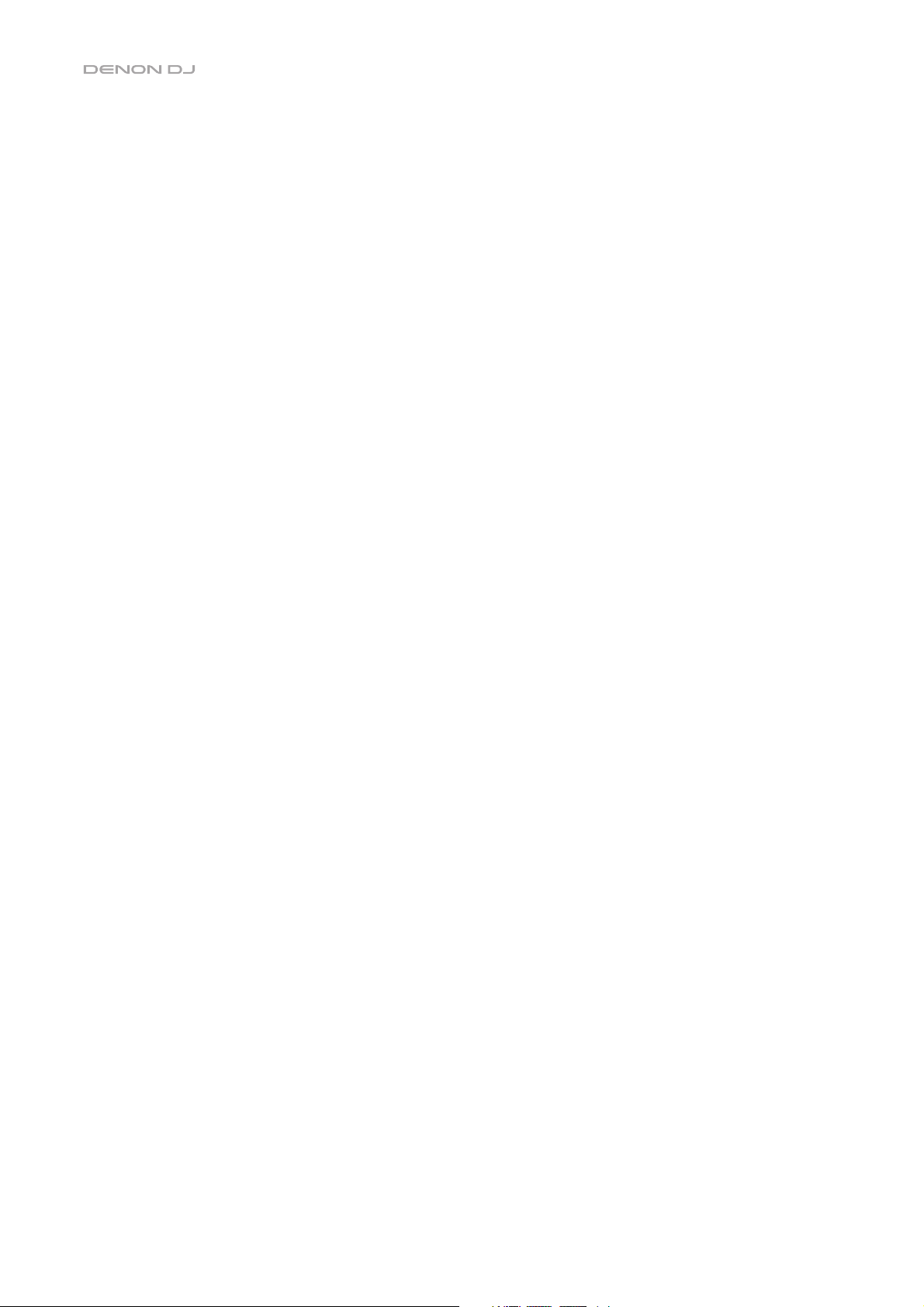
2
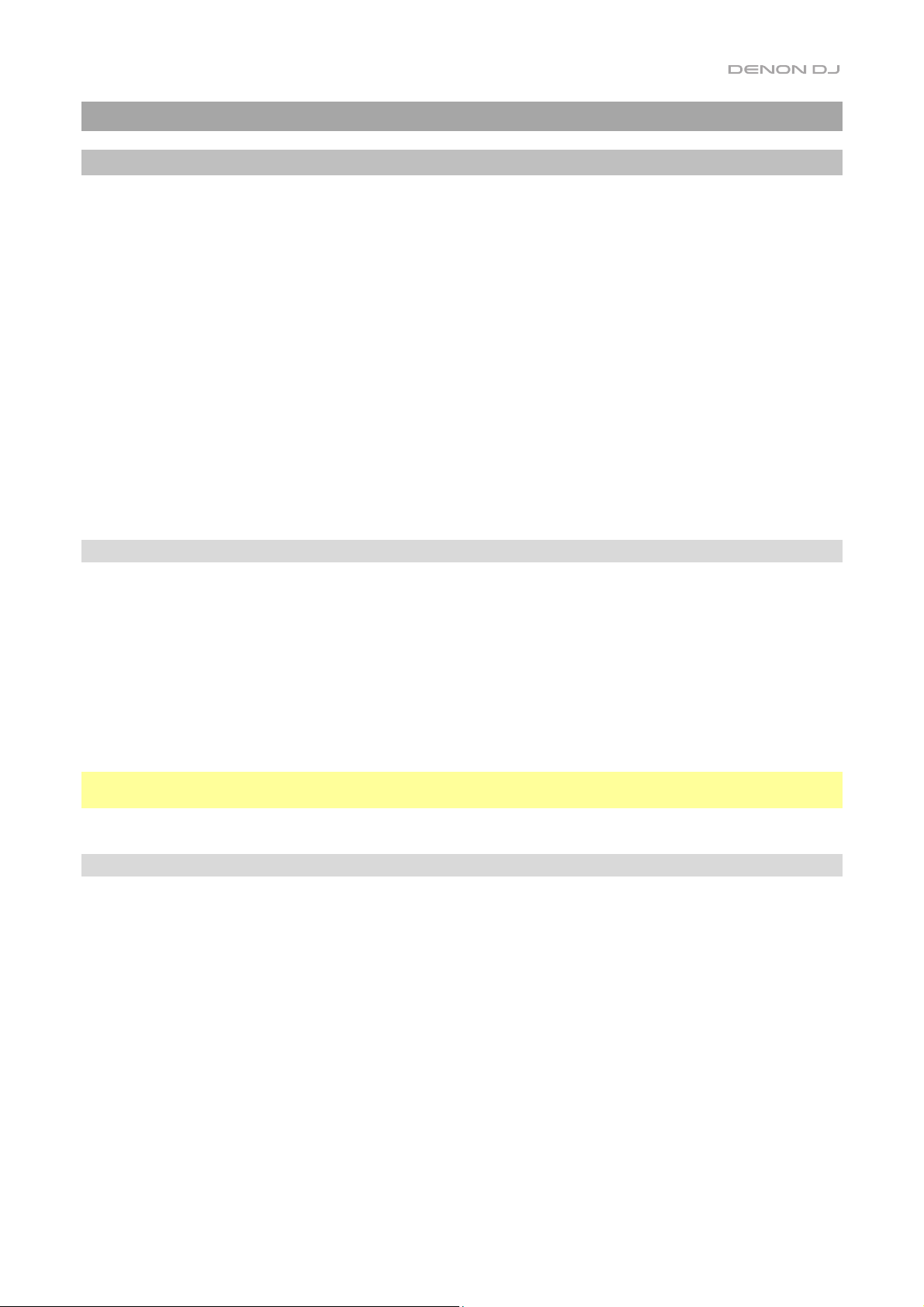
User Guide (English)
Introduction
Features:
• 7-inch HD display with multi-touch gestures
• 24-bit/96kHz digital audio outputs
• Dual-layer playback with individual audio outputs
• Play uncompressed audio formats (FLAC, ALAC, WAV)
• 8 multifunction triggers for Cues, Loops, Slices and Rolls
• 8-inch rugged metal jog wheel with HD jog display
• Customizable RGB color around the jog wheel
• (3) USB and (1) SD input for music playback
• LAN output to link to up to four players
• Includes Engine Prime music management software
Box Contents
SC5000 Prime
USB Cable
Networking Cable
Power Cable
Software Download Card
User Guide
Safety & Warranty Manual
Important: Visit denondj.com and find the webpage for SC5000 Prime to download the Engine Prime
software.
Support
For the latest information about this product (documentation, technical specifications, system requirements,
compatibility information, etc.) and product registration, visit denondj.com.
For additional product support, visit denondj.com/support.
3
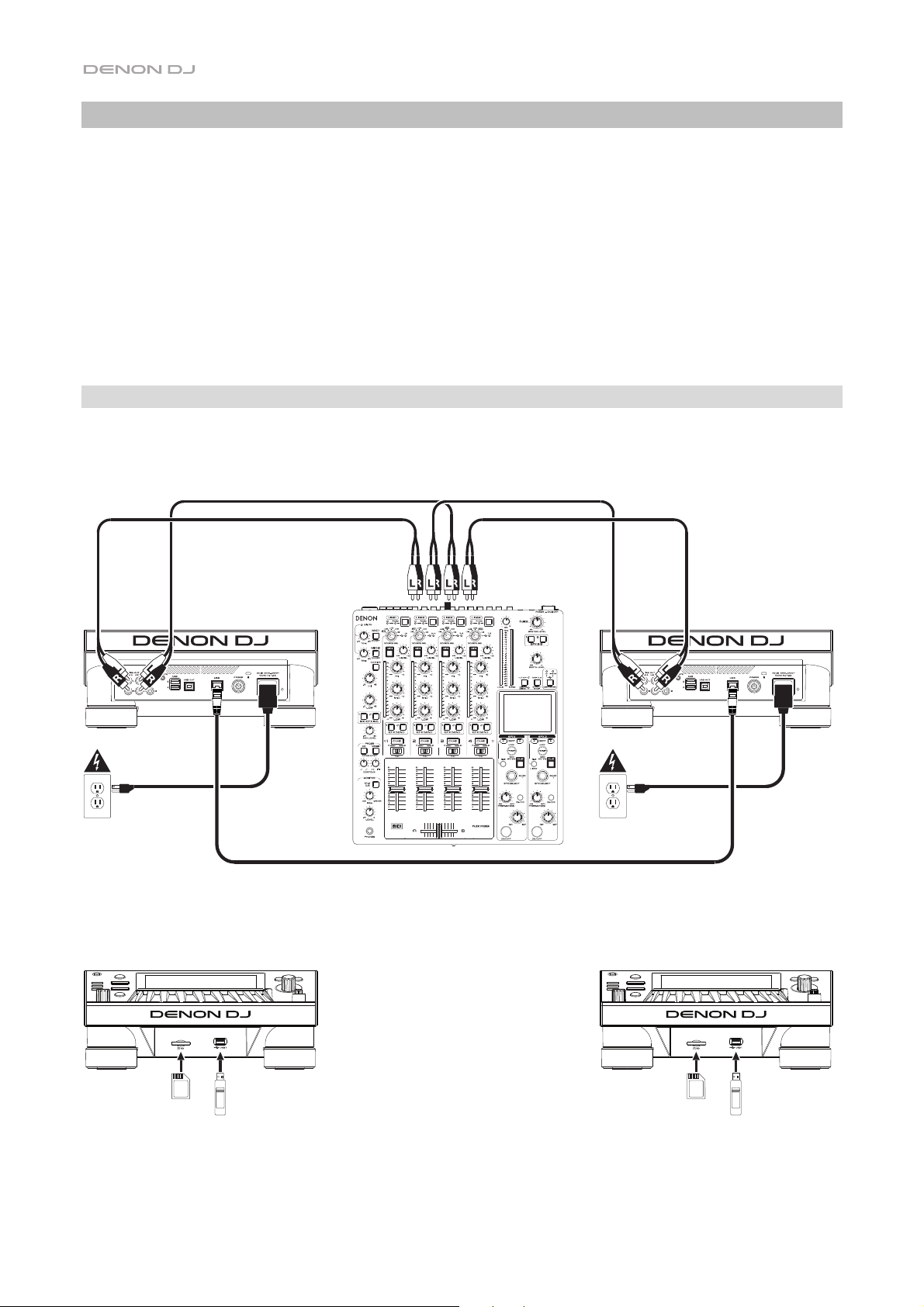
Setup
1. Make sure all of your devices are powered off and all of their volume levels are at their minimum positions.
2. Connect SC5000 Prime’s audio outputs (Layer A/B or Digital Outputs A/B) to the inputs of your mixer.
3. Connect any output devices (headphones, power amplifiers, loudspeakers, etc.) to the outputs of your mixer.
4. Connect all of your devices to power sources, and power them on in the proper order:
• When starting a session, power on (1) SC5000 Prime and other input sources, (2) your mixer, and then
(3) output devices.
• When ending a session, power off (1) output devices, (2) your mixer, and then (3) SC5000 Prime and
other input sources.
Connection Diagrams
Items shown but not listed under Introduction > Box Contents are sold separately.
Power outlet
SC5000 Prime
(front panel)
SC5000 Prime
(rear panel)
SC5000 Prime
(rear panel)
Power outlet
DJ mixer
SC5000 Prime
(front panel)
4
SD card
USB flash drive
SD card USB flash drive
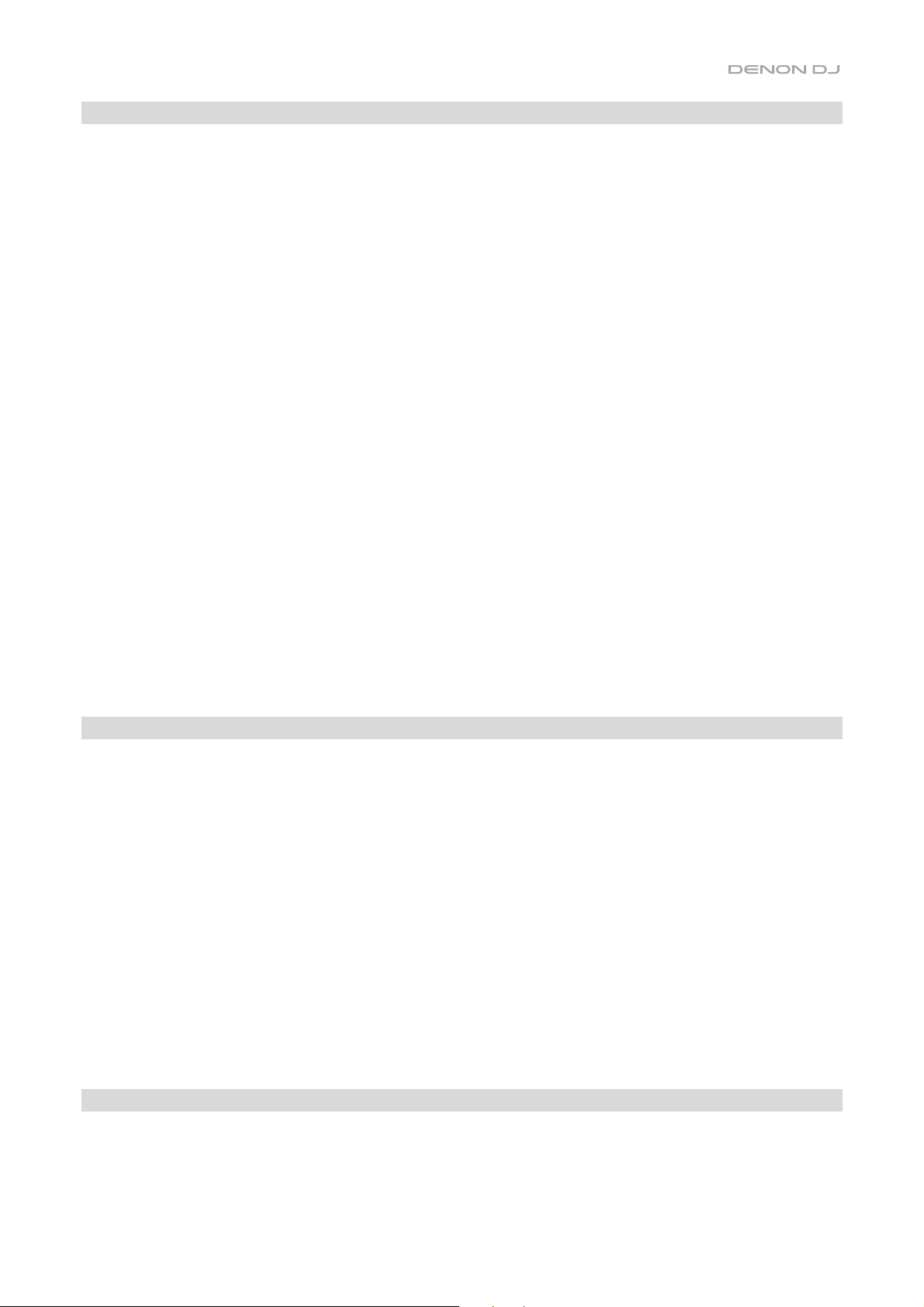
A
A
A
Devices & File Analysis
SC5000 Prime can play music files from USB flash drives or an SD card. Make sure you are using only the
supported file systems (for USB flash drives or SD cards) and file formats (for music files) listed below.
Supported file systems:
exFAT, FAT32
(recommended), HFS+, NTFS
Supported file formats:
AC/M4A
IF/AIFF (44.1–192 kHz, 16–32-bit)
LAC
FLAC
(32–320 kbps, VBR)
MP3
MP4
Ogg Vorbis
(44.1–192 kHz, 16–32-bit)
WAV
Your tracks must also be analyzed before playing them on SC5000 Prime. You can do this in one of two ways:
• Load the track: When you load a track to play, SC5000 Prime will automatically analyze it (if it has not
already been analyzed). This may take a moment to complete, depending on the length of the track, but
you can start playing the track from the beginning immediately.
• Use Engine Prime: The included Engine Prime software can pre-analyze your music library to use with
SC5000 Prime. You can also use it to create crates and playlists and manage your SC5000 Prime
preferences (see Operation to learn more about this).
Visit denondj.com and find the webpage for SC5000 Prime to download the Engine Prime software.
To eject a USB flash drive or SD card:
1. Make sure none of its tracks are being played. Ejecting a device unloads its tracks from all networked
SC5000 Prime units.
2. Press Media Eject. A list of connected devices will appear in the main display.
3. Tap and hold your finger on the name of your device until it disappears from the list.
To eject additional devices, repeat Step 3.
To return to the previous screen, press Media Eject again, or tap the X in the upper-right corner.
Networking
You can network multiple SC5000 Prime units together, enabling them to share track databases, timing and
BPM information, and other data seamlessly over this connection.
This feature provides some advantages while performing. For instance, if you are using four SC5000 Prime
units, you can use one of them to browse through all tracks on all devices (USB flash drives or SD cards)
connected to any of those SC5000 units. You can then play any of those tracks immediately without having
to move a device from one unit to the other.
To network SC5000 Prime units together, use the included networking cables to do one of the following:
• If you are using only two SC5000 Prime units, connect their two Link ports.
• If you are using two or more SC5000 Prime units, connect each of their Link ports to a Link port (1–4) on
your Denon DJ X1800 Prime mixer.
• If you are using two or more SC5000 Prime units, connect each of their Link ports to an Ethernet port on
a router.
The Network (Media Status) light will turn on when the SC5000 Prime unit is properly connected to a network.
Configuration
SC5000 Prime has several settings that you can customize in the Shortcuts (basic settings) and the
Preferences (advanced settings). See Operation > Configuration to learn about these settings.
To open the Shortcuts, press Shortcuts.
To open the Preferences, press and hold View/Preferences/Utility.
5
