
Operation Manual
M051-00K103-0001 REV A

Customer Service
1 (844) 6IN-MOVE
(844-646-6683)
Should you have any questions,
please call your inmovement representative or call our customer
service department toll-free number,1 (844) 646-6683
Monday - Friday, 7:00 A.M. - 6:00 P.M., Central Time.
1

Table of Contents
1 SAFETY INSTRUCTIONS
2 DYNAMIC DESK ILLUSTRATION
3 ASSEMBLY
4 SETUP
5 INTEGRATED CONSOLE DISPLAY & USER CONTROLS
6 BACK LEDGE CONNECTION & ATTACHMENT OPTIONS
7 ERGONOMICS
8 SETTINGS & DIAGNOSTICS MENU
9 SERVICE & TECHNICAL DATA
9.1 TROUBLESHOOTING
9.2 PREVENTIVE MAINTENANCE TIPS
9.3 HOW TO ADJUST AND TENSION THE WALKING BELT ON THE DYNAMIC DESK
9.4 TRACKING (CENTERING) A NEW WALKING BELT
9.5 USING AND TESTING THE SAFETY STOP PULL CORD
5
9
10
21
23
25
26
27
28
28
29
30
31
31
9.6 HOW TO OBTAIN PRODUCT SERVICE
10 SPECIFICATIONS
11 WARRANTY
© 2015 InMovement is a registered servicemark of Brunswick Corporation. Gym Wipes® is a registered trademark of The 2XL Corporation.
PureGreen 24 is a trademark of Pure Green.
31
32
33
2

Before using this product, it is essential to read this ENTIRE operation manual and ALL installation instructions.
It describes equipment setup and instructs members on how to use it correctly and safely.
Avant d’utiliser ce produit, il est indispensable de lire ce manuel d’utilisation dans son INTÉGRALITÉ, ainsi que TOUTES
les instructions d’installations.
Ce manuel explique comment installer l’équipement et comment l’utiliser correctement et sans danger.
Note: This equipment has been tested and found to comply with the limits for a Class A digital device, pursuant to part
15 of the FCC rules. These limits are designed to provide reasonable protection against harmful interference when the
equipment is operated in a commercial environment. This equipment generates, uses and can radiate radio frequency
energy, and if not installed and used in accordance with the instruction manual, may cause harmful interference to radio
communications. Operation of this equipment in a residential area is likely to cause harmful interference in which case
the user will be required to correct the interference at his own expense.
CAUTION: Any changes or modifi cations to this equipment could void the product warranty.
Mise en garde : tout changement ou toute modifi cation de ce matériel peut annuler la garantie
du produit.
Any service, other than cleaning or user maintenance, must be performed by an authorized service representative.
3

This Operation Manual describes the functions of the following product:
Dynamic Desk
See “Specifi cations” in this manual for product specifi c features.
Statement of Purpose: The Dynamic Desk is an exercise machine that enables users to walk in place on a moving
surface.
InMovement STRONGLY recommends seeing a physician for a complete medical exam before undertaking an exercise program, particularly if the user has a family history of high blood pressure or heart disease, is over the age of 45,
smokes, has high cholesterol, is obese, or has not exercised regularly in the past year.
If, at any time while exercising, the user experiences faintness, dizziness, pain, or shortness of breath, he or she must
stop immediately.
InMovement recommande FORTEMENT de consulter un médecin pour subir un examen médical complet avant
de commencer tout programme d’exercice, et tout particulièrement si l’utilisateur a des antécédents familiaux
d’hypertension ou de troubles cardiaques, s’il a plus de 45 ans, s’il fume, s’il a du cholestérol, s’il est obèse ou n’a pas
fait d’exercice régulièrement depuis un an.
Si, pendant l’utilisation de l’appareil, l’utilisateur ressent un malaise, des vertiges, des douleurs ou des vertiges, des
douleurs ou des diffi cultés à respirer, il doit s’arrêter immédiatement.
4

1 IMPORTANT SAFETY INSTRUCTIONS
Read all instructions before using the Dynamic Desk.
DANGER: To reduce the risk of electrical shock, always unplug InMovement product before
cleaning or attempting any maintenance activity.
WARNING: To reduce the risk of burns, fi re, electric shock, or injury, it is imperative to
connect each product to a properly grounded electrical outlet. See Grounding Instructions.
WARNING: Over exercising may result in serious injury or death. If you feel faint, stop ex-
ercising immediately.
WARNING: The ASTM International (ASTM ) F2115 - 05 Standard recommends the mini-
mum dimensions to be 1.64 ft. (0.5 m) on each side of the treadmill and 3.28 ft. (1 m) behind the rearward most
portion of the usable moving surface.
WARNING: Be sure the emergency stop lanyard is clipped to the user and in proper po-
sition on the Dynamic Desk before beginning any session.
WARNING: The belt centering adjustment must be performed if the belt is not between
the marks indicating the maximum allowed lateral positions. Refer to Section 4.
WARNING: The Dynamic Desk has immobilization lockout software. Activate the soft-
ware lockout when the Dynamic Desk is not in use. Refer to Immobilizing the Dynamic Desk in Section 4 for
information on how to immoblilze the Dynamic Desk. Keep the instructions out of the reach of children.
CAUTION: Risk of injury to persons – to avoid injury, use extreme caution when stepping
onto or off of a moving belt. Read instruction manual before using.
CAUTION: Any changes or modifi cations to this equipment could void the product war-
ranty.
To disconnect, turn power OFF at the ON/OFF switch, then remove plug from electrical outlet.
The product should never be left unattended when plugged in. Disconnect from the electrical outlet when not
in use, and before putting on or taking off parts. To disconnect, turn power OFF on the ON/OFF switch, then
remove plug from electrical outlet.
Never operate an InMovement product if it has a damaged power cord or electrical plug, or if it has been
dropped, damaged, or even partially immersed in water. Contact InMovement Customer Support Services.
Position the product so that the power cord plug to the wall is accessible to the user. Make sure that the power
cord is not knotted or twisted and that it is not trapped under any equipment or other objects.
If the electrical supply cord is damaged, it must be replaced by the manufacturer, an authorized service agent,
or a similarly qualifi ed person to avoid a hazard.
5

Always follow the console instructions for proper operation.
This appliance is not intended for use by persons (including children) with reduced physical, sensory, or mental
capabilities, or lack of experience or knowledge unless they have supervision or been given instruction con-
cerning the use of the appliance by a person responsible for their safety.
Do not use this product outdoors, near swimming pools or in areas of high humidity.
Never operate an InMovement product with the air openings blocked. Keep air openings free of lint, hair, or
any other obstructing material.
Never insert objects into any opening in these products. If an object should drop inside, turn off the power,
unplug the power cord from the outlet, and carefully retrieve it. If the item cannot be reached, contact InMove-
ment Customer Support Services.
Containers with lids are recommended if placing liquids on the unit.
Do not use these products in bare feet. Always wear shoes. Wear shoes with rubber or high-traction soles. Do
not use shoes with heels, leather soles, cleats or spikes. Make sure no stones are embedded in the soles.
Keep all loose clothing, shoelaces, and towels away from moving parts.
Do not reach into, or underneath, the unit or tip it on its side during operation.
Do not allow other people to interfere in any way with the user or equipment during a session.
Allow LCD consoles to “normalize” with respect to temperature for one hour before plugging the unit in and
using.
Use these products for their intended use as described in this manual. Do not use attachments that have not
been recommended by the manufacturer.
Keep the power cord away from heated surfaces. Do not pull the equipment by the power cord or use the cord
as a handle. Do not run the power cord on the fl oor under or along the side of the Dynamic Desk. Refer to last
assembly step for proper power cord routing.
Never mount or dismount the Dynamic Desk while the walking belt is moving. In case of an emergency, such as
tripping, grasp the desktop, and place the feet on the side platforms.
Never walk or jog backwards on the Dynamic Desk.
Do not use this product in areas where aerosol spray products are being used or where oxygen is being ad-
ministered. Such substances create the danger of combustion and explosion.
When it is necessary to immobilize the Dynamic Desk, press and hold both the SPEED DOWN ARROW and the
PAUSE keys on the integrated user controls. Use the same sequence to mobilize the Dynamic Desk.
Read all warnings on each product prior to starting a session.
If warnings are missing or damaged, please contact InMovement immediately for replacement warning labels.
InMovement is not responsible for missing or damaged warning labels.
SAVE THESE INSTRUCTIONS FOR
FUTURE REFERENCE.
6

CONSIGNES DE SÉCURITÉ
IMPORTANTES
Lire toutes les instructions avant d’utiliser le tapis roulant.
DANGER : Pour réduire les risques de décharge électrique, toujours débrancher cet
appareil InMovement avant le nettoyage ou toute mesure d’entretien.
AVERTISSEMENT : Pour réduire les risques de brûlures, d’incendies, de
décharges électriques ou de blessures, chaque appareil doit absolument être branché sur une prise électrique
correctement mise à la terre. Reportez-vous aux Instructions de mise à la terre.
AVERTISSEMENT : Un exercice trop intensif pourrait entraîner des
blessures graves, voire mortelles. Si vous vous sentez sur le point de défaillir, arrêtez immédiatement l’exercice.
AVERTISSEMENT : L’American Society for Testing and Materials
International (ASTM), dans sa norme F2115 - 05, recommande les dimensions minimales suivantes : 0,5 m
(1,64 pieds) de chaque côté du tapis de course et 1 m (3,28 pieds) à l’arrière de la partie la plus arrière de la
surface mobile utilisable.
AVERTISSEMENT : Avant de commencer l’entraînement, assurez-vous que
vous êtes bien relié au cordon de sécurité du Dynamic Desk.
AVERTISSEMENT : La surface de course doit être recentrée si elle ne se
situe pas entre les marques indiquant les positions latérales maximales autorisées. Consultez la section 4.
AVERTISSEMENT : Le Dynamic Desk est équipé d’un système de blocage
logiciel. Ce dernier ne doit être activé que lorsque l’appareil n’est pas en service. Consultez la section 4 pour
obtenir de plus amples informations sur l’immobilisation du Dynamic Desk. Conservez ces instructions hors de
portée des enfants.
MISE EN GARDE : Risque de blessures – Pour éviter toute blessure, faites
preuve d’une extrême prudence pour monter sur/descendre d’un tapis de course en mouvement. Lisez le
manuel d’instructions avant toute utilisation.
MISE EN GARDE : Tout changement et toute modifi cation de ce matériel
peut annuler la garantie du produit.
Pour débrancher, mettre l’appareil hors tension au niveau de l’interrupteur d’alimentation, puis retirer la fi che
de la prise électrique.
Ne laissez jamais l’appareil sans surveillance lorsqu’il est branché. Débranchez-le systématiquement après son
utilisation, et avant l’ajout et le retrait de pièces. Pour débrancher, mettre l’appareil hors tension au niveau de
l’interrupteur d’alimentation, puis retirer la fi che de la prise électrique.
Ne faites jamais fonctionner un appareil InMovement dont la fi che ou le cordon d’alimentation est
endommagé, ni aucun appareil qui serait tombé, aurait été endommagé ou plongé dans l’eau (même
partiellement). Contactez l’Assistance client InMovement.
7

Placer ce produit de manière à ce que l’utilisateur puisse accéder à la fi che du cordon d’alimentation. Assurez-
vous que le cordon d’alimentation n’est pas noué ou tordu et qu’il n’est pas coincé sous un autre appareil ou
sous tout autre objet.
Si le cordon d’alimentation électrique est endommagé, il doit être remplacé par le fabricant, par un réparateur
agréé ou par une personne qualifi ée afi n d’éviter tout danger.
Les instructions de la console doivent toujours être suivies pour obtenir un fonctionnement correct.
Cet appareil n’est pas destiné à être utilisé par des personnes ou des enfants présentant des capacités phy-
siques, sensorielles ou mentales réduites, ou encore un manque d’expérience et de connaissances, sauf en cas
de supervision ou d’instructions relatives à son utilisation par une personne responsable de leur sécurité.
N’utilisez pas cet appareil à l’extérieur, près d’une piscine ou dans des endroits très humides.
Ne jamais utiliser un produit InMovement avec les orifi ces d’aération seraient bloqués. Les garder exempts de
peluches, de cheveux ou de toute obstruction.
N’insérez jamais d’objet dans les ouvertures de ce type d’appareils. Si un objet tombe dans l’appareil, mettez
ce dernier hors tension, débranchez le cordon d’alimentation et récupérez l’objet avec précaution. Si vous ne
pouvez pas l’atteindre, consultez l’Assistance client InMovement.
Il est conseillé d’utiliser des conteneurs munis de couvercles.
Ne pas utiliser cet appareil pieds nus. Toujours porter des chaussures. Porter des chaussures avec des semelles
en caoutchouc ou fournissant une très bonne adhérence. Ne pas utiliser de chaussures à talons, à semelles en
cuir ou munies de crampons. S’assurer qu’aucun caillou n’est incrusté dans les semelles.
Éloigner les vêtements lâches, les lacets et les serviettes des pièces en mouvement.
Ne pas placer les mains sous l’appareil ou dans l’appareil, et ne pas le renverser sur le côté pendant le
fonction-nement.
Ne laisser personne déranger de quelque manière que ce soit l’utilisateur ou interférer avec l’équipement
durant un entraînement.
Laisser les consoles ACL se « normaliser » pendant une heure quant à la température avant le branchement et
l’utilisation de l’appareil.
Cet appareil ne doit être employé que pour l’usage auquel il est destiné, conformément aux directives du
manuel. Ne pas utiliser d’accessoires qui ne sont pas recommandés par le fabricant.
Maintenez le cordon d’alimentation à l’écart des surfaces chaudes. Ne tirez pas l’appareil par son cordon et
n’utilisez pas ce dernier comme poignée. Ne laissez pas traîner le cordon d’alimentation sur le sol, le long
du Dynamic Desk ou sous ce dernier. Référez-vous à la dernière étape de l’assemblage pour acheminer
correctement le cordon d’alimentation.
Ne montez et ne descendez jamais du Dynamic Desk lorsqu’il est en mouvement. En cas d’urgence, si vous
trébuchez par exemple, saisissez le poste et placez les pieds sur les plates-formes latérales.
Ne reculez jamais sur le Dynamic Desk, que ce soit en marchant ou en courant.
Ne pas utiliser ce produit dans des salles où des vaporisateurs aérosols sont employés ou bien où de l’oxygène
est administré. Ces substances créent des risques de combustion et d’explosion.
Si vous devez immobiliser le Dynamic Desk, appuyez et maintenez enfoncées la FLÈCHE DIMINUTION VITESSE
et la touche PAUSE des commandes utilisateur intégrées. Faites de même pour remettre le Dynamic Desk en
mouvement.
Lisez les avertissements avant de commencer à vous entraîner.
Si certaines étiquettes d’avertissement sont manquantes ou endommagées, contactez InMovement
immédiatement. Nous vous fournirons de nouvelles étiquettes. InMovement n’est pas responsable des
étiquettes manquantes ou endommagées.
CONSERVER CES INSTRUCTIONS
POUR TOUT USAGE ULTÉRIEUR.
8
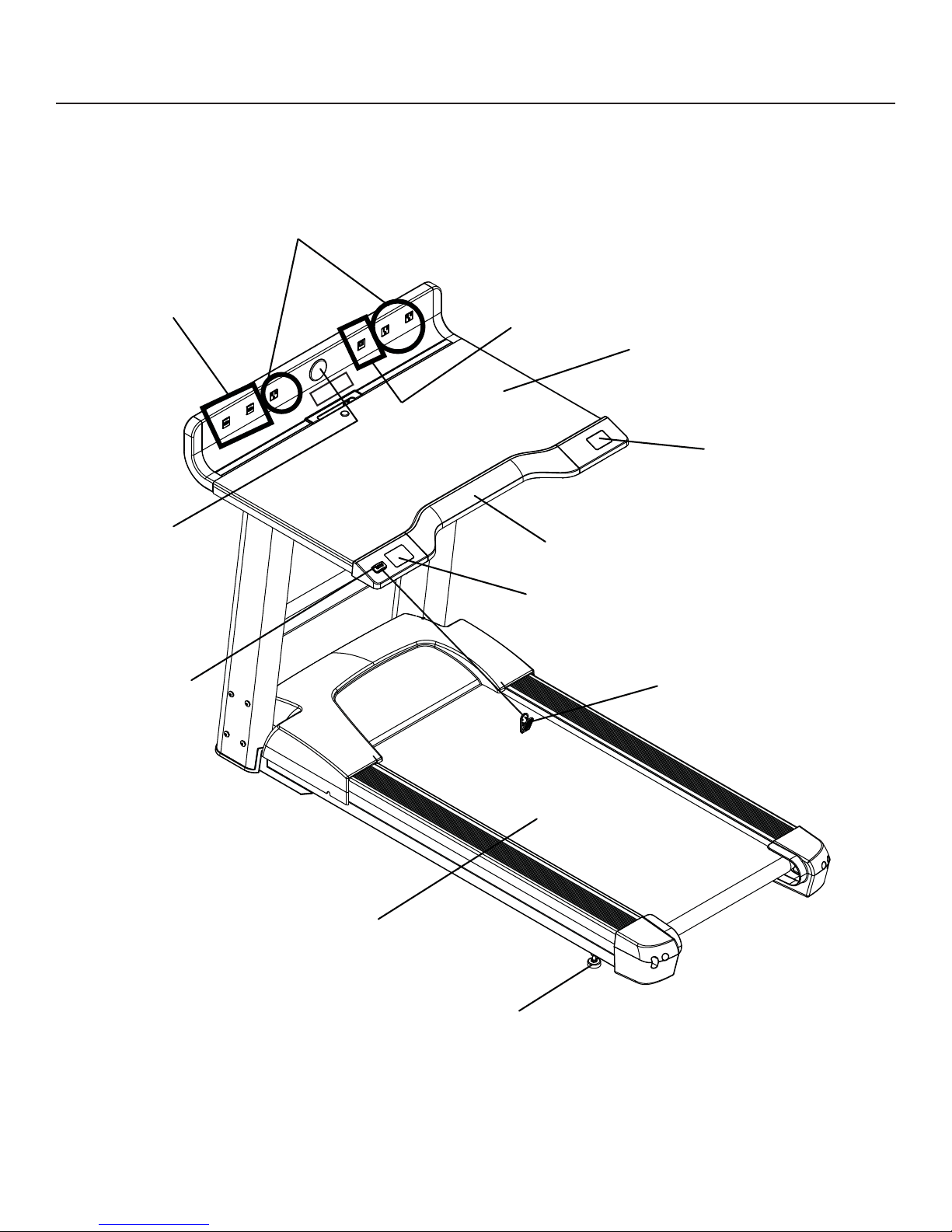
2 DYNAMIC DESK DESIGN ILLUSTRATION
AC Power Supply
USB Port
Monitor Mount
(behind cover)
Emergency
Stop
Magnet
RJ45
Desktop Table
3A 120V
Integrated User
Controls
Palm Rest
Integrated Display
Emergency Stop
Lanyard
Walking Belt /
Walking Deck
Leveler
9

3 ASSEMBLY
For safety, and to save time and effort, read this Owner’s Manual completely before installing the Dynamic Desk. Place
the Dynamic Desk near where it will be used before beginning the unpacking procedure.
Unpacking
The Dynamic Desk arrives in two boxes:
Box 1 contains the Dynamic Desk base frame.
Box 2 contains the left and
right uprights and desktop.
Component List & Hardware
DESCRIPTION QUANTITY
1 MAIN FRAME 1
2 RIGHT UPRIGHT 1
3 M8 X 15MM SILVER BOLT 10
4 M8 FLAT WASHER 10
5 M6 FLAT WASHER
6 LEFT UPRIGHT 1
It is extremely important to avoid smashing the bottom of the desktop
and back ledge when removing the desktop from the box!
11 (includes 5 pre-installed for
Under Desk Component Cover)
7 DESKTOP 1
8 M6 X 30 MM SILVER BOLT
9 CROSSBAR 1
10 CROSSBAR CAP 2
11 UNDER DESK COMPONENT COVER (pre-installed) 1
Tools Required: 4mm, 5mm, 6m Allen Wrenches
11 (includes 5 pre-installed for
Under Desk Component Cover)
Hardware
M8 FLAT WASHER (#4)
M8 X 15MM BOLT
(#3)
M6 FLAT WASHER (#5)
10 706020 8030 9040 100 12050 110 130 140 150 160
10
M6 X 30MM BOLT
(#8)
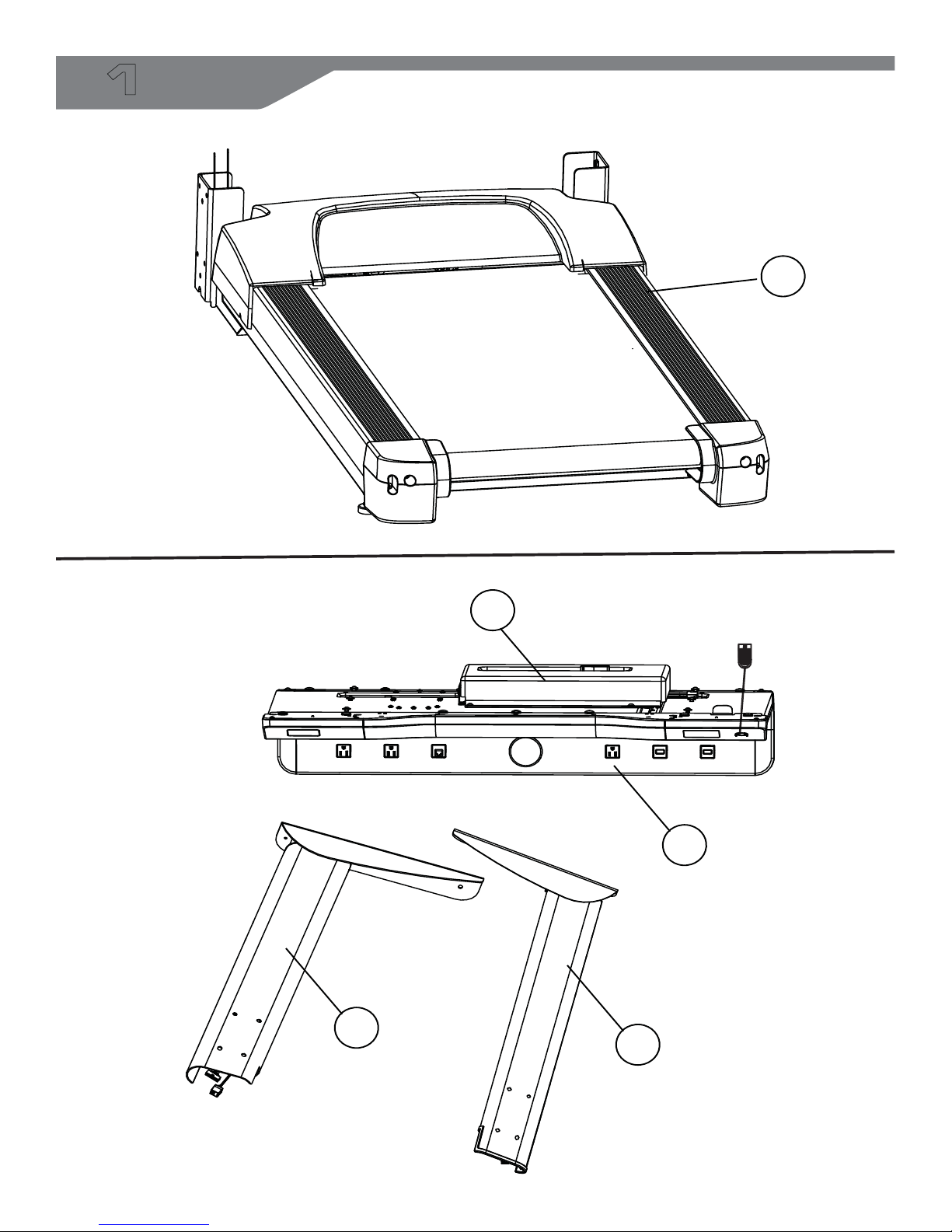
1
BOX 1
1
BOX 2
11
7
6
2
11
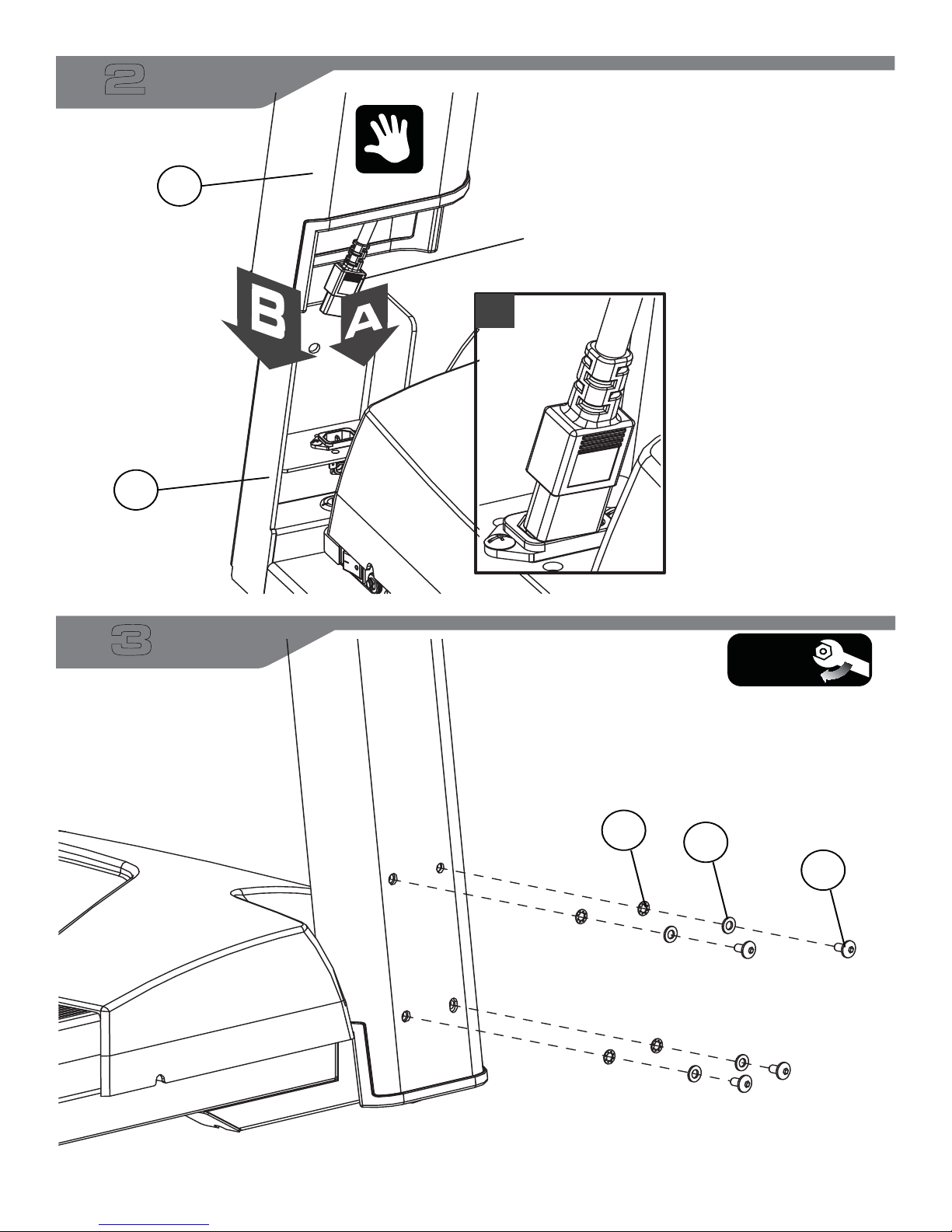
2
R
1
2
AC
Power
Cable
A
3
50%
5
4
3
12

4
L
6
Signal Cable
RJ45 Cable
1
3
5
50%
5
4
13

6
7
A
DO NOT
CRUSH
CABLES!
14
50%
8
5
6x
6x

7
11
5
8
A
5x
5x
Cables Underneath Desktop
Signal
Cable
RJ45
Cable
15

8
Connect
Signal Cables
Turn Power Strip ON
Connect
RJ45 Cables
9
Connect
AC Power Cable
16

10
B
11
5 5x
5x
8
17

11
A
A
9
18
C
5
4
B
3
C
10

12
MAKE SURE ALL HARDWARE IS TIGHT
TIGHTEN IN ORDER SHOWN
C
B
A
B
19

13
C
Initialize Actuators
Turn Power ON
B
A
Press and hold the Lower Desktop Height Down Arrow key until the desktop reaches the lowest
position. Release. Press and hold the Lower Desktop Height Down Arrow for 5-10 seconds. The
desk will automatically run approximately 5 mm out again and then slowly in again. Only release
the Lower Desktop Height Down Arrow key when the movement has completely stopped.
If the Lower Desktop Height Down Arrow key is released before the sequence is complete then
the initialization is interuppted and must be restarted from the beginning.
It may be necessary to press the Lower Desktop Height Down Arrow key twice to start the initialization because the system can be in different modes when the initialization starts. Expect a 1.25
second delay. If an error situation occurs at the end stop positions or the desktop height has to
be initialized again.
The first two times the system runs into the outward end stop, it will automatically run approximately 3 mm back in inward direction.
Approximately 5 mm
20

4 SETUP
Electrical Power Requirements
Below is a table that provides the current rating for this product based on supply voltage. Make sure that the Dynamic
Desk supports the proper line voltage for the installation location before plugging into the outlet. Line voltage is noted
on the product’s serial label.
Supply Voltage (VAC) Frequency (Hz) Maximum Current (Amps)
120 50 / 60 12
Electrical Grounding Requirements
This product must be properly grounded. If the unit malfunctions or breaks down, proper grounding provides the path
of least resistance for the electric current, which reduces the risk of shock to anyone touching or using the equipment.
Each unit is equipped with an electrical cord, which includes an equipment grounding conductor and a grounding
plug. The plug must be inserted into an outlet that has been properly installed and grounded in accordance with all
local codes and ordinances. A temporary adapter must not be used to connect this plug to a two-pole receptacle in
North America. If a properly grounded, correct amperage outlet is not available, a qualifi ed electrician must install one.
A temporary adapter MUST NOT BE USED to
connect this plug to a two-pole receptacle in
North America. If a properly grounded, 15-amp
outlet is not available, one must be installed by a
qualifi ed electrician. For use on a nominal 120-V
circuit, this product has a grounding plug that
looks like the one in the accompanying illustration. Make sure that the product is connected to
an outlet having the same confi guration as the
plug.
GROUNDING
PIN
GROUNDED
OUTLET
GROUNDED
OUTLET BOX
DANGER: A risk of electrical shock
may result from improper connection of the equipment’s grounding conductor. Check with a qualifi ed electrician if you are unsure about proper grounding techniques. Do not modify the plug provided with this product.
If it will not fi t an electrical outlet, have a proper outlet installed by a qualifi ed electrician.
Power Switch
Located on the front panel at the base of the Dynamic Desk, the ON/OFF switch has two position - “I” (one) for ON and
“0” (zero) for OFF.
Turning the Unit On
To turn the Dynamic Desk on, locate the ON/OFF power switch at the front of the Dynamic Desk near the power cord
and turn it ON.
21

How to Stabilize the Dynamic Desk
After placing the unit where it will be used, check its stability. Thread all four levelers in completely. Level the unit using
the two rear levelers. Bring the remaining two levelers down to contact the fl oor.
If there is even a slight rocking motion or the unit is not stable, determine which stabilizing leg is not resting on the
fl oor. To adjust, loosen the JAM NUT (A) and turn the STABILIZING LEG (B) until the rocking motion ceases and both
stabilizing legs rest fi rmly on the fl oor. Retighten the JAM NUT.
Note: It is extremely important that the stabilizing leg be correctly adjusted for proper operation.
A
B
Checking the Belt
After the Dynamic Desk has been installed and stabilized, the belt must be checked to confi rm proper tracking. First,
ensure the power cord is plugged into a suitable outlet, as
described in the above Electrical Requirements section.
Then turn the Dynamic Desk on. Stand on the side rails of
the Dynamic Desk and straddle the belt. To start the belt,
press the GO key, then press the SPEED UP arrow key until
the Dynamic Desk reaches 2.0 mph/ 3.2 kph. If the walking
belt appears off-center, see the instructions in Tracking (Cen-
tering) An Existing Or New Walking Belt (Section 9.4).
Note: Normal belt operating position is for the belt to be
located within the belt travel position indicators on the motor
cover (see illustration to the right). If the belt is not in this
position, see Section 9.4.
9 mm
18 mm
Moving the Dynamic Desk
Turn the Dynamic Desk off and disconnect its power cord,
then raise its deck.
Note: If adjustments were made to the levelers during setup, make sure to tighten the levelers snug against the base
frame before moving.
The Dynamic Desk may now be moved on its front platform wheels by raising the back of the product and pushing /
pulling. Do not attempt to move the Dynamic Desk by pushing or pulling on the deck, uprights, or desktop.
Immobilizing the Dynamic Desk
When it is necessary to immobilize the Dynamic Desk, press and hold both the SPEED DOWN ARROW and the PAUSE
keys on the integrated user controls. Use the same key sequence to mobilize the Dynamic Desk.
22

5 INTEGRATED CONSOLE DISPLAY & USER CONTROLS
The integrated display is located on the left hand side of the desktop ledge and shows the following session data:
A. Time: Current session duration
B. Speed: Current speed
C. Distance: Distance walked
D. Steps: Number of steps taken
A
B
C
D
Session results will be displayed for 2 minutes after the STOP button is pressed or after 10 minutes of being paused.
Emergency Stop Magnet (E-Stop)
The rectangular magnet connects to the E-Stop Lanyard, which must be clipped to the user’s clothing when the Dynamic Desk is in use. Pulling the lanyard so that it comes free of the magnet will stop the walking belt. This serves as a
safety feature, stopping the belt should the user stumble or fall.
Note: The E-Stop Magnet must be attached before the walking belt and desktop height actuators are allowed to move.
Removing the E-Stop Magnet stops the walking belt and desktop height actuators. All the parts remain electrically energized. In case of electrically caused errors, remove the power cord from the electrical outlet.
2:30:30
2.0
20.30
MPH
MI
23000
23

User Controls
The user controls are located on the right hand side of the desktop ledge and control the following basic operations of
the Dynamic Desk:
E
F
G
E. GO: Press to begin moving the belt at 0.3 mph and start a session.
F. Pause: Press to pause the walking belt and the session. The GO key will blink during PAUSE mode. The
console displays a 10 minute countdown during Pause mode. Press the GO key to resume session. Press the
STOP key to stop session. The session will end if no keys are pressed during the 10-minute Pause Mode. The
console displays a 3-2-1 countdown when a session is resuming from Pause mode.
G Stop: Press once to stop the session and slow the belt to a gradual stop. Press twice to clear session data.
GO
PAUSE
STOP
H
I
H. Raise / Lower Desktop Height: Press to change the desktop height gradually, raising (UP ARROW) or
lowering (DOWN ARROW) the desk height. Desktop height ranges from 36 in. - 48 in. (914.4 mm - 1219.2 mm)
above the walking belt.
I. Increase / Decrease Speed: Press to change the belt’s speed gradually, increasing ( “+” button ) or
decreasing (“-” button) the speed by 0.1 mph each time the buttons are pressed.
24

6 BACK LEDGE CONNECTION & ATTACHMENT OPTIONS
The Back Ledge of the Dynamic Desk provides the user with several connection and attachment options.
A. USB Ports (Quantity: 2)
B. AC Power Receptacles (Quantity: 3)
C. RJ45 Ethernet Cable Receptacle (Quantity: 1)
D. Monitor Mounting Attachment:
Remove the round cover in the
center of the back ledge to
attach optional single and
dual monitor mounting arms used
to support the weight of the
monitor(s).
E. Monitor Clamp: Location for an
Optional Monitor clamp to hold a
monitor in place while Dynamic
Desk is in use.
F. Cable Routing: Convenient space
to route cords from electronics
placed on the desktop.
A
B
D
C
B
3A 120V
F
E
Note: Total power for back ledge connections is 3A 120V.
G. Optional PC/Tower Storage: The right, underside of the desk can accommodate this option.
G
25

7 ERGONOMICS
Posture Recommendations
The body was designed to spend extraordinary
amounts of time in a neutral posture. Here are
some tips to help you maintain the best neutral
posture while at the Dynamic Desk:
1. Chest should always remain open with shoulders back and the upper arms should be kept
close to the body.
2. Use an ergonomic keyboard that keeps the
hands further apart and thumbs higher than
pinkies. Position the back (furthest point from
user) of the keyboard higher than the front of
the keyboard. Wrists should not be pronated
(turned down). Wrists should also rest comfortably to prevent swaying.
3. The mouse should be located as close as possible to the body.
4. Using a monitor is highly recommended.
Ensure you can see the entire monitor by
shifting your eyes, but not tilting your head.
Center the display so that the top edge of
the monitor is at 0 degrees, and the bottom
display is on a -15 degree sight line from your
eyes. It is also generally recommended that
the monitor is at arm’s length from the user.
26

8 SETTINGS & DIAGNOSTICS MENUS
E S M
Press and hold down the STOP key and SPEED DOWN ARROW key for three plus seconds. The display will beep
consecutively three times and display the text “SEt” in the Time Window.
Press the GO key to toggle between UNITS and MAXIMUM SPEED setting.
Press the SPEED UP and DOWN keys to change setting.
Press the STOP key to exit the SETTINGS MENU.
Setting Default Description
The Time Window shall display “SPEEd” when the
Maximum Speed 2 mph (3.2 kph )
Units MPH & MI
maximum speed setting is selected. Speed Range is
0.3 to 4.0 mph (0.48 to 6.4 kph).
The Time Window shall display “Un” when the Unit Set-
ting is selected. Options for Speed are MPH or KM/H.
Options for Distance are MI or KM.
E D M
Press and hold down the PAUSE key and press the STOP key while in Idle Mode. The display will beep
consecutively three times and display the text “diAg” in the Time Window.
Press the GO key to view the Diagnostic Menu.
Use the SPEED UP and DOWN keys to scroll through the following choices:
Display Test
Key Test
Calibration
Software Version
Safety Switch Test
Press the GO key to select choice and enter selected test mode.
Press the STOP key to exit the test / information mode.
27

9 SERVICE AND TECHNICAL DATA
9.1 Troubleshooting
Problem Cause / Solution
You may be in “Energy Saver Mode”. Press the GO button to see if the user controls
turn on.
Check to see if the Dynamic Desk is plugged in and if the ON/OFF switch is on. If the
The Dynamic Desk does not
turn on when the ON/OFF
switch is turned on.
The Dynamic Desk shakes
alot when I walk on it.
ON/OFF switch is on, verify that the Dynamic Desk power cord is not damaged and
the wall outlet is functioning (tripped breaker).
If the ON/OFF switch is on verify that all the customer assembly connections are working properly. Unplug and re-plug each connection to verify. Look to see if any of the
cables were pinched during assembly.
1. Turn the Dynamic Desk OFF. Make sure all assembly hardware is tightened.
2. If shaking still occurs, adjust the levelers under the stationary frame until the shak-
ing decreases. See How to Stabilize the Dynamic Desk (Section 4).
The belt is tracking to the left
or right.
The belt seems to slip when I
walk on it.
I am having problems bolting
the parts together when assembling the unit.
“-------” is displayed on the
console.
The desktop height is not
raising / lowering properly.
No power on back ledge.
See How to Adjust and Tension the Walking Belt (Section 9.3).
You may need to tighten the walking belt. See How to Adjust and Tension the Walk-
ing Belt (Section 9.3).
1. Do not fully tighten the screws until the crossbar, desktop, and uprights are all
installed.
2. Check the screw threads for any damage.
This message is displayed if the Emergency Stop magnet is not in place.
Place the magnet back in position.
Re align the actuators by pressing and holding the Lower Desktop Height Down Arrow key to decrease the height to the lowest position. After the height is at the lowest
position, release the button. Press and hold the Lower Desktop Height Down Arrow
for 5-10 seconds. Then the desk will automatically run approximately 5 mm out again
and then slowly in again. Only release the Lower Desktop Height Down Arrow key
when the movement has completely stopped.
Total power for back ledge connections is 3A 120 V. Verify connections don’t exceed
the power limitation.
28

9.2 Preventive Maintenance Tips
Note: Safety of the equipment can be maintained only if the equipment is examined regularly for damage or wear.
Keep the equipment out of use until defective parts are repaired or replaced.
Remarque: pour conserver un matériel sûr, il convient de l’inspecter régulièrement afi n de déceler tout signe d’usure
ou d’endommagement. N’utilisez pas l’appareil tant que les pièces défectueuses n’ont pas été réparées ou remplacées.
The following preventive maintenance tips will keep the Dynamic Desk operating at peak performance:
IMPORTANT: TURN THE DYNAMIC DESK OFF AND UNPLUG PRIOR TO PERFORMING ANY MAINTENANCE!
Inspect the power cord. If the cord is damaged call technical support. Make sure
the cord is positioned in a location where it will not be damaged.
WEEKLY
MONTHLY
Check the operation of the Emergency Stop Magnet.
Check the operation of the Stop Key.
Check the position (centering) of the walking belt.
Vacuum around and under the walking belt. It is normal for there to be some black
dust behind the unit from the walking belt.
Clean the display console and all exterior surfaces with mild soap, water and a soft
cotton cloth or use a InMovement approved cleaner (see InMovement Approved
Cleaners). Note: Do not use paper towels, ammonia or acid based cleaners on the
product.
At no time should cleaner be applied directly to any part of the equipment; spray
the cleaner on a soft cloth and then wipe the unit.
Inspect the exterior parts for wear and check the user assembly bolts are tight.
InMovement Approved Cleaners (United States Availability Only)
Two preferred cleaners have been approved by Life Fitness, InMovement parent company, reliability experts: PureGreen 24 and Gym Wipes. Both cleaners will safely and effectively remove dirt, grime and sweat from equipment.
PureGreen 24 and the Antibacterial Force formula of Gym Wipes are both disinfectants that are effective against MRSA
and H1N1. PureGreen 24 is available in a spray which is convenient for gym staff to use. Apply the spray to a microfi ber
cloth and wipe down the equipment. Use PureGreen 24 on the equipment for at least 2 minutes for general disinfection purposes and at least 10 minutes for fungus and viral control. Gym Wipes are large, durable pre-moistened wipes
to use on the equipment before and after sessions. Use Gym Wipes on the equipment for at least 2 minutes for general
disinfection purposes. Please contact InMovement Customer Service at 1 (844) 646-6683 to order these cleaners
InMovement Compatible Cleaners
Mild soap and water or a mild non-abrasive household cleaner can also be used to clean the display and all exterior
surfaces. Use a soft microfi ber cloth only. Apply the cleaner to the microfi ber cloth before cleaning. DO NOT use ammonia or acid based cleaners. DO NOT use abrasive cleaners. DO NOT use paper towels. DO NOT apply cleaners
directly to the equipment surfaces.
29
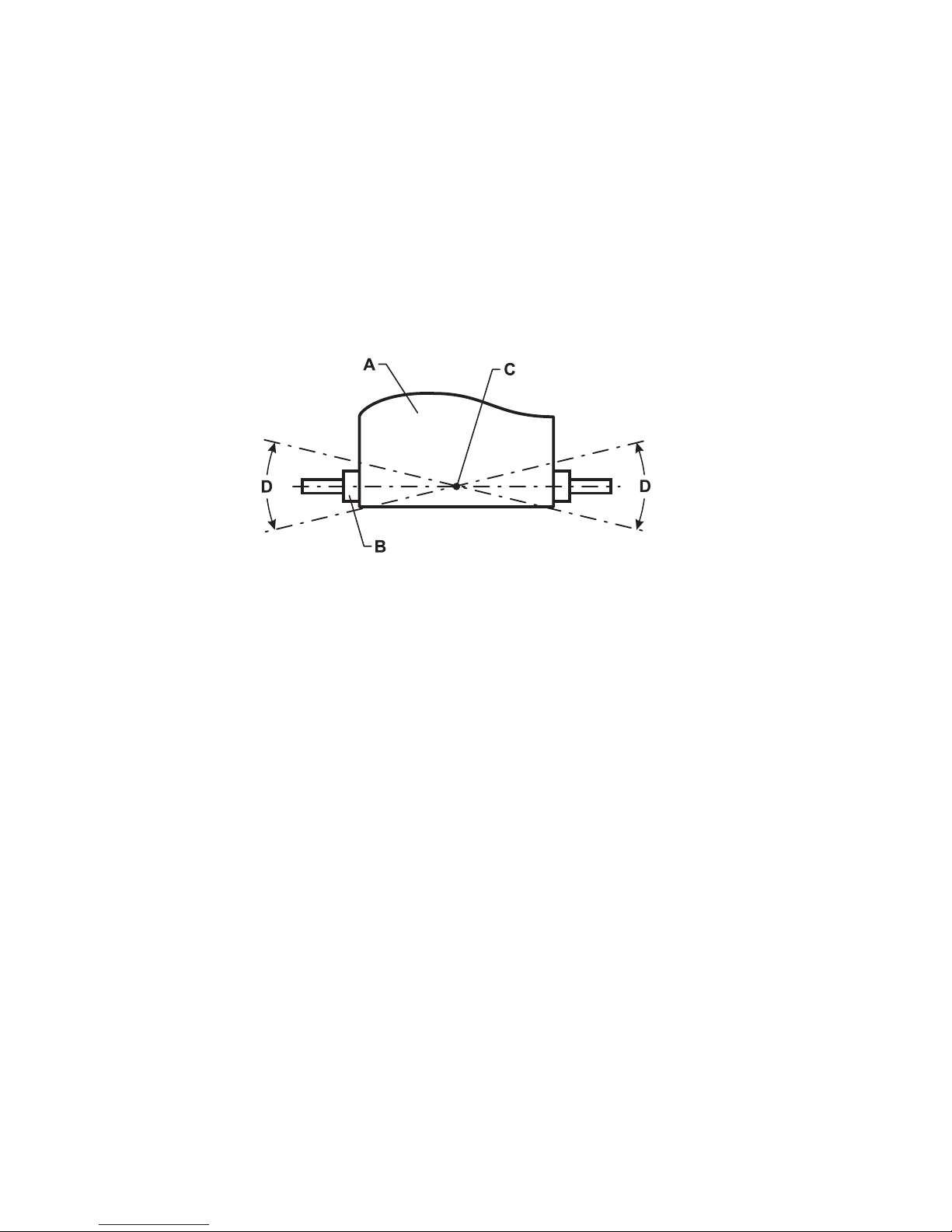
9.3 How to Adjust and Tension the Walking Belt on the Dynamic Desk
Do not move the Dynamic Desk or place hands under the Dynamic Desk while it is plugged into an electrical outlet!
Tools Required: 6mm Hex Key Wrench
Belt Tensioning Bolts
The Dynamic Desk has access holes in the rear roller guards, which allow access to the tensioning bolts. These tensioning bolts make it possible to adjust tracking and centering of the walking belt (A) without removing the guards.
Note: It is extremely important that the Dynamic Desk be correctly leveled prior to any tracking adjustments. An unsta-
ble unit may cause walking belt misalignment. See How to Stabilize the Dynamic Desk in Section 4 prior to attempting
any rear roller adjustments.
Before proceeding, it is helpful to visualize the REAR ROLLER (B) PIVOT POINT (C). Each adjustment made to one side
of the Roller must be met with an equal and opposite adjustment (D) to the other side of the Roller to maintain an ideal
belt tension at the pivot point.
Tensioning an Existing Walking Belt
Under normal usage, the walking belt may stretch slightly. If the belt starts to slip during use, take the steps listed below to correct the tension.
1. Using the STOP key, stop the Dynamic Desk.
2. Turn the belt tensioning bolts clockwise a quarter-turn per side to tension the belt. Do not exceed one full turn
(four quarter-turns per side).
3. Set the Dynamic Desk at 2.0-mph (3.2 kph) and get on to make sure the belt no longer slips. Also, check the walking belt’s tracking. If the walking belt drifts to the left or right see Tracking (Centering) an Existing or New Walking
belt.
Note: Do not over-tighten the tensioning bolts while making belt adjustments. Over-tightening of bolts may over stretch
and damage the walking belt or roller bearings. Do not exceed one full turn of either bolt in either direction.
30

9.4 Tracking (Centering) an Existing or New Walking Belt
1. Locate the two access holes to the belt tensioning bolts (A) on each of the
rear roller guards.
2. Stand on the sides of the Dynamic Desk and straddle the belt. Press GO and
set the belt speed to 2.0 mph. (3.2 kph)
3. If the walking belt has moved to the right, turn the right tension bolt 1/4 turn
clockwise with the provided 6mm hex key wrench, and then turn the left
tension bolt 1/4 turn counter-clockwise to start walking belt tracking back to
center of roller.
4. If the walking belt has moved to the left, turn the left tension bolt 1/4 turn
clockwise and then turn the right tension bolt 1/4 turn counter-clockwise to
start walking belt tracking back to center of roller. Repeat adjustments until
the walking belt appears centered. Allow the machine to continue running
for several minutes to observe if tracking remains stabilized.
Note: Do not exceed one full turn of the adjusting screws in either direction. If after one full turn the belt does not track
properly, contact Customer Support Services.
A
A
9.5 Using and Testing the Safety Stop Pull Cord
During operation of the Dynamic Desk, the lanyard on the Safety Stop pull cord should be attached to an item of the
user’s clothing.
While the Dynamic Desk is ON and the console display is active remove the Safety Stop pull cord from the Dynamic
Desk. A message shall be displayed on the console similar to “- - - - - -”. With the Safety Stop pull cord removed no keys
shall function on the Dynamic Desk.
9.6 How to Obtain Product Service
1. Please contact InMovement Customer Service at 1 (844) 646-6683.
2. Verify the symptom and review the operating instructions and troubleshooting matrix.
3. Locate and document the serial number of the Dynamic Desk located on the front of the base near the power
switch. Please have proof of purchase information available.
31

10 SPECIFICATIONS
Designed Use: Commercial
Maximum User Weight: 350 lbs. / 159 kg
Speed Range: 0.3 - 4.0 mph (0.48 - 6.4 kph) in 0.1 increments
Default: 2 mph (3.2 kph )
Adjustable Height Range: 36 in. - 48 in. (91.44 cm - 121.92 cm)
Step-up Height: 7 in. (17.78 cm)
Motor: 3 HP continuous duty DC
Rollers: Front: 2.6 in. (6.7 cm) precision crowned
Rear: 2 in. (5 cm) precision crowned
Belt: 48 in. (121.9 cm) Length x 19.75 in. (50.165 cm) Width, multi-ply
Deck: Flex Deck cushioning, not reversible
Warranty: 7 years, frame
3 years motor, mechanical and electrical parts
1 year labor & wear parts
PHYSICAL DIMENSIONS (ASSEMBLED OUT OF BOX)
Length Width Height Weight
71 in.
(180.3 cm)
Box 1: Base Frame
Box 2: Desktop & Uprights
40 in.
(101.6 cm)
SHIPPED (PACKAGED) DIMENSIONS
Length Width Height Weight
53.6 in.
(183.2 cm)
52.95 in.
(134.5 cm)
49 in.
(124.46 cm)
33 in.
(84 cm)
35.8 in.
(91 cm)
279 lbs.
(126 kg)
12.6 in.
(32 cm)
15 in.
(38 cm)
152 lbs.
(69 kg)
186.29 lbs.
(84.5 kg)
32

11 WARRANTY
Model 7 Years 3 Years 1 Year
• Drive Motor
• Frame
• Electrical Parts
• Mechanical Parts
WHAT IS COVERED:
This InMovement commercial product (“Product”) is warranted
to be free of all defects in material and workmanship.
WHO IS COVERED:
The original purchaser or any person receiving a newly purchased Product as a gift from the original purchaser.
Warranty will be voided on subsequent transfers.
HOW LONG IS IT COVERED:
All coverage is provided by specifi c Product according to the
guidelines listed on the chart above.
• Labor
• Wear Parts (walking belt, drive belt, deck, rollers)
USER MANUAL:
It is VERY IMPORTANT THAT YOU READ THE MANUAL before
operating the Product. Remember to perform the periodic maintenance requirements specifi ed in the Manual to assure proper
operation and your continued satisfaction.
PRODUCT REGISTRATION:
Register online at www.lifefi tness.com/home/product-registration.html. Our receipt assures that your name, address and date
of purchase are on fi le as a registered owner of the Product.
Being a registered owner assures coverage in the event you lose
your proof of purchase. Please retain your proof of purchase,
such as your bill of sale or receipt.
WHO PAYS SHIPPING & INSURANCE FOR SERVICE:
If the Product or any warranted part must be returned to a
service facility for repairs, InMovement will pay all shipping and
insurance charges during the warranty period (within the United
States only). The purchaser is responsible for shipping and insurance charges after the warranty has expired.
WHAT WE WILL DO TO CORRECT COVERED DEFECTS:
We will ship to you any new or rebuilt replacement part or component, or, at our option, replace the Product. Such replacement
parts are warranted for the remaining portion of the original
warranty period.
WHAT IS NOT COVERED:
Any failures or damage caused by unauthorized service, misuse,
accident, negligence, improper assembly or installation, debris
resulting from any construction activities in the Product’s environment, rust or corrosion as a result of the Product’s location,
alterations or modifi cations without our written authorization or
by failure on your part to use, operate and maintain the Product
as set out in your User Manual (“Manual”). All terms of this warranty are void if this Product is moved beyond the continental
borders of the United States of America (excluding Alaska, Hawaii and Canada) and are then subject to the terms provided by
that country’s local authorized InMovement Representative.
WHAT YOU MUST DO:
Retain proof of purchase. Use, operate and maintain the Product
as specifi ed in the Manual; notify the place of purchase of any
defect within 10 days after discovery of the defect; if instructed,
return any defective part for replacement or, if necessary, the entire Product for repair. InMovement reserves the right to decide
whether or not a product is to be returned for repair.
HOW TO GET PARTS & SERVICE:
Refer to page one of this manual for your local service contact
information. Reference your name, address and the serial number of your Product (consoles and frames have separate serial
numbers). They will tell you how to get a replacement part, or, if
necessary, arrange for service where your Product is located.
EXCLUSIVE WARRANTY:
THIS LIMITED WARRANTY IS IN LIEU OF ALL OTHER WARRANTIES OF ANY KIND EITHER EXPRESSED OR IMPLIED, INCLUDING BUT NOT LIMITED TO THE IMPLIED WARRANTIES OF MERCHANTABILITY AND FITNESS FOR A PARTICULAR PURPOSE,
AND ALL OTHER OBLIGATIONS OR LIABILITIES ON OUR PART.
We neither assume nor authorize any person to assure for us any
other obligation or liability concerning the sale of this Product.
Under no circumstances shall we be liable under this warranty,
or otherwise, of any damage to any person or property,
including any lost profi ts or lost savings, for any special, indirect,
secondary, incidental or consequential damages of any nature
arising out of the use of or inability to use this Product. Some
states do not allow the exclusion or limitation of implied warranties or of liability for incidental or consequential damages, so the
above limitations or exclusions may not apply to you. Warranties
may vary outside the U.S. Contact InMovement for details.
CHANGES IN WARRANTY NOT AUTHORIZED:
No one is authorized to change, modify or extend the terms of
this limited warranty.
EFFECT OF U.S. STATE LAWS:
This warranty gives you specifi c legal rights and you may have
other rights which vary from state to state.
33
