Page 1

ViuLux V1 VR Headset
User Instructions
Page 2
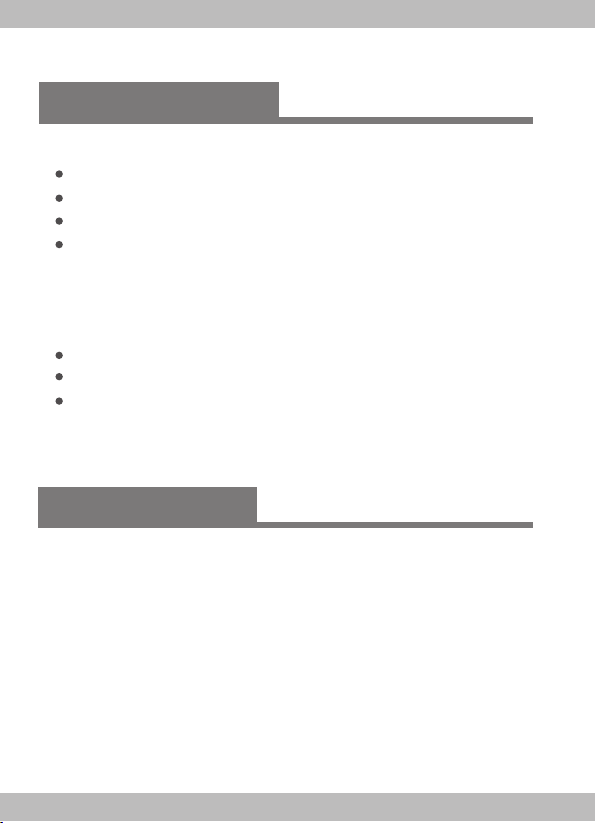
Contents
1.Brief Introduction
Packing list
Features
Instructions
Notes
2.Product Appearance
3.Configuration suggestions
4.Installation and Connection
Connect the headset to desktop
Connect the headset to notebook
Install headset management software
5.Setup instructions
1.Brief Introduction
Thank you for purchasing ViuLux V1 VR headset. Please read this
user instructions carefully before use in order to help you install, set
and use the headset correctly.
Note:
Please use this VR headset properly. Improper use may cause
*
personal injury.
*
Some language and content may not be available depending on
the different regions and relevant laws and regulations. In this
case, please contact our supplier.
Page 3
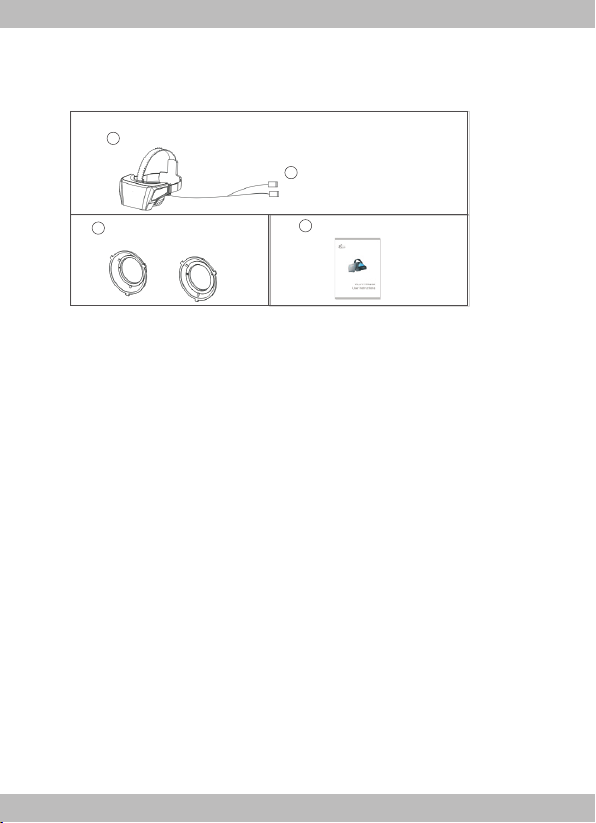
Packi ng list
1
ViuL ux Hea dset
2
HDM I/USB d ata cab le
4
3
Sta ndby op tical l ens
(fo r short -sigh tedne ss)
Use r Instr uctio ns
Featu res
ViuLux VR V1 headset has head tracking function in combination with
110° superwide field of view and 5.5-inch super-large screen,
providing you with immersive visual experience.
Instructions
Wearing glasses is not recommended for using this headset. This
headset is specially equipped with optical lens for users with a
myopic degree below 600°. If needed, you may change the lens
before putting on the headset. If your myopic degree is above 600°,
you are recommended to wear contact lenses for using this headset.
Note:
To change lens, please turn the lens base in the direction
*
indicated inside the headset for installation. For disassembly
process, turn the lens base in the opposite direction.
To obtain best user experience, please protect the lens from
*
scratch or contamination. Contaminated lens should be cleaned
with a cleaning cloth.
Page 4
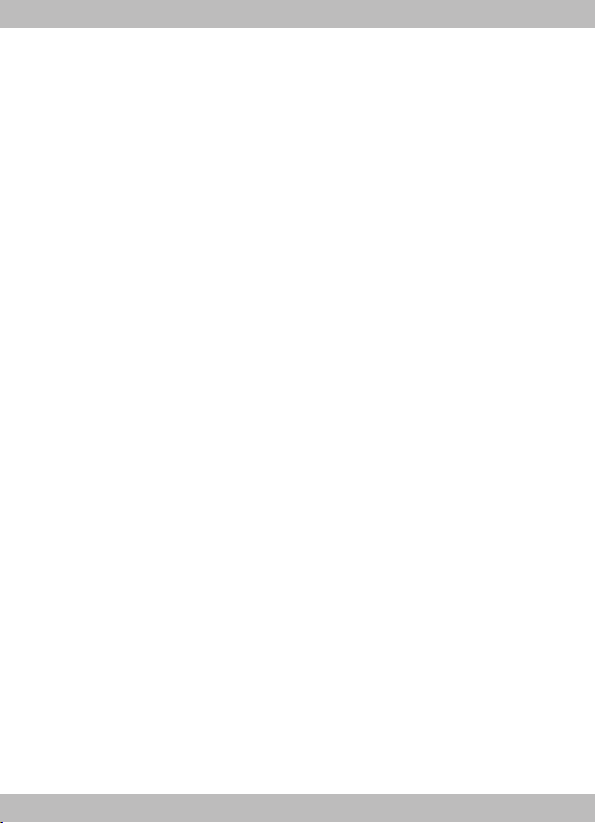
Notes
Any user having the following symptoms during use should stop
*
using this headset immediately: convulsion, epilepsy, eye or
muscle cramps, involuntary movement, vertigo, disorientation,
blurred vision, unconsciousness, nausea, dizziness, simulator
sickness (similar to motion sickness) or other head or eye
discomfort symptoms.
If your are prone to motion sickness in daily life, it is highly
*
possible that you may feel ill when using this headset. Please
seek immediate medical attention if you suffer from severe
dizziness during use or if the symptoms do not disappear after
stop using. Before the symptoms disappear, please do not drive
vehicles, operate mechanical equipment or conduct other similar
activities.
If this is your first time using a VR headset, you are recommended
*
to use this headset in progressive way. At the beginning, you are
recommended to use this headset for only a few minutes at a time
to help your body adapt. Please take a break for 10-15 minutes
every hour depending on your physical condition. Please increase
the frequency and duration of rest if your are feeling
uncomfortable.
Please use this VR headset in a correct and comfortable manner.
*
Please do not use this VR headset under the state of fatigue, lack
of sleep, drunk or taking medicine. Please do not use this VR
headset in a narrow or frenzied place. Please pay attention to
avoid the data cable from winding to the your body during use.
Please keep out of reach of children under the age of 13.Children
*
should be accompanied by a guardian when using this headset
and if the child feels uncomfortable after use, the guardian should
observe the child’s physical attention and seek immediate medical
attention if the child shows no sign of improving after a long time.
Page 5

For pregnant women, the elderly, cardiac patients, mental patients
*
or patients with serious physical illness, please consult your
physician before using this product.
For patients suffering from abnormal binocular vision or
*
ophthalmic diseases, for example, amblyopia, strabismus or
anisometropia , please consult your physician before using this
product.
Note: This equipment has been tested and found to comply
with the limits for a Class B digital device, pursuant to Part 15
of the FCC Rules. These limits are designed to provide
reasonable protection against harmful interference in a
residential installation. This equipment generates, uses, and
can radiate radio frequency energy, and if not installed and
used in accordance with the instructions, may cause harmful
interference to radio communications. However, there is no
guarantee that interference will not occur in a particular
installation. If this equipment does cause harmful
interference to radio or television reception, which can be
determined by turning the equipment off and on, the user is
encouraged to try to correct the interference by one or more
of the following measures:
– Reorient or relocate the receiving antenna.
– Increase the separation between the equipment and
receiver.
– Connect the equipment into an outlet on a circuit different
from that to which the receiver is connected.
– Consult the dealer or an experienced radio/TV technician
for help.
Page 6

You are cautioned that changes or modifications not
expressly approved by the party responsible for compliance
could void your authority to operate the equipment.
This device complies with Part 15 of the FCC Rules.
Operation is subject to the following two conditions:
(1) this device may not cause harmful interference, and
(2) this device must accept any interference received,
including interference that may cause undesired operation.
2.Product Appearance
Ajusta ble h ead b and
3.5mm Aud io Ou tpu t
Optica l len s set
Lining
HDMI/U SB da ta ca ble
Front co ver
Page 7

3.Configuration suggestions
System
CPU
Graphic Card
Memory
Windo ws 7 64 bit , Win dow s 8.1 64bit
Intel i7-4770 or equivalent AMD FX processor
NVIDIA GTX 960 and above or equivalent AMD and above
8GB or mo re
4.Installation and Connection
Connect the headset to desktop
Put the h eadse t horiz ontal ly on the t able;
Conne ct the HD MI/US B data ca ble to th e compu ter, as in dicat ed
in the fi gure be low.
HDMI c able
USB ca ble
Note:
pleas e conne ct the US B cable t o the USB p ort at th e back
*
of comp uter.
Page 8

Connect the headset to notebook
Put the h elmet h orizo ntall y on the ta ble;
Conne ct the HD MI/US B data ca ble to th e noteb ook, as
indic ated in t he figu re belo w.
Install management software
For better use of this VR headset, please download and manually
install ViuLux management software to your computer. To download
management software: http://en.3dinlife.com/service/download/
Note:
Security firewall or other similar headset driver may cause
*
abnormal installation of management software if turned on
during installation. Please turn off these programs during
installation of management software.
If the initial installation of management software fails, please
*
right click the management software installation icon and
select “Run as the Administrator” to install again.
The management software can provide quick run function:
*
right click game or 3D video icon and select “Run in ViuLux”.
Page 9

ViuLu x manag ement software may not be able to sup port
*
certa in game o r video . To run this type of game or video,
pleas e refer t o “Disp lay set ting” .
Display setting
Right click on the desktop and select “Screen resolution”. The
window shown below will pop up.
Note:
If there are two screens in the window, this indicates that
*
the VR headset has been correctly connected to the
computer and is recognized by the computer. If there is only
one screen in the window, this indicates that the VR
headset is not correctly connected to the computer and
recognized by the computer. Please refer to the “Connect
and install VR headset” of this user instructions for
solutions.
Page 10

Note:
In the “Display” option, generally the [Computer display] is
*
defaulted. For running certain game or 3D video, please
select [ViuLux V1] and check the “Make it my primary display”
option.
In the “Resolution” option, please set the resolution as
*
[1920*1080].
In the “Direction” option, generally [Horizontal] is defaulted.
*
However, depending on the graphics card, the display
function inside the headset may differ. If the display function
is incorrect, please modify the direction in the “Direction”
option until the display image is correctly displayed.
In the “Multi-display” option, please select “Expand these
*
displays”.
5.Setup instructions
Before using ViuLux V1, please confirm that the HDMI and USB
ports on the computer work properly; when using ViuLux V1,
please confirm that the HDMI/USB data cable has been connected
to the computer;
Before using ViuLux V1, please install ViuLux V1 management
software by referring to the Installation and Use Wizard for ViuLux
V1 Management Software;
ViuLux V1 headset provides two sets of lens for you to choose
depending on your visual condition (in generally, A set (with a high
base) is for normal visual, and B set (with a low base) is for
nearsighted person with a myopic degree below 600°.
The head band of ViuLux V1 headset is adjustable. Please adjust
the head band based on the actual situation of individual choice;
HDMI/USB data cable should be removed when not used in order
to extend the service life. It is prohibited to bend the data cable
severely in order to prevent the data cable from damage.
Page 11

ViuLux ·The Future Is Now
Inlife - Handnet Co., Ltd.
Address: 15 F, BAK Technology Building, #9 Keyan Road,
Mid-area of Hi-tech Development Zone, Nanshan
District, Shenzhen
Tel.: (+86-755) 8628 4555
Fax: (+86-755) 8628 4699
E-mail: 3ddv@3Dinlife.com
Website: en.3dinlife.com
Customer service: 400-067-0690
