Inkel ETR0004 Users Manual
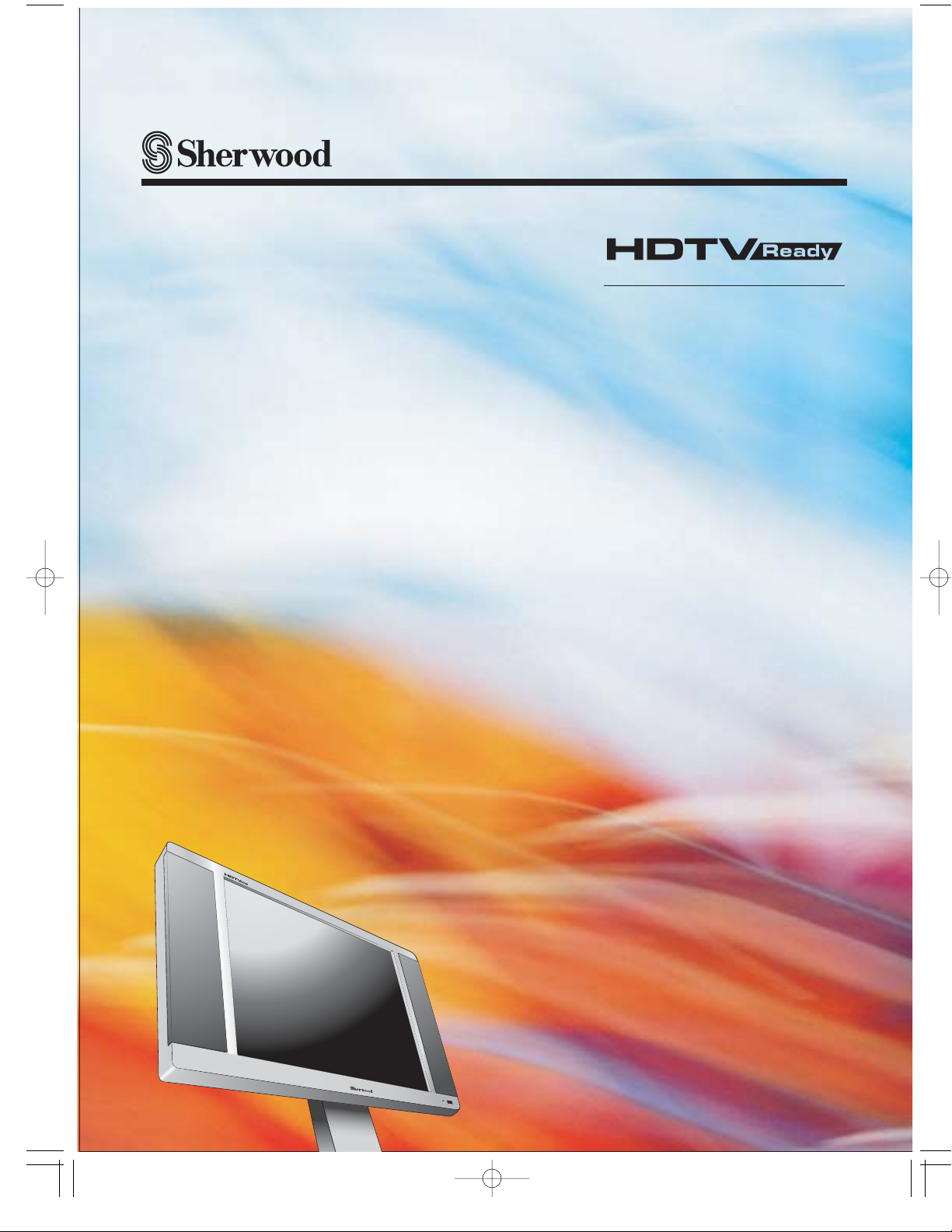
1
OPERATING INSTRUCTIONS
TL
-
1705W
17.1 inch WIDESCREEN TFT-LCD TV
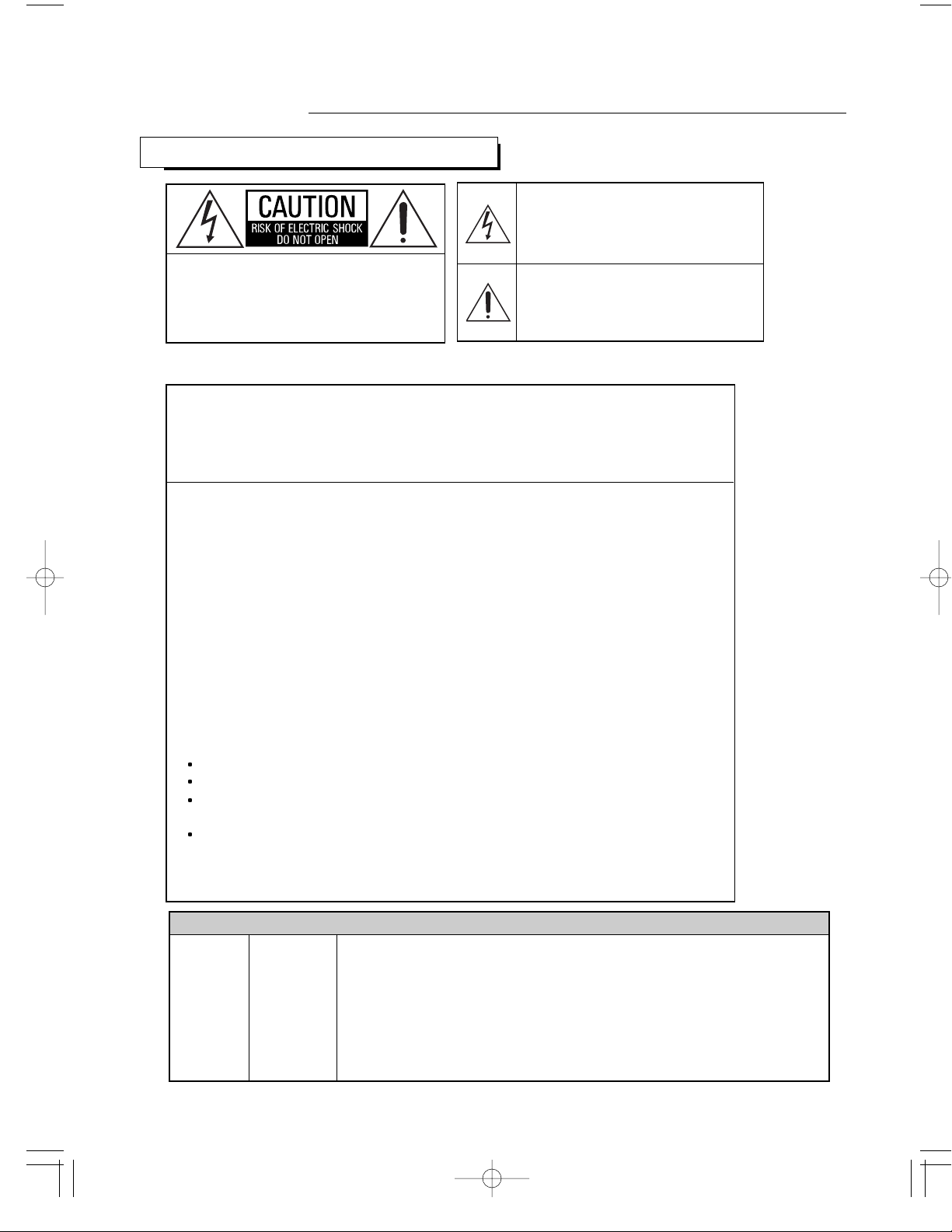
2
Introduction
READ THIS BEFORE OPERA TING YOUR UNIT
: TO REDUCE THE RISK OF
ELECTRIC SHOCK, DO NOT
REMOVE COVER (OR BACK). NO
USER-SERVICEABLE PARTS
INSIDE. REFER SERVICING TO
QUALIFIED SERVICE PERSONNEL.
: TO REDUCE THE RISK OF FIRE OR ELECTRIC SHOCK,
DO NOT EXPOSE THIS APPLIANCE TO RAIN OR MOISTURE.
CAUTION
WARNING
This symbol is intended to alert the user to the
presence of uninsulated "dangerous voltage"
within the product's enclosure that may be of
sufficient magnitude to constitute a risk of
electric shock to persons.
This symbol is intended to alert the user to the
presence of important operating and
maintenance (servicing) instructions in the
literature accompanying the appliance.
Units shipped to the U.S.A and Canada are designed for operation on 120 V AC only.
Safety precaution with use of a polarized AC plug.
However, some products may be supplied with a nonpolarized plug.
FOR YOUR SAFETY
U.S.A
CANADA
120 V
Note to CATV System Installer :
This reminder is provided to call the CATV system installer’s attention to Article
820-40 of the NEC that provides guidelines for proper grounding and, in
particular, specifies that the cable ground shall be connected to the grounding
system of the building, as close to the point of cable entry as pracitcal.
FCC INFORMATION
: To prevent electric shock, match wide blade of plug to wide slot, fully
insert.
: Pour éviter chocs électriques, introduire la lame la plus large de la
fiche dans la borne correspondante de la prise et pousser jusqu’ au
fond.
CAUTION
ATTENTION
NOTE: THE MANUFACTURER IS NOT RESPONSIBLE FOR ANY RADIO OR TV
INTERFERENCE CAUSED BY UNAUTHORIZED MODIFCATIONS TO THIS
EQUIPMENT. SUCH MODIFICATIONS COULD VOID THE USER’S AUTHORITY TO
OPERATE THE EQUIPMENT.
NOTE: This equipment has been tested and found to comply with the limits for a Class
B digital device, pursuant to Part 15 of the FCC Rules. These limits are designed to
provide reasonable protection against harmful interference in a residential installation.
This equipment generates, uses and can radiate radio frequency energy and, if not
installed and used in accordance with the instructions, may cause harmful interference
to radio communications. However, there is no guarantee that interference will not
occur in a particular installation. If this equipment does cause harmful interference to
radio or television reception, which can be determined by turning the equipment off
and on, the user is encouraged to try to correct the interference by one or more of the
following measures:
Reorient or relocate the receiving antenna.
Increase the separation between the equipment and receiver.
Connect the equipment into an outlet on a circuit different from that to which the
receiver is connected.
Consult the dealer or an experienced radio/TV technician for help.
Caution : Any changes or modifications in construction of this device which are not expressly
approved by the party responsible for compliance could void the user’s authority to
operate the equipment.
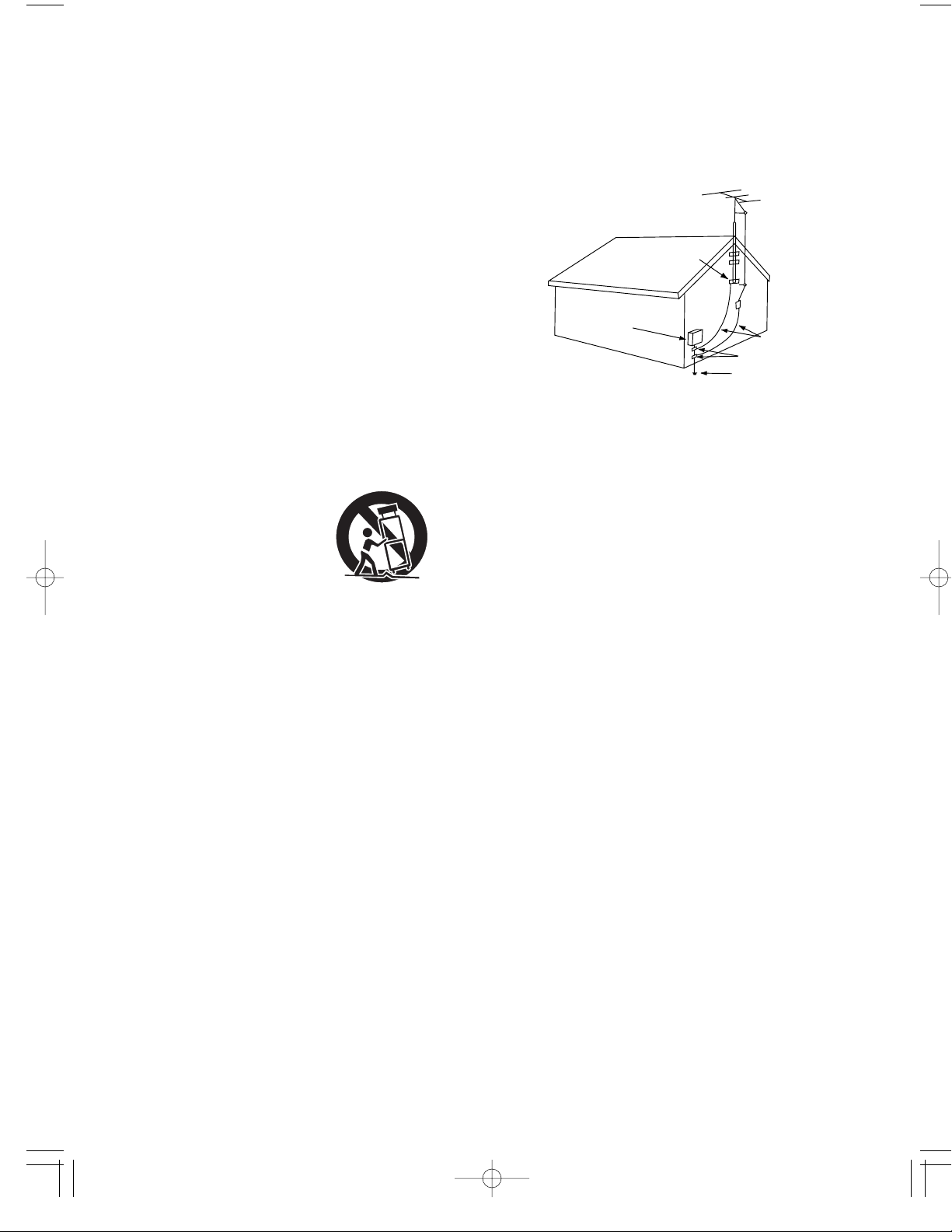
3
1. Read Instructions - All the safety and operating instructions should
be read before the product is operated.
2. Retain instructions - The safety and operating instructions should
be retained for future reference.
3. Heed Warnings - All warnings on the product and in the operating
instructions should be adhered to.
4. Follow Insturctions - All operating and use instuctions should be
followed.
5. Cleaning - Unplug this product from the wall outlet before cleaning.
Do not use liquid cleaners or aerosol cleaners. Use a damp cloth for
cleaning.
6. Attachments - Do not use attachments not recommended by the
product manufacturer as they may cause hazards.
7. Water and Moisture - Do not use this product near water - for
example, near a bath tub, wash bowl, kitchen sink, or laundry tub; in
a wet basement, or near a swimming pool; and the like.
8. Accessories - Do not place this product on an unstable cart, stand,
tripod, bracket, or table. The product may fall, causing serious injury
to a child or adult, and serious damage to the product. Use only with
a cart, stand, tripod, bracket, or table recommended by the
manufacturer, or sold with the product. Any mounting of the product
should follow the manufacturer’s insturctions, and should use a
mounting accessory recommended by the manufacturer.
9. A product and cart combinaion should be moved with care. Quick
stops, excessive force, and uneven surfaces may cause the product
and cart combination to overturn.
10. Ventilation - Slots and openings in
the cabinet are provided for
ventilation and to ensure reliable
operation of the product and to
protect it from overheating, and
these openings must not be
blocked or covered. The openings
should never be blocked by placing
the product on a bed, sofa, rug, or other similar surface. This
product should not be placed in a built-in installation such as a
bookcase or rack unless proper ventilation is provided or the
manufacturer’s intructions have been adhered to.
11. Power Sources - This product should be operated only from the
type of power source indicated on the marking label. If you are not
sure of the type of power supply to your home, consult your product
dealer or local power company. For porducts intended to operate
from battery power, or other sources, refer to the operating
instructions.
12. Grounding or Polarization - This product may be equipped with a
polarized alternating-current line plug (a plug having one blade
wider than the other). This plug will fit into the power outlet only one
way. This is a safety feature. If you are unable to insert the plug
fully into the outlet, try reversing the plug. If the plug should still fail
to fit, contact your electrician to replae your obsolete outlet. Do not
defeat the safety purpose of the polarized plug.
Alternate Warnings - This product is equipped with a three-wire
grounding-type plug, a plug having a third(grounding) pin. This plug
will only fit into a grounding-type power outlet. this is a safety
feature. If you are unable to insert the plug into the outlet, contact
your electrician to replace your obsolete outlet. Do not defeat the
safety purpose of the gronding-type plug.
13. Power-Cord Protection - Power-supply cords should be routed so
that they are not likely to be walked on or pinched by items placed
upon or against them, paying particlar attention to cords at plugs,
convenience receptacles, and the point where they exit from the
product.
14. Outdoor Antenna Grounding - If an outside antenna or cable
system is connected to the product, be sure the antenna or cable
system is grounded so as to provide some protection against
voltage surges and built-up static charges. Article 810 of the
National Electrical Code, ANSI/NFPA 70, provides information with
regard to proper grounding of the mast and supporting structure,
grounding of the lead-in wire to an antenna discharge unit, size of
grounding conductors, location of antenna-discharge unit,
connection to grounding electrodes, and requirements for the
grounding electrode. See Figure 1.
15. Lightning - For added protection for this product during a lightning
storm, or when it is left unattended and unused for long periods of
time, unplug it from the wall outlet and disconnect the antenna or
cable system. This will prevent damage to the product due to
lightning and power-line surges.
16. Power Lines - An outside antenna system should not be located in
the vicinity of overhead power lines or other electric light or power
circuits, or where it can fall into such power lines or circuits. When
installing an outside antenna system, extreme care should be taken
to keep from touching such power lines or circuits as contact with
them might be fatal.
17. Overloading - Do not overload wall outlets, extension cords, or
integral convenience receptacles as this can result in a risk of fire
or electric shock.
18. Object and Liquid Entry - Never push objects of any kind into this
product through openings as they may touch dangerous voltage
points or short-out parts that could result in a fire or electric shock.
Never spill liquid of any kind on the product.
19. Servicing - Do not attempt to service this product yourself as
opening or removing covers may expose you to dangerous voltage
or other hazards. Refer all servicing to qualified service personnel.
20. Damage Requiring Service - Unplug this product form the wall
outlet and refer servicing to qualified service personnel under the
following conditions:
a) When the power-supply cord or plug is damaged,
b) If liquid has been spilled, or objects have fallen into the
product,
c) If the product has been exposed to rain or water,
d) If the product does not operate normally by following the
operating instructions. Adjust only those controls that are
covered by the operating instructions as an improper
adjustment of other controls may result in damage and will
often require extensive work by a qualified technician to
restore the product to its normal operation.
e) If the product has been dropped or damaged in any way, and
f) When the product exhibits a distinct change in performance -
this indicates a need for service.
21. Replacement Parts - When replacement parts are required, be
sure the service technician has used replacement parts specified
by the manufacturer or have the same characteristics as the
original part. Unauthorized substitutions may result in fire, electric
shock, or other hazards.
22. Safety Check - Upon completion of any service or repairs to this
product, ask the service technician to perform safety checks to
determine that the product is in proper operating condition.
23. Wall or Ceiling Mounting - The product should be mounted to a
wall or ceiling only as recommended by the manufacturer.
24. Heat - The product should be situated away from heat sources
such as radiators, heat registers, stoves, or other products
(including amplifiers) that produce heat.
PORTABLE CART WARNING
Figure 1
Example of antenna grounding as per
National Electrical Code, ANSI/NFPA 70
SAFETY INSTRUCTIONS
GROUND
CLAMP
ELECTRIC
SERVICE
EQUIPMENT
GROUND CLAMPS
POWER SERVICE GROUNDING
ELECRODE SYSTEM
NEC-NATIONAL ELECTRICAL CODE
(NEC ART 250, PART H)
ANTENNA
LEAD IN
WIRE
ANTENNA
DISCHARGE UNIT
(NEC SECTION 810-20)
GROUNDING CONDUCTORS
(NEC SECTION 810-21)
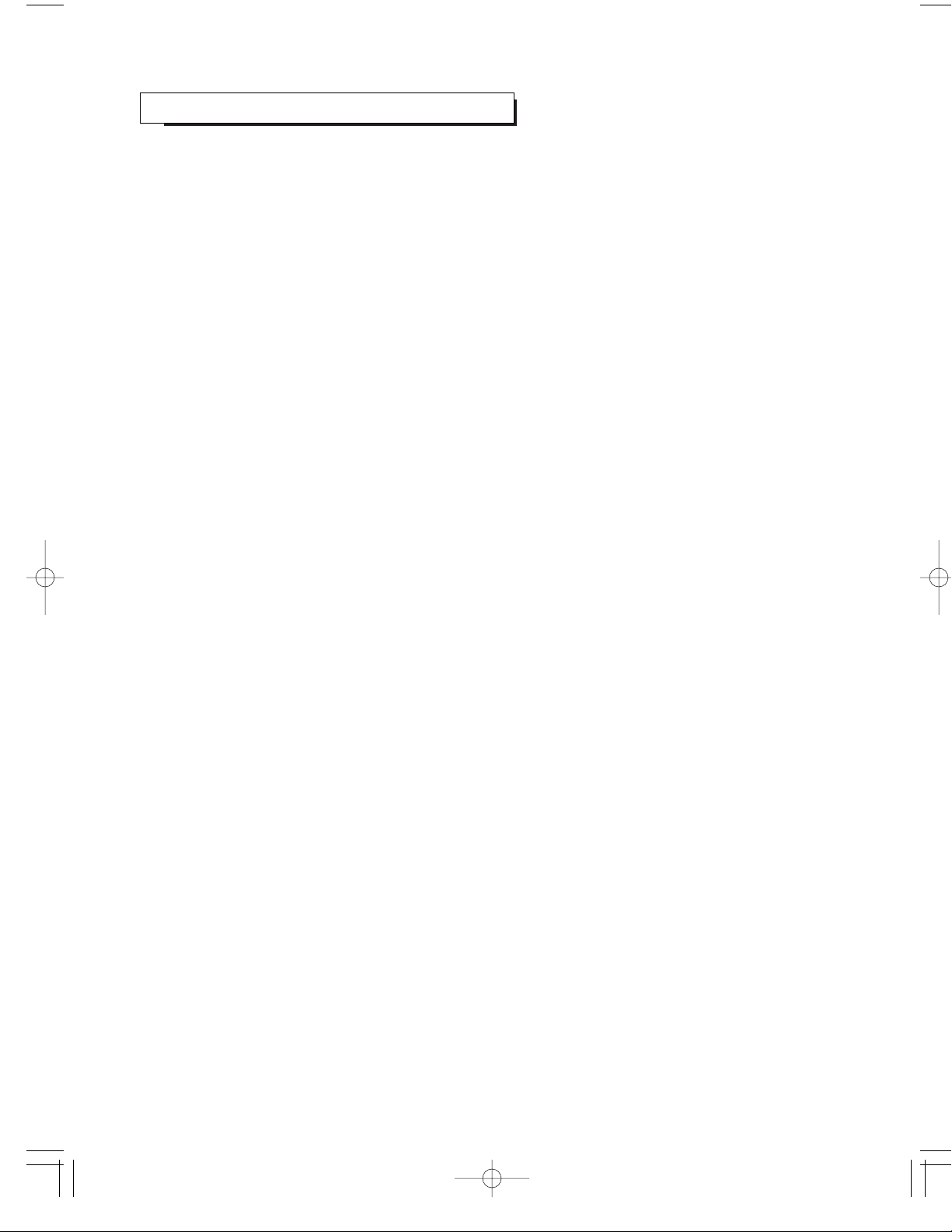
CONTENTS
4
Controls
Introduction
Installations
Operations
PC Display
Troubleshooting
READ THIS BEFORE OPERATING YOUR UNIT | 2
SAFETY INSTRUCTIONS | 3
FRONT OF THE TV | 5
REAR OF THE TV | 6
REMOTE CONTROL | 7
USING YOUR TV AS A COMPUTER(PC) DISPLAY | 60
| 63
| 66
Appendix
Specifications
RETRACTABLE STAND | 64
CLEANING AND MAINTAINING YOUR TV | 64
USING YOUR TV IN ANOTHER COUNTRY | 65
CONNECTING VHF AND UHF ANTENNAS | 8
CONNECTING CABLE TV | 9
CONNECTING VCR | 11
CONNECTING A S-VHS VCR | 13
CONNECTING DVD PLAYER | 13
CONNECTING DTV(SET-TOP BOX) | 14
CONNECTING POWER DC INPUT | 14
INSTALLING BATTERIES IN THE REMOTE CONTROL | 15
TURNING THE POWER ON/OFF | 16
VIEWING THE MENU | 16
SETTING THE OSD TIMEOUT | 17
SELECTING A MENU LANGUAGE | 18
SELECTING INPUT SOURCE | 19
ADJUSTING THE VOLUME | 22
LISTENING WITH HEADPHONES | 23
MEMORIZING THE CHANNELS | 24
CHANGING CHANNELS | 27
CUSTOMIZING THE PICTURE | 29
USING AUTOMATIC PICTURE SETTINGS | 30
CHANGING THE SCREEN SIZE | 30
CHANGING THE SCREEN POSITION | 30
VIEWING THE CURRENT STATUS | 31
CUSTOMIZING THE SOUND | 32
SELECTING A SURROUND SOUND | 33
Special Features
SELECTING THE BACKGROUND OF MENU | 34
FINE TUNNING CHANNELS | 34
LABELING THE CHANNEL NAME | 35
FREEZING THE PICTURE | 36
DIGITAL PAN AND ZOOM | 37
CHOOSING A MULTI-CHANNEL SOUND (MTS) SOUNDTRACK | 39
SETTING THE CLOCK | 40
SETTING THE ON/OFF TIMER | 41
SETTING THE SLEEP TIMER | 44
ADJUSTING CLOSED CAPTION SETTINGS | 45
VIEWING CLOSED CAPTIONS | 47
CHANGING WINDOW LAYOUT | 48
VIEWING VARIOUS SOURCES SIMULTANEOUSLY | 48
BLOCKING THE CONTENTS | 53
CHILD LOCK | 58
FACTORY RESET | 59
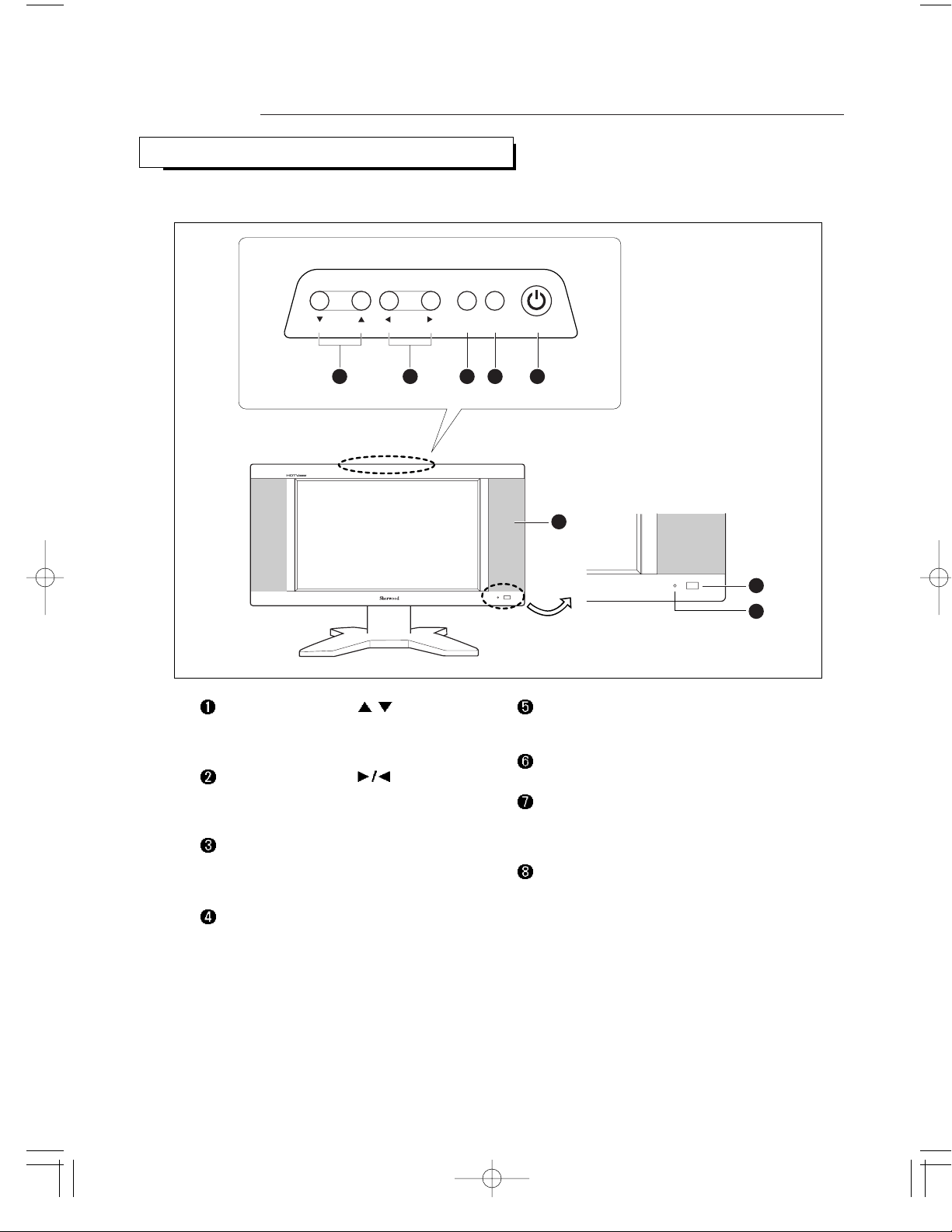
Controls
5
CH VOL.
MENU SOURCE
1 2 3 4 5
8
6
7
STANDBY/ON
FRONT OF THE TV
CHANNEL UP/DOWN (
/ )
Press to change channels. Also press to highlight
various items on the on-screen menu.
VOLUME UP/DOWN (
)
Press to increase or decrease the volume. Also
used to select items on the on-screen menu.
MENU
Press to see an on-screen menu of your TV’s
features.
SOURCE
Press to select input source.
STANDBY/ON
Press to turn the TV on and off.
SPEAKER
Remote Control Sensor
Aim the remote control towards this square on
the TV.
STANDBY indicator
Lights up red when you turn the power off.
The buttons on the front panel control our TV’s basic features, including the on-screen menu. To use the more
advanced features, you must use the remote control.

REAR OF THE TV
6
1 2 3 4 5 7 9 1086
--
--
POWER (DC) INPUT
PC VIDEO INPUT
Connect to the video output port on your PC.
PC AUDIO INPUT
Connect to the audio output jacks on your PC.
S-VIDEO INPUT
Connect to the S-Video jack of a VCR or
camcorder, etc.
COMPOSITE VIDEO INPUT
Connect to the composite(normal) video jack of a
VCR or camcorder, etc.
AUDIO INPUT
Connect to the audio jack of a VCR or
camcorder, etc.
COMPONENT(DVD/DTV) VIDEO INPUT
Connect to the component video jacks of a DVD
player or a Set-Top Box.
COMPONENT(DVD/DTV) AUDIO INPUT
Connect to the audio jacks of a DVD player or a
Set-Top Box.
HEADPHONE JACK
Connect a set of external headphones to this jack
for private listening.
ANTENNA INPUT
Connect to an antenna or a cable TV system.
For more information on connecting equipment, see "Installations" on page 8 and "USING YOUR TV AS A
COMPUTER(PC) DISPLAY" on page 60.
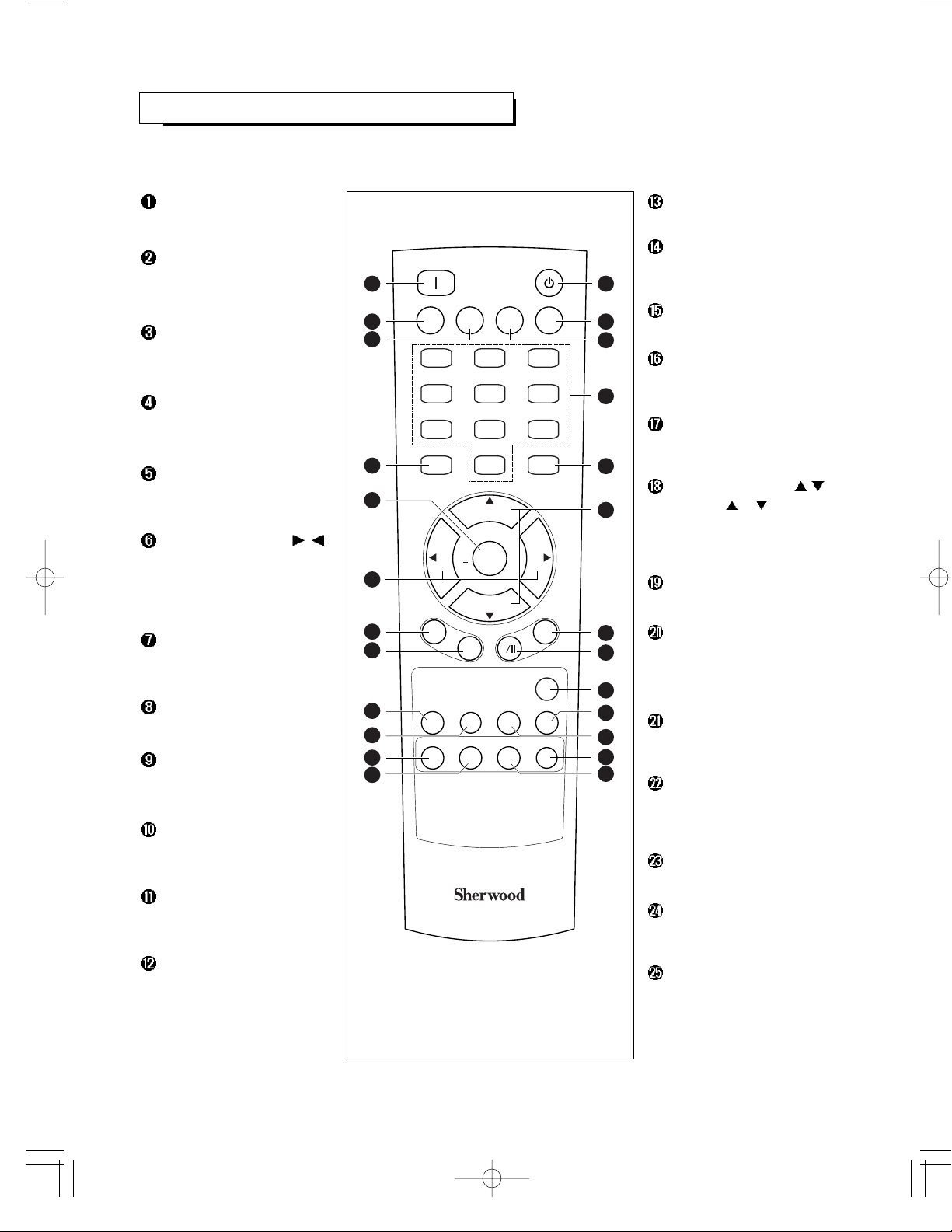
7
All the functions can be controlled with this remote control unit.
Some functions can also be adjusted with the buttons on the front panel of the set.
REMOTE CONTROL
POWER ON
Turns the TV on.
PC AUTO
Press to center the screen
automatically in PC mode.
SLEEP
Press to select a preset time
interval for automatic shutoff.
MENU
Displays the main on-screen
menu.
ENTER
Press to display current status
or enter into certain sub menu.
VOLUME UP/DOWN ( / )
Press to increase or decrease
the volume. (Also used to make
selections on the on-screen
menu.)
P.MODE (Picture Mode)
Press to select the preferred
picture setting.
P.SIZE (Picture Size)
Press to change the screen size .
CHILD LOCK
Press to lock the controlling TV
with buttons on the top panel.
ADD/ERASE
Press to add or erase channels
in the TV’s memory.
WINDOW SEL.
Press to select the one of the
window in each PIP mode.
PIP (Picture in Picture)
Each time this button is
pressed, the window layout is
changed.
POWER ONPOWER ON
PC AUTOPC AUTO
ENTERENTER
VOLVOL VOLVOL
CHILDCHILD
LOCKLOCK
WINDOWWINDOW
SEL.SEL.
PIPPIP SWSWAPAP SRCSRC
ADD/ADD/
ERASEERASE CAPTIONCAPTION STILLSTILL
1 2 3
4 5 6
7 8
0
9
SLEEPSLEEP PRE.CHPRE.CH AUTOSETAUTOSET
MENUMENU MUTEMUTE
SOURCESOURCE
STSTANDBYANDBY
C
H
+
C
H
-
P
.
M
O
D
E
P
.
S
I
Z
E
M
T
S
S
U
R
R
.
+
REMOTE CONTROL RM-501
25
24
23
22
21
20
19
18
17
16
15
14
131
2
3
4
5
6
7
8
9
10
11
12
STANDBY
Turns the TV off.
AUTOSET
Press to memorize the receptable
channels automatically.
PRE. CH (Previous Channel)
Tunes to the previous channel.
NUMBER BUTTONS
Press to select channels
directly on the TV.
MUTE
Press to temporarily cut off the
sound.
CHANNEL UP/DOWN (
/ )
Press CH or to change
channels. (Also used to
highlight the items on the onscreen menus.)
SURROUND
Press to enjoy surround sound.
MTS I/II
(Multichannel Television Sound)
Press to choose stereo, mono
or Seperate Audio
Program(SAP broadcast).
SOURCE
Press to select input signal
source.
STILL
Press to stop the action at a
particular scene. Press again to
resume normal video.
CAPTION
Controls the caption decoder.
SRC
Press to select the input source
for the sub picture in PIP mode.
SWAP
Exchanges the two video
signals that is currently
displayed on the screen in the
DW(Double Window) mode.
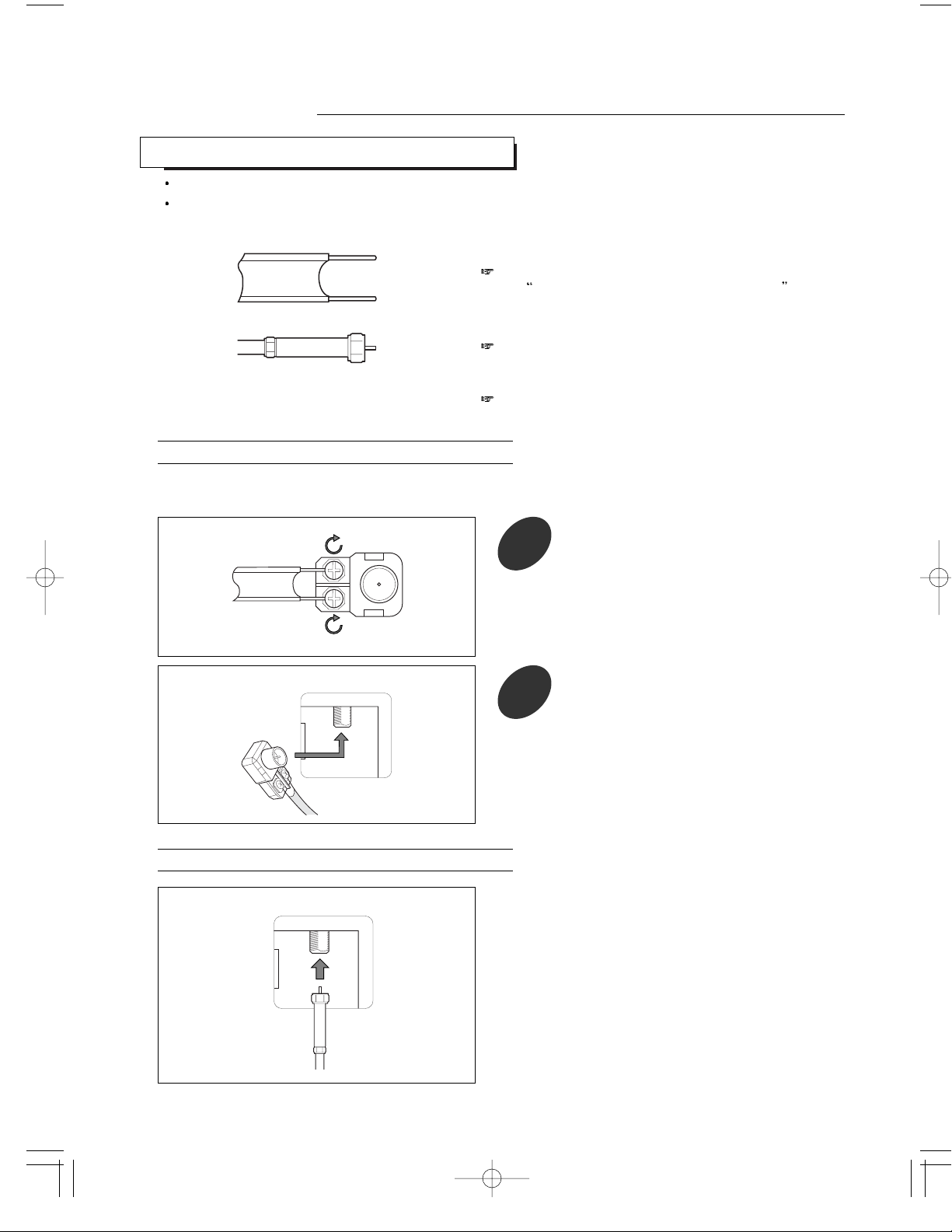
Plug the antenna lead into the TV antenna terminal on
the rear panel.
CONNECTING VHF AND UHF ANTENNAS
Installations
8
Antennas with 300-ohm Flat Twin Leads
Antennas with 75-ohm Round Leads
If your antenna has a set of leads that look like this,
see
Antennas with 300-ohm Flat Twin Leads
below.
If your antenna has one lead that looks like this, see
“Antennas with 75-ohm Round Leads” below.
If you have two antennas, see “Separate VHF and
UHF Antennas”, on page 9.
If you are using an off-air antenna antenna (such as a roof antenna or “rabbit ears”) that has 300-ohm twin
flat leads, follow the directions below.
1
Place the wires from the twin leads under
the screws on a 300-75 ohm adaptor (not
supplied). Use a screwdriver to tighten the
screws.
TV
ANTENNA
TV
ANTENNA
2
Plug the adaptor into the TV antenna
terminal on the rear panel.
Please be certain that TV is unplugged from the AC outlet before making any connections.
Since different component often have different terminal names, carefully read the operating instructions of the
component connected.

9
Separate VHF and UHF Antennas
Cable without a Cable Box
Connecting to a Cable Box that Descrambles All Channels
If you have two separate antennas for your TV (one VHF and one UHF), you must combine the two antenna
signals before connecting the antennas to the TV. This procedure requires an optional combiner-adaptor
(available at most electronics shops).
UHF
VHF
1
Connect both antenna leads to the
combiner.
ANTENNA
OUT
ANTENNA
IN
1
Find the cable that is connected to the
ANTENNA OUT terminal on your cable box.
TV
ANTENNA
UHF
VHF
2
Plug the combiner into the TV antenna
terminal on the rear panel.
CONNECTING CABLE TV
To connect to a cable TV system, follow the instructions below.
Plug the incoming cable into the TV antenna terminal
on the rear panel.
TV
ANTENNA
Because this TV is cable-ready, you do not need a
cable box to view unscrambled cable channels.
This terminal might be labeled “ANT OUT”, “VHF
OUT”, or simply, “OUT”.
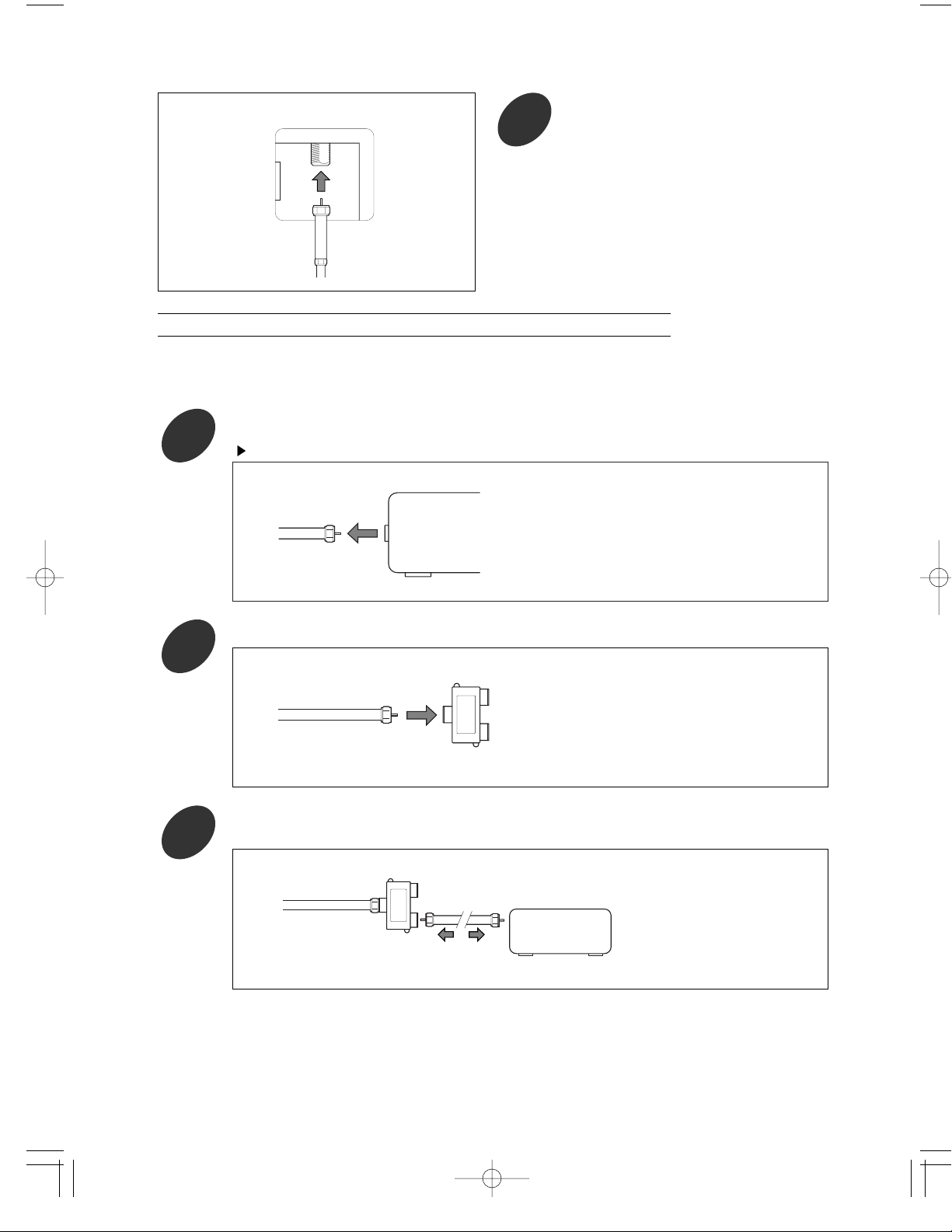
10
TV
ANTENNA
2
Connect the other end of this cable to the
TV antenna terminal on the rear panel.
Connecting to a Cable Box that Descrambles Some Channels
If your cable box descrambles only some channels (such as premium channels), follow the instructions below. You will
need a two-way splitter, an RF(A/B) switch, and four lengths of coaxial cable. (These items are available at most
electronics stores.)
ANTENNA
IN
Incoming
Cable
Splitter
IN
CABLE OUT
Cable Box
Incoming
Cable
Splitter
1
Find and disconnect the cable that is connected to the ANTENNA IN terminal on your cable box.
2
Connect this cable to a two-way splitter.
3
Connect a coaxial cable between an OUTPUT terminal on the splitter and the IN terminal on the
cable box.
This terminal might be labeled “ANT IN”, “VHF IN”, or simply “IN”.

11
IN
CABLE OUT
Cable Box
Incoming
Cable
Splitter
A
B
RF (A/B)
Switch
4
Connect a coaxial cable between the ANTENNA OUT terminal on the cable box and the B-IN
terminal on the A/B switch.
IN
CABLE OUT
Cable Box
Incoming
Cable
Splitter
A
B
RF (A/B)
Switch
5
Connect another cable between the other OUT terminal on the splitter and the A-IN terminal on
the RF(A/B) switch.
IN
CABLE OUT
Cable Box
Incoming
Cable
Splitter
TV
ANTENNA
A
B
RF (A/B)
Switch
6
Connect the last coaxial cable between the OUT terminal on the RF(A/B) switch and the VHF/UHF
terminal to the TV antenna terminal on the rear panel.
After you’ve made this connection, set the A/B switch to the “A” position for normal viewing. Set
the A/B switch to the “B” position to view scrambled channels. (When you set the A/B switch to
“B”, you will need to tune your TV to the cable box’s output channel, which is usually channel 3 or
4.)
CONNECTING VCR
These instructions assume that you have already connected your TV to an antenna or a cable TV system (according to the
instructions on pages 8 - 9). Skip step 1 if you have not yet connected to an antenna or a cable system.
TV
ANTENNA
1
Unplug the cable or antenna from the rear
of the TV.
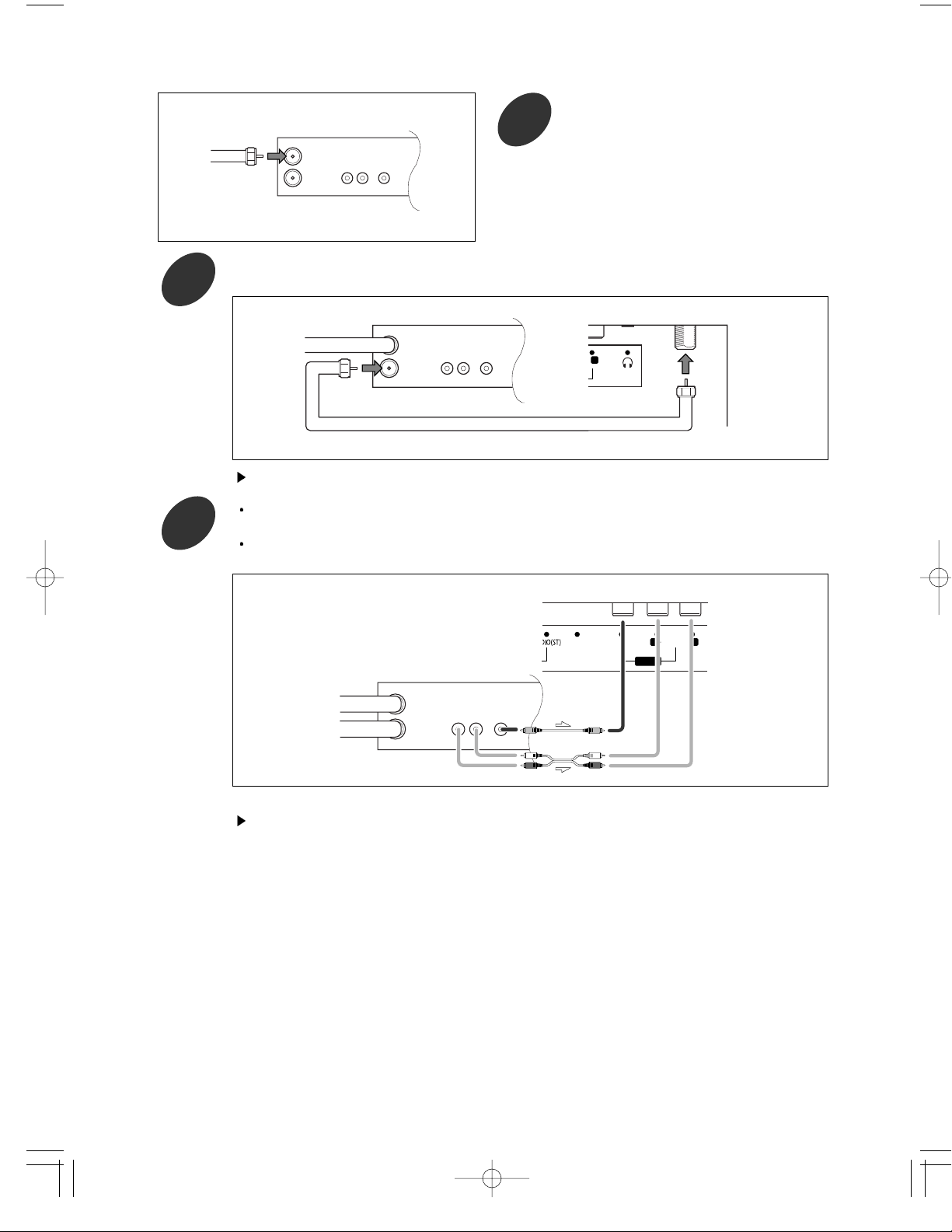
12
IN
OUT
AUDIO
OUT
LR
VIDEO
OUT
ANTENNA
VCR Rear Panel
Incoming
Cable or
Antenna
2
Connect the cable or antenna to the
ANTENNA IN terminal on the rear of the
VCR.
3
Connect a coaxial cable between the ANTENNA OUT terminal on the VCR and the antenna
terminal on the TV.
A coaxial cable is usually included with a VCR. (If not, check your local electronics store.)
Coaxial Cable
IN
OUT
AUDIO
OUT
LR
VIDEO
OUT
ANTENNA
VCR Rear Panel TV Rear Panel
-
L
4
Connect a set of audio cables between the AUDIO OUT jacks on the VCR and the AUDIO L/R
jacks on the TV.
Connect a video cable between the VIDEO OUT jack on the VCR and the COMPOSITE jack on
the TV.
IN
OUT
AUDIO
OUT
LR
VIDEO
OUT
ANTENNA
VCR Rear Panel
TV Rear Panel
AUDIO
S-VIDEO
VIDEO
--
AV IN
L R
If you have a “mono”(non-stereo) VCR, use the Y-connector (not supplied) to hook up to the left and
right audio input jacks of the TV. If your VCR is stereo, you must connect two cables.
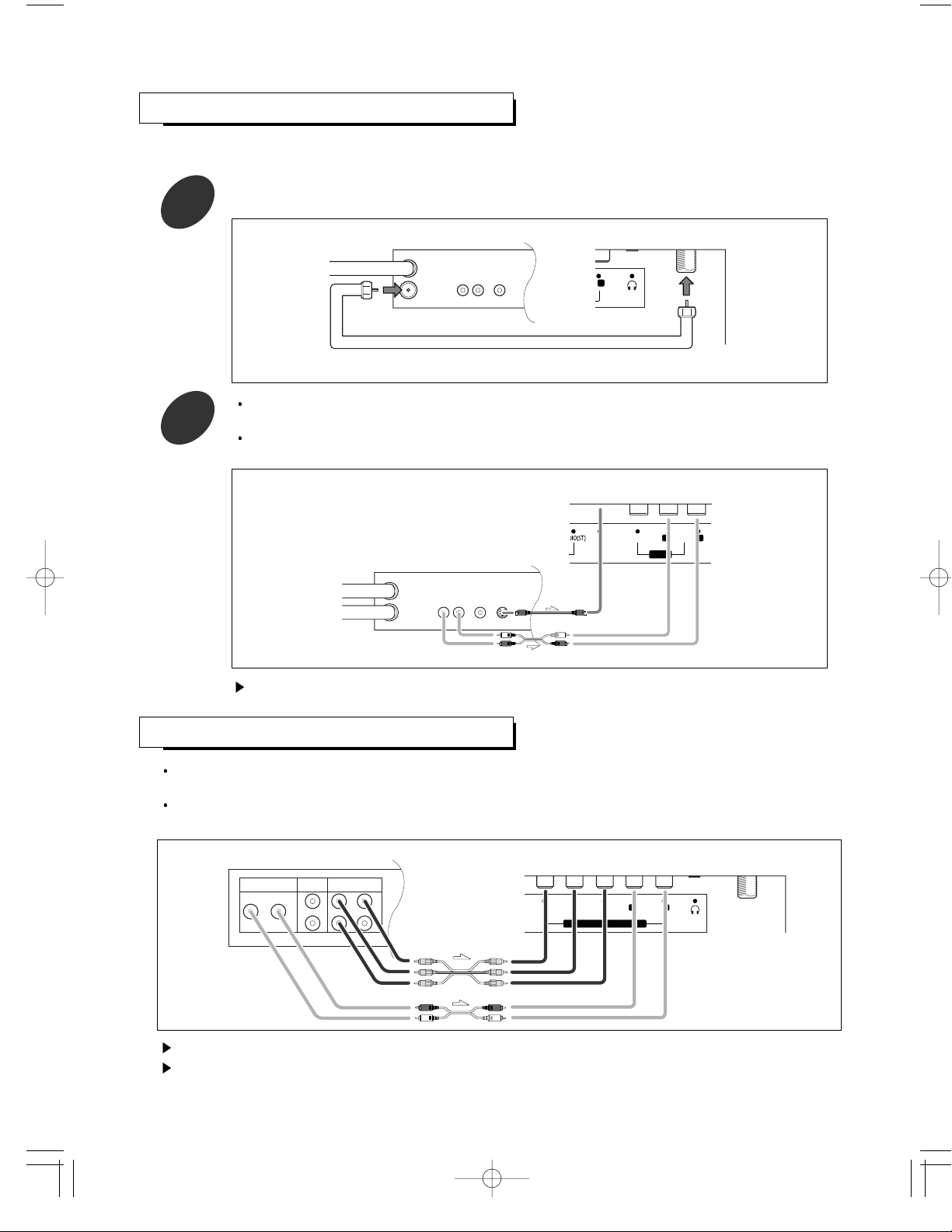
13
Your TV can be connected to an s-video signal from an S-VHS VCR.
(This connection delivers a better picture as compared to a standard VHS VCR.)
CONNECTING A S-VHS VCR
1
To begin, follow steps 1-3 in the previous section to connect the antenna or cable to your VCR
and your TV.
-
L
Coaxial Cable
IN
OUT
AUDIO
OUT
LR
VIDEO
OUT
ANTENNA
VCR Rear Panel TV Rear Panel
2
Connect a set of audio cables between the AUDIO OUT jacks on the VCR and the AUDIO L/R
jacks on the TV.
Connect a S-Video cable between the S-VIDEO OUT jack on the VCR and the S-VIDEO jack on
the TV.
AUDIO
S-VIDEO
VIDEO
--
AV IN
L R
IN
OUT
AUDIO
OUT
LR
VIDEO
OUT
S-VIDEO
OUT
ANTENNA
VCR Rear Panel
TV Rear Panel
The S-Video cable is usually included with an S-VHS VCR. (If not, check your local electronics store.)
CONNECTING DVD PLAYER
Connect a set of audio cables between the AUDIO L/R jacks on the TV and the AUDIO OUT jacks on the
DVD player.
Connect a video cable between the COMPONENT(CR, CB, Y) jacks on the TV and the Pr, Pb, Y (or CR, CB,
Y) jacks on the DVD player.
AUDIO OUT
R
L
PbYPr
S
1
2
VIDEO OUT
COMPONENT VIDEO OUT
DVD Player Rear Panel TV Rear Panel
C
RB
CY
COMPONENT IN(DVD/DTV)
AUDIO
--
R L
For an explanation of component video, see your DVD player owner’s manual.
When you watch DVD, press SOURCE button on remote control to select DVD signal source.

CONNECTING DTV(SET -T OP BO X)
CONNECTING POWER DC INPUT
14
The connections for a typical set-top box are shown below.
Connect a set of audio cable between the AUDIO L/R jacks on the TV and the AUDIO OUT jacks on the
set-top box.
Connect a video cable between the COMPONENT(CR, CB, Y) jacks on the TV and the Pr, Pb, Y jacks on the
set-top box.
Connect to the power DC input termnal on the TV
AUDIO OUT
R
L
YPbPr
S
1
2
VIDEO OUT
COMPONENT VIDEO OUT
Set Top Box Rear Panel TV Rear Panel
C
RB
CY
COMPONENT IN(DVD/DTV)
AUDIO
--
R L
--
To a wall AC
outlet
For an explanation of component video, see your set-top box owner’s manual.
The component jacks for DVD player and set-top box are same, so the DVD player and set-top box cannot
be connected together.
Do not use an AC adapter other than the one supplied with this TV.
The AC adapter supplied is designed for use wih this TV.
If other AC adapter is used, this could damage this unit or result in a risk or fire.
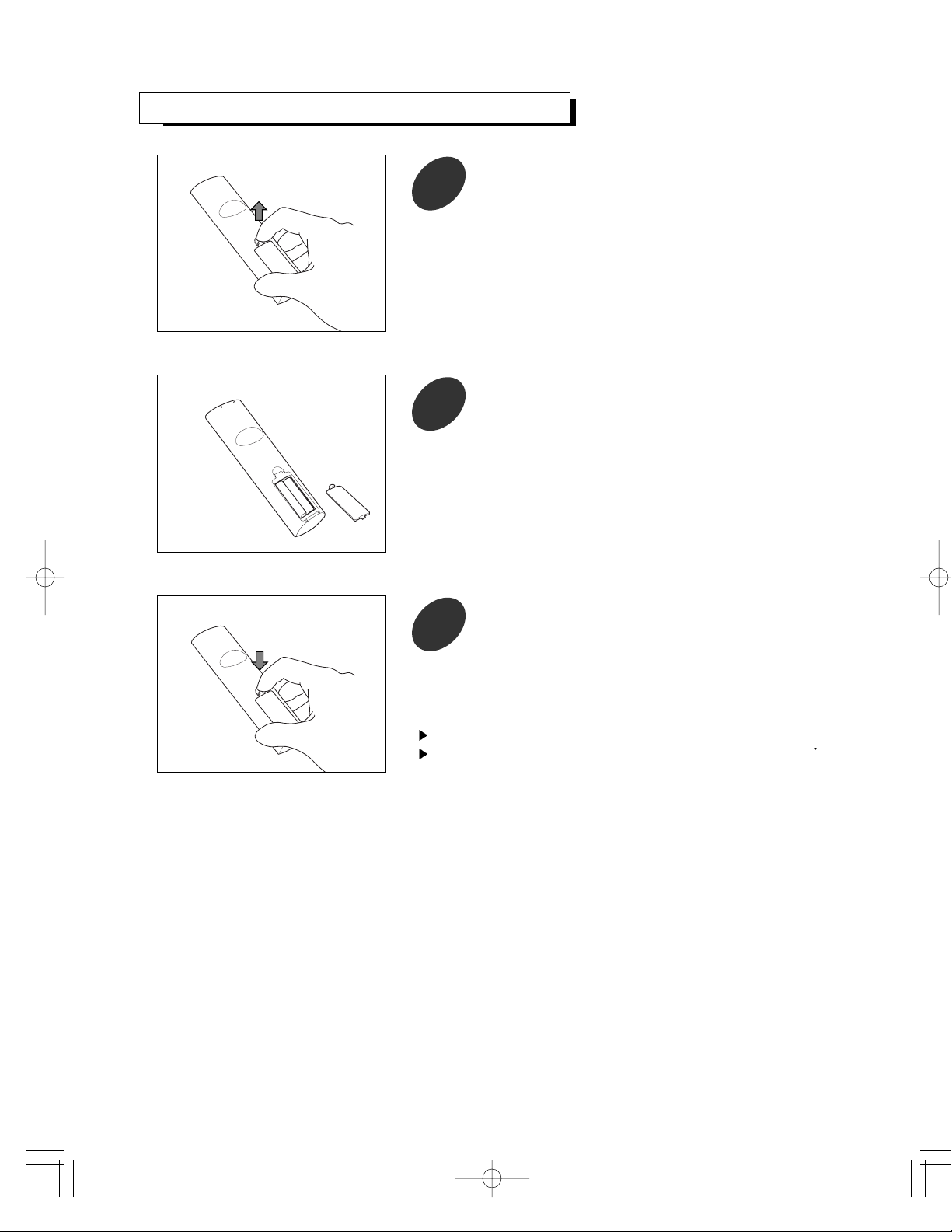
1
15
INST ALLING BATTERIES IN THE REMO TE CONTR OL
Pull the battery cover upward in the directions shown by
the arrow and remove it.
2
+
+
Insert two batteries (AAA size).
Make sure to match the “+” and “-” ends of the batteries
with the diagram inside the compartment.
3
Replace the battery cover.
The remote control can be used up to about 23 feet from the TV.
Remove the batteries and store them in a cool, dry place if you won t be
using the remote control for a long time.
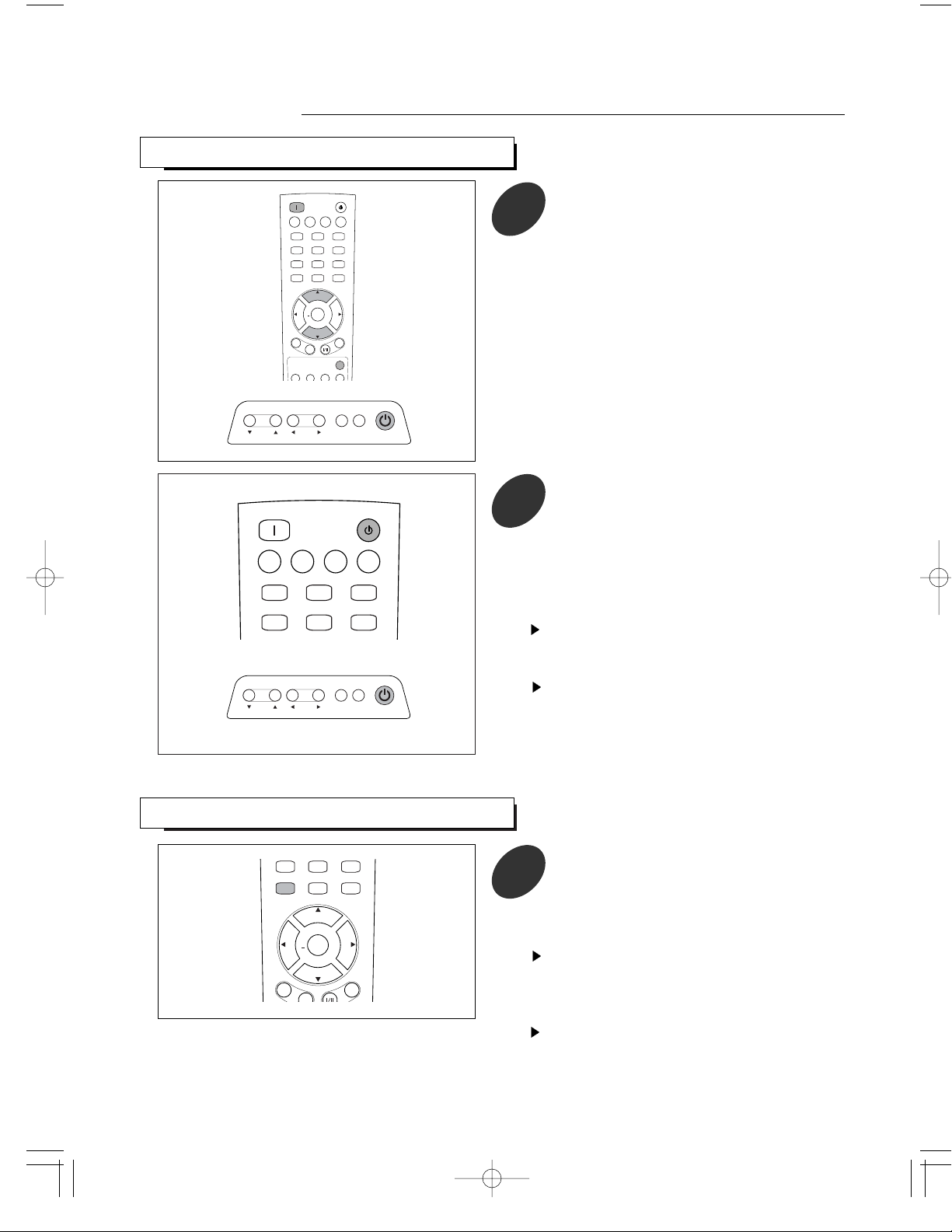
VIEWING THE MENU
POWER ON
PC AUTO
ENTERENTER
VOLVOL VOLVOL
123
456
7 809
SLEEP PRE.CH DISPLAY
MENU MUTE
STANDBY
P
.
M
O
D
E
P
.
S
I
Z
E
M
T
S
S
U
R
R
.
+
C
H
+
C
H
-
After turning the power on, press MENU
button.
The main menu appears on the screen. Its
top side has 7 icons: tv, settings, picture,
window, audio, time and options.
The on-screen menus disappear from the screen
after several seconds. This time interval can be
adjusted in the [options]-[osd timeout] menu. See
page 17 for details.
1
16
CH VOL.
MENU SOURCE
STANDBY/ON
POWER ON
PC AUTO
ENTER
VOL VOL
CHILD
LOCK
WINDOW
SEL.
PIP SWAP SRC
ADD/
ERASE CAPTION STILL
123
456
7809
SLEEP PRE.CH AUTOSET
MENU MUTE
SOURCE
STANDBY
C
H
+
C
H
-
P
.
M
O
D
E
P
.
S
I
Z
E
M
T
S
S
U
R
R
.
+
REMOTE CONTROL RM-501
CH VOL.
MENU SOURCE
STANDBY/ON
POWER ON
PC AUTO
ENTER
VOL VOL
CHILD
LOCK
WINDOW
SEL.
PIP SWAP SRC
ADD/
ERASE CAPTION STILL
123
456
7809
SLEEP PRE.CH AUTOSET
MENU MUTE
SOURCE
STANDBY
C
H
+
C
H
-
P
.
M
O
D
E
P
.
S
I
Z
E
M
T
S
S
U
R
R
.
+
REMOTE CONTROL RM-501
Operations
TURNING THE POWER ON/OFF
POWER ONPOWER ON
PC AUTOPC AUTO
ENTERENTER
VOLVOL VOLVOL
CHILDCHILD
LOCKLOCK
ADD/ADD/
ERASEERASE CAPTIONCAPTION STILLSTILL
1 2 3
4 5 6
7 809
SLEEPSLEEP PRE.CHPRE.CH AUTOSETAUTOSET
MENUMENU MUTEMUTE
SOURCESOURCE
STSTANDBYANDBY
C
H
+
C
H
-
P
.
M
O
D
E
P
.
S
I
Z
E
M
T
S
S
U
R
R
.
+
1
To turn the power on, press the POWER
ON button on the remote control.
You can also use the STANDBY/ON button
on top of the TV.
POWER ON
PC AUTOPC AUTO
1 2 3
4 5 6
SLEEPSLEEP PRE.CHPRE.CH AUTOSETAUTOSET
STANDBY
2
To turn the power off, press the STANDBY
button on the remote control.
You can also use the STANDBY/ON button
on top of the TV.
In STANDBY mode, the standby indicator
on the front panel lights up red.
When the power operation is in STANDBY mode,
the apparatus is still connected on some AC line
voltages.
Please be sure to unplug the cord when you leave
home for, say, a vacation.
If the electricity fails or the AC input cord is
unplugged while the power is on and plugged it
again, your TV enters directly into STANDBY mode.
Depending on input source and some operation
status, some menus cannot be selected and the
conditions of menu may differ.
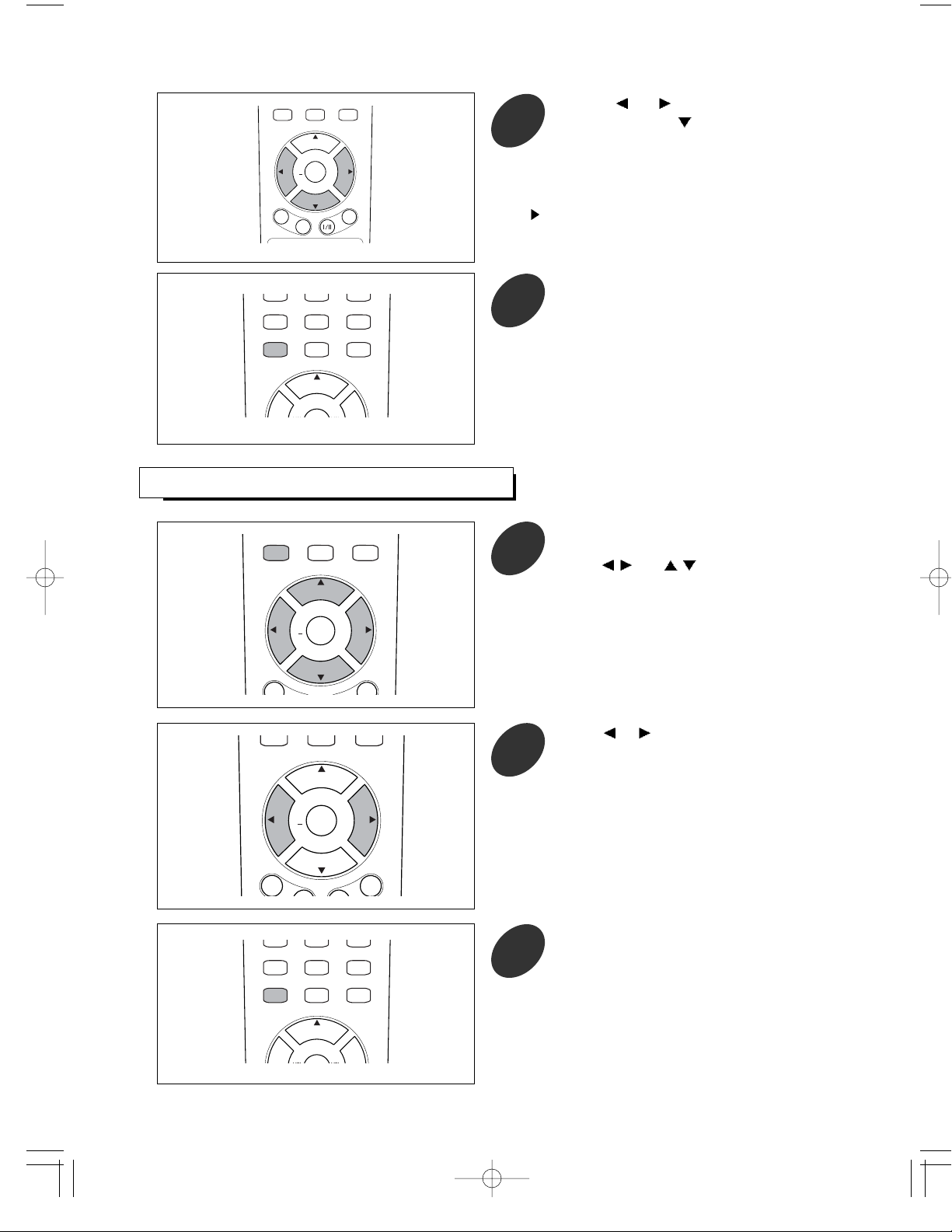
17
POWER ON
PC AUTO
ENTERENTER
VOLVOL VOLVOL
123
456
7809
SLEEP PRE.CH DISPLAY
MENU MUTE
STANDBY
P
.
M
O
D
E
P
.
S
I
Z
E
M
T
S
S
U
R
R
.
+
C
H
+
C
H
-
Use the or
button to select one of the
icons. Then press
button to access the
icon’s sub-menu.
You can also use the MENU, CHANNEL and VOLUME
buttons on the top panel of the TV to make
selections.
2
POWER ON
PC AUTO
123
4 5 6
7 8
0
9
SLEEP PRE.CH DISPLAY
MENUMENU MUTEMUTE
STANDBY
C
H
+
Press the MENU button repeatedly to exit.
3
SETTING THE OSD TIMEOUT
Press the MENU button to display the menu
and select [options] - [osd timeout] menu
using
/ and / buttons.
1
POWER ON
PC AUTO
ENTERENTER
VOLVOL VOLVOL
123
456
7809
SLEEP PRE.CH DISPLAY
MENUMENU MUTEMUTE
STANDBY
P
.
M
O
D
E
P
.
S
I
Z
E
M
T
S
S
U
R
R
.
+
C
H
+
C
H
-
Press or button to select appropriate
osd timeout interval: 5, 15, 60 sec.
2
POWER ON
PC AUTO
ENTER
VOL VOL
123
456
7809
SLEEP PRE.CH DISPLAY
MENU MUTE
STANDBY
P
.
M
O
D
E
P
.
S
I
Z
E
M
T
S
S
U
R
R
.
+
C
H
+
C
H
-
POWER ON
PC AUTO
123
4 5 6
7 8
0
9
SLEEP PRE.CH DISPLAY
MENUMENU MUTEMUTE
STANDBY
C
H
+
Press the MENU button repeatedly to exit.
3
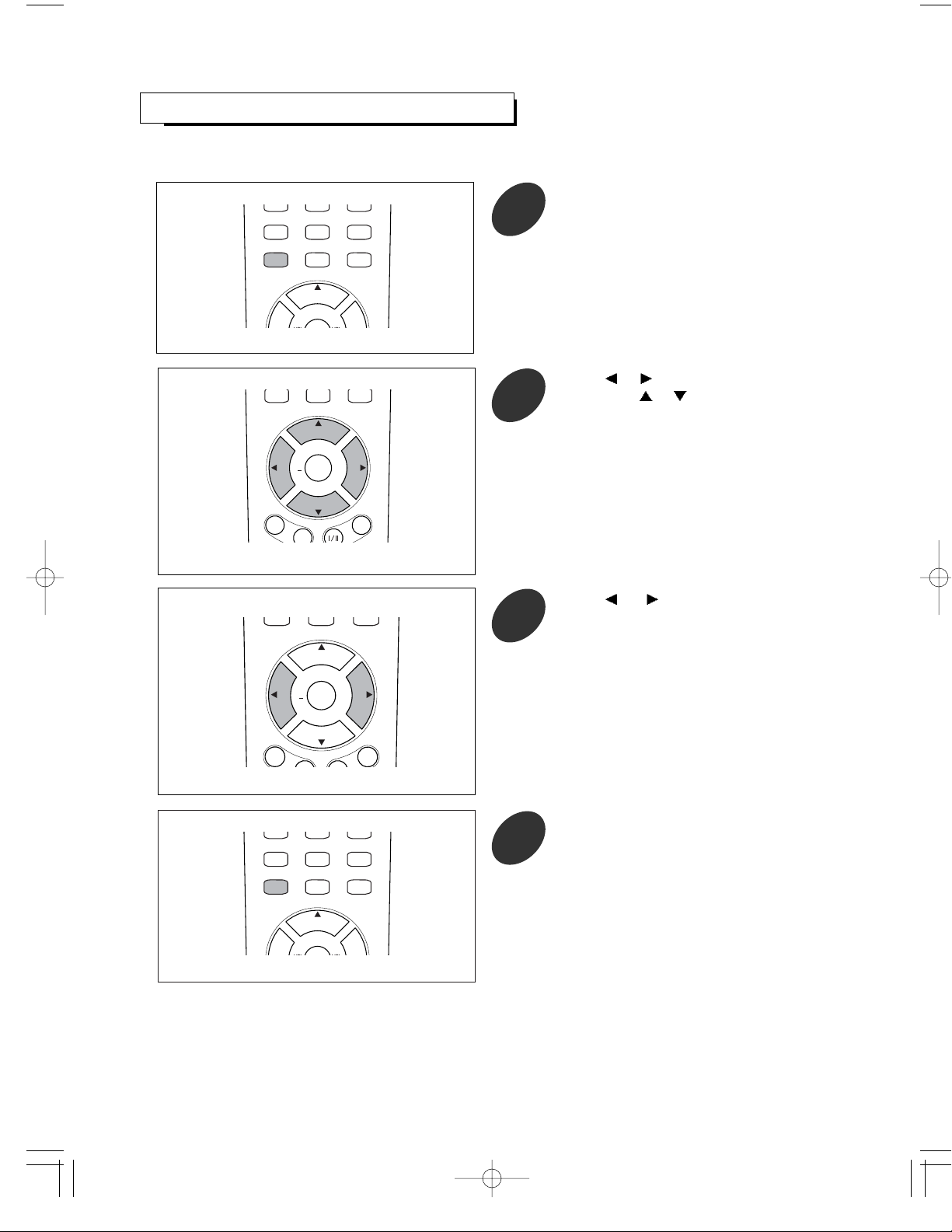
POWER ON
PC AUTO
123
4 5 6
7 8
0
9
SLEEP PRE.CH DISPLAY
MENUMENU MUTEMUTE
STANDBY
C
H
+
Press the MENU button repeatedly to exit.
4
POWER ON
PC AUTO
ENTERENTER
VOLVOL VOLVOL
123
456
7809
SLEEP PRE.CH DISPLAY
MENU MUTE
STANDBY
P
.
M
O
D
E
P
.
S
I
Z
E
M
T
S
S
U
R
R
.
+
C
H
+
C
H
-
Press or button to select [options].
Then press
or button to select
[language].
2
POWER ON
PC AUTO
ENTERENTER
VOLVOL VOLVOL
123
456
7809
SLEEP PRE.CH DISPLAY
MENU MUTE
STANDBY
P
.
M
O
D
E
P
.
S
I
Z
E
M
T
S
S
U
R
R
.
+
C
H
+
C
H
-
Press or button to select appropriate
language : English, Spanish, French.
3
18
POWER ON
PC AUTO
123
4 5 6
7 8
0
9
SLEEP PRE.CH DISPLAY
MENUMENU MUTEMUTE
STANDBY
C
H
+
Press the MENU button to display the menu.
1
SELECTING A MENU LANGUAGE
For explanation purposes, this instuctions explains the menu language displayed on the screen in English.
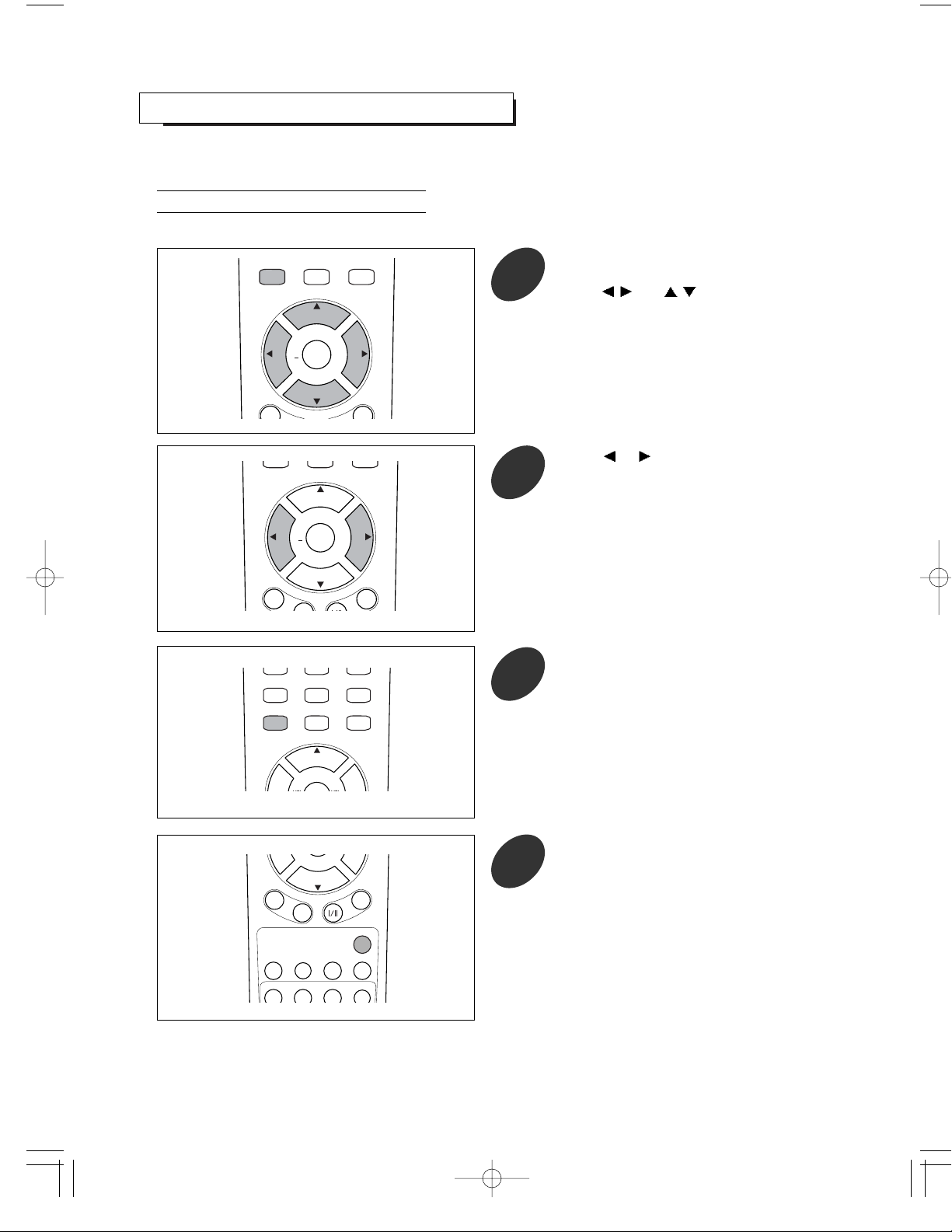
SELECTING INPUT SOURCE
19
You must select the appropriate mode in order to view each source on the TV.
Sources can be selected with automatic or manual method.
Auto-searching can be used with this method. You can set this method in on-screen menus.
Press the MENU button to display the menu
and select [options] - [source select] menu
using
/ and / buttons.
1
Press the SOURCE button to select a
source you want.
Each time this button is pressed, the TV searches
all sources and automatically detects one of
connected and turned-on equipments.
4
POWER ON
PC AUTO
ENTER
VOL VOL
CHILDCHILD
LOCKLOCK
WINDOWWINDOW
SEL.SEL.
PIPPIP SWSWAPAP SRCSRC
ADD/ADD/
ERASEERASE CAPTIONCAPTION STILLSTILL
123
456
7809
SLEEP PRE.CH AUTOSET
MENU MUTE
SOURCESOURCE
STANDBY
C
H
+
C
H
-
P
.
M
O
D
E
P
.
S
I
Z
E
M
T
S
S
U
R
R
.
+
Auto Selection
Press or button to select the “auto”.
2
POWER ON
PC AUTO
ENTERENTER
VOLVOL VOLVOL
123
456
7809
SLEEP PRE.CH DISPLAY
MENU MUTE
STANDBY
P
.
M
O
D
E
P
.
S
I
Z
E
M
T
S
S
U
R
R
.
+
C
H
+
C
H
-
POWER ON
PC AUTO
123
4 5 6
7 8
0
9
SLEEP PRE.CH DISPLAY
MENUMENU MUTEMUTE
STANDBY
C
H
+
Press the MENU button repeatedly to exit.
3
POWER ON
PC AUTO
ENTERENTER
VOLVOL VOLVOL
123
456
7809
SLEEP PRE.CH DISPLAY
MENUMENU MUTEMUTE
STANDBY
P
.
M
O
D
E
P
.
S
I
Z
E
M
T
S
S
U
R
R
.
+
C
H
+
C
H
-
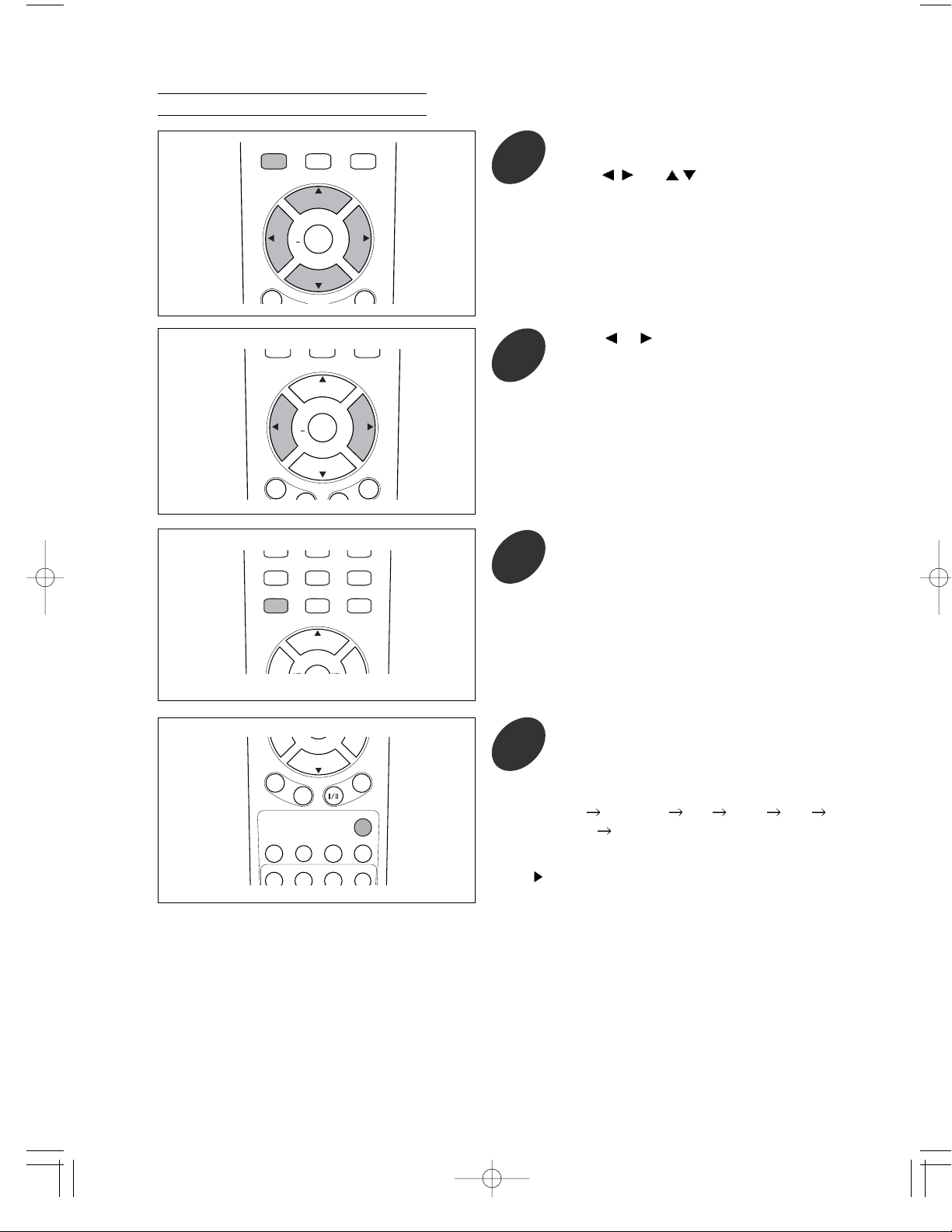
20
Press the MENU button to display the menu
and select [options] - [source select] menu
using
/
and
/ buttons.
1
Press the SOURCE button to select a
source you want.
4
POWER ON
PC AUTO
ENTER
VOL VOL
CHILDCHILD
LOCKLOCK
WINDOWWINDOW
SEL.SEL.
PIPPIP SWSWAPAP SRCSRC
ADD/ADD/
ERASEERASE CAPTIONCAPTION STILLSTILL
123
456
7809
SLEEP PRE.CH AUTOSET
MENU MUTE
SOURCESOURCE
STANDBY
C
H
+
C
H
-
P
.
M
O
D
E
P
.
S
I
Z
E
M
T
S
S
U
R
R
.
+
Manual Selection
Press
or button to select the “manual”.
2
POWER ON
PC AUTO
123
4 5 6
7 8
0
9
SLEEP PRE.CH DISPLAY
MENUMENU MUTEMUTE
STANDBY
C
H
+
Press the MENU button repeatedly to exit.
3
POWER ON
PC AUTO
ENTERENTER
VOLVOL VOLVOL
123
456
7809
SLEEP PRE.CH DISPLAY
MENUMENU MUTEMUTE
STANDBY
P
.
M
O
D
E
P
.
S
I
Z
E
M
T
S
S
U
R
R
.
+
C
H
+
C
H
-
POWER ON
PC AUTO
ENTERENTER
VOLVOL VOLVOL
123
456
7809
SLEEP PRE.CH DISPLAY
MENU MUTE
STANDBY
P
.
M
O
D
E
P
.
S
I
Z
E
M
T
S
S
U
R
R
.
+
C
H
+
C
H
-
Each time this button is pressed, the source
will be changed as fjollows:
TV
S-VIDEO AV DVD PC
DTV
TV
In case of selecting PC, refer to “USING YOUR TV AS
A COMPUTER(PC) DISPLAY” on page 60.

21
Selecting A Broadcast Source
When you select the TV mode as input source, you should select the broadcast source.
Press the MENU button to display the menu
and select [tv] - [source] menu using
/
and
/ buttons.
1
Press or button to select the
“antenna”(air) or “cable”.
2
POWER ON
PC AUTO
ENTERENTER
VOLVOL VOLVOL
123
456
7809
SLEEP PRE.CH DISPLAY
MENU MUTE
STANDBY
P
.
M
O
D
E
P
.
S
I
Z
E
M
T
S
S
U
R
R
.
+
C
H
+
C
H
-
POWER ON
PC AUTO
123
4 5 6
7 8
0
9
SLEEP PRE.CH DISPLAY
MENUMENU MUTEMUTE
STANDBY
C
H
+
Press the MENU button repeatedly to exit.
3
POWER ON
PC AUTO
ENTERENTER
VOLVOL VOLVOL
123
456
7809
SLEEP PRE.CH DISPLAY
MENUMENU MUTEMUTE
STANDBY
P
.
M
O
D
E
P
.
S
I
Z
E
M
T
S
S
U
R
R
.
+
C
H
+
C
H
-
antenna : when viewing antenna(air) channels
cable : when viewing cable channels
