Page 1
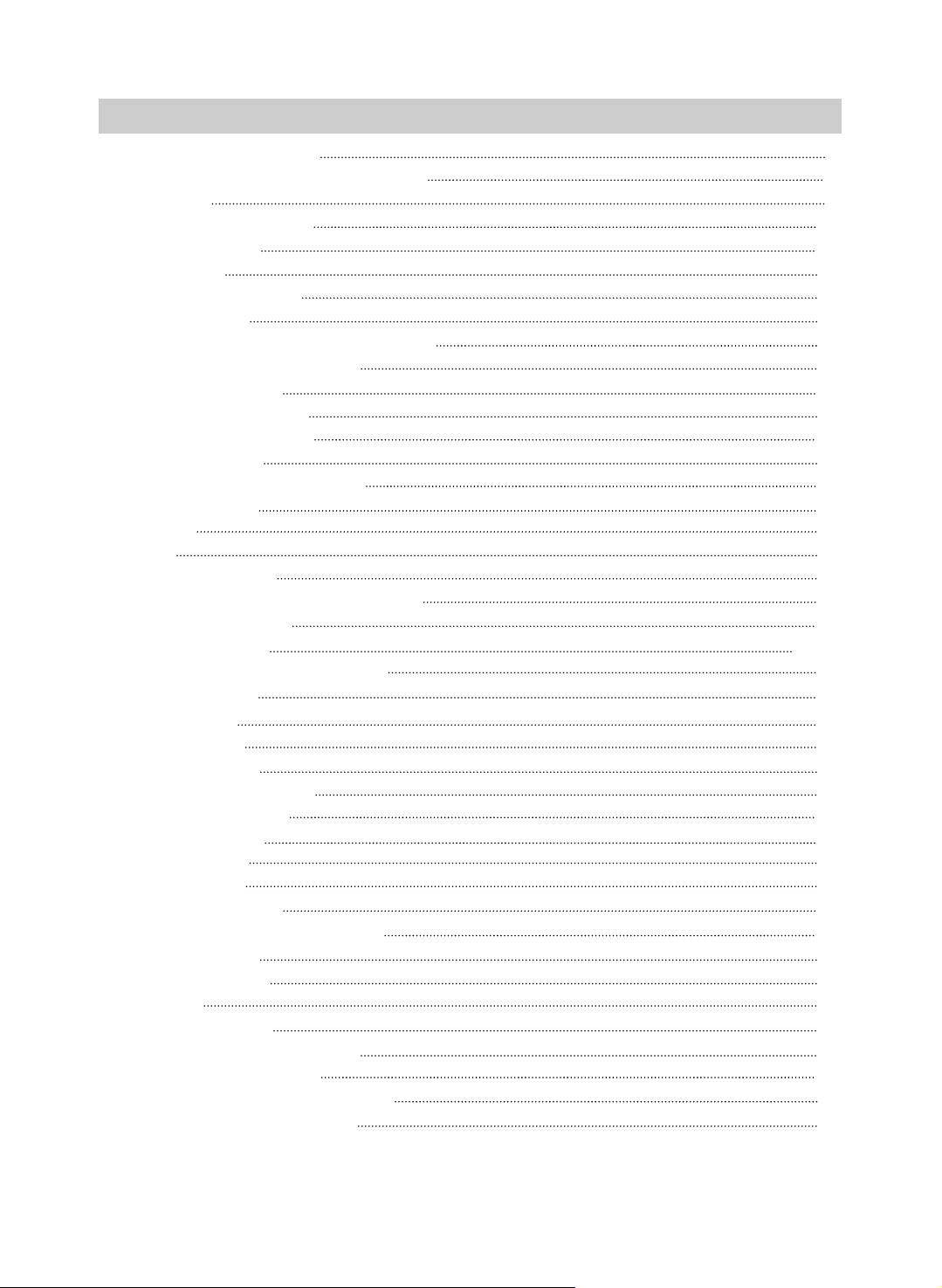
TABLE OF CONTENTS
1.SAFETY PRECAUTIONS
2.IMPORTANT SAFETY INSTRUCTIONS
3.FEATURES
4.DEFINITION OF TERMS
5.NAME OF PARTS
■MAIN UNIT
■REMOTE CONTROL
6.CONNECTIONS
7.PREPARATIONS BEFORE OPERATION
■USING REMOTE CONTROL
■PLAYABLE DISCS
8.BASIC OPERATIONS
■BEFORE OPERATION
■LOADING DISC
■TFT PICTURE ADJUSTMENT
■PLAYING DISC
■PAUSE
■OSD
■DVD MENU PLAY
■SELECT WITH NUMBER BUTTONS
9.FUNCTION SETTING
■MENU SETTING
10.PLAY DISCS IN VARIOUS WAYS
■AUDIO MODE
■FAST PLAY
■SLOW PLAY
■REPEAT PLAY
■SELECT SUBTITLES
■SELECT ANGLES
■TIME SEARCH
■BOOKMARK
■ZOOM PLAY
■PROGRAM PLAY
■SHUFFLE OR RANDOM PLAY
■DIGEST PLAY
11.MP3 OPERATION
12.OTHERS
■ACCESSORIES
■PRECAUTIONS FOR DISC
■TROUBLESHOOTING
■TECHNICAL SPECIFICATIONS
13.USING THE BATTERY PACK
2
4
6
6
7
7
8
9
11
11
12
13
13
13
14
15
15
15
18
18
19
19-24
25
25
26
26
27
28
28
29
30
30
31
32
32
33
34
34
34
34
35
36
·1·
Page 2
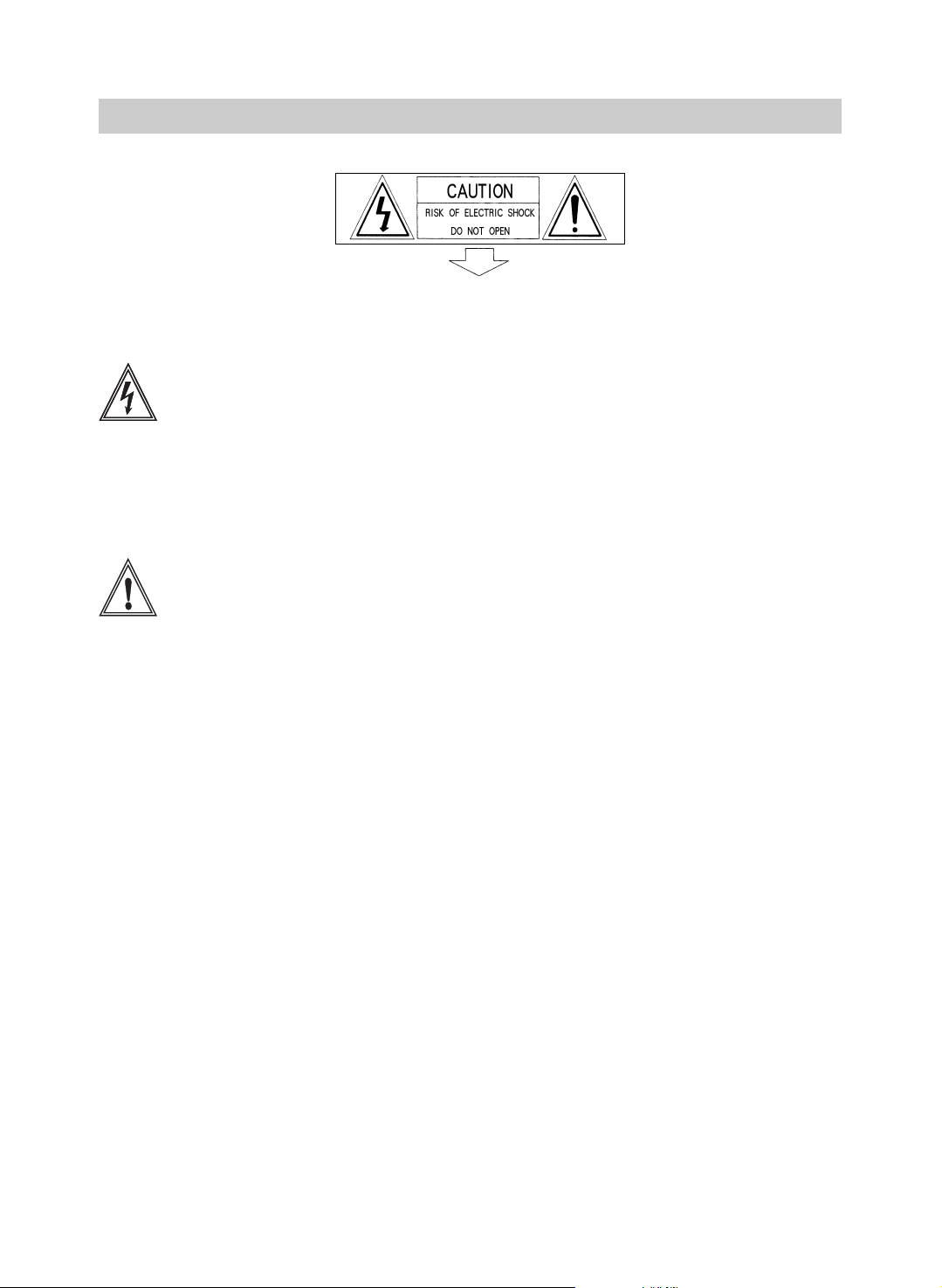
SAFETY PRECAUTIONS
●
The lightning flash with arrowhead
symbol within an equilateral triangle
is intended to alert the user to the
presence of uninsulated "dangerous
voltage" within the product’s
enclosure that may be of sufficient
magnitude to constitute risk of
electric shock to persons.
●
The exclamation point within an
equilateral triangle is intended to
alert the user to the presence of
important operating and
maintenance (servicing) instructions
in the literature accompanying the
product.
WARNING:
CAUTION:
To reduce the risk of fire or electric
shock, do not expose this apparatus to
rain or moisture. Apparatus shall not
be exposed to dripping or splashing
and no objects filled with liquids,such
as vases,shall be placed on the apparatus.
To prevent electric shock, match wide
blade plug to wide slot, fully insert.
CAUTION:
WARNING:
The unit employs a laser system. To
ensure the proper use of the unit, read
this manual carefully and keep it for
future reference. If the unit requires
servicing, contact the seller or our
service center-see"troubleshooting".
To prevent direct exposure to the laser
radiation, do not open the cabinet.
Invisible laser radiation when the
cabinet is opened or the interlocks are
defeated. Do not stare into the laser
beams.
Use of any controls, adjustments, or
procedures other than those specified
herein may result in hazardous
radiation exposure.
Any change or modification to the unit,
not expressly approved by Initial or its
authorized parties, could void user’s
authority to operate the unit.
·2·
Page 3
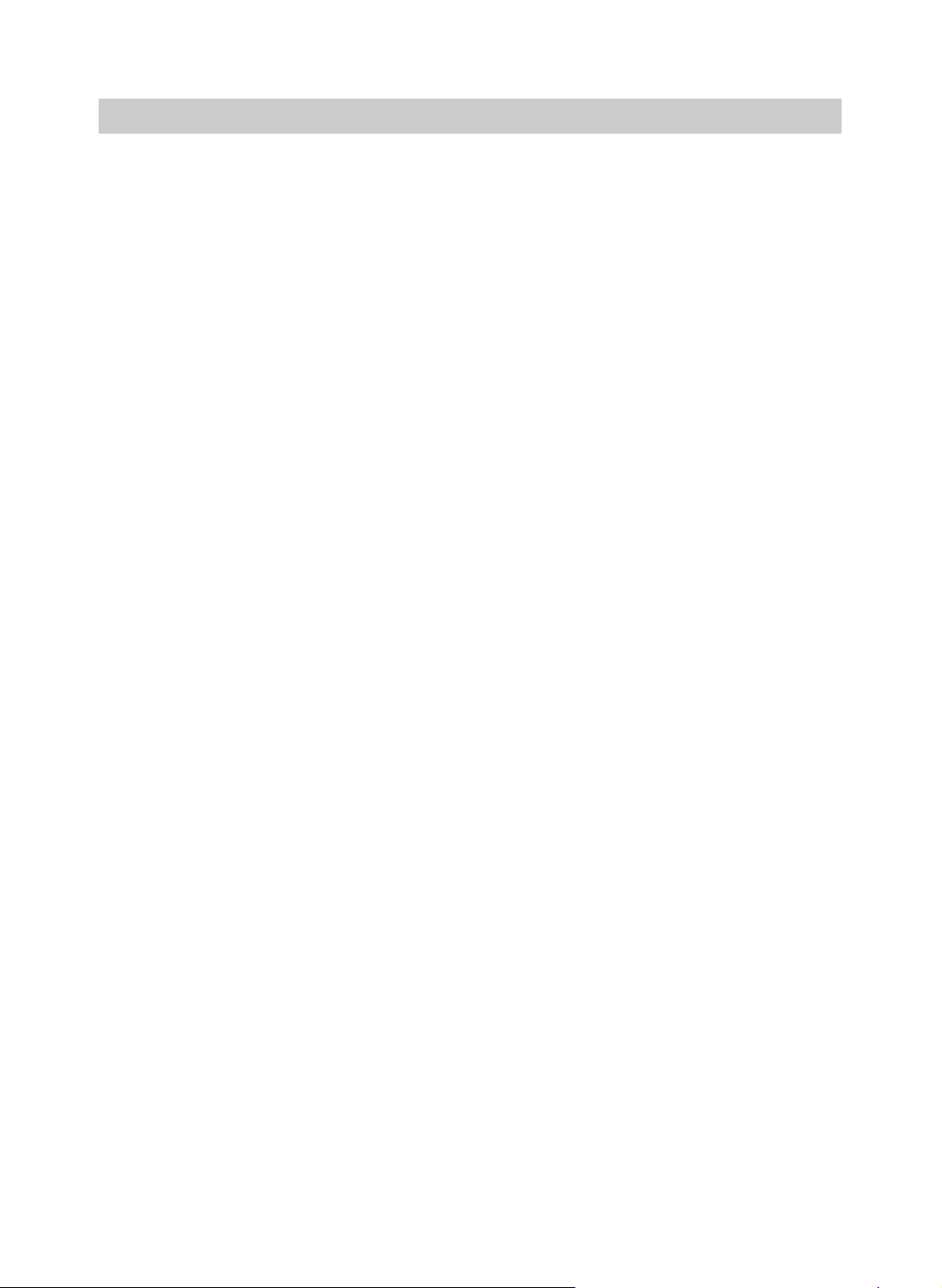
SAFETY PRECAUTIONS
POWER SOURCES
This unit operates on a supplied AC adaptor, car
adaptor and chargeable batteries.
●
Make sure that the input voltage of the AC
adaptor is in line with the local voltage.
Otherwise, the AC adaptor and unit may
be damaged.
●
Do not touch the AC adaptor with wet
hand so as to avoid electric shocks.
●
When connecting with car power (cigaratte
lighter) adaptor, be sure the input voltage
of the adaptor is identical with car voltage.
●
Unplug the AC adaptor from the outlet or
remove the chargeable batteries when the
unit is not used for a long time.
●
Hold the plug to disconnect the AC adaptor.
Do not pull the power cord.
ON PLACEMENT
Avoid placing the unit in the following places.
●
Under direct sunlight or near a source of
heat such as a heater.
Never leave the unit in a closed automobile,
on a dashboard or a parcel shelf. Excess
heat may deform the cabin or cause malfunction.
●
Where it is very dusty or sandy.
●
Wet or humid places, such as bathroom.
●
Near sources of strong magnetism, such
as television, speaker, or magnet.
●
Where there is a lot of movement or vibration,
such as on a car dashboard or an unstable
shelf.
●
Where it is extremely hot or cold.
●
Where the unit is exposed to rain or water.
●
Unplug the AC adaptor to cut the power if
liquid or objects get inside the unit.
●
Take care not to drop the unit or subject it
to strong shocks, which may cause malfunction.
Note: When unit is in use for a long period of
time, the surface of the unit will be
heated. This should not effect the unit
ability to playback.
MAINTENANCE FOR PICKUP
●
If the unit is suddenly moved from a cold
place to a warm one to experience a rapid
temperature change, or the unit is put in a
humid place, moisture will condense on the
pickup lens and result in malfunction or
playback difficulties. In this case, unload
the disc and leave the unit on for about
one hour to evaporate the moisture.
●
Keep dust from the pickup lens. Keep the
disc tray closed after use. If there is dust
on the pickup lens, use a cleaning disc to
clean them. Please refer to the operation
instructions of the cleaning disc you
bought.
WHEN USING HEADPHONES
●
To avoid hearing damages caused by
sudden big volume, keep the volume at
the lowest level before play back. Then
adjust it to needes level.
●
Keep the volume lower to protect your ears.
●
Never wear headphones when driving or
riding bicycle so as to avoid traffic accidents.
FOR SAFETY
●
Do not disassemble the unit for laser rays are
dangerous to eyes.
●
Any service should be done by qualified
service personnel.
·3·
Page 4
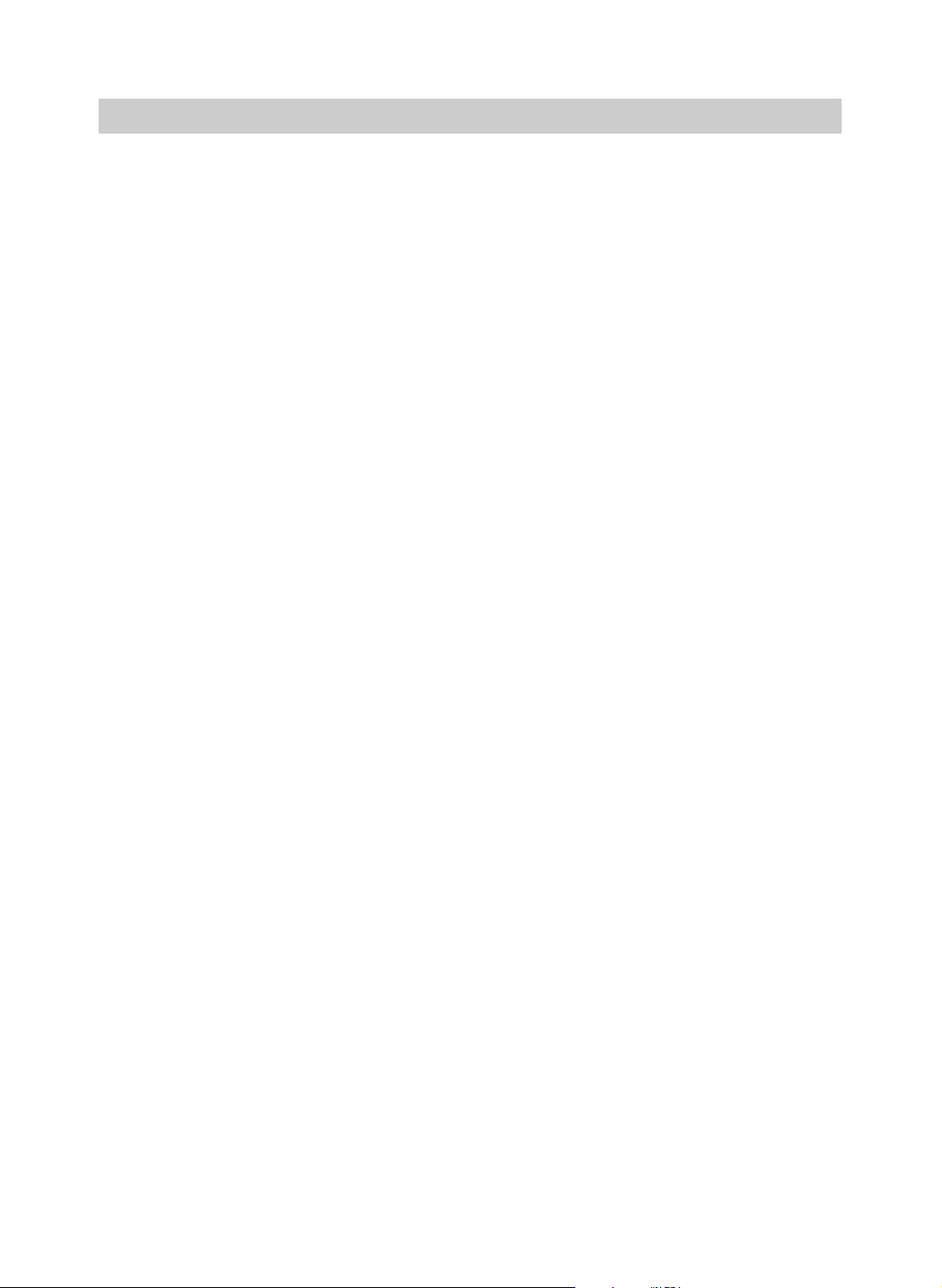
IMPORTANT SAFETY INSTRUCTIONS
(1) Read instructions - All the safety and
operating instructions should be read
before the product is operated.
(2) Retain instructions - The safety and
operating instructions should be retained
for future reference.
(3) Warnings - All warning on the product
and in the operating instructions should
be adhered to.
(4) Follow instructions - All operating and
use instructions should be followed.
(5) Cleaning - Unplug this product from the
wall outlet before cleaning. Do not use
liquid cleaners or aerosol cleaners. Use
a damp cloth for cleaning.
(6) Attachments - Do not use attachments
not recommended by the product
manufacturer as they may cause hazards.
(7) Water and moisture - Do not use this
product near water - for example, near a
bath tub, wash bowl, kitchen sink, or
laundry tub; in a wet basement; or near
a swimming pool; and the like.
(8) Accessories - Do not place this product
on an unstable cart, stand, tripod, bracket,
or table. The product may fall, causing
serious injury to a child or adult, and
serious damage to the product. Use only
with a cart, stand, tripod, bracket, or table
recommended by the manufacturer, or
sold with the product. Any mounting of
the product should follow the manufacturer’s
instructions, and should use a mounting
accessory recommended by the
manufacturer.
(9) A product and cart combination should
be moved with care. Quick stops, excessive
force and uneven surfaces may cause
the product and cart combination to overturn.
(10) Power Sources - This product should
be operated only from the type of power
source indicated.on the rear panel. If
you are not sure of the type of power
supply to your home, consult your
product dealer or local power company.
For products intended to operate from
battery power, or other sources, refer to
the operating instructions.
(11) Grounding or Polarization - This product
may be equipped with a polarized
alternating - current line plug (a plug
having one blade wider than the other).
This plug will fit into the power outlet
only one way. This is a safety feature. If
you are unable to insert the plug fully
into the outlet, try reversing the plug. If
the plug should still fail to fit, contact
your electrician to replace your obsolete
outlet. Do not defeat the safety purpose
of the polarized plug.
(12)
Power - Cord Protection - Power - supply
cords should be routed so that they art
not likely to be walked on or pinched by
items placed upon or against them, paying
particular attention to cords at plugs.
convenience receptacles, and the point
where they exit from the product.
(13) Lightning - For added protection for this
product during a lightning storm, or when
it is left unattended and unused for long
periods of time, unplug it from the wall
outlet and disconnect the antenna or cable
system. This will prevent damage to the
product due to lightning and power - line
surges.
·4·
Page 5
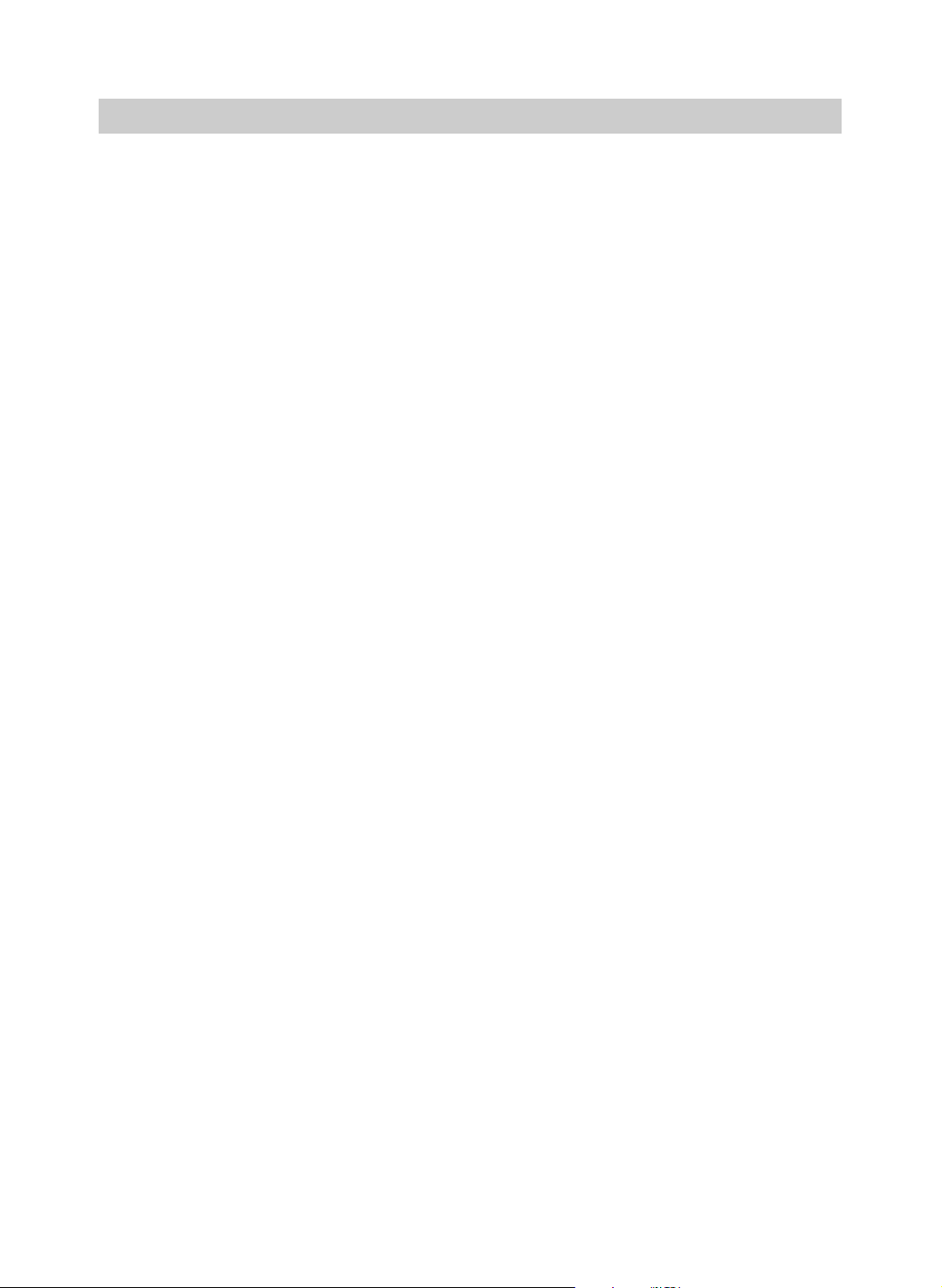
IMPORTANT SAFETY INSTRUCTIONS
(14) Power Lines - An outside antenna
system should not be located in the
vicinity of overhead power lines or other
electric light or power circuits, or where
it can fall into such power lines or circuils.
When installing an outside antenna
system, extreme care should be taken
to keep from touching such power lines
or circuits as contact with them might be
fatal.
(15) Overloading - Do not overload wall
outlets, extension cords, or integral
convenience receptacles as this can
result in a risk of fire or electric shock.
(16) Object and Liquid Entry - Never push
objects of any kind into this product
through result in a fire or electric shock.
Nevre spill liquid of any kind on the
product.
(17) Servicing - Do not attempt to service
this product yourself as opening or
removing qualified service personnel.
(18) Damages Requiring Service - Unplug
this product from the wall outlet and
refer servicing to qualified service
personnel under the following conditions.
a) When the power - supply cord or plug is
damaged.
b) If liquid has been spilled, or objects have
fallen into the product.
c) If the product has been exposed to rain or
water.
d) If the product does not operate normally
by following the operating instructions.
Adjust only those controls that are covered
by the operating instructions as an improper
adjustment of other controls may result in
damage and will often require extensive
work by a qualified technician to restore
the product to its normal operation.
e) If the product has been dropped or
damaged in any way.
f) When the product exhibits a distinct
change in performance - this indicates a
need for service.
(19) Replacement parts - When replacement
parts are required, be sure the service
technician has used replacement parts
specified by the manufacturer or have
the same characteristics as the original
part. Unauthorized substitutions may
result in fire, electric shock or other hazards.
(20) Safety Check - Upon completion of any
service or repair to this product, ask the
service technician to perform safety
checks to determine that the product is
in proper operating condition.
(21) Heat - The product should be situated
away from heat sources such as radiators,
heat registers, stoves or other products
(including amplifiers) that produce heat.
(22) During playback, few bright or dark
flecks may appear on the TFT LCD,
which is a normal phenomenon in
active matrix display technology, but
not a malfunction.
·5·
Page 6
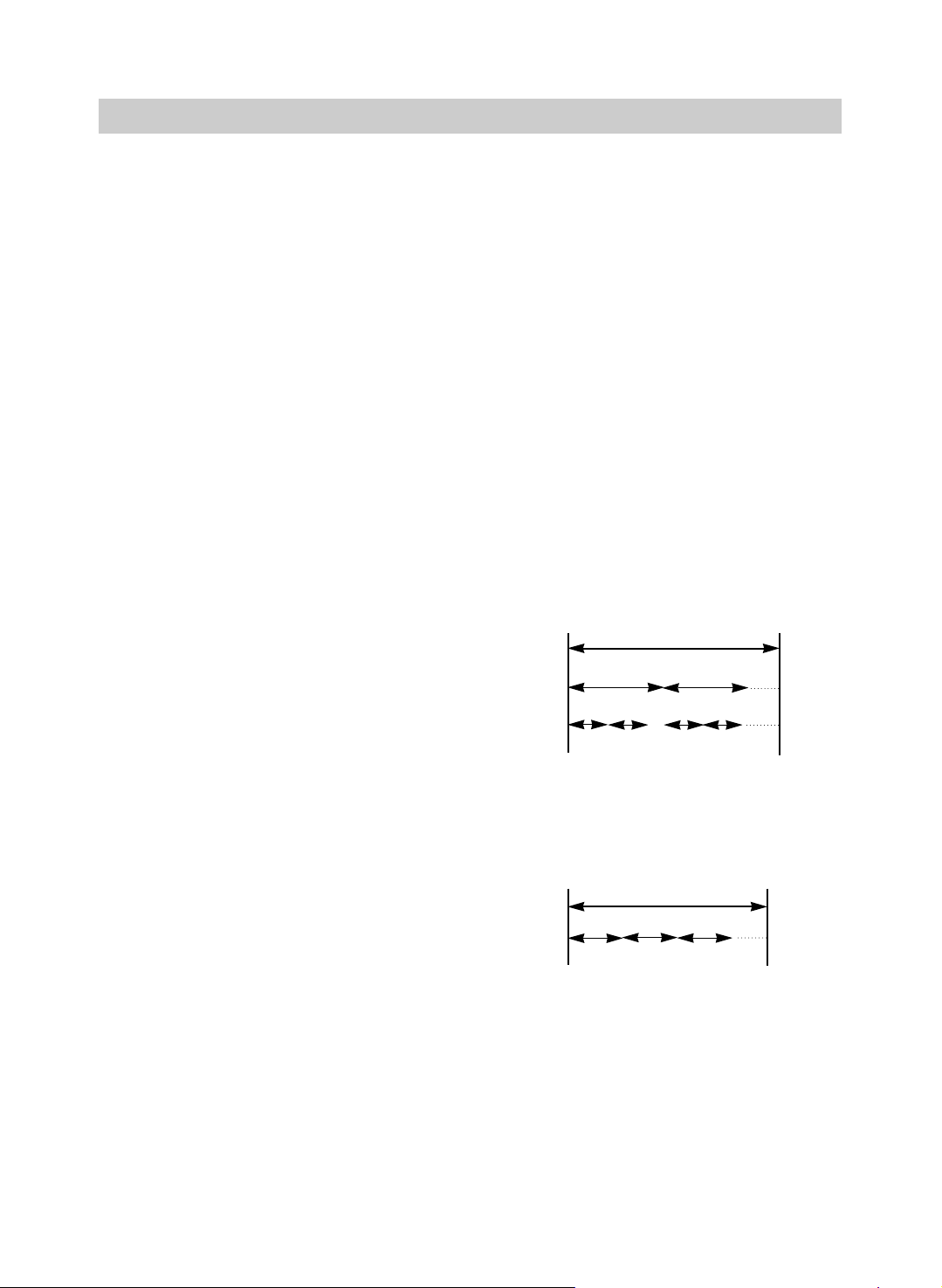
FEATURES DEFINITION OF TERMS
1. HIGH DEFINTION
The unit adopts MPEG2 coding format and
brings the horizontal resolution over 500 lines.
2. UNIQUE FUNCTIONS
Multi - angle and multi - language brings unique
trick functions.
Parental lock makes it easy to control the content
of discs.
3. ZOOM
The IDM-1731 has a unique feature that can
zoom multi-media playback 2X, 3X, or 4X the
original size.
4. MULTI - FUNCTIONS
Fast forward, fast reverse, slow play, frame play,
repeat play and program play.
5. TIME SEARCH
It can search a specific part on a disc, especially
good for watching action movies.
6.CONTENT DISPLAY
7" TFT LCD and English OSD, makes the disc
content clearer.
7.AUDIO OUTPUT
Analog audio output, coaxial digital audio output
can be connected with any amplifier to enjoy
high quality sound effects.
8.TFT color LCD, chargeable batteries,
headphone output, convenient for enjoying great
pictures and beautiful music on the way.
●
TITLE
The images or music of a DVD are divided
into some units, among which title is the
biggest one. To an image in video software,
title is movie, to a piece of music in audio
software, it is music.
●
CHAPTER
It is smaller than title among the units of a
DVD. A title is made up of several chapters,
and each chapter has a number for search.
But some discs may not have numbered
chapters.
●
TRACK
The music in a CD. Each track has a
number for search.
STRUCTURE OF DVD
DISK
TITLE
CHAPTER
STRUCTURE OF CD
DISK
·6·
TRACK
Page 7
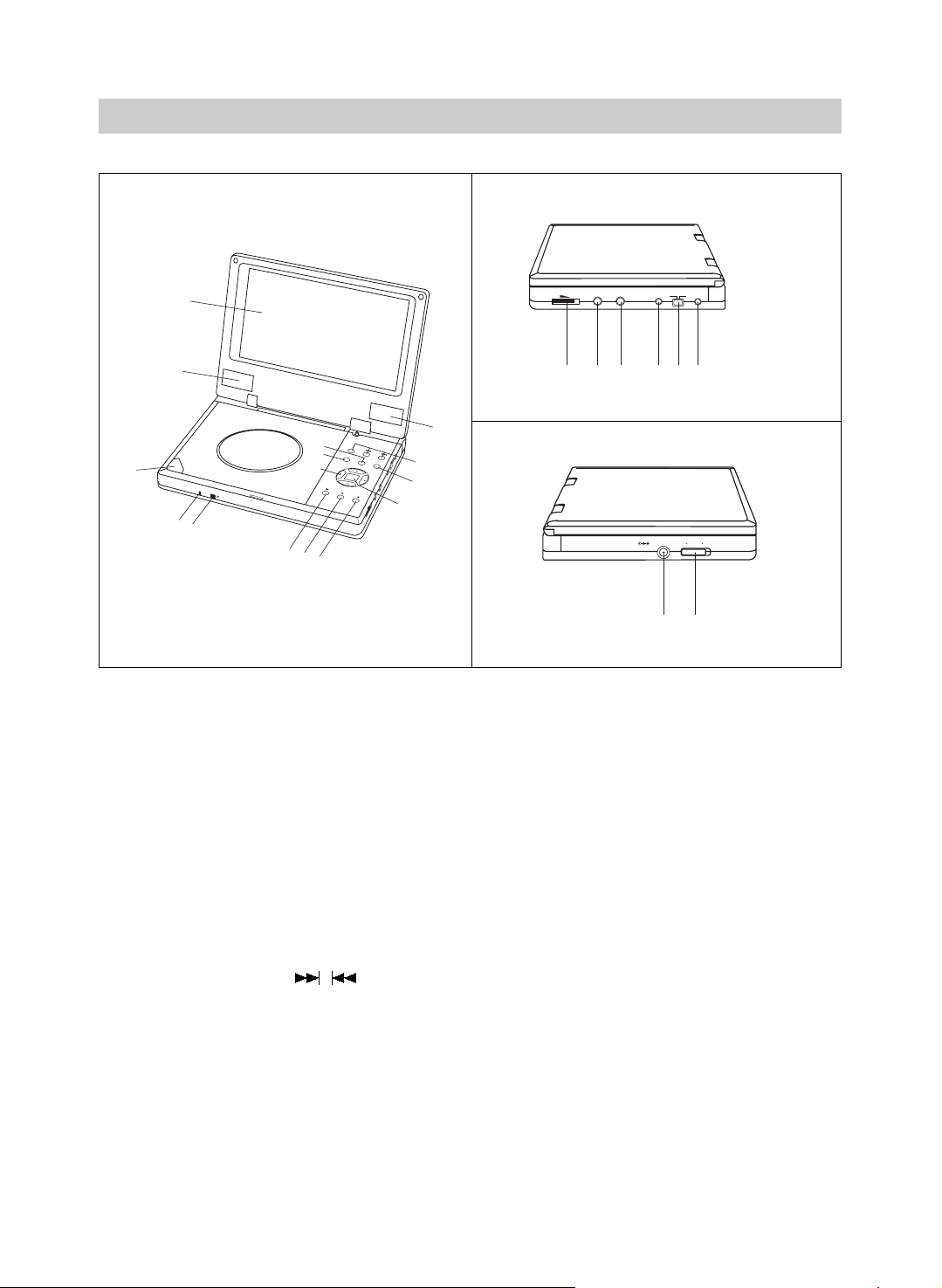
NAME OF PARTS
1
2
14
TITLE
3
■
P
USH
P
OWE
R
ON
CHG
4
5
MAIN UNIT
OPEN
13
12
6
7
8
(1) TFT LCD
(2) SPEAKER
(3) OPEN
(4) POWER ON/CHG INDICATOR
(5) REMOTE SENSOR
(6) PLAY
(7) PAUSE
(8) STOP
(9) OK
(10) RETURN
(11) MONITOR & /
(12) DIRECTION BUTTONS
VOLUME
PHONES
AUDIO
COAXIAL
VIDEO
TFT ON
VIDEO
15 16 17 18 19 20
M
O
N
IT
O
R
MENU
RETURN
O
K
AUDIO
PHONES
VOLUME
2
COAXIAL
TFT
VIDEO
11
VIDEO
10
9
POWERON OFF
DC IN 9V
21 22
(13) TITLE
(14) MENU
(15) VOLUME
(16) PHONES JACK
(17) AUDIO OUT
(18) VIDEO OUT
(19) VIDEO/TFT(SLIDE SWITCH)*
(20) COAXIAL OUT
(21) DC IN
(22) POWER ON/OFF
*The slide switch can only be set when power is set OFF.
·7·
Page 8
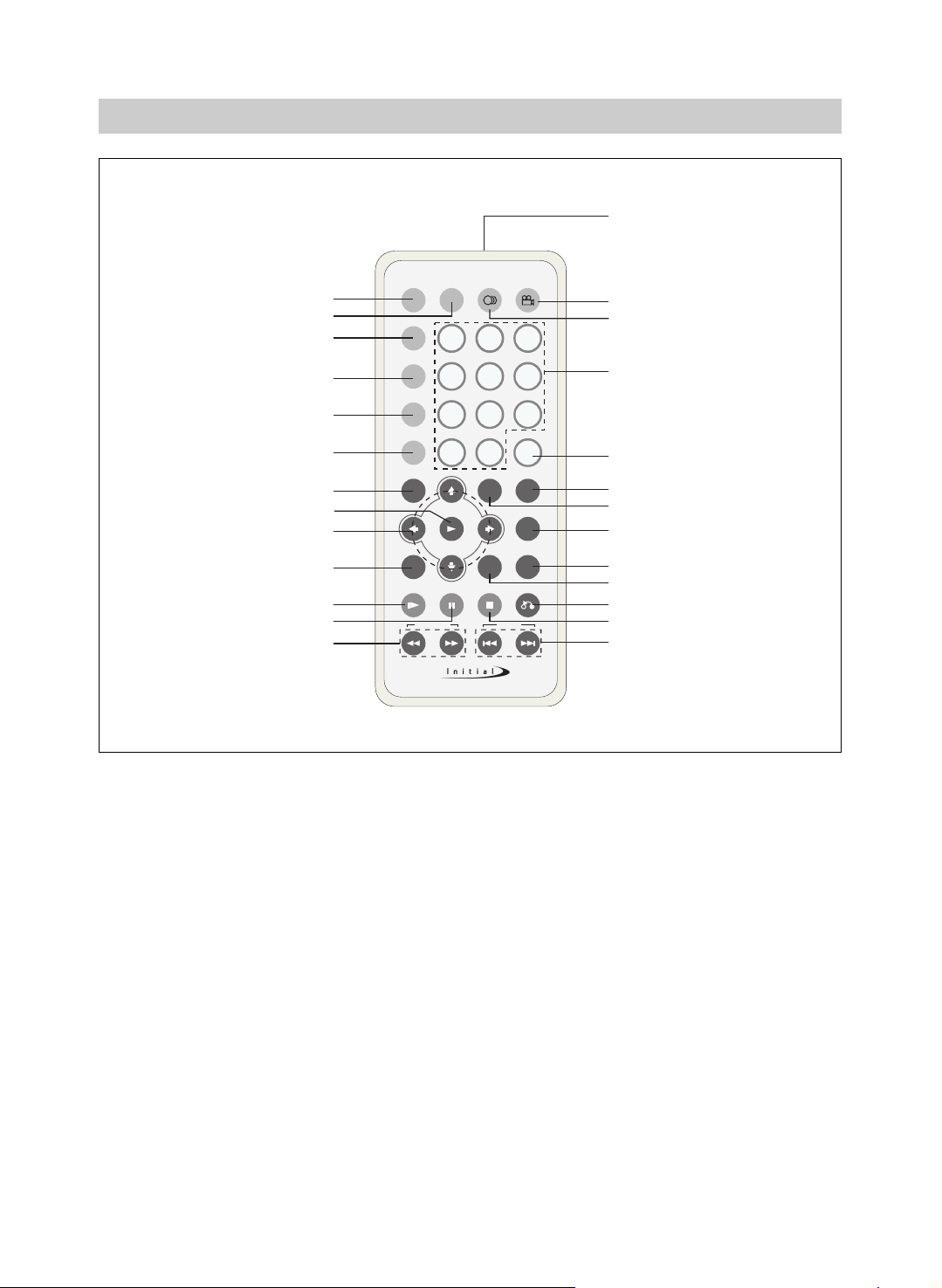
ANGLE
LANGUAGE
PLAY MODE
OSD
RESUME
AUDIO MODE
SLOW PAUSE STOP
A-B
RETURN
ZOOMSETUP
SEARCH SKIP
TIME SEARCH
CLEARMENUTITLE
DIGEST
+10
10/0
13
56
89
4
7
2
REPEA T
RC-1700
SUBTITLE
1
3
4
5
6
7
9
8
10
2
11
13
14
16
15
12
18
19
17
21
22
23
20
25
26
24
NAME OF PARTS
■
REMOTE CONTROL
(1) OSD
(2) SUBTITLE
(3) PLAY MODE
(4) AUDIO MODE
(5) RESUME
(6) DIGEST
(7) TITLE
(8) PLAY
(9) DIRECTION BUTTONS
(10) SETUP
(11) SLOW
(12) PAUSE
(13) FF/FR SEARCH
(14) PREV/NEXT SKIP
·8·
(15) STOP
(16) RETURN
(17) ZOOM
(18) A-B REPEAT
(19) REPEAT
(20) MENU
(21) CLEAR
(22) TIME SEARCH
(23) NUMBER BUTTONS
(24) LANGUAGE
(25) ANGLE
(26) REMOTE TRANSMITTER
Page 9
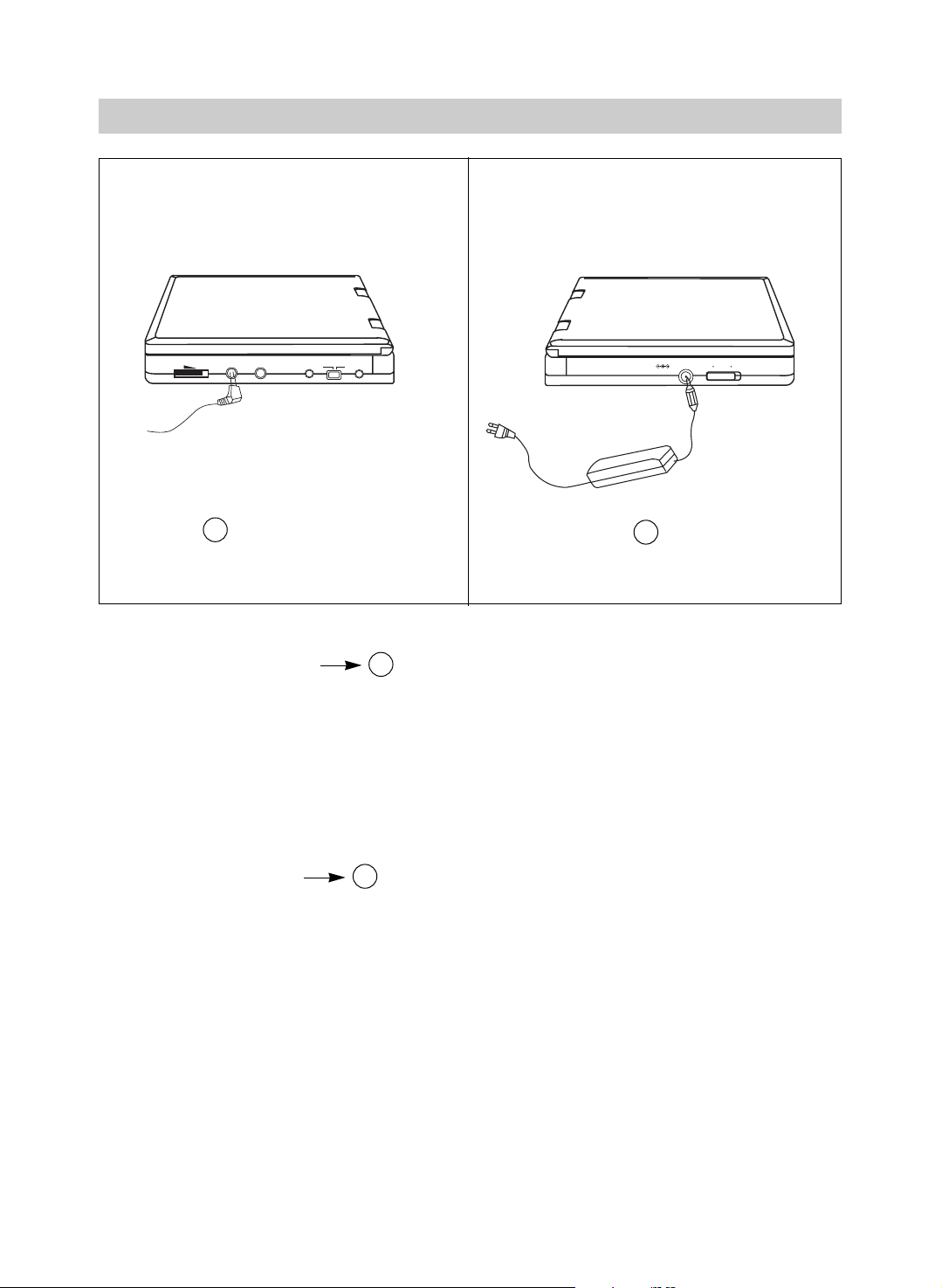
VOLUME
PHONES
AUDIO
VIDEO
COAXIAL
POWERON OFF
DC IN 9V
VIDEO
TFT ON
CONNECTIONS
B
USING AC ADAPTOR
A
A
The unit can use special applied AC adaptor.
1.Insert the AC adaptor into DC IN jack of the unit.
2.Insert one end of the power supply cord into the input jack of the adaptor and the other end into the
household mains socket. At this time, the unit can work normally.
Note: Turn off the unit before unplugging the AC adaptor from the unit so as to avoid the unit being
damaged.
USE HEADPHONES
●
Insert headphones into the phones jack of the unit.
●
Turn off the power when inserting or removing headphones.
B
·9·
Page 10
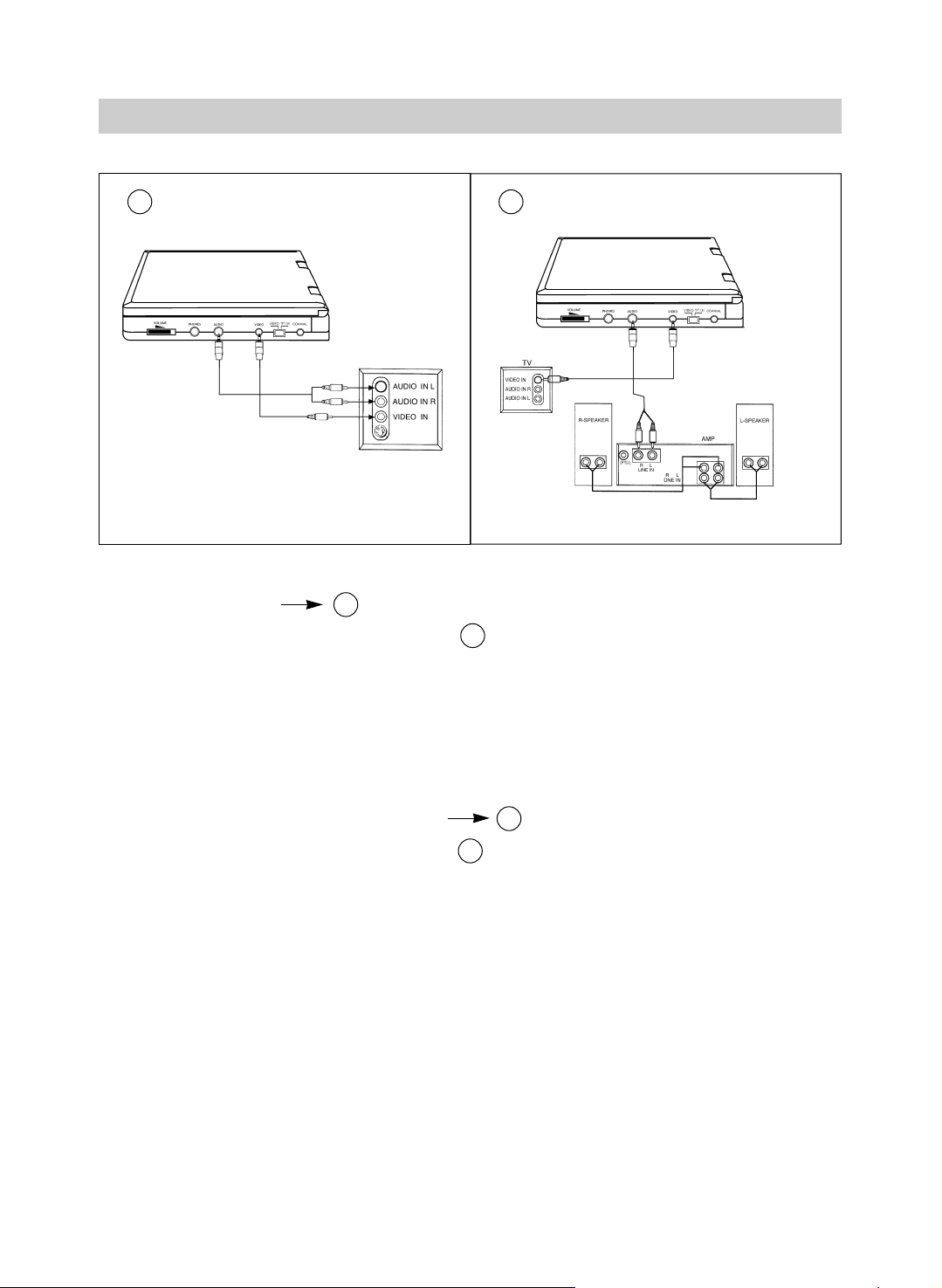
CONNECTIONS
C
CONNECT TO TV
The AV cords are connected according to diagram :
1.Mini - plug: connect to the VIDEO OUT jack of the unit.
2.Yellow plug: connect to the VIDEO IN jack of the TV.
3.Mini - plug: connect to the AUDIO OUT jack of the unit.
4.Red - plug: connect to the AUDIO IN R jack of the TV.
5.White - plug: connect to the AUDIO IN L jack of the TV.
C
D
C
CONNECT TO TV AND AMPLIFIER
The AV cords are connected according to diagram :
1.Mini - plug: connect to the VIDEO OUT jack of the unit.
2.Yellow plug: connect to the VIDEO IN jack of the TV.
3.Mini - plug: connect to the AUDIO OUT jack of the unit.
4.Red - plug: connect to the LINE IN R jack of the amplifier.
5.White - plug: connect to the LINE IN L jack of the amplifier.
6.If your amplifier has coaxial digital input terminal, you can connect the DVD player to the amplifier
with a coaxial cable through the coaxial terminal.
NOTE:When the unit is connected to a TV, the slide switch must be set to "VIDEO" position.
·10·
D
D
Page 11
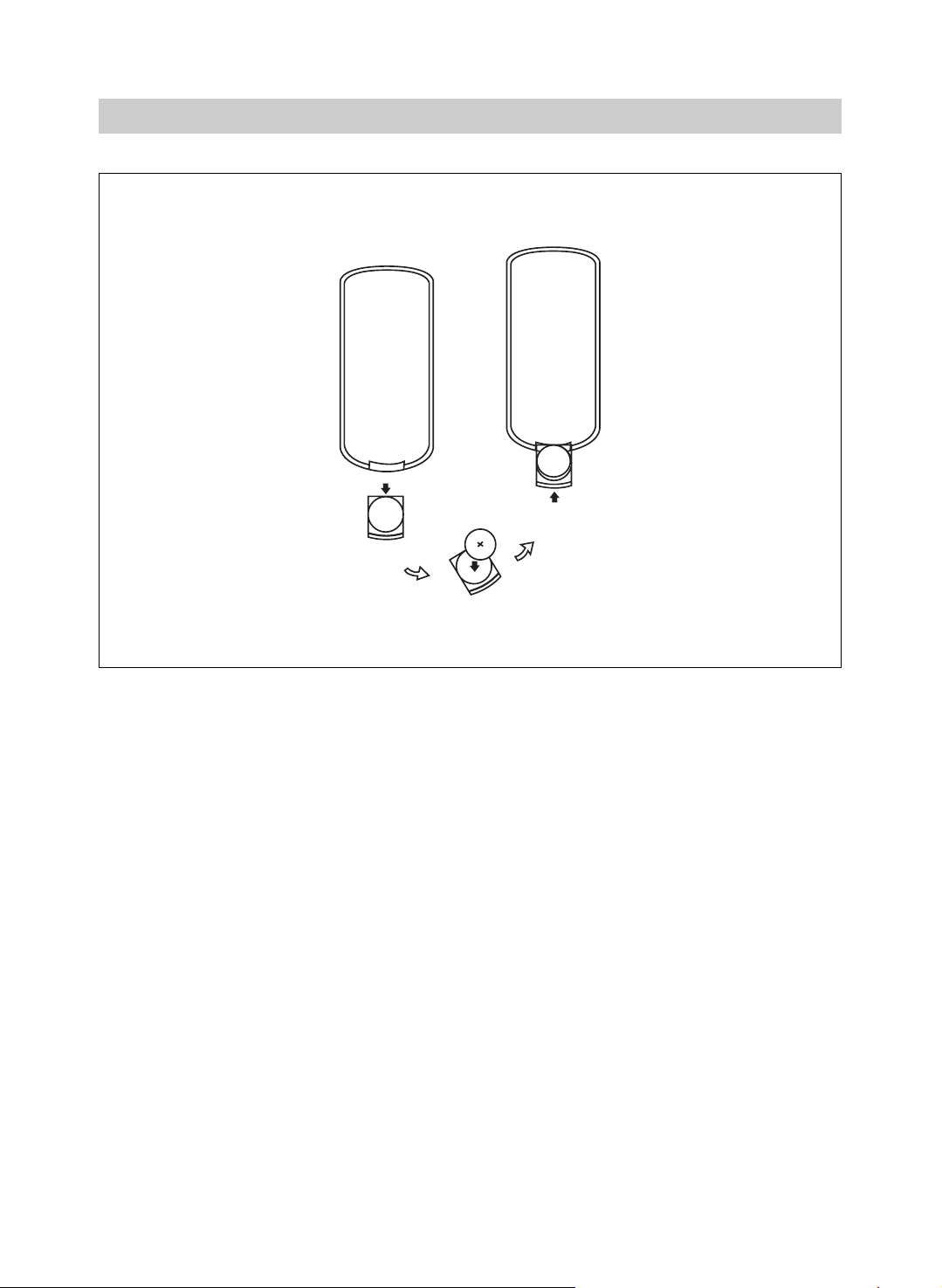
PREPARATIONS BEFORE OPERATION
USING REMOTE CONTROL
1.Refer to the diagram, open the battery compartment of the remote
control, insert batteries, then close the compartment.
2.To use the remote control, point it at the remote sensor of the
unit, operate in the range of 5 meters and 60ß.
3.Generally, batteries last for about one year, replace the batteries if
the remote control does not work.
4.Remove the batteries if remote control is not used for a long time.
·11·
Page 12

PREPARATIONS BEFORE OPERATION
PLAYABLE DISCS
TYPE
DVD
CD
MP3
●
The marks shown in the following chart are used in the manual.
DISC LOGO
CONTENT
audio+video
(motion pictures)
audio
audio
MARK INDICATION
DVD
CD
functions of DVD
functions of CD
SIZE
12cm
8cm
12cm
8cm
12cm
PLAYING TIME
about 2hrs(single-side disc)
about 4hrs (double-side disc)
about 80mins(single-side disc)
about 160mins(double-side disc)
about 74mins
about 20mins
about 600mins
·12·
Page 13

POWERON OFF
DC IN 9V
BASIC OPERATIONS
MENU
RETURN
TITLE
M
O
N
ITO
R
O
K
OPEN
P
O
WE
R
O
N
P
US
H
VOLUME
PHONES
AUDIO
VIDEO
COAXIAL
VIDEO
TFT
CH
G
OPEN
A
BEFORE OPERATION
A
B
1.Turn on the power.
2.Open the cabinet cover.
3.Set POWER ON.
4.Turn VOLUME to adjust volume. (including when using
headphones).
5.When the unit is connected to a TV or an amplifier, adjust the
volume according to owner’s manual and set TV to AV mode.
LOADING DISC
B
1.Press OPEN to open the disc tray.
2.Hold the edge of the disc to put it in the center with the printed
side up.
3.Close the disc tray, wait until it clicks.
·13·
Page 14

MENU
RETURN
TITLE
M
O
N
ITO
R
OK
OPEN
POWER ON
P
US
H
VOLUME
PHONES
AUDIO
VIDEO
C
OAX
I
AL
V
ID
EO
T
F
T
CHG
MONITOR
BASIC OPERATIONS
A
1. If you feel bright unsuitable during playback,press MONITOR button to select bright
adjustment and press or buttons until moderate bright is available.
2. If you feel color unsuitable during playback,press MONITOR button to select color adjustment
and press or buttons until moderate color is available.
3. Press MONITOR button to select display mode selection and press or buttons to
select :Full mode, Normal mode and Zoom mode.
Note: During playback, few bright or dark flecks may appear on the TFT LCD, which is a normal
phenomenon in active matrix display technology, but not a malfunction.
·14·
Page 15

BASIC OPERATIONS
DVD
PLAYING DISCS
1.Load a disc and press (PLAY) to play
the disc.
2.Stop playback.
Press ■ .
3.Remove the disc and switch off the unit.
●
You have to press this " ■ " button twice
to stop the playback of DVD discs.
DVD
PAUSE
Press
●
WHEN PLAYING PICTURES
If the pictures of DVD are played, press
to make playback pause.
The unit enters step play status. Each
time you press , the picture advances
one frame.
、
、
CD
CD
OSD
The On-Screen Display (OSD) contains many
playback features.To see the Display, press the
OSD button on the remote while a disc is
playing. The Display appears across the top of
the screen.Each feature is illustrated with an icon.
Use the or buttons on the remote to move
through the different icons in the Display.
When an icon is highlighted, use the or
butons on the remote to scroll through the
choices displayed in the text box under the icons.
Remember, you can only access the Display
when you’re playing a disc. Also, the Display
features are only available if the disc was created
with that particular feature (i.e., if you select the
Subtitle icon, you won’t be able to change the
subtitle language unless the author of the disc
created the disc with subtitles).
The invalid symbol " " appears on the screen
when you press a button that doesn’t have any
function. If one of the icons is "grayed out ",that
Display feature isn’t available for the disc you’re
playing. To make the Display disappear from the
screen, press OSD on the remote.
DVD
、
CD
●
WHEN PLAYING MUSIC CD
Press to make playback pause.
Press (PLAY)to resume playback.
WHEN PLAYING DVD
DVD discs have the following playback
features:Title, Chapter, Audio, Subtitle, Angle
and Repeat.
DVD-VIDEO
Title Chapter Audio Subtitle Angle Repeat
·15·
0:01:24
Page 16

BASIC OPERATIONS
■ Select a Title
Some discs contain more than one title. For
example, there might be four movies on one
disc (each movie might be considered a title).
Each title is divided into chapters. To select a
title:
1. While the disc is playing, press OSD on
the remote to bring up the Display.
2. If the Title icon on the Display isn’t
highlighted, use the or buttons to
highlight it.
3. Press the or buttons to go to the next or
previous title.
Note: Some discs only have one title.
■ Select a Chapter
Because DVD discs use digital technology, a
title can be divided into individual chapters
(similar to tracks on a CD). You can skip to a
specific chapter by using the Chapter feature
in the Display.
1. While the disc is playing, press OSD on
the remote to bring up the Display.
2. Press the or buttons to highlight the
Chapter icon.
3. Press the or buttons to go to the next or
previous chapter.
Notes: The chapter feature won’t work if the
disc isn’t formatted with separate chapters.
You can also advance to the next chapter by
pressing on the remote and go to the
preceding chapter by pressing on the
remote.
■ Changing the Audio Language
If the disc was created with different language
tracks (recorded in different languages), you can
use the Display to temporarily change the DVD
player’s Audio Language setting.
1. While the disc is playing, press OSD on the
remote to bring up the Display.
2. Press the or buttons to highlight the Audio
icon. The current audio language appears in
the text box below the row of icons.
3. Press the or buttons to scroll through the
audio languages that are available on the disc
until the audio language you want to use
appears in the text box. Audio will be played
in that language.
4. To make the Display disappear, press the OSD
button on the remote.
Note: The language feature only works if the
disc was created with multiple audio tracks.
When you choose an audio language from the
Display, you only override the audio language
setting in the DVD player’s main menu
temporarily.
The audio language can also be changed through
the DVD player menu.
■ Selecting the Subtitle Language
If the disc was created with subtitles, you can use
the Display to change the Subtitle language.
·16·
Page 17

BASIC OPERATIONS
1. When the disc is playing, press OSD on the
remote to bring up the Display.
2. Press the or buttons to highlight the
Subtitle icon.
3. Press the or buttons to scroll through the
subtitle languages that are available on the disc
until the subtitle language you want to use
appears in the text box. The subtitles will be
shown in that language.
4. To make the Display disappear, press the OSD
button on the remote.
Notes:Changing the subtitle language with the
Display will only affect the disc currently being
played. When the disc is removed or the player is
turned off, the subtitle language will revert to the
language setting specified through the DVD
player main menu.
The subtitle language can also be changed
through the DVD player menu.
■ Changing the Camera Angle
Some discs contain multiple angles of a
particular scene or sequence. If the disc only has
one angle, this feature won’t work, When
multiple angles are available, to change the
camera angle:
1. When a disc is playing, press OSD on the
remote to bring up the Display.
2. The Angle icon will display the number of
angles available. For example, if there are
3different angles, the icon will read 1 of 3,
This means angle 1 is currently being played.
3. Press the or buttons to scroll through the
angle choices. The angle number displayed in
the text window is automatically shown.
4. To make the Display disappear, press the OSD
button on the remote.
■ Using the Repeat Feature
The default mode for the Repeat feature is off.
There are three Repeat options:
· All-repeats the disc that is playing
· Title-repeats the title that is playing
· Chapter-repeats the chapter that is playing
To Use Repeat:
1. While a disc is playing, press OSD on the
remote to bring up the Display.
2. Highlight the Repeat icon.
3. Press the or buttons to scroll through the
Repeat options until the Repeat option you
want is displayed in the text box.
4. The selected repeat option will loop repeatedly
until you turn Repeat off.
How to Cancel Repeat:
There are three ways to cancel Repeat:
· Press STOP twice.
· Go to Repeat icon in the Display and select
Off.
· Eject the disc.
WHEN PLAYING CD
CD discs have the following playback features:
Track, L/R, Audio (not available) and Repeat.
CD
Track L/R Audio Repeat
■ Select a Specific Track
1. While the disc is playing, press OSD on the
remote to bring up the Display.
2. Highlight the Track icon.
3. Press the or buttons to scroll through the
track numbers.
■ Changing the Audio Channel Output
If you are playing a Stereo CD, you can change
the channel output from the player.
1. Press OSD on the remote to bring up the
Display.
2. Highlight the L/R icon on the Display.
·17·
Page 18

BASIC OPERATIONS
3. The audio channel choices appear in the text
box. Press the or buttons to scroll through
the choices: LEFT MONO, RIGHT MONO ,
MIXED MONO or STEREO. Whater choice is
displayed becomes the active choice.
■ Using the Repeat Feature
The default mode for the Repeat feature is off.
There are two Repeat options for CDs:
· All-repeats the disc that is playing
· Track-repeats the track that is playing
To Use Repeat:
1. While a disc is playing, press OSD on the
remote to bring up the Display.
2. Highlight the Repeat icon.
3. Press the or buttons to scroll through the
Repeat options until the Repeat option you
want is displayed in the text box.
4. The selected repeat option will loop repeatedly
until you turn Repeat off.
DVD
DVD MENU PLAY
some DVDs have title menus and chapter menus.
Press (PLAY), the screen shows the menu.
Press or to skip the next or previous
page, select with number buttons or direction
buttons.
Root
Menu
Example: select track 13.
1.
2.
11.
You can also do as follows:
1. Press to select track 13.
12.
Root
13.
Menu
14.
15.
2. Press (PLAY)to start playing track 13.
Press TITLE once to return to the title menu.
Press MENU once to return to the root menu.
SELECT WITH NUMBER
BUTTONS
Load a disc. Press number buttons to select tracks
after the unit finishes reading the disc.
1. If the track number isn’t over 10, just
push buttons 1-10.
Example: push 8 to select track 8.
The screen shows:
Track08/20 00:00
2. If the track number is over 10, press + 10
once and a button among 1-10.
Example: if you select track 12, press
+10 once and button 2 .
CD
1. Press to enter the next menu.
Root
Menu
12.
13.
14.
15.
2. Press number buttons to select direcltly.
The screen shows:
Track12/20 00:00
·18·
Page 19

FUNCTION SETTING
MENU SETTING
DVD CD
According to the recorded information and
external equipment,set the following functions
for the player to obtain the best playing status.
1.Press SETUP to set the main menu.
SETUP
The main menu appears on the screen, with icons
across the top of the screen, illustrating General
Setup, Audio Setup, Preference, Password Setup,
and Exit.
The screen shows:
-- Setup Menu--Main page --
General Setup
Audio Setup
Preferences
Password Setup
Exit Setup
Go To General Setup Page
2. Press direction buttons ( or ) to select
and press (PLAY) to confirm.
Example: Select "Audio Setup" and do some
setup.
●
Press direction button to highlight "Audio
Setup", press (PLAY) to enter "Audio Setup
Page".
The screen shows:
-- Audio Setup Page -Speaker Setup
Dolby Digital Setup
Channel Equalizer
3D Processing
Main Page
Go To Speaker Setup Page
●
Press direction buttons ( or ) to highlight
"Dolby Digital Setup", and press (PLAY)
to enter "Dolby Digital Setup"
Page. The screen shows the submenu for
your selection.
The screen shows:
-- Dolby Digital Setup --
Dual Mono STR Stereo
Left Mono
Right Mono
Mixed Mono
D.R.C
Audio Setup
●
Press direction buttons , to select "Left
Mono".
The screen shows:
-- Dolby Digital Setup --
Dual Mono STR Stereo
Left Mono
Right Mono
Mixed Mono
D.R.C
Audio Setup
·19·
Page 20

FUNCTION SETTING
●
Press (PLAY) to confirm your selection. Set
"Dual Mono" in "Dolby Digital Setup" to "Left
Mono".
The screen shows:
-- Dolby Digital Setup --
Dual Mono L Stereo
Left Mono
Right Mono
Mixed Mono
D.R.C
Audio Setup
3. Exit setup menu.
●
Press the direction button to exit from "Dual
Mono".
●
Press the direction button to exit from
"Dolby Digital Setup".
●
Press the direction button to highlight "Main
Page" and press (PLAY). The screen shows:
GENERAL SETUP
The setting structure is as follows:
- - General Setup Page - -
TV Display Wide Normal/PS
Normal/LB
Wide
SPDIF RAW Off
SPDIF/RAW
SPDIF/PCM
Captions On On
Off
Screen Saver On On
Off
Main Page
Setup Page - - Main Page
General Setup
Audio Setup
Preferences
Password Setup
Exit Setup
Go To Audio Setup Page
●
Press the direction button to highlight "Exit
Setup" and press (PLAY) to exit setup menu
completely.
NOTE:You can also keep pressing the direction
button until the cursor is moved to
the last icon illustrating Exit, then press
the (PLAY) button to exit setup menu
completely.
■ TV DISPLAY
1. NORMAL/PS
This is selected when the unit is connected
to a normal TV.
Wide-screen images are shown on the screen,
but with some parts cut automatically.
·20·
Page 21

FUNCTION SETTING
2. NORMAL/LB
This is selected when the unit is connected
to a normal TV. Wide-screen images are
shown on the screen, with black belt on the
top and bottom.
3. WIDE
This is selected when the unit is
connected to a wide-screen TV.
■ SPDIF OUTPUT
●
SPDIF OFF: No signal is output from the
digital port.
●
SPDIF/RAW: Select this when the DVD
player is connected with a digital amplifier
through digital port. When a Dolby Digital disc
or MPEG disc are played, the digital output will
be optional. The power amplifier to be
connected must have Dolby Digital and MPEG
decoding.
●
SPDIF/PCM: Select this when the DVD
player is connected with a 2-channel digital
stereo amplifier. When a Dolby Digital or
MPEG disc is played, the digital port will output
in PCM 2-channel format.
■ CAPTIONS
●
ON
The hidden subtitle is shown.
●
OFF
The hidden subtitle is turned off.
■ SCREEN SAVER
Start the screen saver, the screen saver image
appears when the unit stops or the image is
frozen for a few minutes. This saver can keep
the screen from being damaged.
●
ON: Start the screen saver.
●
OFF: Remove the screen saver.
AUDIO SETUP
The setting structure is:
·21·
- - Audio Setup Page - -
Speaker Setup
Dolby Digital Setup
Channel Equalizer
3D Processing
Main Page
Page 22

FUNCTION SETTING
■ SPEAKER SETUP
The setting structure is:
- - Speaker Setup Page - -
Downmix STR Lt/Rt
Stereo
Audio Setup
●
LT/RT
A disc recorded multi channel soundtrack, the
output signal will be incorported to left and
right channel.
●
STEREO
A disc recorded multi channel soundtrack, the
output signal will be incorported to stereo.
■ DOLBY DIGITAL SETUP
The setting structure is:
- - Dolby Digital Setup - -
Dual Mono STR Stereo
Left Mono
Right Mono
Mixed Mono
FULL
3/4
D.R.C
Audio Setup
1/2
1/4
OFF
■ EQUALIZER
This will help you to select graphic equalizer
patterns according to the genre of the music
being played, and adjust the equalizer.
The setting structure is:
- - Channel Equalizer - -
EQ Type None None
Rock
Pop
Live
Dance
Techno
Classic
Soft
Audio Setup
●
EQ TYPE
You can select music category by pressing the
direction buttons and confirm by pressing the
PLAY button.
●
DUAL MONO
This is the output mode of the L and R signals of
the set audio output. If it is set to "MIXED
MONO", the function only works when the DVD
being played is 5.1-channel.
●
D.R.C
This is selected to adjust linear compression rate
to obtain the different compression results of the
signals.
·22·
Page 23

FUNCTION SETTING
■ 3D PROCESSING
The setting structure is:
- - 3D Processing Page - -
V SURR Off On
Off
Reverb Mode Off Off
Concert
Living Room
Hall
Bathroom
Cave
Arena
Church
Audio Setup
●
V SURR
Use to turn Virtual Surround on and off.
●
REVERB MODE
Use to select a Reverb Mode that you want to use.
PASSWORD SETUP
The setting structure is :
- -Password Setup Page - -
PW Mode Off On
Off
Password Change
Main Page
■ PASSWORD MODE
●
ON: The password works, "PARENTAL" is dim
and can not be selected.
●
OFF: The password is locked,
"PARENTAL" can be selected.
■ PASSWORD CHANGE
Select this to adapt the code, the screen
shows:
Old Password
New Password
Confirm PWD
OK
Enter a password according to the screen.
Note: The password is automatically
factory set to 99999.
·23·
Page 24

FUNCTION SETTING
PREFERENCES
The setting structure is :
- - Preference Page - -
Audio ENG English
French
Spanish
Chinese
Japanese
Subtitle ENG English
French
Spanish
Chinese
Japanese
Off
Disc Menu ENG English
Parental 08 1 G
French
Spanish
Chinese
Japanese
2
3 PG
4 PG 13
5 PGR
6 R
7 NC17
8 ADULT
■ LANGUAGE SELECTION
The IDM-1731 is capable of outputting any
spoken language that is in the Audio section of
the preference page as long as it is a recorded
audio track on the media being played.The IDM1731 is also capable of displaying any written
subitles that is in the Subtitle section of the
preference page as long as it is a recorded subtitle
track on the media being played.
■ PARENTAL LOCK
The Parental Lock function is used to customize
playback by not allowing particular rating media
to be played on the IDM-1731. To set a particular
rating of media to be played follow the following
steps.
●
Navigate to the Parental section on the
Preferences Page.
●
Select the rating that is desired and press the
play button .
●
The player will prompt your security password.
●
Enter the security password then press the play
button .
Note:Media that is rated higher than the set
rating in the parental lock menu will require
the security password 99999 in order to be
played.
■ DEFAULT >> RESET
Each function setting returns to the initial status
in the factory if you select this option.
Note:
●
"PREFERENCES" only can be selected after
the unit goes into stop mode.
Default Reset
Main Page
·24·
Page 25

PLAY DISCS IN VARIOUS WAYS
AUDIO MODE
●
You may select a needed language from a
DVD CD
multi-language DVD .
●
You may select the right channel or left
channel or stereo from a multi-channel CD.
WHEN PLAYING DVD
●
Press LANGUAGE , the screen shows
orderly:
Audio 1/2:AC 3 5.1CH
Audio 2/2:AC 3 5.1CH
WHEN PLAYING CD
AUDIO MODE
Mono Left
AUDIO MODE
Mono Right
AUDIO MODE
Mix-Mono
AUDIO MODE
Stereo
Different discs differ in languages.
●
Press AUDIO MODE , the screen shows
orderly:
Mono Left
Mono Right
Mix-Mono
Stereo
You may select one mode.
Notes:
●
Different discs differ in languages.
·25·
Page 26

PLAY DISCS IN VARIOUS WAYS
FAST PLAY
When playing a disc, you may play it forward
fast or reverse it fast to find what you want.
WHEN PLAYING DVD OR CD
1. Press to play forward fast. Each time
you press the button, the screen shows
orderly:
2. Press to reverse the disc fast. Each
time you press the button, the screen
shows orderly:
DVD CD
① 2X
② 4X
③ 8X
④ 16X
⑤ 32X
⑥
① 2X
② 4X
③ 8X
④ 16X
⑤ 32X
⑥
SLOW PLAY
Enjoy slow motions by the following
steps.
WHEN PLAYING DVD
1. Press SLOW to play slowly.
SLOW
The screen shows orderly:
1/2 1/16
2.Press (PLAY) to play normally.
1/4
DVD
1/8
1/41/81/16
1/2
3. Press (PLAY) to switch to normal play
while FF or FR playing.
·26·
Page 27

PLAY DISCS IN VARIOUS WAYS
REPEAT PLAY
This function can be used to repeatedly play a
title, chapter, track, disc, or some part on a disc.
PLAYING A DISC REPEATEDLY
DVD CD
■ DVD
You may repeat a title or chapter.
1. Repeat a chapter.
Press REPEAT , the screen will show
REPEAT
Chapter
2. Repeat a title
Press REPEAT twice, the screen will
show
REPEAT
Title
REPEAT
Track
2. Repeat a disc.
Press REPEAT , the screen shows
" ALL". The unit plays all the
tracks on the disc.
REPEAT
ALL
3. Remove "REPEAT" function.
Press REPEAT till " " disappears.
REPEAT SOME PARTS
You may press A-B to enjoy some parts
repeatedly when playing a disc.
ALL
3.Repeat all.
Press REPEAT third time, the screen
shows " ALL".
4. Remove "REPEAT" function.
Press REPEAT until " "
disappears.
■ CD
● You may repeat a track, a disc according to
the following steps.
1. Repeat a track.
Press REPEAT , the screen shows
" Track". The unit plays the current
track.
ALL
■ PLAY DVD or CD.
1. Set a starting point A.
The screen shows:
A-B
2. Set an end point B.
The screen shows:
A-B
Afterwards, the unit plays from A to B.
3. Press A-B again till " " disappears.
·27·
AB
A
AB
Page 28

PLAY DISCS IN VARIOUS WAYS
SELECT SUBTITLES
DVD
This operation works only with discs on
which multiple subtitle language are recorded.
PLAY DVD
1. Press SUBTITLE repeatedly until the
desired language is selected.
The screen shows:
SUBTITLE
Subtitle 01/03: ENGLISH
2. Remove the subtitle.
Press SUBTITLE until the screen shows
"Subtitle Off".
Notes:
●
For some discs, subtitles can not be
removed.
●
Different discs differ in the language
of subtitles.
●
If the subtitles of discs can not be
selected, press SUBTITLE , the screen shows
" ".
ANGLES SELECT
DVD
Some discs have images with different viewing
angles, you may select among them. For example,
when you watch a running train, you may watch it
from the front, the left window or the right
window without stopping it.
Example:
A DVD has four viewing angles at your option.
1. Press to select ANGLE1.
SCREEN
1/4
2. Press to select other angles, the
screen shows respectively:
2/4 (select ANGLE2)
3/4 (select ANGLE3)
4/4 (select ANGLE4)
3. To resume normal playback, press to
select original angle.
·28·
Page 29

PLAY DISCS IN VARIOUS WAYS
TIME SEARCH
DVD CD
TIME SEARCH
You may directly enter a time, title or chapter
number to search fast on a disc, the unit plays
from that point.
■ PLAY DVD
1. Search a title or a chapter.
Example: Search chapter 2 in title 6.
●
Press TIME SEARCH , the screen shows:
Title 03/30 Chapter 01 /04
●
Press the direction button and move
the cursor to illuminate the title number.
The screen shows:
Title 03 /30 Chapter 01/04
■ PLAY CD
To jump to a specific time, use
TIME SEARCH to set the time for the desired
location.
Example: Play from 00:01:38 of track 6.
1. Press button 6 to select track 6.
The screen shows:
Track 06/20 00:01
2. Press TIME SEARCH until the screen
shows:
Track Go To :
3. Press button 0 , 1 , 3 , 8 to enter the time.
The screen shows:
Track 06/20 01:38
●
Press button 6 to select title 6, the screen
shows:
Title 06/30 Chapter 01/04
●
Repeat the steps above, select chapter 2
in title 6.
2. TIME SEARCH
●
Press TIME SEARCH until the screen
shows:
Time : :
●
Press number buttons to enter hour, minute
and second.
Example: Enter 1 , 0 , 2 , 3 , 8
After setting, the unit will play the disc from
1:02:38.
●
The unit plays from 00:01:38 of track 6 after
setting.
●
Press 10/0 to enter 0.
Note: CD discs have three options in time search
function:
●
You can enter the elasped time of a disc to
play.
●
You can enter the elasped time of a track to
play.
●
You can go to a track you want play by entering
the track number.
·29·
Page 30

PLAY DISCS IN VARIOUS WAYS
BOOKMARK
The bookmark feature lets you mak a point on the
disc that you can go to quickly. You can store up to
12 bookmarks per disc. When you turn the player
off or remove the disc, bookmarks are cleared.
Storing a Bookmark
1. While a disc is playing, press RESUME on the
remote.
2. The Bookmark Menu appears.
3. When you reach the scene you want to
mark, press PLAY .
4. If you want to mark another point, press the
button to move the cursor to next spot. When
you reach another scene you want to mark, press
PLAY .
5. Press RESUME to make the Bookmark Menu
disappear from the screen and resume to normal
playback.
Using a Bookmark
1. While a disc is playing, press RESUME on the
remote.
2. The Bookmark Menu appears.
3. Use the direction buttons to highlight the
bookmarked scene you want to activate. Press
PLAY to go to the place you marked.
DVD
ZOOM PLAY
DVD
This function can be used to watch a motion
or motionless picture.
1. Press ZOOM during playback,
the screen shows:
2X
The picture is enlarged twice the size.
2. Press ZOOM again, the screen shows:
3X
The picture is enlarged three times the size.
Note: The unithas three zoom steps:
2X, 3X, 4X .
3. Push , , , to move the enlarged
picture.
4. To resume the picture, push ZOOM
until the picture is in normal size.
·30·
Page 31

PLAY DISCS IN VARIOUS WAYS
PROGRAM PLAY
DVD CD
To use the program playback feature, you must
enter the order in which you want the titles (and
chapters) on the DVD or the tracks on the CD
to play by creating a program.
WHEN PLAYING DVD
1. Press PLAY MODE unt
Program: TT(20)/CH (
01 TT:_ _ CH:_ _ 06 TT:_ _ CH:_ _
02 TT:_ _ CH:_ _ 07 TT:_ _ CH:_ _
03 TT:_ _ CH:_ _ 08 TT:_ _ CH:_ _
04 TT:_ _ CH:_ _ 09 TT:_ _ CH:_ _
05 TT:_ _ CH:_ _ 10 TT:_ _ CH:_ _
Exit NEXT
il the screen shows:
--
)
2. Use the number buttons on the remote to
enter the title (and chapter) you want to play
first. The title (and chapter) number you
entered appears in the box. The screen shows:
Program: TT(20)/CH (--)
01 TT:0 8 CH:0 1 06 TT:_ _ CH:_ _
02 TT:_ _ CH:_ _ 07 TT:_ _ CH:_ _
03 TT:_ _ CH:_ _ 08 TT:_ _ CH:_ _
04 TT:_ _ CH:_ _ 09 TT:_ _ CH:_ _
05 TT:_ _ CH:_ _ 10 TT:_ _ CH:_ _
Exit Start NEXT
3. The cursor jumps to the next spot in the
program list section.
Make sure the box is highlighted and enter your
next track.
4.Continue adding titles (and chapters) until
your program is complete. You can play your
program by highlighting START and press
PLAY .
Note: If the titles (and chapters) you want
to program are more than 10, you can highlight
NEXT and press PLAY to go to the next page.
5. To remove program playback, press the
STOP button twice during the program play.
WHEN PLAYING CD
until t
1. Press PLAY MODE
Program: Track (01
01 _ _ 06 _ _
02 _ _ 07 _ _
03 _ _ 08 _ _
04 _ _ 09 _ _
05 _ _ 10 _ _
Exit NEXT
-
he screen shows:
20)
2. Use the number buttons on the remote to
enter the track number you entered appears in
the box. The screen shows:
Program: Track (01-20)
01 08 06 _ _
02 _ _ 07 _ _
03 _ _ 08 _ _
04 _ _ 09 _ _
05 _ _ 10 _ _
Exit Start NEXT
3. The cursor jumps to the next spot in the
program list section. Make sure the box is
highlighted and enter your next track.
4. Continue adding tracks until your program is
complete. You can play you program by
highlighting START and press PLAY
Note: If the tracks you want to program are
more than 10, you can highlight NEXT and
press PLAY to go to the next page.
5. To remove program playback, press the
STOP button during the program play.
·31·
Page 32

PLAY DISCS IN VARIOUS WAYS
SHUFFLE OR RANDOM PLAY
DVD CD
The unit can play by random orders.
The order is different each time.
1. Press PLAY MODE to select shuffle or
random play mode while a disc is playing.
PLAY MODE
The screen shows:
Shuffle RandomOR
2. press (PLAY) to
The unit selects a track to play.
3. Remove shuffle or random play.
●
When playing a DVD disc, press ■ twice.
●
When playing a CD disc, press ■.
start shuffle or random play.
DIGEST PLAY
DVD CD
This function can be used to look through the
content of the track or disc.
PLAYING DVD
1. Press DIGEST while a disc is playing.
DIGEST
The screen shows:
Select Digest Type:
Title Digest
Chapter Digest
Title Interval
Chapter Interval
Use the or buttons to select "TITLE
DIGEST" and press PLAY to confirm.
The unit begins to look through the titles, and
shows the starting picture of each title on the
screen.
1
2
3
6
5
4
Type:Title
Select (01-20): --
Exit Menu NEXT
Each page has six pictures, their location may be
different.
2. Use the direction buttons to select NEXT
on the screen, and press PLAY to go
to the next page.
·32·
Page 33

PLAY DISCS IN VARIOUS WAYS
MP3 OPERATION
3. To remove the digest feature, use the direction
buttons to select EXIT on the screen and press
PLAY to confirm.
Note: If you have stored bookmarks on a
DVD disc, there will be one more
digest option: BOOKMARK DIGEST.
PLAYING CD
1. Press DIGEST after the unit stops.
DIGEST
The screen shows:
Scan
■
SELECT TRACKS WITH MENU
1. Insert a disc, the unit will search disc
information. The TV screen displays main
menu.
00:00 00:00
001/012 FOLDER
\
CD01
CD02
CD03
CD04
CD05
CD06
2.Press direction key to select song
folder. Press (PLAY) to confirm
selection. Example: Select CD02, the
TV screen displays.
00:00 00:00
001/016 FOLDER
\CD02\
The unit plays the first ten seconds of each track
one after another.
2. Remove digest play.
Press STOP , digest play is removed and
the unit stops.
Note: A CD disc only has "SCAN" function.
..
wave-11
wave-12
wave-13
wave-14
wave-15
3. Press direction buttons to select a song.
Press (PLAY) button to start playback.
Press or button to select other tracks,
4.
and press (PLAY) button to play.
5. In stop mode, select the folder icon on the
left side, then press (PLAY) button to
return to the main menu.
6. Press or to play previous or next
songs.
■
OTHER FUNCTIONS
During playback MP3 discs, the unit features
volume control, repeat play and etc. Operations
are the same as CD.
·33·
Page 34

OTHERS
ACCESSORIES
Check if you have all the accessories after the
carton is opened.
●
Audio cable 1
●
Video cable 1
●
Remote control 1
●
Owner’s manual 1
●
AC power adaptor 1
●
Rechargeable battery pack 1
●
Warranty card 1
●
Car cigarette adaptor 1
PRECAUTIONS FOR DISC
HANDLING DISC
●
To keep the disc clean, do not touch the
play sides of the disc.
●
Do not attach paper or tape to the disc.
●
Keep the disc away from direct sunlight or
heat sources.
●
Store the disc in a disc case after playback.
CLEANING DISC
●
Before playback, wipe the disc outwards from
the center with clean cloth.
TROUBLE SHOOTING
If you experience the following problems while
using the unit, this troubleshooting guide can help
you.
No sound
●
Check if the unit is connected securely.
●
Check if the volume of headphone is set to
MIN when using headphone.
●
Make sure you operate the TV or amplifier
correctly.
●
Make sure you have selected DVD player
position on the amplifier.
No image
●
Check if the unit is connected securely.
●
Make sure you operate the TV correctly.
●
Make sure you set the color system correctly.
Bad sound quality
●
Make sure the audio output mode is set
correctly.
●
Make sure the audio connection between
the unit and amplifier is right.
Disc can not be played
●
There is no disc in the unit.
●
Put the disc on the disc tray properly with
the label side up.
●
Clean the disc.
●
Moisture has condensed in the unit.
Remove the disc and leave the unit on for
about one hour.
Remote control does not work
●
Remove barriers between the remote control
and the unit.
●
Point the remote control at the remote control
sensor of the unit.
●
Replace the batteries with new ones.
Image rolls and no color
The color system of the unit doesn’t match with
that of TV. Please select the correct TV TYPE
until TV shows normal color.
·34·
Page 35

OTHERS
TECHNICAL SPECIFICATIONS
Laser
Video system
Frequency response
Signal/noise ratio
Audio distortion + noise
Channel separation
Dynamic range
Audio out
(analog audio)
Output
Power supply
Allowable motion
temperature
Power Consumption
Audio out
(digital audio)
Video out
wavelength 650nm
NTSC
20Hz
~20KHz ±1dB
≥95dB
≤-80(1KHz)
≥85dB
≥85dB
Output level: 2V±10%
Load impedance: 10k‰
Output level: 0.5Vp - p
Output level: 1Vp - p±20%
Load impedance: 75‰, imbalane, negative polarity
DC 9V 2A
5~35℃
≤20W
Dimensions
Weight
This manual is only for your reference, any change to the design and specifications will not be advised.
190×142×37mm
Around 800g
This product incorporates copyright protection technology that is protected by method claims of
certain U.S. patents and other intellectual property rights owned by Macrovision Corporation
and other rights owners. Use of this copyright protection technology must be authorized by
Macrovision Corporation, and is intended for home and other limited viewing uses only unless
otherwise authorized by Macrovision Corporation. Reverse engineering or disassembly is
prohibited.
·35·
Page 36

M
ENU
R
E
TUR
N
TITL
E
M
O
N
I
T
O
R
O
K
O
P
E
N
P
O
W
E
R
O
N
PU
S
H
V
OLUME
P
HONE
S
AUDIO
V
IDEO
C
O
A
X
I
A
L
V
I
D
E
O
T
F
T
C
H
G
USING THE BATTERY PACK
POWERON OFF
DC IN 9V
VOLUME
PHONES
AUDIO
VIDEO
COAXIAL
VIDEO
TFT ON
Attach the battery pack properly following the explanation below. Make sure that the battery pack is
attached firmly to the player when using it. Otherwise, the battery may become detached and cause
person injury.
?
Charge it before using.
?
?
?
?
?
?
?
?
?
?
?@@@@@@@@@@@@@@?f?
?@@@@@@@@@@@@@@?f?
?@@@@@@@@@@@@@@?f?
?@@@@@@@@@@@@@@?f?
?@@@@@@@@@@@@@@?f?
?@@@@@@@@@@@@@@?f?
?@@@@@@@@@@@@@@?f?
?@@@@@@@@@@@@@@?f?
?@@@@@@@@@@@@@@?f?
?@@@@@@@@@@@@@@?f?
?@@@@@@@@@@@@@@?f?
?@@@@@@@@@@@@@@?f?
?@@@@@@@@@@@@@@?f?
ATTACHING THE BATTERY PACK
?@@@@@@@@@@@@@@?f?
?
?
?
?
?
?
?
?
?
First disconnect the AC adaptor and the power cord from the player, then attach the battery pack.
1. Turn the player off.
2. Turn the player upside down.
3. Insert the battery pack’s catches into the player’s corresponding holes. Then, slide the battery pack until
it is attached firmly.
Note: Remove the battery pack from the player after being used.
?
?
?
?
?
?
?
?
?
?
?
?@@@@@@@@@@@@@@?f?
?@@@@@@@@@@@@@@?f?
?@@@@@@@@@@@@@@?f?
?@@@@@@@@@@@@@@?f?
?@@@@@@@@@@@@@@?f?
?@@@@@@@@@@@@@@?f?
?@@@@@@@@@@@@@@?f?
?@@@@@@@@@@@@@@?f?
?@@@@@@@@@@@@@@?f?
?@@@@@@@@@@@@@@?f?
?@@@@@@@@@@@@@@?f?
CHARGING THE BATTERY PACK
?@@@@@@@@@@@@@@?f?
?@@@@@@@@@@@@@@?f?
?@@@@@@@@@@@@@@?f?
?
?
?
?
?
?
?
?
?
1. Turn the player off. The battery pack will charge only when the POWER to the player is turned OFF.
2. Attach the battery pack to the player.
3. Connect the supplied AC adaptor and the power cord to the player. Charging starts, and the
POWER/CHG indicator illuminates orange. When the charging is completed, the indicator turns off.
Notes:
1) While the charge is in progress, do not disconnect the AC adaptor and the power cord until the
POWER/CHG indicator turns off. The charging time of a battery pack is approximately 4.5 hours and
depends on environmental conditions.
The attached battery pack may get warm when you are charging it or operating the player. This is not a defect.
2)
3) The battery indicator is shown on the screen when the power in the battery pack is running low.
?
?
?
?
?
?
?
?
?
?
?
?@@@@@@@@@@@@@@?f?
?@@@@@@@@@@@@@@?f?
?@@@@@@@@@@@@@@?f?
?@@@@@@@@@@@@@@?f?
?@@@@@@@@@@@@@@?f?
?@@@@@@@@@@@@@@?f?
?@@@@@@@@@@@@@@?f?
?@@@@@@@@@@@@@@?f?
?@@@@@@@@@@@@@@?f?
?@@@@@@@@@@@@@@?f?
?@@@@@@@@@@@@@@?f?
?@@@@@@@@@@@@@@?f?
?@@@@@@@@@@@@@@?f?
DETACHING THE BATTERY PACK
?@@@@@@@@@@@@@@?f?
?
?
?
?
?
?
?
?
?
1. Turn the player off.
2. Disconnect the AC adaptor and the power cord from the player.
3. Turn the player upside down.
4. Slide the battery pack’s lock switch in the open direction, then slide the player in the correct direction
to remove it.
?
?
?
?
?
?
?
?
?
?
?
?@@@@@@@@@@@@@@?f?
?@@@@@@@@@@@@@@?f?
?@@@@@@@@@@@@@@?f?
?@@@@@@@@@@@@@@?f?
?@@@@@@@@@@@@@@?f?
?@@@@@@@@@@@@@@?f?
?@@@@@@@@@@@@@@?f?
?@@@@@@@@@@@@@@?f?
?@@@@@@@@@@@@@@?f?
?@@@@@@@@@@@@@@?f?
?@@@@@@@@@@@@@@?f?
?@@@@@@@@@@@@@@?f?
PLAYBACK TIME
?@@@@@@@@@@@@@@?f?
?@@@@@@@@@@@@@@?f?
?
?
?
?
?
?
?
?
?
Generally, after the battery pack is recharged,its continuously working time is as follows. For
example:
Model Operating status Continuous playing time
IDM-1731 Play DVD, TFT on about 3 hours
?
?
?
?
?
?
?
?
?
?
?
?@@@@@@@@@@@@@@?f?
?@@@@@@@@@@@@@@?f?
?@@@@@@@@@@@@@@?f?
?@@@@@@@@@@@@@@?f?
?@@@@@@@@@@@@@@?f?
?@@@@@@@@@@@@@@?f?
?@@@@@@@@@@@@@@?f?
?@@@@@@@@@@@@@@?f?
?@@@@@@@@@@@@@@?f?
?@@@@@@@@@@@@@@?f?
?@@@@@@@@@@@@@@?f?
?@@@@@@@@@@@@@@?f?
CONDITIONS AND ATTENTION
?@@@@@@@@@@@@@@?f?
?@@@@@@@@@@@@@@?f?
?
?
?
?
?
?
?
?
?
While using the battery pack, the environmental temperature should be
Play DVD, TFT off about 5 hours
5ßC (41ßF) to 35ßC (95ßF).
A newly purchased battery pack can only be used after being charged.
To undertake the longest service life of the battery pack, charge it under or close to indoor-temperature.
Never dispose of in fire, water or heat up.
Do not use in high temperature or near heat sources.
Never connect the positive and negative poles with metal.
Do not open the battery, refer servicing only to qualified service personnel.
·36·
