
37" [16:9] AV/TV/PC MONITOR
LCD COLOR TELEVISION
DTV-372
DB-4500
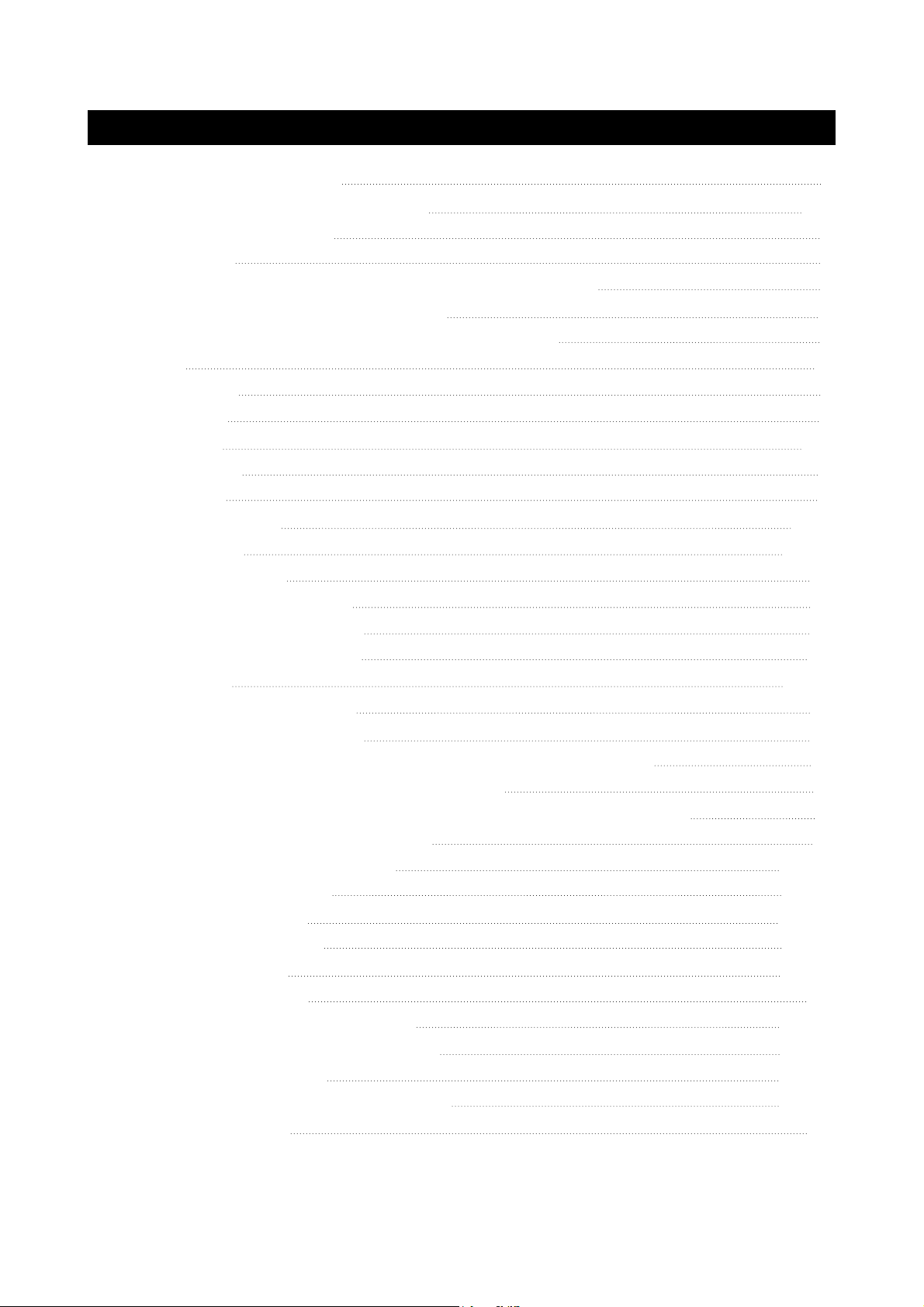
TABLE OF CONTENTS (FOR TV TUNER)
IMPORTANT INFORMATION
IMPORTANT SAFETY PRECAUTIONS
SUPPLIED ACCESSORIES
PREPARATION
●
INSERTING BATTERIES INTO THE REMOTE CONTROL
●
USING THE REMOTE CONTROL UNIT
●
CAUTIONS REGARDING REMOTE CONTROL UNIT
DISPLAY
●
FRONT VIEW
●
REAR VIEW
AVC SYSTEM
●
FRONT VIEW
●
REAR VIEW
REMOTE CONTROL
CONNECTIONS
BASIC OPERATIONS
●
TURNING ON THE POWER
●
TURNING OFF THE POWER
●
SIGNAL INPUT SELECTION
WATCHING TV
●
TURNING ON THE POWER
●
TURNING OFF THE POWER
●
SIMPLE BUTTON OPERATIONS FOR CHANGING CHANNELS
●
USING FLASHBACK ON THE REMOTE UNIT
●
SIMPLE BUTTON OPERATION FOR CHANGING VOLUME/SOUND
●
SETTING MTS/SAP STEREO MODE
BASIC ADJUSTMENT SETTINGS
●
PICTURE ADJUSTMENT
●
AUDIO ADJUSTMENT
●
PIP/POP ADJUSTMENT
●
SIZE ADJUSTMENT
●
SLEEP ADJUSTMENT
●
COLOR ADJUSTMENT(PC MODE)
ADVANCED ADJUSTMENT SETTINGS
WINDOW ADJUSTMENT
INSTRUCTION FOR MULTI-WINDOWS
TROUBLESHOOTING
1
2-3
4
5
5
5
5
6
6
6
7-8
7
8
9-10
11-16
17
17
17
17
18-20
18
18
18
19
20
21
22-32
22-23
24-25
26-28
29-30
31
31-32
33-45
46-47
48-50
51
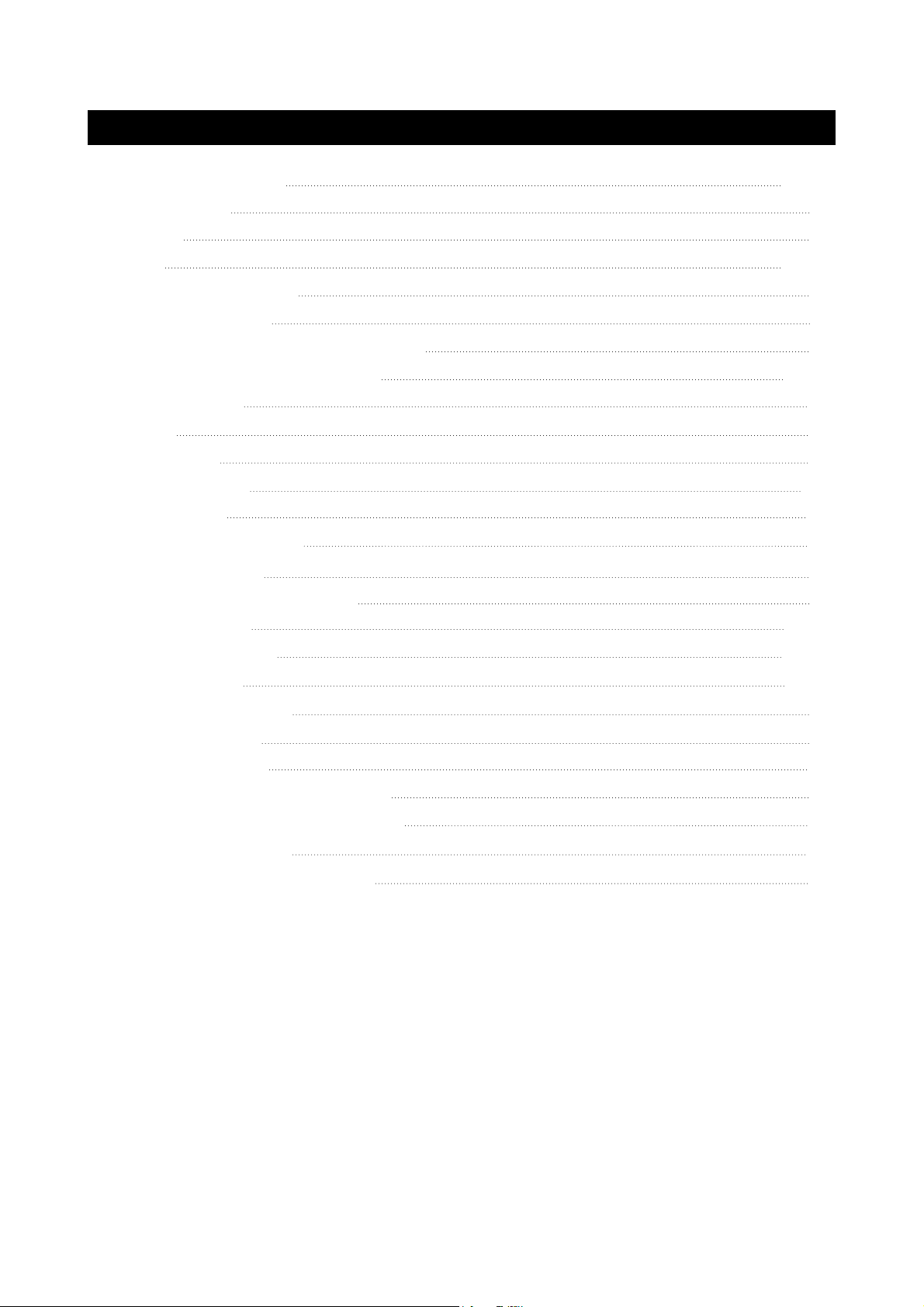
TABLE OF CONTENTS (FOR DVD PLAYER)
BASIC OPERATIONS
●
PLAY DISCS
●
PAUSE
●
OSD
●
VOLUME CONTROL
●
DVD MENU PLAY
●
SELECT WITH NUMBER BUTTONS
PLAY DISCS IN VARIOUS WAYS
●
AUDIO MODE
●
MUTE
●
FAST PLAY
●
REPEAT PLAY
●
ZOOM PLAY
●
SELECT SUBTITLES
●
PROGRAM PLAY
●
SHUFFLE (RANDOM) PLAY
MENU SETTING
●
GENERAL SETUP
●
AUDIO SETUP
●
PASSWORD SETUP
●
PREFERENCES
52-56
52
52
52-55
55
55
56
56-59
56
57
57
58
58
59
59
60
61-67
62-63
63-66
66
67
MP3 OPERATIONS
KODAK PICTURE CD PLAYBACK
MEMORY CARD PLAY OPERATION
TROUBLESHOOTING
TECHNICAL SPECIFICATIONS
67
68
69
70
71
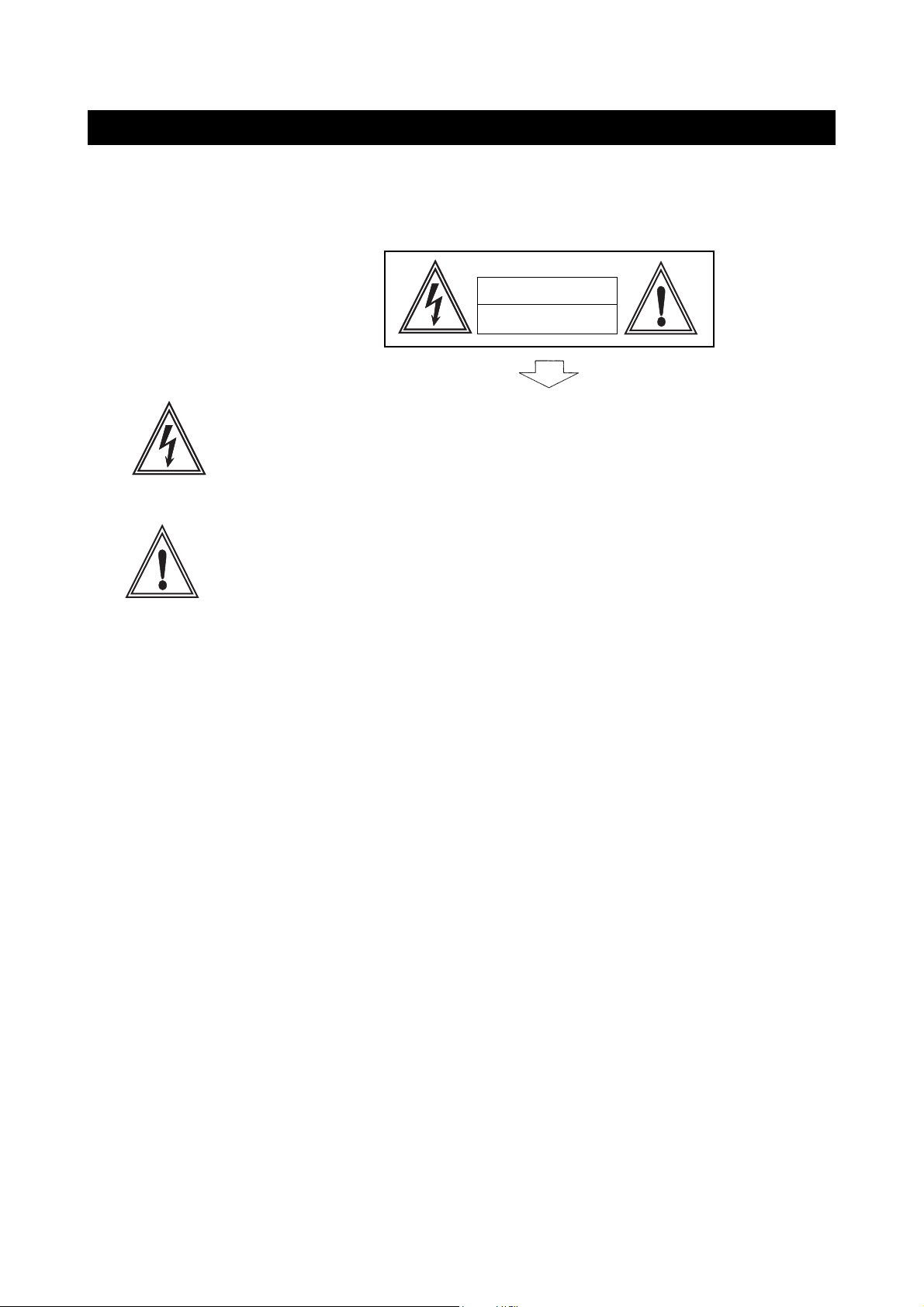
IMPORTANT INFORMATION
WARNING: TO REDUCE THE RISK OF FIRE OR ELECTRIC SHOCK, DO NOT EXPOSE
THIS PRODUCT TO RAIN OR MOISTURE.
CAUTION
RISK OF ELECTRIC SHOCK
DO NOT OPEN
The lightning flash with arrowhead symbol, within an equilateral triangle,
is intended to alert the user to the presence of uninsulated ’’dangerous
voltage’’ within the product’s enclosure that may be of sufficient
magnitude to constitute a risk of electric shock to persons.
The exclamation point within a triangle is intended to alert the user to the
presence of important operation and maintenance (servicing) instructions
in the literature accompanying the product.
FCC RF INTERFERENCE STATEMENT
NOTE:
This equipment has been tested and found to comply with the limit for a Class B digital
device, pursuant to Part 15 of the FCC Rules. These limits are designed to provide
reasonable protection against harmful interference in a residential installation.
This equipment generates, uses and can radiate radio frequency energy and, if not
installed and used in accordance with the instructions, may cause harmful interference to
radio communications. However, there is no guarantee that interference will not occur in a
particular installation.
If this equipment does not cause harmful interference to radio or television reception which
can be determined by turning the equipment off and on, the user is encourage to try to
correct the interference by one or more of the following measure.
●
Reorient or relocate the receiving antenna.
●
Increase the separation between the equipment and receiver.
●
Correct the equipment into an outlet on a circuit different from that to which the receiver
is connected.
●
Consult the dealer or an experienced radio, TV technical for help.
●
Only shielded interface cable should be used.
page1

IMPORTANT SAFETY PRECAUTIONS
The present set has been designed and manufactured to assure personal safety. Improper use
can result in electric shock or fire hazard. The safeguards incorporated in the present unit will
protect you if you observe the following procedures in installing, using and servicing. The present
unit is fully transistorized and does not contain any element that can be repaired by the user.
1. Read these instructions - All operating instructions must be read and understood before the
product is operated.
2. Keep these instructions - These safely and operating instructions must be kept in a safe place
for future reference.
3. Heed all warnings - All warnings on the product and in the instructions must be observed closely.
4. Follow instructions - All operating instructions must be followed.
5. Attachment - Do not use attachments not recommended by the manufacturer. Use of inadequate
attachments can result in accidents.
6. Power source - This product must operate on a power source specified on the model label. If
you are not sure of the type of power supply used in your home, consult your dealer or local
power company.
7. AC cord protection - The AC cords must be routed properly to prevent people from stepping on
them or objects from resting on them. Check the cords at the plugs and product.
8. Overloading - Do not overload AC outlets or extension cords. Overloading can cause fire or
electric shock.
9. Entering of objects and liquids - Never insert an object into the product through vents or
openings. High voltage flows in the product, and inserting an object can cause electric shock
and/or short internal parts. For the same reason, do not spill water or liquid on the product.
10. Servicing - Do not attempt to service the product yourself. Removing covers can expose you
to high voltage and other dangerous conditions. Request a qualified service person to
perform servicing.
11. Repair - If any of the following conditions occurs, unplug the AC cord from the AC outlet, and
request a qualified service person to perform repairs.
a) When the AC cord or plug is damaged.
b) When a liquid was spilled on the product or when objects have fallen into the product.
c) When the product has been exposed to rain or water.
d) When the product does not operate properly as described in the operating instructions. Do
not touch the controls other than those described in the operating instructions. Improper
adjustment of controls not described in the instructions can cause damage, which often
requires extensive adjustment work by a qualified technician.
e) When the product has been dropped or damaged.
page2
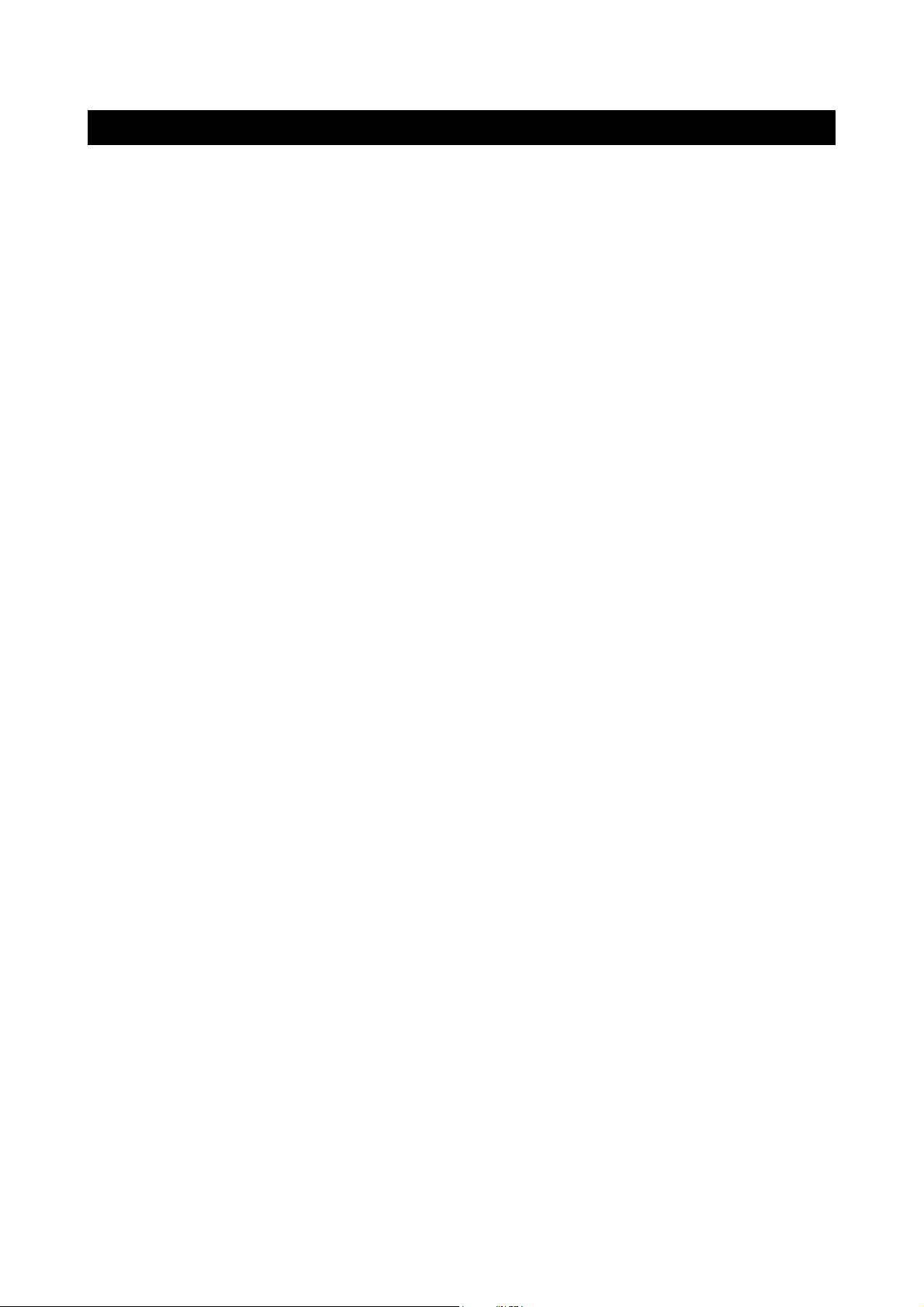
IMPORTANT SAFETY PRECAUTIONS
f) When the product displays an abnormal condition. Any noticeable abnormality in the product
indicates that the product needs servicing.
12. Replacement parts - In case the product needs replacement parts, make sure that the service
person uses replacement parts specified by the manufacturer, or those with the same
characteristics and performance as the original parts. Use of unauthorized parts can result in
fire, electric shock and/or other danger.
13. Safety checks - Upon completion of service or repair work, request the service technician to
perform safety checks to ensure that the product is in proper operating condition.
14. Wall or ceiling mounting - When mounting the product on a wall or ceiling, be sure to install
the product according to the method recommended by the manufacturer.
15. Unplug the AC cord from the AC outlet before installing the speakers.
16. Cleaning - Unplug the AC cord from the AC outlet before cleaning the product. Use only with
a dry cloth to clean this apparatus. Do not use liquid or aerosol cleaners.
17. Water and moisture - Do not use this product near water such as bathtub, washbasin, kitchen
sink and laundry tub, swimming pool and in a wet basement. TV set shall not be exposed to
dripping or slashing and no objects filled with liquid, such as vases, shall be placed on the TV
set.
18. Stand - Do not place the product on an unstable cart, stand, tripod or table. Unstable installation
is likely to make the product fall resulting in serious injuries as well as material damage. Use
only the cart, stand, tripod, bracket, or table specified by the manufacturer, or sold with the
apparatus.
19. When a cart is used, use caution when moving the cart/apparatus combination to void injury
from tip-over.
20. Ventilation - The vents and other openings in the cabinet are designed for ventilation. Do not
cover or block them since insufficient ventilation can overheat and/or shorten the product s
life span. Do not place the product on the bed, sofa, rug or other similar surfaces since they
can block ventilation openings. This product is not designed for built-in installation; do not
place the product in an enclosed place such as a bookcase or rack unless proper ventilation
is provided or the manufacturer’s instructions are followed.
21. The LCD panel used in this product is made of glass. Therefore, it can be broken when the
product is dropped or gets shock. Be careful not to be injured by glass pieces in case the
panel is broken.
22. Heat sources - Do not install near any heat sources such as radiators, heat registers, stoves,
or other apparatus (including amplifiers) that produce heat.
23. The LCD panel is a product of very high technology with 2,949,120 thin film transistors, giving
you fine picture details. Occasionally, a few non-active pixels may appear on the screen as a
fixed blue, green or red point. Please note that this does not affect your product’s performance.
page3
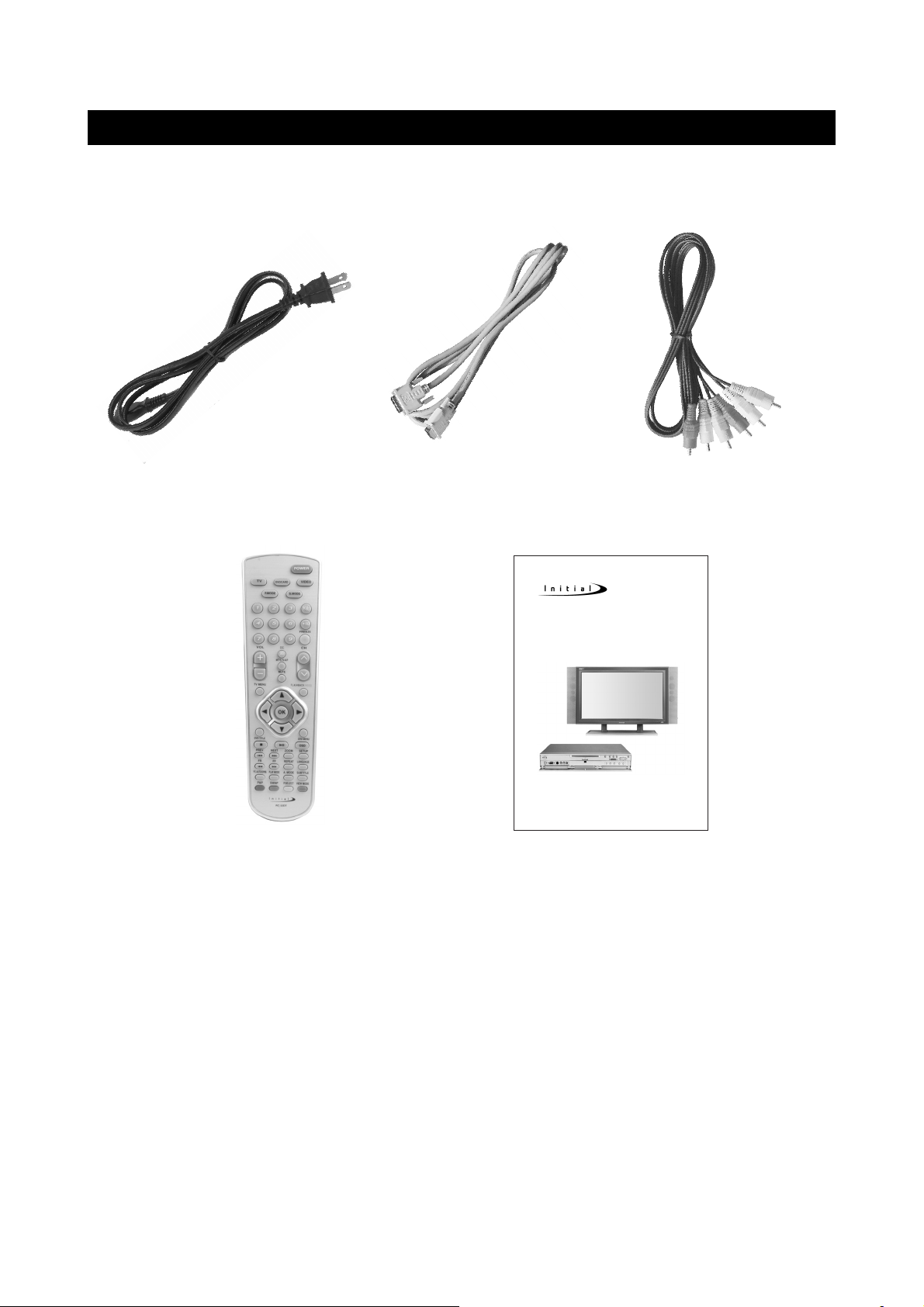
SUPPLIED ACCESSORIES
Make sure the following accessories are provided with the product.
Power cord AV cables
Remote control
Display connecting cable
37" [16:9] AV/TV/PC MONITOR
LCD COLOR TELEVISION
User guide
DTV-372
DB-4500
It also include:
①batteries (2)
②Warranty card
③QSG card
page4
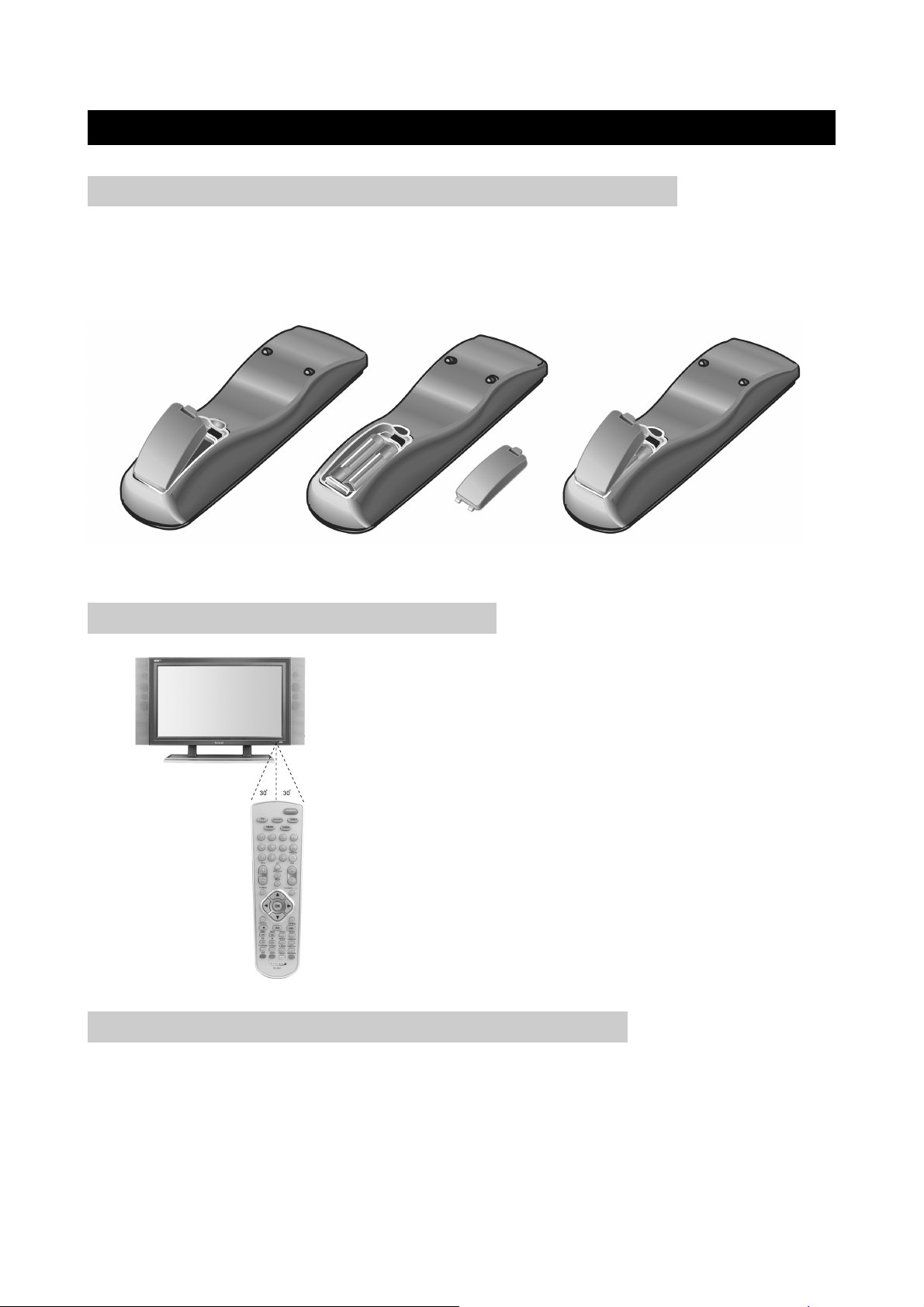
PREPARATION
INSERTING BATTERIES INTO THE REMOTE CONTROL
Insert supplied batteries via the battery compartment on the back of the remote control.
Make sure polarity matches the (+) and (-) marks inside the compartment.
USING THE REMOTE CONTROL UNIT
●
Use the remote control by pointing it towards the remote
sensor on the TV. Objects between the remote control and
the sensor may disrupt operation.
●
Effective range is 20 feet but is dependant on what your
viewing angle is.
●
Range can also be affected by direct sunlight on the TV’s
sensor.
CAUTIONS REGARDING REMOTE CONTROL UNIT
●
Do not expose remote to liquids, direct sunlight or shock.
●
The remote control unit may not work properly if the remote sensor window of the Display is
under direct sunlight or strong lighting. In such case, change the angle of the lighting or Display,
or operate the remote control unit closer to the remote sensor window.
page5
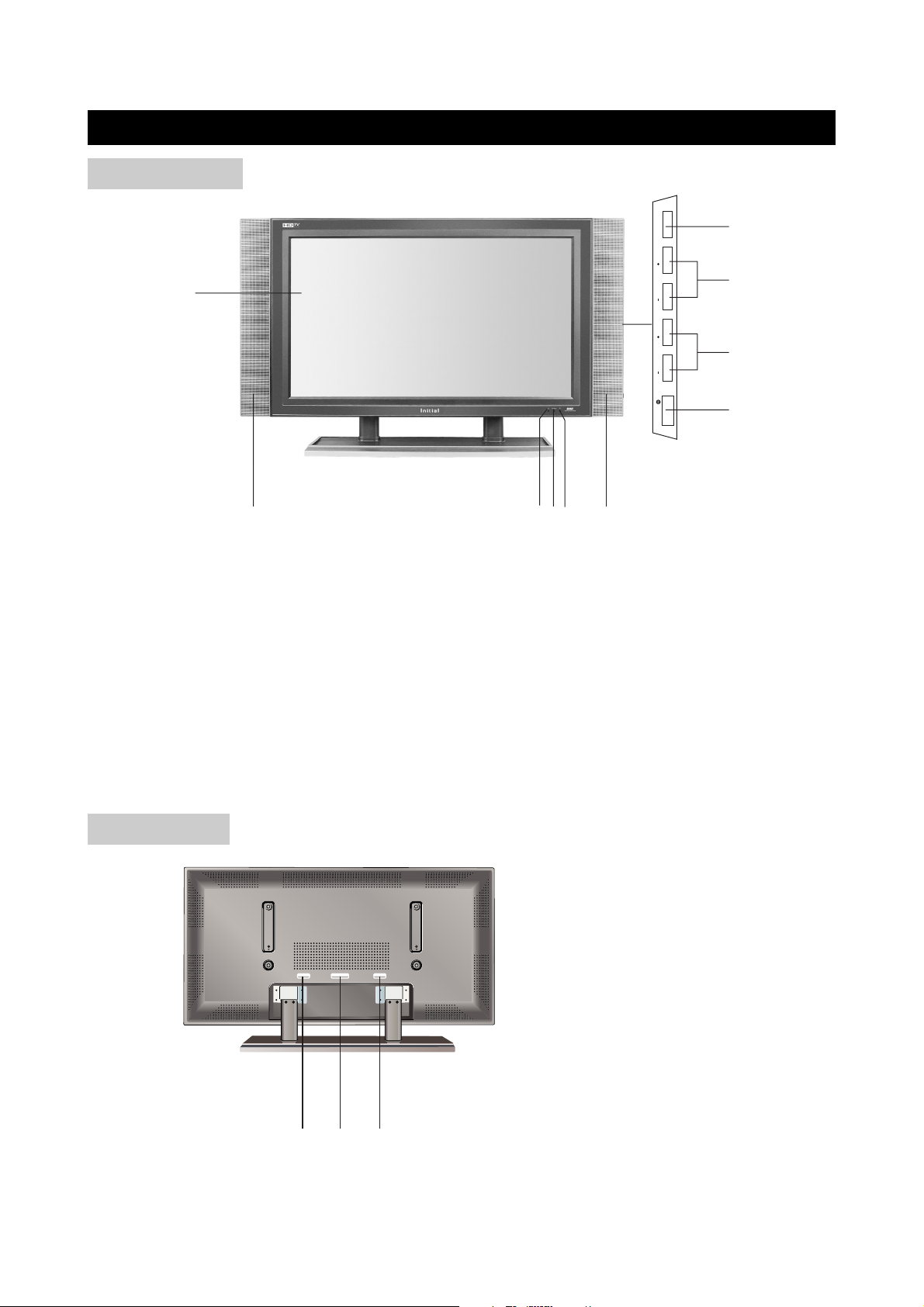
DISPLAY
1
2
3
4
9
8
8756
TV/VIDEO/PC
ON/OFF
CHCH VOLVOL
123
DISPLAY
INPUT
EXTERNAL SPEAKER
OUTPUT AC INPUT
~ 100-240V 50/60Hz 2.5A
FRONT VIEW
1) TV/VIDEO/PC: Use to select the AV signal source between: TV, INTER DVD, VIDEO1,
VIDEO2, VGA, and HDMI/DVI.
2) CH+/-: Use to skip to the next/previous channel.
3) VOL +/-: Use to adjust the volume.
4) POWER: Use to turn the unit on and off.
5) Remote Sensor
6) STANDBY Indicator
7) Power On Indicator
8) Speaker
9) LCD Display
REAR VIEW
page6
1) DISPLAY INPUT terminal
2) EXTERNAL SPEAKER
OUTPUT terminal
3) AC INPUT terminal
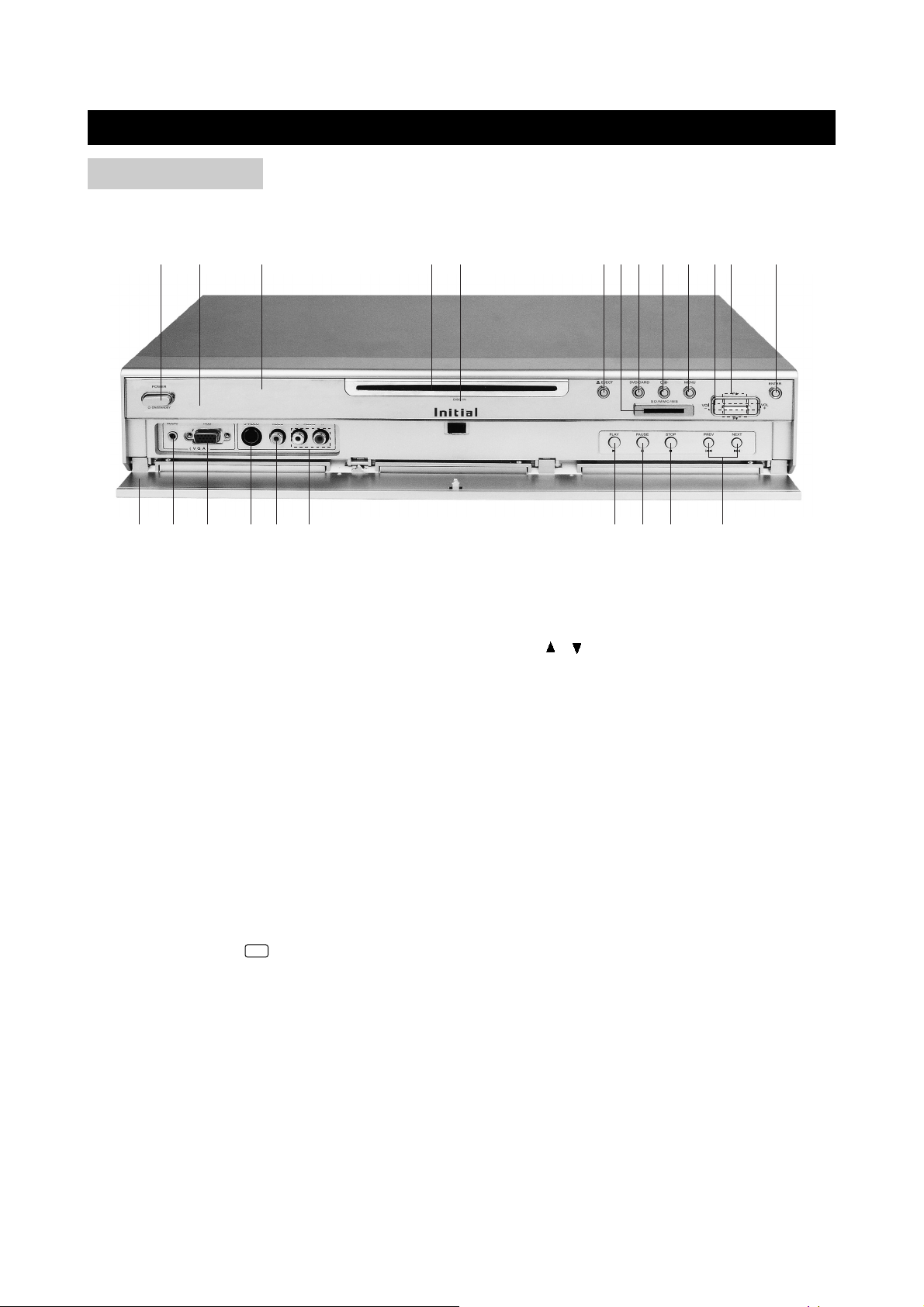
AVC SYSTEM
1 32 4 5 6 7 8 910 13
141516171819202122
23
1112
FRONT PANEL
(1) POWER Button
(2) STANDBY indicator
(3) DVD VFD
(4) Disc Slot
(5) DISC IN INDICATOR
●
When there is a disc in the unit, the indicator
lights up green.
●
No disc in the unit, the indicator is off.
(6) EJECT Button
(7) 3 in 1 Digital Card Slot (SD/MMC
/MEMORY STICK)
(8) DVD/CARD Button
(9) VIDEO Button ( )
●
Press it to enter into input select menu.
←
(10) MENU Button
●
Press it to enter into TV menu.
(12) P / Button
●
It can be used to select TV channel.
●
Also it can be used as up/down buttons
when enter into TV menu and INPUT select
menu.
(13) ENTER Button
(14) PREV/NEXT Button
(15) STOP Button
(16) PAUSE Button
(17) PLAY Button
(18) AUDIO Input L/R (AV2 INPUT)
(19) VIDEO Input (AV2 INPUT)
(20) S-VIDEO Input (AV2 INPUT)
(21) ANALOG RGB (VGA INPUT)
(22) AUDIO Input (VGA INPUT)
(23) Panel Cover
(11) VOL-/+ Button
●
It can be used to adjust the volume.
●
Also it can be used as left/right buttons
when enter into TV menu.
page7
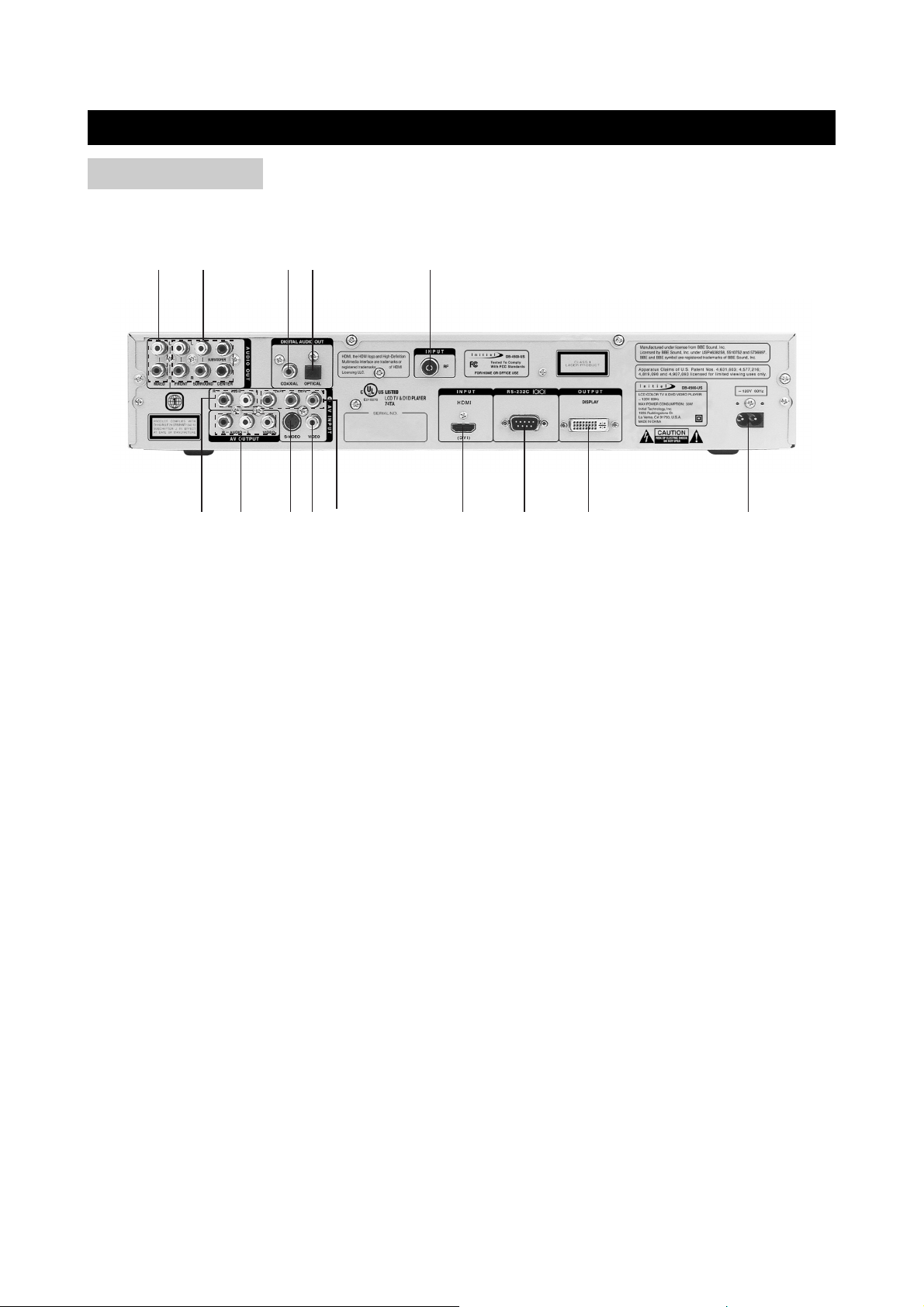
AVC SYSTEM
2 3 4 6 7 8 951
14 13 12 11 10
REAR PANEL
(1) AUDIO INPUT L/R(AV1 INPUT)
(2) AV OUTPUT (L/R、VIDEO)
(3) S-VIDEO INPUT (AV1 INPUT)
(4) VIDEO INPUT (AV1 INPUT)
(5) Y, Cb/Pb, Cr/Pr INPUT (AV1 INPUT)
(6) HDMI/DVI INPUT
(7) RS-232C Terminal*
(8) DISPLAY OUTPUT
* RS-232C Terminal:
This terminal is used for upgrade.
Users may use relevant software to upgrade this unit by connecting this unit to PC with this
terminal.
(9) Power Supply Cord
(10) ANTENNA INPUT (RF)
(11) OPTICAL DIGITAL AUDIO OUTPUT
(DVD)
(12) COAXIAL DIGITAL AUDIO OUTPUT
(DVD)
(13) 5.1-CH AUDIO OUTPUT (DVD)
(14) MIXED AUDIO OUTPUT L/R(DVD)
page8

REMOTE CONTROL
1
2
3
4
5
6
7
8
9
10
11
12
13
14
15
16
17
18
19
20
21
22
23
24
25
26
27
28
29
30
31
32
33
34
35
36
37
38
1) VIDEO: Use to select the input signal source among: TV, INTER DVD, VIDEO1, VIDEO2,
VGA, and HDMI/DVI.
2) DVD/CARD: In DVD mode, use to shift between DVD and CARD. In other mode,
3) TV: Press to change to TV mode directly.
4) Number Buttons: Use to set the channel and to enter DVD chapter numbers.
5) MTS/SAP: Use to select the MTS/SAP stereo mode.
6) VOL +/-: Use to adjust the volume.
7) TV MENU: Use to bring up the TV menu.
press to change to DVD mode directly.
page9
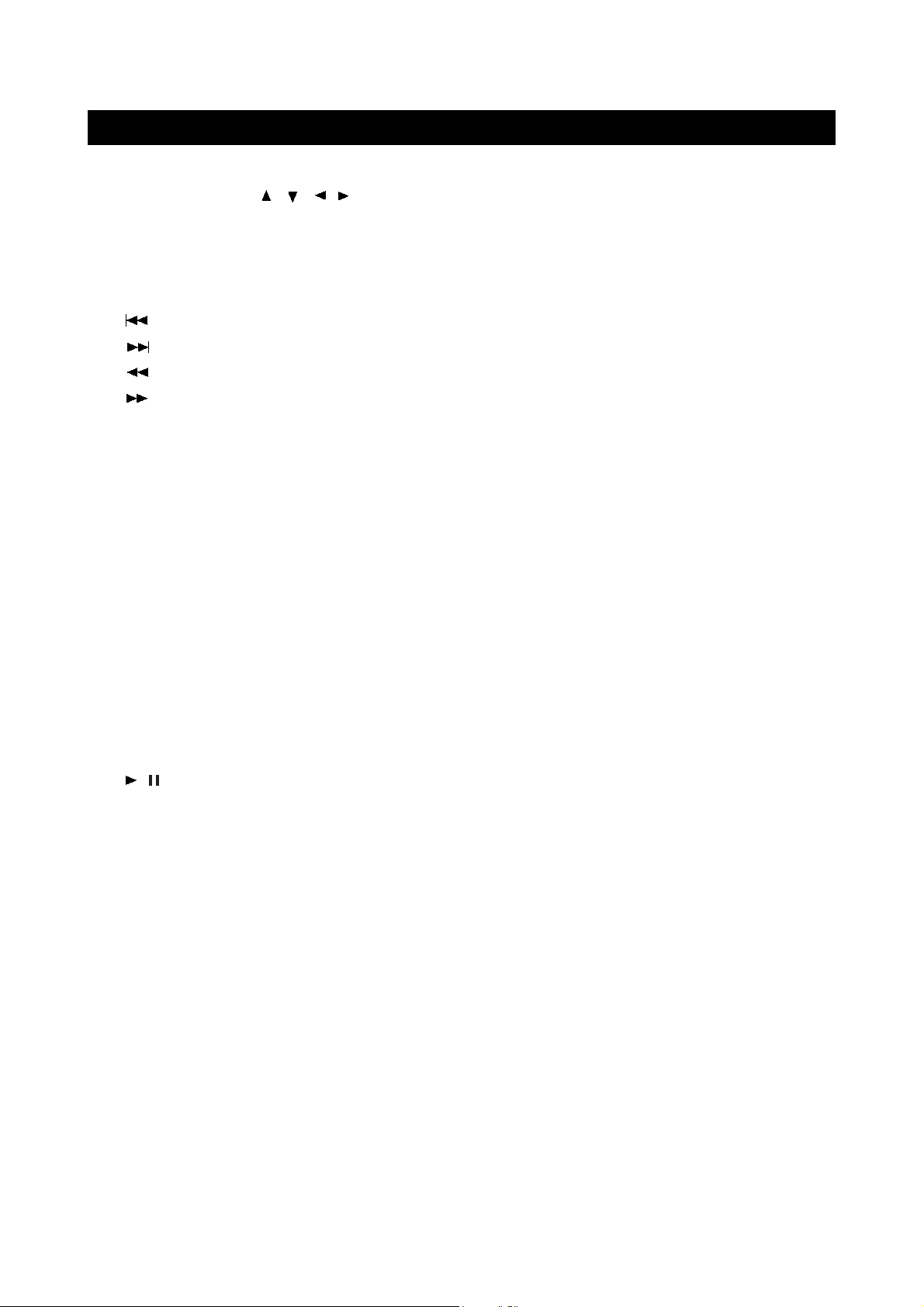
REMOTE CONTROL
8) Cursor Buttons ( , , , ): Use to select a desired item on the setting screen. And move
the picture on the screen.
9) OK: Use to confirm your selections.
10) DVD TITLE: Use to bring up the DVD title menu.
11) STOP: Use to stop the DVD playback.
12) : Press to skip to the previous chapter or track.
13) : Press to skip to the next chapter or track.
14) : Press to play in fast backward.
15) :Press to play in fast forward.
16) PC-AUTO/DPMS: In PC mode, auto adjustment for PC signals. In other mode, use to turn off
the backlight.
17) PLAY MODE: Use to shift DVD play mode.
18) P&P: Use to set the dual picture mode (SINGLE, PIP, PBP, POP1, POP3, and POP12).
19) SWAP: Use to swap the primary and secondary picture.
20) P.SELECT: Use to select the primary and secondary picture.
21) VIEW MODE: Use to select a viewing mode among: Standard, Zoom, 4:3, Wide, and Full.
22) A.MODE: Use to shift the Audio mode.
23) SUBTITLE: Use to shift DVD subtitle language.
24) REPEAT: Use to repeat the DVD playback.
25) LANGUAGE: Use to shift DVD audio language.
26) ZOOM: Use to zoom the DVD playback picture.
27) SETUP: Use to bring up the DVD setup menu.
28) OSD: Use to bring up the DVD on screen display.
29) / : Use to begin/pause the DVD playback.
30) DVD MENU: Use to bring up the DVD root menu.
31) FLASH BACK/HD/SD: In TV mode,use to return to the previous channel; in inter DVD mode,
use to shift between high definition and standard definition.
32) MUTE: Use to mute the sound.
33) CH∧∧/∨∨: Use to skip to the next/previous channel; in other mode, press CH ∧/∨to TV mode
directly.
34) CC(Closed Caption): This is used to select closed caption among: on, off, CC mute.
35) FREEZE: Use to freeze the image being played; press again to resume
playback. (Note: In POP12 and POP3 mode, it is not available.)
36) S.MODE: Use to select a sound mode among: Personal, Music, Theater, and News.
37) P.MODE: Use to select a picture mode among: Personal, Movies, Sports, Weak Signal,
Multimedia.
38) POWER: Use to turn the unit on and off.
page10
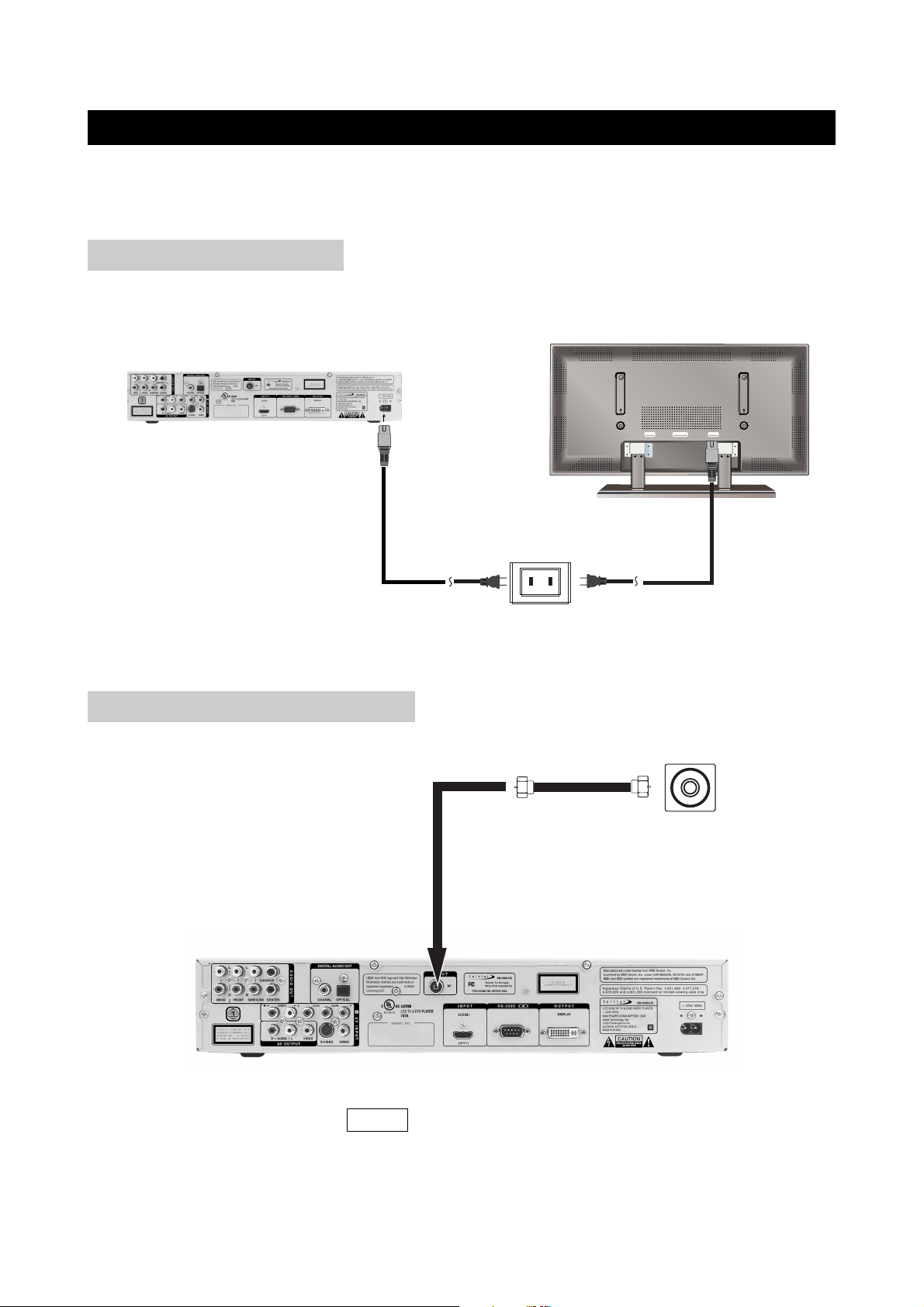
CONNECTIONS
DISPLAY
INPUT
EXTERNAL SPEAKER
OUTPUT AC INPUT
~ 100-240V 50/60Hz 2.5A
POWER SOCKET
ANNTENA CABLE
You can connect many types of external equipment to your System. To protect all equipment,
always turn off the AVC system before connecting.
CONNECT TO POWER
USING THE ANTENNA INPUT
Connect the antenna terminal from an antenna or cable/satellite receiver to the antenna input
terminal on the DB-4500; use the VIDEO button on the remote control to set the signal source to
"TV".
page11
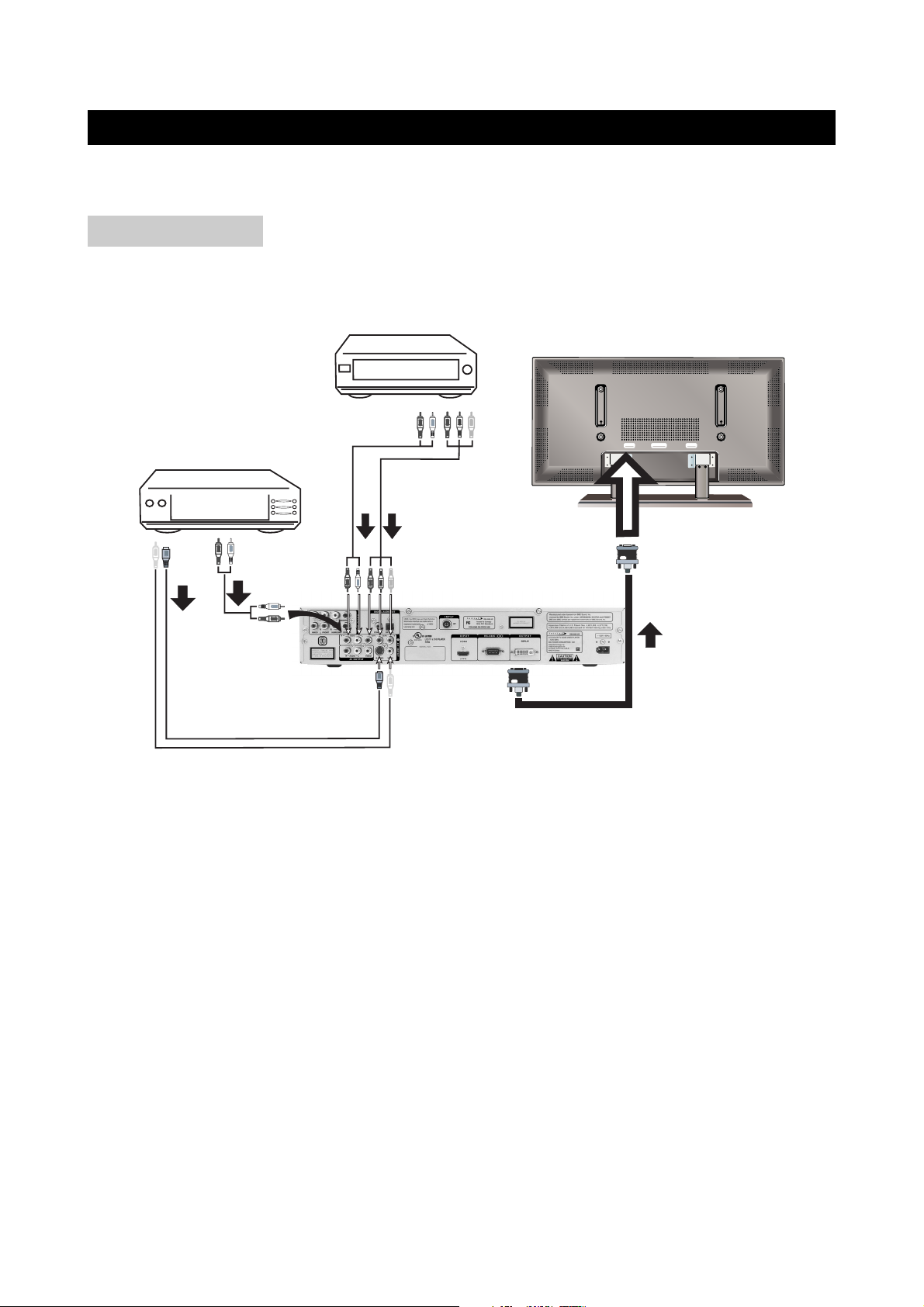
CONNECTIONS
DISPLAY
INPUT
EXTERNAL SPEAKER
OUTPUT AC INPUT
~ 100-240V 50/60Hz 2.5A
DVD player
HDTV tuner
or High High Definition
Video Siginal Out
Display (rear view)
AVC System (rear view)
S-Video cable
Video cable
Audio cable
Audio cable
Y/Pb/Pr cable
Display connecting cable
You can use the AV1 INPUT terminal when connecting an HDTV tuner and DVD player.
AV1 INPUT
Connect compatible AV equipment to the AVC system through the AV1 IN jacks on the back of
AVC system (Composite Video/S-Video/Component Video and Audio input jacks).
To watch an image from this input terminal, you need to select the input source.
1) Select AV1 Input Setup in AV INPUT SETUP .
2) Select VIDEO1 in INPUT SELECT .
page12
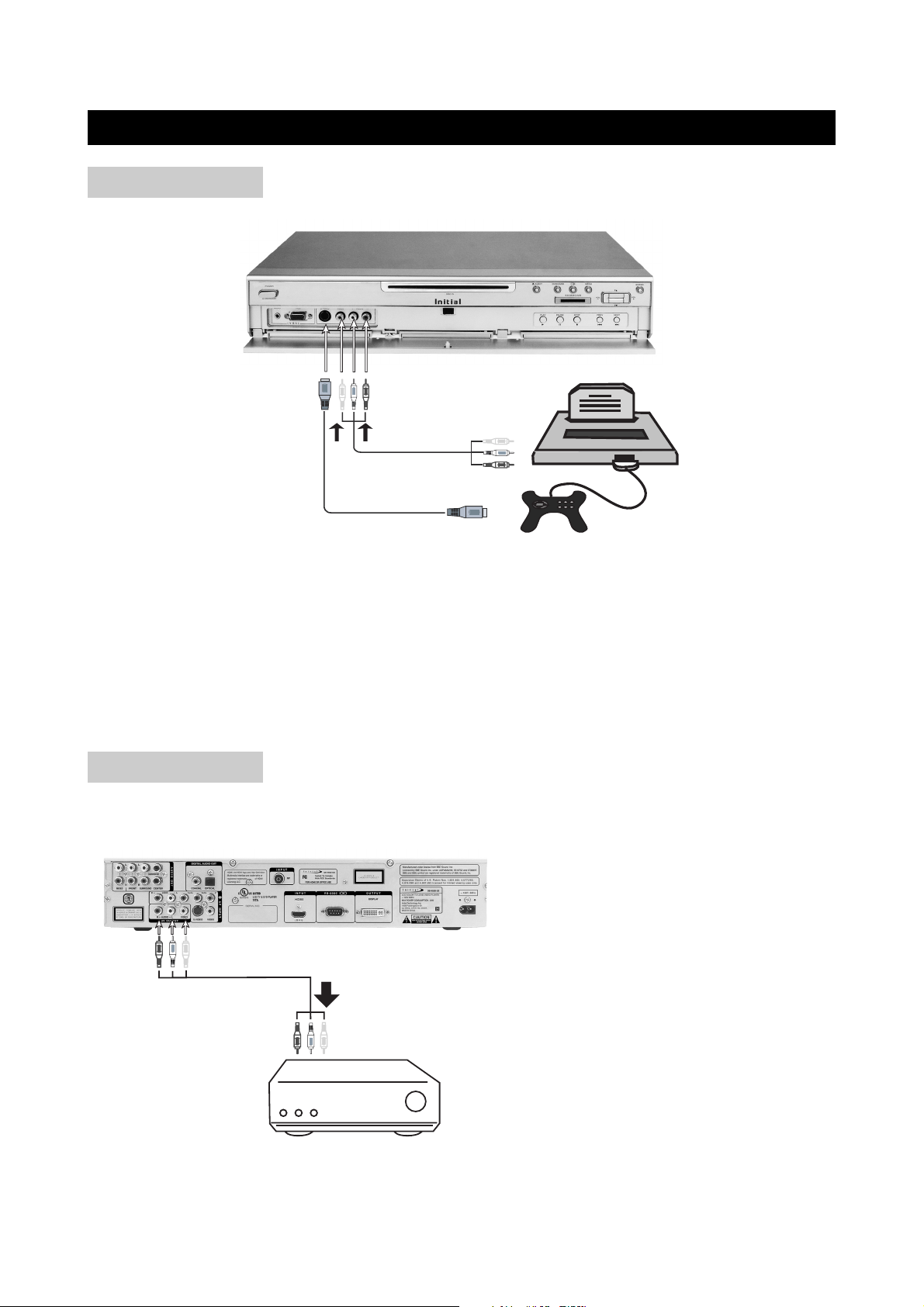
CONNECTIONS
Game console
AV cable
S-Video cable
AVC System (front view)
AVC System (rear view)
AV receiver or TV monitor
AV cable
AV2 INPUT
Connect compatible AV equipment to the AVC system through the AV2 IN jacks on the front panel
of AVC system (Composite Video/S-Video and Audio input jacks).
How to select VIDEO2 input signal.
1) Select AV2 Input Setup in AV INPUT SETUP .
2) Select VIDEO2 in INPUT SELECT .
AV OUT
Connect the AVC system to another AV
receiver through the AV OUT jacks on
the back of the AVC system (Composite
Video and Audio input jacks).
page13
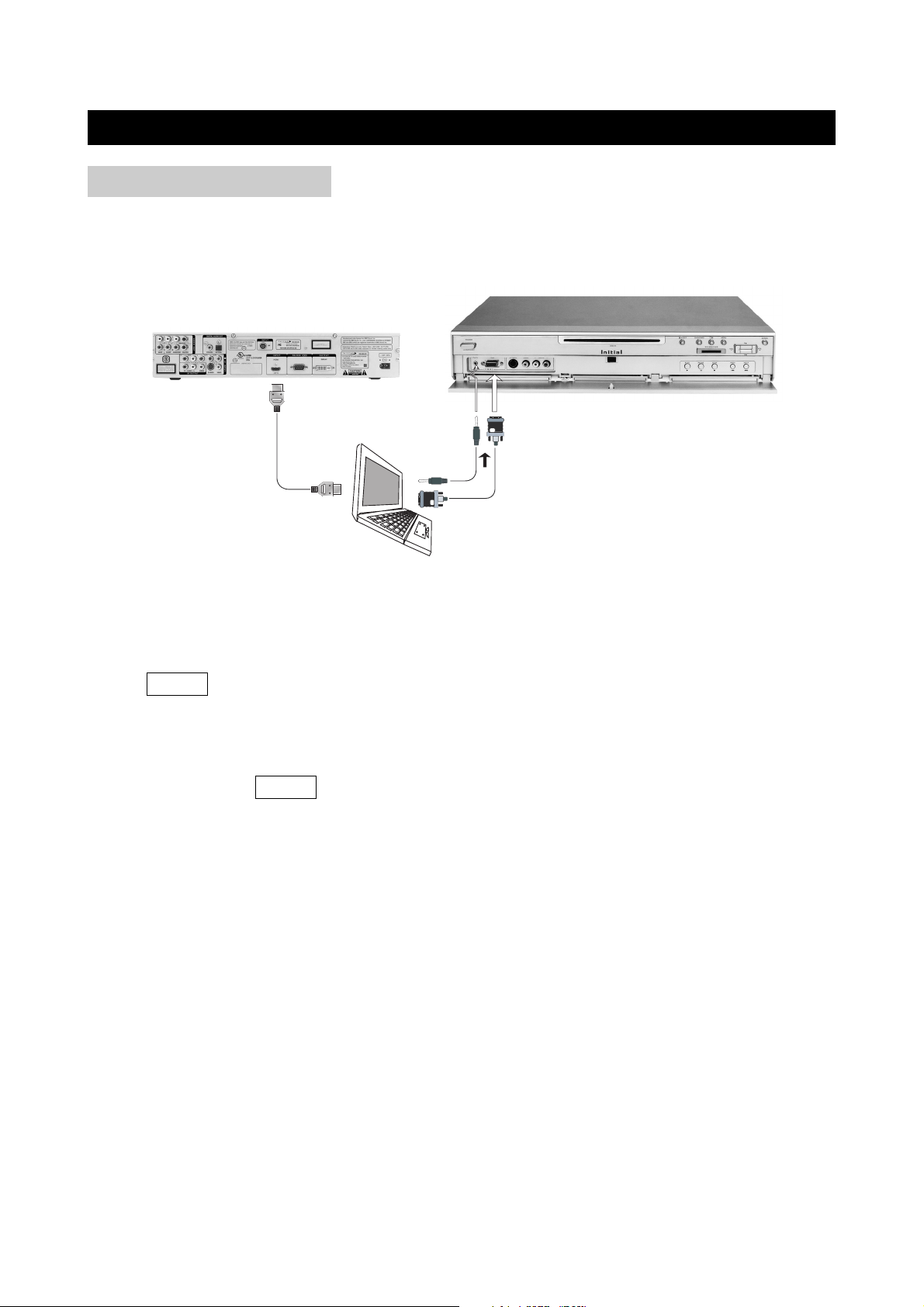
CONNECTIONS
PC
AVC System (rear view)
AVC System (front view)
PC INPUT
Using the ANALOG RGB connector: Connect a PC computer to the DB-4500 through the
ANALOG RGB socket and the Audio input jack (for VGA) on the front panel of DB-4500; use
the VIDEO button on the remote control to set the signal source to "VGA". DTV-372
monitor’s native resolution for computer use is 1366x768.
Using the HDMI/DVI connector: Connect a PC computer to the DB-4500 through the
HDMI/DVI socket on the back panel and the Audio input jack (for VGA) on the front panel of
DB-4500; use the VIDEO button on the remote control to set the signal source to
"HDMI/DVI".
page14
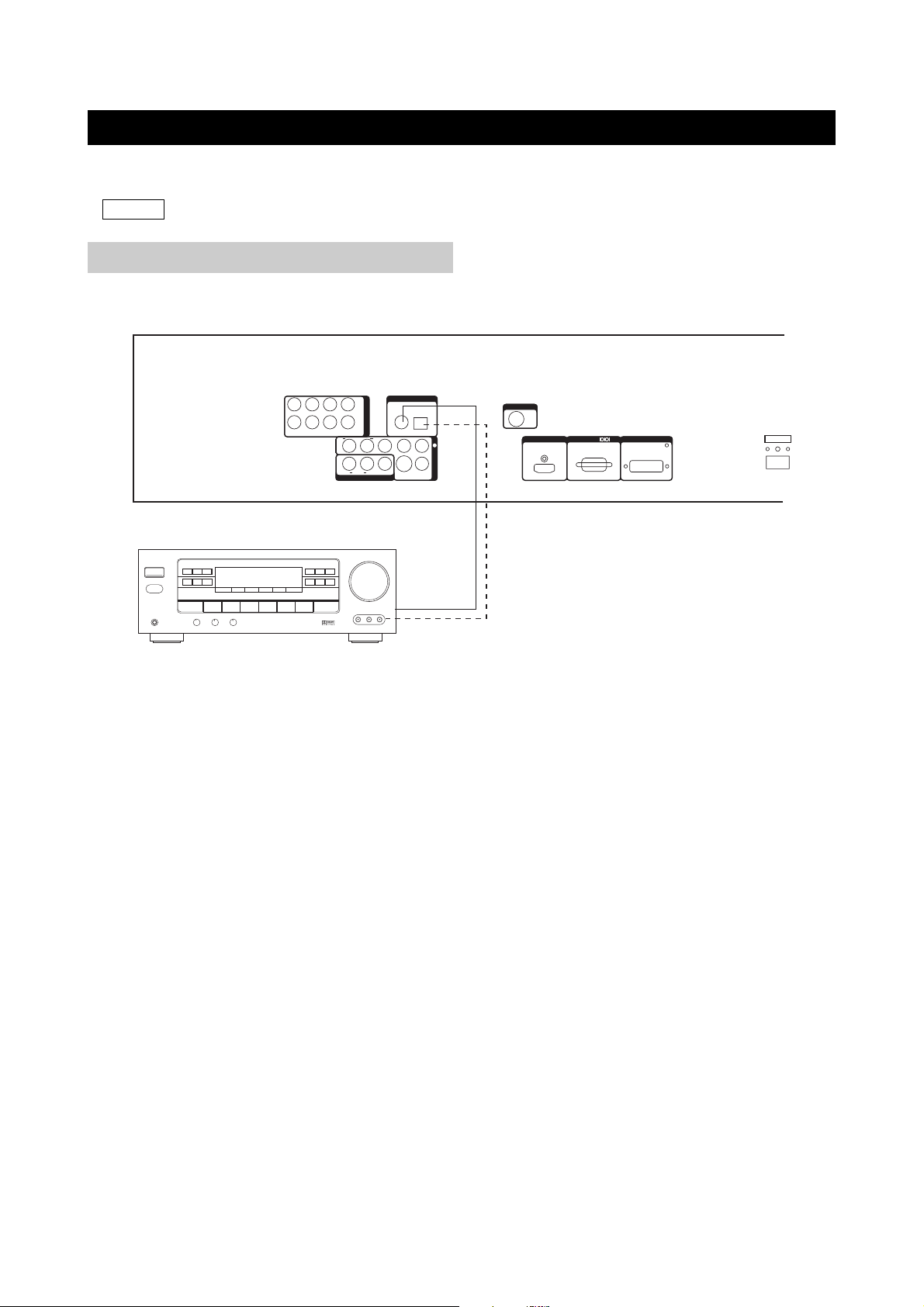
CONNECTIONS
AVC system (rear panel)
DVD/LD
COAXIAL
OPTICAL INPUT
INPUT
LR
AUDIO
VIDEOLRAUDIO
VIDEO
AV OUTPUT
AV INPUT
Y
CR/PR
CB/PB
S-VIDEO
1
INPUT
RF
COAXIAL OPTICAL
DIGITAL AUDIO OUT
LL
R
R
CENTER
SURROUND
FRONT
SUBWOOFER
MIXED
AUDIO OUT
~ 120V 60Hz
HDMI
DISPLAY
RS-232CINPUT OUTPUT
(DVI)
When you connecting to the DVD output terminal, you must select INTER DVD by pressing
VIDEO on the remote control.
DVD OUT TO DIGITAL AMPLIFIER
1. When connecting to AV Receiver, you can connect to the coaxial or the optical digital audio
input.
2. Meanwhile you must set the SPDIF to SPDIF/RAW or SPDIF/PCM in General setup .
(see page 63)
page15
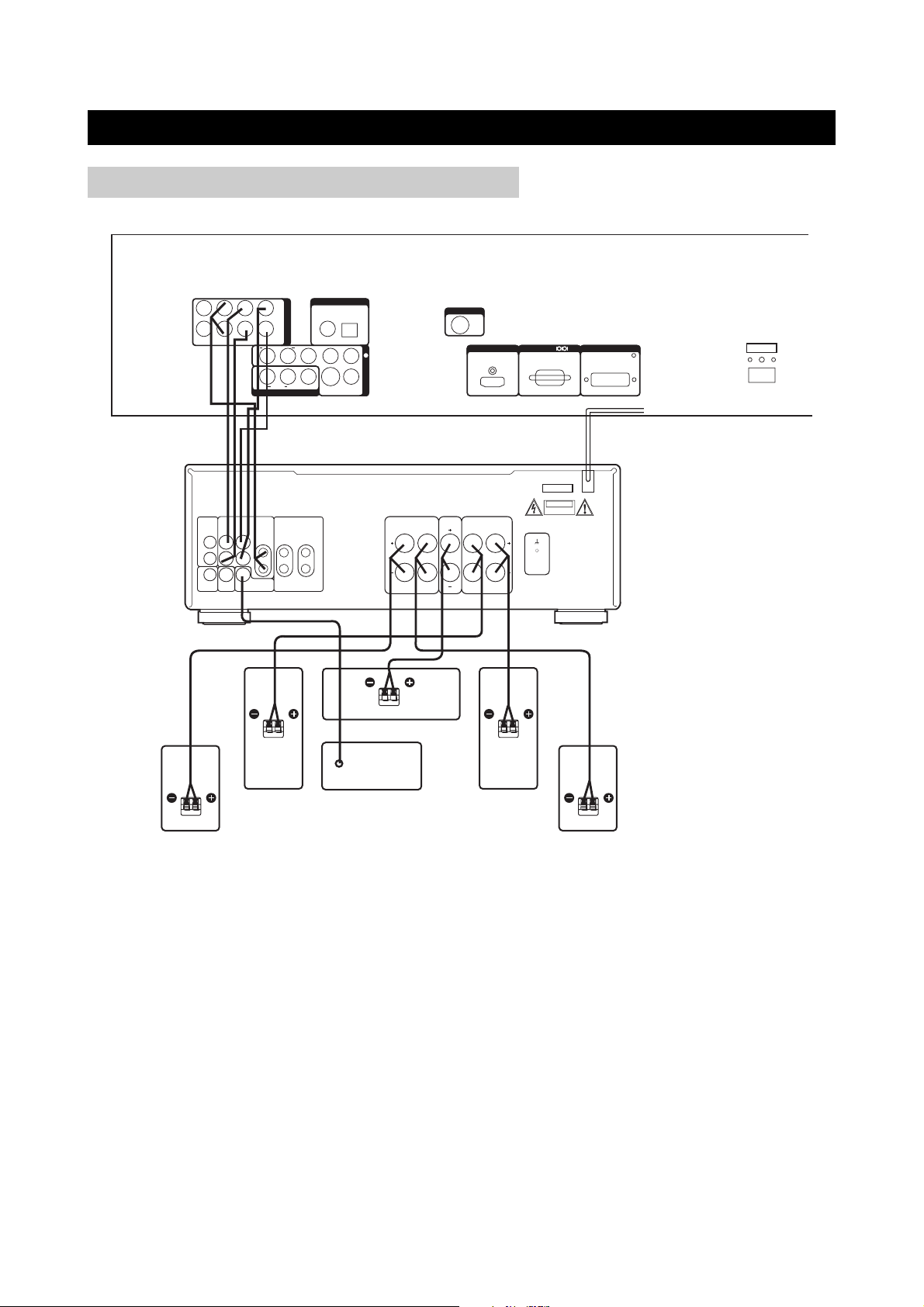
CONNECTIONS
LR
AUDIO
VIDEOLRAUDIO
VIDEO
AV OUTPUT
AV INPUT
Y
CR/P
R
CB/P
B
S-VIDEO
1
INPUT
RF
COAXIAL OPTICAL
DIGITAL AUDIO OUT
LL
R
R
CENTER
SURROUND
FRONT
SUBWOOFER
MIXED
AUDIO OUT
~ 120V 60Hz
HDMI
DISPLAY
RS-232CINPUT OUTPUT
(DVI)
CENTER SPEAKER
IN T
GND
~ 220V 50Hz
CAUTION
RISK OF ELECTRIC SHOCK
DO NOT OPEN
LR
LR
LR
SPEAKER SYSTEMS
LR
REAR SURR CENTER FRONT
SUBWOOFER OUT
LINE OUT
VIDEO OUT
AUDIO IN
DVD5.1
SL
SR
VIDEO IN
C
SW
L
R
L
R
TUNER TAPE
L
R
REAR SPEAKER(R)
FRONT SPEAKER
(R)
SUBWOOFER
(ACTIVE)
FRONT SPEAKER(L)
REAR SPEAKER(L)
DVD OUT TO 5.1-CHANNEL AMPLIFIER
Make sure the DOWNMIX is set to OFF after connecting the system cable above.
(see page 63)
page16
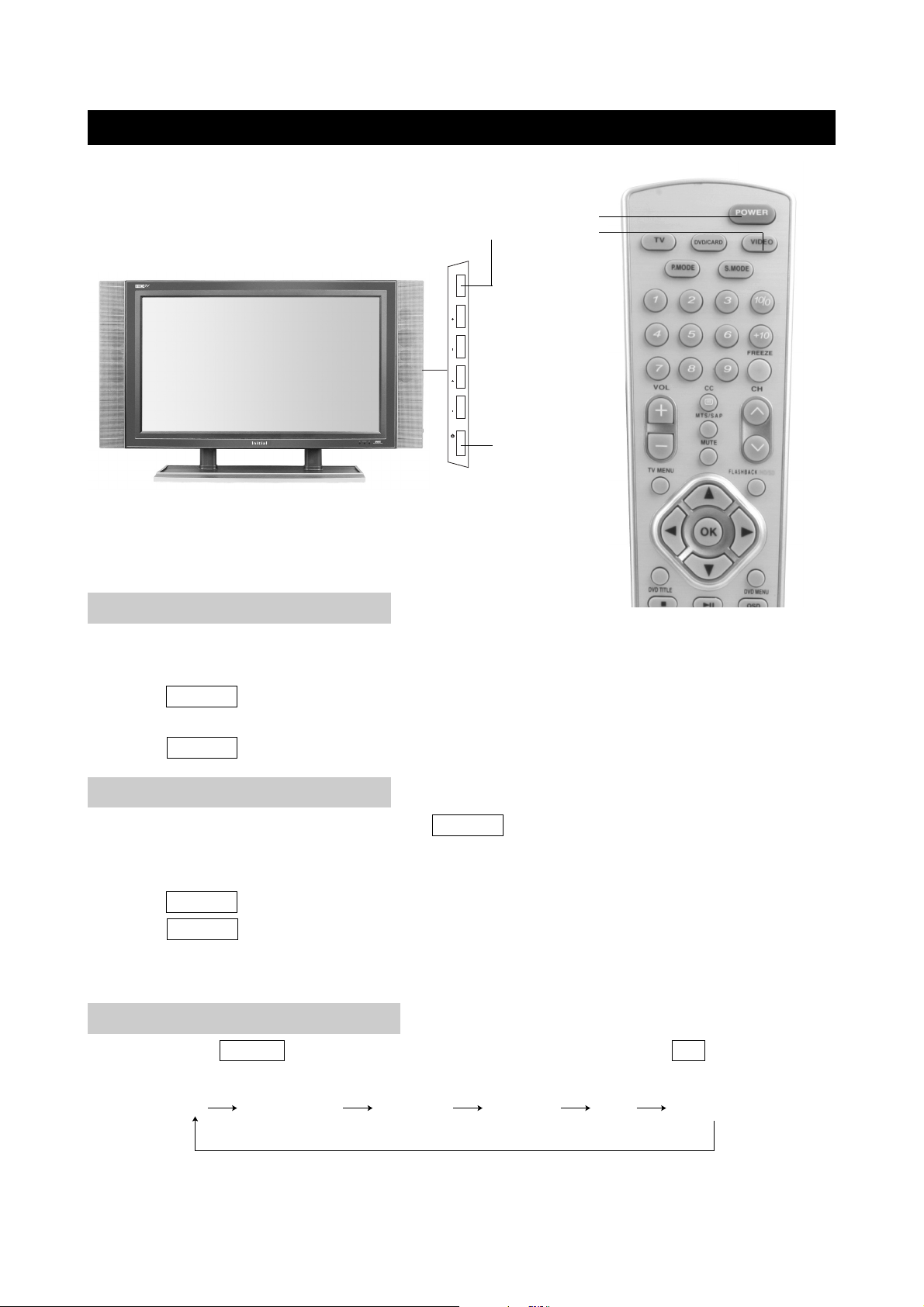
BASIC OPERATIONS
TV/VIDEO/PC
TV/VIDEO/PC
CHCH VOLVOL
ON/OFF
POWER
POWER
VIDEO
TURN ON THE POWER
1. Turn on the power of the AVC system after the power cable is connected .And the AVC system
is in standby state ;
2. Press POWER on the DISPLAY unit and the DISPLAY unit is in standby state and the
STANDBY indicator lights up red ;
3. Press POWER on the remote control, you can turn on the power of the system.
TURN OFF THE POWER
1. During the playback of the system , press POWER on the remote control to turn off the power ,
the system is in standby state and the STANDBY indicator on the AVC system and the
DISPLAY unit lights up red ;
2. Press POWER on the AVC system to turn off the power of the AVC system ;
3. Press POWER to turn off the power of the DISPLAY unit, and the STANDBY indicator went out
gradually.
Note: If you don’t use this system for a long time, make sure unplug the AC power connector plug.
SIGNAL INPUT SELECTION
By pressing the VIDEO button on the remote control and confirming by the OK button, you can
change the mode as follows:
TV INTER DVD VIDEO 1 VIDEO 2 VGA HDMI/DVI
page17
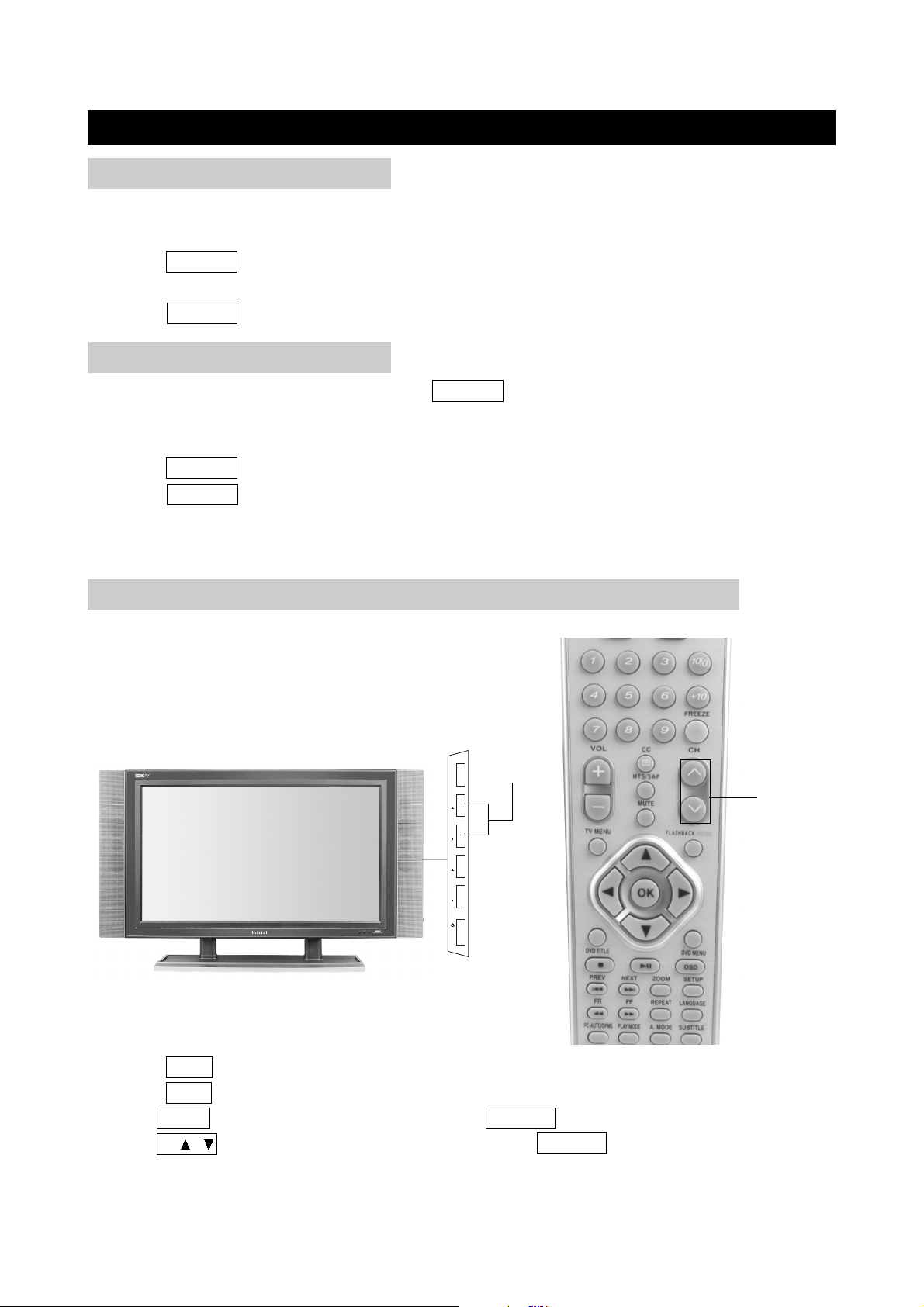
WATCHING TV
TURN ON THE POWER
1. Turn on the power of the AVC system after the power cable is connected .And the AVC system
is in standby state ;
2. Press POWER on the DISPLAY unit and the DISPLAY unit is in standby state and the
STANDBY indicator lights up red ;
3. Press POWER on the remote control, you can turn on the power of the system.
TURN OFF THE POWER
1. During the playback of the system , press POWER on the remote control to turn off the power ,
the system is in standby state and the STANDBY indicator on the AVC system and the
DISPLAY unit lights up red ;
2. Press POWER on the AVC system to turn off the power of the AVC system ;
3. Press POWER to turn off the power of the DISPLAY unit, and the STANDBY indicator went out
gradually.
Note: If you don’t use this system for a long time, make sure unplug the AC power connector plug.
SIMPLE BUTTON OPERATIONS FOR CHANGING CHANNELS
You can change channels in several ways.
Using CH∧∧/∨∨on the remote unit
TV/VIDEO/PC
CH+/-
CHCH VOLVOL
ON/OFF
CH∧/∨
1. Press CH∧ to increase channel number.
2. Press CH∨ to decrease channel number.
NOTE: CH+/- on the TV set operates the same as CH∧/∨ on the remote unit.
P / on the AVC system operates the same as CH∧/∨ on the remote unit.
page18
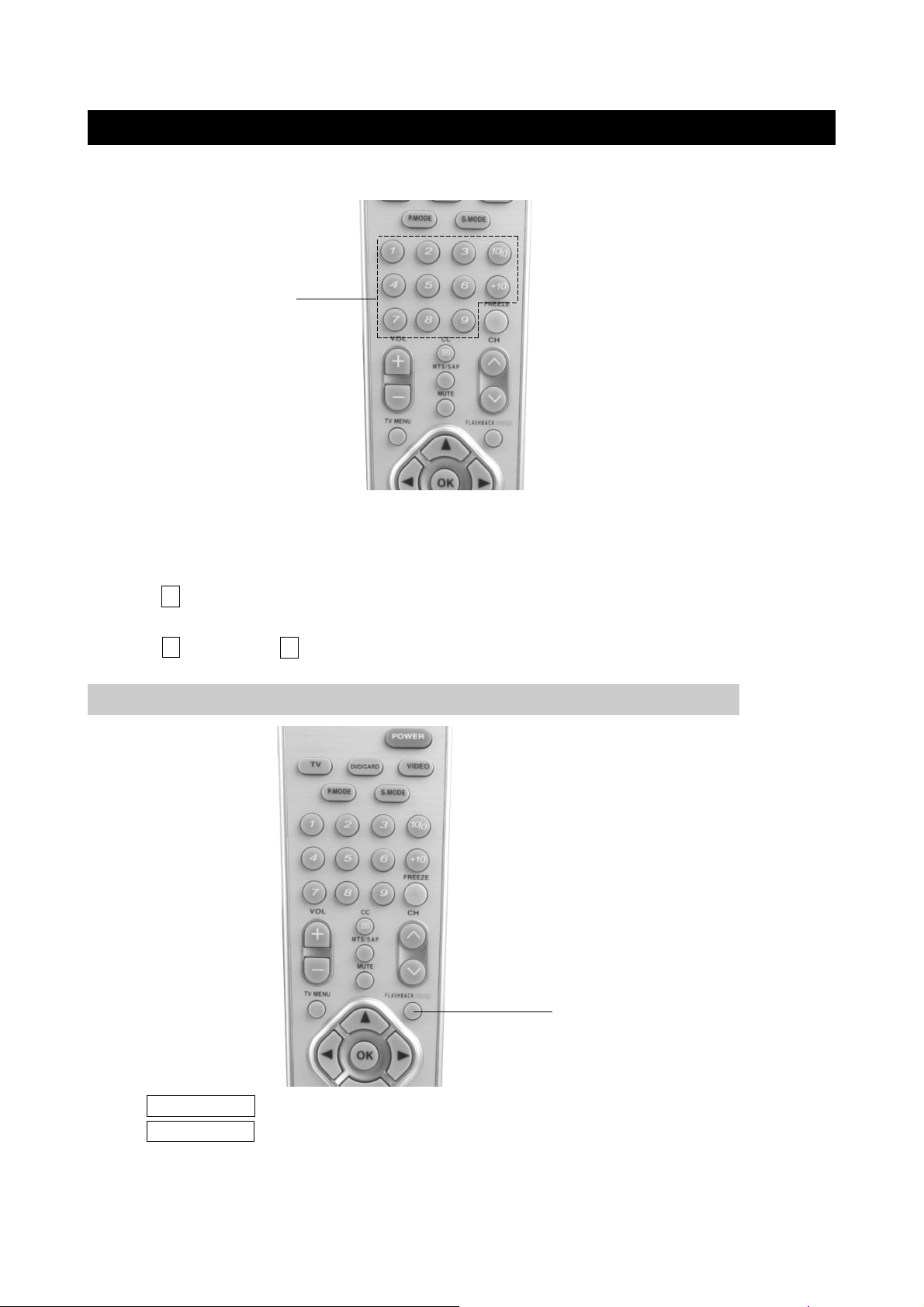
WATCHING TV
Using number buttons on the remote unit
NUMBER BUTTONS
Select the channels directly by pressing the number buttons.
EXAMPLE:
To select a 1-digit channel (e.g. channel 2):
●
Press 2 .
To select a 2-digit channel (e.g. channel 12):
●
Press 1 ,followed by 2 .
USING FLASHBACK ON THE REMOTE UNIT
FLASHBACK
Press FLASHBACK to switch the currently tuned channel to the previous tuned channel.
Press FLASHBACK again to switch back to the currently tuned channel.
page19
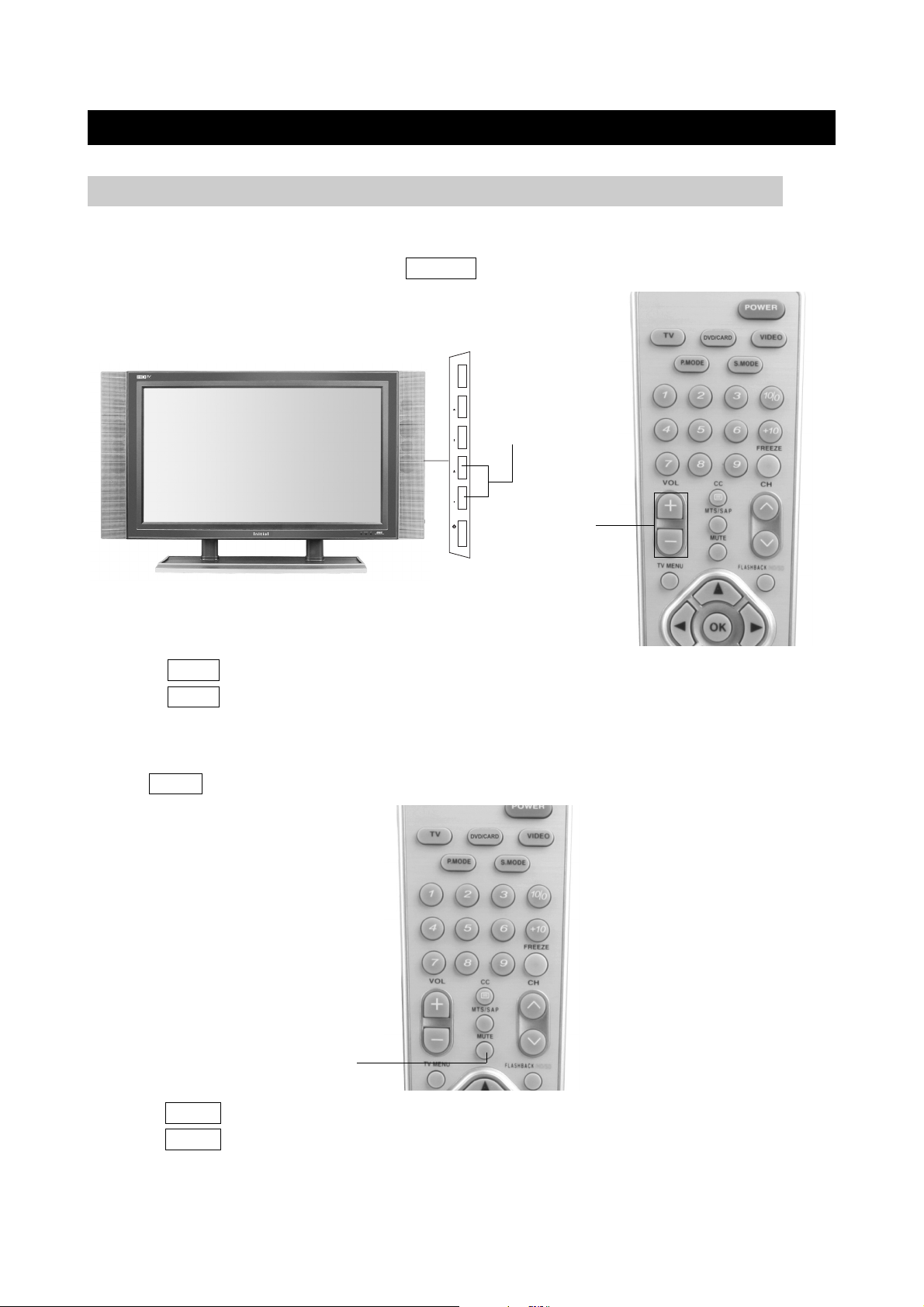
WATCHING TV
SIMPLE BUTTON OPERATION FOR CHANGING VOLUME/SOUND
Changing the volume
You can change the volume by pressing VOL +/- button.
TV/VIDEO/PC
CHCH VOLVOL
VOL+/-
1. Press VOL+ to increase the volume.
2. Press VOL- to decrease the volume.
Using MUTE on the remote control
Press MUTE to mute the current sound output.
ON/OFF
VOL+/-
MUTE
1. Press MUTE to remove the sound.
2. Press MUTE again to cancel the mute.
page20

WATCHING TV
Setting MTS/SAP stereo mode
The System has a feature that allows reception of sound other than the main audio for the
program. This feature is called Multi-channel Television Sound (MTS). The System with MTS can
receive mono sound, stereo sound and Secondary Audio Programs (SAP). The SAP feature
allows a TV station to broadcast other information, which could be audio in another language or
something completely different like weather information.
You can enjoy Hi-Fi stereo sound or SAP broadcasts where available.
●
Stereo broadcasts
View programs like live sporting events, shows and concerts in dynamic stereo sound.
●
SAP broadcasts
Receive TV broadcasts in either MAIN or SAP sound.
MAIN sound: The normal program soundtrack (either in mono or stereo).
SAP sound: Listen to second language, supplementary commentary and other information. (SAP
is mono sound.)
If stereo sound is difficult to hear.
●
Obtain a clearer sound by manually switching to fixed mono-sound mode.
Note
●
Once MONO mode is selected, the sound remains mono even if the System receives a stereo
broadcast. You must switch the mode back to STEREO if you want to hear stereo sound
again.
●
Selecting MTS while in the input mode does not change the type of sound. In this case, sound
is determined by the video source.
MTS/SAP
Each time you press MTS/SAP , the screen
toggles as shown below.
MONO mode
MONO
MONO
MONO
(The images display examples when receiving MTS and SAP.)
MONO + SAP mode
MONO
SAP
STEREO + SAP mode
STEREO
MONO
page21
STEREO mode
STEREO
SAP
MONO

BASIC ADJUSTMENT SETTINGS
BACK
<left/right> to adjust, <up/down> to select, <ok> to return
PRESET PERSONAL
NORMAL
BRIGHTNESS
CONTRAST
SHARPNESS
COLOR SATURATION
COLOR TINT
COLOR TEMP
HORIZONTAL SHIFT
NORMAL
BACKLIGHT
50
50
50
50
50
60
PIP/POP
PICTURE
SIZE
AUDIO
SETUP
SLEEP
- +
- +
- +
- +
- +
- +
PICTURE ADJUSTMENT
You can get the satisfied picture by adjusting the following picture setting menu.
Press the VIDEO button to select various signal modes.
Press TV MENU to enter LCD menu.
Press / to select "Picture", and then press to enter "Picture" menu.
Other Mode PC Mode
<left/right> to adjust, <up/down> to select, <ok> to return
PICTURE
COLOR
AUDIO
SIZE
PIP/POP
SETUP
BACK
BRIGHTNESS
CONTRAST
AUTO ADJUST
PHASE
PIXEL CLOCK
BACKLIGHT
- +
- +
- +
- +
50
50
0
50
NORMAL
Preset
1. Press / to select "Preset" in "Picture" menu.
2. Press / to select the Preset among: Personal, Movies, Sports, Weak Signal, and
multimedia; press OK to return to the "Picture" menu.
3. Press TV MENU to exit.
Brightness
1. Press / to select brightness in Picture menu.
2. Press / to enter the brightness menu:
3. Press / to adjust the brightness ; press OK to return to the Picture menu.
4. Press TV MENU to exit .
Contrast
1. Press / to select "Contrast" in "Picture" menu.
2. Press / to enter the contrast menu.
3. Press / to adjust the contrast; press OK to return to the "Picture" menu.
4. Press TV MENU to exit.
Sharpness
1. Press / to select "Sharpness" in "Picture" menu.
2. Press / to enter the sharpness menu.
3. Press / to adjust the sharpness; press OK to return to the "Picture" menu.
4. Press TV MENU to exit.
page22

BASIC ADJUSTMENT SETTINGS
PICTURE ADJUSTMENT(CONTIUED)
Color Saturation
1. Press / to select "Color Saturation" in "Picture" menu.
2. Press / to enter the color saturation menu.
3. Press / to adjust the color saturation; press OK to return to the "Picture" menu.
4. Press TV MENU to exit.
Note: In HDMI mode, "Color Saturation" is not available.
Color Tint
1. Press / to select "Color Tint" in "Picture" menu.
2. Press / to enter the color tint menu.
3. Press / to adjust the color tint; press OK to return to the "Picture" menu.
4. Press TV MENU to exit.
Note: In HDMI mode, "Color Tint" is not available.
Color Temperature
1. Press / to select "Color Temp" in "Picture" menu.
2. Press / to select a picture temperature among: Normal, Blue, Red, and Natural; press OK
to return to the "Picture" menu.
3. Press TV MENU to exit.
Horizontal Shift
You can move the image to left and right and adjust it to the center of the screen.
1. Press / to select "Horizontal Shift" in "Picture" menu.
2. Press / to adjust the horizontal position of the displayed image.
3. Press OK to return and press TV MENU to exit.
Note: Horizontal is not available in HDMI mode.
Backlight
1. Press / to select "Backlight" in "Picture" menu.
2. Press / to select a backlight mode among: Normal, Bright, and Dark.
3. Press OK to return and press TV MENU to exit.
AUTO ADJUST (PC Mode)
1. Press / to select "Auto Adjust" in "Picture" menu.
2. Press / to activate the Auto Adjustment; also you can press PC-Auto button on the remote
control to adjust.
3. There will display AUTO ADJUSTMENT IN PROGRESS... on the screen when you activate
the AUTO ADJUST items.
4. When the AUTO ADJUSTMENT IN PROGRESS... disappeared, the Auto Adjustment has
finished.
Phase (PC Mode)
1. Press / to select "Phase" in "Picture" menu; press / to enter the Phase menu.
2. Press / to adjust the Phase; press OK to return to the "Picture" menu.
3. Press TV MENU to exit.
Note: Phase is not available in HDMI/DVI mode.
PIXEL CLOCK (PC Mode)
1. Press / to select "Pixel Clock" in "Picture" menu; press / to enter the Pixel Clock menu.
2. Press / to adjust the Pixel Clock; press OK to return to the "Picture" menu.
3. Press TV MENU to exit.
Note: Pixel Clock is not available in HDMI/DVI mode.
page23

BASIC ADJUSTMENT SETTINGS
AUDIO ADJUSTMENT
Adjust the quality of the sound through the following audio settings.
Press the VIDEO button to select various signal modes.
Press TV MENU to enter LCD menu.
Press / to select "Audio", and then press to enter "Audio" menu.
Other Mode PC Mode
<left/right> to adjust, <up/down> to select, <ok> to return
PICTURE
AUDIO
PIP/POP
SIZE
SLEEP
SETUP
BACK
SURROUND
EQUALIZER MODE
TREBLE
BASS
BALANCE
MPX
SPEAKER SELECT
PERSONAL
- +
0
- +
0
- +
0
MONO
INTER
OFFON
OFFON
<left/right> to adjust, <up/down> to select, <ok> to return
PICTURE
COLOR
AUDIO
SIZE
PIP/POP
SETUP
BACK
SURROUND
EQUALIZER MODE
TREBLE
BASS
BALANCE
SPEAKER SELECT
- +
- +
- +
PERSONAL
0
0
0
INTER
OFFON
OFFON
BBE
1. Press / to select "BBE" in "Audio" menu.
2. Press / to select a BBE mode between: Off and On; press OK to return to the "Audio"
menu.
3. Press TV MENU to exit.
Manufactured under license from BBE Sound, Inc.
Licensed by BBE Sound, Inc. under USP 4638258, 5510752 and 5736897.
BBE and BBE symbol are registered trademarks of BBE Sound, Inc.
Surround Mode
1. Press / to select "Surround" in "Audio" menu.
2. Press / to select a surround mode between: Off and On; press OK to return to the "Audio"
menu.
3. Press TV MENU to exit.
Equalizer Mode
1. Press / to select "Equalizer Mode" in "Audio" menu.
2. Press / to select an equalizer mode among: Personal, Music, Theater, and News; press
OK to return to the "Audio" menu.
3. Press TV MENU to exit.
Note: "Treble" and "Bass" are available when the "Equalizer Mode" is set to "personal".
Treble
1. Press / to select "Treble" in "Audio" menu.
2. Press / to enter the treble menu.
3. Press / to adjust the treble; press OK to return to the "Audio" menu.
4. Press TV MENU to exit.
page24

BASIC ADJUSTMENT SETTINGS
AUDIO ADJUSTMENT(CONTINUED)
Bass
1. Press / to select "Bass" in "Audio" menu.
2. Press / to enter the bass menu.
3. Press / to adjust the bass; press OK to return to the "Audio" menu.
4. Press TV MENU to exit.
Balance
1. Press / to select "Balance" in "Audio" menu.
2. Press / to enter the balance menu.
3. Press / to adjust the balance; press OK to return to the "Audio" menu.
4. Press TV MENU to exit.
MPX (TV Mode)
This function is to select a MPX mode.
1. Press TV MENU to bring up the TV menu screen.
2. Press / to select ’’MPX’’ in Audio menu.
3. Press / to select a MPX mode.
①When mono TV signal is received, only mono is available.
②Mono + SAP mode
Press / to shift between: mono and sap .
③Stereo mode
Press / to shift between: stereo and mono .
④Stereo + SAP mode
Press / to shift among: mono , stereo and sap .
5. Press OK to return; press TV MENU to exit.
Speaker Select
1. Press / to select "Speaker Select" in "Audio" menu.
2. Press / to select speaker between: Inter and Extern; press OK to return to the "Audio"
menu.
3. Press TV MENU to exit.
page25

BASIC ADJUSTMENT SETTINGS
PIP/POP ADJUSTMENT
Use to adjust the items of P&P functions.
Press the VIDEO button to select various signal modes.
Press TV MENU to enter LCD menu.
Press / to select "PIP/POP", and then press to enter "PIP/POP" menu.
<left/right> to adjust, <up/down> to select, <ok> to return
BACK
PIP/POP/PBP
TRANSPARENCY
PIP SIZE
H POSITION
V POSITION
PIP SOURCE
AUDIO SOURCE
PIP
- +
0
- +
1
- +
55
- +
98
INTER DVD
PRIMARY
Other Mode
PICTURE
AUDIO
PIP/POP
SIZE
SLEEP
SETUP
PIP/POP/PBP
1. Press / to select "PIP/POP/PBP" in "PIP/POP" menu.
2. Press / to select a PIP/POP/PBP mode among: Single, PIP, POP, and PBP (the picture
above shows the items when PIP is selected); press OK to return to the "PIP/POP" menu.
3. Press TV MENU to exit.
Transparency
1. Press / to select "Transparency" in "PIP/POP" menu.
2. Press / to enter the transparency menu.
3. Press / to adjust the transparency of the secondary picture; press OK to return to the
"PIP/POP" menu.
4. Press TV MENU to exit.
PIP Size
1. Press / to select "PIP Size" in "PIP/POP" menu.
2. Press / to enter the pip size menu.
3. Press / to adjust the size of the secondary picture; press OK to return to the "PIP/POP"
menu.
4. Press TV MENU to exit.
H··Position
You can move the secondary picture to left and right on the screen.
1. Press / to select "H··Position" in "PIP/POP" menu.
page26

BASIC ADJUSTMENT SETTINGS
2. Press / to adjust the horizontal position of the secondary picture.
3. Press OK to return and press TV MENU to exit.
V··Position
You can move the secondary picture to up and down on the screen.
1. Press / to select "V··Position" in "PIP/POP" menu.
2. Press / to adjust the vertical position of the secondary picture.
3. Press OK to return and press TV MENU to exit.
PIP Source
1. Press / to select "PIP Source" in "PIP/POP" menu.
2. Press / to select the PIP source among: TV, VIDEO1, VIDEO2, INTER DVD, and VGA;
press OK to return to the "PIP/POP" menu.
3. Press TV MENU to exit.
Audio Source
1. Press / to select "Audio Source" in "PIP/POP" menu.
2. Press / to select the audio source between Primary and Secondary; press OK to return to
the "PIP/POP" menu.
3. Press TV MENU to exit.
When the PIP/POP/PBP mode is set to "POP", the following screen will be displayed:
Other Mode PC Mode
<left/right> to adjust, <up/down> to select, <ok> to return
PICTURE
AUDIO
PIP/POP
SIZE
SLEEP
SETUP
BACK
PIP/POP/PBP
POP WINDOW
POP SCAN MODE
POP
POP12
SEQUENTIAL
POP Window
1. Press / to select "POP Window" in "PIP/POP" menu.
2. Press / to select the POP window mode among: POP1, POP3, and POP12; press OK to
return to the "PIP/POP" menu.
3. Press TV MENU to exit.
<left/right> to adjust, <up/down> to select, <ok> to return
PICTURE
COLOR
AUDIO
SIZE
PIP/POP
SETUP
BACK
PIP/POP/PBP POP
POP WINDOW
POP SCAN MODE
POP3
SEQUENTIAL
page27

BASIC ADJUSTMENT SETTINGS
POP Scan Mode
1. Press / to select "POP Scan Mode" in "PIP/POP" menu.
2. Press / to select the POP scan mode between Sequential and Fixed:
(1) Sequential: In POP3 or POP12 mode, the TV program of the secondary picture being
displayed in TV channel number order (1, 2,3,4 ......).
(2) Fixed: In POP3 or POP12, only three or twelve fixed TV program displayed on the screen.
Note: When the POP WINDOW is set to POP1 , POP scan mode is not available.
3. Press OK to return to the "PIP/POP" menu, press TV MENU to exit.
Audio Source
Press / to select Audio Source , then press / to select the audio source between primary
and secondary.
(1) Primary: the audio source is from the primary audio .
(2) Secondary: the audio source is from the secondary audio .
Note: When POP WINDOW is set to POP3 , POP12 , audio source is not available, only
primary audio output.
When the PIP/POP/PBP mode is set to "PBP", the following screen will be displayed:
Other Mode PC Mode
<left/right> to adjust, <up/down> to select, <ok> to return
PICTURE
AUDIO
PIP/POP
SIZE
SLEEP
SETUP
BACK
PIP/POP/PBP
AUDIO SOURCE
PBP
PRIMARY
PICTURE
COLOR
AUDIO
SIZE
SETUP
A. There will be two same-sized pictures displayed on the screen when the PIP/POP/PBP mode
is set to PBP .
primary picture
<left/right> to adjust, <up/down> to select, <ok> to return
BACK
PIP/POP/PBP PBP
AUDIO SOURCE
PIP/POP
secondary picture
PRIMARY
B. Audio Source
1. Press / to select Audio Source in PBP menu.
2. Press / to select the audio source between primary and secondary.
3. Press OK to return to the PIP/POP menu, press TV MENU to exit.
page28

BASIC ADJUSTMENT SETTINGS
BACK
WIDE
STANDARD
ZOOM
FULL SCREEN
4:3 ASPECT RATIO
PIP/POP
PICTURE
SIZE
AUDIO
SETUP
SLEEP
<left/right> to adjust, <up/down> to select, <ok> to return
SIZE ADJUSTMENT
Use to adjust display mode of the playback picture.
Press the VIDEO button to select various signal modes.
Press TV MENU to enter LCD menu.
Press / to select "Size", and then press to enter "Size" menu.
Other Mode PC Mode
<left/right> to adjust, <up/down> to select, <ok> to return
PICTURE
COLOR
AUDIO
SIZE
PIP/POP
SETUP
BACK
H-POSITION
V-POSITION
FILL ASPECT RATIO
FULL SCREEN
1:1
- +
50
- +
50
Standard
1. Press / to select "Standard" in "Size" menu.
2. Press / to select "Standard" as the display mode or not; press OK to return to the "Size"
menu.
3. Press TV MENU to exit.
Zoom
1. Press / to select "Zoom" in "Size" menu.
2. Press / to select "Zoom" as the display mode or not; press OK to return to the "Size" menu.
3. Press TV MENU to exit.
4:3 Aspect Ratio
1. Press / to select "4:3 Aspect Ratio" in "Size" menu.
2. Press / to select "4:3 Aspect Ratio" as the display mode or not; press OK to return to the
"Size" menu.
3. Press TV MENU to exit.
Wide
1. Press / to select "Wide" in "Size" menu.
2. Press / to select "Wide" as the display mode or not; press OK to return to the "Size" menu.
3. Press TV MENU to exit.
Full Screen
1. Press / to select "Full Screen" in "Size" menu.
2. Press / to select "Full Screen" as the display mode or not; press OK to return to the "Size"
menu.
3. Press TV MENU to exit.
page29

BASIC ADJUSTMENT SETTINGS
SIZE ADJUSTMENT
H-Position
You can move the PC picture to left and right on the screen.
1. Press / to select "H-Position" in "SIZE" menu.
2. Press / to adjust the horizontal position of the PC picture.
3. Press OK to return and press TV MENU to exit.
V-Position
You can move the PC picture to up and down on the screen.
1. Press / to select "V-Position" in "SIZE" menu.
2. Press / to adjust the vertical position of the PC picture.
3. Press OK to return and press TV MENU to exit.
Fill Aspect Ratio
1. Press / to select "Fill Aspect Ratio" in "SIZE" menu.
2. Press / to select "Fill Aspect Ratio" as the display mode or not.
3. Press OK to return and press TV MENU to exit.
Full Screen
1. Press / to select "Full Screen" in "Size" menu.
2. Press / to select "Full Screen" as the display mode or not; press OK to return to the "Size"
menu.
3. Press TV MENU to exit.
1:1
It shows that the image input will be the original signal aspect ratio.
1. Press / to select "1:1" in "Size" menu.
2. Press / to select "1:1" as the display mode or not; press OK to return to the "Size"
menu.
3. Press TV MENU to exit.
Note: In PIP mode, the PIP source is VGA. And you select VGA window by pressing
P.SELECT , press TV MENU to open the menu, then 1:1 is not available in SIZE menu.
Note: In DVI mode, only Fill Aspect Ratio , Full screen and 1:1 are available.
page30

BASIC ADJUSTMENT SETTINGS
SLEEP TIMER
OFF
LEFT/RIGHT SETUP TIMER
ARROWS...
PIP/POP
PICTURE
SIZE
AUDIO
SETUP
SLEEP
SLEEP ADJUSTMENT
Use to set the sleep timer.
1. Press the VIDEO button to select various signal modes.
2. Press TV MENU to enter LCD menu.
3. Press / to select "Sleep", press to enter the sleep timer.
4. Press / to set the sleep timer among: OFF, 10 minute, 20 minute, 30 minute, 60 minute,
120 minute, and 180 minute; press OK to return to the LCD menu.
5. Press TV MENU to exit.
COLOR ADJUSTMENT (PC MODE)
●
Press VIDEO to select the VGA input signal source.
●
Press TV MENU to enter LCD menu.
●
Press / to select "Color", then press to enter "Color" menu.
1. Press / to select among: natural color, normal color, Blue preset, Red preset and user
preset.
2. Press OK to return to the setup menu.
3. Press / to select user preset , then press to enter the user preset menu.
page31

BASIC ADJUSTMENT SETTINGS
BACK
PIP/POP
PICTURE
SIZE
COLOR
AUDIO
SETUP
RED PRESET
NATURAL COLOR
BACK
RED
50
50
50
GREEN
BLUE
NORMAL COLOR
USER PRESET
BLUE PRESET
<left/right> to adjust, <up/down> to select, <ok> to return
- +
- +
- +
COLOR ADJUSTMENT (PC MODE)
4. Press / to select Red , then press / to enter Adjust Color menu.
ADJUST COLOR
RED
GREEN
BLUE
a. Press / to select red, green or blue, then press / to adjust:
Red: Press to decrease the red, press to increase the red;
Green: Press to decrease the green, press to increase the green;
Blue: Press to decrease the blue, press to increase the blue.
b. Press OK to return to the user preset menu.
5. Press OK to return to the color menu , press TV MENU to exit.
page32
50
50
50

ADVANCED ADJUSTMENT SETTINGS
You can use the "Setup" in LCD menu to make some change on OSD, Channel, Language, and
etc.
OSD SETTINGS
1. Press TV MENU to enter LCD menu.
2. Press / to select "Setup", and then press to enter "Setup" menu.
3. Press / to select "OSD Settings", and then press to enter "OSD Settings" menu.
Other Mode PC Mode
<left/right> to adjust, <up/down> to select, <ok> to return
PICTURE
AUDIO
PIP/POP
SIZE
SLEEP
SETUP
BACK
OSD SETTINGS
CHANNEL SETUP
FACTORY RESET
AV INPUT SETUP
CLOSE CAPTION
PARENTAL CONT
BACK
OSD TRANSPARENCY
OSD DISPLAY ALWAYS
- +
0
<left/right> to adjust, <up/down> to select, <ok> to return
PICTURE
COLOR
AUDIO
SIZE
PIP/POP
SETUP
BACK
OSD SETTINGS
FACTORY RESET
AV INPUT SETUP
OSD Transparency
1. Press / to select "OSD Transparency" in "OSD Settings" menu.
2. Press / to adjust the OSD transparency.
3. Press OK to return to the "Setup" menu; press TV MENU to exit.
OSD Display
1. Press / to select "OSD Display" in "OSD Settings" menu.
2. Press / to adjust the OSD Display.
3. Press OK to return to the "Setup" menu; press TV MENU to exit.
BACK
OSD TRANSPRANCY
OSD DISPLAY
- +
50
ALWAYS
CHANNEL SETUP (ONLY TV MODE)
1. Press TV MENU to enter LCD menu.
2. Press / to select "Setup", and then press to enter "Setup" menu.
3. Press / to select "Channel Setup", and then press to enter "Channel Setup" menu.
page33

ADVANCED ADJUSTMENT SETTINGS
BACK
AUTO SEARCH
FINE TUNING
PIP/POP
PICTURE
SIZE
SLEEP
AUDIO
SETUP
<left/right> to adjust, <up/down> to select, <ok> to return
OSD SETTINGS
CHANNEL SETUP
FACTORY RESET
AV INPUT SETUP
CLOSE CAPTION
PARENTAL CONT
BACK
TUNE MODE
CABLE
0000
SKIP
OFF
TV Mode
Tune mode
1. Press / to select "Tune mode" in "Channel Setup" menu.
2. Press / to select the tune mode between Cable and Antenna.
3. Press OK to return to the "Setup" menu; press TV MENU to exit.
Auto Search
1. Press / to select "Auto Search" in "Channel Setup" menu.
2. Press to activate auto search.
AUTO SEARCHING
5
<OK> TO EXIT
3. This unit will search and memorize all channels viewable automatically in your area.
4. The unit will skip to the first channel to play when the auto search ends.
Fine Tuning
If the image of TV channel is not clear, you can press / to adjust to your preferences.
1. Press CH∧/∨ or number buttons to select the channel you want to set.
2. Press / to select "Fine Tuning" in "Channel Setup" menu.
3. Press / to enter Fine Tuning menu, press / to adjust.
MANUAL ADJUST 0000
LEFT/RIGHT TO ADJUST
4. Press OK to return to "Channel Setup" menu; press TV MENU to exit.
page34

ADVANCED ADJUSTMENT SETTINGS
Skip
If you have set the "Skip" of one channel to "ON", then when you pressing CH∧/∨ and this
channel will be skipped.
1. Press CH∧/∨ or the number buttons on the remote control to select the channel you want to set.
2. Press / to select "Skip" in "Channel Setup" menu.
3. Press / to select "On" or "Off":
ON: the current channel skip function is on.
OFF: the current channel skip function is off.
4. EXAMPLE
If the current channel is 8, and you have set the "skip" to "ON", when you exit the settings, the
channel 8 will be skipped when you select channel.
Press number 8 on the remote control directly if you want to watch the TV program of the
channel 8.
If you want to cancel the channel skip function of channel 8, select channel 8 and press
TV MENU to enter LCD menu, then set the channel skip to "OFF".
5. Press OK to return to "Channel Setup" menu; press TV MENU to exit.
page35

ADVANCED ADJUSTMENT SETTINGS
BACK
BACK
FACTORY RESET
OSD SETTINGS
CHANNEL SETUP
AV INPUT SETUP
COLOR SETTINGS ONLY
POSITION SETTINGS ONLY
CURRENT INPUT SETTINGS
ALL SETTNGS
PIP/POP
PICTURE
SIZE
SLEEP
AUDIO
SETUP
<left/right> to adjust, <up/down> to select, <ok> to return
CLOSE CAPTION
PARENTAL CONT
FACTORY RESET
1. Press TV MENU to enter LCD menu.
2. Press / to select "Setup", and then press to enter "Setup" menu.
3. Press / to select "Factory Reset", and then press to enter "Factory Reset" menu.
Other Mode PC Mode
<left/right> to adjust, <up/down> to select, <ok> to return
PICTURE
COLOR
AUDIO
SIZE
PIP/POP
SETUP
BACK
OSD SETTINGS
FACTORY RESET
AV INPUT SETUP
BACK
POSITION SETTINGS ONLY
COLOR SETTINGS ONLY
CURRENT INPUT SETTINGS
ALL SETTINGS
4. Press / to select a reset item (Position settings only, Color settings only, Current input
settings, All settings) in "Factory Reset" menu, and then press to confirm.
Position Settings Only
a. Press / to select position settings only in factory reset menu.
b. Press / to confirm, then the value of horizontal shift in picture menu will be reset.
Color Settings Only
a. Press / to select Color settings only in factory reset menu.
b. Press / to confirm, then Color Temp in picture menu will be reset.
Current Input Settings
a. Press / to select Current Input Settings in factory reset menu.
b. Press / to confirm, then it will reset the current input settings.
All Settings
a. Press / to select All Settings in factory reset menu.
b. Press / to confirm, then it will reset all settings.
Note: When you reset the ALL SETTINGS , you must turn off the unit and then turn on the unit,
all settings will be returned to its original state after performing various operations. At this
time, you must search the TV program again.
5. Press OK to return to the "Setup" menu.
page36

ADVANCED ADJUSTMENT SETTINGS
BACK
BACK
FACTORY RESET
OSD SETTINGS
CHANNEL SETUP
AV INPUT SETUP
AV1 INPUT SETUP
AV2 INPUT SETUP
AV1 AUTO
YPBPR
SVIDEO 1
COMPOSITE 1
AV2 AUTO
SVIDEO 2
COMPOSITE 2
PIP/POP
PICTURE
SIZE
SLEEP
AUDIO
SETUP
<left/right> to adjust, <up/down> to select, <ok> to return
CLOSE CAPTION
PARENTAL CONT
AV INPUT SETUP
1. Press TV MENU to enter LCD menu.
2. Press / to select "Setup", and then press to enter "Setup" menu.
3. Press / to select "AV Input Setup", and then press to enter "AV Input Setup" menu.
Other Mode PC Mode
<left/right> to adjust, <up/down> to select, <ok> to return
PICTURE
COLOR
AUDIO
SIZE
PIP/POP
SETUP
BACK
OSD SETTINGS
FACTORY RESET
AV INPUT SETUP
BACK
AV1 INPUT SETUP
AV1 AUTO
YPBPR
SVIDEO 1
COMPOSITE 1
AV2 INPUT SETUP
AV2 AUTO
SVIDEO 2
COMPOSITE 2
AV1 Input Setup
Use to select AV1 input source.
1. Press / to select "AV1 Input Setup" in "AV Input Setup" menu.
2. Press / to select an input source item (AV1 Auto, YPBPR, SVIDEO1, Composite1), and
press / to set the item as the input source or not.
3. Press OK to return to the "Setup" menu.
AV2 Input Setup
Use to select AV2 input source.
1. Press / to select "AV2 Input Setup" in "AV Input Setup" menu.
2. Press / to select an input source item (AV2 Auto, SVIDEO2, Composite2), and press /
to set the item as the input source or not.
3. Press OK to return to the "Setup" menu.
page37

ADVANCED ADJUSTMENT SETTINGS
OSD SETTINGS
CHANNEL SETUP
FACTORY RESET
AV INPUT SETUP
CLOSE CAPTION
PARENTAL CONT
BACK
BACK
PICTURE
AUDIO
PIP/POP
SIZE
SLEEP
SETUP
<left/right> to adjust, <up/down> to select, <ok> to return
CLOSED CAPT.
CAPTION MODE
OFF
CC2
You system is equipped with an internal closed caption decorder close caption is the system
which allow you to view conversations, narration, and sound effects in TV programs and home
videos as subtitles on your display.
Note: Only in primary window, the close caption is available.
CLOSE CAPTION
1. Press TV MENU to enter LCD menu.
2. Press / to select "Setup", and then press to enter "Setup" menu.
3. Press / to select "Close Caption", and then press to enter "Close Caption" menu.
TV/VIDEO1/VIDEO2 Mode
Closed Caption
1. Press / to select "Closed CAPT." In " Close Caption " menu .
2. Press / to select the closed caption among : OFF, ON and CC mute. Also you can press
CC button on remote control to select .
OFF: No caption appear.
ON: The screen displays caption.
CC mute : When you are enjoying TV program, select CC mute in Close Caption menu, exit
TV menu.Then press MUTE button to remove the sound, and then the caption will
be appeared.
3. Press OK to return to the previous menu; press TV MENU to exit.
Caption Mode
1. Press / to select "Caption Mode" In " Close Caption " menu .
2. Press / to select the close caption among : CC1, CC2, CC3, CC4, TXT1, TXT2, TXT3,
TXT4.
3. Press OK to return to the previous menu; press TV MENU to exit.
page38

ADVANCED ADJUSTMENT SETTINGS
OSD SETTINGS
CHANNEL SETUP
FACTORY RESET
AV INPUT SETUP
CLOSE CAPTION
PARENTAL CONT
BACK
BACK
ACCESS CODE
PICTURE
AUDIO
PIP/POP
SIZE
SLEEP
SETUP
<left/right> to adjust, <up/down> to select, <ok> to return
OSD SETTINGS
CHANNEL SETUP
FACTORY RESET
AV INPUT SETUP
CLOSE CAPTION
PARENTAL CONT
BACK
PICTURE
AUDIO
PIP/POP
SIZE
SLEEP
SETUP
<left/right> to adjust, <up/down> to select, <ok> to return
ENTER ACCESS CODE
ENTER ACCESS CODE
PARENTAL CONTROL
1. Press TV MENU to enter LCD menu.
2. Press / to select "Setup", and then press to enter "Setup" menu.
3. Press / to select "Parental Cont", and then press to enter "Parental Cont" menu.
TV/VIDEO1/VIDEO2 Mode
ACCESS CODE
1. Press to select "Access Code" , and then press / to confirm, it will be display as follows:
TV/VIDEO1/VIDEO2 Mode
2. Enter your 4-digit access code with number buttons.
Note: The access code is automatically factory set to 3355.
Once you enter the access code, it will be display the following menu.
page39

ADVANCED ADJUSTMENT SETTINGS
OSD SETTINGS
CHANNEL SETUP
FACTORY RESET
AV INPUT SETUP
CLOSE CAPTION
PARENTAL CONT
BACK
BACK
PICTURE
AUDIO
PIP/POP
SIZE
SLEEP
SETUP
<left/right> to adjust, <up/down> to select, <ok> to return
ACCESS CODE
BLOCK CONTROL
CHANNEL LOCK
MOVIE RATING
TV RATING
CHANGE CODE
CLEAR ALL
OSD SETTINGS
CHANNEL SETUP
FACTORY RESET
AV INPUT SETUP
CLOSE CAPTION
PARENTAL CONT
BACK
PICTURE
AUDIO
PIP/POP
SIZE
SLEEP
SETUP
<left/right> to adjust, <up/down> to select, <ok> to return
ON OFF
CHANNEL LOCK
PARENTAL CONTROL (CONTINUED)
TV/VIDEO1/VIDEO2 Mode
Note: Those items under the "Access code " will not be selectable from the menu if you not first
enter your access code.
3. Press OK to return to the previous menu; press TV MENU to exit.
CHANNEL LOCK (available in TV mode )
1. Press TV MENU to enter LCD menu.
2. Press / to select " Setup " , and then press to enter " Setup " menu.
3. Press / to select " Parental Cont" , and then press to enter " Parental Cont" menu.
●
Parental control setting menu displays only when "access code " is set.
4. Enter your 4-digit access code with number buttons when you enter into access code menu.
5. Press / to select " Channel Lock" , then press / to confirm, its menu displays as follows:
TV/VIDEO1/VIDEO2 Mode
6. Press / to set the " Channel Lock " to "ON" or "OFF".
ON : the function of "Channel Control " is on, and the channel in which the TV program being
played is locked, it will appear blank screen .
OFF: the function of " Channel Control " is off. And TV program resume to playback.
7. Press OK to return to the previous menu; press TV MENU to exit.
Note: If you set the Channel Lock to ON , the screen will display CHANNEL IS LOCKED...
when you exit the TV menu.
page40

ADVANCED ADJUSTMENT SETTINGS
OSD SETTINGS
CHANNEL SETUP
FACTORY RESET
AV INPUT SETUP
CLOSE CAPTION
PARENTAL CONT
BACK
PICTURE
AUDIO
PIP/POP
SIZE
SLEEP
SETUP
<left/right> to adjust, <up/down> to select, <ok> to return
BLOCK CONTROL
ON OFF
PARENTAL CONTROL (CONTINUED)
Block Control
1. Press TV MENU to enter LCD menu.
2. Press / to select " Setup " , and then press to enter " Setup " menu .
3. Press / to select " Parental Cont" , and then press to enter " Parental Cont" menu .
●
Parental control setting menu displays only when " access code " is set.
4. Enter your 4-digit access code with number buttons when you enter into access code menu.
5. Press / to select " Block Control", and then press / to confirm, its menu displays as follows:
TV/VIDEO1/VIDEO2 Mode
6. Press / to set the " Block Control" to "ON" or "OFF" .
ON: the function of "Block Control " is on, and the settings made in "Movie rating" and
" TV Rating " will work.
OFF: the function of "Block Control " is off .
7. Press OK to return to the previous menu; press TV MENU to exit.
page41

ADVANCED ADJUSTMENT SETTINGS
OSD SETTINGS
CHANNEL SETUP
FACTORY RESET
AV INPUT SETUP
CLOSE CAPTION
PARENTAL CONT
BACK
BACK
GONOFF
ON OFF
ON OFF
ON OFF
ON OFF
ON OFF
PG
PG-13
R
NC-17
X
PICTURE
AUDIO
PIP/POP
SIZE
SLEEP
SETUP
<left/right> to adjust, <up/down> to select, <ok> to return
PARENTAL CONTROL (CONTINUED)
The U.S. has two rating system for viewing content: movie ratings and TV ratings . And this unit
equipped with movie rating and TV rating in Parental Cont menu .This tool gives parents a great
degree of control over broadcasts accessed by their children. It allows parents to select program
judged suitable for child viewing while blocking ones judged not suitable.
MOVIE RATING
1. Press TV MENU to enter LCD menu.
2. Press / to select " Setup " , and then press to enter " Setup " menu.
3. Press / to select " Parental Cont", and then press to enter " Parental Cont" menu.
●
Parental control setting menu displays only when "access code " is set.
4. Enter your 4-digit access code with number buttons when you enter into access code menu.
5. Press / to select " Movie Rating", and then press / to confirm, its menu displays as follows:
TV/VIDEO1/VIDEO2 Mode
6. Press / to select the desired item , and then press / to select "ON" or OFF .
●
If " Block Control " is not set to " ON ", the settings made in movie rating will not work.
ON: The rating you selected is blocked.
OFF: Cancle the block.
7. Press OK to return to the previous menu; press TV MENU to exit .
Note: If you select " PG", this will automatically block the higher ratings "PG-13", "R", "NC-17"
and "X".
Age
Rating
G
PG
PG-13
R
NC-17
X
General audiences. All ages admitted.
Parental guidance suggested. Some material may not be suitable for children.
Parents strongly cautioned. Some material may be inappropriate for children under 13.
Restricted. Under 17 requires accompanying parent or adult guardian (age varies in some
jurisdictions).
No one 17 and under admitted.
A rating that has now been superseded by NC-17.
page42
Description

ADVANCED ADJUSTMENT SETTINGS
PICTURE
AUDIO
PIP/POP
SIZE
SLEEP
SETUP
<left/right> to adjust, <up/down> to select, <ok> to return
EXIT
BLOCK ALL
FV
V
S
L
D
TV-Y TV-Y7 TV-G TV-PG TV-14 TV-MA
ON OFF ON OFF
ON OFF
ON OFF
ON OFF ON OFF ON OFF
ON OFF ON OFF ON OFF
ON OFF ON OFF ON OFF
ON OFF ON OFF ON OFF
ON OFF ON OFF
PARENTAL CONTROL (CONTINUED)
TV RATING
1. Press TV MENU to enter LCD menu.
2. Press / to select " Setup " , and then press to enter " Setup " menu.
3. Press / to select " Parental Cont" , and then press to enter " Parental Cont" menu.
●
Parental control setting menu displays only when " access code " is set.
4. Enter your 4-digit access code with number buttons when you enter into access code menu.
5. Press / to select "TV Rating" , and then press / to enter into its menu.
6. Press / to select your desired items, its menu displays as follows:
TV/VIDEO1/VIDEO2 Mode
7. Press / to select the desired item , and then press / to select "ON" or OFF .
●
If " Block Control " is not set to " ON ", the settings made in TV rating will not work.
ON: The rating you selected is blocked.
OFF: Cancle the block.
Example: As you want to select TV-14 to set, please follow the operations as below:
a. When you enter into the TV Rating menu, EXIT is highlighted, press / to select TV-14.
b. Press / to select your desired items under TV-14, and then press to select on to block.
c. Press / to select TV-14, and then press / to select other items to set.
8. Press OK or TV MENU to exit.
TV Rating
Content
Rating
TV-Y (All children)
TV-Y7 (Directed to older children)
Suggested
age
TV-G (General audience)
TV-PG (Parental Guidance suggested)
TV-14 (Parents strongly cautioned)
TV-MA (Mature audience only)
X: Content rating can be set.
Block All
X
X
X
X
X
X
FV
(Fantasy
violence)
X
page43
V
(Violence)S(Sexual
X
X
X
situation)
X
X
X
L
(Adult
language)
X
X
X
D
(Sexually
suggestive
dialog)
X
X

ADVANCED ADJUSTMENT SETTINGS
OSD SETTINGS
CHANNEL SETUP
FACTORY RESET
AV INPUT SETUP
CLOSE CAPTION
PARENTAL CONT
BACK
PICTURE
AUDIO
PIP/POP
SIZE
SLEEP
SETUP
<left/right> to adjust, <up/down> to select, <ok> to return
CHANGE CODE
ENTER NEW CODE
PARENTAL CONTROL (CONTINUED)
CHANGE CODE
1. Press TV MENU to enter LCD menu.
2. Press / to select " Setup " , and then press to enter " Setup " menu .
3. Press / to select " Parental Cont", and then press to enter " Parental Cont" menu .
●
Parental control setting menu displays only when "access code " is set.
4. Enter your 4-digit access code with number buttons when you enter into access code menu.
5. Press / to select "Change Code" , and then press / to confirm , its menu displays as
follows:
TV/VIDEO1/VIDEO2 Mode
6. Enter your new code according to the screen, then it will return to the previous menu.
7. Press OK to return to the previous menu; press TV MENU to exit.
Note: When you enter access code menu, you can enter your new code to enter into the
parental cont menu. Also you can enter the original code 3355 if you forget your new
code.
page44

ADVANCED ADJUSTMENT SETTINGS
PARENTAL CONTROL (CONTINUED)
CLEAR ALL
1. Press TV MENU to enter LCD menu.
2. Press / to select " Setup " , and then press to enter " Setup " menu.
3. Press / to select " Parental Cont" , and then press to enter " Parental Cont" menu.
●
Parental control setting menu displays only when " access code " is set.
4. Enter your 4-digit access code with number buttons when you enter into access code menu.
5. Press / to select "Clear All" , and then press / to confirm, its menu displays as follows:
PICTURE
AUDIO
PIP/POP
TV/VIDEO1/VIDEO2 Mode
SIZE
SLEEP
SETUP
<left/right> to adjust, <up/down> to select, <ok> to return
BACK
OSD SETTINGS
CHANNEL SETUP
FACTORY RESET
AV INPUT SETUP
CLOSE CAPTION
PARENTAL CONT
CLEAR ALL
YES NO
6. Press / to set the " Clear All" to "YES" or "NO" .
Yes: Clear the settings made in Channel Lock , Block Control , Movie Rating ,and TV Rating .
That is to say, all block is automatically set to OFF .
No: It will not clear the settings.
7. Press OK to return to the previous menu; press TV MENU to exit.
page45

WINDO W ADJU S T M E N T
In PC mode you have to set the Windows system firstly as below.
Resolution
640×480
VGA
SVGA
XGA
WXGA
SXGA
NOTE: In case of inputting the PC signal format out of range , this unit will appear blank screen
phenomenon.
Setup your PC software
……
640×480
640×480
800×600
800×600
800×600
1024×768
1024×768
1024×768
1280×768
1280×1024
Freq. (Hz)
60
72
75
60
75
72
60
70
75
60
60
Even if your actual display-setting screen looks different from the windows below, basic setup
methods will be applied in most of the case.
1. First, click on "Setting" on the Windows Start menu .While "Setting" is selected , move the
cursor to submenu "Control panel".
page46

WINDO W ADJU S T M E N T
2. Click on "Control panel", the control panel screen appears.
3. Double click on "Display" and a display dialog box displays.
4. Navigate to the "Setting " tab on the display dialog box .Set the "Screen resolution" to
"1280×768 pixel".
5. Select the screen refresh rate of your PC. (if the resolution is "1280×768 pixel", the screen
refresh rate: 60Hz).
page47

INSTRUCTIONS FOR MULTI-WINDOWS
MULTI-PICTURE OPTIONS
1. Press the P&P button to select the following picture display:
(1) Single Picture: There will be a single picture
being displayed on the screen.
Single Picture
(2) PIP: There will be a secondary picture displayed
in the primary picture being played.
(3) PBP: There will be two same-sized pictures
displayed on the screen.
(4) POP1: There will be a primary picture and a smaller
secondary picture displayed, and the secondary
picture besides the primary picture.
(5) POP3: There will be three secondary pictures displayed
at the side of the primary picture.
(6) POP12: There will be twelve pictures displayed around
the primary picture simultaneously.
2. P.SELECT: Under PIP, PBP and POP mode, press the P.SELECT button to select the primary
or the secondary picture, at the same time a green frame will be appeared around the picture
you selected.
3. SWAP: Under PIP, PBP and POP mode, firstly press the P.SELECT button to select the
secondary picture and the green frame appears around the secondary picture, then press the
SWAP button to swap the primary and the secondary picture.
a. Under PIP, POP and PBP mode: Press "SWAP" directly to shift the primary and the
secondary picture, without selecting the primary or secondary picture.
b. Under POP3 or POP 12 mode: You must press "P.SELECT" firstly to select the secondary
picture, the green frame appears; then press "SWAP" to shift. (Note: the input source of the
primary picture must be TV .)
4. Main and Second Audio:
a. Under PIP, POP and PBP mode: Press "P.SELECT" to select the primary or the secondary
picture, then it will output the audio of the selected picture. For example: if you select the
secondary picture, and the green frame appears around the secondary picture. At the same
time the screen displays the "SECOND AUDIO", it means that the current audio output
is from the secondary picture.
b. Under POP3 or POP 12 mode: If you want to select the audio of one of the secondary
pictures, you must press "P.SELECT" repeatedly to select the secondary picture firstly, the
green frame appears around the picture; then press "SWAP" to shift the primary picture and
the secondary picture. Meanwhile the audio is changed simultaneously with the picture you
selected.
page48
Secondary Picture
Primary Picture
Primary Picture
Secondary Picture
Primary Picture
Secondary Picture
Primary Picture
Secondary Picture
Primary Picture
Secondary Picture

INSTRUCTIONS FOR MULTI-WINDOWS
5. Signal Source Selection of Primary And Secondary picture:
a. Signal Source selection of Primary picture: press "P.SELECT" to select the primary picture,
and the green frame appears; then press "VIDEO" to open the SIGNAL SOURCE menu:
INPUT SELECT
EXIT
TV
INTER DVD
VIDEO 1
VIDEO 2
VGA
HDMI/DVI
(1) When the menu appears, press / to select the signal source, then press "OK" to validate.
(2) Press "TV" buttons on the remote control to select "TV" input signal source directly.
(3) Press "DVD/USB/CARD" to select "Inter DVD" input signal source directly.
b. Signal Source selection of secondary picture: press "P.SELECT" to select the secondary
picture, and the green frame appears; then press "VIDEO" button to open the SIGNAL
SOURCE menu:
INPUT SELECT
EXIT
TV
INTER DVD
VIDEO 1
VIDEO 2
VGA
●
The method to select the input signal source is the same as the " Signal Source selection
of Primary picture ".
Note:
1) " HDMI/DVI " signal source cannot be selected in secondary picture. If the input signal source
of the primary picture is "HDMI/DVI", you cannot shift the primary and the secondary picture
regardless of the signal source of the secondary picture.
2) When you select the multi-pictures functions at the first time turning on the unit, the signal
source of the secondary picture is defaulted on "TV" mode.
a. Under PIP, POP and PBP mode: The TV program of the primary and the secondary picture
can be selected by pressing CH∧/∨ . Also you can press number buttons directly to
watch.
b. In POP3 and POP12 mode: Generally the TV program will be sequential displayed
circularly in channel order when the secondary picture is playing TV program. (If you set the
"POP scan mode" on " Sequential ", the TV program of the secondary picture will be
displayed sequentially in channel order; If set on " Fixed ", only three or twelve fixed TV
program displayed on the screen in displaying order.)
c. In POP3 and POP12 mode, only TV signal can be selected for secondary picture.
page49

INSTRUCTIONS FOR MULTI-WINDOWS
6. Size of the primary or the secondary picture:
a. Press P.SELECT button on the remote control to select the primary or the secondary
picture.
b. Then press VIEW MODE to select the following size: standard, zoom, 4:3, wide and full
screen.
Note:
In POP3 or POP12 mode, press P.SELECT to select one of the secondary picture and the
green frame appears; then press VIEW MODE to change the size of the secondary picture as
required, and the size of the other secondary pictures will be changed simultaneously.
page50

TROUBLESHOOTING
Symptom
No power
Unit cannot be
operated.
Remote control unit
does not operate.
Picture is cut off/with
sidebar screen.
Strange color, light
color, or color
misalignment
Check Items
●
Make sure the Display and the AVC System are connected correctly.
●
Check if you pressed POWER on the remote control unit. If the
indicator on the Display lights up red, press POWER.
●
Is the AC cord disconnected?
●
Has the main power been turned on?
●
External influences such as lightning, static electricity, may cause
improper operation. In this case, operate the unit after first turning on
the power of the Display and the AVC System, or unplugging the AC
cord and re-plugging it in after 1 or 2 minutes.
●
Are batteries inserted with polarity (e, f) aligned?
●
Are batteries worn out? (Replace with new batteries.)
●
Are you using it under strong or fluorescent lighting?
●
Is a fluorescent light illuminated near the remote control sensor?
●
Is the image position correct?
●
Are screen mode adjustments such as picture size made correctly?
●
Adjust the picture tone.
●
Is the room too bright? The picture may look dark in a room that is
too bright.
●
Check the input signal setting.
●
Power is suddenly
turned off.
Is the sleep timer set?
●
The unit’s internal temperature has increased. Remove any objects
blocking vent or clean.
●
No picture
No sound
Is connection to other components correct?
●
Has setup been done correctly after connection?
●
Is the correct input selected?
●
Is a non-compatible signal being input?
●
Is picture adjustment correct?
●
Is the volume too low?
Use in hot and cold rooms (locations)
●
When the unit is used in a low-temperature room location, the picture may leave trails or
appear slightly delayed. This is not a malfunction, and the unit will recover when the
temperature returns to normal.
●
Do not leave the unit in a hot or cold location. Also, do not leave the unit in a location exposed
to direct sunlight or near a heater, as this may cause the cabinet to deform and the Liquid
Crystal panel to malfunction. (Storage temperature: -20¡C to +60¡C)
page51

BASIC OPERATIONS (FOR DVD PLAYER)
Play Discs
1. Press POWER to turn on the unit.
2. Press the VIDEO button on the remote
control to bring up the AV signal source
selection screen and use the / buttons
to select "INTER DVD", press the OK
button to confirm; in other mode, if you
insert the disc to the unit, it will shift to
the “INTER DVD” mode automatically.
3. Insert a disc into the disc slot, with the
label side facing to yourself.
4. The unit begins to read the disc.
5. Press (PLAY) to play the disc.
AFTER STEP 4 IS FINISHED:
●
If playing a DVD, the TV screen shows DVD menu or
title menu.
●
If playing a CD, press (PLAY), and the unit plays
the disc according to the track numbers.
5. Stop playback.
Press ■ .
DVD
、
CD
Pause
1. Press to make playback pause.
2. Press again to resume playback
DVD
DVD
OSD
OSD
、
、
CD
CD
6. Press the button on the remote control to remove the
disc and turn off the unit.
●
You have to push "■" button twice to stop playback
of a DVD disc.
The On-Screen Display (OSD) contains many playback
features.To see the Display, press the OSD button on
the remote while a disc is playing. The Display appears
across the top of the screen.Each feature is illustrated with
an icon. Use the or buttons on the remote to move
through the different icons in the Display.
When an icon is highlighted, use the or butons on the
remote to scroll through the choices displayed in the text
box under the icons.
page52

BASIC OPERATIONS (FOR DVD PLAYER)
Remember, you can only access the Display when you're
playing a disc. Also, the Display features are only
available if the disc was created with that particular
feature (i.e., if you select the Subtitle icon, you won't be
able to change the subtitle language unless the author of
the disc created the disc with subtitles).
The invalid symbol " " appears on the screen when you
press a button that doesn't have any function. If one of
the icons is "grayed out ",that Display feature isn't
available for the disc you're playing. To make the Display
disappear from the screen, press OSD on the remote.
DVD
DVD discs have the following playback features:Title,
Chapter, Audio, Subtitle, Angle and Repeat.
■ Select a Title
Some discs contain more than one title. For example,
there might be four movies on one disc (each movie might
be considered a title).
Each title is divided into chapters. To select a title:
1. While the disc is playing, press OSD on the remote
to bring up the Display.
2. If the Title icon on the Display isn't highlighted, use the
or buttons to highlight it.
3. Press the or buttons to go to the previous or next
title.
Note: Some discs only have one title.
■ Select a Chapter
Because DVD discs use digital technology, a title can be
divided into individual chapters (similar to tracks on a CD).
You can skip to a specific chapter by using the Chapter
feature in the Display.
1. While the disc is playing, press OSD on the remote
2. Press the or buttons to highlight the Chapter icon.
3. Press the or buttons to go to the previous or next
chapter.
Notes: The chapter feature won't work if the disc isn't
formatted with separate chapters.
You can also advance to the next chapter by pressing
on the remote and go to the preceding chapter by
pressing on the remote.
■ Changing the Audio Language
If the disc was created with different language tracks
(recorded in different languages), you can use the Display
to temporarily change the DVD player's Audio Language
setting.
1. While the disc is playing, press OSD on the remote
to bring up the Display.
2. Press the or buttons to highlight the Audio icon.
The current audio language appears in the text box
below the row of icons.
3. Press the or buttons to scroll through the audio
languages that are available on the disc until the audio
language you want to use appears in the text box.
Audio will be played in that language.
4. To make the Display disappear, press the OSD button
on the remote.
Note: The language feature only works if the disc was
created with multiple audio tracks. When you choose an
audio language from the Display, you only override the
audio language setting in the DVD player's main menu
temporarily.
The audio language can also the changed through the
DVD player menu.
■ Selecting the Subtitle Language
If the disc was created with subtitles, you can use the
Display to change the Subtitle language.
to bring up the Display.
page53

BASIC OPERATIONS (FOR DVD PLAYER)
●
1. When the disc is playing, press OSD on the remote
to bring up the Display.
2. Press the or buttons to highlight the Subtitle icon.
3. Press the or buttons to scroll through the subtitle
languages that are available on the disc until the
subtitle language you want to use appears in the text
box. The subtitles will be shown in that language.
4. To make the Display disappear, press the OSD button
on the remote.
Notes: Changing the subtitle language with the Display
will only affect the disc currently being played. When the
disc is removed or the player is turned off, the subtitle
language will revert to the language setting specified
through the DVD player main menu.
■ Changing the Camera Angle
Some discs contain multiple angles of a particular scene
or sequence. If the disc only has one angle, this feature
won't work. When multiple angles are available, to
change the camera angle:
1. When a disc is playing, press OSD on the remote to
bring up the Display.
2. The Angle icon will display the number of angles
available. For example, if there are 3 different angles,
the icon will read 1 of 3, This means angle 1 is
currently being played.
3. Press the or buttons to scroll through the angle
choices. The angle number displayed in the text
window is automatically shown.
4. To make the Display disappear, press the OSD button
on the remote.
■ Using the Repeat Feature
The default mode for the Repeat feature is off. There are
three Repeat options:
All - repeats the disc that is playing
●
Title - repeats the title that is playing
●
Chapter - repeats the chapter that is playing
To Use Repeat:
1. While a disc is playing, press OSD on the remote to
bring up the Display.
2. Highlight the Repeat icon.
3. Press the or buttons to scroll through the Repeat
options until the Repeat option you want is displayed in
the text box.
4. The selected repeat option will loop repeatedly until
you turn Repeat off.
How to Cancel Repeat:
There are three ways to cancel Repeat:
●
Press STOP twice.
●
Go to Repeat icon in the Display and select Off.
●
Eject the disc.
CD
WHEN PLAYING CD
CD discs have the following playback features: Track,
L/R, and Repeat.
■ Select a Specific Track
1. While the disc is playing, press OSD on the remote
to bring up the Display.
2. Highlight the Track icon.
3. Press the or buttons to scroll through the track
numbers.
■ Changing the Audio Channel Output
If you are playing a Stereo CD, you can change the
channel output from the player.
1. Press OSD on the remote to bring up the Display.
2. Highlight the L/R icon on the Display.
3. The audio channel choices appear in the text box.
Press the or buttons to scroll through the choices:
LEFT MONO, RIGHT MONO, MIXED MONO or
STEREO. Whatever choice is displayed becomes the
active choice.
■ Using the Repeat Feature
The default mode for the Repeat feature is off. There are
two Repeat options for CDs:
●
All - repeats the disc that is playing
●
Track - repeats the track that is playing
page54

BASIC OPERATIONS (FOR DVD PLAYER)
To Use Repeat:
1. While a disc is playing, press OSD on the remote
to bring up the Display.
2. Highlight the Repeat icon.
3. Press the or buttons to scroll through the
Repeat options until the Repeat option you want is
displayed in the text box.
4. The selected repeat option will loop repeatedly until
you turn Repeat off.
Volume Control
DVD
●
Press VOLUME on the TV or amplifier to adjust the
volume.
●
Press VOLUME on the remote control.
、
CD
DVD Menu Play
DVD
Some DVDs have title menus and chapter menus.
Press (PLAY), the screen shows the menu.
Press or to skip to the next or previous page.
Select with number buttons or direction buttons.
Root
Menu
Example: select track 13.
1. Press to enter the next menu.
Root
Menu
1.
2.
11.
12.
13.
14.
15.
VOLUME+,-
1. Press + to raise the volume.
2. Press - to lower the volume.
2. Press number buttons to select directly.
+
+10
3
You can also select as follows:
1. Press to select track 13.
Root
Menu
12.
13.
14.
15.
2. Press (PLAY) to start playing track 13.
Press DVD TITLE once to return to the title menu.
Press DVD MENU once to return to the root menu,
press it again to resume playback.
page55

BASIC OPERATIONS
PLAY DISCS IN VARIOUS WAYS
Select with Number
Buttons
Load a disc. Press number buttons to select tracks after
the unit finishes reading the disc.
1. If the track number isn't over 10, just
push buttons 1-10.
Example: push 8 to select track 8.
8
The screen shows:
TRACK08/20 00:00
CD
Audio Mode
DVD
●
You may select a language from a multi-language DVD.
●
You may select the right channel, left channel, or stereo
options from a multi-channel CD.
CD
、
LANGUAGE
A.MODE
DVD
●
To select a language, press LANGUAGE .
The screen will show the following in order:
AUDIO 1/2:AC-3 5.1CH
2. If the track number is over 10, press + 10 once and a
button between 1-10.
Example: if you select track 12, press +10 once and
button 2 .
+
+10
The screen shows:
TRACK12/20 00:00
2
AUDIO 2/2:AC-3 5.1CH
Different discs may differ in languages available.
●
To select audio channel option, press A.MODE ,
the screen shows the following in order:
A.MODE
MONO LEFT
A.MODE
MONO RIGHT
A.MODE
A.MODE
MIXED MONO
STEREO
page56

PLAY DISCS IN VARIOUS WAYS
CD
To select audio channel option when for CD playback,
press A.MODE . The screen will show the following in
order:
A.MODE
MONO LEFT
A.MODE
MONO RIGHT
A.MODE
MIXED MONO
A.MODE
STEREO
You may select one mode.
Notes:
●
Different discs differ in languages available.
Mute
When playing a disc, this function removes the sound.
DVD
、
CD
Fast Play
DVD
When playing a disc, you can play it in fast-forward or
fast-reverse mode to find what you want to view.
DVD OR CD
1. While disc is playing, press to play in fast-forward
mode. Each time you press the button, the screen shows
the following in order:
① 2X
FF
2. While disc is playing, press to play in fast-reverse
mode. Each time you press the button, the screen shows
the following in order:
FR
② 4X
③ 8X
④ 16X
⑤ 32X
⑥
① 2X
② 4X
③ 8X
④ 16X
⑤ 32X
⑥
、
CD
1. TO REMOVE SOUND
Press MUTE , to remove the sound.
MUTE
2. TO RESUME SOUND
Press MUTE again, to resume sound.
3. Press (PLAY) to switch to normal play while in fast-
forward or fast-reverse playing mode.
page57

PLAY DISCS IN VARIOUS WAYS
DVD
Repeat Play
This function can be used to repeatedly play a title,
chapter, track, or a whole disc.
、
REPEAT
DVD
You can repeat a title or chapter.
1. To repeat a chapter:
Press REPEAT , the screen will show:
REPEAT
CHAPTER
CD
REPEAT
TRACK
2. To repeat a disc:
Press REPEAT , the screen shows " ALL".
The unit plays all the tracks on the disc.
REPEAT
ALL
3. To remove "REPEAT" function:
Press REPEAT till " ALL" disappears.
DVD
Zoom Play
This function can be used to watch a motion or
motionless picture.
ZOOM
2. To repeat a title:
Press REPEAT twice, the screen will show:
REPEAT
TITLE
3. To repeat all:
Press REPEAT third time, the screen shows
" ALL".
4. To remove "REPEAT" function:
Press REPEAT until " ALL" disappears.
CD
● You may repeat a track or an entire disc according to
the following steps.
1. To repeat a track:
Press REPEAT , the screen shows " TRACK".
The unit plays the current track.
1. Press ZOOM during playback,
the screen shows:
2X
The picture is enlarged twice the size.
2. Press ZOOM again, the screen shows:
3X
The picture is enlarged three times the size.
Note: The unit has six zoom levels:
2X,
3X, 4X, 1/2 , 1/3 , and
1/4 .
3. Press , , , to move the enlarged picture.
4. To resume the picture, press ZOOM until the
picture is in normal size.
page58

PLAY DISCS IN VARIOUS WAYS
Select Subtitles
DVD
This operation works only with discs with multiple subtitle
languages recorded.
SUBTITLE
DVD
1. Press SUBTITLE repeatedly until the desired
language is selected.
The screen shows:
Program Play
DVD CD
PLAY MODE
To use the program playback feature, you must enter
the order in which you want the titles (and chapters) on
the DVD or the tracks on the CD to play by creating a
program.
DVD
1. Press PLAY MODE unt
PROGRAM: TT(20)/CH (--)
01 TT:_ _ CH:_ _ 06 TT:_ _ CH:_ _
02 TT:_ _ CH:_ _ 07 TT:_ _ CH:_ _
03 TT:_ _ CH:_ _ 08 TT:_ _ CH:_ _
04 TT:_ _ CH:_ _ 09 TT:_ _ CH:_ _
05 TT:_ _ CH:_ _ 10 TT:_ _ CH:_ _
EXIT NEXT
2. Use the number buttons on the remote to enter the title
(and chapter) you want to play first. The title (and
chapter) number you entered appears in the box. For
example: Enter Chapter 1 in Title 8, the screen shows:
il the screen shows:
SUBTITLE
SUBTITLE01/03:ENGLISH
2. Remove the subtitle.
Press SUBTITLE until the screen shows "TURN
OFF SUBTITLE".
Notes:
●
For some discs, subtitles cannot be removed.
●
Different discs differ in the language of subtitles.
●
If the subtitles of discs cannot be selected, the
screen shows " " when you press SUBTITLE .
page59
PROGRAM: TT(20)/CH (--)
01 TT:0 8 CH:0 1 06 TT:_ _ CH:_ _
02 TT:_ _ CH:_ _ 07 TT:_ _ CH:_ _
03 TT:_ _ CH:_ _ 08 TT:_ _ CH:_ _
04 TT:_ _ CH:_ _ 09 TT:_ _ CH:_ _
05 TT:_ _ CH:_ _ 10 TT:_ _ CH:_ _
EXIT START NEXT
3. The cursor jumps to the next spot in the program list
section. Make sure the box is highlighted and enter
your next track.
4.Continue adding title (and chapter) until your program
is complete. You can play your program by highlighting
START and press PLAY .
Note: If you want to program more than 10 titles (and
chapters), highlight NEXT and press PLAY to
go to the next page. Proceed to program 11-20 in
the same way titles 1-10 were programmed.
5. To remove program playback, press the
STOP button
twice during the program play.

PLAY DISCS IN VARIOUS WAYS
CD
1. Press PLAY MODE
PROGRAM: TRACK (01-20)
01 _ _ 06 _ _
02 _ _ 07 _ _
03 _ _ 08 _ _
04 _ _ 09 _ _
05 _ _ 10 _ _
EXIT NEXT
2. Use the number buttons on the remote to enter the
track number you want to play first. The track number
entered appears in the box. The example: To program
track 8 of a CD to play first, enter 8, and the screen
shows:
PROGRAM: TRACK (01
01 08 06 _ _
02 _ _ 07 _ _
03 _ _ 08 _ _
04 _ _ 09 _ _
05 _ _ 10 _ _
EXIT START NEXT
until t
he screen shows:
-
20)
Shuffle (Random) Play
DVD CD
The unit can play DVD chapters or audio tracks in
random order.
The order is different each time.
1. Press PLAY MODE to select shuffle or random play
mode when a disc is playing.
PLAY MODE
The screen shows:
SHUFFLE RANDOMOR
3. The cursor jumps to the next spot in the program list
section. Make sure the box is highlighted and enter
your next track.
4. Continue adding tracks until your program is
complete. You can play your program by highlighting
START and press PLAY .
Note: If you want to program more than 10 tracks,
highlight NEXT and press PLAY to go to next
page. Program 11-20 in the same way 1-10 were
programmed.
5. To remove program playback, press the STOP button
during the program play.
2. Shuffle or random play will begin.
3. Remove shuffle or random play.
●
When playing a DVD disc, press ■ twice.
●
When playing a CD disc, press ■ twice.
page60

MENU SETTING
According to the recorded information and external
equipment, set the following functions for the player to
obtain the best playing status.
SETUP
1.Press SETUP to set options in the main menu.
SETUP
The main menu appears on the screen, with icons across
the top of the screen, illustrating General Setup, Audio
Setup, Video Setup,Preference, Password Setup, and
Exit Setup.
The screen shows:
--Setup Menu--Main page --
General Setup
Audio Setup
Preferences
Password Setup
Exit Setup
Go To General Setup Page
2. Press direction buttons ( or ) to select and press
(PLAY) to confirm.
Example: Select "Audio Setup" and do some setup.
●
Press direction button to highlight "Audio Setup",
press (PLAY) to enter "Audio Setup Page".
The screen shows:
-- Audio Setup Page -Speaker Setup
Dolby Digital Setup
Channel Delay
Channel Trim
Channel Equalizer
3D Processing
Main Page
Go To Speaker Setup Page
●
Press direction buttons ( or ) to highlight "Dolby
Digital Setup", and press (PLAY) to enter "Dolby
Digital Setup" Page. The screen shows the submenu
for your selection.
The screen shows:
--Dolby Digital Setup--
Dual Mono STR Stereo
Left Mono
Right Mono
Mixed Mono
D.R.C
Audio Setup
●
Press direction buttons , to select "Left Mono".
The screen shows:
--Dolby Digital Setup--
Dual Mono STR Stereo
Left Mono
Right Mono
Mixed Mono
D.R.C
Audio Setup
page61
●
Press (PLAY) to confirm your selection. Set "Dual
Mono" in "Dolby Digital Setup" to "Left Mono".
The sereen shows:

MENU SETTING
--Dolby Digital Setup--
Dual Mono L Stereo
Left Mono
Right Mono
Mixed Mono
D.R.C
Audio Setup
3. Exit setup menu.
●
Press the direction button to exit from "Dual
Mono".
●
Press the direction button to exit from "Dolby
Digital Setup".
●
Press the direction button to highlight "Main Page"
and press (PLAY). The screen shows:
-- General Setup Page --
TV Display WIDE Normal/PS
Normal/LB
Wide
HD MODE 1080i OFF
1080i
SPDIF RAW Off
SPDIF/RAW
SPDIF/PCM
Captions On On
Off
Screen Saver On On
Off
Last Memory On On
Off
Main Page
Setup Page -- Main Page
General Setup
Audio Setup
Preferences
Password Setup
Exit Setup
Go To Audio setup Page
●
Press the direction button to highlight "Exit Setup"
and press (PLAY) to exit setup menu completely.
NOTE:You can also keep pressing the direction button
until the cursor is moved to the last icon illustrating
Exit, then press the (PLAY) button to exit setup
menu completely.
General Setup
The setting structure is :
■ TV DISPLAY
1. NORMAL/PS
This is selected when the unit is connected
to a normal TV.
Wide-screen images are shown on the
screen, but with some parts cut
automatically.
2. NORMAL/LB
This is selected when the unit is connected
to a normal TV. Wide-screen images are
shown on the screen with black bars on the
top and bottom of the screen.
3. WIDE
This is selected when the unit is connected to a
wide-screen TV.
page62

MENU SETTING
■ HD MODE
You may select according to the color system of the TV to
be connected.
●
Select "OFF"for a NTSC TV.
●
Select "1080i" for a High-definition TV.
■ SPDIF OUTPUT
●
SPDIF OFF: No signal output is from digital port.
●
SPDIF/RAW: Select this when the DVD player is
connected with a digital amplifier through digital port.
When a Dolby Digital disc or MPEG disc are played, the
digital output will be optional. The power amplifier to be
connected must have Dolby Digital and MPEG
decoding.
●
SPDIF/PCM: Select this when the DVD player is
connected with a 2-channel digital stereo amplifier. When
a Dolby Digital or MPEG disc is played, the digital port will
output in PCM 2-channel format.
■ CAPTIONS
●
ON
Subtitles are shown.
●
OFF
Subtitles are hidden.
■ SCREEN SAVER
The screen saver image appears when the unit stops or
the image is frozen for a few minutes. The screen saver
prevents damage to the TV screen.
●
ON: Start the screen saver.
●
OFF: Remove the screen saver.
■ LAST MEMORY
The unit can memory the point of a disc where the
power is off and play from the point when you turn on
the unit again.
●
ON: This function is on and works.
●
OFF: This function is off and does not work.
Audio Setup
The setting structure is:
- - Audio Setup Page - Speaker Setup
Dolby Digital Setup
Channel Delay
Channel Trim
Channel Equalizer
3D Processing
Main Page
■ SPEAKER SETUP
You can use this setup menu to select your speaker
type and to turn them on or off.
The setting structure is:
- - Speaker Setup Page - -
Downmix STR Lt/Rt
Stereo
Off
Front Speaker LRG Large
Small
Center Speaker SML Large
Small
Off
Rear Speaker SML Large
Small
Off
Subwoofer On On
Off
Audio Setup
●
Lt/Rt
The output signal of a disc recorded with multi-channel
soundtrack will be downmixed to left and right channels.
●
STEREO
The output signal of a disc recorded with multi-channel
soundtrack will be downmixed to stereo.
●
LARGE/SMALL
Select Large or Small according to the power of the
connected speakers.
●
ON/OFF
Use to turn the speakers on or off.
Note: When "Downmix" is set to "Lt/Rt" or "Stereo" ,
"Center Speaker" and "Rear Speaker" are dimmed.
■ DOLBY DIGITAL SETUP
The setting structure is:
- - Dolby Digital Setup - -
Dual Mono STR Stereo
Left Mono
Right Mono
Mixed Mono
FULL
D.R.C
Audio Setup
3/4
2/4
1/4
OFF
page63

MENU SETTING
2
1
3
4
0.0DB
●
DUAL MONO
This is the output mode of the L and R signals of the
set audio output. If it is set to "MIXED MONO", the
function only works when the DVD being played is 5.1channel.
●
D.R.C
This is selected to adjust linear compression rate to
obtain the different compression results of the signals.
■ CHANNEL DELAY
Use this setup menu to adjust the delay time of the center,
surround and subwoofer channels to obtain best sound
effect.
The setting structure is:
- - Audio Setup Page - Speaker Setup
Dolby Digital Setup
Channel Delay
Channel Trim
Channel Equalizer
3D Processing
Main Page
●
Press the direction button to highlight "Channel
Delay" and press the direction button to select the
channels in the following order:
Center Subwoofer Left Surroud
Right Surround
■ CHANNEL EQUALIZER
This option will help you to select graphic equalizer
patterns according to the genre of the music being
played.
The setting structure is:
- - Channel Equalizer - -
EQ Type None None
Rock
Pop
Live
Dance
Techno
Classic
Soft
Bass Boost Off On
Off
Super Bass Off On
Off
Clear Boost Off On
Off
Audio Setup
●
EQ TYPE
You can select music category by pressing the direction
buttons and confirm by pressing the PLAY button.
●
BASS BOOST
Use to turn BASS BOOST on and off.
●
SUPER BASS
Use to turn SUPER BASS on and off.
●
CLEAR BOOST
Use to turn CLEAR BOOST on and off.
■ CHANNEL TRIM
The setting structure is:
You can use the direction buttons to select one of the 5.1
channels and use the or buttons to raise or lower the
■ 3D PROCESSING
The setting structure is:
- - 3D Processing Page - -
PRO LOGIC II
V SURR Off On
Off
Reverb Mode Off Off
Concert
Living Room
Hall
Bathroom
Cave
Arena
Church
Audio Setup
channel trim.
page64

MENU SETTING
●
PRO LOGIC II
Use the direction button to select "PRO LOGIC II "
and press the (PLAY) button to confirm,and
enter"PRO LOGICⅡ "setup.
The setting structure is:
- - PRO LOGIC II Config - -
PRO LOGIC II Off On
Off
Auto
MODE MUS Music
Movie
PRO Logic
Auto
Panorama Off On
Off
Size-3
Size-2
Size-1
Dimension 00 Size0
Size1
Size2
Size3
Center Width 03 Level 0
Level 1
Level 2
Level 3
Level 4
Level 5
Level 6
Level 7
◆
PRO LOGICⅡ
①ON:When a 2-channel audio signal disc is being
played,2-channel audio signal will be processed as
5.1-channel audio signal through the PRO LOGIC
Ⅱdecoder inside the DVD player.
②OFF:Use to turn the above function off.
③AUTO:The DVD player selects the above function
according to the discs being played.
NOTE:If "PRO LOGICⅡ"is set to "OFF",the all
following options will be turned off .
◆
MODE
①MUSIC:This is mainly used when CD discs or other
stereo music are played.
②MOVIE:This is generally used when movies with Dolby
Surround Sound track are played.
③PRO LOGIC:Normal PRO LOGIC decoding function for
playing Dolby Surround Sound discs.
④AUTO:The DVD player selects the above modes
according to the discs being played.
NOTE:Only when "MODE"is set to "MUSIC",the all
following options,such as"PANORAMA "can be
selected to set.
◆
PANORAMA
ON:Extend stereo out of the two front speakers to the
both sides,and bring exciting feeling to the listener.
OFF:Turn the above function off.
◆
DIMENSION
This is used to adjust the balance between the two front
channels and the two rear channels as your desire.
①Press the (PLAY)button to begin the adjustment,and
use the , direction buttons to select.
②When "SIZE 1"is selected,the sound field overweight
the two front channels.
③When "SIZE -1 "is selected,the sound field overweight
the two rear channels.
page65

MENU SETTING
◆
CENTRE WIDTH
This is used to select different width and mix the sound
out of the centre channel to the two front channels to bring
better feeling.
When it is set to the max ,the sound out of the centre
channel is completely mixed to the two front channels.
●
V SURR
ON:Simulate surround sound mode ,surround sound
effect by the two front speaker two channels output.
OFF:Use to turn the above function off.
●
REVERB MODE
Use to select a Reverb Mode which you want.
Password Setup
The setting structure is :
- - Password Setup Page - -
PW Mode Off On
Off
Password Change
Main Page
■
PASSWORD MODE
●
ON: The password function is on and "PARENTAL"
is dim and cannot be selected.
●
OFF: The password is locked, "PARENTAL" can
be selected.
■
PASSWORD CHANGE
Select this to adapt the code, the screen shows:
Old Password
New Password
Confirm PWD
OK
Enter a password according to the screen.
Note: The password is automatically factory set to
99999.
Preferences
The setting structure is :
page66

MENU SETTING MP3 OPERATIONS
■
- - Preference Page - -
Audio ENG English
French
Spanish
Chinese
Japanese
Subtitle ENG English
French
Spanish
Chinese
Japanese
Off
Disc Menu ENG English
French
Spanish
Chinese
Japanese
Parental 08 1 KID
2 G
3 PG
4 PG 13
5 PGR
6 R
7 NC-17
8 ADULT
Default Reset
Main Page
SELECT TRACKS WITH
NUMBER BUTTONS
1. Insert a disc, the unit will search disc information.
The TV screen displays main menu.
00:00 00:00
001/012 FOLDER
\
CD01
CD02
CD03
CD04
CD05
CD06
2.Press direction key to select song
Press (PLAY) to confirm
Select MP3-02, the TV screen displays.
00:00 00:00
001/016 FOLDER
\CD02\
..
wave-11
wave-12
wave-13
wave-14
wave-15
selection. Example:
folder.
■ LANGUAGE SELECTION
If a language mentioned above is recorded on the disc,
you can select sound, subtitles or disc menu languages. If
not, the language recorded on the disc is shown.
■ PARENTAL LOCK
When playing a disc with parental lock function, you may
select an age control grade according to the rating your
desire.
Example: If "PG" is selected, you cannot play DVD video
discs rated higher than the PG grade.
■ DEFAULT >> RESET
Each function setting returns to the initial status in the
factory if you select this option.
Note:
●
"PREFERENCES" can only be selected when password
is OFF when the unit is in stop mode.
page67
3. Press direction buttons to select a song. Press
(PLAY) button to start playback.
4. Press or button to select other tracks in stop
mode.
5. In stop mode, select the folder icon (UP DIR 1) on
the left side, then press (PLAY) button to return to
the main menu.
6. Press or to play previous or next songs.
■
OTHER FUNCTIONS
During playback of MP3 discs, the unit features mute,
volume control, and repeat play. Operations are the
same as CD.

KODAK PICTURE CD PLAYBACK
A Kodak Picture CD has the size and shape of a regular CD. You can order a KODAK Picture CD simply by
checking the box on the photofinishing envelope when you drop off a roll of film (35 mm or Advanced Photo
System (APS) color print film) at the time of processing in photo processing outlet displaying "Kodak Picture
CD"sign. When your order is returned, you receive your prints, negatives, and your full roll of pictures safely
stored on your KODAK Picture CD. Each KODAK Picture CD brings you the tools to enhance, share and
manage your pictures on your computer.
Now, you can playback Kodak Picture CDs on XXX DVD players and view your pictures on your TV in the
comfort of your living room.
Playing back your Kodak Picture CD
The new feature enables the decoding of JPEG files from a Kodak Picture CD disk.
Zoom
We provide both ZOOM in/out and Zoom pan function for the pictures. The "ZOOM" key is used to turn on
or off this function. When this mode is on, any picture will be displayed at the last ratio selected by the user.
A message on the screen will indicate the current Zoom ratio.
If zoom mode is on, ZOOM key are used to control the ratio of zoom in/out. With ZOOM mode off, a picture
is scaled to fit the TV screen.
Notes
: During ZOOM function, slideshow transition and image rotation are disabled. TO cancel the ZOOM
function, press the OK key to resume the slideshow.
Digest
The "DVD MENU" or "STOP" key is used to display thumbnail size pictures. After it is enabled, up to 9
scaled-down thumbnail pictures will be displayed on the screen. The "NEXT" and "PREV" keys can be used
to display the next/prev nine pictures in the the Kodak Picture CD.
You can select any of the nine displayed thumbnails by using the Arrow Keys and pressing the "PLAY" key.
The thumbnail will be enlarged to fit the TV screen and the slide show will start. If you desire to display an
image indefinitely, press the PAUSE key. To view the Next or Previous picture press NEXT or PREVIOUS
keys. To resume the slideshow press the PLAY key.
IMPORTANT NOTE:
Quality of pictures displayed on the screen is highly dependent on the viewing device.
page68

MEMORY CARD PLAY OPERATION
MEMORY CARD (MMC/SD /Memory Stick card ) can memory MP3 songs and digital pictures .
How to select MEMORY CARD to play
1. Turn on the power of the display and AVC system after the system cable is connected.
2. Insert MMC/SD/Memory Stick card to the "3 in 1 DIGITAL CARD" Slot.
DIGITAL CARD
MMC/SD /Memory Stick card
64 MB
3. Press VIDEO to select " INTER DVD " mode .
4. Press" DVD/CARD" button on the remote control to switch : DVD /CARD.
DVD/CARD
How to play MEMORY CARD
1. In DVD mode , press "DVD/CARD" button on the remote control to switch. Example :
00:00 00:00
001/012 FOLDER
\
MP3
JPG
D SD
2. Press "DVD/CARD" button on the remote control to switch.
1) If insert " Memory Stick " card to the "3 in 1DIGITAL CARD" slot , the screen displays " MS"
when the unit was switched to " CARD " play .
2) If insert " MMC " card,the screen display MMC ; if insert "SD" card , the screen displays
" SD" when the unit was switched to "CARD " play .
3. The operation of MEMORY CARD are the same as " MP3" operation .
NOTE: According to the content of the MEMORY CARD , the display picture will be different .
page69

TROUBLESHOOTING
If you experience the following problems while using the unit, this troubleshooting guide can help you.
No sound
●
Check if the unit is connected securely.
●
Make sure the TV or amplifier is working properly.
●
Make sure the amplifier is set to receive DVD signal
output.
No image
●
Check if the unit is connected securely.
●
Make sure the TV is working properly.
●
Make sure the color system is set correctly.
Bad sound quality
●
Make sure the audio output mode is set correctly.
●
Make sure the audio connection between the unit and
amplifier is in place.
Disc cannot be played
●
There is no disc in the unit.
●
Put the disc on the disc tray properly with the label
side up.
●
Clean the disc.
●
Moisture has condensed in the unit. Remove the
disc and leave the unit on for about an hour.
The unit doesn't operate normally
●
Disconnect the power plug and insert it into the wall
outlet again.
Remote control does not work
●
Remove barriers between the remote control and the
unit.
●
Point the remote control at the remote control sensor
of the unit.
●
Replace the batteries with new ones.
This product incorporates copyright protection technology that is protected by method claims of certain U.S. patents and other
intellectual property rights owned by Macrovision Corporation and other rights owners. Use of this copyright protection technology
must be authorized by Macrovision Corporation, and is intended for home and other limited viewing uses only unless otherwise
authorized by Macrovision Corporation. Reverse engineering or disassembly is prohibited.
page70

TECHNICAL SPECIFICATIONS
Laser
Video system
Frequency response (DVD line out)
Signal/noise ratio
output level: 2V
Load impedance: 10K Ω
output level: 1Vp-p±20%
Load impedance: 75 Ω, imbalance, negative polarity
AC120V, 60Hz
≤20W
Wavelength 650nm
NTSC
20Hz ~ 20KHz±2.5dB
≥
80dB
≤
- 60dB (1KHz)
≥
80dB ( 1KHz)
≥
80dB ( 1KHz)
Audio distortion + noise
Channel separation
Dynamic range
Output
Audio out
(analog audio)
Video out
Power Consumption
AVC SYSTEM DIMENSION(mm)
Power supply
+0.2V
-0.5V
PANEL
RESOLUTION
VIEWING ANGLE (H/V)
CONTRAST RATIO
BRIGHTNESS (cd/m2)
EFFECTIVE PIXEL RATE
WITH STAND (mm)
WITHOUT STAND (mm)
TV STANDARD
TUNING SYSTEM
FREQUENCY RANGE
CATV
AV IN
COMPONENT
MONITOR OUT
PC IN
HDMI/DVI IN
ANTENNA IN
LCD
DIMENSION
TV-FUNCTION
TERMINALS
INPUT POWER
SOUND OUTPUT
POWER CONSUMPTION
37’’ WIDE TFT LCD
1366 X RGB X 768 (WXGA)
176°/176°
600:1
500
MORE THAN 99.99%
1130 X 245 X 681
430 X 315 X 82 (with stand)
1130 X 88 X 582
NTSC
ELECTRIC TUNING SYSTEM
VHF/UHF
125 CHANNELS
AC120V, 60Hz
8W + 8W
200W
VIDEO, S-VIDEO, AUDIO L&R
Y, Pb (Cb), Pr (Cr)
VIDEO OUT
D-SUB 15PIN RGB IN
HDMI/DVI CONNECTOR
F-TYPE
This manual is only for your reference, any change to the design and specifications will not be advised.
page71
