Initial DTV-262 Operating Manual

26
DTV-262
http://www.initialdvd.com
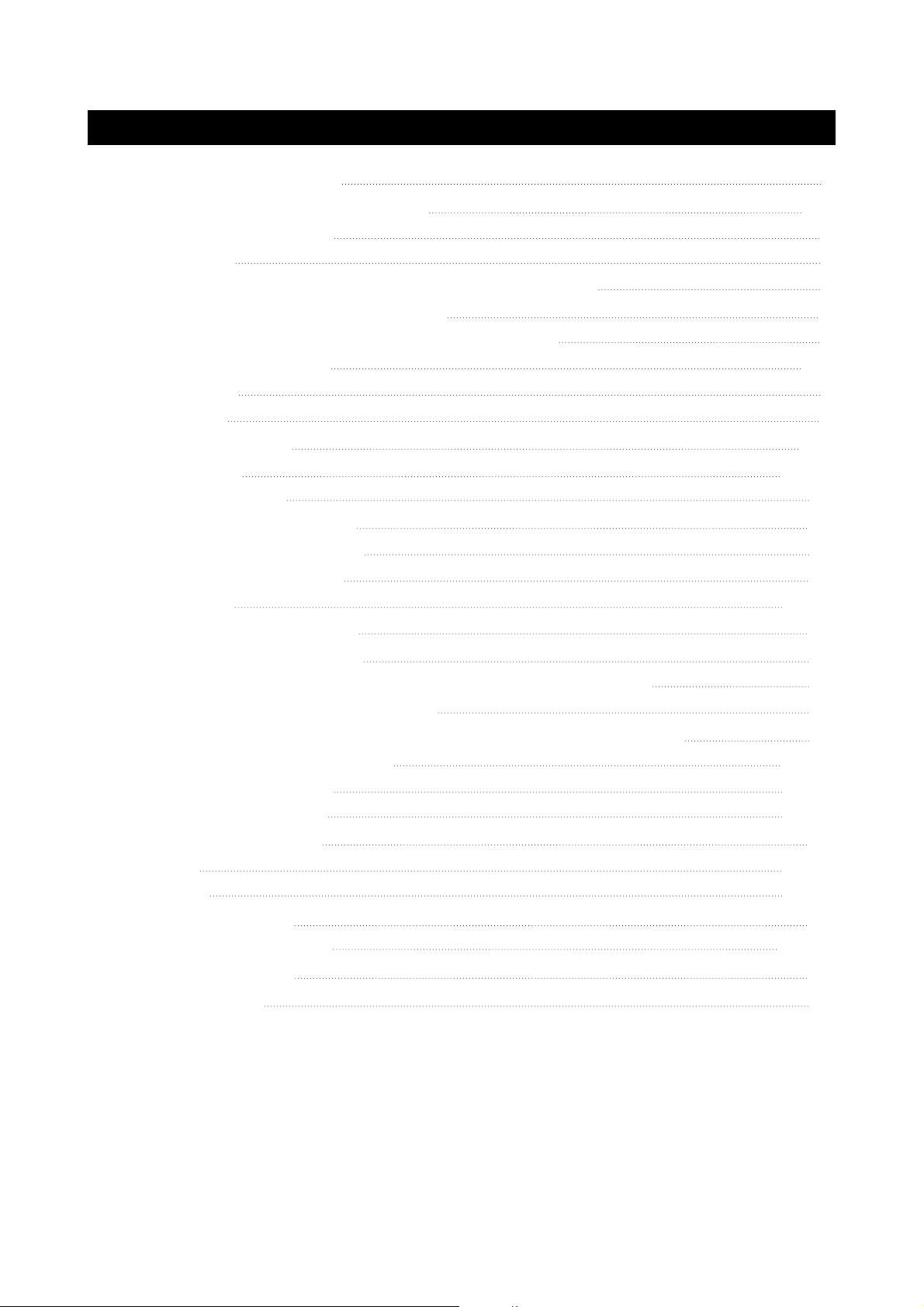
TABLE OF CONTENTS (FOR TV TUNER)
IMPORTANT INFORMATION
IMPORTANT SAFETY PRECAUTIONS
SUPPLIED ACCESSORIES
PREPARATION
●
INSERTING BATTERIES INTO THE REMOTE CONTROL
●
USING THE REMOTE CONTROL UNIT
●
CAUTIONS REGARDING REMOTE CONTROL UNIT
FUNCTIONAL OVERVIEW
●
FRONT VIEW
●
REAR VIEW
●
REMOTE CONTROL
CONNECTIONS
BASIC OPERATIONS
●
TURNING ON THE POWER
●
TURNING OFF THE POWER
●
TV/AV MODE SELECTION
WATCHING TV
●
TURNING ON THE POWER
●
TURNING OFF THE POWER
●
SIMPLE BUTTON OPERATIONS FOR CHANGING CHANNELS
●
USING LAST ON THE REMOTE UNIT
●
SIMPLE BUTTON OPERATION FOR CHANGING VOLUME/SOUND
BASIC ADJUSTMENT SETTINGS
●
PICTURE ADJUSTMENT
●
SCREEN ADJUSTMENT
●
SOUND ADJUSTMENT
●
SOURCE
●
FUNCTION
●
OSD ADJUSTMENT
●
WINDOW ADJUSTMENT
TROUBLESHOOTING
SPECIFICATIONS
1
2-3
4
5
5
5
5
6-9
6
7
8-9
10-11
12
12
12
12
13-15
13
13
13
14
15
16-28
16-17
18-19
20
21-22
23-25
26
27-28
29
30
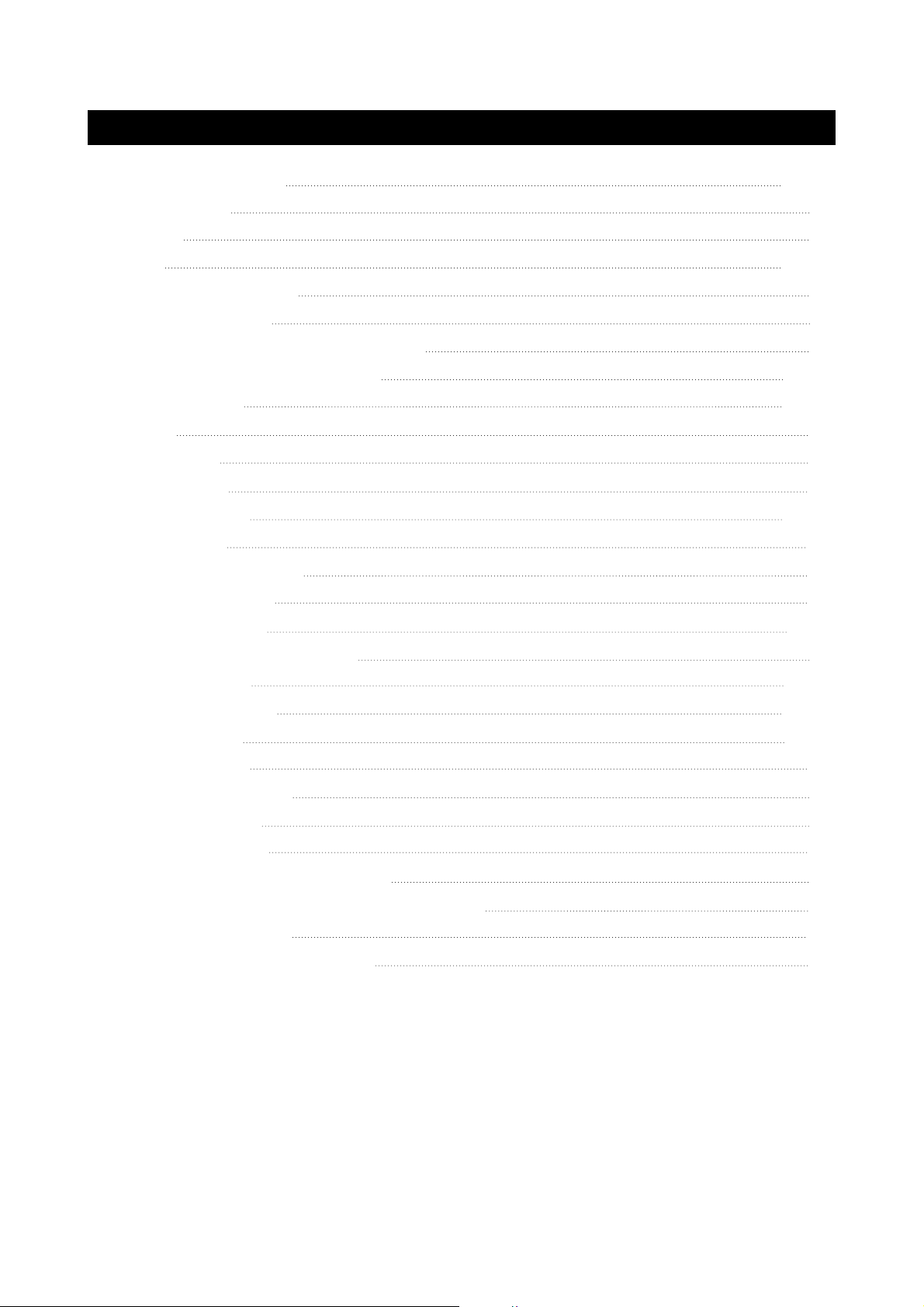
TABLE OF CONTENTS (FOR DVD PLAYER)
BASIC OPERATIONS
●
PLAY DISCS
●
PAUSE
●
OSD
●
VOLUME CONTROL
●
DVD MENU PLAY
●
SELECT WITH NUMBER BUTTONS
PLAY DISCS IN VARIOUS WAYS
●
AUDIO MODE
●
MUTE
●
FAST PLAY
●
SLOW PLAY
●
REPEAT PLAY
●
ZOOM PLAY
●
SELECT SUBTITLES
●
ANGLES SELECT
●
PROGRAM PLAY
●
SHUFFLE (RANDOM) PLAY
31-35
31
31
31-34
34
34
35
35-41
35-36
36
36
37
37-38
38
38
39
39-40
40
MENU SETTING
●
GENERAL SETUP
●
AUDIO SETUP
●
VIDEO SETUP
●
PASSWORD SETUP
●
PREFERENCES
MP3 OPERATIONS
KODAK PICTURE CD PLAYBACK
USB AND DIGITAL CARD PLAY OPERATION
TROUBLESHOOTING
TECHNICAL SPECIFICATIONS
41-45
42-43
43-44
44
44
45
45
46
47
48
49
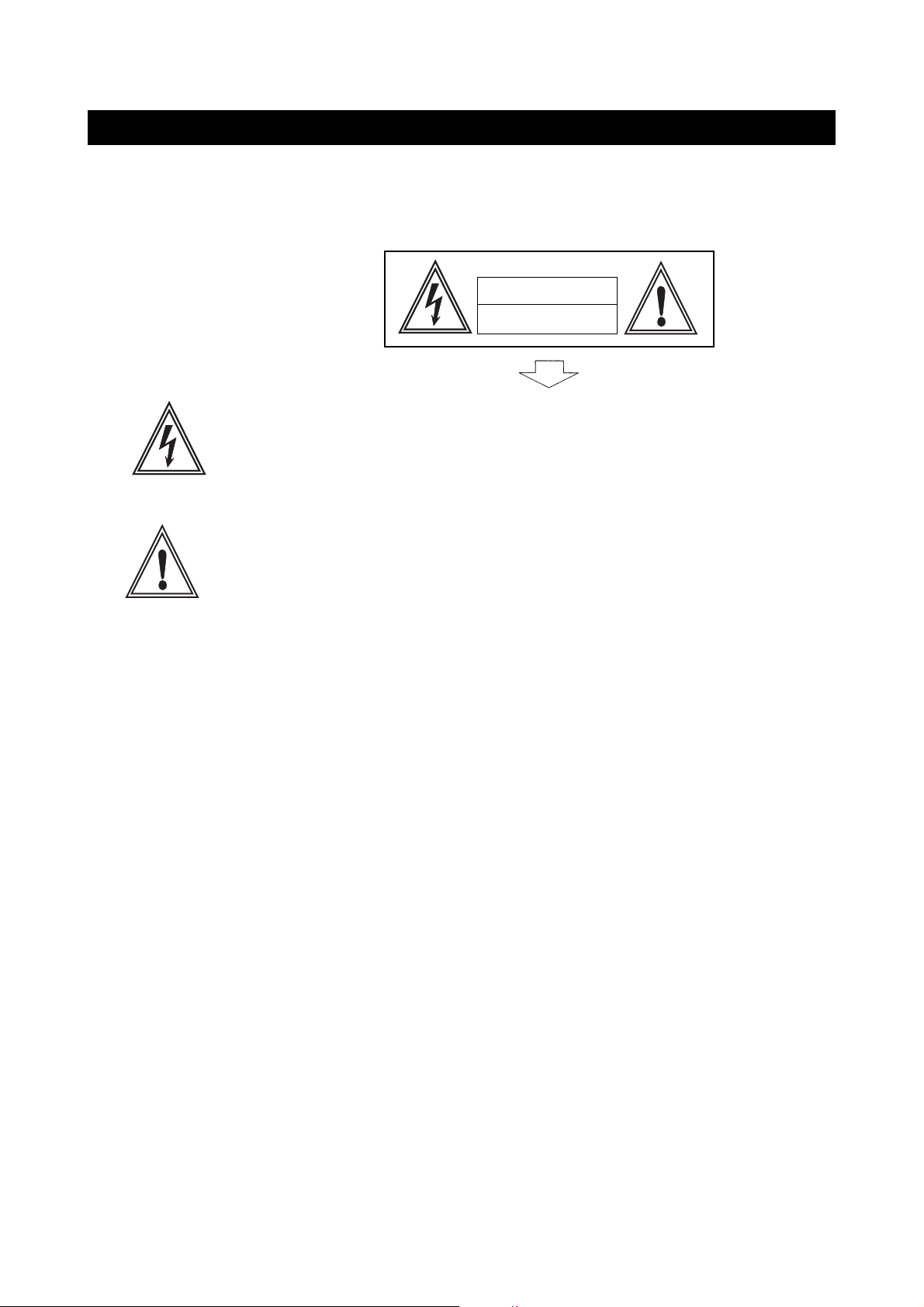
IMPORTANT INFORMATION
WARNING: TO REDUCE THE RISK OF FIRE OR ELECTRIC SHOCK, DO NOT EXPOSE
THIS PRODUCT TO RAIN OR MOISTURE.
CAUTION
RISK OF ELECTRIC SHOCK
DO NOT OPEN
The lightning flash with arrowhead symbol, within an equilateral triangle,
is intended to alert the user to the presence of uninsulated ’’dangerous
voltage’’ within the product’s enclosure that may be of sufficient
magnitude to constitute a risk of electric shock to persons.
The exclamation point within a triangle is intended to alert the user to the
presence of important operation and maintenance (servicing) instructions
in the literature accompanying the product.
FCC RF INTERFERENCE STATEMENT
NOTE:
This equipment has been tested and found to comply with the limit for a Class B digital
device, pursuant to Part 15 of the FCC Rules. These limits are designed to provide
reasonable protection against harmful interference in a residential installation.
This equipment generates, uses and can radiate radio frequency energy and, if not
installed and used in accordance with the instructions, may cause harmful interference to
radio communications. However, there is no guarantee that interference will not occur in a
particular installation.
If this equipment does not cause harmful interference to radio or television reception which
can be determined by turning the equipment off and on, the user is encourage to try to
correct the interference by one or more of the following measure.
●
Reorient or relocate the receiving antenna.
●
Increase the separation between the equipment and receiver.
●
Correct the equipment into an outlet on a circuit different from that to which the receiver
is connected.
●
Consult the dealer or an experienced radio, TV technical for help.
●
Only shielded interface cable should be used.
page1
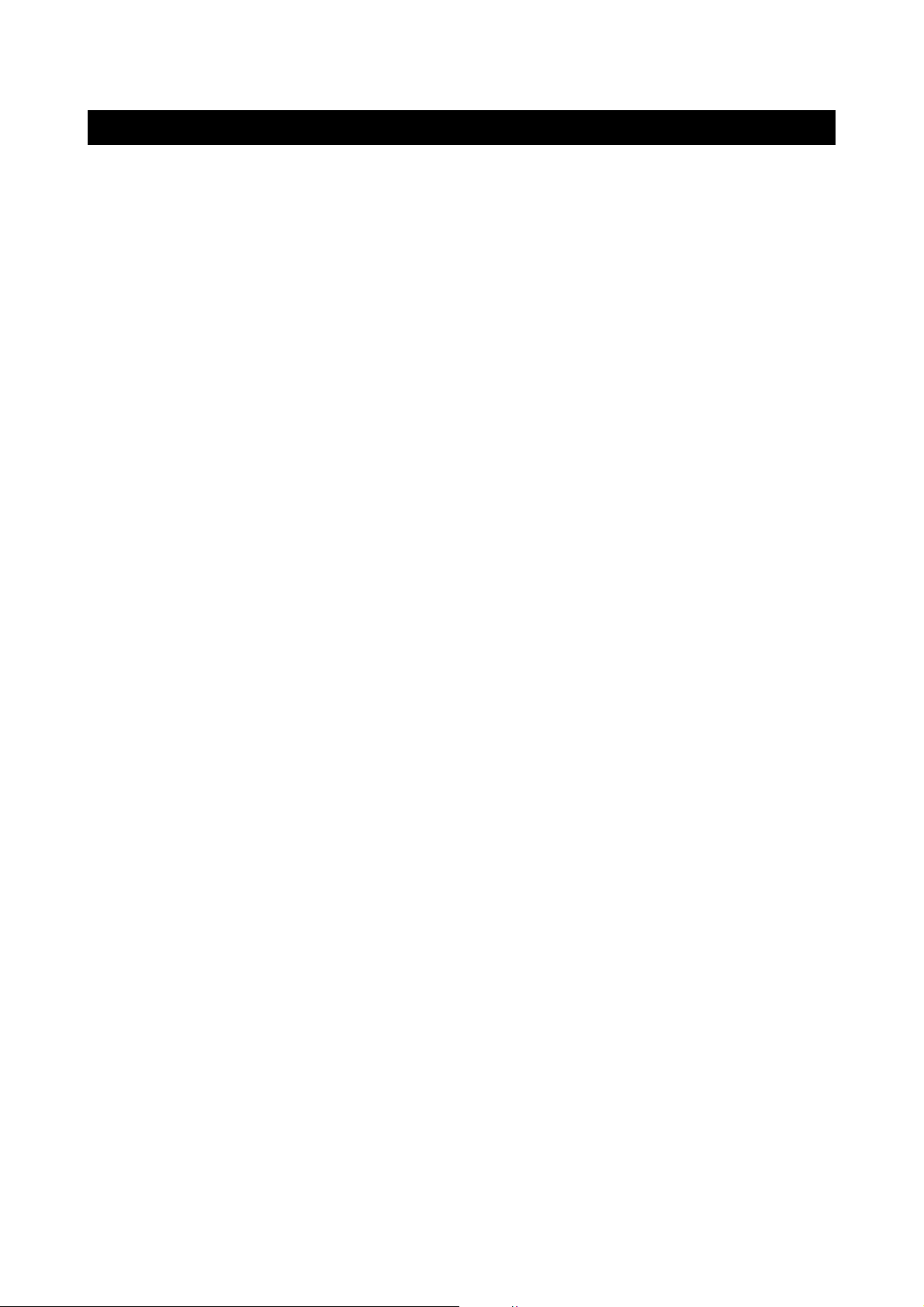
IMPORTANT SAFETY PRECAUTIONS
The present set has been designed and manufactured to assure personal safety. Improper use
can result in electric shock or fire hazard. The safeguards incorporated in the present unit will
protect you if you observe the following procedures in installing, using and servicing. The present
unit is fully transistorized and does not contain any element that can be repaired by the user.
1. Read these instructions - All operating instructions must be read and understood before the
product is operated.
2. Keep these instructions - These safely and operating instructions must be kept in a safe place
for future reference.
3. Heed all warnings - All warnings on the product and in the instructions must be observed closely.
4. Follow instructions - All operating instructions must be followed.
5. Attachment - Do not use attachments not recommended by the manufacturer. Use of inadequate
attachments can result in accidents.
6. Power source - This product must operate on a power source specified on the model label. If
you are not sure of the type of power supply used in your home, consult your dealer or local
power company.
7. AC cord protection - The AC cords must be routed properly to prevent people from stepping on
them or objects from resting on them. Check the cords at the plugs and product.
8. Overloading - Do not overload AC outlets or extension cords. Overloading can cause fire or
electric shock.
9. Entering of objects and liquids - Never insert an object into the product through vents or
openings. High voltage flows in the product, and inserting an object can cause electric shock
and/or short internal parts. For the same reason, do not spill water or liquid on the product.
10. Servicing - Do not attempt to service the product yourself. Removing covers can expose you
to high voltage and other dangerous conditions. Request a qualified service person to
perform servicing.
11. Repair - If any of the following conditions occurs, unplug the AC cord from the AC outlet, and
request a qualified service person to perform repairs.
a) When the AC cord or plug is damaged.
b) When a liquid was spilled on the product or when objects have fallen into the product.
c) When the product has been exposed to rain or water.
d) When the product does not operate properly as described in the operating instructions. Do
not touch the controls other than those described in the operating instructions. Improper
adjustment of controls not described in the instructions can cause damage, which often
requires extensive adjustment work by a qualified technician.
e) When the product has been dropped or damaged.
page2
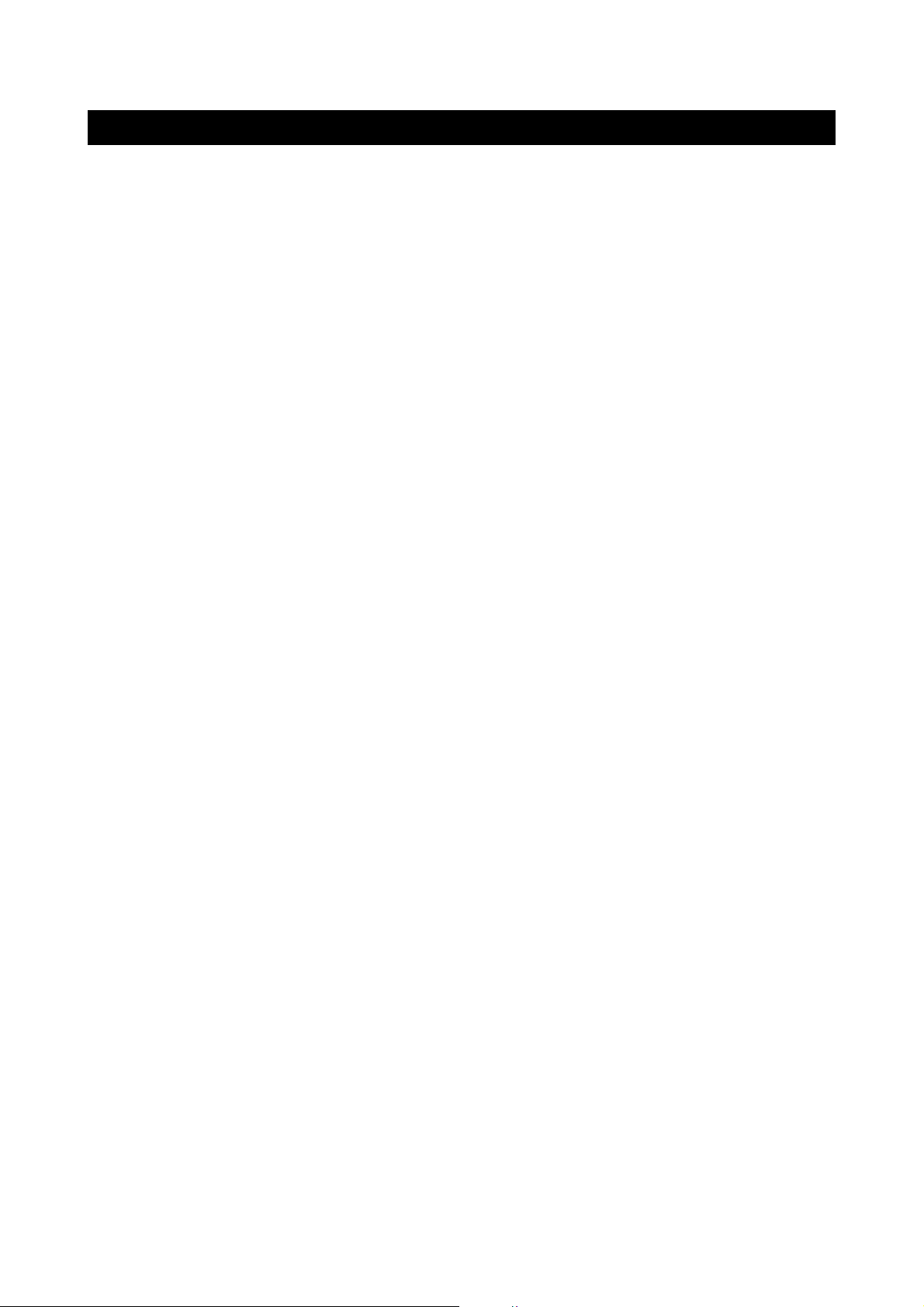
IMPORTANT SAFETY PRECAUTIONS
f) When the product displays an abnormal condition. Any noticeable abnormality in the product
indicates that the product needs servicing.
12. Replacement parts - In case the product needs replacement parts, make sure that the service
person uses replacement parts specified by the manufacturer, or those with the same
characteristics and performance as the original parts. Use of unauthorized parts can result in
fire, electric shock and/or other danger.
13. Safety checks - Upon completion of service or repair work, request the service technician to
perform safety checks to ensure that the product is in proper operating condition.
14. Wall or ceiling mounting - When mounting the product on a wall or ceiling, be sure to install
the product according to the method recommended by the manufacturer.
15. Unplug the AC cord from the AC outlet before installing the speakers.
16. Cleaning - Unplug the AC cord from the AC outlet before cleaning the product. Use only with
a dry cloth to clean this apparatus. Do not use liquid or aerosol cleaners.
17. Water and moisture - Do not use this product near water such as bathtub, washbasin, kitchen
sink and laundry tub, swimming pool and in a wet basement. TV set shall not be exposed to
dripping or slashing and no objects filled with liquid, such as vases, shall be placed on the TV
set.
18. Stand - Do not place the product on an unstable cart, stand, tripod or table. Unstable installation
is likely to make the product fall resulting in serious injuries as well as material damage. Use
only the cart, stand, tripod, bracket, or table specified by the manufacturer, or sold with the
apparatus.
19. When a cart is used, use caution when moving the cart/apparatus combination to void injury
from tip-over.
20. Ventilation - The vents and other openings in the cabinet are designed for ventilation. Do not
cover or block them since insufficient ventilation can overheat and/or shorten the product s
life span. Do not place the product on the bed, sofa, rug or other similar surfaces since they
can block ventilation openings. This product is not designed for built-in installation; do not
place the product in an enclosed place such as a bookcase or rack unless proper ventilation
is provided or the manufacturer’s instructions are followed.
21. The LCD panel used in this product is made of glass. Therefore, it can be broken when the
product is dropped or gets shock. Be careful not to be injured by glass pieces in case the
panel is broken.
22. Heat sources - Do not install near any heat sources such as radiators, heat registers, stoves,
or other apparatus (including amplifiers) that produce heat.
23. The LCD panel is a product of very high technology with 2,949,120 thin film transistors, giving
you fine picture details. Occasionally, a few non-active pixels may appear on the screen as a
fixed blue, green or red point. Please note that this does not affect your product’s performance.
page3
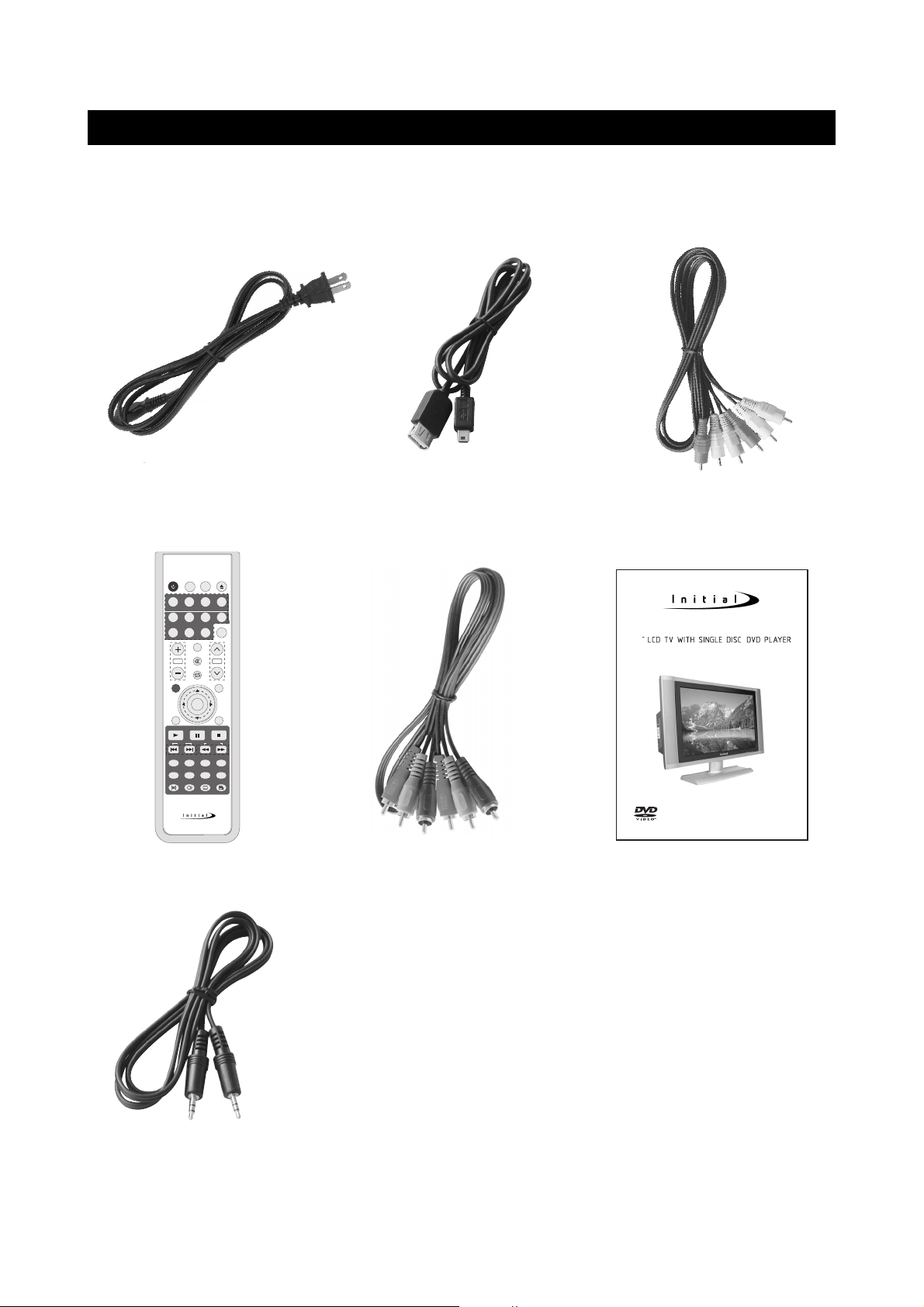
SUPPLIED ACCESSORIES
DVD MENUDVD TITLE
MUTE
OSD
TV MENU
OK
POWER
LAST
OPEN
CAPTION
RC-173DT
5678
1234
9
10/0
+10
AUTO/USB/CARD
REPEAT
P. MODE
A. MODE SUBTITLE
AUDIO ANGLE
REMAIN
SETUP
ZOOM SLOW RETURN
PLAY PAUSE STOP
SKIP
SEARCH
WIDE
VOL
CH
TV/DVD
/AUX/PC
MPX
26
DTV-262
http://www.initialdvd.com
Make sure the following accessories are provided with the product.
Power cable AV cables
Remote control
Component Video Cable or
USB Extension Cable
User guide
Y/Pb/Pr cable
Audio cable for
component input
It also includes:
AAA batteries (2)
Warranty card
page4
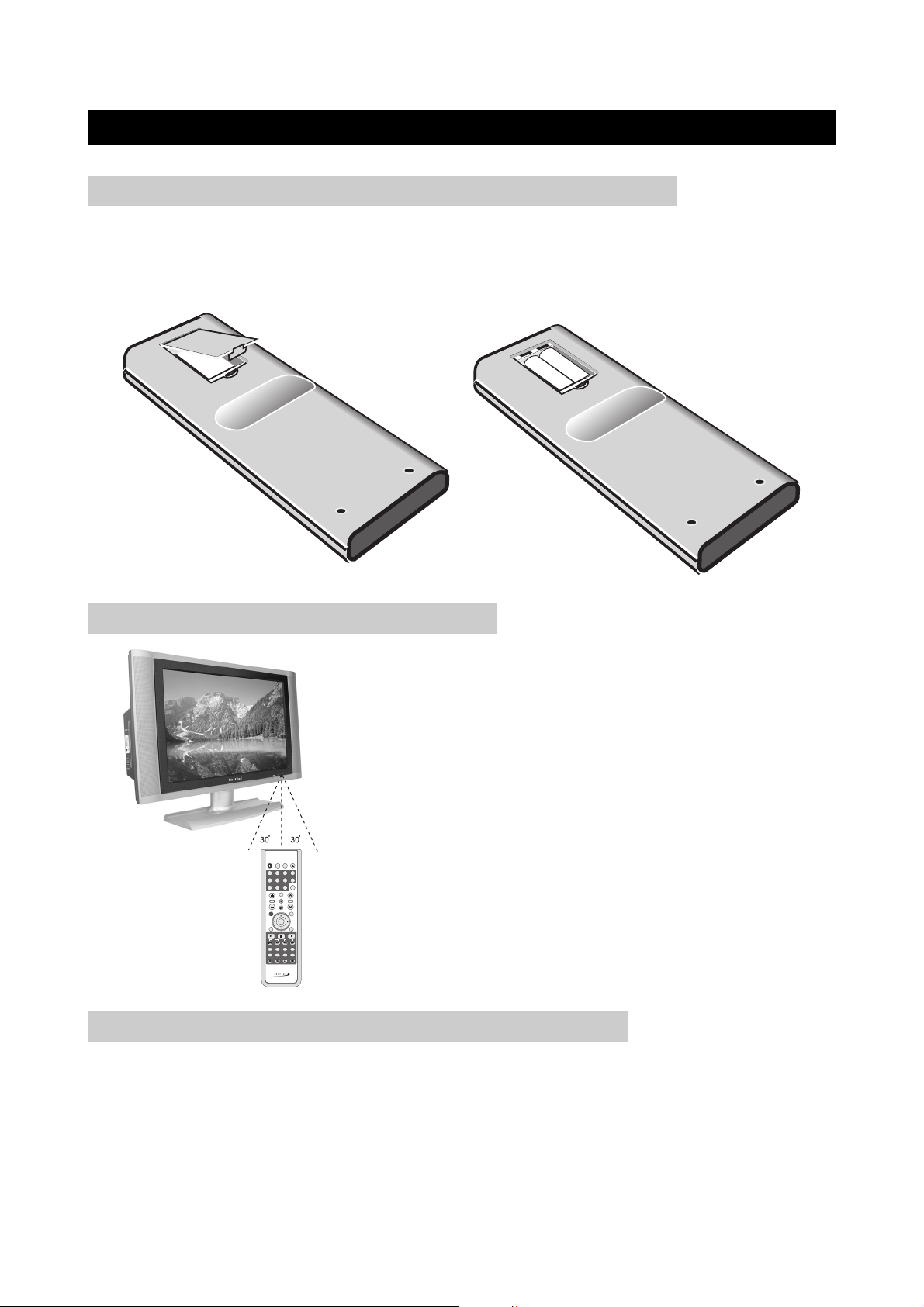
PREPARATION
DVD MENUDVD TITLE
MUTE
OSD
TV MENU
OK
POWER
LAST
OPEN
CAPTION
RC-173DT
5678
1234
9
10/0
+10
AUTO/USB/CARD
REPEAT
P. MODE
A. MODE SUBTITLE
AUDIO ANGLE
REMAIN
SETUP
ZOOM SLOW RETURN
PLAY PAUSE STOP
SKIP
SEARCH
WIDE
VOL
CH
TV/DVD
/AUX/PC
MPX
-
-
+
+
INSERTING BATTERIES INTO THE REMOTE CONTROL
Insert supplied batteries via the battery compartment on the back of the remote control.
Make sure polarity matches the (+) and (-) marks inside the compartment.
USING THE REMOTE CONTROL UNIT
●
Use the remote control by pointing it towards the remote
sensor on the TV. Objects between the remote control and
the sensor may disrupt operation.
●
Effective range is 20 feet but is dependant on what your
viewing angle is.
●
Range can also be affected by direct sunlight on the TV’s
sensor.
CAUTIONS REGARDING REMOTE CONTROL UNIT
●
Do not expose remote to liquids, direct sunlight or shock.
●
The remote control unit may not work properly if the remote sensor window of the Display is
under direct sunlight or strong lighting. In such case, change the angle of the lighting or Display,
or operate the remote control unit closer to the remote sensor window.
page5
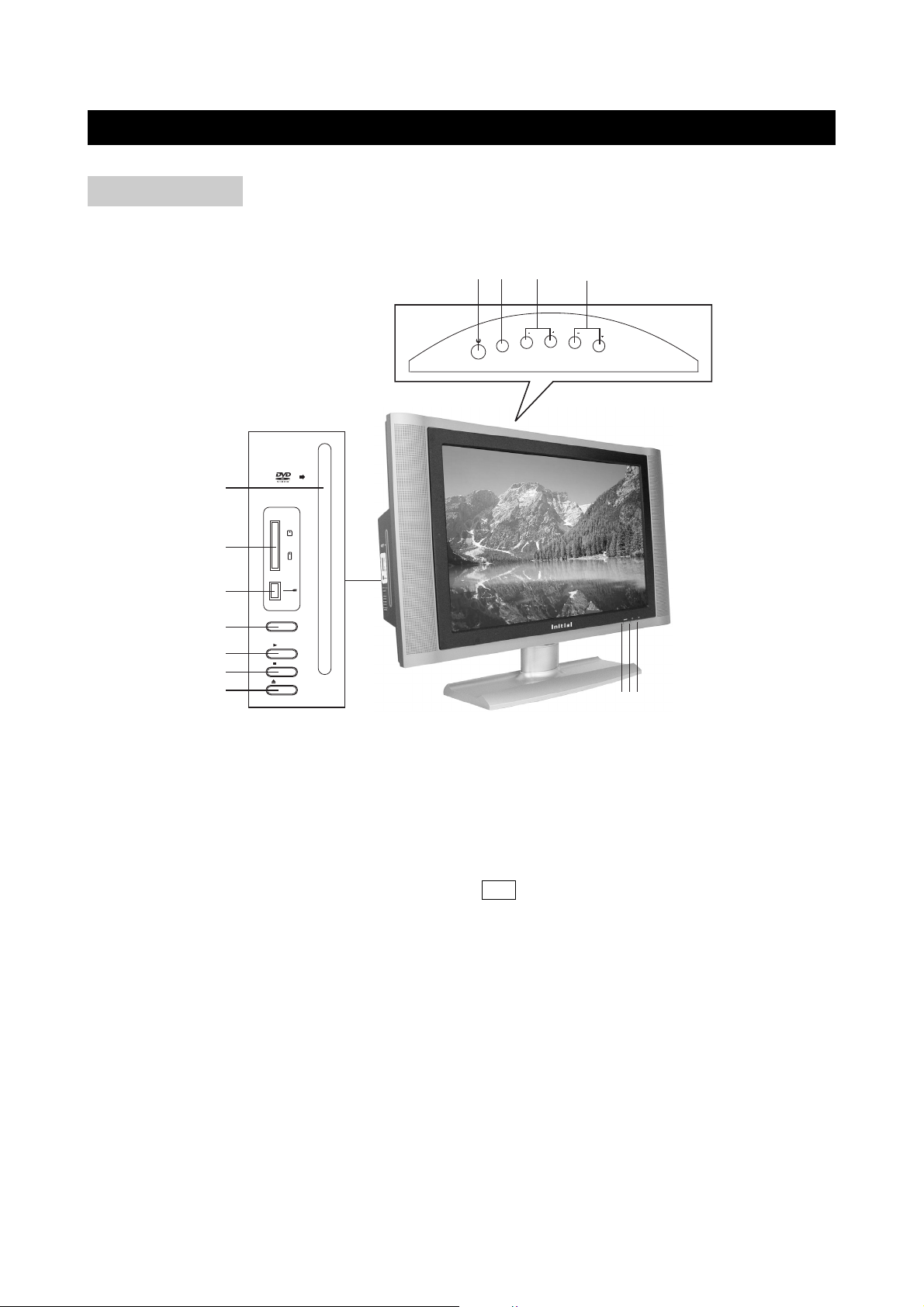
FUNCTIONAL OVERVIEW
1
2
3
8
4 56 7
9
10
11
12
13
14
USB
MEMORY
STICK
SD/
MMC
EJECT
STOP
PLAY
DVD/CARD/USB
TV/DVD/AUX/PC
VOLCH
CH
VOL
FRONT VIEW
1) REMOTE SENSOR
2) POWER ON INDICATOR
3) STANDBY INDICATOR
4) POWER BUTTON: Use to turn the unit on and off.
5) TV/DVD/AUX/PC: Use to select the AV signal source between: TV, AV,S-Video,
DVD/USB/CARD, YPbPr,VGA, DVI and use the OK button to confirm.
6) CH+/-: To skip to the previous/next channel.
7) VOLUME+/-: Use to adjust the volume.
8) DISC SLOT: Insert a DVD or CD disc to play under DVD status. In other status, insert a disc to
change to DVD status.
9) MULTI MEDIA CARD/SD/MEMORY STICK CARD SLOT
10) USB INJECT
11) DVD/CARD/USB: In DVD status, when there are USB and MMC/SD/MEMORY STICK card
12) PLAY BUTTON: Use to begin the DVD playback; in other mode, press it to change to DVD
13) STOP: Use to stop the DVD playback.
14) EJECT BUTTON: Use to eject the disc being played in the disc slot.
being played, use to shift among DVD, USB and CARD.
mode.
page6
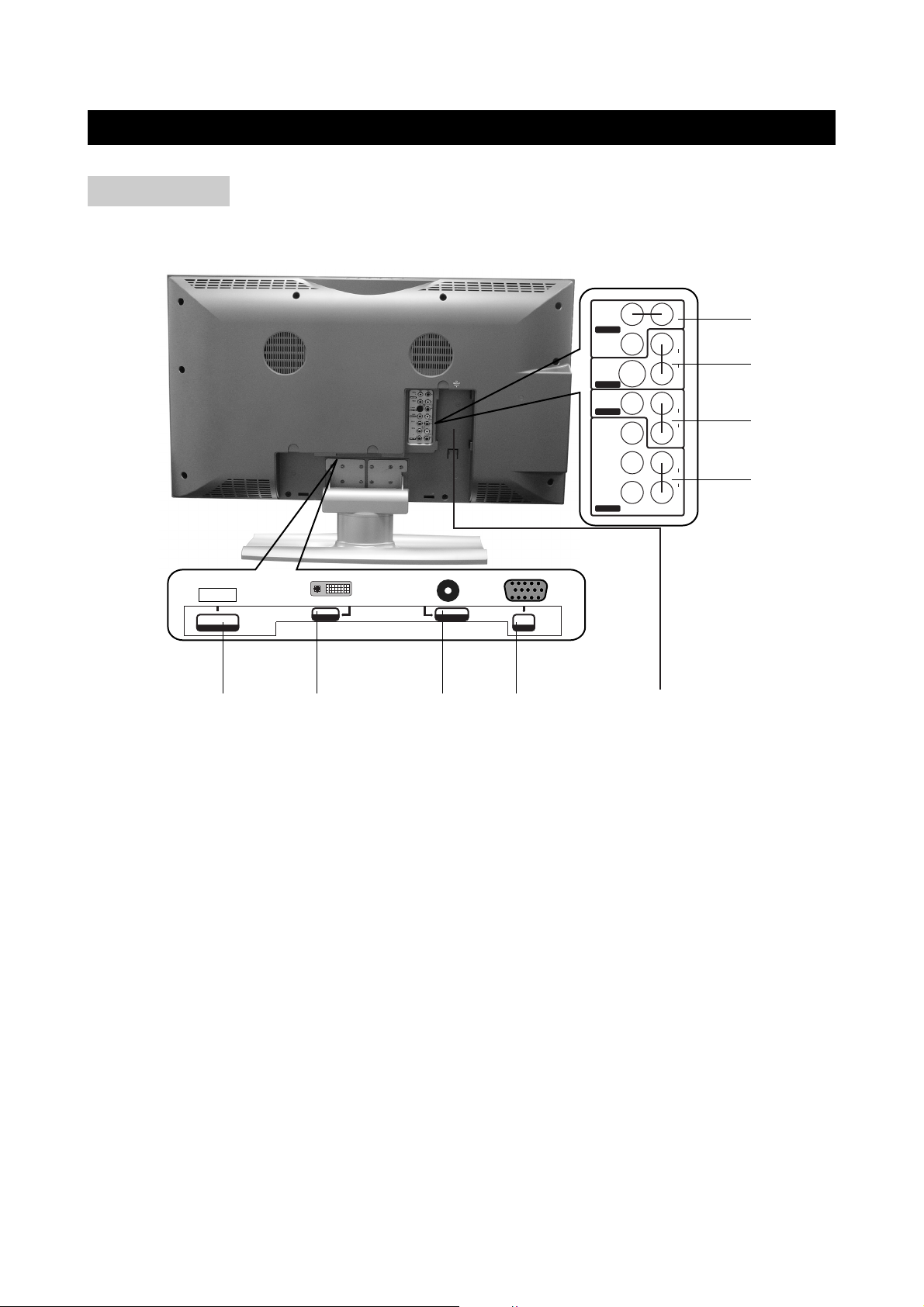
FUNCTIONAL OVERVIEW
1
2
3
4
65789
S-VIDEO
VIDEO
LR
C
B / PB
Y
C
R / PR
VIDEO
AUDIO
AUDIO
L
R
AUDIO
L
R
AUDIO
L
R
AV3 IN
AV OUT
AV1 IN
AV2 IN
AUDIO
DVI/VGA INPUT
INPUT
VGA
DVI
INPUT
AC INPUT
~ 100-240V 50/60Hz
REAR VIEW
1) AV OUT (Composite Video and Audio Out)
2) AV1 IN (S-Video and Audio In)
3) AV2 IN ( Composite Video and Audio In)
4) AV3 IN (Component Video(Y、PB/CB、PR/CR) and Audio In)
5) Antenna In
6) VGA (PC Input)
7) AUDIO (PC Input)
8) DVI (Digital Video Input)
9) AC INPUT
page7
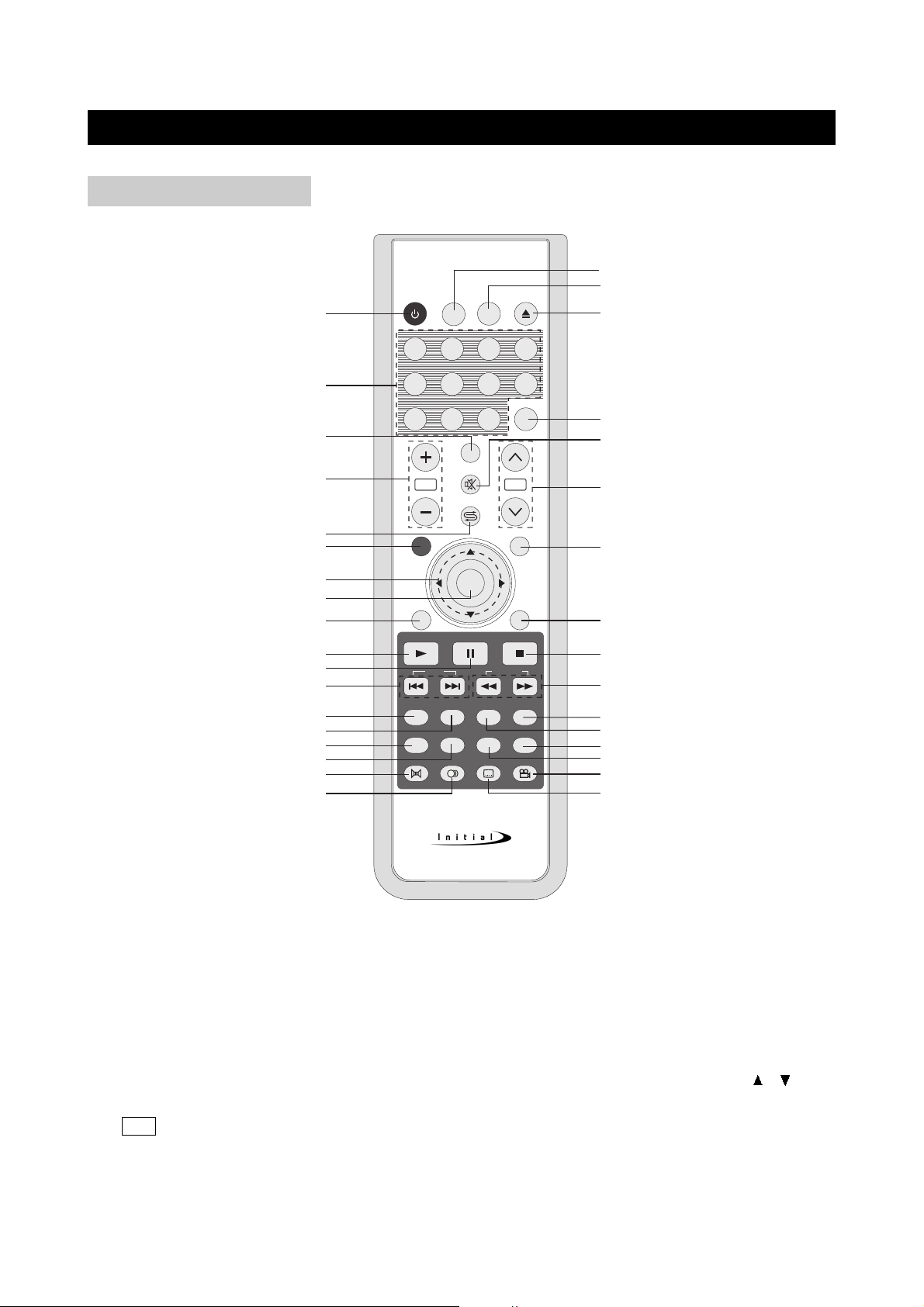
FUNCTIONAL OVERVIEW
DVD MENUDVD TITLE
MUTE
OSD
TV MENU
OK
POWER
LAST
OPEN
CAPTION
RC-173DT
5678
1234
9
10/0
+10
AUTO/USB/CARD
REPEAT
P. MODE
A. MODE SUBTITLE
AUDIO ANGLE
REMAIN
SETUP
ZOOM SLOW RETURN
PLAY PAUSE STOP
SKIP
SEARCH
WIDE
VOL
CH
TV/DVD
/AUX/PC
MPX
1
2
4
3
5
7
6
8
9
10
12
11
13
14
15
16
17
18
20
19
22
21
24
26
28
29
27
25
23
31
30
32
33
34
REMOTE CONTROL
page8
1) POWER: Use to turn the unit on and off.
2) Number Buttons: Use to set the channel and to enter DVD chapter numbers.
3) CAPTION: Use to select close caption mode.
4) VOLUME+/-: Use to adjust the volume.
5) LAST: In TV mode, press to return to the previous channel; in other mode, press to change to
the previous mode.
6) TV/DVD/AUX/PC: Use to bring up the AV signal source selection screen and use the /
buttons to select between: TV, AV,S-Video, DVD/USB/CARD, YPbPr,VGA, DVI and press the
OK button to confirm.
7) Cursor Buttons: Use to navigate in menus.
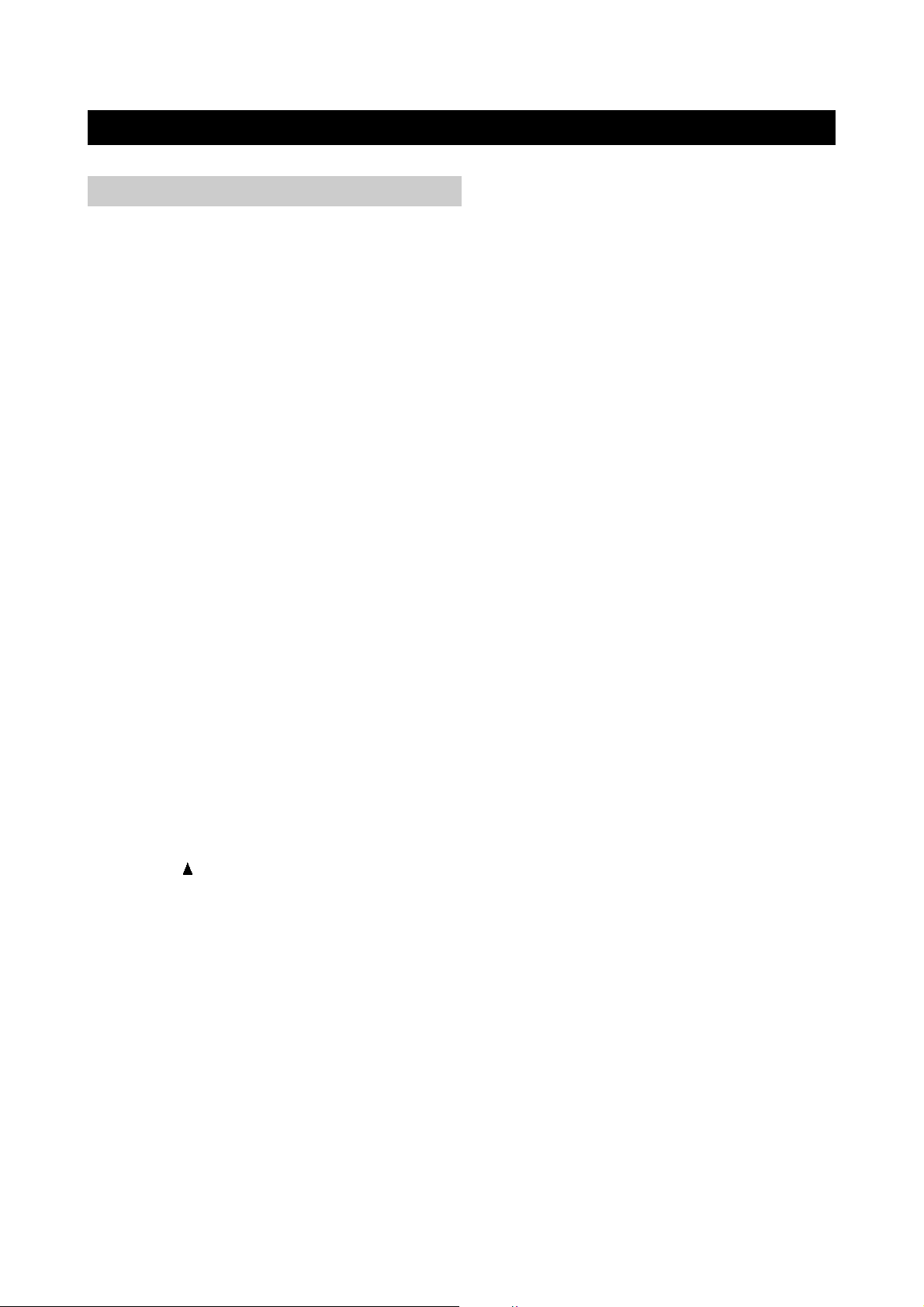
FUNCTIONAL OVERVIEW
REMOTE CONTROL (CONTINUED)
8) OK: Use to confirm your selections.
9) DVD TITLE: Use to bring up the DVD title menu.
10) PLAY:Use to begin the DVD playback; in other mode, press it to change to DVD mode.
11)PAUSE:Use to pause the DVD playback.
12) PREV/NEXT: Use to skip to the previous/next chapter.
13) ZOOM: Use to zoom the DVD playback picture.
14) SLOW: Use to slow the DVD playback speed.
15) P. MODE: Use to shift DVD play mode.
16) REMAIN: Use to display the time of the DVD playback.
17) A. MODE: Use to shift the DVD playback audio mode.
18) AUDIO: Use to shift DVD audio language.
19) SUBTITLE: Use to shift DVD subtitle language.
20) ANGLE: Use to shift DVD viewing angle.
21) REPEAT: Use to repeat the DVD playback.
22) WIDE: In DVD mode, use to set TV display mode.
23) SETUP: Use to bring up DVD setup menu.
24) RETURN: Return to the previous menu screen.
25) FF/FR: Use to play DVD fast forward/backward.
26) STOP: Use to stop the DVD playback.
27) DVD MENU: Use to bring up the DVD root menu.
28) TV MENU: Use to bring up TV menu; and exits TV menu by pressing again.
29) CH+/-:Use to skip to the previous/next channel; in other mode, press to change to TV mode.
30) MUTE: Mute the sound.
31) AUTO/USB/CARD: Auto adjustment for PC signals. In DVD status, use to shift among DVD,
USB and CARD.
32) OPEN( ):Use to eject the disc being played in the disc slot.
33) OSD: Use to bring up the DVD On-Screen-Display.
34) MPX: Use to select MPX mode.
page9
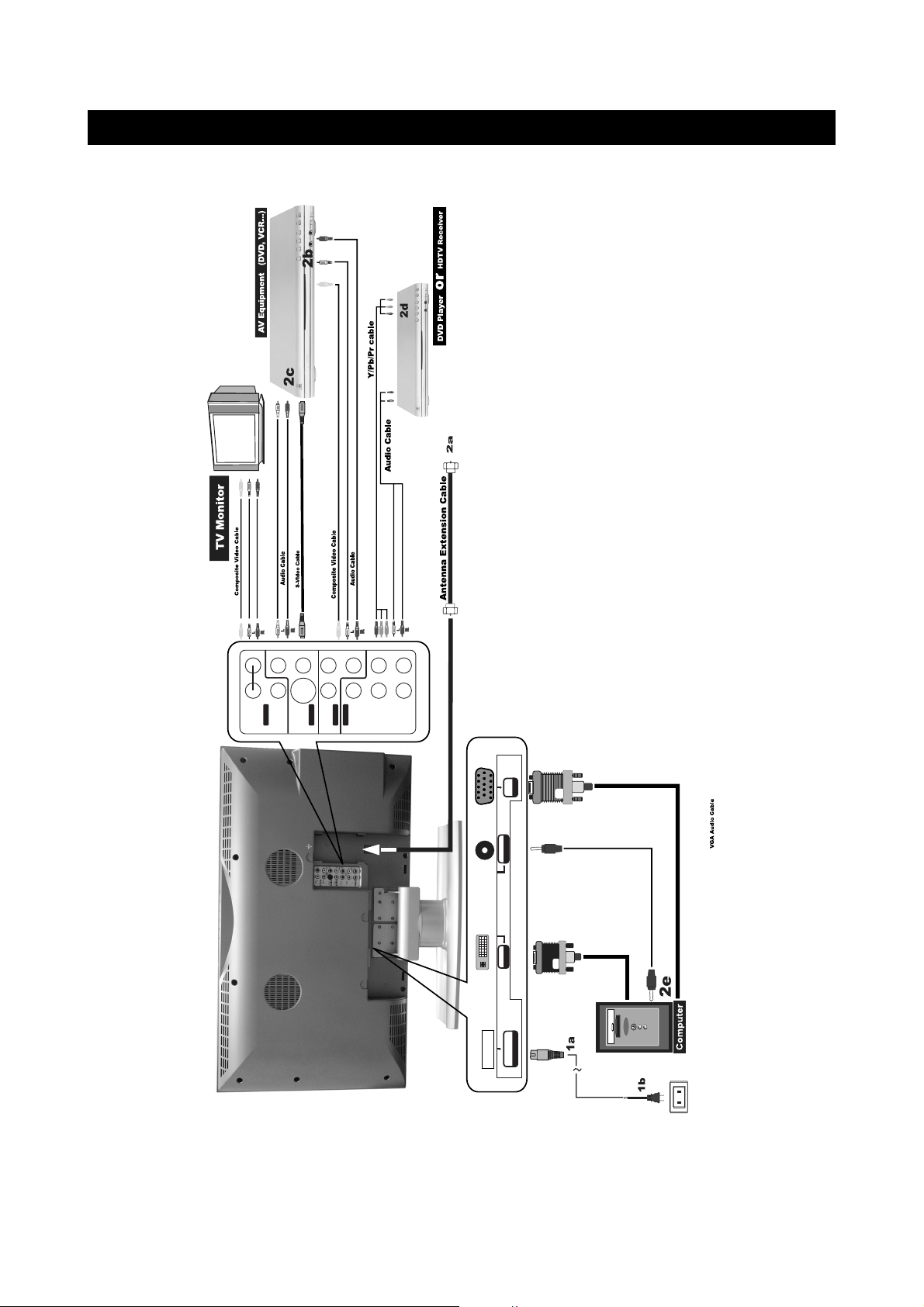
CONNECTIONS
2f
2g
AUDIO
DVI/VGA INPUT
INPUT
VGA
DVI
INPUT
AC INPUT
~ 100-240V 50/60Hz
S-VIDEO
VIDEO
LR
C
B /
P
B
Y
C
R /
P
R
VIDEO
AUDIO
AV3 IN
AV OUT
AV1 IN
AV2 IN
AUDIO
L
R
AUDIO
L
R
AUDIO
L
R
page10
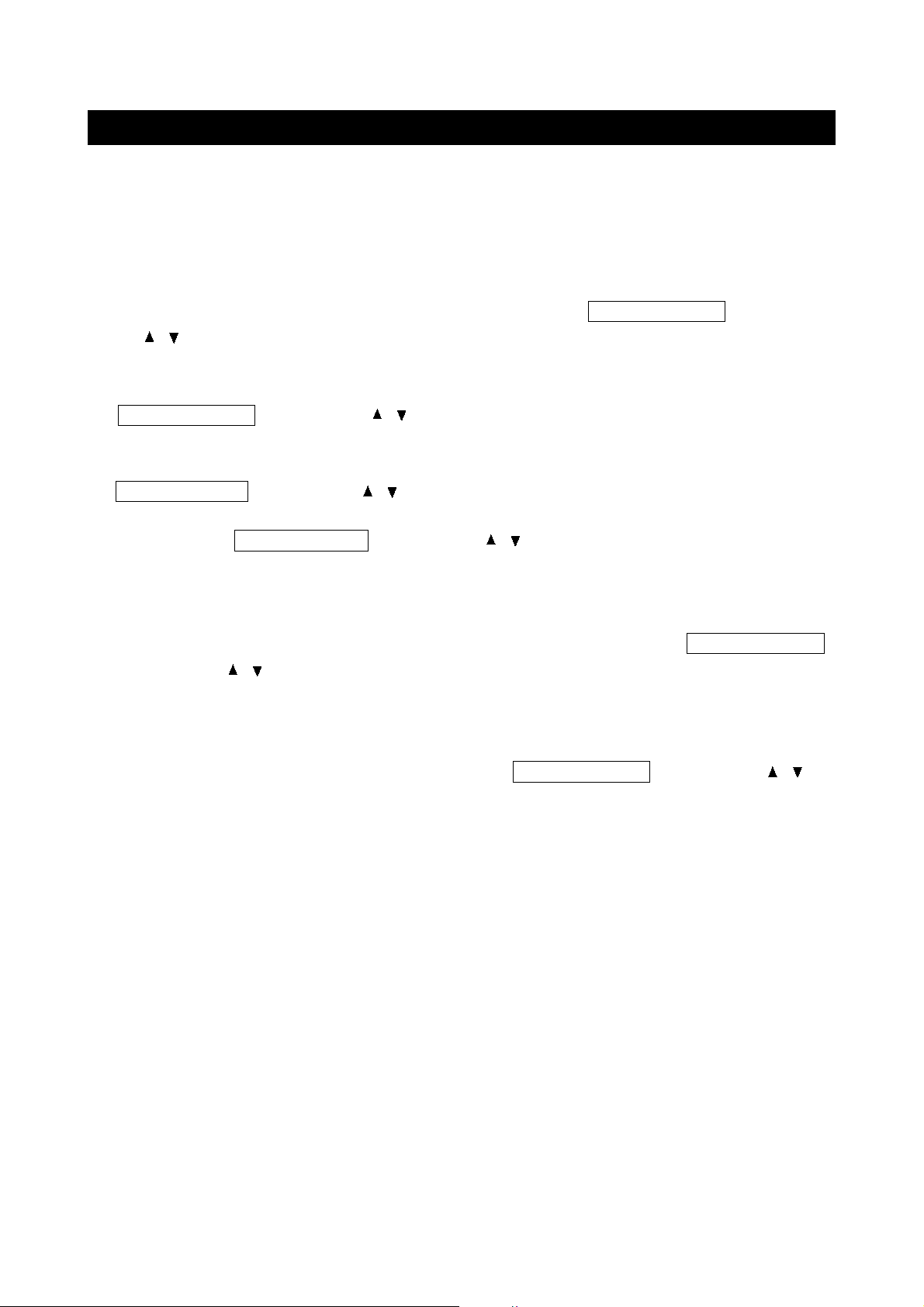
CONNECTIONS
1. CONNECT TO POWER
a. Connect the mini plug of the power cable to AC IN jack on the back of the DTV-262.
b. Connect the power plug of the power cable to the power socket.
2. SYSTEM CONNECTIONS
a. Using the antenna input: Connect the antenna terminal from an antenna or cable/satellite
receiver to the antenna input terminal on the DTV-262; use the TV/DVD/AUX/PC button and
the / buttons to set the DTV-262’s signal source to "TV".
b. Using the AV2 RCA Video/Audio input: Connect compatible AV equipment to the DTV-262
through the AV2 IN jacks on DTV-262 (Composite Video and Audio input jacks); use the
TV/DVD/AUX/PC button and the / buttons to set the DTV-262’s signal source to "AV.
c. Using the AV1 S-Video and RCA Audio input: Connect AV equipment to the DTV-262
through the AV1 IN jacks on DTV-262 (S-Video and Audio input jacks); use the
TV/DVD/AUX/PC button and the / buttons to set the DTV-262 s signal source to S-Video .
d. Using the AV3 Component input: The AV3 input may be used for Progressive scan or HDTV
inputs; use the TV/DVD/AUX/PC button and the / buttons to set the DTV-262’s signal
source to "YPbPr".
e. Using the VGA connector: Connect a PC computer to the DTV-262 through the VGA socket
on DTV-262. The Mini-plugged next to the VGA input is for audio associated with this type of
signal. Audio cables for this purpose are supplied with the DTV-262. Use the TV/DVD/AUX/PC
button and the / buttons to set the DTV-262 s signal source to VGA . DTV-262 monitor s
native resolution for computer use is 1280x768.
f. Using the DVI connector: Connect a PC computer to the DTV-262 through the DVI socket
on DTV-262. The Mini-plugged is for audio associated with this type of signal. Audio cables for
this purpose are supplied with the DTV-262. Use the TV/DVD/AUX/PC button and the /
buttons to set the DTV-262 s signal source to DVI .
g. Using the AV out, RCA Video/Audio output: Connect the DTV-262 to another TV Monitor
through the AV OUT jacks on DTV-262 (Composite Video and Audio output jacks); now you
can use the TV Monitor as an external monitor. Signals from the Antenna, AV1, AV2 and Internal
DVD player will be available at this point.
page11
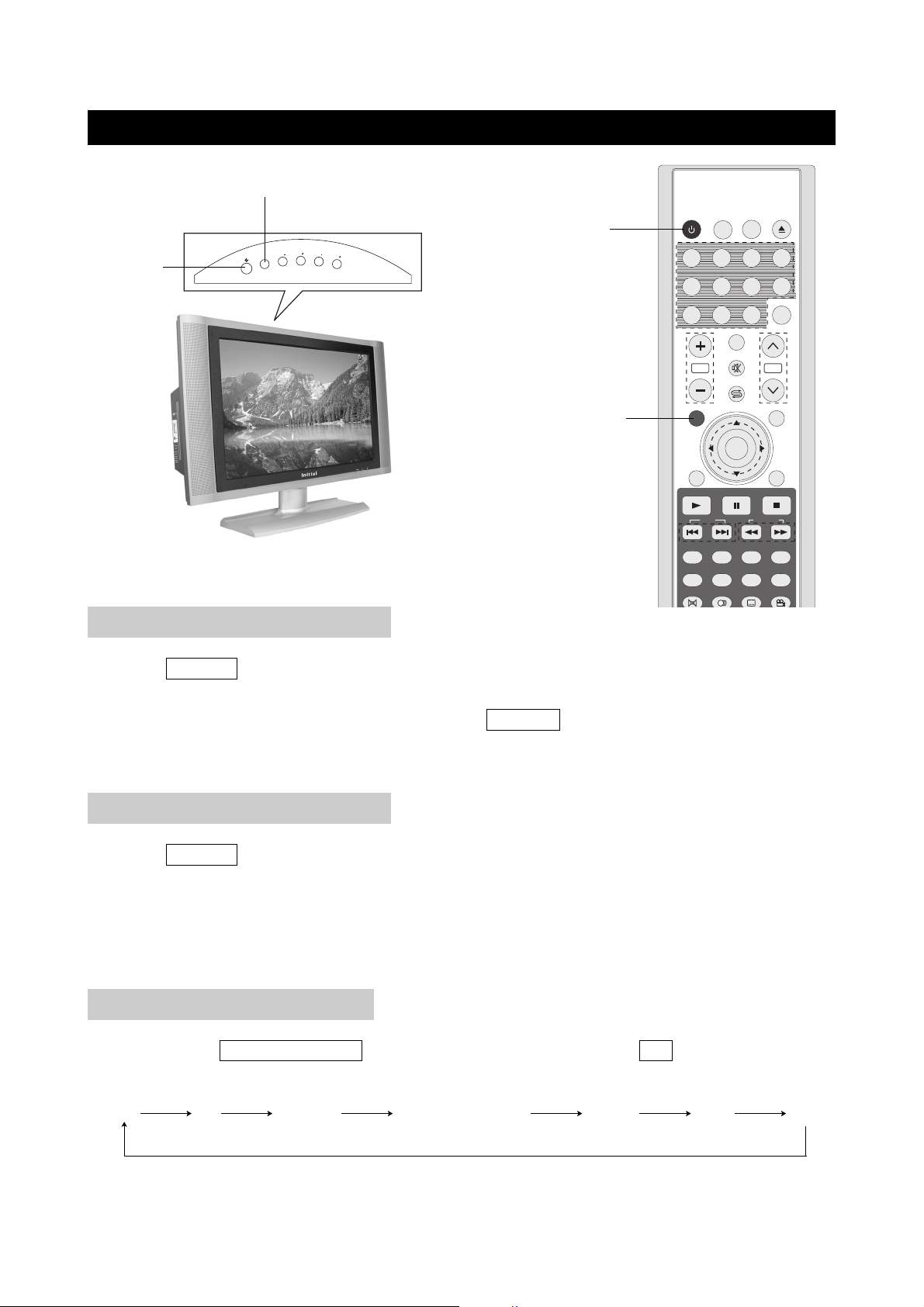
BASIC OPERATIONS
DVD MENUDVD TITLE
MUTE
OSD
TV MENU
OK
POWER
LAST
OPEN
CAPTION
5678
1234
9
10/0
+10
AUTO/USB/CARD
REPEAT
P. MODE
A. MODE SUBTITLE
AUDIO ANGLE
REMAIN
SETUP
ZOOM SLOW RETURN
PLAY PAUSE STOP
SKIP
SEARCH
WIDE
VOL
CH
TV/DVD
/AUX/PC
MPX
TV/DVD/AUX/PC
VOLCH
CH
VOL
TV/DVD/AUX/PC
POWER
POWER
TV/DVD/
AUX/PC
TURNING ON THE POWER
1. Press POWER button on the front panel to turn on the TV set. The POWER indicator lights up
green.
2. If the STANDBY indicator still lights up red, press POWER on the remote control to turn the TV
set on.
TURNING OFF THE POWER
1. Press POWER on the remote control, the image on the screen disappears and the
STANDBY indicator lights up red.
NOTE: Small amounts of electric power is still consumed even when the power is turned off.
TV/AV MODE SELECTION
By pressing the TV/DVD/AUX/PC on the TV set and confirming by the OK button, you can
change the mode as follows:
TV AV S-Video DVD/USB/CARD YPbPr VGA DVI
page12
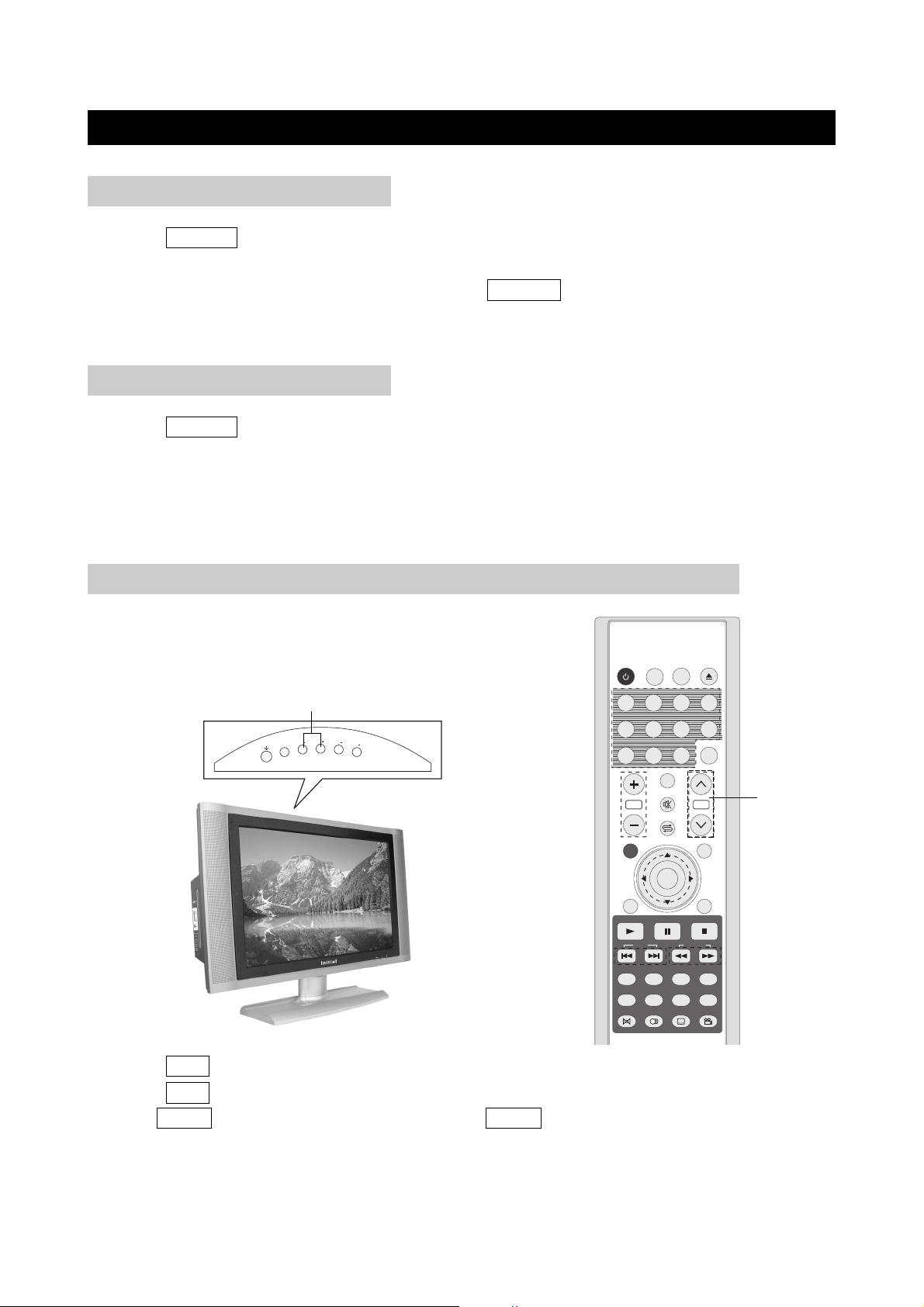
WATCHING TV
DVD MENUDVD TITLE
MUTE
OSD
TV MENU
OK
POWER
LAST
OPEN
CAPTION
5678
1234
9
10/0
+10
AUTO/USB/CARD
REPEAT
P. M ODE
A. MODE SUBTITLE
AUDIO ANGLE
REMAIN
SETUP
ZOOM SLOW RETURN
PLAY PAUSE STOP
SKIP
SEARCH
WIDE
VOL
CH
TV/DVD
/AUX/PC
MPX
TV/DVD/AUX/PC
VOLCH
CH
VOL
TURNING ON THE POWER
1. Press POWER button on the front panel to turn on the TV set. The POWER indicator
lights up green.
2. If the STANDBY indicator still lights up red, press POWER on the remote control to turn
the TV set on.
TURNING OFF THE POWER
1. Press POWER on the remote control, the image on the screen disappears and the
STANDBY indicator lights up red.
NOTE: Weak electric power is still consumed even when the power is turned off.
SIMPLE BUTTON OPERATIONS FOR CHANGING CHANNELS
You can change channels in several ways.
Using CH+/- on the remote unit
CH+/-
1. Press CH+ to increase channel number.
2. Press CH- to decrease channel number.
NOTE: CH+/- on the TV set operates the same as CH+/- on the remote unit.
page13
CH+/-
