INIM Electronics SmartLiving 505, SmartLiving 1050L, SmartLiving 10100L, SmartLiving 515, SmartLiving 1050 Installation And Programming Manual

Installation and programming manual
1
CEI 79-2
EN 50131-3
EN 50131-6
CEB T01
SmartLiving
Anti-intrusion control panels and
security systems
Installation and programming manual

2
Anti-intrusion control panels
Warranty
INIM Electronics s.r.l. (Seller, Our, Us) warrants the original purchaser that this
product shall be free from defects in materials and workmanship under normal
use for a period of 24 months. As INIM Electronics s.r.l. does not install this
product directly, and due to the possibility that it may be used with other
equipment not approved by Us; INIM Electronics s.r.l. does not warrant against
loss of quality, degradation of performance of this product or actual damage that
results from the use of products, parts or other replaceable items (such as
consumables) that are neither made nor recommended by INIM Electronics.
Seller obligation and liability under this warranty is expressly limited to repairing
or replacing, at Seller's option, any product not meeting the specifications. In no
event shall INIM Electronics s.r.l. be liable to the purchaser or any other person
for any loss or damage whether direct ot indirect or consequential or incidental,
including without limitation, any damages for lost profits, stolen goods, or claims
by any other party caused by defective products or otherwise arising from the
incorrect or otherwise improper installation or use of this product.
This warranty applies only to defects in parts and workmanship relating to normal
use. It does not cover:
• damage arising from improper maintenance or negligence
• damage caused by fire, flood, wind or lightning
• vandalism
• fair wear and tear
INIM Electronics s.r.l. shall, at its option, repair or replace any defective products.
Improper use, that is, use for purposes other than those mentioned in this
manual will void the warranty. Contact Our authorized dealer, or visit our website
for further information regarding this warranty.
Limited
warranty
INIM Electronics s.r.l. shall not be liable to the purchaser or any other person for
damage arising from improper storage, handling or use of this product.
Installation of this Product must be carried out by qualified persons appointed by
INIM Electronics. Installation of this Product must be carried out in accordance
with Our instructions in the product manual.
Copyright
The information contained in this document is the sole property of INIM
Electronics s.r.l. No part may be copied without written authorization from INIM
Electronics s.r.l.
All rights reserved.
European
Directive
compliance
Hereby INIM Electronics s.r.l. declares that the SmartLiving series of intrusioncontrol panels, the Air2 series of devices and the SmartLink product are in
compliance with the essential requirements and other relevant provisions of
Directive 1999/5/CE.
Moreover, INIM Electronics s.r.l. also declares that all other devices mentioned in
this manual are in compliance with the essential requirements and other relevant
provisions of Directive 2004/108/CE.
The full declarations of conformity can be found at URL: www.inim.biz/dc.html
.
State-of-the-art
installations
(DM 37/08)
The devices described in this manual, in accordance with the settings selected
during the installation phase and the following illustrated guidelines are,
alternatively, in compliance with the the Italian Normative CEI 792:1998+Ab:2000 performance level 2 or European Normative CEI EN 501313:2009 (in reference to Control and indicating equipment - intrusion control
panels) and CEI EN 50131-6:2008 (in reference to Power supplies) security grade
2.
In support of research, development, installation, testing, commissioning and
maintenance of intrusion alarm systems installed in buildings please refer to the
following normative documents:
CEI 79-3 e CEI CLC/TS 50131-7.
When installing INIM systems, it is up to the installer company to install systems
equipped with Normative CEI 79-2 compliant devices rather than devices
compliant with European Normatives series EN50131 within and not over the
DOWs summarized in amendment CEI 79-2;V1:2010.

Installation and programming manual
3
Table of
contents
Warranty . . . . . . . . . . . . . . . . . . . . . . . . . . . . . . . . . . . . . . . 2
Limited warranty . . . . . . . . . . . . . . . . . . . . . . . . . . . . . . . . . 2
Copyright . . . . . . . . . . . . . . . . . . . . . . . . . . . . . . . . . . . . . . 2
European Directive compliance. . . . . . . . . . . . . . . . . . . . . . . . 2
State-of-the-art installations (DM 37/08) . . . . . . . . . . . . . . . . 2
Table of contents . . . . . . . . . . . . . . . . . . . . . . . . . . . . . . . . . 3
About this manual . . . . . . . . . . . . . . . . . . . . . . . . . . . . . . 5
0-1 Terminology . . . . . . . . . . . . . . . . . . . . . . . . . . . . . . . . . . . . . . . . . 5
0-2 Graphic conventions. . . . . . . . . . . . . . . . . . . . . . . . . . . . . . . . . . . . 5
Chapter 1 General information . . . . . . . . . . . . . . . . . . . . . . . . . . . . . 6
1-1 Manufacturer's details . . . . . . . . . . . . . . . . . . . . . . . . . . . . . . . . . . 6
1-2 Description of the product and various models . . . . . . . . . . . . . . . . . 6
1-3 Products certified and conforming to directives . . . . . . . . . . . . . . . . . 6
1-4 Patents Pending. . . . . . . . . . . . . . . . . . . . . . . . . . . . . . . . . . . . . . . 7
1-5 Manuals . . . . . . . . . . . . . . . . . . . . . . . . . . . . . . . . . . . . . . . . . . . . 7
1-6 Operator Qualifications . . . . . . . . . . . . . . . . . . . . . . . . . . . . . . . . . . 8
1-7 Access Levels . . . . . . . . . . . . . . . . . . . . . . . . . . . . . . . . . . . . . . . . 8
1-8 Conventions – Glossary . . . . . . . . . . . . . . . . . . . . . . . . . . . . . . . . . 8
Chapter 2 The control panel and peripherals . . . . . . . . . . . . . . . . . . . 9
2-1 Environmental Conditions . . . . . . . . . . . . . . . . . . . . . . . . . . . . . . . . 9
2-2 SmartLiving intrusion control panels . . . . . . . . . . . . . . . . . . . . . . . . 9
2-3 Peripherals . . . . . . . . . . . . . . . . . . . . . . . . . . . . . . . . . . . . . . . . . . 13
Chapter 3 Installation . . . . . . . . . . . . . . . . . . . . . . . . . . . . . . . . . . . 21
3-1 Installing the control panel . . . . . . . . . . . . . . . . . . . . . . . . . . . . . . . 21
3-2 Connecting peripherals . . . . . . . . . . . . . . . . . . . . . . . . . . . . . . . . . . 27
3-3 Addressing the peripherals . . . . . . . . . . . . . . . . . . . . . . . . . . . . . . . 32
3-4 Auto-enrolling peripherals. . . . . . . . . . . . . . . . . . . . . . . . . . . . . . . . 34
3-5 Wiring and balancing alarm detectors. . . . . . . . . . . . . . . . . . . . . . . . 35
3-6 Wiring and balancing rollerblind/shock sensors . . . . . . . . . . . . . . . . . 37
3-7 Connecting wireless detectors . . . . . . . . . . . . . . . . . . . . . . . . . . . . . 38
3-8 Learn zone balancing . . . . . . . . . . . . . . . . . . . . . . . . . . . . . . . . . . . 38
3-9 Connecting the outputs . . . . . . . . . . . . . . . . . . . . . . . . . . . . . . . . . 38
3-10 Attachment boards . . . . . . . . . . . . . . . . . . . . . . . . . . . . . . . . . . . . 39
Chapter 4 First power up . . . . . . . . . . . . . . . . . . . . . . . . . . . . . . . . . 43
Chapter 5 Installation project via the SmartLeague . . . . . . . . . . . . . . 44
5-1 The SmartLeague software programme . . . . . . . . . . . . . . . . . . . . . . 44
5-2 Using the software programme . . . . . . . . . . . . . . . . . . . . . . . . . . . . 45
5-3 Creating a project layout . . . . . . . . . . . . . . . . . . . . . . . . . . . . . . . . 45
Chapter 6 Options and programming methods . . . . . . . . . . . . . . . . . . 47
6-1 Introduction . . . . . . . . . . . . . . . . . . . . . . . . . . . . . . . . . . . . . . . . . 47
6-2 Accessing the Installer menu. . . . . . . . . . . . . . . . . . . . . . . . . . . . . . 47
6-3 Programming via the SmartLeague programme. . . . . . . . . . . . . . . . . 48
6-4 Fast programming from the keypad (Wizard) . . . . . . . . . . . . . . . . . . 48

4
Anti-intrusion control panels
6-5 Panel options . . . . . . . . . . . . . . . . . . . . . . . . . . . . . . . . . . . . . . . . 49
6-6 Terminals . . . . . . . . . . . . . . . . . . . . . . . . . . . . . . . . . . . . . . . . . . . 52
6-7 Zones . . . . . . . . . . . . . . . . . . . . . . . . . . . . . . . . . . . . . . . . . . . . . 54
6-8 Outputs . . . . . . . . . . . . . . . . . . . . . . . . . . . . . . . . . . . . . . . . . . . . 58
6-9 Walk test . . . . . . . . . . . . . . . . . . . . . . . . . . . . . . . . . . . . . . . . . . . 59
6-10 Telephone . . . . . . . . . . . . . . . . . . . . . . . . . . . . . . . . . . . . . . . . . . 59
6-11 Events . . . . . . . . . . . . . . . . . . . . . . . . . . . . . . . . . . . . . . . . . . . . . 61
6-12 Timer. . . . . . . . . . . . . . . . . . . . . . . . . . . . . . . . . . . . . . . . . . . . . . 68
6-13 Partitions . . . . . . . . . . . . . . . . . . . . . . . . . . . . . . . . . . . . . . . . . . . 69
6-14 User Codes . . . . . . . . . . . . . . . . . . . . . . . . . . . . . . . . . . . . . . . . . . 70
6-15 Installer codes . . . . . . . . . . . . . . . . . . . . . . . . . . . . . . . . . . . . . . . 72
6-16 Keys . . . . . . . . . . . . . . . . . . . . . . . . . . . . . . . . . . . . . . . . . . . . . . 73
6-17 Arming scenarios. . . . . . . . . . . . . . . . . . . . . . . . . . . . . . . . . . . . . . 74
6-18 Shortcuts . . . . . . . . . . . . . . . . . . . . . . . . . . . . . . . . . . . . . . . . . . . 75
6-19 Expansions . . . . . . . . . . . . . . . . . . . . . . . . . . . . . . . . . . . . . . . . . . 75
6-20 Keypads . . . . . . . . . . . . . . . . . . . . . . . . . . . . . . . . . . . . . . . . . . . . 76
6-21 Readers . . . . . . . . . . . . . . . . . . . . . . . . . . . . . . . . . . . . . . . . . . . . 77
6-22 Sounders . . . . . . . . . . . . . . . . . . . . . . . . . . . . . . . . . . . . . . . . . . . 78
6-23 Language . . . . . . . . . . . . . . . . . . . . . . . . . . . . . . . . . . . . . . . . . . . 78
6-24 Messages . . . . . . . . . . . . . . . . . . . . . . . . . . . . . . . . . . . . . . . . . . . 79
6-25 Default settings. . . . . . . . . . . . . . . . . . . . . . . . . . . . . . . . . . . . . . . 79
6-26 User functions. . . . . . . . . . . . . . . . . . . . . . . . . . . . . . . . . . . . . . . . 81
6-27 Other parameters . . . . . . . . . . . . . . . . . . . . . . . . . . . . . . . . . . . . . 82
6-28 Activating outputs without authentication. . . . . . . . . . . . . . . . . . . . . 84
6-29 Programming the Nexus . . . . . . . . . . . . . . . . . . . . . . . . . . . . . . . . . 85
Chapter 7 Errors and faults . . . . . . . . . . . . . . . . . . . . . . . . . . . . . . . 88
7-1 Faults detected by the control panel . . . . . . . . . . . . . . . . . . . . . . . . 88
7-2 Communication BUS (I-BUS) . . . . . . . . . . . . . . . . . . . . . . . . . . . . . 89
7-3 LED activity . . . . . . . . . . . . . . . . . . . . . . . . . . . . . . . . . . . . . . . . . 89
7-4 Ring Sensitivity . . . . . . . . . . . . . . . . . . . . . . . . . . . . . . . . . . . . . . . 90
7-5 Calibrating the touch-screen . . . . . . . . . . . . . . . . . . . . . . . . . . . . . . 90
Appendix A Technical terminology and Glossary. . . . . . . . . . . . . . . . . . 91
Appendix B Shortcuts at default. . . . . . . . . . . . . . . . . . . . . . . . . . . . . 99
Appendix C Available Icons . . . . . . . . . . . . . . . . . . . . . . . . . . . . . . . . 100
Appendix D Voice messages. . . . . . . . . . . . . . . . . . . . . . . . . . . . . . . . 101
Appendix E Screw Terminals . . . . . . . . . . . . . . . . . . . . . . . . . . . . . . . 103
Appendix F Combination of outputs triggered by events . . . . . . . . . . . . 104
Appendix G SIA Codes . . . . . . . . . . . . . . . . . . . . . . . . . . . . . . . . . . . 105
Appendix H Compliancy with the regulations in force . . . . . . . . . . . . . . 107
Appendix I Order Codes . . . . . . . . . . . . . . . . . . . . . . . . . . . . . . . . . . 109
Notes . . . . . . . . . . . . . . . . . . . . . . . . . . . . . . . . . . . . . . . . . 111

Installation and programming manual
About this manual 5
ABOUT THIS MANUAL
MANUAL CODE
DCMIINE0SLIVINGE
VERSION
5.00
0-1Terminology
CONTROL PANEL,
SYSTEM, DEVICE
The main supervisory unit or any constituent parts of the SmartLiving intrusion control
system.
LEFT, RIGHT, BEHIND,
ABOVE, BELOW
Directions as seen by the operator when directly in front of the mounted device.
DIALER
A device which sends voice calls or digital reports to programmed contact numbers in
the event of an alarm.
QUALIFIED PERSONNEL
Persons whose training, expertise and knowledge of the products and laws regarding
security systems, are able to create, in accordance with the requirements of the
purchaser, the most suitable solution for the protected premises.
SELECT
Click on a specific item on the interface (drop-down menu, options box, graphic object,
etc.).
PRESS
Click on a video button, or push a key on the control-panel keypad.
0-2Graphic conventions
Following are the graphic conventions used in this manual.
Note
The “Note” sections contain important information relating to the text.
ATTENTION!
The “Attention” prompts indicate that total or partial disregard of the procedure could
damage the device or its peripherals.
DANGER!
The “DANGER” warnings indicate that total or partial disregard of the procedure could
injure the operator or persons in the vicinity.
Similarly marked dialogue boxes contain recommendations and/or guidelines which the
manufacturer wishes to call attention to.
Conventions Example Description
Text in italics
See paragraph 0-2 Graphic
conventions
Indicates the title of a chapter, section, paragraph, table or figure in this manual or other
published reference.
<text> #<AccountCode> Editable field
[Uppercase letter] or [num-
ber]
[A] or [1]
Reference relating to a part of the system or
video object.
BUTTON
, ,
Keypad keys
Info

6 General information
Anti-intrusion control panels
Chapter 1
GENERAL INFORMATION
1-1Manufacturer's details
Manufacturer: INIM Electronics s.r.l.
Production plant: Via Fosso Antico - Centobuchi
63076 Monteprandone (AP) - Italy
Tel: +39 0735 705007
Fax: +39 0735 704912
e-mail: info@inim.biz
Web: www.inim.biz
The persons authorized by the manufacturer to repair or replace the parts of this
system, hold authorization to work on INIM Electronics brand devices only.
1-2Description of the product and
various models
Description: Intrusion control panel
Models: SmartLiving 505
SmartLiving 515
SmartLiving 1050
SmartLiving 1050L
SmartLiving 10100L
Applied Normative: CEI 79-2:1998+Ab:2000, CEI EN 50131-3:2009 and CEI EN
50131-6:2008
Certification agency: IMQ - Security systems
Security rating: 2
1-3Products certified and
conforming to directives
The SmartLiving intrusion control panel and the devices described in this manual have
been certified by the IMQ - Security Systems agency as compliant with CEI 792:1998+Ab:2000, CEI EN 50131-3:2009 and CEI EN 50131-6:2008, when duly
programmed as described in Appendix H, Compliancy with the regulations in force.
The Control panel enclosure houses the following certified devices:
• INIM Electronics switching-power supply
• Motherboard (IN082 or IN088)
• SmartLogos30M voice board (accessory item)
• FLEX5/U input/output expansion board (accessory item)
• AUXREL32 relay board (accessory item)
• SmartLAN/SI and SmartLAN/G LAN interface boards (accessory items)
• IB100/RU BUS isolator board (accessory item)
• ProbeTH thermal-probe kit for battery-charge optimization (accessory item)
• TamperNO tamper-protection kit (accessory item)
• Backup battery, 12 V @ 17 Ah
• Motherboard (IN082 and IN088) integrated Type B notification apparatus

Installation and programming manual
General information 7
The control panel compliancy is also guaranteed when connected to the following
certified devices:
• FLEX5/P input/output expansion boards
• Joy/MAX, Joy/GR, Concept/G, nCode/G keypads
• nBy/S outdoor-mount proximity readers
• nBy/X universal-mount proximity readers
• IB100/RP BUS isolator
• Self-powered IB100/A BUS isolator
• nCard access-control card for proximity readers
• Tag for nKey or nBoss proximity readers
• Self-powered sounderflasher for outdoor use: Ivy, Ivy-F, Ivy-M, Ivy-FM, Ivy-B, IvyBF, Ivy-BM, Ivy-BFM
• Wireless devices AIR2, AIR2-BS100 (transceivers), Air2-IR100 (PIR detectors), Air2MC100 (magnetic contacts)
TYPE B NOTIFICATION
APPARATUS
ATS2 notification apparatus (refer to EN50131-1:2008-02, paragraph 8.6 Notification,
Table 10, page 46, Grade 2 and EN50136) characterized by:
• Transmission time - classification D2 (60 seconds)
• Transmission time - max. values M2 (120 seconds)
• Classification time - classification T2 (25 hours)
• S0 Substitution security (no detection of device substitution)
• I0 Information security (no detection of message substitution)
1-4Patents Pending
The SmartLiving series of control panels employs the following INIM-patented
technologies.
• Input/Output Terminals: each terminal on-board the control panel, keypads and
expansion boards can be configured as either an input or output zone.
• nBy/X proximity reader: this reader has been especially designed to flush-mount
to all models of electrical light-switch backboxes.
• Learn zone balancing: this option allows the control panel to save the balancing
values of all the system zones automatically, thus eliminating the task of typing
them in.
1-5Manuals
1-5-1
Installation and
programming panual
(this manual)
This manual (not included in the package) can be purchased from your retailer. You (the
installer) should read carefully through it in order to become familiar with all the
components and operating procedures of the SmartLiving system.
In order to provide adequate protection, the installer must adhere to all the
manufacturer's guidelines relating to the active and passive security devices of this
system.
1-5-2
Installation and
programming guide
The guide, which comes with the control panel, is an instruction sheet that provides the
installer with a quick and easy to follow description and illustration of the basic steps
required to install and programme the SmartLiving control panel. The sheet provides a
step by step guide through the wiring diagrams and all the necessary connections, a
table for peripheral addressing purposes and a fast programming guide for the keypad
and the default values of the programming parameters.
1-5-3
User's manual
The installer should read carefully through the user's manual (supplied with each
control panel). Once the system has been installed,you (the installer) must ensure that
the user's manual is available to the system users for consultation, and that they fully
understand how the system works and are aware of all the functions, settings and
procedures.

8 General information
Anti-intrusion control panels
It is the installer's responsibility to inform the system users that, regardless of its
capabilities, an intrusion alarm system is not a substitute for the necessary precautions
building occupants must take to prevent intrusion.
1-6Operator Qualifications
1-6-1
Installer
The installer is the person (or group of persons) who sets up and programs the entire
security system in accordance with the purchaser's requirements and in respect of the
safety laws in force. As the only individual in contact with system users, it is the
installer's responsibility to instruct them on how to use the security system properly.
Under normal circumstances, the installer is not allowed to arm/disarm the system
without previous authorization from the user. All the system partitions must be
disarmed before accessing the parameter programming phase.
1-6-2
User
The users are the occupants of the building where this intrusion control panel is
installed. Only authorized users can access and operate the system.
The most common operations can be carried out without authorization. This operating
method must be expressly requested by the main user, as it considerably lowers the
security level of the system and may cause false alarms, accidental arm/disarm
operations, etc.
1-7Access Levels
The normative defines the following system-access levels, regardless of system-access
limitations:
• Level 1 - access by any person (e.g. passer-by)
• Level 2 - user access
• Level 3 - installer or maintenance operator access (authorized by user - level 2)
• Level 4 - manufacturer access
1-8Conventions – Glossary
In order to understand the terminology used in this manual and improve your
knowledge of the SmartLiving system and its operating procedures, read carefully
through the Technical Terminology – Glossary (refer to Appendix A, Technical
terminology and Glossary).
The appendix contains the definitions of technical terms commonly used in the field of
security, therefore, relevant to the SmartLiving system.

Installation and programming manual
The control panel and peripherals 9
Chapter 2
THE CONTROL PANEL
AND PERIPHERALS
2-1Environmental Conditions
All control panels from the SmartLiving series are for indoor installation only and
operate best under the following conditions:
• Temperature: from -10° to +40°C
• Maximum humidity: 75% (without condensation)
• Environmental class:II
The JOY/GR, JOY/MAX, nCode/G, Concept/G, Alien/S, Alien/G, IB100, FLEX5, Nexus
and nBy/X need not necessarily be installed indoors and operate under the following
environmental conditions:
• Temperature: from -10° to +40°C
• Maximum humidity: 75% (without condensation)
• Environmental class:II
The nBy/S reader is suitable for indoor and outdoor installation and operates best under
the following conditions:
• Temperature: from -25° to +70°C
• Maximum humidity: 93% (without condensation)
• Protection grade:IP34
• Environmental class:IV
2-2SmartLiving intrusion
control panels
2-2-1
Package contents
Inside the package you will find:
• Metal enclosure containing the wired motherboard and power supply (adapter or
switching-power supply)
• User's Manual
• Quick Installation Guide
• Plastic bag:
Items not included in the package:
Thermal probe (battery-charge optimizer which operates in accordance with the battery
temperature), backup battery, SmartLeague programme CD, Installation Manual. These
devices are accessory items which must be purchased separately.
Table 1:
Package contents
Control panel models
505 515 1050 1050L 10100L
3k9 Ohm 1/4W resistance
10 20
Resistance 6k8 Ohm 1/4W
10 20
Varistors 150Vrms
2
Backup-battery wire
1
Screws to secure the frontplate of
the metal enclosure
4
“INIM Electronics security-
protected area” sticker
1
Security
system
protected
area

10 The control panel and peripherals
Anti-intrusion control panels
2-2-2
Control panel descriptions
Compliancy with EN 50131, CEI 79 or CEB T014 requires that the values of the
maximum distributable current respect determined limits, as indicated in paragraph 3-
1-3 Maximum current - normative references.
The control panel label (see figure opposite) is located inside the enclosure.
The following table shows the maximum number of devices supported by the various
control panel models.
Note
SmartLiving control panels are not equipped with built-in dislodgement-tamper microswitches.
For the order code of this accessory item, refer to Appendix I, Order Codes.
Table 2:
Control panels - electrical specifications and mechanical features
Control panel models
505 515 1050 1050L 10100L
Power supply voltage
230V ~ -15% +10% 50/60Hz
Nominal output voltage
13.8V
Voltage - operating range
9 - 16 V
Maximum current draw
0.2A 0.4A 0.6A
Current draw of control panel
motherboard
110mA @ 22V
~
75mA @ 13.8V=
Maximum distributable current @ 12V
1.2A 3A 5A
Maximum distributable current to
open-collector outputs
150mA 500mA
Maximum power-supply voltage
ripple
340mV 70mV
Max. battery-charge current
1A 2A
Backup battery
12V 7Ah 12V 17Ah
recharged 80% in 24h
Max. current across +AUX terminals
900mA
4.05A
(1.35A for +AUX1, 1.35A for +AUX2, 1.35A for +AUX3)
Power supply (EN 50131)
Type A
Enclosure Dimensions (W x H x D)
21.5 x 30.5 x 8.5cm 37.5 x 51 x 8.5cm
Weight (without battery)
2.5 Kg 2.2 Kg 5.3 Kg
Table 3:
Control panel - Main Features
Control panel models
505 515 1050 1050L 10100L
Total terminals
5 15 50 100
Terminals on
panel
total
510
configurable as inputs
510
configurable as rollerblind/
shock
2
configurable as outputs
05
Total zones
10 30 100 200
Outputs on
control-panel
motherboard
total
3
Relay
1
open-collector
2
Partitions
51015
Keypads
(JOY, nCode/G, Concept/G, Alien)
51015
Voice memo slots
51015
FLEX5 expansions
5102040
nBy Readers
10 20 30
Air2-BS100 Transceivers
10 20 30
Digital keys and keyfobs
50 100 150
Possible key combinations
4294967296
IB100 isolators
15
Nexus dialer
1
Codes
30 50 100
Scenarios
30
Timer
10 20
Recordable Events
500 1000
Programmable events
10 30 50
Alimentazione / Power
LBDTIN4ASLIV05
I
230V~ -15% + 10%
Tension / Alimentacion
50/60 Hz
Consumo / Consumption
Consommation / Consumo
0.2 A
Classe ambientale / Environmental
class
Classe d'environnement / Clase ambiental
MADE
IN
ITALY
Classe di Isolamento /
Insulation class
Insulation class / Clase aislante
II
EN 50131-3 grade 2
EN 50131-6 grade 2
CEI 79-2 livello 2
CEB T014
505
02/2012
Alimentazione / Power
LBDTIN4ASLIV15
I
230V~ -15% + 10%
Tension / Alimentacion
50/60 Hz
Consumo / Consumption
Consommation / Consumo
0.2 A
Classe ambientale / Environmental
class
Classe d'environnement / Clase ambiental
Classe di Isolamento /
Insulation class
Insulation class / Clase aislante
II
EN 50131-3 grade 2
EN 50131-6 grade 2
CEI 79-2 livello 2
CEB T014
515
02/2012
MADE IN
ITALY
C0280518
Alimentazione / Power
LBDTIN4ASLIV50
I
230V~ -15% + 10%
Tension / Alimentacion
50/60 Hz
Consumo / Consumption
Consommation / Consumo
0.4 A
Classe ambientale / Environmental
class
Classe d'environnement / Clase ambiental
Classe di Isolamento /
Insulation class
Insulation class / Clase aislante
II
EN 50131-3 grade 2
EN 50131-6 grade 2
CEI 79-2 livello 2
CEB T014
1050
02/2012
MADE IN
ITALY
C0280517
Alimentazione / Power
LBDTIN4ASLIV50L
I
230V~ -15% + 10%
Tension / Alimentacion
50/60 Hz
Consumo / Consumption
Consommation / Consumo
0.4 A
Classe ambientale / Environmental
class
Classe d'environnement / Clase ambiental
Classe di Isolamento /
Insulation class
Insulation class / Clase aislante
II
EN 50131-3 grade 2
EN 50131-6 grade 2
CEI 79-2 livello 2
CEB T014
1050L
02/2012
MADE IN
ITALY
C0280517
Alimentazione / Power
LBDTIN4ASLIV100L
I
230V~ -15% + 10%
Tension / Alimentacion
50/60 Hz
Consumo / Consumption
Consommation / Consumo
0.6 A
Classe ambientale / Environmental
class
Classe d'environnement / Clase ambiental
Classe di Isolamento /
Insulation class
Insulation class / Clase aislante
II
EN 50131-3 grade 2
EN 50131-6 grade 2
CEI 79-2 livello 2
CEB T014
10100L
02/2012
MADE IN
ITALY
C0280517

Installation and programming manual
The control panel and peripherals 11
Table 4:
Control panels - description of parts
Models 505 515 1050 1050L 10100L
A
Power adaptor (Transformer) 3A switching power supply
5A switching
power supply
B
Mains connection terminal-board (230 Vac) - 50/60 Hz
C
Power cable - adaptor to control
panel
Power cable - switching-power supply to panel
D
Power cable - switching-power supply to panel
E
Mains cable entry
F
Metal enclosure
G
Anchor-screw locations for the metal backbox
H
Dislodgement-tamper microswitch location
I
Backup battery
J
Backup-battery wire
K
Backup-battery connector
L
Thermal probe (accessory item)
M
Thermal probe connector
N
Thermal probe (enable/disable)
jumper
O
Connectors for the SmartLAN power-supply jumper
P
Local I-BUS connector
Q
Maintenance jumper connectors
R
SmartLogos30M voice-board connector
S
Control panel to PC serial cable connector
T
Dislodgement-tamper microswitch connector (accessory item)
U
Open-panel tamper microswitch connector (accessory item)
V
Open-panel tamper microswitch
W
Terminal board
X
Blue and yellow activity LEDs
Y
Firmware version label
Z
Anchor-screw locations for AUXREL32 board
A1
Ground connection screws
B1
FLEX5/U expansion board locations
C1
Anchor-screw locations for SmartLink board
D1
SmartLink antenna entry
E1
SmartLink board battery housing
Table 5:
Control panel - terminal board
n.
icon/identi-
fier
Model
505 515 1050 1050L 10100L
1
Earth connection
2-3
Internal telephone-line connection
4-5 PSTN
Land-line connection (PSTN)
6-7-8-9 + D S -
Connection to the I-BUS
10-11-12 NO NC COM
Voltage-free contacts of the relay output
13 +AUX
12V Ancillary power supply
14-15 OC1 OC2
Open-collector outputs
16 +AUX
12V Ancillary power supply
17-19-21-
23-25
Power supply negative (earth or GND)
18-20-22-
24-26
T1-T2-T3-
T4-T5
Control panel input terminals: T1, T2, T3, T4 and T5
27 +AUX
12V Ancillary power supply
28-29 AC
Power supply input from
the transformer
28-30-32-
34-36
T6-T7-T8-
T9-T10
Terminals: T6, T7, T8, T9 and T10 of the
control panel
29-31-33-
35
Power supply negative (earth or GND)
37 +AUX
12V Ancillary power supply
D
K
M
W
O
S
R
T
V
U
Q
P
K
W
M
T
U
V
S
Q
Y
P
Y
O
A1
A1
R
SmartLiving 505/515
control-panel motherboard
SmartLiving1050/1050L/10100L
control panel motherboard
5.xx
5.xx
X
N
X

12 The control panel and peripherals
Anti-intrusion control panels
A
B
C
E
I
F
G
G
G
L
J
H
A
B
C
E
I
F
G
G
G
J
L
Z
Z
Z
B1
B1
B1
B1
C1
C1
C1
C1
E1
H
D1
A
B
C
E
I
F
G
G
L
J
H
SmartLiving 10100L
SmartLiving 505/515 SmartLiving 1050

Installation and programming manual
The control panel and peripherals 13
2-2-3
Events log memory
The control panel events are saved to a non-volatile semiconductor-memory which
retains data without the need of power.
The electrical characteristics of semiconductor devices diminish over time. However, a
minimum period of 40 years data retention is guaranteed.
2-2-4
I-BUS interconnections
SmartLiving control panels are equipped with a 4-wire BUS for peripheral
interconnections (2 power-supply wire and 2 data exchange wires, refer to paragraph
3-2-1 The I-BUS line wiring).
The intellectual property rights regarding the electrical, structural and protocol features
of the BUS are the sole property of INIM Electronics s.r.l.
The I-BUS is not a RS485 differential BUS.
2-3Peripherals
The control panel I-BUS accommodates the following peripherals:
• JOY/GR, JOY/MAX, nCode/G, Concept/G, Alien/G e Alien/S keypads
• Readers (nBy/S and nBy/X)
• Expansions (Flex5)
• Transceivers (Air2-BS100)
• Sounderflashers (Ivy)
• IB100 isolators
• GSM dialer (Nexus)
2-3-1
Joy/GR and Joy/MAX keypads
Table 6:
Device specifications
Joy keypads models JOY/GR JOY/MAX
Voltage [V]
9 - 16
Typical current draw [mA]
70 90
Terminals configurable as OC outputs
2
Maximum current draw per terminal
[mA]
150
Dimensions (W x H x D) [mm]
142 x 116 x 20
Weight [g]
160 180
Table 7:
Joy - description of parts
A
Terminal board
B
Buzzer
C
Microphone (Joy/MAX only)
D
Temperature sensor (Joy/MAX only)
E
Open-tamper microswitch
F
Backlit graphic display
G
Signaling LEDs
H
Antenna (Joy/MAX only)
I
Speaker-wire connector (Joy/MAX only)
J
Wire entry
K
Wall-mount screw locations
L
Speaker housing
M
Board supports
N
Dislodgement-tamper microswitch screw location
O
Dislodgement-tamper microswitch spring
A
B
C
E
G
H
K
L
D
F
K
K
K
K
K
K
M
M
M
I
J
O
N
JOY keypad board
JOY keypad backbox

14 The control panel and peripherals
Anti-intrusion control panels
Keypad terminals:
Terminals T1 and T2 can be configured as:
• Input (also as Rollerblind or Shock)
•Output
•Double zone
• Supervised Output
The keypad package contains a sticker (to be located under the keypad flip) which can
be used to note down the keypad address or label, its location, the partitions it controls
and any phone-contact numbers.
2-3-2
nCode/G and Concept/G Keypads
Code/G and Concept/G keypads are equipped with a buzzer and a T1 terminal which
can be configured as:
• Input (also as Rollerblind or Shock)
•Output
•Double zone
Table 8:
Joy - terminal board
n. icon/identifier description
1+
Termi n a l “+” for the I-BUS connection
2D
Ter mi n a l “D” for the I-BUS connection
3S
Ter mi n a l “S” for the I-BUS connection
4-
Termi n a l “-” for the I-BUS connection
5T1
Screw terminal of keypad terminal T1
6
Negative power terminal (Negative or GND)
7T2
Screw terminal of keypad terminal T2
8
Negative power terminal (Negative or GND)
1 2 3 4 5 6 7 8
A
Table 9:
Device specifications
Keypad models nCode/G Concept/G
Voltage [V]
9 - 16
Typical current draw [mA]
70 80
Terminals configurable as OC
outputs
1
Maximum current draw per
terminal [mA]
150
Dimensions (W x H x D) [mm]
87 x 129 x 18
Weight [g]
135 155
Table 10:
nCode/G and Concept/G
- description of parts
A
Backlit graphic display
B
Signaling LEDs
C
Cable connector
D
Tamper microswitch
E
Screw location
F
Screw location
G
Terminal board guide
H
Buzzer
A
B
nCode/G keypad
A
B
Concept/G keypad
C
E
D
F F
F
F F
G
H
G
Retro keypads
nCode/G and Concept/G

Installation and programming manual
The control panel and peripherals 15
You can connect Code/G and Concept/G keypads using the connector on the back of the
device, using either the 6 wire cable (included), or the KB100 terminal board included in
the deep-bracket kit (accessory kit).
2-3-3
Alien/G and Alien/S
touch screen keypads
• Touch-screen
• Protection against removal and dislodgement tamper
• Input/Output terminals (Alien/G only)
• Compatible with all SmartLiving 5.0 and higher models
• Thermometer and chronothermostat function
• Microphone and loudspeaker for voice functions
• Built-in proximity reader
• System interface with I-BUS and RS485 BUS
•USB Interface
• SD card interface
• Photoframe function with images on SD card
• Background customization with images on SD Card
• Skin selection
• Black or white
Table 11:
Connection cables - KB100 terminal board
n.
Wire
colour
KB100 termi-
nal board
description
1Red +
Wire/Terminal “+” for the I-BUS connection
2 Yellow D
Wire/Terminal “D” for the I-BUS connection
3Green S
Wire/Terminal “S” for the I-BUS connection
4Black -
Wire/Terminal “-” for the I-BUS connection
5Blue T1
Wire/terminal of keypad terminal T1
6Black
Negative power wire/terminal (Negative or GND)
Table 12:
Brackets - description of parts
I
Wire entry
L
Wall-mount screw locations
M
Flush-mount screw locations
N
Backlocking grips
6 wire cable KB100 - terminal board
I
L
Mounting bracket
L
M M
M
M
N
N
N
N
N
KB100 - deep mounting bracket
I
L
L
M M
M
M
N
N
N
N
N
L
L
Table 13:
Alien - description of parts
A
Display
B
Microphone
C
Proximity reader
D
Touch pen holder
E
Closure hooks
F
Backlocking grips
G
Securing screw
H
Cable entry
A
Alien/S - front
B
C
G
R
S
Alien/S - back
G
J
J
J
J
M
R
S
V
X
Alien/S - mounting bracket
F
F
F F
H
K
K

16 The control panel and peripherals
Anti-intrusion control panels
Terminals T1 and T2 can be configured as:
• Input (also as Rollerblind or Shock)
•Output
•Double zone
• Supervised Output
I
Screw locations
J
Back-locking grip locations
K
Flush-mount screw locations for “503” box
L
PCB
M
Terminal board/Connector for wires
N
Dislodgement-tamper microswitch
O
Open-tamper microswitch
P
Battery connector
Q
Ethernet connector
R
Mini USB connector
S
Slot for micro-SD card
T
Selection jumper connectors for EOL resistance on
RS485
U
LED activity
V
Temperature sensor
W
Reset button
X
Forced calibration button
Table 14:
Alien/G - terminal board
n.
icon/iden-
tifier
description
1+ 14V
Positive power terminal
2- 14V
Negative power terminal
3+
Termi n a l “+” for the I-BUS connection
4D
Ter mi n a l “D” for the I-BUS connection
5S
Ter mi n a l “S” for the I-BUS connection
6-
Ter mi n a l “-” for the I-BUS connection
7+
Ter m i n a l “+” for the RS485 BUS connection
8B
Termi n a l “B” for the RS485 BUS connection
9A
Ter m i n a l “A” for the RS485 BUS connection
10 -
Termi n a l “-” for the RS485 BUS connection
11 T1
Screw terminal of keypad terminal T1
13 T2
Screw terminal of keypad terminal T2
12 - 14
Negative power terminal (Negative or GND)
Table 13:
Alien - description of parts
L
Alien/G open
E
D
E
G
H
H
Alien/G - front
C
E
D
A
B
E
G
Alien/G - back
E
D
E
G
H
H
I
I
I
I
N
Alien/G - PCB
O
S
R
T
V
U
Q
P
M
W
1 2 3 4 5 6 7 8 9 10 11 12 13 14
X

Installation and programming manual
The control panel and peripherals 17
Connection of the Alien/S keypad is achieved through the connector on the back and
must done using the 8 wire cable which comes with the keypad.
2-3-4
Readers - nBy/S and nBy/X
Reader terminals:
Table 15:
Alien/S - Connection wires
Wire
colour
Alien/S ter-
minal board
description
Red +
Cable/Terminal “+” of the I-BUS and RS485 BUS
Yellow D
Cable/Terminal “D” for the I-BUS connection
Green S
Cable/Terminal “S” for the I-BUS connection
Black -
Cable/Terminal “-” of the I-BUS and RS485 BUS
Grey B
Ter m i n a l “B” for the RS485 BUS connection
Blue A
Ter mi n a l “A” for the RS485 BUS connection
White REOL
Wire/Terminals to establish the EOL on the RS485
Table 16:
Device specifications
Keypad models Alien/S Alien/G
Voltage [V]
9 - 16
Typical current draw [mA]
150 400
Terminals configurable as
OC outputs
2
Maximum current draw per
terminal [mA]
150
Input/Output terminals
-2
Screen dimensions[in]
4.3 7
Number of display colours
65000
Display resolution
480x272 800x480
SD card capacity [GB]
Max. 16
Box for flush-mount
installation
Bracket for mounting to stan-
dard “503” boxes
Flush-mount box supplied
(214x129x54 mm)
Dimensions (W x H x D)
[mm]
131x81x17
219x143x34
If mounted to flush-mount
box: 219x143x17
Weight [g]
160 520
Alien/S - 8 wire cable
Table 17:
Device specifications
Reader models nBy/S nBy/X
Voltage [V]
9 - 16
Typical current draw [mA]
40 35
Dimensions (W x H x D) [mm]
64 x 80 x 17 19 x 50 x 51
Weight [g]
45 25
Table 18:
nBy - Description of parts
A
Terminal board
B
Buzzer (nBy/S only)
C
LED
D
Antenna
E
Optical sensors for open-enclosure and dislodgement tamper detection
Table 19:
nBy - terminal board
n.
icon/identi-
fier
description
1+
Ter mi n a l “+” for the I-BUS connection
2D
Ter mi n a l “D” for the I-BUS connection
3S
Ter m i n a l “S” for the I-BUS connection
4-
Ter mi n a l “-” for the I-BUS connection
A
B
C
D
E
nBy/S
1 2 3 4
nBy/X
D
C
A
1 2 3 4
Patent
pending

18 The control panel and peripherals
Anti-intrusion control panels
2-3-5
Flex5 expansion boards
The Flex5 expansion board enclosure is available in two versions.
• Flex5/P comes in the enclosure shown above. This version can be set up to monitor
dislodgement and open-enclosure tamper by inserting a jumper into connector [D],
as shown.
• Flex5/U comes in an enclosure with on-view terminals and address DIP-Switch, as
shown opposite. It is evident that this version offers little protection to the terminals.
The jumper of connector [D] enables/disables the protection against open and
dislodgement tamper of the plastic enclosure only.
The packages of both versions of the Flex5 expansion board contain:
• Flex5 expansion board in a plastic enclosure
• Dislodgement/Open tamper jumper
• 10 resistors @ 3K9Ohm 1/4W
• 10 resistors @ 6K8Ohm 1/4W
Peripheral activity LED signals are as follows:
• fast blinking - peripheral operative and enrolled (in configuration)
• slow blinking - peripheral operative but not enrolled (not in configuration)
The Flex5 expansion board terminals are as follows:
Table 20:
Device specifications
Expansion board models FLEX5/P FLEX5/U
Voltage [V]
9 - 16
Typical current draw [mA]
30
Max. current across +AUX terminals
[mA @13.8V]
300
Dimensions including enclosure
(W x H x D) [mm]
125 x 79 x 26 105 x 58 x 18
Weight including enclosure [g]
103 66
Table 21:
Flex5 - Description of parts
A
Terminal board
B
Buzzer
C
DIP-Switch strip for peripheral device addressing
D
Connector to enable peripheral-tamper detection
E
Dislodgement-tamper microswitch
F
Open-tamper microswitch
G
Peripheral activity LED (where present)
Table 22:
Expansion terminal board
n.
icon/identi-
fier
description
1-2-3-4 + D S -
I-BUS connection terminals
5-6 +AUX
12V ancillary power source terminals
7-9-11-
13-15
T1-T2-T3-
T4-T5
Screw terminals for expansion terminals: T1, T2, T3, T4
and T5
8-10-12-
14-16
Negative power terminals (Negative or GND)
Flex5/P
Flex5/U
A
B C E F
D G

Installation and programming manual
The control panel and peripherals 19
Terminals T1, T2, T3, T4 and T5 can be configured as:
• Input (Rollerblind or Shock for terminals T1, T2, T3 and T4 only)
•Output
•Double zone
• Supervised Output
2-3-6
Transceiver for Air2-BS100
The Air2-BS100 two-way wireless system integrates directly with all models of the INIM
intrusion control panel range.
Description of the Air2 system devices:
• Air2–BS100 transceiver module
• Air2–IR100 passive infrared detector
• Air2–MC100 magnetic contact/rollerblind/exit
• Air2–MC200 magnetic contact/shock and tilt detector
• Air2–KF100 4 button remote-control keyfob
• Air2-FD100 smoke detector
For a complete description of all these devices refer to the Air2-BS100 Installation
Guide.
2-3-7
IVY sounder/flasher
The self-powered sounders from the IVY outdoor series are controlled continuously by a
microprocessor which monitors all the device parameters to ensure performance and
reliability at all times.
For a complete description of all these devices refer to the sounder Installation Guide.
2-3-8
IB100 isolators
Isolators from the IB100 series peripherals can be connected directly to the I-BUS, in
order to increase both its length and performance.
Each isolator has 4 input terminals and 4 output terminals for the BUS connection with
the following functions:
• Galvanic Isolation, up to 2500V, for the entire BUS between input and output.
• Regeneration of the communication signals.
• Detection of anomalies towards the output section and its consequent isolation.
For a complete description of all these devices refer to the respective Installation Guide.
2-3-9
Nexus dialers
All models of the Nexus dialer are managed by the BUS. The Standard model interfaces
SmartLiving control panels with GSM communication channels whereas, the Nexus/G
model also interfaces with GPRS channels.
The functions made available to control panels equipped with this device are:
• voice calls via the Nexus using an installed SmartLogos30M voice board
• digital report calls via GSM using CONTACT-ID and ADEMCO 10 bps protocols
• digital report calls via GPRS using SIA-IP (Nexus/G model only)
• SMS messages for each event using either -
•• the description provided by the keypad events log
•• the customized description (maximum 50 editable SMS texts)
• the control panel carries out commands sent by the user via SMS message
• the control panel carries out commands after recognition of the user's telephone
number (CALLER-ID)
• answerphone
Table 23:
Device specifications
Voltage [V]
9 - 16
Current draw in standby [mA]
90
Maximum current draw [mA]
900
Dimensions including enclosure (W x H x D)
[mm]
105 x 58 x 18
Weight including enclosure [g]
66

20 The control panel and peripherals
Anti-intrusion control panels
The Nexus package includes:
• Nexus expansion board in a plastic enclosure
• Remote antenna with 3 meters of cable
The terminals for the BUS connection are as follows:
Peripheral activity LED signals are as follows:
After activation of the Fault LED (indicating a fault is present), you can obtain further
information regarding the cause of the fault by simply pressing button P2 [D]. The
successive activation of the Emergency and Fault signaling LEDs will signal as follows:
You can obtain an indication of the GSM reception level by simply pressing button P1
[C] and observing the number of LEDs which light amongst the Communication,
Emergency and the Fault LEDs (viewing lasts 5 seconds):
•1 LED - weak reception
• 2 LED - good reception
• 3 LED - excellent reception
Table 24:
Nexus - description of parts
A
Terminal board
B
Antenna connector
C
P1 button
D
P2 button
E
SIM card housing (non included)
F
Buzzer
G
Open-tamper microswitch
H
Communication LED (green)
I
Emergency LED (red)
L
Faul t LED (r ed )
M
Connection LED (green)
Table 25:
Nexus terminal board
n.
icon/iden-
tifier
description
1+
Ter mi n a l “+” for the I-BUS connection
2D
Ter mi n a l “D” for the I-BUS connection
3S
Ter m i n a l “S” for the I-BUS connection
4-
Ter mi n a l “-” for the I-BUS connection
Table 26:
Nexus LEDs
LED Function ON OFF
Communicatio
n
Indicates communica-
tion with the control
panel
The LED blinks during
ongoing communications
Not communicating
Emergency
Indicates communica-
tion failure with the
control panel
Blinks in the event of tam-
per or fault on the BUS
Normal communication with
the control panel
Faults
Indicates the presence
of faults
Blinks in the event of
ongoing faults
No faults present
Connection
Indicates the status of
the GSM network
• Slow blinking Searching for the
provider
• Fast blinking - Provider
found
Device Off
Table 27:
Fault signaling
LED On Fault
Communication
No Credit
Emergency
SIM card with PIN request
enabled
Faults
Communication problems
with the GSM module
A
B
E
F
G
H L M
C D
I

Installation and programming manual
Installation 21
Chapter 3
INSTALLATION
3-1Installing the control panel
3-1-1
Wall-mounting
The control panel should be located in a hidden place that can be accessed
by authorized building occupants only.
1. Using the backbox (Table 4: Control panels - description of parts, G),
mark the anchor screw locations on the wall. Be sure not to drill in the
vicinity of electrical wiring or plumbing/gas pipes, etc.
2. Insert the screw anchors (recommended size 6mm).
3. Pull the wires through the wire entry.
4. Using the screws, attach the backbox to the wall.
5. Fit the dislodgement-tamper microswitch (provided with SmartLiving
1050L and 10100L, optional for SmartLiving 505, 515 and 1050, refer
to Appendix I, Order Codes, TamperNO).
5.1. Insert the dislodgement-tamper bracket [A] into its location on the
backbox of the control panel (Table 4: Control panels - description of
parts, H).
5.2. Using screw location [B], screw the bracket to the wall.
5.3. Connect the wire coming from the dislodgement-tamper microswitch
[C] to the connector [D] on the board (Table 4: Control panels -
description of parts, T).
Note
The cable gland must be flame class rating V-1 or higher.
3-1-2
Connecting the Mains power
supply
The control panel must be powered through a separate line coming from the Mains box.
The line must be protected by a safety-standards compliant circuit breaker (trip switch).
The circuit breaker (trip switch) must be located externally to the apparatus and should
be easily accessible. The distance between contacts must be at least 3mm. The
manufacturer strongly advises the use of a magnetothermic switch with C intervention
curve and nominal (maximum) current - 16A.
The protective earthing system must be compliant with all safety standards and laws in
force.
DANGER!
Ensure that the Mains is switched Off during the mains connection phase. Danger of
electric shock.
The 505 and 515 models
Pull the mains (primary power-supply) cable through the cable entry [B], then complete
the (Mains) connections on the mains terminal board [A]. When connecting the earth
wire, follow the indications on the label [C] located near the mains terminal board. The
transformer (located above the PCB) and switching power supply (housed inside the
control panel enclosure) provide the power source to the entire system and supply the
charge voltage to the backup battery.
The 1050, 1050L and 10100L models
Pull the cable through the cable entry [E], then connect the mains power to the powersupply terminal board [D], located on the backplate above the motherboard. Follow the
A
B
C
D

22 Installation
Anti-intrusion control panels
indications on the power-supply label [F] when connecting the earth wire. The powersupply provides power to the system and supplies the charge voltage.
3-1-3
Maximum current -
normative references
Compliancy with EN50131, CEI 79 or CEB T014 requires full observation of the rules
(relating to the applicable normative and the model of the control panel concerned)
presented in the Table below.
The system must be arranged in such a way that the current draw under normal
circumstances does not exceed the maximum current allowed and the power source for
the battery charge is always available.
3-1-4
Connecting the backup battery
The backup battery [A] connection must be completed during the phase described in
Chapter 4 - First power up.
The SmartLiving 505, 515 and 1050 control panels house one lead battery @12V 7Ah.
The SmartLiving 1050L and 10100L house two lead batteries, one @12V 17Ah and the
other @12V 1.2Ah.
Note
The battery casing must have HB flame rating or higher.
Using the battery wire [B] (included), connect the battery directly to the control panel
motherboard.
ATTENTION!
Ensure that battery polarity is correct:
- black wire = negative
- red wire = positive
The backup battery is the secondary power source which powers the system during
mains failure (230Vac, 50Hz).
Once powered up, the panel will charge and monitor the batteries automatically. The
panel tests the efficiency of the batteries by simulating load current demand at regular
4 minute intervals. If the control panel detects a voltage inferior to 10.4V (battery
inefficient), it will generate an Empty battery event that will not clear until the voltage
goes back to over 11.4V.
This fault will be signalled on the yellow LED on the keypads. To view the fault event,
work through the following steps:
User menu
, View , Faults .
N
L
230V ~ 50/60 Hz
AC
I
nput
N
L
230V ~ 50/60 Hz
AC I
nput
N
L
MAIN FUSE T500mA L250V
AC Input
N
L
230V ~ 50/60 Hz
AC I
nput
SmartLiving1050LSmartLiving 1050SmartLiving 505/515 SmartLiving10100L
A
C
B E EE
DDDF
FF
Table 28:
Maximum current permitted
Norm
SmartLiving intrusion control panels
505 515 1050 1050L 10100L
EN50131-3
Maximum current per-
mitted
1.2A 1.2A 2.6A 3A 3.5A
Current reserved for
the battery charge
1A 1A 2A 2A 2A
CEI 79-2
Maximum current per-
mitted
1.2A 1.2A 2.6A 3A 3.5A
Current reserved for
the battery charge
1A 1A 2A 2A 2A
CEB T014
Maximum current per-
mitted
1.2A 1.2A 2.3A 2.7A 2.7A
Current reserved for
the battery charge
1A 1A 2A 2A 2A
Faults
Low battery

Installation and programming manual
Installation 23
3-1-5
Thermal probe
The battery charge process can be optimized by means of a thermal probe [C]
(accessory item). This device regulates the charging process in accordance with the
battery temperature. The thermal probe protects against battery overheating and
consequent permanent damage to the battery.
To connect a thermal probe, work through the following steps.
1. Disconnect the battery (if necessary).
2. Connect the thermal probe to the connector on the board [D]. If you are installing
a model which is equipped with a switching power supply (SmartLiving 1050,
1050L and 10100L), you can connect the thermal probe directly to the power
supply connector.
3. If you are installing a SmartLiving505 or 515 model, remove the jumper on the
motherboard to enable the thermal probe (refer to Table 4: Control panels -
description of parts, N).
4. Using adhesive-insulating tape, attach the thermal probe to the battery [E], in
such way as to provide optimized heat-transfer measurements.
5. Hold a thermometer against the probe, and measure the probe temperature.
6. Using the following graph, find the value the measurement will be based on.
7. Using a tester, measure the voltage on the +AUX terminals and adjust the trimmer [F] to the previously measured value.
A
B
C
D
E
A
B
C
D
E
SmartLiving 505/515 SmartLiving 1050 SmartLiving10100L
A
B
C
D
E
3A switching power supply
F
5A switching power supply
F
12,75
13
13,25
13,5
13,75
14
14,25
14,5
0 5 10 15 20 25 30 35 40 45 50
°C
Volt

24 Installation
Anti-intrusion control panels
3-1-6
Opening and closing the control panel
If you wish to remove the metal frontplate, work carefully through the following steps.
1. Type-in the installer code on the keypad and press . Access to the installer
menu inhibits the activation of the output and any report calls associated with the
“Open-panel” event.
2. Remove the four screws and the metal-frontplate.
3. Insert the Maintenance jumper (refer to paragraph 3-1-10 Maintenance status)
and carry out the necessary work.
Once your task is complete, work carefully through the following steps.
1. Remove the Maintenance jumper.
2. Using the 4 screws, secure the frontplate to the backbox.
3. Exit the Installer menu.
Note
If you exit the Installer menu before replacing the panel frontplate, the system panel will not
generate an open-panel event.
However, the system will generate an open-panel event, if the frontplate is not replaced within 15
seconds of closing the open-tamper microswitch.
3-1-7
Land-line connection (PSTN)
Terminals 4 and 5 on the control panel motherboard (Table 5: Control panel - terminal
board, 4-5) are for the land-line telephone connection.
In order to protect the control panel against the discharge of atmospheric electricity,
(lightning), the manufacture strongly advices the use of the two varistors (150VRM)
included in the package. These varistors must be connected to the earth line 1 and
terminals 4 and 5 of the landline (PSTN).
If you are installing the system in a place where the land line (PSTN) service is not
available, or if you wish to increase the level of security of the system, these terminals
also accept a GSM interface (such as Inim's SMARTLINK) which simulates the analogue
land-line.
Inim manufactures two versions of the SMARTLINK GSM Interface: SMARTLINKG and
SMARTLINKGP. Both these devices simulate the analogue land line during line-down
conditions (line trouble or wire-cutting) and allow the control panel to switch incoming/
outgoing calls to the GSM network.
You can also use the terminals on the SmartLink board to extend the functions provided
by the SmartLiving system. The following section describes several methods which will
allow you to provide users with advanced functions.
Arming/Disarming the system over-the-phone using a cost-free call or
SMS text
If you connect one of the SmartLiving board terminals, which is configured as a “follow
zone”, to an output on the SmartLink board, users will be able to arm or disarm (“ARM
ON” or “DISARM OFF”) the SmartLiving system by sending an SMS text (refer to
paragraph 3.12 in the SmartLink programming manual).
In a similar way, using a “switch zone”, users will be able to arm or disarm the system
by calling the control panel (refer to “Caller ID” in paragraph 3.9 in the SmartLink
programming manual).
Alarm warning to users via SMS text
If you connect one of the control-panel alarm outputs to an input on the SmartLink
board, the system will be able to send users alarm warnings via SMS text (refer to
paragraph 3.10 in the SmartLink programming manual). The system can be set up to
send an editable SMS text to 10 different contact numbers.
All the functions of the SmartLiving system which use the land line (voice dialer,
answerphone, report communications and teleservice) can be managed completely over
the GSM network by the SmartLink. The SmartLink will also allow you to carry out
teleservice maintenance over the GSM network.
Note
If there are ADSL filters on the line, you must connect the control panel downstream of the filters,
to the line dedicated to telephone equipment (this line is clearly indicated on the filters).
SmartLink
Control
panel
Varistors
150Vrms

Installation and programming manual
Installation 25
3-1-8
Connecting to a PC
Programming from a PC requires the SmartLeague software programme (refer to
paragraph 6-3 Programming via the SmartLeague programme) and an RS232 serial
cable.
Insert the RS232 serial link (accessory item) into the connector [A], as shown in the
figure opposite.
If you wish to purchase an RS232 serial link, refer to the codes in Appendix I, Order Codes. If
your PC is not equipped with an RS232 port, but has a USB instead, you can use INIM's
Approved RS232-USB adaptor (accessory item).
3-1-9
Connecting the SmartLogos30M
voice board (accessory item)
The SmartLogos30M voice board provides the SmartLiving system with an array of
useful voice functions.
For proper installation of the board, work carefully through the following steps.
1. Disconnect all power sources to the control panel (mains and lead batteries).
2. Connect the board to the respective connector [B].
3. Power up the system from the mains and reconnect the lead batteries.
Table 29:
RS232 connector cable
SmartLiving end
DB9F connector
PC end
DB9F connector
23
32
44
55
66
77
88
SmartLiving end
DB9F connector
PC end
DB25F connector
2
2
3
3
4
20
5
7
6
6
7
4
8
5
B
A
9
1
1
9
9
1
1
25

26 Installation
Anti-intrusion control panels
3-1-10
Maintenance status
The maintenance status is signalled on the keypads by the “Maintenance” message and
the address of the keypad. The address of the built-in reader (if enabled) of JOY/MAX
keypads will also be shown.
During service/maintenance mode, the control panel:
• Forces the relay output on the motherboard (Table 5: Control panel - terminal
board, 10-11-12) to standby status.
• Does not activate the outputs (and will force to standby any active outputs)
triggered by:
•• alarm or zone/partition tamper
•• peripheral tamper
•• open/dislodged panel tamper
• It allows initialization of the keypad address programming phase.
• It allows initialization of the reader address programming phase.
• It initializes automatically the auto-enrolment of the peripherals connected to the
BUS at 10 seconds intervals. It allows assignment of the addresses to the
peripherals connected to the BUS and, at 10 second intervals, enrolls the peripherals
it finds.
• The control panel will not reset the BUS in an attempt to retrieve peripherals in the
event of peripheral loss.
• It will continue to operate as normal, except under the aforesaid circumstances.
During service/maintenance mode, the Alien keypad:
• Does not require user-code entry to access the sections which correspond to the
“Settings” key.
• The first parameters shown in the “Settings - Alien” section are the addresses of the
Alien keypad and its built-in proximity reader and the tamper enablement status of
the keypad.
• It is not possible to access the “Clima” section.
• The display shows the address of the Alien keypad and its built-in proximity reader in
the top left-hand corner of the home page.
• The display shows the letters relating to the operating status of the partitions in the
bottom left-hand corner of the home page.
The control panel can be placed in maintenance mode by:
• Inserting the Maintenance jumper in the “SERV” position.
• Enabling the “Maintenance” option
USING THE
MAINTENANCE JUMPER
The Maintenance jumper (Table 4: Control panels - description of parts, Q) has two
different positions:
• “RUN” (control panel operating normally)
• “SERV” (control panel ready for maintenance work)
THE “MAINTENANCE”
OPTION
The control panel enters “Maintenance” mode when this option is enabled and exits
“Maintenance” mode when it is disabled. You can enable/disable this option at the
keypad or via computer.
Via Keypad
1. Access the “Programming Panel options” section.
Type-in Code
(Installer PIN)
, PROGRAMMING Panel options .
2. Press to enable the “Maintenance” option, or to disable it.
3.
Press
to exit and save.
Via PC
Select “SmartLiving System” from the tree menu on the left, then go to the
“Programming” template on the right: The “Control panel parameters” section provides
the “Maintenance” option, click-on this option to enable/disable it.
MaintenanK03 P05
DASIDASI--
Keypad address
Reader address
“RUN”
position
“SERV”
position

Installation and programming manual
Installation 27
3-2Connecting peripherals
3-2-1
The I-BUS line wiring
The SmartLiving peripherals (keypads, readers, expansions, sounderflashers,
transceivers, isolators and GSM communicator) must be connected to the control panel
via the I-BUS.
The connection between the control panel and its peripherals is achieved through a 4
wire (or more) cable.
ATTENTION!
The shield must be connected to one of the terminals (Negative or GND) at the
control panel end only, and must run along the BUS without being connected to
negative or GND at any other point.
The cable specifications depend on the length of the BUS (from the panel terminals to
the most distant point), Baud rate and the load current draw.
The maximum wire length of the I-BUS depends on the deployment of the peripherals
connected to the line and their specific current draw (in particular the keypads and
expansion boards). The power to peripherals and detectors can be supplied by external
power stations or by the line itself.
Furthermore, the speed of the communication BUS (Baud rate) can be modified by
means of the SmartLeague programming software. If the BUS is not used to power the
peripherals and their loads, the maximum wire length is 300 meters @ 250kbs,
regardless of the number of peripherals involved.
An intermediate speed (125kbs) can support a single section of 700 meters.
If you wish to increase the length and performance of the BUS, you can connect IB100
isolators.
If the speed of the communication BUS (Baud rate) is low (38.4 or 125 kbps), you can
apply a maximum of 5 isolators in a cascade connection.
If the speed of the communication BUS (Baud rate) is high (250 or 2 kbps), you can
apply a maximum of 2 isolators in a cascade connection.
You can connect up to 15 isolators in all.
ATTENTION!
It is extremely important to evaluate correctly the number of isolators connected in
cascade to the BUS.
The following example will help you achieve a correct evaluation:
Table 30:
Recommended cable
Cable
AF CEI 20-22 II
n. wires
Section
(mm
2
)
I-BUS termi-
nal
4 wire cable +
shield
20.5+ -
20.22D S
6 wire cable +
shield
20.5+ -
20.22D S
2 0.22 available
6 wire cable +
shield
20.75+ -
20.22D S
2 0.22 available
Shield + D S -
Control panel
IB100
IB100
IB100 IB100
BUS sections:
1 isolator in cascade
connection
IB100
BUS sections:
2 isolators in
cascade connection
BUS sections:
3 isolators in
cascade connection

28 Installation
Anti-intrusion control panels
3-2-2
Installing JOY keypads
1. Remove the keypad from its package.
2. Detach the down-flip and cover from the backplate.
3. Remove the board from the backplate. Be careful not to damage the dislodgement-tamper spring ([A]) during this operation.
4. Mark the chosen anchor-screw locations [B] on the wall. Use at least 2 of the 7
locations available. Drill the anchor-screw holes (ensure that you do not drill in
the vicinity of electrical wiring or plumbing). Pull the BUS and terminal connection
wires through the wire entry [C] and attach the backplate securely to the wall.
5. Using the screw, fasten the dislodgement-tamper bracket into its screw location [D].
6. For JOY/MAX only: Plug the speaker connector [E] into the keypad circuit, ensure
that polarity is correct (black wire to the right [F] and red wire to the left [G]). Be
careful not to damage the connector during this operation. If it becomes necessary to disconnect the connector from the speaker, use a small screwdriver or
similar tool to disengage it by pressing lightly on the part in plastic. DO NOT pull
the connector out by the wires.
7. Place the circuit on the two lower supports [H] and, after aligning it with the
other supports [I], push the back-locking grip [J] slightly outwards until it clicks
closed. Be careful not to damage the dislodgement-tamper spring [A].
8. Replace the cover and down-flip. If necessary, secure the two screws into their
screw locations on the bottom part of the cover.
3-2-3
Installing nCode/G and
Concept/G keypads
1. Connecting the device to the system
2. Pull the connection wires through the wire entry [A].
3. Connect the cables to the connector on the keypad backplate [B]. If you are using the
connector provided with the KB100 kit [C], connect the wires to the terminals, in
accordance with the instructions described in paragraph 2-3-2 nCode/G and Concept/
G Keypads, then insert the connector into the guide [D] until it locks into place.
4. Using at least 2 screws, mount the bracket to the wall.
5. Using the back-locking grips, attach the keypad to the bracket (as shown in figure
[E]).
6. Fasten the screw [F] (included) into the screw location [G], to secure the keypad
properly to the bracket.
C
E
A
D
B
B
B
I
J
E
H
E
G
F
B
C
D
A
E
G
F

Installation and programming manual
Installation 29
3-2-4
Installing Alien/S keypads
1. Connecting the device to the system
2. Pull the connection wires through the wire entry [A].
3. Connect the cables to the connector on the keypad backplate [B].
4. Using the respective anchor holes, mount the bracket to the wall or 503 box.
5. Using the back-locking grips, attach the keypad to the bracket (as shown in figure
[C]).
6. Fasten the screw [D] (included) into the screw location [E], to secure the keypad
properly to the bracket.
3-2-5
Installing the Alien/G keypad
1. Prepare the placement area on order to flush-mount the device, taking care not
to damage any electrical wiring, gas or water papers, etc.
2. Insert the flush-mount box (Table 31: Alien/G - mounting possibilities, A) into the
placement area and secure it in place.
3. Pull the wires through the most suitable wire entry.
4. Place the backup battery and Alien/G power supply in the most suitable position
inside the box.
5. Connect to the mains network.
6. Open the Alien/G casing by first removing the safety screw and then pushing the
enclosure clasp open.
7. Pass the wires through the wire entry on the back of the Alien/G.
8. Fit the screws into the screw locations (Table 31: Alien/G - mounting possibilities,
D) and attach the Alien/G securely to the flush-mount box.
After securely mounting the Alien/G, make sure that the microswitch is closed.
9. Complete all the connections.
10. Close the Alien/G.
A
B
C
D
E
E
Table 31:
Alien/G - mounting possibilities
A
Flush-mount box
(included)
B
Switching power supply
(optional)
C
Backup battery
(optional)
D
Screw locations
A
B
C
D
D
D
D

30 Installation
Anti-intrusion control panels
3-2-6
Alien/G power supply
The Alien/G can be powered via three different sources, which can be used, therefore
connected, individually or simultaneously.
MAINS POWER SUPPLY
230VAC 50HZ
The mains supply requires the use of a power supply (Table 31: Alien/G - mounting
possibilities, B) and a separate line from the mains box. The line must be protected by a
safety-standards compliant circuit breaker (trip switch).
The protective earthing system must be compliant with all safety standards and laws in force.
Connect the power supply (already connected to the mains) to terminals “+ 14 -” on
the PCB, taking care to respect the correct polarity of the wires. The power supply will
provide power to the Alien/G and the devices connected terminal to “+” of the BUS and
also recharge the backup battery.
I-BUS
The I-BUS line for the direct connection to a SmartLiving control panel supplies 12V
current through the I-BUS connection terminals “+” and “-” on the PCB. This current
provides power to the Alien/G and the devices connected terminal to “+” of the BUS
and also recharges the backup battery.
BACKUP BATTERY
The backup battery connection (Table 31: Alien/G - mounting possibilities, C) must be
achieved through the connecter on the PCB and the specific wire (included) which has a
faston terminal at each end.
ATTENTION!
Ensure that battery polarity is correct:
- black wire = negative
- red wire = positive
The lead battery is a secondary power source that provides power to the Alien/G and the
devices connected to the BUS, whether it is equipped with a power supply or I-BUS or both.
3-2-7
Installing nBy/S readers
The wall-mount nBy/S reader is suitable for indoor and outdoor installation.
Insert the two anchor screws [A] (included) into the two screw locations [B] on the
plastic backplate.
ATTENTION!
In order to avoid the risk of piercing the silicone seal [C], and thus jeopardizing the
waterproofing of the enclosure, insert the screws before fitting the seal.
3-2-8
Installing nBy/X readers
The Universal flush-mount nBy/X (Patent Pending) has been especially designed to
integrate with all brands of cover plates [A]. Drill two holes [B] for the light guide [C].
Use the adhesive drill-pattern (see opposite) to mark the drilling locations accurately.
1. Ensure that the centre of the cover plate coincides with the crossing of the axes x
and y on the drill-pattern. In this way, the two drilling locations (1 x 7mm diameter and 1 x 8mm diameter) will be positioned precisely.
2. Using the screw [D], secure the reader components inside the cover plate.
3. Insert the cover plate (with the reader already assembled) into the light switch
box.
C
A
B
A
B

Installation and programming manual
Installation 31
DISLODGEMENT TAMPER
The nBy/X reader is not equipped with built-in dislodgement-tamper protection.
However, the following section describes how you can protect nBy/X reader against this
kind of tamper.
In order to comply with Italian certification (Level 2 - IMQ Security Systems), all the
system peripherals must be protected against tamper. Installation of a microswitch will
allow the reader to signal tamper events. To obtain this type of protection, work
carefully through the following steps.
1. Use a microswitch with at least two normally-open contacts [A]. The one shown
in figure 3 has 3 contacts: COM-NO-NC.
2. Configure one of the terminals as follows: Input; 24H; Description = “Tamper
reader x”; single balancing with 6K8
W
[resistance [B]; unlimited alarm cycles.
Assign the duly programmed terminal to at least one keypad partition.
3. Using 2 wires, connect the microswitch to the 24H input terminal.
4. On the microswitch:
4.1. using one of the two wires, connect the common contact (COM) to the GND
terminal of the 24H terminal [C].
4.2. Connect the normally-open contact (NO) to one end of the 6k8
W
resistance
[D] (the normally-open contact generates a short-circuit between itself and
the COM contact when the microswitch-lever is compressed). Connect the
other end of the resistance to the wire which is connected to the 24h input
terminal.
5. Install the microswitch as shown in the previous figure, so that the switch lever is
compressed. If an unauthorized attempt to dismantle the nBy/X reader occurs,
the lever will expand in order to open the contact which triggers instant alarms
on the 24H terminal.
Note
This wiring method can be applied in most situations, however, it is only a point of reference. In
order to ensure proper protection, you must always take in to account the specific mechanical
and electrical conditions of the device you are working on.
ATTENTION!
In order to avoid malfunction, it is advisable not to install nBy/X readers onto metal
plates.
3-2-9
Installing the Nexus
In order to allow this device to function properly, you must install it in a safe, dry place
which provides the best possible GSM reception.
ATTENTION!
Disable the SIM card PIN.
1. Ensure that the Nexus is not powered-up.
2. Insert the SIM card into its housing (refer to Table 24: Nexus - description of
parts, E).
3. Install the antenna and connect it to the respective input (refer to Table 24:
Nexus - description of parts, B).
4. Connect the BUS to the terminal board (refer to Table 24: Nexus - description of
parts, A).
C
A
D
B
D
C
B
A

32 Installation
Anti-intrusion control panels
3-3Addressing the peripherals
In order to allow the control panel to identify the peripherals distinctly, you must assign
a different address to each device. However, you can assign the same address to two
devices which belong to different categories (e.g. a Flex5 expansion and a JOY keypad)
as, in this case, the control panels will see them as two distinct devices.
You must not exceed the maximum number of addresses allowed for each type of
peripheral. The following table shows the available peripheral addresses and the
maximum number of addresses accepted.
The top left section of the Table shows the maximum number of addresses (5 for the
SmartLiving505 model, 10 for the515 model, 20 for the 1050 model and 40 for the
10100 model) and the DIP-switch configuration of the Flex5 expansion board and Air2-
Table 32:
Peripherals address
Expansion
boards and tran-
sceiver address
DIP-switch
12345678
Readers
address
Red Blue Green
Yel-
low
nBy/S nBy/X
Keypads
address
SmartLiving 505 and 515
SmartLiving 505
1 00000000 1 0 0 0 1
1
2 00000001 2 0 0 1 0
3 00000010 3 0 0 1 1
2
4 00000011 4 0 1 0 0
5 00000100 5 0 1 0 1
3
SmartLiving 515
6 00000101 6 0 1 1 0
7 00000110 7 0 1 1 1
4
8 00000111 8 1 0 0 0
9 00001000 9 1 0 0 1
5
10 00001001 10 1 0 1 0
SmartLiving 1050 and 1050L
11 00001010
SmartLiving 1050 and 1050L
11 1 0 1 1
6
12 00001011 12 1 1 0 0
13 00001100 13 1 1 0 1
7
14 00001101 14 1 1 1 0
15 00001110 15 1 1 1 1
8
16 00001111 16 0 0 0 L
17 00010000 17 0 0 L 0
9
18 00010001 18 0 0 L L
19 00010010 19 0 L 0 0
10
20 00010011 20 0 L 0 L
SmartLiving 10100L
21 00010100
SmartLiving 10100L
21 0 L L 0
11
22 00010101 22 0 L L L
23 00010110 23 L 0 0 0
12
24 00010111 24 L 0 0 L
25 00011000 25 L 0 L 0
13
26 00011001 26 L 0 L L
27 00011010 27 L L 0 0
14
28 00011011 28 L L 0 L
29 00011100 29 L L L 0
15
30 00011101 30 L L L L
31 00011110
32 00011111
33 00100000 0 LED Off
34 00100001 1 LED On
35 00100010 L Flashing LED
36 00100011
37 00100100
38 00100101
39 00100110
40 00100111

Installation and programming manual
Installation 33
BS100 transceiver (refer to paragraph 3-3-4 Addressing FLEX5 expansions and the
Air2-BS100 transceiver).
The second section shows the nBy/S and nBy/X reader addresses with the
corresponding combination of the reader LEDs (refer to paragraph 3-3-5 Addressing
nBy readers).
The section on the far right shows the addresses available for the keypads (refer to
paragraph 3-3-2 Addressing the keypads).
For the Ivy sounderflasher and IB100 isolator addressing procedure, refer to the
respective Installation Guides.
It is possible to connect only one Nexus device to the SmartLiving control panels,
therefore, there no addressing procedure is required.
3-3-1
Fast addressing of
keypads and readers
If, within 4 seconds of inserting the maintenance jumper (Table 4: Control panels description of parts, Q), you press the open-tamper microswitch on the control panel
cover (Table 4: Control panels - description of parts, V), the SmartLiving system will
activate the fast addressing function for the keypads and readers.
All the keypads and readers connected to the I-BUS will be placed in address
programming status and assigned their addresses in sequential order.
At the point, you (the installer) can either change or confirm the assigned addresses.
Note
In order to accept this command, the keypad must be 1.12 firmware version or higher.
3-3-2
Addressing the keypads
To assign addresses to keypads, follow the procedure described in paragraph 3-3-1 Fast
addressing of keypads and readers or work through the following steps:
1. Put the control panel in “Maintenance” mode by inserting the respective jumper
(Table 4: Control panels - description of parts, Q).
2. Using the keypad you wish to address, press and release keys and
simultaneously; set the address then press (if the keypad firmware version is
1.02 or higher, go to point 5).
3. For JOY/MAX only: enable or disable the reader press key or .
4. For JOY/MAX only: if the reader is enabled, assign the address and press .
5. If the keypad firmware version is 1.02 or higher, enable or disable the dislodgement tamper protection by pressing or .
6. If the keypad firmware version is 1.08 or higher, enable or disable the dislodgement tamper protection by pressing or .
Note
For security reasons, if the address is not assigned within 30 minutes of accessing “Maintenance”
mode (SERV jumper inserted), the keypad will exit the programming phase automatically.
3-3-3
Addressing the Alien keypad
Work carefully through the following steps.
1. Put the control panel in “Maintenance” mode (paragraph 3-1-10 Maintenance sta-
tus).
2. From the Alien keypad, access the “Settings” section by pressing the button and then access the “Alien” section. This section provides a list of the keypad
parameters.
3. Set the parameters:
•KEYP. ADDRESS - Alien keypad address
•PROXY ADDRESS - built-in reader address
•ALIEN TAMPER - keypad tamper enablement
4. This parameter can be changed by means of keys + and -.
5. Press SAVE to set the addresses and exit.
keypad address
_1
Min. 01
Max. 30

34 Installation
Anti-intrusion control panels
3-3-4
Addressing FLEX5 expansions and the
Air2-BS100 transceiver
Using a small screwdriver or similar tool, set the expansion board address on the 8segment DIP-Switch strip (Table 21: Flex5 - Description of parts, C). Each segment can
be set at “1” (On) or “0” (Off).
The figure shows some examples.
3-3-5
Addressing nBy readers
To assign addresses to the system readers (with the exception of the built-in readers of
JOY/MAX keypads), follow the instructions described in paragraph 3-3-5 Addressing nBy
readers or work carefully through the following steps:
1. Put the control panel in “Maintenance” mode (paragraph 3-1-10 Maintenance sta-
tus).
2. Start the “Address Programming” phase using the software or from a keypad:
Type-in Code
(Installer PIN)
, PROGRAMMING Readers , Prog. address .
3. Each reader indicates its own address on its LEDs (refer to the Table in paragraph
3-3 Addressing the peripherals).
4. Hold a valid key in the vicinity of the reader. The reader will run through a series
of available reader-addresses (an address every 2 seconds). Remove the key
when the LEDs indicate the desired address.
5. The reader will hold the addressing phase for a further 10 seconds, in order to allow
you to change the address if necessary.
6. The reader will assign the selected address when the 10 second period expires.
7. If you wish to assign an address to another reader, hold a valid key in the vicinity
of the reader and work through points 4 to 6.
8. End the reader-address programming phase (exit “Prog. address” via keypad, or
click on “Stop reader address setup”, if you are using the SmartLeague software).
3-4Auto-enrolling peripherals
The peripherals connected to the BUS are enrolled automatically in the following
situations:
• on first startup (refer to Chapter 4 - First power up)
• in “Maintenance” mode (refer to paragraph 3-1-10 Maintenance status)
• from the Installer menu (refer to paragraph 6-25 Default settings)
Type in Code
(Installer)
, PROGRAMMING Default settings , Auto enroll
Periph .
ON
1 2 3 4 5 6 7 8
Position 1
Position 2
ON
1 2 3 4 5 6 7 8
ON
1 2 3 4 5 6 7 8
ON
1 2 3 4 5 6 7 8
Expansion n. 1
Expansion n.29
Expansion n.40
This procedure
does not apply to
the built-in
readers of JOY/
MAX keypads.

Installation and programming manual
Installation 35
3-5Wiring and balancing
alarm detectors
The wiring and respective balancing method depend on the type of detector you are
installing, and the level of protection you wish to achieve. The detectors can be
powered through:
• terminals [+AUX/12V] and [-/GND] on the control panel
• terminals [+AUX/12V] and [-/GND] on FLEX5 expansions
• terminal [+/12V] and terminals [-/GND] on keypads
• from any 12V ancillary source on condition that its GND reference is in common with
that of the control panel.
The resistors used for balancing are:
•• 3K9Ohm 1/4W
•• 6K8Ohm 1/4W
The following Table indicates the protection level of each detector type and the
balancing options provided by the control panel:
3-5-1
N.C./N.O. Balancing
For N.C. (normally closed) and N.O. balancing (normally open), it is
possible to detect two distinct zone conditions:
• standby
•alarm
For each of these, the control panel reads different resistance values on
the terminal, expressed below in Ohm.
If you wish the detector to signal tamper events, connect the detector
“Tamper” terminal to a “24h” zone on the control panel.
3-5-2
Single balancing
Single zones can discriminate 3 conditions on the entire terminal:
• standby
•alarm
• tamper (short-circuit)
For each of these, the control panel reads different resistance values on
the terminal, expressed below in Ohm.
If you wish the detector to signal tamper events, connect the detector
“Tamper” terminal to a “24h” zone on the control panel.
Table 33:
Protection level
BALANCING N.O. N.C. Single Double
Double
zone
Double
zone
with EOL
Infrared or
Double technology
very low low
medium
(*)
high medium high
Magnetic contact
very low low medium medium high
Red
White
Orange
Gold
Red
Grey
Blue
Gold
3K9 Ohm
1/4W
6K8 Ohm
1/4W
(*) Single balancing provides
the same level of protection as
Double balancing, when the
tamper contact of the
detector is connected
to a balanced zone on
the control panel.
Ohm Zone N.O.
> 2 x 3900 + 6800 alarm standby
> 2 x 3900 + 6800 alarm standby
3900 + 6800 alarm alarm
2 x 3900 alarm alarm
3900 standby alarm
0 standby alarm
Alarm
+12V GND
Tamper
Ohm Zone
> 6800 alarm
6800 standby
0tamper
Alarm
+12V GND
Tamper
6K8Ohm
1/4W

36 Installation
Anti-intrusion control panels
3-5-3
Double balancing
Double balancing discriminates 4 distinct conditions on the zone terminal:
• standby
•alarm
• tamper (short-circuit)
• tamper (wire cutting)
For each of these, the control panel reads different resistance values on
the terminal, expressed below in Ohm.
3-5-4
Double-Zone balancing
Double zones without EOL resistor can discriminate 5 conditions on the
entire terminal:
• standby on both zones
• alarm on zone 1 and standby on zone 2
• alarm on zone 2 and standby on zone 1
•alarm on both zones
• tamper (wire cutting)
For each of these, the control panel reads different resistance values on
the terminal, expressed below in Ohm.
3-5-5
Double Zone balancing with EOL
Double zones with EOL resistors can discriminate 6 conditions on the
entire terminal:
• standby on both zones
• alarm on zone 1 and standby on zone 2
• alarm on zone 2 and standby on zone 1
•alarm on both zones
• tamper (wire cutting)
• tamper (short-circuit)
For each of these, the control panel reads different resistance values on
the terminal, expressed below in Ohm.
Ohm Zone
> 6800 tamper (wire cutting)
6800 alarm
6800 / 2 standby
0 tamper (short-circuit)
Alarm
+12V GND
Tamper
6K8Ohm
1/4W
Ohm
Zone 1 Zone 2
(double)
> 3900 + 6800 tamper
3900 + 6800 alarm alarm
6800 standby alarm
3900 alarm standby
0standbystandby
Alarm
+12V GND
Tamper
Alarm
+12V GND
Tamp
3K9Ohm
1/4W
6K8Ohm
1/4W
Zone 1
Zone 2
Ohm
Zone 1 Zone 2
(double)
> 2 x 3900 + 6800 tamper (wire cutting)
> 2 x 3900 + 6800 alarm alarm
3900 + 6800 standby alarm
2 x 3900 alarm standby
3900 standby standby
0 tamper (short-circuit)
Alarm
+12V GND
Tamper
Alarm
+12V GND
Tamper
3K9Ohm
1/4W
6K8Ohm
1/4W
Zone 1
Zone 2

Installation and programming manual
Installation 37
3-6Wiring and balancing
rollerblind/shock sensors
It is possible to choose between two types of balancing for Rollerblind and Shock
sensors:
• Normally Closed (N.C.)
• Single balancing (NC with EOL)
The following table compares the protection level of rollerblind/shock sensors using the
two balancing options provided by the control panel.
If the rollerblind or shock sensor is connected to a terminal of a wireless device, the
connection cable must be less than 2 meters long.
The rollerblind sensor must generate pulses with a length of between 500
m
sec and
10msec.
3-6-1
Normally closed (N.C.)
In this case, the alarm condition is revealed exclusively by the number of pulses (pulse
count) the control panel detects on the terminal.
If this balancing method is applied, the control panel will be unable to detect tamper,
wire-cutting or short-circuit.
The discriminated conditions are:
• standby
•alarm
The alarm condition is triggered by the pulse count and sensitivity, in accordance with
the programmed parameters (refer to paragraph 6-7 Zones - Detector type).
3-6-2
Single balancing
(N.C. with EOL)
In this case, the discriminated conditions are:
• standby
•alarm
• tamper (wire cutting)
• tamper (short-circuit)
For each of these, the control panel reads different resistance values on the terminal,
expressed below in Ohm.
The alarm condition is triggered by the number of pulses and sensitivity, in accordance
with the programmed parameters (refer to paragraph 6-7 Zones - Rollerblind/Shock).
Table 34:
Protection level
BALANCING N.C.
Single balancing
(N.C. with EOL)
Rollerblind
or Shock
very low high
Ohm Zone
> 3900 / 2 tamper (wire cutting)
3900 / 2 standby
0 tamper (short-circuit)
3K9Ohm
1/4W

38 Installation
Anti-intrusion control panels
3-7Connecting wireless
detectors
For the connection and deployment of wireless detectors refer to the installation manual
of the Air2-BS100 transceiver.
For the connection and balancing of detectors connected to terminals “T1” and “T2” of
the Air2-MC100 device, refer to paragraphs 3-5-1, 3-5-2, 3-5-3, 3-6-1 and 3-6-2.
It is necessary for the “GND” terminal of the Air2-MC100 device to be connected to GND
(Negative) of the power source of the detector connected to terminals “T1” or “T2”.
3-8Learn zone balancing
Once you have completed the wiring and configured the balancing of all the zones, you can
instruct the control panel to save all the related parameters automatically, by activating the
Learn zone bal. option (refer to paragraph 6-25 Default settings, Learn zone bal.).
3-9Connecting the outputs
It is possible to set up the outputs to activate in response to the events the control
panel manages.
For the connection of the outputs to terminals “T1” and “T2” of the Air2-MC100 device, refer
to the Air2-BS100 Installation Guide.
3-9-1
Connecting the sounders
In the event of intrusion alarm, the control panel activates the output/s which are
connected to the audible/visual signaling devices. The relay output on the control panel
motherboard is the alarm output which is most commonly used to drive a self-powered
sounder.
The following wiring diagram shows the connection of a self-powered sounder (IVY
manufactured by INIM) and an indoor sounder.
CR123A 3V
-
Alarm
+12V GND
T
Switching power
supply
Detector
Air2-
MC100
Patent
pending
Control
panel
Self-powered
sounderflasher
Indoor
sounder
flasher

Installation and programming manual
Installation 39
3-9-2
Connecting open-collector
outputs
All the system outputs, except for the relay output on the control panel motherboard,
are open-collector outputs.
• OC1 and OC2 are open-collector outputs that sink maximum currents in accordance
with the Table 2: Control panels - electrical specifications and mechanical features.
• All the terminals configurable as outputs are open-collector outputs that sink a
maximum current of 150 mA.
The wiring diagram below illustrates a series of typical connections which activate the
load of a Normally Open output when it closes to GND ( ).
3-10Attachment boards
3-10-1
AUXREL32
The AUXREL32 power distribution board (accessory item) can be used with SmartLiving
1050L and 10100L models. It provides two relays and allows the system to take full
advantage of the current supplied by the control-panel power-supply. It comprises 3
pairs of terminals protected by resettable fuses (GND/AUX1 – GND/AUX2 – GND/
AUX3), each able to provide 12V@1A.
Each relay, has a voltage-free contact identified by terminals C1-NO1-NC1 and C2-NO2NC2. The relays are activated by the control panel outputs OC1 and OC2.
The activation of each relay is signaled by the on-board LED ([D] for relay 1 and [E] for
relay 2).
If you intend installing this board, work carefully through the following steps.
1. Disconnect all sources of power to the control panel (Mains 230V a.c and battery
power).
2. Insert the plastic supports into their respective locations (Table 4: Control panels
- description of parts, Z) on the back of the metal enclosure.
3. Position the board holes [G] on the supports and push the board towards the
back of the enclosure until it locks into position.
4. Insert the cable [H] into the connector [C].
5. Connect the two free wires of the cable [H] to terminals 14 (OC1) and 15 (OC2)
on the control panel motherboard. Ensure that OC1 and OC2 on the control panel
are appropriately connected to the connector [C].
SmartLiving
1050 control
panel
Generic load
12V
External
power
supply
13.8V
Generic
device
Table 35:
AUXREL32 - description of parts
A
Terminal board
B
12V connector
C
OC1/OC2 connector
D
Relay LED 1
E
Relay LED 2
F
12V present LED
G
Screw locations
H
OC1/OC2 connection wire
I
12V power wire
A
C
E
F
D
G
A
G
G
B
H
I

40 Installation
Anti-intrusion control panels
6. Connect the cable [I] to the connector [B] and to the 2 free pins [J] of the connector on the switching power-supply, as shown in the figure.
3-10-2
SmartLink/GWB
The metal enclosures of SmartLiving 1050L and 10100L control panels provide housing
for SmartLink/GWB accessory boards and the respective 12V@1.2Ah backup batteries.
For the technical features and functions provided by these boards, refer to paragraph 3-
1-7 Land-line connection (PSTN).
The SmartLink/GWB kit includes:
•SmartLink/G board
• GSM antenna with 3 meter cable
• Screws and star washers
• Plastic supports for box mounting
• 10 resistors 15KOhm 1/4W
The picture opposite shows the SmartLink mounted inside its enclosure. If you intend
installing this board, work carefully through the following steps.
1. Disconnect all sources of power to the control panel (Mains 230V a.c and battery
power).
2. Insert the plastic supports into their respective locations (Table 4: Control panels
- description of parts, C1) on the back of the metal enclosure.
3. Position the board holes [A] on the supports and push the board towards the back of the
enclosure until it locks into position.
4. Secure the screw and star washer in place [B].
5. Connect terminal “1” ([C] “PWR+”) to a “+AUX” terminal on the control panel
motherboard, and terminal “2” ([C] “PWR-”) to a “ ” terminal on the control
panel motherboard.
6. Power up the control panel (reconnect Mains 230V a.c and battery power).
7. Locate the battery properly into its housing (Table 4: Control panels - description of
parts, E1) and connect the wires [D] (red-positive, black-negative).
3-10-3
Flex5/U
The metal enclosures of SmartLiving 1050L and 10100L control panels provide housing
for two Flex5/U expansion boards (accessory items).
If you intend installing this type of board, work carefully through the following steps.
1. Disconnect all sources of power to the control panel (Mains 230V a.c and battery
power).
2. Secure the plastic enclosure of the Flex5/U to the backplate of the control panel
(Table 4: Control panels - description of parts, B1).
3. Connect it to BUS line as described in paragraph 3-2-1 The I-BUS line wiring.
4. Address it as described in paragraph 3-3-4 Addressing FLEX5 expansions and the
Air2-BS100 transceiver.
5. Power up the control panel (reconnect Mains 230V a.c and battery power).
J
I
H
B
C
A
B
C
A
A
D

Installation and programming manual
Installation 41
3-10-4
SmartLAN
The SmartLAN board, available with SmartLAN/G and SmartLAN/SI versions,
allows SmartLiving control panels to extend their connectivity to Ethernet and
Internet networks.
The operating capacity of the SmartLAN board depends on the proper
configuration of the networks it is connected to. Therefore, if you are installing
a SmartLAN board, it is necessary to contact the network administrator in
order to configure it correctly.
For a full description of the features and method of configuration of the
SmartLAN board (IP address, gateway, e-mail, etc.), read carefully through the
respective Guide.
The figure opposite shows the SmartLAN/SI board mounted inside the box. If
you intend installing this board, work carefully through the following steps.
1. Disconnect all sources of power to the control panel (Mains 230V a.c and
battery power).
2. Remove the earth connection screw [A] (Table 4: Control panels - descrip-
tion of parts, A1) from its location and replace it with the metal support
(included).
3. Align the screw location on the board with the support and serial connector on the backplate [B], with the connector on the SmartLiving board
(Table 4: Control panels - description of parts, S).
4. Fasten the screw [A] on the support.
5. Insert the board power jumper between pins 1 and 2 of the connector (Table 4:
Control panels - description of parts, O).
For SmartLiving 515 model without this connector, use the cable jack and connect
it to the connector [C], then connect the free red [D] and black [E] wires respectively to terminals “+” and “-” of the control panel BUS.
6. Power up the control panel (reconnect Mains 230V a.c and battery power).
Note
It is important to note that the e-mail service does not guarantee delivery time of e-mails and
their attachments nor even their final delivery.
3-10-5
Connecting to RS485 BUS
Alien/S and Alien/G keypads can be connected to other devices through an RS485 BUS
line.
The connection is achieved through a 4 wire shielded twisted cabled. The maximum
RS485 BUS cable length is 1000 meters.
All devices on the RS485 BUS must be connected in parallel.
ATTENTION!
The shield must be connected to one of the “-” terminals (Negative or GND) at the
control panel end and must run along the BUS without being connected to negative or
GND at any other point.
A
B
C
D
E
3
2
1

42 Installation
Anti-intrusion control panels
The position of the Alien keypad on the RS485 BUS (intermediate position or end of
line) must be established by means of the end of line (EOL) resistance:
Sheath + B A -
Alien/G PCB
Generic device
+ D S - B A REOL
Control
panel
Alien/S
connector
Table 36:
Position of the Alien keypad on the RS485 BUS
model indication intermediate position EOL
Alien/S
Wires connected to the “REOL” terminals
of the connector (Table 15: Alien/S -
Connection wires, White)
Separate
(cut wire)
Short-circuited
(default condition)
Alien/G
Position of the jumper on the EOL con-
nectors (Table 13: Alien - description of
parts, T)
2 - 3 1 - 2

Installation and programming manual
First power up 43
Chapter 4
FIRST POWER UP
On first power up, the control panel initializes the parameters at default (factory
settings).
The control panel also enrolls all the peripherals it finds on the I-BUS automatically
(automatic addressing phase). The default address of all expansions, keypads and
readers is address 1, therefore, if the system is equipped with more than one of each
type of device, the automatic enrolling operation will be erroneous. In order to allow the
system to perform an accurate auto-enrolling operation on "First power-up", work
carefully through the following steps.
Note
The default address of all peripherals (keypads, readers and expansions) is set at address 1.
ATTENTION!
When wiring the system, be careful not to allow any form of power (mains 230V or
battery) to reach the control panel or its peripherals.
1. Attach the control panel to the wall.
2. Complete the wiring of the peripherals to the BUS.
3. Connect the BUS wires to the control panel.
4. Complete the wiring and balancing of the system detectors.
5. Connect the detectors to the terminals.
6. Connect the outputs to the control panel and peripheral terminals.
7. Connect the control panel to the telephone line.
8. Connect the SmartLogos30M board to the appropriate connector on the control
panel motherboard.
9. Insert the maintenance jumper in the “SERV” position.
10. Connect the primary power source (230V
a.c.
).
11. Connect the backup battery. The first line of the display of each keypad in the
system will show the 'Maintenance' message and the keypad address at default.
On first power up (first startup), all the keypads will show "K01" (refer to para-
graph 3-1-10 Maintenance status).
Note
If several keypads are connected to the I-BUS, their displays may be blank. If this occurs,
disregard this aspect and go directly to the next step.
12. Address the peripherals (refer to paragraph 3-3 Addressing the peripherals). At
least one keypad must be assigned to address 1. Using keypad 1, initialize the
addressing phase for nBy/S and nBy/X readers (refer to paragraph 3-3-5 Addres-
sing nBy readers).
13. If useful, from the Installer menu, start the step-by-step guided “Fast programming” procedure which allows the programming of all the main parameters of the
system (refer to paragraph 6-4 Fast programming from the keypad (Wizard)).
This point skips the successive points and ends at 17, otherwise, works through
the following steps.
14. From the installer menu, start the self-enrolling process of zone balancing (refer
to paragraph 6-25 Default settings, SelfEnrol.zone bal).
15. If necessary, specify the expansion terminals simulated by the Air2-BS100 transceiver (refer to paragraph 6-6 Terminals) as “Wireless” terminals.
16. If the installation requires the use of a dialler, programme the telephone numbers
relating to the voice and digital dialer functions (refer to paragraph 6-10 Tele-
phone).
17. Remove the jumper from the “SERV” position and place it in the “RUN” position.

44 Installation project via the SmartLeague
Anti-intrusion control panels
Chapter 5
INSTALLATION PROJECT
VIA THE SMARTLEAGUE
The especially designed SmartLiving system can be programmed from a keypad or via
PC. All programming functions can be accessed through the software programme. You
will need:
• A computer (to be connected to the control panel)
• The SmartLeague software programme
5-1The SmartLeague
software programme
The SmartLeague software programme allows the installer to prepare the majority of
the parameters/settings without actually being connected to the control panel.
However, connection is required during the upload and download operations. The type
of connection depends on the method used for upload/download operations to and from
the control panel:
• RS232 serial port of the PC
• LAN (combined with the use of a SmartLAN/SI or SmartLAN/G board)
•Modem
The programming parameters of an installation constitute the “solution”. The solution
can be saved to the memory of the SmartLeague software programme, either for future
use or as a “model” for other installations.
The homepage of the SmartLeague software programme is common to all the
programmable devices and is always active, even during the programming session (in
the form of a template):
Table 37:
SmartLeague software programme - homepage
A
The menu bar, application icons and
programming accessories.
B
List of recent solutions - which will
allow you create new solutions or
open existing solutions
C
Documentation installed on the com-
puter.
D
Area dedicated to help and service
via Internet. It is possible to consult
FAQ page, make enquiries and sug-
gestions via e-mail.
E
Access to the area reserved for regi-
stered users of the INIM website.
After typing in a Username and Pas-
sword, you can access the updated
versions of the software programme,
firmware, technical documentation
and service.
C
A
D
E
B

Installation and programming manual
Installation project via the SmartLeague 45
5-2Using the software programme
Each project, from the most uncomplicated to the most complex of systems, is
represented by a solution, which contains the programming parameters and installation
structure.
A solution is dedicated to a specific type of apparatus and has its own programming
interface. You can work on several solutions simultaneously, even if they involve
different types of apparatus. Each solution has a template, located next to the
“Homepage”, which can be viewed at all times. In this way it is possible to compare
different solutions and even keep two solutions open, one real and one for test
purposes (in order to verify the effects of programming).
When a solution opens, the SmartLeague software programme presents the following interface:
A solution can be created or changed even without being connected to the apparatus.
For example, you can plan the layout of an installation or set the options/parameters at
your office and download the settings to the system at a later time.
In this case, you must programme:
• the Installer PIN - via the “SmartLiving System” from the tree menu on the left. The
PIN must be entered in the “Parameters settings - Installer code” section on the
right.
• the Type of connection - via the “Settings – Application data” section (if you intend
using the serial port or a LAN or GPRS connection); or press the key (if you
intend using the SmartModem100).
For the full instructions regarding these connections, refer to the SmartLAN board or
SmartModem100 Installation Manual.
For details regarding the GPRS connection, refer to paragraph 6-29-5 GPRS
Connections (Nexus/G only).
5-3Creating a project layout
The project layout section, in the SmartLeague software programme, allows you to
select the number of peripheral devices you wish to install and thus plan and configure
the system.
You can either create a new solution or change an existing one. The existing solution
can be either a project layout created through the SmartLeague application or a
solution imported directly from a real system.
1. If you wish to create a new system, go to the “Recent Solutions” section and
select “New solution”, then select the type of control panel and firmware version.
If you wish to modify an existing system, go to the “Recent solutions” section and
select “Open solution”.
or
import the data from a real control panel by clicking on the key, which will
upload the control panel data.
2. Select the type of peripheral you wish to configure from the “Project” template,
and drag and drop it to the part of the tree menu concerned.
or
Double-click on the peripheral to add it to the configuration.
Table 38:
SmartLeague - solutions
A
The freshly opened template
remains in the forefront
whilst the other open tem-
plate and the Homepage
remain in the background.
B
Installation tree structure.
C
Project Template where you
can select the system peripherals (keypads, readers,
expansions, sounder-
flashers) and drag and drop
them to the tree structure.
D
Programming template of
the component to be pro-
grammed (selected from the
tree structure).
E
Keys for data transfer
C
A
D
B
E

46 Installation project via the SmartLeague
Anti-intrusion control panels
To remove a component from the structure, select it and press CANC on the computer keyboard.
3. To download the data to the control panel, click-on the key. Downloading operations will:
• Block all system keypads.
• Broadcast the “PROGRAMMING” message to all the keypads.
• Force all the system keypads to standby status.
• Bring the call queue and events log to a temporary standstill, thus there will be no
events saved to the log, no outputs activated and no outgoing calls.
When the downloading phase terminates, the control panel will complete the operations it usually carries out on exiting the Installer menu, as described in para-
graph 6-2 Accessing the Installer menu.
Note
During uploading and downloading phases, ensure that the control panel partitions are disarmed.
This condition is not necessary when you are viewing the events log.
The SmartLeague software programme provides data transfer buttons ( and ) for
upload/download operations relating to all programming in progress, these buttons are
located under the Menu bar. It also provides buttons for upload/download operations
relating to the project layout or open programming session, these buttons are located in
the top left-hand corner of the page concerned.
4. Additionally, the SmartLeague software programme provides a button that
allows you to create a file which interfaces with supervisory software such as
Inim's SmartLook or WinMag (ask you dealer for details).
PROGRAMMING
FROM COMPUTER

Installation and programming manual
Options and programming methods 47
Chapter 6
OPTIONS AND
PROGRAMMING
METHODS
6-1Introduction
The options, functions and values of the SmartLiving control panel must be
programmed by qualified persons only. The SmartLiving control panel is programmed at
the factory with almost ready-to-go settings (“default settings”) which require only
minor changes during the system customization phase.
For example, all the zones, keypads and readers are assigned to (belong to) partition 1,
alarm and tamper events related to partition 1 activate the relay output which is
monostable set at 3 minutes (Monostable time = 3 minutes), etc.
All the parameters and programming data can be input via keypad or computer
(equipped with the SmartLeague software programme) with the following exceptions.
• From the keypad you cannot programme:
•• Timer exceptions
•• Input calibration
•• Sounderflasher tone
•• BUS speed
•• Description of the “Emergency key duos”
•• Parameters relating to the SmartLAN board
•• Parameters relating to the Nexus GSM dialer
•• Parameters relating to the I-BUS Ivy-B
•• Programmable events
• Via the SmartLeague software programme you cannot programme:
•• DTMF sensitivity
•• The second Installer code
•• The Installer code PINs
•• The shortcut descriptions
The following chapter describes the programming flow of the system data in the order it
appears in the Installer menu on the keypad. The description of both programming
methods (from keypad; via PC) are provided.
6-2Accessing the Installer menu
If you wish to programme the system via the installer menu from a keypad and thus
upload/download the control panel parameters, you must:
1. Disarm all the control panel partitions.
2. Type-in a valid PIN (installer code) on the keypad then press .
If an Alien keypad is being used, access the “Settings” section by pressing the
button, type-in the user code and access the “Installer section”, then enter
the Installer code.
The PIN is “9999” at default.
3. The system will allow access to installer menu only after the entry of a valid PIN.
Once access to the installer menu is achieved, the system will:
• Block all system keypads except the one you are using.
• Broadcast the “PROGRAMMING” message to all the keypads.

48 Options and programming methods
Anti-intrusion control panels
• Force all the system keypads to standby status.
• Bring the call queue and events log to a temporary standstill, thus there will be no
events saved to the log, no outputs activated and no outgoing calls.
To exit the installer menu, press (or ) and when the system asks: “EXIT? OK =
YES”, then press .
Once you exit the installer menu, the control panel will:
• Apply all the new settings and values.
• Restore the I-BUS, reprogramme and make all the peripherals fully operational.
• Restore the call queue, and events log to normal operations.
6-3Programming via the
SmartLeague programme
Certain parameters (for example, relating to zones and outputs) can be programmed
only after the project layout of the system has been completed (refer to paragraph 5-3
Creating a project layout).
1. Go to the “Recent solutions” section and either create a new solution or open an
existing solution, or import the programming data of a real control panel by cli-
cking on the key to upload the control panel data.
2. Select the device you wish to configure from the tree menu on the left.
3. Set the parameters in the “Parameters settings” template on the right.
4. To download the data to the control panel, click-on the key.
Note
The limitations described in
paragraph 5-3 Creating a project layout apply during the
uploading and downloading phases.
This manual is limited solely to instructions regarding navigation through the software
and where to find the various parameters. For full instructions regarding the complete
programming process refer to the SmartLeague Installation and Configuration manual,
supplied with the software.
6-4Fast programming from
the keypad (Wizard)
SmartLiving provides you (the installer) with a step-by-step guide to fast system
programming via the Installer menu.
The guide consists of a series of questions you (the installer) must answer by means of
the keypad keys. The questions must be answered one at a time in order to programme
the required settings. This programming process does not cover all the control panel
parameters, however, it allows you to programme the basic parameters and functions
which allow the system to operate properly.
Starting the Wizard (fast programming process) does not delete any previous
programming, however, it allows you to overwrite it where necessary.
1. Access the “Wizard” section.
Type in the Code
(Installer)
, PROGRAMMING Wizard .
2. Answer the questions asked using keys and to select the field you wish to
change and the number keys ( , etc.) to edit the number.
or
Use keys and to increase or decrease the number.
3. Press to save and continue.
EXIT? OK = YES
18:23 30/03/2013
DASIDASI--
PROGRAMMING
User functions
Other parameters
Wizard
Language
Italiano
English

Installation and programming manual
Options and programming methods 49
6-5Panel options
The following options are provided by the control panel.
Table 39:
Panel options
Option If enabled If disabled
Dial tone check
The control panel will engage the telephone line and check for the “dial
tone”, if present, the control panel will start dialing.
The control panel will engage the telephone line,
wait two seconds then will start dialing (whether
the dial tone is present or not).
Pulse dialing
The control panel will dial using pulse tone.
The control panel will dial using touch tone
(DTMF).
DTMF withoutCode
Allows access to the User Menu over-the-phone (during voice calls from
the control panel) in accordance with the parameters and enablements
of the last user code on the control panel (code 30, 50 or 100).
Allows access to the User Menu over-the-phone
during voice calls from the control panel, only after
entry of a valid user-code PIN by the recipient.
Line down signal
If a “Tel.Line down” event occurs, the control panel will flash the
respective icon
on the keypad displays.
The control panel will detect the “Tel.Line down”
event, but it will not be revealed on the keypad
displays.
Double call
The control panel will override the answerphone function.
Call allVoxNums
If several voice calls - generated by the same event - are waiting in the
outgoing call queue, the control panel will attempt to send voice calls
to all the numbers.
If several voice calls - generated by the same
event - are waiting in the outgoing Call Queue, the
control panel will send voice calls until just one
ends successfully. Any other voice calls relating to
the event in question will be cleared (deleted)
automatically from the queue .
Call all TLVNums
The same as “Call all VOXNums” but valid for Alarm Receiving Centres.
RefreshMnstblOut
Each event that triggers an already-activated monostable output will
refresh (take back to zero) the programmed Monostable time.
Each event that triggers an already-activated
monostable output will not refresh (take back to
zero) the programmed Monostable time.
Num15 ForTeleserv
Telephone number 15 in the phonebook is reserved for Teleservice
(maintenance over-the-phone). If a user makes a request for
Teleservice, the control panel will contact the user's number.
Nota Bene
If you wish the control panel to call an installer company number which
uses an INIM modem, you must set “None” in this Telephone Number
Type field.
Telephone number 15 in the phonebook can be
dedicated to either voice or teleservice.
Install.callback
The control panel will enable the Teleservice function if:
1. the installer calls the control panel
2. the control panel detects the ring, picks up, recognizes the
installer code and hangs up immediately
3. the control panel calls the Teleservice number and allows
access to the system
ReaderBuzzer OFF
No reader buzzers will emit audible signals during running entry time,
exit time, output time or pre-arm time.
Keypad lockout
If a wrong code is typed-in at a keypad more than 5 times
in succession, the keypad will lock for 10 minutes and show
the icon:
Nota Bene
If you reset the control panel or access programming while the keypadlockout time is running, it will refresh to zero and start again.
View open zones
The keypad will show the descriptions of any open zones (zones which
are not in standby status) when the partitions disarm. Any
autobypassable open-zones will be shown in white on a black
background.
OpenZonesArmLock
The control panel will not arm the partition if it detects any open zones
(zones which are not in standby status).
If there are zones with the “Auto-bypassable” or “No-Unbypassable”
attribute amongst the open-zones (refer to paragraph 6-7 Zones), they
will be shown on the keypad as “Not ready”. If the user goes ahead
with the arming operation, these zones will be bypassed automatically
and the partition will arm.
DTMF sensitivity
The sensitivity of incoming DTMF tones is increased.
BypassAlsoTamper
If a zone is bypassed (disabled), it will also be unable to generate
terminal tamper.
If a zone is bypassed (disabled), it will be able to
generate terminal tamper.
BypassVoiceCheck
The control panel will start the voice message 5 seconds after dialing
the respective contact number.
The control panel will not start the voice message
until it recognizes a voice at the other end of the
line.
Confirm with *
The control panel will consider the voice call successful when the call
recipient presses “
*
” on their telephone keypad.
The control panel will consider the voice call
successful as soon as it starts the voice message.

50 Options and programming methods
Anti-intrusion control panels
NoUserTamp.reset
No user will be allowed to delete of the following events:
• terminal tamper
• control panel open-tamper
• control panel dislodgement-tamper
• peripheral tamper
• peripheral loss
•false key
Encrypt data
The control panel will encrypt data via LAN (for SmartLAN/SI only).
Instant restoral
The restoral of the magnetic reed sensor in Air2-MC100 and Air2MC200 wireless detectors will be signaled instantly.
The restoral of the magnetic reed sensor in
wireless detectors will be signalled with a delay of
up to 10 seconds (maximum).
Teleserv. hidden
The symbol will not be shown on the keypad display.
If Teleservice is enabled, the symbol will be
shown on the keypad display.
LockInstall.Code
After hard reset (refer to paragraph 6-25 Default settings), all the
control panel parameters with the exception of the installer PIN will
reset to the factory default settings.
After hard reset (refer to ), all the control panel
parameters including the installer PIN will reset to
the factory default settings (installer PIN default is
9999).
50131ReaderLedOFF
If there are no keys present at the reader, the LEDs of nBy readers will
be Off. If a key is waved across the reader, the status will be indicated
on the LEDs for 30 seconds before switching Off again.
During this 30 second phase, the user can hold the key in the vicinity of
the reader and select the desired shortcut indicated by LEDs.
The reader LEDs indicate the related status.
50131StatHidden
The status of the partitions will be hidden.
If a valid code is
entered at a keypad, the real-time status will be indicated on the
keypad concerned for 30 seconds.
If the partitions are armed, the status of the system will be hidden
from non-authorized users.
•Red keypad LED Off
•Yellow keypad LED Off
• Green keypad LED On solid
• Status icons not present
• Alarm and Tamper memory hidden
• If a particular event occurs more than 5 times when the
partitions are armed, it will not be signaled as having
occurred more than 5 times. This is due to the limitation
placed on the counter of each event. The counters will reset
to zero each time all the partitions are disarmed.
If the partitions are DISARMED:
• The LEDs will function normally.
• Status icons present
• Alarm and Tamper memory visible
The keypad will show the real-time status of the
system at all times, regardless of the status of its
partitions.
50131IconsHidden
If partitions are armed, the status icons will not be shown on the
second line on the keypad, thus non-authorized users will be unable to
view the respective conditions on the system.
If a valid code is entered at a keypad, the status of the icons will be
shown for 30 seconds.
The keypad will show the real-time status of the icons when all the
keypad partitions are disarmed.
The keypad will show the real-time status of the
icons at all times, regardless of the status of its
partitions.
50131AlarDelayed
If an instant-zone alarm occurs on a partition while entry time is
running, the associated actions (calls, output activation, save to log,
etc.) will not be generated until 30 seconds after the expiry of the entry
time.
If the partition (or partitions) are disarmed during this period, the
associated actions will not be generated, however, the keypads will
indicate the violation of the instant zone.
If an instant-zone alarm occurs on a partition while
entry time is running, the associated actions (calls,
output activation, save to log, etc.) will be
activated instantly.
50131WarnLedMem
If the control panel detects a fault, the yellow LED on the keypads will
go On and will remain On even after the fault clears.
To switch the yellow LED Off, clear all activating causes and reset the
partition.
If the control panel detects a fault, the yellow LED
on the keypads will go On and will go Off
automatically when the fault clears.
DayLightSav.time
The control panel clock will go back automatically one hour at 03:00
last Sunday in October, and it will go forwards automatically one hour
at 02:00 last Sunday in March.
No automatic clock forward/back operations.
NoStringsSiaProt
The descriptive strings will not be sent in SIA reporting format.
The descriptive strings will be sent in SIA reporting
format.
AllSiaIP OnPerEv
The control panel will send calls to all SIA-IP numbers programmed for
the “Periodic event” (activation and restoral).
InvertCONTACT-ID
Partition arming events using CONTACT-ID reporting format will send
the "New event/Event activation" code when the partition is armed and
the "Event ended/Event restore" when the partition is disarmed.
Partition arming events using CONTACT-ID
reporting format will send the "New event/Event
activation" code when the partition is disarmed
and the "Event ended/Event restore" when the
partition is armed.
Table 39:
Panel options
Option If enabled If disabled

Installation and programming manual
Options and programming methods 51
Via Keypad
1. Access the “Programming Panel options” section.
Type-in Code
(Installer PIN)
, PROGRAMMING Panel options .
2. Use keys and
to select the option you wish to enable/disable.
3. Press to enable the selected option, or to disable it.
4.
Press
to exit and save the configuration.
Via PC
Dust event enab.
Enables management of the “Detector dusty” event.
The “Output fault” and “Detector dusty” events share the same actions.
Therefore, if either of these events occur, the system will send the calls
and activate the outputs associated with the “Output fault” event.
The events log provides the proper distinction between these two
events:
• in the event of an “Output fault”, the system will provide the
description of the output in fault status
• in the event of an “Detector dusty”, the system will provide
the description of the detector that generated the event
The control panel cannot detect “Detector dusty”
status. In the event of an “Output fault”, the
system will function normally.
Maintenance
You can start the maintenance session from the keypad without
opening the control panel or moving the jumper (refer to Table 4:
Control panels - description of parts, Q). After exiting the Installer
menu, you can operate on the system in the same way as when the
control panel is placed in maintenance mode by means of the jumper.
You must disable this option if you wish to put the control panel in
“RUN” mode.
You can also put the control panel in maintenance
mode by means of the jumper (refer to Table 4:
Control panels - description of parts, Q).
View Scenario
The left side of the second line on the keypad displays shows the
description of the active scenario.
The left side of the second line on the keypad
displays shows letters relating to the armed/
unarmed status of the partitions which the keypad
controls.
Tamper siren
The control panel will generate a “Sound.flash.Tamp” event if the
passive cone is disconnected from the relay (wire cutting).
Squawk on arming
This option activates the sounder for a brief period during partition
stay/away arming and disarming operations in order to indicate that
these operations have been executed successfully.
PeriodicEvIn min
The period relating to the “Periodic Event” is programmed in minutes.
The maximum value is 65000 minutes.
The period relating to the “Periodic Event” is
programmed in hours.
Table 39:
Panel options
Option If enabled If disabled
Table 40:
Options - via SmartLeague software programme
Option Part of the system Template - section
Dial tone check
SmartLiving System - Telephone
Parameters settings - Telephone line para-
meters
Pulse dialing
DTMF withoutCode
Parameters settings - Telephone dialer
parameters
Line down signal
Parameters settings - Telephone line para-
meters
Double call
Parameters settings - Telephone line para-
meters
Call allVoxNums
Parameters settings - Telephone dialer
parameters
Call all TLVNums
Parameters settings - Telephone dialer
parameters
RefreshMnstblOut
SmartLiving System
Parameters settings - Control panel parame-
ters
Num15 ForTeleserv
SmartLiving System - Telephone
Parameters settings - Teleservice parame-
ters
Install.callback
ReaderBuzzer OFF
Proximity readers Parameters settings - Reader parameters
Keypad lockout
Keypads Parameters settings - Keypad parameters
View open zones
OpenZonesArmLock
SmartLiving System
Parameters settings - Control panel parame-
ters
DTMF sensitivity
SmartLiving System - Telephone
Parameters settings - Telephone dialer
parameters
BypassAlsoTamper
SmartLiving System
Parameters settings - Control panel parame-
ters
PROGRAMM.OPTIONS
Dial tone chec
Pulse dialing
DTMF withoutC
PROGRAMMING
Panel options
Terminals
Zones
PROGRAMM.OPTIONS
Dial tone chec
Pulse dialing
DTMF withoutC

52 Options and programming methods
Anti-intrusion control panels
6-6Terminals
This section describes the configuration flexibility of the system terminals. The profile of
each terminal can be configured as follows.
• Programme the type of terminal:
•• Input (I)
•• Output (O)
•• Two way - supervised output (T)
•• Double Zone (D)
•• Unused (-)
• Programme the parameters related to the selected configuration
ATTENTION!
For critical events or events of particular importance, it is advisable to use keypad
terminals T1 and T2 as the signal outputs. The status of these outputs may switch (On
to Off and vice versa) in the event of BUS reset.
Via Keypad
1. Access the “Programming Terminals” section.
Type-in Code
(Installer PIN)
, PROGRAMMING Terminals .
The display will show the:
1° line: the number of terminals
2° line: the type of terminals and the selected terminal
3° line: the description of the selected terminal
4° line: the description of the second zone of the selected terminal if it configured as a
DOUBLE ZONE.
2. Use and to select the device whose terminals you wish to configure.
The
terminals are arranged as follows:
• terminals from 1 to 5 on the control panel
• terminals from 6 to 10 on the control panel (SmartLiving 1050 and 10100)
• terminals on expansion boards
•terminals on keypads
BypassVoiceCheck
SmartLiving System - Telephone
Parameters settings - Telephone dialer
parameters
Confirm with *
NoUserTamp.reset
SmartLiving System
Parameters settings - Control panel parame-
ters
Encrypt data
/
Menu bar - Settings - Application data -
Communication type - SmartLAN/SI
Instant restoral
SmartLiving System
Parameters settings - Control panel parame-
ters
Teleserv. hidden
LockInstall.Code
50131ReaderLedOFF
Parameters settings - 50131 Parameters
50131StatHidden
50131IconsHidden
50131AlarDelayed
50131WarnLedMem
DayLightSav.time
NoStringsSiaProt
SmartLiving System - Telephone
Parameters settings - Telephone dialer
parameters
AllSiaIP OnPerEv
InvertCONTACT-ID
Dust event enab.
SmartLiving System
Parameters settings - Control panel parame-
ters
Maintenance
View Scenario
Keypads Parameters settings - Keypad parameters
Tamper siren
SmartLiving System
Parameters settings - Control panel parame-
ters
Squawk on arming
PeriodicEvIn min
Parameters settings - periodic event
Table 40:
Options - via SmartLeague software programme
Option Part of the system Template - section
Patent
pending
Terminals 12345
Panel 1-5 D---Panel T01
Panel T01D
PROGRAMMING
Panel options
Terminals
Zones
Terminals 12345
Panel 1-5 I---Panel T01

Installation and programming manual
Options and programming methods 53
3. Use and to scroll across the terminals. The selected terminal will blink. Configure the terminal by pressing:
• to configure the terminal as an INPUT (“I”)
• to configure the terminal as an OUTPUT (“O”)
• to configure the terminal as a TWO WAY - SUPERVISED OUTPUT (“T”)
• to configure the terminal as a DOUBLE ZONE (“D”)
• to configure the terminal as UNUSED (“-”)
• to enable/disable the terminal as “Wireless”
4. Once you have configured the terminal, press , , , or
to
configure
its type.
If an UNUSED terminal is configured as I, O, T or D and the keypad emits an error
“beep”, it means that you have exceeded the maximum number of terminals available
on the control panel. If you wish to employ the terminal concerned, you must first
configure another terminal as UNUSED.
If you are working on a Flex5 expansion terminal, press key to configure it, and
consequently the entire expansion, as wireless. The “Wireless” string will be shown on
the bottom line of the display. If you press key again, the operation will undo.
To enable the terminal for a wireless device, it must be configured as:
• INPUT- for Air2-IR100 and Air2-MC100 devices
• DOUBLE ZONE - for Air2-MC200 devices
To configure a terminal as a wireless output, proceed as follows:
1. Position the cursor on the terminal concerned.
2. Press to configure the terminal, and consequently the entire expansion, as
wireless.
3. Configure the terminal as an “input” ( ).
4. Press to access the zone parameters programming section.
5. Go to the “Wireless” section.
6. Enroll the terminal as “Terminal T1 CM” or “Terminal T2 CM”.
7. Press the “ENROLL” button on the Air2-MC100 device.
8. Enable the “Broadcast RF” option as follows:
Type in Code
(Installer)
, PROGRAMMING Zones ,
select the zone
, Options ,
BroadcastRF.
Note
The “Broadcast RF” option must be enabled for each terminal of the Air2-MC100 device
concerned.
9. Go back to step 1 and configure the terminal as an output ( ).
10. Press to access the output parameters programming section (description,
options, etc.).
Press in correspondence with any terminal, provided that it is not an UNUSED
terminal, to access the parameter programming section of the type of terminal
selected, whether it is a zone or an output (refer to paragraph 6-7 Zones or paragraph
6-8 Outputs).
Via PC
Select “SmartLiving System - Terminals” from the tree menu on the left, then go to the
“Parameters settings” template on the right:
All the terminals will be shown on the respective page. You must configure the terminal
graphically using the mouse, as follows:
1. Point to the terminal you require.
2. Right click on the mouse and select the required type.
3. Double click to set the options for the terminal.
4. Position the mouse on the programming field instead of on the specific terminal
to configure all the terminals in the same way.
If the terminal is configured as “Zone” (=INPUT) or “Double” (=DOUBLE ZONE), it will
appear in the Zone programming section (paragraph 6-7 Zones). If the terminal is
configured as an “Outputs” (=OUTPUT) or “I/O” (= TWO WAY), it will appear in the
Outputs programming section (refer to paragraph 6-8 Zones).
To configure a
wireless terminal
as an “output”, you
must first enroll it
as an “input”, and then
programme it as an
“output”, as described in
the instructions (see
opposite).

54 Options and programming methods
Anti-intrusion control panels
6-7Zones
This programming section deals with all the zone parameters.
Via Keypad
1. Access the “Programming Zones” section.
Type-in Code
(Installer PIN)
, PROGRAMMING Zones .
2. Use keys and
to select the zone then
press
.
Description
This is the editable label which identifies the zone. At default all the zones assume the
description of the peripheral they refer to, followed by the respective terminal.
1° line: default description
2° line: current description
3° line: description being edited
4° line: characters available
For example, the default description “Expansion 04 T03 corresponds to the zone located
on terminal T3 of Expansion n. 4. The default descriptions “Panel T05” and “Panel
T05D” correspond to the two zones located on terminal T5 of the control panel,
configured as “Double Zone”.
Partitions
These are the partitions the zone belongs to. A zone configured as “Automation” cannot
be assigned to any partition.
Use and to enable or disable the selected partition.
Type
Use and to select the type of zone, then press . The available Types are
(refer to Appendix A, Technical terminology and Glossary):
• Instant
• Delayed
• Delayed unhidden
• Route
• 24 hour
• Automation
• Armed in Away mode
• Disarm
• Switch
• OnArm/OffDisarm
• Patrol
For “Arm”, “Disarm”, “Switch”, “OnArm/OffDisarm” “Follow” and “Patrol” zones, refer to
Appendix A, Technical terminology and Glossary, Command Zones.
“Delayed” and “Delayed unhidden” zones are delayed during entry and exit phases, in
accordance with the respective “Entry Time” and “Exit Time” settings (refer to
paragraph 6-13 Partitions). A “Delayed unhidden” zone behave as follows:
•• if violated when the system is disarmed, it will switch Off the blue LED on the
keypad
•• if the “View open zones” option is enabled, it will be shown on the keypad
•• it will not generate “Partition not ready” events
•• On arming from a keypad, the zone will appear as a violated zone but, when the
arming operation is confirmed, will behave as a delayed zone and will not
generate an alarm.
•• if the “OpenZonesArmLock” option is enabled and the zone is violated, it will
appear as a violated zone but, when the arming operation is confirmed, will
behave as a delayed zone and will not generate an alarm.
•• if the “OpenZonesArmLock” option is enabled, the zone is violated and instant
arming is required, the zone will appear as a violated zone and when the partition
arming operation is confirmed, the partitions the zone belongs to will not be armed.
Options
The available options (refer to Appendix A, Technical terminology and Glossary) must
be enabled/disabled by keys and :
• Interior
• Auto-bypassable
Office
Description
Partitions
Type
PROGRAMMING
Panel options
Terminals
Zones
PROGRAM ZONES
Office
Panel T02
Panel T03
Panel T01
Office
Board roo_
m oMNO6ò
n

Installation and programming manual
Options and programming methods 55
• Unbypassable
• Chime
• Test
• TampReed/FollPir
• Broadcast RF
• Use sensor LED
The last three options apply to “Wireless” zones only, a full description of which follows.
• No-Unbypassable If this option is enabled, the zone will operate as an “Autobypassable” zone, with the difference that it will be automatically unbypassed when
the partition next disarms.
• NoArmIfNotReady. If this option is enabled, the zone, even if it is a 24H,
automation or delayed zone, will not arm when it is not in standby status. This
option, for 24H or automation zones, can be used together with the control panel
option “NoArmOpenZones”, for management of the “antimask” function of detectors
which have this feature.
• Delay time 2. If this option is enabled, delayed zones will activate the second
partition entry time. If this option is not enabled, delayed zones will activate the first
partition entry time.
• Last exit zone. If this option is enabled, and the zone passes from standby status
to alarm status while the partition exit time is running, the exit time will be forced to
15 seconds. If the zone passes from alarm status to standby status, the exit time
will be forced to 5 seconds.
• UnbypassOnDisarm. If this option is enabled, a zone which has been bypassed by
a user, will be automatically unbypassed when the partition next disarms.
• Hold-up.
• Fault zone. If this option is enabled, violation of the zone will generate an Alarm
event and contributes to fault signaling (yellow LED on the keypad).
• Disab.tamper WLS If this option is disabled, open/dislodgement tamper on Air2
detectors will not generate the respective events.
Note
This option applies only to Air2-BS100 transceivers with 1.04 firmware and higher.
ATTENTION!
Activation of this option declines compliance with the directives and regulations in
force.
Wireless
Note
Please note that this section will be operative only when the zone you are working on is
configured as a wireless zone (refer to paragraph 6-6 Terminals).
This section allows you to carry out all the operations relating to the programming of
Air2 wireless series devices. The wireless-device programming section is arranged as
follows.
• Enroll sensor - allows you to enroll a wireless detector which has not yet been
enrolled on the terminal concerned.
Press to initialize the enrollment process. Select the type of detector you wish to
enroll:
Option If enabled If disabled
TampReed/FollPir
•
Air2-IR100
- in order to increase battery life, the infrared
sensor will deactivate when the partitions it belongs to are
disarmed and will only activate when the partitions it
belongs to arm.
Deactivated detectors do not generate alarms. There may
be up to a 3 minute delay between the partition arming
command and when the detector actually arms.
•
Air2-MC100/MC200
- detects magnetic-contact tamper
when both reeds are in standby status.
•
Air2-IR100
- the PIR detector will be active at all
times.
•
Air2-MC100/MC200
- tamper on the magnetic
contact will not be detected.
Broadcast RF
This option must be enabled when the zone and one of the terminals of the Air2-MC100 device (“T1” or “T2”) is configured as
an “output”. Assures the activation/deactivation of the output
within 2 seconds of the control panel command.
The activation/deactivation of the “wireless” output
occurs within 2 minutes of the command from the con-
trol panel.
Use sensor LED
The red LED of Air2-IR100 and Air2-MC100/MC200 devices
signals alarm and tamper conditions on the device.
Nota Bene
This option will be enabled on all the terminals of the Air2MC100.
The red LED of Air2-IR100 and Air2-MC100/MC200 will
be “Off” at all times.

56 Options and programming methods
Anti-intrusion control panels
•• Infrared sensor - allows you to enroll an Air2-IR100 detector
••
Magnetic contact -
allows you to enroll Air2-MC100 magnetic reed contact
•• Terminal T1 MC - allows you to enroll the “T1” terminal of an Air2-MC100
•• Terminal T2 MC - allows you to enroll the “T2” terminal of an Air2-MC100
•• Smoke detectors - allows you to enroll an Air2-FD100 smoke detector
••
Magn.Cont.MC200
- allows you to enroll an Air2-MC200 device.
After selecting the desired type, press . The first line of the keypad will show the
“Programming” string.
To enroll the wireless device, press and release its on-board “ENROLL” button. As soon
as the enrolling process is complete, the keypad will emit an audible signal (beep) to
confirm the operation, and will show (in accordance with the type of device) the
following:
• Delete detector - allows you to delete (unenroll) an enrolled wireless detector from
the terminal concerned.
• Infrared sensor - allows you to change the parameters of the previously enrolled
Air2-IR100 or Air2-FD100 smoke detector If you press , you can adjust the
sensitivity of the detector by setting the required number:
•• Air2-IR100: from 1 (least sensitive) to 4 (most sensitive)
•• Air2-FD100:1=0.08 dB/m (pre-set mode); 2=0.10 dB/m; 3=0.12 dB/m ; 4=0.15 dB/m
1. Use
keys and to select the field you wish to change, then use the number
keys ( , etc.) to edit the number.
or
Use keys and to increase or decrease the number.
2. Press to confirm and exit.
• Magnetic contact - allows you to change the parameters of an already enrolled
Air2-MC100 magnetic contact. Press
, to access the following options:
••
LongSide contact
- detection using the long side of the magnetic contact.
••
ShortSideContact
- detection using the short side of the magnetic contact.
•• Both contacts - detection using both sides of the magnetic contact.
If you select the “Both contacts” option, standby status will be detected when either
(or both) of the 2 reeds close. If you select either “LongSide contact” or
“ShortSideContact”, standby status will be detected when the selected reed closes
and the other opens. If both reeds close, the system will generate a terminal-tamper
event. In fact, the most common method of jamming this type of device is to hold a
magnet in the vicinity of the magnetic contact, should this ever occur, both reed
relays will close to trigger a tamper event.
• Terminal T1 M.C. and Terminal T2 M.C. - to change the parameters of terminal
“T1” of an enrolled Air2-MC100. If you press , the keypad will step back to the
Zones menu because, at this point, it is necessary to set up the parameters of the
terminal: Balancing, Rollerblind, Times, etc.
Terminals “T1” and/or “T2” of the Air2-MC100 device can be set up in the same way
as wired terminals, with the exception that wireless terminals cannot be configured
as “double zones”.
• Magn.Cont. MC200 - allows you to change the parameters of an already enrolled
MC200 magnetic contact. Press
to access the following options:
••
Infrared Shock
- allows you to set the sensitivity of the shock sensor (set “0” to disable,
“1” for minimum sensitivity and “63” for the maximum sensitivity).
••
Tilt
- allows you to set the maximum angle allowed before signalling of tilting occurs.
•• Tilt duration - allows you to set a delay after the detection of tilting (variation of
the angle).
If shock and tilt detection are both enabled, alarm signalling will be generated as
soon as one of these conditions exceeds its set value.
Balancing
Balancing can be (refer to Appendix A, Technical terminology and Glossary and
paragraph 3-5 Wiring and balancing alarm detectors):
• Norm. open (NO)
• Norm.closed (NC)
• Single balancing
• Double balancing
• Double Zone (without EOL)
• Double Zone EOL (with EOL)
Programming
Wireless
Enroll detector
Delete detector
Enroll detector
Infrared sensor
Magnetic Contact
Terminal T1 MC

Installation and programming manual
Options and programming methods 57
Alarm cycles
This programmable parameter accepts values between 1 and 15. If you set the value at
15, the zone will operate as a “repetitive zone” (refer to Appendix A, Technical
terminology and Glossary, Alarm cycles).
Detector type
It is possible to configure a zone as:
• Generic zone
• Rollerblind
•Shock
The following Table shows the terminals which accept Generic, Rollerblind and Shock
zones, and the respective zone-parameter fields for each type.
Al. pulse Duration (generic zone)
This is the length of time (after detection of alarm conditions) the zone allows before
generating an alarm. Expressed in multiples of 15 milliseconds or minutes (see “info”
box).
Multipulse time (generic zone)
This parameter applies only when the “Alarm pulse num." parameter is more than 1.
This is the window during which a number of alarm pulses must be detected (each
lasting as long as the programmed “Al.pulse Duration”). The number of alarm pulses
must equal or exceed the value programmed for “Alarm pulses”, before the system
generates an alarm. This window can be expressed in seconds or minutes (see Note).
Alarm pulse num. (generic zone)
This is the number of pulses (each lasting as long as the programmed “Al.pulse
Duration”) necessary to generate a zone alarm event. If this value is more than 1, you
must also programme the “Multipulse time” parameter.
Rollerblind time (rollerblind zone)
This parameter applies only when the value of the “Rollerbl. pulses” (see below) is more
than 1.
This is the time window during which the system must detect a number of pulses equal
to or higher than the value programmed for “Rollerbl. pulses” before generating a zone
alarm. This window can be expressed in seconds or minutes (see Note).
Rollerbl. pulses (rollerblind zone)
This is the number of pulses necessary to generate a zone-alarm event. If this value is
more than 1, you must also programme the “Rollerblind time” parameter.
Shock sensit. (shock zone)
This is an empirical parameter which regulates the sensitivity of the sensor. Increasing
this value decreases detection sensitivity.
Shock time (shock zone)
This parameter applies only when the “Shock pulses” value is more than 1.
This is the window during which a number of pulses must be detected the number of
alarm pulses must equal or exceed the value programmed for “Shock pulses”, before
the system generates an alarm. This window can be expressed in seconds or minutes
(see Note).
Shock pulses (shock zone)
This is the number of pulses necessary to generate a zone-alarm event.
If this value is more than 1, you must also programme the “Shock time” parameter.
If this value is 0, the zone alarm will be generated by the “Shock sensit.” parameter.
All the above-mentioned values can be programmed as follows:
Generic zone Rollerblind Shock
Control panel
terminals
any T1, T2 T1, T2
Expansion
terminals
any T1, T2, T3 or T4 T1, T2, T3 or T4
Keypad
terminals
any any any
Extra
Parameters
Al. pulse Duration
Multipulse time
Alarm pulses
Rollerblind time
Rollerbl. pulses
Shock sensit.
Shock time
Shock pulses
If this value is
expressed in
minutes, there is an
error margin of 1
minute (for example, if you
set 5 minutes, the period can
vary between 4 and 5
minutes).

58 Options and programming methods
Anti-intrusion control panels
1. Use and where possible to indicate the time in multiples of 15 milliseconds, seconds or minutes
(see “info” box).
2. Use
keys and to select the field you wish to change, then use the number
keys ( , etc.) to edit the number.
or
Use keys and to increase or decrease the number.
3. Press to confirm and exit.
Via PC
Programming zones via the SmartLeague application is accomplished by the selection
and programming of the terminal configured as zone, described in paragraph 6-6
Terminals.
6-8Outputs
This programming section deals with all the output parameters.
SmartLiving control panels provide 3 outputs:
•Relay Output
• O.C. Output 1
• O.C. Output 2
Via Keypad
1. Access the “Outputs” section.
Type-in Code
(Installer PIN)
, PROGRAMMING Outputs .
2. Use and to select the output then
press
.
Description
This is the editable output label (device description). At default all the outputs, except
for the 3 outputs on the control panel motherboard, assume the description of the
peripheral they refer to followed by the respective terminal.
Follow the instructions in paragraph 6-7 Zones - Descriptions.
Output options
Use and to enable or disable the selected option.
• Norm. closed: this will be the output status during standby.
• Monostable
• Buzzer (beeper): generates a 1Khz signal when the output activates - can be used
to drive a buzzer.
• Blinker: generates an intermittent signal (0.5 sec ON and 0.5 sec OFF) when the
output activates - can be employed in direct control of a visual signaling device (e.g.
flasher).
• ON afterRestoral: the output does not restore-to-standby (reset) when the
trigger-event clears. This option is useful in situations that require a trigger event for
output activation and a reset event for its deactivation.
This option applies to “Bistable” outputs only. If it is enabled for a bistable output
with reset-event configuration, it will deactivate the output instead of activating it
(refer to paragraph 6-11 Events).
This option is useful in situations that require the output to reveal event “memory”
(event signaling which continues even after the event clears). In this case, the
output is deactivated by a different event which restores it directly to standby
(resets the output).
For example:
•• O.C. Output 1 is configured as "ON afterRestoral"
•• the activation of “Mains failure” event is programmed to trigger O.C. Output 1
•• the restoral (reset) of "Valid code"event is programmed to trigger O.C. Output 1
In the event of Mains failure, O.C. Output 1 will activate but will not restore to
standby (reset) when the Mains failure condition clears. It will restore to standby
(reset) only when “CODE 1” is entered a keypad and generates a “Valid code” for the
“CODE 1” event.
• Switching - each time you execute an “activate output” command, the output will
switch status. Therefore, if it is deactivated it will activate and vice versa.
RELAY 001
Description
Output options
Monostable time
PROGRAMMING
Terminals
Zones
Outputs
Outputs
RELAY 001
OUTPUT 001
OUTPUT 002

Installation and programming manual
Options and programming methods 59
However, each time you execute a “deactivate output” command, the output will
always deactivate.
If you wish to manage this feature through a shortcut, you must use the “Activate
outputs” shortcut.
Monostable time
This parameter applies to “Monostable” outputs only. This interval can be expressed in
seconds or minutes (see “info” box).
When a “Monostable” output receives an activation signal, it will remain active (On) for
the programmed time, regardless of the status of the trigger-event. In some cases,
“Monostable” outputs can be forced to standby before the programmed monostable
time runs out.
Use k
eys and
and the number keys to set the times.
Via PC
Programming zones via the SmartLeague application is accomplished by the selection
and programming of the terminal configured as output, described in paragraph 6-6
Terminals.
6-9Walk test
This section provides a quick and easy way of testing all the configured inputs.
After initializing the Walk test, all you need to do is walk through the protected
partitions and then check the detection capacity of the inputs via the system
keypad or SmartLeague software application.
Via Keypad
Type-in the code
(Installer)
, PROGRAMMING Walk test .
On access this section, the full list of configured zones appears on the screen.
As these input zones are violated by the operator carrying out the walk test,
they will be cleared from the list and the keypad will emit a long beep.
You can consider the outcome of test positive when there are no zones left on
the list.
Via PC
Select “Check control panel - Monitoring - Walk test” option from the menu
bar.
The display will show a list of all the configured zones and the start test button.
Once you press the test button, the violated zones will be marked by a red dot.
6-10Telephone
This programming section deals with all the telephone parameters.
The built-in ATS device (alarm transmitting system) provides the following features (in
compliance with EN50131 relating to the notification of information).
• Type B notification apparatus (refer to EN50131-1:2008-02, paragraph 8.6
Notification, Table 10, page 46, Grade 2).
• The ATS2 notification apparatus specified in the table, is characterized by:
•• Transmission time - classification D2 (60 seconds)
•• Transmission time - max. values M2 (120 seconds)
•• Classification time - classification T2 (25 hours)
•• Substitution security - S0 (no detection of device substitution)
•• Information security - I0 (no detection of message substitution)
Via Keypad
Type-in Code
(Installer PIN)
, PROGRAMMING Telephone .
If this value is
expressed in
minutes, there is
an error margin of
1 minute (for example, if
you set 5 minutes, the
period can vary between 4
and 5 minutes).
PROGRAMMING
Zones
Outputs
Walk test
Walk test
Panel T01
Panel T02
Panel T03

60 Options and programming methods
Anti-intrusion control panels
Select number
Use keys and to access the Phonebook which provides 15 number positions
with the following programming fields.
• Number: edit field for the contact number (maximum 20 digits). Accepts also “,” (=
2 second pause), “*” and “#”.
• Description: edit field for the name of the contact person. Follow the instructions in
paragraph 6-7 Zones.
• Type:
•• None - the selected number can receive SMS text messages only
•• Voice - the selected number can receive voice calls and SMS text messages
If the number refers to the Alarm Receiving Centre, assigns the ARC protocol
(reporting format):
•• Ademco 10bps
•• Ademco 14bps
•• Franklin 20bps
•• Radionics 40bps
•• Scantronic 10bps
•• CONTACT-ID
•• SIA - Level 1 SIA is applied This reporting format (protocol) is capable of sending
descriptions of the objects in ASCII characters. if you do not wish to send the
descriptions in ASCII characters, select “No SIA strings” (refer to paragraph 6-5
Panel options). You can set a 4, 5 or 6 digit customer code for this protocol.
•• Ademco Express
•• CESA
•• SIA-IP
Use and to select the Type of number, then press .
If a telephone number is “SIA-IP” type, the IP address and port of the SIA-IP receiver
must be entered in the receiver number field in the “Number” section, using the
following format:
xxxyyyzzzttt,ppppp
where:
- “xxxyyyzzzttt” are the 4 octets of the IP address (standard IPv4), each of which should
be written with 3 figures and, if necessary, “0” filler characters and no separation points.
- “ppppp” is the port and should be written with 5 figures and, if necessary, “0” filler
characters.
• Account code: a 4-character alphanumeric code which identifies the caller in
reports to the Alarm Receiving Centre. Some protocols (reporting formats) accept
digits only, whilst others accept also “A”, “B”, “C”, “D”, “E” and “F”, available using
keys .
• Partitions: this option allows you to associate each telephone number with specific
partitions. By selecting the partitions, using Keys and , you enable/disable
the users (who have at least one of these partitions in common with the telephone
number) to modify the number concerned.
• Options:
•• Receive SMS, this option allows the telephone number to receive an SMS
message from the Nexus GSM module, as well as all other event-related
communications.
•• BackupOnOtherCha , this option, in the event of call failure on a channel,
enables the control panel to carry out call attempts on an alternative channel,
and then retry on the original channel in order to alternate the set number of
attempts.
• Channel, this section allows you to select the channel for the priority routing of a
call in the event of incoherent programming or in the event of the failed accessibility
of the communication device:
•• PSTN
•• Nexus
•• SmartLAN
Number of rings
This value determines the number of rings the system allows before picking up an
incoming call.
PROGRAMMING
Outputs
Walk test
Telephone
Telephone
Select number
Number of rings
Max.num.attempts
Select number
NUMBER 001
NUMBER 002
NUMBER 003
NUMBER 001
Number
Description
Type

Installation and programming manual
Options and programming methods 61
Max.num.attempts
This value determines the number of calls attempts the system will make before
deleting the contact number from the call queue.
Message repeats
This value determines the number of times the voice message will be played during the
call.
All the above-mentioned values can be programmed as follows:
1. Use
keys and to select the field you wish to change, then use the number
keys ( , etc.) to edit the number.
or
Use keys and to increase or decrease the number.
2. Press to confirm and exit.
Via PC
6-11Events
This programming section deals with all the event-generated output actions.
The control panel recognizes all of the events described in this paragraph and, for each
them, in accordance with programming, can generate actions both when the event
occurs and when it restores/ends.
The operations that can be carried out at the control panel are: output activation,
notification of events via telephone, notification via SMS messages, event
memorization, voice message management, voice message management and
management of all the options relating to each event. These actions are triggered as
soon as the event occurs (or restores).
Telephone notifications (calls) are queued and sent out in chronological order. However,
some events may need to be notified immediately (for example, use of a code under
duress), therefore, such events can be given priority by selecting the “Priority” option.
Event notification via e-mail requires the use of a SmartLAN/G board (refer to
paragraph 3-10-4 SmartLAN).
Event notification via predefined SMS messages requires the use of a Nexus (refer to
paragraph 6-29-3 Text for SMS messages).
Note
If a list of telephone calls is programmed for the notification of an event as well as SMS
messages, the SMS messages will be sent before the telephone calls.
The following table shows the events the control panel recognizes, the number of
events for each type, the trigger and restoral method of each event and the event
category (Pulse).
Table 41:
Telephone - via SmartLeague software programme
Option Part of the system Template/section
Select number
SmartLiving System - Telephone
Programming
Number of rings
Parameters settings - Telephone
line parameters
Max.num.attempts
Parameters settings - Telephone
dialer parameters
Message repeats
Table 42:
Event type
Name Occurs when... Restores when ... Number of events
Pulse
events
Zone alarm
A zone generates an alarm A zone restores
One event for each
zone
no
Terminal tamper
A terminal detects tamper (short-circuit or
wire cutting)
A terminal restores
One event for each ter-
minal
no
Partition alarm
A 24h zone which belongs to the partition
generates an alarm, or a zone which
belongs to the partition generates an alarm
during Away mode.
All the zones belonging to the parti-
tion restore (reset).
One event for each
partition
no
StayPartit.alarm
A zone which belongs to a partition armed
in Stay or Instant mode, generates an
alarm.
All the zones belonging to the parti-
tion restore (reset).
One event for each
partition
no

62 Options and programming methods
Anti-intrusion control panels
Partition tamper
A zone which belongs to the partition
detects tamper (short-circuit or wire cut-
ting).
All the zones belonging to the parti-
tion restore (reset).
One event for each
partition
no
Zone bypass
A zone is inhibited A zone is enabled (switched On)
One event for each
zone
no
Real-time zone
The electrical status of a zone switches
from standby to alarm
The electrical status of a zone
switches from alarm to standby
One event for each
zone
no
The event is independent of the zone type and the armed/disarmed status of the
partitions.
Partit.not ready
A zone which belongs to the partition is not
in standby status.
All the zones belonging to the parti-
tion are in standby status.
One event for each
partition
no
Away arm request
A request is made to arm the interior and
perimeter zones of the partition
A request is made to disarm the parti-
tion
One event for each
partition
Yes
Overtime request
A request is made to arm the partition in
Stay mode (perimeter zones only) or in
Instant mode
A request is made to disarm the parti-
tion
One event for each
partition
Yes
Partit.AwayArmed
The partition interior and perimeter zones
have been armed effectively
The partition has been disarmed
effectively
One event for each
partition
no
Partit.StayArmed
armed
The partition has been armed effectively in
Stay or Instant mode
The partition has been disarmed
effectively
One event for each
partition
no
Partition reset
A request is made to reset the partition
One event for each
partition
Yes
Exit time
The partition exit time is running The partition exit time expires
One event for each
partition
no
Entry time
The partition entry time is running The partition entry time expires
One event for each
partition
no
Pre-arm time
The partition Pre-arm time is running The partition Pre-arm time expires
One event for each
partition
no
Overtime request
A request for overtime relating to the parti-
tion is made
One event for each
partition
Yes
Chime
A chime zone belonging to the partition is
violated
One event for each
partition
Yes
Forced arming
At the time of an arming command, relating
to one or more partitions, there are open
zones on the partition/partitions involved,
or there are other conditions present which
lower system security, nonetheless, the
user arms the system.
One event for each
partition
Yes
Failed to arm
The “OpenZonesArmLock” option is enabled
at the time of a partition arming command
and there is at least one open zone on the
partition/s involved.
or
when one or more of the conditions descri-
bed in “LossTamp.ongoing” is present (refer
to “FaultNotReady”, paragraph 6-27 Other
parameters).
One event for each
partition
Yes
Valid code
A user-code PIN entered at a keypad is
recognized as valid
One event for each
code
Yes
Valid key
A key used at a reader is recognized as
valid on the reader
One event for each key Yes
Valid Code AtKeyp.
A user-code PIN entered at a keypad is
recognized as valid on the keypad
One event for each
keypad
Yes
ValidKeyAtReader
A key used at a reader is recognized as
valid on the reader
One event for each
reader
Yes
Partition code
A user-code PIN entered at a keypad is
recognized as valid on the partition
One event for each
partition
Yes
Partition key
A key used at a reader is recognized as
valid on the partition
One event for each
partition
Yes
Failed call
A call is not answered
One event for each
contact telephone
number
Yes
Timer activated
The timer is enabled (On) The timer is disabled (Off)
One event for each
timer
no
Thermostat ON
The activation conditions set for the keypad
thermostat occur.
The deactivation conditions set for the
keypad thermostat occur.
One event for each
keypad
no
Scenario ON
The status of all the partitions corresponds
exactly to the pre-set scenario.
The status of all least one of the parti-
tions does not correspond to the pre-
set scenario.
One event for each
scenario
no
Table 42:
Event type
Name Occurs when... Restores when ... Number of events
Pulse
events

Installation and programming manual
Options and programming methods 63
ProgrammableEvt
See
paragraph 6-11-1 Programmable events
no
Emergency key
One of the emergency-key duos is pressed
One event for each
emergency-key duo
Yes
Panel opened
The control-panel enclosure cover is ope-
ned
The control-panel enclosure cover is
replaced
1no
Dislodged panel
1no
Zone fuse fault
The zone protection fuse on the control
panel is not operational (blown)
The zone protection fuse on the con-
trol panel restores
1no
IBUS fuse fault
The I-BUS protection fuse is not operational
(blown)
The I-BUS protection fuse restores 1 no
Low battery
The backup battery is low
(voltage below 10.4V)
The backup battery is charged
(voltage above 11.4V)
1no
Mains failure
The primary 230V a.c. power source is
absent (blackout)
The primary 230V a.c. power source
restores
1no
Expansion tamper
An expansion board signals tamper condi-
tions
Tamper conditions clear on all the
system expansion boards
1no
Keypad tamper
A keypad signals tamper conditions
Tamper conditions clear on all the
system keypads
1no
Reader tamper
A reader signals tamper conditions
Tamper conditions clear on all the
system readers
1no
Sound.flash.Tamp
A sounderflasher connected to the BUS
signals tamper
All the sounderflashers connected to
the BUS reset
1no
Nexus tamper
The GSM dialer Nexus signals tamper Tamper conditions clear on the Nexus 1 no
Expansion loss
An expansion board cannot be found on the
BUS
All expansion boards can be found on
the BUS
1no
Keypad loss
A keypad cannot be found on the BUS All keypads can be found on the BUS 1 no
Reader loss
A reader cannot be found on the BUS All readers can be found on the BUS 1 no
Sound.flash.Loss
A sounderflasher cannot be found on the
BUS
All sounderflashers can be found on
the BUS
1no
Nexus loss
The control panel is unable to communicate
the Nexus 100
Communication between the control
panel and the Nexus restores
1no
Jamming
Wireless interference detected Wireless interference cleared 1 no
Low battery WLS
The battery of a least one wireless detector
is running low
All the wireless detectors are running
on low batteries
1no
WLS zone loss
Loss of at least one wireless detector has
been signaled (supervisory time-out)
All the wireless detector are present 1 no
Installer code
An Installer PIN entered at a keypad is
recognized as valid
1Yes
Invalid code
An invalid code is entered at a keypad 1 Yes
False key
An invalid key is used at a reader 1 Yes
Nexus fault
The GSM dialer Nexus signals a fault (see
Chapter 7 - Errors and faults)
Fault conditions clear on the Nexus 1 no
Tel. line down
The land line is not working The land line restores 1 no
Periodic event
The Periodic Event occurs 1 Yes
Hard reset
The control panel re-initializes. The system
clock may be wrong or not working pro-
perly.
1Yes
Call queue full
There are no more slots left in the outgoing
call queue
1Yes
Successful call
The call is answered 1 Yes
Programming
Access to system programming is authori-
zed
End of system programming 1 no
Ongoing call
A call is sent A call ends 1 no
SMSMessageFailed
Nexus failed to send SMS message 1 Yes
Output fault
An output fails to switch status as comman-
ded
1Yes
Low credit
The credit remaining on the SIM card inserted in the Nexus is below the minimum cre-
dit threshold.
The remaining credit is above the
minimum credit threshold.
1no
Table 42:
Event type
Name Occurs when... Restores when ... Number of events
Pulse
events

64 Options and programming methods
Anti-intrusion control panels
Each event can be associated with 3 voice messages, selected from the message list
(refer to Appendix D, Voice messages).
• Message type
• Message A
• Message B
This feature allows you to create messages which will be played during event-related
voice calls to contact numbers, both at the start and end of the event.
The choice of messages and the number of times they are played depends on the
“AutomaticDialer” settings.
Via Keypad
1. Accessing the “Events” section
Type-in Code
(Installer PIN)
, PROGRAMMING Events .
2. Use keys and
to select the event type (if you are dealing with a group of
events, repeat the operation)
then
press
.
3. Select:
• Activation - to programme the actions to be carried out when the event occurs.
• Restoral - to programme the actions to be carried out when the event ends.
4. Successively, the parameters to programme are:
TelephoneNumbers
Programme the call recipient numbers
Message type
Message A
Message B
Select the number of the message (see Table 43: Event-related messages and
Appendix D, Voice messages):
1. Use
keys and to select the field you wish to change, then use the number
keys ( , etc.) to edit the number.
or
Use keys and
to increase or decrease the number.
2. Press to confirm and exit.
The following table shows the voice-message sequence in accordance with the
previously mentioned parameters and options.
Note
If an event is associated with the “Automatic dialer”, the “Type Message” option refers to
messages 261 to 312, that is to say, the messages containing the event descriptions (event
types).
Events
Activation
Restoral
Zone alarm
Panel T01
Panel T02
Panel T03
PROGRAMMING
Walk test
Telephone
Events
Events
Zone alarm
Terminal tamper
Partition alarm
Table 43:
Event-related messages
“Automatic dialer”
enabled
“Automatic dialer”
disabled
Message type
Plays the message relating to the event type (e.g.
“zone alarm”, “Mains failure”)
This message should not be changed.
You can select any message from 1 to 219
Message A
Blank message, editable
Message B
Contains event details, for events which are not distinctive
(e.g. the “zone alarm” event provides information regarding the zone concerned).
Event Activation
Sequence
1. Message type + 260
2. Message A
3. Message B
4. “Location” (244)
1. Message type
2. Message B
3. “Location” (244)
Sequence in the
event of Restoral
1. “Restoral” (97)
2. Message type
3. Message A
4. Message B
5. “Location” (244)
1. Message A
2. Message B
3. “Location” (244)

Installation and programming manual
Options and programming methods 65
Options
To be activated by keys and :
Class code
This is the CONTACT-ID reporting format Class-Code which corresponds to the event.
Event code
This is the 2-character alphanumeric code, which corresponds to the event sent the alarm
receiving centre (ARC). For zone and terminal events (alarm, tamper, bypass), the “CCC”
field of the CONTACT-ID protocol counts the number of hard terminals in accordance with
the Hard terminals table (refer to Appendix E, Screw Terminals).
Outputs
When
programming the Event-Activation section, you must programme the main output
which will be activated when the event occurs. When programming the Event-Restoral
section, you must programme the main output which will be activated when the event ends.
Select the output from the list (which includes the Relay outputs,
OC1, OC2 and the
terminals configured as outputs and also the sounderflashers) and
press
.
Note
If the output has the “ON afterRestoral” option enabled (refer to paragraph 6-8 Outputs) and it is
programmed on event restoral, the output will deactivate when the event occurs.
For Zone alarm, Terminal tamper, Partition alarm, Stay partition alarm and Partition
tamper events, monostable outputs programmed in the “Outputs” section will restore
these events when, on expiry of the monostable time, the event concerned has
effectively returned to standby status. If the event status restores to standby while the
monostable time is running, the event itself will not be restored.
Other outputs
This section allows activation of added outputs (as well as the output programmed in
the “Outputs” parameter) when the event occurs or restores.
These added outputs can be selected by means of keys and from a
programmable list in the “Added Outputs” section.
OtherOutputsProg
This section allows the creation of the list of outputs (16 for “Activation” or 8 for
“Restoral” to be programmed in the “Other outputs” section.
Note
This is the sole list for the entire control panel and is independent of the type of event.
Table 44: Event options
Option If enabled If disabled
Event ON to log
When the event occurs, it will be saved to the events log.
When the event occurs, it will not be saved to the events
log.
Event OFF to log
When the event clears, it will be saved to the events log.
When the event clears, it will not be saved to the events
log.
StartPeriodicEv.
When the event occurs, the system will generate the
Periodic event.
Silent event
If the event occurs, the system will generate silent calls
which will not be signaled on the keypads.
If the event occurs, the system will generate calls which
will be signaled on the keypads.
Clear call queue
When the event occurs, the system will cancel the out-
going call queue.
Send address
In the case of voice calls, the system will include the
address of the location alarm (refer to the Table 43:
Event-related messages)
In the case of voice calls, the system will not include the
address of the location alarm (refer to the Table 43:
Event-related messages)
Local Message ON
When the event occurs, the system will play the event-
related voice message on keypad speaker n. 1
Local MessageOFF
When the event occurs, the system will not play the
event-related voice message on keypad speaker n. 1
Automatic Dialler
Refer to the Table 43: Event-related messages
Priority
Calls associated with this type of event have priority over
all other calls. Therefore, if a priority event occurs, any
ongoing calls will be interrupted and the priority-event
call will be sent immediately.
Switch to
GSM
This option
is applica-
ble only
when a
Nexus
device is
installed
All the programmed telephone calls will be managed by
the Nexus
All the programmed telephone calls will be sent over the
PSTN line, however, when this is un available (linedown,
etc.), they will be managed by the Nexus
Send SMS
When the event occurs, the control panel will send an
SMS message to all the duly enabled telephone numbers
(refer paragraph 6-10 Telephone)
When the event occurs, the control panel will not send an
SMS message
Automatic
SMS
message
The dispatched SMS message will consist of the event
description in the Events log
The SMS text message can be selected from the 50 mes-
sages provided by the Nexus device. The SMS text mes-
sage is identified by the “SMS message number/index”,
as described below.

66 Options and programming methods
Anti-intrusion control panels
Use keys and
to select an
d to confirm.
SIA Codes
If the event is associated with calls using SIA or SIA-IP protocol, this option allows you
to programme the event code in accordance with SIA Standard, by selecting it from a
list.
Use keys and
to select an
d to confirm.
An appendix provides an explicative table of all the SIA codes (Appendix G, SIA Codes).
Siren sound types
This section allows you to select the audible-visual signals emitted by the
sounderflashers, when these are programmed in the “Outputs” and “Other outputs”
section.
Please note that the “Tone Type” is a parameter of the event. Therefore, if several
sounderflashers have been programmed in relation to a specific event, they will all emit
the programmed tone when the event occurs. If a sounderflasher has been
programmed in relation to several events, it will emit the last tone type setting received
in order of time.
Use keys and
to select an
d to confirm.
For further information regarding the “Outputs”, “Other outputs” and “Tone type”
parameters of each event, refer to Appendix F, Combination of outputs triggered by
events.
Via PC
SMS message number/index
This option can be programmed solely via the SmartLeague software programme. This
option is applies only when a Nexus device is installed and the “Automatic SMS” option
is disabled. It determines which of the 50 available SMS messages will be sent (refer to
paragraph 6-29-3 Text for SMS messages) when the event occurs.
6-11-1
Programmable events
A group of events is available for installer programming. Event activation and restoral
depend on a combination of other control panel events based on logical operations,
counters and temporizers.
On account of their enhanced flexibility, special attention is required during the
programming and testing phases of the programmable events. The effects of the
programmable events must always be rigorously tested.
Each programmable event consists of a structure of mathematical-logical operations,
counters and temporizers. The programming structure consists of:
• 10 programmable events for SmartLiving 505 and 515 control panels, 30 for
SmartLiving 1050 and 1050L and 50 for SmartLiving 10100L
• 20 temporizers
• 10 counters
Table 45:
Events - via SmartLeague software programme
Option Part of the system Template/section
TelephoneNumbers
SmartLiving System - Events -
select the event type
Programming
Message type
Message A
Message B
Options
Class code
Event code
Outputs
Other outputs
Parameters settings - Other outputs
OtherOutputsProg
SmartLiving System - Events Parameters settings - Outputs
SIA Codes
SmartLiving System - Events -
select the event type
Programming - Digital Dialer
Siren sound types
SmartLiving System - Siren pattern
SMS message
number/index
Parameters settings - Nexus

Installation and programming manual
Options and programming methods 67
Via PC
This programming process can be done only via the SmartLeague software programme.
Select a programmable event from “SmartLiving System - Programmable event” from
the tree menu on the left, then go to the “Parameters settings” template on the right.
The key (next to the data transfer buttons) opens a window
which will allow you the define the event. This window is divided into tree sections:
Programmable event
This section allows you to compile the logical expression of the event. You must include
all the various parameters, which may have a “real” value (either “1” or “active” - as in
the case of a verified event) or a “false” value (either “0” or “not active” - as in the case
of a restored event):
Temporizers
A temporizer is a logical expression element (it may have an “active” or “non active”
value). It is characterized by an interval, therefore, you must specify an interval (in
seconds) for each temporizer you wish to include.
You can select up to four “Start events” (i.e. control panel events which trigger the
temporizer) and up to four “Reset events” (i.e. control panel events which interrupt the
temporizer). You can specify the “Edge” for each of the eight events, that is, the status
passage of the selected event (“Activation”, “Reset” or “Both”).
The last two options allow you to choose when the temporizer will be “active”:
• Temporizer active on Start event. The temporizer will become “active” on start,
that is, when a start event occurs, and will remain “active” for the sat time. The
temporizer will become “non active” when the set time expires or when a reset event
occurs.
• Temporizer active with delay. The temporizer will remain “non active” on start,
that is, when a start event occurs and will remain “non active” for the specified time.
The temporizer will become “active” when the specified time expires.
Note
A temporizer with the “Temporizer active with delay” option enabled will remain “active” until a
reset event makes it “non active” again.
Counters
A counter is a logical expression element. It is characterized by an increasing value
(“Count”). The counter will have a “non active” value until it reaches the set value,
which will take the counter to the “active” value.
You can select up to four “Start events” (i.e. control panel events which increase the
counter value) and up to four “Reset events” (i.e. control panel events which annul the
counter). You can specify the “Edge” for each of the eight events, that is, the status
passage of the selected event (“Activation”, “Reset” or “Both”).
It is necessary to define an “Autoreset” time that will zero the count when, between two
successive increases, a superior time elapses. If you do not desire an “Autoreset” time,
you must set the time at “65535” (already set at default), in order to ensure that the
count never expires.
Note
You should not set an “Autoreset” value of less than 5 seconds.
Once the event programming process is complete and the event is sent to the control
panel, the event programming values will be checked for errors.
EXAMPLES
If you wish to generate an alarm (i.e. activate sounderflashers and dialer calls) when only two
PIRs (DET1 and DET2) go into alarm status within a pre-set time.
Table 46:
Programmable event
A
Keys for the inclusion of the
logical operators in the expres-
sion
B
The selection field of the verified
control-panel event to be inclu-
ded.
The restoral of the event is
included using the event follo-
wed by the “NOT” operator.
C
The selection field of the nume-
ric value to be included in the
expression.
D
Keys for the deletion of the
entire expression or the last ele-
ment of the expression.
E
View expression field.
C
A
D
B
E

68 Options and programming methods
Anti-intrusion control panels
• T0000; temporizer 1 will activate when the “Zone alarm DET1” Start event activates for 30
seconds
• T0001; temporizer 2 will activate when the “Zone alarm DET2” Start event activates for 30
seconds
• Both conditions must occur together (AND)
T0000 AND T0001
• You must set the activation of the sounderflasher and dialer calls on a similarly-configured
programmable event.
• If the programmable event activates an on-BUS sounderflasher, associate its deactivation with
an event.
If you wish to activate an output for 40 seconds when key 17 is used to arm partition 1, and to
disarm and the same output when the partition disarms.
• T0000; associate temporizer 1 with the activation of the Start event of key 17 recognition
• T0000; temporizer 1 with a 40 second timeout, “temporizer active with delay” option enabled
• T0000; associate temporizer 1 with the restoral of the reset event of partition 1
• Programmable event 1 must be programmed as:
T0000
• Select the output you wish to activate in concurrence with the programmable event
• If the programmable event activates an on-BUS sounderflasher, associate its deactivation with
an event.
If you wish to receive a telephone call when a zone q, which belongs to partitions 1 and 2, is
violated and one of the two partitions is armed
The automation zone q always generates the zone alarm event (even when the partitions are
disarmed). However, the programmable event will occur only when the zone q is in alarm status
and at least one of the two partitions is armed.
• Configure zone q as “automation” belonging to partitions 1 and 2
• Remove all the outputs and phone calls associated with the “Alarm zone q” event
• The programmable event must be programmed as “Alarm zone q” AND (“Partition 1 armed in
away mode” OR “Partition 2 armed in away mode”):
E0010 AND ( E0790 OR E0791 )
• Associate the programmable event with the telephone call you wish to receive
If you wish to activate a telephone call after 3 consecutive wrong code entries (with a maximum
of 120 seconds between each entry).
• C0000; counter 1 will activate on activation of the “False code” Start event, with a count of 3,
120 second autoreset time
• The programmable event must be programmed as:
C0000
• Associate the programmable event with the telephone call you wish to receive
If you wish to activate a telephone call and output when at least two detectors out of 5 go into
alarm status.
• The programmable event must be programmed as (“Alarm zone 1” + “Alarm zone 2” + “Alarm
zone 3” + “Alarm zone 4” + “Alarm zone 5”)>=2
( E0000 + E0001 + E0002 + E0003 + E0004 ) >= V0002
• Associate the programmable event with the telephone call you wish to receive and the output
you wish to activate.
6-12Timer
This programming section deals with the 10 system Timers.
It is possible to programme two “ON” times and two “OFF” times and up to 15
exceptions for each timer of the week.
A timer can be associated with a:
• Partition - if a partition is associated with a timer which controls automatic-arming
operations (refer to
paragraph 5-4 Activations
in the User's Manual), it will arm when
the timer switches ON and disarm when the timer switches OFF.
• Code - if a code is associated with a timer, it will be enabled to operate the system
when the timer switches ON, and disabled when the timer switches OFF.
• Key - if a key is associated with a timer, it will be enabled to operate the system
when the timer switches ON, and disabled when the timer switches OFF.
In order to associate timers with any of the above-mentioned objects, it is necessary to
access the respective control-panel programming section.
Note
The timers must be enabled/disabled by the user (refer to paragraph 5-4 Activations in the User's
manual).
On exiting the programming session (via keypad, computer or modem) all the timers will be
enabled automatically. Therefore, if it will be necessary to disable the timers as required.

Installation and programming manual
Options and programming methods 69
Via Keypad
1. Accessing the “Timers” section:
Type-in Code
(Installer PIN)
, PROGRAMMING Timers .
2. Use keys and
to select the Timer then
press
.
3. Using the same keys, select the day of the week.
4. Select an activation or a restoral of the timer.
5. Set the selected time (expressed in hours and minutes) by means of keys and
then, using keys and select the number.
6. Press to confirm and exit.
Note
It is also possible to programme timer activation or restoral only.
If you do not wish to programme the timer activation or restoral setting, enter “--:--” in the field
you do not wish to program.
Via PC
Select an item from “SmartLiving System - Timers” from the tree menu on the left, then
go to the “Parameters settings” template on the right:
The SmartLeague software programme allows you to set up 15 setting exceptions for
each timer (for holiday periods, etc.). Each “timer exception” allows you to define
different On and Off times for the selected interval (1 or more days, 1 week, etc.). The
pre-set times will be applied for the entire interval. The system does not accept
intervals which go over the end of the year. Therefore, it is impossible to program an
interval such as 12th December to 5th January. In such situations, you must program 2
“timer exceptions”, one from 12th to 31st December and the other from the 1st to 5th
January, both with the same On and Off settings.
The exceptions have priority over the days of the week. For example, If a “timer
exception”, lets say 1st May, falls on a Tuesday the settings programmed for 1st May
will be applied.
Note
The exceptions cannot be programmed via keypad.
6-13Partitions
This programming section deals with the system Partitions and the respective options
and parameters.
Via Keypad
1. Accessing the “Partitions” section:
Type-in Code
(Installer PIN)
, PROGRAMMING Partitions .
2. Use keys and
to select the partition then
press
.
Description
This is the editable partition label (description).
Exit time
A period, expressed in minutes or seconds, during which the user must LEAVE the
partition after arming the system (see the “info” box). If you set “0” in this field, there
will be no Exit time (delay), therefore, any delayed zones, which belong to the partition,
will generate alarms if they are not in standby status when the system arms.
Entry time
A time (expressed in minutes or seconds) the system allows the user to disarm the
partition after violation of a delayed zone (for example, after opening the front door). If
the system is not disarmed within the set time it will generate an alarm (see “info”
box). If you set “0” in this field, there will be no Entry time (delay), therefore, any
delayed zones will generate alarms instantly if they are violated when the system is
armed.
Entry time 2
This is the second Entry time (delay).
TIMER 001
Activation 1
Activation 2
Restoral 1
TIMER 001
Sunday
Monday
Tuesday
PROGRAMMING
Telephone
Events
Timers
Timers
TIMER 001
TIMER 002
TIMER 003
TIMER 001
--:--
PROGRAMMING
Events
Timers
Partitions
PROG. PARTITIONS
PARTITION 001
PARTITION 002
PARTITION 003

70 Options and programming methods
Anti-intrusion control panels
Pre-arm time
This is the period (expressed in minutes) before an automatic arming operation (see
“info” box).
In order to comply with EN50131 instructions, the “Pre-arm” time must be set at a
value that is not “0”.
Patrol time
An “Inspection” period (expressed in minutes) which allows patrol-key/code holders
(security staff, night watchmen, etc.) to check the premises (see “info” box ).
All the above-mentioned “times” can be programmed as follows:
1. Use keys and
to choose whether to indicate the time in seconds or minu-
tes (see note)
.
2. Use
keys and to select the field you wish to change, then use the number
keys ( , etc.) to edit the number.
or
Use keys and to increase or decrease the number.
3. Press to confirm and exit.
Timers
Select the timer you wish to associate with the “auto-am” operations.
Note
Remember to enable auto-arm partition in the section:
User
Menu,
Activations .
Forced auto-arm operations may occur, generated by events active at the time of the
auto-arm operation.
Options
• Auto-resetMemory - if enabled by means of the key, each partition arming
operation will reset the partition alarm/tamper memory automatically.
• Auto-arm STAYmode - if enabled by means of the key, the partition will arm
in Stay mode at the pre-set auto-arm time. If disabled by means of , the
partition will arm in Away mode at the pre-set auto-arm time.
• StopTelOn Disarm - if enabled, the call queue will clear when the partition disarms.
Via PC
Select an item from “SmartLiving System - Partitions” from the tree menu on the left,
then go to the “Parameters settings” template on the right:
6-14User Codes
This programming section deals with the user code options/parameters.
The user code PINs must comprise 4, 5 or 6 digits. The PIN of user code n. 1 is “0001”
at default. The PINs of the successive user codes are “0002”, “0003”, etc.
Via Keypad
1. Accessing the" Codes” section:
Type-in Code
(Installer PIN)
, PROGRAMMING Codes .
2. Use keys and
to select the code then
press
.
Description
This is an editable programming field for the code user's name.
Partitions
Select the partitions the user code is assigned to. Press , to enable the partition
and to disable it.
Options
Use and to enable/disable the code options.
• Main User - a main user can:
•• enable/disable all user codes except other Main User codes
•• change its own PIN, and the PINs of all user codes except other Main User codes
If this option is not enabled the user code will not have “Main User” status.
If this value is
expressed in
minutes, there is
an error margin of
1 minute (for example, if
you set 5 minutes, the
period can vary between 4
and 5 minutes).
PROGRAMMING
Timers
Partitions
Codes
PROGRAMM.CODES
CODE 001
CODE 002
CODE 003

Installation and programming manual
Options and programming methods 71
• Partition filter - if this option is enabled together with “Main User” status, the user
will only have “Main User” capabilities on the partitions the code in question is
assigned to. For example, if a code is configured as “Main User” with Partition filter
and is assigned to partitions 1, 3, 5 and 7, it will be able to enable/disable and
change the PINs of all user codes but not Main User codes assigned to these
partitions.
• Text menu and User menu - the combination of these two options allows
immediate visualization of the menu screens on the keypad displays after
acceptance of a valid user PIN. Refer to the following table.
Note
In all methods of access (A, B or C), the key allows you to access/view the other cases via a
circular buffer, see figure.
• AnnounceShortcut - if enabled on a voice capable keypad, the descriptions of all
the shortcuts assigned to the code and associated with the number keys will be
announced after acceptance of the entered PIN.
Note
Set the “Loc.KpadMess Time” (refer to paragraph 6-27 Other parameters) to allow the system to
play the messages associated with all the shortcuts assigned to number keys
, ...,
.
• Remote access - if enabled, the code PIN can be used to operate the system from
any remote telephone.
If the code PIN is entered on a remote telephone keypad, only the shortcuts associated
with keys 0 to 9 can be used to:
•• Arm/Disarm
•• Stop alarms
•• Clear call queue
•• Delete memory
•• Activate outputs
•• Deactiv. outputs
•• Listen-in
•• Arming status
Any other type of command will have no effect.
• Patrol - if enabled, the code will be able to disable the system for the pre-set “Patrol
time”.
• Fixed length - if enabled, after typing in a PIN and without pressing the key,
the user will be able to activate the shortcut associated with function key “F12”,
programmed via the “Shortcut Func.Key”, described later.
If this shortcut is number 1 (“Arm/disarm”) and all the partitions assigned to the
user code in question are disarmed, the command will arm them, otherwise it will
disarm them.
Users code enabled for this option have access to their respective menus only after
pressing the key and entering a valid PIN.
F1/4KeyShortcuts
This section allows you to programme up to 12 shortcuts associated with keys , ...,
. After valid PIN entry the keypad will show the icons that correspond to keys
, ...,
and which are associated with these shortcuts. Press the corresponding
key to activate the respective shortcut.
Case Text menu User menu Description
A
Disabled Enabled
Accesses the user-menu (shown as a list of ope-
rations the user is enabled to perform); at this
point the user can scroll the list using
and
then select the required option.
B
Disabled Disabled
Shows the personalized user-icons associated
with function
keys , ...,
; at this
point the user can press the required function key
and activate the respective shortcut.
C
Enabled Disabled
Shows the descriptions of the personalized user-
icons associated with function keys. instead of
the shortcut icons. The user can use
and
to scroll the list and select the shortcut,
which can be activated by means of the
key.
D
Enabled Enabled The same as “C”
User Code
User Code
Manage alarms
Arm/Disarm ops.
Voice functions
User Code
Stop alarms
Delete memory
Nexus status
(A)
(B)
(C)

72 Options and programming methods
Anti-intrusion control panels
0/9 Key shortcuts
This section allows you to programme up to 10 shortcuts associated with keys , ...,
. After PIN acceptance, the code user can activate the shortcut by pressing the
respective number key.
To assign the shortcuts to the function keys, work through the following steps.
1. Use keys and
to select the key you wish to associate with the shortcut
then
press .
2. Press then select from the
“Type” list
the shortcut you wish to associate with
the function key by means of keys and
.
3. Press to confirm and exit.
4. If the shortcut is associated with “Arm/Disarm” operations, the application will
ask you to select a scenario. If the associated shortcut is “Activate output” or
“Deactiv. output”, the application will ask you to select the output.
Assigned outputs
This section allows you to enable/disable the outputs the code user can control
manually via the:
User
menu,
Outputs ON/OFF .
1. Use keys and to select the desired output.
2. Use keys and to enable/disable manual control of the output for the
code concerned.
3. Press to confirm and exit.
It is possible to programme a certain number of outputs which can be activated or
deactivated via keypad without entering a user code. For further details refer to
paragraph 6-28 Activating outputs without authentication.
Timers
This section allows you to assign a timer to the code. The code will be operative only at
the pre-set times.
Enable/disable
This section allows you to enable/disable access to the various sections of the User
Menu.
For further details regarding the sections of the User Menu, refer to the User Manual.
The programming steps are identical to those of “Outputs ON/OFF”.
Via PC
Select an item from “SmartLiving System - Users - Codes” from the tree menu on the
left, then go to the “Parameters settings” template on the right.
6-15Installer codes
This section allows you to programme the functions of the 2 installer codes. The user
code PINs must comprise 4, 5 or 6 digits.
Via Keypad
Type-in a valid code
(Installer)
, PROGRAMMING Installer code .
ChangeInst. PIN 1
For security reasons, you must change the PIN of the primary installer code (type-in
twice). The PIN is “9999” at default.
ChangeInst. PIN 2
For security reasons, you must change the PIN of the secondary installer code (type-in
twice). The PIN is “9998” at default.
Inst.code2Access
Use keys and to enable/disable the sections of the installer menu the
secondary installer code can access.
Note
In this section, the secondary installer code can access Inst.CodePIN2 section only.
PROGRAMMING
Partitions
Codes
Installer Code
INSTALLER CODE
ChangeInst.PIN 1
ChangeInst.PIN 2
Inst.code2Access

Installation and programming manual
Options and programming methods 73
6-16Keys
This section will allow you to programme the parameters of the digital keys and Air2KF100 wireless keyfobs (for details regarding the wireless keyfobs, refer to the Air2BS100 Transceiver Installation guide).
Via Keypad
Type-in Code
(Installer PIN)
, PROGRAMMING Keys .
Enroll
Each digital key and wireless keyfob must be enrolled separately on the system in order
to allow it to operate. The enrolling procedure is as follows.
1. View the readers in the control panel configuration. Select the reader you wish to
use for the enrollment of the key/s, then press . If you select a reader simulated by the Air2-BS100, a “W” will be shown at the end of the description.
2. Select the digital key you wish to enroll and press . If you are using an nBy/S
or nBy/X reader, all the LEDs will begin to blink to indicate that it is ready to
enroll the key.
3. The keypad will indicate the current description of the digital key concerned.
4. Hold the digital key in the vicinity of the reader and then move it away. For Air2KF100 wireless keyfobs, press contemporarily keys 3 and 4.
5. The keypad will emit a beep to confirm that the digital key has been successfully
enrolled. If you are using an nBy/S or nBy/X reader, the red LED will go On. The
digital key description will go to the next key automatically. This method (from
step 4.) allows you to enroll as many digital keys as the system requires.
6. Once you have completed the enrolling process, press
or
.
Note
All the enrolled keys will be enabled to operate the system immediately.
Key parameters
This section allows you to programme all the parameters of the selected digital key.
• Description - editable field for the name of the digital key user.
• Partitions - the partitions the digital key is assigned to and therefore can control.
• Options - activated by means of keys and , are:
• Timers - this section allows you to associate a timer with the digital key. The key
will be able to operate the system only when the associated timer is “On”.
• Shortcuts - this section allows you to programme up to 4 shortcuts (F1, F2, F3, F4)
for each key.
The shortcut associated with the key can be one of the following types:
•• None
•• Arm/disarm
•• Stop alarms
•• Clear Call Queue
•• Delete memory
•• Activate Output
•• Deactiv. outputs
•• Overtime
•• Teleservice req.
•• Voice guide
Readers
READER 001
READER 002
READER 003
PROGRAMMING
Codes
Installer Code
Keys
Keys
Enroll
Key parameters
Delete key
Table 47: Key options
Option If enabled If disabled
Patrol
The digital key will be able to disarm specific par-
titions for patrol purposes.
Maintenance
The digital key will be able to block alarm/tamper
outputs for the time that it is held in front of a
reader.
Use
keyShortcuts
If a digital key is held in the vicinity of a reader,
only the digital key shortcuts will be indicated,
and not the reader shortcuts.
If a digital key is held in the vicinity of a reader,
only the reader shortcuts will be indicated and, if
configured, the first shortcut programmed on the
digital key.
These options
do not apply to
Air2-KF100
wireless
keyfobs.
DisarmNotAll
owed
If a digital key is held in the vicinity of a reader
when partitions are armed, the Disarm option will
be inhibited (all LEDs Off ).
If a digital key is held in the vicinity of a reader
when partitions are armed, the Disarm option
will be allowed (all LEDs Off).

74 Options and programming methods
Anti-intrusion control panels
If a digital key is held in the vicinity of an nBy/S or nBy/X reader, the LEDs will run
through a series of visual signals with the following meanings:
Delete key
This section allows you to delete enrolled digital keys from the system configuration.
The enrolled digital keys can be found in the list with the symbol.
1. Use keys and to select the enrolled digital keys you wish to delete.
2. Press to delete the selected digital key.
3. Press to confirm and exit.
Enable/disable
This section allows you to enable/disable the digital keys:
1. Use keys and to select the digital key you wish to enable/disable
2. Use keys and to enable/disable the selected digital key.
3. Press to confirm and exit.
Via PC
Select an item from “SmartLiving System - Users - Digital keys” from the tree menu on
the left, then go to the “Parameters settings” template on the right.
6-17Arming scenarios
This section allows you to configure up to different 30 arming scenarios.
Via Keypad
1. Access “Arming scenarios” section.
Type-in Code
(Installer)
, PROGRAMMING Arming scenarios .
2. Use keys and
to select the scenario then
press
.
Description
Editable field for the description of the scenario.
Icon
This section allows you to select the icon you wish to assign to the scenario, simply by
indicating the icon number (refer to Appendix B, Shortcuts at default):
1. Use k
eys
and to scroll across the digits.
2. Use the number keys ( , etc.) to edit the number.
3. Press to confirm and exit.
The “Arm” shortcut associated with function key
to
will use (reveal) the icon
selected in this section.
Partitions
This section allows you to configure the scenarios of all the partitions managed by the
various models.
LED indicator sequence
Option: Use keyShortcuts
enabled disabled
1
Red LED On Digital key shortcut F1
shortcut associated with the red LED on the
reader
2
Blue LED On Digital key shortcut F2
shortcut associated with the blue LED on
the reader
3
Green LED On Digital key shortcut F3
shortcut associated with the green LED on
the reader
4
Yellow LED On Digital key shortcut F4
shortcut associated with the yellow LED on
the reader
5
All LEDs On This sequence does not occur Digital key shortcut F1
6
All LEDs Off
Option: DisarmNotAllowed
enabled disabled
No request to arm ALL the partitions com-
mon to both the key and reader.
Request to arm ALL the partitions common
to both the key and reader.
SCENARIO 001
Description
Icon
Partitions
PROGRAMMING
Installer Code
Keys
Arming Scenarios
Arming Scenarios
SCENARIO 001
SCENARIO 002
SCENARIO 003

Installation and programming manual
Options and programming methods 75
1. Use keys and to select the partition, then press .
2. Use keys
and to select the operating mode (Away, Stay, Disarm, etc.).
• None - the current operating mode of the partition will not be changed.
• Away - the partition will arm in Away mode (interior and perimeter).
• Stay - the partition will arm in Stay mode (perimeter only).
• Instant - the partition will arm in Instant mode (perimeter only with zero delay).
• Disarm - the partition will disarm.
Output
Each scenario, when applied, can activate one output (via keypad, at reader, over-the-
phone, etc.). Use or to select the output then press .
Note
It is possible to use a scenario to activate an output. This can be done through the Scenarios
section by simply leaving the respective “Partition” programming fields free (None), thus allowing
the association of the Icons with the outputs.
3. Press to confirm and exit.
Via PC
Select an item from “SmartLiving System - Scenarios” from the tree menu on the left, then go
to the “Parameters settings” template on the right.
6-18Shortcuts
This section allows you to create up to 36 different shortcuts.
Via Keypad
1. Accessing the “Shortcuts” section:
Type-in Code
(Installer PIN)
, PROGRAMMING Shortcuts .
2. Use keys and
to select the shortcut then
press
.
Description
This is the editable label which identifies the shortcut.
Icon
This section allows you to select the icon you wish to represent the scenario, simply by
indicating the icon number (refer to Appendix B, Shortcuts at default):
1. Use k
eys
and to scroll across the digits.
2. Use the number keys ( , etc.) to edit the number.
3. Press to confirm and exit.
Via PC
Select an item from “SmartLiving System - Shortcut icons” from the tree menu on the left,
then go to the “Parameters settings” template on the right.
6-19Expansions
This section allows you to programme the parameters of the expansions.
Via Keypad
Type-in Code
(Installer PIN)
, PROGRAMMING Expansions .
Enable/disable
This section allows you to add/remove expansions from the I-BUS configuration, by
means of keys and .
ChoosePeripheral
This section allows you to edit the description of each expansion board.
PROGRAMMING
Keys
Arming Scenarios
Shortcuts
Shortcuts
Arm/Disarm
Stop alarms
Clear Call Queue
PROGRAMMING
Arming Scenarios
Shortcuts
Expansions
Expansions
Enable/disable
ChoosePeripheral

76 Options and programming methods
Anti-intrusion control panels
Via PC
6-20Keypads
This section allows you to programme the parameters of the keypads.
Via Keypad
Type-in Code
(Installer PIN)
, PROGRAMMING Keypads .
Enable/disable
This section allows you to add/remove expansions from the I-BUS configuration, by
means of keys and .
ChoosePeripheral
This section allows you to programme the various options of the selected keypad.
• Description - editable field for the name of the digital key user.
• Partitions - use and to enable/disable the keypad on the system
partitions.
• Options:
•• Temperature off - if this option is enabled, the room temperature will be flashed
in alternation on the display. This option is valid for keypads with built-in
temperature sensors only.
••
SilentExitTime
- enables/disables the buzzer during partition Exit Time.
••
SilentEntryTime
- enables/disables the buzzer during partition Entry time
•• SignalExitTime - enables/disables the buzzer when terminal T1 on the keypad is
activated as an output.
• F1/4KeyShortcuts - shortcuts assigned to keys , ..., .
If you are programming an Alien keypad, this shortcut refers to the position in the
list available in the “Scenarios” section of the Alien keypad you are working on.
Function keys F1 to F12 must be selected separately and programmed as follows:
•• Type - this is the shortcut action which can be selected from those available
(refer to Appendix B, Shortcuts at default). It is necessary to programme an
extra parameter for some shortcuts:
- “Arm/disarm”, this parameter refers to one of the 30 scenarios
- “Activate outputs”, this parameter refers to the output that will be deactivated
- “Deactiv. outputs”, this parameter refers to the output that will be deactivated
Note
The “Listen-in” and “Arming status” will have no effect if the respective command is entered at a
keypad.
If you are programming an Alien keypad, the only type of shortcut that functions is “Arm/disarm”.
•• Options - activated by means of and :
- Requires code - if enabled, the system will ask for user-code entry before
activating the shortcut. If the system recognizes the entered user code, it
will activate the shortcut command.
- SecurityRiskCode - if you enable this option, you must also enable the
“Requires code” option. When this option is enabled and the selected
shortcut involves a scenario that completely disarms a partition, or switches
a partition from Away mode to Stay mode, the security of your system will
obviously be at risk, therefore, the system will request code entry.
- Confirm - if enabled, the system will ask the user for confirmation (press )
before activating the function-key shortcut. This method draws the users
attention to requested operations that do not require codes, and thus avoids
accidental arm/disarm operations, etc.
This option is not available for Alien keypads.
It is possible to programme a certain number of outputs which can be activated or
deactivated via keypad without entering a user code. For further details refer to
paragraph 6-28 Activating outputs without authentication.
Table 48:
Expansions - via SmartLeague software programme
Option Part of the system Template/section
Enable/disable
/Project
ChoosePeripheral
Expansions - select the expansion Programming
PROG. KEYPADS
KEYP. 001
KEYP. 002
KEYP. 003
Keypads
Enable/disable
ChoosePeripheral
PROGRAMMING
Shortcuts
Expansions
Keypads
Keypads
Enable/disable
ChoosePeripheral
CONTINUE?OK=YES

Installation and programming manual
Options and programming methods 77
Via PC
You can programme the graphic interface of the Alien keypad solely through the
SmartLeague software application.
Once you have selected the keypad from the system tree-structure on the left side of
the window, you must then access the “Alien graphics” section which will appears only
after selecting “Touch-screen keypad” as the type of keypad.
In order to programme the keypad with the configured parameters, you must connect
your computer to the USB port of the keypad.
6-21Readers
This section allows you to programme the reader options.
Via Keypad
Type-in Code
(Installer PIN)
, PROGRAMMING Readers .
Enable/disable
This section allows you to add/remove readers to the I-BUS configuration, by means of
keys and .
This is a reader simulated by the Air2-BS100, a “W” will be shown at the end of the
description.
ChoosePeripheral
This section allows you to programme the various options of the selected reader.
• Description - editable field for the name of the digital key user.
• Partitions - use or to enable/disable the reader on the system partitions.
• Shortcuts - this section allows you to programme the shortcuts associated with the
4 differently-coloured LEDs on the reader. In order:
•• Red LED shortcut
•• Blue LED shortcut
•• Green LED shortcut
•• Yellow LED shortcut
The shortcut associated with the LED can be one of the following types:
•• None
•• Arm/Disarm
•• Stop alarms
•• Clear call queue
•• Delete memory
•• Activate outputs
•• Deactiv. outputs
•• Overtime
•• Teleservice req.
•• View faults
Prog. Address
This section allows you to activate the enrolling phase and programme the addresses of
nBy/S and nBy/X readers.
Follow the instructions for addressing readers in paragraph 3-3-5 Addressing nBy
readers.
Table 49:
Keypads - via SmartLeague software programme
Option Part of the system Template/section
Enable/disable
/Project
ChoosePeripheral
Keypads - select the keypad Programming
Enable/disable
READER 001
READER 002
READER 003
PROGRAMMING
Expansions
Keypads
Readers
Readers
Enable/disable
ChoosePeripheral
Prog. Address

78 Options and programming methods
Anti-intrusion control panels
Via PC
6-22Sounders
This section allows you to programme the parameters of the sounderflashers connected
to the IBUS.
Via Keypad
Type-in Code
(Installer PIN)
, PROGRAMMING Sounders .
Enable/disable
This section allows you to add/remove sounderflashers from the I-BUS configuration, by
means of keys and .
ChoosePeripheral
This section allows you to edit the description of each sounderflasher.
Via PC
6-23Language
Via Keypad
This option allows you to select the language the system uses in the User and Installer
menus for the descriptions of events, faults, etc. However, the edited descriptions of the
various system elements such as: zone, partitions, outputs, codes, descriptions will
remain unchanged.
Use keys and
to select the desired language
and
to confirm.
Table 50:
Readers - via SmartLeague software programme
Option Part of the system Template/section
Enable/disable
/Project
ChoosePeripheral
Proximity readers - select the rea-
der
Programming
Prog. Address
Proximity readers Programming
Table 51: Sounderflashers - via SmartLeague software programme
Option Part of the system Template/section
Enable/disable
/Project
ChoosePeripheral
Sounders - select the sounder/
flasher
Programming
PROGRAMMING
Keypads
Readers
Sounders
Sounders
Enable/disable
ChoosePeripheral
PROGRAMMING
Readers
Sounders
Language
Language
Italiano
English

Installation and programming manual
Options and programming methods 79
6-24Messages
This section allows you to record (and playback) all the voice messages. The Table in
the Appendix shows all the pre-recorded messages provided by the SmartLogos30M
voice board.
Via Keypad
1. Accessing the “Messages” section:
Type-in Code
(Installer PIN)
, PROGRAMMING Messages .
2. Use
keys and to select the field you wish to change, then use the number
keys ( , etc.) to edit the number.
or
Use keys and to increase or decrease the number.
3. Press
.
4. Use or to select the operation associated with the selected message then
press
.
Record
Before recording a voice message, you must first select:
• No Message - no recording or playback
• High quality - for superior recording/playback quality
• Average quality - for good recording/playback quality (similar to phone-line
quality).
High quality messages occupy twice the memory space of average quality messages of
the same length.
The recording will start when is pressed, the running recording time (seconds) will
be indicated by a second-counter on the keypad display. If you wish to interrupt the
record/playback operation manually press , otherwise, it will end automatically when
the pre-set time-out expires.
Play
Message playback section. You can adjust the volume during the playback phase using
keys and .
Delete
Delete message section. The control panel will ask for confirmation before deleting the
message, by means of the ( ) key.
Via PC
The Parameters settings template of the “SmartLiving System - Announcements” will allow
you to:
• upload all the voice messages
• download all the voice messages
•format voice board
Select an item from “SmartLiving System - Announcements” from the tree menu on the
left, then go to the “Parameters settings” template on the right and programme the
selected message.
6-25Default settings
This section allows you to reset to default settings all the control panel parameters,
auto-learn zone balancing values, auto-enroll I-BUS peripherals and restore the event
codes of CONTACT-ID reporting format.
Reset to factory default can be carried out at a keypad via the installer menu (details
follow), or via the control panel PCB, using the following procedure.
1. Disconnect all power to the control panel (Mains and and battery power).
2. Short-circuit terminals “2” and “3” of the serial cable connector (refer to Table 4:
Control panels - description of parts, S).
3. Power-up the control panel and maintain the short-circuit condition on terminals
“2” and “3” for at least 5 seconds.
4. Restore the short-circuit condition.
CODING
Empty message
High quality
Average quality
Messages
Record
Play
Delete
PROGRAMMING
Sounders
Language
Messages
Messages
_01 Messages
(Min. 00)
(Min. 485)
Record
0034 sec.
Serial port
Terminals to
be shortcircuited
2
3

80 Options and programming methods
Anti-intrusion control panels
Within 70 seconds the control panel will reset to default settings, re-enroll all the
peripherals currently on the I-BUS and, if a keypad is connected, will ask you to select
the Language.
Reset to factory default will not clear the events log.
Via Keypad
1. Access the “Default settings” section:
Type in Code
(Installer)
, PROGRAMMING Default settings .
2. Use key or to select the function then press :
Factory data
If you select this option, the control panel will reset entirely to default settings.
ATTENTION!
This operations deletes all the previously programmed parameters.
Learn zone bal.
If you select this option, the control panel will learn (save to memory) automatically all
the balancing settings of all the zones (Patent Pending).
The zone-balancing options are:
• Normally Open
• Normally Closed
• Balancing (Single balancing)
• Double balancing
• Rollerblind with EOL
The balancing settings which are not acquired accurately are:
• Rollerblind without EOL (which is classified as a normally-closed generic zone)
• Double zone without EOL (which is classified as a normally-closed generic zone)
• Double zone with EOL (which is classified as a generic zone with Double balancing)
In order to allow accurate acquisition of the balancing settings of all the zones, you
must:
•• Wire and select the balancing settings of all the zones.
•• Ensure that all the zones are in standby status
•• Select the “Learn zone bal.” option.
•• Verify that the operation has been carried properly and that all the settings are
accurate (if any zones are not in standby status during this process their settings
will not be acquired accurately).
•• Set manually any inaccurate settings.
Auto enrol Periph
If you select this option, the control panel will enroll automatically all the peripherals it
finds on the I-BUS.
CONTACT-ID only
If you select this option, the control panel will reset to default settings all the event
codes used for the CONTACT-ID reporting format.
DeletePrg.events
Press the key to delete all the events saved to the control panel events log
(activation and restoral events):
• All outputs
• All calls
• All options
WLS data reset
Press the key to delete all the data relating to the Air2-BS100 device.
Note
The data relating to the wireless detectors and keyfobs will not reset on the control panel, nor will
the devices simulated by the Air2-BS100 transceiver be deleted from the configuration.
3. The control panel will ask for confirmation of this command (press ).
CONTINUE?OK=YES
PROGRAMMING
Language
Messages
Default settings
Default settings
Factory data
Learn zone bal.
Auto enrolPeriph

Installation and programming manual
Options and programming methods 81
6-26User functions
This section describes the functions the installer has in common with the user.
Via Keypad
1. Access the “User functions” section:
Type-in Code
(Installer)
, PROGRAMMING User functions .
2. Use keys and
to select the function then
press
:
View
• Events log - allows you to view all the events saved to the log.
• Alarms log - allows you to view all the events relating to zone/partition alarm and
tamper saved to the log.
• Faults log - allows you to view all the fault events saved to the log.
• Arm/Disarm ops. - allows you to view all the arm/disarm operations saved to the
log.
Use key or to scroll the chronological events list. For some events, key
allows you to view the partitions details. For example, the details of an “Arm” command
will show the code and keypad concerned and, if you press , the list of partitions
involved.
• Nexus status - allows you to view (on the display) the following parameters of the
Nexus device:
1° line: GSM network provider (Vodafone, etc.)
“G” indicates that the GPRS service is available
“C” indicates that the Nexus/G is connected to the GPRS channel
2° line: GSM signal reception (value between 1 and 100)
3° line: balance, at the last operation (expressed in the local currency)
4° line: faults present; if faults are present, access the “View-Faults” section for details.
• System voltage - allows you to view the voltage the system uses.
• Zone status - allows you to view the status of all the zones. Use key or
to scroll the list of accessible zones. The display shows the following zone
parameters:
1° line: zone description
2° line: zone status (“Standby”, “Alarm”, “Short”, “Tamper”), its activation status (“un-
bypassed”, capable of generating alarms, or “bypassed”, incapable of generating alarms)
3° line: various indications depending on the device type:
- wired zone; resistance value reading expressed Ohm
- wireless zone; wireless signal reception level
- level of smoke present in the smoke detection chamber of the Air2-FD100
smoke detector, expressed in mdB/m
4° line: level of contamination present in the smoke detection chamber of Air2-FD100
smoke detector (%)
Note
It is advisable to clean the detector when the value exceeds 90%.
• Faults - allows you to view any current faults.
• Panel version - allows you to view the firmware version and model of the
SmartLiving control panel.
Outputs ON/OFF
Allows manual activation/deactivation of the outputs by means of keys and .
Set date/time
Allows you to set the date and time of the control panel.
1. Use keys and to select the programming field you wish to change (hour, minutes, etc.).
2. Use keys and to make any changes in the selected field.
3. P
ress
to save and exit.
Installer Code
18:23 30/03/13
KEYP. 001
VIEW
Events log
Alarms log
Faults log
PROGRAMMING
Messages
Default settings
User functions
User functions
View
Outputs ON/OFF
Set date/time

82 Options and programming methods
Anti-intrusion control panels
Via PC
6-27Other parameters
This option allows you to programme the advanced functions of the control panel.
Via Keypad
1. Access the “Other parameters” section.
Type-in Code
(Installer PIN)
, PROGRAMMING Other parameters .
2. Use key or
to select the parameter then
press
.
Periodic event
This parameter allows you to set the time (hh/mm), day, month and year of the first
“Periodic event” (refer to paragraph 6-11 Events).
Note
The time/date setting of this parameter must be later than the control panel clock setting.
PeriodicInterval
This parameter allows you to set the interval between “Periodic events” (expressed in
hours).
To disable the “Periodic event”, set “0”.
Mains fail.Delay
This parameter allows you to programme the delay, expressed in minutes (see “info”
box ), between mains failure and the “Mains failure” fault event signal.
LocKpadMessTimes
The number of times voice messages, relating to events recorded at the keypad, will be
played (only for keypads with voice functions).
The playback phase can be stopped by pressing any key. If you set a value of “255” the
playback can be stopped by pressing any key, this is the only method of stopping
playback.
OverThePhoneVol.
This is the volume of the voice messages over-the-phone.
Ring sensitivity
This value determines the reception sensitivity of incoming call rings. This option is
useful in situations of bad reception (break up) or noisy lines.
At default this value is set at 60. Accepted values: 1 to 120.
Wireless superv.
This value determines the wireless-detector supervision time. Once the pre-set time
expires, the detectors which do not respond will be signaled as lost. Accepted values:
12 to 250 minutes.
Tel. input gain
This value determines the volume of the incoming call signal. This option is useful in
situations which require better comprehension of DTMF tones and improvement of
teleservice intervention via modem.
Adj. temperature
This parameter will allow you to enter the effective value of the room temperature read
by an external thermometer. This value will replace the keypad temperature reading
and thus allow you to correct the temperature sensor on the keypad you are working on
(valid for keypads with temperature sensors only).
The entered value must be expressed in °C decimals (for example, type in 252 if the
temperature is 25.2 °C).
LowBattery delay
This parameter allows you to programme the delay, expressed in minutes, which will be
applied before “LowBattery” events are signaled.
Table 52:
User functions - via SmartLeague software programme
Option Part of the system Template/section
View/Log
SmartLiving system - Log Programming
Set date/time
SmartLiving System Programming
If this value is
expressed in
minutes, there is an
error margin of 1
minute (for example, if you
set 5 minutes, the period can
vary between 4 and 5
minutes).
OverThePhoneVol.
00_ Units
(Min. 010)
(Max. 100)
Tel. input gain
00_ Units
(Min. 001
(Max. 080)
If this value is
expressed in
minutes, there is
an error margin of
4 minutes (for example, if
you set 7 minutes, the
period can vary between 3
and 7 minutes).

Installation and programming manual
Options and programming methods 83
LinedownDelay
This parameter allows you to programme the delay, expressed in seconds, which will be
applied before signaling of “LineDownDelay” events occurs.
All the above-mentioned parameters can be programmed as follows.
3. Use
keys
and to select the field you wish to change, then use the number
keys ( , etc.) to edit the number.
or
Use keys and to increase or decrease the number.
FaultNotReady
This section allows you to select which events, other than zones in alarm status, will be
signaled as system security-risk conditions when the partition arms.
Following are the events which can be enabled/disabled by means of keys and
:
• Zone fuse fault
• IBUS fuse fault
• Low battery
• Mains failure
• Tel. line down
•Jamming
• Low battery WLS
•WLS zone loss
• LossTamp.ongoing
The last item groups the following events:
•• Panel opened
•• Dislodged panel
•• Expansion tamper
•• Keypad tamper
•• Reader tamper
•• Sound.flash.Tamp
•• Nexus tamper
•• Expansion loss
•• Keypad loss
•• Reader loss
•• Sound.flash.Loss
•• Nexus Nexus
4. Press to confirm and exit.
Via PC
18:23 30/03/13
EU dd/mm/yyyy
PROGRAMMING
Default settings
User functions
Other parameters
Other parameters
Periodic event
PeriodicInterval
Mains fail.Delay
Table 53: Options - via SmartLeague software programme
Option Part of the system Template/section
Periodic event
SmartLiving System
Parameters settings - periodic event
PeriodicInterval
Mains fail.Delay
Parameters settings - I-BUS parameters
LocKpadMessTimes
Keypads Parameters settings - Keypad parameters
OverThePhoneVol.
SmartLiving System Parameters settings - Telephone options
Ring sensitivity
SmartLiving System - Telephone
Parameters settings - Telephone line para-
meters
Wireless superv.
SmartLiving System
Parameters settings - Control panel para-
meters
Tel. input gain
Parameters settings - Telephone options
LowBattery delay
Parameters settings - I-BUS parameters
LinedownDelay
SmartLiving System - Telephone
Parameters settings - Telephone dialer
parameters
FaultNotReady
SmartLiving System Parameters settings - 50131 Parameters

84 Options and programming methods
Anti-intrusion control panels
6-27-1
Telephone line adjustment
The “OverThePhoneVol.” and “Tel. input gain” parameters can be used to correct the
voice functions of the dialer and the DTMF tones. The values of these parameters affect
each other, therefore, and a good result is always a compromise.
If you are not using a GSM interface, you should:
• Adjust one parameter at a time and carry out tests to verify the result.
• Increase/decrease the values in small steps (for example, from 25 to 22 and not
from 25 to 15).
• If the DTMF tones are not recognized, or are recognized with difficulty, decrease the value
of the “Volume Tel.voice” parameter (in small steps of 2 or 3 units) and verify the effect. If
there is no improvement, increase the value of the “VolumeTel. In.” parameter until an
acceptable combination is achieved.
Do not increase the “VolumeTel. In” parameter excessively, as an excessive value
may cause incorrect interpretation of DTMF tones.
• If the volume of the telephone messages is low, increase the “Volume Tel.voice” (in
small steps of 1 or 2 units) and verify the effect. An excessive value of the “Volume
Tel.voice.” parameter may cause incorrect interpretation of DTMF tones.
In most cases, the value of the “Volume Tel.voice” parameter is between 15 and 25,
whereas, the value of the “VolumeTel. In.” parameter is between 20 and 30.
If you are not using a SmartLink GSM interface, you should:
• If the DTMF tones are not recognized or are recognized with difficulty, increase the
“VolumeTel.In” parameter of the SmartLink by 1 or 2 notches over the medium value
“M” then verify the effect. If there is no improvement, decrease the value of the
“VolumeTel.In.” parameter of the SmartLiving control panel until an acceptable
combination is achieved.
Note
Any changes to the value of the SmartLink “VolumeTel.In.” parameter come into effect almost 2
minutes after the setting change, therefore, you must allow this time to pass before verifying the
effect.
6-28Activating outputs without
authentication
It is possible to programme a certain number of outputs that can be viewed and
activated at the keypad without authentication (i.e. without entering a user code).
Access to these outputs depends on the type of keypad in use:
• for keypads with keys, you must activate t
he
“Output control” shortcut (shortcut n.
21: ) associated with one of the , ...;
• for Alien keypads, you must access the “Commands” section by pressing the
button, then the “Domotics” section.
The outputs that can be activated from a keypad with the “NNN” address will be those
associated with a specific user code. The keypad, code and relative outputs must be
programmed in accordance with the following procedure:
Via Keypad
1. Access the section of the Installer menu for the programming of the “NNN”
keypad you wish to associate with the outputs :
Type-in Code (Installer) , PROGRAMMING Keypads .
Select peripheral , Keypad “NNN”
2. Access the “F1/4KeyShortcuts” section and select a function key
3. Access the “Type” section and associate the selected function key with the
“Output control” shortcut.
4. DO NOT ENABLE the “Requires code” option for the shortcut associated with the
function key undergoing programming.
5. Go back to the installer menu and access the “Codes” section.
6. Select the user code shown in the table in accordance with the control panel
model undergoing programming:
Type
ZoneBypass menu
Voice memo
Output control
KEYP. NNN
Type
Options
KEYP. NNN
Options
F1/4KeyShortcuts
SHORTCUT F. KEYS
F1
F2
F3

Installation and programming manual
Options and programming methods 85
7. Access programming of the selected code, at the “Assigned outputs” section.
8. Use keys and to select the outputs from those available on the list.
6-29Programming the Nexus
The Nexus programming phase allows you to select which actions the control panel will
implement on receiving a voice call/SMS message (from an authorized user) over the
GSM network. Each command comprises a group of fully-programmable parameters.
Each time a user requests an operation - via a correctly formatted SMS message or
voice call to the SIM card of the Nexus - the control panel will activate the respective
shortcut/event and send confirmation (feedback) of the successfully implemented
command.
The following parameters can be programmed solely via the SmartLeague software
programme. Select the “Nexus” item from the SmartLiving system layout (on the left)
and then go to the “Programming” section on the right to programme the relative
parameters.
Note
INIM does not guarantee the total availability of all the GSM/GPRS functions described in this
manual, due to the various combinations of GSM/GPRS service providers, SIM types and
telephone models that may be in use.
6-29-1
SMS Commands
The “Programming - SMS Commands" section allows you to programme up to 30 SMSactivated commands.
For the description of the programming parameters of each command, refer to the
SmartLeague Installation and Configuration Manual.
COMMAND USING
SMS TEXT
Users who wish to activate a command via SMS text must enter the command details as
follows:
<xxxxxx> <SMS Text>
where:
• <xxxxxx> stands for the user-access PIN
• a blank space must be keyed in after PIN entry
• <SMS Text> which is the command identifier, as previously described
EXAMPLE
You wish the control panel to activate “Scenario 3”, switch On the perimeter lights and
confirm the operation via SMS text. For an operation of this type, proceed as follows:
1. “SMS Text” - choose the desired description, for example “Night mode”
2. “Shortcut” - select the “Arm/Disarm” shortcut
3. “Shortcut option”: “Scenario 3”
4. “Shortcut 2” - select the “Activate outputs” shortcut
5. “Shortcut option 2” - the output associated with the perimeter lights
6. “Confirm” - SMS
When a user keys in the following SMS text on a mobile (cellular) phone:
123456 Night mode
Keypad number
User code number
505 / 515 1050 / 1050L 10100L
001 026 041 086
002 027 042 087
003 028 043 088
004 029 044 089
005 030 045 090
006 / 046 091
007 / 047 092
008 / 048 093
009 / 049 094
010 / 050 095
011 / 096
012 / 097
013 / 098
014 / 099
015 / 100

86 Options and programming methods
Anti-intrusion control panels
where “123456” stands for the User's access PIN and this message is sent to the
number of the SIM card of the Nexus, the control panel will carry out the requested
operations and will send confirmation to the mobile phone of the caller who dispatched
the command.
DEFAULT COMMANDS
The installer by modify the five predefined default commands:
•“CREDIT” for balance enquiries relating to the SIM card of the Nexus - the user will
receive an SMS text indicating the remaining credit.
•“STATUS” for status enquiries relating to the Nexus - the user will receive an SMS
text indicating the:
•• device name and firmware revision
•• GSM network provider
•• GSM signal reception level
•• device tamper status
•• BUS status
•• Balance (remaining credit)
•“EXC” (or “ESC”), to inhibit the control panel zones
•“INC”, to activate the control panel zones
For the last two commands, the message text must be:
<xxxxxx> EXC <zone description>
where:
• <xxxxxx> is the PIN of a control-panel user coded, followed by a blank space
• “EXC” (or “ESC” or “INC”) is the command to be implemented on the zone, followed
by a space
• <zone description> is the name zone to be inhibited or activated
6-29-2
Caller ID commands
The “Programming - Caller ID commands” section will allow you to programme up to
200 telephone numbers and the commands which will be implemented when each
telephone number is recognized by the control panel. If a voice call is received from a
telephone number, the command you select from those programmed in the “SMS
Commands” section will be carried out.
For the description of the programming parameters of each command, refer to the
SmartLeague Installation and Configuration Manual.
6-29-3
Text for SMS messages
The “Parameters settings - Customizable SMS Messages” section will allow you to create
up to 50 SMS text messages of 80 alphanumeric characters each. These messages can
be associated with the events by means of the “SMS message number/index” option
described in paragraph 6-11 Events.
6-29-4
General parameters
In the “Programming - General parameters” section, it is possible to programme some
functions relating to the management of the Nexus device, such as: low/remaining
credit, input and output volume, disablement of tamper protection and the emergency
signalling delay.
For the description of the general parameters, refer to the SmartLeague Installation and
Configuration Manual.
Note
The remaining credit control feature is subject to temporary or even permanent unavailability
caused by changes in the implementation of the methods used by the GSM/GPRS service
provider.
INIM provides device programming functions which may be capable of restoring this feature, by
means of manual changes to the respective parameter settings.
6-29-5
GPRS Connections
(Nexus/G only)
The Nexus/G allows you to use the GPRS connection for remote upload/download
operations to/from control panels using the SmartLeague software application.
The “Programming - GPRS Parameters” section allows you to configure the GPRS
communication settings of the Nexus/G device.
For the description of the general parameters, refer to the SmartLeague Installation and
Configuration Manual.

Installation and programming manual
Options and programming methods 87
CONNECTION
Once the parameter settings are complete, you can activate the GPRS connection by
means of the following procedure:
1. Start the SmartLeague software application and access “Settings – Application
data” menu section.
Select “Connection via GPRS” from the “Communication Type” section, then press
“Start”.
2. The “Start” button opens the GPRS connection status window, where you must
the set port. The setting must coincide with the “Port” parameter, described
above.
3. Press the “Connect” button to activate the server.
4. The connection cannot be established until the teleservice request is received.
The teleservice request can be made in different ways, as follows.
TELESERVICE REQUEST
FROM KEYPAD
Select the “Nexus teleserv.” option from the User menu, then press the button to
start the teleservice session.
The Nexus/G will initialize the connection to the address and port programmed in the
“Nexus - Programming - GPRS settings” section of the SmartLeague application. The
keypad will show the connection status for about 90 seconds and the following
messages may appear:
• GPRS connected - this indicates a successful connection; 10 second after the
visualization of this message, the keypad will return to standby status and the
icon on the second line of the display will blink.
• Connection Error - this indicates a failed connection.
• Error code: xxx - this indicates that code error is the reason for the failed
connection..
TELESERVICE REQUEST
VIA SMS
The request can be made by means of an SMS text message to the Nexus/G of the
installer company; the message format must be as follows:
<xxxxxx> CONNECT <Connection Name> <URL>:<Port>
where:
• <xxxxxx> is the installer code PIN, followed by a blank space
• “CONNECT” is the connection command, followed by a space
• <Connection Name> is the description of the connection (previously described),
followed by a space
• <URL>: is the IP address of the server you wish to connect to, followed by “:”
• <Port> is the connection port
If you intend using the settings configured in the “Programming - GPRS settings”
section (previously described), the last two parameters can be omitted.
After the SMS message has been sent, you must wait until the software indicates that
the connection has initialized.
5. Once initialized, you can carry out the desired Upload/Download operations via
the SmartLeague software.
6. When the programming session is complete, access “Settings – Application data GPRS Connection”, then select “Disconnect” to end the connection.
If no upload/download operations are carried out for 5 consecutive minutes, the
GPRS connection will end automatically.
Table 54: Nexus/G - Connection errors
Access
code
Error
Access
code
Error
001
GPRS connection error
025
GPRS disconnection error
002 027
GPRS connection error
003 028
Command error - connection not supported (the
Nexus model in use is not GPRS capable)
004 101
Error during TCP connection
005
GPRS service not provided by the SIM provider
102
006
Possible APN error
103
007
Possible APN error or GPRS not enabled
104
Probable connection with a server different from the
SmartLeague server
008
GPRS connection error
105
Problems with normal control panel operating capacity
015
TCP connection error (wrong URL, wrong port, Nexus
server on SmartLeague disconnected or unreachable,
etc.)
106
Generic internal error
016
TCP disconnection error
107
GPRS disconnection error
024
GPRS connection error

88 Errors and faults
Anti-intrusion control panels
Chapter 7
ERRORS AND FAULTS
7-1Faults detected by the
control panel
The following table shows the system faults which are signaled on the yellow LED on the
keypad :
FAULT
Message on the User menu,
“View/Faults”
Probable cause Note
Zone fuse blown
Zone fuse fault
Excessive current draw on the “+AUX” terminals
of the control panel
BUS fuse blown
IBUS fuse fault
Excessive current draw on the “+” terminal of
the control panel
Backup battery ineffi-
cient or not connected
Low battery
The backup battery of the control panel is
almost empty or disconnected.
Primary power-source
loss
Mains failure
The primary power source voltage (230 Vac) has
failed or has been disconnected
The PSTN landline is
unavailable
Tel. line down
Trouble on the PSTN landline
Interference
Jamming
Wireless transmission is poor
Wireless detector bat-
tery low
Low battery WLS
The battery of at least one wireless detector is
running out
To view “LowBatt. WLS” and
“LostWLSzone” events,
access the “View/Faults” sec-
tion of the User menu
, then
press to view the list of
devices involved in the fault
event.
Wireless detector not
operative
WLS zone loss
At least one wireless detector is not operating
Nexus GSM dialer
faults
Nexus fault / Low
signal
The GSM network signal is insufficient
Press on “Nexus fault” to
access the list of current faults.
Nexus fault / GSM
module fault
The GSM module of the Nexus dialer is not ope-
rating properly. Call your installer company.
Nexus fault / SIM
commun.fault
The SIM card does not respond or is not present.
The SIM card PIN is not disabled.
Nexus fault / Low
Credit
The credit left on the SIM card is below the mini-
mum credit threshold.
Nexus fault / Provi-
derUnavailable
The GSM network provider of the SIM in use is
unavailable.
Device loss or tamper
in progress
LossTamp.ongoing
One of the following events has occurred:
• Panel opened
• Dislodged panel
•Expansion tamper
• Keypad tamper
• Reader tamper
• Sound.flash.Tamp
•Expansion loss
• Keypad loss
•Reader loss
• Sound.flash.Loss

Installation and programming manual
Errors and faults 89
7-2Communication BUS (I-BUS)
The control panel monitors the I-BUS continuously.
If no signals (control panel and peripheral signals) are detected on the I-BUS for over
40 seconds, the keypad displays will show the warning opposite. The display will show:
1. Keypad model
2. Keypad firmware version
3. Error type
4. Keypad address and built-in reader address (Joy/MAX only)
First check that cable “D” of the I-BUS is connected properly. Then check the proper
operating capacity of the I-BUS and the general integrity of the entire system.
If the message opposite appears on the keypad display, it means that I-BUS is
operating properly but cannot communicate with the keypad in question.
Therefore, the keypad is not present in the system configuration.
Note
One of the two messages shown in the figures may also appear during the control panel firmware
updates.
7-3LED activity
The blue and yellow LEDs on the control panel motherboard (refer to Table 4: Control
panels - description of parts, X) may help in providing information regarding the proper
operating capacity of the control panel firmware and I-BUS, as follows.
Blue LED
If the control panel is operating properly, the blue LED on the motherboard will blink
rapidly. At the end of a programming session via PC, during restoral of factory default
settings and during re-programming operations on the control panel and peripheral
firmware, the LED may be either On solid or Off or the entire time. However, once the
operation is complete it will start to blink again as previously described.
If the LED is On or Off permanently for no apparent reason (see above), it means that
all the system functions are blocked.
Shut the system down and contact your dealer immediately.
Yellow LED
If the control panel is operating properly, the yellow LED on the motherboard should
flicker. At the end of a programming session via PC, during restoral of factory default
settings and during re-programming operations on the control panel and peripheral
firmware, the LED may be either On solid or Off or the entire time. However, once the
operation is complete it will start to blink again as previously described.
If the yellow LED is On or Off permanently, it means that there is trouble on the I-BUS.
If the LED is On or Off permanently for no apparent reason (see above), it means that
the I-BUS is blocked. This condition is confirmed by the loss of communication with the
keypads, readers and expansions.
Check the integrity of the I-BUS line.
Faults on IVY-BUS
sounderflasher
Sounder faults / Horn
fault
A defect/damage has been detected on the
horn/sounder.
Press on “Sounder faults” to
access the list of devices which
have at least one fault present.
Press on the selected
sounderflasher to access the list
of current faults on the device
concerned.
Sounderflasher
faults / LowBatt.Soundfl.
A low-voltage value has been detected on the
sounderflasher battery.
If the voltage drops below 10V, the device will
inhibit the sounder and activate only the flasher
(in the event of an alarm). If the voltage drops
below 8V, the device will inhibit both the sounder
and the flasher.
Sounderflasher
Faults / Battery
resist.
An excessive internal resistance has been detec-
ted on the sounderflasher battery. This type of
deep fault indicates corrosion inside the battery,
therefore, the battery must be replaced.
Violation of zones with
faults
Faults on zones
Violation has occurred on one or more zones
with the “Fault zone” option enabled.
Press to access the list of
zones involved.
Contaminated smoke
sensor
Detector dusty
The smoke chamber of at least one of the Air2FD100 smoke detectors is contaminated by dirt
or dust.
Refer to the instructions supplied with the detec-
tor for information regarding the respective
threshold.
- JOY/MAX FW RELEASE 1.00
NO COMMUNICATION
K01 P14
- JOY/MAX FW RELEASE 1.00
NOT ENROLLED
K01 P14
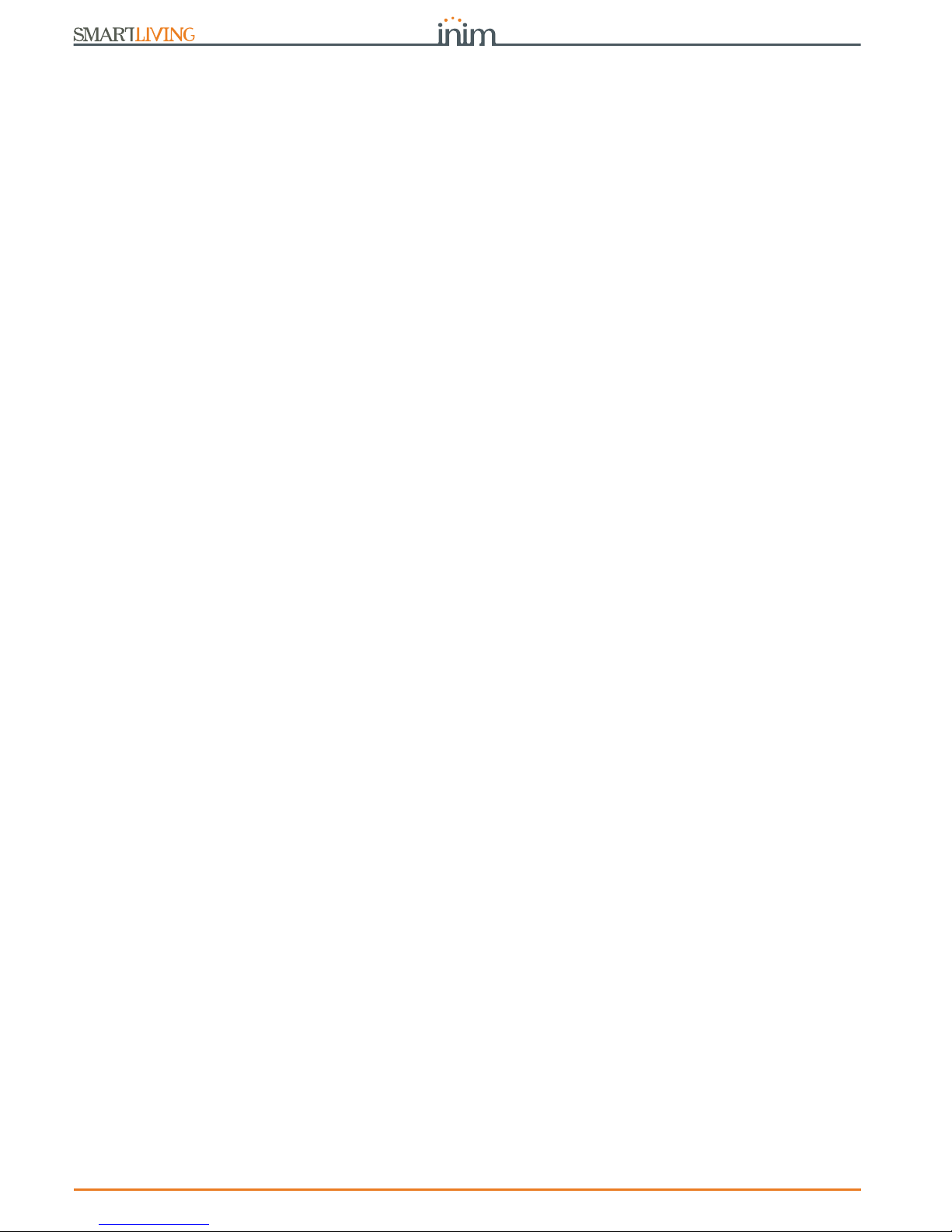
90 Errors and faults
Anti-intrusion control panels
7-4Ring Sensitivity
The various configurations of modern telephone lines and the multiplicity of signals that
transit along them, require major attention in the design of phone-line interfaces. The
optimized phone-line interface on-board SmartLiving control panels has been especially
designed to satisfy present day requirements. In addition to the traditional telephone
plug for land line (PSTN) connections, there are usually boards for ISDN or ADSL
connections.
If there are ADSL filters on the line, it will be necessary to connect the control panel
downstream of the filters, to the line dedicated to telephone equipment (this line is
clearly indicated on the filters).
Following are two “trouble” conditions which may be caused by ISDN or ADSL
connections, etc. , and the “actions” you must take if you encounter such problems.
• Problem - The control panel is enabled for “Answerphone” and “Teleservice”
functions but fails to pick up incoming calls after the programmed number of rings or
picks up after more rings than programmed.
Answer - Increase the value of the “Ring Sensitivity” parameter to a suitable level.
• Problem - The control panel is enabled for “Answerphone” and “Teleservice”
functions but picks up during “through” calls (calls that should not involve the
control panel).
Answer - Decrease the value of the “Ring Sensitivity” parameter to a suitable level.
7-5Calibrating the touch-screen
If the touch screen of the Alien keypad does not respond to touch, you must carry out
the forced calibration process.
You can start this process by pressing and holding for 5 seconds the (Table 13: Alien -
description of parts, X) button which, for the Alien/G, can be reached on the PCB after
opening its casing and, for the Alien/S, can be reached through the relative hole. Once
the calibration process starts, simply follow the instructions provided by the keypad.

Installation and programming manual
Technical terminology and Glossary 91
Appendix A
TECHNICAL
TERMINOLOGY AND
GLOSSARY
Violation of a zone with this attribute will generate an instant alarm even when the partitions it
belongs to are disabled. The system will generate the respective alarms which will be shown on
the keypad.
These zones usually monitor conditions that are not directly connected to intrusion control. For
example, Water tank overflow and flooding detectors are usually configured as 24H zones.
If you are installing a fire detector, please remember that the inputs of SmartLiving control
panels are not compliant with EN 50131-1 and EN 50131-3.
24 HOUR ZONE
These are 4, 5 or 6 digit PINs which allow the building occupants (users) to access the system.
Each code can be programmed to control specific functions only, and to operate the system to
suit the requirements of the Main user.
Code types
• Installer code: used by the installer company technician
• User code: assigned to the building occupants
ACCESS CODES
Detection of non-authorized entry into the protected building. More specifically, activation of
alarm signaling devices (detectors).
ALARM
A parameter generally associated with zones. This value determines the number of alarm events
a zone can generate before the partitions it belongs to disarm. This value (number of alarm
events) resets to zero when the zone partitions re-arm or reset.
If a zone is allowed to generate an unlimited number of alarm events, it is classified as a
“repetitive” zone.
ALARM CYCLES
In the event of:
• Zone Alarm
• terminal tamper
• open panel or dislodged panel
• peripheral tamper (keypads, expansions, readers)
• peripheral loss (keypads, expansions, readers)
•false key
The red LEDs on the system keypads and readers go On each time one of the previouslymentioned events occur. This visual warning signal is held even after the event ends (alarm
memory), in order to warn you that an event occurred during your absence. This visual warning
signal will be held until you clear the event memory (refer to Delete Memory).
ALARM OR TAMPER
MEMORY
This is a private company that monitors premises protected by intrusion control systems
equipped with digital communicators or dialers.
Alarm Receiving Centres receive alarm reports from monitored systems and take all the
necessary actions to protect the occupants of the protected premises.
ALARM RECEIVING
CENTRE (ARC)
The “Answerphone” function, if enabled by the user, allows the control panel to answer incoming
calls after a pre-set number of rings. The control panel will pick-up and play the recorded
answer message.
During the call, the recipient can type-in a valid PIN (enabled for over-the-phone control) and
access the authorized functions.
ANSWERPHONE
User operations on one or more partitions. These generally indicate also the status of the
partitions. Under normal circumstances, the zones of armed partitions can generate alarms.
Under normal circumstances, the zones of disarmed partitions cannot generate alarms. The
system generates tamper alarms even when partitions are disarmed.
ARM/DISARM
You can enable/disable the Auto-arm function on each separate partition.
If the auto-arm option is enabled on a timer-controlled partition, the partition will arm/disarm in
accordance with the ON/OFF settings of the timer.
AUTO-ARM
A zone with this attribute will be bypassed automatically by the control panel, if the partition it
belongs to arms when the zone is not in standby status.
The zone will be unbypassed automatically when it restores to standby or when the partition it
belongs to is disarms.
AUTO-BYPASSABLE
ZONES
These zones operate in the same way as 24h zones, but do not generate partition alarms or
visual signals on the system reader and keypad LEDs.
Zones configured in this way can be used for automation applications.
AUTOMATION ZONE

92 Technical terminology and Glossary
Anti-intrusion control panels
This is the secondary power source of the system. If primary (230 Vac) power failure occurs, the
battery will take over.
SmartLiving control panels use sealed lead batteries. The battery housing determines the
maximum size of the battery and therefore, its power-storage capacity. SmartLiving control
panels provide housing for one battery @12V 7Ah. The control panel monitors the battery
continuously and keeps it is under constant charge (from Mains).
BACKUP BATTERY
Connection of a zone to a terminal configured as an input.
It is necessary to programme the balancing of each separate zone and wire the terminal
accordingly. The SmartLiving intrusion control panel provides 6 different types of balancing, as
follows:
• Normally Open
• Normally Closed
•EOL
•DEOL
• Double zones (only terminals with DOUBLING configuration)
• Double zones with EOL (only for terminals with DOUBLING configuration)
DEOL and customized zones can discriminate 4 conditions:
•Short-circuit
• standby
•alarm
•tamper
If you observe the Events list, you will see that there is an alarm event for each zone and a
tamper event for each terminal. This is because a terminal configured as a double zone (or
double zone with EOL) must be able to discriminate between alarm and standby conditions on
each single zone, whereas tamper and short-circuit conditions involve the entire terminal and
not the single zone.
BALANCING
An output, that once activated, requires an explicit command to deactivate it.
Generally, bistable outputs are used to provide immediate signaling (in real-time) of specific
events that occur on the system. For example, if the “Mains Failure” event is associated with a
bistable output that is connected to a LED, the LED will signal the event immediately.
BISTABLE OUTPUT
A bypassed (disabled) zone cannot generate alarms. Each zone can be bypassed/unbypassed
manually by the system users, or automatically by the control panel. Automatic bypass
operations can take place only when the zone is configured as “Auto-bypassable” and the
conditions that regulate auto-bypass operations are in effect (refer to Zone Attributes – Autobypassable).
Zone deactivation is useful when detectors are not working properly and you wish to avoid false
alarms. Under normal circumstances, bypassed (disabled) zones can still generate tamper
events. If you do not wish this to occur you must set the "Bypass Tamper" option on the control
panel.
BYPASS - ZONE
DEACTIVATION
A list of outgoing event-associated calls the control panel must send to programmed contact
numbers.
Enabled users can clear the call queue manually.
CALL QUEUE
A zone with this attribute will generate “Chime on partition” events, if violated when the
partitions it belongs to are disarmed.
Keypads which have partitions in common with the chime zone will emit an audible signal when
the “Chime on partition” event occurs. If all the partitions the zone belongs to are armed, the
zone will operate as programmed. This function is widely used in commercial buildings (shops,
etc.), and is generally associated with the zone that monitors the entrance to the premises in
order to signal the arrival of customers.
CHIME ZONE
Activation of a zone with this configuration generates the command it is assigned to.
SmartLiving control panels manage the following commands:
• Disarm zone: if activated, it will disarm all the partitions it belongs to. Zones configured in
this way can be used to disarm partitions by means of a keyswitch.
• Arm zone: if activated, it will arm all the partitions it belongs to. For example, keyswitches
are usually configured as command zones.
• OnArm/OffDisarm zone: if activated, it will generate an arm-partitions command and, the
instant it restores to standby, a disarm-partitions command. The command will affect only
the partitions the zone belongs to. Zones configured in this way can be used to arm/disarm
partitions by means of a keyswitch.
• Switch zone: if activated when all the partitions it belongs to are disarmed, it will arm all
the partitions. If activated when even one of the partitions it belongs to is armed, it will
disarm all of its partitions. The command will affect only the partitions the zone belongs to.
Zones configured in this way can be used to arm/disarm partitions by means of a keyswitch.
• Patrol zone: if activated, it will have a patrol function in all the partitions it belongs to.
COMMAND ZONE
A group of operating parameters set at the factory by the manufacturer. The purpose of these
settings is to reduce the work of the installer during the installation phase.
The installer can restore the system to “Default Settings” if necessary.
DEFAULT SETTINGS
Violation of a zone with this configuration will not generate an alarm but will trigger the
associated Timer (Entry time). If the user does not disarm the partition/s within the set “Entry
time”, the system will generate an alarm.
For example, the zone that monitors the main door of a building is usually configured as a
Delayed Entry Zone, in order to give building occupants time to enter the building and disarm
the partition without generating an alarm.
DELAYED ENTRY ZONE

Installation and programming manual
Technical terminology and Glossary 93
Violation of a zone with this configuration will not generate an alarm but will trigger the
associated Timer (refer to Exit time).
For example, the zone that monitors the main door of a residence or building is usually
configured as a delayed exit zone, in order to give occupants time to leave the partition after an
arming operation. If the user does not leave the zone within the set “Exit time”, the system will
generate an alarm.
DELAYED EXIT ZONE
This is an explicit user-command which ends signaling on the red keypad/reader LEDs of the
following events:
• Zone Alarm
• terminal tamper
• open panel or dislodged panel
• peripheral tamper (keypads, expansions, readers)
• peripheral loss (keypads, expansions, readers)
•false key
If you delete the alarm/tamper memory, the visual signals on the red reader/keypad LEDs will
clear.
DELETE ALARM/TAMPER
MEMORY
This device allows the control panel to send report calls to Alarm Receiving centres (ARC).
SmartLiving control panels provide a built-in digital dialer which supports all the most widely
used protocols.
DIGITAL DIALER
An electrical input point used for the management/supervision of signals coming from 2
intrusion detection devices.
The terminal the zone is connected to must be configured as a “double input zone". Terminals
with this configuration allow the system to distinguish between two distinct alarms coming from
the two different zones it is connected to.
DOUBLE ZONE
The time (expressed in minutes or seconds) that the system allows the user to disarm the
partition after zone violation. It the system is not disarmed within the set time it will generate
an alarm.
Each partition can be programmed with its own Entry time.
ENTRY TIME
(OR ENTRY DELAY)
An operative status recognized by the system.
For example: detector alarm, mains failure, blown fuse, user-code recognition, etc., are all
event recognized by the system.
Each event (e.g. mains failure) can be associated with an activation event (when the event
occurs) and a restoral event (when the event ends).
Each event can be programmed to generate the following actions:
• activation of one or more outputs
• transmission of one or more e-mails
• send one or more SMS messages
• activation of one or more voice calls
• activation of one or more digital calls
For example, it is possible to activate output 3 when the event starts and to activate output 5
when it restores.
EVENT
This is the non-volatile portion of the memory the panels saves events to. The events are saved
in chronological order with the following details:
• event description - with details regarding new events and restorals
• information regarding the user or the cause of event
• event location
• event date and time
The events log can be viewed by the system users and the installer.
Partition events (zone alarms, partition alarms, arm/disarm operations, recognized codes and
keys, etc.) can be viewed by users with at least one partition in common with the event
element.
For example, if a user arms several partitions from a keypad, the events log will show:
• description of the event - “Arm request”
• description of the code and partitions involved
• description (label) of the keypad involved
• date and time of the request
EVENTS LOG
(OR EVENTS MEMORY)
A short period (expressed in minutes or seconds) during which the user must disarm the
partition after violation (for example, after opening the front door) otherwise the system will
generate an alarm.
Each partition can be programmed with its own Exit time.
EXIT TIME
(OR EXIT DELAY)
These boards can be used to increase the number of terminals (zones or outputs) and/or the
size of the system (in order to extend it over a larger area). Expansion boards can be connected
to the system via the I-BUS.
EXPANSION
A condition which indicates that a system component is not working properly.
Some faults can jeopardize the performance of the entire system. Mains failure (230V a.c.),
telephone line-down and low battery are typical faults.
FAULT
This type of zone usually comprises a motion detector which senses for the presence of
movement in the protected partition. For example, PIRs, Double technology detectors, magnetic
contacts on doors and windows.
GENERIC ZONE
A device which allows the control panel to make telephone calls over the GSM network and also
allows users to interact with the control panel over-the-phone or by means of SMS text
messages.
GSM DIALER

94 Technical terminology and Glossary
Anti-intrusion control panels
Activation of a zone with this configuration generates an immediate alarm even when the
partition it belongs to is disarmed. However, audible and/or visual signaling devices will not be
activated (silent alarm), therefore, even calls generated by the alarm will not be revealed
audibly or visually on the keypad display and LEDs.
Under normal circumstances zones with this attribute are activated manually (using hidden
buttons or similar devices) in situations of duress (armed robbery, etc.).
HOLD-UP ZONE
(OR PANIC ZONE
OR SILENT ZONE)
This is the two-way communication line (4 wires only) which connects the peripheral devices
(keypads, readers, expansions, etc.) to the control panel.
The 4 easily identifiable wires, on the control panel motherboard and on the expansions, are:
• “+” power 12 Volt
• “D” data
• “S” data
• “-” Ground
I-BUS
A terminal configured as a Controlled Output (I/O, input-output) is capable of reading the status
of the output.
This configuration can be used for creating automations, for example the condition of an alarm
condition on “AND” zones:
• the single alarm events of two zones activate respectively an output terminal and an I/O
terminal
• both the outputs are monostable, for example at 30 seconds
• the terminals are shorted
The input section of I/O terminals triggers the alarm actions (calls and sounderflashers), only
when the two zones are both violated (AND) within the monostable time of the outputs.
I/O TERMINAL
The Installer code is identified by a 4, 5 or 6 digit PIN. This PIN allows the installer to access the
system Programming Menu either from a keypad or via the respective software programme, to
control all modify all the system parameters, on condition that all the system partitions are
disarmed.
INSTALLER CODE
List of system functions and respective parameters accessed via keypad.
This menu allows the installer to change, check and verify nearly all of the system parameters.
The Installer Menu can be accessed from any keypad on condition that all the system partitions
are disarmed, by typing-in the Installer PIN, or via computer using the SmartLeague software
programme.
INSTALLER MENU
Violation of a zone with this attribute will generate an immediate alarm (no delay).
INSTANT ZONE
A zone that monitors the inside of the protected building.
For example, the interior zones of an office building are the zones that monitor offices and
entrance points.
If a partition that a zone belongs to is armed in Stay mode, it will be unable to generate alarms.
INTERIOR ZONE
A portable device (card or tag) which allows the authorized user to manage the alarm system.
The key must be held in the vicinity of the reader in such a way to allow the system to read it
and permit access to authorized operations.
Each key is programmed with:
• A random code selected from over 4 billion possible combinations.
• A label (usually the name of the user).
• The partitions it controls (arms, disarms, etc.).
• A group of pre-set parameters which allow the key user to operate the system in accordance
with the authorized access level (for example, a key can be programmed to arm or disarm
the system only at certain times of the day).
KEY
This device allows users to access and control the system. Keypads can be connected to the
system via the I-BUS.
The keypad allows users to access and control the partitions which are common to both the
code and keypad in use. The user can arm/disarm partitions, view the status of the zones, stop
visual and audible signaling devices.
KEYPAD
A generic magnetic-contact is a detector/sensor based on an magnet which, when placed near
the sensor, provokes the mechanical closure of an electrical contact.
MAGNETIC CONTACT
If you wish to carry out maintenance work on the control without generating false alarms
(tamper and intrusion), you must put the control panel in “Maintenance” mode. The control
panel in must also be in “Maintenance” mode during the keypad and reader addressing process.
The other functions of the control panel are still available (arm/disarm operations, events, calls,
etc.).
MAINTENANCE
An output, that once activated, does not require an explicit command to deactivate it. This
output must be programmed with a timeout (Monostable time expressed in seconds or
minutes). Once activated, this output will remain active until the pre-set Monostable time
expires.
Generally, monostable outputs are used to provide continuous signaling of the events they are
associated with. For example, if the “Alarm Partition 1” event is associated with a monostable
output with a 2 minute timeout, the output (sounder) will signal the event for 2 minutes then
will deactivate automatically.
MONOSTABLE OUTPUT
An advanced wireless-technology system in which the control panel and its devices are
equipped with a transceiver module. If a detector senses an alarm condition, it will generate a
number of event transmissions which under the right circumstances should reach the control
panel.
ONE-WAY WIRELESS
SYSTEM

Installation and programming manual
Technical terminology and Glossary 95
An electrical output point connected to a signaling or control device activated/deactivated by the
control panel in response to programmed events.
The terminal the device is connected to must be configured as an “output”.
Outputs are usually connected to audible or visual signaling devices but can be used for other
purposes such as: switching on lights or opening doors/gates.
OUTPUT
A group of zones.
A partition identifies a group of zones that belong to a spatial or logical portion of the protected
premises. For example, a partition may comprise all the zones that protect the downstairs
partition of a house (spatial partition), or all the entrances of an office building (logical
partition).
PARTITION
This refers to the status of a partition as requested by the user.
The user can carry out the following operations.
• Disarm - this operation disables the partition completely. In this way, none of the zones
belonging to the partition can generate alarms.
• Away mode - this operation enables the interior and perimeter zones of the partition. In
this way, all of the zones of the partition can generate alarms.
• Stay mode - this operation enables only the perimeter zones of the partition. In this way,
only the perimeter zones of the partition can generate alarms.
• Instant mode - this operation enables the partition perimeter zones only and annuls
delays. In this way, violation of the perimeter zones of the partition will generate instant
alarms.
• Hold - this operation forces the partition to hold its current status.
PARTITION ARM/
DISARM OPERATIONS
A periodic inspection of the protected premises carried out by authorized security staff.
Patrol staff can disarm each partition for the pre-set time only (programmable separately for
each partition). The partitions concerned will rearm-as-before automatically when the pre-set
time expires. Persons involved in periodic security inspections require codes with the "Patrol"
attribute.
If the system receives a partition disarm command (generated by a code or key) while the
patrol time is running, the “Patrol” function will be interrupted immediately. In this case, when
the patrol time expires the partition will not be re-armed automatically and therefore will be
disarmed.
PATROL
A zone that monitors the entrance points of the protected building.
Perimeter zones are usually direct entrance points such as doors and windows. For example,
the front door of an apartment and windows that allow access from outside.
PERIMETER ZONE
Devices connected to the control panel via the I-BUS.
SmartLiving control panels manage the following peripherals:
• Keypads (Joy, nCode, Concept, Alien)
• Proximity Readers (nBy)
• Expansions (Flex5)
• Transceiver (Air2-BS100)
• Sounderflashers (Ivy)
• Isolators (IB100)
• GSM dialer (Nexus)
PERIPHERALS
The period (expressed in minutes) before an automatic arming operation.
For example, if a partition is set to arm automatically at 10:30 with a Pre-arm time of 5
minutes, all the partition keypads and readers will initiate an audible countdown at 10:25 in
order to warn users of the forthcoming arming operation.
Each partition can be programmed with its own Pre-arm time.
PRE-ARM TIME
The installation site.
Identifies the building or part protected by the intrusion control system, generally, a house or
office.
PREMISES
Under normal circumstances, the mains power supply (230Vac) 50 Hz (110V a.c. 60Hz in some
countries).
Usually connected to a switching power supply or transformer (depending on the model) that
provides the stabilized voltage to the system and the charge source to the batteries.
PRIMARY POWER
SOURCE
Pulse events are events which are a combination of other control panel events based on logical
operations, counters and temporizers.
For example, when it is necessary for more that one PIR detector to signal violation within a
pre-set time in order to generate an alarm.
PROGRAMMABLE EVENT
Spot events are events which restore automatically immediately after their activation. Some of
the previously mentioned events are spot events.
For example, the “valid code” event activates as soon as the code is entered at the keypad,
therefore, it is impossible to determine its restoral as it starts and ends instantly.
Pulse events (Spot events) can be programmed to activate:
• an output and calls when the event occurs
• an output when the event restores (only if the output has the option “ON afterRestoral”
activated)
Under normal circumstances, spot events are assigned to monostable outputs (Refer to
Monostable Outputs).
PULSE EVENTS

96 Technical terminology and Glossary
Anti-intrusion control panels
This device allows users to access and control the system. The system readers are connected to
the control panel via the I-BUS.
By means of the readers, each user can arm/disarm the partitions which are common to both
the key and reader in use and can activate shortcuts (refer to Shortcuts) . The key (TAG) must
be held in the vicinity of the reader in such a way to allow the system to read it and permit
access to authorized operations. Although readers provide a more limited access to the system,
they are easiest way of carrying out day-to-day operations (arm, disarm, etc.).
READERS
This type of zone comprises a sensor that detects any movement of the protected rollerblind.
ROLLERBLIND ZONE
Violation of a zone with this configuration will not generate an alarm during the pre-set Entry
time (refer to Entry time).
For example, the zones that monitor the way to a command device (Keypad/Reader) are usually
configured as Path Zones, in order to give building occupants time to enter the building, reach
the command device (Keypad/Reader) and disarm the partition without generating an alarm.
Violation of a zone with this configuration will generate an instant alarm if the Entry time (Entry
delay) has been revoked (as per Stay Mode).
ROUTE ZONE
4 wire two-way high-speed digital communication line with 4 pole twisted shielded cable.
The 4 wires, clearly identified on the terminals are:
“+” power 12 Volt
“B” data
“A” data
“-” Ground
RS485 BUS
A pre-set arming configuration which applies various operating modes to the system partitions.
Following is an example of a pre-set scenario:
• Partition 1Disarm
• Partition 2Away arm
• Partition 3Stay arm
• Partition 4Hold
• Partition 5Disarm
SmartLiving control panels can be programmed (by the installer) with as many as 30 scenarios
in accordance with user requirements.
The “Arm/disarm” shortcut must always be associated with one of the 30 available scenarios.
When the system applies the selected scenario, the partitions will arm accordingly.
SCENARIO
This type of zone usually comprises a shock detector (e.g Glassbreak detector) which senses for
shock waves (vibration caused by hard blows).
SHOCK ZONE
The shortcuts allow quick access User Menu options and commands which normally require
several step-by-step operations.
For example, to activate/deactivate an output manually, you must:
• type in a user code
• access the User Menu
• access the option in the appropriate section (activate outputs)
• select the output
• activate/deactivate the selected output as required
Instead, the “Activate Output” and “Deactiv. Output” shortcuts allow you to activate/deactivate
an output by simply pressing a single key or, if required for security reasons, after entering a
user code.
The shortcuts can assigned to:
•keypads
• codes (entered at the keypad or via remote telephone)
•readers
•keys
Some shortcuts (for example, “Activate Outputs”) require details before the system can
implement them. These details (parameter, value, etc.) depend on the source of the shortcut
command (keypad, code, reader, keys).
Refer to the details in the Appendix B, Shortcuts at default shortcuts list.
SHORTCUTS
Optical smoke detectors are equipped with sampling chambers (based on light scattering mass Tyndall effect). They are capable of sensing the presence of smoke particles and thus detecting
a fire in its early stages.
These detectors have low power absorption during standby. The current absorption increases
during alarm status and thus signals the danger of fire to the control panel.
SMOKE DETECTORS
An output that is monitored and therefore allows verification of its improper operating capacity
(unsuccessful activation/deactivation).
SUPERVISED OUTPUT
The “supervision time” is the interval during which the wireless-system devices (in general
wireless detectors in permanent placements) must signal to the control panel that they are
operating in the network. If a wireless device fails to signal before the “supervision time”
expires, it will be classified as “Lost” and the control panel will trigger a “peripheral-loss” fault
event.
SUPERVISION
Detection of a serious condition that jeopardizes the operating capacity of the device concerned
and thus puts the system at risk.
Tamper conditions are detected by tamper switches connected to the system zones, keypads,
readers, expansions and control panel. Generally, these events are triggered by system violation
such as unauthorized opening of a keypad cover.
TAMPER
These are calls sent to programmed contact numbers when specific events start and end
(restoral).
TELEPHONE ACTIONS

Installation and programming manual
Technical terminology and Glossary 97
This is a service provided by the installer company with the user's collaboration. The installer
connects to the control panel over-the-phone or via a GPRS or Internet connection and, in this
way, can check and/or change the control panel programming data.
TELESERVICE
A screw terminal for the connection of zones (detection devices) and/or outputs (command/
signaling devices).
The terminals (with some exceptions) of the control panel, keypads and expansion boards can
be configured as:
• Input zone
• Double zone (ZONE DOUBLING)
•Output
• Supervised output
• Unused terminal
TERMINAL
A zone with this attribute cannot generate alarms (activate audible and visual signaling
devices). However, any alarm events that occur will be saved to the events memory.
The installer usually assigns the “test” attribute when the system is undergoing tests, in order
to avoid false alarms. In this way, the installer can see if a zone is operating properly by simply
referring to the events log.
TEST ZONE
A logical entity for automatic time-management of programmed peripherals or elements.
SmartLiving control panels provide 10 timers.
Each timer can be programmed to manage:
• An activation time (ON Time) and a deactivation time (OFF Time) on preset days of the week
and specific dates.
• 5 timer-slot exceptions. Each "exception" refers to a specific interval of one or more days,
which can be programmed with an ON and OFF Time.
The timers can be used for different purposes:
• If a timer is associated with a partition, the system will arm and disarm the partition
automatically in accordance with the On/Off settings of the timer.
• If a timer is associated with a code, the latter will be allowed to access the system only when
the timer is On.
• If a timer is associated with a key, the latter will be allowed to access the system only when
the timer is On.
• If the “Timer xxx” event is assigned to an output, the latter will activate/deactivate the
connected device in accordance with the On/Off settings of the timer.
No matter how they are employed, the timers must always be enabled by the user.
TIMER
Transceiver-equipped devices
In two-way wireless systems, all the devices are equipped with transceivers. In one-way
wireless systems, the main unit is equipped with a receiver module whereas the peripheral
devices are equipped with transmitters.
TRANSCEIVER
A wireless-technology system in which the control panel and its devices are equipped with a
transmitter module and a receiver module.
These systems are more reliable than one-way wireless systems as each device transmission is
validated by a reverse transmission.
TWO-WAY WIRELESS
SYSTEM
A zone with this attribute cannot be bypassed, manually (by the user) or automatically (by the
control panel).
This attribute is usually assigned to high-security zones.
UNBYPASSABLE ZONE
If a terminal is configured as an "unused" terminal, it will not be included in the terminal
configuration (total sum of control panel terminals).
This ensures that any "Unused" terminals on the expansion boards and keypads are still
available for use.
UNUSED TERMINAL
Each code is programmed with:
• A 4, 5 or 6 digit PIN which allows access the system.
• A label which identifies the user (usually the user's name).
• The group of partitions it controls (arms, disarms, etc.).
• A group of pre-set parameters which allow the operator to work on the system in accordance
with its authorized access level (for example, a code can be enabled to consult the events log
but not to change the date and time).
USER CODE
List of functions available to the user after system acceptance of a valid user code entered at a
keypad.
USER MENU
This is a delayed entry and exit zone and does not generate alarms when violation occurs during
the running entry/exit time, however, the violation will be signaled on the keypad.
VIEWABLE DELAYED
ZONE
This device allows the control panel to send voice calls to programmed contact numbers.
In SmartLiving control panels the voice dialer function is provided by the SmartLogos30M board
(accessory item).
VOICE DIALER
If the system is equipped with a SmartLogos30M voice board, each voice-capable keypad in the
system configuration will allow users to record voice messages. Messages can be recorded,
played and deleted as required.
VOICE MEMO
An intrusion control system whose devices (detectors, keypads, keyfobs) communicate with the
control panel over radio waves.
Usually, only the control panel of wireless-systems is mains powered (220Va.c.) while, the
wireless devices are battery powered. The battery life is of utmost importance in the design
layout and operational capacity of these systems.
WIRELESS

98 Technical terminology and Glossary
Anti-intrusion control panels
An electrical input point used for the management/supervision of signals coming from an
intrusion detection device. The terminal the zone is connected to must be configured as an
“input” zone.
Zones are usually connected to a single device, however, it is possible (if the zone is duly wired
and configured) to connect more than one device. If a zone is connected to more than one
device it is impossible to identify the alarm-trigger device in the event of an alarm.
ZONE
The conditions which generate a zone alarm, on the understanding that the zone belongs to
several partitions, are as follows: the zone must detect violation and all the partitions it belongs
to must be armed.
Zone alarms provoke activation of audible and visual signaling devices (sounders, flashers,
reader/keypad LEDs, etc.) and generate voice and digital calls. Zone alarm events automatically
generate partition alarm events on all the partitions the zone belongs to.
A violated zone will not generate alarms if:
• it belongs to several partitions and one of them is disarmed
• it is inhibited
• it is in test status (the event will be saved to the events log only)
• it an “interior” zone, and one of the partitions it belongs to is armed in Stay or Instant mode
ZONE ALARM

Installation and programming manual
Shortcuts at default 99
Appendix B
SHORTCUTS AT DEFAULT
n. Icon description function parameter n. Icon description function
1
Arm/Disarm
Applies a pre-set scenario Scenario 19
ZoneBypass
menu
Accesses the User Menu
section: Activations/Zones
2
Stop alarms
Immediately deactivates
the outputs relative to
zone/partition alarm and
tamper events and system
tamper events.
20
Voice memo
Accesses the User Menu
section: Voice functions
3
Clear call queue
Cancels the call queue and
stops ongoing calls (if any).
21
Output control
Accesses the User Menu
section: Outputs ON/OFF
4
Delete memory
Carries out a “Stop alarms”
operation and, at the same
time, deletes memory of
system and partition alarm
and tamper events.
22
Enab.answer-
phone
Accesses the User Menu
section: Activations/
Answerphone
5
Activate outputs
Activates one of the pro-
grammed outputs.
Output 23
Enab.teleservice
Accesses the User Menu
section: Activations/Teleser-
vice
6
Deactiv. outputs
Deactivates one of the pro-
grammed outputs.
Output 24
Enable codes
Accesses the User Menu
section: Activations/Codes
7
Overtime
Delays auto-arming time of
partitions by 30 minutes.
25
Enable keys
Accesses the User Menu
section: Activations/Keys
8
Teleservice req.
Sends a call to the Installer
company number (Teleser-
vice number).
26
Enable timers
Accesses the User Menu
section: Activations/Timers
9
Voice menu
Plays a recorded voice mes-
sage which announces the
shortcuts assigned to the
number keys.
User code 27
Enab. auto-arm
Accesses the User Menu
section: Activations/Auto-
arm
10
Listen-in
Allows eavesdropping over-
the-phone by means of a
microphone located on sui-
tably placed keypad.
Keypad 28
View events log
Accesses the User Menu
section: View/Events log
11
Intercom Call
Accesses the User Menu
section: Voice functions/
Intercom call
29
View alarm log
Accesses the User Menu
section: View/Alarms log
12
Arm/disarm
menu
Accesses the User Menu
section: Arm/Disarm
30
View faults log
Accesses the User Menu
section: View/Faults log
13
Alarm menu
Accesses the User Menu
section: Alarm alarms
31
View arm ops log
Accesses the User Menu
section: View/ArmDisarm
ops
14
Voice func.
menu
Accesses the User Menu
section: Voice functions
32
ViewSystemSta-
tus
Accesses the User Menu
section: View/System Vol-
tage
15
Activations
menu
Accesses the User Menu
section: Activations
33
View zone status
Accesses the User Menu
section: View/Zone status
16
View Nexus sta-
tus
Accesses the User Menu
section: View/Nexus status
34
Change PIN
Accesses the User Menu
section: Change PIN
17
Arming status
Provides voice information
regarding the armed/disar-
med status of the parti-
tions.
35
Time/Date
Accesses the User Menu
section: Date/Time
18
Keypad
sett.menu
Accesses the User Menu
section: Keypad settings
36
View faults
Accesses the User Menu
section: View/Faults
37
Thermostat
Menu
Accesses the User Menu
section: Thermostat

100 Available Icons
Anti-intrusion control panels
Appendix C
AVAILABLE ICONS
The following Table shows the icons provided at default. The icons can be customized to
suit the keypad shortcuts.
Icon
number
Icon
Icon
number
Icon
Icon
number
Icon
11937
22038
32139
42240
52341
62442
72543
82644
92745
10 28 46
11 29 47
12 30 48
13 31 49
14 32 50
15 33
16 34
17 35
18 36
