
1
NAStorage 4600 / 12600 / 12620 Series
Tower / 1U / 2U Rack mount
User Manual
Rev. 1.1

2
Electronic Emission Notice
Federal Communications Commission (FCC)
This equipment has been tested and found to comply with the limits for a Class A digital
device, pursuant to Part 15 of the FCC Rules. These limits are designed to provide
reasonable protection against harmful interference when the equipment is operated in a
commercial environment. This equipment generates, uses and can radiate radio frequency
energy and, if not installed and used in accordance with the instruction manual, may cause
harmful interference to radio communications. Operation of this equipment in a residential
area is likely to cause harmful interference in which case the user will be required to
correct the interference at his own expense.
CE Notice
This device complies with the EMC directive of the European Community and meets
or exceeds the following technical standard: EN 55022 ~ “Limits and Methods of
Measurement of Radio interference Characteristics of information Technology Equipment.”
This device complies with CISPR Class A standard. (The 4600T complies with Class B
standard.)
Warning:
This is a Class A product. In a domestic environment this
product may cause radio interference in which case the
user may be required to take adequate measures.

3
Safety Information
To reduce the risk of fire or electric shock, install the unit in a temperature-controlled
indoor area free of conductive contaminants. Do not place the unit near liquids or in an
excessively humid environment.
Do not allow liquids or foreign objects to enter the unit. All servicing of this equipment must
be performed by qualified service personnel. Remove rings, watches and other jewelry
before servicing the unit.
Before maintenance, repair or shipment, the unit must be completely switched off and
unplugged and all connections must be removed.
Safety Notices:
The computer may provided with CD drives comply with appropriate safety
standards including IEC 60825
Caution:
This unit is provided real-time clock circuit. There is
a danger of explosion if battery is incorrectly replaced. Replace only with
3-Volt Lithium cell (CR2032) or equivalent type. Discard used batteries
according to the manufacturer’s instructions.
Caution:
Before connect or disconnect power cord of the power supply, ensure to turn
the power supply switch OFF to avoid the risk of equipment damage.
Revision History
Rev. 1.0: Initial release.
Rev. 1.1: Added functional description for the 12620U model and changes in the firmware
features.

4
Table of Contents
Electronic Emission Notice• .......................................................................................... 2
Safety Information• ....................................................................................................... 3
Table of Contents• ........................................................................................................ 4
Chapter 1 Introduction• ................................................................................................. 7
1.1 Features• ................................................................................................................ 7
1.2 Conventions• .......................................................................................................... 7
1.3 Overview• ............................................................................................................... 8
4600T Front View• .......................................................................................8
4600U Front View• ....................................................................................10
4600U Rear View• ..................................................................................... 10
12600 Series Front View• .......................................................................... 11
12600U Rear View• ................................................................................... 11
12620U Rear View• ................................................................................... 11
System LED Denitions • ..........................................................................12
Chapter 2 Installing and Starting the NAS System• ................................................... 13
2.1 Hardware Installation - 4600T• ............................................................................. 14
2.2 Interface Connections - 4600T• ............................................................................ 17
2.3 Hardware Installation - Rackmount Enclosures (4600U, 12600U, 12620U)• ....... 18
2.4 Hardware Installation - Rackmount Enclosures (12600U & 12620U)• ................. 23
2.4 Installing Disk Drives - 4600U, 12600U and 12620U• .......................................... 26
2.5 Optional PCI-E adaptor installation (Only for 12600U & 12620U)• ...................... 27
2.6 Connecting Expansion Enclosures (for 12600U & 12620U) • ............................ 28
2.7 Starting the System • ............................................................................................ 30
2.8 Shutting Down the System • ................................................................................. 30
2.9 Drive Tray LED Denitions • ................................................................................. 31
2.10 Install the NASFinder Utility • ............................................................................. 32
2.11 Using the Top Screen Tools • .............................................................................. 36
2.12 Conguring IP Address Using the LCD Keypad (Tower 4600T Only) • .............. 37
Chapter 3 Managing & Setup: System• ...................................................................... 40
3.1. System General Page• ........................................................................................ 40
3.2. System > Overview• ............................................................................................ 42
3.3. System > General• .............................................................................................. 43
3.4. System > Network • ............................................................................................. 43
3.4.1 System > Network > Information• .....................................................43
3.4.2 System > Network > LAN/IP• ...........................................................44
3.4.3 SSL Settings
• ...................................................................................... 47
3.5. System > Maintenance• ....................................................................................... 55
3.6. System > Conguration• ...................................................................................... 67
3.7. System > System Log• ........................................................................................ 69
3.7.1 System > System Log > Syslog Remote• ........................................70

5
3.8. System > Platform IPMI• ..................................................................................... 71
Chapter 4 Storage• ..................................................................................................... 72
4.1. Storage > Disks • ................................................................................................. 72
4.2. Storage > Volumes • ............................................................................................ 78
4.2.1 Volumes• ..........................................................................................79
4.2.2 Disk Operation• ................................................................................83
4.2.3 External FAT/NTFS• ......................................................................... 87
4.3 Storage > Folder Groups• ..................................................................................... 88
4.3.1 Folder Groups• ................................................................................. 88
4.3.2 Storage > Folder Groups > Files & Folders• ....................................90
4.3.3 Storage > Folder Groups > Folder Group Options• ..........................91
4.3.4 Storage > Folder Groups > User Quota• .......................................... 94
4.4. Storage > Logical Disks • .................................................................................... 95
4.5. Storage > Snapshots • ......................................................................................... 97
Chapter 5 Account• ..................................................................................................... 98
5.1. Account > System • ............................................................................................. 98
5.2. Account > Windows AD • ................................................................................... 100
5.3. Account > UNIX NIS • ........................................................................................ 104
5.4. Account > Permission • ...................................................................................... 105
5.5. Account > Permission > ACLs• .......................................................................... 107
5.6. Account > Permission > Effective• ..................................................................... 109
Chapter 6 Service• ....................................................................................................111
6.1. Service > Status • ...............................................................................................111
6.2. Service > Windows • ...........................................................................................112
6.3. Service > Apple• .................................................................................................113
6.4. Service > Unix NFS• ...........................................................................................114
6.5. Service > FTP• ...................................................................................................115
6.6. Service > iSCSI Targets • ...................................................................................117
6.7. Service > Rsync • .............................................................................................. 127
6.7. Service > Replication • ...................................................................................... 128
Chapter 7 Share• ...................................................................................................... 131
7.1. Share - Adding Shares • .................................................................................... 131
7.2. Share - Edit or Delete• ....................................................................................... 132
Chapter 8 Backup• ................................................................................................... 134
8.1. Backup - Rsync • ............................................................................................... 134
8.2. Backup - Local Copy • ....................................................................................... 136
8.3. Backup - Replication • ....................................................................................... 137
Chapter 9 Antivirus• .................................................................................................. 142
9.1. Antivirus > Information • ..................................................................................... 142
9.2. Antivirus > Antivirus Tasks• ................................................................................ 143
9.3. Antivirus > Virus Scan Record• .......................................................................... 145

6
Chapter 10 Event• .................................................................................................... 146
10.1. Event > Conguration • .................................................................................... 146
10.2. Event > Reminder • ......................................................................................... 147
10.3. Event > System • ............................................................................................. 148
10.4. Event > Device • .............................................................................................. 149
10.5. Event > Security• ............................................................................................. 150
Chapter 11 Status•.................................................................................................... 152
11.1. Hardware • ....................................................................................................... 152
11.2. Status > Opened Files• .................................................................................... 153
11.3. Status > Connections• ..................................................................................... 153
11.4. Status > Task Progress• .................................................................................. 154
11.5. Status > Loading• ............................................................................................ 155
Appendix A More about RAID Storage• .................................................................... 156
The Key Differences between the 4600U/T
and the 12600 Models.
• The 4600U/T series does not support the Dedup, Copy, and Sync disable functions.
The Compression function is supported.
• The 12600U series supports Dedup, Compression, and yet the Copy and Sync
functions can not be disabled.

7
Chapter 1 Introduction
1.1 Features
The NAS server is a premier NAS product featuring tera-bytes of massive storage
capacity and full-range data protection to provide a cost-effective, highly reliable and highperformance storage system for the fast growing network storage demand.
• Deliver storage capacity over tera-bytes
• Expand RAID storage capacity without downtime
• Feature with hot-swappable HDD to maximize storage exibility
• Accelerate network throughput with the dual-NIC and Gigabit Ethernet support
• Seamless integration into heterogeneous networking security
• Backup and archive important data to USB, eSATA devices, a local or remote storage
server.
1.2 Conventions
Terminology
The term “NAS server” means all the models of the network attached storage servers
unless the specic model is mentioned.
Typographic Conventions
Conventions: Meaning
Italic: Variable name, which should be replaced by user-dened text in
context
Bold: Menu item or functions
Underline: Cross-reference
Symbols and Statements in this Document
NOTE
: Notices provide guidance or advices that are related to the functional integrity of
the machine.
Tips
: Tips are useful information that helps enhance or facilitate an installation, function,
or process.
WARNING! or IMPORTANT
: These statements indicate situations that can be dangerous
or hazardous to the machine or you.
Electrical Hazard
: This statement appears when high voltage electrical hazards might
occur to an operator.

8
1.3 Overview
A
B
C
D
E
F
G
H
IJ
A
Front cover, it can protect your hard disks cannot be easily removed by
unauthorized persons.
B
Power button.
NOTE: This power button is only enabled when NAS front cover is opened, it’s a
secure design to defend invader from powering off the system.
C
Power LED - blue
D
System Read/Write LED - Orange
E
Front cover bezel lock.
F
USB port (For backup data).
G
USB port (For backup data).
H
LCM control buttons (Left/Enter/Right).
I
LCM for system status display and IP address settings
J
System status LED.
System Normal: Green
System Warning or Faults occurred: Red
4600T Front View

9
LAN or WAN
VGA
USB 3.0
eSATA
Fan exhaust
outlet
Power Socket
4600T Rear View
HDMI
4600T LED Denitions
LED1 (Status / error) LED2 (Disk access) Denition
Constant Green OFF No access to H.D.D.
Constant Green Blinking Green Access to H.D.D.
LAN2 - LAN1
UID button
LED1
LED2
USB combo 2.0

10
4600U Front View
LAN or WAN
VGA
USB ports
HDD tray 1
Power socket
Power button
& LEDs
HDMI
HDD tray 2 HDD tray 3 HDD tray 4
4600U Rear View
USB ports
USB 3.0 ports
eSATA
4600U LED & Push button Denitions
LED / Button Denition
Power button Power the system on or off (pressed for one second)
Reset button Resets the system
LAN1 LED Network transaction status
LAN2 LED Network transaction status
UID LED Indicates the system is currently being identied. Pressing the Server
Identify button will also light up the LED.
System Status LED Displays the system operating statuses
UID button Lights the UID LED & system notication
* Items are listed according to their positions from left to right.
LAN1
LAN2

11
12600U Rear View
LAN or WAN
VGA
Power supplies
IPMI
USB ports
FC ports
SATA expansion
ports
LED
Serial
ports
12600 Series Front View
Power button
USB ports
Reset button
UID button
Status LEDs
ID switch
12620U Rear View
LED
ID switch
LAN or WAN
VGA
Power supplies
IPMI
USB ports
FC ports
SATA expansion
port
Serial
ports
10GbE ports

12
Front Panel
Indicator/error Color Description
LAN3 (10GbE) - ON Green Linked
LAN3 - Blinking Green LAN activities (off when there is no trafc)
LAN3 - OFF Green Disconnected
LAN4 (10GbE) - ON Green Linked
LAN4 - Blinking Green LAN activities (off when there is no trafc)
LAN4 - OFF Green Disconnected
Drive Tray LED
Indicator/error Color Description
OFF Red No fault, and is not being indicated
Blinking - 4Hz Red The drive is being indicated
Blinking - 1Hz Red RAID rebuild is taking place
ON Red Drive faults have occurred
System LED Denitions
Front Panel
Indicator/error Color Description
System Status (BMC) - ON Amber Event in BMC marked with *** has happened
System Status - Blinking Amber Voltage sensor critical
System Status - ON Green System working normally
System Status - Blinking Green Fan/Temp sensor critical or chassis intrusion alert
HDD - Blinking Green Internal SATA DOM activities
BMC - No function
UID - Blinking
Blue The chassis is being indicated
UID - OFF Blue The chassis is not being indicated
LAN1 (GbE) - ON Green Linked
LAN1 - Blinking Green LAN activities (off when there is no trafc)
LAN1 - OFF Green Disconnected
LAN2 (GbE) - ON Green Linked
LAN2 - Blinking Green LAN activities (off when there is no trafc)
LAN2 - OFF Green Disconnected

13
Chapter 2 Installing and Starting the NAS
System
This chapter covers the installation procedure of different form factors of NAS server in
the tower or rack-mount chassis. Instructions on how to startup the NAS server by setting
up the basic configuration through the Admin Home page or provided software tool –
NASFinder is also outlined in this chapter.
2.1 Installing the NAStorage controller&mobile rack
Package Contents
NAS server controller package:
• Two RJ-45 ports and one serial connector
• Two Ethernet cables
• NAS server Quick Installation guide
• NAS server utilities CD
4600U rack-mount model package:
• One slide rail package for tting into an 19" rack cabinet.
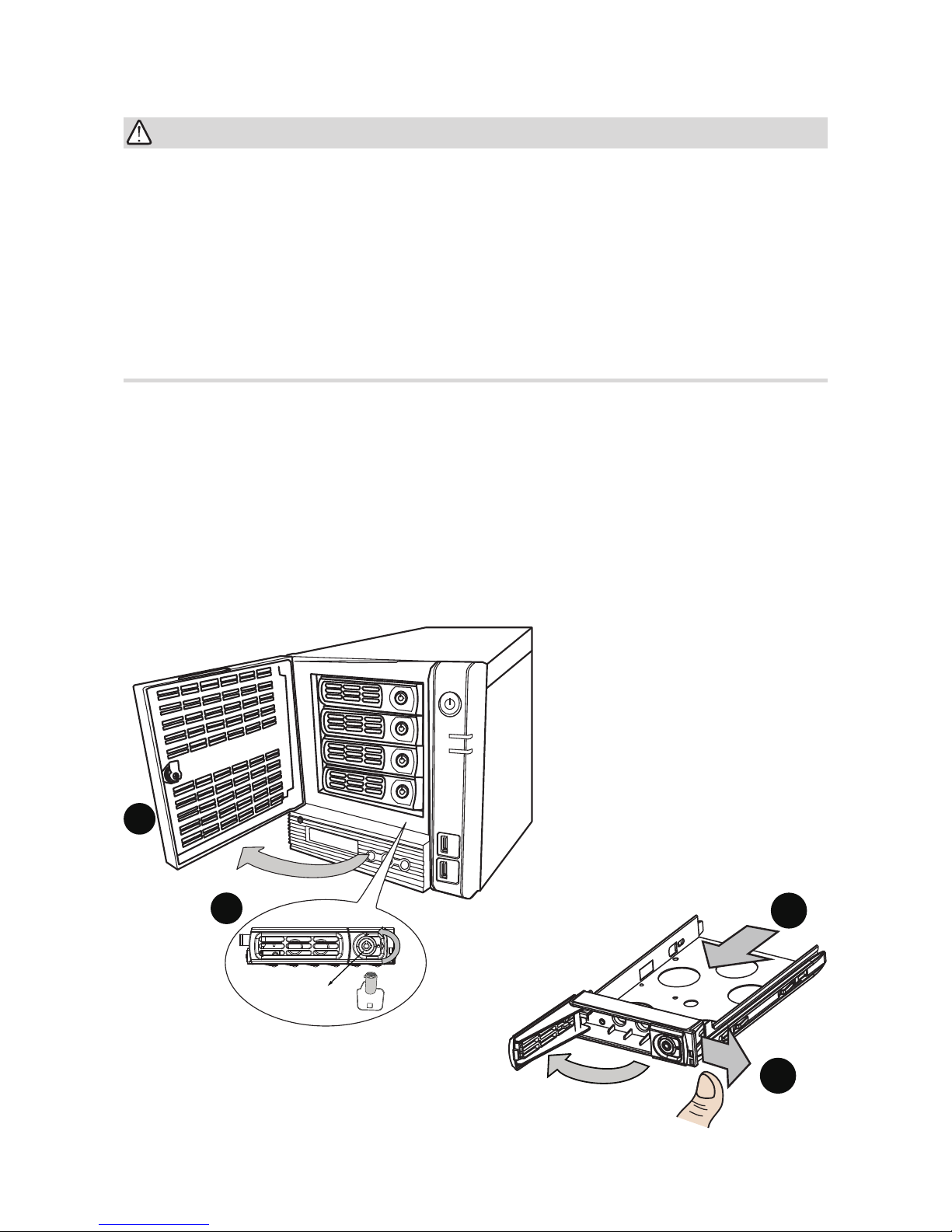
14
IMPORTANT:
1. It is important to leave a clearance of 15cm to the rear side of the chassis. The clear-
ance is required to ensure an adequate airow through the chassis to ventilate heat. A
5cm clearance is also required on both sides of the chassis.
To ensure normal operation, maintain ambient airow. Do not block the airow around
chassis such as placing the system in a closed cabinet.
2. For a RAID volume conguration, it is recommended you use hard drives of the same
model featuring the same capacity and rotation speed, even running the same version
of rmware.
2.1 Hardware Installation - 4600T
SATA hard disk(s) are user-supplied. The NAS server can readily accommodate most of
the off-the-shelf SATA hard drives. For the latest compatibility list, please check on our
website.
1. Use the included bezel key to open the front panel.
2. Use the included bezel key to unlock the bezel lock on drive trays.
3. Open the drive tray bezel by flipping the bezel latch to the side. The bezel lever will
spring open.
4. You can then remove the drive tray.
1
2
4
3
Bezel Lock
Bezel Latch
Bezel Lever

15
4. Install your hard disk to the drive tray. Gently put the hard disk into drive tray with its label side facing up and the connector side facing the inside of the chassis. Secure the
hard drive by fastening 4 screws from both sides.
5. Install drive tray by pushing it into drive bay. when it is almost fully inserted, close the
bezel. The bezel will secure the back-end connection to the backplane.
1
2
HDD
Bezel Lever
Avoid touching the hard drive's circuit board or connector pins. Doing so can damage the
hard drive by electro-static discharge.
IMPORTANT:

16
6. Use the bezel key to lock the drive tray. Repeat the above process to install more disk
drives.
Bezel Lock

17
LAN / WAN
1
2
3
4
5
2.2 Interface Connections - 4600T
Item no. Description
1 Connect LAN ports to a local area network
2 Power cord to the power supply (110~240V, 3.5A, 47~63Hz).
3 15-pin VGA and HDMI to monitor.
4 eSATA port for backup to external storage devices.
5
USB ports to USB devices, e.g., thumb disks for backup, keyboard,
and mouse.

18
2.3 Hardware Installation - Rackmount Enclosures (4600U, 12600U,
12620U)
Follow the procedure to install a rackmount enclosure to a rack cabinet:
1. Remove all HDD trays from the server.
2. Secure the left- and right-side slide rails to the rack posts.
Secure the rails to rack posts using 8 of the included pan head screws.
Use screws (P/N:2A5816C00-600-G) for square-hole racks.
Use screws (P/N:2A5816D00-600-G) for round-hole racks.
The mounting holes and installation methods are identical for the rack-mount models
12600U and the 12620U.

19
3. Remove the inner rail from the slide rail assembly. Pull out the inner rail, and then pull
the release tab to remove it from the rail assembly.

20
4. Align the inner rail with the protruding rivet head, and then push the inner rail towards
the front of the enclosure. The inner rail should snap t to the side of enclosure.

21
5. Secure the inner rail to the side of enclosure using 3 included athead screws. Repeat
the above process to install another inner rail to the right hand side of the enclosure.

22
6. 6-1. Make sure the middle rails are pulled to the front.
6-2. Lift the enclosure into position and then insert the tips of the inner rails into the en-
trance point on each of the middle rails.
6-3. Slowly move the enclosure in to engage the inner rails with the slide rail assembly.
6-4. When slided half way, the rail lock will engage. Press the release tabs on both sides
to slide the enclosure into rack cabinet.
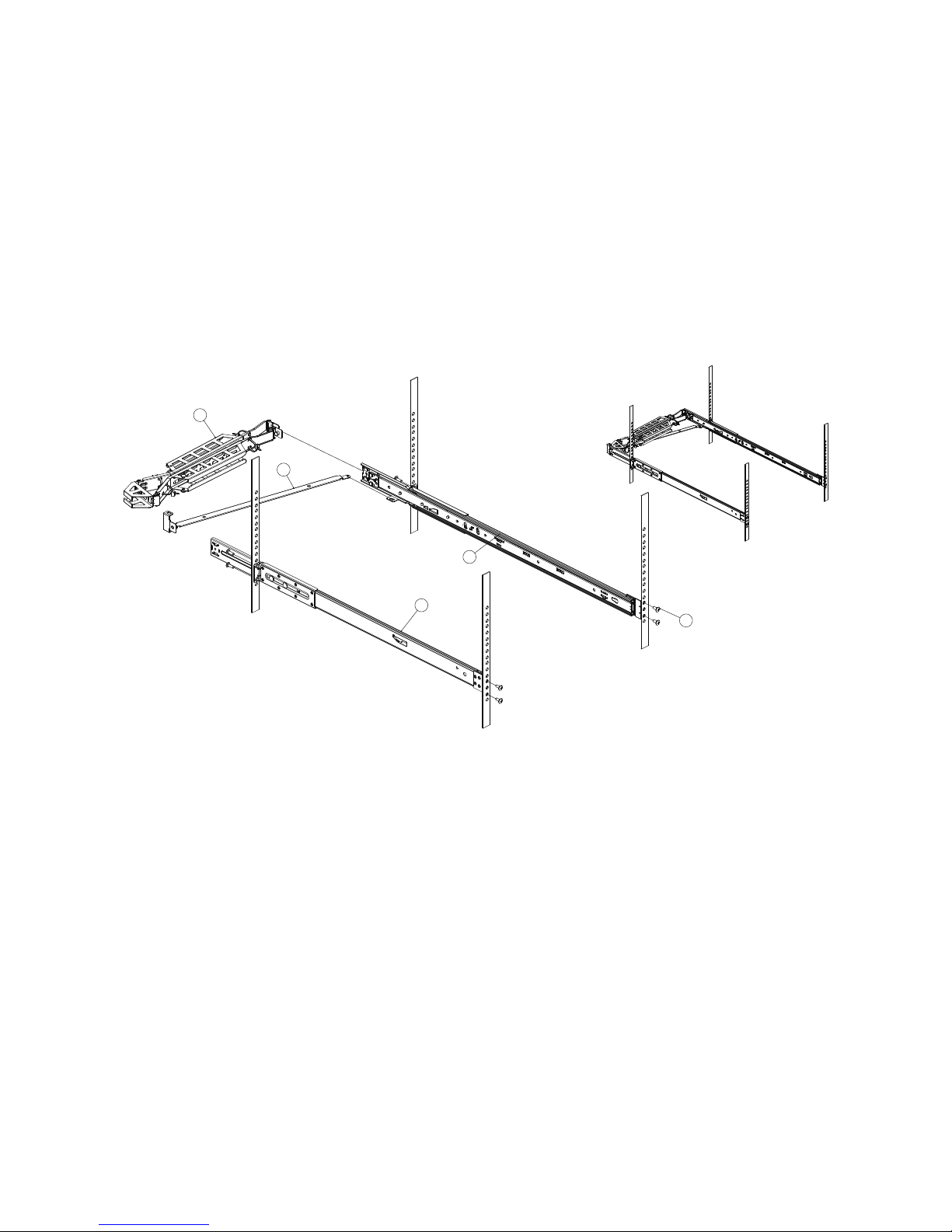
23
2.4 Hardware Installation - Rackmount Enclosures (12600U & 12620U)
Follow the procedure to install a 2U rackmount enclosure to a rack cabinet:
1. Attach the inner and middle rails to the rack cabinet. See previous description.
2. Attach the cabling management arm to the rear of the slide rail assembly.
The mounting holes and installation methods are identical for the rack-mount models
12600U and the 12620U.
1
2
3
4
6

24
3. Attach the inner rails to the sides of the chassis.
4. Gradually slide the chassis into rack.

25
5. Engage the tips of inner rails with that already installed on the cabinet. Push the chassis
into the cabinet.
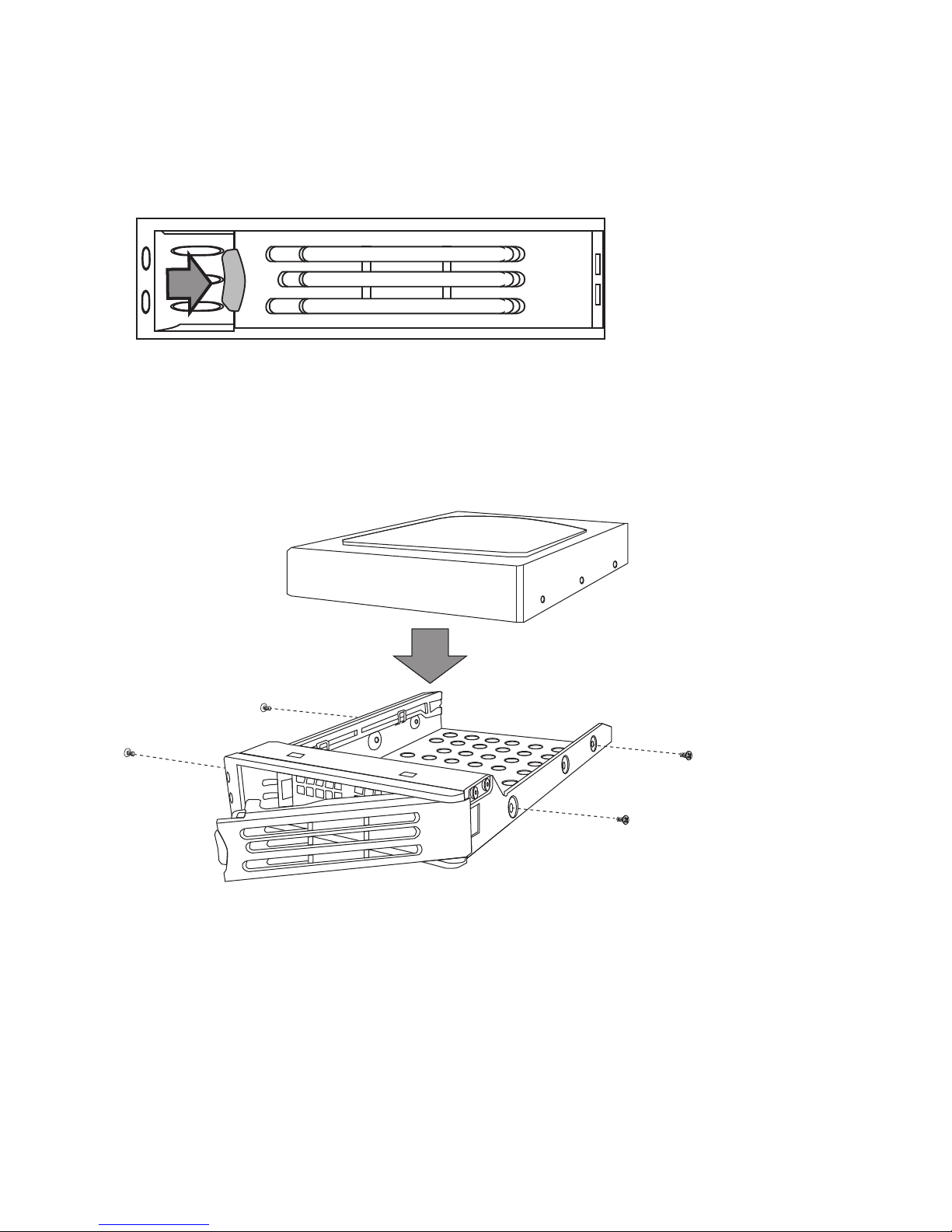
26
4. Repeat Step 1 to Step 3 if necessary for the other HDD tray.
5. Install rack mounting handles at both side of the NAS server.
6. Install the NAS server in the rack.(Refer to previous discussions)
7. Connect your NAS server to the network with LAN cable from the LAN port located at
the back of your NAS server.(At least one network connection is required)
8. Plug the power cord into the power connector on you NAS server.
9. Make sure the power switch on the power supply is in on position.
10. Press the power button on left of the front panel on NAS server.
2.4 Installing Disk Drives - 4600U, 12600U and 12620U
Follow the procedure to install a rack mount enclosure:
1. Remove a HDD tray from the server by press the release tab.
2. Secure and mount a hard disk onto the HDD tray using four screws from the sides of the
tray.
3. Insert the HDD tray back in the server. Make sure the lever of the HDD tray is properly
in place.

27
2.5 Optional PCI-E adaptor installation (Only for 12600U & 12620U)
1. Turn off your NAS server and unplug power from the wall.
2. Open the server case.
3. Loosen the screws and remove the riser card support bracket.
4. Place the adapter, component-side down, and press the adaptor rmly into one of the
PCI-E slot on the riser card.
5. Tighten the screw for the adaptor.
6. Reinstall the riser card support bracket and make sure that the riser card is fully seated
in the PCI-E slot on the main board.
7. Tighten the screw for the riser card support bracket.
8. Close your server case and plug in your power cable.
9. Turn on the NAS server.
10. New PCI-E adaptor is now installed.
Note that only the PCI-E cards certied by Ingrasys can be installed into chassis. Please
consult our availability list or website updates for details.

28
2.6 Connecting Expansion Enclosures (for 12600U & 12620U)
1. To connect expansion enclosures (the 1200J) to the 12600U NAS, first use a smallsize Phillips screw to set up the enclosure IDs. These IDs are necessary to address the
WWN addresses for the hard disks inside the expansion enclosures.
Set the NAS server ID to 0, and the IDs on the JBOD enclosures consecutively. The
conguration supports up to 3 JBODs.

29
2. Connect cables between enclosures as shown below. Also make sure the enclosure IDs
are properly congured.
Port 0Port 1
12600U
ID=0
JBOD #1 1200J
ID=1
JBOD #2 1200J
ID=2
JBOD #3 1200J
ID=3
IMPORTANT:
1. For the 12620U model, there is no ID switch. The chassis has a default ID, #0, and there
is no need to change this default ID.
2. Make sure you congure the SAS/SATA expansion chassis ID (JBOD) to numbers other
than #0.

30
2.7 Starting the System
1. Make sure the power switch on the power supply is in ON position.
2. Press the power button -
Tower
- press the button on the front.
Rack chassis
- press the Power button on the left of the front panel of your NAS
server. Press the button for longer than 1 second.
3. Wait for the server to boot up. The boot up process takes approximately 5 minutes.
2.8 Shutting Down the System
1. Shut down the system pressing the power button once. The whole shutdown process
might take seconds or minutes until data can all be safely distributed to disk drives.
2. To shut down the server from the management page you can find the button on the
upper right of the NASFinder screen.
3. To congure automatic power-on and shutdown, you can select System > Maintenance
> Reboot/Shutdown on a management console. You can set daily or day in month
schedules. See page 64 for more information.

31
2.9 Drive Tray LED Denitions
LED1 (up) Red LED2 (down) Blue Description
Indicator/error HDD Access
OFF Lit Blue constantly No activities on HDD
OFF Blue blinking HDD read/write activities
Lit constantly OFF Faulty HDD
Red blinking intermittently OFF Volume being created or
rebuilt
Red blinking rapidly OFF Volume has already been
exported (unmounted), and is
ready for removal.
OFF OFF No power or HDD is absent
If you lost your access to the 12600 series system, try connect the D-SUB 15 connector
to a monitor and a mouse and a keyboard. Try to access the system using the NASnder.
If you still can not access the system, press the Reset button for more than 10 seconds to
restore the system defaults especially if the system was re-located, set with a static IP, and
connected to a different network. .
Tips:
Mouse and keyboard
Reset button

32
2.10 Install the NASFinder Utility
1. A NASFinder utility software is included in your product CD. The default system IP is
192.168.1.1
. The default administrator account and password are:
admin
and
admin
.
2. Install the utility by starting the NASFinder-Setup.exe.
3. Follow the onscreen instructions to install the software.
Tips:
If you are prompted to install plug-ins
or allowance to execute the program
when installing the software, follow the
prompts to accept the installation.

33
4. A desktop icon will be placed. Double-click on it to start the program.
5. After a brief search, the NAS server will be listed with its MAC address, IP, and server
name shown on the screen. Click to select its checkbox.
The NAS server comes with a default IP, <192.168.1.1>. If your router or other network
devices are using the same IP address, an error message will appear.
NOTE:
If this condition occurs,
1. Stop the system by pressing the Power button.
2. Connect the LAN cable directly to your PC's LAN port.
3. Congure your PC's IP address to 192.169.1.X, to the same subnet.
4. Open a browser session with the NAS server using the 192.168.1.1 address.
5. Change the NAS server's IP address, or, change the networking setting to DHCP.

34
7. Click the
Add
button to enlist the NAS server found in your subnet. The basic
information of the connected server will be listed: including that of Host name, Domain,
Product name, Serial number, rmware rev. no., and so on.
6. After the change to listening to a DHCP server, you need to connect the cables to a
network switch or router where a DHCP server is present. Make sure your DHCP server
is up and running and can be reached by both the network switch and the management
computer.

35
The basic functions of the NASFinder are described as follows:
Search Click to poll the presence of NAS server(s) in your local network.
Admin Allows you to change the Admin account and password.
Set IP Allows you change the static IP for a NAS server.
Web UI Opens a web console with the NAS server. You may also open a web
browser and enter the NAS server's IP address in the URL eld to open a
web console.
Power Off Power down the selected NAS server.
Reboot Reboots the selected NAS server.
WOL Wake on LAN. Uses this button to remotely power up a NAS server via
network connections.
Remove Removes a detected NAS server from the managed queue.
File Opens up a Folder Group in a network share.
If there are multiple NAS servers in your network, you can select the checkboxes in front of
them and enlist them into the management queue.
NOTE:
Admin is a built-in administrator account. It is like the root account in UNIX or the
administrator account in Windows 7. Using this account, users have access to the
administration homepage and all the storage resources. By default, the password for this
user account is "admin." To prevent unauthorized access, it is highly recommended to
change the password after the initial setup.

36
You can access the management GUI by clicking on the Web GUI button. Enter
"admin" and "admin" as the user name and password at the initial startup.
You may also key in the "
http://<IP address>/admin/zf/public/"
in your browser's URL
eld to start a management session.
Once you logged in and left your web console unattended for 5 minutes, the server
will require you to log in again the next time you access the web console to prevent
unauthorized access.
NOTE:
2.11 Using the Top Screen Tools
1.
Event
: Click on the Event button to display the Event window, which lists recent events.
2.
Account
: Click on the Account button to display the
Restart, Shutdown
, and
Logout
commands. A conrm box will prompt for reassurance of command execution.
3.
Language
: Click to select a supported language for all captions and texts in the
management GUI interface.

37
2.12 Conguring IP Address Using the LCD Keypad (Tower 4600T Only)
LCD menu console flowchart
System Ready
LAN 1 mask:
255.255.0.0
LAN 1 gateway
192.168.1.254
LAN 1 IP:
192.168.1.1
Configure LAN 1?
Yes/No
LAN 2 mask:
255.255.0.0
LAN 2 gateway
192.168.2.254
LAN 2 IP:
192.168.2.1
Configure LAN 2?
Yes/No
Configure LAN 1
IP/Gateway/Mask
Configure LAN 2
IP/Gateway/Mask
Server Name:
NASD800xxx
Date/Time:
8/21/2014 06:30
Firmware Ver:
V1.00
CPU Fan Speed:
3994 RPM
Thermal (ºC)
67 50
Voltage (V)
1.44 3.30 4.68
System will
automatically display
the next screen every
two seconds when idle

38
1. After the server boots up, the LCD console displays System Ready. Press the right
button.
Conguring IP address using the LCD console.
System Ready
Enter RightLeft
2. The IP address of LAN 1 is shown. Press the Enter button to congure its IP address.
Note that the symbol on the upper right corner indicates that the IP address can be
congured using the LCD console.
LAN1 IP:
192.168.170.171
3. Move the cursor to Yes using the left/right buttons and then press the Enter key to
conrm.
Configure LAN 1?
Yes/ o
N

39
4. Move the cursor to the correct position using the left / right buttons. Then press the
Enter key to change a number.
1
LAN IP:
92.168.170.171
5. After you edit the last digit of the IP address, press the right button and congure the
Subnet Mask address.
Exit LAN 1 Menu?
Save/Edit/Abort
E
6. Repeat Steps 4 to Steps 5 to congure the Subnet Mask and Gateway address.
7. After you edit the last digit of the Gateway address, press the right button. Move the
cursor to Save and save the setting or Edit to repeat the above process or Abort to quit
the conguration process without saving.
7. After you edit the last digit of the Gateway address, press the right button. Move the
cursor to Save and save the setting or Edit to repeat the above process or Abort to quit
the conguration process without saving.

40
Chapter 3 Managing & Setup: System
The system menu provides access to the system overview, system operating status,
network conguration, maintenance, conguration, and system log conguration pages.
3.1. System General Page
The General page provides access to changing the Host Name, Domain, system
description, and a Server Identify function. This page displays on the rst log-in.
If you have multiple servers in a location and can not be sure where your server is, use the
Server Identify button to light the UID LED.

41
Date/Time
The Date/Time window displays the current system time, and allows you to congure the
time zone, and the use of an NTP (Network Time Protocol).
To congure the time zone, click on the empty Etc/UTC entry eld. A pull-down menu of all
time zones on earth will be available from the pull-down list.
You may then manually congure a time by clicking on the empty entry eld or select the
check-circle of "Use your computer's time." When doing so, your NAS server's time will be
synchronized with that of the PC you use to make a web console.

42
You can also acquire an accurate time from a time server on the network provided that you
have a network connection to the Internet. The default is "pool.ntp.org."
You may then specify the intervals your NAS server synchronize its time with the time
server.
3.2. System > Overview
The Overview page provides a glimpse of current CPU and memory resources, network
ow, and Storage uses, and the direct access to the working statuses of hard disk drives.
You can also click on the status icons on the lower left of the screen to move to the Status
window to get more details of the current operation status.
Thermal events
System errors
Storage events

43
3.3. System > General
Please refer to page 40 for information on the General page.
3.4. System > Network
3.4.1 System > Network > Information
The Network Information page displays the current networking including:
1. Teaming Info: LAN port Link Aggregation setup. See the next section for details.
2. IPv4 and LAN Info: Shows your current IPv4 information, such as IP Address, subnet
mask, gateway, MTU, Speed/Mode, and DNS-related information.
3. Server: Shows your current Domain Name server and default gateway.
4. Servers: Displays the servers present in your local and Internet networks, such as
the NTP server, WINS server, and HTTP Proxy. A Proxy server is one that acts as an
intermediary for requests seeks resources over the network. The Proxy server cilitates
access to contents on the World Wide Web and providing uniform access in a network.
Their existence depends on your current network environment.

44
3.4.2 System > Network > LAN/IP
The Network LAN/IP page provides access to your local network congurations.
The Bison series supports IEEE 802.3ad Link Aggregation that enables methods of
combining (aggregating) multiple network connections in parallel to increase throughput
and provides redundancy in case of single link failures.
Each of the LAN port can be congured into the following operation modes:
Stand alone - no fault tolerance and no combined throughput.
Failover - two or more LAN ports formed into fault-tolerant team of physical links.
1. LAN Port Setting - Network teaming mode:

45
LACP (Link Aggregation Control Protocol)
- Combining physical ports together
can occur such that multiple interfaces share one logical address (i.e. IP) or
each physical address (i.e. MAC address) has its own address.
LACP takes effects by sending frames down all links that have the protocol enabled.
If the protocol nds a device on the opposite end of the link is LACP-enabled,
frames will be sent over multiple links as if they are transmitted over a single logical
link.
Load Balance - Transmit network packets in sequential order from the rst available
network interface (NIC) slave through the last. This mode provides load balancing
and fault tolerance.
Note that corresponding congurations must also be enabled on your network
devices, such as a network switch. Shown below is a sample screen from a Cisco
network switch.

46
2. Port -
LAN1
and
LAN2
Obtain DHCP automatically - Acquires an IP address from a DHCP server within
your local network. This is not a default, and is congurable after you log in using
the default 192.168.1.1 address.
Manual setting Select the Manual setting check circle to manually enter a static IP address, network
mask, gateway IP address, Jumbo Frame(MTU), and the Wake on LAN options.
The Jumbo Frame refers to the maximum packet size of up to 9,000 bytes (local
network, or, to be compatible with transmission over the Internet, 1,500 bytes).
The Wake on LAN setting (available for the 4600 series only) enables you to power
up the server. Wake-On-LAN allows administrators to remotely power on your NAS
server to perform maintenance task with no need to go to the server physically.
Only the 4600U/T supports the Wake on LAN function. The 12600U series does not
support this function.
NOTE:

47
3.4.3 SSL Settings
The NAS server enables secure web access by supporting SSL 3.0, both for the user
homepage and the administration homepage. To use SSL 3.0, the NAS server will
generate a server certicate for authentication and data encryption. By default, the server
certicate is issued to the NAS server designated by its IP address. You can also specify to
use the server's full name on the server certicate.
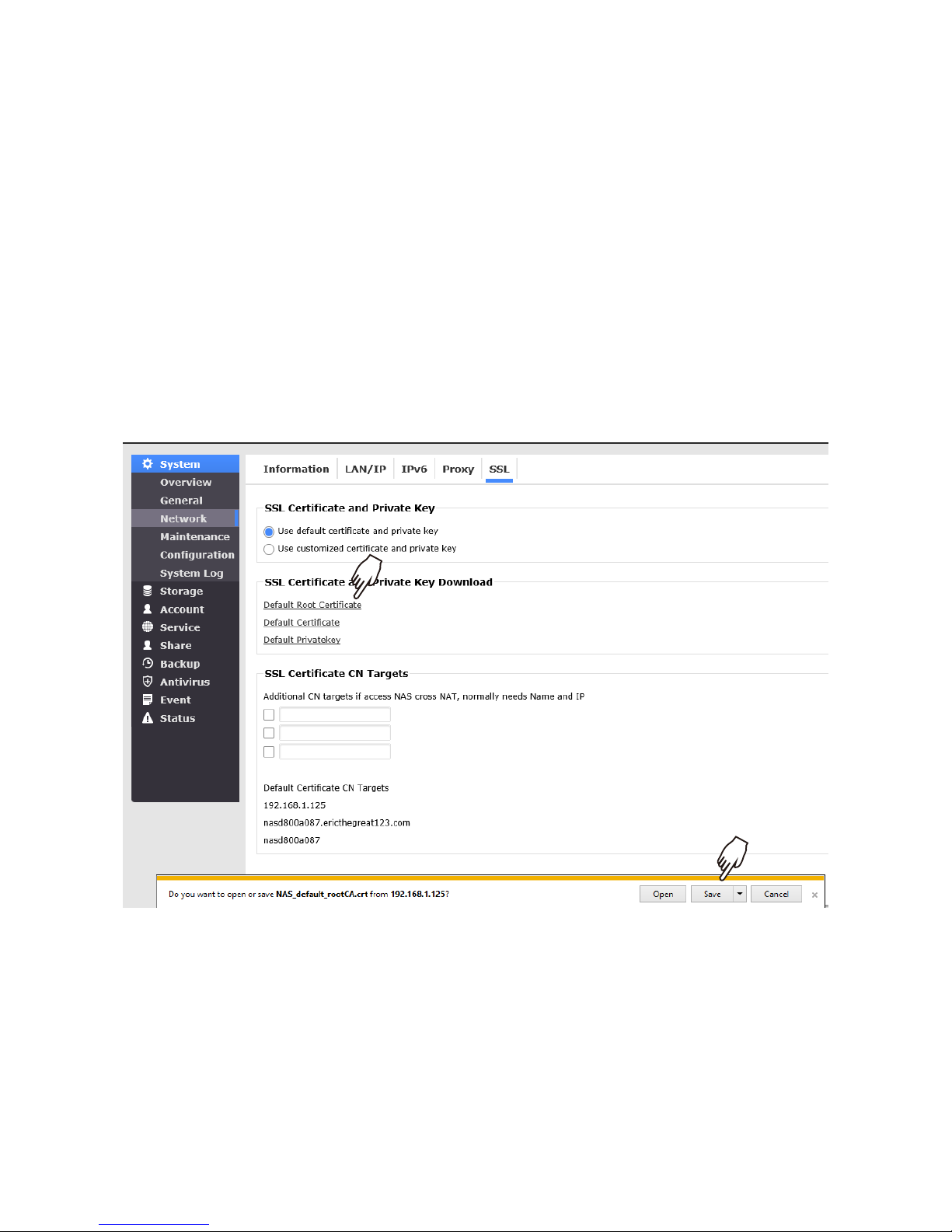
48
For clients to access server web-pages with secure connection, they have to install the
CA certificate first. First go to the
Network→SSL
page. Click Download and install CA
certificate hyperlink. Choose to install the certificate when a dialog-box pops up. Once
the CA certicate is installed, the client can access all NAS server's web pages via SSL
encrypted connection. Suppose that the server IP address is 192.168.1.10. To access
the NAS system's web pages with SSL connection, please open https://192.168.1.10/ for
the user homepage, or https://192.168.1.10/admin/ for the administration homepage. If
the server certicate with the server name is chosen, please open https://[server_name]
instead.
To utilize encrypted access, follow the steps below:
1. On the System > Network page, click on
Default Root Certicate
to download the CA.
Save the certicate to preferred location.

49
2. On the management computer, open a web browser, e.g., IE. Click on the Tools button,
and enter the
Internet options
page.
3. Click
Content
, and
Certicates
on the Internet Options page.

50
4. Click to open the
Trusted Root Certication Authorities
tab. Click the
Import
button.

51
5. The
Import Wizard
page will start. Click
Next
.
6. Click
Browse
to locate the certicate le you download. Click
Next
to proceed.

52
7. Select the location where you want to store the certicate and related information.
8. Click
Yes
on the Security Warning prompt.

53
9. Click
Finish
to complete the process.
10. Now return to the NAS sever console,
System
>
Maintenance
. Select the
Enable
https(SSL) connection
checkbox and enter the default
Https Port number
(default is
443). On leaving the page, enter the administrator's login password, and click the
Apply
button.

54
11. Also make sure the
SSL
option has been enabled on your browser's Internet Options.
12. You can now enter <https://NAS server IP address/> to start a secure and encrypted
management access.

55
3.5. System > Maintenance
The Maintenace page provides access to Administrator's account, System Volume, SNMP,
Email, Reboot/Shutdown, Firmware-related, and reset to default settings.
3.5.1 System > Maintenance > Admin
This window provides you with the configuration options to change the Administrator's
password. The default Account Name is admin, and this can not be changed. It is highly
recommended to provide a secure password with the combination of alphabetic, symbol,
and numeric characters as the administrator's password.
Web Management - The default management access is via TCP port 80. You can assign
a different HTTPS port for access through the Internet, and through a rewall. If a different
https port has been assigned and opened on the router, specify its TCP port so that
management access is made through that port.
Finally, if the above changes were made, make sure you enter the system administrator's
password before your click on the
Apply
button.

56
3.5.2 System > Maintenance > System Volume
Congure System Volume for System Services
You can specify the location of the system Folder Group, which is required for saving
system les or performing related functions.
System Volume
If you have created more than one volume, you can specify which is the default system
volume. This option will only appear after you congured a storage volume.
The information on this page is mainly for the user reference.

57
3.5.3 System > Maintenance > SNMP
Simple network management protocol (SNMP) allows system administrators to access
NAS server operating statuses via a 3rd-party SNMP software. The SNMP trap related
conguration is found in the
Event > Conguration
window. If only SNMP trap service is
preferred, you may not need to enable the service in here.
To utilize the SNMP service,
1. First enable the SNMP service, community name, select SNMP version, and download
the
MIB
le.
Community
: A name serves as a simple authentication. The communication between the
SNMP management console and the NAS server cannot be established if the community
names do not match.
Port
: Default is 161, change it if necessary.
Location
: Provide location information of the SNMP agent.
Contact
: Provide name of the contact person who has the management information of
the SNMP agent.
SNMP Version
: Specify the supported SNMP service revision that is identical on your
management software and the NAS server.
Community
: If the SNMP service is enabled within a community congured within your
LAN, specify the name of the community.
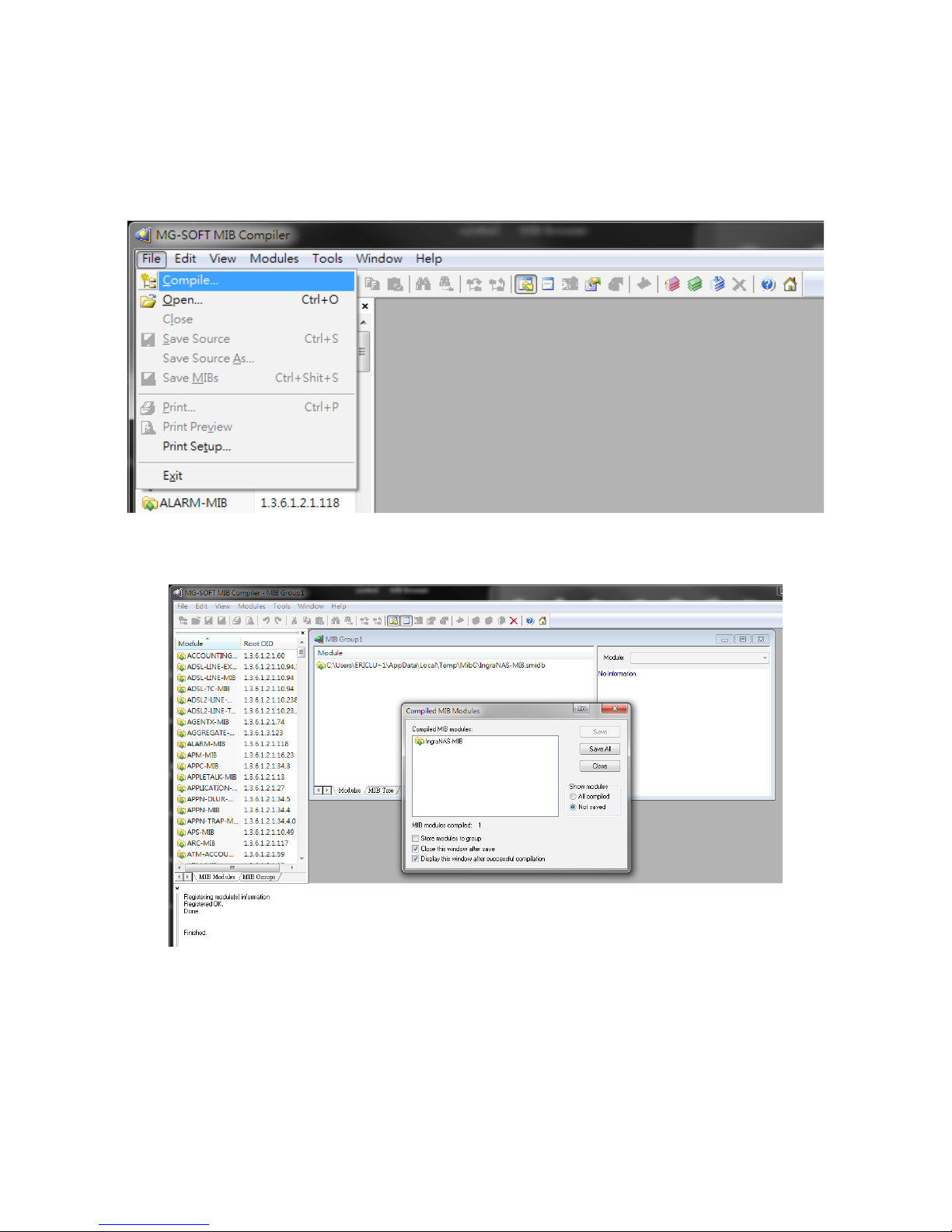
58
2. Please download or acquire MG-SOFT MIB browser (or similar SNMP utility):
http://www.mg-soft.si/download.html
3. Open the
MG-SOFT MIB Compiler
, and select the NAS server's MIB le you previously
downloaded. .
4. Select the Ingrasys MIB module and then click
Save
to proceed.

59
5. Save the compiled module to a position as shown below.

60
6. Open the MIB browser.
7. When the MIB browser is started, click on the
MIB
tab. Search and locate the IngraNAS-
MIB module from the list below.

61
8. Enter the Remote
SNMP agent's IP
(that of your NAS server), and then click on the
Query
button.
9. The
SNMP Protocol Preferences
window will prompt. Configure the SNMP version,
Community settings to the same conguration on your NAS server.

62
10. When successfully connected, the Ingrasys MIB location will be shown. Note that
currently the NAS server supports the
Get
command only. Right-click on the MIB
prole entry to select the Get command.

63
3.5.4 System > Maintenance > Email
To enable Email notication from the server,
1. Enter a valid email account, an SMTP server address, and if SSL certification is
required, select the SSL option. Note that TLS certication is currently not supported.
2. Next, enter the User Name, Password, and the address of a Mail Notication Receiver.
3. Click on the Apply button.
4. Click on the Send Test Mail button to see if you can receive a test Email from the
receiver's mail address.

64
3.5.5 System > Maintenance > Reboot/Shutdown
Shutdown
and
Reboot
In addition to the quick access button on the upper-right of the management session, you
can reboot or shutdown the server from here.
Schedule Reboot
You can congure the server to reboot according to a preset schedule.
1. Select the checkbox to enable the schedule. The options and pull-down menus will then
be enabled.
2. Select the day in a week or a day in a month for the reboot to take place.
3. Select a
Start Time
, and click on the
Apply
button.
You can also congure a scheduled Shutdown using the method described above.
You can congure the server to automatically power up by a preset schedule.
1. Select the checkbox to enable the schedule. The options and pull-down menus will then
be enabled.
2. Select the day in a week or a day in a month for the power-on to take place.
3. Select a
Start Time
, and click on the
Apply
button.

65
3.5.6 System > Maintenance > Firmware
This window provides information about the current firmware revision, and the option to
upgrade the current rmware.
To upload a rmware, rst you should download the rmware from Ingrasys' website: www.
Ingrasys.com. Save the rmware le to your management PC. Use the
Upload
button to
locate the rmware le, and then click the
Upgrade
button to proceed.
NOTE:
1. Your current le services will be interrupted, because the upgrade process will reboot
your server.
2. When upgrading firmware, please visit the Status > Task Progress window to check
if any application is still running. If so, please wait for the application to complete, or
manually end the progress to ensure that a running application is not inappropriately
ended.
You can also click to select to upgrade the SAS expander, SAS, and JBOD chipsets
rmware.

66
3.5.7 System > Maintenance > Reset to Default
This window allows you to restore system defaults. All previous system conguration will
be erased and returned to factory defaults. The data stored on your disk volume will remain
intact.
Note that the server IP will be restored to 192.168.1.1, and the default password will
become the original "admin".
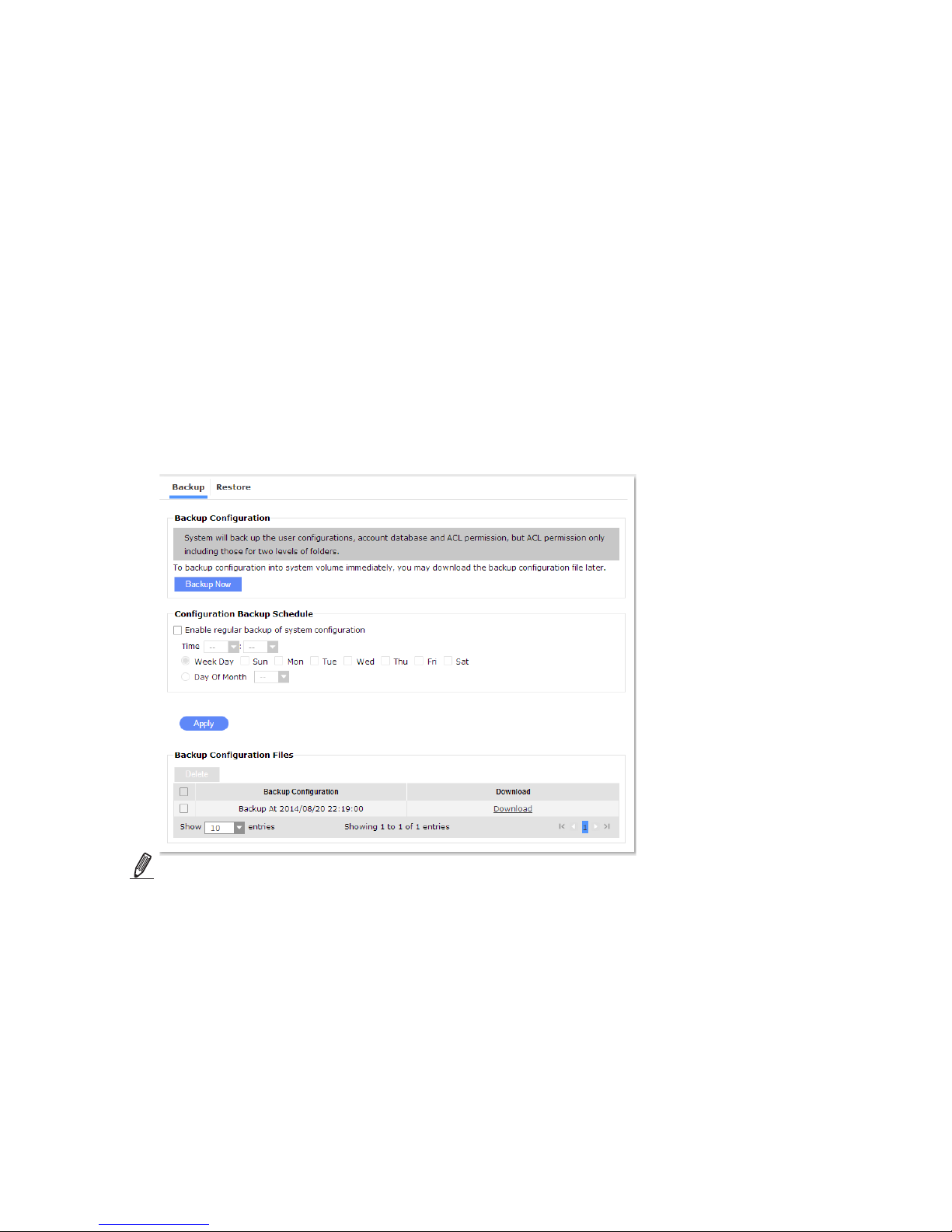
67
3.6. System > Conguration
The Conguration page provides means to back up your system conguration.
1.
Backup Conguration
: Immediately creates a backup of your current congurations.
2.
Conguration Backup Schedule
: Click the checkbox to enable the options and pulldown menus. You can then specify a day for the backup to take place on a daily or
monthly basis. Click the
Apply
button for the conguration to take effect.
The system configuration backup will be saved to a preserved space on your storage
volume. A list of previous backups will be automatically displayed at the bottom. You can
click the
Download
button to save the backups to your PC.
If you should need the help of our technical support, you can also download and send the
conguration le to our engineers.
To delete a backup, click the checkbox in front and then click the
Delete
button.
NOTE
:
1. The system will automatically back up the user configuration, including account
database and ACL permissions. However, the ACL permission thus backed up will
include the information for two directory levels down.
2. We highly recommend backing up a copy of system conguration to your management
computer. If the need should arise for maintenance, you will have a system conguration
backup to restore the NAS server to normal operation in a short time.

68
The Restore page allows you to restore your current configuration to the previous state
using a previous backup.
1. You can select a previous backup using the drop-down menu by selecting the date it
was created.
2. If you saved your backup to somewhere else, e.g., a PC that once had a management
session, you can upload the backup using the
External File
option.
3. You can then click on the
Restore
button. A server reboot is automatically applied.

69
3.7. System > System Log
The System Log page provides access to the conguration of event logs.
1.
Log Level
: You can specify what types of event logs to be delivered and preserved. If
you select 0 (Emergency), then only the most critical events will be reported.
If you select 6 (Informational), then notications of all severity levels will be reported.
The smaller the number, the fewer the instances of event messages.
When done, click on the
Apply
button.
2.
Get Latest Log
: Click the Get Latest Log button to retrieve a system log record. You can
then download the system log to your PC.
The system log le will be saved to a preserved space on your storage volume. A list of
previous logs will be automatically displayed at the bottom. You can click the
Download
button to save the backups to your PC.
If you should need the help of our technical support, you can also download and send the
event log le to our engineers.
To delete a Log le, click the checkbox in front and then click the
Delete
button.
To view a downloaded log le, please use the UltraEdit or PSPad to open the log les.

70
3.7.1 System > System Log > Syslog Remote
You can configure the server to send system logs to a remote server as a log backup.
Before using this feature, it is suggested that you install a log-recording tool such as the
Kiwi Syslog Daemon from http://www.kiwisyslog.com/kiwi-syslog-daemon-overview/.
To enable remote log, select the checkbox, enter the IP address where the log-recording
software resides, select the log level, and then click on the
Apply
button.

71
3.8. System > Platform IPMI
IPMI stands for Intelligent platform Management Interface. The server has the benefits
of self management using a BMC (Baseboard Management Controller) processor, which
connects CPU and components on the main board for a better awareness of system
operating details, including those for temperature, voltage, fan operation, etc. The IPMI
operation has the following benets:
1. Independent operation via an out-of-band connection which is good for a re-start, and is
independent regardless of whether the system is on or off.
2. Ease of expansion - sensor or controllers can be easily added.
3. CPU is connected to BMC, which means that the event log can be easily delivered.
This window provides a glimpse of system operation statuses.
The adjacent
Events, LAN, Account
, and
Time
tabbed windows provide easy access to
the system events, LAN settings, the Account setup, and the IPMI time setting which can
be synchronized with that on the NAS server.

72
Chapter 4 Storage
The Storage windows provides access to the Disks, Volumes, Folder Groups, Logical
Disks, and Snapshot backup conguration options. The concerns about RAID storage
composition can be found in
Appendix A
More about RAID Storage on page 156.
4.1. Storage > Disks
The Storage > Disks page provides access to the current conditions of all disk drives
installed in your chassis.
The action button, , lights the disk activity LED of a drive tray for identifying a specic
disk drive in a chassis.
When you need to locate a physical disk drive, click on a disk entry, and then click on the
Position
tab button to display a virtual layout of the position of the currently selected disk
drive. Click on the disk drive's
Slot
number to activate the Position button. This is very
important if you need to replace a faulty drive.

73
The LED on the designated drive tray will light Red.
If you have other storage connected to the server, e.g., a JBOD, you can select a different
enclosure using the Select Enclosure menu.

74
S.M.A.R.T.
The second window displays the working status of individual disk drives, including model
name, capacity, S.M.A.R.T., state, and temperature.
S.M.A.R.T. is short for
Self-Monitoring, Analysis, and Reporting Technology
. S.M.A.R.T.
provides near-term failure prediction that monitors pre-determined disk drive attributes
that are susceptible to degradation over time. Predictions are limited to the attributes
implemented by the HDD manufacturers.
Although attributes are drive specic, a variety of typical characteristics can be identied,
for example:
Head ying height, Data throughput performance, Spin-up time, re-allocated sector count,
seek error rate, seek time, spin try recount, and drive calibration retry count, etc.
Disk Temperature Monitor
Depending on the ambient temperature of your work environment, you can manually
specify an upper threshold for all disk drives in your chassis. If the upper threshold is
violated, event messages will be delivered to the administrator.

75
1
2
To perform S.M.A.R.T.-related function, click to select a disk drive entry. Once it is
highlighted, the tab menu buttons on top will turn blue.
You can click on the
Information
tab to check on the disk drive's working status in terms
of its Read Error, throughput performance, spin up time, reallocated sector, etc. These
information are listed in the pop-up window.

76
Once the test is started, its progress will be indicated by a small progress bar accompanied
by a pause button underneath.
You can click on the
Test
tab to start a test on disk drives according to the S.M.A.R.T.
attributes. You may perform
Rapid Test
or
Complete Test
to acquire the current integrity
status. The test utility then polls the hard drives for statuses of the key attributes of its
working conditions. The Rapid test checks the electrical and mechanical performance
as well as the read performance of the disk. Electrical tests might include a test of buffer
RAM, a read/write circuitry test, or a test of the read/write head elements. Mechanical test
includes seeking and servo on data tracks. Scans small parts of the drive's surface (area
is vendor-specic and there is a time limit on the test). The test checks the list of Pending
sectors that may have read errors.
Note that a Complete test will scan through the HDD's disk sectors and will take a long
time to complete. A Complete test will take around 3 hours on a 1TB HDD.

77
To avoid interruptions to daily services, S.M.A.R.T. test can be scheduled to take place in
the off-ofce hours. For example, you can use the Schedule tool to perform such tests on
Sundays.
Click on the
Schedule
tab to start the conguration window. Select the Enable checkbox,
and congure the time the S.M.A.R.T. test will take place.

78
4.2. Storage > Volumes
Below is a conceptual drawing showing the physical and the logical elements for sharing
storage space to a variety of users/computers. The foundation of the conguration starts
from the storage volume that provides fault tolerance, disk capacity, and the combined
performance from multiple hard drives.
When a storage volume is ready, you can create logical disks and virtual Folder Groups
with their specic attributes for access from different users across the network.
Volume
Logical DisksFolder
Groups
. . . .
iSCSI targets
Users
H.D.D.
NOTE
:
1. The NAS server supports the backup using the Rsync function to USB or e-SATA
devices, including USB thumb disk, USB hard disk, or hard disks attached via the e-SATA
interface. When the external device is attached to the NAS server, it is automatically
mounted. The user can then mount or unmount the USB device.
2. The NAS server supports USB devices formatted in the NTFS or FAT32 format.
3. The 4600U/T series supports external devices via the USB or e-SATA interfaces.
4. The 12600U series supports external devices via the USB interface.

79
To create a logical volume,
1. Click on the
Create
button.
2. Enter a name for the volume.
4.2.1 Volumes
The Storage > Volumes page provides conguration and maintenance for logical volumes
that consist of multiple disk drives. Logical volumes provide joint performance and fault
tolerance in the event of single or dual disk drive failures.

80
3. Select a Disk Group type from its pull-down menu.
Logical volumes can be shared for users with security control. Below is a summary of
volume group types:
RAID 0
RAID level 0 is disk striping only, which distribute data evenly over
multiple disks for better performance. It does not provide fault
tolerance. RAID level 0 uses two or more hard disks.
RAID 1
RAID level 1 uses disk mirroring, which provides 100% duplication of
data. It offers high reliability, but doubles storage cost. RAID level 1
uses two hard disks.
RAID-Z1
(RAID5) RAID-Z is a higher-level software technology that implements an
integrated redundancy scheme in the ZFS le system similar to RAID
5. RAID-Z provides data-protection technology featured by ZFS in
order to reduce the block overhead in mirroring.
RAID-Z can prevent the RAID 5 "write hole" using the copy-on-write
technology; rather than overwriting data. It writes to a new location
and then automatically replaces the pointer to the old data. It simply
avoids the need for read-modify-and-then-write operations for
small writes by only ever performing full-stripe writes. Small blocks
are mirrored instead of using parity protection. It is made possible
because the le system is aware of the underlying storage structure
and can leverage extra space if necessary. RAID-Z2 doubles the
parity structure to achieve results similar to RAID 6. Namely, the
ability to sustain the failure of two disk drives without losing data.
RAID-Z2
(RAID6) Similar to RAID 6, The RAID-Z2 can sustain the failures of two disk
drives without losing data. It requires at least 3 disk members.

81
The
Action
button, , lights the disk activity LED of all member drives for identifying the
locations of disk members in a chassis.
4. Select disk members from the disk drives listed below. The conguration process will be
completed almost instantly.
Once created, the volume's information will be listed, including the volume
Name, Total
capacity (GB), Used
capacity,
Free
capacity, used
Capacity
, and
Health
.
Export:
A logical volume can be exported for applications such as moving an entire volume
(meaning its member disks) to a different enclosure for initializing another system or for
backup and test purposes. Once exported, the volume becomes de-activated, and will not
receive disk I/Os.
Destroy:
A logical volume is disbanded or destroyed using this button. All data within will be
destroyed. Make sure you have backed up all your data before you proceed.

82
Import:
A logical volume exported from another server can be brought online using this command.
Once it is successfully imported, the volume will be ready for I/Os. You should enter the
volume name. All directories and device paths are searched. If the device appears to
be part of an exported pool, this command displays a summary of the volume with the
name of the volume, a numeric identier, as well as the device layout and current health
of the device for each device or le. Destroyed pools, that is, pools that were previously
destroyed with the zpool destroy command, are not listed unless other options are
specied.
The numeric identifier is unique, and can be used instead of the volume name when
multiple exported pools of the same name are available.

83
4.2.2 Disk Operation
The Disk Operation page allows you to,
1.
Add Disk
: Add
Disk Group
to an existing volume.
2.
Replace
an existing disk member.
3.
Attach
a new disk member.
4.
Detach
a disk member from a volume.
5. Bring disk member
online
or
ofine
.
6. Add a
spare
disk for the volume.
Add Disk
: Add disk groups to an existing volume. Note that a disk group thus added can
not be removed from a volume. Select the disk drive you prefer and click Add to join it to
the volume.

84
Replace
: To replace an existing member disk with another, click on the Replace button.
Select a new disk. Note that an unused drive must be present in your server chassis. Click
the
Replace
button. The unused drive must have a capacity larger than the one to be
replaced.
The time required to complete the replacement process will depend on the volume size
and the size of data kept in the volume.
Attach
:
NOTE:
The Attach function only applies to RAID0 and RAID1. The Detach function
only applies to RAID1.
They do not apply to RAID-Z1 and RAID-Z2 volumes.
To attach new a disk drive to an existing RAID0/1 volume, click on the Attach button
in the Disk Groups window. Select from the available disks below, and click the
Attach
button.
When done, the new member will be listed in the Disk Group window.

85
Detach
:
NOTE:
The
Attach
functions only apply to
RAID0
and
RAID1
. The disk
Detach
function only applies to
RAID1
. They do not apply to RAID-Z1 and RAID-Z2 volumes
To detach a member disk drive from an existing RAID1 volume, click on the
Detach
button in the Disk Groups window. A confirm message box will appear. Click
Detach
to
proceed.
Online & Ofine
:
The
Ofine
mode is mainly designed for you to perform the replacement task. A disk can
be changed to the Ofine mode, so that you can replace a faulty member disk. When the
faulty member is replaced, system will automatically resilver the disk status. The
Online
and
Ofine
functions allow you to temporarily disband or re-join a member disk from the
storage volume.
Note that if you set an active disk drive to the Ofine status, you can replace a faulty disk
drive.

86
The following functions are available for the 12600 series:
Add Cache Disk
: The 12600 series supports the Cache Disk function. The cache disk
function manages buffer memory resources to acquire, manage, and release limited
memory resources. Using an SSD disk as the cache memory, with its larger capacity, the
buffer memory for the le system can be signicantly expanded.
Once data is read into the system's main memory ARC, a replica is immediately placed at
the SSD ARC. Once the data needs to be read once again, data can be rapidly retrieved
from the SSD ARC (also known as the L2 ARC).
Add Intent Log Disk
: The Intent Log index record keeps the transaction record using an
added SSD disk. The le system utilizes this methodology to facilitate data writes, while
maintains the safety of les in the event of le system crash.
Due to the fact that writing these intent log can also consume system resources, these
log can be written to a separate SSD disk in order to avoid impact to the disk read/write
performance.

87
4.2.3 External FAT/NTFS
This window allows access to external devices, such as USB drives, formatted in the
Windows FAT and NTFS format. These external devices can be mounted and unmounted
using the onscreen functional buttons. You can click on the name entry to directly access
the les or folders contained within.

88
4.3 Storage > Folder Groups
4.3.1 Folder Groups
The Folder Groups created here are generated by the NAS server file system, which
provide specialized functions such as folder quota, user's quota, compression, snapshot,
and copies. System default privileges will apply to the Folder Groups thus created. You can
visit
Account
>
Permission
to change the related privileges of a specic Folder Group.
You can share a specic Folder Group in a volume in the NAS server with other users on
the network. When you create a share, you can assign the access permission to the share
with access rights for other users as well.
To create a Folder Group
1. Go to
Storage
>
Folder Groups
.
2. Select a volume from which you want to create a Folder Group.
3. If you want to create a new share under an existing Folder Group, select an existing
Folder Group from the
Target Folder Group
drop-down list. Otherwise, select the
storage volume itself. An example can look like this: volume/test/sub-folder.
4. If you want to share a new Folder Group under a volume, simply select an existing
volume from the Target Folder drop-down list.
5. Enter a new
Folder Group Name
.

89
6. Enter a capacity number in Gigabytes as the share
Quota
.
7. Enter a capacity number in Gigabytes as the
Reserved
capacity which is actually
allocated space claimed from the storage volume.
8. You can click on the
Advanced
tab to open the advanced option menu. Here you can
select to enable the
Synchronized
option as
Standard
or
Always
. The
Sync
option
indicates whether the Folder Group will be synchronized by the system's synchronous
requests. Because of the system's copy-on-write characteristics, the synchronization
dos not consume system resources.
9. When done, click on the Create button.
NOTE:
1. The 4600U/T series does not support Dedup and Copy functions.
2. Deduplication is the process of eliminating duplicate copies of data. Dedup is generally
either le-level, block-level, or byte-level. Chunks of data -- les, blocks, or byte ranges -are checksummed using some hash function that uniquely identies data with very high
probability.
Chunks of data are remembered in a table of some sort that maps the data's checksum
to its storage location and reference count. When you store another copy of existing data,
instead of allocating new space on disk, the dedup code just increments the reference
count on the existing data. When data is highly replicated, which is typical of backup
servers, virtual machine images, and source code repositories, deduplication can reduce
space consumption not just by percentages, but by multiples.

90
If you should need to remove an existing Folder Group, click to select a Folder Group, and
then click on the
Destroy
button.
The "ZFS directory" tab allows you to directly see the snapshot backups of a folder
group in a system-embedded snapshot container. However, when doing so, Windows le
manager will have troubles calulating the volume capacity of this folder group.
The Permission tab guides you to the Permission configuration window, about who can
access the folder group.
Select a target folder before making conguration changes.
The Create and Destroy button allow you to create or remove a sub-directory under the
directory you selected.
The rename tab allows you to rename the target folder or le.
The Permission tab guides you to the Permission page, and the Share tab allows you to
directly share the sub-directory to computers running different operating systems.
4.3.2 Storage > Folder Groups > Files & Folders

91
4.3.3 Storage > Folder Groups > Folder Group Options
You can go to the details of a shared Folder Group using the Edit, Move, Permission,
Snapshots, and User Quota tabbed menus.
Before you begin any conguration, select a target Folder Group using the
Select Target
Folder
menu.
1.
Edit
: Click this button to edit the following attributes such as storage
Quota
,
Reservation, Access Time, Read Only
rights, and so on.
NOTE:
• The 4600U/T series does not support the Dedup and Copy functions. Neither can you
disable the the Sync function using the 4600U/T series.
• The 4600U/T supports the Compression function.
• The Copy function is not available on the 12600U series.

92
2.
Move
: You can move an existing Folder Group to a different location on the directory
hierarchy.
3.
Permission
:
3-1. Select an existing Folder Group.
3-2. Click on the
Permission
tab. The system will direct you to the
Account
>
Permission
page. From there, you can create new account, or select Owner, Group, or the Everyone
permission for the access to the particular Folder Group.

93
4.
Snapshots
:
Click on the Snapshots tabbed button will direct you to the Storage > Snapshots
window. Please refer to page 97 in the later discussion.
Once a snapshot is created, click on an existing snapshot and click the
Clone
button.
You can then clone the snapshot backup to a local Folder Group for data analysis or for
the purpose of backup to a different location.

94
4.3.4 Storage > Folder Groups > User Quota
From here, you can create a user quota (designated usable storage use) for a user's
leverage. You can create the
Add Quota
button to open the
Users Quota
window.
Click on the
Position
pull-down menu to display the
Local
or
domain name
(if you
already joined the server to one of the Windows AD or NIS domain).
Enter a user name in the
Name
entry and click on the
Search
button to look for a user
that you imported from a domain server (that already resides in the domain).
You can then enter a storage space size in the
Quota
entry eld, e.g., 100GB from the
pull-down menu. .
NOTE
:
This window directs you to the next tabbed window,
User Quota
.

95
4.4. Storage > Logical Disks
Logical Disks are mainly applied in iSCSI service. Logical Disks also provide special
functionality such as data compression, copies, and snapshot backup. By carrying SCSI
commands over IP networks, iSCSI is used to facilitate data transfers over intranets and to
manage storage over long distances. iSCSI can be used to transmit data over local area
networks (LANs), wide area networks (WANs), or the Internet and can enable locationindependent data storage and retrieval.
Logical Disks are the storage spaces separately segregated for being shared over the
network as iSCSI targets. This page creates the storage spaces for use as described in
page 117 -
Service
>
iSCSI Targets
. .
1. To create a space as an iSCSI target, click the
Add Logical Disk
button.
2. Create a name for the Logical Disk, Note that space and special characters are not
supported in this eld.

96
Standard
This is the default option. Synchronous le system transactions are written out and then
secondly all devices written are ushed to ensure the data is stable (not cached by device
controllers).
Always
This ensures le system transaction is written and ushed to stable storage by a system
call return. Selecting this option can bring performance penalty.
IMPORTANT:
• The 4600U/T series does not support the Dedup and Copy functions. Neither can you
disable the the Sync function using the 4600U/T series.
• The 4600U/T supports the Compression function.
• The Initial Reservation (Thin Provisioning) function applies to the 12600 series, not the
4600 series.
• The Copy function is not available on the 12600U series.
3. Select a Volume from which you want to create a Logical Disk.
4. Enter a description for the Logical Disk, such as "iSCSI target for PC #xx."
5. Enter and/or select a storage space as the Logical Disk Size.
6. Select to preserve a certain amount of disk space as the Initial Reservation.
7. Select the Compression option.
8. Select how many snapshot copies will be preserved in your storage volume.
9. Sync: see the next page for the choices.
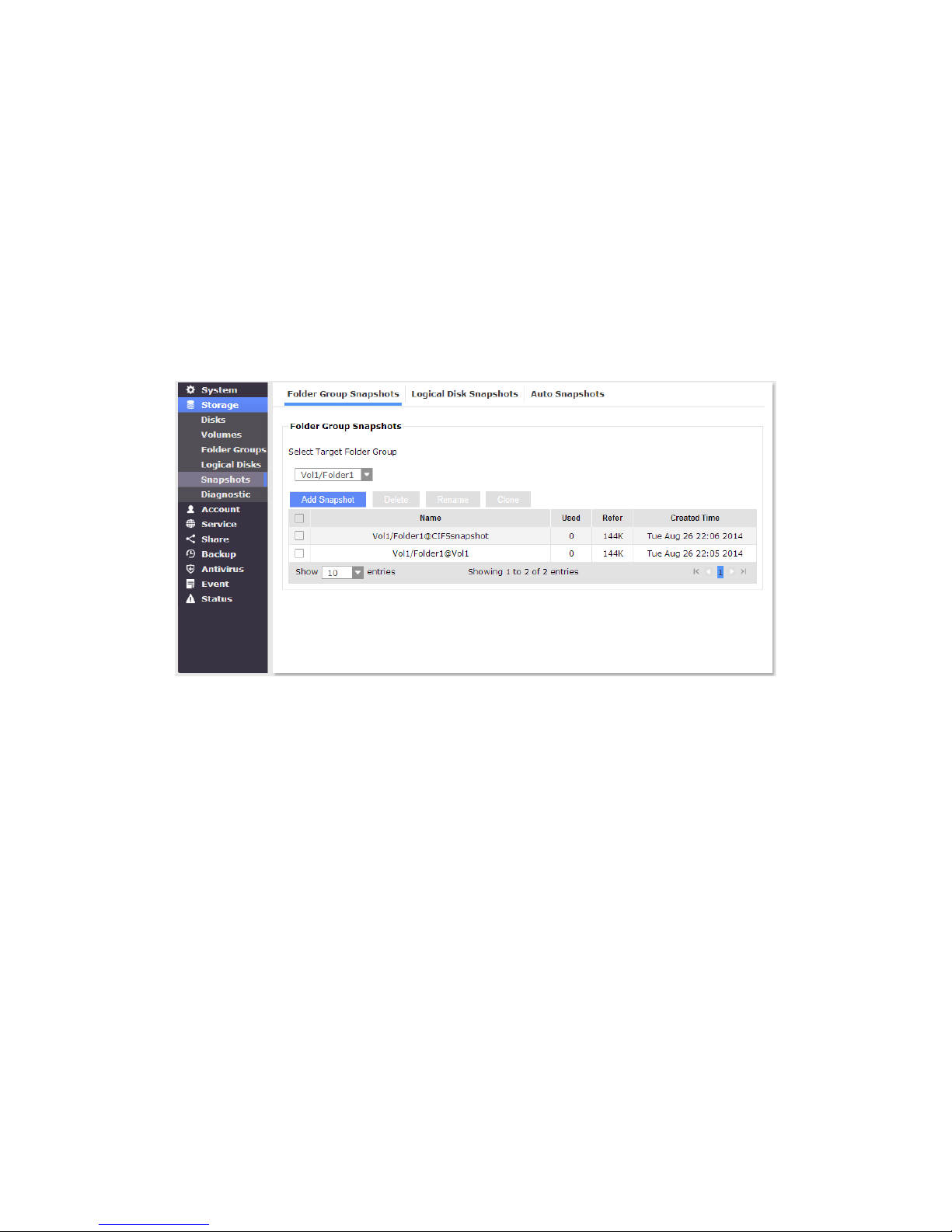
97
4.5. Storage > Snapshots
Snapshots are read-only, point-in-time preservations of a file system or a portion of a
volume. Because the server runs on a copy-on-write operating system, snapshots can be
taken almost instantaneously.
Folder Group Snapshots
To create snapshots for a Target Folder Group, select a Folder Group under the major
storage volume from its pull-down list. Click the Add Snapshot button.
You can then specify a Name for the snapshot. You can select the Recursively check box
to enable snapshots for all sub-directories under the currently selected Folder Group.
Logical Disk Snapshots
To create snapshots for a Logical Disk, select a logical disk under the major storage
volume from its pull-down list. Click the Add Snapshot button.
You can then specify a Name for the snapshot.
Auto Snapshots
Easy Add
: The Easy Add button brings forth a scheduler tool, where you can congure
an Hourly, Daily, Weekly, or Monthly schedule according to which snapshots will be
automatically taken.
You can designate a Life Time for the snapshots thus taken.
Add Snapshot
: The Add Snapshot button brings forth a scheduler tool, where you can
congure an Hourly, Daily, Weekly, or Monthly schedule for target Folder Groups or logical
disks.
All snapshots taken will be listed. You can click
Delete, Edit
to configure the existing
schedules, or select
Recursively
to include sub-directories.

98
Chapter 5 Account
The Account windows allows you to create local or domain accounts for Windows AD or
Unix environments. The windows also provides access to control the permission list and
access privileges.
5.1. Account > System
The System page provides access to current users' conguration and allows you to create
new users, or to delete or edit the current users.
The Groups window provides access to current user groups. The default local groups
include
admins, guests
, and
users
. You can Add new groups and edit their privileges.
Note that you can not edit privileges for users in the default groups.

99
The Members window allows the administrator to move users among different privilege
groups using the various move buttons. You can recruit or disband users from each
specic group.

100
5.2. Account > Windows AD
Active Directory (AD) is an implementation of LDAP directory services by Microsoft for
use primarily in Windows environments. The AD functions as the provider of central
authentication and authorization services for Windows-based computers. In addition, Active
Directory supports deploying software and assigning policies on a organizational hierarchy.
In workgroup mode, the SMB/CIFS service is responsible for authenticating users locally
when access is requested to shared resources. In domain mode, the SMB/CIFS service
uses pass-through authentication, in which user authentication is delegated to an Active
Directory domain controller. Independently of whether you will use the SMB/CIFS for
anonymous access, non-anonymous (workgroup)or in domain mode, the very rst step is
to congure SMB/CIFS server. You can simply review and accept built-in system defaults.
The rest of this Section includes:
