
user manual
ENG
1

Specications 3
Download applications 26
Package includes 3
Main interface 4
Charging 5
Main screen 5
Screen lock 6
Capacitive touch panel 7
Camera 8
Ebooks 9
Video player 10
Music player 11
Connect to the PC 12
Storage 12
Android interface 13
Automatic updates 13
Initial setup 14
1. Language 15
2. Set Time & Date 16
3. Set WiFi 17
4. Set parental account 18
5. Create a Children Account 19
6. Apps Filter 20
7. Online content 21
8. Time Limit 22
Information and support 29
Update IngoKids software 29
FAQ / Troubleshooting 29
Support 31
Warning 31
Parent Area 24
How to access Parent Area 24
Create a new kid account 25
Modify an account 25
2

Specications
Package includes:
Tablet
1.
Charger
2.
microUSB cable
3.
Rubber case (only Super Pack edition)
4.
Headphones (only Super Pack edition)
5.
Stylus pen (only Super Pack edition)
6.
Earphones
7.
3

Main interface
4

Charging
Your tablet can only be charged with the supplied Power Adaptor. Plug the adaptor to the mains socket and the adaptor cable connector to the
Tablet plug.
Main screen
These are the main icons you will find in the
main screen of your Hello Kitty tablet:
1. Home button
2. Battery indicator
3. WiFi signal indicator
4. Browser
5. Ebook reader
6. Video and photo gallery
7. Camera
8. Music player
9. Approved apps
10. Page navigator
5
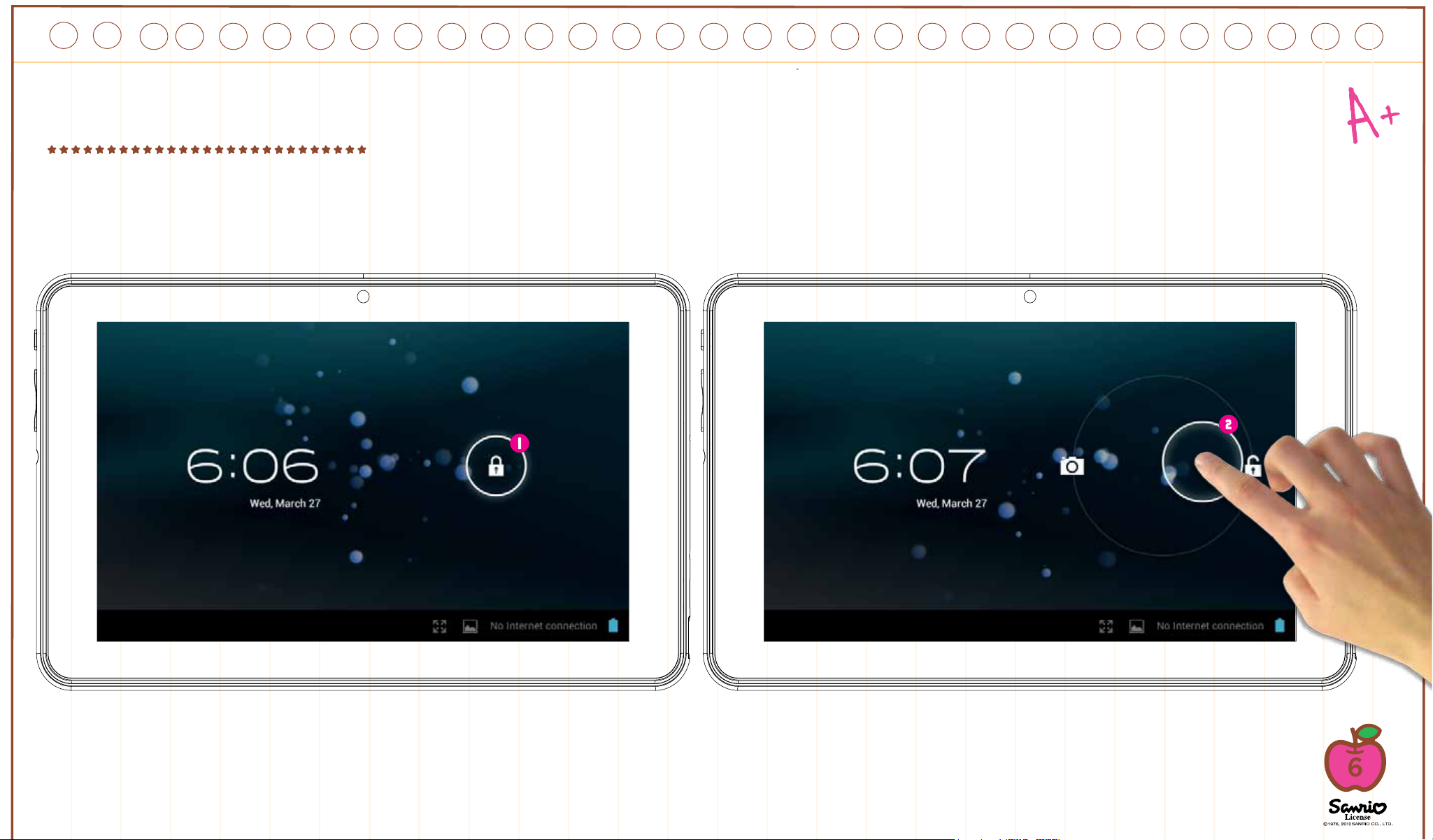
Screen lock
Your Hello Kitty tablet locks automatically the screen after some time inactive. To unlock select the lock icon and slide it to the open lock.
1. Lock icon
2. Open lock icon
6

Capacitive touch panel
The Hello Kitty tablet has a multi touch capacitive screen. You only need your fingers to control it. Touch the screen to open applications, videos
and files.
•Slide up and down to scroll and swipe left and right to navigate in the menus
•Use two fingers to zoom in or out while viewing pictures, webpages or other documents
Note: The response of the capacitive touch panel varies between persons, this is linked to the nature of the technology.
7

Camera
The Hello Kitty Tablet comes with 2 digital cameras to take pictures and make videos, one in the front to take pictures of you and use it for videocalls and another one in the back to take pictures of your family and friends.
1. Digital Zoom (Enlarge)
2. Choose between front and back cameras
3. Take a picture / Start recording video / Stop recording video
4. Digital zoom (Reduce)
5. Camera settings
6. Photo mode
7. Video mode
All the pictures and videos you take will be stored in the
internal memory and you can see them in the gallery.
8

Ebooks
The Hello Kitty Tablet comes with an Ebook reader. You can use it to read digital books you purchase or transfer to the internal memory.
1. Available ebooks
2. Swap views between library view and list view
3. Delete
To open an ebook just touch the book cover and it will open.
4. Full window view
5. Change font size
6. View / Add / Edit bookmarks
7. Change screen brightness
8. To swap pages just slide your finger to the right or left
9
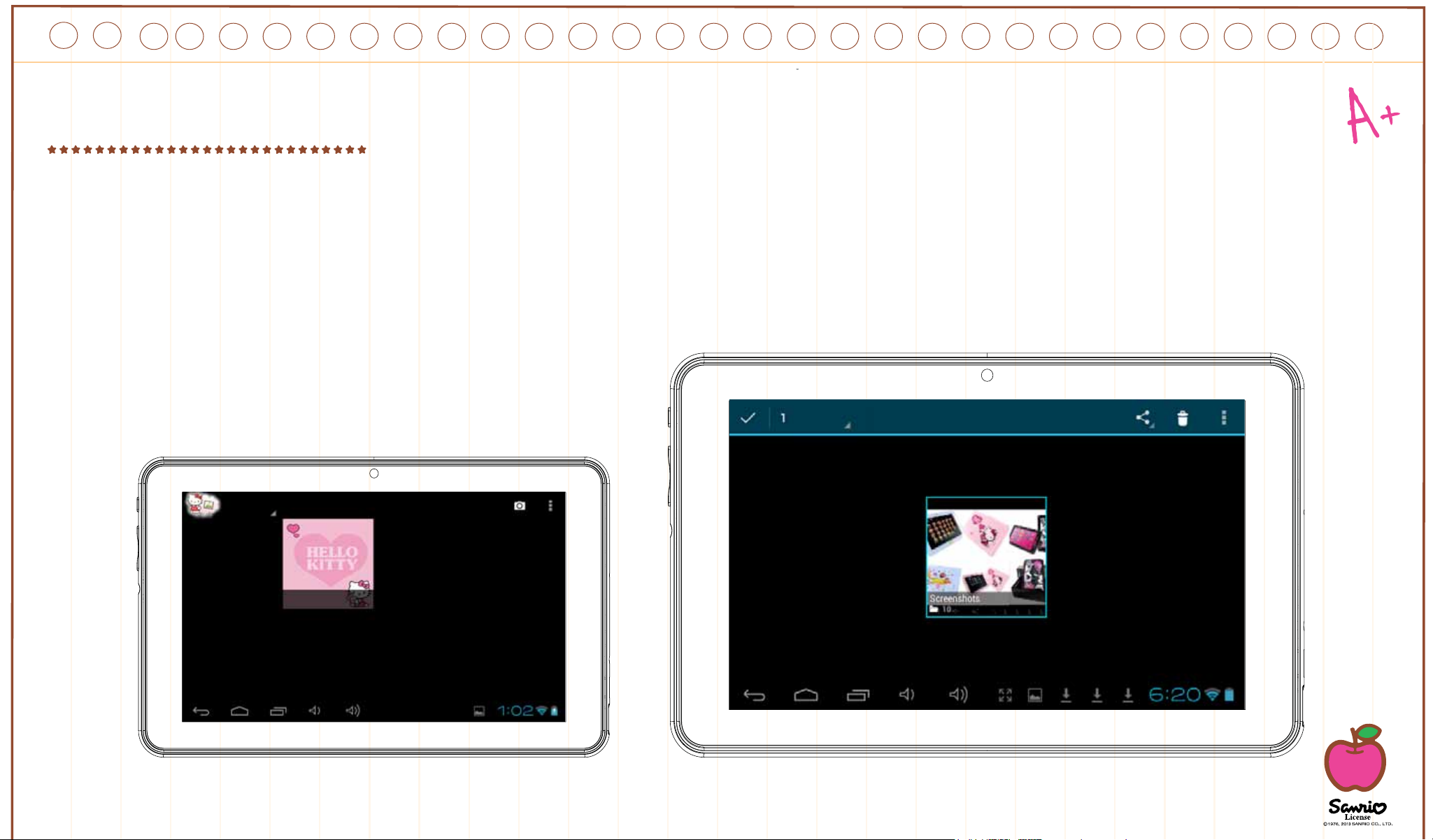
Video player
To browse all the available videos you need to access the gallery, there you will see the videos and photos organized in folders.
• To open a folder just touch over the picture,
• To select a folder hold your finger over the picture for a couple of seconds
• To delete all the contents of the folder press the trash icon on the top right of the screen
• When the folder is opened, you can see the video or image thumbnails
• To open a video or image just touch over the thumbnail
10

Music player
To play music on your tablet press the music icon on the Kids main screen
You will be able to select the music sorted by artists, albums, songs and playlists
1. Play / Pause
2. Back
3. Forward
4. Shuffle
5. Repeat
6. Song information
Hello Kitty
To create a new playlist choose playlist and select add new.
Follow the instructions on how to connect the tablet to the
computer to add more music to your tablet.
Hello Kitty songs
Hello Kitty opening song
11
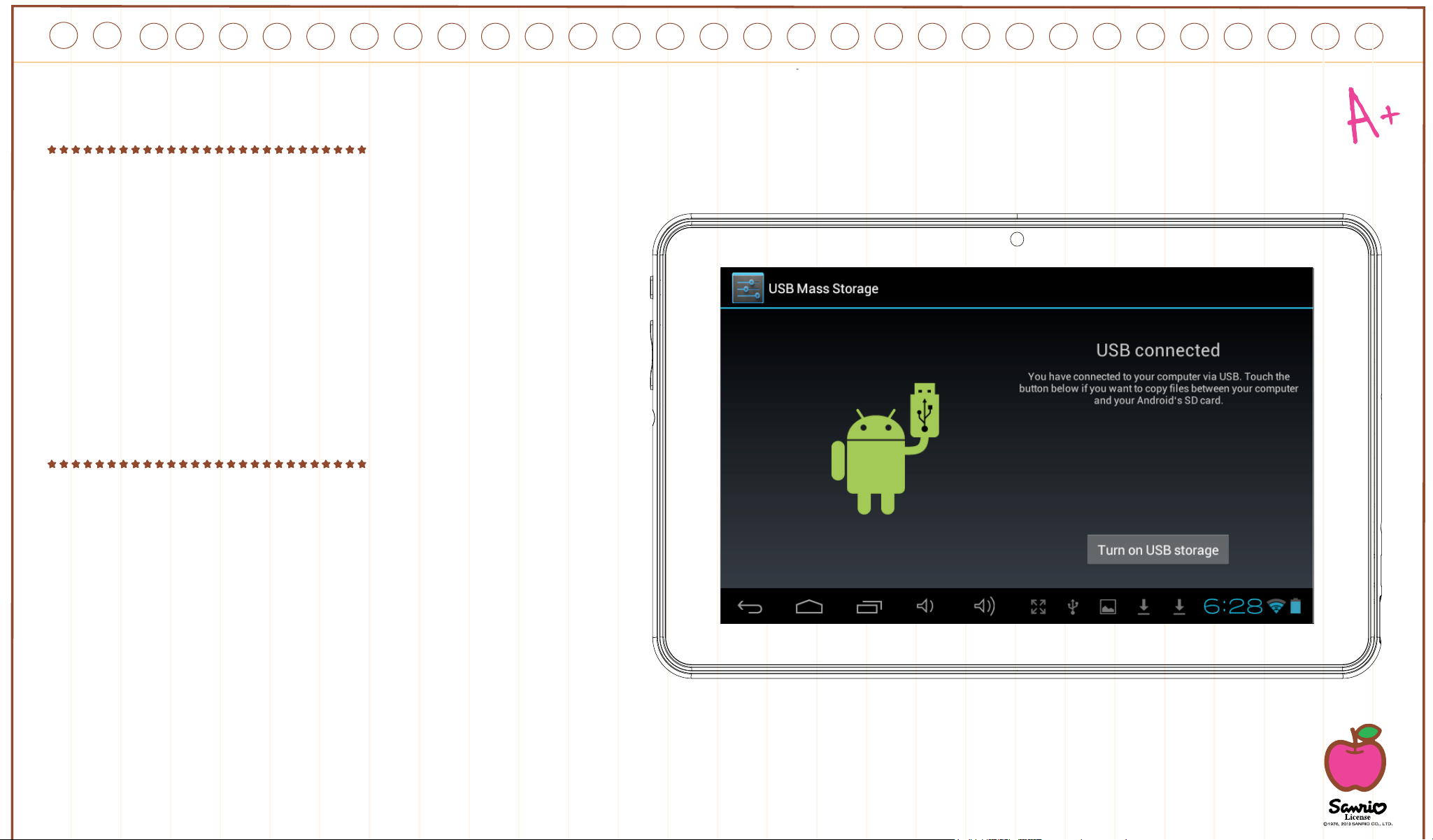
Connect to the PC
Your Hello Kitty Tablet comes with a microUSB cable
so you can connect it to your computer and transfer
files, pictures, videos and ebooks. You need to plug the
microUSB cable to the Tablet and the USB connector
to the computer USB plug. Once connected a window
asking if you want to transfer files will appear on your
tablet, touch over the button to activate the USB storage
function. You must first enable USB connection within
Area Settings parental tablet.
Storage
Your tablet comes with 4Gb of Flash memory, but not all
of it is available as user storage. Some is used to store Android system information, applications and tablet
data. In order to increase the available memory you can
add a microSD card into the slot. Once it’s recognised
you will be able to see the videos in the gallery and the
music in the music player. If you want to transfer files
between the internal storage and the microSD card (Up
to 32Gb) you can use the file explorer available in the
Android interface.
The Hello Kitty tablet will be recognised as removable storage on your computer. On the computer open the file explorer to transfer
the data.
12
Note: While the tablet is connected to the PC you will not be able to access the data on your tablet.
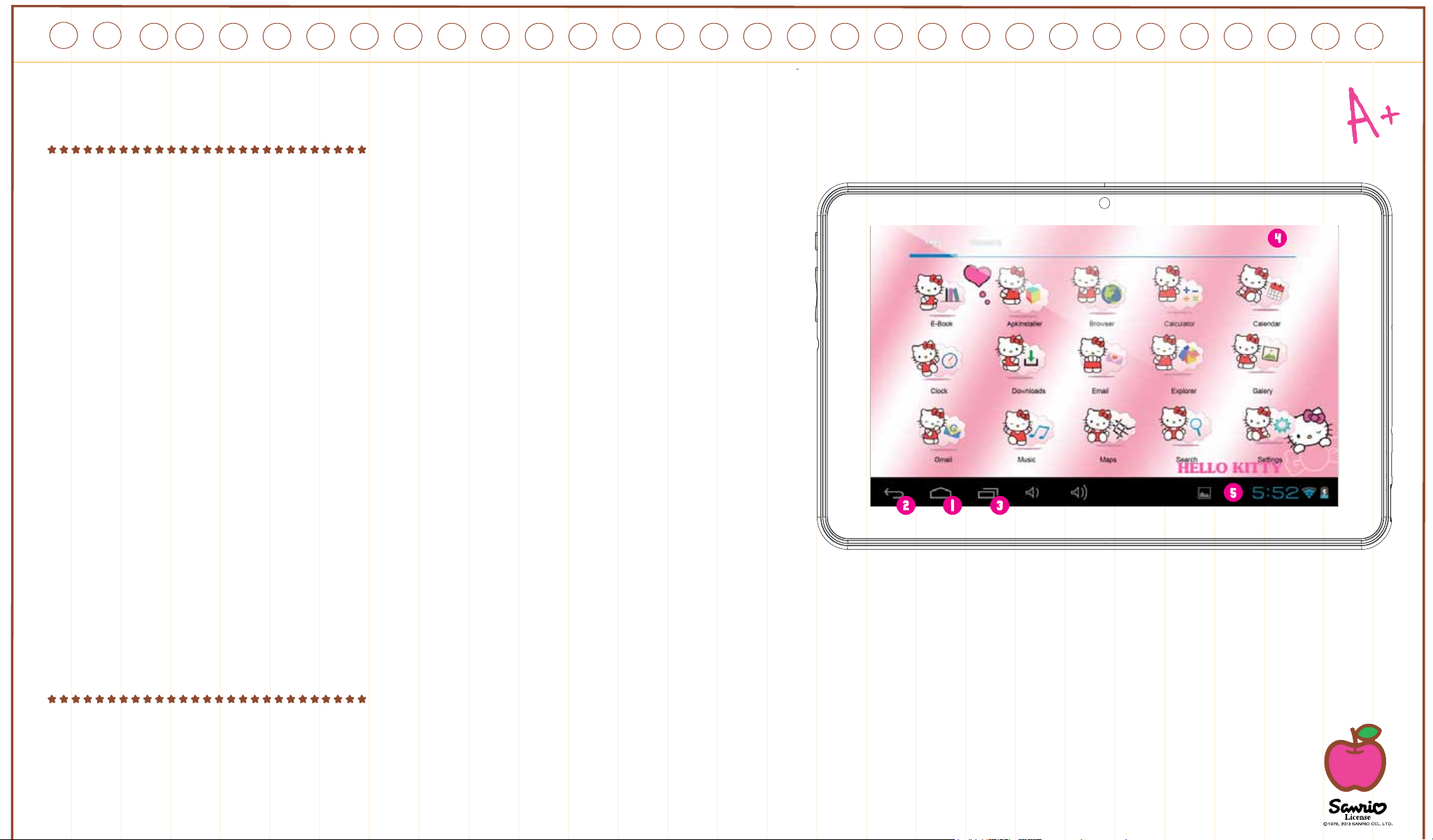
Android interface
If you not wish to use Ingokids interface can override the settings and go
straight to Android default interface. In Android, parental control is disabled
and you will not have all the functions available within Ingokids so we recommend use Ingokids interface. The Hello Kitty tablet uses Android 4.1 operating
system. In order to access the Android interface please follow the following
steps:
1.Exit to the login window by pressing the home button
2.Go to the parental area by pressing the lock icon
3.Press the Android icon to exit to Android interface, you may be required to
enter the parental password and confirm
The android interface looks like this:
1. Back
2. Home
3. Recently opened applications
4. App menu: You can see all the installed apps
5. Date / Time / Battery level / WiFi signal / Access settings and notifications
To go back to IngoKids interface you need to press the IngoKids icon
Android interface should only be used by parents. All the parental controls are not enabled while you are in Android main interface
Automatic updates
When WiFi is enabled the system will perform regular checks for software updates. If an update is available we recommend that you
accept it as it will contain important upgrades to your system that will enhance performance and functionality.
13

INITIAL SETUP
We recommend that you fully charge your tablet before starting it. Connect the charger to the AC power socket and the charger plug
to the tablet. Tablet will charge completely in some hours.
When you turn on your tablet for the first time you will be prompted to follow the initial setup. During this initial configuration you will
set up the following items:
• Language
• Time & date
• Enable and configure WiFi connection
• Set a parental account
• Set a kids account. For this account you will set up the following:
• Appsfilter: Choose what applications can use your child
• Onlinecontent: Define how can your child access the internet
• Timelimit: Setup the amount of time your child can use the tablet
14

Language
Choose your preferred language for the IngoKids and Android interfaces
15

Welcome Screen
If you do not want to use the Ingokids interface can override the settings and work with Android regardless Ingokids interface (not
recommended).
16
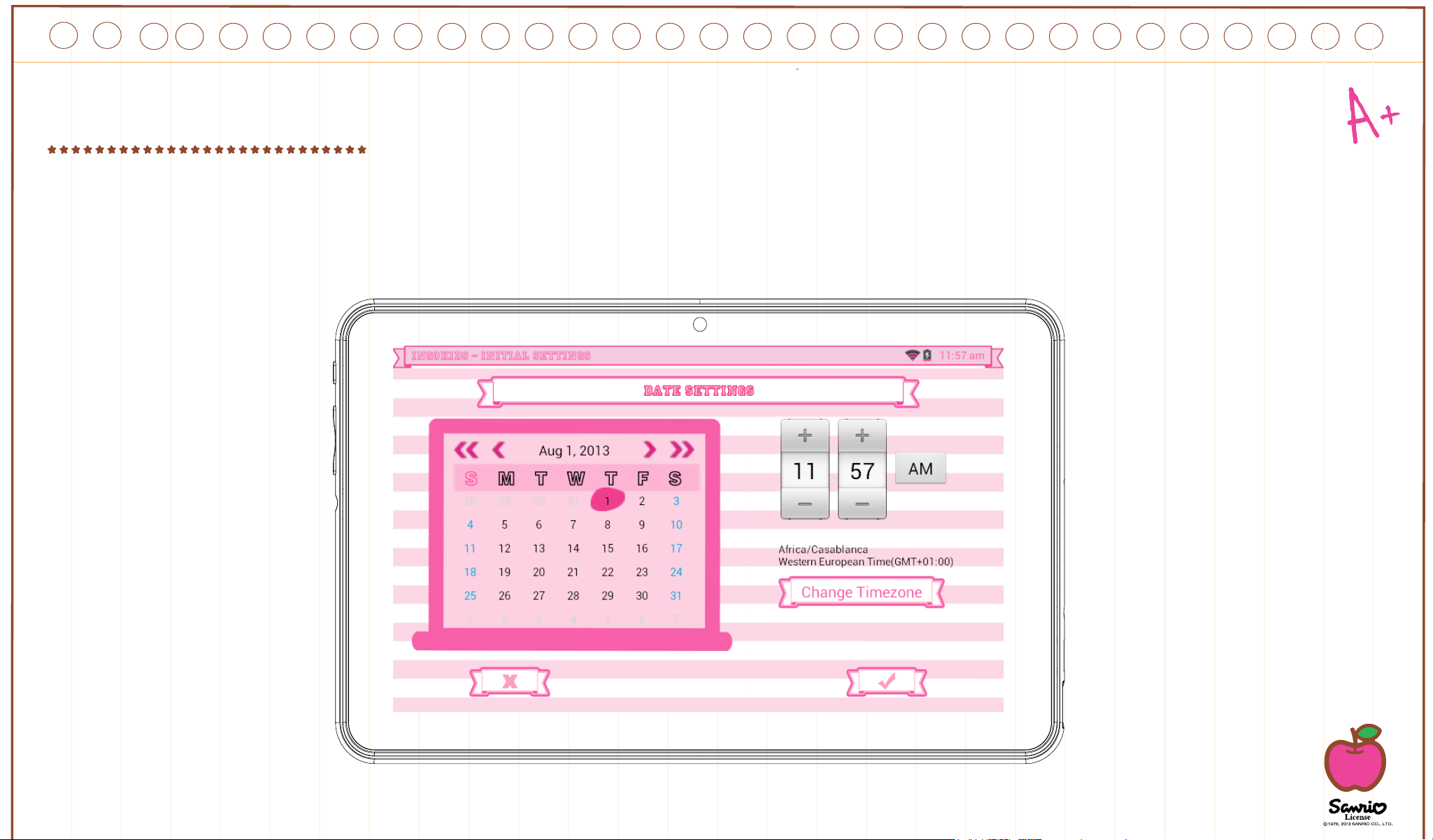
Set Time & Date
• You can modify the default time settings of your tablet;
• Make sure you check that the timezone is the correct one for your region.
17

Set WiFi
• WiFi comes disabled by default.
• To enable WiFi press the
Connect button
• A list of available WiFi net-
works will appear
• Choose your network, if the net-
work is password protected it will
prompt you to insert the password
(Remember to have it in hand)
• If no WiFi networks are found check
that your router is on and that the
wifi is enabled. Then press Scan to
search again for WiFi networks
• You can continue the configu-
ration without activating the
Wifi. You can then activate it.
• You can continue the configu-
ration without activating the
Wifi. You can then activate it.
18
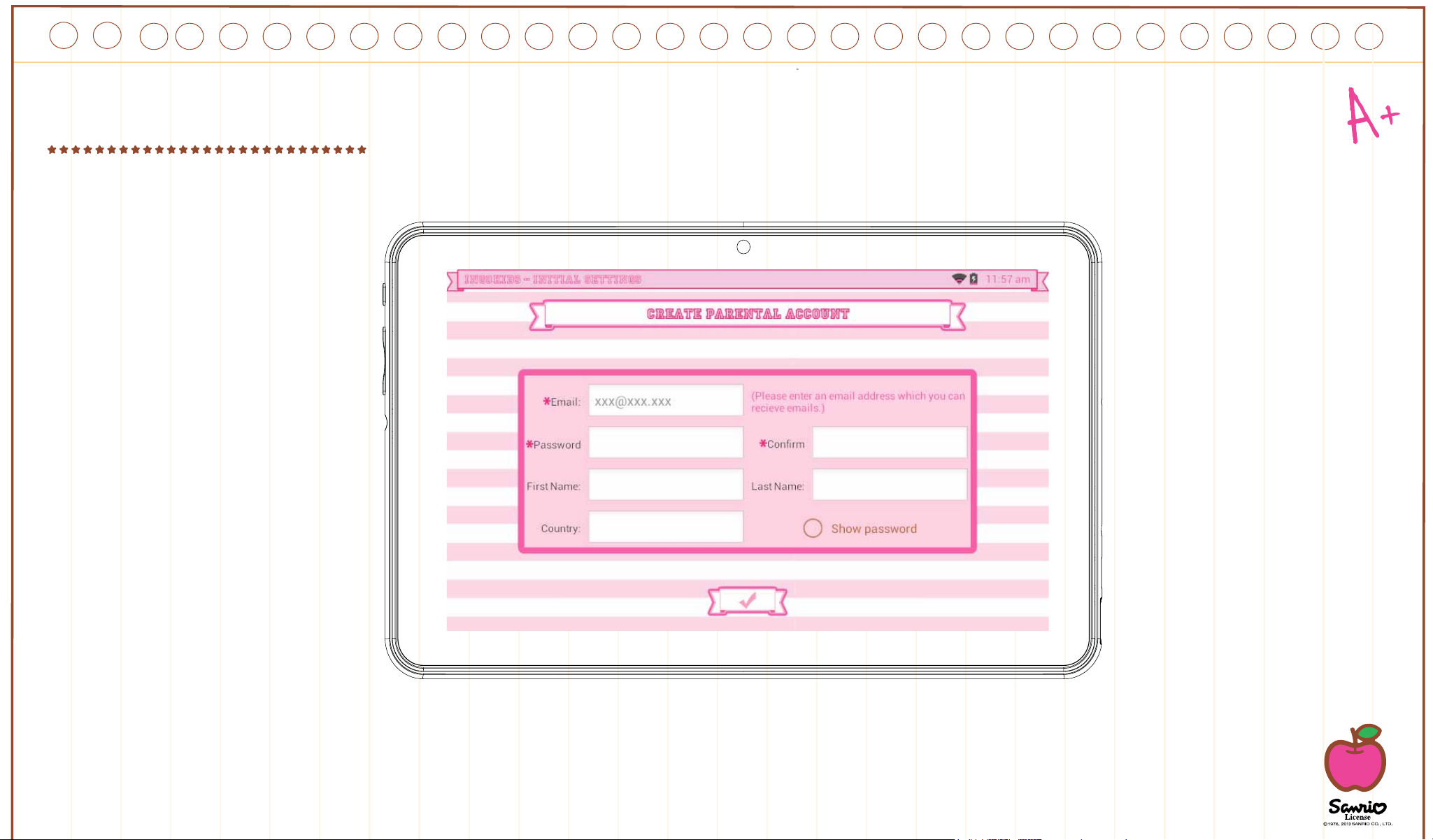
Set parental account
• Enter your email
• Enter password: This password helps protect the Parents Area, this way your child can not modify any important setting.
• Enter your name
NOTE:
they may use it to access parents area and change important tablet settings.
If you forget the parental password you can request to reset it by sending an email to the provided email address. So it’s very important that you have regular access to the email address supplied.
The parental password is very important as it will be always requested to access the parents area. We strongly suggest that you don’t share this passwords with your children as
19

Create a Children Account
• Name: Insert your child’s name
• Birthday: Insert your child’s birthday
• Gender: Select your child’s gender
• Select: Choose your child’s ava-
tar from the preloaded images
• Photo: Take a picture and use
it as your child’s avatar
• Password: You can choose if you want to protect
your children account with a password, it’s good if
the tablet will be shared between
different children with different settings.
By default “No password” is selected.
If Password is selected you will be prompted to enter the kid password when
you confirm the new account.
The password can be from 1 to 14 characters long, with
only letters and numbers.
You can also let children use a pattern password instead
of characters and numbers. If you want children to have
a pattern password select “Pattern”. When the child to
use your account first prompted to set the password. Then you will be prompted to create a pattern sliding your fingers that links at
least 5 dots. In order to make the password easier to remember you can’t use the same dot two times.
20
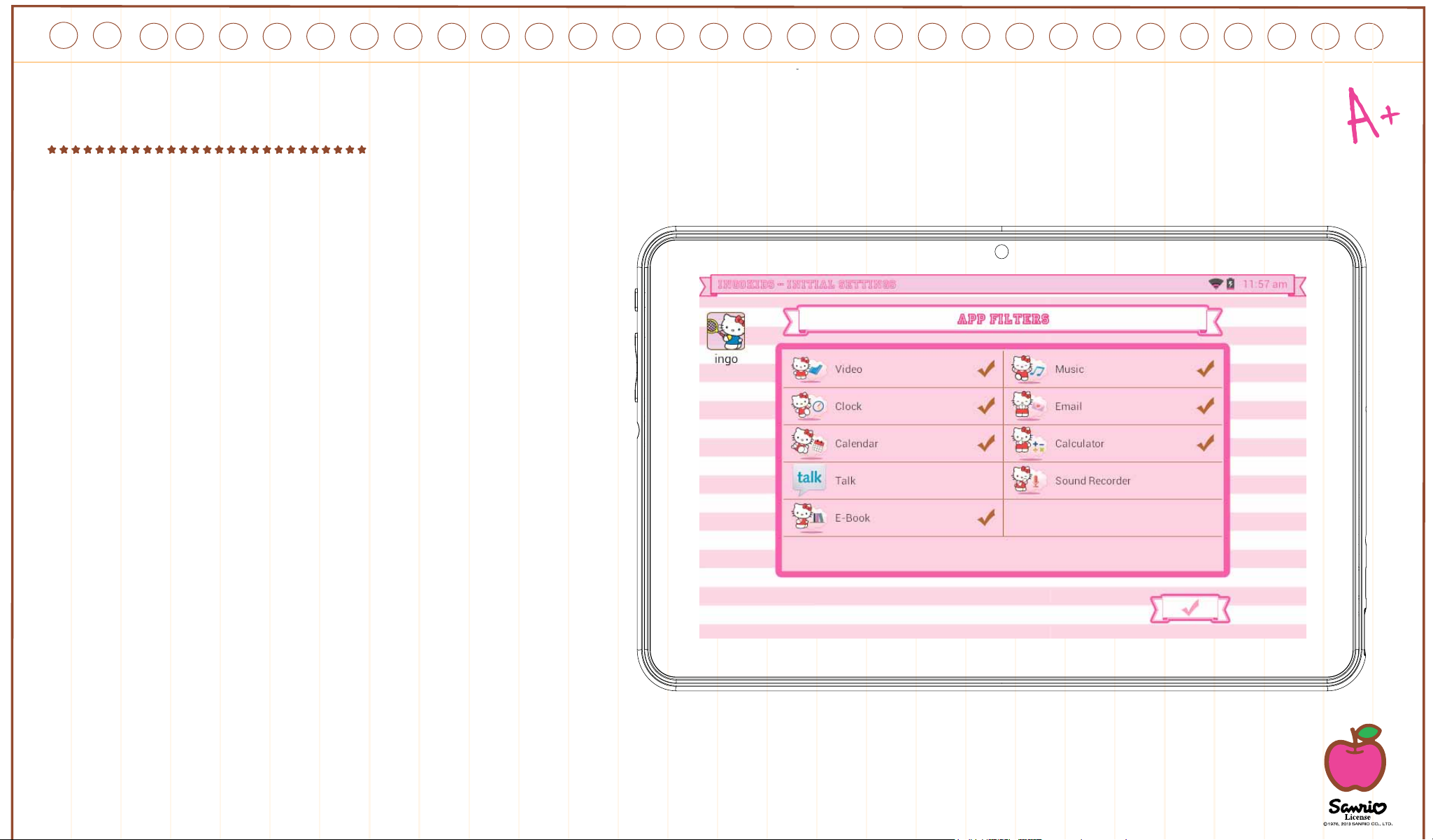
Apps Filter
Apps filter allows you to define which applications can
your children access. It’s a very good way to ensure
that the tablet is used the way you intended.
• The installed apps are appro-
ved based on our criteria
• Click over the app icon to se-
lect or deselect an application
• To save the changes press the OK button
The applications that are not checked will not be
allowed. By default we have approved the apps we consider suitable for all children, but since every child is
different we suggest that you check also the preapproved apps.
21

Online content
Online content lets you select how your child connects
to the internet
• Fullaccess: No restrictions apply, child can visit any website
• Nointernetaccess: Internet
access is disabled, when child opens
browser no website is available.
This mode doesn’t restrict the
internet connectioof the apps.
If you wish to block completely
all data connections you should
disable WiFi on the WiFi settings.
• Restrictbrowsingtoallowedwebsitesonly: Child can only
visit the websites that are on the Allowed websites list.
• Press the Modify Allowed
Websites button to access the list and enter new websites your child can visit
• To add a new website you need to press the + button
Note:
Browser, etc) all the online content filters won’t work with them.
The Online Content filter is only available for the default browser installed in the IngoKids software. If you install a third party browser (Like Google Chrome, Opera, Dolphin
Note:Even if the restricted browsing is enabled we recommend adult supervision to ensure the correct filtering of the websites. Internet is known for its content being updated instantly,
so regular adult checks to the approved content are strongly suggested.
22

Time Limit
Time Limit is the way to limit how and when your child
can use the IngoKids tablet.
• Sessioncontrol: When enabled it lets you define for how long
and how many times your child can use the tablet per day.
• Sessioncontrol: Set the maximum time the ta-
blet can be used at once
• Rest: Define the time the child must rest after a session has finished
• Sessionsperday: Set the maximum
number of sessions your child can do per day
For example: Child can use the tablet 3 times
a day for 30 minutes sessions.
After 30 minutes the Kid account will be disabled and will
rest for 30 minutes. You will set Sessions per day to 3.
23

• GlobalControl: When enabled lets you de-
fine the timeframe when your child will be
able to use the tablet
• Starttime: Input the hour of the day your child can
start using the tablet.
Before that time the tablet will turn on but
he will not be able to access the account
• Endtime: Input the hour of the day your child will
stop using the tablet.
After that time the tablet will turn on but he
will not be able to access the account
For example: Child can use the tablet from 9:00am
(Start time) to 8:00pm (End time)
Note:The Global control has more importance than the Session con-
trol, so even if children has not exhausted all the available session time
he will not be able to access his/her account once Global Control daily
period expires.
24

Parent Area
How to access Parent Area
Once setup is complete you will be taken to the login interface.
This screen is what you will see every time you enter in the
Parental area.
• Access WiFi Settings
• Parent Area
• Enter the kid account
• Help
Press the Parent Area icon. You will be prompted to insert the
parent password you created during initial setup.
In the Parent Area you can modify the kids settings, create
new kid accounts and download apps.
1. Appsfilter: Choose what applications can use your child
2. Onlinecontent: Define how can your child access the internet
3. Timelimit: Setup the amount of time your child can use the tablet
4. ParentAccountSettings: Modify your settings and password and create new kid accounts
5. Tabletsettings:Edit some important tablet settings
6. Market: Access google Play and Ingo market in order to browse and download more applications
25

Change tablet settings
In this page you can change the main settings of the tablet:
• Load IngoKids on system startup: When selected IngoKids will load every time you start the tablet
• Allow USB Connections: It allows to transfer files to
your PC within ingoKids interface
• Block exiting Ingokids with parental password: If checked it will require the parental password to go to Android
interface
• Block unapproved apps: It will not allow to use any
application that has not been previously approved in the
App Filter
• Enable screen saver: It turns off the screen after some
time of inactivity
You also have Access to some important IngoKids options:
• Reset tablet: It will erase all IngoKids accounts and
data
• Check for updates: It will check for software updates if
wifi is connected.
Note: our tablet will receive software updates by wifi, this
way you will alwyas have an updated versión of ingoKids with all the new functions and the letest improvements. By default system is configu-
26
red to check automatically for software updates.

Create a new kid account
In order to create a new kid account you need to Access “Parent Account Settings” and press the + button. From there you need to follow the
steps described in the section 2 of this Manual (Initial Setup from point 2.5)
Modify an account
To modify kid settings parent needs to open each
function separately (Apps Filter, Online Content and Time
Limit).
• The kid account that he is modifying is
showed in the top right (parent will see the
account avatar and the account name)
• If the tablet has more than one kid account he can
choose the kid account to modify in the top right corner.
• Current account being modified
• Choose another account.
27
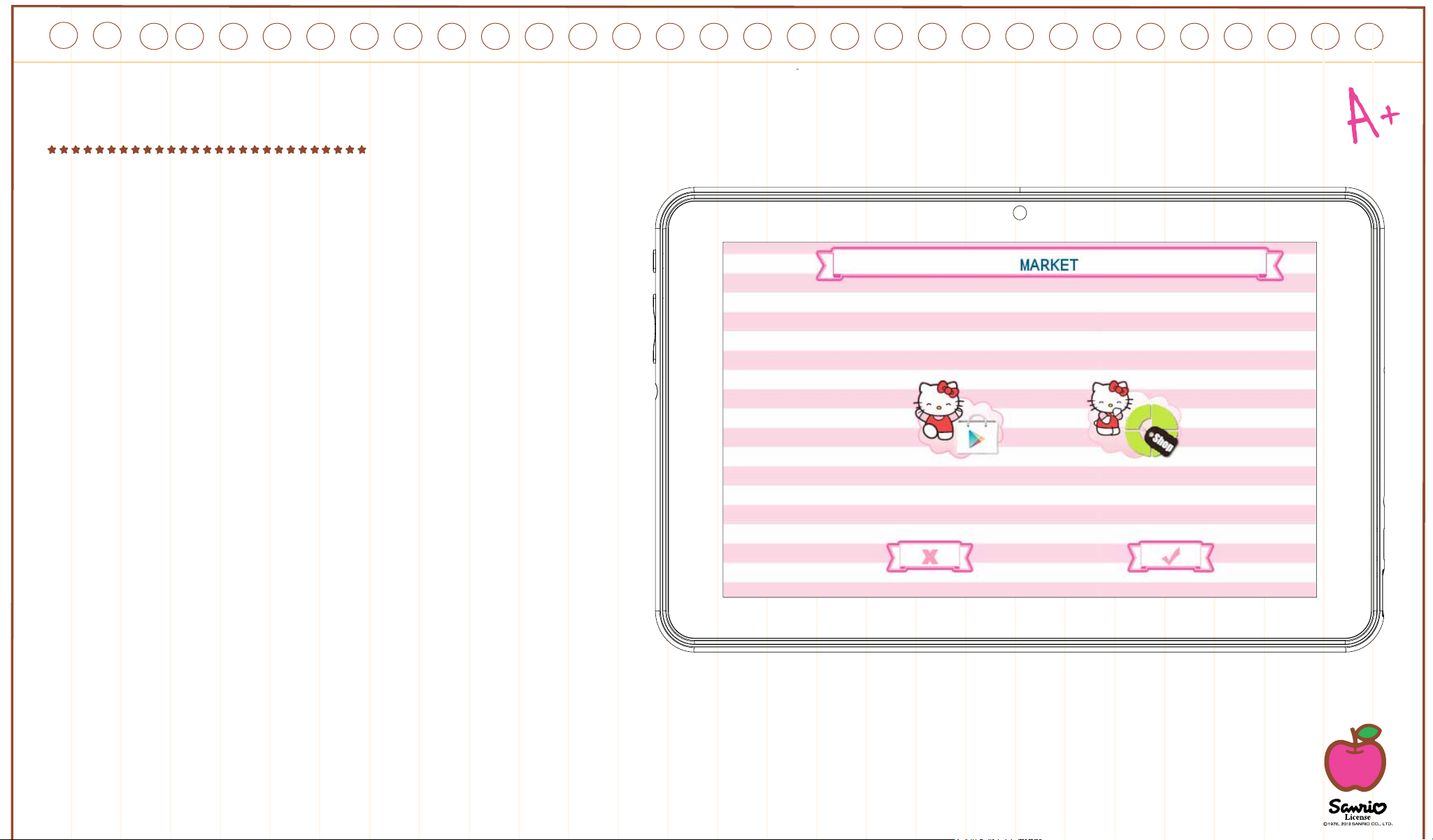
Download applications
The IngoKids tablet comes with google Play and ingo
market presintalled. To access both markets parent
needs to go to the Market section of the Parent Area.
• GooglePlay: The official android app
market. Parents need to setup a google
account and they will have access to all
those apps.
• Ingoofficialchildrenapplicationmarketplace.
Parents will find custom apps designed
especially for IngoKids tablets and accessories.
By default neither store is available from the IngoKids
interface, the only way to access the store is through the
Parents Area. If you want your children to access directly
any of the two stores (Not recommended) you need to
allow the app in the Apps Filter section of the Parents
Area
Note:
and connected to a WiFi network before accessing them.
Both markets need a WiFi connection to work. Ensure WiFi is enabled
28

Google Play
Get access to the official Android store from google and purchase or freely download thousands of applications
and games.
To access Google Play you need a google account.
• If you already have a gmail address choose “Sign in”
and insert your google email and password.
You will be then prompted to enter Credit card information
(If you have not already done it in previous
google products), this is an optional step and you can skip it by pressing the Skip button.
• If you don’t have a google account or want to create a new want for the Hello Kitty tablet you need
to select “Get a Google Account” and you will be prompted to enter the following information:
• First and last name
• Choose your new gmail.com address name. If address is not avai-
lable it will prompt you to insert a different one
• Choose and confirm your password
• Choose a security question and email address to recover your password in case you forget it
• It will prompt you to insert a credit card number,. You can choose “Not now” to avoid it.
To download apps from google play you can browse through the Apps section or search using the search button.
Ingo market
Ingo market will feature multiple apps suited for your Hello Kitty Tablet. Check it regularly to look for new apps and games available
for you.
29

Uninstall applications
To uninstall an existing apps you need to go to
the Android Interface → Settings → Apps and choose the app you want to remove
Improving software Tablet is continuous and by default each time the tablet will search for new updates to improve the functionality, performance or Apps.
30

Information and support
Update IngoKids software
Your tablet will check regularly for updates. When WiFi is enabled the system will perform regular checks for software updates. If an update is available we recommend that you accept it as it will contain important upgrades to your system that will enhance performance and functionality.
FAQ / Troubleshooting
Ihavelosttheparentsaccountpassword,whatcanIdo
When the tablet prompts you to insert the parents password press the “Forgot password” button and you will be prompted to insert an email
address. An email with the instructions about how to reset the password will be sent to that address.
IhaveenabledthelockscreenpatternorPINandIcan’trememberit,whatcanIdo
The lock screen security is used to protect your tablet data in case of theft or loss. In case pattern or password the device will lock. In order to
use the tablet again contact our customer service.
Whatisthemaximumcapacityoftheexternalmemory?
The tablet supports up to 32Gb micro SD memory cards.
WherecanIfindasiliconeorrubbercasetoprotectthetablet?
Check our website www.ingodevices.com to check when the accessory products for our tablets are available
Canweconnecta3GUSBDongletothetablet?
The USB port admits plugging a 3G USB Dongle to connect to the internet using a cellular data plan. You will need a microUSB to USB
adaptor in order to plug USB devices to your tablet.
31

Plug the 3G Dongle to the tablet; in a few seconds it will require you to insert the PIN code of your modem’s SIM card (Your mobile carrier
should have given it to you together with the SIM card). Once inserted the PIN code you can surf the internet using your data plan.
Thetabletsoundislow,isitnormal?
The tablet volume is limited to protect your children ears.
To ensure the maximum volume you must ensure that it’s placed at its maximum level pressing the +. Also we recommend you to have the
speaker uncovered, since when leaving the tablet in a desk the speaker will be covered and it will sound low.
Tabletdoesn’tpowerON.
Check the tablet’s power level, charge it with the adaptor for 2 hours and check again.
Thereisnosoundcomingfromearphone
Check if volume is set to ‘0’. Check if earphone is working properly by testing it in another device.
Thereisloudnoisefromearphonesorspeaker
Check if there is dust in the earphone or speaker.
Tabletgetslockedanddoesn’trespondtotouchorbuttons.
Reset your tablet by holding the power key for a few seconds. You can press using a paper clip or needle gently the internal reset button.
Anapplicationisnotworkingproperly
Not all Android apps are compatible with all Android devices. If you have downloaded the app try to download it again and reinstall it.
HowdoIdeleteaGoogleaccount?
If an account is added, the account is shown in Android Interface → Settings → Accounts & sync, where you may also add another account.
To delete an unwanted account, select the account. The account sync information will load. You can access the account settings in the top right
corner (Three aligned dots appear). In the settings menu select “Remove account”.
32

Otherquestions
If you have other questions about setting up or using our tablet please visit www.ingodevices.com to find more about your tablet, read the realted FAQ, download product guides and watch the online videotutorials.
Support
IngoKids interface has a help section that will solve most of your issues, if you still need support you can visit our website http://www.ingodevlces.com where you will find tutorials, video tutorials and answers to the frequent asked questions.
If you need further support there is a dedicated help line for this product. For help and advice ring:
UK 02035147021 FRANCE 0891 65 0101 SPAIN 902 023 951
Please have your receipt ready when you call. You can also contact us via our website http://www.ingodevlces.com
support website: http://support.ingodevices.com
Warning
•
Packaging material is not part of the product. When unpacking the device make sure no packaging material is left to the reach of children
• Device is not intended to be dismantled
• Only charge the IngoKids tablet with the supplied power adaptor
• Keep the device away from water and moisture
• Clean the screen using a humid tissue. Do not use alcohol, sprays or cleaning products as they may damage the screen
• The tablet is designed to resist soft impacts. We can not guarantee it can resist strong impacts, abuse or inappropriate use.
33

Disposal
Electrical and electronic equipment (EEE) contains materials, parts and substances which can be dangerous to the environment and harmful to human health if waste of electrical and
electronic equipment (WEEE) is not disposed of correctly.
Equipment, which is marked with the WEEE logo (as shown on the left), should not be thrown away with your household waste. Contact your Local Authority Waste Disposal Department as
they will be able to provide details of the recycling options available in your area.
Used batteries are hazardous waste and NOT to be disposed of with the household waste! As a consumer you are legally obligated to return all batteries for environmentally responsible
recycling – no matter whether or not the batteries contain harmful substances*).
Return batteries free of charge to public collection points in your community or to shops selling batteries of the respective kind.
Only return fully discharged batteries.
*) marked Cd = cadmium, Hg = mercury, Pb=lead
• Only use mercury and cadmium-free batteries.
• Non-rechargeable batteries are not to be recharged.
• Rechargeable batteries should be removed from product before recharging.
• Rechargeable batteries should be charged under adult supervision.
• Different types of batteries or new and used batteries are not to be mixed.
• Batteries are to be inserted with the correct polarity.
• Batteries should be replaced under the supervision of an adult.
• Exhausted batteries are to be removed from the product.
• The supply terminals are not to be short-circuited.
• Used batteries are hazardous waste and NOT to be disposed of the household waste!!! Re-
turn the batteries to your dealer or to collection points in your community.
• Keep batteries away from children. Children might swallow batteries.
• Contact a physician immediately if a battery was swallowed.
• Check your batteries regularly to avoid battery leakage.
• Batteries shall not be exposed to excessive heat such as sunshine, fire or the like.
• CAUTION: Danger of explosion if battery is incorrectly replaced
• Replace only with the same or equivalent type.
Ingo Devices assumes no responsibility for any errors that may appear in this manual.
Due to our continuous improvement, Ingo Devices reserves the right to change without notice, product offerings, specifications and compatibility.
www.ingodevices.com
34

@ingodevices/Ingo Devices
