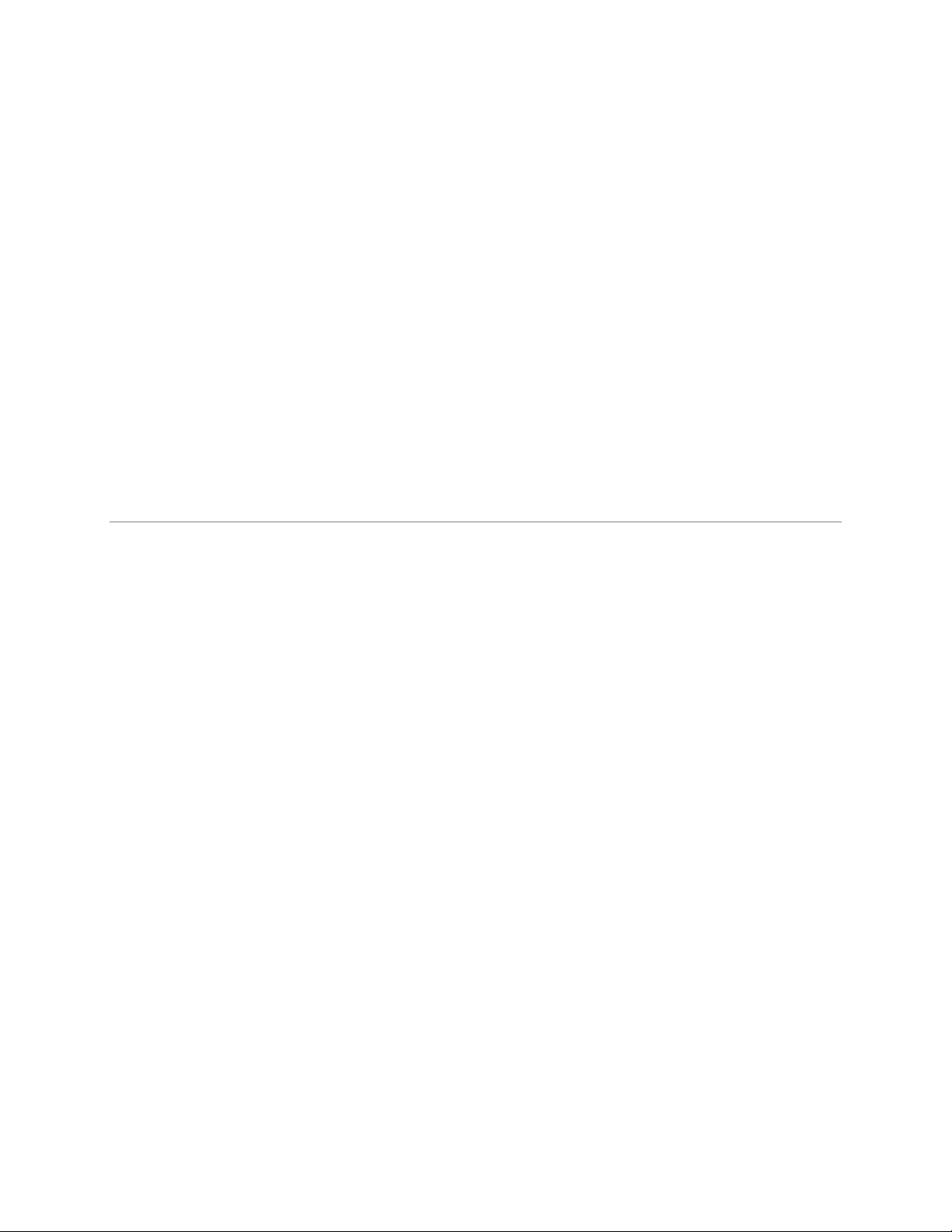
READYNAS INSTANT STORAGE
User Guide
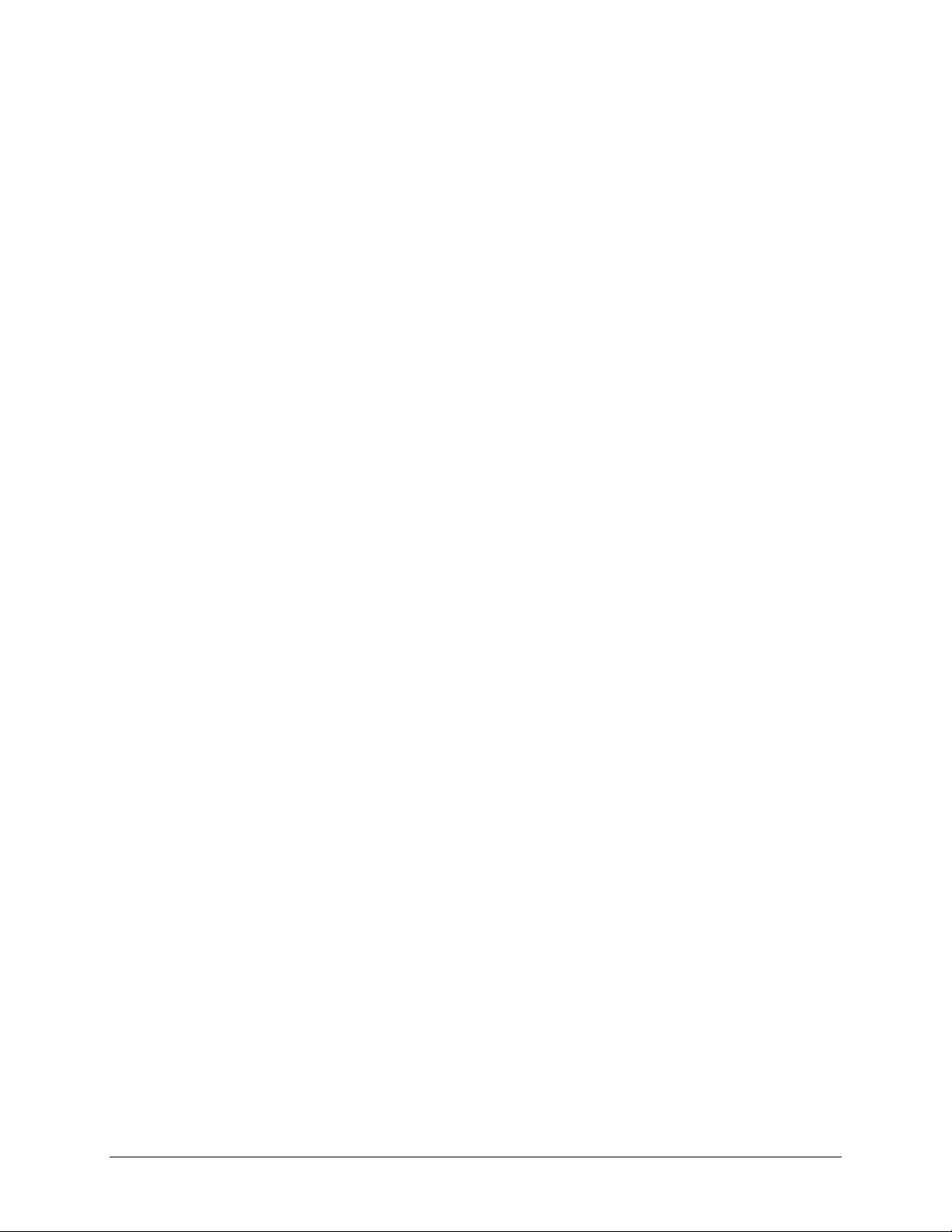
Page 2
Updated for RAIDiator 3.01c1-p5
Copyright © 2006,
Infrant Technologies Inc
. All rights reserved.
http://www.infrant.com
ReadyNAS, X-RAID, FrontView, RAIDar, RAIDiator, Network Storage Processor, and
NSP are trademarks or registered trademarks of Infrant Technologies Inc. All other
product names are the property of their respective owner.
P/N: IT-05-1-1040-U-08
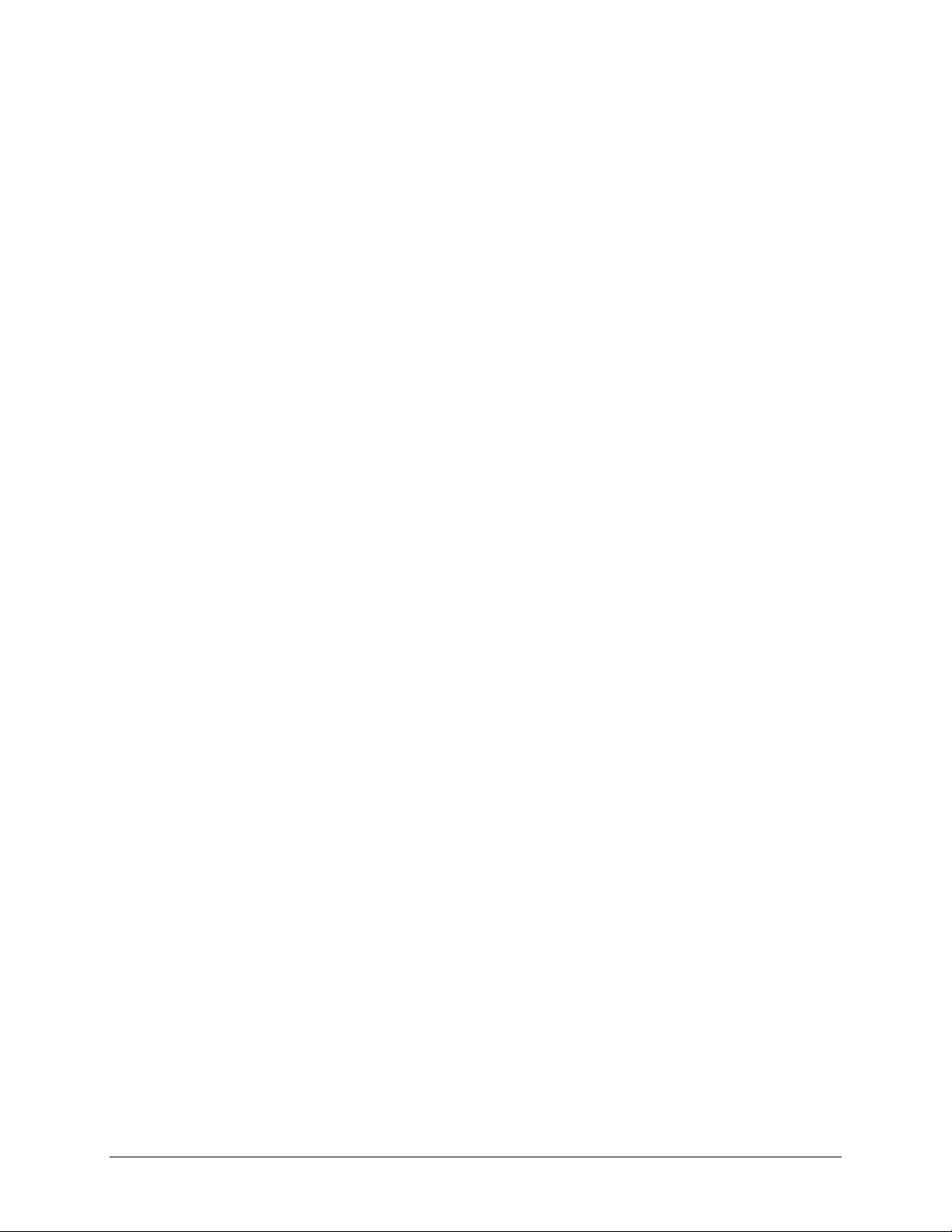
Contents
Page 3
About This Guide 7
1 FrontView Advanced Control 8
Network 10
Ethernet 10
► Speed/Duplex Mode 11
► MTU 11
► VLAN Setting 11
► Performance Setting 12
Wireless 13
Global Network Settings 14
► Hostname 14
► Default Gateway 14
► DNS 14
WINS 15
DHCP 16
Route 17
Security 18
Admin Password 18
Security Mode Selection 19
Share Security Mode 20
► Specify a Workgroup 20
► Share Accounts 21
User Security Mode 21
► Specify a Workgroup 21
► Setting up Accounts 21
► Managing Groups 22
► Managing Users 24
► Setting Accounts Preferences 26
Domain Security Mode 27
► Domain/ADS Authentication 27
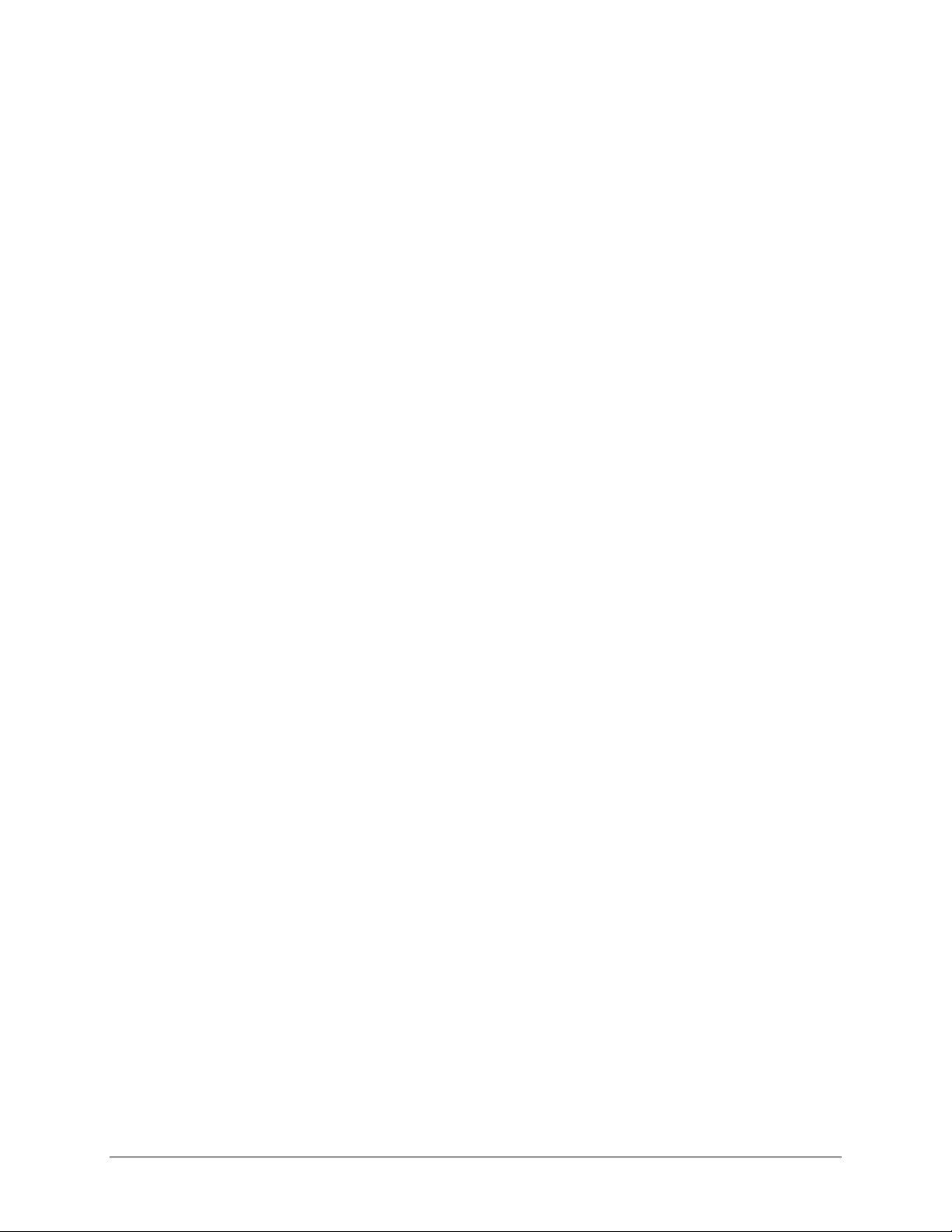
► Setting up Accounts 28
Page 4
Services 29
Standard File Protocols 29
Streaming Services 30
Discovery Services 31
Volumes 32
Volume Management 32
► Advantages of Flex-RAID 32
► Advantages of X-RAID 32
Volume Management for Flex-RAID 32
► Deleting a Volume 33
► Adding a Volume 34
► RAID Settings 35
Volume Management for X-RAID 36
► X-RAID Redundancy Overhead 36
► X-RAID Has one data volume 36
► Adding a 2nd DISK for Redundancy 36
► Adding a 3rd and 4th DISK for MORE Capacity 36
► Replacing All Your Disks for Even MORE Capacity 37
Changing Between X-RAID and Flex-RAID Modes 37
Snapshot 37
► Taking and Scheduling Snapshot 38
► Resizing Snapshot Space 40
USB Storage 40
Shares 43
Adding Shares 43
Managing Shares 44
► Setting Share Access in Share Mode 45
► Setting Share Access in User and Domain Modes 46
► Advanced Options 48
USB Shares 49
Printers 50
Print Shares over CIFS/SMB 50
IPP Printing 51
Managing Print Queues 51
Backup 52
Adding a New Backup Job 52
► Step 1 – Select Backup Source 52
► Step 2 – Select Backup Destination 53
► Step 3 – Choose Backup Schedule 54
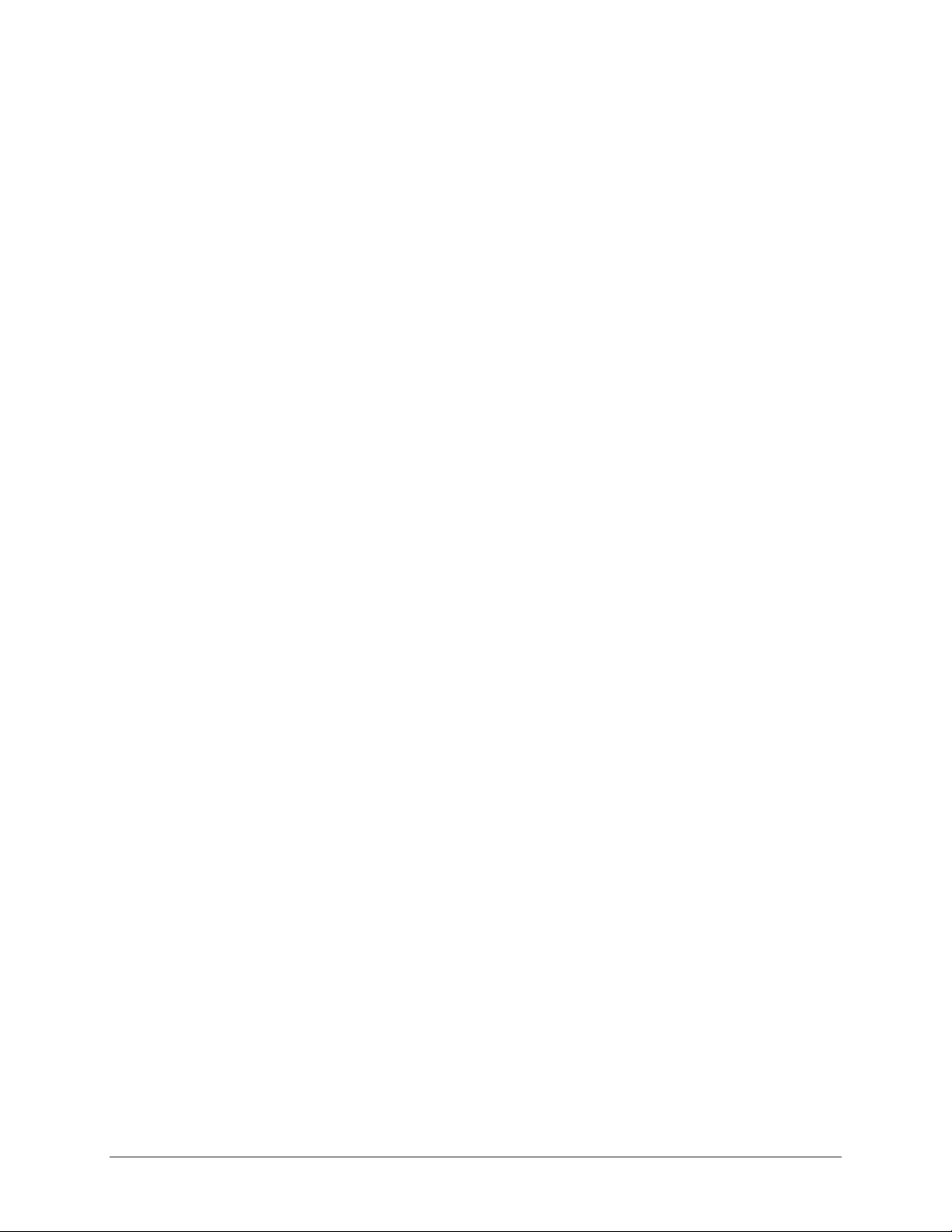
► Step 4 – Choose Backup Options 54
Page 5
Viewing the Backup Schedule 55
Programming the Backup Button 56
Viewing the Backup Log 56
Editing a Backup Job 56
System 57
Clock 57
► System Time 57
► NTP Option 57
Alerts 58
► Alerts Contacts 58
► Alerts Settings 58
► SNMP 59
► SMTP 60
Performance 61
► Adding a UPS for performance 62
Language 63
Unicode for User, Group, and Share Names 64
Updating ReadyNAS 64
► Remote Update 64
► Local Update 65
► Settings 65
► Factory Default 66
Power Management 67
► Disk Spin-down Option 67
► Power Timer 67
Shutdown 68
Status 70
Health 70
Logs 71
2 Accessing Shares 73
Windows 74
MAC OS X 75
AFP over Bonjour 75
AFP over AppleTalk 77
MAC OS 9 79
Linux/Unix 81
Web Browser 82
FTP / FTPS 84
Rsync 85
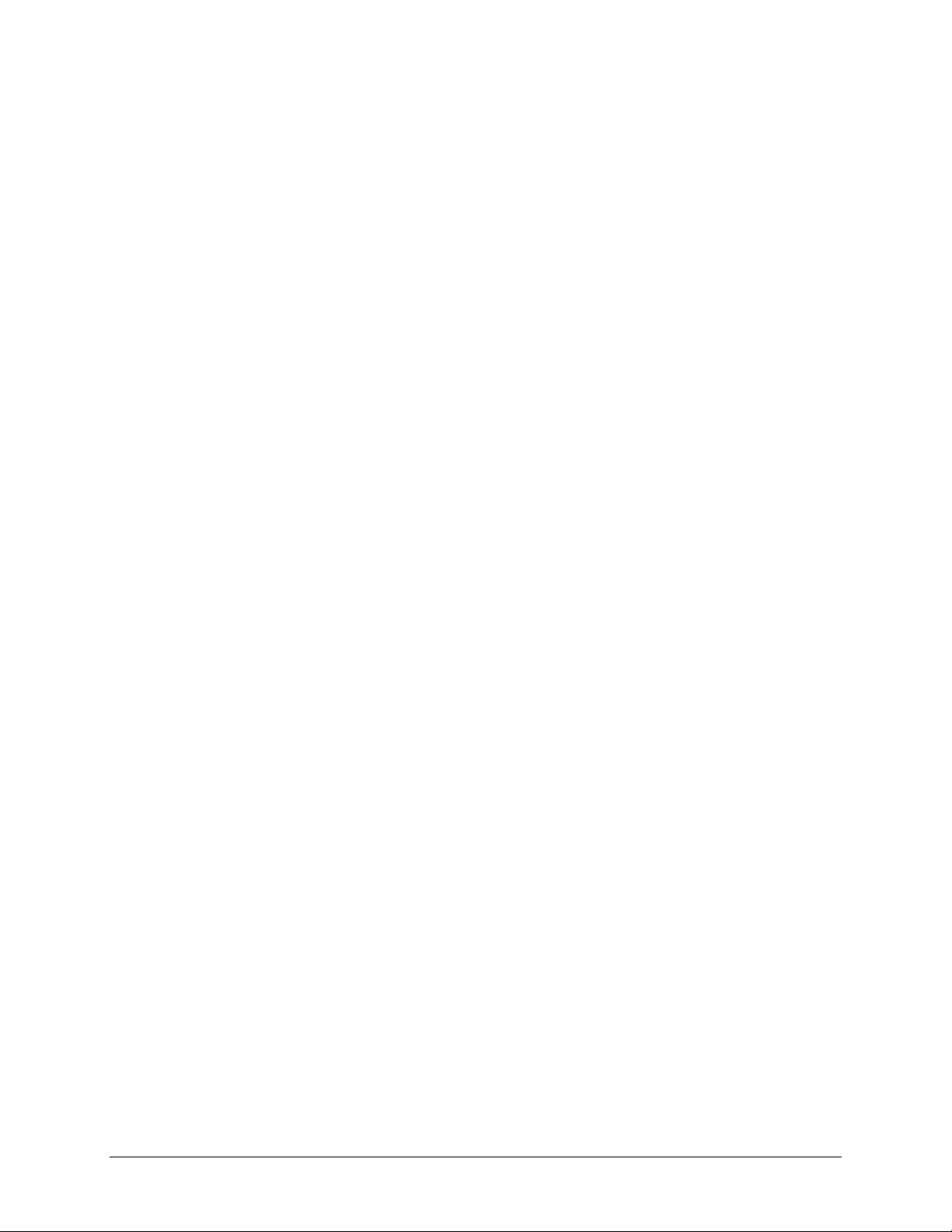
Networked DVD Players and UPnP AV Media Adapters 86
Page 6
3 87
Replacing a Failed Disk
Locate the Failed Disk 87
Order Replacement Disk 87
Replace the Failed Disk 88
Re-synchronize the Volume 88
4 Sy 89
stem Reset Switch
5 Changing User Passwords 91
A RAID Levels Simplified 92
RAID Level 0 92
RAID Level 1 92
RAID Level 5 92
RAID Level “X” (X-RAID) 93
B Inp 94
ut Field Format
Domain/Workgroup Name 94
Host 94
Host Name 94
ReadyNAS Host Name 94
Host Expression 95
Share Name 95
Share Password 95
SNMP Community 95
User/Group Name 95
User Password 95
C Gl 96
ossary
If You Nee
D
d Help… 98
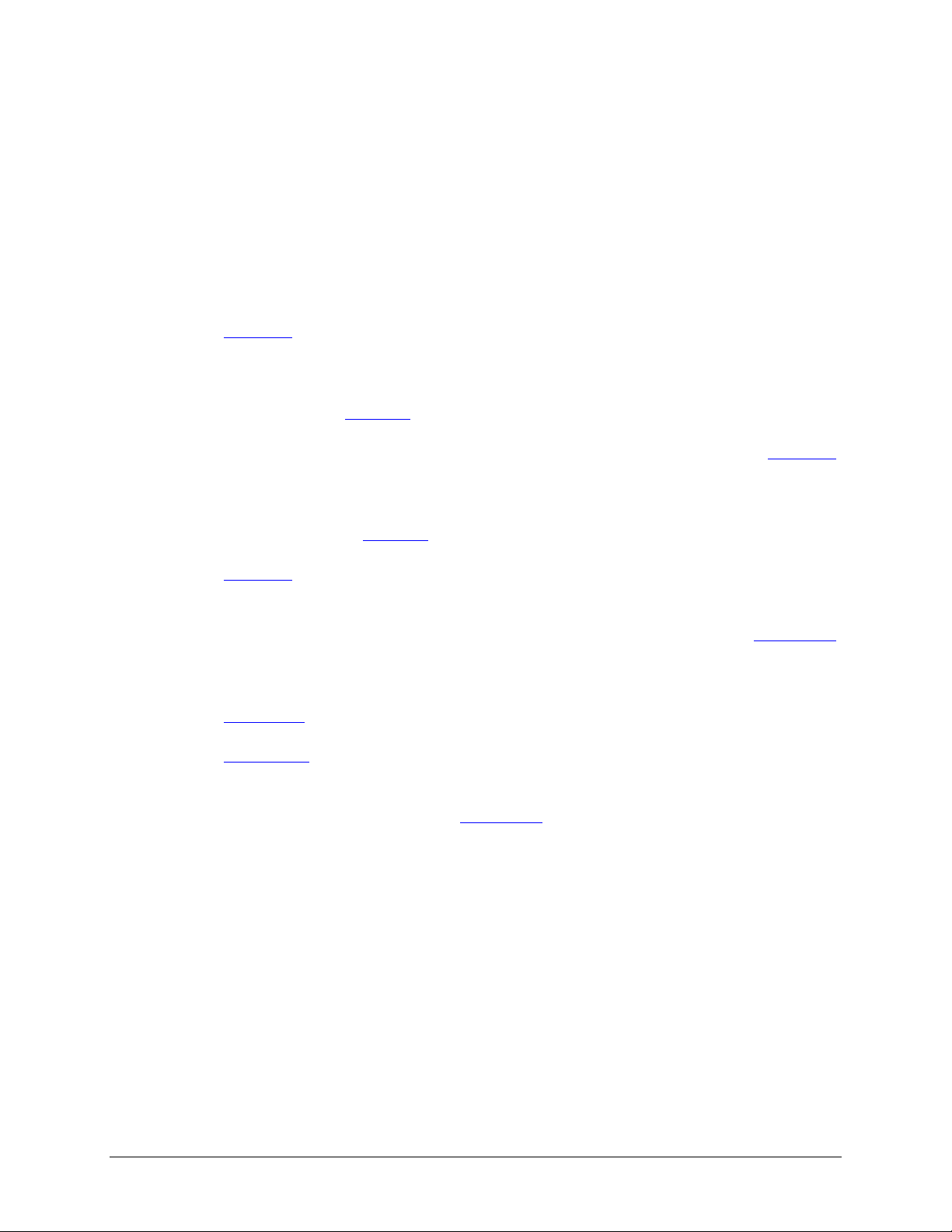
About This Guide
Page 7
Congratulations and thank you for purchasing a ReadyNAS Instant Storage system from Infrant
Technologies. If you haven’t already done so, please read the Getting Started guide provided in the
shipping box and the Quick Installation Guide on the CD-ROM.
The Quick Installation Guide takes you step-by-step through the FrontView Setup Wizard and
quickly prepares the ReadyNAS for your network. The User Guide explains each of the available
options in detail, including a lot of advanced options not available during the Setup Wizard process.
Chapter 1
, “FrontView Advanced Control”, describes all the menus and tabs available in the
Advanced Control mode.
If you have already configured the ReadyNAS and you need help in accessing the shares on the
ReadyNAS, skip to
Chapter 2
In the event of a disk failure, the proper procedure for replacing the failed disk is in
, “Accessing Shares”.
Chapter 3
“Replacing a Failed Disk”.
Sometimes it may be necessary to re-install the firmware or reset the system back to the factory
default configuration.
Chapter 5
, “Changing User Passwords”, covers how non-admin users can access FrontView to
Chapter 4
, “System Reset Switch”, explains the process for doing both.
change their password.
For an explanation of the RAID levels that the ReadyNAS supports, please refer to
Appendix A
“RAID Levels Simplified”.
If you have questions on what constitutes a valid input for host name, workgroup, or password,
Appendix B
Appendix C
, “Input Field Format”, describes these and more.
, “Glossary”, provides definitions for some of the technical terminologies used in this
document.
,
,
If you need help during setup, refer to
Appendix D
, “If You Need Help…”.

Chapter
Page 8
1
FrontView Advanced Control
The Advanced Control mode offers the all settings available in the Setup Wizard plus more.
When you first switch to this mode, you’ll see the menus on the left that allow you to quickly jump
to the desired menu page. Towards the bottom left, you’ll notice buttons that allow you to switch
back and forth between the Setup Wizard mode and the Advanced Control mode..
As you click on the menu buttons, you’ll notice a similar theme across all menu pages. At the top
right corner is the command bar which typically provides options to print or email the page, refresh
the browser window, or display help where available.
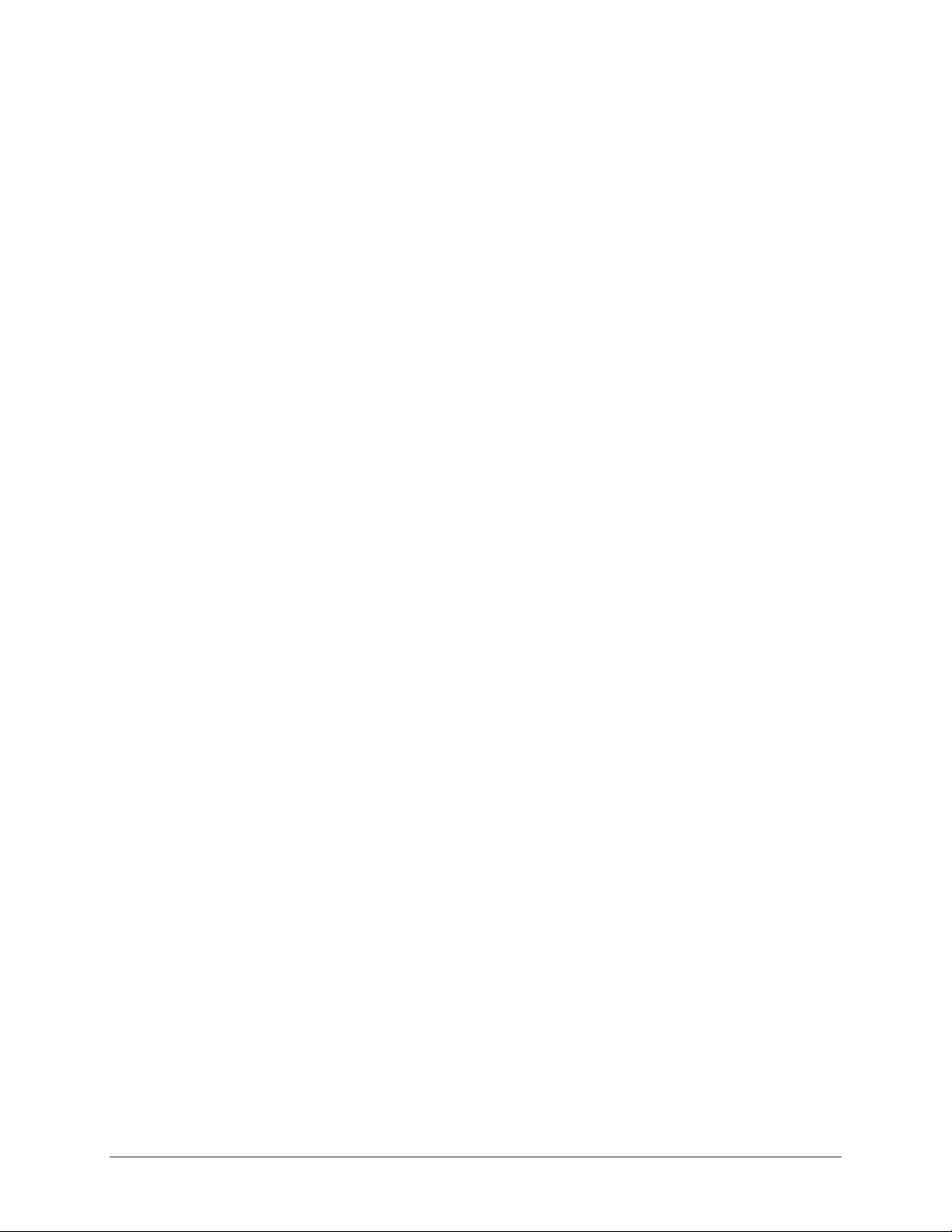
At the furthest bottom is the status bar with the date button which doubles its duty as a clock and a
Page 9
link to the Clock page. The status LEDs to the right gives a quick glimpse of the system device
status.
The statuses represent:
Not present
Normal
– No disk or device attached.
– Device in normal operating mode. If the LED is blinking, this disk is currently
re-syncing. During the re-sync process, the performance is temporarily in a “degraded”
mode and another disk failure in the volume will render it dead.
Warning or Dead
Inactive spare
– The device has failed or requires attention.
– This disk is a “hot spare” on standby. When a disk fails, this disk will
take over automatically.
Awaiting re-sync
Life support mode
– This disk is waiting to re-sync to the RAID volume.
– The volume has encountered multiple disk failures and is in the state
of being marked dead. However, the ReadyNAS has blocked it from being marked dead in
the event that someone may have accidentally pulled out the wrong disk during runtime. If
the wrong disk was pulled out, shutdown the ReadyNAS immediately, reconnect the disk,
and power-on the ReadyNAS. If you reconnect the disk during runtime, the ReadyNAS
will mark it as a newly added disk and you will no longer be able to access the data on it.
Background task active
– A lengthy background task such as a system update is in
progress.
Move the mouse cursor over the LED to display more information on the device, or click on it to
display the status in more detail.
Right above the status bar is the action bar. To the left is the Logout button. Due to security
reasons, the Logout button only acts as a reminder to close the current browser session which is
necessary to securely log out. To the right is the Apply button. Use this to save any changes in the
current menu page.
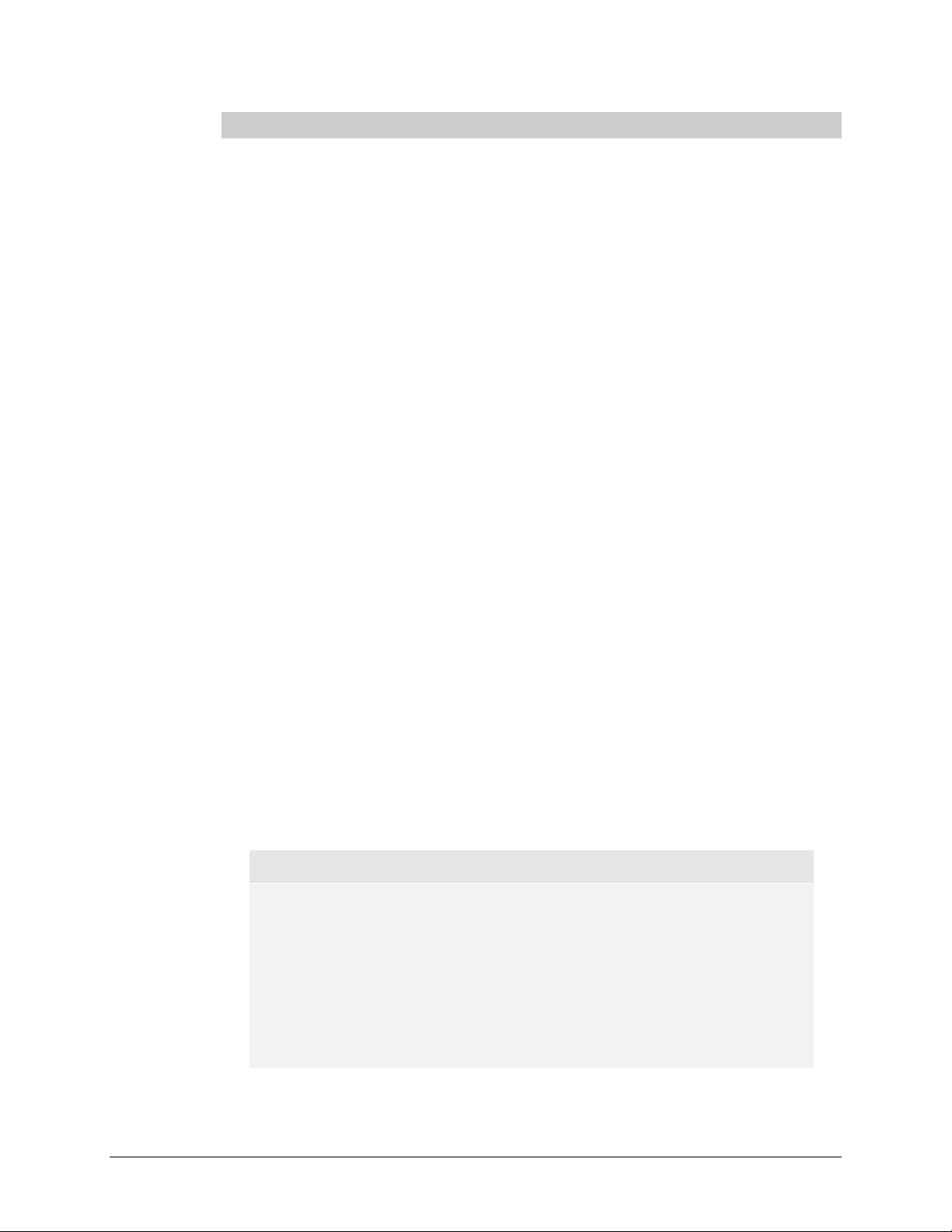
Network
Page 10
Ethernet
The Ethernet tab allows you to specify network interface-specific settings.
In the
Standard Setting
and MTU settings. In most networks where a DHCP server is enabled, you can simply specify the
“Use values from a DHCP server” option to automatically set the IP address and network mask.
box, you can specify the IP address, network mask, speed/duplex mode,
If you assign a static IP address, be aware that the browser will lose connection to the ReadyNAS
device after the IP address has been changed. You can click Rescan in RAIDar to locate the device
and reconnect from there.
Note
If you elect to assign the IP address using DHCP, it is advisable to set the
lease time on the DHCP server/router to a value of at least a day.
Otherwise, you may notice that the ReadyNAS IP address may change even
when it has been powered down for only a few minutes. Most DHCP
servers allow you to assign a static IP address for specified MAC addresses.
If you have this option, this would be a good way to ensure your
ReadyNAS maintains the same IP address even in DHCP mode.
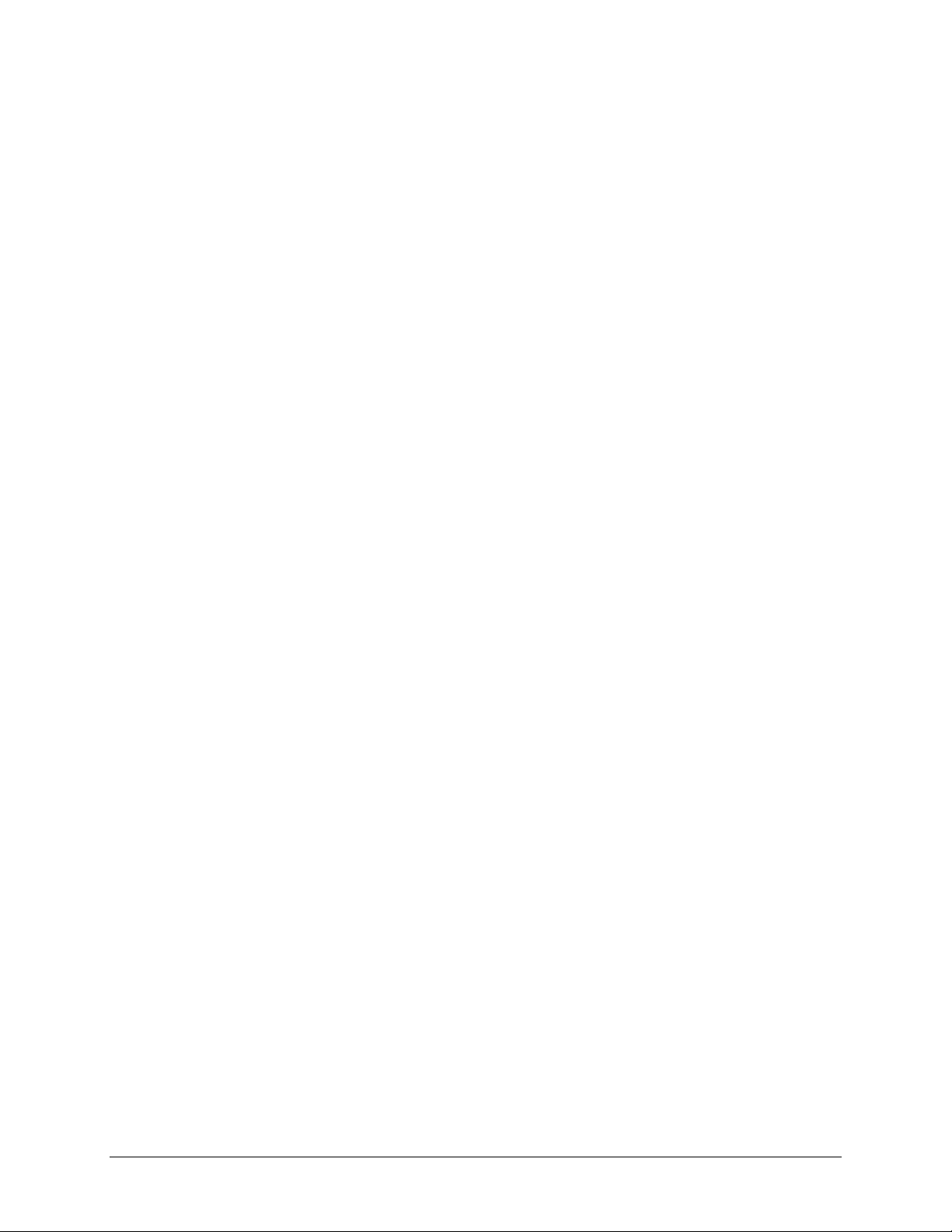
►
Page 11
SPEED/DUPLEX MODE
If you have a managed switch that works best if the devices are forced to a particular speed or
duplex mode, you can select the desired setting. It’s advisable to keep the setting in auto-negotiation
mode otherwise.
►
MTU
In some network environments, changing the default MTU value may fix throughput problems. It’s
advisable to leave the default setting otherwise.
►
VLAN SETTING
Virtual Local Area Network, or VLAN, allows devices residing on different segments of a LAN to
appear in the same segment, or conversely allows devices on the same switch to behave as through
they belong to a different LAN.
If you wish to use the ReadyNAS in a VLAN environment, select the
Enable VLAN support
checkbox and input a numeric VLAN tag. You will need to reboot the ReadyNAS for the VLAN
function to take effect.
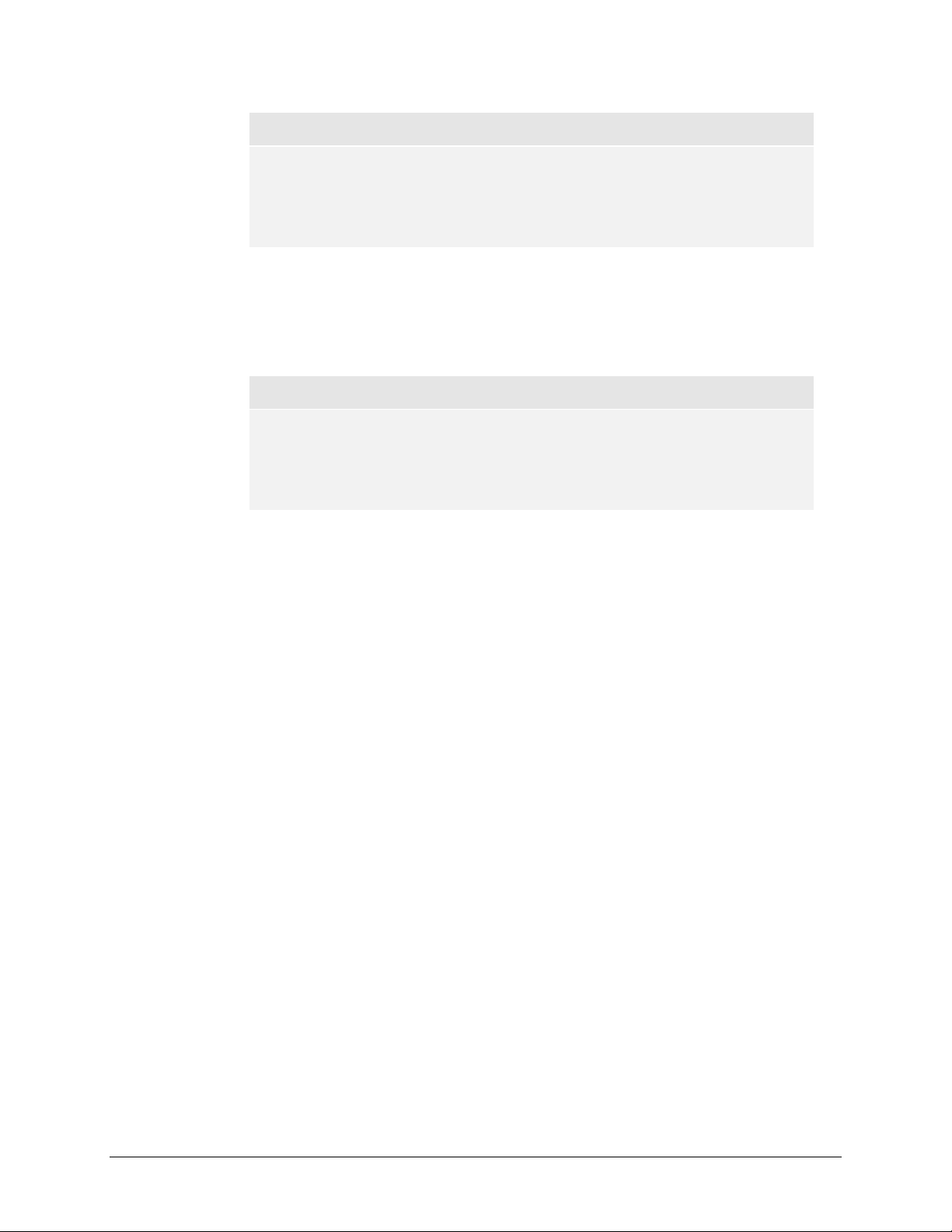
Warning
Page 12
Do not enable VLAN support unless you are sure your clients also support
VLAN. Otherwise, you can lose network access to the ReadyNAS and you
may need to perform a firmware re-installation to disable the VLAN setting.
►
PERFORMANCE SETTING
The
Enable jumbo frames
option allows you to optimize the ReadyNAS for large data transfers
such as multiple streams of video playback. Select this option if your NIC and your gigabit switch
support jumbo frames.
Note
The ReadyNAS supports a 7936 byte frame size, so for optimal
performance, a switch capable of this frame size or larger should also be
used.
If your ReadyNAS device comes with multiple Ethernet interfaces, you will see a separate
configuration tab for each interface.
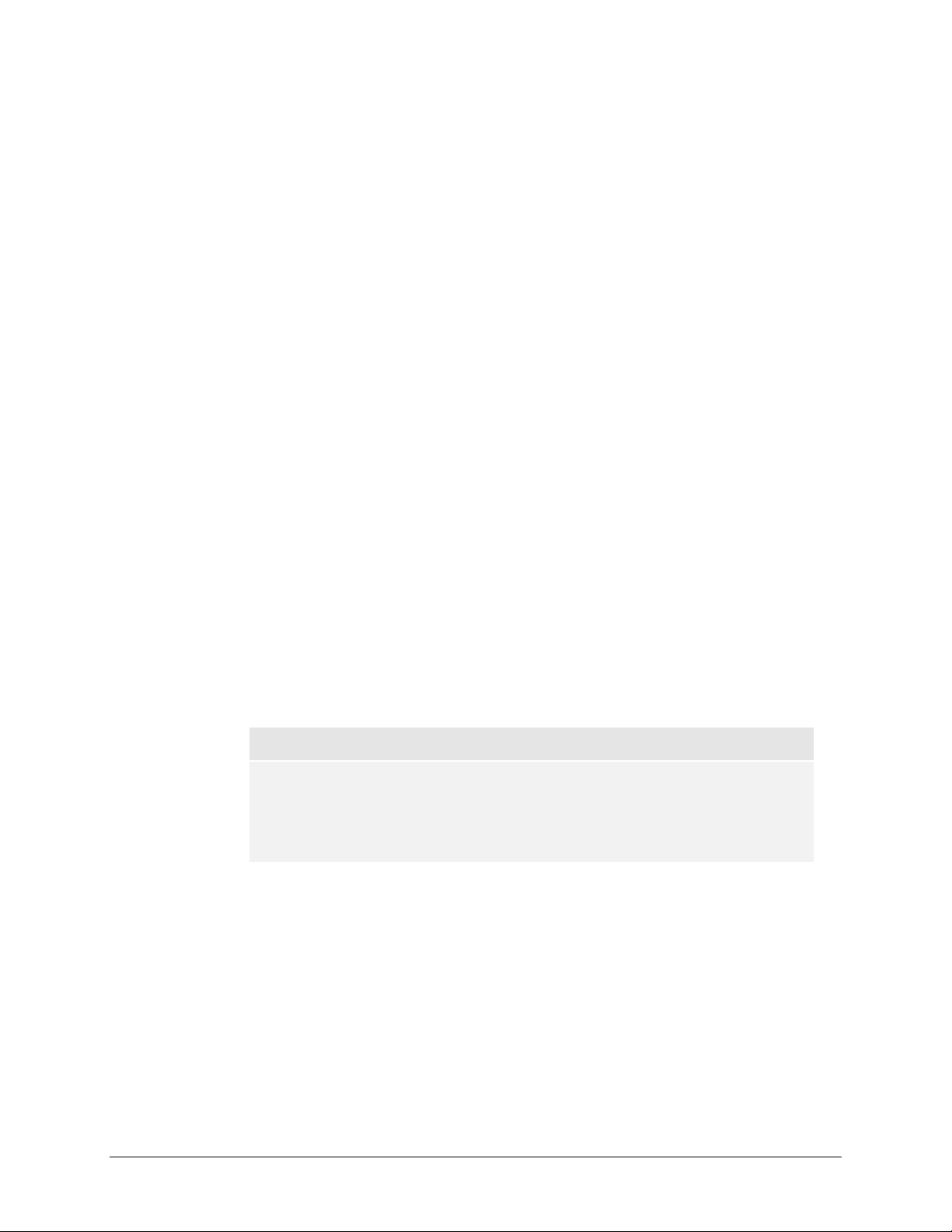
Wireless
Page 13
There are several ways in which you can use this NAS device over a wireless network. You can
either connect the NAS to your wireless access point (preferred) with a Cat-5 Ethernet cable,
connect a USB wireless adapter directly to the USB port on the NAS device, or use a supported
wireless PCI adapter if a PCI slot exists on your ReadyNAS.
The wireless network tab shows up in the Network menu when a supported USB or PCI wireless
adapter is detected. Enter the network name (ESSID), operating mode (typically Managed if you
have an access point), data encryption mode, and encryption key values from your wireless access
point. Select the desired IP assignment method (DHCP or static) and save the changes to start
using your ReadyNAS device with the wireless adapter.
Note
Please note that support for USB and PCI wireless devices is limited.
Consult the hardware device compatibility list for a list of devices that are
currently supported. Future updates may support additional adapters.
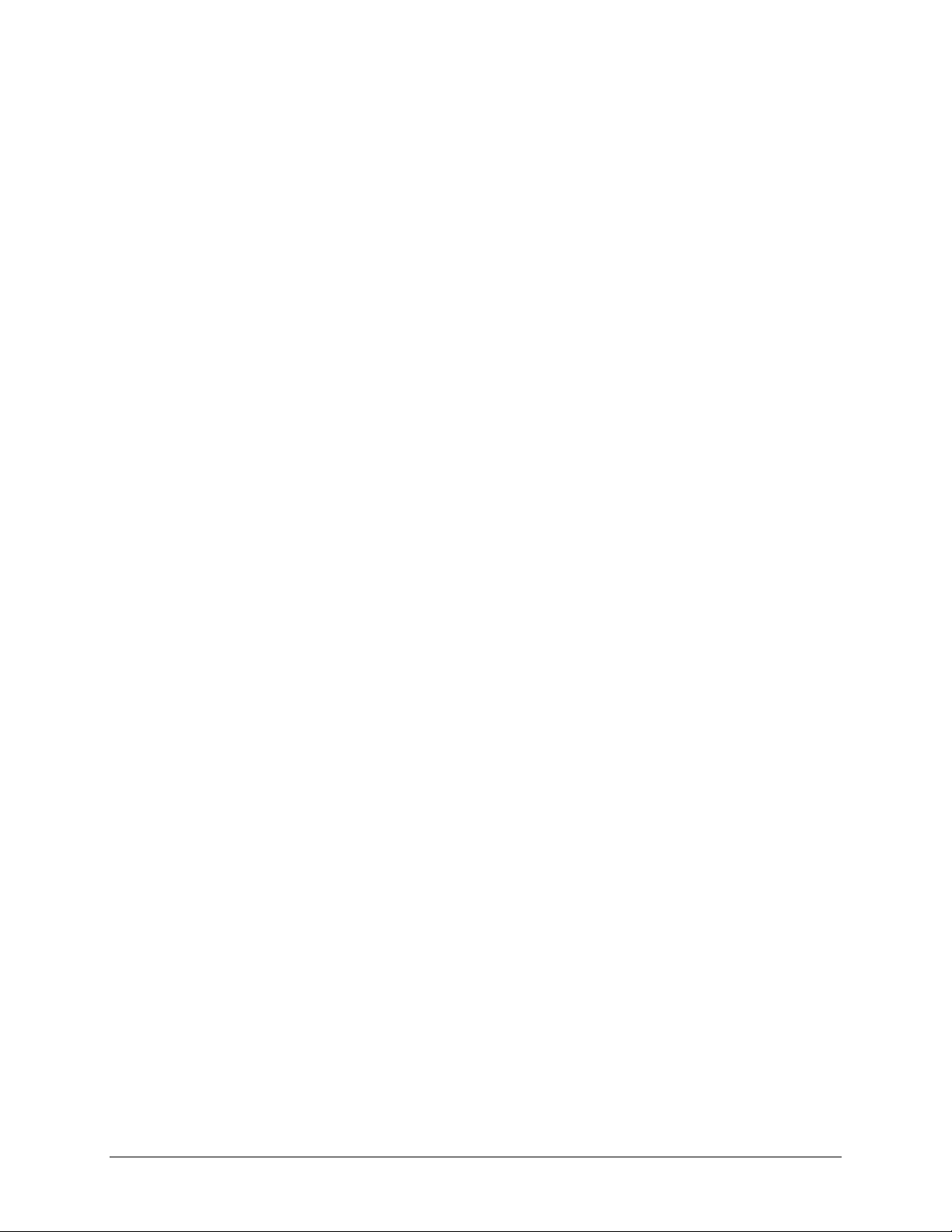
Global Network Settings
Page 14
►
HOSTNAME
The Hostname you specify is used to advertise the ReadyNAS on your network. You can use the
hostname to address the ReadyNAS in place of the IP address when accessing the ReadyNAS from
Windows, or over OS X using SMB. This is also the name that will appear in the RAIDar scan list.
The default hostname is
►
DEFAULT GATEWAY
nas-
followed by the last three bytes of your primary MAC address.
The Default Gateway specifies the IP address of the system where your network traffic is routed to
if the destination is outside of your subnet. In most homes and smaller offices, this is the IP address
of the router connected to the cable modem or your DSL service.
If you had selected the DHCP option in the Ethernet or Wireless tab, the Default Gateway field will
be automatically populated with the setting from your DHCP server. If you had selected the Static
option, you can manually specify the IP addresses of the default gateway server here.
►
DNS
The DNS box allows you to specify up to three Domain Name Service servers for host name
resolution. If you are unfamiliar with DNS, the service translates host names into IP addresses.
If you had selected the DHCP option in the Ethernet or Wireless tab, the domain name server fields
will be automatically populated with the DNS settings from your DHCP server. If you had selected
the Static option, you can manually specify the IP addresses of the DNS servers and the domain
name here.
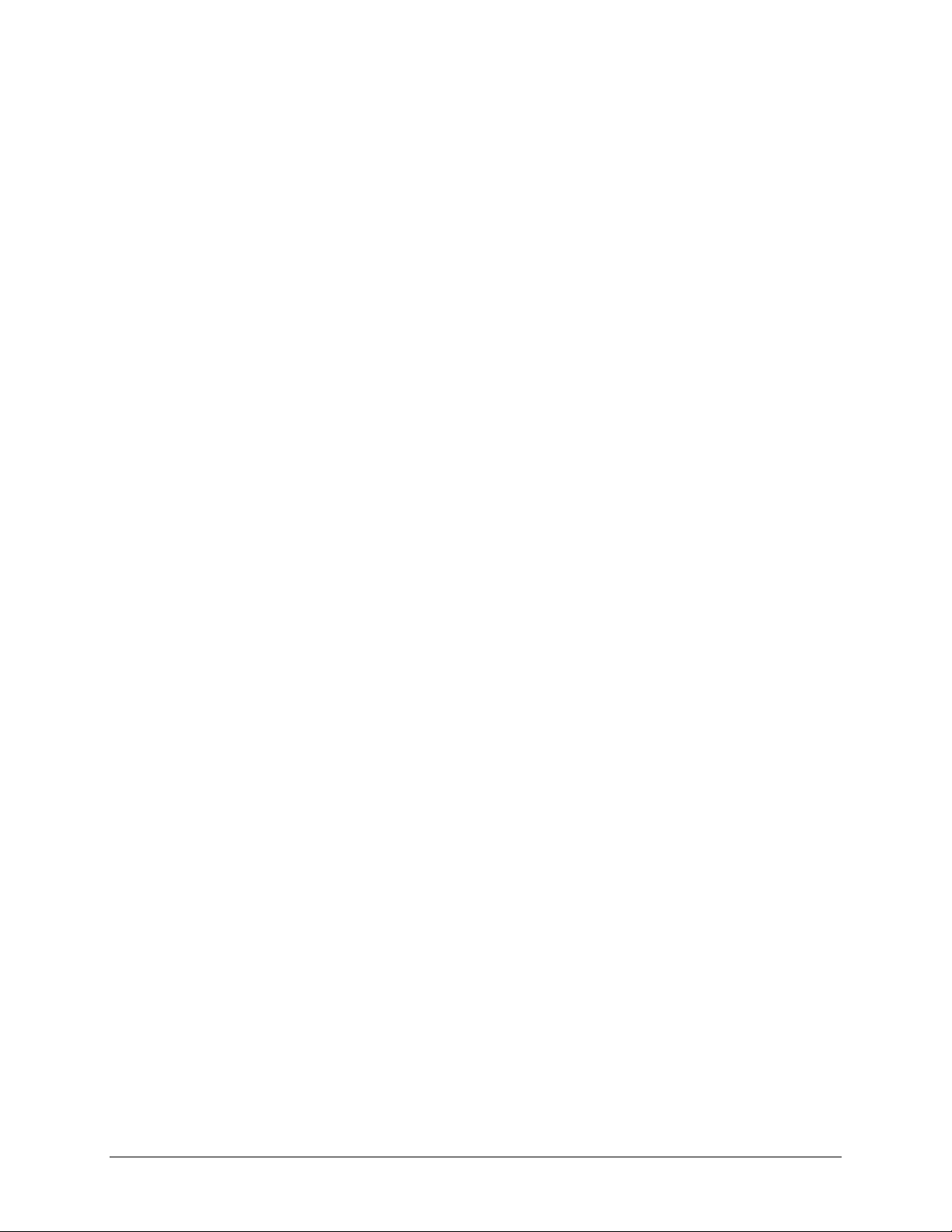
WINS
Page 15
The WINS option allows you to specify the IP address of the WINS (Windows Internet Naming
Service) server. A WINS server is typically a Windows server on the network that will allow the
ReadyNAS or other devices on the network to be (Windows) browsable from other subnets.
If you do not have an existing WINS server, you can designate the ReadyNAS to be one. Simply
select the
address as the WINS server. This can be useful if you wish to browse by hostname across multiple
subnets, i.e. over VPN.
Enable WINS
checkbox and configure your Windows PC to specify the ReadyNAS IP
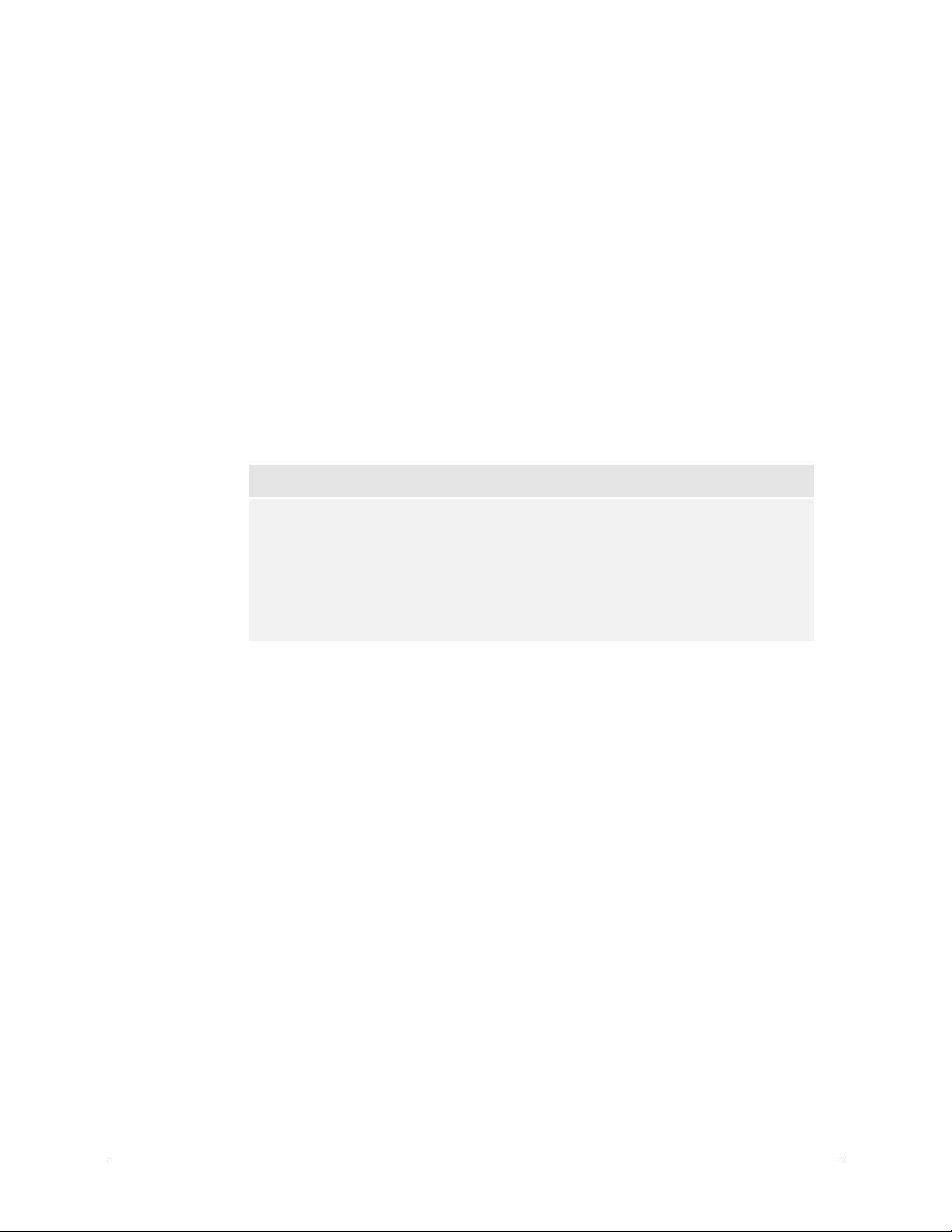
DHCP
Page 16
The DHCP tab allows this device to act as a DHCP (Dynamic Host Configuration Protocol) server.
DHCP service simplifies management of a network by dynamically assigning IP addresses to new
clients on the network.
Click on the
Enable DHCP service
checkbox if you want the ReadyNAS device to act as a DHCP
server. This is convenient in networks where DHCP service is not already available.
Note
These options are available only if this device is not already using a DHCP
address. Enabling DHCP service on a network already utilizing another
DHCP server will result in conflicts. If you wish to use this device as a
DHCP server, make sure to specify static addresses in the Ethernet and
DNS tabs.
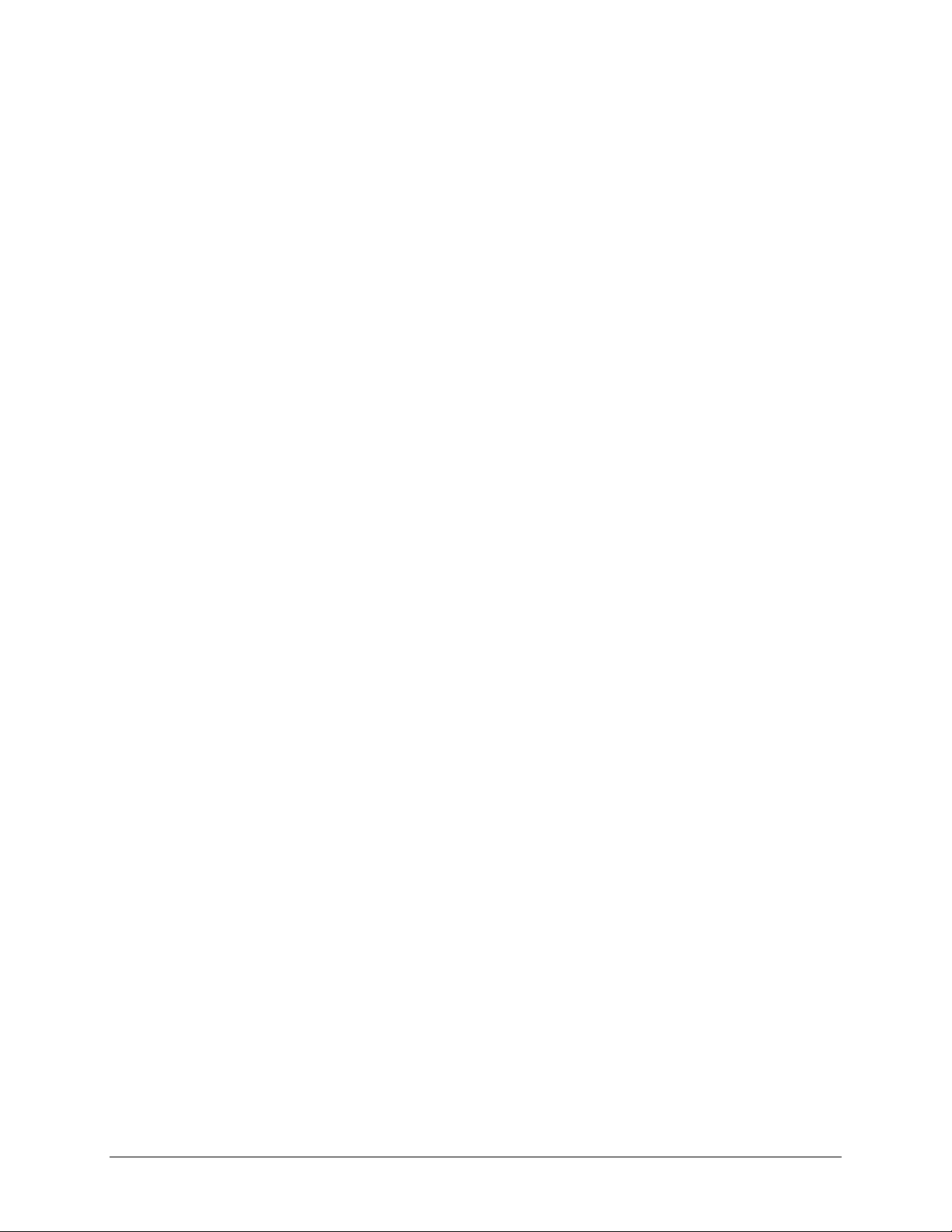
Route
Page 17
The
Route
tab is available if you have two or more network interfaces (Ethernet or Wireless
combined) on your ReadyNAS. In some environments, you can optimize your network traffic by
manually setting up a routing table.
Route table management is beyond the scope of this manual, and this option is provided only for
advanced users who understand routing and wish to deviate from the default routes.
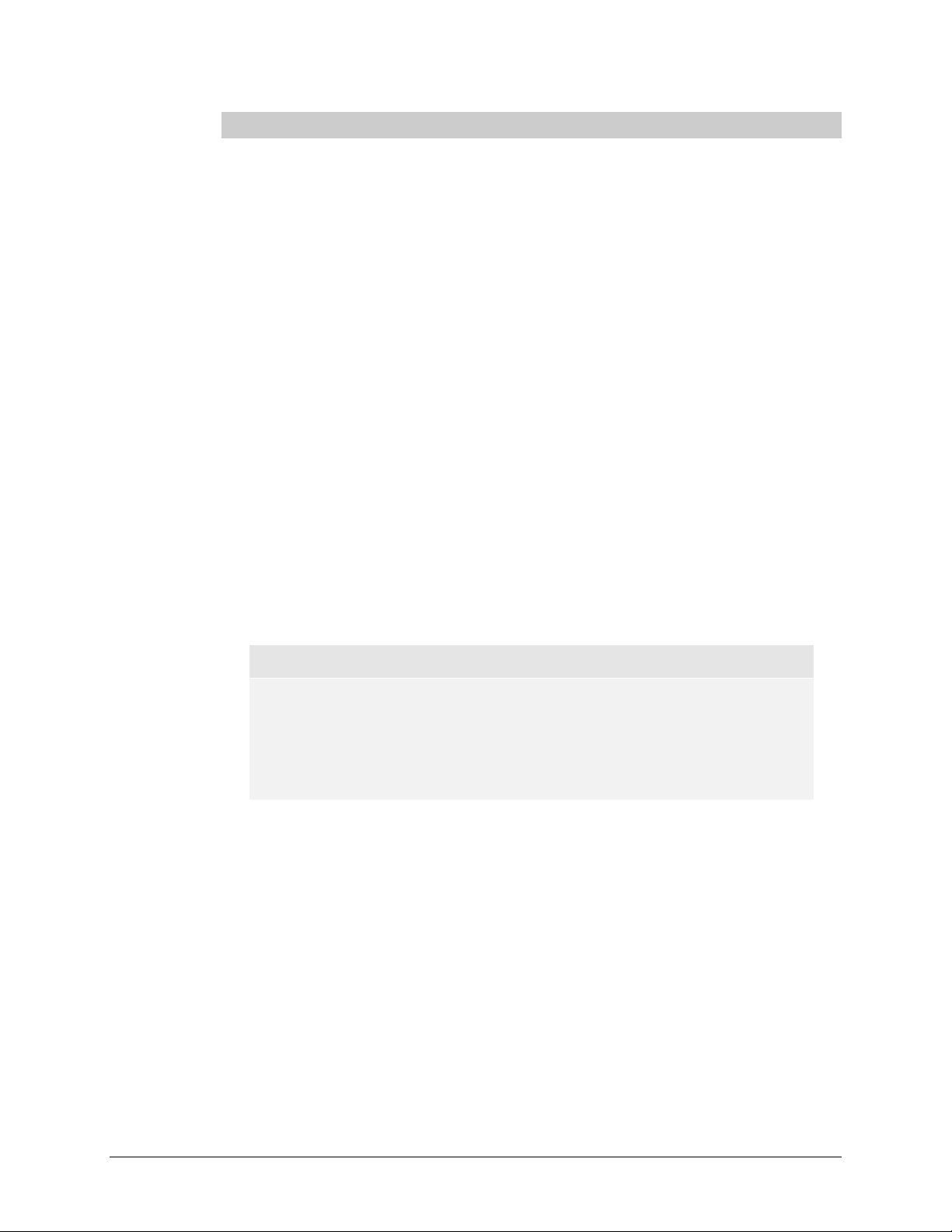
Security
Page 18
Admin Password
The
Admin Password
only user that can access FrontView and this user has administrative privileges when accessing
shares. Be sure to set a password different from the default password and make sure this password is
kept in a safe place. Anyone who obtains this password can effectively change or erase the data on
the ReadyNAS.
tab allows you to change the
admin
user password. The
admin
user is the
Note
In User or Domain security mode, you can use the admin account to login
to a Windows share, and perform maintenance on any file or folder in that
share. The admin user also has permission to access all user private home
shares to perform backups.
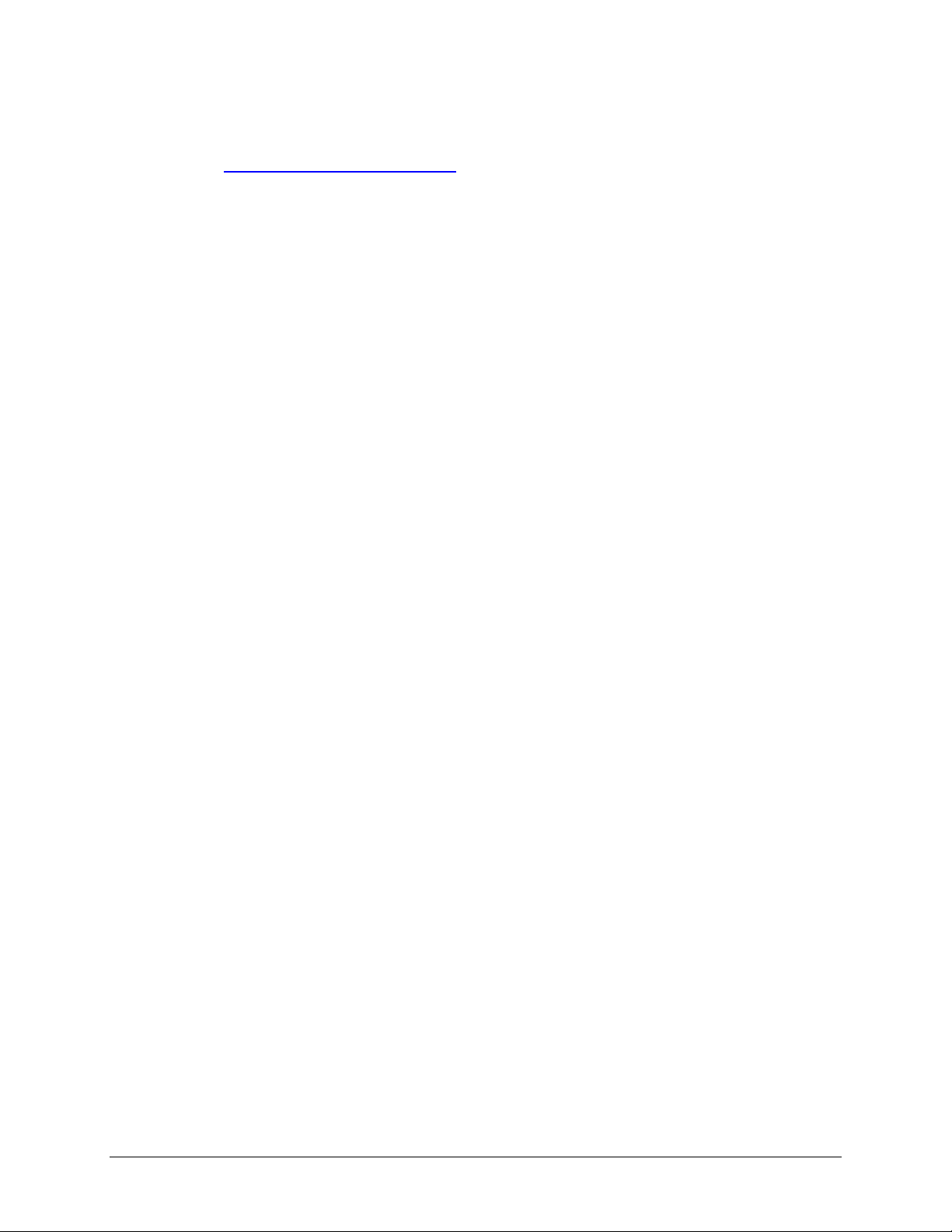
As a safeguard, you will be requested to enter a password recovery question, the expected answer,
Page 19
and an email address. If, in the future, you forget the password, you can go to
https://
ip_address
/password_recovery. Successfully answering the questions there will reset the
admin password, and that new password will be sent to the email address you enter in this tab.
Security Mode Selection
The ReadyNAS device offers three security options for your network environment. Read the quick
overview below to help select the most appropriate option based on the required level of security
and your current network authentication scheme.
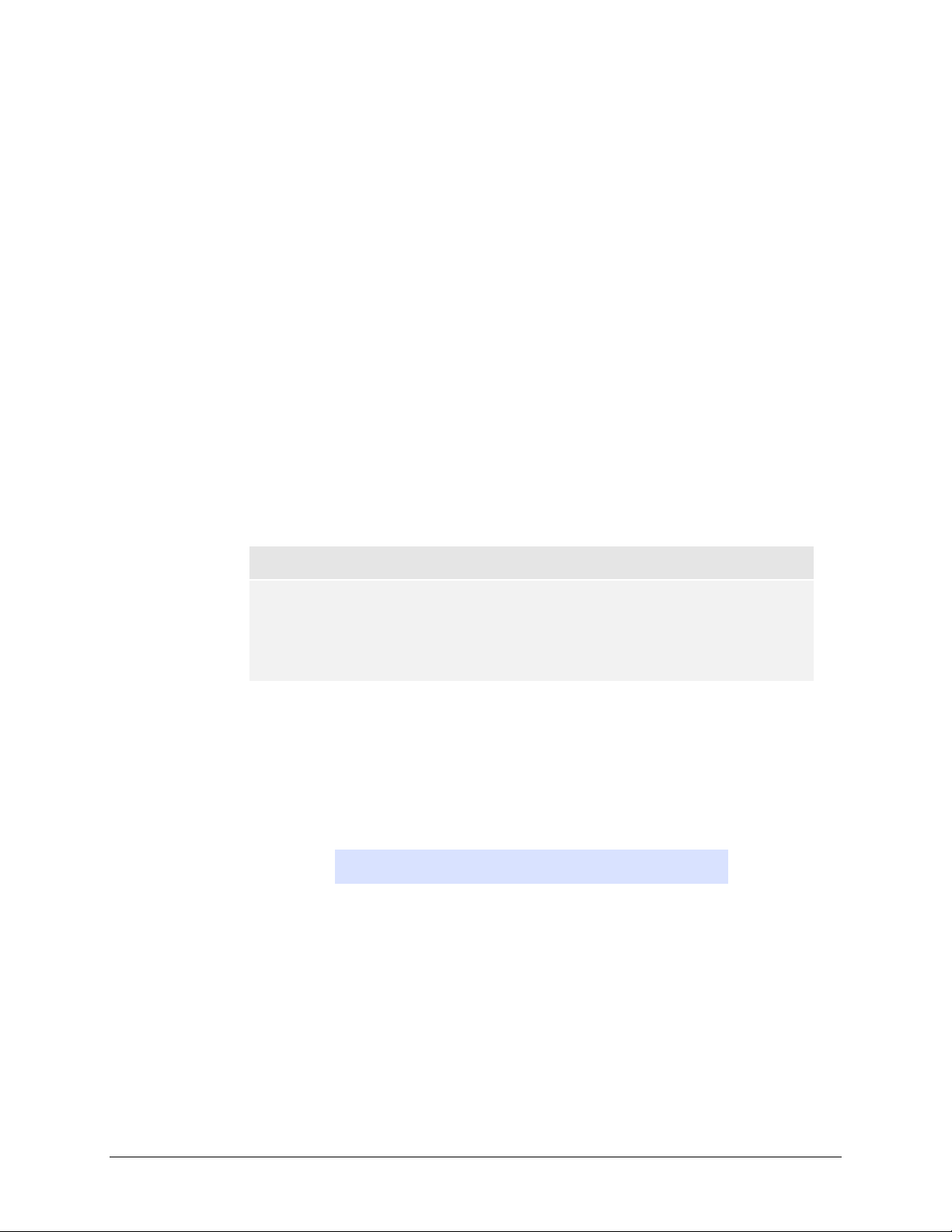
The Share security mode is suitable for most home and small office environments, providing a
Page 20
simple way for people in a trusted environment to share files without the necessity of setting up
separate user and group accounts. Shares that you create in this environment can be passwordprotected if desired.
A more appropriate selection for the medium-size office or workgroup environment is the User
security mode. This mode allows you to set up user and group accounts to allow for more specific
share access restrictions. Access to shares requires proper login authentication, and you can specify
which users and/or groups you wish to offer access. As an example, you may want to restrict
company financial data to just users belonging to one particular group. In this security mode, the
administrator will need to set up and maintain user and group accounts on the ReadyNAS device
itself. In addition, each user account will be automatically set up with a private home share on the
ReadyNAS.
The Domain security mode is most appropriate for larger department or corporate environments,
where a centralized Windows-based domain controller or active directory server is present. The
ReadyNAS device integrates in this environment by creating a trusted relationship with the
domain/ADS authentication server and allowing all user authentications to occur there, eliminating
the need for separate account administration on the device itself. Also, in this security mode, each
domain/ADS user will be automatically set up with a private home share on the ReadyNAS.
Note
The FrontView management system will slow down in proportion to the
number of users in the domain. It is not advisable to use the ReadyNAS in
a domain environment with more than 1000 users.
Share Security Mode
The
Share security mode
►
SPECIFY A WORKGROUP
You only need to specify a workgroup if you wish to change it from the default.
A valid workgroup name must conform to the following restrictions:
Name must consist of characters a-z, A-Z, 0-9, and the symbols _ (underscore), – (dash),
and . (period).
Name must start with a letter.
Name length must be 15 characters or less.
is the easiest security option to set up.
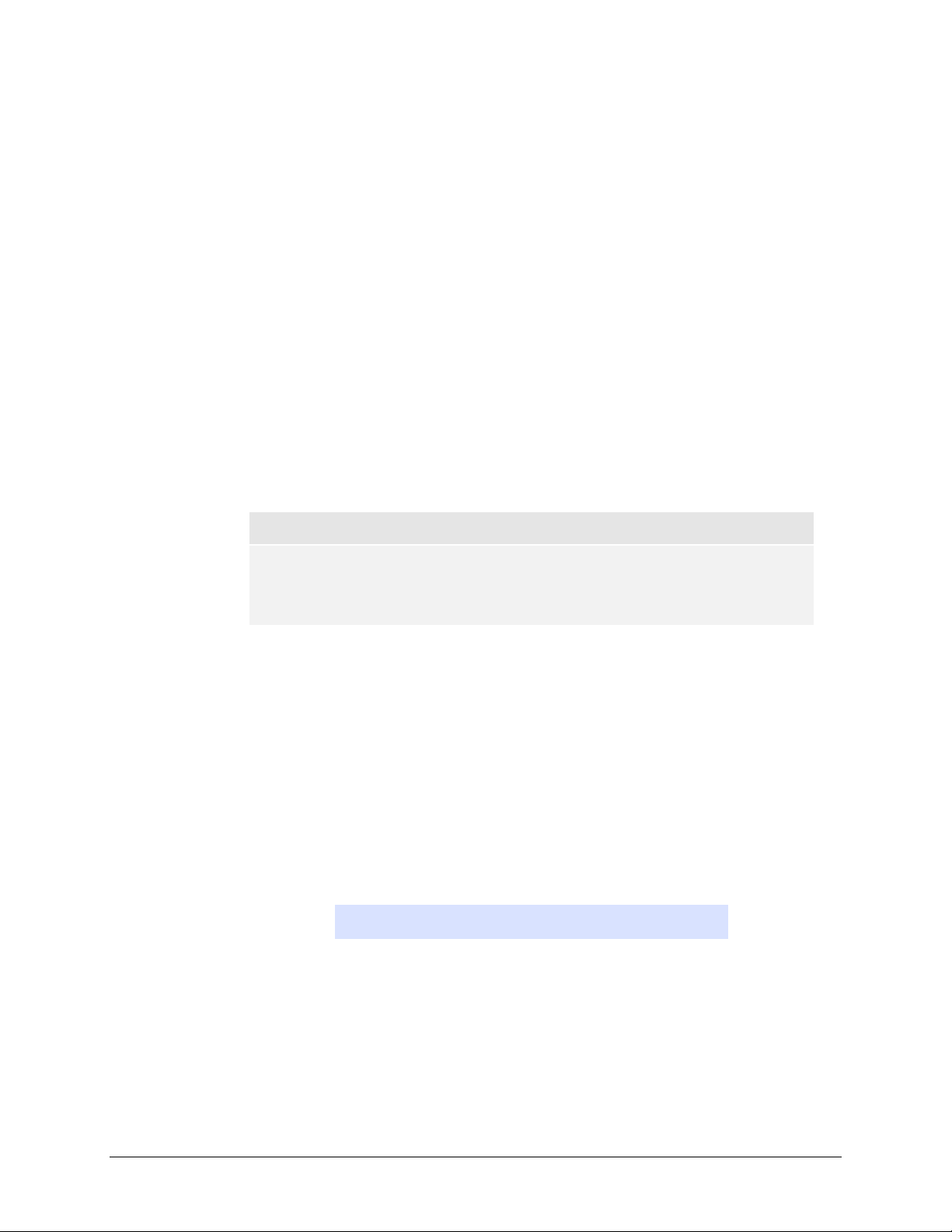
►
Page 21
SHARE ACCOUNTS
You will notice the Accounts tab which consists of share accounts which match the current share
names on the ReadyNAS. These share accounts are listed to allow you the option of changing the
UID and quota assigned to the share. The share quota can be changed from the Share Listing in the
Share menu as well. The UID does not need to be changed unless you wish to avoid a UID conflict
with an existing NFS user.
User Security Mode
In User security mode, you specify a workgroup name just as you would in the previous security
option, and create user and group accounts. You will have control over how much disk space is
allocated for each user or group.
In this security mode, each user will be given a home share on the ReadyNAS device that the user
can use to keep private data such as backups of the user’s PC. This home share is accessible only by
that user and the administrator who needs the privilege to perform backups of these private shares.
The option to automatically generate the private home share is controlled in the
Accounts/Preferences tab, and you can disable it if you wish.
Note
Private user shares are only accessible by users using CIFS (Windows) or
AppleTalk file protocols.
To set up the ReadyNAS for this security mode, you will need the following information:
Workgroup name
Group names you wish to create (i.e. Marketing, Sales, Engineering)
User names you wish to create (plus email addresses if you will be setting disk quotas)
Amount of disk space you would like to allocate to users and groups (optional)
►
SPECIFY A WORKGROUP
To change or set a workgroup name, enter the desired name in the Workgroup field in the User
option box. The name can be the workgroup name that is already used on your Windows network.
►
SETTING UP ACCOUNTS
In this security mode, the Accounts tab allows you to manage user and group accounts on the
ReadyNAS. A good starting point would be to select the
Manage groups
option from the drop-
down box in the upper right corner.
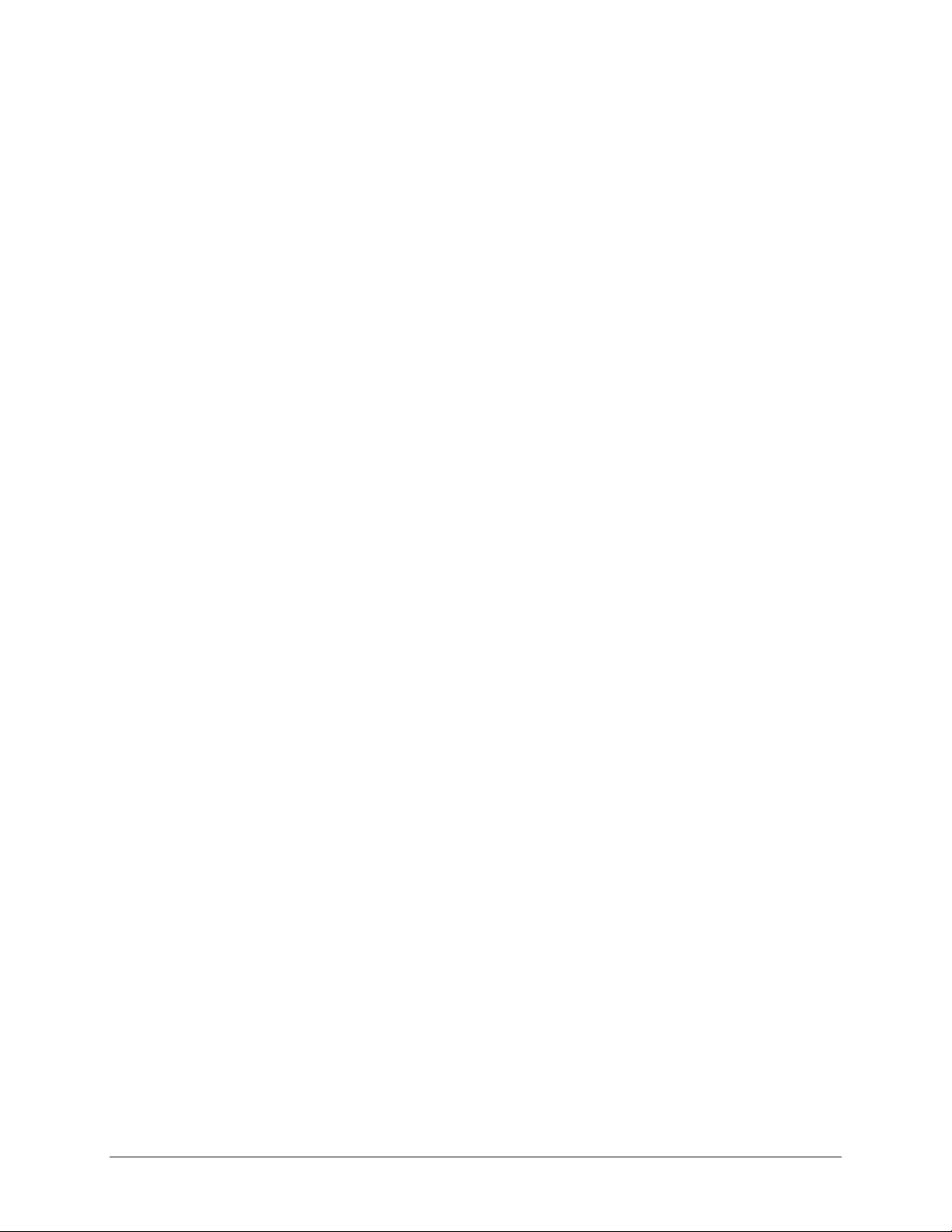
►
Page 22
MANAGING GROUPS
To add a new group, click on the Add Group tab if it is not already selected. You can add up to five
groups at a time. If you expect to have just one big set of users for one group, you can forego
adding a new group and accept the default
users
group.
If desired, a user can belong to multiple groups. Once you have created user accounts, you can
specify secondary groups that the user can belong to. This allows for finer-grain settings for share
access. For instance, you can have user
can access shares restricted to only
joe
in group
marketing
and
marketing
sales
groups.
also belong to group
sales
so
joe
While adding a new group, you can specify the amount of disk space you wish to allocate that group
by setting a disk quota. A value of 0 denotes no limit. You can set or change the quota at a later
time. You can also set the Group ID, or GID, of the group that you are adding. You can leave this
field blank and let the system automatically assign this value unless you wish to match your GID to
your NFS clients.
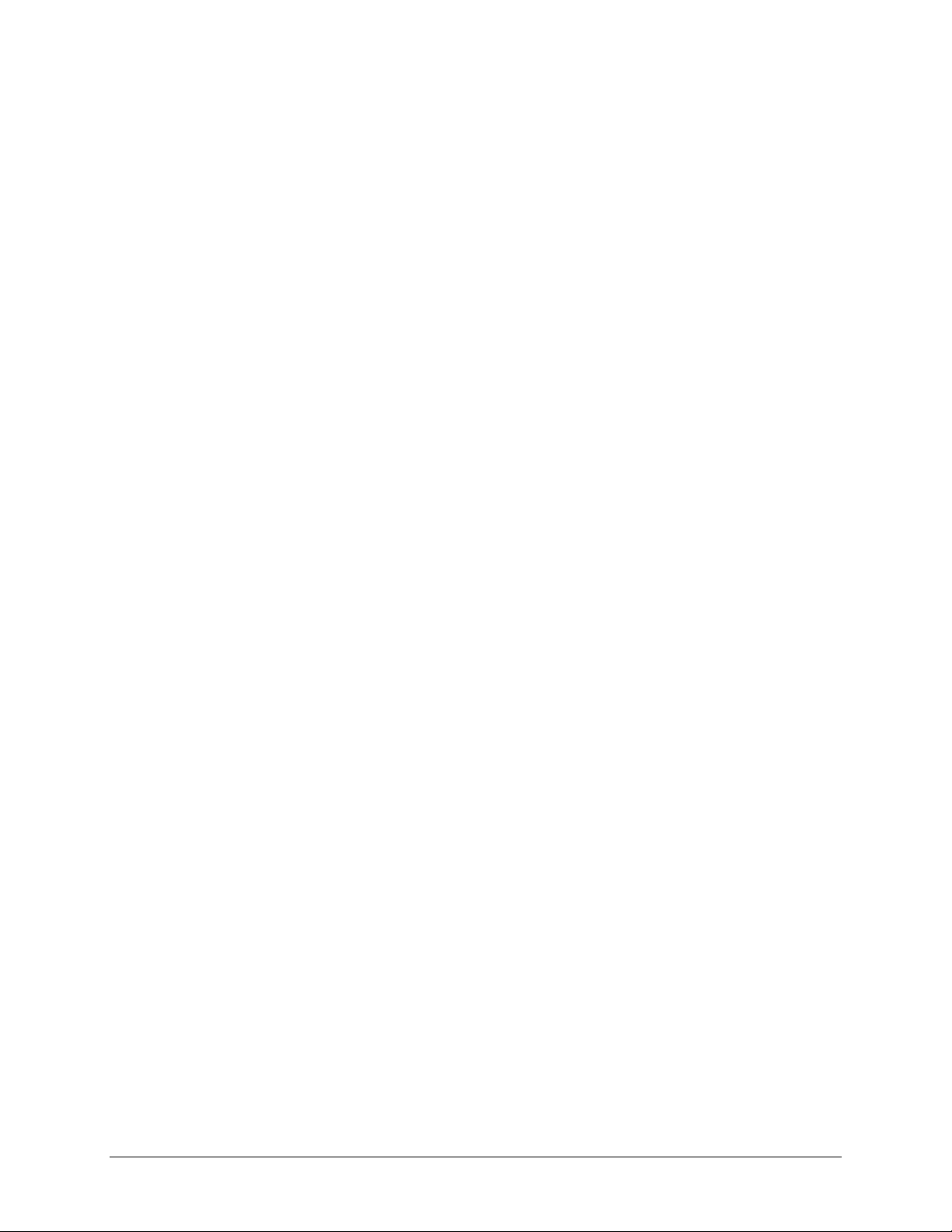
After adding your groups, you can view or change your groups by clicking on the alphabetical index
Page 23
tab, or
All
to list all groups.
If you wish to add a large number of groups, select
Import group list
from the selection box.
Here, you can upload a CSV (Comma Separated Value) formatted file containing the group account
information. The format of the file is:
name1,gid1,quota1,member11:member12:member13
name2,gid2,quota2,member21:member22:member23
name3,gid3,quota3,member31:member32:member33
:
Please note the following:
Spaces around commas are ignored.
The name fields is required.
Quota will be set to default if not specified.
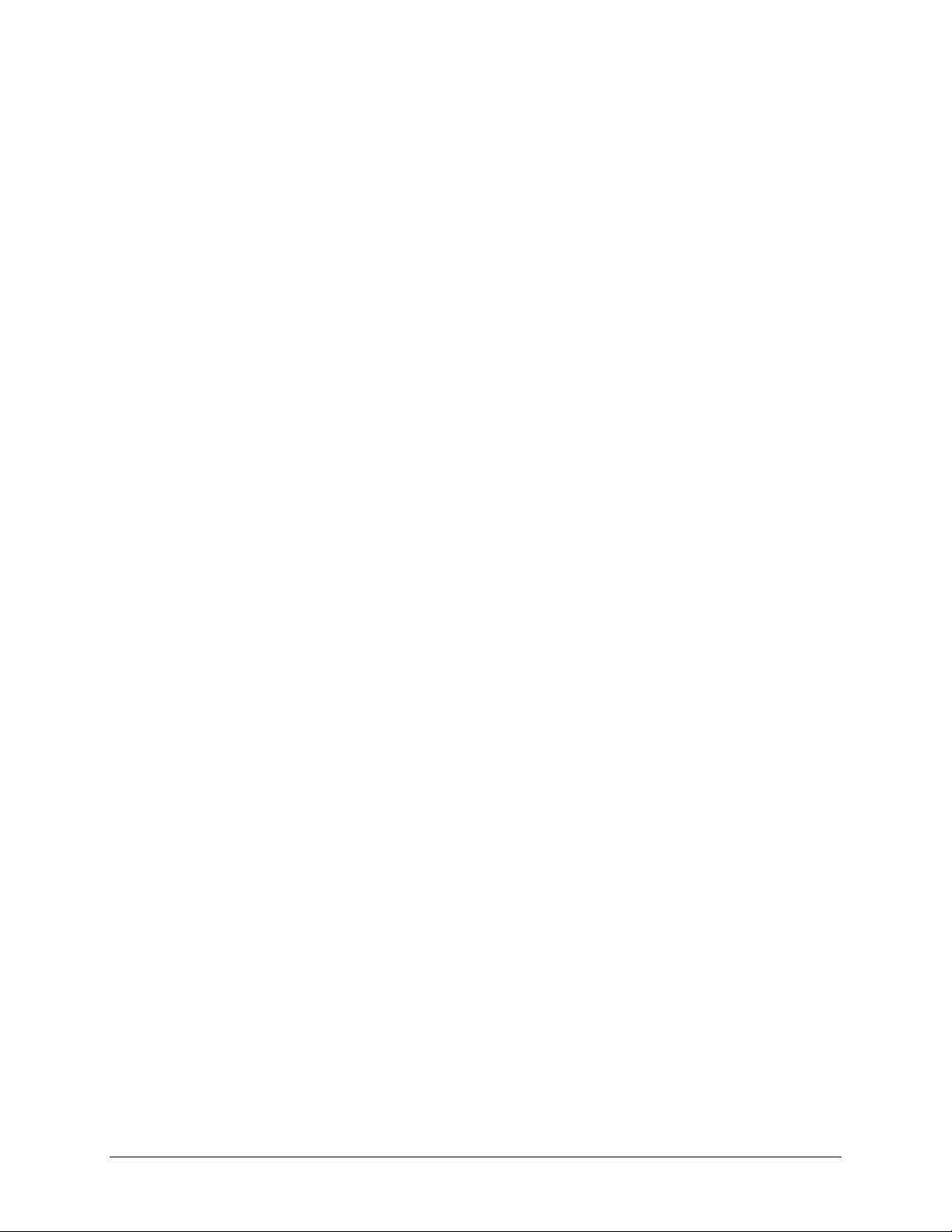
GID will be automatically generated if not specified.
Page 24
Empty fields are replaced with accounts defaults.
Group members are optional.
Examples of acceptable formats are as follows (note that you can omit follow-on commas and fields
if you wish to accept the system defaults for those fields, or you can leave the fields empty):
flintstones
In this example, group
flintstones
will be created with an automatically assigned GID, and default
quota.
rubble,1007,5000,barney:betty
In this example, group
betty
.
►
MANAGING USERS
rubble
will have GID 1007, quota of 5000 MB, with members
barney
and
To manage user accounts, select the Manage users option in the drop-down box.
To add a user, click on the Add User tab. You can add up to five users at a time.
You can enter a user name, email address, user ID, select a group, password, and disk quota for the
user. Only the user name and password fields are required, however, you should specify the user
email address if you intend to set up disk quotas. Without an email address, the user will not be
warned when disk usage approaches the specified disk quota limit. If you do not wish to assign a
disk quota, enter 0.
If you wish to add a large number of users, select
Import user list
from the selection box.
Here, you can upload a CSV (Comma Separated Value) formatted file containing the user account
information. The format of the file is:

name1,password1,group1,email1,uid1,quota1
Page 25
name2,password2,group2,email2,uid2,quota2
name3,password3,group3,email3,uid3,quota3
:
Please note the following:
Spaces around commas are ignored.
The name and password fields are required.
If a listed group account does not exist, it will be automatically created.
Group and quota will be set to the defaults if not specified.
Email notification will not be sent to the user if the field is ommitted or left blank.
UID will be automatically generated if not specified.
Empty fields are replaced with accounts defaults.
Examples of acceptable formats are as follows (note that you can ommit follow-on commas and
fields if you wish to accept the system defaults for those fields, or you can leave the fields empty):
fred,hello123
In this example, user
fred
will have password set to
hello123
notification, automatic UID assigned, and default quota.
barney,23stone,,barney@bedrock.com
In this example, user
sent email notification to
wilma,imhiswif,ourgroup,wilma@bedrock.com,225,50
In this example, user
sent to
wilma@bedrock.com
barney
will have password set to
barney@bedrock.com
wilma
will have password
, UID set to
23stone
, automatic UID assigned, and default quota.
imhiswif
, belongs to group
225
, and quota set to
, belongs to the default group, no email
, belongs to the default group, will be
ourgroup
, email notification
50MB
.
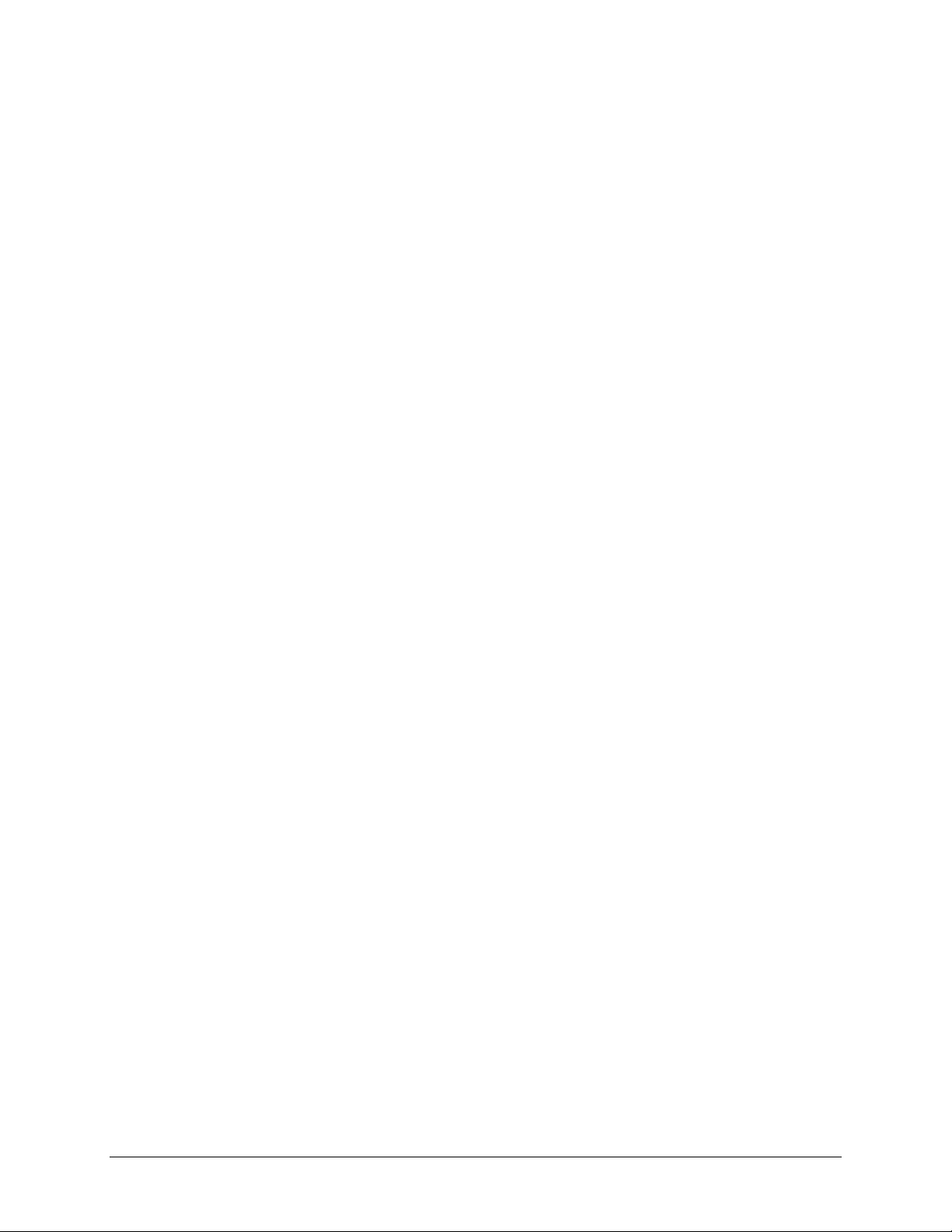
►
Page 26
SETTING ACCOUNTS PREFERENCES
You can set various account defaults by selecting the Preferences option in the drop-down box.
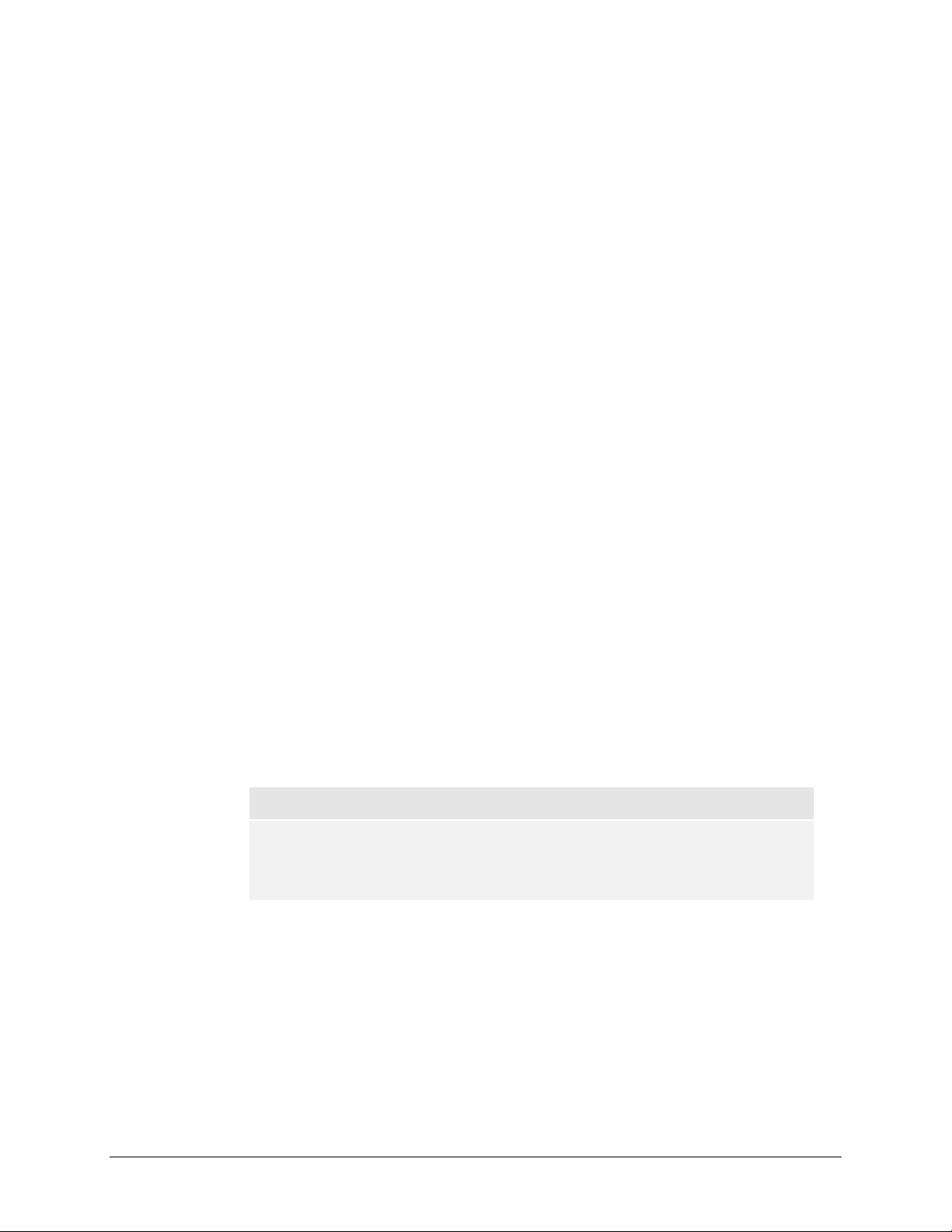
Domain Security Mode
Page 27
►
DOMAIN/ADS AUTHENTICATION
If you choose the Domain security mode option, you will need to create a trusted relationship with
the domain controller or the active directory server (ADS) that will act as the authentication server
for the ReadyNAS device. You will need the following information:
Domain name
Domain administrator login
Domain administrator password
DNS name of the ADS realm (if using ADS)
You can elect to have the ReadyNAS automatically auto-detect the domain controller, or you can
specify the IP address. Sometimes auto-detect will fail, and you will need to supply the IP address of
the domain controller to join the domain.
If you have a large number of users in your domain, you may need to deselect the
from trusted domains
… checkbox. Otherwise, FrontView management system may slow down
Display users
to an unusable state.
Note
Use of the ReadyNAS in a domain environment with more than 1000 users
is not recommended at this time.
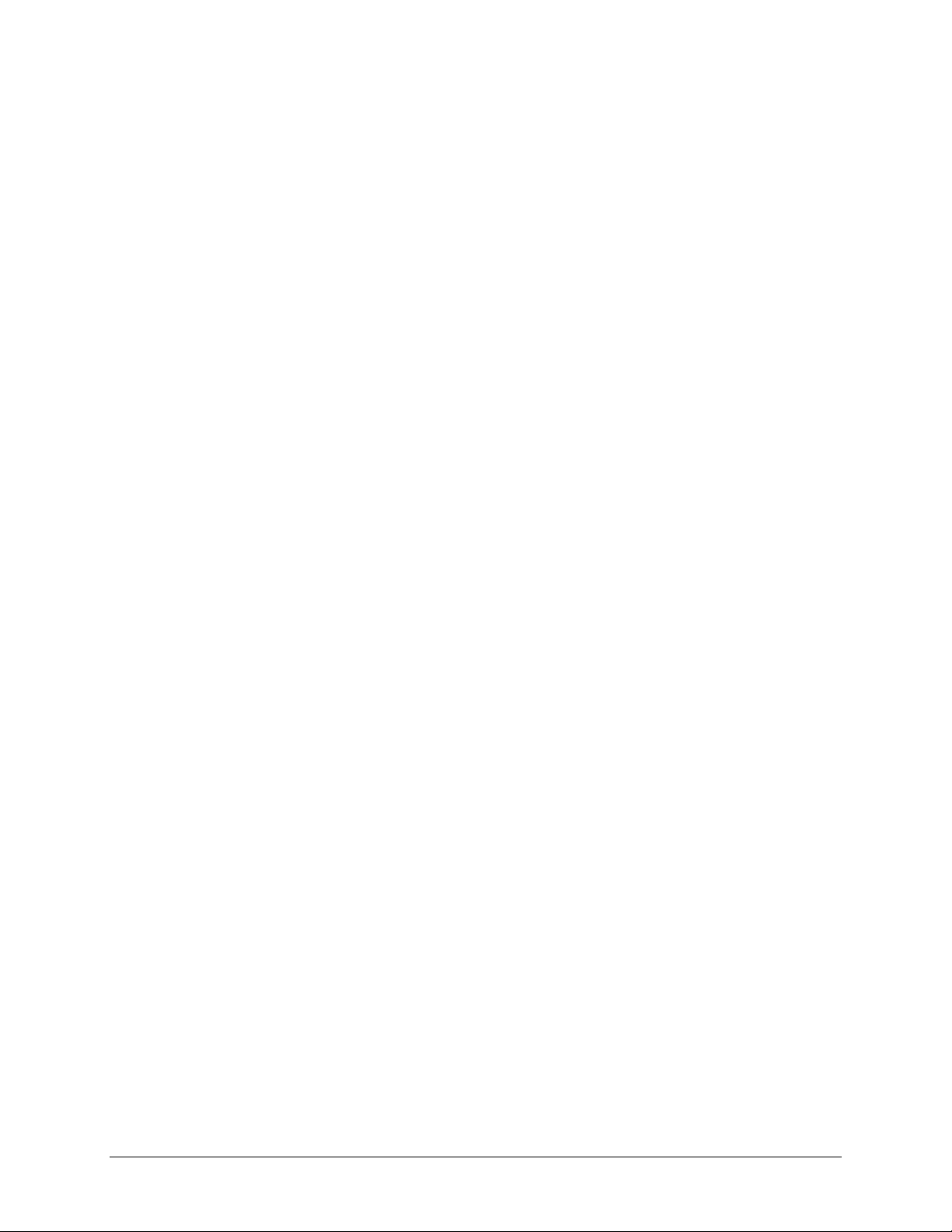
Click Apply to join the domain. If successful, users and groups from the domain will have login
Page 28
access to the shares on this device.
►
SETTING UP ACCOUNTS
Accounts are managed on the domain controller. The ReadyNAS simply pulls the account
information from the controller and displays them in the Accounts tab if you have the
users from trusted domains…
option enabled.
Display
If you wish, you can assign a disk quota to the domain users and groups. If email addresses are
specified, users will be automatically notified when approaching and reaching their quotas.
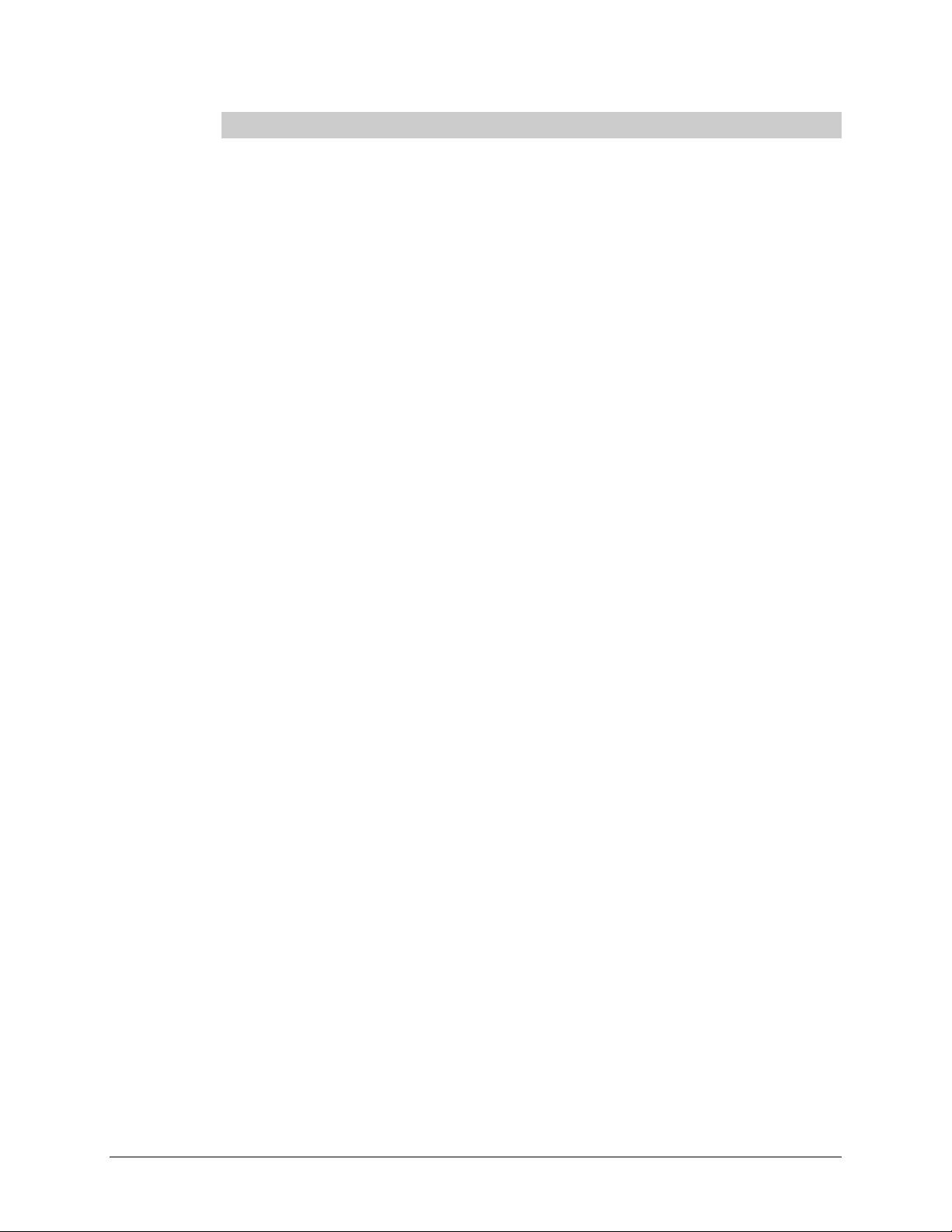
Services
Page 29
The Services menu allows you to manage various services for share access. This in effect controls
the type of clients you wish to allow access to the ReadyNAS.
You will notice three tabs at the top:
Discovery Services
. These different services are explained below.
Standard File Protocols, Streaming Services
, and
Standard File Protocols
The standard file protocols are common file sharing services that allow your workstation clients file
transfer to and from the ReadyNAS using built-in file manager over network file protocols on the
client operating system. The available services are:
CIFS
NFS
AFP
FTP
, or Common Internet File Service, and often referred to as SMB. This protocol is a
predominant protocol used by Microsoft Windows clients, and sometimes used by Mac
OS X clients. Under Windows, when you click on My Network Places or Network
Neighborhood, you’re going across CIFS. This service is enabled by default and cannot be
disabled.
, or Network File Service. NFS is used by Linux and Unix clients. Mac OS 9/X users
can access NFS shares as well through console shell access. The ReadyNAS supports NFS
v3 over UDP.
, or Apple File Protocol. Mac OS 9 and OS X works best using this protocol as it
handles a large range of character set. The ReadyNAS supports AFP 3.1.
, or File Transfer Protocol. Widely used in public file upload and download sites.
ReadyNAS supports anonymous or user access for FTP clients, regardless of the security
mode selected. If you wish, you can elect to set up port-forwarding to a non-standard
ports for better security when accessed over the Internet.
HTTP
, or Hypertext Transfer Protocol. Used by web browsers. ReadyNAS supports
HTTP file manager, allowing web browsers to read and write to shares using the web
browser. This service can be disabled in lieu of HTTPS to allow for a more secure
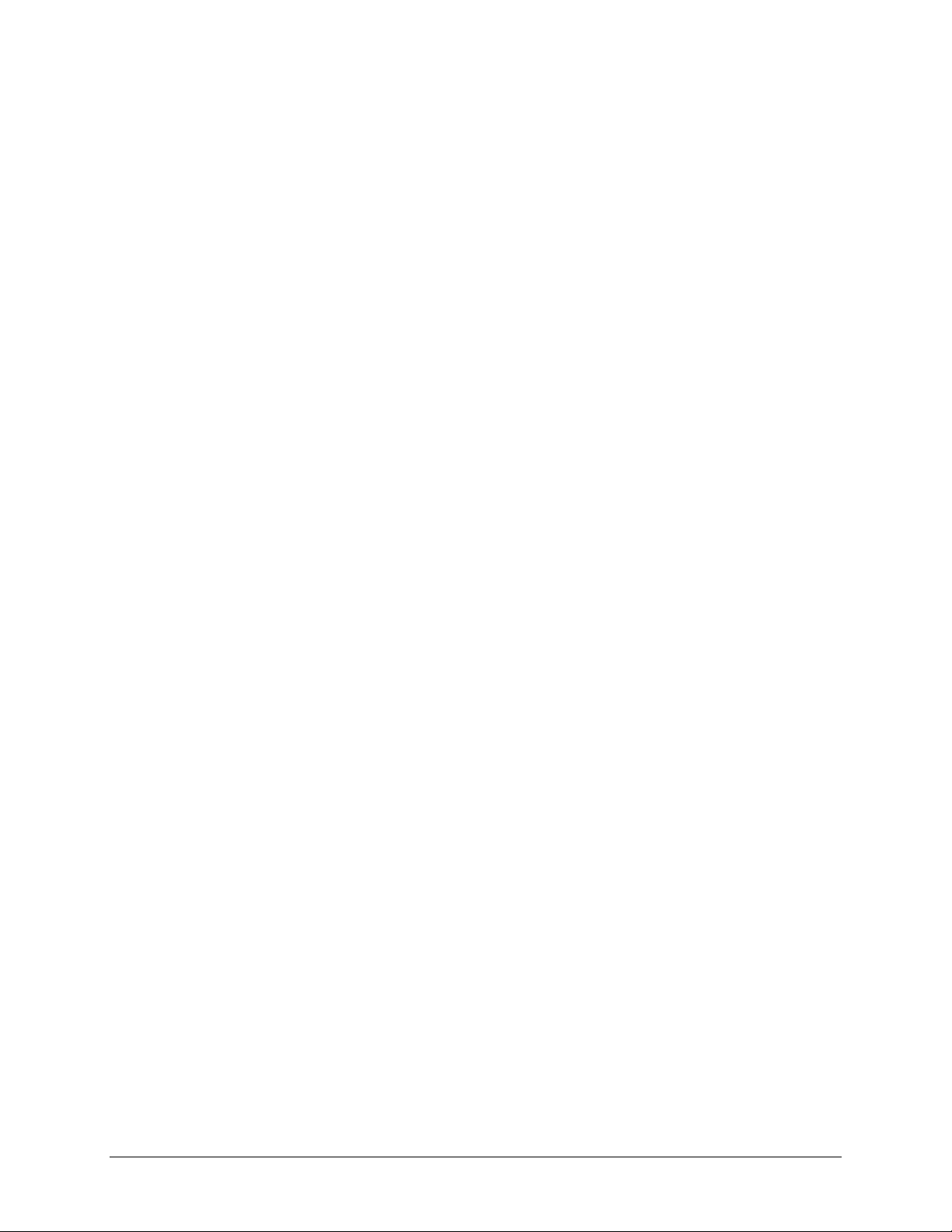
transmission of passwords and data. With the option to redirect default web access to a
Page 30
specified share, you can transparently force access to http://
http://
readynas_ip/share
. This is useful if you do not want to expose your share listing to
readynas_ip
to
outsiders as well as allowing you to redirect all default web access to a share dedicated to be
your website. All you need in the target share is an index file such as
index.html
. You have the option of enabling or disabling login authentication to this
index.htm
or
share.
HTTPS
, or HTTP with SSL encryption. This service is enabled by default and cannot be
disabled. Access to FrontView is strictly through HTTPS for this reason. If you want
remote web access to FrontView or your HTTPS shares, you have the option of specifying
a non-standard port that you can forward on your router for better security. You can also
regenerate the SSL key based on the hostname or IP address that users will address the
ReadyNAS. This allows you to bypass the default dummy certificate warnings whenever
you access the ReadyNAS.
Rsync
, an extremely popular and efficient form of incremental backup made popular in
the Linux platform but is now available for various other Unix systems as well as Windows
and Mac. Enabling Rsync service on the ReadyNAS will allow clients to use Rsync to
initiate backups to and from the ReadyNAS.
Streaming Services
Next are the Streaming File Protocols, a list of built-in streaming services available straight from the
ReadyNAS, without the need to have your PC or Mac powered on.
SlimServer
provides music streaming to the popular Squeezebox music players from Slim
Devices. You can click on the setup link for more detail configuration options.
iTunes Streaming Server
enables iTunes clients to stream media files straight from the
ReadyNAS. You can specify the share and folder path where your music files reside, and
you can specify a name for the service that will appear in your iTunes application as well as
how often your music files will be rescanned on the ReadyNAS. Rescanning is required to
update your music list, and you can opt to rescan your files manually.

UPnP AV
Page 31
provides media streaming service to stand-alone networked home media
adapters and networked DVD players that support the UPnP AV protocol or are Digital
Living Network Alliance (DLNA) standard compliant. The ReadyNAS comes with a
reserved
media
share that is advertised and recognized by the players. Simply copy your
media files to the Videos, Music, and Pictures folders in that share to display them on your
player. If you wish, you can specify a different media path where your files reside.
Home Media Streaming Server
provides streaming of videos, music, and pictures to
popular networked DVD players. The streaming players are often utilizing the streaming
client developed by Syabas. Similar to UPnP AV, this service is used to stream videos,
music, and pictures from the reserved
media
share to these adapters. If you wish to change
the location where the media files are stored, you can specify a different share and folder
path. Note that this path is shared between the UPnP AV and this service.
Discovery Services
Bonjour Service
Bonjour currently provides an easy way to connect to FrontView, IPP Printing, and AFP
services. OS X has built-in Bonjour support and you can download Bonjour for Windows
from Apple’s website.
UPnP
service provides a means for UPnP-enabled clients to discover the ReadyNAS on
your LAN.
provides a simple way of discovering various services on the ReadyNAS.

Volumes
Page 32
Volume Management
The ReadyNAS family consists of two RAID volume technologies –
industry-standard RAID levels 0, 1, and 5, and
X-RAID
, Infrant Technologies’ patented expandable
Flex-RAID
, utilizing the
RAID technology. Your system defaults to one or the other, however, you can switch between the
two modes through a factory default reset process described in
Chapter 4 – System Reset Switch
.
There are advantages to both technologies.
►
ADVANTAGES OF FLEX-RAID
1. The default volume can be deleted and recreated, with or without the snapshot
reserved space.
2.
Hot spare disk is supported.
3. Full volume management is available – you can create a volume utilizing RAID level 0,
1, or 5, specify the size of the volume, delete a disk from a volume, assign a hot spare,
etc.
4. Multiple volumes are supported, each with a different RAID level, snapshot schedule
and disk quota definition.
5. Each disk can be replaced, one by one, then rebuilt; after the last disk is replaced,
another data volume utilizing the newly added capacity can be configured.
►
ADVANTAGES OF X-RAID
1. One volume technology, but supports volume expansion, either by adding more disks
or by replacing existing disk with larger capacity disks.
2. You can start out with one disk, and add up to 3 more disks when you need them or
can afford them.
Volume management is automatic. Add a 2 disk; it becomes a mirror to the 1 . Add
3.
rd th
a 3 , your capacity doubles; add a 4 , and your capacity triples – the expansion
nd st
occurring while maintaining redundancy.
At a future point in time, each disk can be replaced one by one, have it finish rebuilding, and
after the last disk is replaced, your volume automatically expands utilizing the new capacity.
Volume Management for Flex-RAID
If you wish to reconfigure the default volume C, wish to split it into multiple volumes, specify a
different RAID level, or specify a larger reserved space for snapshots, you will need to reconfigure
your volume. The first step is to delete the existing volume you wish to replace.

►
Page 33
DELETING A VOLUME
To delete a volume, click on the volume tab of the volume you wish to delete or Volume C if only
one volume is configured. Make sure if you have data in that volume that you back up the files you
wish to keep first. All shares, files, and snapshots residing on that volume
WILL BE DELETED
AND ARE NON-RECOVERABLE!
Click
Delete Volume
in the Volume C tab.
You will be asked to confirm your intention by typing:
DELETE VOLUME

►
Page 34
ADDING A VOLUME
You will then be presented with the
Add Volume
tab listing the available configurable space on the
hard disks. All the disks will be selected by default. You can elect to specify a hot spare disk if you
wish. A hot spare remains in standby mode and will automatically regenerate the data from a failed
disk from the volume. A hot spare disk is only available for RAID level 1 and RAID level 5 if there
is enough disks to fulfill the required minimum plus one.
Select Hard Disks
In our example here, we’ll select the first three disks and elect not to specify any of them as a hot
spare.
Select RAID level
RAID level determines how the redundancy, capacity utilization, and performance is implemented
for the volume. See Appendix A, “RAID Levels Simplified”, for more information. Typically in a
three or more disk configuration, RAID level 5 is recommended.
In our example above, we selected RAID level 5 for the three selected disks.
Specify reserve space for snapshot
Next, select the percentage of the volume you wish to allocate for snapshots. You can elect to
specify 0 if you wish to disable snapshot capability, or you can specify a percentage in 5% increment
from 5 to 50%.
The percentage represents the amount of data you feel would be changing while the snapshot is
active. This typically depends on how often you schedule your snapshot (see previous section on
snapshot), and the maximum amount of data (plus padding) you feel will change during that time.
Make sure to allocate enough space for worse case as the snapshot becomes unusable when its
reserved space runs out.
In our example above, we selected 10% of the volume to be reserved for snapshots.

Note
Page 35
If you do not reserve any space for snapshots, the snapshot tab will not be
displayed within the volume tab.
Specify desired volume size
After you’ve specified the above volume parameters, enter the desired volume size if you wish to
configure a smaller volume size than the maximum displayed. The resulting volume will be
approximately the size that is specified.
In our example above, we kept the maximum size that was calculated.
Click
Apply
and wait for instruction to reboot the system. It typically takes about a minute before
you are notified to reboot.
After rebooting, you will then be notified by email when the volume has been added. Use RAIDar
to reconnect to the NAS device.
►
RAID SETTINGS
After you have added a volume, you can revisit the Volume tab and click on the
RAID Settings
tab
to display the current RAID information and configuration options for the volume.
Notice the disk on channel 4 that we did not configure is listed in the Available Disks section. We
can add this disk as a hot spare by clicking on the
Make hot spare
button.
We can also remove a disk from the volume by clicking on the
Remove
button. The volume will
still be available but in a non-redundant state. An additional disk failure would render this volume
unusable.

Warning
Page 36
The Remove operation is a maintenance feature and is not recommended in
a live environment. Its function is equivalent to hot-removing the disk or
simulating a disk failure.
The
Locate
option is a way to verify that a disk is correctly situated in the expected disk slot.
Clicking on
Locate
will blink the LED of the disk for 15 seconds.
Volume Management for X-RAID
The X-RAID technology offers a simplified approach to volume management. X-RAID works on
the premise that what most people want to do with their data volume over time is either adding
redundancy or expanding it without the headaches usually associated with doing that. By using
simple rules, X-RAID is able to hide all the complexities yet provide volume management features
only previously available in enterprise-level storage solutions.
►
X-RAID REDUNDANCY OVERHEAD
To maintain redundancy from disk failure, X-RAID requires a one-disk overhead. In a two-disk XRAID volume, the usable capacity is one disk. In a three-disk X-RAID volume, the usable capacity
is two disks. In a four-disk X-RAID volume, the usable capacity is three disks.
►
X-RAID HAS ONE DATA VOLUME
X-RAID devices only have one data volume. This volume encompasses one to four disks, utilizing
the capacity of the smallest disk from each disk. For instance, if you had one 80GB disk and two
250GB disks, only 80GB from each disk will be used in the volume. (The leftover space on the
250GB disks will be reclaimed only when the 80GB disk is replaced with a 250GB or greater
capacity disk. See “Replacing All Your Disks for Even More Capacity” below.)
►
ADDING A 2ND DISK FOR REDUNDANCY
A one-disk X-RAID device has no redundancy and provides no protection from a disk failure.
However, if and when you feel the need for redundancy, simply power down the device, add a new
disk with at least the capacity of the first disk, and power on. Depending on the size of the disk,
within a few hours, your data volume will be fully redundant. The process occurs in the
background, so access to the ReadyNAS is not interrupted.
►
ADDING A 3RD AND 4TH DISK FOR MORE CAPACITY
At a certain point, you will want more capacity. With typical RAID volumes, you will have to
backup your data to another system (with enough space), add a new disk, reformat your RAID
volume, and restore your data back to the new RAID volume.
Not so with X-RAID. Simply power down the device, add the 3rd and perhaps 4th disk and power
on. The X-RAID device will initialize and scan the newly added disk(s) for bad sectors in the
background. You can continue working normally with the device during this process without any
lag in performance. When the process finishes, you will be alerted by email to reboot the device.

During the boot process, your data volume is expanded. This process typically takes about 15-30
Page 37
minutes per disk, perhaps more, depending on the size of your disks. A 250GB disk takes
approximately 30 minutes. Access to the ReadyNAS is not permitted during this time. You will be
notified by email when the process is complete.
After you receive your email, the ReadyNAS will have been expanded with the capacity from your
new disk(s).
►
REPLACING ALL YOUR DISKS FOR EVEN MORE CAPACITY
A couple years down the line, you find the need more disk space, and 600GB disks are available at
an attractive price. Again, you can expand your volume capacity quite easily, although you will need
to power down several times to replace out your old disks.
First, power down the ReadyNAS, replace the first disk with the larger capacity disk, and boot. The
ReadyNAS will detect that a new disk was put in place and will resync the disk with data from the
removed disk. This process will take several hours, depending on disk capacity. The disk will be
initialized and scanned for bad sectors first before the resync is started. The total time from the start
of initialization to the end of resync can be around 5 hours or more, depending on disk capacity.
You will be notified when this resync process is complete.
Upon completion, power down, replace the 2nd disk with another larger capacity disk, and boot. The
process will be the same as the 1st disk. You will do this also for the 3rd and 4th disk.
Once you get the completion notification for the 4th disk, reboot the ReadyNAS. During boot,
volume capacity is expanded with the additional capacity from each disk. For instance, if you had
replaced four 250GB disks with four 600GB disks, the capacity of the volume will increase by
approximately 350GB x 3 (the fourth disk is reserved for parity). The expansion process will take
several hours depending on the capacity expanded, and you will be notified by email when the
process is complete. There is no access to the ReadyNAS during this time.
Changing Between X-RAID and Flex-RAID Modes
You can switch between X-RAID and Flex-X-RAID modes. The process involves setting the
ReadyNAS to factory default and using RAIDar to configure the volume during a 10-minute delay
window during boot. Please see
Chapter 4 – System Reset Switch
for more information.
Snapshot
The Volume page offers the ability to schedule and take snapshots. You can visualize a snapshot as
a frozen image of a volume at the time you take the snapshot. Snapshots are typically used for
backups during which time the original volume can continue to operate normally. As primary
storage becomes larger, offline backups tend to become increasingly difficult as backup time
increases beyond offline hours. Snapshots allow backups to occur without taking systems offline.
Snapshots also can be used as temporary backups as well, perhaps as a means to backup data against
viruses. As an example, if a file becomes infected with a virus on the NAS device, the uninfected file
can be restored from a prior snapshot taken before the attack.

►
Page 38
TAKING AND SCHEDULING SNAPSHOT
To take or schedule a snapshot, click on the
Note
Snapshot
tab.
If you do not see a Snapshot tab within your volume tab, you did not
reserve any space for snapshots when you added the volume. The
ReadyNAS ships with a snapshot reserved space of 5 GB.
In the tab, you can specify how often a snapshot should be taken. Snapshots can be scheduled in
intervals from once every 4 hours to once a week.
Specify the frequency and the days that you wish to schedule a snapshot. A start and end-time of
00:00 will take one snapshot at midnight. A start time of 00:00 and end-time of 23:00 will take
snapshots between midnight and 11pm the next day at the interval you specify. Once you save the
snapshot schedule, the time of the next snapshot will be displayed. When the next snapshot is
taken, the previous one is replaced.
If you prefer, you can manually take a snapshot – just click on
Take snapshot now
.

You can also specify how long a snapshot should last. If you will be using snapshots for backups,
Page 39
you can schedule the snapshot to last slightly longer than the expected duration of the backup.
Having an active snapshot can affect the write performance to the ReadyNAS, so deactivating it
when not needed may be advantageous in write-intensive environments.
When a snapshot is taken, snapshots of shares appear in your browse list alongside the original
shares, except the snapshot share names have
example, a snapshot taken of share
backup
–snap
appended to the original share names. For
will be available as
backup-snap
.
You can traverse a snapshot share just as you would a normal share except that the snapshot share is
read-only. If you wish, you can select a detailed listing to show the snapshot time in the description
field.
Do note that snapshots can expire when the snapshot reserved space is filled. The snapshot
mechanism keeps track of data that has been changed from the original volume starting at the point
when the snapshot is taken. All these changes are kept in the snapshot reserved space on the
volume. If you look at the
Disk space
utilization information just below the
Volume
tab, you will
see how much space has been reserved for snapshots.
From the point when the snapshot is taken, if changes on the volume exceed this reserved space, the
snapshot is invalidated and can no longer be used.

Note
Page 40
Changes that occupy space in the snapshot reserved space include new file
creation, modifications, and deletions; for instance, any time you delete a
1MB file, the change caused by the deletion will use up 1MB of reserved
space.
When the snapshot does become invalidated, an email alert will be sent and the status will be
reflected in the Snapshot tab. The snapshot is no longer usable at this stage.
►
RESIZING SNAPSHOT SPACE
If you are constantly getting snapshot invalidation alerts, you may want to either increase the
frequency of the snapshot, or consider increasing the snapshot reserved space. To do this, or to
eliminate your existing snapshot space (thus increasing your usable volume space), you can specify
the desired snapshot space in the Snapshot Space box. Simply select a value from the selection box
and click
Save
. Your snapshot space will be limited to approximately 100GB.
The process of resizing the snapshot space can take awhile depending on your data volume size and
the number of files in your volume. Expanding the snapshot space will reduce your data volume
size, and reducing the snapshot space will expand it.
Note
Due to the nature of how snapshots work, you will encounter a drop in
write performance when a snapshot is active. If your environment requires
the highest throughput in performance, the active snapshot should be
deleted, or you should set a limit on how long the snapshot should be live.
USB Storage
The USB tab displays the USB disk and flash devices connected to the ReadyNAS, and offers
various options for these devices. A flash device will appear as USB_FLASH_1 and a disk device
will appear as USB_HDD_1. If you have multiple devices, they will appear appended by an
increasing device number, i.e. USB_HDD_2. If the device contains multiple partitions, the
partitions will be listed beneath the main device entry.

Page 41
Partitions on the storage devices must be one of the following file system formats:
FAT32
NTFS (read-only)
Ext2
Ext3
To the right of the access icons are command options for the device. The following commands are
available:
Unmount
: This option prepares the USB partition for disconnection by properly
unmounting the file system. In most cases, you can safely disconnect the device
without first unmounting; however, the Unmount command ensures that any data
still in the write-cache is written out to the disks and the file system is properly
closed. The Unmount option will unmount all partitions on the device.
Mount
: If an
Unmount
operation was performed, the
Mount
command re-mounts the
partitions and makes the USB share accessible again.
Locate
: In cases where you attach multiple storage devices and wish to determine which
device corresponds to the device listing, the
Locate
command will blink the
device LED, if present.
Format FAT32
: This option formats the device as a FAT32 file system. FAT32 format is easily
recognizable by most newer Windows, Linux and Unix operating systems.
Format EXT3
: This option formats the device as an EXT3 file system. Select this option if you
will be accessing the USB device mainly from Linux systems or ReadyNAS
devices. The advantage of EXT3 over FAT32 is that file ownership and mode
information can be retained using this format whereas this capability is not there
with FAT32. Although not natively present in the base operating system, Ext3
support for Windows and OS X can be added. The installation images can be
downloaded from the web.

When the USB device is unmounted, you have the option of renaming it. The next time the same
Page 42
device is connected, it will use the new name rather than the default USB_FLASH_n or
USB_HDD_n naming scheme.
The USB storage shares are listed in the Share menu, and access restrictions can be specified there.
The share names will reflect the USB device names.
USB Flash Device Option
Towards the lower portion of the USB Storage tab, you’ll notice the USB Flash Device Option.
There, you can elect to copy the content of a USB flash device automatically on connect to a
specified share. Files are copied into a unique timestamp folder to prevent overwriting previous
contents. This is useful for uploading pictures from digital cameras and music from MP3 players
without needing to power-on a PC.
In User security mode, an additional option to set the ownership of the copied files is available.

Shares
Page 43
The Shares menu provides all the options pertaining to share services for the ReadyNAS device.
This entails share management (including data and print shares), volume management, and share
service management.
We’ll first look at how we can control the services.
Adding Shares
To add a share, click on the
Volume
tab. If more than one volume is configured, click on the
volume you wish to add the share.
The
Add Share
tab has two looks, depending on the security mode. In the
Share
mode, you will
enter the share name, description, and optional password and disk quota. The share password and
share disk quota is available only in this security mode.
In the User or Domain security modes, the Add Share tab consists only of fields for the share name
and description. Password and disk quotas are account-specific.

In either case, you can add up to five shares at a time. Once you finish adding the shares, you can
Page 44
refer to Chapter 2 for instructions on how to access them from different client interfaces.
Managing Shares
Once you have added shares, you may want to manually fine-tune share access in the
tab. This tab has two looks, one for
Share
security mode and one for
User and Domain
Share List
mode.
They’re both similar except for the password and disk quota prompts which only appear in Share
mode.
If you want to delete a share, click on the checkbox to the far right of the share listing and click
Delete
. You have the option of deleting up to five shares at a time.
The columns to the left of the Delete checkbox represent the services that are currently enabled, and
the access icons in those columns summarize the access rights to the share for each of the services.
You can move the mouse pointer over the access icons to get a quick glimpse of the access settings.
The settings represent:
Disabled
Read-only Access
Read/Write Access
– Access to this share is disabled.
– Access to this share is read-only.
– Access to this share is read/write.

Read Access with exceptions
Page 45
– Either (1) access to this share is read-only and only
allowed for specified hosts, (2) access is read-only except for one or more users or groups
that are granted read/write permission, or (3) access is disabled except for one or more
users or groups that are granted read-only privilege.
Write Access with exceptions
– Either (1) access to this share is read/write and only
allowed for specified hosts, (2) access is read/write except for one or more users or groups
that are restricted to read-only access, or (3) access is disabled except for one or more users
or groups that are granted read/write privilege.
You can click on the access icons to bring up the Share Options tab where you can set the access
rules for each file protocol. Keep in mind that access options will differ between protocols.
►
SETTING SHARE ACCESS IN SHARE MODE
In Share mode, the CIFS/Windows share options tab will look as follows:
In this tab, you can select the default access at the top and optionally specify the host(s) that you
wish to allow restrict access to in the Share Access Restriction box.
Share Access Restriction
For instance, select
Access from all other hosts will be denied. For example, to allow only host
read-only
for default access and list the hosts you wish to allow access to.
192.168.2.101
read-only
access to the share, specify the following:
Default: Read-only
Hosts allowed access: 192.168.2.101
Multiple hosts can be separated with commas (see
Appendix B
for more description of valid host
formats.) For example, if you wish to limit access to the share to particular hosts, you can enter host
IP addresses or valid DNS hostnames in the
Host allowed
access field. In addition, you can enter a
range of hosts using common IP range expressions such as:
192.168.2., 192.168.2.0/255.255.255.0, 192.168.2.0/24
The above designations all allow hosts with IP addresses
192.168.2.1
through
192.168.2.254.

Towards the bottom of the
Page 46
and
Advanced CIFS Permission
►
SETTING SHARE ACCESS IN USER AND DOMAIN MODES
Windows [CIFS]
tab, you’ll notice the
Share Display, Recycle Bin
options. Refer to the description for these options below.
In User or Domain modes, the same tab would look as follows (note the addition of read-only and
write-enabled user and group fields):
,
Share Access Restriction
If you wish to limit share access to particular users and/or groups, you can enter their names in the
Read-only users, Read-only groups, Write-enabled users
, and
Write-enabled group
fields.
The names must be valid accounts, either on the ReadyNAS or on the domain controller.
For instance, if you wish to allow read-only access to all and read/write access only user
group
engr
, you would set the following:
Default: Read-only
Write-enabled users: fred
Write-enabled groups: engr
If you wish to limit the above access only to hosts
192.168.2.101
and
192.168.2.102
fred
and
, set the
following:
Default: Read-only
Hosts allowed access: 192.168.2.101, 192.168.2.102
Write-enabled users: fred
Write-enabled groups: engr
If you wish to specify some users and groups for read-only access and some for read/write access,
and disallow all other users and groups, enter the following:
Default: Disabled
Hosts allowed access: 192.168.2.101, 192.168.2.102
Read-only users: mary, joe
Read-only groups: marketing, finance
Write-enabled users: fred
Write-enabled groups: engr
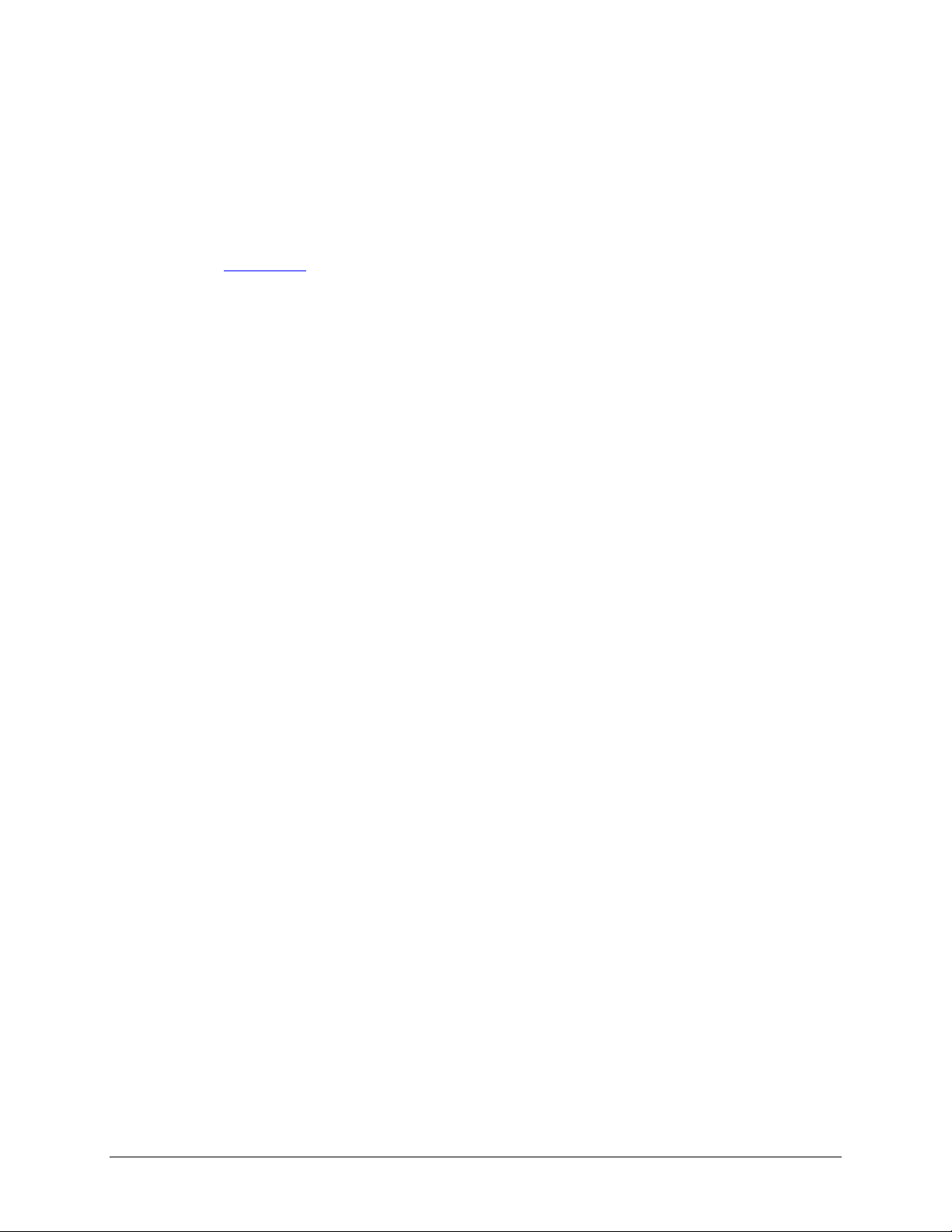
Note that access control will differ slightly from service to service.
Page 47
Share Display Option
Restricting access to a share will not prevent users from seeing the share in the browse list. In
certain instances, this might not be desirable, such as for backup shares that you may want to
prevent users from seeing. To hide a share, select the
Hide this share…
option. Users who have
access to this share must specify the path explicitly. For example, to access a hidden share, enter
\\host\share in the Windows Explorer.
Recycle Bin
The ReadyNAS can have a Recycle Bin for each share for Windows users. You will see the
Recycle Bin
option at the bottom of the
Windows [CIFS]
access tab.
Enable
When enabled, whenever you delete a file, the file gets inserted into the Recycle Bin folder in the
Share rather than being permanently deleted. This allows for a grace period where users can restore
deleted files.
You can specify how long to keep the files in the Recycle Bin and how large the Recycle Bin can get
before files get permanently erased.
Advanced CIFS Permission

The Advanced CIFS Permission box offers options for setting the default permission of new files
Page 48
and folders created via CIFS. The default permission of newly created files is read/write for the
owner and owner’s group and read-only for others (i.e. everyone). Permission for newly created
folders is read/write for everyone. If the default doesn’t satisfy your security requirement, you can
change it here.
►
ADVANCED OPTIONS
The Advanced Options tab offers advanced low-level file manipulation options that can affect
remote file access through all file protocol interfaces. Care should be taken before using these
options as anything that changes ownership and permissions may not be easily reversible.
Advanced Share Permission
The Advanced Share Permission box offers the options to override the default ownership and
permission of the share folder on the embedded file system and to permeate these settings to all files
and folders residing on the selected share. The
and folders…
option will perform a one-time change. Depending on the size of the share, this can
Set ownership and permission for existing files
take awhile to finish.

You can also
Page 49
grant rename and delete privilege to non-owners of the files
option. In a
collaborative environment, it may be desirable to enable this option. In a more security-conscious
environment, it may be desirable to disable this option.
USB Shares
USB storage devices are shared using the name of the device appended by the partition number.
The base device name can be changed in the Volumes/USB tab if desired. The ReadyNAS
attempts to remember the name as long as there’s a unique ID associated with the USB device so
that the next time the device is connected, the same share name(s) will be available. Share access
restrictions are not saved across disconnects, however.
Note
Although access authorization is based on user login in non-Share mode,
files saved on the USB device, regardless of the user account, are with UID
0. This is to allow easy sharing of the USB device with other ReadyNAS
and PC systems.

Printers
Page 50
The ReadyNAS device supports automatic recognition of USB printers. If you have not already
done so, you can connect a printer now, wait a few seconds, and click
Refresh
to display detected
printers. The print share name will automatically reflect the manufacturer and model of your printer
and will list in the USB Printers tab.
Print Shares over CIFS/SMB
The ReadyNAS can act as a print server for up to two USB printers for your Windows or Mac
clients. For example, to setup a printer under Windows, click Browse in RAIDar or simply enter
\\
hostname
ReadyNAS.
in the Windows Explorer address bar to list all data and printer shares on the
Double-click the printer icon to assign a Windows driver.

IPP Printing
Page 51
The ReadyNAS also supports the IETF standard Internet Printing Protocol (IPP) over HTTP. Any
client supporting IPP Printing (IPP is available natively on the latest Windows XP and OS X) can
now use this protocol to utilize printers connected to the ReadyNAS. The simplest way to utilize
IPP Printing is to use
Bonjour
to discover and setup the print queue. Bonjour is built into OS X
and can be installed on Windows (Bonjour for Windows is available for download from Apple’s
website at http://www.apple.com/macosx/features/bonjour/ ).
Managing Print Queues
From time to time, printers may run out of ink, paper, or simply jam up, forcing you to deal with the
print jobs stuck in a queue. The ReadyNAS has a built-in print queue management to handle this.
Simply go to the
for any “stuck” printers.
USB Printers
tab or click
Refresh
to display the printers and the jobs queued up
Click on the checkbox next to the print jobs and click
Apply
to remove them from the print queue.

Backup
Page 52
The
Backup
manager integrated with the ReadyNAS allows the ReadyNAS to act as a powerful
backup appliance. Backup tasks can be controlled directly from the ReadyNAS without the need for
a client-based backup application.
With the flexibility to support full and incremental backups across FTP, HTTP, CIFS/SMB, and
NFS protocols, the ReadyNAS can act as a simple central repository for both home and office
environments.
And with multiple ReadyNAS systems, you can set up one ReadyNAS to backup another directly.
The built-in
rsync
incremental backup support allows you to optimize an incremental backup
schedule close enough in time to implement a remote data mirroring system.
Adding a New Backup Job
To create a new backup job, click on the
Add a New Backup Job
tab. You will notice a 4-step
procedure on creating a job.
►
STEP 1 – SELECT BACKUP SOURCE
The backup source can be located remotely or it can be a public, a private home share, or all home
shares on the ReadyNAS.
A USB device will appear as a share, so if you want to backup a USB device, select on a share name
starting with USB. If you want to backup data from a remote source, you will need to select from
one of the following:
Windows/NAS (Timestamp)
– select this if you wish to backup a share from a
Windows PC or another ReadyNAS device. Incremental backups use timestamps to
determine whether files should be backed up.
Windows/NAS (Archive Bit)
– select this if you wish to backup a share from a Windows
PC. Incremental backups use the archive bit of files, similar to Windows, to determine
whether they should be backed up.

Website
Page 53
– select this if you wish to backup a website or a directory off the website. Files
that will be backed up are the files referred to in the default index file and all the files
associated with it, including image files referred by web pages linked to from the index file.
FTP site
NFS server
– select this if you wish to back up an FTP site or a path from that site.
– select this option if you wish to back up from a Linux/Unix server across
NFS. Mac OS X users can also use this option by setting up a NFS share from the console
terminal.
Rsync server
– select this if you wish to perform backup from a rsync server. Rsync was
originally available for Linux and other flavors of Unix, but has lately become popular
under Windows and Mac for its efficient use of incremental file transfers.
Once you have selected a backup source, you can enter the path from that source. If you selected a
ReadyNAS share, you can either leave the path blank to backup the entire share, or enter a folder
path. Note that you should use forward slashes, ‘/’, in place of backslashes.
If you selected a remote source, each remote protocol uses a slightly different notation for the path.
If the path field is empty, selecting the remote source in the selection box shows an example format
of the path. You can also click
Help
for more examples.
With a remote source, you may need to enter a login and password to access the share. If you are
accessing a password-protected share on a remote ReadyNAS server configured for Share security
mode, enter the name of the share name for login.
You should click on the
Test Connection
button to make sure you have proper access to the
backup source before continuing.
►
STEP 2 – SELECT BACKUP DESTINATION
The
Step 2
process is almost identical to Step 1 except that you are now specifying the backup
destination. If you had selected a remote backup source, you will need to select a public or a private
home share on the ReadyNAS (either the source or destination must be local to the ReadyNAS). If
you had chosen a ReadyNAS share for the source, you can either enter another local ReadyNAS
share for the destination, or you can specify a remote backup destination.

The remote backup destination can be a Windows PC/ReadyNAS system, NFS server, or a Rsync
Page 54
server. Note that you can select Rsync for a remote ReadyNAS if it is configured to serve data over
Rsync.
►
STEP 3 – CHOOSE BACKUP SCHEDULE
You can select a backup schedule as frequently as once every four hours every day to just once a
week. The backup schedule is offset by 5 minutes from the hour to allow you to schedule snapshots
on the hour (snapshots are almost instantaneous) and perform backups on those snapshots.
If you wish, you can elect not to schedule the backup job so that you can invoke it manually instead
by not selecting the
Perform backup every…
option. You may want to do this if you will be
starting the backup from a Backup Button on ReadyNAS systems with this feature.
►
STEP 4 – CHOOSE BACKUP OPTIONS
In this last step, select how you would like backups to be performed.
Schedule full backup
First, select when you want full backups to be performed. You can elect to do this just at the first
time, every week, every two weeks, every three weeks, every four weeks, or every time this backup
job is invoked. The first full backup is performed at the next scheduled occurrence of the backup
depending on the schedule you specify, and the next full backup is performed at the weekly interval
you choose calculated from this first backup. Incremental backup is performed between the full
backup cycles.
Backups of Web or FTP site will only have the option to do full backup every time.
Send backup log
Backup logs can be sent to the users on the Alert contact list when the backup completes. It is a
good idea to select this option to make sure files are backed up as expected. You can elect to send
only errors encountered during backup, full backup logs consisting of file listing (can be large), or
status
status and errors (
refers to completion status).
Remove files from destination first

Next, select if you want to erase the destination path contents before the backup is performed. Be
Page 55
careful not to reverse your backup source and destination as doing so can delete your source files for
good. It is safer to not select this option unless your device is running low on space. Do experiment
with a test share to make sure you understand this option.
Remove deleted files on backup target for Rsync
By default, files deleted in the backup source will not get deleted in the backup destination. With
Rsync, you have the option of simulating
mirror
mode by removing files in the backup destination
deleted from the backup source since the last backup. Select this option if you wish to do this. Do
experiment with a test share to make sure you understand this option.
Change ownership of backup files
The Backup Manager attempts to maintain original file ownership whenever possible; however, this
may cause problems in Share security mode when backup files are accessed. To work around this,
you have the option of automatically changing the ownership of the backed up files to match the
ownership of the share. This allows anyone who can access the backup share to have full access to
the backed up files.
Before trusting that your backup job to a schedule, it is always a good idea to manually perform the
backup to make sure access to the remote backup source or destination is granted, and the backup
job can be done within the backup frequency you selected. You can do this after clicking
Apply
to
save the backup job.
Viewing the Backup Schedule
After saving the backup job, this new job will appear in the
Here, you will see a summary of the backup jobs that have been scheduled. Jobs are numbered
starting from 001. You can modify the backup job by clicking the Job number button.
If you wish, you can enable or disable the job scheduling by clicking on the
Disabling the job will not delete the job, but rather take it out of the automatic scheduling. If you
wish to delete the job, click the
Delete
button.
Backup Schedule
tab.
Enable
checkbox.

You can manually start the backup job by clicking Go. You will see the status change as the backup
Page 56
is started, encounters an error, or is finished.
Click
View Log
if you wish to check a detailed status of the backup.
Programming the Backup Button
On ReadyNAS systems with the backup button feature, you can program the button to execute one
or more pre-defined backup jobs.
Simply select the backup jobs in the order that you want them run and click
Apply
. Pressing the
Backup Button once will start the job(s).
Viewing the Backup Log
You can view the backup log while the job is in progress or after it has finished.
The log format may differ depending on the backup source and destination type that was selected,
but you can see when the job was started and finished, whether successfully or with errors.
Editing a Backup Job
To edit a backup job, you can either click on the 3-digit
tab, or you can click on the
appropriate changes or adjustments to the job there.
Edit Backup Job
tab while viewing that job’s log. You can make
job number
button in the Backup Listing

System
Page 57
Clock
►
SYSTEM TIME
The System Time tab in the Clock page allows you to set the date, time, and time zone. Set
appropriately to ensure files maintain proper timestamp.
►
NTP OPTION
You can elect to synchronize the system time on the device with a remote NTP (Network Time
Protocol) server. You can elect to keep the default servers or enter up to two NTP servers closer to
your locale. Available public NTP servers can be found by searching the web.

Alerts
Page 58
►
ALERTS CONTACTS
The
Contacts
The ReadyNAS device has a robust system monitoring feature and sends email alerts if something
appears to be wrong or when a device has failed. Make sure to enter a primary email address and a
backup one if possible.
tab allows you to specify up to three email addresses where system alerts will be sent.
Some email addresses can be tied to a mobile phone. This is a great way to monitor the device when
you are away from your desk.
►
ALERTS SETTINGS
This ReadyNAS device has been pre-configured with mandatory and optional alerts for various
system device warnings and failures. The
Alerts Settings
tab allows you to control the settings for
the optional alerts.
It is highly recommended that all alerts are kept enabled; however, you may choose to disable an
alert if you are aware of a problem and wish to temporarily disable it.

Other Alert Settings
Page 59
At bottom of the tab, under the
options. Selecting the
Power-off NAS when a disk fails or no longer responds
Other Alert Settings
heading, you’ll notice a couple additional
option will
gracefully power off the ReadyNAS in the event that a disk failure or a disk remove event is
detected. Selecting the
Power-off NAS when disk temperature exceeds safe level
will gracefully
power off the ReadyNAS when the disk temperature exceeds nominal range.
►
SNMP
If you utilize a SNMP management system such as HP OpenView or CA UniCenter to monitor
devices on your network, you can set up the ReadyNAS device to work within this infrastructure.
To set up SNMP service, check the
leave the
Community name
Enable SNMP service
as
public
, or specify a private name if you have opted for a more
checkbox in the
SNMP
tab. You can
segregated monitoring scheme.
Next, enter a host name or an IP address for
Trap destination
. This is where all trap messages will
be sent. The following system events will generate a trap:
Abnormal power voltage
Abnormal board enclosure temperature
Fan failure
UPS connected
UPS detected power failure
RAID disk sync started and finished
RAID disk added, removed, and failure
Snapshot invalidated
If you wish to limit SNMP access to only a secure list of hosts, please specify the hosts in the
allowed access
field.
Hosts

When you have saved the SNMP settings on the ReadyNAS, you can import the Infrant SNMP
Page 60
MIB to your SNMP client application. The Infrant MIB can be obtained from the included
Installation CD-ROM or downloaded from the Infrant Support site at http://www.infrant.com.
►
SMTP
The ReadyNAS device has a built-in email message transfer agent (MTA) that is set up to send alert
email messages from the device. Some corporate environments, however, may have a firewall that
blocks untrusted MTA’s from sending out messages.
If you were unable to receive the test message from the
Alerts Settings
tab, it may have been
blocked by the firewall. In that case, please specify an appropriate SMTP server in this tab.
Internet Service Providers (ISP) for home may also block untrusted MTA’s. Furthermore, they may
allow you to specify their SMTP server but require you to enter a user login and password to send
out email – this is common with most DSL services. If this is the case, simply enter the user name
and password in the fields provided.

Performance
Page 61
If you wish to tweak the system performance, select the
Performance
tab in the
System
menu.
Note that some of the settings suggest that you utilize an Uninterruptible Power Supply (UPS)
before enabling that option.
Select
Enable disk write cache
if you want to utilize the performance advantages of write caching
on the hard disks. For the utmost protection of data, you should utilize a UPS to back up the
ReadyNAS because there is a slight chance that data queued up in the cache will be lost should a
power failure occur while the system is writing data to the disk.
The
Disable full data journaling
is also recommended only if the NAS has UPS protection.
Without battery backup, there is a small chance that parity written to a disk in a RAID set may
become out of sync with the data disks if a power failure suddenly occurs, possibly causing incorrect
data to be recovered if one disk fails. Without full data journaling, disk write performance will
increase substantially.
Disable journaling
Select
altogether if you understand the consequences of the 2nd option above,
and you also don’t mind a long file system check (only after unexpected power failures). File system
journaling allows disk checks of only a few seconds verses possibly an hour or longer without
journaling. Disabling journaling will improve disk write performance slightly.
Note
You can buy a UPS with USB monitoring for less than $50 (US dollars). By
safely allowing the performance options to be checked, you can effectively
double your write performance and provide uninterrupted service of your
ReadyNAS for a very low price.

The
Page 62
Optimize for OS X
option provides the best performance in Mac OS X environments when
connected to the ReadyNAS via the SMB/CIFS protocol. This option however introduces
compatibility issues with Windows NT 4.0; do not enable this option if this device will be accessed
by Windows NT 4.0 clients.
The
Enable fast CIFS writes
option allows for fast write performance by enabling aggressive
write-back caching over CIFS. Do not enable this option multi-user application environments such
as Quickbooks where synchronized writes are necessary to keep files in sync.
The
Force CIFS filename case-sensitivity
option provides substantial performance improvement
when accessing CIFS shares when many files are being copied; however, before enabling this option,
please understand the ramifications. Windows runs in case-insensitive mode, and one side-effect of
enabling this option is that two filenames with different cases (i.e. ABC and abc) will appear as two
files but opening one may actually open the wrong one. Another effect of this option is that you will
now need to enter the exact case for search strings for the Find option in Explorer (i.e. find on abc
will no longer return file ABC). Also, some Windows applications that assume case-insensitive
operations (i.e. BackupExec) may have problems. Do not enable this option if you will have clients
running Windows NT/95 or earlier accessing the NAS.
The
Enable fast USB disk writes
option speeds up USB write access by accessing the USB device
in asynchronous mode. If you enable this option, do not remove the USB device without properly
unmounting it. Failure to do so can compromise data integrity on the device.
►
ADDING A UPS FOR PERFORMANCE
Adding a UPS to the NAS is an easy way to protect against power failures, but as mentioned in the
System Performance
section, a UPS can also safely allow for a more aggressive performance
setting. Simply connect the NAS power cable to the UPS and connect the UPS USB monitoring
cable between the UPS and the NAS1. The UPS will be detected automatically and will show up in
the Status bar. You can move the mouse pointer over the UPS LED icon to display the current
UPS information and battery life.
You will be notified by email whenever the status of the UPS changes, i.e. when a power failure
forces the UPS to be in battery mode or when the battery is low. When the battery is low, the NAS
device will automatically shutdown safely.
Make sure to adjust the optimization settings in the Performance tab if you wish to take advantage
of the available options.
1
Note that alert notification and automatic system optimization is available only with UPS utilizing a USB monitoring interface.

Language
Page 63
The
Language
set for file names.
For example, selecting Japanese allows sharing of files with Japanese names in Windows Explorer.
tab offers the option of setting the ReadyNAS device to the appropriate character

It is best to select the appropriate language based on the region that this device will operate in.
Page 64
Note
This option does not set the web browser language display – browser
settings must be done using the browser language option.
Unicode for User, Group, and Share Names
If desired, you can elect to enable use of Unicode for user, group, and share names, allowing for
greater flexibility in non-English speaking regions. This option, once selected, cannot be reversed.
Note
HTTP and WebDAV access will not work with Unicode user names.
Other restrictions may exist.
Updating ReadyNAS
The ReadyNAS device offers the option of upgrading the operating firmware either automatically
using the Remote Update option or manually loading an update image downloaded from the Infrant
Support website.
►
REMOTE UPDATE
The preferred and quicker method if the ReadyNAS has Internet access is the
Remote
update
option.
Simply click Check for Update to check for updates on the Infrant update server.

Page 65
If you wish to continue, click
Perform System Update
. After the update image has been
downloaded, you will be asked to reboot the system. The update process only updates the firmware
image and does not modify your data volume. However, it is always a good idea to backup your
important data whenever you perform an update.
►
LOCAL UPDATE
When the ReadyNAS device is not connected to the Internet, or Internet access is blocked, you can
download an update file from the Support site and upload that file to the ReadyNAS in the
Local
update tab.
Click on the Browse button to select the update file and click the
Upload and verify image
button.
The process will take several minutes at which time you will be requested to reboot the system to
proceed with the upgrade.
►
SETTINGS
DO NOT click on the browser Refresh button
during the update.
If you do have reliable Internet connection, you can enable the automatic update check and
download options in the Settings tab.

Page 66
If you enable the
Automatically check for updates
option, the ReadyNAS will not download the
actual firmware update, but will notify you when an update is available. If you enable the
Download updates automatically
option, the update image will be downloaded, and you will be
notified by email to reboot to the device to perform the update.
►
FACTORY DEFAULT
The
Factory Default
this option carefully as
tab allows you to set the ReadyNAS device back to factory default. Choose
ALL DATA WILL BE LOST
, and remember to back up any data that you
wish to keep.
You will be asked to confirm the command by typing:
Warning
FACTORY
Resetting to Factory Default will erase everything, including data shares,
volume(s), user and group accounts, and configuration information. There
is no way to recover after you confirm this command.

Power Management
Page 67
The ReadyNAS offers a couple of power management options to reduce the system’s power
consumption while it is in use and when it is expected to not be in use.
►
DISK SPIN-DOWN OPTION
You can elect to spin-down your ReadyNAS disks after a specified time of inactivity. The disks will
spin-up as needed.
Note
Enabling disk spin-down will disable journal mode. Once enabled, if you
decide to disable disk spin-down, you will need to manually re-enable
journal mode if desired. A UPS is recommended if you utilize this option.
►
POWER TIMER
The ReadyNAS can be scheduled to power off and power back on (on certain models)
automatically. Select the
Power ON
option is available on the ReadyNAS NV through an add-on package due to certain
Enable power timer
checkbox and enter the desired action and time. The
limitations. Please refer to the Release Notes for RAIDiator 3 on the Infrant Support site for more
information.

The
Page 68
Power ON
Note
option will not appear if the ReadyNAS hardware does not support this feature.
When the ReadyNAS is powered off, any file transfers and backup jobs will
be interrupted, and backup jobs scheduled during the power off state will
not be run.
Shutdown
The Shutdown tab offers the option to power-off or reboot the ReadyNAS device.
You have the option of performing a full file system check or quota check on the next boot. Both
these options can take several minutes to several hours depending on the size of your volume and
the number of files in the volume. You do not need to select these options unless you suspect there
might be data or quota integrity problems.

When you reboot or shutdown the ReadyNAS, you will need to close the browser window and use
Page 69
RAIDar to re-connect to FrontView.

Status
Page 70
The Status page consists of the
Health
and
Logs
Health
The
Health
page displays the disk, fan, power, temperature, and UPS status in detail. When
available, normal expected values are provided.
For disks, you can click on the
to display the content of the internal disk log.
SMART
(Self-Monitoring, Analysis and Reporting Technology) link
tabs providing system status information.

Page 71
Logs
The Logs tab provides status information of management tasks along with a timestamp.
The
Send All Logs
be of assistance in analyzing low-level log information. Alternatively, if you have problems with the
ReadyNAS sending out email through your firewall, you can download a zip of all the logs by
clicking the
Download All Logs
button is available in case of problems where technical support personnel may
link.

Page 72

Chapter
Page 73
2
Accessing Shares
This chapter presents examples of how shares on the ReadyNAS device can be accessed by the
various operating systems. If you have problems accessing your shares, make sure to enable the
corresponding service in the
set to
Read-only
or
Read/write
Shares Services
.
tab. Also make sure the default access of the share is

Windows
Page 74
To see a share listing under Windows, either click
\\ip_address
tab. The default hostname is set to
in the Explorer address bar.
nas-
Hostname
followed by the last three hex bytes of the device MAC
Browse
in
RAIDar
or enter
\\hostname
is the NAS hostname assigned in the Network
address.
To access the share under Windows, specify the hostname followed by the share name in the
Explorer address bar, i.e. \\
hostname
\backup, as follows:
or

MAC OS X
Page 75
To access the same share over AFP with OS X, select
Network
from the Finder Go menu.
At this point, there are two ways in which you can access your AFP share, depending on how you
have chosen to advertise your AFP share.
AFP over Bonjour
To access the AFP share advertised over
Go
menu to see a listing of available networks.
Bonjour
on Mac OS X, select
Network
from the Finder
Open the
My Network
folder to display the ReadyNAS hostname.
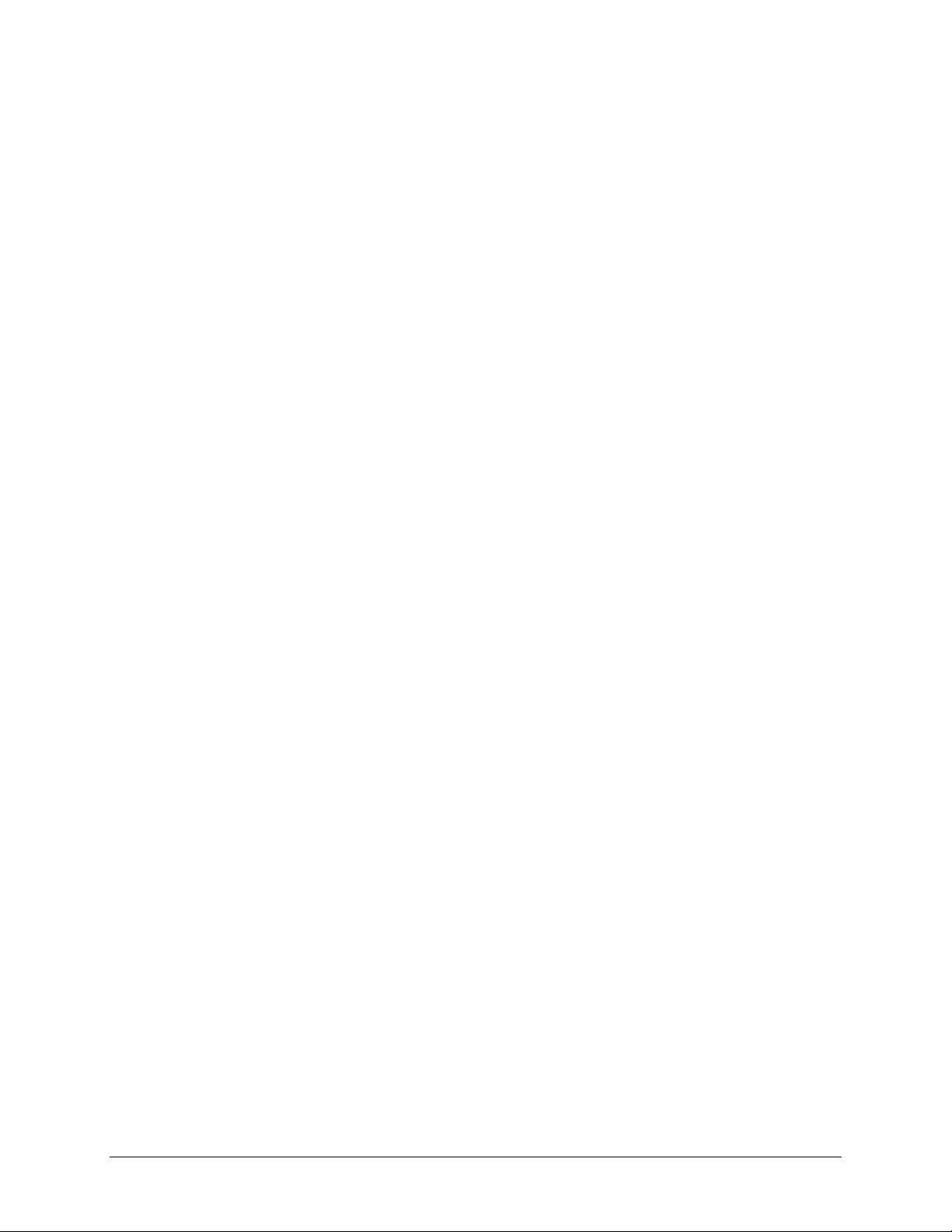
Page 76
Double-click on the hostname icon to display the share listing.
In
Share
security mode, simply select
“Guest”
to access the shares. In
User
or
mode, enter the user name and password you wish to connect to the ReadyNAS as.
Domain
security

Select the Share you would like to view.
Page 77
AFP over AppleTalk
If you had chosen to advertise your AFP service over AppleTalk, you will see a listing of available
networks.
Open the
My Network
folder to display the ReadyNAS hostname. Select the one that has the
hostname only.
You’ll be prompted with a connection box.

Select
Page 78
Guest
and then the share you wish to connect to, and click OK.
In
Share
security mode, you will need to only specify user name and password if you have set up a
password for your share. Enter the share name in place of the user name. In
User
or
security mode, enter the user name and password you wish to connect to the ReadyNAS as.
You should see the same file listing as you would in Windows Explorer.
Domain
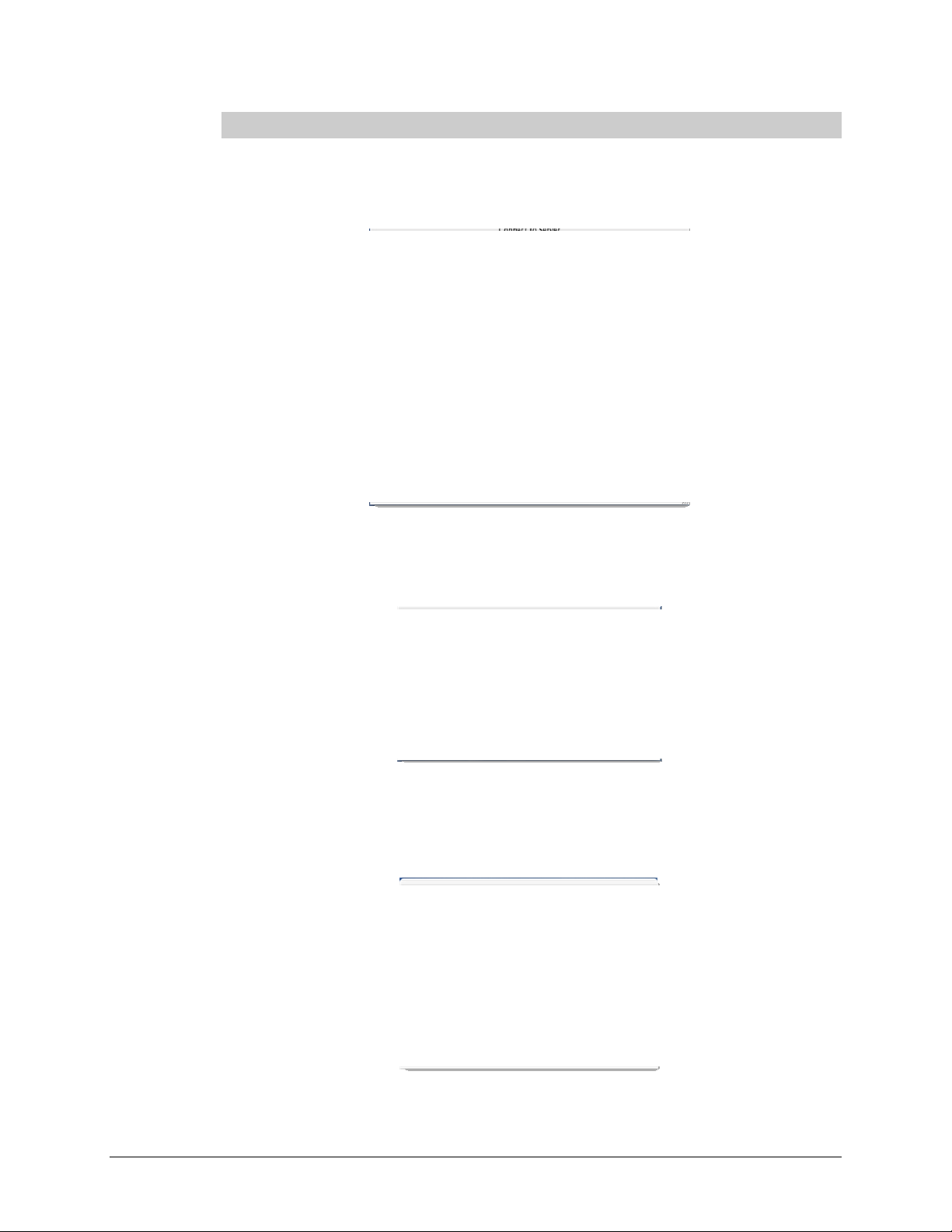
MAC OS 9
Page 79
To access the same share under Mac OS 9, select Connect to Server from the Finder menu, choose
the NAS device entry from the AppleTalk selection, and click
Connect
.
When you are prompted to login, enter the
configured for
Share
security mode, or enter a valid
share name
user account
and
and
password
password
if the ReadyNAS is
otherwise.
If no share password is set in Share mode, you can select Guest user and leave the password field
blank. If your login is successful, you will be given a listing of one or more shares. Select the share
you wish to connect to.

You should see the same files in the share that you do under Windows Explorer.
Page 80

Linux/Unix
Page 81
To access this share from a Linux or Unix client, you will need to mount the share over NFS, i.e.
type:
mount ipaddr:/backup /backup
where
backup
is the share name. Running the ls command in the mounted path displays the share
content.
Note
Please note that the ReadyNAS does not support NIS as it unable to
correlate NIS information with CIFS logins. In mixed environments where
CIFS and NFS integration is desired, you can set the security to User mode
and manually specify the UID and GID of the user and group accounts to
match your NIS or other Linux/Unix server settings. The ReadyNAS
provides the ability to import a comma-delimited file containing the user
and group information to coordinate Linux/Unix login settings. Please see
the Managing Users section for more information.

Web Browser
Page 82
To access the same share using a web browser, enter http://
can use
https
if you want a secure encrypted connection. You will be prompted to login.
ipaddr
Enter the share name and share password if the ReadyNAS is in
login with a valid user and password if the ReadyNAS is in
User
or
in the browser address bar. You
Share
security mode. Otherwise,
Domain
mode.
If the share access is read-only, the file manager will only display:

If the share is also writable, the file manager will have options for creating, modifying, and deleting
Page 83
files, as follows:
One useful application for a web share is for setting up an internal company website. You can copy
HTML files to the web share using Windows, Mac, NFS, or HTTP. When you set HTTP access to
read-only, html files, including index.htm and index.html, can be viewed using any web browser.
Note
Files created under the Web file manager can only be deleted under this file
manager. The only exception is the admin user, who can change or delete
any files created through the web.
Files not created from this file manager can be modified within the file
manager but cannot be deleted here.

FTP / FTPS
Page 84
To access the share via FTP in Share security mode, use “anonymous” as the login and your email
address as the password.
Note that enabling FTP access in Share mode opens up the share to anyone who has a FTP client
on your network. It is best to enable FTP access only to shares you are comfortable making public
on your network.
Warning
Disk usage using FTP in Share mode WILL NOT count towards the share
disk quota, so carefully choose how you advertise a FTP Share.
To access the share in User or Domain security mode, use the appropriate user login and password
used to access the ReadyNAS.
For better security, you can use a FTPS (FTP-SSL) client to connect to the ReadyNAS FTP service.
With FTPS, password and data is encrypted.

Rsync
Page 85
Access to the share via rsync is identical regardless of the security mode. If you had specified a user
or password in the rsync share access tab, you will need to specify this when accessing the rsync
share. Unlike other protocols, rsync uses arbitrary user name and password that is specific only for
rsync access. The user account you specify does not need to exist on the ReadyNAS or a domain
controller.
An example way for a Linux client to list the content of a ReadyNAS rsync share with no user name
and password defined:
# rsync ipaddr::backup
To recursively copy the content of a share to /tmp:
# rsync –a ipaddr::backup /tmp
To do the same except with a login
# rsync –a user@ipaddr::backup /tmp
Passowrd: *****
Note
user
and password
hello
:
The ReadyNAS does not support rsync over SSH.

Networked DVD Players and UPnP AV Media Adapters
Page 86
Networked DVD players and UPnP AV Media adapters will detect the ReadyNAS if the Home
Media Streaming Server or the UPnP AV services are enabled. The content of the
media
share on
the ReadyNAS is available to these players for playback. Please consult the player manual for
information on the file formats that it supports. Multiple players can be connected to the
ReadyNAS and can play the media files concurrently.
Do make sure to enable the appropriate service in the Services tab.
Consult the Device Compatibility list for information on which DVD players and media adapters
will work with the ReadyNAS.

Chapter
Page 87
3
Replacing a F ailed Disk
Locate the Failed Disk
When a disk fails in your ReadyNAS device, you will be notified of the failure by email. The failed
disk location can be seen in the FrontView status bar at the bottom.
If you look at the front of the ReadyNAS device, the failed disk will have also have a corresponding
LED which will be amber in color. The left-most LED is disk channel 1; the next one is disk
channel 2; and so on. Please take note of the failed channel.
Order Replacement Disk
Go to the Status menu and click on the Health tab. Take note of the disk vendor and model utilized
on your ReadyNAS system. It is best to replace a failed disk with the same disk model. Contact the
disk vendor and arrange to have the disk replaced if the disk is still under warranty. Disk RMA from
the vendor will require that you provide the serial number of the disk, so you will need to open the
case and take out the failed disk to get this info. See the next section on how to do this.
If the disk is no longer under warranty, you can obtain a disk of the same capacity or larger from
your ReadyNAS retailer.

Replace the Failed Disk
Page 88
Refer to the
Getting Started
guide for hardware-specific instructions on replacing a failed disk in
your ReadyNAS system.
On the ReadyNAS 600/X6 system, shutdown the ReadyNAS and open up the enclosure as
instructed in the
Getting Started
guide. If you view the disks from the front of the enclosure, the
left-most disk is channel 1; the next disk is channel 2; and so on.
On the Rev A ReadyNAS 600/X6 system, remove the drive cage and disconnect the power and
SATA cable from the failed disk. Insert the new replacement disk, reconnect the cables, insert the
drive cage, and secure the enclosure.
Warning
When replacing the cables, make sure the connectors fit square-on and
securely. After the drive cage is re-inserted, double-check the connectors
to make sure they have not come loose. Loose connection may cause
spurious drive failure events that may render the data volume inoperable.
On the Rev B ReadyNAS 600/X6 system, you can replace the failed disk in power off mode by
removing the disk from the top and sliding the new disk in place.
On ReadyNAS systems with hot-swap drive bays, you do not need to power off the ReadyNAS to
replace a failed disk. You can replace the disk while the system is on. After removing the failed disk,
wait at least 10 seconds until the disk LED blinks, and then insert the new disk.
Re-synchronize the Volume
If you had to power-off to replace the failed disk, turn on the power on the ReadyNAS.
The RAID volume will automatically re-synchronize the new disk in the background. The process
will take several hours depending on disk size. During the re-sync process, the ReadyNAS can be
used as normal, although access will be slower until the volume is done re-synchronizing.
You will be notified by email when the re-sync process is complete.

System Reset Switc h
Page 89
Chapter
4
Refer to the
Reset
The System Reset switch allows you to perform three functions: (1) re-install the ReadyNAS
firmware, (2) reset the ReadyNAS back to the factory default settings, and (3) change between
RAID
Typically, you should not need to resort to options (1) and (2) unless you have exhausted all other
means of recovering your system. You may want to re-install the ReadyNAS firmware as a first step,
if the ReadyNAS had been working normally but a configuration change makes it inaccessible. If
this does not work and/or you wish to set the ReadyNAS back to a factory default state, you can do
so following the instructions below:
To re-install the ReadyNAS firmware
system is off. Continue to depress the reset switch while powering on the system and
continue to hold the reset switch for 5 seconds afterward. The disk LED’s will flash once
to signify that the command has been accepted. The firmware installation will take several
minutes to complete. The Status LED in the front will also be solid when the process is
complete. The installation will not affect the data on the ReadyNAS,
to press the reset switch for too long, otherwise a destructive Factory Default
process will be done instead
To set the ReadyNAS device to Factory Default
must hold the System Reset Switch for 30 seconds after powering on the system. You
should see the disk LED’s flash for a second time to signify that the command has been
accepted. Note that this process re-installs the firmware and resets all disk configurations,
WIPING OUT ANY DATA
Getting Started
switch on the back of the ReadyNAS.
and
Flex-RAID
guide included in the shipping box for the location of the
mode.
(see below).
you may have had on the NAS.
System
X-
, use a paper clip to depress the switch while the
but make sure not
, use the same process, except you
To change between X-RAID and Flex-RAID mode
Factory Default using the method described above. Note that changing RAID modes will
not preserve your data, so make sure to perform a backup before doing this. During the
boot process during Factory Default, there will be a 10-minute window where you can use
RAIDar to select the desired volume setup. RAIDar will display your ReadyNAS with
Click Setup
this. At this point, click the
in the Info column. It may take a couple of minutes for RAIDar to display
Setup
button to enter the Volume Setup screen.
, you will need to perform a

Page 90
Select the desire mode along with the desired snapshot size and click
Create volume now
The ReadyNAS will proceed with a reboot to re-configure your volume to the desired
specification.
For any of the above activities, please make sure to back up important data before starting.
.

Changing User Pass words
Page 91
Chapter
5
There are two ways in which user passwords can be changed in the
way is for the admin user to change the passwords in the
other and preferred way is to allow users to change their own passwords. This relieves the admin
from this task and hopefully, encourages users to change their passwords on a more regular basis for
enhanced security.
Users can use the web browser and their existing password to log in to
web share listing page. Then select the
password.
Password
Accounts
tab, and follow the prompts to set a new
User security mode
tab in the
Security
https://ip_addr/
. The first
menu. The
to access the
Share
In
Domain
and
Domain
mode must be set on the domain or ADS server.
security mode, the
Password
tab will not appear. Note: User passwords in
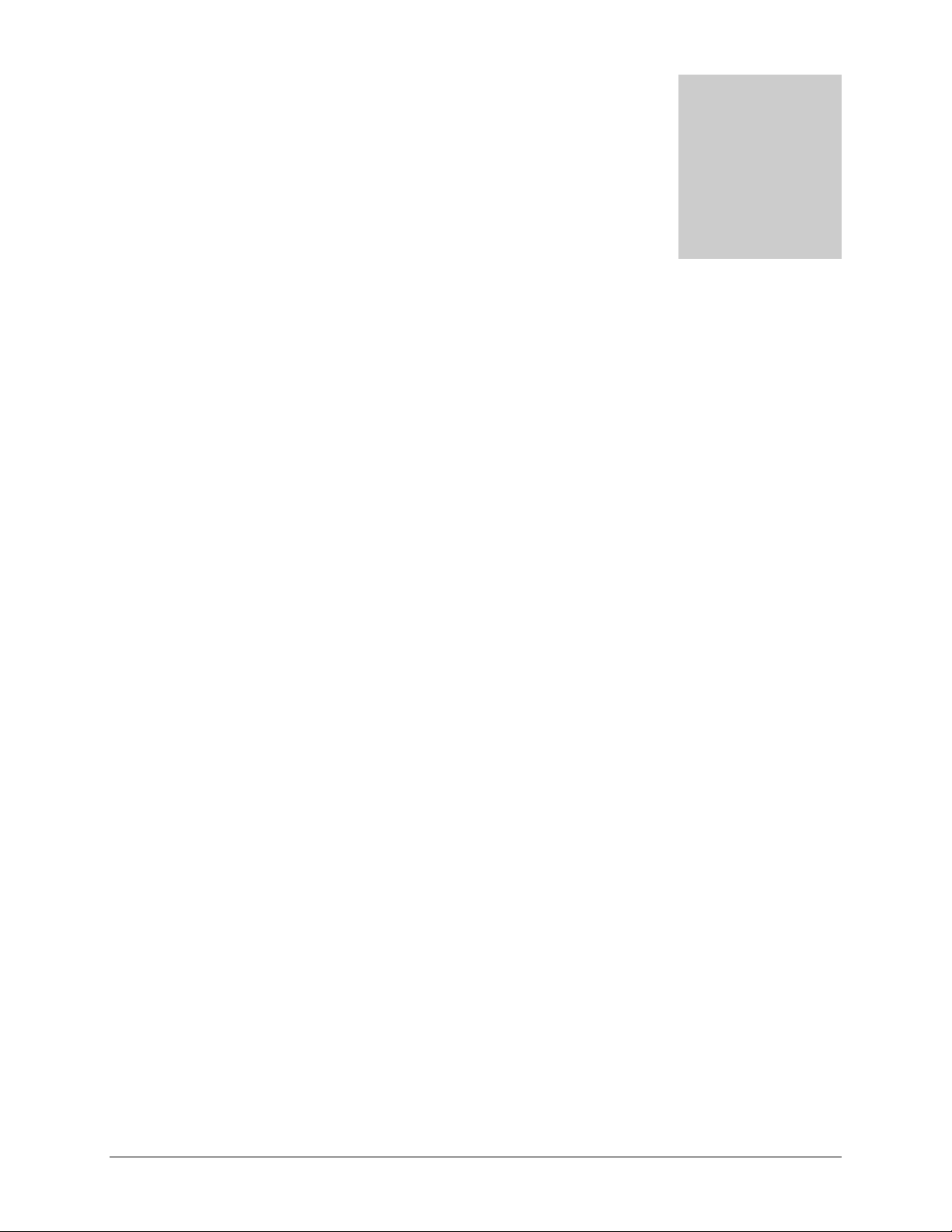
A
ppendix
A
Page 92
RAID Lev els Simplified
RAID can be somewhat daunting, so without going into too much detail, this appendix will help
simplify RAID for you.
RAID is an acronym for Redundant Array of Independent Disks. Basically, if properly configured,
it can store data on multiple disks in a way that if one disk fails, the data can still be accessed from
the surviving disk(s). A RAID level selects how data will be kept redundant, the most popular ones
being levels 0, 1, and 5. Contrary to the RAID acronym, RAID level 0 does not provide any
redundancy.
RAID Level 0
RAID level 0
disks so that data can be written to all disks in parallel. Unfortunately, it is not redundant, so if one
disk fails the entire volume will fail. RAID level 0 can be configured with one or more disks, and its
capacity is the size of the smallest disk in the RAID set multiplied by the number of disks in the set.
For example, a four disk RAID 0 will yield the capacity of all four disks, assuming they are identical
in size.
RAID Level 1
RAID level 1
first. RAID level 1 can sustain disk failure up to the total number of disks in the RAID set minus
one. For example, a two-disk RAID 1 volume can sustain a one-disk failure and continue running.
A three-disk RAID 1 volume can sustain up to two disk failures. If a disk fails, the data is retrieved
from the surviving disk. Unfortunately, RAID 1 capacity utilization is not optimal in a three or more
disk configuration. The capacity is limited to the size of the smallest disk in the RAID set.
RAID Level 5
RAID level 5
redundancy. RAID 5 provides redundancy by striping data across three or more disks and keeping
the parity information on one of the disks in each stripe. In case of disk failure, the surviving disks
and the parity disk are used to reconstruct the lost data, providing that data transparently to the user
application. Upon replacing the failed disk with a good disk, the reconstructed data is written out to
the new disk, and when the reconstruction (or sometimes referred as re-sync) process is complete,
the volume returns to a redundant state. The capacity of a RAID 5 volume is the smallest disk in
the RAID set multiplied by one less than the number of disks in the RAID set. For example, a fourdisk RAID 5 set will provide the capacity of three disks, assuming all four disks are identical in size.
provides the best write performance of all the RAID levels as it stripes data across all
consists of 2 or more disks, all disk(s) other than the first being an exact mirror of the
provides the best balance of capacity and performance while providing data

RAID Level “X” (X-RAID)
Page 93
RAID level “X”
, or
X-RAID
, is similar to RAID level 5, is optimized for large sequential access for
the best possible media streaming performance. The “X” also refers to its natural volume
eXpandability. In X-RAID mode, with one disk, the volume is non-redundant and has the capacity
of the single disk. By adding a 2nd disk, the capacity remains the same, but the data is now mirrored
between the two disks. With redundancy, your data will not be lost in the event of a disk failure. By
adding a 3rd disk, the capacity doubles while maintaining redundancy. By adding a 4th disk, the
capacity triples with redundancy. The process of volume expansion is automatic. When a disk has
been added, you will be notified of the steps being taken, and you will be notified when you will
need to reboot to continue with the expansion process.

Appendix
Page 94
B
Input Field Format
Domain/Workgroup Name
A valid domain or workgroup name must conform to the following restrictions:
Name must only consist of characters a-z, A-Z, 0-9, and the symbols _ (underscore), –
(dash), and . (period).
Name must start with a letter.
Name length must be 15 characters or less.
Host
A valid IP address or a host name.
Host Name
A valid host name must conform to the following restrictions:
Name must only consist of characters a-z, A-Z, 0-9, and the symbols – (dash) and .
(period).
Name must start with a letter.
A short host name length must be 15 characters or less.
A fully-qualified domain name (FQDN) must have no more than 63 characters in each
section separated by . (period), and cannot end with a – (dash). Example of a valid FQDN:
firstpart.secondpart.thirdpart.com.
ReadyNAS Host Name
A valid host name except the first part or short host name must be 15 characters or less due to
NetBIOS name length restriction.

Host Expression
Page 95
A valid host expression is either a valid host or the common IP expression form specifying a range
of addresses in a network; for example:
192.168.2.
192.168.2.0/255.255.255.0
192.168.2.0/24
Share Name
Name must only consist of characters a-z, A-Z, 0-9, and the symbols – (dash) and .
(period).
Name cannot be an existing user name.
Name cannot end in
–snap
.
Name cannot be any one of the following reserved names:
bin boot cdrom dev etc floppy frontview home initrd lib lost+found mnt
opt proc root sbin tmp usr var admin administrator images language
quota.user quota.group shares global homes printers diag c d e f g h i
j
Share name can contain Unicode characters if this option is specified in the Language tab.
Share Password
Any character except for ‘ (single quote).
Share passwords are limited to 8 characters.
SNMP Community
Name must only consist of characters a-z, A-Z, 0-9, and the symbols _ (underscore), –
(dash) and . (period).
Name must start with a letter.
Name length must be 32 characters or less.
User/Group Name
Name must only consist of characters a-z, A-Z, 0-9, and the symbols _ (underscore), –
(dash), @, and . (period).
Name cannot be an existing share name.
Name can contain Unicode characters if this option is specified in the Language tab.
User Password
Any character except for ‘ (single quote).
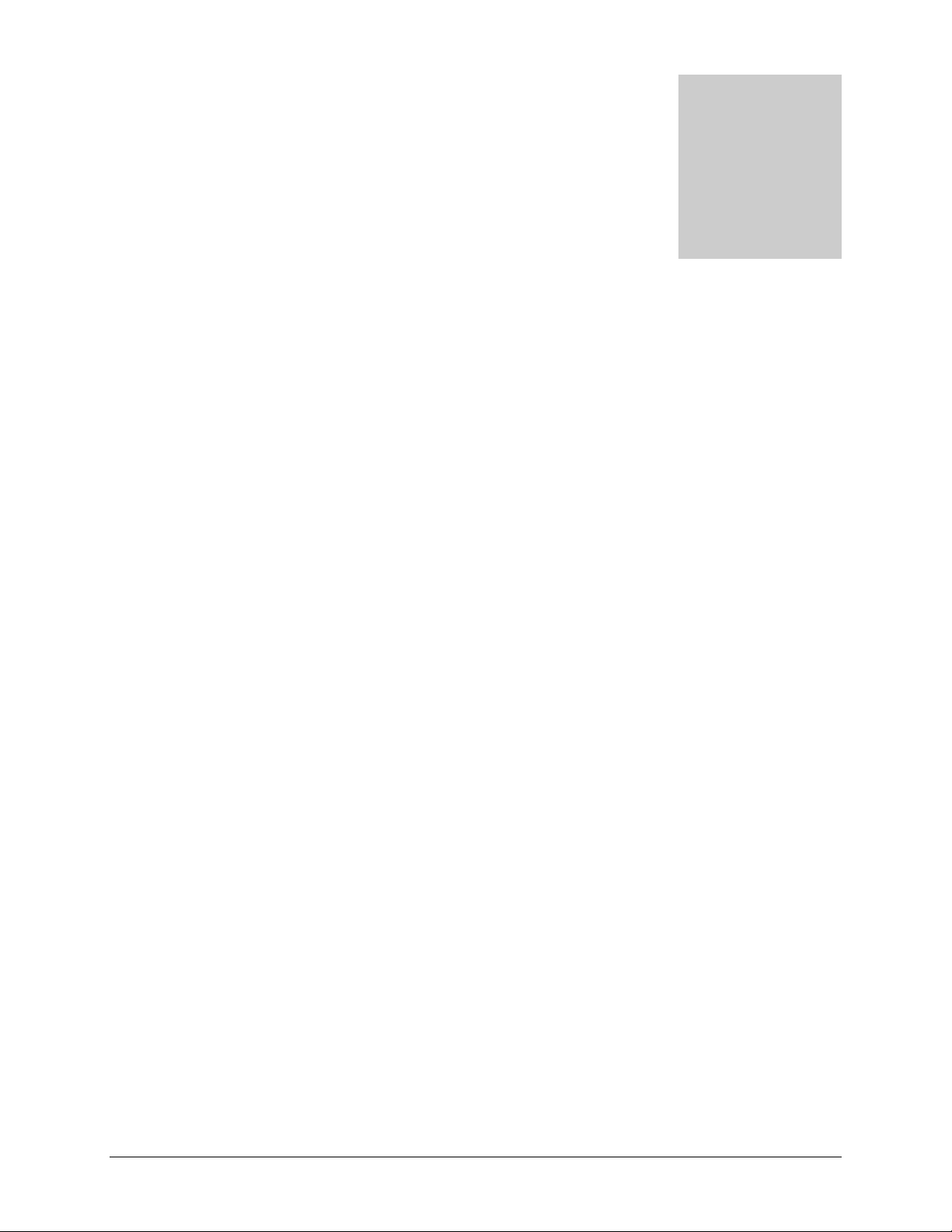
Appendix
Page 96
C
Glossary
AFP
: AppleTalk Filing Protocol, is the standard way Mac OS 9 and earlier share files
across the network.
CIFS
: Common Internet File System, a standard protocol that Windows users use to
share files across the network. Mac OS X also has the capability to share files
using CIFS.
FTP
: File Transfer Protocol, a common protocol adopted by many OS to enable
remote file download and upload for public sharing.
HTTP
: Hypertext Transfer Protocol, the protocol web browsers use to connect to web
servers for file access, typically web pages.
HTTPS
NFS
Quota
RAID
Share
Snapshot
: HTTP with SSL encryption, is used where secure web access is desired.
: Network File System, a common way Unix and Linux systems share files by
making remote file systems appear to reside locally.
: Amount of volume space allocated to a particular user or group account, or to a
particular share. The user, group, or share with a set quota cannot exceed disk
usage beyond this limit. Quota is typically specified to ensure no one user, group,
or share will abuse the available storage space.
: Acronym for
storing data on multiple disks in a way that if one disk fails, data can still be
accessed from the other disk(s). A RAID level selects how data will be kept
redundant, the most popular of which are levels 0, 1, and 5. Contrary to the
RAID acronym, RAID level 0 does not provide any redundancy. For more info,
see
RAID Levels Simplified
: A folder on a NAS volume that can be shared amongst different network file
services such as CIFS for Windows, AFP (AppleTalk File Protocol) for Macs,
NFS for Unix/Linux, FTP, and HTTP. Access to the share can be customized
on a user/group/host-level basis.
: An instantaneous, non-changing, read-only image of a volume. Snapshots are
useful for backups during which time the original volume can continue to operate
normally. Snapshots can also be utilized as a temporary backup against viruses.
Files can be restored from the snapshot volume if current files are corrupted.
R
edundant Array of Independent Disks. Basically it is a method of
in
Appendix A
.
Volume
: A filesystem built on top of a RAID set. This filesystem consists of shares that
are made available through various network file services.

X-RAID
Page 97
: Infrant Technologies patent-pending Expandable RAID technology.

Appendix
Page 98
D
If Y ou Need Help…
If you have questions or you encounter problems with the setup, you can visit our support site at
http://www.infrant.com. There, you’ll find links to FAQs, message board, and live online support.
Infrant also has a lively community forum at http://www.infrant.com/forum which is often
monitored by advanced users and Infrant support and engineering staff.
