
X5 User Reference Manual
102-1050M
Date: 5 July 2010
© 2008 Copyright Infostream Pty Ltd
No part of this document may be reproduced in any form, stored in a retrieval system or
transmitted without the prior written permission of Infostream.
This document is classified Commercial in Confidence. It is subject to a confidentiality agreement
between Infostream and its customers and partners.
Its contents must not be divulged to third parties
Doc No.102-1050M - X5 User Reference Manual 1 of 60

Table of Contents
Table of Contents............................................................................................................. 2
Table of Figures................................................................................................................ 4
Introduction....................................................................................................................... 6
1.1 Scope .....................................................................................................................6
1.2 Audience ................................................................................................................ 6
1.3 Important Information..............................................................................................6
1.4 Maintenance........................................................................................................... 7
1.5 Deliverables - What's in the Box?............................................................................7
Charging the Pager.......................................................................................................... 9
1.6 Charger Clip..........................................................................................................10
Buttons and Turning Pager On / Off............................................................................11
1.7 MENU Button (Green)...........................................................................................11
1.8 CANCEL Button (Red).......................................................................................... 12
1.9 DIRECTIONAL Buttons.........................................................................................12
1.10 Turning the Pager On.......................................................................................... 13
1.11 Turning the Pager Off.......................................................................................... 14
Understanding the Home Screen................................................................................16
1.12 Elements of the Home Screen............................................................................. 16
1.13 Inbox Page..........................................................................................................17
1.14 Folders Page.......................................................................................................21
1.15 Trash View.......................................................................................................... 23
1.16 Clock Page..........................................................................................................24
1.17 About Page......................................................................................................... 27
1.18 User Profiles.......................................................................................................29
1.19 Service functions.................................................................................................30
Games........................................................................................................................... 33
1.20 Puzzle................................................................................................................. 33
1.21 Quadris...............................................................................................................33
1.22 Serpents..............................................................................................................34
Main Menu.....................................................................................................................35
1.23 Off….................................................................................................................... 35
1.24 Screen Settings...................................................................................................36
1.25 Alert Type............................................................................................................36
1.26 Alert Duration...................................................................................................... 37
1.27 Button Sound...................................................................................................... 37
1.28 Holster Lock........................................................................................................ 37
1.29 Advanced............................................................................................................ 37
Incoming Messages...................................................................................................... 39
1.30 Normal Messages............................................................................................... 39
1.31 Fixed Messages..................................................................................................39
1.32 Repeat Messages............................................................................................... 39
1.33 OTA/OAP (Over-The-Air/Over-Air-Programming) Messages..............................40
Doc No.102-1050M - X5 User Reference Manual 2 of 60

1.34 Reading Messages.............................................................................................40
1.35 Multiple Alerts...................................................................................................... 41
1.36 Other Alerts.........................................................................................................42
Other Features..............................................................................................................44
1.37 Managing Capcodes........................................................................................... 44
1.38 Blocked Actions................................................................................................... 45
1.39 Features, Settings and Options...........................................................................46
Pager Care .................................................................................................................... 53
Appendix – X5 Menu Structure.....................................................................................54
Appendix – Default Settings.........................................................................................57
Appendix – Technical Specifications...........................................................................58
Doc No.102-1050M - X5 User Reference Manual 3 of 60

Table of Figures
Figure 1: X5 Deliverables.................................................................................................8
Figure 2: Charging screen...............................................................................................9
Figure 3: Wall charging..................................................................................................10
Figure 4: The Buttons on the X5....................................................................................11
Figure 5: System Menu.................................................................................................. 12
Figure 6: PIN lock login.................................................................................................. 13
Figure 7: Pager permanently locked.............................................................................13
Figure 8: Home Page View............................................................................................. 14
Figure 9: Turn-Off Dialogue...........................................................................................14
Figure 10: Flight mode...................................................................................................15
Figure 11: Home Page in Detail.....................................................................................16
Figure 12: Inbox Pop-up Menu......................................................................................18
Figure 13: Message Sub-menu......................................................................................18
Figure 14: Alerts Menu...................................................................................................19
Figure 15: Alert Tune Selection..................................................................................... 20
Figure 16: On-Screen Keyboard....................................................................................21
Figure 17: Folder Selection Menu.................................................................................22
Figure 18: Folder Message Menu..................................................................................22
Figure 19: Folder Tools..................................................................................................23
Figure 20: Trash pop-up menu......................................................................................24
Figure 21: Clock page.................................................................................................... 24
Figure 22: Setting Alarm Time Dialogue....................................................................... 25
Figure 23: Setting the Clock..........................................................................................26
Figure 24: About Page....................................................................................................27
Figure 25: About Page Menu.........................................................................................27
Figure 26: Battery Chart................................................................................................. 28
Figure 27: X5 home page with Profiles enabled and shown.......................................29
Figure 28: Profile selection menu on the pager...........................................................30
Figure 29: Signal Strength indicator (RSSI)..................................................................30
Figure 30: Oscilloscope.................................................................................................31
Figure 31: Receiver Status Page...................................................................................31
Figure 32: Flex block info.............................................................................................. 32
Figure 33: Flex error display..........................................................................................32
Figure 34: New and Solved Puzzle Games...................................................................33
Figure 35: Quadris..........................................................................................................34
Figure 36: Serpents........................................................................................................34
Figure 37: Main Menu Structure....................................................................................35
Figure 38: PC connection.............................................................................................. 38
Figure 39: PC Link mode................................................................................................ 38
Figure 40: Bootloader mode..........................................................................................38
Figure 41: Message Alert...............................................................................................41
Doc No.102-1050M - X5 User Reference Manual 4 of 60
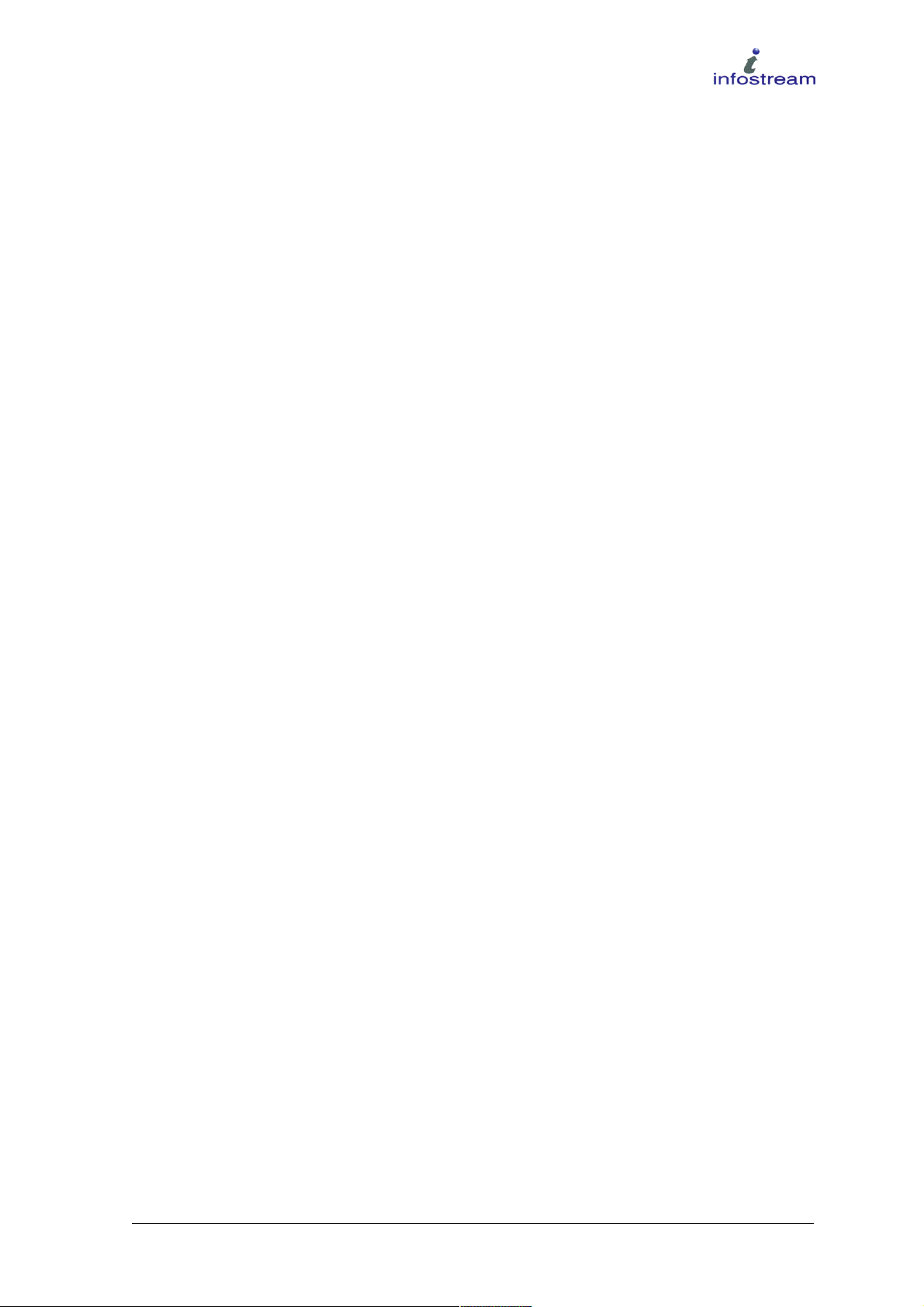
Figure 42: The Alert Queue............................................................................................ 41
Figure 43: Low Battery Alert.......................................................................................... 42
Figure 44: Capcodes with Check Boxes....................................................................... 45
Figure 45: Blocked Menu Items.....................................................................................46
Figure 46: Home Screen menu......................................................................................54
Figure 47: Main menu..................................................................................................... 55
Figure 48: About Menu................................................................................................... 56
Doc No.102-1050M - X5 User Reference Manual 5 of 60

Introduction
1.1 Scope
The new X5 pager from Infostream is especially designed with Emergency Services workers in mind.
The X5 pager has a simple, six button control panel, which enables users to organise their messages
and configure the pager with ease. The screens have been designed in conjunction with Emergency
Service Organisations so that they are easy to read and use in critical situations. The pager alerting
options are such that the pager can provide a different alert for each type of message.
An expanded memory allows retention of a large number of messages on the pager itself, so users are
able to refer to an extended history of messages.
1.2 Audience
This manual is intended as a detailed user reference guide for the X5 pager. It is aimed at supervisors
or group leaders. It can, however, be used by the general end-user of the pager in conjunction with the
X5 Getting Started Guide.
1.3 Important Information
The X5-I device complies with the regulation of the R&TTE European Directive (99/05/EU).
For explosive prevention reasons, no anti-scratch plastic film may be placed on the display.
WARNING: Changes or modifications not expressly approved by the party responsible for compliance
could void the user’s authority to operate the equipment.
The X5-I has been certified to Ex II 2 G Ex ibIIC T4. (QAN Certificate number: ITS08ATEXQ5900)
Note: The battery in this pager CANNOT be replaced by the user.
Do not open the device.
Do not use the product if it is faulty.
Do not charge in a hazardous area.
Only use Infostream-issued power plug and cables to charge the pager.
Doc No.102-1050M - X5 User Reference Manual 6 of 60
II 2 G Ex ib IIC T4

1.4 Maintenance
This product must be returned to Infostream or your distributor for any servicing.
Infostream Address: Distributor Details:
Infostream Pty Ltd
7 Narabang Way
Belrose, Sydney
NSW 2085
Australia
Note: Do not open device or remove labels!
1.5 Deliverables - What's in the Box?
The pager is delivered with a charging unit, a USB cable for the charging unit, an AC-Adaptor with an
appropriate AC connector for the country of shipment, a holster, the X5 Getting Started Guide and the
X5 pager. The programming software can be accessed through the following link:
http://login.infostream.com.au
The on-board lithium-ion re-chargeable battery has a memory back-up shelf life span of approximately
125 days if the pager is turned off. After this period the pager may lose any stored messages unless the
pager is re-charged.
Doc No.102-1050M - X5 User Reference Manual 7 of 60

It is therefore recommended that the pager not be stored for long periods of time without use.
Figure 1: X5 Deliverables
Doc No.102-1050M - X5 User Reference Manual 8 of 60

Charging the Pager
The pager requires recharging after several days of continuous operation. Ideally, place the pager on
the charger during the periods when the pager is not in use. This will ensure the pager remains fully
charged at all times. The pager's battery is of the Lithium-Ion type and has no noticeable memory
effect. Over time, however, the capacity of the battery will gradually reduce as the battery ages.
When the pager is first placed on the powered charger it will display the charger screen showing the
current battery capacity. If the pager was turned on before it was placed on the charger and a button is
pressed, the screen will show the Home Page. If the pager was turned off before it was placed on the
charger, it will display the charging screen when a button is pressed. If the pager is turned off while
charging and the green button is held for more than 2 seconds, the pager will turn on.
Figure 2: Charging screen
If the pager is turned on, placed on the charger and no button activity or alert activity occurs, and after
the screen time-out period, the X5 will display the charging screen for two minutes before turning its
display off. If any button is pressed or a new message arrives while the pager's screen is turned off, the
X5 will turn the screen on and display the charging screen. To activate the home page press any button
while the charger screen is shown. After the screen time-out has expired the charging screen will again
be displayed and the screen turned off after an additional two minutes.
When the pager is on the charger the red LED on the top left side of the pager flashes to indicate the
charging state of the pager. The flashes indicate:
• once every second - the battery is recharging
• once every 2 seconds - the battery is fully charged
• twice per second - the battery is <2% capacity, the unit will operate until the battery has more
charge
Doc No.102-1050M - X5 User Reference Manual 9 of 60

If the Wall Charger option has been ticked in the Screen Settings menu, the screen will be inverted and
the navigation buttons reversed while the pager is on the wall charger. Note that the Wall Charger
option is only available when the Screen Orientation Feature is enabled. The pager can still be
operated in a normal way, just upside down. The screen will revert to the normal orientation when the
pager is removed from the charger.
When charged via the AC-Adaptor the pager should fully re-charge (from a completely discharged
state) in approximately 3 - 4 hours. When charging via the USB interface from an average computer it
will take 4 - 6 hours for a full re-charge. If the battery is fully discharged it may take some minutes for
the pager to start up after being placed on the charger.
Note: If an alarm time or auto-on time has been set and the pager is turned off and placed on
the charger, the pager will automatically turn on when the alarm time or auto-on time is
due.
1.6 Charger Clip
The charger can operate horizontally on a flat surface or vertically mounted on the wall. When the
charger is wall mounted the lock switch in the centre of the charger should be set to locked. The pager
will click into the charger and be locked, thus preventing it from falling out. The charger has been
designed to be wall-mountable with the power cable connected to the bottom of the unit and with the
cable handing down. Affix the charger to the wall by sliding it down onto 2 screws (not supplied)
65mm apart.
If the charger is operated on a horizontal surface the lock switch should be set to unlocked so that the
pager easily lifts off the unit.
Doc No.102-1050M - X5 User Reference Manual 10 of 60
Figure 3: Wall charging

Buttons and Turning Pager On / Off
There are a total of six buttons on the X5 pager. The directional buttons are located at the bottom of
the pager. The MENU / SELECT button is located to the left above the directional buttons and there is
a raised green dot above the button. It is in future thus referred to as the “green button”. The
CANCEL button is located to the right above the directional buttons and there is a raised red dot above
the button. It shall be referred to as the “red button” henceforth.
Figure 4: The Buttons on the X5
1.7 MENU Button (Green)
The MENU button is used in any situation where more information is required on a selected object or
an action is performed. For example, pressing the MENU button in the Inbox, Folder or Trash view
shows a pop-up menu with specific menu items for the menu item that is currently selected. Pressing
the MENU button whilst in the main menu view will make the System Menu pop-up appear.
Doc No.102-1050M - X5 User Reference Manual 11 of 60

Figure 5: System Menu
1.8 CANCEL Button (Red)
The CANCEL button will abort the current function and will close an open pop-up menu without
selecting the currently highlighted option. It will take you back to the main menu view if pressed
repeatedly.
1.9 DIRECTIONAL Buttons
The directional buttons UP, DOWN, LEFT or RIGHT will navigate the menus. The UP or DOWN
button will move the menu selector bar to the requested option, the RIGHT button will select the menu
while the LEFT button will exit the selected menu or sub-menu.
When a directional button is held down in one direction for more than one second, the button autorepeats at a rate of approximately one press every ¼ second to enable quick scrolling through lists and
options.
All subsequent references to the use of the directional buttons are referred to as the UP, DOWN, LEFT
or RIGHT buttons.
Doc No.102-1050M - X5 User Reference Manual 12 of 60

1.10 Turning the Pager On
The green MENU button is used to turn the pager on. Hold down the green MENU button for 3
seconds to turn the pager on.
1.10.1 Pin lock security (optional)
The X5 pager has a 4 digit Personal Identification Number (PIN) lock security option. If this option is
enabled, a 4 digit code must first be entered before the pager turns on and can be used. This prevents
unauthorised persons from accessing messages on the X5 pager.
To enter the 4 digit PIN use the directional keys to select the digit in between the blue arrow cursor and
scroll through the digits 0...9 using the up or down keys. Use the left and right keys to select the digit to
change. Once the correct PIN is “dialled in”, press the MENU button to accept the PIN. If the PIN was
entered correctly, the pager turns on. If the PIN was entered incorrectly, the pager will turn off and the
PIN-Lock error count will be incremented. If a PIN has been entered incorrectly for 10 times, the pager
will permanently lock and can only be unlocked by reprogramming the pager using the programming
software. Press the MENU button to put the pager into reprogramming mode. A successful login will
reset the PIN lock counter.
The PIN login process is omitted, if a PIN has not been set during programming the pager with the
programming software. A PIN value of 0 will bypass the login process.
Note: Pressing the CANCEL button during the login process will turn the pager off without
incrementing the login error counter.
Note: If an alarm time or auto-on time has been set and the pager is configured with a PIN, the
login process is bypassed when the pager automatically turns on at the set time.
Doc No.102-1050M - X5 User Reference Manual 13 of 60
Figure 6: PIN lock login
Figure 7: Pager permanently
locked.

1.10.2 Starting the X5 pager application
You will see the display light up with a “Starting...” message. The pager will then sound the turn-on
alert and the home screen will be displayed.
Figure 8: Home Page View
1.11 Turning the Pager Off
While in the main menu view press the green MENU button to pop-up the system menu. Select the
Off... menu function by moving the selection bar with the UP or DOWN button until the word “Off...”
is highlighted and then press the RIGHT button. You have the option to either turn the pager off or
place the pager into “Flight mode”. Select “Turn off” and press the RIGHT button. The “Turn off”
Doc No.102-1050M - X5 User Reference Manual 14 of 60
Figure 9: Turn-Off Dialogue

warning dialogue will pop up. Pressing the green MENU button will confirm the dialogue and the
pager will be turned off.
Note: When the pager is turned off the pager will no longer receive any messages!
Placing the pager on the powered charging unit will display the charging screen but the
pager will remain turned off.
Note: The pager cannot be turned off whilst the Key Lock is on. If the pager is set to Holster
Key Lock Enabled, then the pager cannot be turned off whilst in the holster.
For more information on Key Lock see 6.6 Holster Lock.
1.11.1 Activating Flight mode
The X5 pager has a special mode where the receiver circuitry is completely turned off but all other
functionality remains on. This is useful when using the pager on a plane to read or organise stored
messages or use the pager's clock or alarm functionality or simply to play one of the games available
on the pager if made accessible. The battery live of the pager is also extended in Flight mode, however,
the pager will not receive any messages while set to Flight mode. So make sure to deactivate Flight
mode when disembarking the plane.
From the main page press the MENU button to pop-up the system menu. Select the Off... menu
function by moving the selection bar with the UP or DOWN button until the word “Off...” is
highlighted and then press the RIGHT button. Select Flight mode and press the RIGHT button.
A little plane icon will be shown instead of the aerial icon to indicate that the pager is now in flight
mode. The pager will remain in flight mode until it is taken out of flight mode by pressing the MENU
button, selecting Off... and then Cancel flight mode.
Warning: The pager will not receive any messages while in Flight mode!
Doc No.102-1050M - X5 User Reference Manual 15 of 60
Figure 10: Flight mode

Understanding the Home Screen
When the pager is turned on, the first screen that appears is the “Home” screen.
Figure 11: Home Page in Detail
1.12 Elements of the Home Screen
The Home Screen is divided into three sections, the status icon display and battery level indicator, the
date and time display and the main menu with scrollbar and selector.
1.12.1 Status Icons and Battery Level Indicator
The status icons show the current state of the receiver status, alerting setup, alarm clock or charger
status. The battery level shows the remaining capacity of the re-chargeable battery.
POCSAG/FLEX-Signal present indicator
Sound Alert enabled
Vibrating Alert enabled
Alarm clock enabled
Pager is placed on charger
Flight mode active (pager receiver permanently switched off)
Doc No.102-1050M - X5 User Reference Manual 16 of 60

A battery icon with 6 discrete levels, ranging from almost empty to full, indicates the battery level. The
pager alerts you when the battery drops to a level (<15%) where message reception is compromised,
and prompts you to re-charge the battery. For optimum message reliability, re-charge the battery as
soon as the low battery alert is received.
1.12.2 Date and Time Display
The date and time display shows the current date and time of the real-time clock of the pager. Its format
can be changed to display the time in 12-hour or 24-hour format in the Clock menu.
1.12.3 Home Page Navigation List
The home page navigation list consists of the following options:
Inbox (special message folder), Folders, Trash (special message folder), the Clock menu and the About
menu.
A list item is selected by using the UP and DOWN buttons of the pager. The selected item is activated
by pressing the RIGHT button.
1.13 Inbox Page
Entering the Inbox view by selecting the Inbox item and pressing the RIGHT button will enter the
message view of the Inbox folder. The Inbox folder is a special folder and all messages that have not
been assigned a specific folder by their capcode will appear here by default. The received messages in
the Inbox are shown with the latest message at the top of the screen. Using the DOWN button the
message can be paged down or if the message was displayed entirely on the screen the DOWN button
will jump to the next message. The currently selected message is shown in black on a white
background while other messages are shown light grey. The UP button will scroll the message view to
the next newer message.
Pressing the green MENU button will open the Inbox pop-up menu.
Doc No.102-1050M - X5 User Reference Manual 17 of 60

Figure 12: Inbox Pop-up Menu
• The Inbox pop-up menu provides functionality to organise the messages in the Inbox folder.
Go to top will scroll to the very top of the display and display the most recently received
message of the Inbox folder.
• Message menu will open a sub-menu to organise the currently highlighted message.
Figure 13: Message Sub-menu
• Move to will move the currently selected message to a different folder
• Delete will move the currently selected message to the Trash folder
• Protect. This option will protect the current message from accidental deletion. A protected
message cannot be deleted or moved to another folder. A tick in the Protect box will show that
the current message is protected. Furthermore a protected message shows the word SAFE in
the right corner of the message heading.
Doc No.102-1050M - X5 User Reference Manual 18 of 60

• Delete all... will move all messages except the protected messages to the Trash folder.
• Alerts menu will open the Alert sub-menu for the Inbox folder.
Figure 14: Alerts Menu
• Alert on all. If this option is ticked the pager will generate an alert on every received message
that is destined for the Inbox folder.
• Keywords... menu. With this menu a list of keywords can be created and the pager will only
alert if a message is received that contains one of the keywords in the Keywords list.
Note: The Alert on all option must be disabled (unticked) for this.
For details on how to enter keywords with the X5 On-Screen keyboard see 1.13.1 Using the X5
On-Screen Keyboard
• Tone... menu. The Tone... menu selects the alert tune that is played when a message for the
Inbox folder is received. To select a tune, highlight the requested tune using the UP and
DOWN buttons, then press the RIGHT button to select the tune. Pressing the LEFT or red
CANCEL button will abandon selection of the alert tune and will leave the currently selected
alert tune unchanged.
Doc No.102-1050M - X5 User Reference Manual 19 of 60

Figure 15: Alert Tune Selection
• The Capcodes menu allows the user to enable or disable a capcode, provided it has not been
programmed as locked. If a capcode can be enabled or disabled it is shown with a small
selector box in front of the capcode. To toggle the state of the capcode, select the capcode with
the UP or DOWN button and then press the RIGHT button to change its state. A disabled
(unticked) capcode will not receive any messages! Only unlocked capcodes can be modified
via OTA capcode programming. A locked capcode can not be disabled or deleted via OTA
capcode programming or by the user.
• Large font will select a larger (15-point) font for the message display than the standard (12-
point) font.
Note: This setting affects message text font size in all folders.
1.13.1 Using the X5 On-Screen Keyboard
The X5 incorporate a powerful On-Screen Keyboard to enter text into the pager. This keyboard is used
to edit folder names, keywords, etc. The top line of the display shows the created word with a red
cursor. Using the UP, DOWN, LEFT and RIGHT buttons select the character to be entered, then press
the green MENU/SELECT button to enter the desired character. The Shift key will toggle between
upper and lower case characters. The keyboard will automatically revert back to lower case characters
once an upper case character has been entered, unless the keyboard has been locked in the current shift
state with the Lock button.
Select the Alt button to access special keys. The keyboard will change to display punctuation and
special characters, for example with umlauts. The set of characters will depend on the language version
of the pager software).
Once the word had been completely entered, select the Enter key and confirm with the green
MENU/SELECT button.
Doc No.102-1050M - X5 User Reference Manual 20 of 60

Figure 16: On-Screen Keyboard
1.14 Folders Page
Messages can be organised into specific folders on the X5. Each folder can have its distinct alert tune
and alert settings to distinguish between received messages. The X5 allows capcodes to be assigned to
specific folders. Messages sent to this capcode will be automatically moved to the specified folder and
alert with the folder specific alert tune or alert settings (Keywords, Alert on all, etc). Messages can also
manually be moved between folders by the user, even though the message was originally received on a
different capcode.
The folders menu is structured into a tree-like hierarchy. First the desired folder must be selected from
the list of folders if the Flat folders feature is not enabled.
Folders can also be placed into the home page by enabling the Flat Folders feature in the feature
settings when programming a pager. A folder appears then in the same way the Inbox or Trash folder
do in the home page and can be selected accordingly.
Doc No.102-1050M - X5 User Reference Manual 21 of 60

Figure 17: Folder Selection Menu
The folder selection menu shows the amount of messages contained in each folder in brackets after the
folder name. The selected folder is entered by pushing the RIGHT button. The folder message menu is
activated by pressing the green MENU button while in the folder message view.
Figure 18: Folder Message Menu
The folder message menu has the same options and functionality as the Inbox message menu except for
an additional Folder tools menu option (see 1.13 Inbox Page for details).
Doc No.102-1050M - X5 User Reference Manual 22 of 60

1.14.1 Folder Tools Menu
The folder tools menu allows you to create new folders, rename an existing folder or delete an existing
folder. The folder list can be alphabetically sorted by enabling the Sort A...Z option. If this is not
enabled the folders appear in the order they were created.
To create a new folder, select the New... option from the Folder tools menu and enter the new folder
name using the X5 On-Screen Keyboard (see 1.13.1 Using the X5 On-Screen Keyboard for details). If
the name editing is cancelled with the red CANCEL button, a new folder named Untitled will be
created. It is possible to create multiple folders with identical names.
Renaming a folder works similar to creating a new folder, the currently selected folder name will
appear in the X5 On-Screen Keyboard control and can be edited.
Figure 19: Folder Tools
Folders can be pre-programmed on the pager. These folders are locked and cannot be deleted or
renamed.
1.15 Trash View
The Trash view contains all previously deleted messages. Accidentally deleted messages can be
recovered to the Inbox folder or, if desired, the deleted messages can be purged from the Trash view to
be irreversible lost.
The X5 can accommodate up to 128 messages at up to 512 characters in length. If the message buffer is
full, the oldest message in the Trash view will be deleted to make space for new messages. If there are
no more messages to delete in the Trash view, the oldest unprotected message in any of the folders will
then be deleted to make space for newly arriving messages.
Doc No.102-1050M - X5 User Reference Manual 23 of 60

Figure 20: Trash pop-up menu
1.16 Clock Page
The Clock page shows the current time in either 24h or 12h format and a calendar of the current month
in which the current day is highlighted.
Figure 21: Clock page
Doc No.102-1050M - X5 User Reference Manual 24 of 60

The Clock page pop-up menu allows you to set the pagers date and time . Also, to set an alarm time to
use the pager as an alarm clock and set an automatic turn-on/turn-off time when the pager is turned on
or off automatically every day. The time display format of either 24h-display or 12h AM/PM display
can also be selected from here.
1.16.1 Setting Alarm Time
Figure 22: Setting Alarm Time Dialogue
From the Clock page press the green MENU button to show the clock pop-up menu, select the Set
alarm... function and press the RIGHT button. From the Set Alarm menu select Alarm time... and press
the RIGHT button. Using the RIGHT or LEFT button scroll between the hour, minutes and On or Off
items. Change the selected item with the UP or DOWN buttons. Once the alarm time is set, make sure
the alarm clock is turned on by setting the On/Off item to On. Press the green MENU button to accept
the settings or the red CANCEL button to discard the settings. If the alarm time is set to a value less
than the current time, the alarm will occur the next day. The alarm will repeat every day until the
Alarm is reset. The alarm will sound even if the pager is turned off.
Choosing Tone... from the Set Alarm menu allows to select assign a specific alert tune to the alarm
clock.
Note: The pager will automatically turn itself on at the specified time if an alarm time has been
set and the pager is turned off.
1.16.2 Setting Date & Time
From the Clock page press the green MENU button to show the clock pop-up menu, select the Set
clock... function and press the RIGHT button. Using the RIGHT or LEFT button scroll between the
hour, minutes, weekday, day, month and year items and change the selected item with the UP or
DOWN buttons. Once the selections are made press the green MENU button to accept the settings or
the red CANCEL button to discard the settings. The clock time will start counting from the set time at
00 seconds once the green MENU button is pressed.
Doc No.102-1050M - X5 User Reference Manual 25 of 60

Figure 23: Setting the Clock
1.16.3 Turning the Pager On or Off at a Specified Time
The pager can be automatically turned on or off at a specific time to be operational only during certain
hours of the day, this is useful for shift workers. From the Clock page press the green MENU button to
show the clock pop-up menu, select the Auto on/off function, select Auto on and proceed similarly to
setting an alarm for both off and on times. If the Auto-Off time is chosen to be prior to the current time,
the pager will turn off at the Auto-Off time the following day. If the Auto-On time is chosen within the
same minute of the current time and the pager is then manually turned off the pager will turn on the
following day at the set Auto-On time.
1.16.4 Stopwatch tool
The pager contains a handy stop watch with up to 8 lap times and a time measurement resolution of
200ms. To activate the stopwatch function, enter the Clock page and press the MENU button to show
the clock pop-up menu. Select the Stopwatch function. Press the CANCEL button to start or stop the
stopwatch. To get a lap time while the stopwatch is running, press the UP button. Up to 8 lap times can
be taken and are shown with the fastest time first. Press the MENU button and select from the pop-up
menu to reset either lap times only, or lap times and the current stop watch counter.
Note: The stop watch will continue to run if the stop watch page is left by pressing the LEFT
button, until the stop watch is manually stopped. This is useful to deal with incoming
messages or exit and re-enter the stop watch page without interfering with the measured time.
Doc No.102-1050M - X5 User Reference Manual 26 of 60

1.17 About Page
The About menu shows a customisable graphic.
Figure 24: About Page
The About page incorporates a special menu for more technical oriented status displays or tasks of the
X5. These include Database management, General Status, Battery Status, Battery chart, Watchdog
history and Hardware tests. The Advanced menu can optionally be moved from the main menu of the
home page to the About menu.
Note: Some of the About menu options may be disabled and thus not be visible in the menu.
Figure 25: About Page Menu
The Databases... menu option allows to specifically initialise the X5 databases, these include
Messages, Watchdog, etc.
Doc No.102-1050M - X5 User Reference Manual 27 of 60

WARNING: After a database is initialised, all its data content will be irreversibly lost!
Note: The Databases... menu option may be disabled and thus not be visible in the menu.
• The General Status page shows general information about the pager. This includes the pagers
electronic serial number, the protocol, baud rate and frequency used by the receiver, the receive
band (VHF or UHF) and the repeat message time-out (see 1.32 Repeat Messages for details). If
repeat messages have been disabled (set to 0) the status will not appear. The holster status and
the firmware version number complete the General Status page.
Note: The General Status page may be restricted to show only the ESN and Firmware
version, depending on pager configuration.
• The Battery Status page shows the current remaining capacity of the battery, its voltage, the
remaining capacity of the battery and the percentage the battery was at as well as how many
hours and minutes ago the pager was taken off the charger and finally the current battery
temperature.
• The Battery Chart... page will show the battery level over the last 12.5 days. The chart curve
will be displayed green to indicate when the battery was being charged. The chart curve will be
red when the battery level was below 15%, otherwise it will be displayed in blue.
• The Watchdog activity... page will show a log of when the pager was restarted. This could be
due to completely discharged battery or the user turning the pager off and on, or the pager being
programmed. The Hardware tests... menu will activate several hardware test functions to test
individual hardware components of the pager.
Note: The Watchdog activity... and Hardware tests... menu options are usually disabled and
are used only by Service personnel. They are thus not visible in the menu.
Doc No.102-1050M - X5 User Reference Manual 28 of 60
Figure 26: Battery Chart

1.18 User Profiles
The X5 pager supports up to 16 individual user profiles. User profiles contain information about alert
settings, display settings, certain network specific parameters and a list of capcodes that are active
when the profile is selected. If the X5 is fitted with a synthesised receiver, it is possible to use the pager
as multi-channel/multi-protocol receiver by specifying different network frequencies or baud rates in
each profile. Please refer to the X3 and X5 Programming user guide (Document number: 148-1001) for
further information.
The profile can be switched by the user manually from the system menu depending on the
configuration of the pager firmware. Profiles are always switch-able by a specific OTA message (see
Chapter 1.33 OTA/OAP (Over-The-Air/Over-Air-Programming) Messages).
Note: The display of the currently active profile can be suppressed by disabling the Show
Profile feature in the feature settings.
To change the currently selected profile, activate the main menu from the home page by pressing the
MENU button. Select Profiles from the menu and press the right button, select the desired profile from
the list of profiles shown. The profile name and settings are determined at time of programming of the
pager. To see the currently active settings, select the profile and go through the menu options and
settings to see the currently active configuration of the selected profile. These settings can be changed
by the user but are not persistent. If the profile is switched all the settings will revert to the settings of
the originally programmed profile.
Doc No.102-1050M - X5 User Reference Manual 29 of 60
Figure 27: X5 home page with
Profiles enabled and shown.

Figure 28: Profile selection menu on the pager.
1.19 Service functions
• The Signal strength option will show the current Received Signal Strength Index (RSSI)
value of the receiver.
Doc No.102-1050M - X5 User Reference Manual 30 of 60
Figure 29: Signal Strength indicator
(RSSI)

• The Oscilloscope display shows the currently received signal as an oscillograph. The scaling
of the graph can be adjusted with the left or right buttons. The sample rate is adjustable from
POCSAG 512, POCSAG 1200, POCSAG 2400 and FLEX with the right and left buttons.
• The Receiver status... page shows the current receiver status utilising several LEDs to
indicate receiver activity and receiving protocol state.
Figure 31: Receiver Status Page
Doc No.102-1050M - X5 User Reference Manual 31 of 60
Figure 30: Oscilloscope

• FLEX diagnostics – FLEX block information (on FLEX enabled pagers only). This display
shows some status information for FLEX diagnostics.
• FLEX diagnostics – FLEX error information (on FLEX enabled pagers only). The FLEX
error information display shows the bit errors received in a FLEX block in red and correctly
received code words in white.
Doc No.102-1050M - X5 User Reference Manual 32 of 60
Figure 32: Flex block info
Figure 33: Flex error display

Games
The X5 incorporates three games for the users pleasure. These games are:
Puzzle
Quadris
Serpents
1.20 Puzzle
The aim of Puzzle is to arrange the tiles in numerical correct order. Only one tile at a time can be
moved into the empty slot using the UP, DOWN, LEFT or RIGHT buttons.
Press the green MENU button to display the Puzzle pop-up menu. The only two options available are:
New game and Solve.
1.21 Quadris
The objective of Quadris is to keep the blocks falling from above from building up to the bottom of the
screen by aligning each block such that it builds a closed row of blocks at the bottom of the screen. If a
row is entirely closed the row of blocks disappears and the remaining blocks drop down giving more
space at the top.
Doc No.102-1050M - X5 User Reference Manual 33 of 60
Figure 34: New and Solved Puzzle Games

Figure 35: Quadris
1.22 Serpents
Serpents is a Labyrinth game in which the objective is to keep the blue snake, controlled by the user
from being eaten by the red snakes. Try to “eat” frogs or the red snakes from behind on the way.
Figure 36: Serpents
Doc No.102-1050M - X5 User Reference Manual 34 of 60

Main Menu
The Main Menu can be accessed from the Home Screen by pressing the green MENU button. Use the
UP and DOWN buttons to move between menu items. Use the RIGHT button to select an item. To exit
the Main Menu and return to the Home Screen press the red CANCEL Button.
Figure 37: Main Menu Structure
1.23 Off…
Use this option to turn the pager off or put the pager into Flight mode (see chapter 1.11 for details).
When you press RIGHT button while the Turn off... menu item is selected a confirmation pop-up will
appear asking you to confirm that you want to turn the pager off. Use the green MENU button to select
OK and turn the pager off. Select the red CANCEL button to cancel and return to the Home Screen.
When you press RIGHT button while the Flight mode menu item is selected, only the receiver is turned
off. The pager remains otherwise on.
When the pager is off or in Flight mode, it will not receive messages. The ‘Alarm Clock’ and ‘Auto
On’ functions continue to operate.
Doc No.102-1050M - X5 User Reference Manual 35 of 60

1.24 Screen Settings
This option provides control on how the screen display operates. You can control the brightness of the
screen with three options, Maximum (Bright), Normal and Minimum (Dim).
Screen time-out determines how long the pager screen is displayed before going blank. It has the
following values: 30 secs, 45 secs, 60 secs, 75 secs and 90 Secs. The default setting is 30 seconds.
The shorter the screen time-out setting, the less drain there is on the battery.
Holstering the pager has no effect on the screen time-out unless Holster Key Lock is ON, in which case
the screen blanks 10 seconds after holstering.
Wall Charger controls how the pager operates when it is placed in the charger. If the charger is attached
vertically to a wall the pager is upside down as it re-charges. If this option is selected then whenever
the pager is being charged it inverts the display so that it appears the correct way up while in the
charger. The 4 navigation buttons are also reversed so they operate correctly in this position. The Red
and Green buttons are not reversed.
When the pager is removed from the charger the display and buttons automatically revert to their
normal orientation.
The Wall Charger option toggles from on or off. To change it, navigate to the option and press the
RIGHT button.
1.25 Alert Type
Alert Type controls volume or vibration options when the pager issues an alert. There are 3 items that
can be controlled: pager vibrate; level of the audible alert; and whether a reminder alert should sound.
Vibrate controls whether the pager vibrates with every alert. Toggle between vibrate ON and OFF by
navigating to the item and pressing RIGHT. The default is ON.
To control the audible alert you can select one of the 4 options: Silent, Escalating, Soft, Loud. Navigate
to the option you want and press RIGHT. Only one of the 4 options can be selected.
The escalating option causes the pager volume to increase while the alert is sounding. If the ‘Vibrate’
option is turned off and the ‘Silent’ audible setting is selected the pager will not issue any notification
for any alerts. The loud option plays a single loud tone while the alert is sounding. The default setting
is loud.
Reminder Beep controls whether the pager continues to issue an audible and/or vibrate notification
until the alert is unacknowledged. An alert will last for the Duration specified or until the alert is
acknowledged. If the alert remains unacknowledged the signal will be repeated every 2 minutes for the
specified duration. If the Alert Duration is set to continuous then Beep Reminder has no effect.
The Alert settings apply for all types of alerts, including low battery alerts.
Doc No.102-1050M - X5 User Reference Manual 36 of 60

1.26 Alert Duration
Alert Duration controls the duration of the audible alarm and/or vibration for all alerts. There are 3
options:
Short – 15 seconds
Normal – 30 seconds
Continuous - alarm will continue until the alert is acknowledged.
1.27 Button Sound
Button sound is a global setting that determines what noise is made when the pager buttons are pressed.
It has three options: Beep, Click, and No Sound. The default setting is Beep.
1.28 Holster Lock
The Holster Lock menu controls the behaviour of the pager when it is in the holster. The pager
automatically detects when it is placed in the supplied holster and can automatically deactivate all keys
while it is in the holster. Navigate to ‘Enable’ and press RIGHT to turn Auto Holster lock on and
deactivate all keys while in the Holster. To turn the Auto Holster Lock off and leave the keys active
while the pager is in the holster, navigate to ‘Disable’ and press RIGHT. The default value is ‘Enable’.
When in Key Lock mode, the pager displays the logo screen (which covers the whole screen) to
indicate that no user interface is available.
Note: The pager is automatically released from Key Lock mode whenever there is an incoming
message or alert of any kind.
‘Sound effects’ controls whether the pager beeps as the pager is placed into or removed from the
holster and the keys are locked or unlocked. The setting is ignored if Holster Key Lock is set to
Disabled.
1.29 Advanced
The Advanced menu may contain additional options depending on the pager configuration. The
standard set of options are defined here.
Note: The Advanced menu may have been moved to the About page menu, depending on pager
configuration. It is then only accessible from the About page.
1.29.1 Connect to PC
Turns the Infra Red (IrDA) connection on and attempts to connect to a PC. A screen will appear
showing the attempted connection (See: Figure 6-3: Bootloader mode). Place the pager infront of the
IrDA window of your PC/IrDA dongle so that the pager's left side is facing the IrDA window of the
PC/IrDA dongle. If connection is successful the IrDA symbol will turn first orange when establishing
an IrDA connection followed by green during data transfer. If no connection is established within 30
seconds, the display returns to the Home Screen.
Doc No.102-1050M - X5 User Reference Manual 37 of 60

Figure 38: PC connection
The pager may switch from PC link mode during programming to a special mode called Bootloader
mode (See: Figure 6-2: PC Link mode) to upgrade the pager's firmware (the software that runs inside
the pager) or store configuration data, such as capcodes, folders, etc, in the pager's FLASH ROM. If the
connection and download are successful the pager will reboot into the newly downloaded application.
On upgrades of the application the databases of the pager (message memory) is retained.
Note: Only use this option when instructed by your support engineer to do so.
Do not move the pager away from the IrDA window of your PC or press any buttons on the
pager!
The pager will not receive messages while in PC link mode!
During the update, which may take several minutes, there may be moments when it appears as if
nothing is happening. Do not move the pager or press any buttons on the pager.
When the upgrade is successful the Pager will restart automatically and return to the Home Screen. If
the Update fails you should contact your support engineer. The pager may not work correctly.
Doc No.102-1050M - X5 User Reference Manual 38 of 60

Incoming Messages
The X5 pager receives 3 types of incoming messages: Alphanumeric, Numeric or Tone only messages.
Alphanumeric and numeric messages may be up to 512 characters or digits in length. A message is
always filed in the corresponding folder assigned to its capcode address. Tone only messages will
create an alert window similar to Alphanumeric messages with the fixed message text *** TONE
ONLY *** being displayed. If a fixed message text is assigned to the TONE ONLY capcode, the fixed
message text will be displayed instead. If a fixed message text is assigned to a normal capcode, the
fixed message text will be displayed in front of the received message text, I.e. the received message
will be appended to the fixed message text.
Messages are further divided into 3 types of messages, these are normal messages, repeat messages and
OTA (over the air) pager configuration messages.
1.30 Normal Messages
Normal messages are filed in the folder corresponding to the capcode address of the message. If the
capcode is not assigned to a folder it is the message is placed in the Inbox. Depending on the message
type either the 7-bit alpha numeric character set or the numeric character set is used to decode and
display the message. A tone only message will show *** TONE ONLY *** as message text.
1.31 Fixed Messages
Capcodes can have a fixed message text of up to 64 characters in length assigned. This text will always
appear before the received message text or in case of TONE ONLY capcodes, will replace the standard
*** TONE ONLY *** text. The received message text may be truncated if the length of the received
message text plus the length of the fixed message text exceeds 512 characters. A useful feature for fixed
message texts could be a text of 'Please call ' for numeric capcodes.
1.32 Repeat Messages
The X5 pager has a special feature to cater for repeat message reception. Some paging networks
transmit each message multiple times within a set time period to ensure that the message is received by
the recipient. The X5 employs a special technique to improve reception sensitivity and accuracy by
using the redundant message information to improve the received message. However, the user does not
want to end up with the same message multiple times in the message folder and have to acknowledge
each repeated message. When the first occurrence of the message is received the pager alerts the user in
the usual way. The X5 will treat repeated messages as copies as long as they have been sent within the
Repeat Message Time-out interval. A repeat message received outside the Repeat Message Time-out
interval will be treated as a new message, even if a copy of the message already exists on the pager.
Repeat messages that have been received within the Repeat Message Time-out interval will be used to
correct an already received copy if the original message was received with errors.
The Repeat Message Time-out interval should be set to a value of 75 seconds if three repeat messages
are sent at 30 second intervals. The Repeat Message Time-out value can be set in increments of 15
seconds. A value of 0 will disable the Repeat Message reception feature. The X5 can keep up to 12
copies of a repeat message in its internal temporary message buffer to match existing messages to
Doc No.102-1050M - X5 User Reference Manual 39 of 60

repeat message copies. If the internal buffer overflows, a message repeat will be treated as a new
message.
1.33 OTA/OAP (Over-The-Air/Over-Air-Programming) Messages
OTA/OAP messages are used to configure the pager remotely. These messages are silently received by
the X5 pager and are currently used to add or remove capcodes or enable or disable existing capcodes
on the pager by the network provider. The pager can also be locked or unlocked by an OTA/OAP
message, the profile can be switched and the pager's real time clock can be set via OTA/OAP
messages.
OTA messages are encoded in a special way and can be either alphanumeric or numeric. They do not
alert and should not normally be seen by the user. If they do appear an alpha numeric OTA message
may look like this: YXfedPoEVI and a numeric OTA message would appear like:
545364636243752851341
For further information on OTA programming refer to the OTA Programming guide or the document
OAP Specification Version 7, Rev. 2.1, 28/02/02.
1.34 Reading Messages
When a message arrives and an alert appears, you have the option of immediately reading the message
or dismissing it for later reading.
To read the message, press the green MENU button. Once the green MENU button is pressed, you are
taken to the full message view of the respective folder of the message. For more information on the full
message view please see 1.13 Inbox Page.
Alternatively, to dismiss the alert, press the red CANCEL button. Pressing any of the buttons once
during an alert the alert sound and the vibrator will stop if enabled. The message can now be read in the
alert window by scrolling it up or down line by line with the UP or DOWN buttons.
Doc No.102-1050M - X5 User Reference Manual 40 of 60

Figure 41: Message Alert
Note: If a pager alert is still occurring (audibly and/or by vibrating) it can be cancelled by pressing
the directional buttons. The alert message remains displayed until you either press the green MENU
or the red CANCEL button to decide what to do with the message.
1.35 Multiple Alerts
Normally, a pager receives a message and you read it before another message arrives. However, if a
new message arrives before a message has been acknowledged the new message alert is displayed on
the screen and the older message is pushed into the background. Similarly if the pager issues an alert,
for example for a flat battery, it is displayed on the screen and the message alert placed into
background. Multiple messages / alerts are structured in a queue arrangement: when more alerts
arrive, the existing queue of alerts gets pushed further in to the background.
Figure 42: The Alert Queue
Doc No.102-1050M - X5 User Reference Manual 41 of 60
Top of queue (most recent message) alert
Older messages alerts
Top of queue (most recent message) alert
Older messages alerts

Press either the green MENU or the red CANCEL button to move through a queue of alerts, proceeding
from the most recent message / alert to the next most recent message / alert. If you press the green
MENU button to read a message you must exit that message before the next alert is displayed. You can
exit the message by pressing the red CANCEL button or by deleting / moving the message.
The Alert Queue can hold up to 32 alerts after which alerts are dropped from the bottom of the queue,
thus the most recent alerts always remain available.
1.36 Other Alerts
1.36.1 Low Battery Alert
When the battery in the pager reaches a level where it can no longer receive messages reliably, the alert
shown in Figure 7-3: Low battery alert is displayed.
Figure 43: Low Battery Alert
The Low Battery alert has a unique tone that cannot be altered. The alert is repeated after 4 hours if the
battery has still not been replaced, and again after 2 hours, then every hour until either the battery is recharged or dead.
When the battery is dead the Low battery messages will no longer be received and the display will turn
off. The pager will cease to respond to key presses until it is placed on the charger and charged to at
least 2% remaining battery capacity.
Note: there is no alert additional to the one above to indicate that messages may not be received.
Re-charge the pager at the earliest opportunity.
Doc No.102-1050M - X5 User Reference Manual 42 of 60

1.36.2 In-Holster Alerts
If the pager is in the holster and an incoming message occurs, the message is displayed to allow you to
read the message without removing it from the holster. This is only true for incoming message alerts
and not for other alerts like Low Battery.
The alert for a new message is turned off as soon as the pager is removed from the holster or the pager.
If the pager is in the holster when a message is received, taking it out of the holster stops the alert
sound, vibration, backlight flash and LED flash. The pager still shows the Message Alert on the screen
and you may then dismiss the alert or read the message.
Doc No.102-1050M - X5 User Reference Manual 43 of 60

Other Features
1.37 Managing Capcodes
Capcodes are used to address messages when they are transmitted to pagers. Capcodes are programmed
into the pager and these control which messages the pager should receive. Usually the capcodes are
pre-set in the pager and the user is not even aware of them. Capcodes appear as a 7 digit number
followed by a single character (a function code): A-D eg: 1233219A
1.37.1 Managing Capcodes
The capcodes in the X5 can be managed in two ways:
• Pre-programmed (or Locked) capcodes
These capcodes are programmed into the pager before it is sold or distributed. They are
locked and cannot be controlled by the user. They can only be changed by returning
the pager to an administrator with the appropriate resources to manage them.
• Dynamic Capcodes
Dynamic capcodes can be managed and configured once the pager is in use. The pager
can have additional capcodes added by an administrator and the changes are
transmitted to the pager using special OTA messages (See: 1.33 OTA/OAP (Over-The-
Air/Over-Air-Programming) Messages). Dynamic capcodes can be removed or
modified by the central administrator. Dynamic capcodes can be turned on and off by
the user via the Administration menu (see Capcodes). They cannot be created or
deleted by the user.
• Express Alarm (EA) Capcodes
Express alarm capcodes are specific EA-TONE-Only capcodes combined with EAAlpha or numeric capcodes. These capcodes are used to implement a group call
feature. Please refer to document Express Alarm Spezification Version 4.0, Rev.2.0
22/12/00 for further details on Express Alarm.
1.37.2 Enabling and Disabling Capcodes
The user can enable or disable dynamic capcodes on the Capcode screen from each respective folder
(See: 1.13 Inbox PageError: Reference source not found or 1.14 Folders Page). If a capcode is
dynamic it is shown with a small selector box in front of the capcode. To toggle the capcode on and
off, select the capcode with the UP or DOWN button and then press the RIGHT button to change its
state.
Doc No.102-1050M - X5 User Reference Manual 44 of 60

Figure 44: Capcodes with Check Boxes
Note: A disabled (unticked) capcode will not receive any of the messages addressed to that
capcode!
1.37.3 Linking Capcodes to Folders
Capcodes can be configured so that all messages addressed to a specific capcode are automatically
placed into a specific folder. Using this feature and the ability to configure different alerts to different
folders it is possible to control the audible alerts associated with messages sent to different capcodes.
The linking of capcodes to folders is controlled by an administrator and cannot be changed by the user.
By default all capcodes are linked to the Inbox and this is represented by the character “m” in the list of
capcodes. If the capcode is linked to a different folder a different character will appear in front of the
capcode.
1.37.4 Linking Capcodes to fixed messages
Capcodes may have a fixed message text of up to 64 characters associated. This is done with the
programming software at the time of programming the pager. The fixed message text will always be
displayed in front of the received message text.
1.38 Blocked Actions
Under some circumstances some actions are irrelevant or impossible. When this occurs, a menu item
may still be accessible but the heading text is greyed out to indicate that the action is blocked. For
example, as shown below in Figure 45: Blocked Menu Items, you cannot delete a locked message and
therefore the menu item appears greyed out.
Doc No.102-1050M - X5 User Reference Manual 45 of 60

Figure 45: Blocked Menu Items
Below is a list of blocked actions.
Delete is blocked when:
• the current folder is empty.
• a locked message has been selected.
Delete all is blocked when:
• there are no unlocked messages in the current folder.
1.39 Features, Settings and Options
The X5 pager has several configuration features, settings and options. Most of these configuration
settings are controlled at the time of programming the pager. However, some of these settings can be
changed from the menus on the pager.
1.39.1 Features
Features can be distinguished in two categories. The X5 pager uses a feature mask that defines which
features are enabled or disabled, this is defined in the feature mask category. The feature mask
configuration cannot be changed on the pager unless the Expert mode option has been enabled.
Tthe other category are feature values of the pager (generally menu tick box defaults) can be preset to
default values by the programming software and can later be changed by the user via the user interface
on the pager.
Doc No.102-1050M - X5 User Reference Manual 46 of 60

1.39.1.1 Feature mask settings
Feature Description
Expert mode if enabled gives extended control of the pager features by allowing access to
the feature mask menu on the pager and several extended menu features in the
Advanced menu (Direct access to Bootloader, Factory Reset NV-RAM,
Feature mask).
Show inbox if disabled, the Inbox page is not accessible from the pager main menu.
Show folders if disabled, the Folders page is not accessible from the pager main menu.
Show trash if disabled, the Trash page is not accessible from the pager main menu.
Show games if disabled, the Games are not accessible from the pager main menu.
Show capcodes if disabled, the Capcodes menu in the individual folders will be hidden from
the user.
Beep on lost signal if enabled, a short beep will indicate that no paging signal has been received
for the out of range period amount of time in minutes (see pager settings).
Battery alert every
hour
if enabled, a battery alert will be activated every hour once the pager's battery
has less than 15% charge. If disabled, the battery alert will progressively alert,
first after 16 hours, then after 8 hours, 4 hours, 2 hours, 1 hours, ... down to 5
minute intervals.
Show reminder beep if enabled, shows the Reminder beep menu option.
Keyword alerting if enabled, shows the Keyword alert menu option. Here keywords can be
defined that will trigger an alert only if the message contains one of the
keywords in the list. Important! The Alert on all feature must be unticked for
this feature to work!
Force 24H clock if enabled, the 24H clock menu option is enabled but hidden from the user, the
clock mode is thus fixed to 24H time display.
Auto on/off if enabled the Auto-On/Auto-Off menu is shown and the pager can be
automatically turned on or off at a set time.
Alarm clock if enabled the Alarm clock menu is shown and the pager can be used as an
alarm clock.
Enable OTA beep if enabled, a short beep will notify of a received Over-The-Air configuration
message. Normally no alert sound is made when OTA messages are received.
Doc No.102-1050M - X5 User Reference Manual 47 of 60

Feature Description
Service mode if enabled allows access to special service functionality such as Signal
strength indicator, Oscilloscope and Receiver Diagnostics page.
Show ID panel if enabled, displays a configurable line of text at the bottom of the home page.
If the ID text does not fit into one line, a smaller font is used and the text
displayed over two lines.
Low volume if disabled, the pager is forced to Loud alerting mode only.
Change alert duration if disabled, the alert duration cannot be changed.
Folder tools if enabled, allows to manage folders on the pager. New folders can be created,
existing folders can be renamed or deleted if no capcodes have been assigned
to them. The sort option allows to sort the folders.
Databases if enabled the Databases menu is shown in the About page. It shows the status
of the individual databases and allows to initialise corrupted databases. Note
that any data in corrupted databases will be lost!
Force alert on all if enabled, Keyword alerting is disabled and the Alert on all feature is turned
on, the Alert on all tick box is no longer accessible on the pager.
Show language if enabled a language menu of currently five languages is displayed in the
main menu. If English UK is selected any # characters in a message are
replaced with the £ symbol.
Disable turn-off if enabled the Off... menu option is hidden and the pager can no longer be
turned off.
Advanced→About if enabled, the Advanced menu is moved from the menu of the home page to
the menu of the About page.
Show holster menu if disabled, the Holster menu is no longer accessible on the pager.
Restrict status if enabled, the General status menu option will only show the pagers
electronic serial number (ESN) and the firmware version.
Show Profiles menu If enabled, allows the user to manually change profiles on the pager. A profile
switch can only be achieved by sending a profile switch OTA/OAP message,
if this feature is disabled.
Show Profile This feature shows the currently active profile name below the top icon row
on the home page of the pager.
Doc No.102-1050M - X5 User Reference Manual 48 of 60

Feature Description
Li-Po Log if enabled, a sample application that shows a charging diagram of the Lithium
Polymer battery and it's temperature can be accessed.
User Applet this feature is for customers using the X5 Software development kit, a custom
application can be plugged into the X5 application that can be enabled here if
present.
1.39.1.2 Default feature settings
Feature Description
Reminder beeps enables the Reminder beep feature. Reminder beeps will sound a short
reminder beep if a message has been received but not acknowledged. The
period of the reminder beep is defined by the Reminder beep period setting
(see pager settings)
Vibrating alert enables the vibrating alert feature. The pager will vibrate when an alert
sound is played and vibrating alerts are enabled.
Screen saver enables the holster screen saver feature. When the pager is placed into a
holster, the About page logo is displayed.
Sound effects enables sound effects when the pager is placed in or out of the holster.
Wall charger when the pager is put on the charger when this feature is enabled, the screen
is inverted. Note that this feature menu is only available if the Screen
orientation feature mask setting is enabled.
Inverted signal if the transmitter sends the binary signal inverted then this feature must be
enabled. Warning: DO NOT ENABLE THIS FEATURE UNLESS
SPECIFICALLY TOLD TO DO SO!
24H Clock mode if this feature is enabled, the clock will be displayed in 24H clock mode, if
disabled the clock mode is 12H AM/PM.
Alert on all enables the alert on all feature, note that this overrides any keyword alert
settings. All messages will trigger a message alert.
Doc No.102-1050M - X5 User Reference Manual 49 of 60

Feature Description
Sort folders enables the alphanumeric sorting of folders in the folder menu.
Disable Move Messages a user is prevented from moving messages between folders if this feature is
enabled.
1.39.2 Options
Options are configuration parameters that have a limited list of values. The following options can be
configured at the time of programming the pager. Most of these options can be accessed and changed
on the pager.
Option Description
Button sound defines the default for Button sound (Click, Beep or No sound)
Alert type defines the default for Alert type (Silent, Escalating, Soft or Loud)
Alert duration defines the default for Alert duration (Short, Normal, Continuous)
Language defines the default language of the user interface on the pager (English
UK, English, German, Dutch, Swedish or French).
Code type defines the receiver protocol (POCSAG 512, POCSAG 1200, POCSAG
2400, FLEX, POCSAG 512 relaxed preamble, POCSAG 1200 relaxed
preamble and POCSAG 2400 relaxed preamble). Relaxed preamble
means that the correaltion of the received signal during the hunt for
preamble is not strict, I.e. an inverted preamble will be accepted as well
as a normal phase preamble. Note that this option can not be changed on
the pager!
Auto Capcode type defines the code type of the four function codes for POCSAG capcodes,
if the AANT option is selected, the capcode at function codes A and B
will use alphanumeric encoding, while function code C will use numeric
encoding and function code D tone only code type.
Display brightness defines the default display brighness (Minimum, Normal, Maximum).
Doc No.102-1050M - X5 User Reference Manual 50 of 60

Option Description
Screen timeout defines the timeout in seconds before the screen turns off if no button is
pressed or alerts are generated (30s, 45s, 60s, 75s, 90s).
Doc No.102-1050M - X5 User Reference Manual 51 of 60

1.39.3 Settings
Settings are numeric values that define timeouts or other numeric parameters on the pager
Setting Description
Out of Range timeout defines the time in minutes for which no valid POCSAG or FLEX
SYNC word has not been received before the Antenna symbol on
the pager is turned off and an optional out of range beep is
generated.
Out of Range period defines the time in minutes after which an out of range alert beep is
repeated (if the out of range beep feature is enabled).
Reminder period defines the time in seconds after which a short reminder beep is
generated if a received message alert has not been acknowledged.
Repeat message timeout defines the time period during which repeatedly received messages
are treated as repeats of a previous message if the messages match.
Messages received outside this timeframe will be treated as
individual messages, even if the messages are identical to already
received messages. The repeat message timeout can be set in 15
second intervals only and will be rounded down to the nearest 15
second interval. A value of 0 will disable repeat message
processing.
About page background colour defines the RGB colour component value for the background colour
of the About image. This is a 16-bit RGB value (R5 – G6 – B5).
The top five bits of the value represent the red colour component,
the middle six bits represent the green component and the bottom
five bits represent the blue component. A value of 0 will set the
background colour of the About page on the pager to black. A value
of 65535 will set the background colour of the About page to white.
Select this value to blend in with the background colour of your
customised uploded logo graphics.
PIN Defines a 4-digit Personal Identification Number (0000...9999). The
PIN login feature is disabled if this value is not set (set to 0xFFFF).
Doc No.102-1050M - X5 User Reference Manual 52 of 60

Pager Care
DO NOT expose to extremes of hot or cold as this may impair the hardware’s effectiveness.
DO NOT scratch your name into the pager case or holster or use any corrosive materials to write your
name on the pager or holster.
DO NOT attempt to open the pager case as this will permanently damage the casing on the pager and
will not guarantee that the pager remains waterproof.
DO NOT drop the pager as this can damage the components.
DO wear pagers in their holster because this aligns the antenna correctly.
DO clean the pager with a water dampened cloth only as required.
Doc No.102-1050M - X5 User Reference Manual 53 of 60

Appendix – X5 Menu Structure
Figure 46: Home Screen menu
Doc No.102-1050M - X5 User Reference Manual 54 of 60

Figure 47: Main menu
Doc No.102-1050M - X5 User Reference Manual 55 of 60

Figure 48: About Menu
Doc No.102-1050M - X5 User Reference Manual 56 of 60

Appendix – Default Settings
The default settings of the pager are controlled by the X3 and X5 Programming web site at
http://programming.infostream.com.au and are specific to each customer. Please refer to Doc. 148-1001
X3 and X5 Programming User guide for further details.
Doc No.102-1050M - X5 User Reference Manual 57 of 60

Appendix – Technical Specifications
Parameter X5 synthesized X5 crystal Test Method
Frequency bands
P/N: A102-2164,
Frequency range:
164.000-167.100 MHz
P/N: A102-1139-xxx,
A102-3139 –xxx
Frequency range:
135-143 MHz
P/N: A102-2167,
Frequency range:
167.5-170.4 MHz
P/N: A102-1147-xxx,
A102-3147 –xxx
Frequency range:
143-151 MHz
P/N: A102-2171,
Frequency range:
171.8-174 MHz
P/N: A102-1155-xxx,
A102-3155 –xxx
Frequency range:
151-1159 MHz
P/N: A102-2147,
Frequency range:
147.5-151 MHz
P/N: A102-1163-xxx,
A102-3163 –xxx
Frequency range:
1159-167 MHz
P/N: A102-1171-xxx,
A102-3171 –xxx
Frequency range:
167-175 MHz
P/N: A102-1448-xxx,
A102-3448 –xxx
Frequency range:
446- 450MHz
P/N: A102-1458-xxx,
A102-3458 –xxx
Frequency range:
456-460 MHz
P/N: A102-1466-xxx,
A102-3466 –xxx
Frequency range:
464-468 MHz
Channel spacing 10 / 20 / 25 kHz
Receiver Synthesized receiver Crystal receiver
<10.5 dBuV/m (3.35 uV/m) @ 512 bps
ETSI EN 300 390-1 V1.2.1
Doc No.102-1050M - X5 User Reference Manual 58 of 60

Parameter X5 synthesized X5 crystal Test Method
Sensitivity – tone
only
(2000-09), 9.1, best position
on salty man
<14 dBuV/m (5 uV/m @, 1200 bps
<17 dBuV/m (7 uV/m), @ 2400 bps
Sensitivity – 20
character message
<13.5 dBuV/m (4.74 uV/m) @ 512 bps
ETSI EN 300 390-1 V1.2.1
(2000-09), 9.1, best position
on salty man
<17 dBuV/m (7.08 uV/m @, 1200 bps
<20 dBuV/m (10 uV/m), @ 2400 bps
Co-channel
rejection
-8 dB
ETSI EN 300 390-1 V1.2.1
(2000-09), 9.3
Adjacent channel
selectivity
>60 dB >70 dB
ETSI EN 300 390-1 V1.2.1
(2000-09), 9.4
Intermodulation
immunity
>50 dB
ETSI EN 300 390-1 V1.2.1
(2000-09), 9.6
Blocking immunity
or desensitization
>95 dBuV/m (80 dB)
ETSI EN 300 390-1 V1.2.1
(2000-09), 9.7
Baud rate 512,1200, 2400,1600,3200 Baud
Signal format: POCSAG CCIR RPC No. 1, FLEX G1.9b
IP protection grade N/A IP 67 (P/N A102-
3xxx-xxx)
Climatic conditions ETS 300 019-1-7 class 7.3 (-100C to +600C)
Single charge
operating time
10 days (typical) 12 days (typical)
Battery type Rechargeable Li-ion Polymer
Fast charge < 4 hours
Charging
temperature
00C to +400C
Alert loudness 85 dB(A) at 50 cm (typical)
Lens Scratch resistant lens coating
Display
- Colour (TFT active matrix)
- 220x176 pixels
- 65,536 colours
Dimensions 91 x 51 x 20 mm
Additional alerts
-Vibrator
Red LED (array of 3 LEDs)
Additional features
-Clock, date and alarm function
-One hand handling
-Out of range alarm
-Holster detection
Doc No.102-1050M - X5 User Reference Manual 59 of 60

Parameter X5 synthesized X5 crystal Test Method
-Battery fuel gauge
-Battery low indication and alert
-Battery end of life indication
More than 2500 hours of RAM backup
Doc No.102-1050M - X5 User Reference Manual 60 of 60
