Page 1
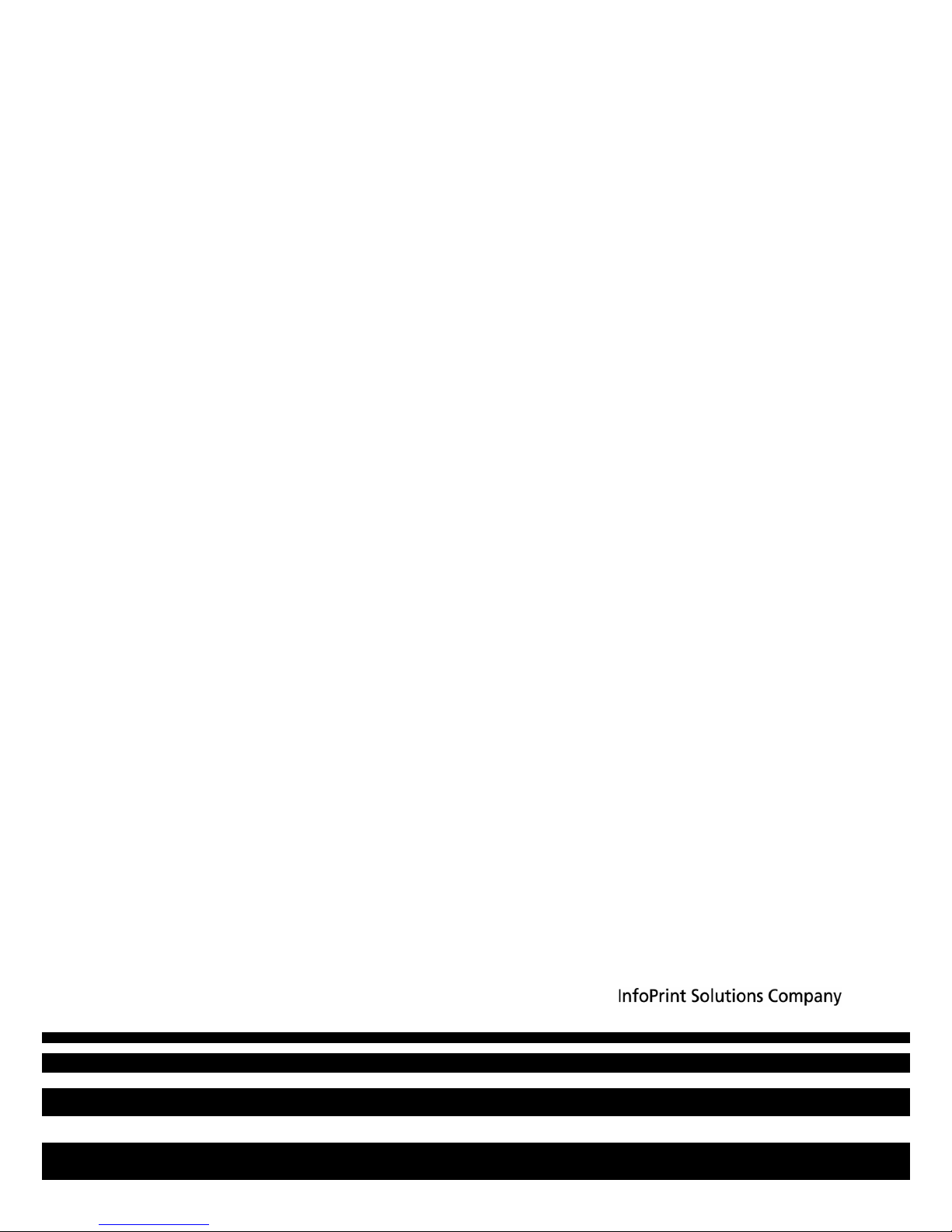
InfoPrint 6700 Series Thermal Printer
TGLTM Programmer’s Reference Manual
G550-0979-03
Page 2
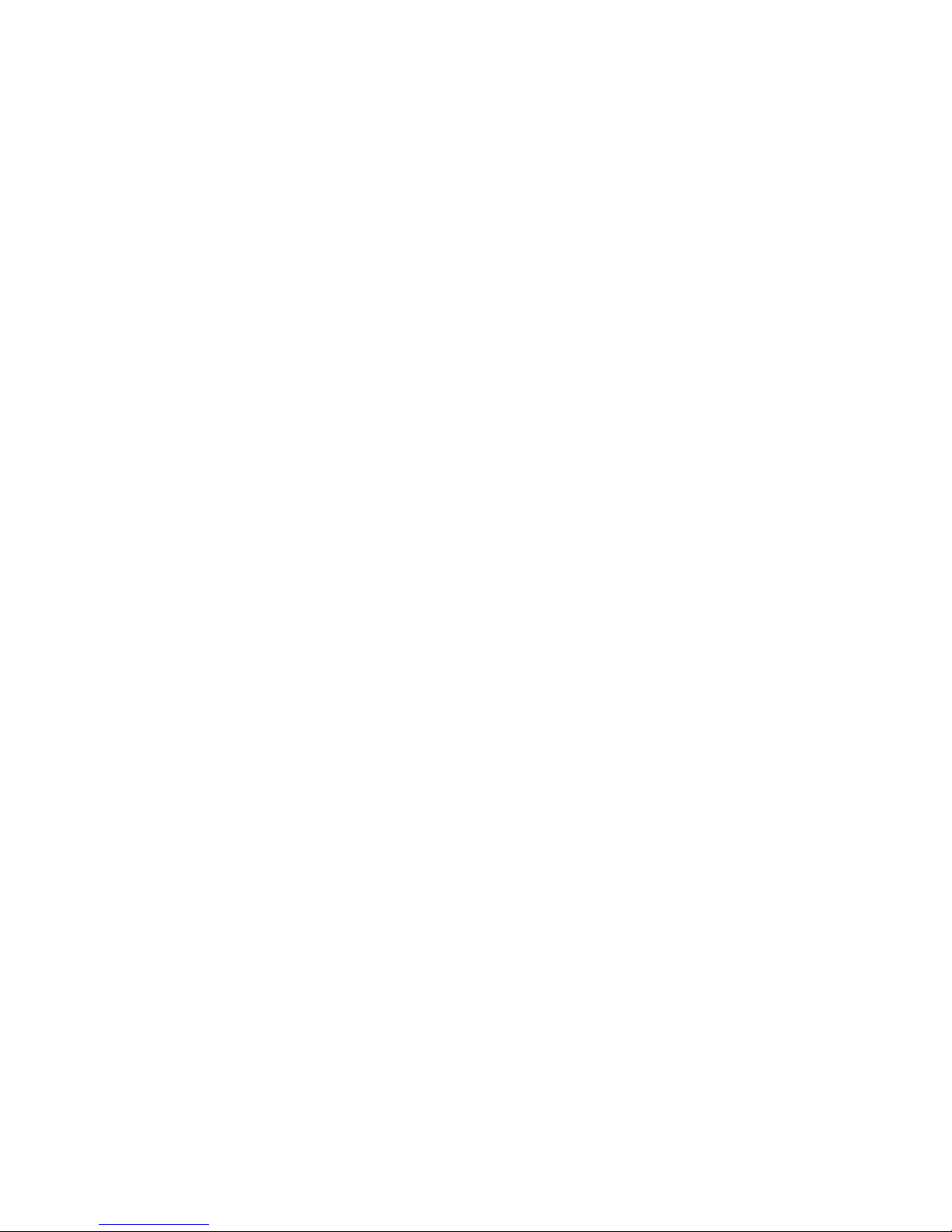
Page 3
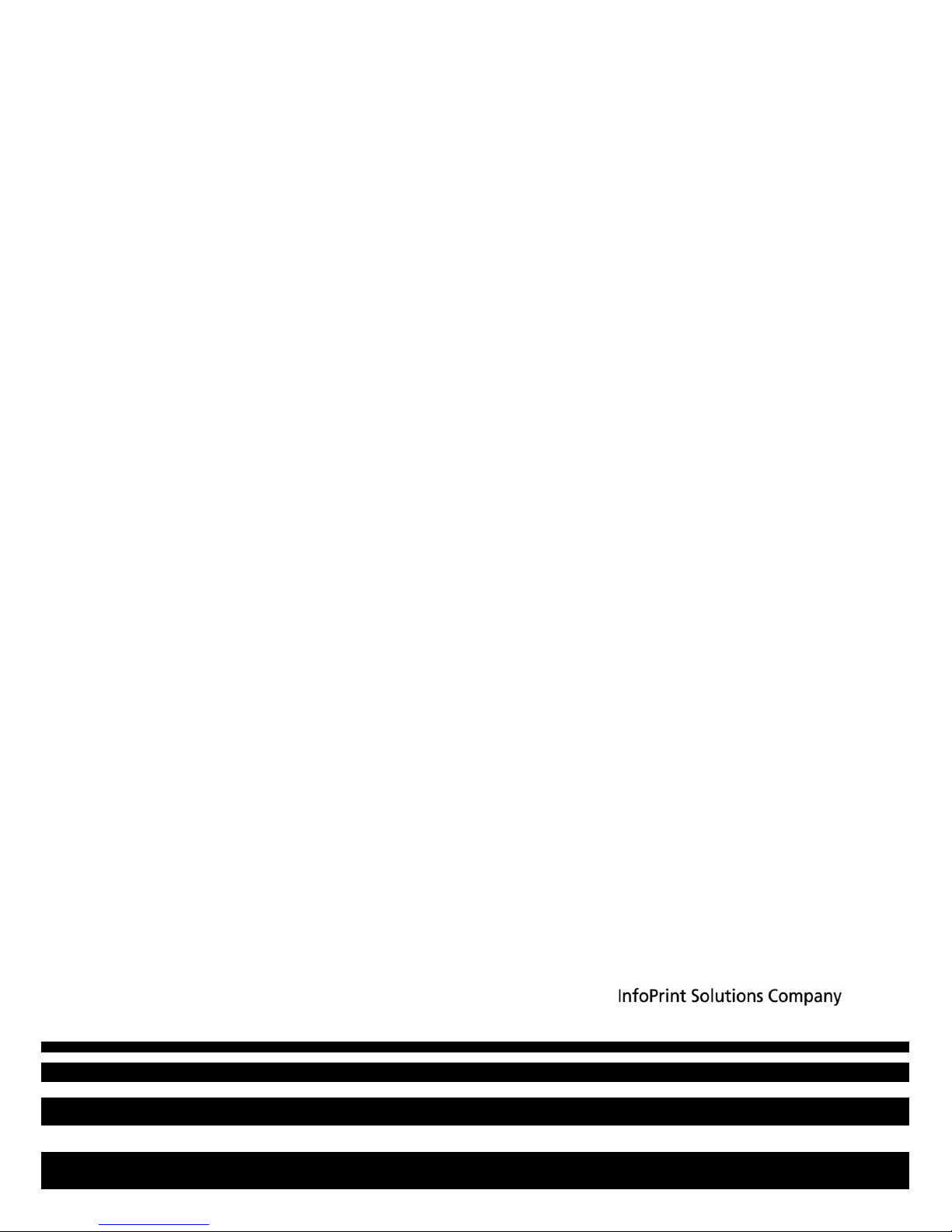
InfoPrint 6700 Series Thermal Printer
TGLTM Programmer’s Reference Manual
G550-0979-03
Page 4
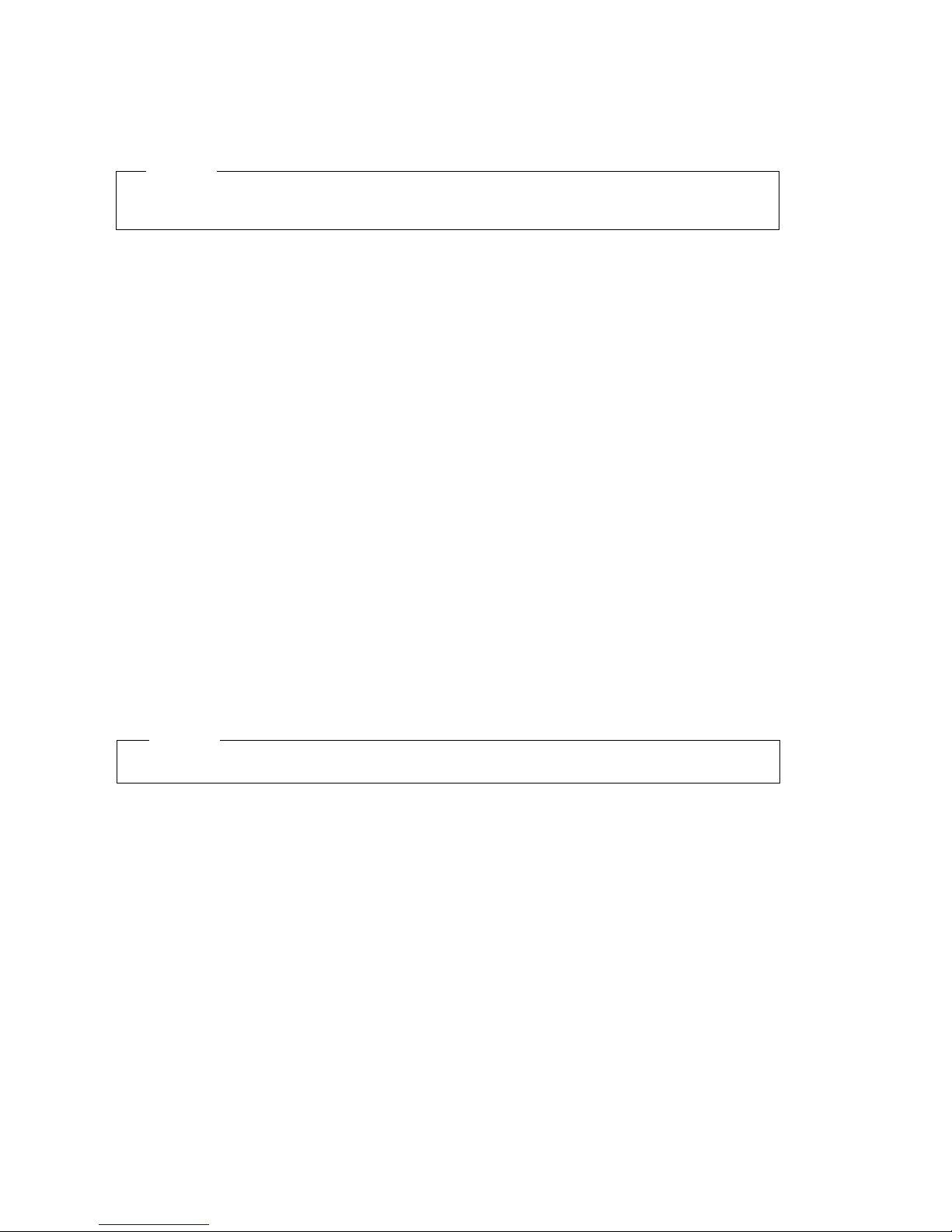
Note!
Before using this information and the product it supports, read the information in “Notices” on
page 33.
Fourth Edition (January 2010)
This edition applies to the InfoPrint 6700 Series Thermal Printer and replaces the following
publication:
G550-0979-02.
Visit our home page at: http://www.infoprint.com
You can send comments by e-mail to printpub@infoprint.com or by mail to:
InfoPrint Solutions Company, LLC
6300 Diagonal Hwy 002J
Boulder, CO 80301-9270
U.S.A.
This product is or contains commercial computer software and commercial computer software
documentation developed exclusively at private expense. As specified in Federal Acquisition
Regulation 12.212 in the case of civilian agencies and Defense Federal Acquisition Regulation
Supplement 227.7202 in the case of military agencies, use, duplication and disclosure by agencies
of the U.S. Government shall solely be in accordance with the accompanying International
Program License Agreement in case of software products and in accordance with the licensing
terms specified in the product’s documentation in the case of hardware products.
© Copyright InfoPrint Solutions Company 2007, 2010. All rights reserved.
InfoPrint 6700 Series Thermal Printer: TGLTM Programmer’s Reference Manual,
Internet
Page 5
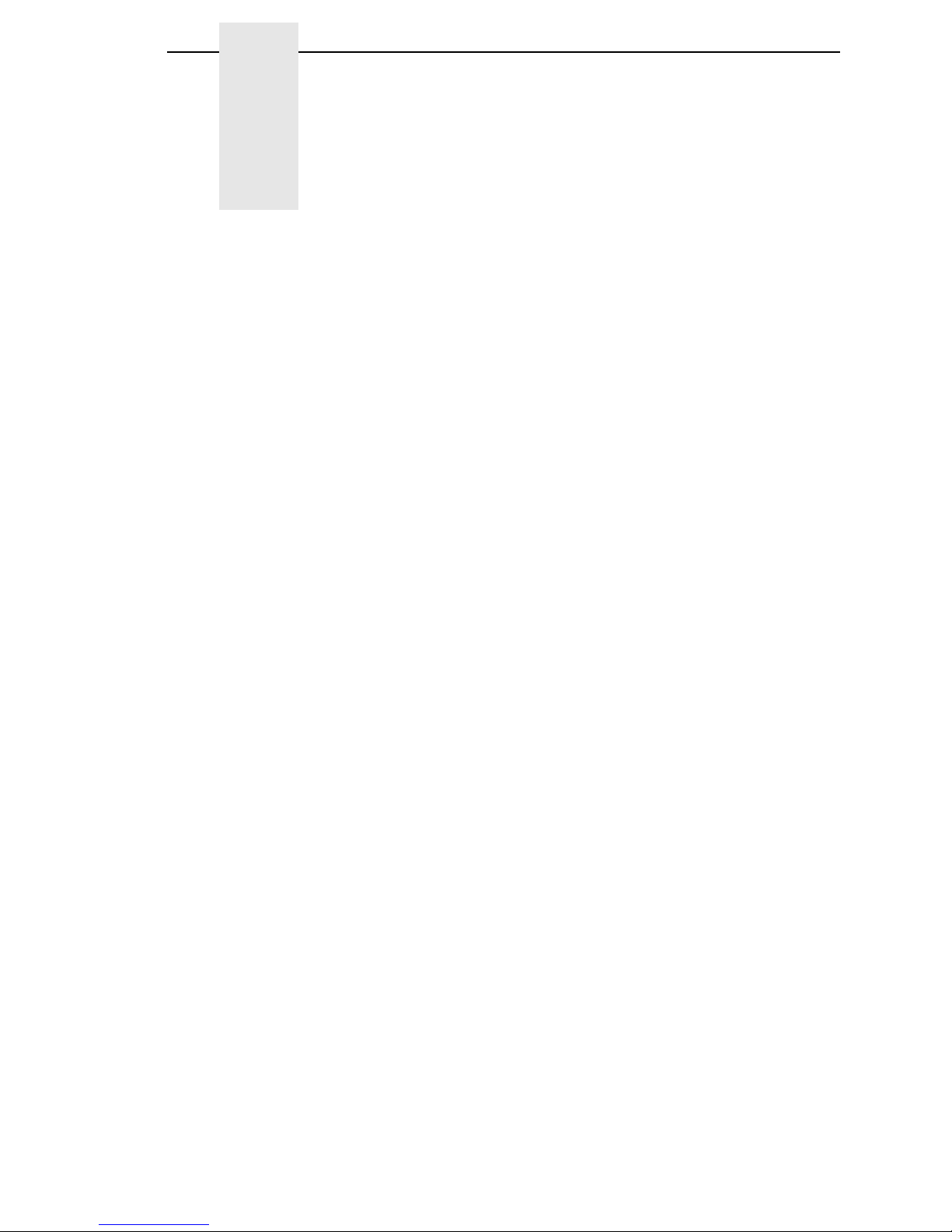
Table of Contents
1 Introduction ........................................................... 7
About This Manual................................................................................. 7
TGL SETUP Menu................................................................................. 8
TGL SETUP Submenus .................................................................. 9
Active ........................................................................................ 9
Character Set............................................................................ 9
Slash Zero ................................................................................ 9
Image Scale .............................................................................. 9
SFCC Select ............................................................................. 9
SFCC ........................................................................................ 9
SFCC Separator ..................................................................... 10
SFCC Terminator.................................................................... 10
EURO Symbol ........................................................................ 10
Speed CMDs .......................................................................... 10
AY Intensity CMD ................................................................... 10
U1/U2 Move CMDs ................................................................. 10
XS Sensor Param ................................................................... 11
XS Media ‘C’ Act ..................................................................... 11
XS Media ‘D’ Act ..................................................................... 11
AR Pre-Feed CMD.................................................................. 11
AX Fine Adj. CMD................................................................... 11
Page Alignment ...................................................................... 12
Vert. DPI Adjust ...................................................................... 12
Status Response .................................................................... 12
2 Fully Supported Commands ............................... 13
AR – Pre-Feed ........................................................................ 13
AX – Position Fine Adjustment ............................................... 13
AY – Print Density Fine Adjustment........................................ 13
C – Image Buffer Clear ........................................................... 13
D – Label Size Set .................................................................. 13
D..E – Label Length Set.......................................................... 13
IB – Eject ................................................................................ 13
J1 – Flash Format ................................................................... 13
LC – Line Format .................................................................... 14
PC – Bitmap Font Format ....................................................... 14
Page 6
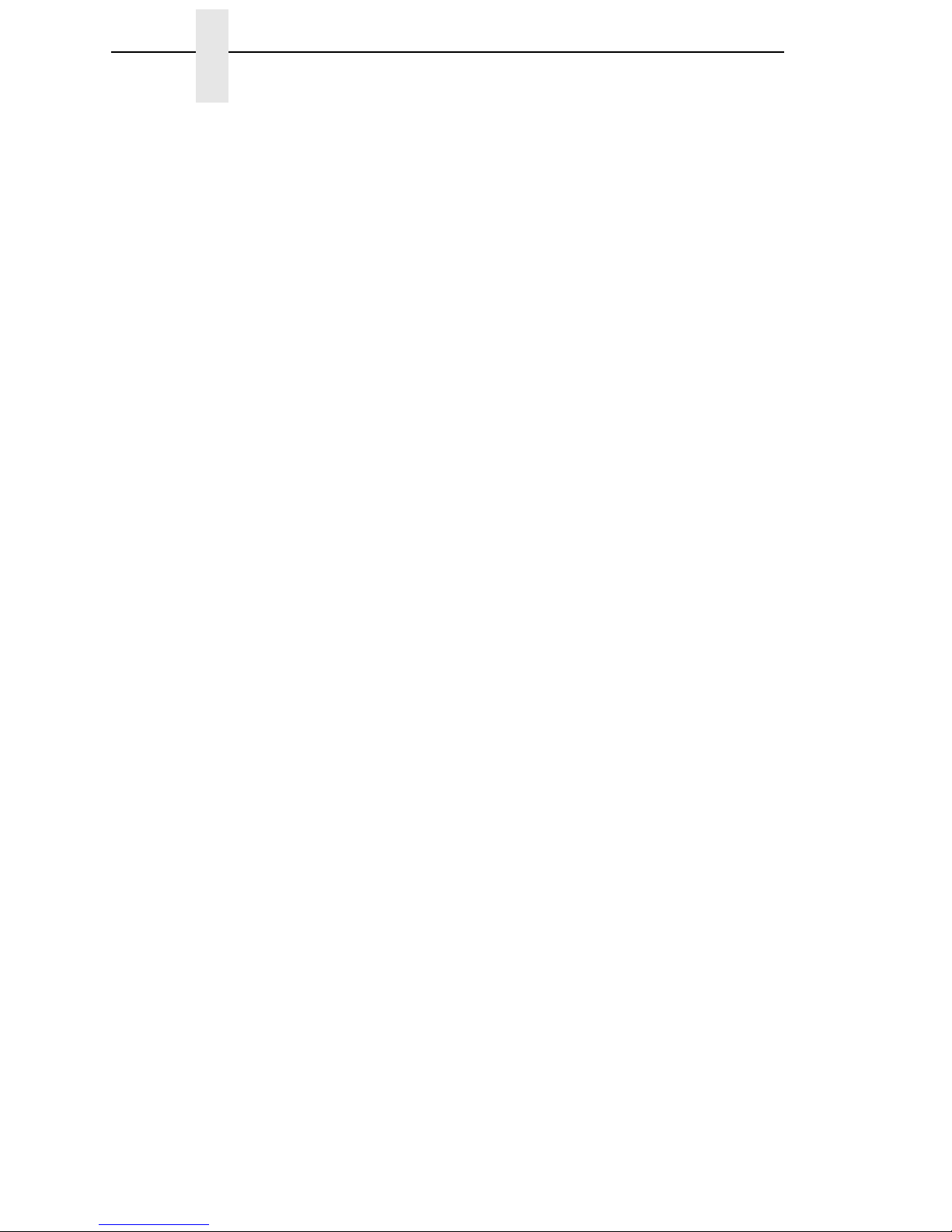
Table of Contents
PV – Outline Font Format ....................................................... 15
RB / rB – Barcode Data .......................................................... 15
RC / rC – Bitmap Font Data .................................................... 16
RV / rV – Outline Font Data .................................................... 16
SG – Graphic .......................................................................... 16
SG0 / SG1 – Graphic .............................................................. 16
T – Feed ................................................................................. 16
U1 / U2 – Forward/Reverse Feed ........................................... 16
WS – Status Request Command............................................ 17
XB – Barcode Format ............................................................. 17
XD – Bitmap Writable Character............................................. 18
XJ – Message Display ............................................................ 18
XO – Save Start ...................................................................... 19
XP – Save Terminate.............................................................. 19
XQ – Saved Data Call............................................................. 19
XR – Clear Area...................................................................... 19
XS – Issue .............................................................................. 19
i / iN – Issue ............................................................................ 19
3 Ignored Commands............................................. 21
HD – Head Broken Dots Check .............................................. 21
RM – Ribbon Motor Drive Voltage Adjust ............................... 21
WR – Reset ............................................................................ 21
WS – Status Request ............................................................. 21
4 Command Enhancements And Differences........ 23
J1 – Flash Format................................................................... 23
~LI – Listen Mode ................................................................... 23
T – Feed ................................................................................. 23
XB – Barcode.......................................................................... 23
XS – Issue .............................................................................. 23
~QU – Quiet Mode.................................................................. 23
A TGL Menu Conversions ...................................... 25
B Status Response................................................. 29
Serial And Ethernet Interface............................................................... 29
Notices ................................................................ 33
Page 7
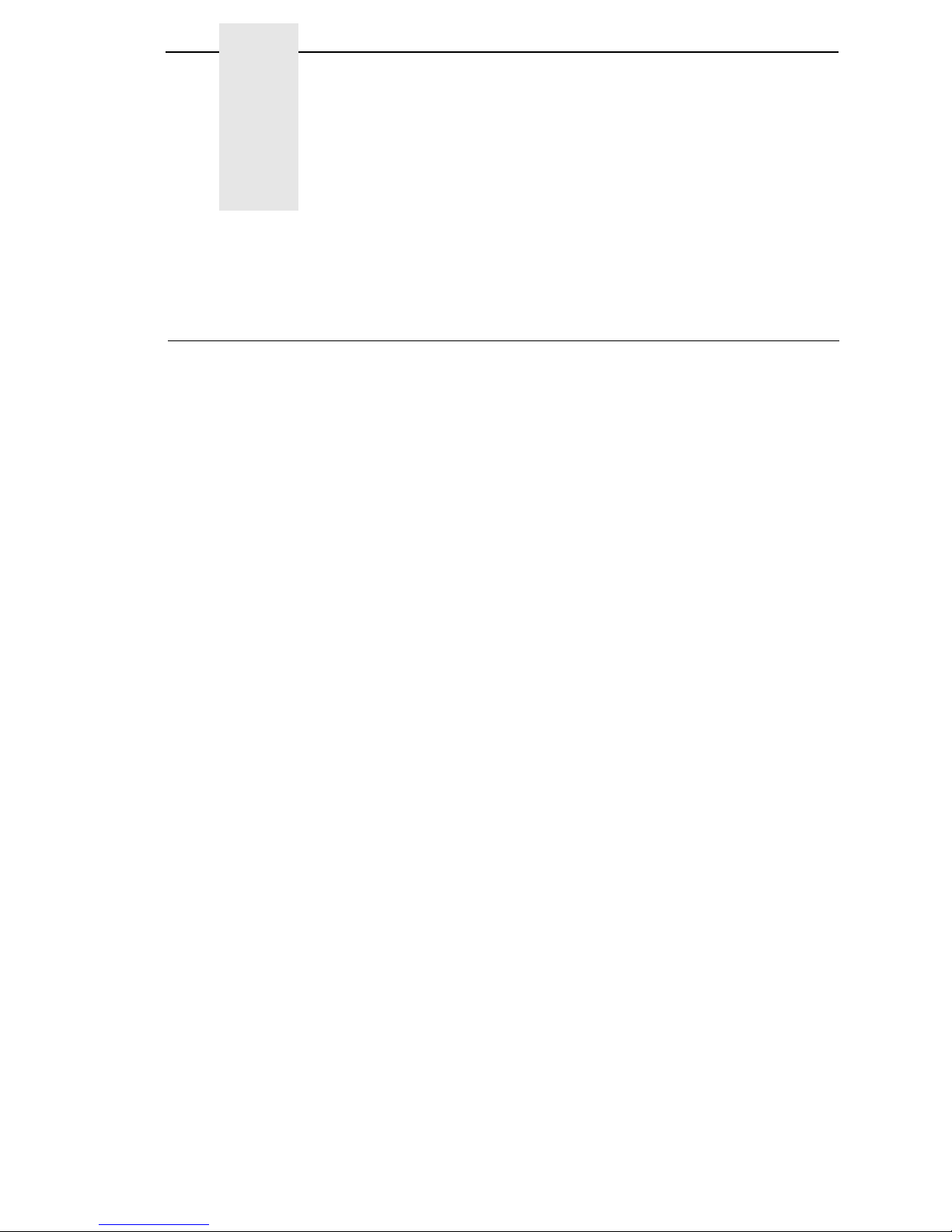
1 Introduction
About This Manual
This manual explains the differences between the Printer Protocol Interpreter
®
TEC
Graphic Language (TGL) Utility and the TEC printer language. If you
have a 6700 printer use this manual with your
for complete printer-protocol operation. If you have a 6700-M40 printer use
this manual with your
Subtle enhancements to the 6700 printer (models 5504-Rxx) were made in
late 2009. Printers manufactured prior to this date are referred to as "older
6700 printers" throughout this manual. Older 6700 printers do not have the
letter "J" as the third character in the printer's serial number.
NOTE: When substituting a TEC B-470/870 model printer with a 6700 or
6700-M40 printer, refer to TGL Menu Conversions on page
InfoPrint 6700 User’s Manual
InfoPrint 6700-M40 User’s Manual
.
25.
7
Page 8
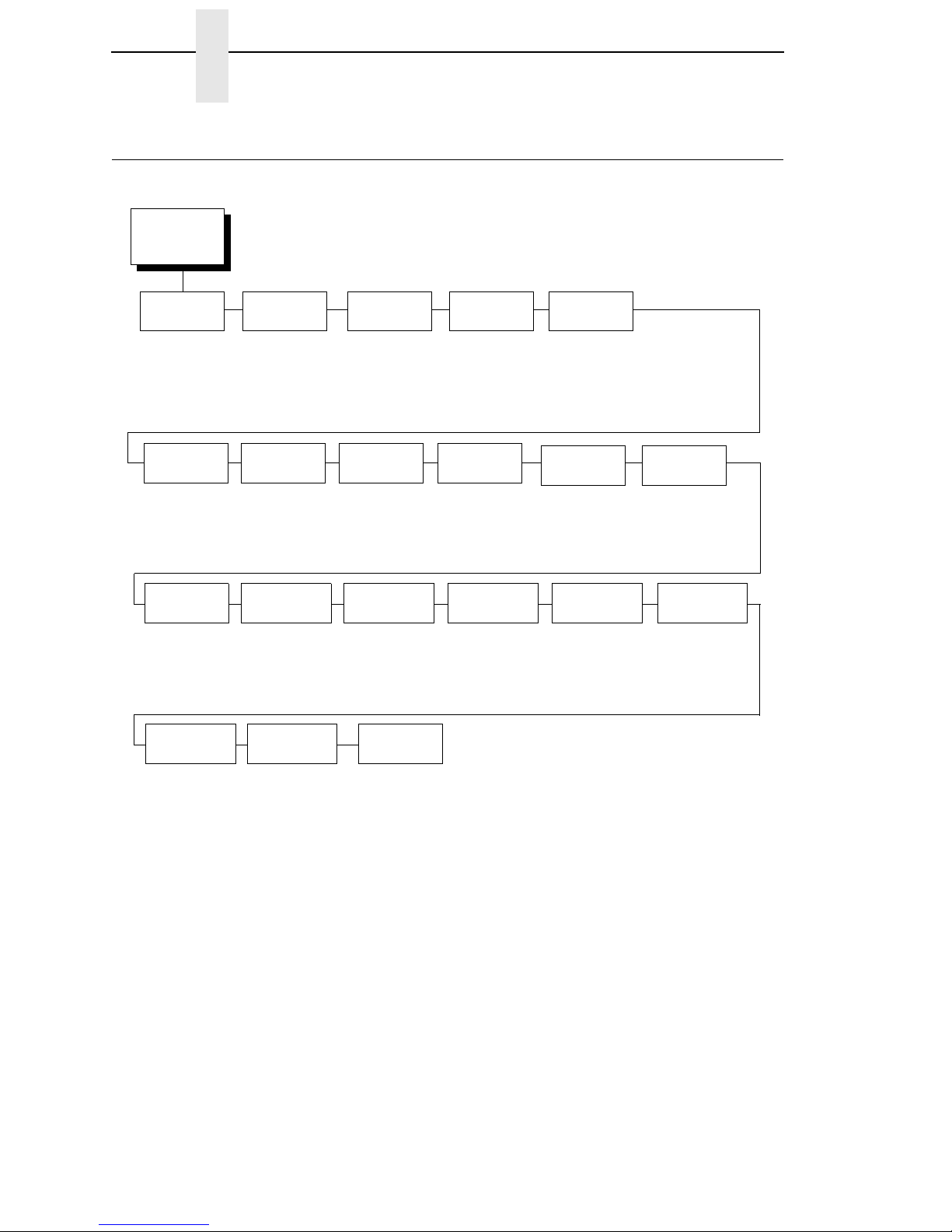
Chapter 1 TGL SETUP Menu
TGL SETUP Menu
TGL SETUP
Yes*
No
0x7B*
0x0 - 0xFF
U1/U2 Move
Process*
Ignore
1
Active Character
PC-850*
PC-8
8859-2 Latin 2
2
SFCC
0x7C*
0x0 - 0xFF
CMDs
Process*
Ignore
Set
SFCC
Separator
XS Sensor
Param
2
Slash Zero
Disable*
Enable
SFCC
Terminator
0x7D*
0x0 - 0xFF
XS Media
‘C’ Act
Continuous*
Tear-Off Strip
Tear Off
Peel Off
4
Ignore
2
Disable*
Enable
0xB0*
0x20 - 0xFF
Tear Off*
Peel Off
Ignore
Continuous
Tear-Off Strip
Image
Scale
Euro
Symbol
XS Media
‘D’ Act
SFCC
Select
Auto Select*
<ESC><LF><NULL>
{|}
User Defined
Speed
CMDs
Process*
Ignore
AR Pre-Feed
CMD
4, 5
Ignore
6
Process*
AY Intensity
CMD
Process*
Ignore
AX Fine Adj.
Process*
Ignore
CMD
8
Alignment
Center*
Left
Right
Page
Vert. DPI
Adjust
0*
-100 to 100
5
Status
Response
Disable*
On Request Only
On Request+Auto
Notes:
* = Default
For 6700 printers, italicized items are available only when you
enable Admin User in the PRINTER CONTROL menu.
For 6700-M40 printers, the TGL Setup Menu is available only
when you enable Admin User in the PRINTER SETUP menu.
1
When substituting a TEC B-470/870 model printer with a
6700 printer, refer to the menu conversion in Appendix F.
2
These menus are available only when you select User
Defined in the SFCC Select menu.
3
Available for 6700-M40 printers only.
4
Available for 6700 printers only.
5
Default option on 6700 printers.
6
Default option on 6700-M40 printers.
Page 9
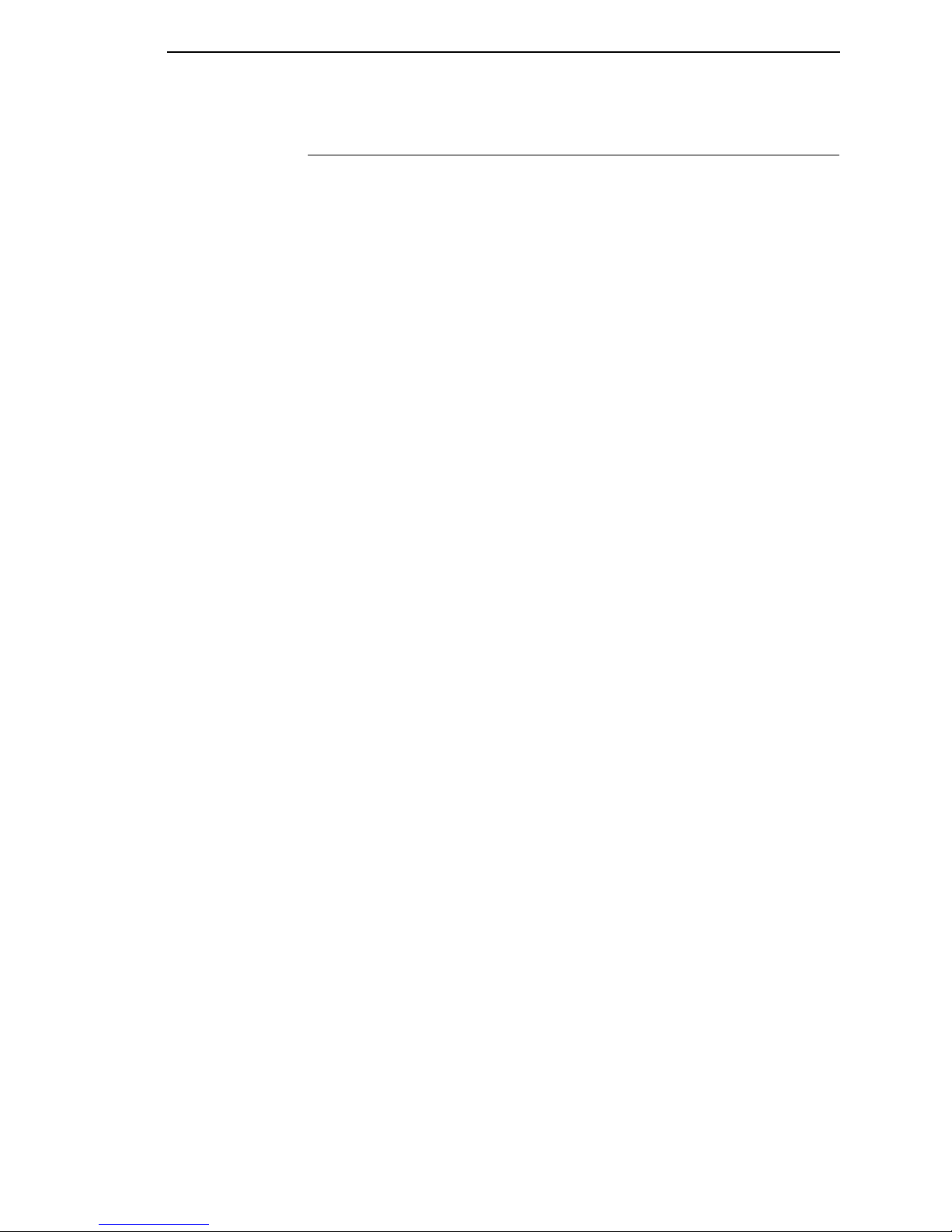
TGL SETUP Submenus
TGL SETUP Submenus
Active
• Yes (default). When enabled, all data is parsed by the TGL emulation.
Non-TGL data is absorbed.
• No. When disabled, non-TGL text data prints.
Character Set
Selects the character set: either PC-850, PC-8, or 8859-2 Latin 2. The factory
default is PC-850.
Slash Zero
• Enable. When enabled, the zero character is overlaid with a slash
character.
• Disable (default). If disabled, the zero character does not have a slash
character.
Image Scale
• Enable. When enabled, images are scaled from TEC printer resolution
(306 dpi) to the resolution of the TGL printer (300 dpi).
• Disable (default). If disabled, scaling will not take place, resulting in
images that are 2% larger than images printed on the TEC printer.
Printing is faster though, and the image keeps the right proportions.
SFCC Select
Use this menu to select the SFCC, SFCC-Separator, and SFCC-Terminator
sets.
• Auto Select (default). The printer selects the SFCC set based upon the
received host data.
• <ESC><LF><NULL> is a predefined set. The ESC character is the
SFCC, the LF is the SFCC-Separator, and the NULL character is the
SFCC-Terminator.
• { I } is a predefined set. The { character is the SFCC, the I is the SFCC-
Separator, and the } character is the SFCC-Terminator.
• User Defined. When you select User Defined, three additional menus
appear in the tree. These menus allow the SFCC, SFCC-Separator, and
SFCC-Terminator to be configured individually.
SFCC
This menu is only present when “User Defined” is selected in the SFCC
menu. Using this menu, the SFCC can be set to any value between 0x0 and
0xFF. The factory default is 0x7B.
9
Page 10
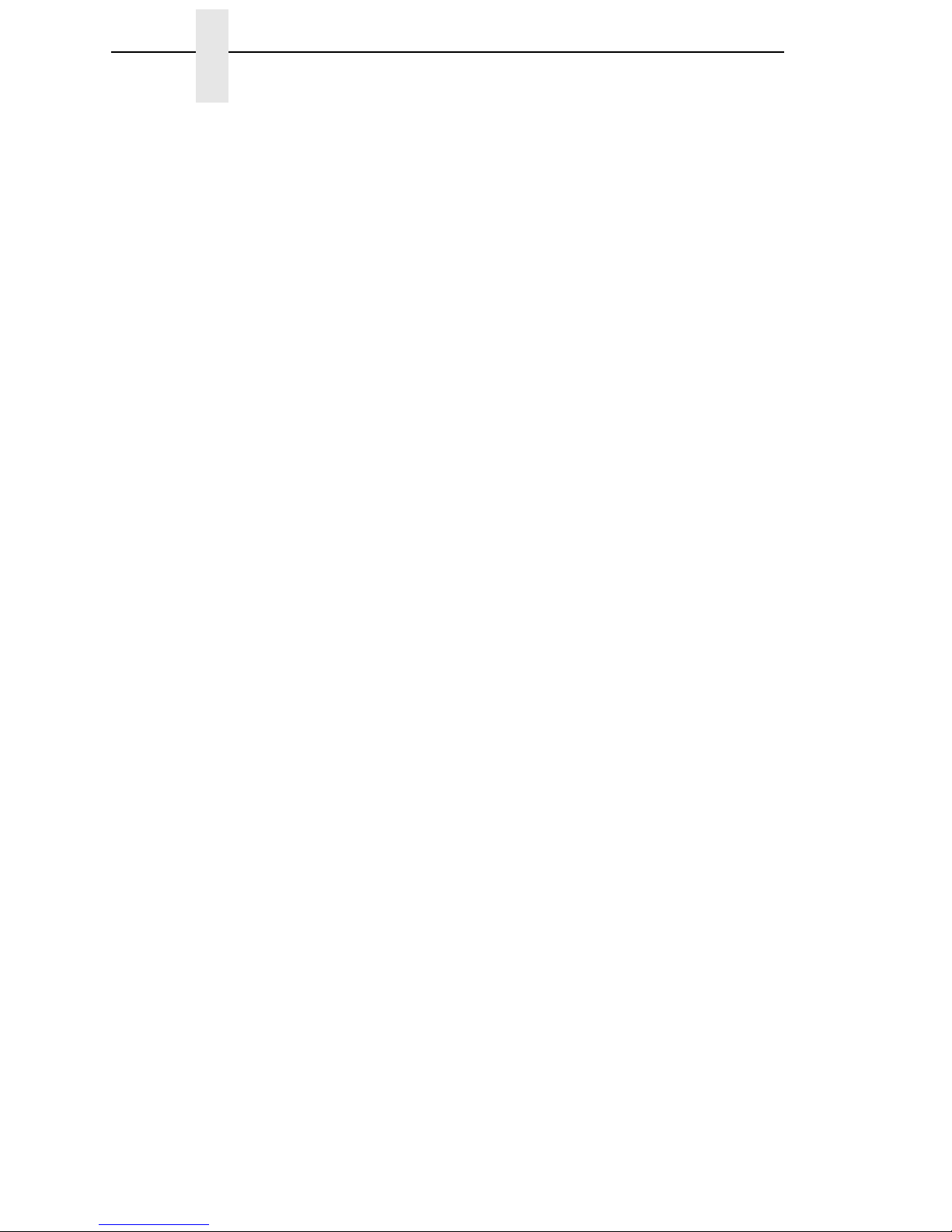
Chapter 1 TGL SETUP Menu
SFCC Separator
This menu is only present when “User Defined” is selected in the SFCC
menu. SFCC-Separator can be set to any value between 0x0 and 0xFF. The
factory default is 0x7C.
SFCC Terminator
This menu is only present when “User Defined” is selected in the SFCC
menu. SFCC-Terminator can be set to any value between 0x0 and 0xFF.
The factory default is 0x7D.
EURO Symbol
This menu allows you to configure the position of the EURO symbol in the
code pages. EURO Symbol can be set to any value between 0x20 and 0xFF.
The factory default is 0xB0.
Speed CMDs
This option allows you to choose whether the engine commands that affect
the print/feed speed should be processed or ignored. To adjust the print/feed
speed through the front panel, use this menu to prevent the host commands
from overriding these settings. When you select “Ignore,” TGL ignores the
following commands or command parameters:
• The print speed parameter in the XS command. The parameter will have
no effect; the “Print Speed” value as configured in the “MEDIA
CONTROL” menu will be used.
• The feed speed parameter in the T command. The parameter will have no
effect; the “Slew Speed” value as configured in the “MEDIA CONTROL”
menu will be used.
The factory default is Process.
AY Intensity CMD
This option allows you to choose whether the engine command to set the print
intensity (AY) should be processed or ignored. If you want to adjust the print
intensity through the front panel, use this menu to prevent the host commands
from overriding these settings. When you select “Ignore,” the AY command
will be ignored and “Print Intensity” as configured in the “MEDIA CONTROL”
menu will be used.
The factory default is Process.
U1/U2 Move CMDs
This option allows you to choose whether the engine command to move
paper forward (U1) or backward (U2) will be processed or ignored. When you
select “Ignore,” the paper will not be moved when either command is
received.
The factory default is Process.
10
Page 11
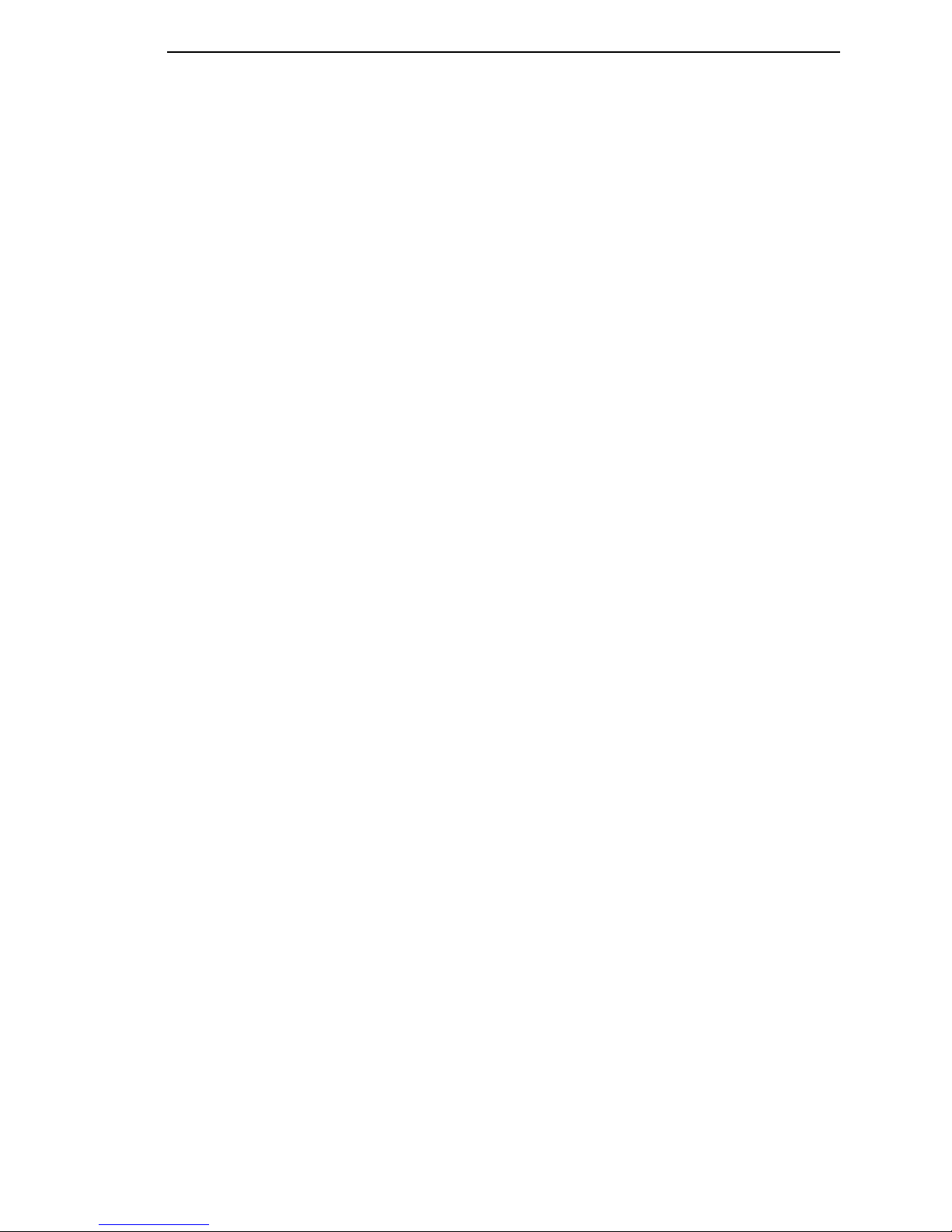
TGL SETUP Submenus
XS Sensor Param
This option allows you to choose whether the sensor type parameter in the XS
command will be processed or ignored. When you select “Ignore” TGL will
use the sensor type as configured through “Gap/Mark Sensor” under the
“CALIBRATE CTRL” menu.
The factory default is Process.
XS Media ‘C’ Act
This option defines which media mode TGL will operate on receipt of a ‘C’
(strip mode) for the issue mode parameter in the XS command. Any of the
supported media modes can be selected. When you select “Ignore,” TGL will
use the issue mode as configured through “Media Handling” under the
“MEDIA CONTROL” menu.
The factory default is Continuous.
XS Media ‘D’ Act
This option defines which media mode TGL will operate on receipt of a ‘D’
(strip mode) for the issue mode parameter in the XS command. Any of the
supported media modes can be selected. When you select “Ignore,” TGL will
use the issue mode as configured through “Media Handling” under the
“MEDIA CONTROL” menu.
Tear-Off is the default for 6700 printers. Tear-Off Strip is the default for
6700-M40 printers.
AR Pre-Feed CMD
This option allows you to choose whether the engine command for a paper
pre-feed (AR) should be processed or ignored. When you select “Ignore,” the
paper will not pre-feed.
The factory default is Process.
AX Fine Adj. CMD
This option allows you to choose whether the engine command for a position
fine adjust (AX) should be processed or ignored. When you select “Ignore,”
the paper will not fine-adjust.
The factory default is Process.
11
Page 12
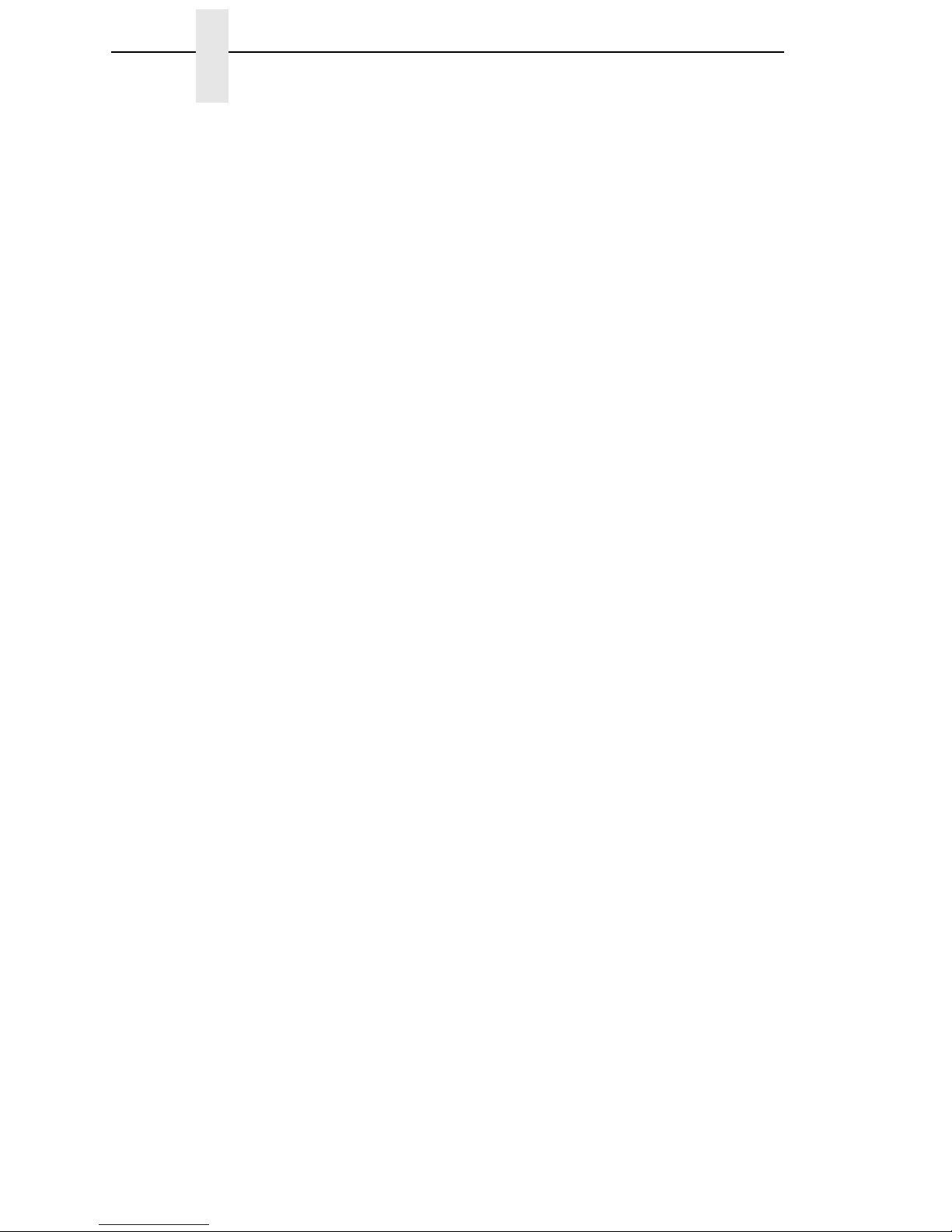
Chapter 1 TGL SETUP Menu
Page Alignment
This menu is used to define the alignment of the image on the page. If set to
Center, the image will be centered on the page, using the page width set in
the configuration. For example, if the image is 4 inches wide, and the label
width is 6 inches, a 1 inch margin is applied to the left and right sides of the
image.
If set to Left the image will align to the left side. When the label is printed in
portrait mode (top of label comes out first), the left side is the right side of the
label when standing in front of the printer. If the label is printed in inverted
portrait mode (bottom of label comes out first), left is also the left side of the
label when standing in front of the printer.
If set to Right the image will align to the right side. When the label is printed in
portrait mode (top of label comes out first), the right side is the left side of the
label when standing in front of the printer. If the label is printed in inverted
portrait mode (bottom of label comes out first), right is also the right side of the
label when standing in front of the printer.
The factory default is Center.
Vert. DPI Adjust
NOTE: Applies to 6700-M40 and older 6700 printers only.
This option fine adjusts the resolution used to convert the coordinates of page
elements (barcodes, font fields, graphic images, lines and boxes). The
coordinates received from the host are in 1/10 mm and are converted to
engine resolution (203 or 300 dpi). In cases where the printed image length is
incorrect, the vertical resolution value TGL uses for calculations can be fine
adjusted between –100 and +100. Negative values result in a lower DPI value
and thus a longer image. Positive values result in a higher DPI value and thus
a shorter image. Note that this adjustment does not affect the size of fonts
and barcodes, only the coordinates.
The factory default is 0.
Status Response
This option selects when a status response is sent back to the host. This
menu contains the following options:
• Disable. No status response will be sent to the host.
• On Request Only. A status response is sent to the host only after
receiving the WS command.
• On Request+Auto. A status response is sent to the host after receiving
the WS command, or automatically when specific conditions are met.
See Appendix B on page 29 for details.
The factory default is Disable.
When this menu item is enabled (Set to 'On Request Only' or
'On Request+Auto'), IGP Windows Drivers cannot be utilized.
For 6700 printers, the TN Protocol cannot be utilized.
12
Page 13

2 Fully Supported
Commands
AR – Pre-Feed
This legacy command sets the feed length in successive mode.
AX – Position Fine Adjustment
This command configures the feed, cut/strip, and back feed distances.
AY – Print Density Fine Adjustment
This command adjusts the print density.
C – Image Buffer Clear
This command clears the image buffer.
D – Label Size Set
This command defines the pitch, effective print width, and effective print
length of a label in 1/10 mm units. Any label printed on continuous media will
move the pitch length of media.
D..E – Label Length Set
This legacy command defines the pitch and gap length of a label in 1/10 mm
units. It does not define the label width. Any label printed on continuous media
will move the pitch length of media.
IB – Eject
This command ejects the current label.
J1 – Flash Format
This command formats the sections in flash memory where the host data
(through XO, XP commands) or bitmap graphic characters (through XD
command) are stored.
13
Page 14

Chapter 2
LC – Line Format
Using this command, lines or squares can be drawn in the drawing space.
Coordinates are specified in 1/10 mm units. Squares can have rounded
corners. If the radius is set higher than the square width and height, circles
can be drawn.
PC – Bitmap Font Format
This command formats bitmap font fields. The location coordinates are
specified in 1/10 mm units. The font type can be set to any of the types listed
in
Table 1. Attributes like expansion and reverse can be applied. Data to be
printed can be included in this command or supplied separately through the
RC command.
Table 1.
Parameter Font Attributes Size
A Times Roman medium 8 point
B Times Roman medium 10 point
C Times Roman bold 10 point
D Times Roman bold 12 point
E Times Roman bold 14 point
F Times Roman italic 12 point
G Helvetica medium 6 point
H Helvetica medium 10 point
I Helvetica medium 12 point
J Helvetica bold 12 point
K Helvetica bold 14 point
L Helvetica italic 12 point
M Presentation bold 18 point
N Letter Gothic medium 9.5 point
O Prestige Elite medium 7 point
P Prestige Elite medium 10 point
Q Courier medium 10 point
R Courier bold 12 point
S OCR-A 12 point
T OCR-B 12 point
14
Page 15

Table 1. (continued)
Parameter Font Attributes Size
01 ... 40 Writable char. 1 …
Writable char. 40
1 x 1 dot to 720 x 720
dots
PV – Outline Font Format
This command formats outline (scalable) font fields. The location coordinates
are specified in 1/10 mm units. The font type can be set to either a fixed pitch
or a proportional font. The fonts are printed at the configured size in 1/10 mm
units. Data to be printed can be included in this command or supplied
separately through the RV command.
If a scalable font with Font-ID H, I, or J (as supported on newer TEC printers)
is required, the font must be downloaded to the printer first. To ensure that the
size and pitch matches the output of TEC printers, the font must be bought at
www.myfonts.com, and converted to a download file using the cnvt2fls utility.
Use following table to select the correct font(s) and printer file name.
FontID Font Name www.myfonts.com Flash File
H Dutch 801 BT (OpenTtype TTF) Dutch801.ttf
I Brush 738 (OpenTtype TTF) Brush 738.ttf
J Gothic 725 Black (OpenTtype TTF) Gothic725.ttf
Usage of cnvt2fls utility: cnvt2fls file_name1 file_name2 file_name3 A FONT
<return>
file_name1: Input file name to be converted from
(the filename used by myfonts.com, e.g. tt0013m_.ttf )
file_name2: Output file name for file download
(download filename e.g. Dutch.dnl )
file_name3: Flash file name (as shown in table above, e.g. Dutch801.ttf )
hw_type: Specify A.
FONT: Optional, specify FONT.
Place the printer in download mode and send the converted file
(e.g. Dutch.dnl). The font will appear in the flash file system with the printer
name (e.g. Dutch801.ttf), and can be used through the PV command.
RB / rB – Barcode Data
This command supplies data for a barcode field configured by the XB
command. The data will replace the data supplied with the XB command or
with a preceding RB command.
15
Page 16

Chapter 2
RC / rC – Bitmap Font Data
This command supplies data for a bitmap font field configured by the PC
command. The data will replace the data supplied with the PC command or
with a preceding RC command.
RV / rV – Outline Font Data
This command supplies data for an outline font field configured by the PV
command. The data will replace the data supplied with the PV command or
with a preceding RV command.
SG – Graphic
This command is used to draw graphics. The location and size of the image
are specified in 1/10 mm units. Six modes are supported: Nibble mode
(Overwrite), Hex mode (Overwrite), Bitmap (.BMP) mode, Topix Compression
mode, Nibble mode (OR), and Hex mode (OR).
NOTE: A configuration setting (Scale Image) is provided to scale the images
drawn with this command in order to exactly match the size of images
on TEC printers (Scaling 306 > 300 dpi).
SG0 / SG1 – Graphic
These are two legacy commands that were supported on older TEC models.
The commands are used to draw graphics. The location of the image is
specified in 1/10 mm units. The size is specified in multiples of 8 dots. For
example, a width of 3 and a height of 2 will draw an image of 24 x 16 dots.
T – Feed
This command feeds one label of the size set by the D command. Parameters
specify the feed speed, sensor to be used, etc.
U1 / U2 – Forward/Reverse Feed
This command moves the media forward (U1) or reverse (U2) over the
specified distance in 1/10 mm units.
NOTE: For 6700-M40 printers, the Backward Feed is limited to a maximum of
1 inch. The valid range for this parameter on the 6700-M40 is
0030 to 0254 (in 0.1 mm units).
16
Page 17

WS – Status Request Command
This command tells the printer to send its own status to the host computer.
The transmitted status is the current printer status, and indicates the latest
status only. The remaining count indicates the remaining batch count
currently being printed.
NOTE: The remaining batch count waiting to be printed is NOT transmitted.
Syntax: ESC WS LF NULL
Parameters:none
Response Format: See “Status Response” on page 12.
NOTE: The status request command is effective on serial (RS-232C) and
Ethernet interfaces only. Since the status cannot be sent via the
parallel interface (Centronics), this command is ignored.
After the code of the writable character command (XD) or the graphic
command (SG) is received, the status request command is not
processed until the printer receives the data type.
XB – Barcode Format
This command formats barcode fields. The location coordinates are specified
in 1/10 mm units. Many parameters of the barcode can be configured, like bar
and space widths, if and how the PDF must be printed, etc. The barcode
types listed in
this command or supplied separately through the RB command.
Table 2 can be printed. Data to be printed can be included in
Table 2.
Parameter Type of Barcode
0 JAN8, EAN8
1 MSI
2 Interleaved 2 of 5
3 CODE39 (standard)
4 NW7 (coda bar)
5 JAN13, EAN13
6 UPC-E
7 EAN13 + 2 digits
8 EAN13 + 5 digits
9 CODE128 (with auto code selection)
A CODE128 (without auto code selection)
B CODE39 (full ASCII)
C CODE93
17
Page 18

Chapter 2
Table 2. (continued)
Parameter Type of Barcode
G UPC-E + 2 digits
H UPC-E + 5 digits
I EAN8 + 2 digits
J EAN8 + 5 digits
K UPC-A
L UPC-A+ 2 digits
M UPC-A + 5 digits
N UCC/EAN128
O Industrial 2 of 5
P PDF417
Q Data Matrix
T QR
U POSTNET (for US)
V RM4SCC (for UK)
W KIX CODE
X MicroPDF417
Z Maxicode
b RSS
XD – Bitmap Writable Character
This command downloads bitmap characters or logos into the flash memory
of the printer. User-defined character sets 01 to 40 have been reserved for
this. After downloading, the characters or logos can be printed through the
PC/RC commands.
XJ – Message Display
This command displays a message on the LCD of the printer’s front panel.
Since TEC printers have a 20-character display, and TGL printers have two
lines of 16 characters each, any text exceeding 16 characters is word
wrapped to the second line on the LCD. The message disappears when the
ONLINE key is pressed.
18
Page 19

XO – Save Start
After this command is received, all subsequent commands will be stored in a
file in flash memory until the save terminate command (XP) is received. The
ID in this command specifies the file name. The files can later be loaded from
flash and executed as host data using the XQ command.
XP – Save Terminate
This command terminates the saving of data into a file in flash memory.
Saving into a file is started through the XO command.
XQ – Saved Data Call
This command loads a saved file from flash memory and executes it as host
data. Files are saved in flash memory using the XO and XP commands.
XR – Clear Area
This command clears or inverts a specified area in the drawing space. The
area coordinates are specified in 1/10 mm units.
XS – Issue
This command prints the label. Several parameters are provided which
configure the print settings: speed, sensor type, and copy-count.
i / iN – Issue
This legacy command prints the label. If N is provided, a copy count can be
specified.
19
Page 20

Chapter 2
20
Page 21

3 Ignored Commands
HD – Head Broken Dots Check
This command is used to check the print head for broken dots. This command
is accepted but ignored, because TGL printers do not have the hardware
facilities for checking the thermal head. On TEC printers, data processing is
continued when no broken dots are found. The TGL emulation will always
behave as if no broken dots were found.
RM – Ribbon Motor Drive Voltage Adjust
This command is used to adjust the ribbon motor voltages. It is accepted but
ignored, because TGL printers have a closed loop to control the motor
voltages. Adjustment through host control is therefore not necessary.
WR – Reset
This command resets the printer to its power-on state.
WS – Status Request
This command sends the printer status to the host.
21
Page 22

Chapter 3
22
Page 23

4 Command Enhancements
And Differences
J1 – Flash Format
Similiar to TEC printers, the flash files are removed, but the flash memory is
not formatted. To reuse the flash memory, an optimize and reboot action is
required.
~LI – Listen Mode
This command is not supported on TEC printers. It allows the TGL emulation
to become active again after it has been put in quiet mode through the ~QU
command.
T – Feed
The ribbon-saving function supported on TEC printers is not supported on
TGL printers. Enabling ribbon-saving on TGL printers will therefore have no
effect.
XB – Barcode
The Japanese barcode types (parameter values R and S) are not supported
in TGL.
XS – Issue
The ribbon-saving function supported on TEC printers is not supported on
TGL printers. Enabling ribbon-saving on TGL printers will therefore have no
effect.
~QU – Quiet Mode
This command puts the TGL emulation in quiet mode, which allows for the
printing of pure text until the listen command is received (~LI). In Quiet Mode
TGL commands are ignored.
23
Page 24

Chapter 4
24
Page 25

A TGL Menu Conversions
When substituting a TEC B-470/870 model printer with a 6700 or 6700-M40
printer, refer to the TGL conversion table below.
Table 3: TGL Menu
TEC B-470/870 Series 6700 or 6700-M40
with TGL Emulation
PARAMETER SET MODE,
Feed Adjust - (-50.0 to +50.0 MM) +0.0 MM*
- Feed length, fine adjustment. Adjusts
vertical print position on label. (- ) value
moves the image down from the leading edge
of the label. (+ ) value moves the image up
toward the leading edge of the label.
PARAMETER SET MODE,
Cut Adjust - (-50.0 to +50.0 MM)+0.0 MM -
Cut or tear off strip position, fine adjustment.
(- ) value sets leading edge of label behind
the tear bar. (+) value sets the leading edge of
the label past the tear bar.
PARAMETER SET MODE,
Back Feed - (-9.5 to +9.5 MM)
+0.0 MM - Adjusts vertical print position on
label. (+) value moves the image down from
the leading edge of the label. (-) value moves
the image up toward the leading edge of the
label.
6700: QUICK SETUP Menu
6700-M40: MEDIA SETUP Menu
Ver Im age Shift - (-1 to+12.8”) 0.0*”.
Adjusts vertical print position on label.
(- ) value moves the image up toward the leading edge of
the label. (+ ) value moves the image down from the
leading edge of the label.
6700: QUICK SETUP Menu
Tear Off Adjust- (-0.50 to+0.2) 0.00 Inch*
6700-M40: MEDIA SETUP Menu
Paper Feed Shift - (-0.50 to+12.8) 0.00 Inch*
Adjusts Tear Off, Tear-Off Strip, Peel-Off & Cut position in
Inches or MM. (-) value sets leading edge of label behind
tear bar. (+) value sets the leading edge of the label past
the tear bar.
6700: QUICK SETUP Menu
6700-M40: MEDIA SETUP Menu
Ver Im age Shift - (-1 to+12.8”) 0.0*”.
Adjusts vertical print position on label.
(+) value moves the image down from the leading edge of
the label. (-) value moves the image up toward the
leading edge of the label.
PARAMETER SET MODE,
X Adjust - (-99.0 to +99.0 MM)
+0.0 MM - X axis (horizontal) print position,
fine adjustment. (+) value shifts image left. (-)
value shifts image right.
6700: QUICK SETUP Menu
6700-M40: MEDIA SETUP Menu
Hor Image Shift - (-1.0 to +1.0) 0.0”*.
Adjusts image horizontally from left edge of label in
inches. (+) value shifts image left. (-) value shifts image
right.
25
Page 26

Appendix A
TEC B-470/870 Series 6700 or 6700-M40
Table 3: TGL Menu (continued)
with TGL Emulation
PARAMETER SET MODE,
Tone Adjust <T> - (-10 to +10) +0*.
Darkness of image on label for Thermal
Transfer printing (use of ribbon).
PARAMETER SET MODE,
Toner Adjust <D> - (-10 to +10) +0*.
Darkness of image on label for Direct
Thermal printing (no ribbon).
PARAMETER SET MODE,
Font Code - (PC-850* or PC-8)
PARAMETER SET MODE,
Zero Font - (0* or Ø) Selects 0 or slashed Ø.
PARAMETER SET MODE,
Code - (Auto*, ESC, LF, NUL or { | } )
Selects the command code.
PARAMETER SET MODE,
Ribbon - (Trans. or Non-Trans*) -
Non-Transmissive - With ribbon
Transmissive - Ribbon out
6700: QUICK SETUP Menu
6700-M40: MEDIA SETUP Menu
Print Intensity - (-15 to +15) -3*
Print Mode - (Transfer, Direct)
6700: QUICK SETUP Menu
6700-M40: MEDIA SETUP Menu
Print Intensity - (-15 to +15) 0*
Print Mode - (Transfer, Direct)
TGL SETUP Menu,
Character Set - (PC-850* or PC-8)
TGL SETUP Menu,
Slash Zero - (0* or Ø).
TGL SETUP Menu,
SFCC Select - (Auto Select*, ESC, LF, NUL, User
Defined or { | })
6700: QUICK SETUP Menu
6700-M40: MEDIA SETUP Menu
Print Mode - (Transfer* or Direct)
Auto Ribbon Save Function - (Without*,
With) – (Opt) Dip SW 1 (1)
Language - Sets the display language.
English*, Spanish, French, German, Dutch,
Japanese. Dip SW 1 (2-4)
Rewinder Use- (Without*, With)
Dip SW 1 (6)
Baud Rate - (9600*, 2400 - 19200)
Dip SW 2 (1-2)
Stop Bits – (1 bit* or 2 bits)
Dip SW 2 (3)
Word Length – (7-bits* or 8-bits)
Dip SW 2 (4)
Parity Check - (With* or Without)
Dip SW 2 (5)
Parity - (Even* or Odd)
Dip SW 2 (6)
N/A
6700: PRINTER CONTROL Menu
6700-M40: PRINTER SETUP Menu
Display Language - English*, Spanish, French,
German, Italian, Portuguese.
Factory installed Option - No menu selection required.
SERIAL PORT,
Baud Rate - (9600*, 600 - 115200)
SERIAL PORT,
Stop Bits - 1* or 2
SERIAL PORT,
Word Length 7 or 8*
SERIAL PORT,
Parity - (None*, Even, Odd)
SERIAL PORT,
Parity - (None*, Even, Odd)
26
Page 27

Table 3: TGL Menu (continued)
TEC B-470/870 Series 6700 or 6700-M40
with TGL Emulation
Data Protocol - XON/XOFF*, Ready Busy
(DTR), XON/XOFF +Ready Busy(DTR).
DIP SW 2 ( 7-8)
N/A TGL SETUP Menu,
N/A TGL SETUP Menu,
N/A TGL SETUP Menu,
SERIAL PORT,
Data Protocol (XON/XOFF*, ETX/ACK, ACK/NAK, Series 1 Char,
Series 2 Char or DTR)
Active - (Yes*, No)
Yes - All data is parsed by the TGL emulation.
Non-TGL data is absorbed.
No – All non-TGL data prints.
Image Scale - (Disable*, Enable)
Enable - For 6700, images are scaled from TEC printer
resolution (306 dpi) to TGL resolution
(300 dpi). For 6700-M40 printers, images are scaled from
TEC printer resolution (306 dpi) to TGL resolution
(305 dpi).
Disable - No scaling, resulting in 2% larger images on
TGL printers vs TEC printers.
EURO Symbol - (0x0 - 0xFF) 0XB0*
Allows configuration position of _ symbol in the code
pages.
N/A TGL SETUP Menu,
Speed CMDs - (Process*, Ignore)
Process - Print speed in the XS command & slew speed
in the T command will be used and override the Media
Control menu settings.
Ignore - Print speed in the XS command & slew speed in
the T command will have no effect. The Media Control
menu settings will be used instead.
N/A TGL SETUP Menu,
AY Intensity CMD - (Process*, Ignore)
Process - Print Intensity via the AY command is used &
overrides the Quick Setup menu value (6700) or Media
Setup menu value (6700-M40).
Ignore - Print Intensity via the AY command is ignored.
Quick Setup menu value used instead.
27
Page 28

Appendix A
Table 3: TGL Menu (continued)
TEC B-470/870 Series 6700 or 6700-M40
N/A TGL SETUP Menu,
U1/U2 Move CMDs - (Process*, Ignore)
Process - U1 move media forward & U2 move media
backward cmds are used & override the Quick Setup
menu (6700) or Media Setup menu
(6700-M40) Ver Image Shift value.
Ignore - U1 and U2 commands are ignored and Quick
Setup menu
(6700-M40) Ver Image Shift value is used.
N/A TGL SETUP Menu,
XS Media ‘D’ Act - (Tear-Off*, Peel-Off, Ignore,
Continuous, Tear-Off Strip)
Note: Tear-Off is available for 6700 printers only and is
the default value. Tear-Off is not available for 6700-M40
printers. Tear-Off Strip is the default for 6700-M40.
Uses the XS media ‘D’ command to select any of the
Media Handling modes listed above.
Ignore - The printer only uses the Media Handing mode
selected in the Quick Setup menu (6700) or Media Setup
menu (6700-M40).
(6700) or Media Setup menu
with TGL Emulation
N/A TGL SETUP Menu,
AR Pre-feed CMD - (Process*, Ignore)
Process - Printer uses the media pre-feed AR command.
Ignore - Printer ignores the pre-feed AR command.
Media is not pre-fed.
N/A TGL SETUP Menu,
AX Fine Adj. CMD - (Process*, Ignore)
Process - Position fine adjust AX command is acted on if
received.
Ignore - Position fine adjust AX cmd is ignored if
received. Media will not be fine adjusted.
28
Page 29

B Status Response
Serial And Ethernet Interface
1. Auto Status Response
The Auto Status Response feature is enabled or disabled by the status
response parameter in the XS command.
Once an XS command enables the Auto Status Response feature, it will stay
enabled until another XS command disables it. The status response menu
defines whether the Auto Status Response after power up must be enabled or
disabled. If set to 'On Request+Auto', Auto Status Response is enabled until
disabled by an XS command.
If the Auto Status Response is enabled, a response will be sent to the host
• after processing the Issue (XS) command when
• the Issue Mode parameter is set to Batch Mode, after printing the
designated number of labels.
• the Issue Mode parameter is set to Strip Mode, after printing one
label.
• at the end of the Feed (T) command.
• if one of the errors listed in the table below occurs.
2. On Status Request command ( WS-command )
The Status Request command is enabled by selecting either the On Request
Only or the On Request + Auto option in the TGL SETUP > Status Response
menu. The printer sends its current status to the host, regardless of the option
“status response” in the label issue command (XS). The remaining count
indicates the remaining number of labels in the current batch.
29
Page 30

Appendix B Serial And Ethernet Interface
01H 02H 3XH 3XH 3XH 3XH 3XH 3XH 3XH 03H 04H 0DH 0AH
Remaining counts 0000 to 9999
Type of status:
1. (31H) = Status Request Command
2. (32H) = Auto Status Command
Detailed status, see table next page
LF CR EOT ETX SOH STX Status Remaining counts
Figure 1. Format Status Response
Tabl e 4. Status Response (not saving writable characters to flash)
LCD Message Printer Status
Auto Status
Transmission
Command
On line Idle X 00
Head open The head was opened in online mode 01 01.
See Note on
page 31.
On line In operation (analyzing, drawing,
X 02
printing, feeding)
Pause In pause X 04.
See Note on
page 31.
On line Waiting for stripping X 05
On line Command error found during analyzing 06 06.
See Note on
page 31.
Status
Request
30
Page 31

Table 4. Status Response (not saving writable characters to flash)
LCD Message Printer Status
Communication
error
Parity, overrun, framing error occurred
during serial comm.
Auto Status
Transmission
Command
07 07.
See Note on
page 31.
Paper jam Paper jam occurred during paper feed 11 11 .
See Note on
page 31.
Cutter error Fault condition in the cutter 12 12.
See Note on
page 31.
No paper The label has run out 13 13.
See Note on
page 31.
No ribbon The ribbon has run out 14 14.
See Note on
page 31.
Head open An attempt was made to feed or issue
with the head open
15 15.
See Note on
page 31.
Status
Request
Excessive head
temperature
The thermal head temperature has
become excessively high.
18 18.
See Note on
page 31.
Ribbon error Fault condition in ribbon transport 21 21.
See Note on
page 31.
Rewind full Overflow in the rewinder 22 22
See Note on
page 31.
On line No error in label issue 40 X
On line No error in feed 41 X
NOTE: This status will not be sent out if the serial interface is used. Other than on TEC printers,
InfoPrint printers will go offline when an error occurs, and therefore prevent the host
computer from sending status request commands.
31
Page 32

Appendix B Serial And Ethernet Interface
Tabl e 5. Status Response in Save Mode (saving writable characters to flash)
LCD Message Printer Status
Save mode Saving downloadable characters or
labels
Flash write
error
Format error Error in erasing flash 51 51
Flash memory
full
On line Command error found during analyzing 06 06
Communication
error
Error in writing to flash 50 50
Insufficient capacity of the flash memory 54 54
Parity, overrun, framing error occurred
during serial comm.
Auto Status
Transmission
X 55
See Note on
page 32.
See Note on
page 32.
See Note on
page 32.
See Note on
page 32.
07 07
See Note on
page 32.
Status
Request
Command
NOTE: This status will not be sent out if the serial interface is used. Other than on TEC printers,
InfoPrint printers will go offline when an error occurs, and therefore prevent the host
computer from sending status request commands.
32
Page 33

Notices
This information was developed for products and services offered in the
U.S.A.
InfoPrint Solutions Company may not offer the products, services, or features
discussed in this document in other countries. Consult your local InfoPrint
Solutions Company representative for information on the products and
services currently available in your area. Any reference to an InfoPrint
Solutions Company product, program, or service is not intended to state or
imply that only that InfoPrint Solutions Company product, program, or service
may be used. Any functionally equivalent product, program, or service that
does not infringe any InfoPrint Solutions Company intellectual property rights
may be used instead. However, it is the user’s responsibility to evaluate and
verify the operation of any non-InfoPrint Solutions Company product,
program, or service.
References in this document to InfoPrint Solutions Company products,
product features, programs or services do not imply that InfoPrint Solutions
Company intends to make such products, product features, programs or
services available in all countries in which InfoPrint Solutions Company
operates or does business.
InfoPrint Solutions Company may have patents or pending patent applications
covering subject matter described in this document. The furnishing of this
document does not give you any license to these patents. You can send
license inquiries, in writing, to:
InfoPrint Solutions Company, LLC
6300 Diagonal Hwy 002J
Boulder, CO 80301-9270
U.S.A.
For license inquiries regarding double-byte (DBCS) information, contact the
InfoPrint Solutions Company Intellectual Property Department in your country
or send inquiries, in writing, to:
InfoPrint Solutions Company, LLC
6300 Diagonal Hwy 002J
Boulder, CO 80301-9270
U.S.A.
33
Page 34

The following paragraph does not apply to the United Kingdom or any
other country where such provisions are inconsistent with local law:
INFOPRINT SOLUTIONS COMPANY PROVIDES THIS PUBLICATION “AS
IS” WITHOUT WARRANTY OF ANY KIND, EITHER EXPRESS OR IMPLIED,
INCLUDING, BUT NOT LIMITED TO, THE IMPLIED WARRANTIES OF
NON-INFRINGEMENT, MERCHANTABILITY OR FITNESS FOR A
PARTICULAR PURPOSE. Some states do not allow disclaimer of express or
implied warranties in certain transactions, therefore, this statement may not
apply to you.
This information could include technical inaccuracies or typographical errors.
Changes are periodically made to the information herein; these changes will
be incorporated in new editions of the publication. InfoPrint Solutions
Company may make improvements and/or changes in the product(s)
described in this publication at any time without notice.
Any references in this information to non-InfoPrint Solutions Company Web
sites are provided for convenience only and do not in any manner serve as an
endorsement of those Web sites. The materials at those Web sites are not
part of the materials for this InfoPrint Solutions Company product and use of
those Web sites is at your own risk.
InfoPrint Solutions Company may use or distribute any of the information you
supply in any way it believes appropriate without incurring any obligation to
you.
Licensees of this program who wish to have information about it for the
purpose of enabling: (i) the exchange of information between independently
created programs and other programs (including this one) and (ii) the mutual
use of the information which has been exchanged, should contact:
InfoPrint Solutions Company, LLC
6300 Diagonal Hwy 002J
Boulder, CO 80301-9270
U.S.A.
Such information may be available, subject to appropriate terms and
conditions, including in some cases, payment of a fee.
The licensed program described in this document and all licensed material
available for it are provided by InfoPrint Solutions Company under terms of
the InfoPrint Solutions Company Customer Agreement, InfoPrint Solutions
Company International Program License Agreement or any equivalent
agreement between us.
Any performance data contained herein was determined in a controlled
environment. Therefore, the results obtained in other operating environments
may vary significantly. Some measurements may have been made on
development-level systems and there is no guarantee that these
measurements will be the same on generally available systems. Furthermore,
some measurement may have been estimated through extrapolation. Actual
results may vary. Users of this document should verify the applicable data for
their specific environment.
34
Page 35

Trademarks
Information concerning non-InfoPrint Solutions Company products was
obtained from the suppliers of those products, their published announcements
or other publicly available sources. InfoPrint Solutions Company has not
tested those products and cannot confirm the accuracy of performance,
compatibility or any other claims related to non-InfoPrint Solutions Company
products. Questions on the capabilities of non-InfoPrint Solutions Company
products should be addressed to the suppliers of those products.
COPYRIGHT LICENSE:
This information contains sample application programs in source language,
which illustrates programming techniques on various operating platforms. You
may copy, modify, and distribute these sample programs in any form without
payment to InfoPrint Solutions Company, for the purposes of developing,
using, marketing or distributing application programs conforming to the
application programming interface for the operating platform for which the
sample programs are written. These examples have not been thoroughly
tested under all conditions. InfoPrint Solutions Company, therefore, cannot
guarantee or imply reliability, serviceability, or function of these programs.
If you are viewing this information softcopy, the photographs and color
illustrations may not appear.
These terms are trademarks or registered trademarks of Ricoh Co., Ltd., in
the United States, other countries, or both:
• InfoPrint
• Infoprint
• Ricoh
IBM, the IBM logo, and ibm.com are trademarks or registered trademarks of
International Business Machines Corporation in the United States, other
countries, or both. If these and other IBM trademarked terms are marked on
their first occurrence in this information with a trademark symbol (® or ™),
these symbols indicate U.S. registered or common law trademarks owned by
IBM at the time this information was published. Such trademarks may also be
registered or common law trademarks in other countries. A current list of IBM
trademarks is available on the Web at "Copyright and trademark information"
at www.ibm.com/legal/copytrade.shtml
Other company, product, or service names may be trademarks or service
marks of others.
35
Page 36

36
Page 37

Page 38

Printed in U.S.A
G550-0979-03
*07G550097903*
