Page 1
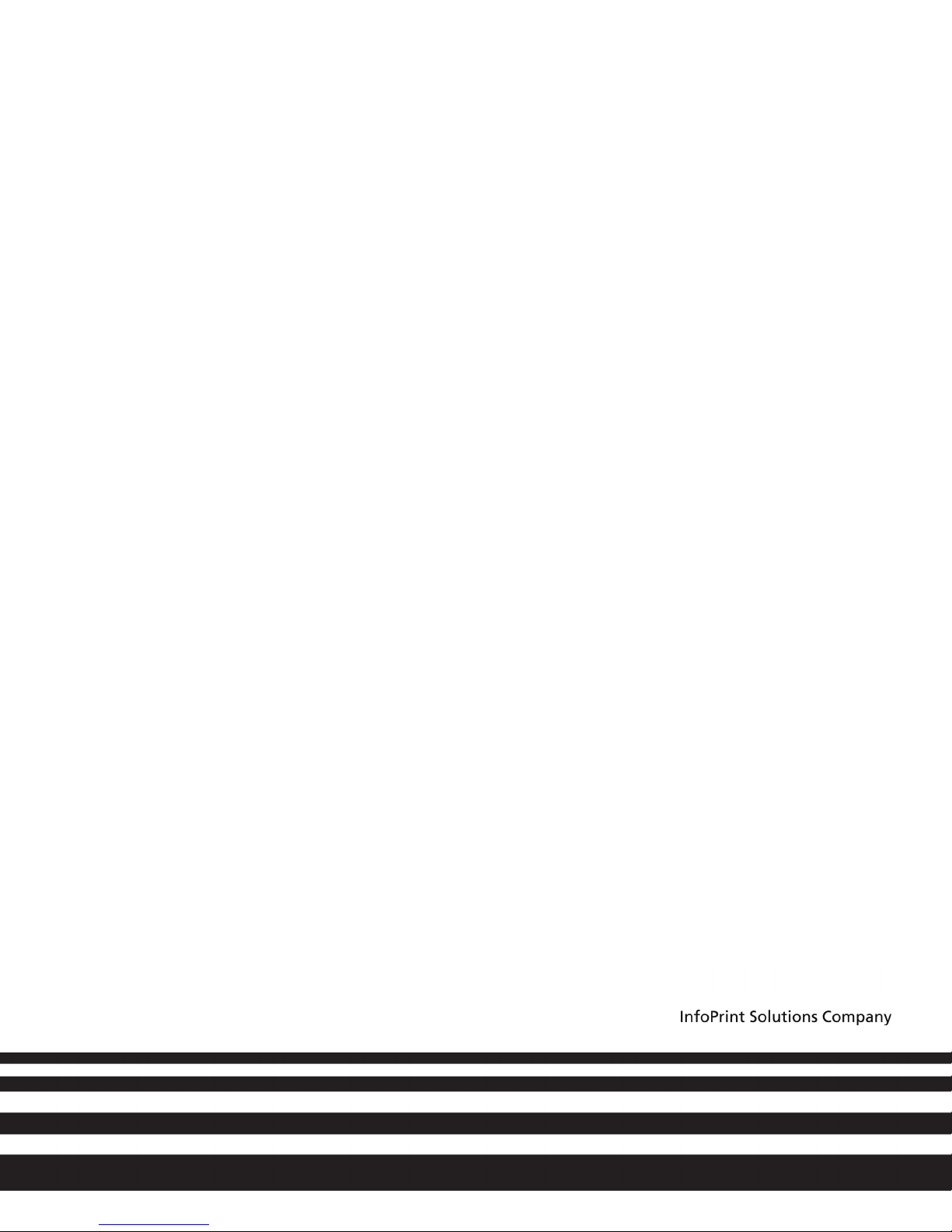
InfoPrint 1850 MFP, InfoPrint 1860 MFP,
InfoPrint 1870 MFP & InfoPrint 1880 MFP
MT(4548, 4566, 4567 & 4568)
User’s Guide
G510-7412-00
Page 2
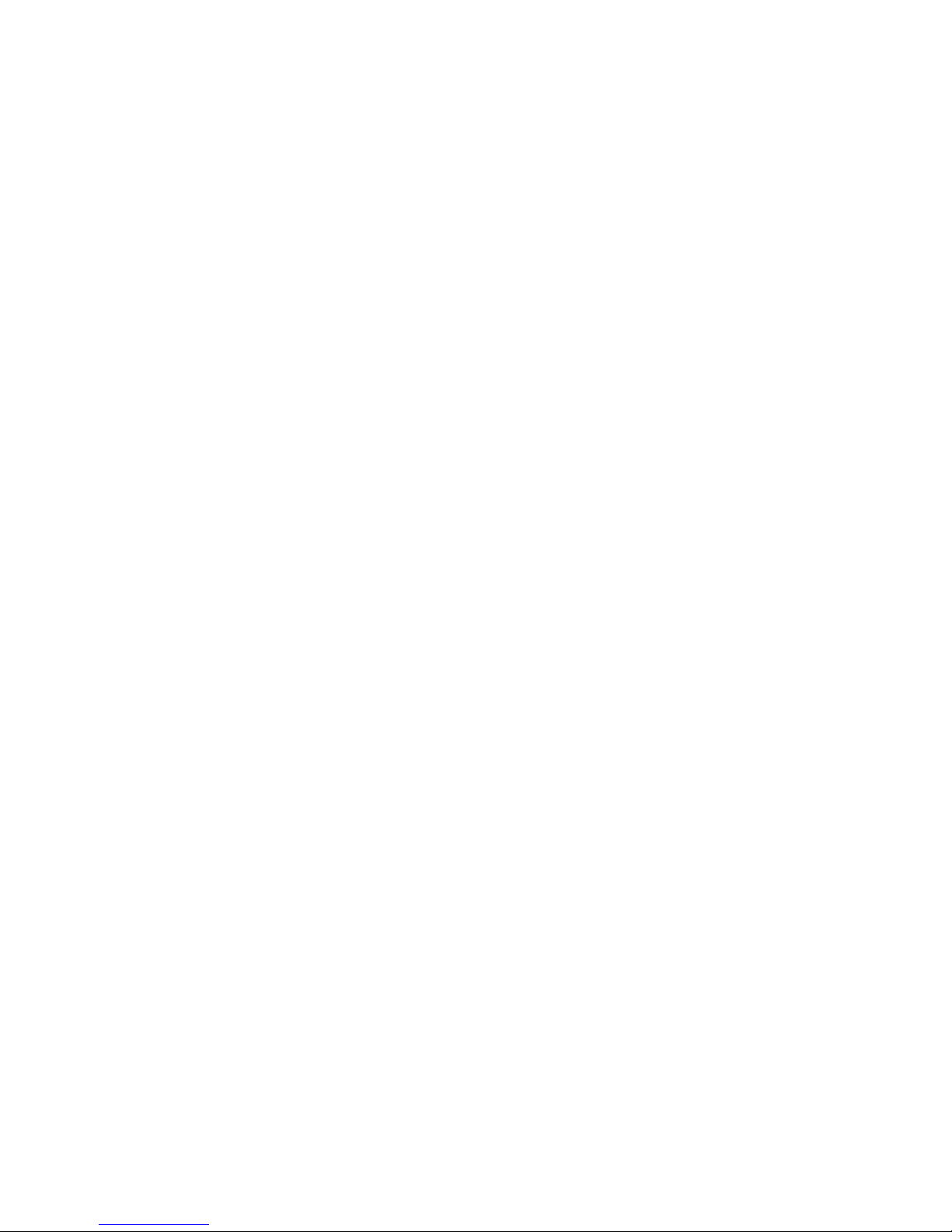
Page 3
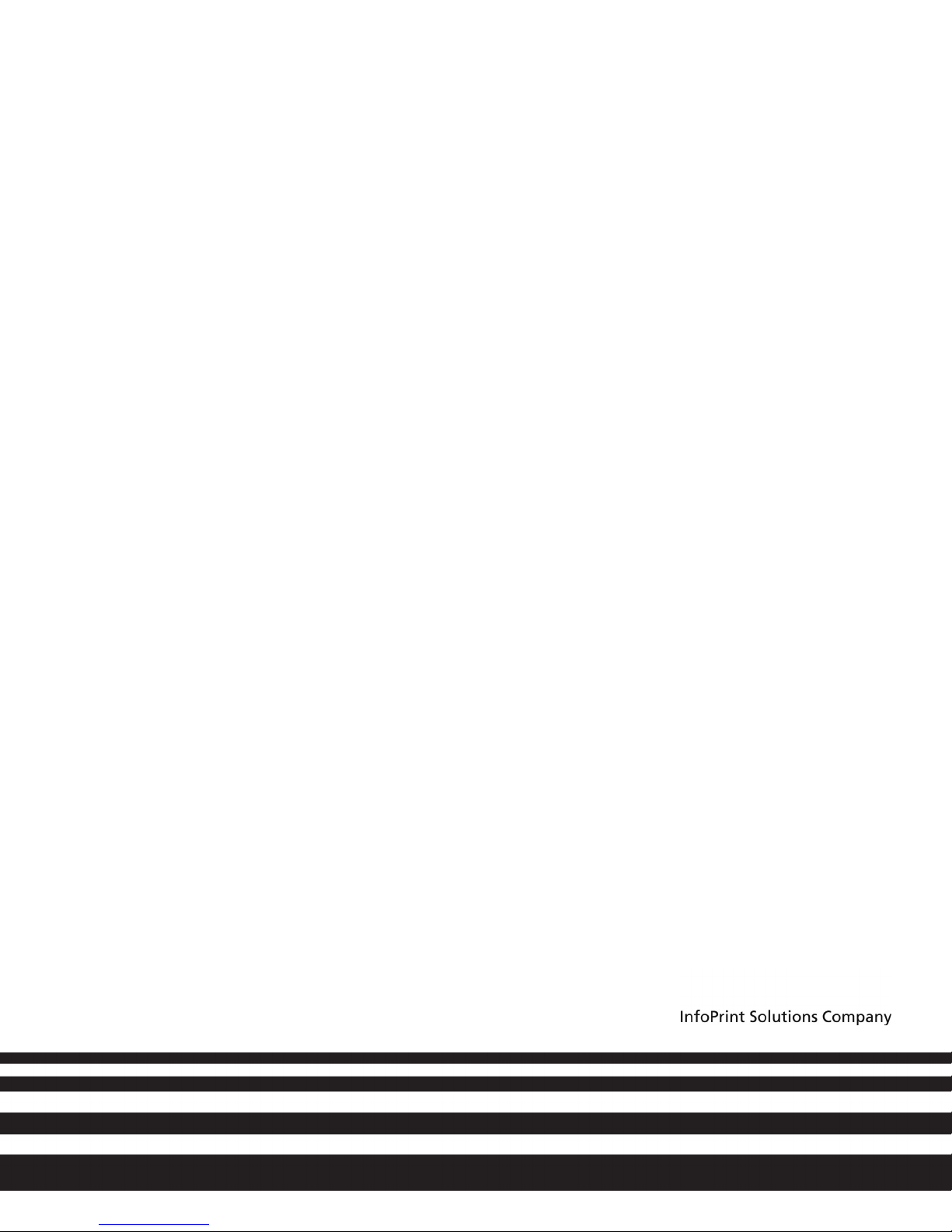
InfoPrint 1850 MFP, InfoPrint 1860 MFP,
InfoPrint 1870 MFP & InfoPrint 1880 MFP
MT(4548, 4566, 4567 & 4568)
User’s Guide
G510-7412-00
Page 4
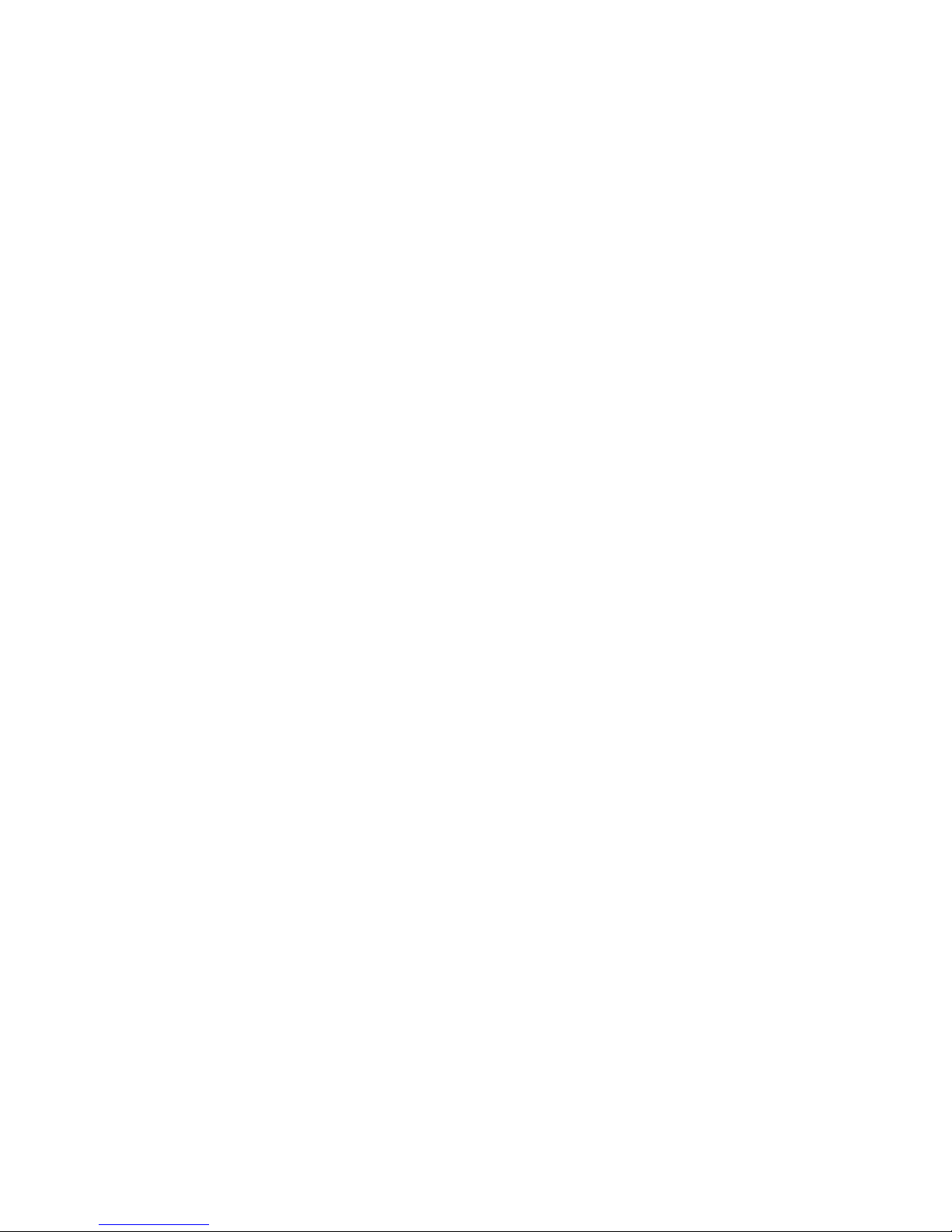
Page 5
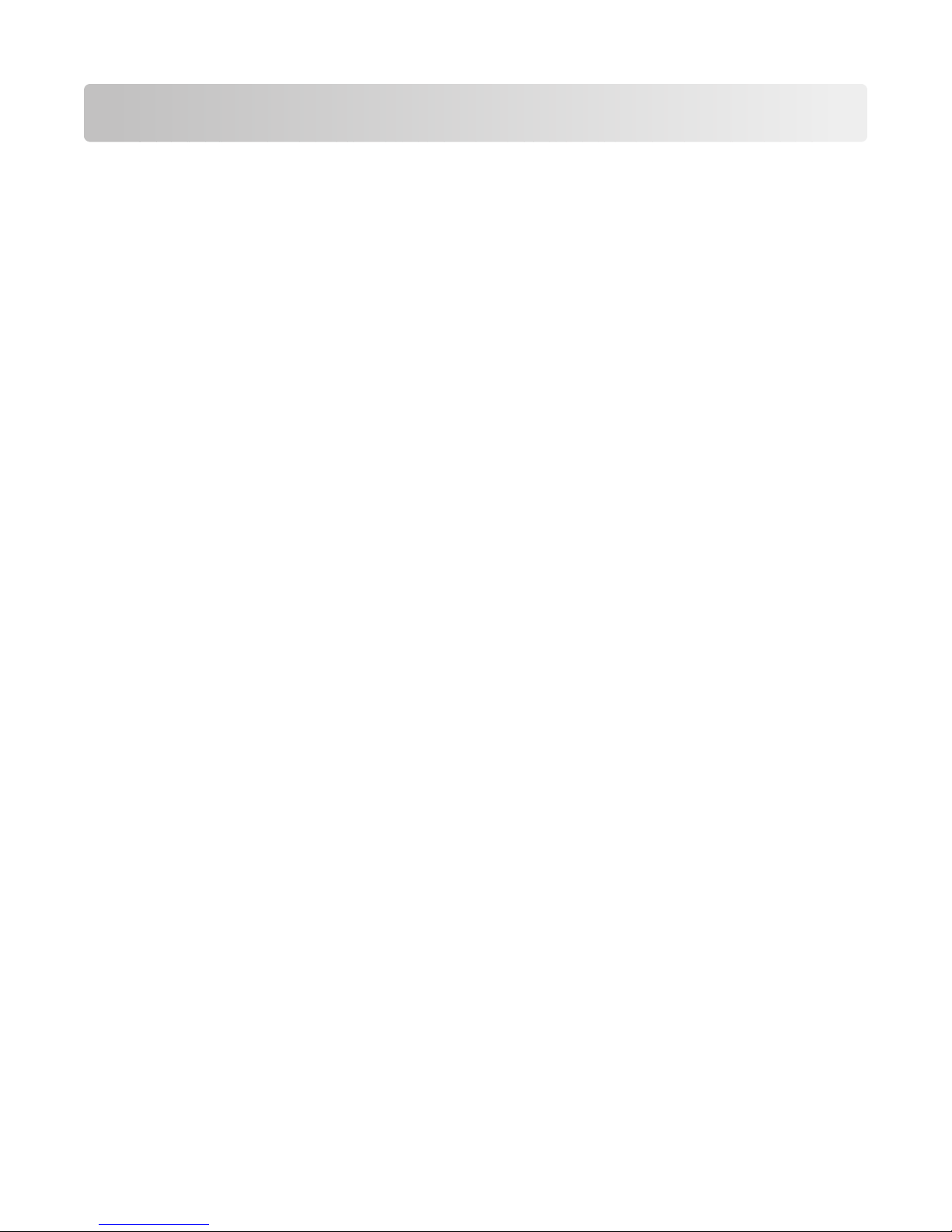
Contents
Safety information...........................................................................13
Learning about the printer.............................................................15
Printer configurations........................................................................................................................................................15
Selecting a location for the printer...............................................................................................................................15
Basic functions of the scanner........................................................................................................................................16
Understanding the ADF and scanner glass................................................................................................................17
Understanding the printer control panel...................................................................................................................18
Understanding the home screen...................................................................................................................................19
Using the touch-screen buttons....................................................................................................................................21
Additional printer setup..................................................................25
Installing internal options................................................................................................................................................25
Available internal options............................................................................................................................................................25
Accessing the system board to install internal options....................................................................................................26
Installing a memory card .............................................................................................................................................................28
Installing a flash memory or firmware card...........................................................................................................................30
Installing an Internal Solutions Port.........................................................................................................................................32
Installing a printer hard disk.......................................................................................................................................................38
Installing a fax card ........................................................................................................................................................................ 42
Attaching cables..................................................................................................................................................................44
Verifying printer setup.......................................................................................................................................................45
Printing a menu settings page...................................................................................................................................................45
Printing a network setup page .................................................................................................................................................. 46
Setting up the printer software......................................................................................................................................46
Installing printer software ...........................................................................................................................................................46
Updating available options in the printer driver.................................................................................................................47
Setting up wireless printing.............................................................................................................................................48
Information you will need to set up the printer on a wireless network......................................................................48
Installing the printer on a wireless network (Windows)...................................................................................................48
Installing the printer on a wireless network (Macintosh).................................................................................................50
Installing the printer on a wired network...................................................................................................................53
Changing port settings after installing a new network Internal Solutions Port...........................................56
Setting up serial printing..................................................................................................................................................58
Setting up the printer to fax............................................................................................................................................60
Choosing a fax connection.......................................................................................................................................................... 60
Using an RJ11 adapter ..................................................................................................................................................................61
Contents
3
Page 6
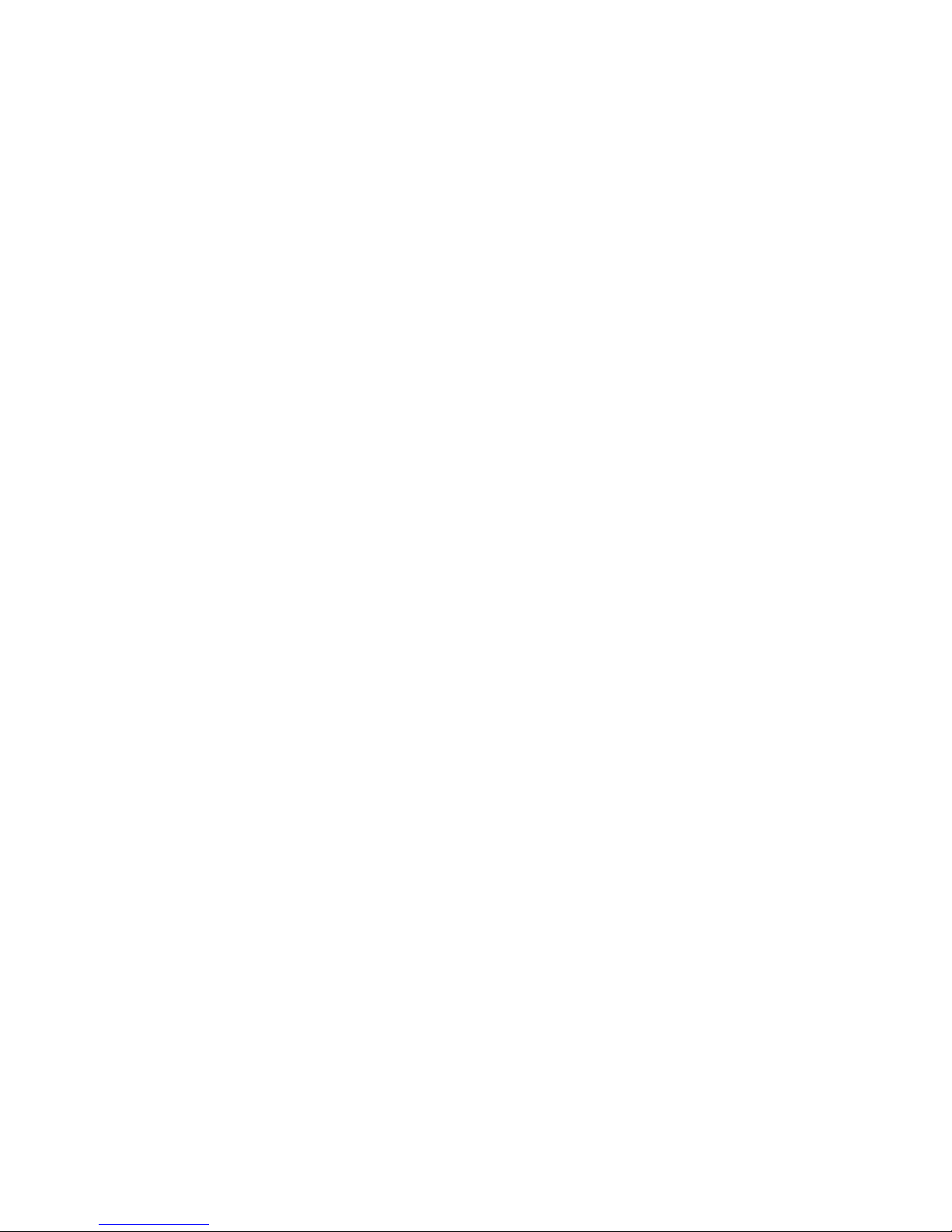
Connecting directly to a telephone wall jack in Germany...............................................................................................64
Connecting to a telephone.........................................................................................................................................................65
Connecting to an answering machine....................................................................................................................................66
Connecting to a computer with a modem............................................................................................................................68
Setting the outgoing fax name and number........................................................................................................................ 69
Setting the date and time............................................................................................................................................................ 70
Turning Daylight Saving Time on.............................................................................................................................................70
Loading paper and specialty media.............................................71
Setting the Paper Size and Paper Type........................................................................................................................71
Configuring Universal paper settings..........................................................................................................................71
Loading the standard or optional 250-sheet or 550-sheet tray..........................................................................72
Loading the 2000-sheet tray...........................................................................................................................................75
Loading the multipurpose feeder.................................................................................................................................79
Loading the envelope feeder..........................................................................................................................................81
Linking and unlinking trays.............................................................................................................................................83
Linking trays......................................................................................................................................................................................83
Unlinking trays.................................................................................................................................................................................83
Assigning a custom paper type name..................................................................................................................................... 84
Changing a Custom Type <x> name.......................................................................................................................................84
Paper and specialty media guidelines.........................................85
Paper guidelines..................................................................................................................................................................85
Paper characteristics......................................................................................................................................................................85
Unacceptable paper ......................................................................................................................................................................86
Selecting paper................................................................................................................................................................................86
Selecting preprinted forms and letterhead........................................................................................................................... 86
Using recycled paper and other office papers..................................................................................................................... 87
Storing paper....................................................................................................................................................................................87
Supported paper sizes, types, and weights...............................................................................................................88
Paper sizes supported by the printer......................................................................................................................................88
Paper types and weights supported by the printer...........................................................................................................90
Paper types and weights supported by the output bins .................................................................................................90
Copying...............................................................................................92
Making copies.......................................................................................................................................................................92
Making a quick copy......................................................................................................................................................................92
Copying using the ADF.................................................................................................................................................................92
Copying using the scanner glass ..............................................................................................................................................93
Copying photos....................................................................................................................................................................93
Copying on specialty media............................................................................................................................................93
Making transparencies..................................................................................................................................................................93
Contents
4
Page 7
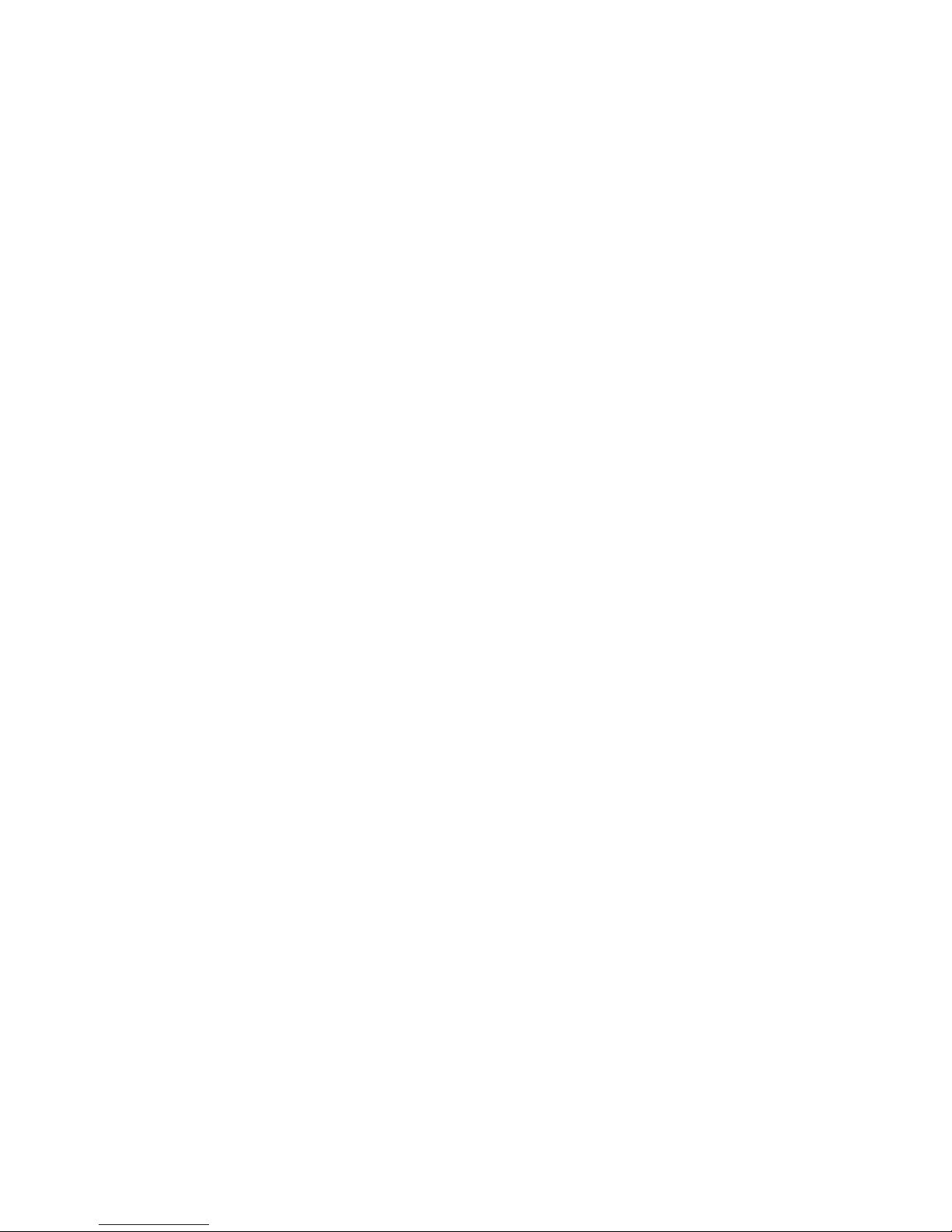
Copying to letterhead...................................................................................................................................................................94
Customizing copy settings...............................................................................................................................................94
Copying from one size to another............................................................................................................................................94
Making copies using paper from a selected tray ................................................................................................................ 95
Copying a document that contains mixed paper sizes.....................................................................................................95
Copying on both sides of the paper (duplexing)................................................................................................................ 96
Reducing or enlarging copies....................................................................................................................................................96
Adjusting copy quality.................................................................................................................................................................. 97
Collating copies...............................................................................................................................................................................97
Placing separator sheets between copies.............................................................................................................................98
Copying multiple pages onto a single sheet........................................................................................................................98
Creating a custom job (job build).............................................................................................................................................99
Job interrupt.......................................................................................................................................................................100
Placing information on copies.....................................................................................................................................100
Placing the date and time at the top of each page..........................................................................................................100
Placing an overlay message on each page..........................................................................................................................100
Canceling a copy job........................................................................................................................................................101
Canceling a copy job while the document is in the ADF ...............................................................................................101
Canceling a copy job while copying pages using the scanner glass.........................................................................101
Canceling a copy job while the pages are being printed ..............................................................................................101
Understanding the copy screens and options.......................................................................................................101
Copy from........................................................................................................................................................................................101
Copy to .............................................................................................................................................................................................101
Scale...................................................................................................................................................................................................102
Darkness...........................................................................................................................................................................................102
Content.............................................................................................................................................................................................102
Sides (Duplex) ................................................................................................................................................................................102
Collate...............................................................................................................................................................................................102
Options.............................................................................................................................................................................................102
Improving copy quality...................................................................................................................................................104
E-mailing..........................................................................................105
Getting ready to e-mail...................................................................................................................................................105
Setting up the e-mail function.................................................................................................................................................105
Configuring the e-mail settings...............................................................................................................................................106
Creating an e-mail shortcut...........................................................................................................................................106
Creating an e-mail shortcut using the Embedded Web Server ...................................................................................106
Creating an e-mail shortcut using the touch screen........................................................................................................106
E-mailing a document.....................................................................................................................................................107
Sending an e-mail using the touch screen..........................................................................................................................107
Sending an e-mail using a shortcut number ......................................................................................................................107
Sending an e-mail using the address book.........................................................................................................................107
Contents
5
Page 8
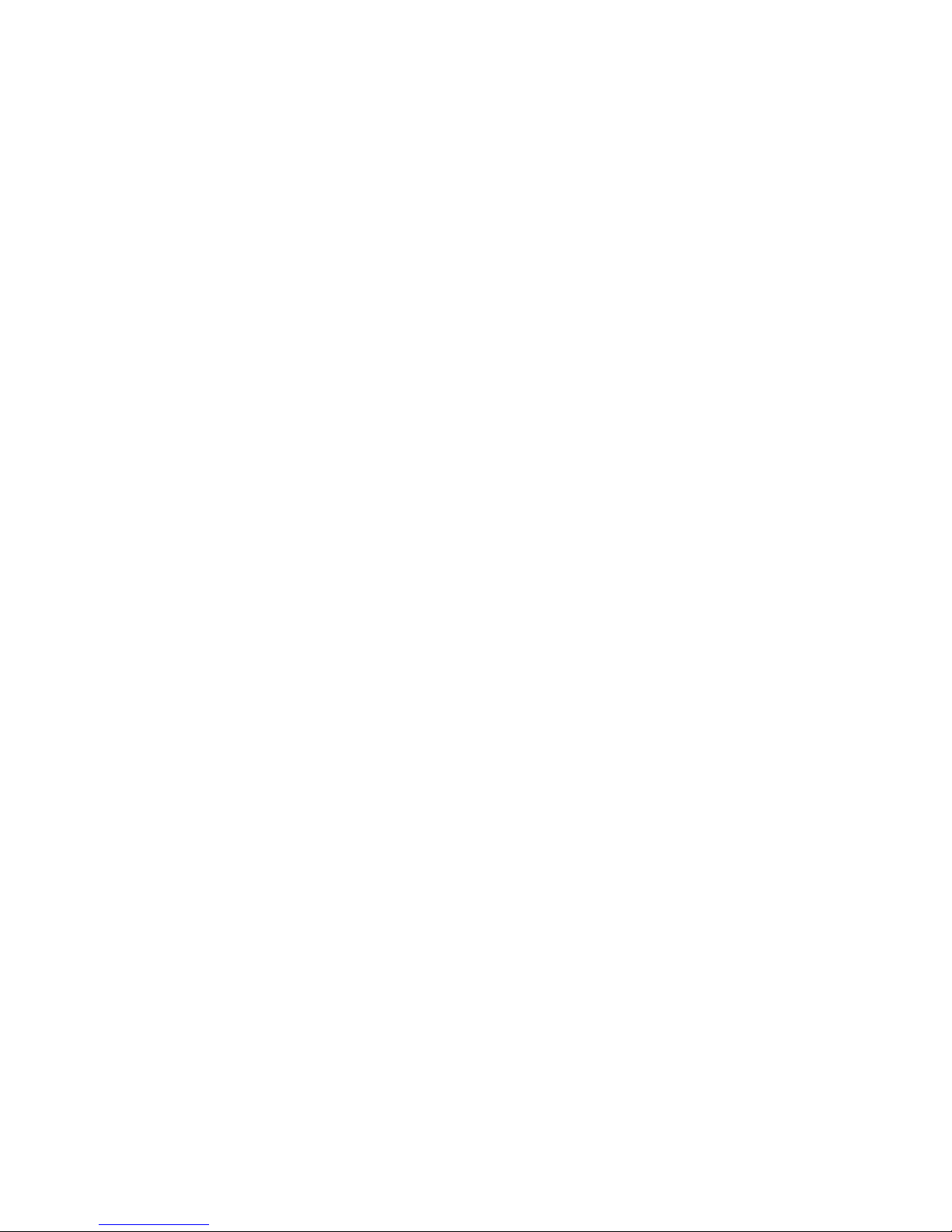
Customizing e-mail settings.........................................................................................................................................108
Adding e-mail subject and message information.............................................................................................................108
Changing the output file type..................................................................................................................................................108
Canceling an e-mail..........................................................................................................................................................109
Understanding e-mail options.....................................................................................................................................109
Original Size....................................................................................................................................................................................109
Sides (Duplex) ................................................................................................................................................................................109
Orientation......................................................................................................................................................................................109
Binding .............................................................................................................................................................................................109
E-mail Subject ................................................................................................................................................................................109
E-mail File Name............................................................................................................................................................................109
E-mail Message..............................................................................................................................................................................110
Resolution........................................................................................................................................................................................110
Send As.............................................................................................................................................................................................110
Content.............................................................................................................................................................................................110
Advanced Options........................................................................................................................................................................110
Faxing...............................................................................................111
Sending a fax......................................................................................................................................................................111
Sending a fax using the printer control panel....................................................................................................................111
Sending a fax using the computer.........................................................................................................................................112
Creating shortcuts............................................................................................................................................................112
Creating a fax destination shortcut using the Embedded Web Server.....................................................................112
Creating a fax destination shortcut using the touch screen.........................................................................................113
Using shortcuts and the address book......................................................................................................................113
Using fax shortcuts.......................................................................................................................................................................113
Using the address book..............................................................................................................................................................113
Customizing fax settings................................................................................................................................................114
Changing the fax resolution .....................................................................................................................................................114
Making a fax lighter or darker..................................................................................................................................................114
Sending a fax at a scheduled time..........................................................................................................................................115
Viewing a fax log...........................................................................................................................................................................115
Blocking junk faxes.......................................................................................................................................................................115
Canceling an outgoing fax.............................................................................................................................................116
Canceling a fax while the original documents are still scanning ................................................................................116
Canceling a fax after the original documents have been scanned to memory.....................................................116
Understanding fax options............................................................................................................................................116
Original Size....................................................................................................................................................................................116
Content.............................................................................................................................................................................................116
Sides (Duplex) ................................................................................................................................................................................117
Resolution........................................................................................................................................................................................117
Darkness...........................................................................................................................................................................................117
Advanced Options........................................................................................................................................................................117
Contents
6
Page 9
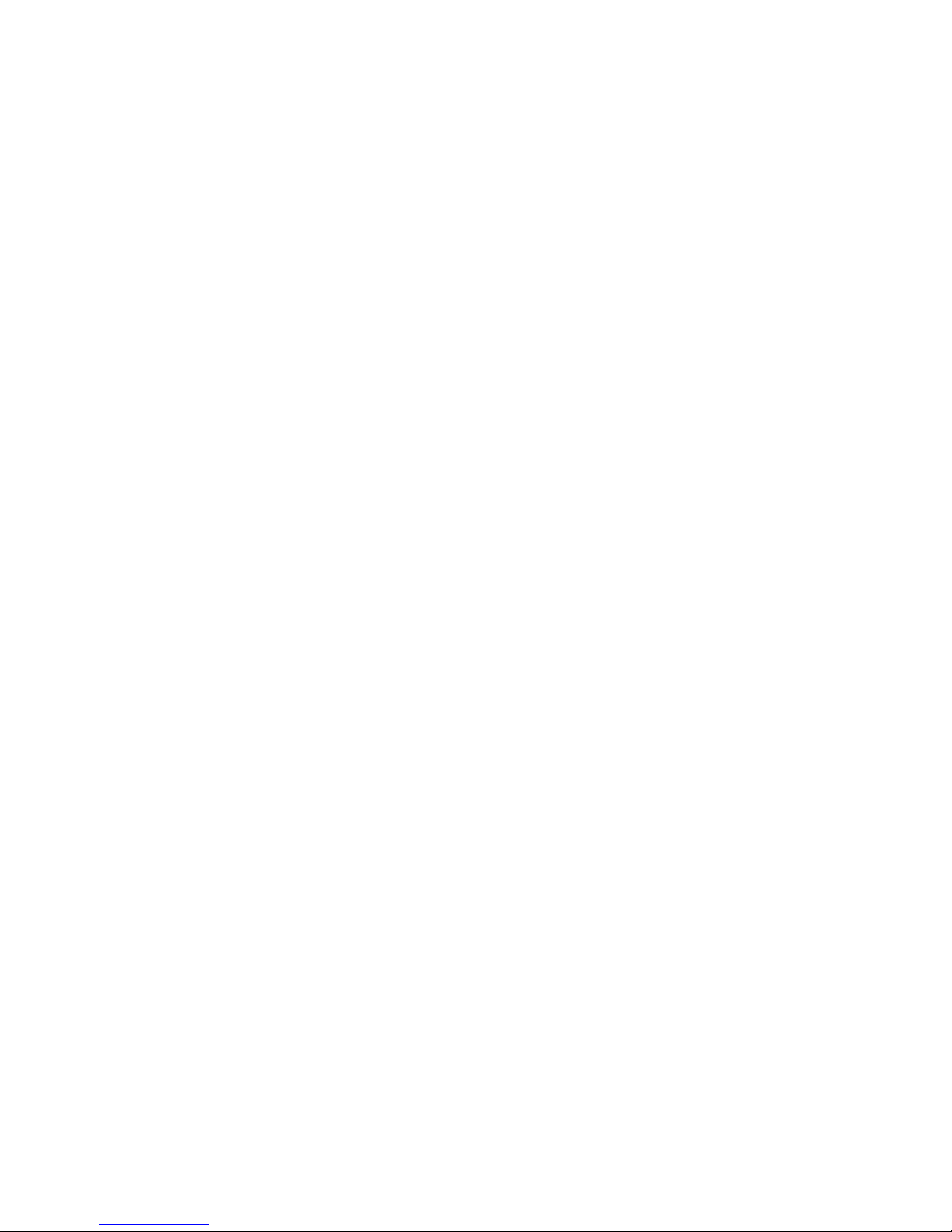
Improving fax quality.......................................................................................................................................................118
Holding and forwarding faxes......................................................................................................................................118
Holding faxes..................................................................................................................................................................................118
Forwarding a fax ...........................................................................................................................................................................119
Scanning to an FTP address.........................................................120
Scanning to an FTP address..........................................................................................................................................120
Scanning to an FTP address using the keypad ..................................................................................................................120
Scanning to an FTP address using a shortcut number....................................................................................................121
Scanning to an FTP address using the address book......................................................................................................121
Creating shortcuts............................................................................................................................................................121
Creating an FTP shortcut using the Embedded Web Server.........................................................................................121
Creating an FTP shortcut using the touch screen.............................................................................................................122
Understanding FTP options..........................................................................................................................................122
Original Size....................................................................................................................................................................................122
Sides (Duplex) ................................................................................................................................................................................122
Orientation......................................................................................................................................................................................122
Binding .............................................................................................................................................................................................122
Resolution........................................................................................................................................................................................122
Send As.............................................................................................................................................................................................123
Content.............................................................................................................................................................................................123
Advanced Options........................................................................................................................................................................123
Improving FTP quality.....................................................................................................................................................124
Scanning to a computer or flash drive......................................125
Scanning to a computer.................................................................................................................................................125
Scanning to a flash drive................................................................................................................................................126
Understanding scan profile options..........................................................................................................................126
Quick Setup.....................................................................................................................................................................................126
Format Type....................................................................................................................................................................................127
Compression...................................................................................................................................................................................127
Default Content.............................................................................................................................................................................127
Color ..................................................................................................................................................................................................127
Original Size....................................................................................................................................................................................127
Orientation......................................................................................................................................................................................127
Sides (Duplex) ................................................................................................................................................................................127
Darkness...........................................................................................................................................................................................127
Resolution........................................................................................................................................................................................128
Advanced Imaging.......................................................................................................................................................................128
Improving scan quality...................................................................................................................................................128
Contents
7
Page 10

Printing.............................................................................................129
Printing a document........................................................................................................................................................129
Printing on specialty media...........................................................................................................................................129
Tips on using letterhead.............................................................................................................................................................129
Tips on using transparencies....................................................................................................................................................130
Tips on using envelopes.............................................................................................................................................................130
Tips on using labels......................................................................................................................................................................131
Tips on using card stock.............................................................................................................................................................131
Printing confidential and other held jobs................................................................................................................132
Holding jobs in the printer........................................................................................................................................................132
Printing confidential and other held jobs from Windows .............................................................................................132
Printing confidential and other held jobs from a Macintosh computer...................................................................133
Printing from a flash drive..............................................................................................................................................134
Printing information pages...........................................................................................................................................135
Printing a directory list................................................................................................................................................................135
Printing the print quality test pages......................................................................................................................................135
Canceling a print job........................................................................................................................................................135
Canceling a print job from the printer control panel......................................................................................................135
Canceling a print job from the computer............................................................................................................................136
Clearing jams...................................................................................138
Avoiding jams.....................................................................................................................................................................138
Understanding jam numbers and locations...........................................................................................................139
200 and 201 paper jams.................................................................................................................................................139
202 paper jam.....................................................................................................................................................................141
230–239 paper jams.........................................................................................................................................................142
240–249 paper jams.........................................................................................................................................................143
250 paper jam.....................................................................................................................................................................144
260 paper jam.....................................................................................................................................................................145
270–279 paper jams.........................................................................................................................................................145
280–282 paper jams.........................................................................................................................................................145
283 staple jams..................................................................................................................................................................146
290–294 paper jams.........................................................................................................................................................148
Understanding printer menus.....................................................150
Menus list.............................................................................................................................................................................150
Paper menu.........................................................................................................................................................................151
Default Source menu...................................................................................................................................................................151
Paper Size/Type menu................................................................................................................................................................151
Contents
8
Page 11
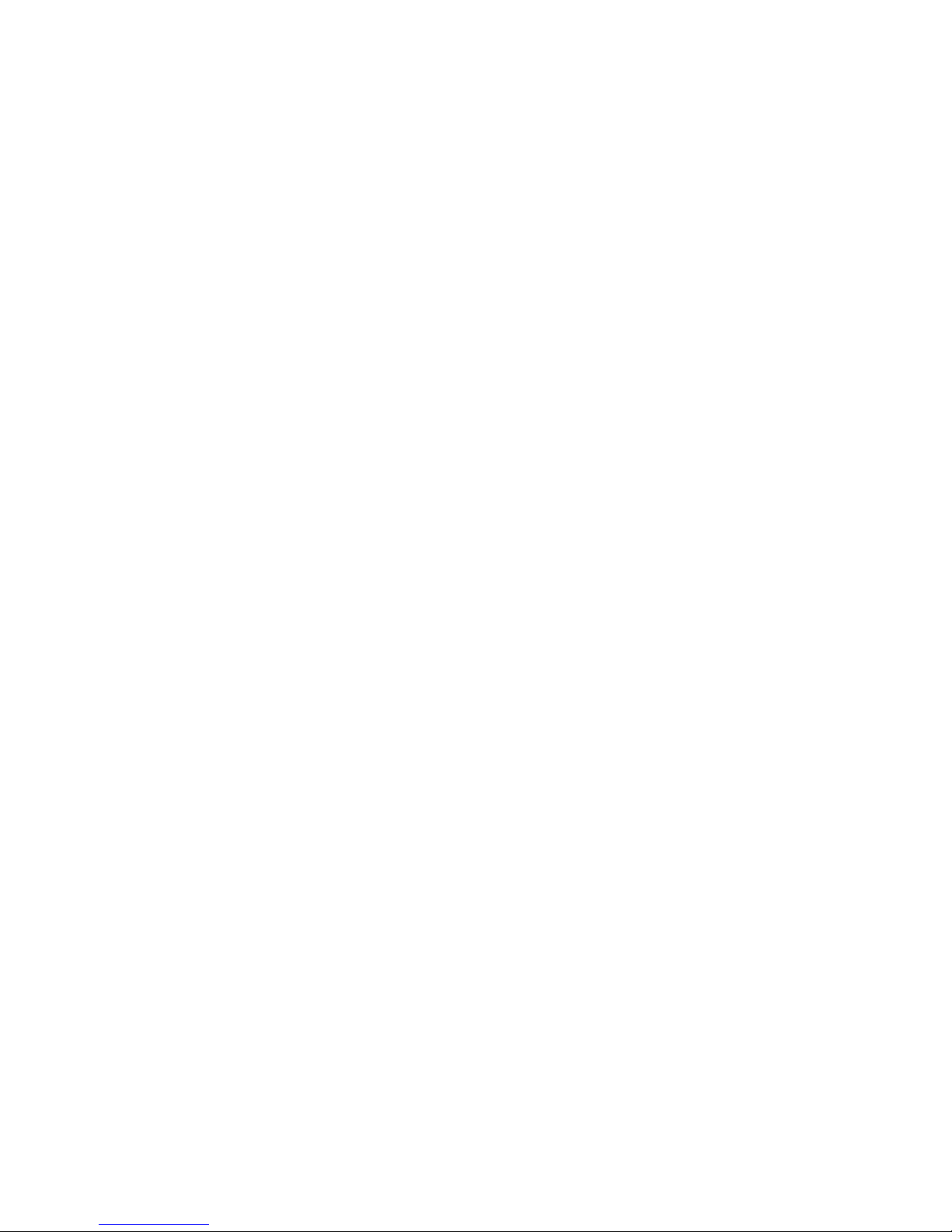
Configure MP menu.....................................................................................................................................................................154
Envelope Enhance........................................................................................................................................................................155
Substitute Size menu...................................................................................................................................................................155
Paper Texture menu ....................................................................................................................................................................155
Paper Weight menu.....................................................................................................................................................................157
Paper Loading menu...................................................................................................................................................................158
Custom Types menu....................................................................................................................................................................159
Custom Names menu..................................................................................................................................................................160
Custom Scan Sizes menu...........................................................................................................................................................160
Custom Bin Names menu ..........................................................................................................................................................160
Universal Setup menu.................................................................................................................................................................161
Bin Setup menu.............................................................................................................................................................................161
Reports menu.....................................................................................................................................................................162
Network/Ports menu.......................................................................................................................................................164
Active NIC menu............................................................................................................................................................................164
Standard Network or Network <x> menus.........................................................................................................................164
SMTP Setup menu ........................................................................................................................................................................166
Network Reports menu ..............................................................................................................................................................167
Network Card menu.....................................................................................................................................................................167
TCP/IP menu...................................................................................................................................................................................168
IPv6 menu........................................................................................................................................................................................169
Wireless menu................................................................................................................................................................................170
AppleTalk menu............................................................................................................................................................................170
NetWare menu...............................................................................................................................................................................171
LexLink menu.................................................................................................................................................................................171
Standard USB menu.....................................................................................................................................................................172
Parallel <x> menu.........................................................................................................................................................................174
Serial <x> menu ............................................................................................................................................................................176
Security menu....................................................................................................................................................................179
Miscellaneous menu....................................................................................................................................................................179
Confidential Print menu.............................................................................................................................................................180
Disk Wiping menu........................................................................................................................................................................180
Security Audit Log menu ...........................................................................................................................................................182
Set Date/Time menu....................................................................................................................................................................182
Settings menu....................................................................................................................................................................183
General Settings menu...............................................................................................................................................................183
Copy Settings menu ....................................................................................................................................................................191
Fax Settings menu........................................................................................................................................................................197
E-mail Settings menu ..................................................................................................................................................................206
FTP Settings menu........................................................................................................................................................................211
Flash Drive menu..........................................................................................................................................................................214
Print Settings..................................................................................................................................................................................220
Help menu...........................................................................................................................................................................232
Contents
9
Page 12
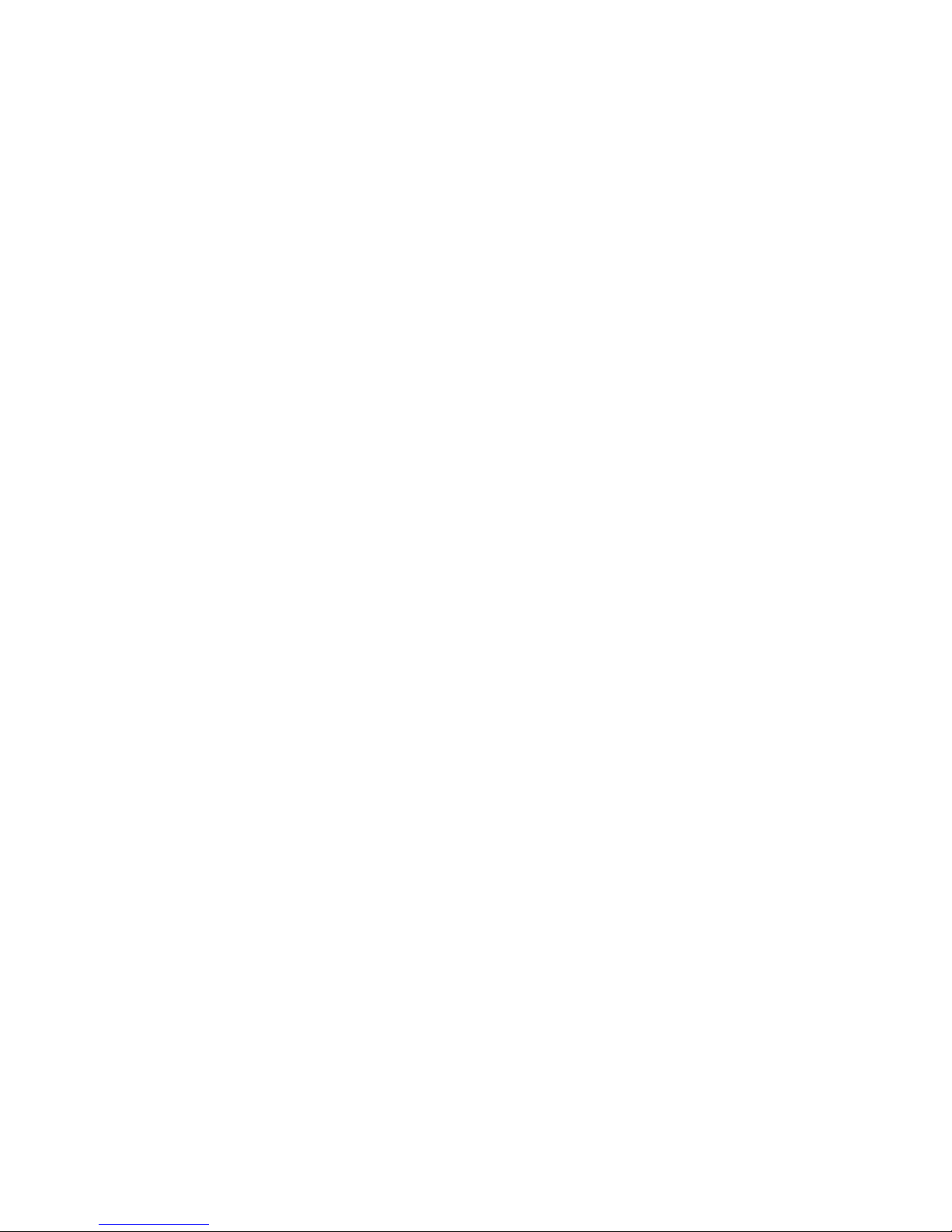
Understanding printer messages...............................................233
List of status and error messages................................................................................................................................233
Maintaining the printer.................................................................251
Cleaning the exterior of the printer............................................................................................................................251
Cleaning the scanner glass............................................................................................................................................251
Adjusting scanner registration.....................................................................................................................................252
Storing supplies.................................................................................................................................................................254
Conserving supplies.........................................................................................................................................................254
Checking the status of supplies...................................................................................................................................254
Checking the status of supplies from the printer control panel..................................................................................254
Checking the status of supplies from a network computer..........................................................................................254
Ordering supplies..............................................................................................................................................................255
Ordering print cartridges...........................................................................................................................................................255
Moving the printer............................................................................................................................................................255
Before moving the printer.........................................................................................................................................................255
Moving the printer to another location................................................................................................................................256
Setting the printer up in a new location ..............................................................................................................................256
Shipping the printer ....................................................................................................................................................................256
Administrative support.................................................................257
Using the Embedded Web Server...............................................................................................................................257
Checking the device status............................................................................................................................................257
Setting up e-mail alerts...................................................................................................................................................257
Viewing reports..................................................................................................................................................................258
Adjusting the brightness of the display....................................................................................................................258
Adjusting Power Saver....................................................................................................................................................258
Restoring the factory default settings.......................................................................................................................259
Troubleshooting.............................................................................260
Solving basic printer problems....................................................................................................................................260
Printer control panel display is blank or displays only diamonds...................................................................260
Solving printing problems.............................................................................................................................................260
Multiple-language PDFs do not print....................................................................................................................................260
Error message about reading USB drive appears..............................................................................................................260
Jobs do not print...........................................................................................................................................................................261
Confidential and other held jobs do not print...................................................................................................................261
Job takes longer than expected to print..............................................................................................................................262
Job prints from the wrong tray or on the wrong paper .................................................................................................262
Contents
10
Page 13
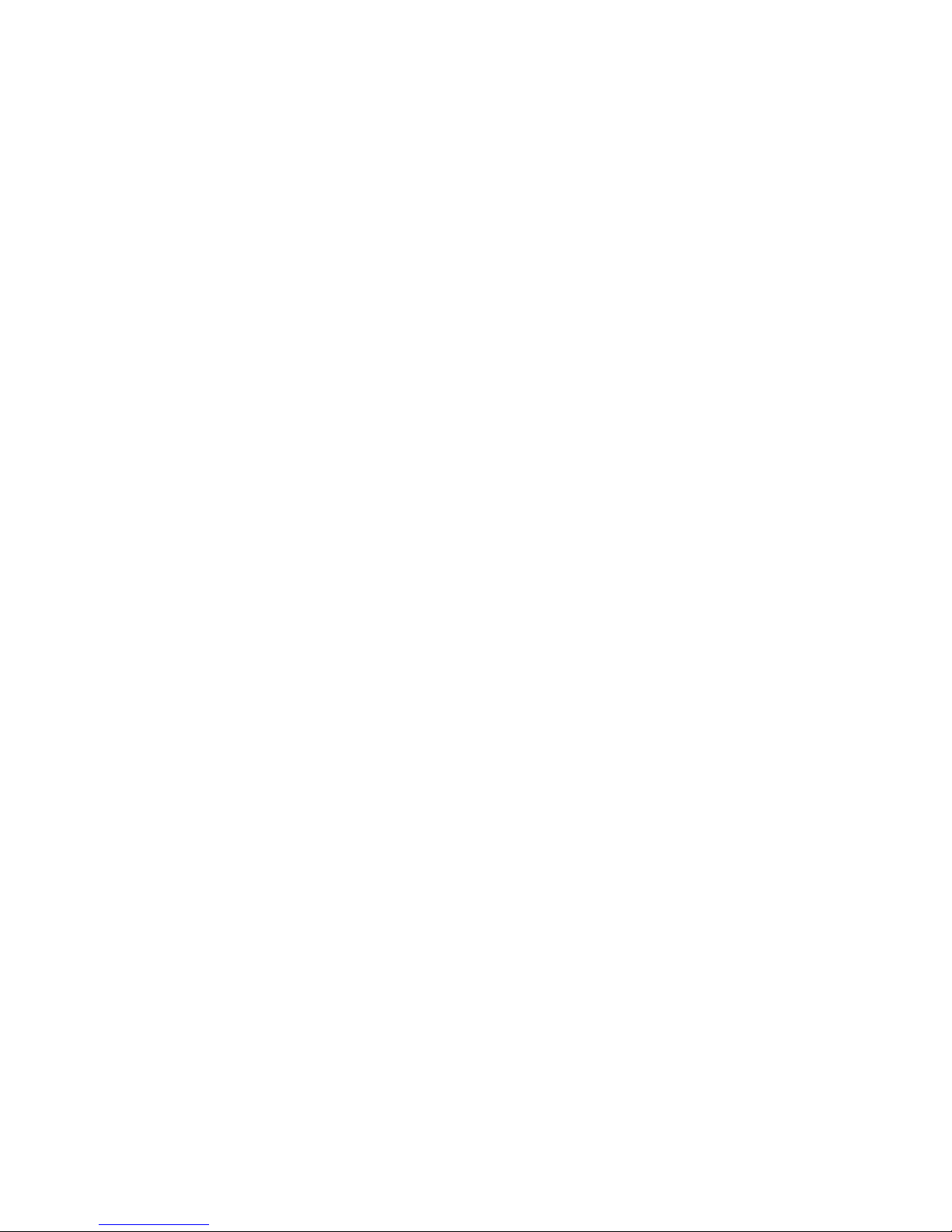
Incorrect characters print...........................................................................................................................................................262
Tray linking does not work........................................................................................................................................................263
Large jobs do not collate ...........................................................................................................................................................263
Unexpected page breaks occur...............................................................................................................................................263
Solving copy problems...................................................................................................................................................264
Copier does not respond ...........................................................................................................................................................264
Scanner unit does not close......................................................................................................................................................264
Poor copy quality..........................................................................................................................................................................264
Partial document or photo copies..........................................................................................................................................266
Solving scanner problems.............................................................................................................................................266
Checking an unresponsive scanner.......................................................................................................................................266
Scan was not successful .............................................................................................................................................................266
Scanning takes too long or freezes the computer............................................................................................................267
Poor scanned image quality .....................................................................................................................................................267
Partial document or photo scans............................................................................................................................................267
Cannot scan from a computer .................................................................................................................................................268
Solving fax problems.......................................................................................................................................................268
Caller ID is not shown..................................................................................................................................................................268
Cannot send or receive a fax.....................................................................................................................................................268
Can send but not receive faxes................................................................................................................................................270
Can receive but not send faxes................................................................................................................................................271
Received fax has poor print quality........................................................................................................................................271
Solving option problems................................................................................................................................................272
Option does not operate correctly or quits after it is installed ....................................................................................272
Paper trays.......................................................................................................................................................................................272
2000-sheet tray..............................................................................................................................................................................273
Envelope feeder ............................................................................................................................................................................273
Output options..............................................................................................................................................................................274
Flash memory card.......................................................................................................................................................................274
Hard disk with adapter................................................................................................................................................................274
Internal Solutions Port ................................................................................................................................................................274
Memory card ..................................................................................................................................................................................274
Solving paper feed problems.......................................................................................................................................275
Paper frequently jams.................................................................................................................................................................275
Paper jam message remains after jam is cleared..............................................................................................................275
Page that jammed does not reprint after you clear the jam.........................................................................................275
Solving print quality problems....................................................................................................................................276
Isolating print quality problems..............................................................................................................................................276
Blank pages.....................................................................................................................................................................................276
Characters have jagged or uneven edges...........................................................................................................................277
Clipped images..............................................................................................................................................................................277
Ghost images..................................................................................................................................................................................277
Gray background ..........................................................................................................................................................................278
Contents
11
Page 14
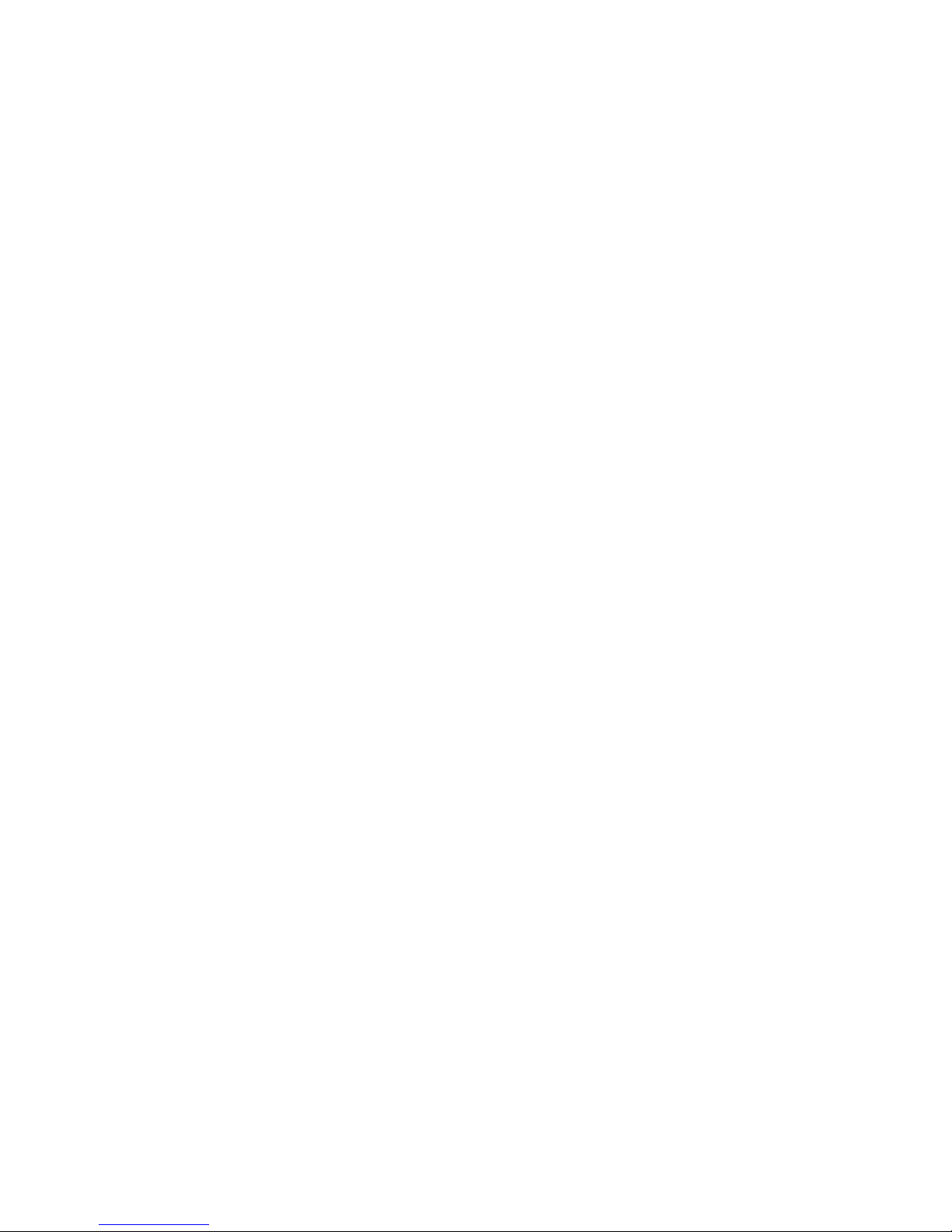
Incorrect margins..........................................................................................................................................................................278
Paper curl.........................................................................................................................................................................................279
Print irregularities.........................................................................................................................................................................279
Repeating defects.........................................................................................................................................................................280
Skewed print...................................................................................................................................................................................281
Solid black or white streaks.......................................................................................................................................................281
Print is too light .............................................................................................................................................................................282
Print is too dark..............................................................................................................................................................................283
Solid color pages...........................................................................................................................................................................284
Streaked vertical lines.................................................................................................................................................................284
Toner fog or background shading appears on the page ...............................................................................................285
Toner rubs off.................................................................................................................................................................................285
Toner specks...................................................................................................................................................................................286
Transparency print quality is poor..........................................................................................................................................286
Embedded Web Server does not open.....................................................................................................................286
Check the network connections .............................................................................................................................................286
Check the network settings......................................................................................................................................................287
Contacting Customer Support.....................................................................................................................................287
Notices..............................................................................................288
Edition notice.....................................................................................................................................................................288
Industry Canada notices.................................................................................................................................................289
Power consumption.........................................................................................................................................................296
Index.................................................................................................298
Contents
12
Page 15

Safety information
Connect the power cord to a properly grounded electrical outlet that is near the product and easily accessible.
Do not place or use this product near water or wet locations.
CAUTION—POTENTIAL INJURY: This product uses a laser. Use of controls or adjustments or performance of
procedures other than those specified herein may result in hazardous radiation exposure.
This product uses a printing process that heats the print media, and the heat may cause the media to release emissions.
You must understand the section in your operating instructions that discusses the guidelines for selecting print media
to avoid the possibility of harmful emissions.
Use care when you replace a lithium battery.
CAUTION—POTENTIAL INJURY: There is a danger of explosion if a lithium battery is incorrectly replaced.
Replace it only with the same or an equivalent type of lithium battery. Do not recharge, disassemble, or incinerate
a lithium battery. Discard used batteries according to the manufacturer's instructions and local regulations.
CAUTION—HOT SURFACE: The inside of the printer might be hot. To reduce the risk of injury from a hot
component, allow the surface to cool before touching.
CAUTION—POTENTIAL INJURY: The printer weight is greater than 18 kg (40 lb) and requires two or more
trained personnel to move it safely.
CAUTION—POTENTIAL INJURY: Before moving the printer, follow these guidelines to avoid personal injury
or printer damage:
• Turn the printer off using the power switch, and then unplug the power cord from the wall outlet.
• Disconnect all cords and cables from the printer before moving it.
• Lift the printer off of the optional drawer and set it aside instead of trying to lift the drawer and printer at the
same time.
Note: Use the handholds located on both sides of the printer to lift it off the optional drawer.
Use only the power cord provided with this product or the manufacturer's authorized replacement.
Use only the telecommunications (RJ-11) cord provided with this product or a 26 AWG or larger replacement when
connecting this product to the public switched telephone network.
CAUTION—SHOCK HAZARD: If you are accessing the system board or installing optional hardware or memory
devices sometime after setting up the printer, then turn the printer off, and unplug the power cord from the
wall outlet before continuing. If you have any other devices attached to the printer, then turn them off as well,
and unplug any cables going into the printer.
CAUTION—SHOCK HAZARD: Make sure that all external connections (such as Ethernet and telephone system
connections) are properly installed in their marked plug-in ports.
This product is designed, tested, and approved to meet strict global safety standards with the use of specific
manufacturer's components. The safety features of some parts may not always be obvious. The manufacturer is not
responsible for the use of other replacement parts.
CAUTION—POTENTIAL INJURY: Do not twist, bind, crush, or place heavy objects on the power cord. Do not
subject the power cord to abrasion or stress. Do not pinch the power cord between objects such as furniture
and walls. If the power cord is misused, a risk of fire or electrical shock results. Inspect the power cord regularly
for signs of misuse. Remove the power cord from the electrical outlet before inspecting it.
Safety information
13
Page 16
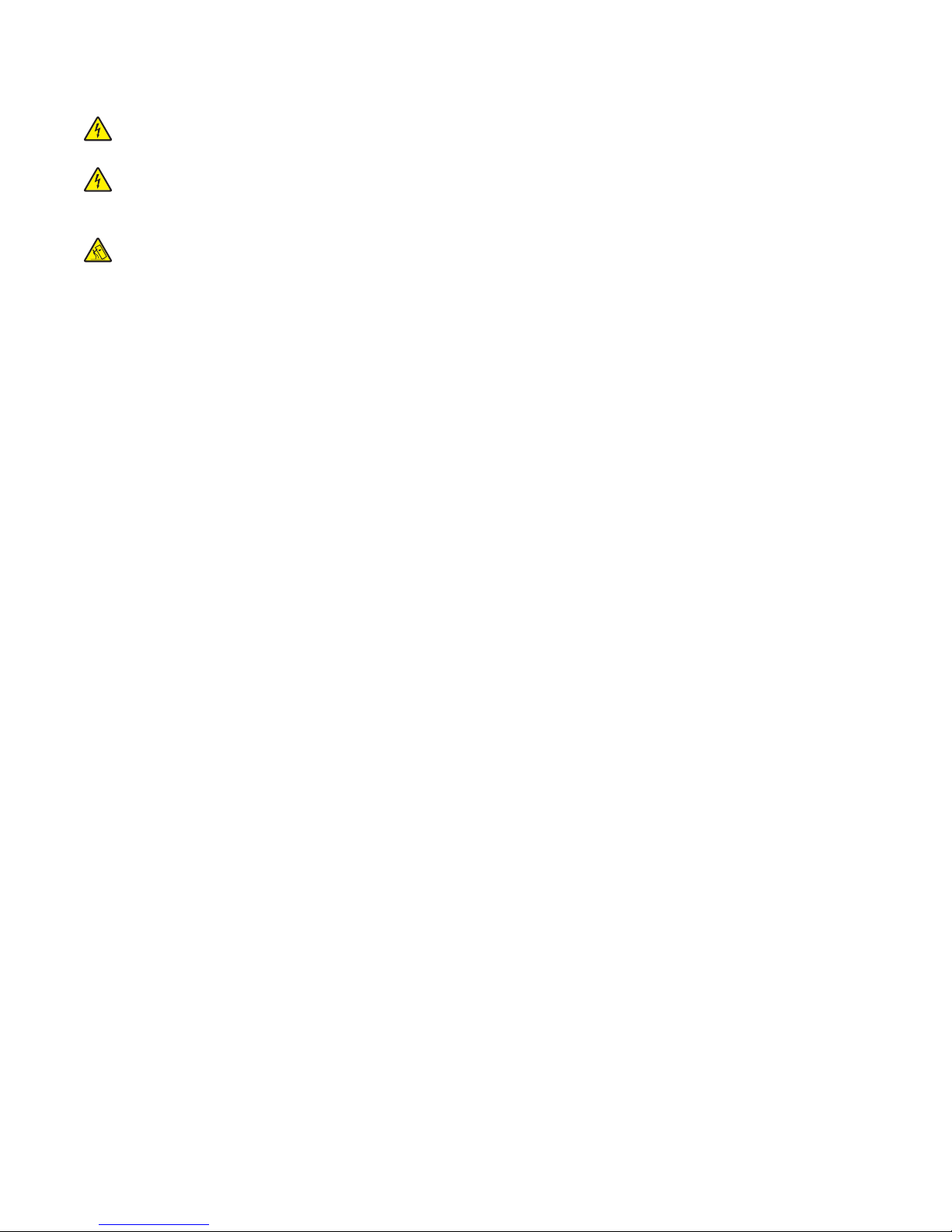
Refer service or repairs, other than those described in the user documentation, to a professional service person.
CAUTION—SHOCK HAZARD: To avoid the risk of electric shock when cleaning the exterior of the printer, unplug
the power cord from the wall outlet and disconnect all cables from the printer before proceeding.
CAUTION—SHOCK HAZARD: Do not use the fax feature during a lightning storm. Do not set up this product
or make any electrical or cabling connections, such as the fax feature, power cord, or telephone, during a lightning
storm.
CAUTION—TIPPING HAZARD: Floor-mounted configurations require additional furniture for stability. You
must use either a printer stand or printer base if you are using a high-capacity input tray, a duplex unit and an
input option, or more than one input option. If you purchased a multifunction printer (MFP) that scans, copies,
and faxes, you may need additional furniture. For more information, see
www.infoprint.com/literature/workgroupconfig.
SAVE THESE INSTRUCTIONS.
Safety information
14
Page 17
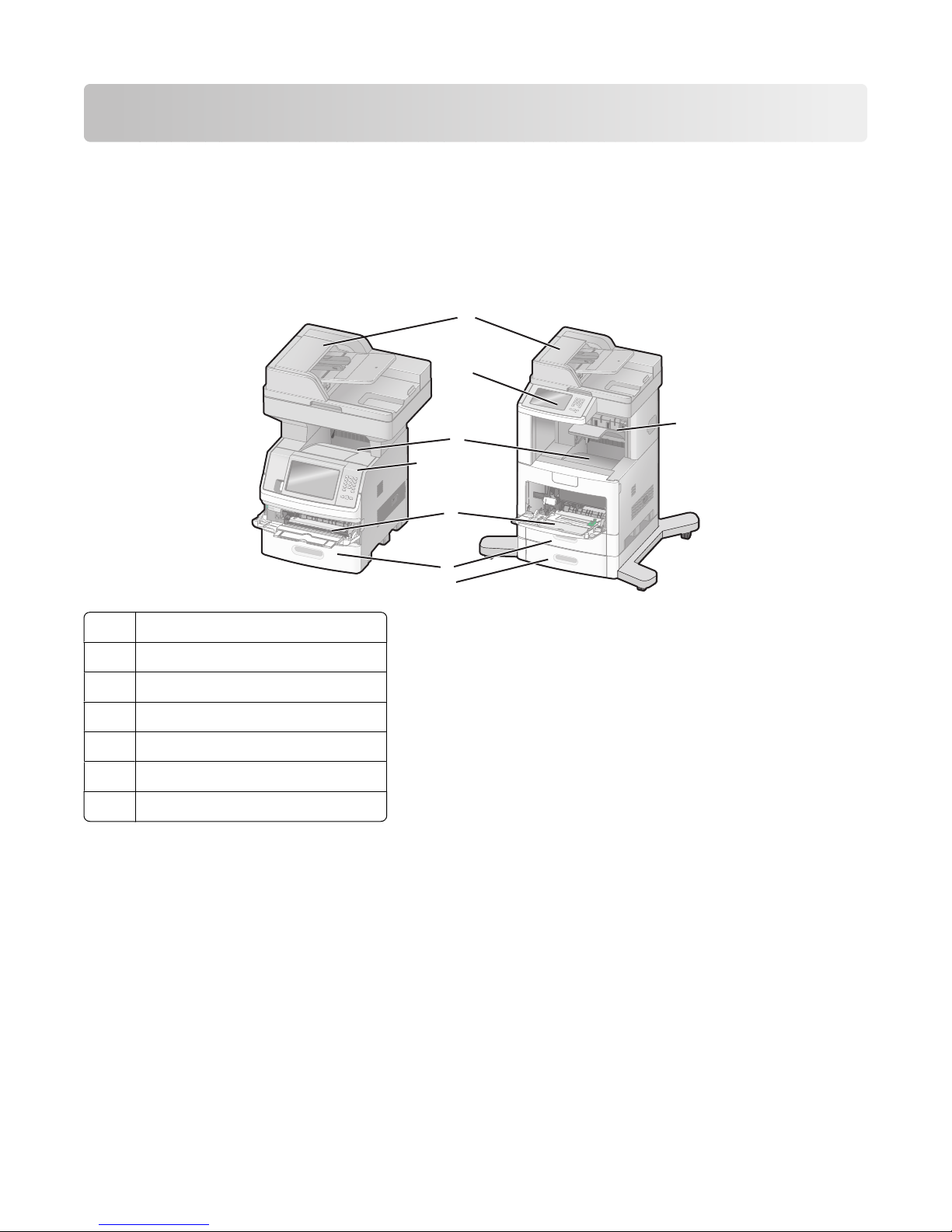
Learning about the printer
Printer configurations
Note: Printer configuration may vary depending on your printer model.
Basic models
1
2
3
2
4
5
6
7
Automatic Document Feeder (ADF)
1
Printer control panel
2
Standard exit bin
3
Multipurpose feeder
4
550-sheet tray (Tray 1)
5
550-sheet tray (Tray 2)
6
Optional output bin
7
Selecting a location for the printer
When selecting a location for the printer, leave enough room to open trays, covers, and doors. If you plan to install
any options, leave enough room for them also. It is important to:
• Make sure airflow in the room meets the latest revision of the ASHRAE 62 standard.
• Provide a flat, sturdy, and stable surface.
• Keep the printer:
– Away from the direct airflow of air conditioners, heaters, or ventilators
– Free from direct sunlight, humidity extremes, or temperature fluctuations
– Clean, dry, and free of dust
• Allow the following recommended amount of space around the printer for proper ventilation:
Learning about the printer
15
Page 18
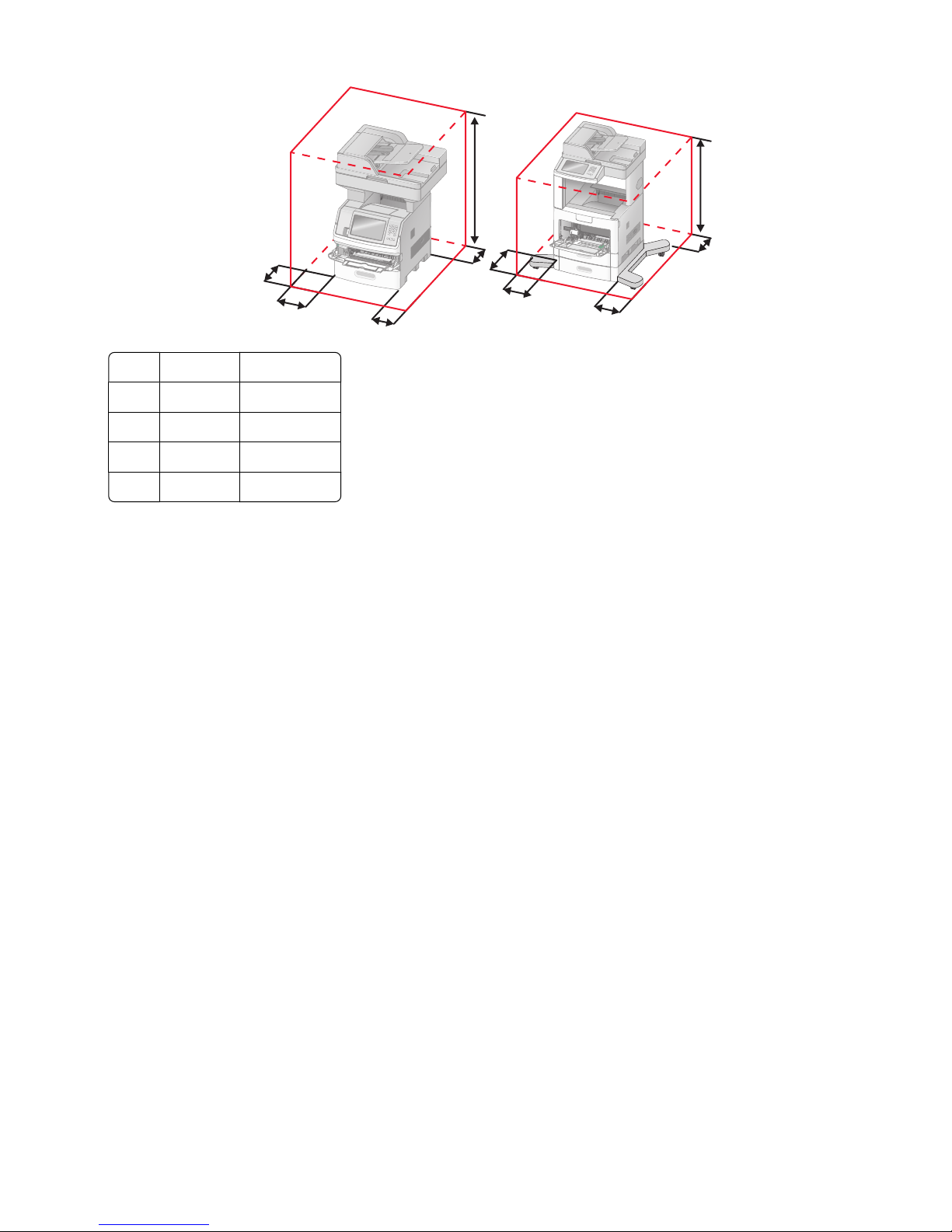
5
5
4
Right Side 20 cm (8 in.)
1
Left Side 31 cm (12 in.)
2
Front 51 cm (20 in.)
3
Rear 20 cm (8 in.)
4
Top 31 cm (12 in.)
5
4
3
2
1
3
2
1
Basic functions of the scanner
The scanner provides copy, fax, and scan-to-network capability for large workgroups. You can:
• Make quick copies, or change the settings on the printer control panel to perform specific copy jobs.
• Send a fax using the printer control panel.
• Send a fax to multiple fax destinations at the same time.
• Scan documents and send them to your computer, an e-mail address, a flash drive, or an FTP destination.
• Scan documents and send them to another printer (PDF by way of FTP).
Learning about the printer
16
Page 19

Understanding the ADF and scanner glass
Automatic Document Feeder (ADF) Scanner glass
A
Use the ADF for multiple-page documents. Use the scanner glass for single pages, small items (such as postcards
or photos), transparencies, photo paper, or thin media (such as
magazine clippings or lightweight carbonless forms).
You can use the ADF or the scanner glass to scan documents.
Using the ADF
The Automatic Document Feeder (ADF) can scan multiple pages, including duplex pages. When using the ADF:
• Load the document into the ADF faceup, short edge first.
• Load up to 75 sheets of plain paper in the ADF input tray.
• Scan sizes from 76.2 x 139.4 mm (3.0 x 5.5 in.) to 215.9 x 355.6 mm (8.5 x 14 in.).
• Scan documents with mixed page sizes (letter and legal).
• Scan media weights from 52 to 120 g/m
2
(14 to 32 lb).
• Do not load postcards, photos, small items, transparencies, photo paper, or thin media (such as magazine
clippings) into the ADF. Place these items on the scanner glass.
Using the scanner glass
The scanner glass can be used to scan or copy single pages or book pages. When using the scanner glass:
• Place a document facedown on the scanner glass in the upper left corner.
• Scan or copy documents up to 215.9 x 355.6 mm (8.5 x 14 in.).
• Copy books up to 25.3 mm (1 in.) thick.
Learning about the printer
17
Page 20
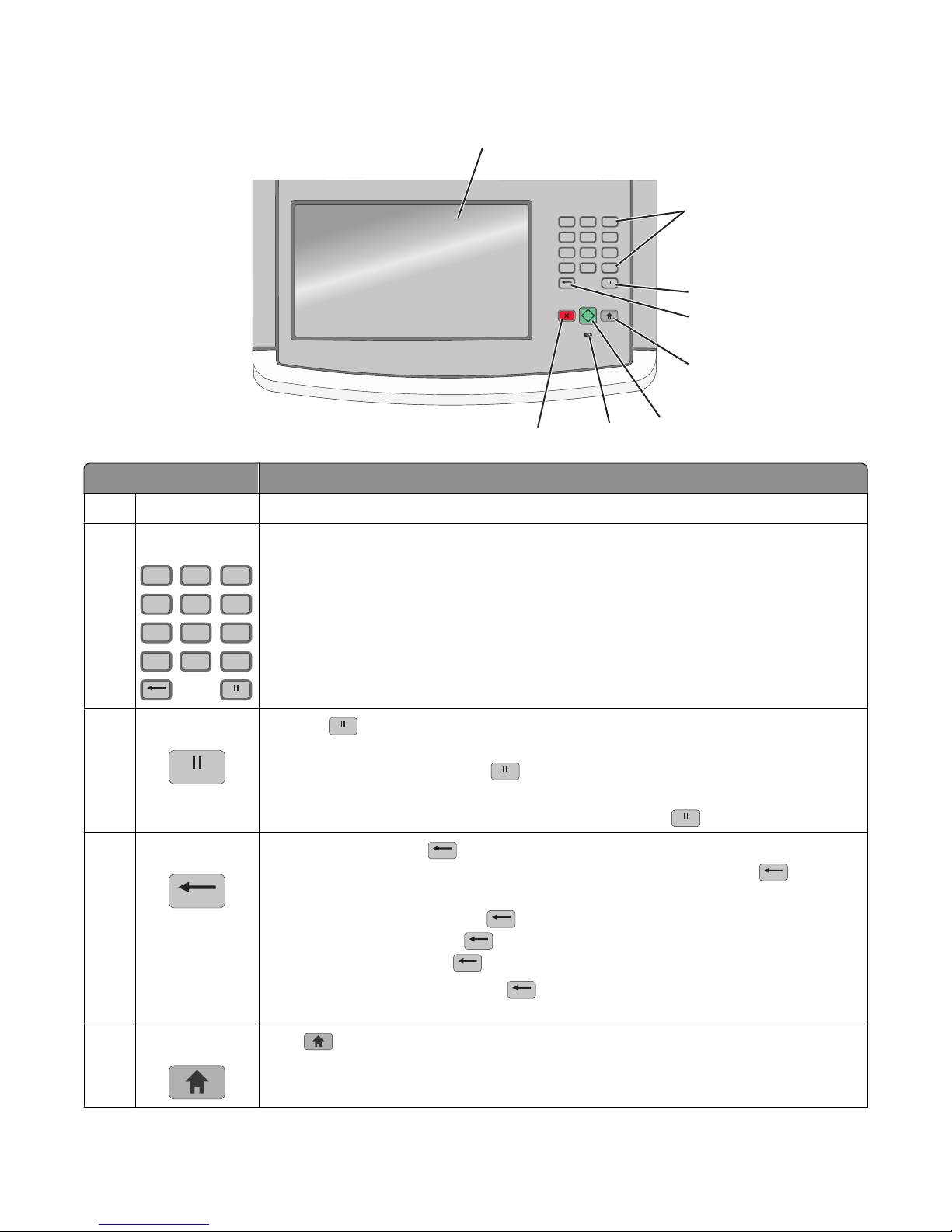
Understanding the printer control panel
1
Item Description
Display View scanning, copying, faxing, and printing options as well as status and error messages.
1
2
Keypad
12
ABC3DEF
4
JKL
GHI
7
TUV
PQRS
*
5
8
Enter numbers or symbols on the display.
6
MNO
9
WXYZ
#0
12
ABC3DEF
*
6
MNO5JKL4GHI
9
WXYZ8TUV7PQRS
#0
2
3
4
5
8
7
6
3
4
5
Dial Pause
Back
Home
• Press to cause a two- or three-second dial pause in a fax number. In the Fax To
field, a Dial Pause is represented by a comma (,).
• From the home screen, press to redial a fax number.
• The button functions only within the Fax menu or with fax functions. When outside
of the Fax menu, fax function, or home screen, pressing causes an error beep.
In the Copy menu, press to delete the right-most digit of the value in the Copy Count.
The default value of 1 appears if the entire number is deleted by pressing
times.
In the Fax Destination List, press
manually. You can also press
is deleted, another press of
In the E-mail Destination List, press
to delete the right-most digit of a number entered
to delete an entire shortcut entry. Once an entire line
causes the cursor to move up one line.
to delete the character to the left of the cursor.
If the character is in a shortcut, then the shortcut is deleted.
Press to return to the home screen.
Learning about the printer
numerous
18
Page 21
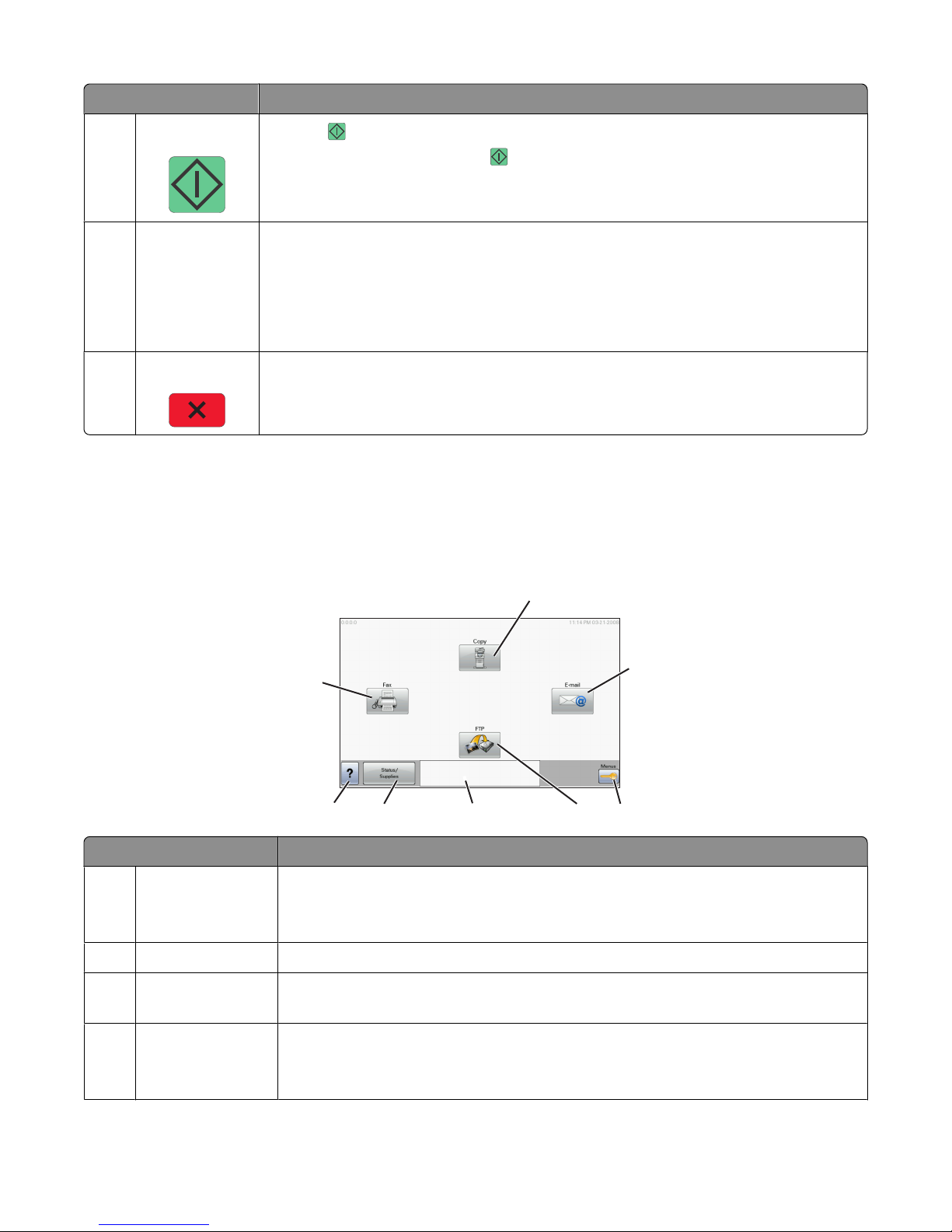
Item Description
Start
6
• Press to initiate the current job indicated on the display.
• From the home screen, press to start a copy job with the default settings.
• If pressed while a job is scanning, the button has no effect.
Indicator light Indicates the printer status:
7
• Off—The power is off.
• Blinking green—The printer is warming up, processing data, or printing.
• Solid green—The printer is on, but idle.
• Blinking red—Operator intervention is needed.
Stop Stops all printer activity
8
A list of options is offered once Stopped appears on the display.
Understanding the home screen
After the printer is turned on and a short warm-up period occurs, the display shows the following basic screen which
is referred to as the home screen. Use the home screen buttons to initiate an action such as copying, faxing, or
scanning; to open the menu screen; or to respond to messages.
8
Display item Description
Copy Opens the Copy menus
1
Note: From the home screen, you can also access the Copy menus by pressing a
number on the keypad.
E-mail Opens the E-mail menus
2
Menus Opens the menus. These menus are available only when the printer is in the Ready
3
state.
FTP Opens the File Transfer Protocol (FTP) menus
4
Note: This function must be set up by your system support person. Once it is set up, it
appears as a display item.
Ready
Touch any button to begin.
1
2
34567
Learning about the printer
19
Page 22
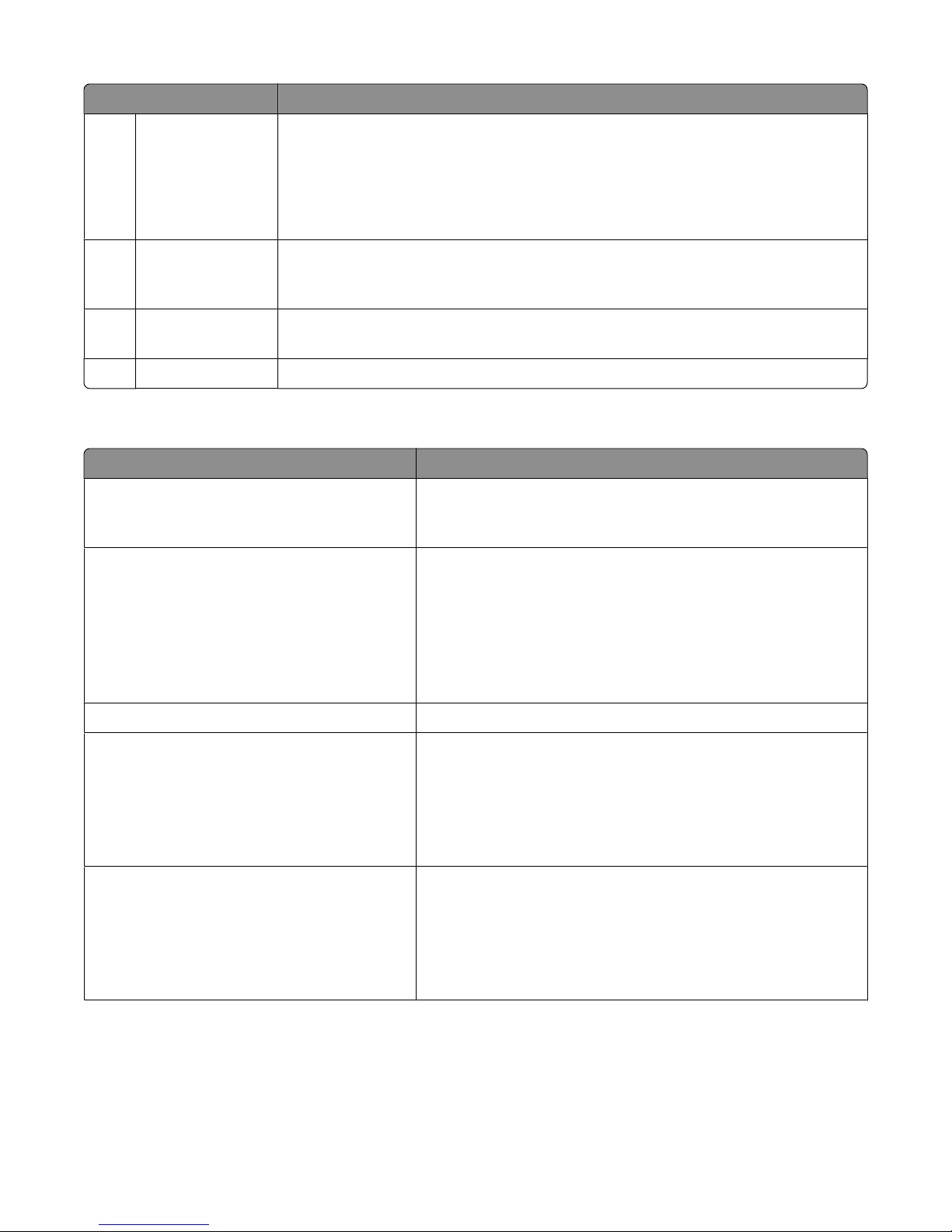
Display item Description
Status message bar
5
• Shows the current printer status such as Ready or Busy.
• Shows printer conditions such as Toner Low.
• Shows intervention messages to give instructions on what you should do so the
printer can continue processing, such as Close door or Insert print
cartridge.
Status/Supplies Appears on the display whenever the printer status includes a message requiring
6
intervention. Touch it to access the messages screen for more information on the
message, including how to clear it.
Tips All menus have a Tips button. Tips is a context-sensitive Help feature within the display
7
touch screens.
Fax Opens the Fax menus
8
Other buttons that may appear on the home screen:
Display item Function
Release Held Faxes If this button is shown, then there are held faxes with a scheduled
hold time previously set. To access the list of held faxes, touch this
button.
Search Held Jobs Searches on any of the following items and returns search results:
• User names for held or confidential print jobs
• Job names for held jobs, excluding confidential print jobs
• Profile names
• Bookmark container or job names
• USB container or job names for supported extensions only
Held Jobs Opens a screen containing all the held jobs
Lock Device This button appears on the screen when the printer is unlocked
and Device Lockout Personal Identification Number (PIN) has
been set.
Touching this button opens a PIN entry screen. Entering the
correct PIN locks the printer control panel (touch screen and hard
buttons).
Unlock Device This button appears on the screen when the printer is locked. The
printer control panel buttons and shortcuts cannot be used while
it appears.
Touching this button opens a PIN entry screen. Entering the
correct PIN unlocks the printer control panel (touch screen and
hard buttons).
Learning about the printer
20
Page 23
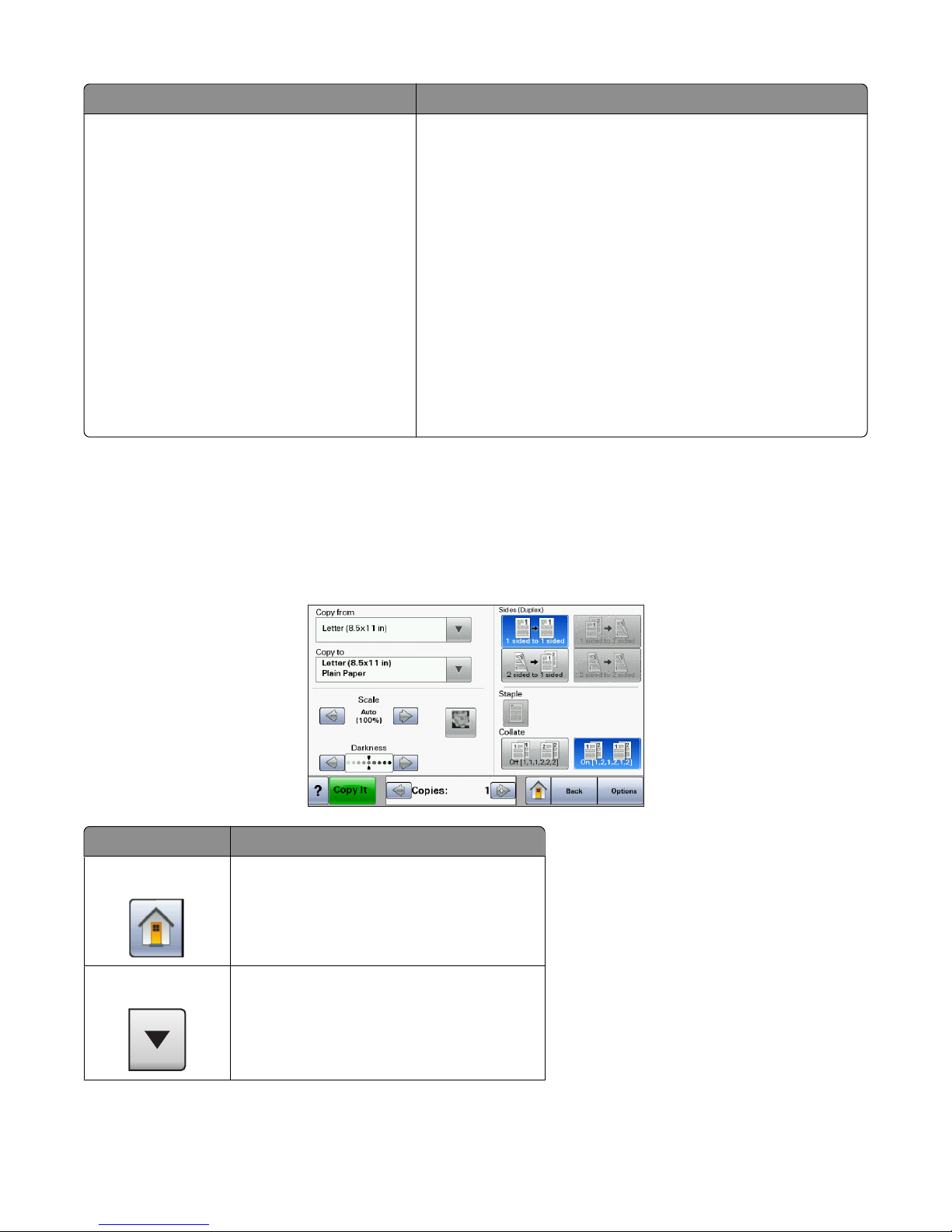
Display item Function
Cancel Jobs Opens the Cancel Jobs screen. The Cancel Jobs screen shows three
headings: Print, Fax, and Network.
The following items are available under the Print, Fax, and
Network headings:
• Print job
• Copy job
• Fax profile
• FTP
• E-mail send
Each heading has a list of jobs shown in a column under it which
can show only three jobs per screen. Each job appears as a button
which you can touch to access information about the job. If more
than three jobs exist in a column, then an arrow appears enabling
you to scroll through the jobs.
Using the touch-screen buttons
Note: Depending on your options and administrative setup, your screens and buttons may vary from those shown.
Sample touch screen
Button Function
Home Returns to the home screen
Scroll down Opens a drop-down list
Learning about the printer
21
Page 24
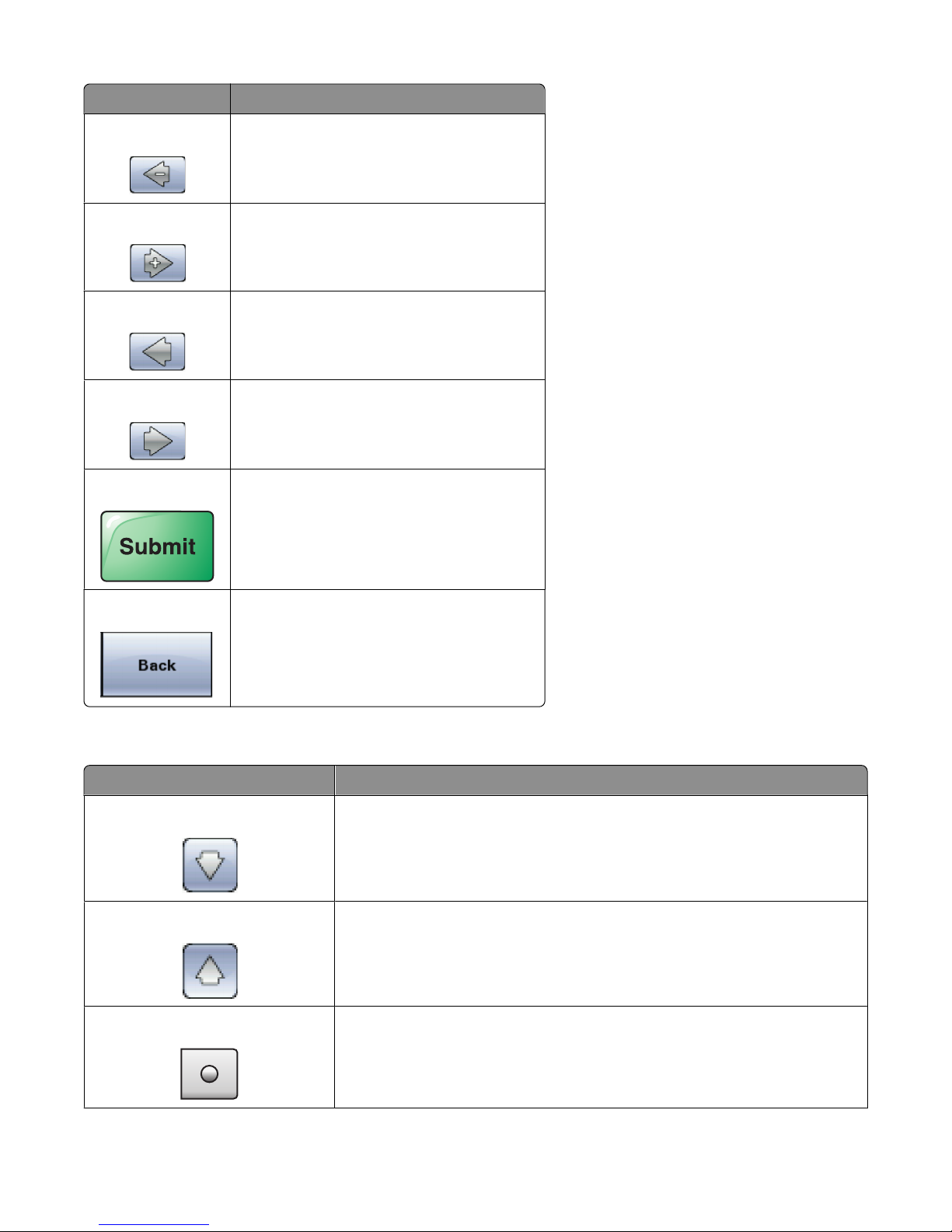
Button Function
Left scroll decrease Scrolls to another value in decreasing order
Right scroll increase Scrolls to another value in increasing order
Left arrow Scrolls left
Right arrow Scrolls right
Submit Saves a value as the new user default setting
Back Navigates back to the previous screen
Other touch-screen buttons
Button Function
Down arrow Moves down to the next screen
Up arrow Moves up to the next screen
Unselected radio button This is an unselected radio button. The radio button is gray to show it is
unselected.
Learning about the printer
22
Page 25
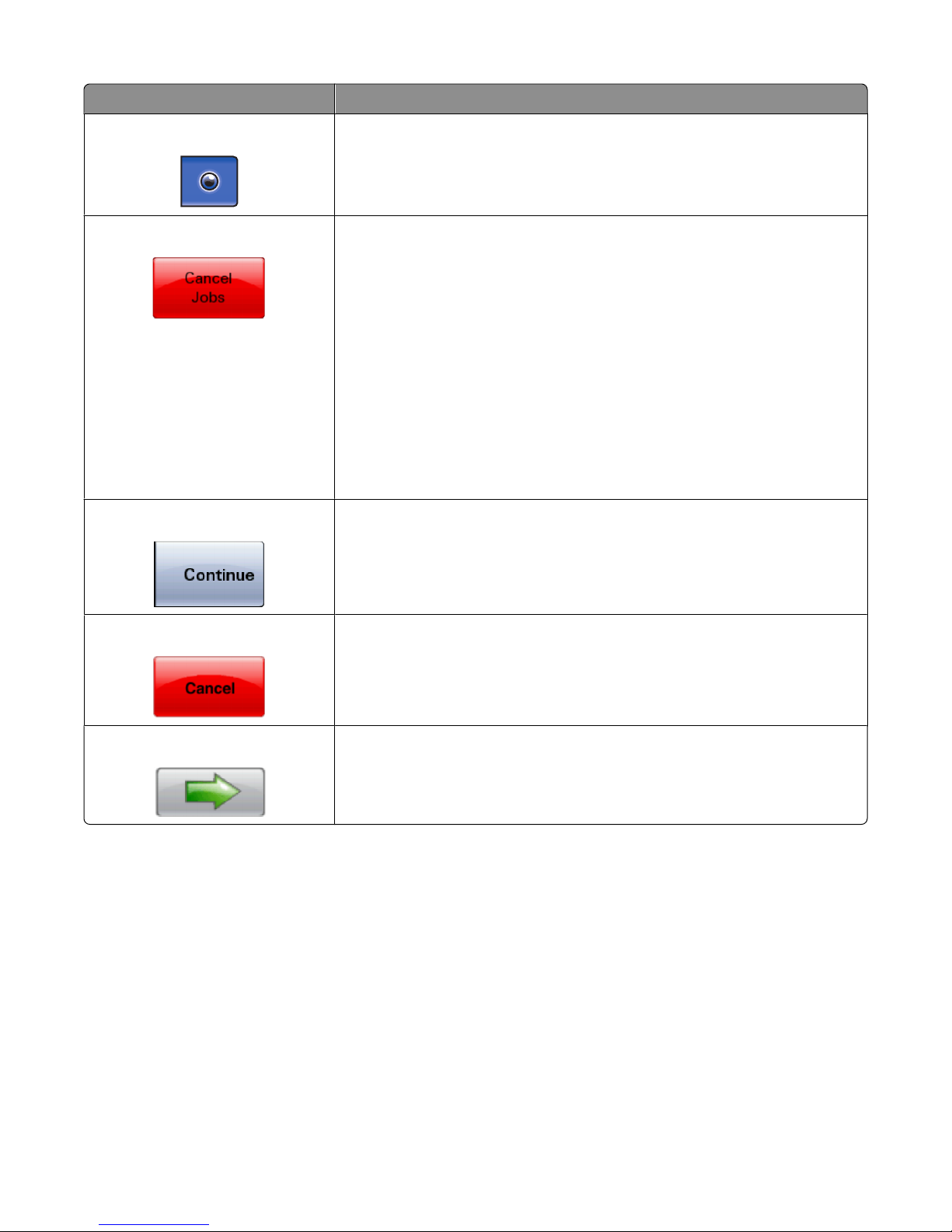
Button Function
Selected radio button This is a selected radio button. The radio button is blue to show it is selected.
Cancel Jobs Opens the Cancel Jobs screen. The Cancel Jobs screen shows three headings:
Print, Fax, and Network.
The following items are available under the Print, Fax, and Network headings:
• Print job
• Copy job
• Fax profile
• FTP
• E-mail send
Each heading has a list of jobs shown in a column under it which can show
only three jobs per screen. Each job appears as a button which you can touch
to access information about the job. If more than three jobs exist in a column,
then an arrow appears enabling you to scroll through the jobs.
Continue Touch this button when more changes need to be made for a job or after
clearing a paper jam.
Cancel
• Cancels an action or a selection
• Cancels out of a screen and returns to the previous screen
Select Selects a menu or menu item
Learning about the printer
23
Page 26
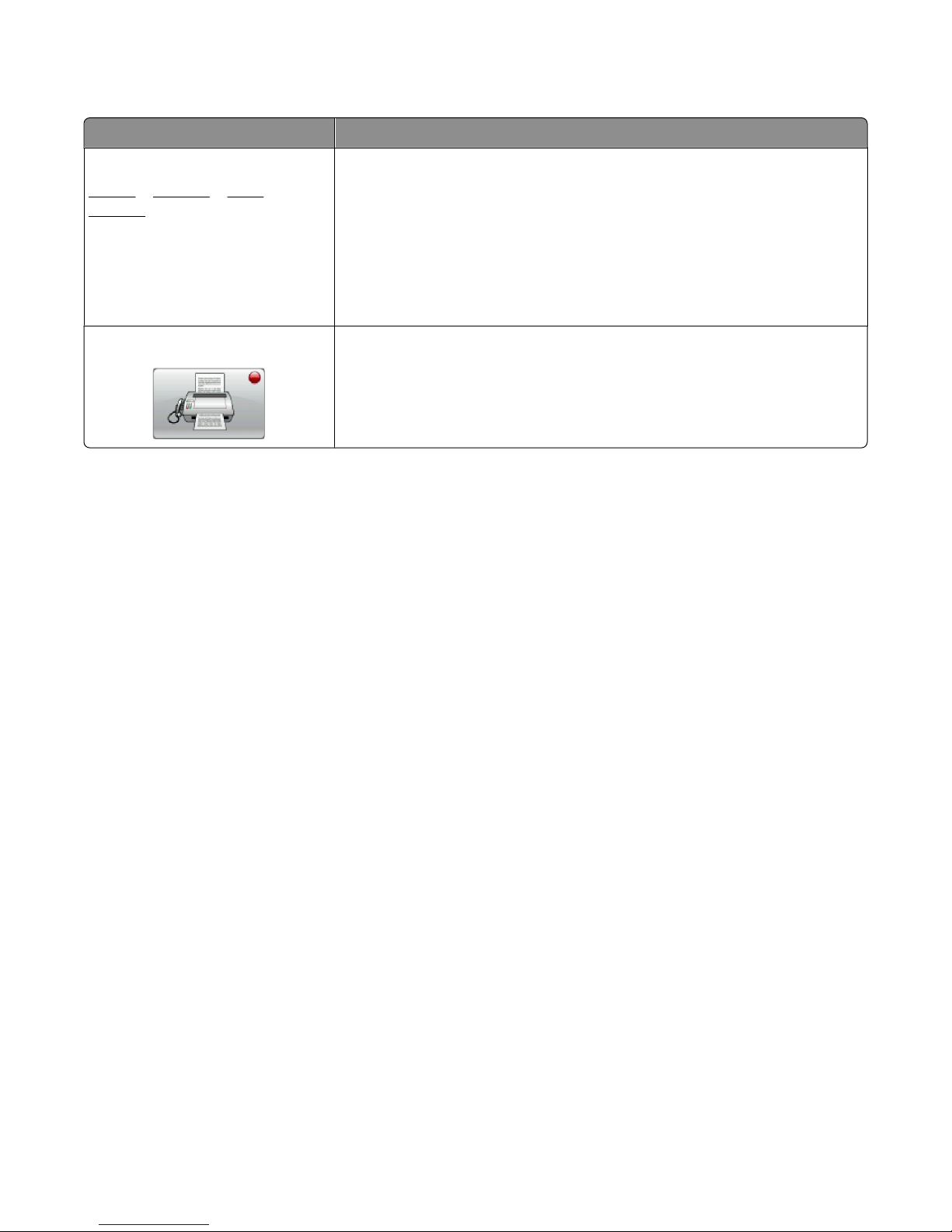
Features
Feature Description
Menu trail line:
Menus Settings Copy
Settings Number of Copies
Attendance message alert If an attendance message occurs which closes a function, such as copy or fax,
A Menu trail line is located at the top of each menu screen. This feature acts
as a trail, showing the path taken to arrive at the current menu. It gives the
exact location within the menus.
Touch any of the underlined words to return to that menu or menu item.
The Number of Copies is not underlined since this is the current screen. If you
touch an underlined word on the Number of Copies screen before the Number
of Copies is set and saved, then the selection is not saved, and it does not
become the user default setting.
then a solid red dot appears over the function button on the home screen.
This indicates that an attendance message exists.
Learning about the printer
24
Page 27
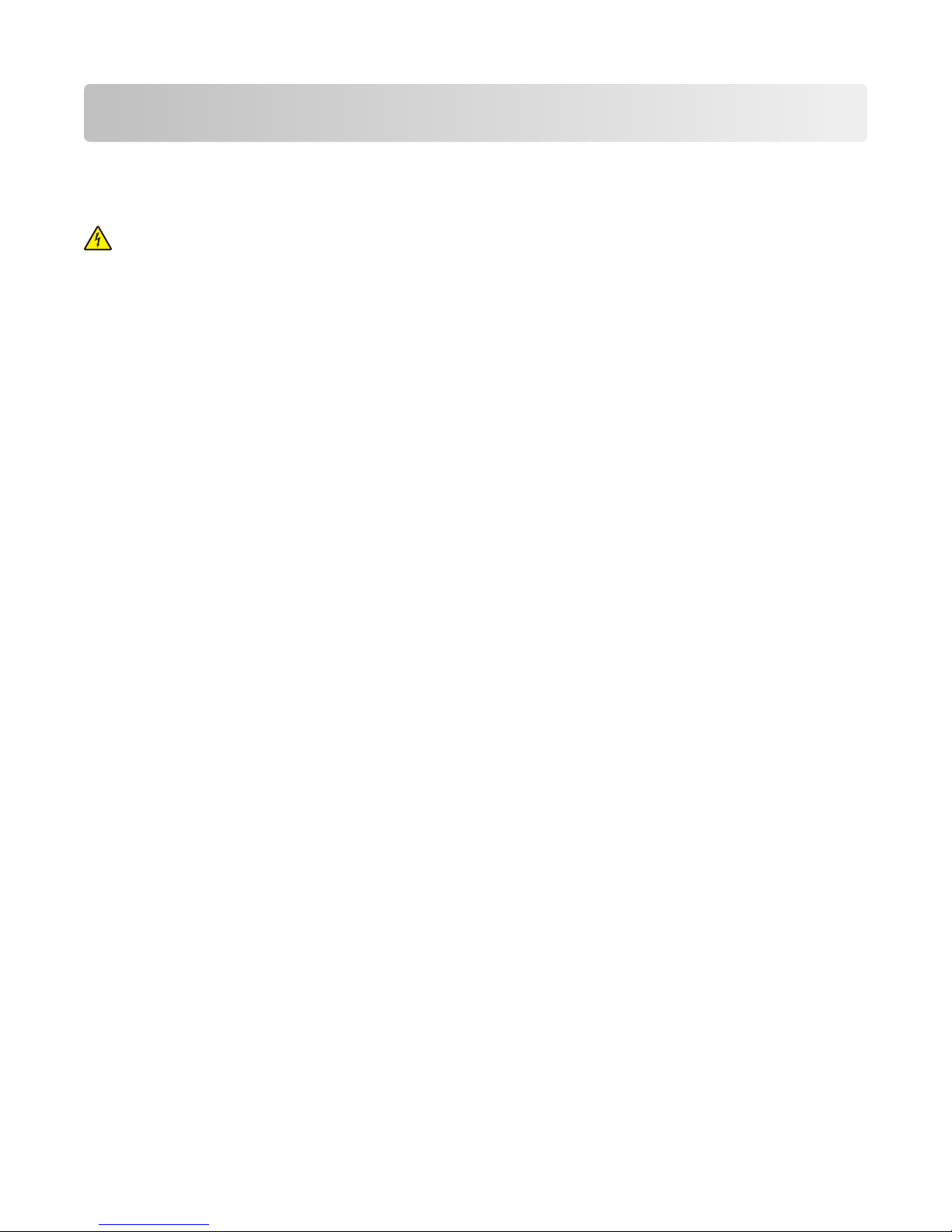
Additional printer setup
Installing internal options
CAUTION—SHOCK HAZARD: If you are accessing the system board or installing optional hardware or memory
devices sometime after setting up the printer, then turn the printer off, and unplug the power cord from the
wall outlet before continuing. If you have any other devices attached to the printer, then turn them off as well,
and unplug any cables going into the printer.
You can customize your printer connectivity and memory capacity by adding optional cards. The instructions in this
section explain how to install the available cards; you can also use them to locate a card for removal.
All the listed options may not be available. For more information, contact the place where you purchased the printer.
Available internal options
• Memory cards
– Printer memory
– Flash memory
– Fonts
• Firmware cards
– Bar Code and Forms
– IPDS and SCS/TNe
– PrintCryption
– PRESCRIBE
• Printer hard disk
• Internal Solutions Ports (ISP)
– RS-232-C Serial ISP
– Parallel 1284-B ISP
– MarkNet
– MarkNet N8130 10/100 Fiber ISP
– MarkNet N8120 10/100/1000 Ethernet ISP
• MarkNet N8110 V-34 Fax Card
TM
TM
N8150802.11 b/g/n Wireless ISP
Additional printer setup
25
Page 28
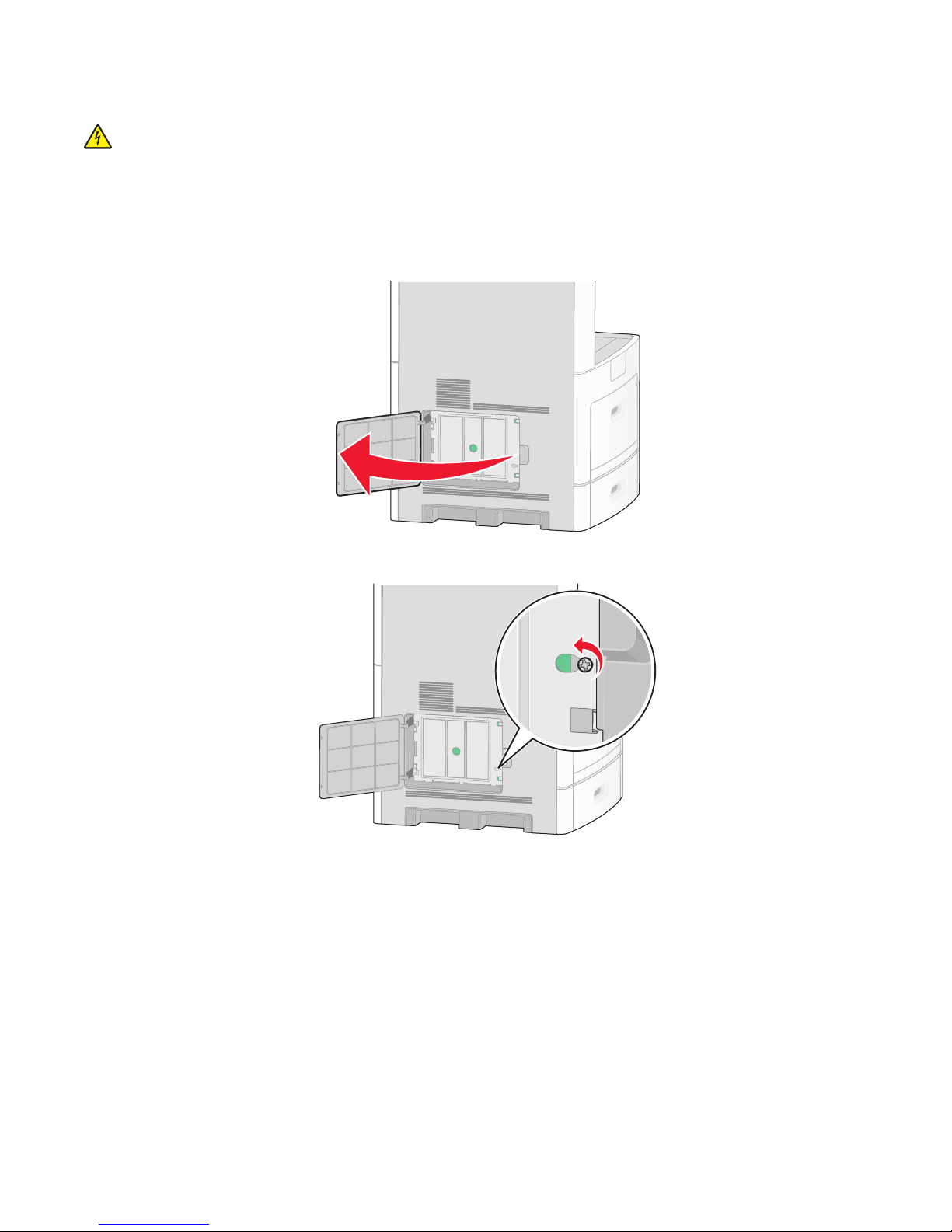
Accessing the system board to install internal options
CAUTION—SHOCK HAZARD: If you are accessing the system board or installing optional hardware or memory
devices sometime after setting up the printer, then turn the printer off, and unplug the power cord from the
wall outlet before continuing. If you have any other devices attached to the printer, then turn them off as well,
and unplug any cables going into the printer.
Note: This operation requires a #2 Phillips screwdriver.
1 Open the system board door.
2 Loosen the screw(s) on the system board cover.
Additional printer setup
26
Page 29
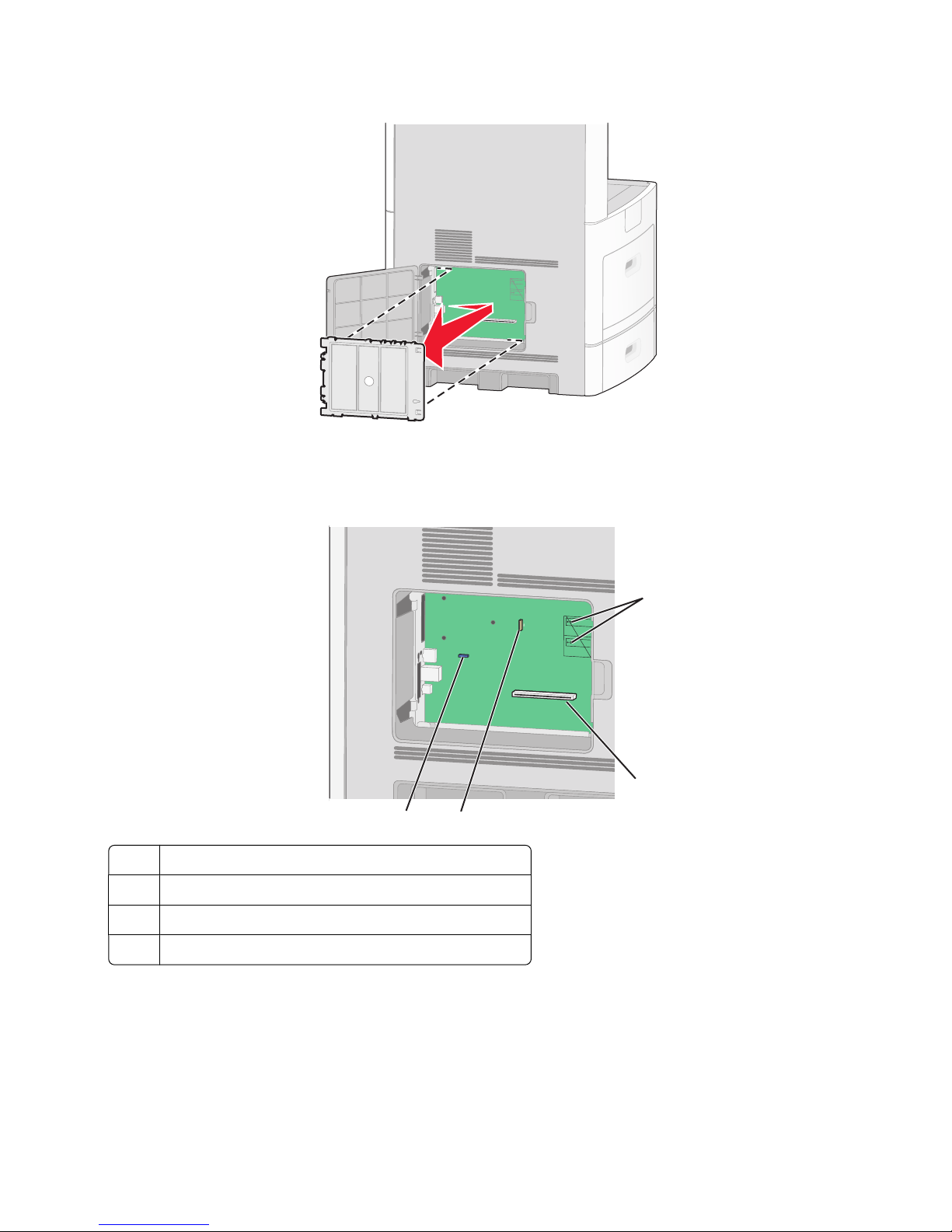
3 Remove the system board cover.
4 Use the illustration below to locate the appropriate connector.
Warning—Potential Damage: System board electronic components are easily damaged by static electricity.
Touch something metal on the printer before touching any system board electronic components or connectors.
Firmware and flash memory card connectors
1
Memory card connector
2
Internal Solutions Port or printer hard disk connector
3
Fax card connector
4
1
2
34
Additional printer setup
27
Page 30
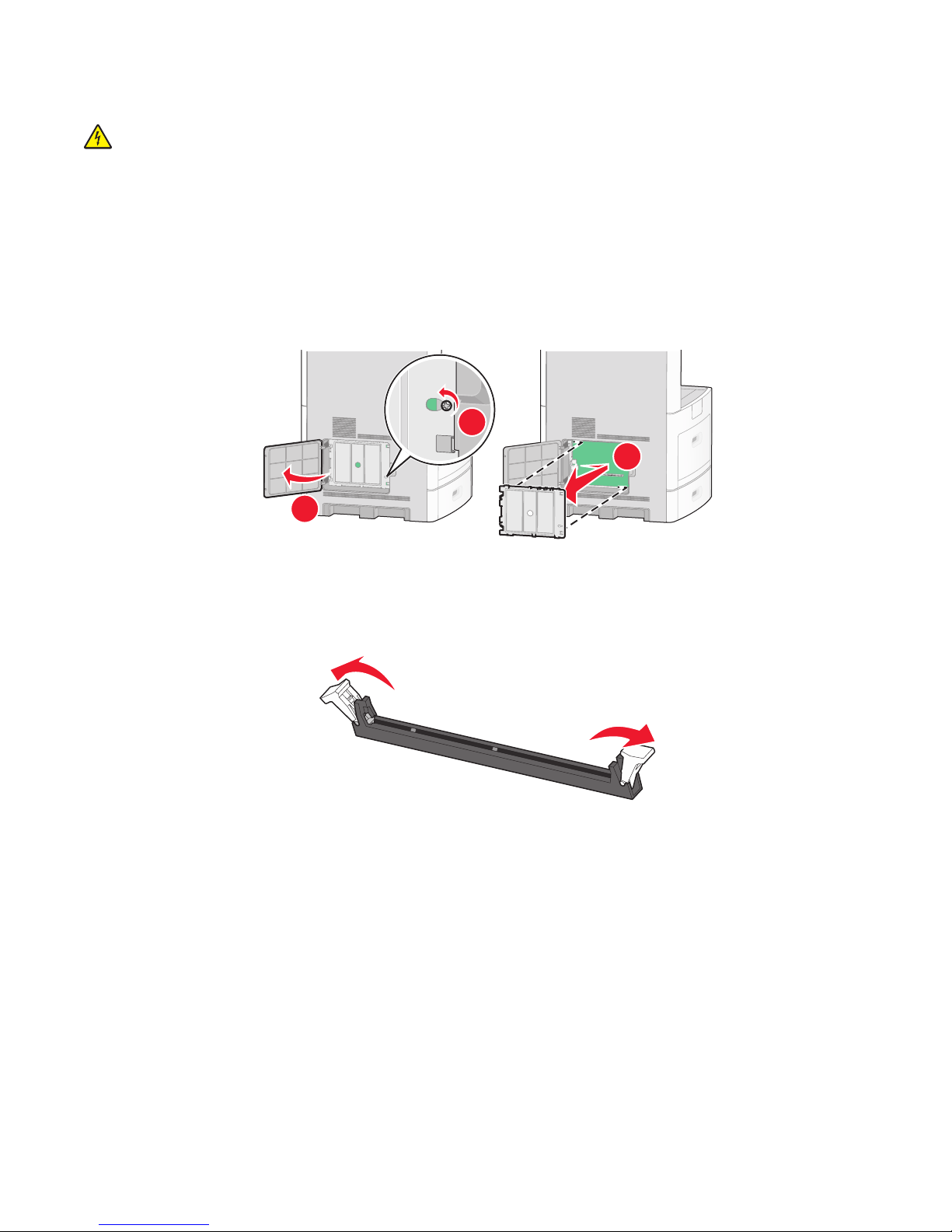
Installing a memory card
CAUTION—SHOCK HAZARD: If you are accessing the system board or installing optional hardware or memory
devices sometime after setting up the printer, then turn the printer off, and unplug the power cord from the
wall outlet before continuing. If you have any other devices attached to the printer, then turn them off as well,
and unplug any cables going into the printer.
Warning—Potential Damage: System board electronic components are easily damaged by static electricity. Touch
something metal on the printer before touching any system board electronic components or connectors.
An optional memory card can be purchased separately and attached to the system board. To install the memory
card:
1 Access the system board.
2
3
1
2 Unpack the memory card.
Note: Avoid touching the connection points along the edge of the card.
3 Open the memory card connector latches.
Additional printer setup
28
Page 31

4 Align the notches on the memory card with the ridges on the connector.
Notches
1
Ridges
2
5 Push the memory card straight into the connector until it snaps into place.
6 Replace the system board cover and close the system board door.
1
2
3
Additional printer setup
29
Page 32

Installing a flash memory or firmware card
The system board has two connections for an optional flash memory or firmware card. Only one of each may be
installed, but the connectors are interchangeable.
CAUTION—SHOCK HAZARD: If you are accessing the system board or installing optional hardware or memory
devices sometime after setting up the printer, then turn the printer off, and unplug the power cord from the
wall outlet before continuing. If you have any other devices attached to the printer, then turn them off as well,
and unplug any cables going into the printer.
Warning—Potential Damage: System board electronic components are easily damaged by static electricity. Touch
something metal on the printer before touching any system board electronic components or connectors.
1 Access the system board.
2
3
1
2 Unpack the card.
Note: Avoid touching any electrical components on the card.
3 Holding the card by its sides, align the plastic pins on the card with the holes on the system board.
Plastic pins
1
Metal pins
2
Additional printer setup
30
Page 33

4 Push the card firmly into place.
Notes:
• The entire length of the connector on the card must touch and be flush against the system board.
• Be careful not to damage the connectors.
5 Replace the system board cover and close the system board door.
1
2
3
Additional printer setup
31
Page 34

Installing an Internal Solutions Port
The system board supports one optional Internal Solutions Port (ISP). Install an ISP for additional connectivity options.
Note: This task requires a #2 Phillips screwdriver.
CAUTION—SHOCK HAZARD: If you are accessing the system board or installing optional hardware or memory
devices sometime after setting up the printer, then turn the printer off, and unplug the power cord from the
wall outlet before continuing. If you have any other devices attached to the printer, then turn them off as well,
and unplug any cables going into the printer.
Warning—Potential Damage: System board electronic components are easily damaged by static electricity. Touch
something metal on the printer before touching any system board electronic components or connectors.
1 Access the system board.
2
3
1
2 Unpack the ISP and plastic tee.
Note: Avoid touching the components on the card.
3 Locate the appropriate connector on the system board.
Note: If an optional printer hard disk is currently installed, then the printer hard disk must first be removed. To
remove the hard disk:
Additional printer setup
32
Page 35

a Unplug the printer hard disk interface cable from the system board, leaving the cable attached to the printer
hard disk. To unplug the cable, squeeze the paddle at the plug of the interface cable to disengage the latch
before pulling the cable out.
b Remove the screws holding the printer hard disk in place.
c Remove the printer hard disk by pulling it upward to unseat the standoffs.
Additional printer setup
33
Page 36

d Remove the thumbscrews that attach the printer hard disk mounting bracket to the printer hard disk, and
then remove the bracket. Set the printer hard disk aside.
4 Remove the metal cover from the ISP opening.
2
1
Additional printer setup
34
Page 37

5 Align the posts of the plastic tee to the holes in the system board, and then press downward until the tee snaps
into place. Be sure each post of the tee has latched completely, and that the tee is seated firmly onto the system
board.
6 Install the ISP onto the plastic tee. Angle the ISP over the plastic tee, and then approach the plastic tee so that
any overhanging connectors will pass through the ISP opening in the system board cage.
Additional printer setup
35
Page 38

7 Lower the ISP toward the plastic tee until the ISP is seated between the guides of the plastic tee.
8 Insert the long thumbscrew and turn it clockwise enough to hold the ISP in place, but do not tighten the
thumbscrew at this time.
Additional printer setup
36
Page 39

9 Attach the two provided screws to secure the ISP mounting bracket to the system board cage.
10 Tighten the long thumbscrew.
Note: Do not overtighten the thumbscrew.
11 Insert the plug of the ISP interface cable into the receptacle of the system board.
Note: The plugs and receptacles are color coded.
12 If a printer hard disk was previously installed, then attach the printer hard disk to the ISP. For more information,
see “Installing a printer hard disk” on page 38.
Additional printer setup
37
Page 40

13 Replace the system board cover and close the system board door.
1
2
3
Installing a printer hard disk
The optional printer hard disk can be installed with or without an Internal Solutions Port (ISP).
Note: This task requires a #2 Phillips screwdriver and a flathead screwdriver.
CAUTION—SHOCK HAZARD: If you are accessing the system board or installing optional hardware or memory
devices sometime after setting up the printer, then turn the printer off, and unplug the power cord from the
wall outlet before continuing. If you have any other devices attached to the printer, then turn them off as well,
and unplug any cables going into the printer.
Warning—Potential Damage: System board electronic components are easily damaged by static electricity. Touch
something metal on the printer before touching any system board electronic components or connectors.
1 Access the system board.
1
2 Unpack the printer hard disk.
Note: Avoid touching the components on the card.
2
3
Additional printer setup
38
Page 41

3 Locate the appropriate connector on the system board.
Note: If an optional ISP is currently installed, then the printer hard disk must be installed onto the ISP.
To install a printer hard disk onto the ISP:
a Using a flathead screwdriver to loosen the screws, remove the thumbscrews that attach the printer hard disk
mounting bracket to the printer hard disk, and then remove the bracket.
b Align the standoffs of the printer hard disk with the holes in the ISP, and then press downward on the printer
hard disk until the standoffs have seated into place.
Additional printer setup
39
Page 42

c Insert the plug of the printer hard disk interface cable into the receptacle of the ISP.
Note: The plugs and receptacles are color coded.
To install a printer hard disk directly onto the system board:
a Align the standoffs of the printer hard disk with the holes in the system board, and then press downward on
the printer hard disk until the standoffs have seated into place.
Additional printer setup
40
Page 43

b Attach the two provided screws to secure the printer hard disk mounting bracket.
c Insert the plug of the printer hard disk interface cable into the receptacle of the system board.
Note: The plugs and receptacles are color coded.
4 Replace the system board cover and close the system board door.
1
3
Additional printer setup
41
2
Page 44

Installing a fax card
Note: This task requires a #2 Phillips screwdriver.
CAUTION—SHOCK HAZARD: If you are accessing the system board or installing optional hardware or memory
devices sometime after setting up the printer, then turn the printer off, and unplug the power cord from the
wall outlet before continuing. If you have any other devices attached to the printer, then turn them off as well,
and unplug any cables going into the printer.
Warning—Potential Damage: System board electronic components are easily damaged by static electricity. Touch
something metal on the printer before touching any system board electronic components or connectors.
1 Access the system board.
2
3
1
2 Unpack the fax card.
3 Remove the metal cover from the fax card opening.
1
2
Additional printer setup
42
Page 45

4 Insert the fax card and attach the two provided screws to secure the fax card mounting bracket.
Additional printer setup
43
Page 46

5 Insert the plug of the fax card interface cable into the receptacle of the system board.
6 Replace the system board cover and close the system board door.
1
3
Attaching cables
Connect the printer to the computer using a USB cable or Ethernet cable.
Be sure to match the following:
• The USB symbol on the cable with the USB symbol on the printer
• The appropriate Ethernet cable to the Ethernet port
2
Additional printer setup
44
Page 47

2
USB port
1
Ethernet port
2
1
Verifying printer setup
Once all hardware and software options are installed and the printer is turned on, verify that the printer is set up
correctly by printing the following:
• Menu settings page—Use this page to verify that all printer options are installed correctly. A list of installed
options appears toward the bottom of the page. If an option you installed is not listed, then it is not installed
correctly. Remove the option and install it again.
• Network setup page—If your printer is a network model and is attached to a network, print a network setup
page to verify the network connection. This page also provides important information that aids network printing
configuration.
Printing a menu settings page
Print a menu settings page to review the current menu settings and to verify printer options are installed correctly.
Note: If you have not made any menu item settings changes yet, then the menu settings page lists all the factory
default settings. Once you select and save other settings from the menus, they replace the factory default settings
as user default settings. A user default setting remains in effect until you access the menu again, choose another value,
and save it. To restore the factory default settings, see “Restoring the factory default settings” on page 259.
1 Make sure the printer is on and Ready appears.
2 On the home screen, touch .
Additional printer setup
45
Page 48

3 Touch Reports.
4 Touch Menu Settings Page.
The menu settings page prints and the printer returns to the home screen.
Printing a network setup page
If the printer is attached to a network, then print a network setup page to verify the network connection. This page
also provides important information that aids network printing configuration.
1 Make sure the printer is on and Ready appears.
2 On the home screen, touch .
3 Touch Reports.
4 Touch Network Setup Page.
The network setup page prints and the printer returns to the home screen.
5 Check the first section on the network setup page, and confirm that Status is “Connected.”
If Status is “Not Connected,” the LAN drop may not be active, or the network cable may be malfunctioning. Consult
a system support person for a solution, and then print another network setup page.
Setting up the printer software
Installing printer software
A printer driver is software that lets the computer communicate with the printer. The printer software is typically
installed during the initial printer setup. If you need to install the software after setup, follow these instructions:
For Windows users
1 Close all open software programs.
2 Insert the Software and Documentation CD.
3 From the main installation dialog, click Install.
4 Follow the instructions on the screen.
For Macintosh users
1 Close all open software applications.
2 Insert the Software and Documentation CD.
3 From the Finder desktop, double-click the printer CD icon that automatically appears.
4 Double-click the Install icon.
5 Follow the instructions on the screen.
Additional printer setup
46
Page 49

Updating available options in the printer driver
Once the printer software and any options are installed, it may be necessary to manually add the options in the printer
driver to make them available for print jobs.
For Windows users
1 Do one of the following:
In Windows Vista
a
Click .
b Click Control Panel.
c Click Hardware and Sound.
d Click Printers.
In Windows XP
Click Start.
a
b Click Printers and Faxes.
In Windows 2000
Click Start.
a
b Click Settings Printers.
2 Select the printer.
3 Right-click the printer, and then select Properties.
4 Click the Install Options tab.
5 Under Available Options, add any installed hardware options.
6 Click Apply.
For Macintosh users
In Mac OS X version 10.5
From the Apple menu, choose System Preferences.
1
2 Click Print & Fax.
3 Select the printer, and then click Options & Supplies.
4 Click Driver, and then add any installed hardware options.
5 Click OK.
In Mac OS X version 10.4 and earlier
1
From the Go menu, choose Applications.
2 Double-click Utilities, and then double-click Print Center or Printer Setup Utility.
3 Select the printer, and then from the Printers menu, choose Show Info.
Additional printer setup
47
Page 50

4 From the pop-up menu, choose Installable Options.
5 Add any installed hardware options, and then click Apply Changes.
Setting up wireless printing
Information you will need to set up the printer on a wireless
network
Note: Do not connect the installation or network cables until prompted to do so by the setup software.
• SSID—The SSID is also referred to as the network name.
• Wireless Mode (or Network Mode)—The mode will be either infrastructure or ad hoc.
• Channel (for ad hoc networks)—The channel defaults to auto for infrastructure networks.
Some ad hoc networks will also require the auto setting. Check with your system support person if you are not
sure which channel to select.
• Security Method—There are three basic options for Security Method:
– WEP key
If your network uses more than one WEP key, enter up to four in the provided spaces. Select the key currently
in use on the network by selecting the Default WEP Transmit Key.
or
– WPA or WPA2 passphrase
WPA includes encryption as an additional layer of security. The choices are AES or TKIP. Encryption must be
set for the same type on the router and on the printer, or the printer will not be able to communicate on the
network.
– No security
If your wireless network does not use any type of security, then you will not have any security information.
Note: Using an unsecured wireless network is not recommended.
If you are installing the printer on an 802.1X network using the Advanced method, then you may need the following:
• Authentication type
• Inner authentication type
• 802.1X username and password
• Certificates
Note: For more information on configuring 802.1X security, see the Networking Guide on the Software and
Documentation CD.
Installing the printer on a wireless network (Windows)
Before you install the printer on a wireless network, make sure that:
• Your wireless network is set up and working properly.
• The computer you are using is connected to the same wireless network where you want to set up the printer.
Additional printer setup
48
Page 51

1 Connect the power cable, and then turn the printer on.
1
2
Make sure the printer and computer are fully on and ready.
Do not connect the USB cable until instructed to do so on the screen
2 Insert the Software and Documentation CD.
3 Click Install.
4 Click Agree.
5 Click Suggested.
6 Click Wireless Network Attach.
Additional printer setup
49
Page 52

7 Connect the cables in the following order:
a Temporarily connect a USB cable between the computer on the wireless network and the printer.
Note: After the printer is configured, the software will instruct you to disconnect the temporary USB cable
so you can print wirelessly.
b If your printer has faxing capabilities, then connect the telephone cable.
8 Follow the on-screen instructions to complete the software installation.
9 To allow other computers on the wireless network to use the wireless printer, follow steps 2 through 6 and step
8 for each computer.
Installing the printer on a wireless network (Macintosh)
Prepare to configure the printer
1 Locate the printer MAC address on the sheet that came with the printer. Write the last six digits of the MAC address
in the space provided below:
MAC address: ___ ___ ___ ___ ___ ___
2 If your printer has faxing capabilities, then connect the telephone cable.
Additional printer setup
50
Page 53

3 Connect the power cable, and then turn the power on.
1
2
Enter the printer information
1 Access the AirPort options.
In Mac OS X version 10.5
a
From the Apple menu, choose System Preferences.
b Click Network.
c Click AirPort.
In Mac OS X version 10.4 and earlier
a
From the Go menu, choose Applications.
b Double-click Internet Connect.
c From the toolbar, click AirPort.
2 From the Network pop-up menu, select print server xxxxxx, where the x’s are the last six digits of the MAC
address located on the MAC address sheet.
3 Open the Safari browser.
4 From the Bookmarks drop-down menu, select Show.
5 Under Collections, select Bonjour or Rendevous, and then double-click the printer name.
6 From the main page of the Embedded Web Server, navigate to the page where the wireless settings information
is stored.
Configure the printer for wireless access
1 Type the name of your network (SSID) in the appropriate field.
2 Select Infrastructure as your Network Mode if you are using a wireless router.
Additional printer setup
51
Page 54

3 Select the type of security you use to protect your wireless network.
4 Enter the security information necessary for the printer to join your wireless network.
5 Click Submit.
6 Open the AirPort application on your computer:
In Mac OS X version 10.5
a
From the Apple menu, choose System Preferences.
b Click Network.
c Click AirPort.
In Mac OS X version 10.4 and earlier
a
From the Go menu, choose Applications.
b Double-click Internet Connect.
c From the toolbar, click AirPort.
7 From the Network pop-up menu, select your wireless network.
Configure your computer to use the printer wirelessly
To print to a network printer, each Macintosh user must install a custom PostScript Printer Description (PPD) file and
create a printer in the Print Center or Printer Setup Utility.
1 Install a PPD file on the computer:
a Insert the Software and Documentation CD in the CD or DVD drive.
b Double-click the installer package for the printer.
c From the Welcome screen, click Continue.
d Click Continue again after viewing the Readme file.
e Click Continue after viewing the license agreement, and then click Agree to accept the terms of the
agreement.
f Select a Destination, and then click Continue.
g From the Easy Install screen, click Install.
h Type the user password, and then click OK.
All necessary software is installed on the computer.
i Click Close when installation is complete.
2 Add the printer:
a For IP printing:
In Mac OS X version 10.5
1
From the Apple menu, choose System Preferences.
2 Click Print & Fax.
3 Click +.
4 Select the printer from the list.
5 Click Add.
Additional printer setup
52
Page 55

In Mac OS X version 10.4
From the Go menu, choose Applications.
1
2 Double-click Utilities.
3 Locate and double-click Printer Setup Utility or Print Center.
4 From the Printer List, choose Add.
5 Select the printer from the list.
6 Click Add.
b For AppleTalk printing:
In Mac OS X version 10.5
1
From the Apple menu, choose System Preferences.
2 Click Print & Fax.
3 Click +.
4 Click AppleTalk.
5 Select the printer from the list.
6 Click Add.
In Mac OS X version 10.4
1
From the Go menu, choose Applications.
2 Double-click Utilities.
3 Locate and double-click Print Center or Printer Setup Utility.
4 From the Printer List, choose Add.
5 Choose the Default Browser tab.
6 Click More Printers.
7 From the first pop-up menu, choose AppleTalk.
8 From the second pop-up menu, select Local AppleTalk zone.
9 Select the printer from the list.
10 Click Add.
Installing the printer on a wired network
Use the following instructions to install the printer on a wired network. These instructions apply to Ethernet and fiber
optic network connections.
Before you install the printer on a wired network, make sure that:
• You have completed the initial setup of the printer.
• The printer is connected to your network with the appropriate type of cable.
For Windows users
1 Insert the Software and Documentation CD.
Wait for the Welcome screen to appear.
If the CD does not launch after a minute, then do one of the following:
Additional printer setup
53
Page 56

In Windows Vista
a Click .
b In the Start Search box, type D:\setup.exe, where D is the letter of your CD or DVD drive.
In Windows XP and earlier
a Click Start.
b Click Run.
c Type D:\setup.exe, where D is the letter of your CD or DVD drive.
2 Click Install Printer and Software.
3 Click Agree to agree to the License Agreement.
4 Select Suggested, and then click Next.
Note: To configure the printer using a static IP address, using IPv6, or to configure printers using scripts, select
Custom and follow the on-screen instructions.
5 Select Wired Network Attach, and then click Next.
6 Select the printer manufacturer from the list.
7 Select the printer model from the list, and then click Next.
8 Select the printer from the list of printers discovered on the network, and then click Finish.
Note: If your configured printer does not appear in the list of discovered printers, click Add Port and follow the
on-screen instructions.
9 Follow the on-screen instructions to complete the installation.
For Macintosh users
1 Allow the network DHCP server to assign an IP address to the printer.
2 Print the network setup page from the printer. For information on printing a network setup page, see “Printing
a network setup page” on page 46.
3 Locate the printer IP address in the TCP/IP section of the network setup page. You will need the IP address if you
are configuring access for computers on a different subnet than the printer.
4 Install the drivers and add the printer.
a Install a PPD file on the computer:
1 Insert the Software and Documentation CD in the CD or DVD drive.
2 Double-click the installer package for the printer.
3 From the Welcome screen, click Continue.
4 Click Continue again after viewing the Readme file.
5 Click Continue after viewing the license agreement, and then click Agree to accept the terms of the
agreement.
6 Select a Destination, and then click Continue.
7 From the Easy Install screen, click Install.
Additional printer setup
54
Page 57

8 Type the user password, and then click OK.
All the necessary software is installed on the computer.
9 Click Close when installation is complete.
b Add the printer:
• For IP printing:
In Mac OS X version 10.5
1 From the Apple menu, choose System Preferences.
2 Click Print & Fax.
3 Click +.
4 Select the printer from the list.
5 Click Add.
In Mac OS X version 10.4 and earlier
1 From the Go menu, choose Applications.
2 Double-click Utilities.
3 Double-click Printer Setup Utility or Print Center.
4 From the Printer List, click Add.
5 Select the printer from the list.
6 Click Add.
• For AppleTalk printing:
In Mac OS X version 10.5
1 From the Apple menu, choose System Preferences.
2 Click Print & Fax.
3 Click +.
4 Click AppleTalk.
5 Select the printer from the list.
6 Click Add.
In Mac OS X version 10.4 and earlier
1 From the Go menu, choose Applications.
2 Double-click Utilities.
3 Double-click Print Center or Printer Setup Utility.
4 From the Printer List, click Add.
5 Choose the Default Browser tab.
6 Click More Printers.
7 From the first pop-up menu, choose AppleTalk.
8 From the second pop-up menu, select Local AppleTalk zone.
9 Select the printer from the list.
10 Click Add.
Note: If the printer doesn't show up in the list, you may need to add it using the IP address. Contact your
system support person for assistance.
Additional printer setup
55
Page 58

Changing port settings after installing a new
network Internal Solutions Port
When a new network Internal Solutions Port (ISP) is installed in the printer, the printer configurations on computers
that access the printer must be updated because the printer will be assigned a new IP address. All computers that
access the printer must be updated with this new IP address in order to print to it over the network.
Notes:
• If the printer has a static IP address that will stay the same, then you do not need to make any changes to the
computer configurations.
• If the computers are configured to print to the printer by a network name that will stay the same, instead of by
IP address, then you do not need to make any changes to the computer configurations.
• If you are adding a wireless ISP to a printer previously configured for a wired connection, then make sure the
wired network is disconnected when you configure the printer to operate wirelessly. If the wired connection
remains connected, then the wireless configuration will complete, but the wireless ISP will not be active. This
can be fixed by disconnecting the wired connection, turning the printer off, and then turning the printer back
on again.
For Windows users
1 Print a network setup page and make a note of the new IP address.
2 Do one of the following:
In Windows Vista
a Click .
b Click Control Panel.
c Under Hardware and Sound, click Printer.
In Windows XP
a Click Start.
b Click Printers and Faxes.
In Windows 2000
a Click Start.
b Click Settings Printers.
3 Locate the printer that has changed.
Note: If there is more than one copy of the printer, then update all of them with the new IP address.
4 Right-click the printer.
5 Click Properties.
6 Click the Ports tab.
7 Locate the port in the list, and then select it.
8 Click Configure Port.
Additional printer setup
56
Page 59

9 Type the new IP address in the “Printer Name or IP Address” field. You can find the new IP address on the network
setup page you printed in step 1.
10 Click OK, and then click Close.
For Mac users
1 Print a network setup page and make a note of the new IP address.
2 Locate the printer IP address in the TCP/IP section of the network setup page. You will need the IP address if you
are configuring access for computers on a different subnet than the printer.
3 Add the printer:
• For IP printing:
In Mac OS X version 10.5
a From the Apple menu, choose System Preferences.
b Click Print & Fax.
c Click +.
d Select the printer from the list.
e Click Add.
In Mac OS X version 10.4 and earlier
a From the Go menu, choose Applications.
b Double-click Utilities.
c Double-click Printer Setup Utility or Print Center.
d From the Printer List, click Add.
e Select the printer from the list.
f Click Add.
• For AppleTalk printing:
In Mac OS X version 10.5
a From the Apple menu, choose System Preferences.
b Click Print & Fax.
c Click +.
d Click AppleTalk.
e Select the printer from the list.
f Click Add.
In Mac OS X version 10.4 and earlier
a From the Go menu, choose Applications.
b Double-click Utilities.
c Double-click Print Center or Printer Setup Utility.
d From the Printer List, click Add.
e Choose the Default Browser tab.
f Click More Printers.
g From the first pop-up menu, choose AppleTalk.
Additional printer setup
57
Page 60

h From the second pop-up menu, select Local AppleTalk zone.
i Select the printer from the list.
j Click Add.
Setting up serial printing
In serial printing, data is transferred one bit at a time. Although serial printing is usually slower than parallel printing,
it is the preferred option when there is a great deal of distance between the printer and computer or when an interface
with a better transfer rate is not available.
After installing the serial port, you will need to configure the printer and the computer so they can communicate.
Make sure you have connected the serial cable to the serial port on your printer.
1 Set the parameters in the printer:
a From the printer control panel, navigate to the menu with port settings.
b Locate the submenu with serial port settings.
c Make any necessary changes to the serial settings.
d Save the new settings.
e Print a menu settings page.
2 Install the printer driver:
a Insert the Software and Documentation CD. It launches automatically.
If the CD does not launch automatically, do one of the following:
In Windows Vista
1 Click .
2 In the Start Search box, type D:\setup.exe, where D is the letter of your CD or DVD drive.
In Windows XP and earlier
1 Click Start.
2 Click Run.
3 Type D:\setup.exe, where D is the letter of your CD or DVD drive.
b Click Install Printer and Software.
c Click Agree to accept the Printer Software License Agreement.
d Click Custom.
e Make sure Select Components is selected, and then click Next.
f Make sure Local is selected, and then click Next.
g Select the manufacturer of the printer from the menu.
h Select the printer model from the menu, and then click Add Printer.
i Click the + beside the printer model under Select Components.
j Make sure the correct port is available under Select Components. This is the port where the serial cable attaches
to the computer. If the correct port is not available, select the port under the Select Port menu, and then click
Add Port.
Additional printer setup
58
Page 61

k Make any configuration changes necessary in the Add a New Port window. Click Add Port to finish adding
the port.
l Make sure the box next to the selected printer model is checked.
m Select any other optional software you want to install, and then click Next.
n Click Finish to complete the printer software installation.
3 Set the COM port parameters:
After the printer driver is installed, you must set the serial parameters in the communications (COM) port assigned
to the printer driver.
The serial parameters in the COM port must match the serial parameters you set in the printer.
a Open the Device Manager. Do one of the following:
In Windows Vista
1 Click .
2 Click Control Panel.
3 Click System and Maintenance.
4 Click System.
5 Click Device Manager.
In Windows XP
1 Click Start.
2 Click Control Panel.
3 Click Performance and Maintenance.
4 Click System.
5 From the Hardware tab, click Device Manager.
In Windows 2000
1 Click Start.
2 Click Settings Control Panel.
3 Click System.
4 From the Hardware tab, click Device Manager.
b Click + to expand the list of available ports.
c Select the communications port where you attached the serial cable to your computer (example: COM1).
d Click Properties.
e On the Port Settings tab, set the serial parameters to the same serial parameters in the printer.
Look for the printer settings under the serial heading on the Menu Settings page you printed earlier.
f Click OK, and then close all the windows.
g Print a test page to verify printer installation. When a test page prints successfully, printer setup is complete.
Additional printer setup
59
Page 62

Setting up the printer to fax
Note: Fax capabilities may not be available on all printer models.
The following connection methods may not be applicable in all countries or regions.
CAUTION—SHOCK HAZARD: Do not use the fax feature during a lightning storm. Do not set up this product
or make any electrical or cabling connections, such as the fax feature, power cord, or telephone, during a lightning
storm.
Choosing a fax connection
You can connect the printer with equipment such as a telephone, an answering machine, or a computer modem.
Note: The printer is an analog device that works best when directly connected to the wall jack. Other devices (such
as a telephone or answering machine) can be successfully attached to pass through the printer, as described in the
setup steps. If you want a digital connection such as ISDN, DSL, or ADSL, a third-party device (such as a DSL filter) is
required.
You do not need to attach the printer to a computer, but you do need to connect it to a telephone line to send and
receive faxes.
You can connect the printer to other equipment. See the following table to determine the best way to set up the
printer.
Equipment Benefits
• The printer
• A telephone cord
• The printer
• A telephone
• Two telephone cords
• The printer
• A telephone
• An answering machine
• Three telephone cords
• The printer
• A telephone
• A computer modem
• Three telephone cords
Send and receive faxes without using a computer.
• Use the fax line as a normal telephone line.
• Send and receive faxes without using a computer.
Receive both incoming voice messages and faxes.
Send faxes using the computer or the printer.
Additional printer setup
60
Page 63

Using an RJ11 adapter
Country/region
• United Kingdom
• Ireland
• Finland
• Norway
• Denmark
To connect your printer to an answering machine, telephone, or other telecommunications equipment, use the
telephone line adapter included in the box with the printer in some countries or regions.
Note: If you have DSL, do not connect the printer using a splitter because the fax feature may not work correctly.
• Italy
• Sweden
• Netherlands
• France
• Portugal
1 Connect the adapter to the telephone cord that came with the printer.
Note: The UK adapter is shown. Your adapter may look different, but it will fit the telephone outlet used in your
location.
2 Connect the telephone line of your chosen telecommunications equipment to the left outlet of the adapter.
If your telecommunications equipment uses a US-style (RJ11) telephone line, follow these steps to connect the
equipment:
1 Remove the plug from the EXT port on the back of the printer.
Note: Once this plug is removed, any country- or region-specific equipment you connect to the printer by way
of the adapter, as shown, will not function properly.
Additional printer setup
61
Page 64

2 Connect your telecommunications equipment directly to the EXT port on the back of the printer.
Warning—Potential Damage: Do not touch cables or the printer in the area shown while actively sending or
receiving a fax.
Country/region
• Saudi Arabia
• United Arab Emirates
• Egypt
• Bulgaria
• Czech Republic
• Belgium
• Australia
• South Africa
• Greece
• Israel
• Hungary
• Poland
• Romania
• Russia
• Slovenia
• Spain
• Turkey
Additional printer setup
62
Page 65

To connect a telephone, an answering machine, or other telecommunications equipment to the printer:
1 Remove the plug from the back of the printer.
2 Connect your telecommunications equipment directly to the EXT port on the back of the printer.
Note: Once this plug is removed, any country- or region-specific equipment that you connect to the printer by way
of the adapter, as shown, will not function properly.
Country/region
• Germany
• Austria
• Switzerland
Additional printer setup
63
Page 66

There is a plug installed in the EXT port of the printer. This plug is necessary for the proper functioning of the
printer.
Note: Do not remove the plug. If you remove it, other telecommunications devices in your home (such as telephones
or answering machines) may not work.
Connecting directly to a telephone wall jack in Germany
Connect the printer directly to a telephone wall jack to send and receive faxes without using a computer.
Note: In Germany (and some other countries), the printer ships with a special RJ-11 plug in the EXT port. Do not
remove the RJ-11 plug. It is required for both the fax and telephone to work properly.
1 Make sure you have a telephone cord (provided with the product) and a telephone wall jack.
2 Connect one end of the telephone cord into the LINE port of the printer.
3 Connect the other end of the telephone cord into the N slot of an active telephone wall jack.
Additional printer setup
64
Page 67

4 If you would like to use the same line for both fax and telephone communication, connect a second telephone
line (not provided) between the telephone and the F slot of an active telephone wall jack.
5 If you would like to use the same line for recording messages on your answering machine, connect a second
telephone line (not provided) between the answering machine and the other N slot of the telephone wall jack.
Connecting to a telephone
Connect a telephone to the printer to use the fax line as a normal telephone line. Then set up the printer wherever
your telephone is located to make copies or to send and receive faxes without using a computer.
Note: Setup steps may vary depending on your country or region.
1 Make sure you have the following:
• A telephone
• Two telephone cords
• A telephone wall jack
Additional printer setup
65
Page 68

2 Connect one telephone cord to the LINE port of the printer, and then plug it into an active telephone wall jack.
3 Remove the protective plug from the EXT port of the printer.
4 Connect the other telephone cord to a telephone, and then plug it into the EXT port of the printer.
Connecting to an answering machine
Connect an answering machine to the printer to receive both incoming voice messages and faxes.
Note: Setup steps may vary depending on your country or region.
1 Make sure you have the following:
• A telephone
• An answering machine
• Three telephone cords
• A telephone wall jack
Additional printer setup
66
Page 69

2 Connect one telephone cord into the LINE port of the printer, and then plug it into an active telephone wall
jack.
3 Remove the protective plug from the EXT port of the printer.
4 Connect a second telephone cord from the telephone to the answering machine.
Additional printer setup
67
Page 70

5 Connect a third telephone cord from the answering machine to the EXT port of the printer.
Connecting to a computer with a modem
Connect the printer to a computer with a modem to send faxes from the software program.
Note: Setup steps may vary depending on your country or region.
1 Make sure you have the following:
• A telephone
• A computer with a modem
• Three telephone cords
• A telephone wall jack
2 Connect a telephone cord into the LINE port of the printer, and then plug it into an active telephone wall jack.
3 Remove the protective plug from the EXT port of the printer.
Additional printer setup
68
Page 71

4 Connect a second telephone cord from the telephone to the computer modem.
5 Connect a third telephone cord from the computer modem to the EXT port of the printer.
Setting the outgoing fax name and number
To have the designated fax name and fax number printed on outgoing faxes:
1 Type the printer IP address into the address field of your Web browser.
Note: If you do not know the IP address of the printer, then print a network setup page and locate the IP address
in the TCP/IP section.
2 Click Settings.
3 Click Fax Settings.
4 Click Analog Fax Setup.
5 Click inside the Station Name box, and then enter the name to be printed on all outgoing faxes.
6 Click inside the Station Number box, and then enter the printer fax number.
7 Click Submit.
Additional printer setup
69
Page 72

Setting the date and time
You can set the date and time so that they are printed on every fax you send. If there is a power failure, then you may
have to reset the date and time. To set the date and time:
1 Type the printer IP address into the address field of your Web browser.
Note: If you do not know the IP address of the printer, then print a network setup page and locate the IP address
in the TCP/IP section.
2 Click Links & Index.
3 Click Set Date and Time.
4 Click inside the Manually Set Date & Time box, and then enter the current date and time.
5 Click Submit.
Turning Daylight Saving Time on
The printer can be set to automatically adjust for Daylight Saving Time (DST):
1 Type the printer IP address into the address field of your Web browser.
Note: If you do not know the IP address of the printer, then print a network setup page and locate the IP address
in the TCP/IP section.
2 Click Links & Index.
3 Click Set Date and Time.
4 Select Automatically Observe DST.
5 Click Submit.
Additional printer setup
70
Page 73

Loading paper and specialty media
This section explains how to load the 250-, 500-, and 2000-sheet trays, and the multipurpose feeder. It also includes
information about paper orientation, setting the Paper Size and Paper Type, and linking and unlinking trays.
Setting the Paper Size and Paper Type
The Paper Size setting is determined by the position of the paper guides in the tray for all trays except the multipurpose
feeder. The Paper Size setting for the multipurpose feeder must be set manually. The factory default Paper Type
setting is Plain Paper. The Paper Type setting must be set manually for all trays that do not contain plain paper.
1 Make sure the printer is on and Ready appears.
2 On the home screen, touch .
3 Touch Paper Menu.
4 Touch Paper Size/Type.
5 Touch the arrows for the desired tray until the correct size or type setting appears.
6 Touch Submit.
7 Touch to return to the home screen.
Configuring Universal paper settings
The Universal Paper Size is a user-defined setting that lets you print on paper sizes that are not preset in the printer
menus. Set the Paper Size for the specified tray to Universal when the size you want is not available from the Paper
Size menu. Then, specify all of the following Universal size settings for your paper:
• Units of measure (millimeters or inches)
• Portrait Width
• Portrait Height
Note: The smallest supported Universal size is 76 x 76 mm (3 x 3 in.); the largest size is 216 x 356 mm (8.5 x 14 in.).
Specify a unit of measurement
1 Make sure the printer is on and Ready appears.
2 On the home screen, touch .
3 Touch Paper Menu.
4 Touch the down arrow until Universal Setup appears, and then touch Universal Setup.
5 Touch the left or right arrow to select the desired unit of measure.
6 Touch Portrait Width or Portrait Height.
7 Touch the arrows to select the desired width or height.
Loading paper and specialty media
71
Page 74

8 Touch Submit to save your selection.
Submitting Selection appears, followed by the Paper menu.
9 Touch to return to the home screen.
Loading the standard or optional 250-sheet or
550-sheet tray
Although the 250-sheet tray and the 550-sheet tray are different in appearance, they require the same process for
loading paper. Use these instructions to load paper in either tray:
1 Pull the tray out.
Note: Do not remove trays while a job prints or while Busy appears on the display. Doing so may cause a jam.
2 Squeeze the width guide tab inward as shown, and move the width guide to the correct position for the paper
size being loaded.
Loading paper and specialty media
72
Page 75

3 Unlock the length guide, squeeze the length guide tab inward as shown, and slide the guide to the correct position
for the paper size being loaded.
2
1
3
Notes:
• Use the size indicators on the bottom of the tray to help position the guides.
• For standard paper sizes, lock the length guide.
4 Flex the sheets back and forth to loosen them, and then fan them. Do not fold or crease the paper. Straighten the
edges on a level surface.
5 Load the paper stack:
• Print side facedown for single-sided printing
• Print side faceup for duplex printing
TM
Note: Paper must be loaded differently in the trays if an optional StapleSmart
II Finisher is installed.
Loading paper and specialty media
73
Page 76

Without an optional StapleSmart II Finisher With an optional StapleSmart II Finisher
ABC
ABC
Single-sided printing
Single-sided printing
ABC
ABC
Duplex (two-sided) printing
Note: Notice the maximum fill line on the side of the tray which indicates the maximum height for loading paper.
Do not overload the tray.
Duplex (two-sided) printing
6 If necessary, adjust the paper guides to lightly touch the sides of the stack, and lock the length guide for the paper
sizes indicated on the tray.
Loading paper and specialty media
74
Page 77

7 Insert the tray.
8 If a different type of paper was loaded than the type previously loaded in the tray, then change the Paper Type
setting for the tray from the printer control panel.
Loading the 2000-sheet tray
1 Pull the tray out.
2 Pull up and slide the width guide to the correct position for the paper size being loaded.
Loading paper and specialty media
75
Page 78

3 Unlock the length guide.
4 Push the length guide release latch to raise the length guide, slide the guide to the correct position for the paper
size being loaded, and then lock the guide.
Loading paper and specialty media
76
Page 79

5 Flex the sheets back and forth to loosen them, and then fan them. Do not fold or crease the paper. Straighten the
edges on a level surface.
6 Load the paper stack:
• Print side facedown for single-sided printing
• Print side faceup for duplex printing
Note: Paper must be loaded differently in the trays if an optional StapleSmart II Finisher is installed.
Without an optional StapleSmart II Finisher With an optional StapleSmart II Finisher
ABC
ABC
Single-sided printing
Single-sided printing
Loading paper and specialty media
77
Page 80

Without an optional StapleSmart II Finisher With an optional StapleSmart II Finisher
ABC
ABC
Duplex (two-sided) printing
Note: Notice the maximum fill line on the side of the tray which indicates the maximum height for loading paper.
Do not overload the tray.
Duplex (two-sided) printing
7 Insert the tray.
Loading paper and specialty media
78
Page 81

Loading the multipurpose feeder
1 Pull down the multipurpose feeder door.
2 Pull out the extension until it is fully extended.
3 Slide the width guide to the far right.
Loading paper and specialty media
79
Page 82

4 Flex the sheets of paper or specialty media back and forth to loosen them, and then fan them. Do not fold or
crease them. Straighten the edges on a level surface.
Paper
Envelopes
Transparencies*
* Avoid touching the print side of transparencies. Be careful not to scratch them.
5 Load the paper or specialty media. Slide the stack gently into the multipurpose feeder until it comes to a stop.
Without an optional StapleSmart Finisher With an optional StapleSmart Finisher
ABC
ABC
Single-sided printing
Single-sided printing
Loading paper and specialty media
80
Page 83

Without an optional StapleSmart Finisher With an optional StapleSmart Finisher
ABC
ABC
Duplex (two-sided) printing
Notes:
Duplex (two-sided) printing
• Do not exceed the maximum stack height by forcing paper under the stack height limiter.
• Do not load or close a tray while a job is printing.
• Load only one size and type of media at a time.
• Load envelopes with the flap side up.
Warning—Potential Damage: Never use envelopes with stamps, clasps, snaps, windows, coated linings, or
self-stick adhesives. These envelopes may severely damage the printer.
6 Adjust the width guide to lightly touch the edge of the paper stack. Make sure the paper fits loosely in the
multipurpose feeder, lies flat, and is not bent or wrinkled.
7 From the printer control panel, set the Paper Size and Paper Type.
Loading the envelope feeder
1 Adjust the envelope support for the length of envelope you are loading:
• Short envelopes—Fully close the envelope support.
• Medium-length envelopes—Extend the envelope support to the middle position.
• Long envelopes—Fully open the envelope support.
Loading paper and specialty media
81
Page 84

2 Lift the envelope weight back toward the printer.
3 Slide the width guide to the right.
4 Prepare the envelopes for loading.
Flex the envelopes back and forth to loosen them, and then fan them. Do not fold or crease the paper. Straighten
the edges on a level surface.
5 Load the stack of envelopes flap side down.
Warning—Potential Damage: Never use envelopes with stamps, clasps, snaps, windows, coated linings, or
self-stick adhesives. These envelopes may severely damage the printer.
Loading paper and specialty media
82
Page 85

Note: Do not exceed the maximum stack height by forcing paper under the stack height limiter.
6 Adjust the width guide to lightly touch the edge of the paper stack.
7 Lower the envelope weight to touch the paper stack.
8 From the printer control panel, set the Paper Size and Paper Type.
Linking and unlinking trays
Linking trays
Tray linking is useful for large print jobs or multiple copies. When one linked tray is empty, paper feeds from the next
linked tray. When the Paper Size and Paper Type settings are the same for any trays, the trays are automatically linked.
The printer automatically senses the Paper Size setting according to the position of the paper guides in each tray
except the multipurpose feeder. The printer can sense A4, A5, JIS B5, Letter, Legal, Executive, and Universal paper
sizes. The multipurpose feeder and trays using other paper sizes can be linked manually using the Paper Size menu
available from the Paper Size/Type menu.
Note: To link the multipurpose feeder, Configure MP must be set to Cassette in the Paper menu in order for MP Feeder
Size to appear as a menu item.
The Paper Type setting must be set for all trays from the Paper Type menu available from the Paper Size/Type menu.
Unlinking trays
Unlinked trays have settings that are not the same as the settings of any other tray.
To unlink a tray, change the following tray settings so that they do not match the settings of any other tray:
• Paper Type (for example: Plain Paper, Letterhead, Custom Type <x>)
Paper Type names describe the paper characteristics. If the name that best describes your paper is used by linked
trays, assign a different Paper Type name to the tray, such as Custom Type <x>, or define your own custom name.
• Paper Size (for example: letter, A4, statement)
Load a different paper size to change the Paper Size setting for a tray automatically. Paper Size settings for the
multipurpose feeder are not automatic; they must be set manually from the Paper Size menu.
Warning—Potential Damage: Do not assign a Paper Type name that does not accurately describe the type of paper
loaded in the tray. The temperature of the fuser varies according to the specified Paper Type. Paper may not be
properly processed if an inaccurate Paper Type is selected.
Loading paper and specialty media
83
Page 86

Assigning a custom paper type name
Assign a custom paper type name to a tray when linking or unlinking the tray.
1 Make sure the printer is on and Ready appears.
2 From the home screen, touch .
3 Touch Paper Menu.
4 Touch Paper Size/Type.
5 Touch the paper type arrows for the desired tray until the correct custom type appears.
6 Touch the tray number or MP Feeder Type.
7 Touch Submit.
Changing a Custom Type <x> name
You can use the Embedded Web Server or MarkVisionTM to define a name other than Custom Type <x> for each of
the custom paper types that are loaded. When a Custom Type <x> name is changed, the menus display the new
name instead of Custom Type <x>.
To change a Custom Type <x> name from the Embedded Web Server:
1 Type the printer IP address into the address field of your Web browser.
Note: If you do not know the IP address of the printer, then print a network setup page and locate the IP address
in the TCP/IP section.
2 Click Settings.
3 Under Default Settings, click Paper Menu.
4 Click Custom Names.
5 Type a name for the paper type in a Custom Name <x> box.
Note: This custom name will replace a custom type <x> name under the Custom Types and Paper Size/Type
menus.
6 Click Submit.
7 Click Custom Types.
Custom Types appears, followed by your custom name.
8 Select a Paper Type setting from the list next to your custom name.
9 Click Submit.
Loading paper and specialty media
84
Page 87

Paper and specialty media guidelines
Paper guidelines
Selecting the correct paper or specialty media reduces printing problems. For the best print quality, try a sample of
the paper or specialty media before buying large quantities.
Paper characteristics
The following paper characteristics affect print quality and reliability. Consider these characteristics when evaluating
new paper stock.
Weight
The printer can automatically feed paper weights from 60–176 g/m2 (16–47 lb bond) grain long. Paper lighter than
60 g/m
bond) grain long paper. For paper smaller than 182 x 257 mm (7.2 x 10.1 in.), we recommend 90 g/m
paper.
2
(16 lb) might not be stiff enough to feed properly, causing jams. For best performance, use 75 g/m2 (20 lb
2
(24 lb) or heavier
Curl
Curl is the tendency for paper to curl at its edges. Excessive curl can cause paper feeding problems. Curl can occur
after the paper passes through the printer, where it is exposed to high temperatures. Storing paper unwrapped in
hot, humid, cold, or dry conditions, even in the trays, can contribute to paper curling prior to printing and can cause
feeding problems.
Smoothness
Paper smoothness directly affects print quality. If paper is too rough, then toner cannot fuse to it properly. If paper
is too smooth, then it can cause paper feeding or print quality issues. Always use paper between 100 and 300 Sheffield
points; smoothness between 150 and 250 Sheffield points produces the best print quality.
Moisture content
The amount of moisture in paper affects both print quality and the ability of the printer to feed the paper correctly.
Leave paper in its original wrapper until it is time to use it. This limits the exposure of paper to moisture changes that
can degrade its performance.
Condition paper before printing by storing it in its original wrapper in the same environment as the printer for 24 to
48 hours before printing. Extend the time several days if the storage or transportation environment is very different
from the printer environment. Thick paper may also require a longer conditioning period.
Grain direction
Grain refers to the alignment of the paper fibers in a sheet of paper. Grain is either grain long, running the length of
the paper, or grain short, running the width of the paper.
For 60–176 g/m
short is recommended.
2
(16–47 lb bond) paper, grain long paper is recommended. For paper heavier than 176 g/m2, grain
Paper and specialty media guidelines
85
Page 88

Fiber content
Most high-quality xerographic paper is made from 100% chemically treated pulped wood. This content provides the
paper with a high degree of stability resulting in fewer paper feeding problems and better print quality. Paper
containing fibers such as cotton can negatively affect paper handling.
For detailed information on paper with recycled fiber content, see “Using recycled paper and other office papers” on
page 87.
Unacceptable paper
The following paper types are not recommended for use with the printer:
• Chemically treated papers used to make copies without carbon paper, also known as carbonless papers,
carbonless copy paper (CCP), or no carbon required (NCR) paper
• Preprinted papers with chemicals that may contaminate the printer
• Preprinted papers that can be affected by the temperature in the printer fuser
• Preprinted papers that require a registration (the precise print location on the page) greater than ±2.3 mm
(±0.9 in.), such as optical character recognition (OCR) forms
In some cases, registration can be adjusted with a software application to successfully print on these forms.
• Coated papers (erasable bond), synthetic papers, thermal papers
• Rough-edged, rough or heavily textured surface papers, or curled papers
• Recycled papers that fail EN12281:2002 (European)
• Paper weighing less than 60 g/m
• Multiple-part forms or documents
2
(16 lb)
Selecting paper
Using appropriate paper prevents jams and helps ensure trouble-free printing.
To help avoid jams and poor print quality:
• Always use new, undamaged paper.
• Before loading paper, know the recommended print side of the paper. This information is usually indicated on
the paper package.
• Do not use paper that has been cut or trimmed by hand.
• Do not mix paper sizes, types, or weights in the same source; mixing results in jams.
• Do not use coated papers unless they are specifically designed for electrophotographic printing.
Selecting preprinted forms and letterhead
Use these guidelines when selecting preprinted forms and letterhead:
• Use grain long for 60 to 90 g/m
• Use only forms and letterhead printed using an offset lithographic or engraved printing process.
• Avoid papers with rough or heavily textured surfaces.
Use papers printed with heat-resistant inks designed for use in xerographic copiers. The ink must be able to withstand
temperatures up to 230°C (446°F) without melting or releasing hazardous emissions. Use inks that are not affected
by the resin in toner. Inks that are oxidation-set or oil-based generally meet these requirements; latex inks might not.
When in doubt, contact the paper supplier.
2
weight paper.
Paper and specialty media guidelines
86
Page 89

Preprinted papers such as letterhead must be able to withstand temperatures up to 230°C (446°F) without melting
or releasing hazardous emissions.
Using recycled paper and other office papers
Recycled office paper produced specifically for use in laser (electrophotographic) printers may be used in your printer.
However, no blanket statement can be made that all recycled paper will feed well.
Generally, the following property guidelines apply to recycled paper.
• Low moisture content (4–5%)
• Suitable smoothness (100–200 Sheffield units, or 140–350 Bendtsen units, European)
Note: Some much smoother papers (such as premium 24 lb laser papers, 50–90 Sheffield units) and much rougher
papers (such as premium cotton papers, 200–300 Sheffield units) have been engineered to work very well in
laser printers, despite surface texture. Before using these types of paper, consult your paper supplier.
• Suitable sheet-to-sheet coefficient of friction (0.4–0.6)
• Sufficient bending resistance in the direction of feed
Recycled paper, paper of lower weight (<60 g/m
that is cut grain-short for portrait (or short-edge) fed printers may have lower bending resistance than is required for
reliable paper feeding. Before using these types of paper for laser (electrophotographic) printing, consult your paper
supplier. Remember that these are general guidelines only and that paper meeting these guidelines may still cause
paper feeding problems in any laser printer (for example, if the paper curls excessively under normal printing
conditions).
2
[16 lb bond]) and/or lower caliper (<3.8 mils [0.1 mm]), and paper
Storing paper
Use these paper storage guidelines to help avoid jams and uneven print quality:
• For best results, store paper where the temperature is 21°C (70°F) and the relative humidity is 40%. Most label
manufacturers recommend printing in a temperature range of 18 to 24°C (65 to 75°F) with relative humidity
between 40 and 60%.
• Store paper in cartons when possible, on a pallet or shelf, rather than on the floor.
• Store individual packages on a flat surface.
• Do not store anything on top of individual paper packages.
Paper and specialty media guidelines
87
Page 90

Supported paper sizes, types, and weights
The following tables provide information on standard and optional paper sources and the types of paper they support.
Note: For an unlisted paper size, configure a Universal Paper Size.
Paper sizes supported by the printer
Paper size Dimensions 250- or
550-sheet
trays
Optional
2000-sheet
tray
Multipurpose
feeder
Duplex unit
(standard or
optional)
A4
210 x 297 mm
(8.3 x 11.7 in.)
A5
148 x 210 mm
X
(5.8 x 8.3 in.)
A6
1,2
105 x 148 mm
X X X
(4.1 x 5.8 in.)
JIS B5
182 x 257 mm
X
(7.2 x 10.1 in.)
Letter
216 x 279 mm
(8.5 x 11 in.)
Legal
216 x 356 mm
(8.5 x 14 in.)
Executive
184 x 267 mm
X
(7.3 x 10.5 in.)
Oficio
1
216 x 340 mm
X
(8.5 x 13.4 in.)
Folio
1
216 x 330 mm
X
(8.5 x 13 in.)
Statement
1
140 x 216 mm
X X
(5.5 x 8.5 in.)
1
This size appears in the Paper Size menu only when the paper source does not support size sensing or when size
sensing is turned off.
2
Only the standard exit bin supports this size.
3
This size setting formats the page for 216 x 356 mm (8.5 x 14 in.) unless the size is specified by the software
application.
4
To support duplexing, the Universal width must be between 148 mm (5.8 in) and 216 mm (8.5 in); Universal length
must be between 182 mm (7.2 in) and 356 mm (14 in).
Paper and specialty media guidelines
88
Page 91

Paper size Dimensions 250- or
550-sheet
trays
(standard or
optional)
Universal
3,4
138 x 210 mm
(5.5 x 8.3 in.) up to
216 x 356 mm
(8.5 x 14 in.)
Optional
2000-sheet
Multipurpose
feeder
tray
X X
Duplex unit
70 x 127 mm
X X X
(2.8 x 5 in.) up to
216 x 356 mm
(8.5 x 14 in.)
148 x 182 mm
X
(5.8 x 7.7 in.) up to
216 x 356 mm
(8.5 x 14 in.)
7 3/4 Envelope
(Monarch)
9 Envelope
98 x 191 mm
(3.9 x 7.5 in.)
98 x 225 mm
X X X
X X X
(3.9 x 8.9 in.)
10 Envelope
105 x 241 mm
X X X
(4.1 x 9.5 in.)
DL Envelope
110 x 220 mm
X X X
(4.3 x 8.7 in.)
Other Envelope
98 x 162 mm
X X X
(3.9 x 6.4 in.) to
176 x 250 mm
(6.9 x 9.8 in.)
1
This size appears in the Paper Size menu only when the paper source does not support size sensing or when size
sensing is turned off.
2
Only the standard exit bin supports this size.
3
This size setting formats the page for 216 x 356 mm (8.5 x 14 in.) unless the size is specified by the software
application.
4
To support duplexing, the Universal width must be between 148 mm (5.8 in) and 216 mm (8.5 in); Universal length
must be between 182 mm (7.2 in) and 356 mm (14 in).
Note: An optional 250-sheet Universally Adjustable Tray is available for sizes smaller than A5, such as index cards.
Paper and specialty media guidelines
89
Page 92

Paper types and weights supported by the printer
The printer engine supports 60–176 g/m2 (16–47 lb) paper weights. The duplex unit supports 63–170 g/m2 (17–45 lb)
paper weights.
Paper type 250- or 550-sheet
trays (standard or
optional)
Paper
Optional
2000-sheet tray
Multipurpose
feeder
• Plain
• Bond
• Colored
• Custom
• Letterhead
• Light
• Heavy
• Preprinted
• Rough/Cotton
• Recycled
Card stock
Envelopes X X X
Labels
1
Duplex unit
Transparencies
1
Single-sided paper labels designed for laser printers are supported for occasional use: no more than 20 pages of
labels a month. Vinyl, pharmacy, and dual-web labels are not supported.
Warning—Potential Damage: Printing more than 20 pages of paper labels a month may damage the duplex unit.
Paper types and weights supported by the output bins
Use this table to determine the possible output destinations of print jobs which use supported paper types and
weights. The paper capacity of each output bin is listed in parentheses. Paper capacity estimations are calculated
2
based on 75 g/m
(20 lb) paper.
Paper and specialty media guidelines
90
Page 93

The finisher supports 60–176 g/m2 (16–47 lb) paper weights.
Paper type Standard exit bin
(350 or 550
sheets)
Output Expander
(550 sheets) or High
Optional hardware
4-Bin Mailbox
(400 sheets)
1
Capacity Output
Stacker (1850
sheets)
Paper
• Plain
• Bond
• Colored
• Custom
• Letterhead
• Light
• Heavy
• Preprinted
• Rough/Cotton
• Recycled
Card stock X X
StapleSmart II
Finisher
(500 sheets)
2
Envelopes X X
Labels X X
Transparencies X X
1
Supports 60-90 g/m2 (16-24 lb) paper weights.
2
Maximum of 50 sheets of 75 g/m2 (20 lb) paper per stapled packet. Results may vary with heavier paper.
Paper and specialty media guidelines
91
Page 94

Copying
ADF Scanner glass
A
Use the ADF for multiple-page documents. Use the scanner glass for single pages, small items (such as postcards
or photos), transparencies, photo paper, or thin media (such as
magazine clippings).
Making copies
Making a quick copy
1 Load an original document faceup, short edge first into the ADF or facedown on the scanner glass.
Note: Do not load postcards, photos, small items, transparencies, photo paper, or thin media (such as magazine
clippings) into the ADF. Place these items on the scanner glass.
2 If you are loading a document into the ADF, then adjust the paper guides.
3 From the printer control panel, press .
4 If you placed the document on the scanner glass, then touch Finish the Job to return to the home screen.
Copying using the ADF
1 Load an original document faceup, short edge first into the ADF.
Note: Do not load postcards, photos, small items, transparencies, photo paper, or thin media (such as magazine
clippings) into the ADF. Place these items on the scanner glass.
2 Adjust the paper guides.
3 On the home screen, touch Copy, or use the keypad to enter the number of copies.
The copy screen appears.
Copying
92
Page 95

4 Change the copy settings as needed.
5 Touch Copy It.
Copying using the scanner glass
1 Place an original document facedown on the scanner glass in the upper left corner.
2 On the home screen, touch Copy, or use the keypad to enter the number of copies.
The copy screen appears.
3 Change the copy settings as needed.
4 Touch Copy It.
5 If you have more pages to scan, then place the next document on the scanner glass, and then touch Scan the
Next Page.
6 Touch Finish the Job to return to the home screen.
Copying photos
1 Place a photo facedown on the scanner glass in the upper left corner.
2 On the home screen, touch Copy.
3 Touch Options.
4 Touch Content.
5 Touch Photograph.
6 Touch Done.
7 Touch Copy It.
8 Touch Scan the Next Page or Finish the Job.
Copying on specialty media
Making transparencies
1 Load an original document faceup, short edge first into the ADF or facedown on the scanner glass.
Note: Do not load postcards, photos, small items, transparencies, photo paper, or thin media (such as magazine
clippings) into the ADF. Place these items on the scanner glass.
2 If you are loading a document into the ADF, then adjust the paper guides.
3 On the home screen, touch Copy.
4 Touch Copy from, and then identify the size of the original document.
5 Touch Copy to, and then touch the tray that contains transparencies, or touch Manual Feeder and then place
transparencies in the multipurpose feeder.
6 Touch the desired size of the transparencies, and then touch Continue.
Copying
93
Page 96

7 Touch the arrows until Transparency appears.
8 Touch Transparency, and then touch Continue.
9 Touch Copy It.
Copying to letterhead
1 Load an original document faceup, short edge first into the ADF or facedown on the scanner glass.
Note: Do not load postcards, photos, small items, transparencies, photo paper, or thin media (such as magazine
clippings) into the ADF. Place these items on the scanner glass.
2 If you are loading a document into the ADF, then adjust the paper guides.
3 On the home screen, touch Copy.
4 Touch Copy from, and then identify the size of the original document.
5 Touch Copy to, and then touch Manual Feeder and place letterhead face up, top edge first in the multipurpose
feeder.
6 Touch the desired size of the letterhead, and then touch Continue.
7 Touch the arrows until Letterhead appears.
8 Touch Letterhead, and then touch Continue.
9 Touch Copy It.
Customizing copy settings
Copying from one size to another
1 Load an original document faceup, short edge first into the ADF or facedown on the scanner glass.
Note: Do not load postcards, photos, small items, transparencies, photo paper, or thin media (such as magazine
clippings) into the ADF. Place these items on the scanner glass.
2 If you are loading a document into the ADF, then adjust the paper guides.
3 On the home screen, touch Copy.
4 Touch Copy from, and then identify the size of the original document.
5 Touch Copy to, and then select the size you want the copy to be.
Note: If you select a paper size that is different from the “Copy from” size, then the printer will scale the size
automatically.
6 Touch Copy It.
Copying
94
Page 97

Making copies using paper from a selected tray
During the copy process, you can select the tray that contains the paper type of choice. For example, if specialty
media is located in the multipurpose feeder, and you want to make copies on that media:
1 Load an original document faceup, short edge first into the ADF or facedown on the scanner glass.
Note: Do not load postcards, photos, small items, transparencies, photo paper, or thin media (such as magazine
clippings) into the ADF. Place these items on the scanner glass.
2 If you are loading a document into the ADF, then adjust the paper guides.
3 On the home screen, touch Copy.
4 Touch Copy from, and then identify the size of the original document.
5 Touch Copy to, and then touch Manual Feeder or the tray that contains the paper type you want.
Note: If you choose Manual Feeder, then you will need to also select the paper size and type.
6 Touch Copy It.
Copying a document that contains mixed paper sizes
Use the ADF to copy an original document that contains mixed paper sizes. Depending on the paper sizes loaded
and the “Copy to” and “Copy from” settings, each copy is either printed on mixed paper sizes (Example 1) or scaled
to fit a single paper size (Example 2).
Example 1: Copying to mixed paper sizes
The printer has two paper trays, one tray loaded with letter -size paper and the other with legal-size paper. A document
that contains letter- and legal-size pages needs to be copied.
1 Load an original document faceup, short edge first into the ADF or facedown on the scanner glass.
Note: Do not load postcards, photos, small items, transparencies, photo paper, or thin media (such as magazine
clippings) into the ADF. Place these items on the scanner glass.
2 If you are loading a document into the ADF, then adjust the paper guides.
3 On the home screen, touch Copy.
4 Touch Copy from, and then touch Auto Size Sense.
5 Touch Copy to, and then touch Auto Size Match.
6 Touch Copy It.
The scanner identifies the mixed paper sizes as they scan. Copies are printed on mixed paper sizes corresponding
to the paper sizes of the original document.
Copying
95
Page 98

Example 2: Copying to a single paper size
The printer has one paper tray, loaded with letter-size paper. A document that contains letter- and legal-size pages
needs to be copied.
1 Load an original document faceup, short edge first into the ADF or facedown on the scanner glass.
Note: Do not load postcards, photos, small items, transparencies, photo paper, or thin media (such as magazine
clippings) into the ADF. Place these items on the scanner glass.
2 If you are loading a document into the ADF, then adjust the paper guides.
3 On the home screen, touch Copy.
4 Touch Copy from, and then touch Mixed Letter/Legal.
5 Touch Copy to, and then touch Letter.
6 Touch Copy It.
The scanner identifies the mixed paper sizes as they scan and then scales the legal-size pages to print on letter-size
paper.
Copying on both sides of the paper (duplexing)
1 Load an original document faceup, short edge first into the ADF or facedown on the scanner glass.
Note: Do not load postcards, photos, small items, transparencies, photo paper, or thin media (such as magazine
clippings) into the ADF. Place these items on the scanner glass.
2 If you are loading a document into the ADF, adjust the paper guides.
3 On the home screen, touch Copy.
4 From the Sides (Duplex) area, touch the button that looks the way you want your copies duplexed.
The first number represents sides of the original documents; the second number represents sides of the copy.
For example, select 1-sided to 2-sided if you have 1-sided original documents and you want 2-sided copies.
5 Touch Copy It.
Reducing or enlarging copies
Copies can be reduced to 25% of the original document size or enlarged to 400% of the original document size. The
factory default setting for Scale is Auto. If you leave Scale set to Auto, the content of your original document will be
scaled to fit the size of the paper onto which you are copying.
To reduce or enlarge a copy:
1 Load an original document faceup, short edge first into the ADF or facedown on the scanner glass.
Note: Do not load postcards, photos, small items, transparencies, photo paper, or thin media (such as magazine
clippings) into the ADF. Place these items on the scanner glass.
2 If you are loading a document into the ADF, then adjust the paper guides.
3 On the home screen, touch Copy.
Copying
96
Page 99

4 From the Scale area, touch the arrows to enlarge or reduce your copies.
Touching “Copy to” or “Copy from” after setting Scale manually changes the scale value back to Auto.
5 Touch Copy It.
Adjusting copy quality
1 Load an original document faceup, short edge first into the ADF or facedown on the scanner glass.
Note: Do not load postcards, photos, small items, transparencies, photo paper, or thin media (such as magazine
clippings) into the ADF. Place these items on the scanner glass.
2 If you are loading a document into the ADF, then adjust the paper guides.
3 On the home screen, touch Copy.
4 Touch Options.
5 Touch Content.
6 Touch the button that best represents what you are copying:
• Text—Used for original documents that are mostly text or line art
• Text/Photo—Used when the original documents are a mixture of text and graphics or pictures
• Photograph—Used when the original document is a high-quality photograph or inkjet print
• Printed Image—Used when copying halftone photographs, graphics such as documents printed on a laser
printer, or pages from a magazine or newspaper that are composed primarily of images
7 Touch Done.
8 Touch Copy It.
Collating copies
If you print multiple copies of a document, then you can choose to print each copy as a set (collated) or to print the
copies as groups of pages (not collated).
Collated Not collated
By default, Collate is set to On. If you do not want to collate your copies, then change the setting to Off.
To turn collation off:
1 Load an original document faceup, short edge first into the ADF or facedown on the scanner glass.
Note: Do not load postcards, photos, small items, transparencies, photo paper, or thin media (such as magazine
clippings) into the ADF. Place these items on the scanner glass.
2 If you are loading a document into the ADF, then adjust the paper guides.
3 On the home screen, touch Copy.
4 Use the keypad to enter the number of copies.
Copying
97
Page 100

5 Touch Off if you do not want your copies collated.
6 Touch Copy It.
Placing separator sheets between copies
1 Load an original document faceup, short edge first into the ADF or facedown on the scanner glass.
Note: Do not load postcards, photos, small items, transparencies, photo paper, or thin media (such as magazine
clippings) into the ADF. Place these items on the scanner glass.
2 If you are loading a document into the ADF, then adjust the paper guides.
3 On the home screen, touch Copy.
4 Touch Options.
5 Touch Separator Sheets.
Note: Collate must be On for the separator sheets to be placed between copies. If Collate is Off, the separator
sheets are added to the end of the print job.
6 Select one of the following:
• Between Copies
• Between Jobs
• Between Pages
7 Touch Done.
8 Touch Copy It.
Copying multiple pages onto a single sheet
In order to save paper, you can copy either two or four consecutive pages of a multiple-page document onto a single
sheet of paper.
Notes:
• The Paper Size must be set to Letter, Legal, A4, or B5 JIS.
• The Copy Size must be set to 100%.
1 Load an original document faceup, short edge first into the ADF or facedown on the scanner glass.
Note: Do not load postcards, photos, small items, transparencies, photo paper, or thin media (such as magazine
clippings) into the ADF. Place these items on the scanner glass.
2 If you are loading a document into the ADF, then adjust the paper guides.
3 On the home screen, touch Copy.
4 Select a duplex setting.
5 Touch Options.
6 Touch Paper Saver.
7 Select the desired output.
8 Touch Print Page Borders if you want a box drawn around each page of the copies.
Copying
98
