Page 1

Model FB935
ImageReader ScanPro
Color Flatbed Scanner
User's Manual
Version 1.0
Info Peripherals, Inc. 1997
Page 2

Trademarks
Microsoft is a U.S. registered trademark of Microsoft Corporation.
Windows and MS-DOS are trademarks of Microsoft Corporation.
IBM, PC, AT, XT are registered trademarks of International
Business Machines Corp.
Other brands and product names herein are trademarks or
registered trademarks of their respective holders.
Copyright
All rights reserved. No part of this publication may be reproduced, transmitted, transcribed, stored in a retrieval system,
or translated into any language or computer language, in any
form or by any means, electronic, mechanical, magnetic,
optical, chemical, manual, or otherwise, without the prior
written permission of Info Peripherals.
Material scanned by this product may be protected by governmental laws and other regulations, such as copyright laws, the
customer is solely responsible for complying with all such
laws and regulations.
Warranty
The information contained in this document is subject to
change without notice.
Info Peripherals makes no warranty of any kind with regard to
this material, including, but not limited to, the implied warranties of fitness for a particular purpose.
Info Peripherals shall not be liable for errors contained herein
or for incidental or consequential damages in connection with
the furnishing, performance, or use of this material.
i
Page 3

FCC Radio Frequency Interference Statement
This equipment has been tested and found to comply with the
limits for a class B digital device, pursuant to Part 15 of the
FCC rules. These limits are designed to provide reasonable
protection against harmful interference in a residential installation. This equipment generates, uses, and can radiate radio
frequency energy and, if not installed and used in accordance
with the instruction manual, may cause harmful interference to
radio communication. However, there is no guarantee that
interference will not occur in a particular installation. If this
equipment does cause harmful interference to radio or television reception, which can be determined by turning the
equipment off and on, the user is encouraged to try to correct
the interference by one or more of the following measures:
* Reorient or relocate the receiving antenna.
* Increase the separation between the equipment
and receiver.
* Connect the equipment into an outlet on a
circuit different from that to which the receiver
is connected.
* Consult the dealer or an experienced radio/TV
technician for help.
CAUTION: Any changes or modifications not expressly
approved by the manufacture of this device could void the
user's authority to operate the equipment.
ii
Page 4

Table of Contents
1. INTRODUCTION...........................................................1-1
2. SCANNER INSTALLATION.
......................................
.2-1
2.1 PRECAUTIONS 2-1
2.2 CONNECTING THE CABLE 2-2
2.3 AUT O INST ALLA TION 2-3
3. USING YOUR SCANNER........
..........................
...........
3-1
3.1 TWAIN SETTING
S.............................................
3-1
3.2 SCANNER OPERATION AND DOCUMENT
PRINTING .........................................................3-5
3.3 DOCUMENT PLACEMENT
.............................
.3-6
3.4 USING T OUCHSCAN........................................3-8
3.5 PRINTING
........................................................
3-13
4. MAINTENANCE..
..........................................................
4-1
APPENDIX A
Glossary of T erms......................................................A-1
APPENDIX B
TROUBLESHOOTING...........................................B-1
B.1 QUESTIONS AND ANSWERS
......................
.B
-1
B-2 SPECIFICATIONS
............................................
B-5
iii
Page 5

Page 6

Chapter 1
1-1 Introduction
Welcome
Thank you for purchasing an Info ImageReader Scanner. This
product is the result of our efforts to develop high technology
computer peripherals that are easy to use, affordably priced,
and that enhance your computing experience. The FB9 is
designed in an exact A4 size and less weight in an aim to
save the most space possible while maintaining the highest
quality scanning results as well as quality optical resolution at
300 x 600 dpi.
Using this manual
This manual includes complete instructions for scanner
installation, use, and maintenance. Note that “use,” in this
context, refers to scanner operation independent of the task
performed with the application software. This guide is organized in a “do as you read” format. For best results, perform
the tasks as they are presented.
This manual assumes that you have a basic understanding of
the DOS and Windows operating system. As a convention,
this guide presents all references to guide names or sections
in italics, and commands you must type at a command line
are presented in a different typeface.
Assistance
If you experience difficulties and cannot find solutions within
this guide, please contact Info’s Technical Support Department at (800) 313-3300, Monday through Friday, between
8:00 AM and 4:30 PM, Pacific time. If you wish, you may fax
questions to (408) 538-2577, or email questions to
tech@infoconnection.com. Provide a fax number or email
1-1
Page 7

address for return contact. We maintain a BBS at (408) 5382580 that contains the latest updates to our software, as well
as a web site at www.infoconnection.com, and fax on demand
system at (408) 538-2585.
What is TWAIN?
TWAIN is the interface that links the scanner with scanning
software applications. TWAIN is an industry standard that
enables you to use the ImageReader with any TWAIN-compliant software application.
With the introduction of Windows 95, the TWAIN specification
has been overhauled to take advantage of the 32-bit architecture. Your scanner installation software contains two TWAIN
sources — one for using your scanner with 16-bit applications
(i.e. InfoCenter Lite) and one for using your scanner with 32bit applications (i.e. ImageDock). Use the following as a guide
to select the appropriate source.
16-bit applications are legacy Windows 3.x programs that
you are running under Windows 95.
32-bit applications are programs specifically designed for
Windows 95, to take advantage of performance enhancements provided by the new architecture.
Please Note: Windows 3.1x does not support 32-bit applications, therefore the 16-bit scanning source should always be
selected when running Windows 3.1x. You may experience
scanning problems if you do not use the appropriate source.
A note about application software
The scanner hardware by itself is not very useful. It takes a
combination of the scanner hardware and application software to perform any task. Before scanning, you need to
choose the appropriate application(s) to use for the task at
hand. Please read this section to gain an understanding of the
types of scanning software there are.
1-2
Page 8

Scanning software generally falls into two groups, Graphics
(image editing), or OCR (Optical Character Recognition).
Each type has specific features designed to address the
technical challenges faced in the scanning of graphics or of
text.
Graphics software provides the user with image editing tools
for performing extensive modifications to art, photographs, or
other continuous tone images. While having the ability to scan
text, unlike OCR software it is not designed to specifically
identify individual characters. Any image scanned using a
graphics program can only be saved in a graphics file format
(i.e. Tiff or Gif). It cannot be saved as an editable text file. Your
system software CD includes iPhoto Express image editing
software to facilitate your image editing requirements.
OCR: Software in this category is designed to recognize
alphanumeric characters in preparation for export to word
processing and desktop publishing applications. In other
terms, it creates text files. OCR software will not provide
image editing capabilities. If there is no intention of editing a
given piece of text (with or without graphics), it may be simpler
to scan and save it as a graphic. OCR is one of many scanning control features included in the InfoCenter application
software included on your system software CD.
Additional types of applications are available that offer solutions for special or unique tasks. These include document
storage, form scanning, fax utilities, copy utilities, custom
screen saver creation, photo album creation, and so on. If
applications are intended to link directly to the scanning
device, look for the TWAIN-compliant specification. If compliant, you may use these application to scan with your
ImageReader scanner.
1-3
Page 9

1-2 System Requirements
System requirements are largely dependent on the “wor k”
performed. By work, we are referring to the task or operation
performed using the scanner in conjunction with application
software.
Because scanners are capable of inputting large amounts of
data in relatively short periods of time, they commonly push
computer systems to the limits of their capabilities. Before
beginning any scanning task or operation, carefully consider
your system’s processing capabilities, especially processor
speed, RAM, and available hard disk space. OCR processes,
fax operations, and the processing of simple black & white
graphics are least demanding. High resolution scanning of
large images in full color creates an extreme demand for
processor time and memory.
When you are scanning with the TWAIN interface, the number
labeled image size (calculated in bytes) provides the working
file size that is the result of the selected scanning mode,
resolution, and image size. Take careful note of this information.
Minimum and recommended system requirements are:
* IBM compatible PC 486, Pentium or later;
* Microsoft Windows 3.1,Windows 95;
* One printer port available (enhanced parallel port
required);
* 20 Megabytes of available hard disk space for installa-
tion;
* 8 Megabytes of RAM (16 Megabytes or higher recom-
mended);
* A video graphics array (VGA) monitor;
* A Microsoft Windows-compatible pointing device (e.g.,
mouse);
* A CD ROM drive.
1-4
Page 10

1-3 Scanner Contents
Please check that your scanner package contains all the
following items. If there are any missing or damaged parts,
please contact your nearest dealer immediately for replacement or repair.
1. Power Adapter
2. Cushion
3. Manual, Driver Kit, CD
4. D25P Cable, etc
5. Scanner
6. Carton
1-5
Page 11

Chapter 2
Scanner Installation
2.1 Precautions
• Keep the scanner out of direct sunlight. Direct expo-
sure to the sun or excessive heat may cause damage
to the unit.
• Do not install the scanner in a humid or dusty place.
• Be sure to use the proper AC power source.
• Place the scanner securely on an even, flat surface .
Tilted or uneven surfaces may cause mechanical or
paper-feeding problems.
• Retain the scanner box and packing materials for
shipping purposes.
2-1
Page 12
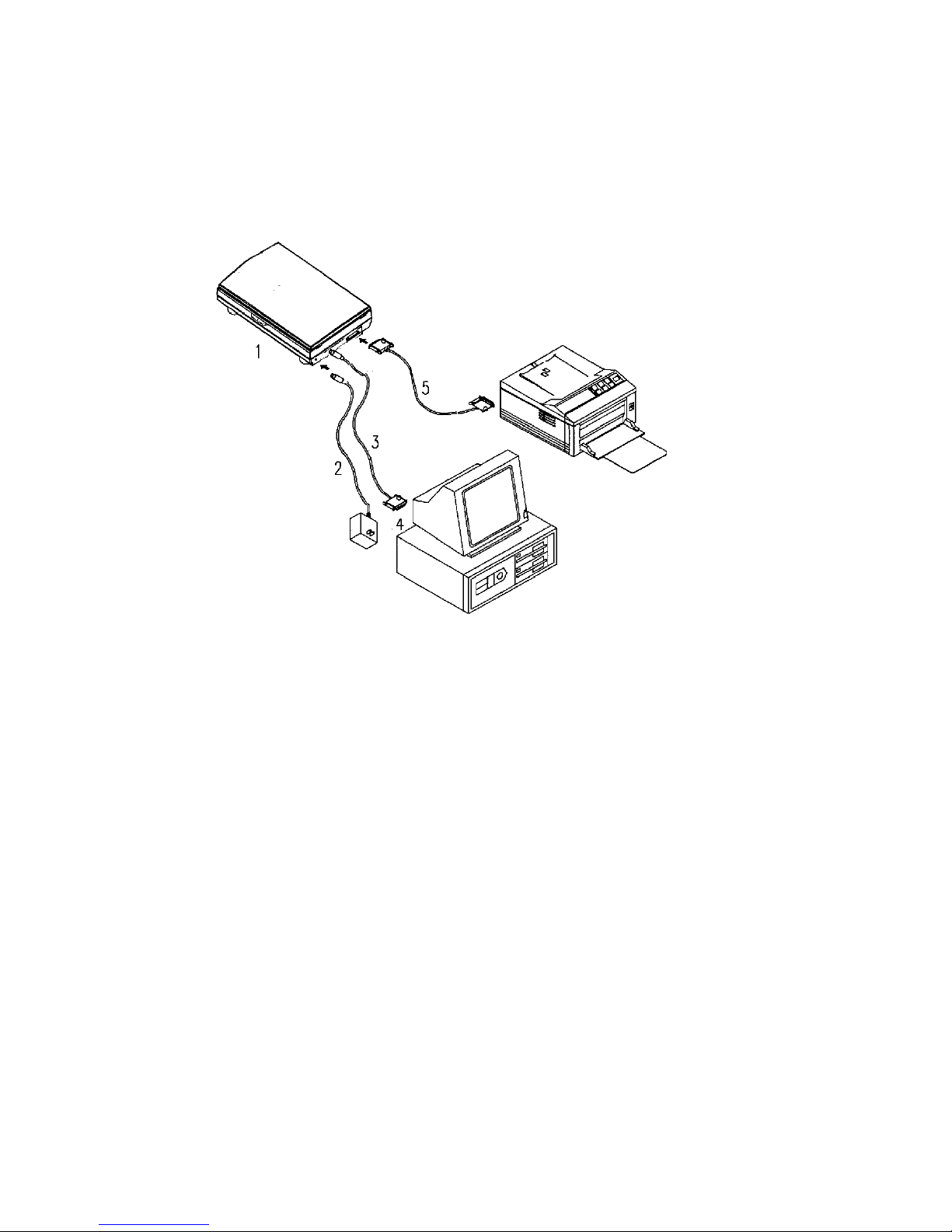
2.2 Connecting the Cable
Connect the power cable and signal cable as shown below.
1. Scanner 2. Power Supply 3. Scanner Interface Cable 4. PC
Parallel Port 5. Your Printer Cable
Figure 2-2 ImageReader ScanPro scanner cable connection
2-2
Page 13

2.3 A uto-Installation Program
The FB9 scanner software installation is automatic and will
detect if you are running a Win 95 or Win 3.1 platform and
install one of the included software programs accordingly.
Installation procedures of FB9 Scanner driver with Info Peripherals Auto-installation Program are as follows:
1. Insert the System Software CD-ROM into your
computer’s CD-ROM drive. The installation should
begin automatically, if not:
Win 95 users select
Start > Run
Win 3.1x users select
File > Run
2. At the
Run
command Line type D:\setup.exe (fig 2-
2) substitute appropriate drive letter if your CDROM drive is designated another letter.
Tip: Windows 95 users- if unsure about your CD-ROM
drive letter designation, select My Computer from
your desktop to view your computer’s drives.
3. The installation should now be running. When
finished, restart your computer.
2-3
Page 14

Fig. 2.1
Fig. 2.2
2-4
Page 15

Chapter 3
Using Y our Scanner
When using your ImageReader ScanPro scanner with any
application program, all scans will be performed using the
TWAIN interface (except when using the Touchscan - two
button feature). The TWAIN interface is a screen that allows
you to tell the scanner what settings or scanning modes you
would like to use for each scan. The following chapter describes each of the TWAIN scanning options available when
using your ImageReader ScanPro.
FB9 TWAIN user interface:
Figure 3.1 TWAIN interface
1
2
6
4
5
3
7
10
11
12
13
14
9
8
1516
3-1
Page 16

3.1 TWAIN Settings
The FB9 TWAIN interface allows you to make numerous
adjustments to the scan settings and then preview the
scanned image before performing your final scan. Please
note: Resolution settings are only applied to final scan, preview scans are performed at a default resolution setting of 72
dots per inch (dpi). The following section describes the
options available in the TWAIN interface. Please refer to figure
4.1 when reading these descriptions.
1. Basic scan settings
Prompts basic scan setting dialog box in which user
may select to Flip the scan, invert it’s colors or make
adjustments to the scan mode and resolution.
2. Brightness/Contrast settings
Allows user to adjust the brightness and/or contrast
settings of the scan. Reset button allows user to
return to the brightness/contrast default settings.
3. Job Manager
Allows user to apply different scan settings to seperate
- user defined areas of the same image and perform
multiple scan jobs of the same image during one
scanning job .
4. Shadow/Highlight setting
Allows user to adjust the foreground and background
information of an image.
5. Resolution setting
Allows user to enter desired scanning resolution
indicated by the number of dpi (dots (pixels) per
square inch) that the FB9 uses for a scan. Generally,
denser pixel coverage per square inch (higher resolution) results in sharper images. Please note: Scanning
3-2
Page 17

resolution has a direct impact on the scanned image
resolution settings for your scanning task (refer to the
scanning software User Guide for reccommended
resolution settings).
6. Preview
Performs a “prescan” allowing user to preview
scanned image for any neccessary adjustment to
scanning size before performing final scan.
7. Scan
Performs final scan in which image is captured and
transferred from the TWAIN interface to TWAIN compliant application being used.
8. Close
Exits the TWAIN interface.
9. About
Displays information about the scanner driver in use.
10. Image Information
Displays information regarding current previewed
image.
11. Auto Settings
Defines the default settings for different types of image
scanning i.e. color photograph, gray photograph, user
defined setting, text document and business card.
12. Gamma Curve
Activates the gamma curve dialog box in which the
user can adjust the gamma curves. An images gamma
setting is defined as the contrast affecting the midlevel grays or midtones of an image. Adjusting the
gamma of an image allows you to change brightness
values of the middle range of gray tones without
dramatically altering the shadows and highlights.
3-3
Page 18

13. Paper size
Allows user to select from a set of predefined paper
sizes representing the size of the document to be
scanned: 2” x 3”, 3” x 5”, 4” x 6”, maximum size and
custom size - in which user can define their own
scanning siz e.
14. Zoom - Out
Allows user to zoom out (view larger area) of previewed image.
15. Zoom - in
Allows user to zoom in (magnify) a previewed image.
Zoom does not effect final scan.
16. Frame
Prompts frame dialog box in which user can adjust the
scanning size. Tip: smaller scanning size = less
scanning time.
3-4
Page 19

3.2 Scanner Operation & Document Printing
Scanning Images from within any Application (TWAIN)
1. Open your TWAIN compliant application and choose
Select Source from the File menu. If the Select
Source menu options are not available from the File
menu, see the user guide of your application to learn
how the TWAIN link is used.
2. A dialog box appears containing the different TWAIN
sources that you can choose from to bring an image
into your application.
3. If you are scanning from a 16-bit application (i.e.
InfoCenter Lite or ImagePals GO!) you need to select
the 16-bit scanning source - ImageReader
ScanPro\16. If scanning from a 32-bit application (i.e.
Adobe Photoshop or iPhoto Express) select the 32-bit
scanning source - ImageReader ScanPro\32. Check
your application manuals if you are unsure whether
you are scanning from a 16 or 32 bit application.
Please note: The 32-bit scanning source is only available
under Windows 95. Windows 3.1 users should
always select the 16-bit scanning source.
If the wrong source is selected you will receive a TWAIN
scanner driver error message. Repeat steps 1-3 and select
the correct source. If the problem persists, restart your computer with the correct source selected.
4. If you have previously selected a different source, you
will need to select the ImageReader ScanPro source
again prior to scanning with the ImageReader
ScanPro scanner.
5. Place the image to be scanned face down on the glass
(Fig. 3-2).
3-5
Page 20

3.3 Document Placement
As shown in Figure 3-2, place the document on the glass with
the text facing away from you.
Figure 3-2 Document Placement
1. Document Cover 2. Document Pad
3. Reference Frame 4. Glass
5. Document Board 6. Document
6. From the File menu, select Acquire.
7. FB9 TWAIN user interface will pop up on the screen.
Click on the Preview (preview allows your to make
adjustments to the scan area prior to final scan) or
Scan button to scan the image.
3-6
Page 21

3-4 Using TouchScan - Two Button Scanning
TouchScan is a quick and easy way to scan and Print (Copier
Function), scan and Fax and Scan and Email using the two
buttons on the front of your scanner.
TouchScan is is automatically installed on your system with
your
System Software
CD-ROM installation.
How T ouchScan W orks
TouchScan is activated by clicking either of the two buttons on
the front of your scanner. Note: Your computer must be on for
TouchScan to be activated.
The scanner’s Shift button (left button) allows you to cycle
through the main screen or any list of options.
The scanner’s Enter button (right button) allows you to select
an option on the TouchScan screen or from a drop-down list
of options. Press enter when the desired option is highlighted.
3-7
Page 22

TouchScan Options
Place Document As Sho wn (There are no
submenu choices)
To ensure your image always comes out rightside up and not sideways, be sure to put it into
the scanner with the top edge aligned with the
front right edge of the scanner (the edge
closest to you when you open the cover).
Select Document Size
Match your scanning area to the size that is the
closest to the size of your original. If you
choose a smaller size than the original, you will
not get a complete scan.
• 3" x 5": standard index cards
• 4" x 6": large index cards and photos
• 5" x 7": photos
• Letter, 8 1/2" x 11": standard documents
• A4, 8 1/2" x 11 3/4" : A4 documents
Select Resolution
Match the resolution to your intended destination.
• Economic - 150 dpi: Desktop, Mail,
Printer
• Normal - 300 dpi: Desktop, Mail, Fax,
Printer
• Fine - 600 dpi: Desktop, Mail, Printer
Went printing a scanned image, choose the resolution that
most closely matches the resolution of your printer.
3-8
Page 23

Select Image Mode
Match the mode to your intended destination.
• Color: Desktop, Mail, Printer
• Gray (Grayscale): Desktop, Mail, Fax,
Printer
• Black & White (LineArt): Desktop, Mail,
Fax, Printer
If your printer is not a color printer, your color
scans will be printed in grayscale .
Select Destination
Select from one of the following final destinations for your scanned image/text:
Desktop When the scan is completed, the
image is saved as a Bitmap file (BMP)
in the TouchScan\Temp folder or
directory. The exact path and name of
the file is shown on screen after it has
been created. To view the file, you can
open it in a graphics program that
supports Bitmaps, such as Windows
Paint or Paintbrush.
Mail When the scan is completed,
TouchScan will open your email client
software (such as MS-Exchange,
Eudora, Netscape Mail, etc) and begin
a new email message. The image will
be attached as a Bitmap file (BMP).
Follow your email client’s directions to
mail the item. To view the file, after
downloading it, the recepiant can
open it in a graphics program that
supports Bitmaps, such as Windows
3-9
TouchScan Interface
Page 24

Paint or Paintbrush.
Fax When the scan is completed,
Tcouchscan will open your faxing
software (such as MS-Fax, MSExchange, FaxWorks, etc) with the
image setup as the document to be
faxed. Follow your fax program’s
directions to fax the item.
Printer When the scan is completed, the
image will be processed by your
printer driver and sent to your printer.
Note: Higher resolution or color
images may take a few moments to
process before they begin printing.
Ready to Scan
Begins the scanning process. The lights on the
front of the scanner display the scanning
progress. When the scan is completed,
TouchScan will process it according to your
chosen destination.
• Additional Settings
Opens the TWAIN interface window so
you can make further adjustments to
the scan settings: brightness, contrast,
scanning area, resolution, etc. Refer to
the User’s Guide for these settings.
• Default Settings
Resets the defaults for the scanner.
• Cancel
Cancels your current TouchScan
settings
3-10
Page 25

Minimize TouchScan
Minimizes the TouchScan window to the task
bar.
About TouchScan
Information sheet including the version number.
Exit T ouchScan
Close the TouchScan window.
3-11
Page 26

3.5 Printing
Connect the printer cable as shown below.
1. Scanner 2. Power Supply 3. D25P Cable
4. PC Parallel port 5. Printer Cable
Caution:
1. Be sure to power on the scanner if you want to do
pass-through printing.
2. Do not scan and print at the same time.
3. If your PC does not support EPP mode or have passthrough compatibility problem, please contact your
authorized local computer dealer or Info Peripherals,
Inc. at (800) 313-3300 to order an EPP interface card.
3-12
Page 27
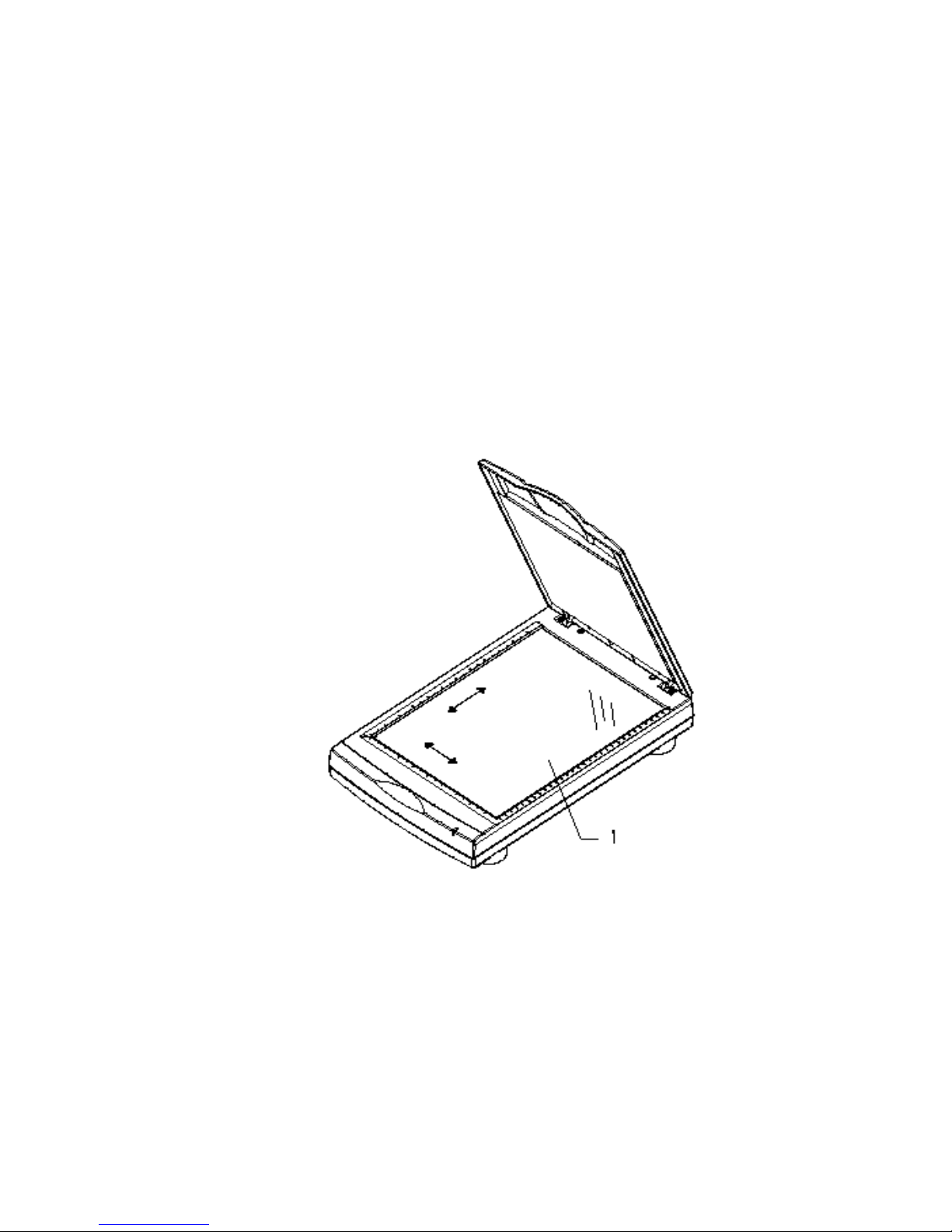
Chapter 4
4.1 Maintenance
Clean the Document Board Glass:
As shown in Figure 4-1, wipe the scanner glass with a piece
of soft clean cloth to rid the glass of dust or toner particles.
1. Document Board Glass
Figure 4-1 Cleaning the document board glass.
3-13
Page 28

Appendix A
Glossary of Terms
16-bit & 32-bit
This refers to the operating system or an application written
for a specific operating system. Windows 3.x is 16-bit and
Windows 95 is 32-bit. Programs that work in both Windows
3.x and Windows 95 are 16-bit (also called Legacy prog rams).
Programs written only for Windows 95 are 32-bit and will not
work in Windows 3.x. When a you are choosing a source, if
you are using a 16-bit application, you should choose a 16-bit
source. If you are using a 32-bit application, you should
choose a 32-bit source. 3rd party software can be either 16bit or 32-bit and an appropriate source should be chosen.
Application Software
Any software that manipulates images or text in some manner. Different scanning software has different functions: some
allow you to manipulate and modify images (see Image
Editing) and some allow you to convert a scanned document
into editable text (see OCR). Some software, such as
ImageDock, is more fully featured providing a broader range
of uses, such as OCR and document storage, but also has
some limited image editing features.
Image Editing
You can take any image, either scanned or from a file and
manipulate the image in a variety of ways. Many image
editing softw are applications are also scanning applications.
There is a wealth of 3rd party twain-compliant image editing
software: Aobe Photoshop, Print Shop Pro, Corel, Fractal
Painter, Paint, Paint Brush, etc. With image editing software,
it is possible to save your image in a variety of file formats
depending on the software you are using, see Graphics
Formats.
4-1
Page 29

Pixel
Represents a single dot of the picture. Pixels are used by the
computer to represent image information in digital computer
language.
TWAIN
Refers to an industry standard that has been developed for
scanning or other external imaging devices to communicate
with the computer. ImageDock and InfoCenter Lite are
TWAIN compliant applications.
24-bit color
Color images composed of three 8-bit channels: red, green,
and blue. With 24-bit color, it is possible to have over 16
million possible color combinations providing for a more
photo-realistic image. Also called True Color. 24-bit color has
nothing to do with the operating system.
30-bit color
Color images composed of three 10-bit channels: red, green,
and blue. Over 50 billion color combinations are possible,
providing for more vivid color reproductions with subtle
gradiations of hue. 30-bit color has nothing to do with the
operating system.
Brightness
The balance of dark and light shades determine the intesity of
an image.
Contrast
The range between the darkest and the lightest shades
determine the number of shades in an image. An image with
low contrast can look dull and flat.
Gamma
Changing the gamma allows you to alter the brightness of the
middle range tones without affecting the shadows or highlights.
A-1
Page 30

Grayscale
An image made up of shades of gray, like a black and white
photo. Generally, grayscale is either 4-bit, allowing 16
shades, or 8-bit, allowing 256 shades and providing a more
photo-realistic quality.
Halftone
Halftone images are composed of a pattern of black dots that
simulate grayscale, such as many newspaper photos.
Hue
Hue provides the contrast between colors, what distinguishes
one color from antother.
Interpolated Resolution
The resolution of an image is enhanced by the software of the
scanner driver.
Invert
Reversting the color values in an image. Inverting a color
image will yield something that has the appearance of a
negative. Inverting a black and white image will reverse the
black with the white.
Line Art
Images that are purely black and white, such as black type
writing on white paper or many line drawings.
Optical Resolution
The true resolution of the scanner determined by its hardware
optics. Optical resolution is often enhanced by the scanner
driver yielding an interpolated resolution.
Saturation
The amount of color or intensity in a single hue.
Zoom
A-2
Page 31

Changes the view of an image without changing its actual size.
Appendix B
Troubleshooting
If you experience an operational problem, please check the
follo wing troubleshooting hints.
6.1 Questions and Answers
Question: Why do I receive the error message “Scanner
Test Failed” when attempting to scan?
The following steps should also be followed if
your scanner connection test (described in
step 3 of Quick Start Guide) is unsuccesful.
Answer 1: Verify that the correct scanning source was
selected. Open “Select Source” from the File
menu. If you are using a 16 bit application to
scan (i.e. InfoCenter Lite) select the 16-bit
scanning source (ImageReader ScanPro 16) If
you are scanning from a 32-bit application (i.e.
ImageDock) select the 32-bit scanning source
(ImageReader ScanPro 32). Then attempt to
scan - if the problem persists - restart your
computer.
Please note: The 32-bit source is only available under Windows 95. Windows 3.1 users should always select the 16-bit
scanning source.
Answer 2: Check that your scanner is connected and tightly
screwed in to the computer’s port
Answer 3: Check that the AC power cord is connected to
the scanner and power outlet.
Answer 4: Follow instructions below to adjust your
A-3
Page 32

computer’s BIOS printer port setting to EPP,
ECP or SPP (according to what your computer
supports)
A-4
Page 33

Changing your BIOS Setting
The FB935 - ImageReader ScanPro requires that your computer is a PC System with a 486 or Pentium Processor with
PCI slots, it must have a motherboard that supports EPP, ECP
or SPP parallel port. EPP is recommended in order to
achieve the fastest scans. After installing the scanner, you
may need to change Printer Port (LPT type) in your BIOS or
CMOS settings to accommodate desired (EPP, ECP or SPP)
connection. Please consult your computer’s hardware manual
for instructions if you are unsure about how to accomplish
this. If your system does not support EPP, SPP or ECP call
(800) 777-3208 ext. 2534 to order an EPP interface card.
Caution!
Changing your BIOS or CMOS settings can render your
computer system inoperable. Use caution to ensure that only
the Parallel mode is changed. Please consult your computer
hardware manual for instructions specific to your system.
To Change Your Parallel Port Mode Setting (in most systems):
1. Restart your computer and when in start-up mode press
your delete key, this will take you to the BIOS or
CMOS menu.
2. locate the Parallel Port option, it will tell you what
address the parallel port is set for and the mode of the
port.
3. Read your screen for instructions on how to change
settings, and change your LPT setting to EPP or ECP.
4. Save changes and e xit.
Question: Why do my scanning results seem dark?
Answer: 1) Modify the Gamma setting to 1.8 for your moni-
tor and, when printing, set Gamma to 2.2 for
your printer (refer to your monitor/printer
manuals for instructions on performing gamma
adjustments).
2) Prior to scanning, increase the Brightness
setting of the TWAIN user interface.
B-1
Page 34

Question: The scanning speed of my scanner is much
slower than that of those installed at other
computers. Can I speed it up?
Answer: Set your PC printer port to the EPP mode in your
BIOS setup. EPP is the fastest and most
recommended mode to use. If you do not have
this option, you may need topurchase an EPP
Interface card. Call Info Peripherals at (800)
313-3300.
Question: How long does it take for the scanner to initial-
ize?
Answer: If your printer port supports SPP mode only, it
takes about two minutes for the scanner to
initialize. If your printer port supports EPP
mode, the initialization speed is much faster,
about 20 seconds.
Printer Questions
Question: What is the function of the Pass-Through Port?
Answer: The ImageReader ScanPro is conveniently
equipped with a pass-through port. This port
allows you to connect any other parallel port
device such as a printer to the scanner so that
they can share the same port from your computer.
Question: How do I use the pass-through port?
Answer: Connect the printer’s cable to the port labeled
Printer on the back of the scanner. Both the
scanner and the printer are now sharing the
same parallel port and can be used at any
time, except in tandem.
Question: Sometimes my pass-through printing does not
B-2
Page 35

work at all, why?
Answer: Your scanner may be off. When performing
pass-through printing, be sure the scanner is
on (indicated by the power light on scanner
front).
Question: After installing Works for Windows, my overall
printing speed has slowed dramatically. Why?
Answer: Works for Windows adds entries into your win.ini
file for the Windo ws Printing System (WPS).
This entry will slow your printing speed considerably. To correct the problem, perform the
following adjustments:
1. Edit your
win.ini
file. From Windows 3.x,
click
File.
Select
Run
. Type
sysedit.
Click
OK
. In Windows 95, click
Start
, select
Run
.
Type
sysedit
. Click
OK
.
2. Close all windows except the
C:\windows\win.ini
window (title may be
different if you have windows on different
drive or different directory name. In either
case you will see
win.ini
at the end of it)
3. Click
Search
then
Find
. Type in the text:
MS
Text Converters
and click
Find
.
4. You should see 2 lines, one that starts with
MSWorksWin. The line below it starts with
Works for Dos 2.0.At the end of both lines
delete the entry ,wps .
5. Now click
File
then
Exit
. When prompted to
save changes, do so. After a restart of your
computer, your printing should be back to
normal
If you are experiencing any printer problems check the
following:
B-3
Page 36

1) Check scanner cable connection. Be sure the cable is
plugged into the port marked Printer on the back of
the scanner
2) Adjust your printer spooler. Occasionally there may
be a conflict between ImageReader ScanPro scanner
and specific printers. An indication of this occurs when
an attempt to print prompts the error message “Printer
not found” or “Printer not recognized” (assuming your
computer’s BIOS or CMOS is already set to EPP). In
this case, you need to adjust your printer spooler to
print directly to your printer:
To modify the printer spooler:
1. Click on START> SETTINGS> PRINTERS .
2. Right click with your mouse on your default printer,
then select Properties from the drop-down menu
3. Click on the Details tab
4. Click on the Spool settings button.
5. In the spool settings window select the option to Print
Directly To The Printer.
6. Click on OK then OK once again.
7. If prompted to reboot please do so.
If the problem persists, you will need to disable the Bi-
Directional printing option.
To disable the Bi-Directional printing option:
The process of disabling the bi-directional printing option is
different for individual printers. Please consult your printer
manual or contact the printer manufacturer for instructions
specific to your printer.
Please note: Pass-through printing may pose a problem
for some printers. In this case, you may need to add a
B-4
Page 37

B-2. Specifications
All specifications are subject to change without notice.
Model: FB9
Scanner Type: Flatbed Scanner
Optical Resolution: Up to 300 dpi * 600 dpi
(H*V)
Maximum Resolution: 9600 dpi
Scanning Modes: Black & White mode
Halftone mode (64-step)
Error diffusion
10-bit gray scale
30-bit color
Document Size A4, B5, A5, business card
Interface: Printer port (supports SPP/EPP
for PC)
Power Source: 100Vac~240Vac, 50~60Hz, exter
nal
Power Consumption: 12 watts (12Vdc,1A)
Dimensions: (WxDxH) 399 x 260 x 73 (mm)
Weight: 2.7kg (5.96lbs)
B-5
Page 38

EC Declaration of Conformity
According to EN45014
Manuf acturer’ s Name:
Info Peripherals
Model Number
: FB9
conforms to the following Product Specifications:
Emission: EN 50081-1 (1992)
EN 55022 (Class B)
(Conducted Radiated)
(1994)
EN 60555-2 (Harmonics)
(1987)
EN 60555-3 (Flicker)
(1987)
Immunity:
EN50082-1 (1992)
IEC 1000-4-2 (ESD) (1995)
IEC 1000-4-3 (RS) (1995)
IEC 1000-4-4 (EFT/Burst)
(1995)
IEC 1000-4-5 (SURGE)
(1995)
Date: December 1995
B-6
Page 39

Page 40
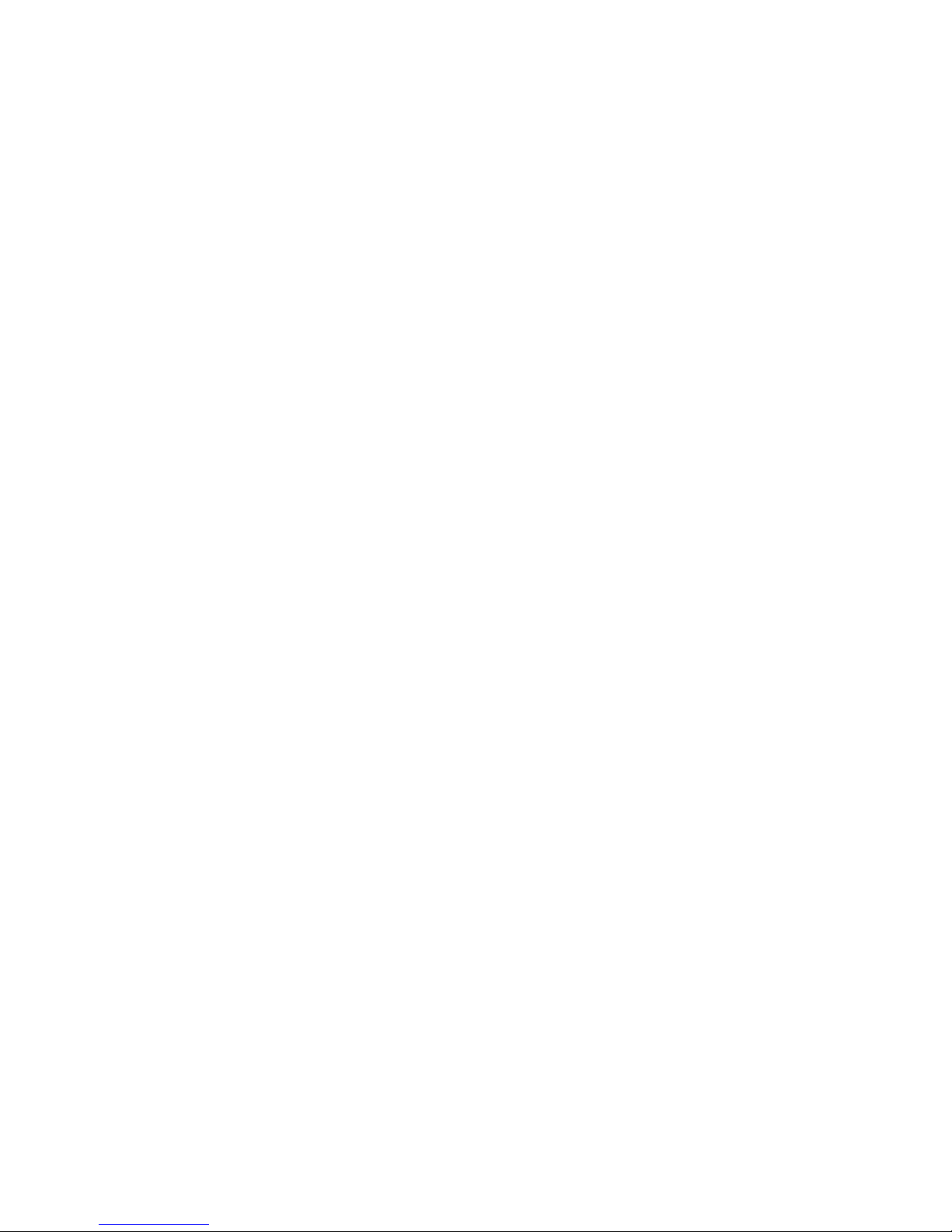
