Page 1
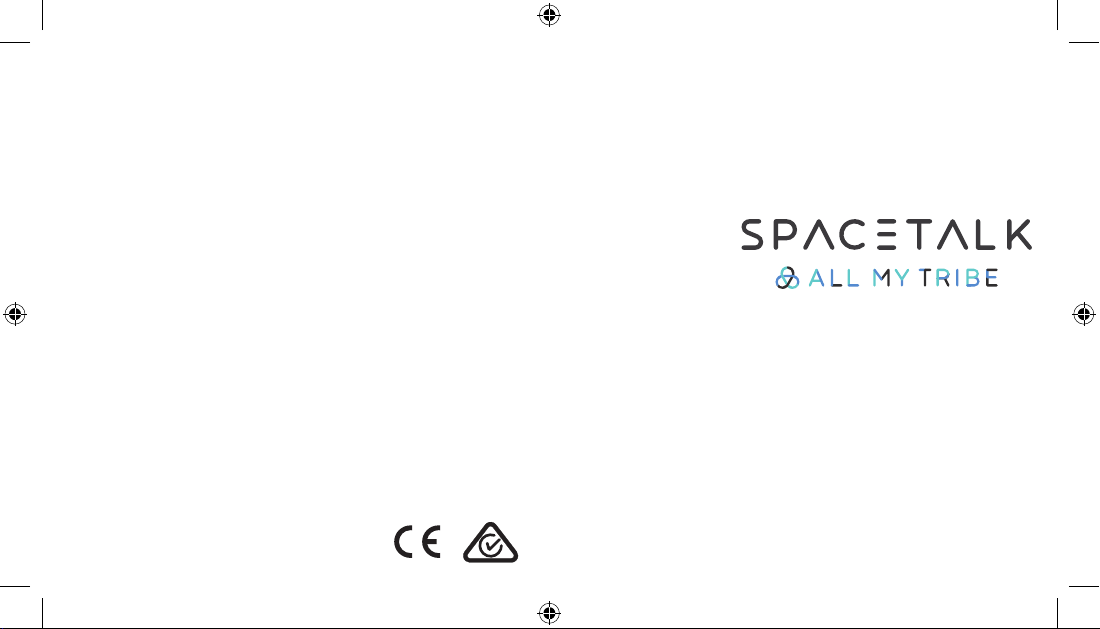
To get started with Spacetalk:
1 Install an activated Telstra® nano-SIM into your
Spacetalk GPS Smartwatch/Phone by following the
detailed instructions in this guide. The Telstra® plan
should include voice calls, SMS and at least 200MB
of data per month. (For a list of recommended
plans, visit www.allmytribe.com/support.)
2 Turn on the watch by holding down the power button
for a few seconds until the screen turns on.
If necessary, charge your Spacetalk using the
supplied charging dock.
3 Download the AllMyTribe smartphone app onto
your iOS® or Android™ phone. If you’re a new user,
tap “Sign Up” and follow the prompts to create a
new account.
4 In the AllMyTribe app, select “Add Device” and
follow the prompts to add the Spacetalk to your
AllMyTribe account.
5 Spacetalk needs a valid AllMyTribe in-app subscrip-
tion, so go ahead and get one now through the
AllMyTribe app.
Congratulations! Your new Spacetalk GPS
Smartwatch/Phone is now ready to use. For help
with any of these steps or further support, visit
www.allmytribe.com/support.
MG001 Spacetalk Smartwatch User Manual_V7.indd 1 11/4/2017 3:22:40 PM
Software made in Australia. Watch made in China.
TM and © 2017 AllMyTribe Pty. Ltd.
Telstra® is a registered trademark of Telstra
Corporation Limited.
Apple and the Apple logo are trademarks of Apple Inc.,
registered in the U.S. and other countries. App Store is
a service mark of Apple Inc., registered in the U.S. and
other countries.
Android, Google Play and the Google Play logo are
trademarks of Google Inc.
IOS is a trademark or registered trademark of Cisco in
the U.S. and other countries
GPS Smartwatch
IF-W515C
Page 2
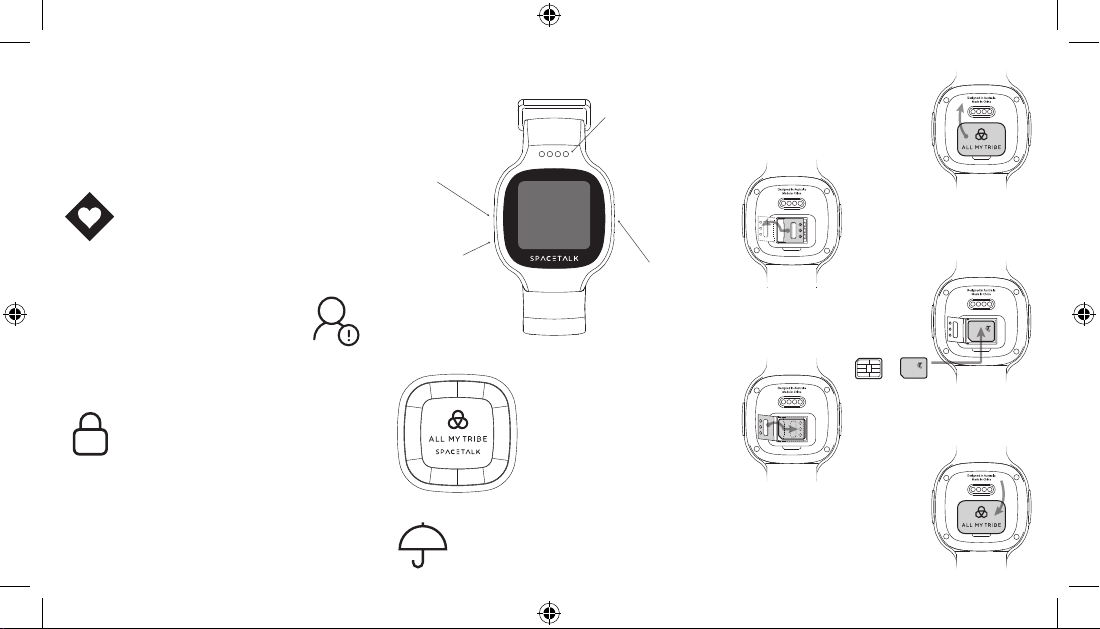
Incorrect
Welcome to the tribe
Get to know your Spacetalk Installing the SIM card
Your new Spacetalk GPS Smartwatch/ Phone helps
keep your child safe by tracking their location, and
allows you to call them and send SMS messages.
Automatic safety alerts can be sent when
your child has (or hasn’t) arrived at school,
home, a bus stop, or any other safe place.
If your child is ever in danger, they can press
and hold the SOS button on their Spacetalk.
The watch will start calling emergency
contacts in its address book, and you will
immediately be notified by SMS and through
the AllMyTribe app.
All your data is safely stored in Australia
under a high level of security. If you have
any concerns, AllMyTribe provides 24/7
complimentary Australian based customer
service ready to help you.
MG001 Spacetalk Smartwatch User Manual_V7.indd 2 11/4/2017 3:22:42 PM
SOS Button
Press to go back.
Press and hold when
in danger to activate
SOS Mode.
Microphone
When making a call,
hold the watch about
30cm from your mouth
and talk normally.
Water Resistant
Spacetalk is water resistant, but don’t immerse
the watch in water or take it swimming.
Speaker
You can adjust the
speaker volume
while on a call.
Power Button
Press to go to menu.
Press and hold to turn
Spacetalk on or o.
Charging Dock
To charge, connect the small end
of the supplied cable to the dock,
and the other end to a USB power
source such as a computer. Then,
place the watch onto the dock.
Magnets will hold the two together.
1. Turn over the watch and use your
fingernail to open the plastic SIM
card panel.
2. Slide the metal SIM card cover
to the left to unlock it. Open the
cover by lifting its edge.
3. Insert a Telstra® nano-SIM into
the tray with the metal contacts
on the SIM card facing down.
5. Replace the plastic panel on the
watch by snapping it into place.
Your SIM is in!
Correct
4. Close the metal SIM card cover
and lock it by sliding it to the right.
Page 3

SAR
Specific Absorption Rate (SAR) information:
This device meets the government's requirements
for exposure to radio waves. The guidelines are
based on standards that were developed by
independent scientific organizations through
periodic and thorough evaluation of scientific
studies. The standards include a substantial safety
margin designed to assure the safety of all persons
regardless of age or health. FCC RF Exposure
Information and Statement the SAR limit of USA
(FCC) is 1.6 W/kg averaged over one gram of
tissue. Device types: Smartwatch (FCC ID:
2AP6MIF-W515C) has also been tested against this
SAR limit. This device was tested for typical bodyworn operations with the back of the phone kept
10mm from the body. To maintain compliance with
FCC RF exposure requirements, use accessories
that maintain a 10 mm separation distance between
the user's body and the back of the phone. The use
of belt clips, holsters and similar accessories should
not contain metallic components in its assembly.
The use of accessories that do not satisfy these
requirements may not comply with FCC RF
exposure requirements, and should be avoided.
FCC Statement
This equipment has been tested and found to comply
with the limits for a Class B digital device, pursuant to
part 15 of the FCC Rules. These limits are designed to
provide reasonable protection against harmful
interference in a residential installation. This equipment
generates, uses and can radiate radio frequency energy
and, if not installed and used in accordance with the
instructions, may cause harmful interference to radio
communications. However, there is no guarantee that
interference will not occur in a particular installation. If
this equipment does cause harmful interference to radio
or television reception, which can be determined by
turning the equipment off and on, the user is encouraged
to try to correct the interference by one or more of the
following measures:
• Reorient or relocate the receiving antenna.
• Increase the separation between the equipment and
receiver.
• Connect the equipment into an outlet on a circuit
different from that to which the receiver is connected.
• Consult the dealer or an experienced radio/TV
technician for help.
Caution: Any changes or modifications to this device not
explicitly approved by manufacturer could void your
authority to operate this equipment.
This device complies with part 15 of the FCC Rules.
Operation is subject to the following two conditions: (1)
This device may not cause harmful interference, and (2)
this device must accept any interference received,
including interference that may cause undesired
operation.
