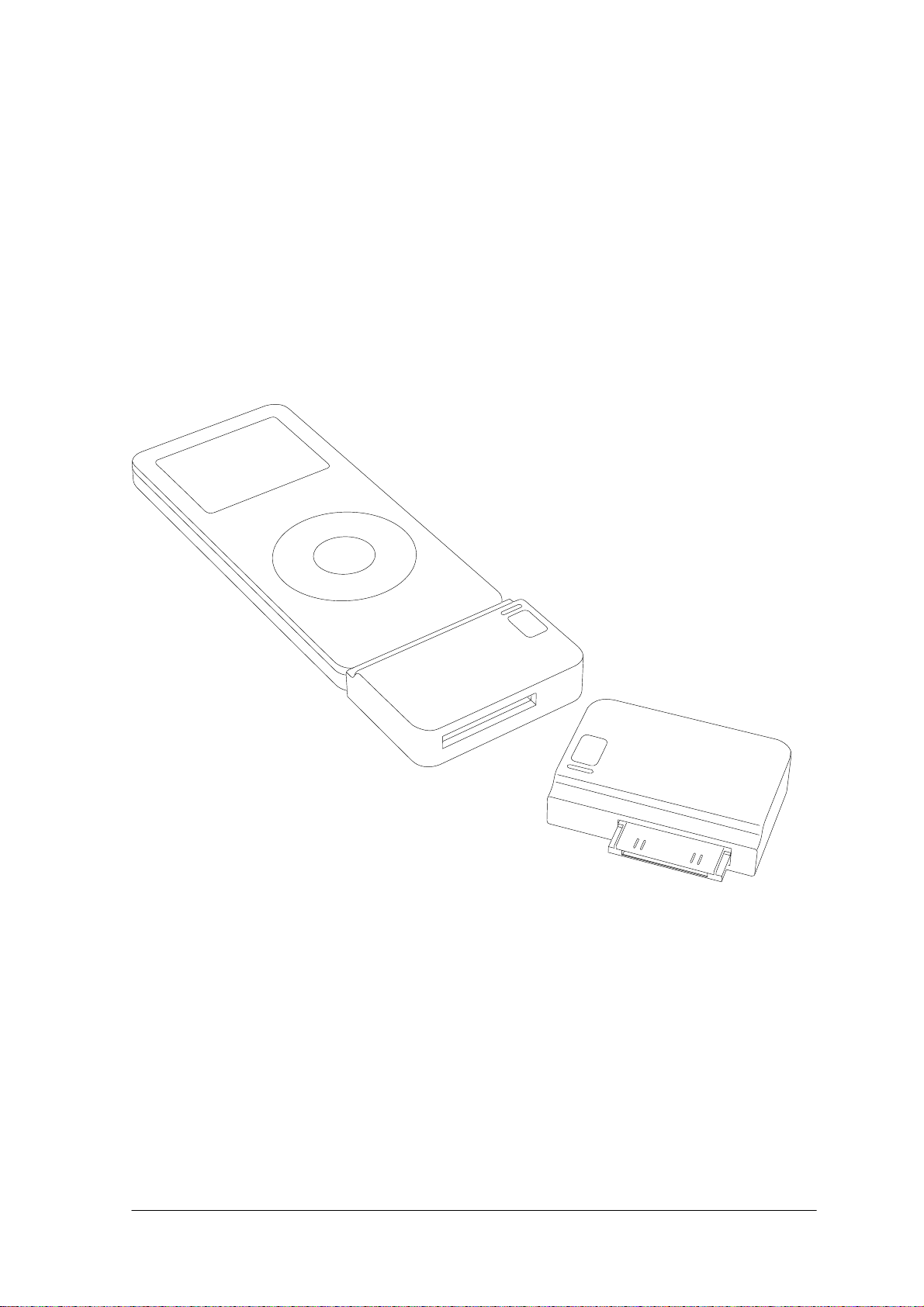
wiREVO A100 User Manual Preliminary version 0.4
User Manual
Bluetooth iPod Stereo Adaptor
wiREVO A100(IBSD-A100)
ver. IBSDA100E004
Date: Aug. 07, 2006 Page 1 of 1
Confidential Infohand Co., Ltd.
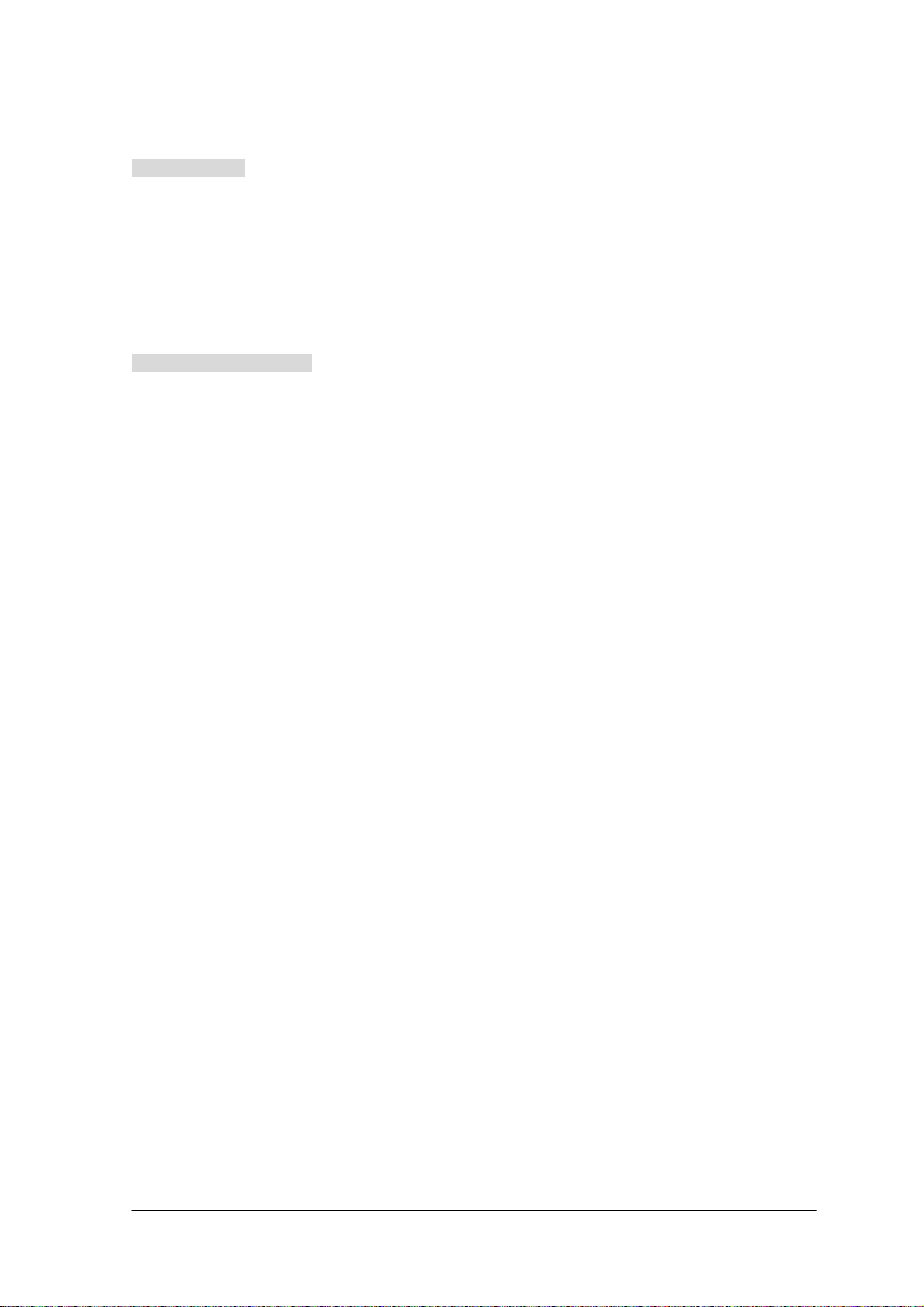
wiREVO A100 User Manual Preliminary version 0.4
Limited Liability
Neither the Manufacturer, importer, nor dealer is responsible for any accidental damage including bodily
injury or any damage resulting from misuse or unsuitable operation by a user. The information on this
manual is prepared with the current products’ specifications. Manufacturer is adding new features to the
products and may persistently apply new technologies hereafter. All standards may be changed at any
time without notice.
Guidelines for your safety
Before use, read the warnings and other information in this manual. Please check for any information on
RF exposure in usage of wiREVO products. When your devices are turned on, it transmits and receives
radio frequency electromagnetic fields in the frequency range 2.402 ~ 2.480 GHz. Your wiREVO devices
are designed to operate in compliance with the RF exposure guidelines and limits that are set by national
authorities and international health agencies when used with any compatible devices.
[!] Drive safely
The listening to music while driving creates a distraction to the driver which may increase the likelihood
of an accident. Do not listen to music during the driving. Abide by local laws.
[Bluetooth iPod Stereo Adaptor]
Do not touch the device with damp hands.
Do not expose device to lit cigarettes, cigars, open flames, liquid or moisture etc.
Keep the device dry. Humidity and all types of liquids or moisture can cause harmful interface with
electronic circuits.
Do not expose device to direct sunlight for prolonged periods of time.
Do not use device at extreme high or low temperatures.
Do not leave device in a car in blazing heat.
Do not drop, hit, throw or try to bend device as rough treatment could damage the device.
Do not kink or crease the power cable or place heavy objects on the power cable.
Firmly plug the “iPod Dock Connector to USB Cable” into the USB connector of PC.
Unplug the “iPod Dock Connector to USB Cable” during electrical storms.
Unplug “iPod Dock Connector to USB Cable” when it’s not in use.
Immediately power off and unplug the device from other device if water or other liquids are present.
Immediately power off and unplug the device from other device if smoke or odors emits from it.
Do not place heavy object on the device.
Do not use harsh chemicals, cleaning solvents, water or strong detergents to clean the device. To
clean external surfaces, use a clean dampened cloth.
Date: Aug. 07, 2006 Page 2 of 2
Confidential Infohand Co., Ltd.
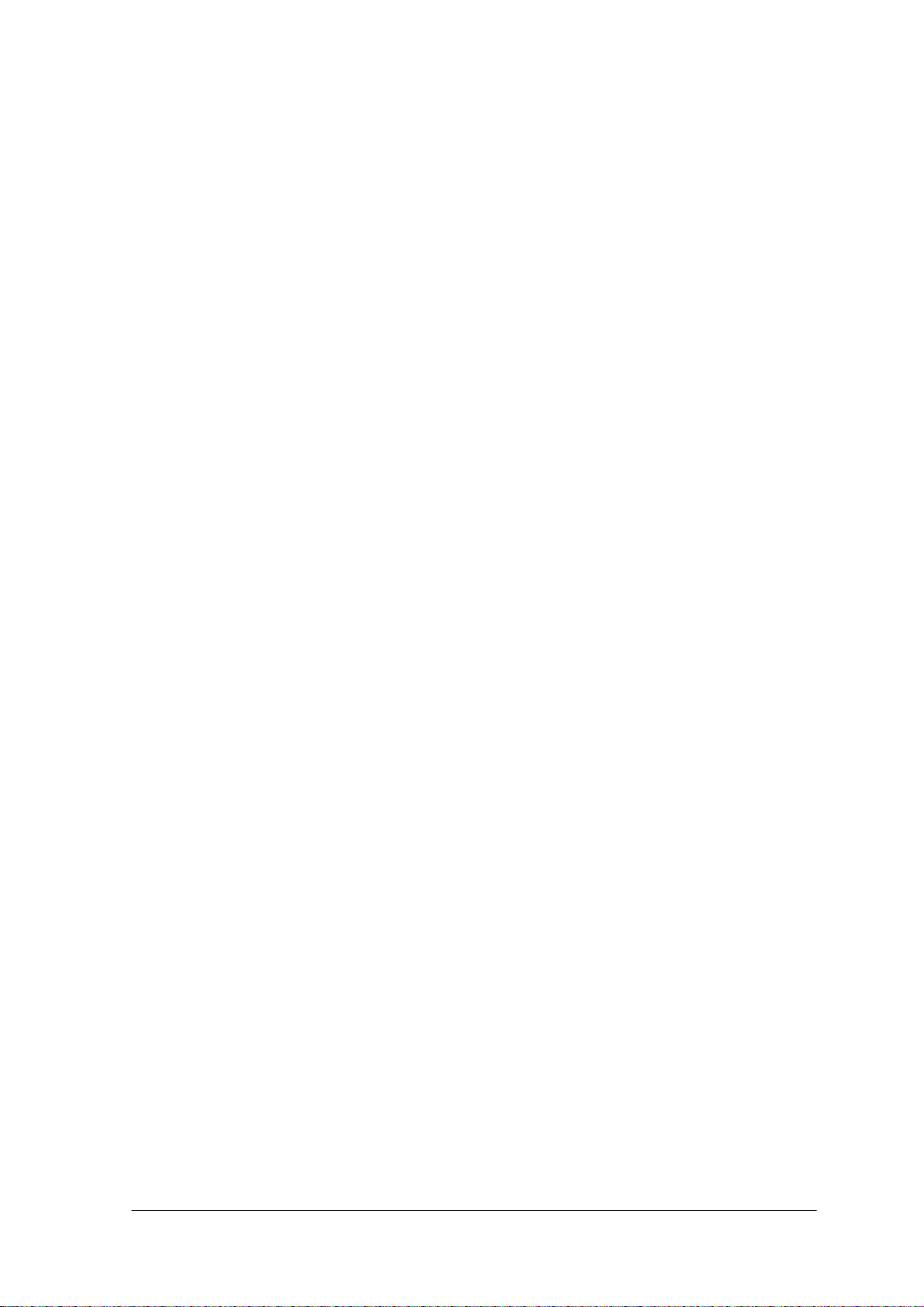
wiREVO A100 User Manual Preliminary version 0.4
Do not use excessive force on the buttons or attempt to disassemble or modify the device.
Do not drop or subject the device to impact.
Do not paint the device. Paint can clog the moving parts and prevent proper operation.
Keep the device away from strong magnets.
Do not dry the device with heater or microwave.
Keep the device out of the reach of small children.
Do not try to eat or swallow device.
Do not try to short circuit in the device.
[Battery]
The device is equipped with a high-performance Lithium Polymer battery. Observe the maintenance
guidelines and your battery should give you a long service life.
Use the “iPod Dock Connector to USB Cable.” (Not included in this package)
The batteries are consumables and will eventually wear out.
Avoid charging in strong heat or extreme cold. Ambient room temperature is preferable. The battery
has its optimum performance at an ambient temperature (+5 ºC to +50 ºC).
Date: Aug. 07, 2006 Page 3 of 3
Confidential Infohand Co., Ltd.

wiREVO A100 User Manual Preliminary version 0.4
Welcome
Thank you for purchasing the wiREVO A100, the Bluetooth iPod Stereo Adaptor. We believe you will be
satisfied with it and it will meet your requirements. The Bluetooth iPod Stereo Adaptor will work with the
Bluetooth Stereo Headsets for listening to music wirelessly from your iPod Players. Please read this
User’s Guide to get started and to make the best use all the features of the Bluetooth iPod Stereo Adaptor.
Package Includings
Bluetooth iPod Stereo Adaptor User’s Guide
● Overview
No. Name Description
1 Pair SW For Power ON/OFF and pairing with the Bluetooth devices
2 LED Status indicator of the Bluetooth Stereo Headset
3 iPod Connector For connection with the iPod Player
4 Charging Connector For charging the Bluetooth iPod Stereo Adaptor and iPod Player
Before starting
● Charging
A100 shall be charged fully before you use it for the first time. You can charge the Bluetooth iPod Stereo
Adaptor separately or simultaneously with the iPod Player. During the simultaneous charging, you can
continue listening to music. While charging, the red LED is on steadily. The LED will be off after
completion of charging. The red LED blinks twice every 5 seconds if the power is low. Please charge the
Bluetooth iPod Stereo Adaptor soon. Please refer to the following pictures for the connection using the
“iPod Dock Connector to USB Cable.”
Date: Aug. 07, 2006 Page 4 of 4
Confidential Infohand Co., Ltd.

wiREVO A100 User Manual Preliminary version 0.4
Connection
Connection
Connection for iPod
for Simultaneous charging
for Separate charging
* The iPod Dock Connector to USB Cable shall be used for charging (Not included in this package).
* The iPod Dock Connector to FireWire Cable or iPod Power Adaptor cannot be used for charging A100.
* The completion of charging A100 does not mean the completion of charging the iPod Player.
* The downloading music from iTunes is not supported during the simultaneous charging.
● Compatibility
A100 is compatible with the Bluetooth devices which support Advanced Audio Distribution Profile
(A2DP) and Audio Video Remote Control Profile (AVRCP).
● Turn On
Plug the Bluetooth iPod Stereo Adaptor
into the iPod Player
Press and hold the Pair SW until the LED starts to blink and
release it if A100 is off while hooked into the iPod Player.
* A100 shall be connected with iPod Player for its operations.
* The LED starts to blink when it turns on.
* If A100 is on by both plugging and pressing the Pair SW, the iPod Player will be in ON & Pause state.
● Turn Off
Unplug the Bluetooth iPod Stereo
Adaptor from the iPod Player
Press and hold the Pair SW of until the LED is on steadily
and release it to turn off while hooked into the iPod Player.
* A100 will be in stand-by state after 2 minutes of the Bluetooth link loss.
Date: Aug. 07, 2006 Page 5 of 5
Confidential Infohand Co., Ltd.

wiREVO A100 User Manual Preliminary version 0.4
* If A100 is off by pressing the Pair SW, the iPod Player will be in sleep state.
Paring
● What is the pairing?
Paring is the registration process between Bluetooth devices to enable communication with each other.
Paring process depends on the Bluetooth devices. (Please refer to the User’s Guide of each Bluetooth
devices) No more paring process is needed once paring is done unless you erase the registration
information on the devices.
* It is recommended that the Bluetooth devices are in close distance (within 3 meters) when paring.
● Pairing process
1. Make your Bluetooth Stereo Headset in pairing mode
* To enter into the paring mode of the Bluetooth Stereo Headset, please refer to the User’s Guide of
your Bluetooth Stereo Headset.
2. Plug the A100 into the iPod Player
* If A100 is new from the factory, it starts to blink blue and red rapidly.
* If you want to pair A100, paired with other Bluetooth devices before, with new Bluetooth Stereo
Headset, enter into the pairing mode by pressing and holding the Pair SW until the LED starts to
blink blue and red rapidly (for about 5 seconds) and releasing it after turning off A100.
3. Put the Stereo headset and iPod dongle close-by.
* In some cases, the pass code is required. It is [0000] for A100.
4. When the pairing and connecting are completed, the LED starts to blink blue every 5 seconds.
* If the connection may be broken in certain reasons, A100 start to search Bluetooth Stereo Headset
for 30 seconds and the iPod Player will be in Pause state and. If it fails to reconnect after 30
seconds, A100 will be in the stand-by state to save the power and the LED starts to blink red every
5 seconds.
* Pressing the Pair SW during A100’s stand-by state, the A100 start to search Bluetooth Stereo
Headset for another 30 seconds.
Music Listening and Controlling
After success of the pairing process, you can enjoy the music from the iPod Player and control the iPod
Player with A100 and your Bluetooth Stereo Headset wirelessly. Please refer to User’s Guide of the
Bluetooth Stereo Headset for more information.
* If the iPod Player enters into the sleep state, the A100 will be in stand-by state.
* If the Bluetooth Stereo Headset tries to stop the iPod Player, the iPod Player will be in the sleep state.
* If the Bluetooth Stereo Headset tries to connect the link with the A100 and if it is successful, the iPod
Date: Aug. 07, 2006 Page 6 of 6
Confidential Infohand Co., Ltd.

wiREVO A100 User Manual Preliminary version 0.4
will be ON & Pause state.
Specifications for Bluetooth Stereo Headset
Item Bluetooth iPod Stereo Adaptor
Standard Bluetooth Standard V2.0
Supported profiles Advanced Audio Distribution Profile & Audio Video Remote Control Profile
Operating Frequency 2.402 ~ 2.480 GHz
Transmission Power 0.25 ~ 2.5 mW
Operating Range 10 meters (33 feet)
Power Rechargeable Lithium Polymer Battery
Talk Time 7 hours
Stand-by Time* 250 hours
Size 40.0(W) X 27(H) X 10 mm(D)
Weight 14 g
The Battery consumption time duration may vary according to the charging status or period of use.※
Date: Aug. 07, 2006 Page 7 of 7
Confidential Infohand Co., Ltd.

wiREVO A100 User Manual Preliminary version 0.4
Certification and safety approvals
● FCC Part 15 Radio Frequency Interference Statement
This device complies with Part 15 of the FCC Rules. Operation is subject to the following two conditions:
(1) This device may not cause harmful interference, and
(2) This device must accept any interference received, including interference that may cause undesired operation.
* Information to user
The changes or modifications not expressly approved by the party responsible for compliance
could void the user’s authority to operate the equipment
IMPORTANT NOTE: To comply with the FCC RF exposure compliance requirements, no change to the antenna or the device is
permitted. Any change to the antenna or the device could result in the device exceeding the RF exposure requirement and void
user’s authority to operate the device.
NOTE: This equipment has been tested and found to comply with the limits for a Class B digital device, pursuant to Part 15 of the
FCC Rules. These limits are designed to provide reasonable protection against harmful interference in a residential installation. This
equipment generates uses and can radiate radio frequency energy and, if not installed and used in accordance with the instructions,
may cause harmful interference to radio communications. However, there is no guarantee that interference will not occur in a
particular installation. If this equipment does cause harmful interference to radio or television reception, which can be determined by
turning the equipment off and on, the user is encouraged to try to correct the interference by one or more of the following measures:
• Reorient or relocate the receiving antenna.
• Increase the separation between the equipment and receiver.
• Connect the equipment into an outlet on a circuit different from that to which the receiver is connected.
• Consult the dealer or an experienced radio/TV technician for help.
.
* IC INFORMATION
“Operation is subject to the following two conditions:
(1) this device may not cause interference, and (2) this device must accept any interference,
including interference that may cause undesired operation of the device.”
This Class B digital apparatus complies with Canadian ICES-003.
Date: Aug. 07, 2006 Page 8 of 8
Confidential Infohand Co., Ltd.

wiREVO A100 User Manual Preliminary version 0.4
● Bluetooth
The Bluetooth® word mark and logos are owned by the Bluetooth SIG, Inc. and any use of such marks by manufacturer is under
license. Other trademarks and trade names are those of their respective owners.
.
Thank You.
To receive sales literature and technical assistance, please contact the following address.
Contact: sales@wirevo.com
support@wirevo.com
Visit our Web sites at www.wirevo.com
Printed in Korea
Date: Aug. 07, 2006 Page 9 of 9
Confidential Infohand Co., Ltd.
