Page 1
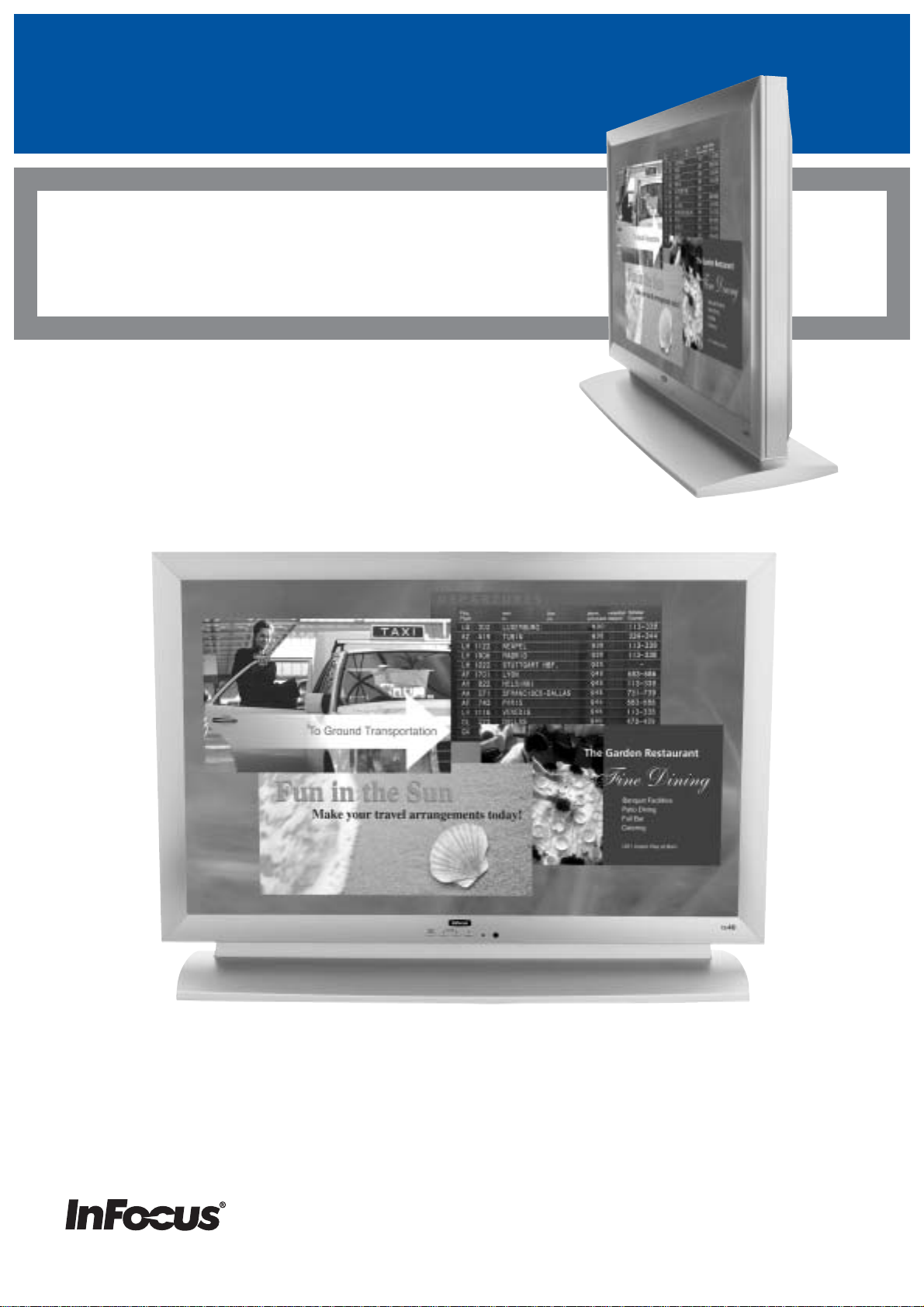
TD32/TD40 NTSC
USER’S GUIDE
Page 2
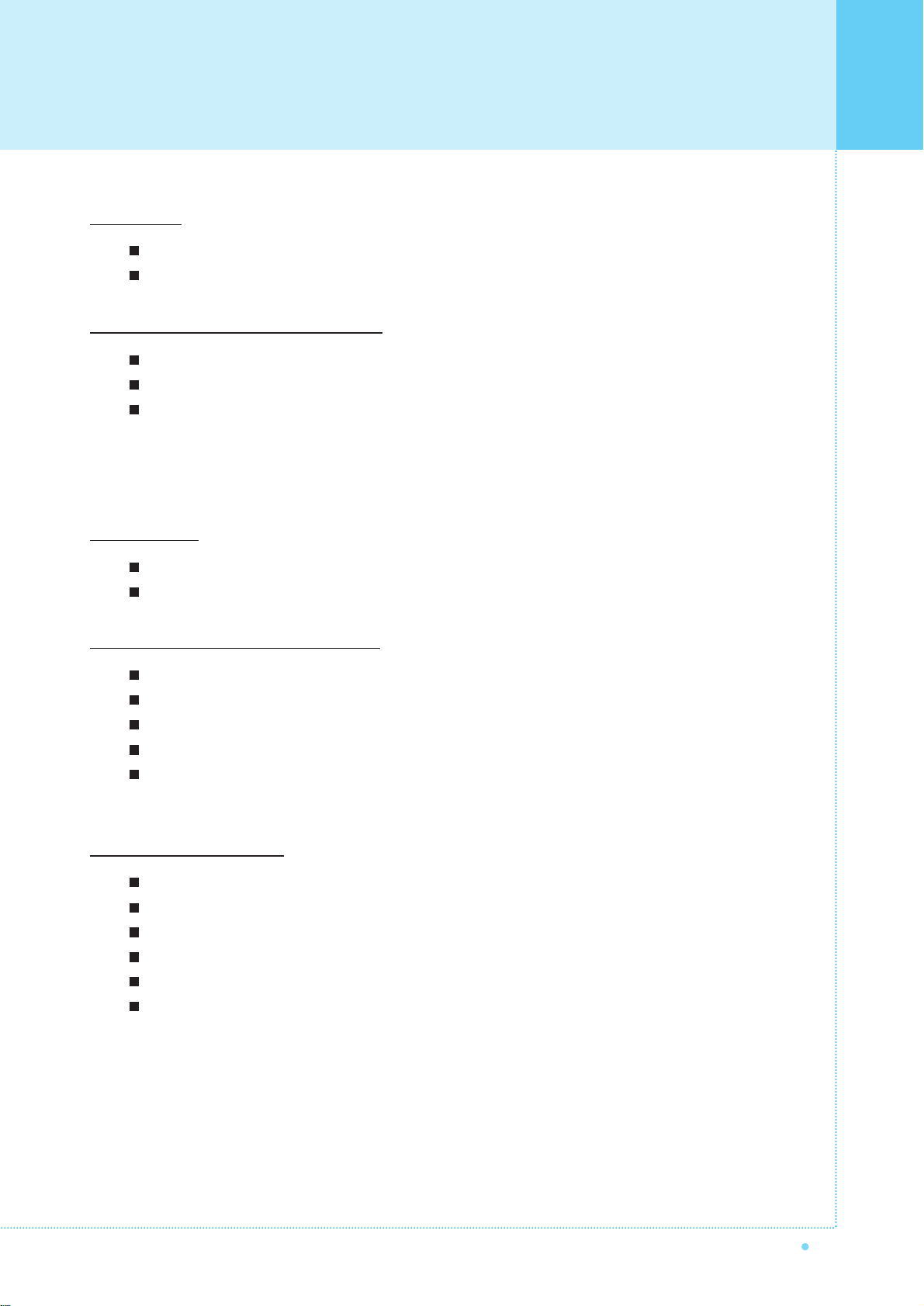
Contents
1
OWNER'S MANUAL
Forewor
d
Caution ...................................................................................................................................... 3
Important Safety Information .................................................................................................. 5
Overviewing your the Monitor
Viewing the Control Panel ...................................................................................................... 9
Viewing the Connecting Panel .......................................................................................................... 10
Viewing the Remote Control
- Key Description .............................................................................................................................. 12
- PIP(Picture In Picture) Keys ............................................................................................................ 13
- Loading the Batteries ...................................................................................................................... 15
Installation
Table Stand Installation .......................................................................................................... 16
Speaker Installation ................................................................................................................ 17
Connecting the Cable/Devices
Connecting the TV Cable ........................................................................................................ 18
Connecting the VCR ................................................................................................................ 19
Connecting the DVD ................................................................................................................ 20
Connecting the Set Top Box .................................................................................................... 21
Connecting the PC (D-Sub & DVI) .......................................................................................... 22
- Displayable the Monitor Specification.................................................................................... 23
Setting the Channel
Basic Operation ........................................................................................................................ 24
OSD Menu Structure ................................................................................................................ 25
Choosing the Channel Type .................................................................................................... 26
Storing the Channel Automatically ........................................................................................ 26
Fine Tuning the Channel Reception........................................................................................ 27
Setting the Favorite Channel .................................................................................................. 28
Page 3
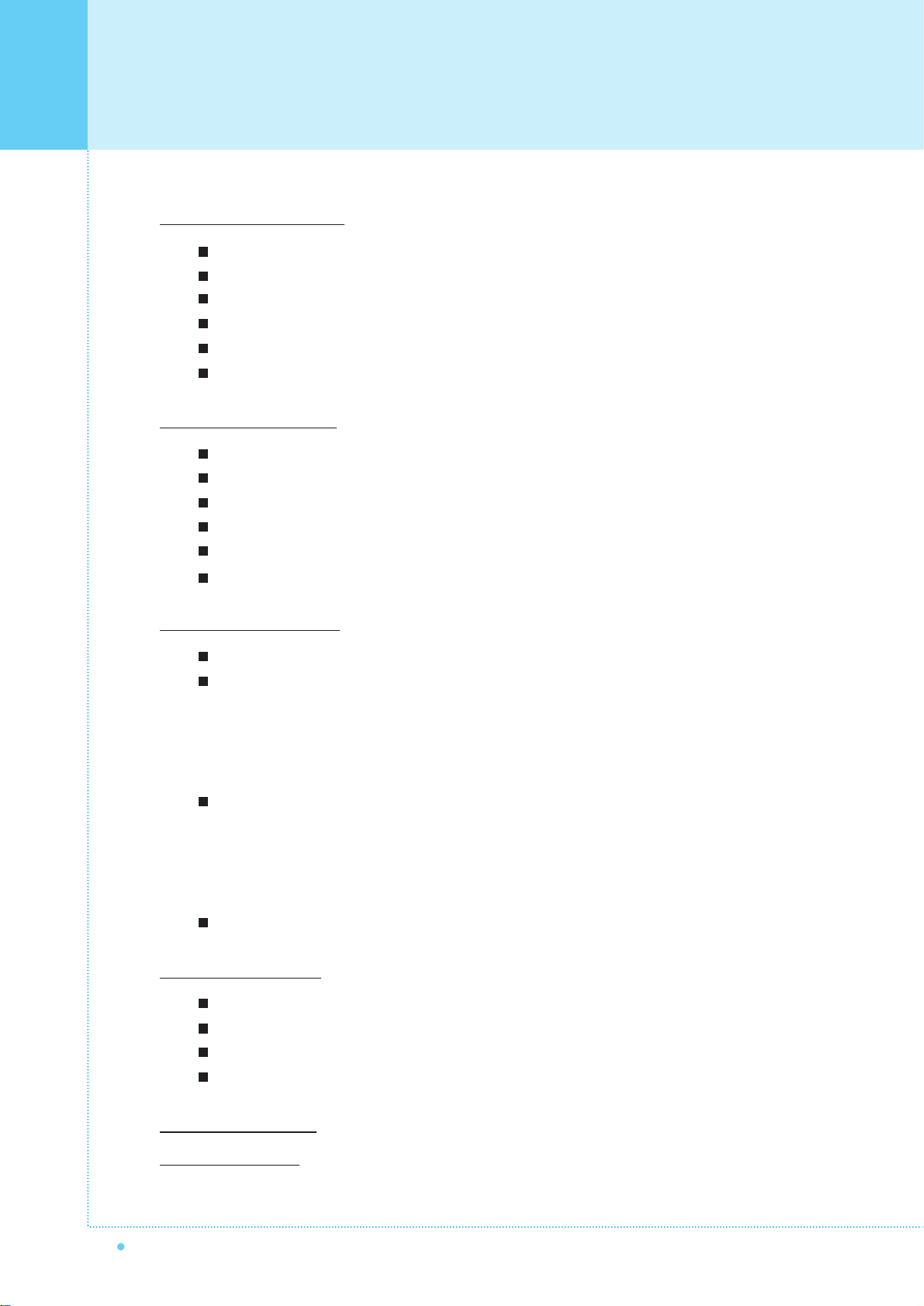
Contents
2
OWNER'S MANUAL
Setting the Picture
Changing the Picture Mode .................................................................................................... 29
Adjusting the User Mode.......................................................................................................... 30
Changing the Color Temperature ............................................................................................ 32
Video NR (Noise Reduction) .................................................................................................... 33
Changing the Screen Format .................................................................................................. 33
Adjusting the PC Screen (Geometry) .................................................................................... 35
Setting the Sound
Adjusting the Sound Balance .................................................................................................. 37
Changing the Sound Mode ...................................................................................................... 37
Adjusting the User Sound Mode ............................................................................................ 38
Spatial Effect ............................................................................................................................ 38
AVC (Auto Volume Control)...................................................................................................... 39
MTS (Multichannel Television Sound) .................................................................................... 39
Setting the Others
Adjusting the Transparency of the OSD Window.................................................................. 40
PIP (Picture In Picture) ............................................................................................................ 40
- Changing the Size in PIP........................................................................................................ 40
- Choosing the Source in PIP .................................................................................................... 41
- Picture Swap in PIP .............................................................................................................. 41
- Changing the Position in PIP .................................................................................................. 42
Other Advanced Function ........................................................................................................ 42
- Set ID .................................................................................................................................. 43
- Setting the Blue Screen Mode ................................................................................................ 43
- Changing the OSD Language ................................................................................................ 43
- Front Key Lock in Advance .................................................................................................... 43
V-chip (TV Parental Guidelines) .............................................................................................. 44
Setting the Time
Setting the Current Time .......................................................................................................... 47
Setting the On Time .................................................................................................................. 47
Setting the Off Time.................................................................................................................. 49
Setting the Sleep Timer ............................................................................................................ 49
Troubleshooting .......................................................................................................................... 50
W
arranty Card
.............................................................................................................................. 51
Page 4
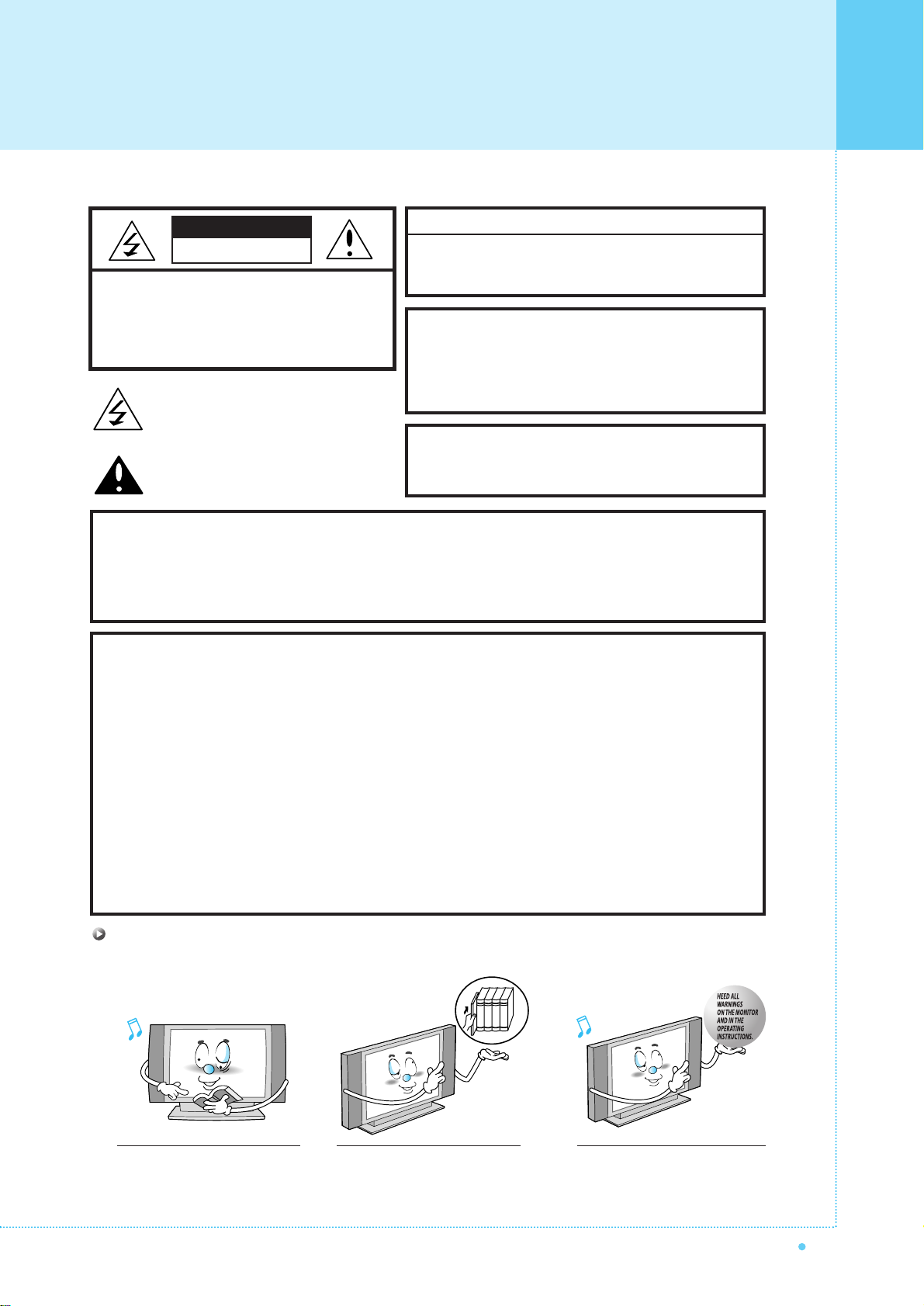
3
OWNER'S MANUAL
CAUTION
- TO PREVENT DAMAGE WHICH MAY RESULT IN FIRE OR SHOCK HAZARD.
- DO NOT EXPOSE THIS APPLIANCE TO RAIN OR MOISTURE.
- SHOCK HAZARD DO NOT OPEN.
CAUTION
These servicing instructions are for use by qualified service
personnel only. To reduce the risk of electric shock, do not
perform any servicing other than that contained in the operating
instructions unless you are qualified to do so.
CAUTION
The stand is intended for use with this monitor only.
Use with other products may result in injury.
Always be careful when using your the Monitor. To reduce the risk of fire, electrical
shock, and other injuries, keep these safety precautions in mind when installing, using,
and maintaining your machine.
- Apparatus shall not be exposed to dripping or splashing and no objects filled with liquids, such as vases, shall be
placed on the apparatus.
- This is Class B product. In a domestic environment this product may cause radio interference in which case the
user may be required to take adequate measures.
- To reduce the risk of fire and electric shock, do not expose this product to rain or moisture.
WARNING
This device has been tested and found to comply with the limits for a Class B device, pursuant to Part 15 of the FCC Rules.
These limits are designed to provide reasonable protection against harmful interference in home environment as well as in a
commercial, industrial or business environment. This equipment can generate, use and radiate radio frequency energy and,
if not installed and used in accordance with the instruction, may cause harmful interference to radio communications.
However, there is no guarantee that interference will not occur in a particular installation. If this equipment does cause
harmful interference to radio or television reception, which can be determined by turning the equipment off and on, the user
is encouraged to try to correct the interference by one or more of the following measures :
- Reorient or relocate the receiving antenna.
- Increase the separation between the equipment and receiver.
- Connect the equipment into an outlet on a circuit different from that to which the receiver is connected.
- Consult the dealer or an experienced radio/TV technician for help.
Changes or modification not expressly approved by the party responsible for compliance could void the user's authority to
operate the equipment.
Connecting of peripherals requires the use of grounded shielded signal cables.
FCC NOTICE
Read all safety and operating
instructions before operating
your the Monitor.
Keep the safety and operating
instructions for future reference.
Heed all warnings on the Monitor
and in the operating instructions.
CAUTION : TO REDUCE THE RISK OF
ELECTRIC SHOCK, DO NOT
REMOVE COVER (OR BACK),
NO USER-SERVICEABLE PARTS
INSIDE. REFER SERVICING TO
QUALIFIED SERVICE PERSONNEL.
This symbol is intended to alert the user to the
presence of uninsulated "dangerous voltage"
within the product’s enclosure that may be of
sufficient magnitude to constitute a risk of
electric shock to persons.
This symbol is intended to alert the user to
the presence of important operating and
maintenance(servicing) instructions in the
literature accompanying the appliance.
CAUTION
RISK OF ELECTRIC SHOCK
DO NOT OPEN
Caution
Page 5

Caution
4
OWNER'S MANUAL
Always be careful when using your the Monitor. To reduce the risk of fire, electrical shock, and other injuries,
keep these safety precautions in mind when installing, using, and maintaining your machine.
1. Read these instructions.
2. Keep these instructions.
3. Heed all warnings.
4. Follow all instructions.
5. Do not use this apparatus near water.
6. Clean only with a damp cloth.
7. Do not block any of the ventilation openings. Install in accordance with the manufacturer's instructions.
8. Do not install near any heat sources such as radiators, heat registers, stoves, or other apparatus
(including amplifiers) that produce heat.
9. Do not defeat the safety purpose of the polarized or grounding type plug. A polarized plug has two blades with
one wider than the other. A grounding type plug has two blades and a third grounding prong. The wide blade
or the third prong is provided for your safety. When the provided plug does not fit into your outlet, consult an
electrician for replacement of the obsolete outlet.
10. Protect the power cord from being walked on or pinched particularly at plugs, convenience receptacles, and
the point where they exit from the apparatus.
11. Only use the attachments/accessories specified by the manufacturer.
12. Use only with a cart, stand, tripod, bracket, or table specified by the manufacturer, or sold with the apparatus.
When a cart is used, use caution when moving the cart/apparatus combination to avoid injury from tip-over.
13. Unplug this apparatus during lightning storms or when unused for long periods of time.
14. Refer all servicing to qualified service personnel. Servicing is required when the apparatus has been damaged in
any way, such as power supply cord or plug is damaged, liquid has been spilled or objects have fallen into the
apparatus, the apparatus has been exposed to rain or moisture, does not operate normally, or has been dropped.
Page 6
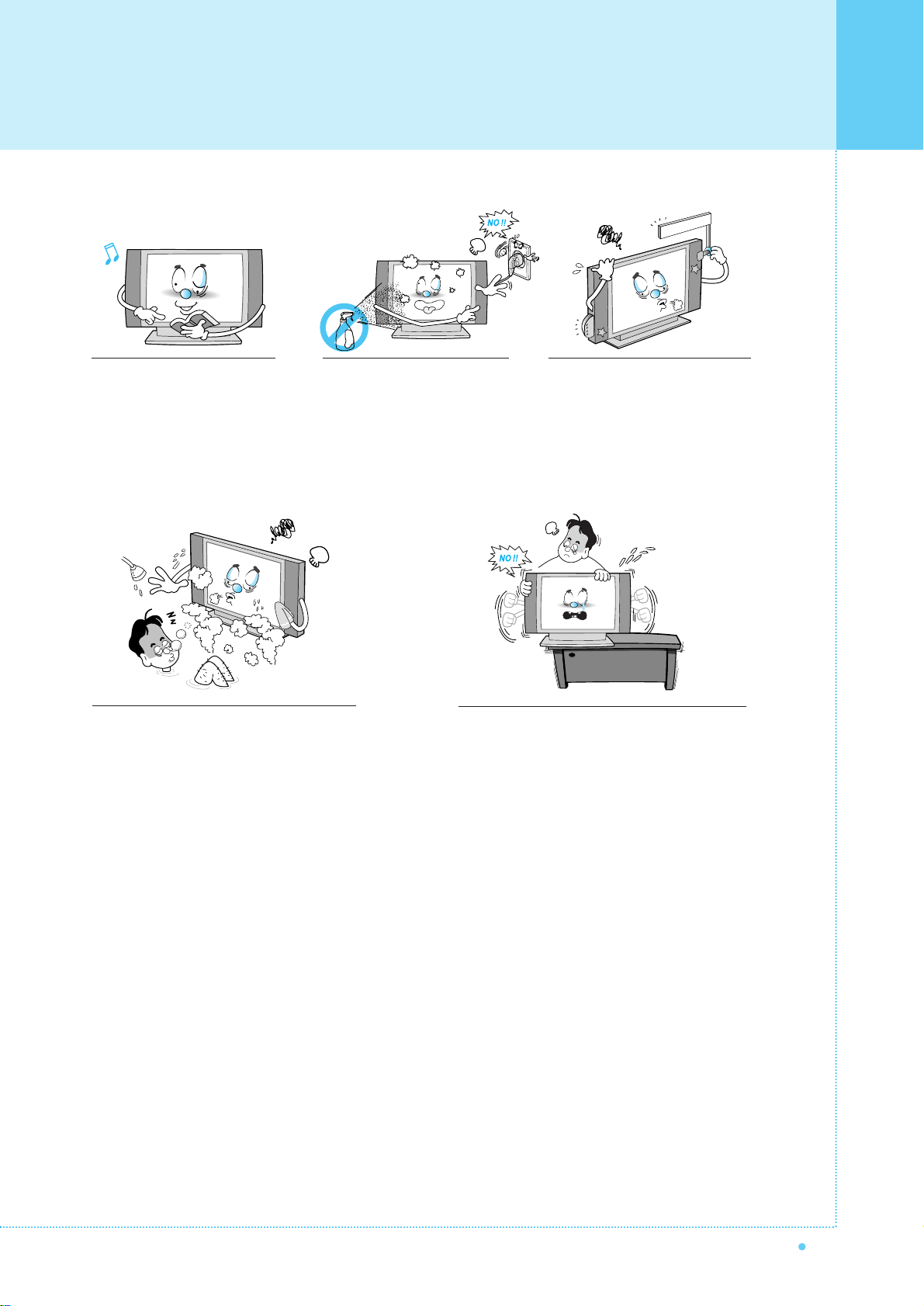
5
OWNER'S MANUAL
Follow all operating and use
instructions.
Do not use the Monitor where contact with or
immersion in water is a possibility, such as
near bath tubs, sinks, washing machines,
swimming pools, etc.
When installing the Monitor on a table, be careful
not to place it too close to the edge of the table.
- This may cause the Monitor to fall, causing serious
injury to a child or adult, and serious damage to the
Monitor.
Unplug the Monitor from the
wall outlet before cleaning. Use
a damp cloth; do not use liquid
or aerosol cleaners.
Never add any attachments and/or
equipment without approval of the
manufacturer. Such additions can
increase the risk of fire, electric
shock, or other personal injury.
Important Safet y Information
Page 7
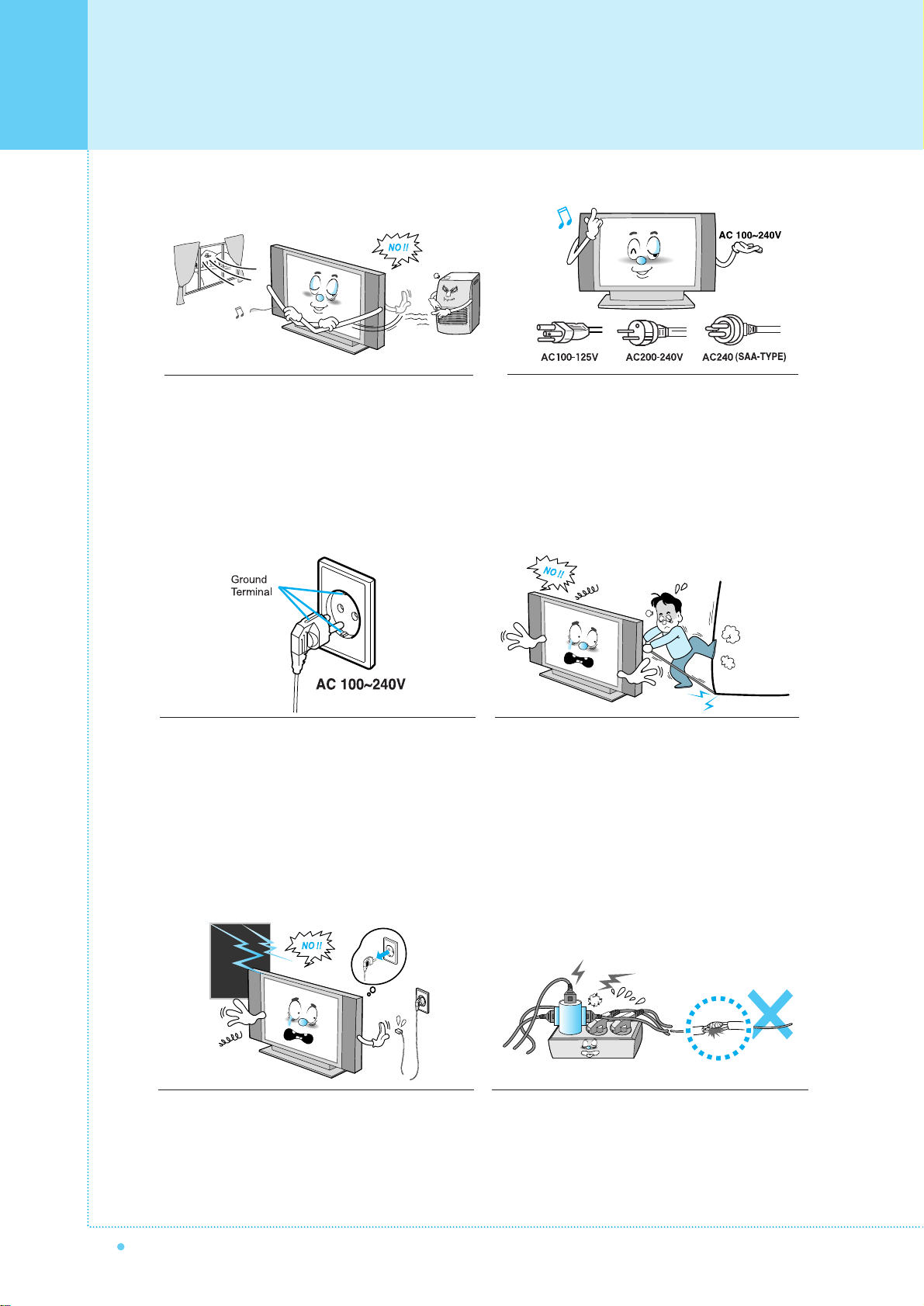
Important Safet y Information
6
OWNER'S MANUAL
Provide ventilation for the Monitor. The unit is designed
with slots in the cabinet for ventilation to protect it from
overheating. Do not block these openings with any object,
and do not place the Monitor on a bed, sofa, rug or other
similar surface. Do not place it near a radiator or heat
register. If you place the Monitor on a rack or bookcase,
ensure that there is adequate ventilation and that you've
followed the manufacturer's instructions for mounting.
Use only the accessory cord designed for this product
to prevent shock. The power supply voltage rating of
this product is AC100-240V, the power cord attached
conforms to the following power supply voltage. Use
only the power cord designated by our dealer to ensure
Safety and EMC.
When it is used by other power supply voltage, power
cable must be changed. Consult your product dealer.
Use only a grounded or polarized outlet. For your safety,
this Monitor is equipped with a polarized alternating
current line plug having one blade wider than the other.
This plug will fit into the power outlet only one way. If you
are unable to insert the plug fully into the outlet, try
reversing the plug. If the plug still does not fit, contact
your electrician to replace your outlet.
Avoid overhead power lines. An outside antenna
system should not be placed in the vicinity of
overhead power lines or other electric light or power
circuits or where it can fall into such power lines or
circuits. When installing an outside antenna system,
be extremely careful to keep from touching the
power lines or circuits. Contact with such lines can
be fatal.
Unplug the Monitor from the wall outlet and disconnect
the antenna or cable system during a lightning storm
or when left unattended and unused for long periods
of time. This will prevent damage to the unit due to
lightning and power-line surges.
Protect the power cord. Power supply cords should be
routed so that they won't be walked on or pinched by
objects placed on or against them. Pay particular attention
to cords at plugs, convenience receptacles, and the point
where they exit from the unit.
Page 8
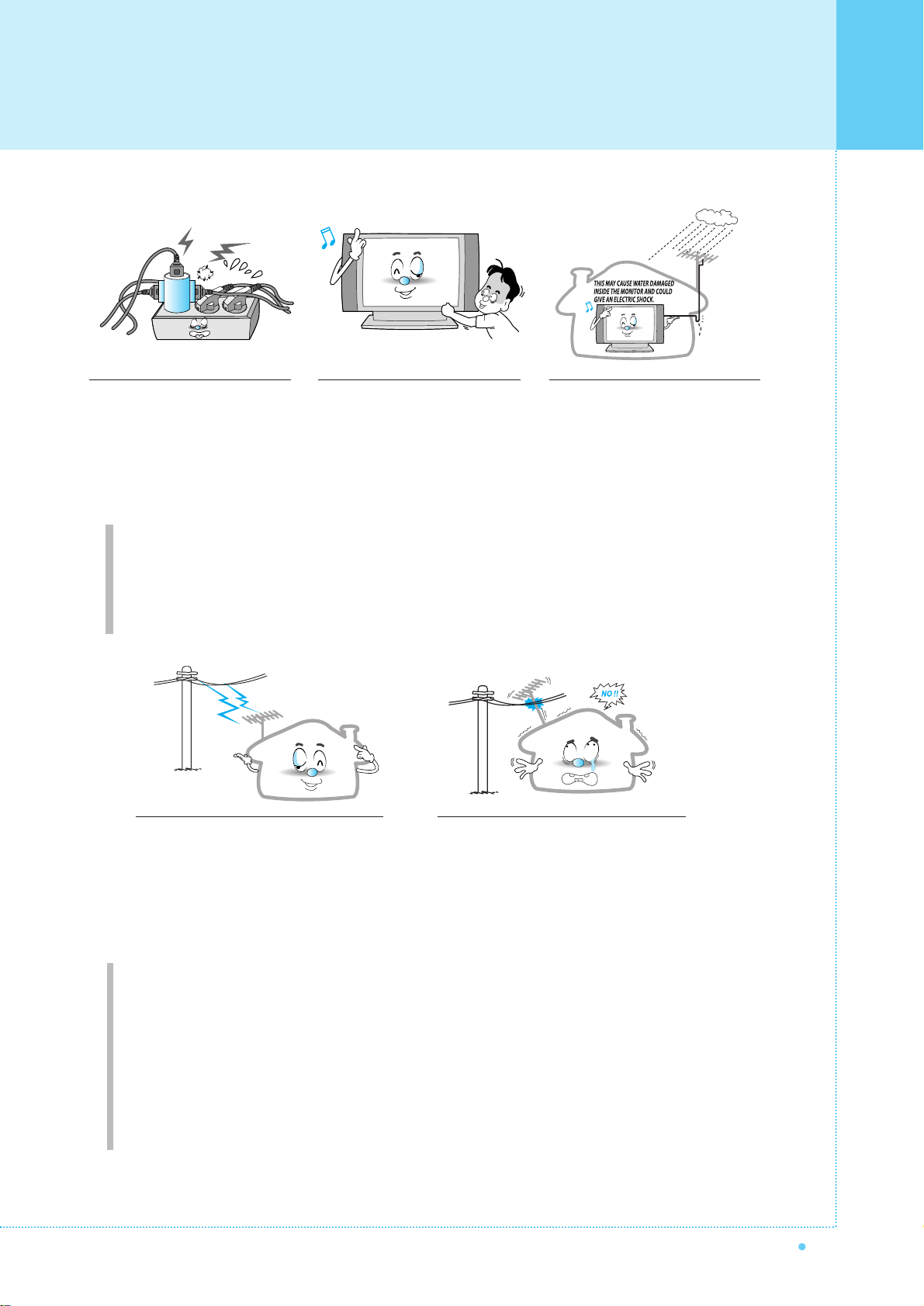
7
OWNER'S MANUAL
Ground outdoor antennas. If an outside antenna or cable system is connected to the Monitor, be sure the
antenna or cable system is grounded so as to provide some protection against voltage surges and built-up
static charges. Section 810 of the National Electrical Code, ANSI/NFPA No.70-1984, provides information about
proper grounding of the mast and supporting structure, grounding of the lead-in wire to an antenna discharge
unit, size of grounding conductors, location of antenna discharge unit, connection to grounding electrodes, and
requirements for the grounding electrode.
Do not overload the wall outlet or
extension cords. Overloading can
result in fire or electric shock.
Do not insert anything through the
openings in the unit, where they
can touch dangerous voltage points
or damage parts. Never spill liquid
of any kind on the Monitor.
Bend antenna cable between inside
and outside building to prevent rain
from flowing in.
- This may cause water damaged inside
the Monitor and could give an electric
shock.
Do not place an outside antenna in the
vicinity of overhead power lines or other
electric light or power circuits.
- This may cause an electric shock.
There should be enough distance between
an outside antenna and power lines to keep
the former from touching the latter even
when the antenna falls.
- This may cause an electric shock.
Do not attempt to service the Monitor yourself. Refer all servicing to qualified service
personnel. Unplug the unit from the wall outlet and refer servicing to qualified service
personnel under the following conditions:
• when the power-supply cord or plug is damaged
• if liquid has been spilled on the unit or if objects have fallen into the unit
• if the Monitor has been exposed to rain or water
• if the Monitor does not operate normally by following the operating instructions
• if the Monitor has been dropped or the cabinet has been damaged
• when the Monitor exhibits a distinct change in performance
Important Safet y Information
Page 9
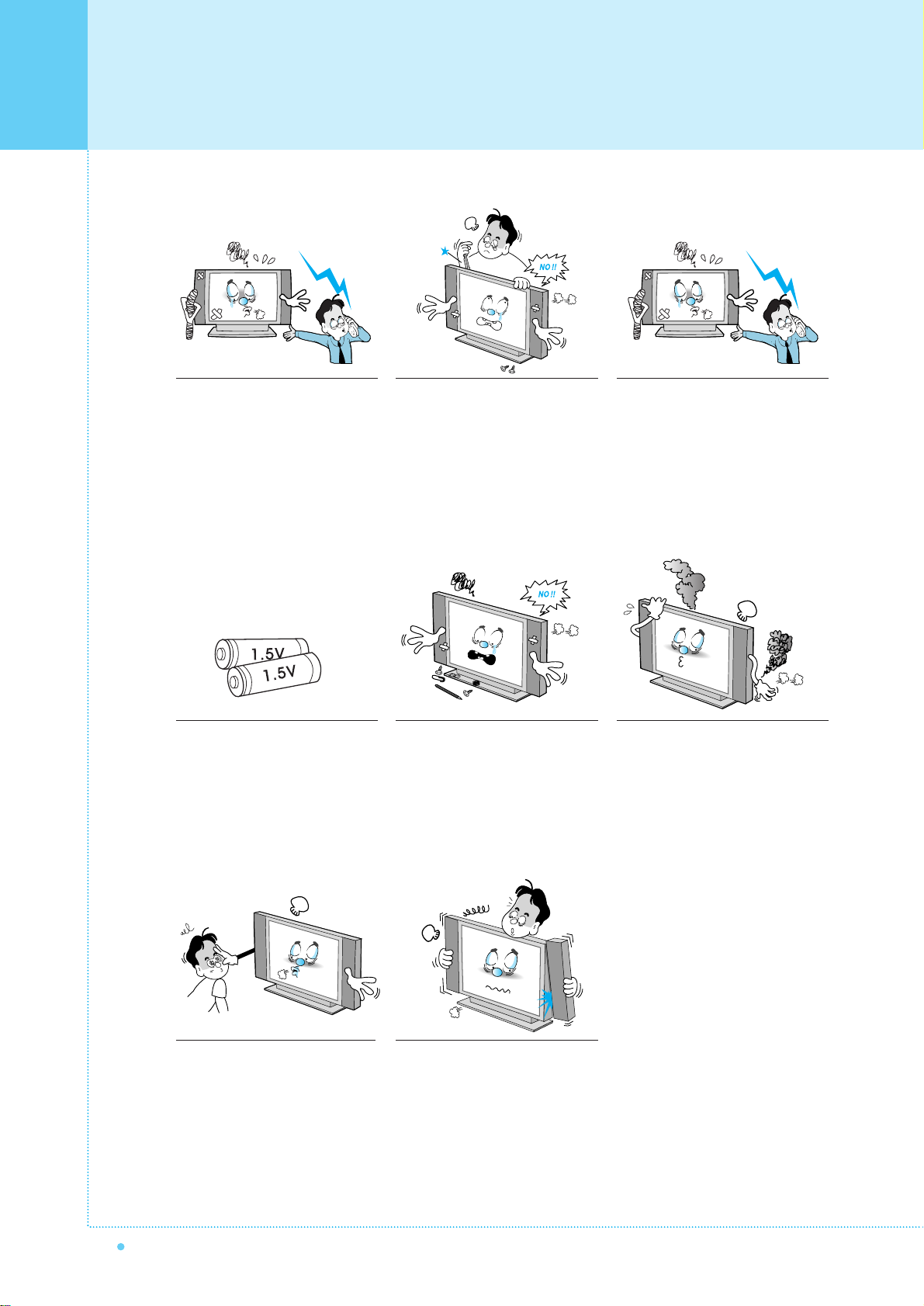
Important Safet y Information
8
OWNER'S MANUAL
When replacement parts are
required, be sure the service
technician uses replacement parts
specified by the manufacturer or
those that have the same
characteristics as the original part.
Unauthorized substitutions may
result in additional damage to the
unit.
Upon completion of any service or
repairs to this the Monitor, ask the
service technician to perform safety
checks to determine that the
Monitor is in a safe operating
condition.
If you make adjustments yourself,
adjust only those controls that are
covered by the operating instructions.
Adjusting other controls may result in
damage and will often require
extensive work by a qualified
technician to restore the Monitor to
normal.
Only use the specified batteries.
- This may cause damage to the
Monitor or could give an electric
shock.
Do not place anything containing
liquid on top of the Monitor.
- This may cause a fire or could give an
electric shock.
In case of smoke or strange smell
from the Monitor, switch it off, unplug
it from the wall outlet and contact
your dealer or service center.
- This may cause a fire or could give an
electric shock.
The viewing distance should be
about 5~7 times as long as diagonal
length of the screen.
- If not, eyes will strain.
When moving the Monitor
assembled with speakers do not
carry holding the speakers.
- This may cause the Monitor to fall,
causing serious injury to a child or
adult, and serious damage to the
Monitor.
Page 10
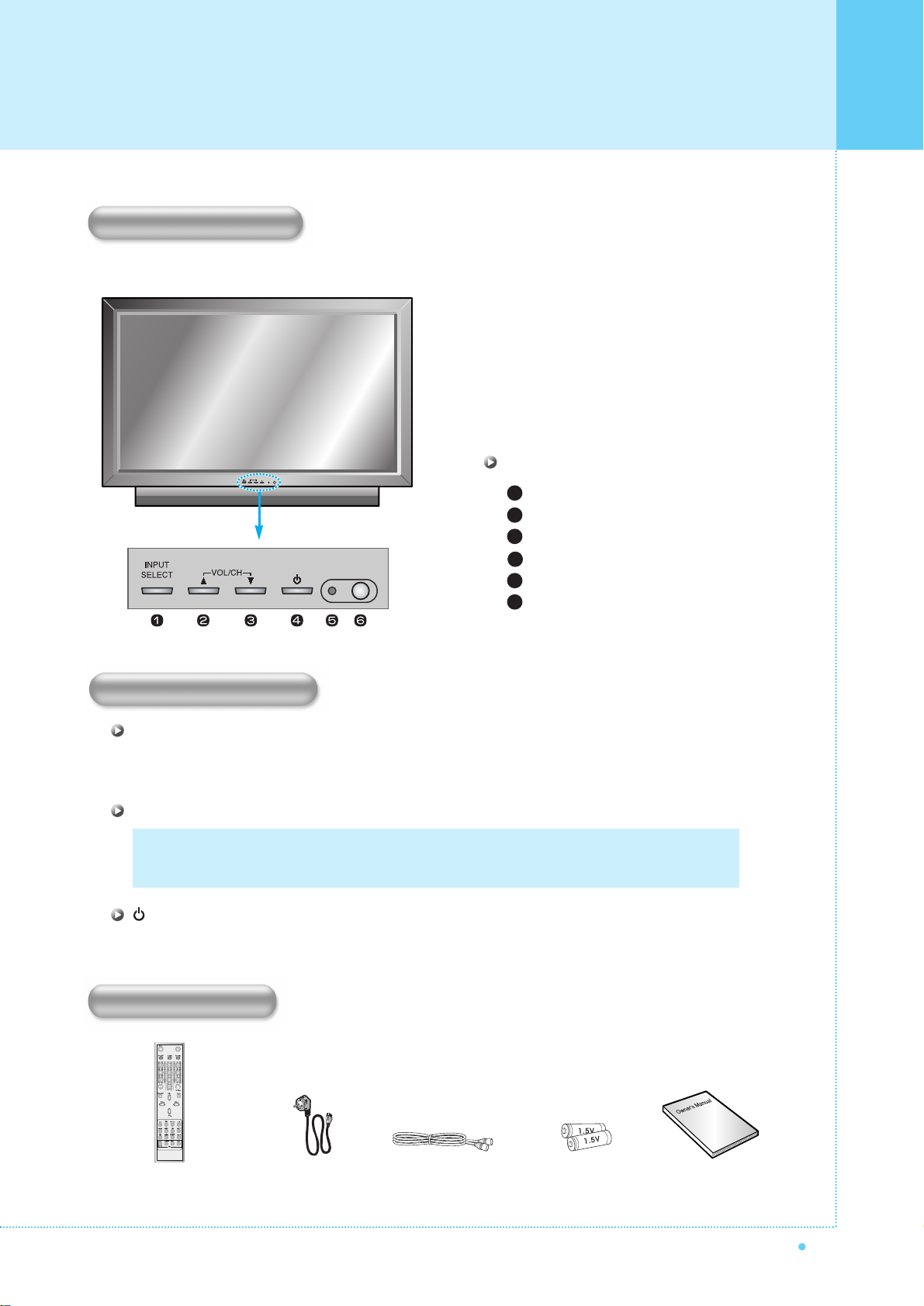
9
OWNER'S MANUAL
Select the signal source from multiple input sources such as TV, AV 1, AV 2, S-Video / AV, Component1,
Component2, PC and DVI.
To change the CHANNEL, Press
button first and change the CHANNEL with ,buttons.
To change the VOLUME,
Press button first and change the VOLUME with ,buttons.
Turn the Monitor on and off.
Front Panel
Input Source Select
UP
DOWN (See the box below.)
Power (Stand By)
Remote Sensor
Status / Power Indicator LED
1
2
3
4
5
6
OSD Key Position
OSD key & Function
INPUT SELECT
VOL/CH
Power On /Off
OSD Key Function
Accessories
Remote Control Handset Power Cord RF Cable Owner's ManualAlkaline Batteries
Viewing the Control Panel
Page 11
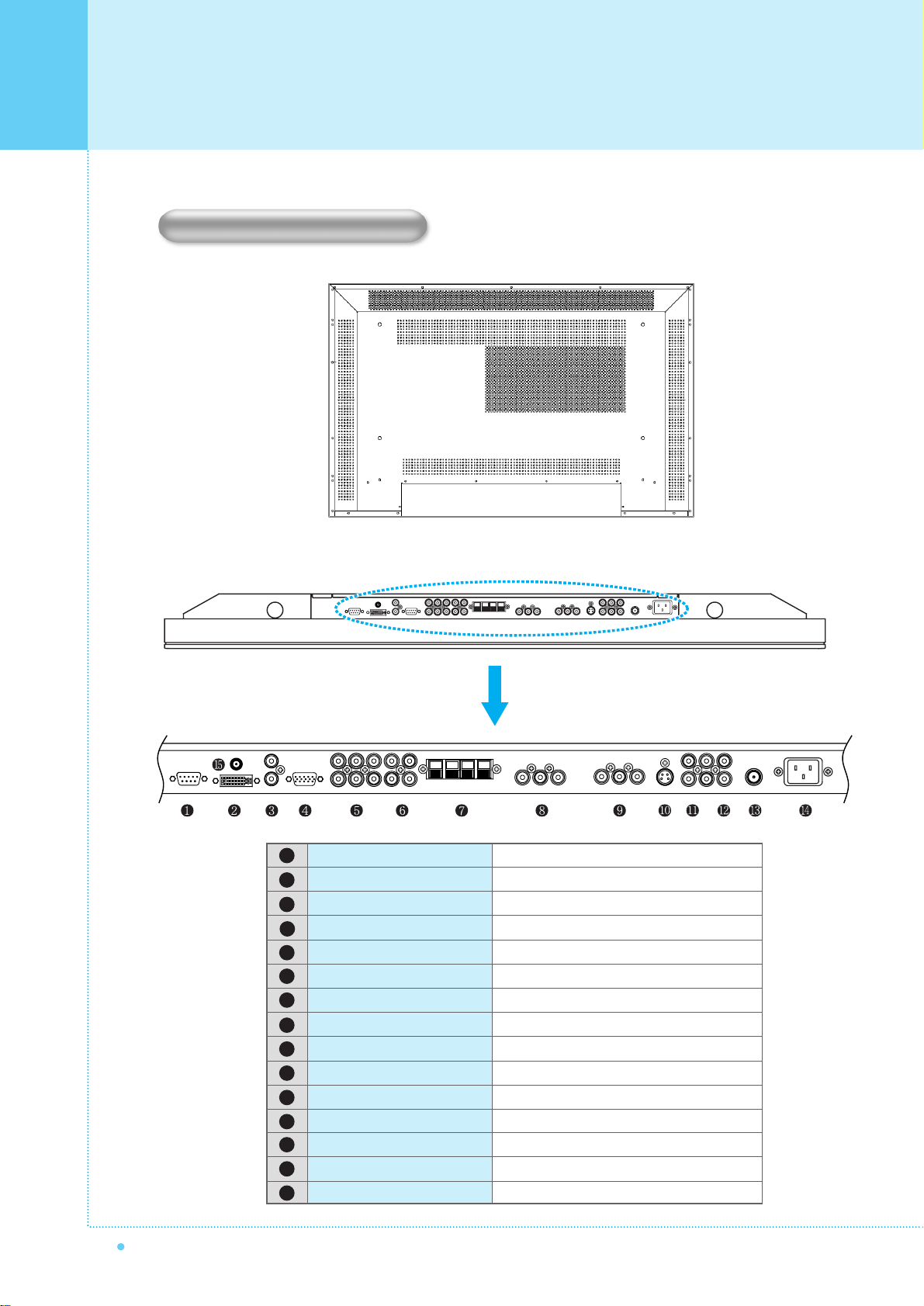
Viewing the Connecting Panel
10
OWNER'S MANUAL
To control from PC.
For PC, Set top box.
PC/DVI Audio Input.
For PC, Set top box.
For DVD, Set top box.
For Component Audio Input.
To connect speakers (2CH, Stereo)
For VCR, DVD, Set top box.
For VCR, DVD, Set top box.
For DVD, Set top box, S-VHS.
To connect other TV or monitor.
For VCR, DVD, Set top box.
For TV antenna cable. (Air)
RS-232C
DVI
PC Sound
D-Sub (PC)
Component 1, 2
Component Sound
Speakers
AV 1
AV 2
S-Video
AV Output
AV 3
TV Antenna
AC Power
DC 5V Output
< Back panel of the monitor >
1
2
3
4
5
6
7
8
9
10
11
12
13
14
15
Back Panel and Jacks
Page 12
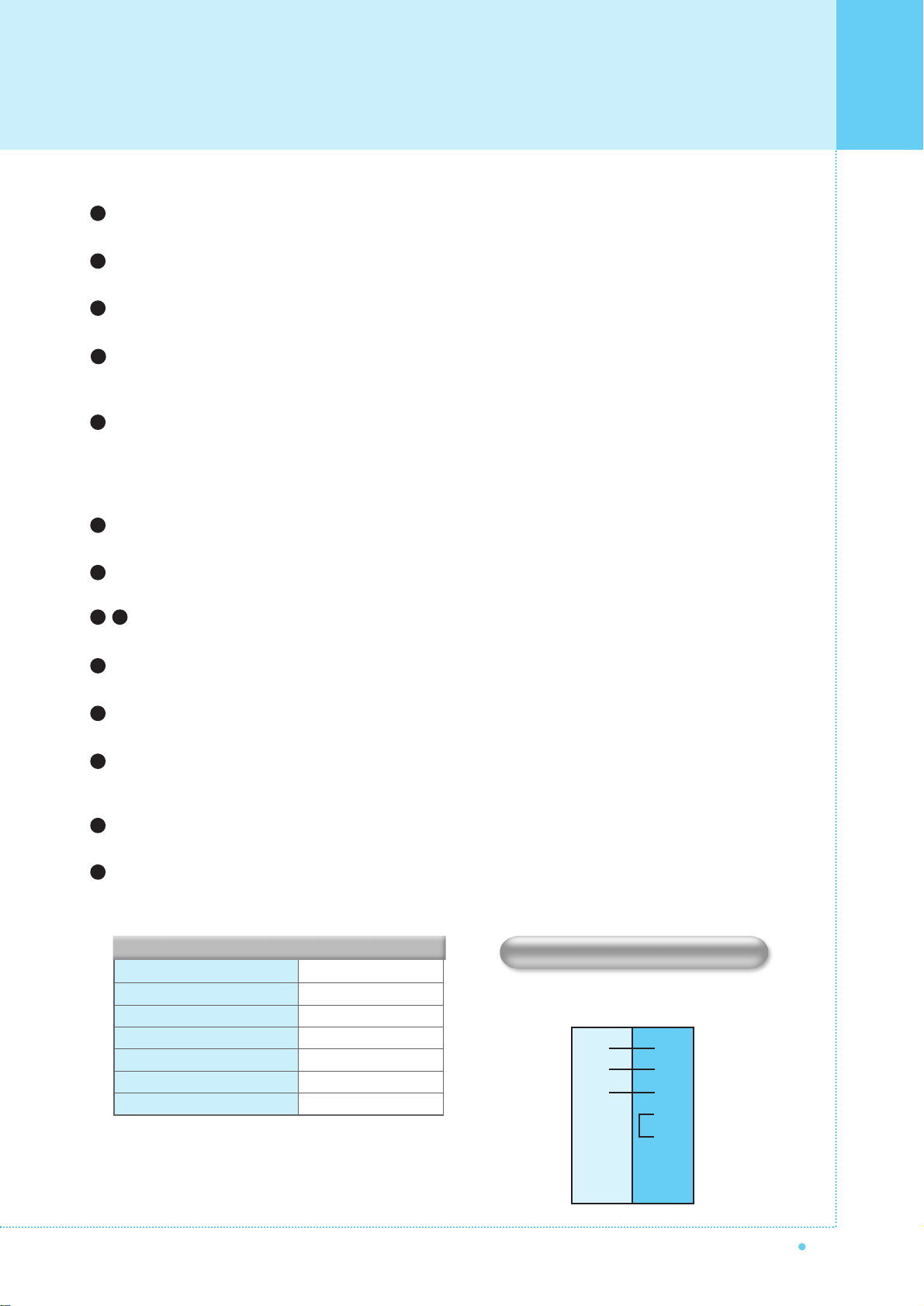
11
OWNER'S MANUAL
2
3
5
4
6
7
8
3
2
5
4
6
7
8
PC The Monitor
3-Wire (Non-standard)
AUDIO INPUT
COMPOSITE VIDEO INPUT
COMPOSITE VIDEO OUTPUT
S-VIDEO INPUT
COMPONENT VIDEO INPUT
ANALOG RGB INPUT
DIGITAL VIDEO INPUT
RCA Pin Jack
RCA Pin Jack
RCA Pin Jack
Mini Din 4 Pin
RCA Pin Jack
Mini D-Sub 15pin
DVI-D 24 pin
• Cables connecting the PC vary according to the
type of machine, so consult your product dealer.
1
2
3
4
5
6
7
8 9
11
10
12
13
14
RS-232C Jack
Connects a control signal from a PC.
DVI Input Jack
Connects a digital video signal from a DVI output jack of PC or Set Top box.
PC Sound
Connects a sound signal from PC or DVI.
RGB PC Input Jack ( D-Sub )
Connects a video signal from a video output jack of PC.
Cables connecting the PC vary according to the type of machine, so contact your product dealer.
Component Input Jack 1, 2
Connects a three separate component video signal from a component output jack of a DVD player
or Set Top box.
Supports 480i/60Hz, 480p/60Hz, 576i/50Hz, 576p/50Hz, 720p/60Hz, 720p/50Hz, 1080i/50Hz,
1080i/60Hz signals. (i: interlace, p: progressive)
Component Sound
Connects a sound signal from component.
Speaker Jack
Connects external speakers by wires. Match red/red and black/black of speaker/TV.
Composite (RCA) input Jack 1, 2
Connects an AV composite video signal from a composite output terminal of a VCR or DVD player.
S-Video Input Jack
Connects a S-Video video signals from a S-Video output jack of a S-VHS, VCR or DVD player.
(Upper). Composite (RCA) output Jack
Output the signal of the current screen of the Monitor. Connects to other TV or monitor.
(Lower). Composite (RCA) input Jack 3
Connects an AV composite video signal from a composite output terminal of a VCR or DVD player.
Unavailable when a S-Video cable is put into the S-Video input jack.
ANT. IN (TV Antenna Jack)
Connects to an TV antenna cable.
AC(POWER) Input Terminal
Firmly insert the accessory power cord as far as it will go into the power input terminal.
Firmly push the power cord plug as far as it will go into the power socket.
RS-232C Configurations
RXD
TXD
GND
DTR
DSR
RTS
CTS
TXD
RXD
GND
DTR
DSR
RTS
CTS
Connectors
Viewing the Connecting Panel
Page 13
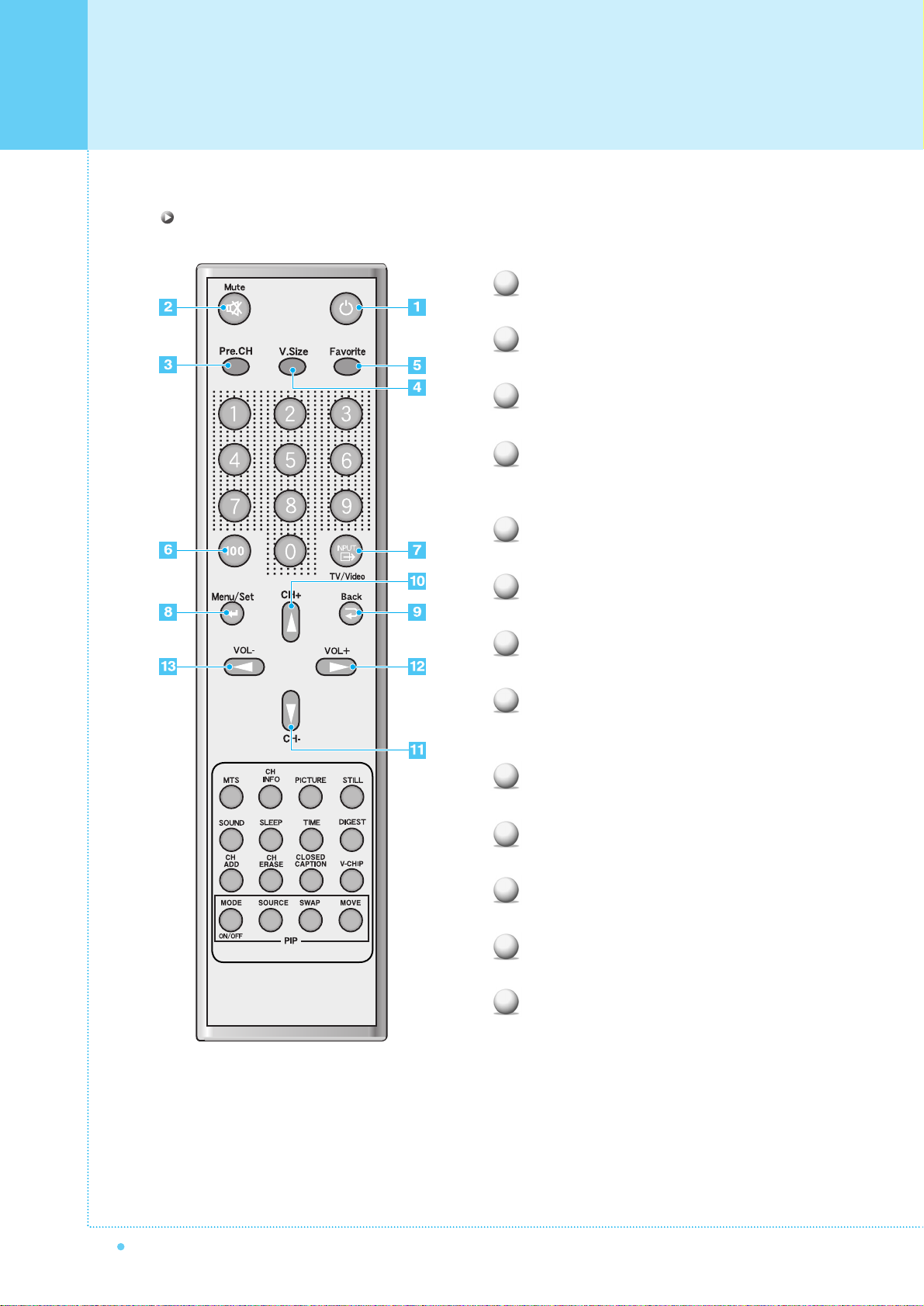
Viewing the Remote Control
12
OWNER'S MANUAL
Power
Turn the Monitor on and off.
Mute
Temporarily cut the sound and restore it.
Pre.CH
Turn to the previous channel or exit OSD.
V.Size
Choose the Screen Form.
Wide ➔ Panorama ➔ Zoom1 ➔ Zoom2 ➔ 4:3
FAVORITE (FAVOURITE)
Tune to your next favorite channel.
100
Press to tune the channels over 100.
INPUT
Display the input source list.
Menu / Set
Display the main OSD menu.
Activate your choice in the OSD menu.
Back
Return to the previous OSD menu.
CH+
Move to the upper channel.
CH-
Move to the lower channel.
VOL+
Increase the volume level.
VOL-
Decrease the volume level.
1
2
3
4
5
6
7
8
9
10
11
12
13
Key Description
Page 14
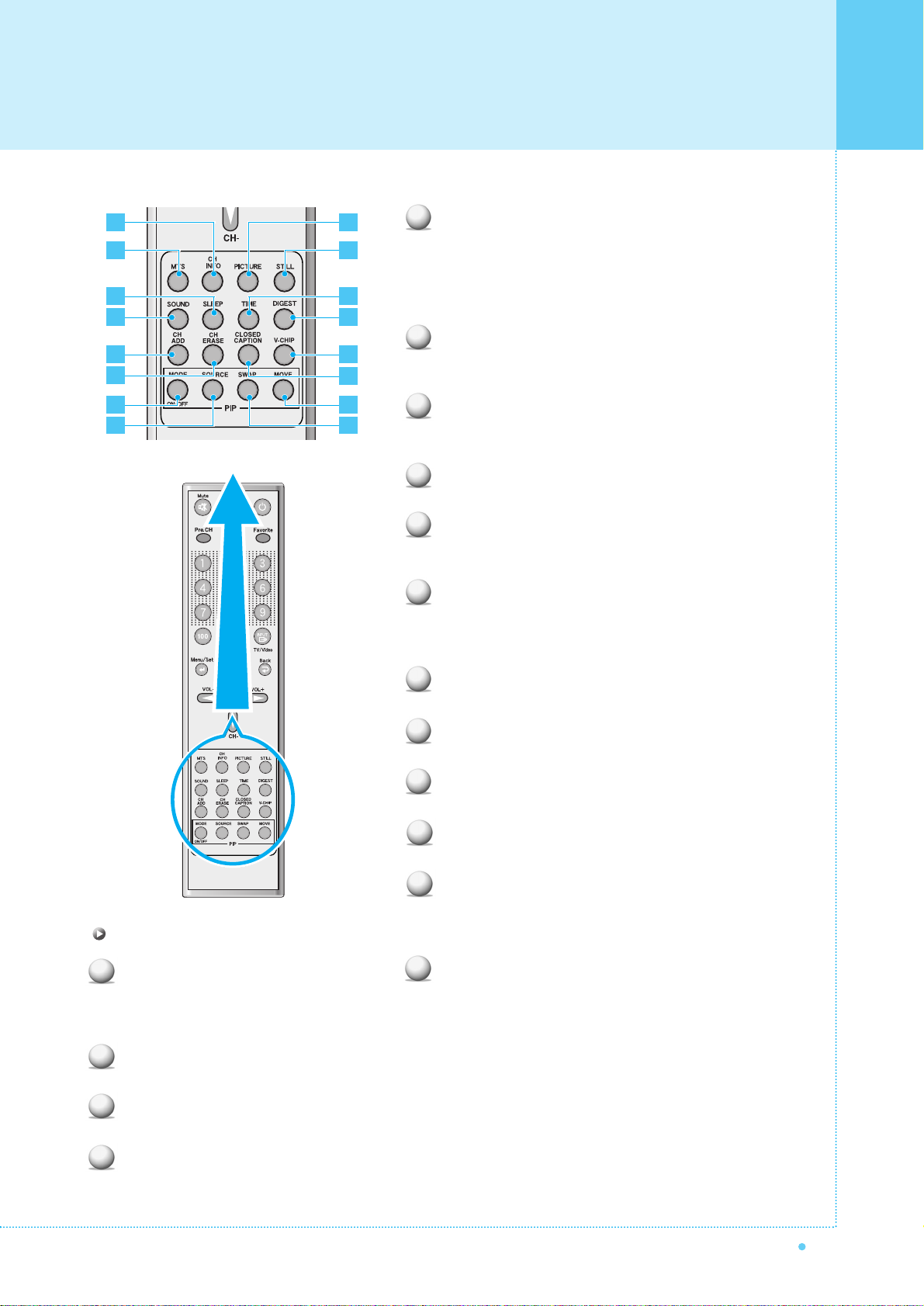
13
OWNER'S MANUAL
MTS
Choose the MTS (Stereo) mode. Each time it is
pressed, different mode is selected.
Mono ➔ Stereo ➔ SAP
• You can select only available modes depending on
the source.
CH INFO
Display the current information about time, screen
form, source and MTS mode.
PICTURE
There are 4 picture modes.
Standard ➔ Vivid ➔ Mild ➔ User
STILL
Temporarily freeze the screen and restore it.
SOUND
Choose the sound equalizer settings.
Standard ➔ Movie ➔ Music ➔ News ➔ User
SLEEP
Set the preset time interval for automatic turn-off.
OFF ➔ 10 ➔ 20 ➔ 30 ➔ 60 ➔ 90 ➔ 120 ➔ 150 ➔
180
TIME
Display the current time on the screen.
Digest
Display 15 TV programs at the same time.
CH ADD
Add the current channel to memory.
CH ERASE
Erase the current channel from memory.
CLOSE CAPTION
Set the close caption.
OFF ➔ Close Caption1 ➔ Close Caption2 ➔ Text1
➔ Text2
V-CHIP
Get into V-Chip menu.
1
2
3
4
5
6
7
8
9
12
11
10
PIP (Picture In Picture) Keys
MODE (On / Off)
Activate PIP function and change the PIP
window size and PIP mode.
Small ➔ Large ➔ Twin (Half) ➔ OFF
SOURCE
Change the PIP window source.
SWAP
Swap the main screen and the PIP window.
MOVE
Move the position of the PIP window.
2
6
10
4
3
7
1
5
9
8
12
11
16
15
13
14
13
14
15
16
Viewing the Remote Control
Page 15
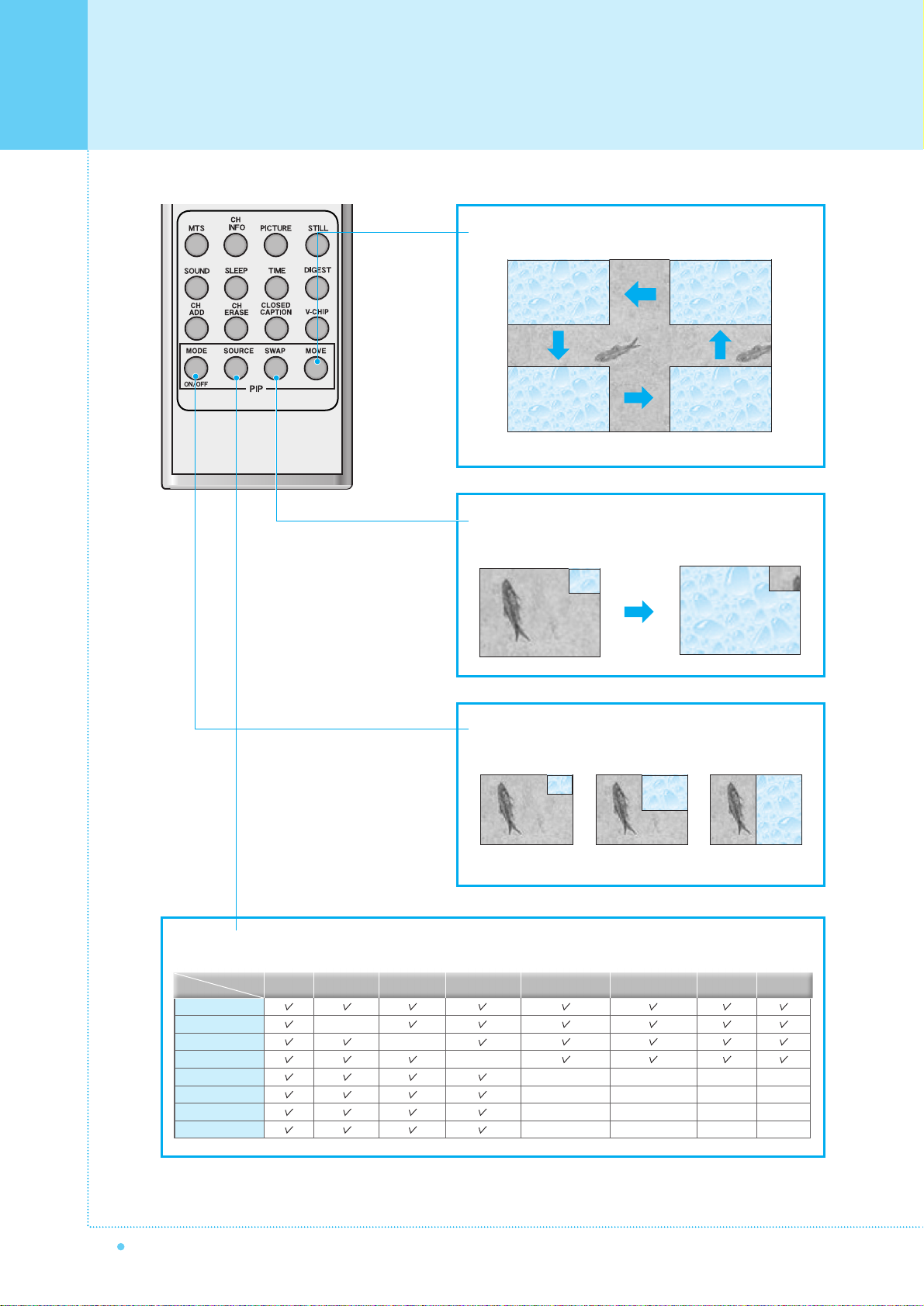
Viewing the Remote Control
14
OWNER'S MANUAL
Source key : Change the source of the PIP window. The available sources are shown as below.
Move key : Move the position of PIP window.
Swap key : Swap the sources of the main screen and
PIP window.
Left Up
Right Up (Start)
Left Down
Right Down
MODE KEY : Change the PIP window mode.
OFF ➔ SMALL ➔ LARGE ➔ TWIN
SMALL
LARGE TWIN
TV
AV 1
AV 2
S-Video/AV 3
Component1
Component2
PC
DVI
–
–
–
–
–
–
–
–
–
–
–
–
–
–
–
–
–
–
PIP
Main
TV AV 1
–
AV 2
S-Video/AV 3
Component1 Component2 PC DVI
Page 16
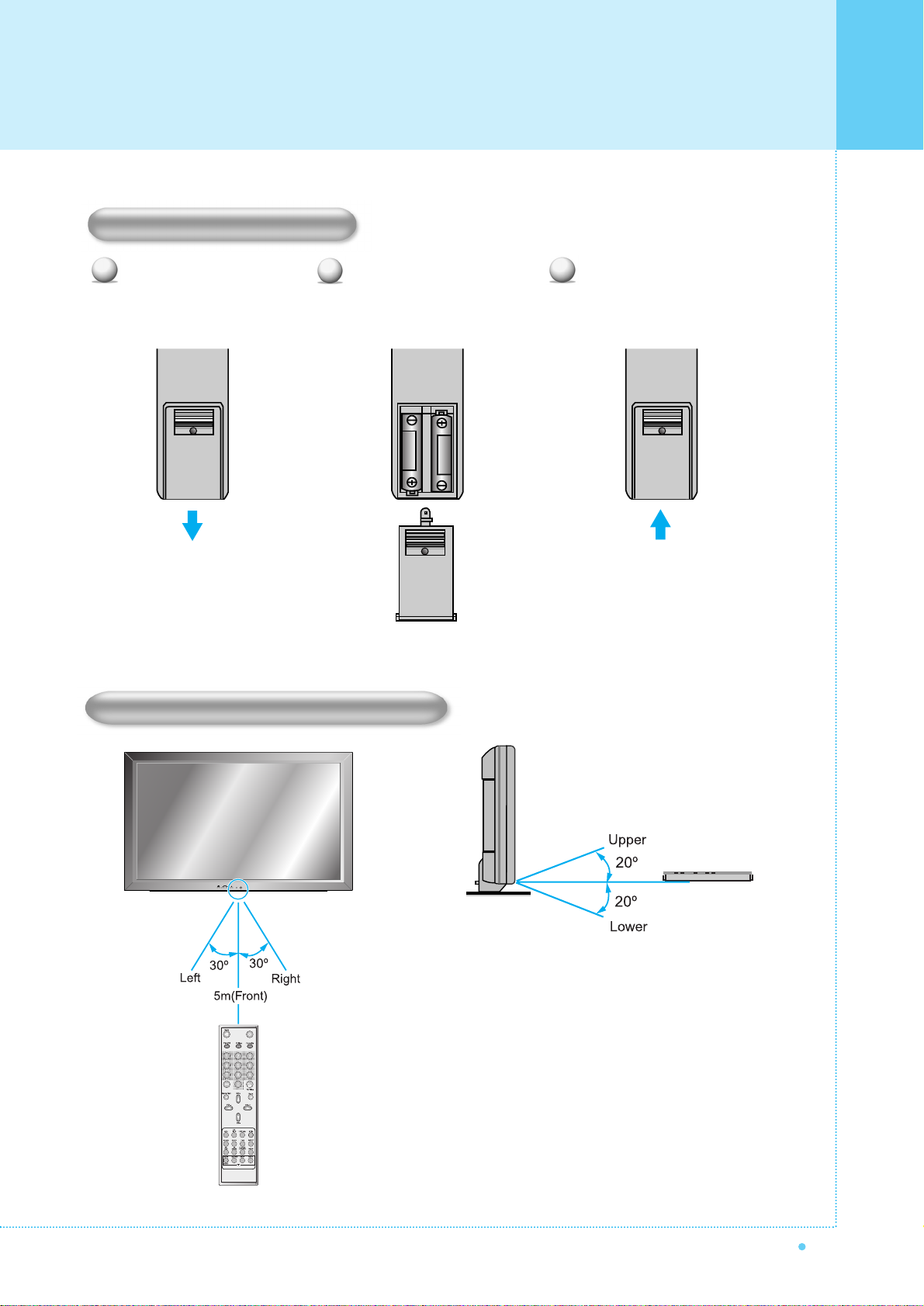
15
OWNER'S MANUAL
Close the cover until it clicks. Load two AAA batteries, taking
care that the + and - ends face
the correct direction.
Press on the cover and slide
in the direction of the arrow.
1
2
3
Loading the Batteries
Reception Range of Remote Control
Viewing the Remote Control
Page 17

Installation
16
OWNER'S MANUAL
< The Monitor can be installed on the desk as shown above. >
• Table Stand mount minimum allowable clearances for adequate ventilation.
Table Stand Installation (Optional)
1.18 inch
(3Cm)
2.36 inch
(5.99Cm)
4 inch
(10.16Cm)
4 inch(10.16Cm)
4 inch
(10.16Cm)
Installation
Page 18

17
OWNER'S MANUAL
• Be sure monitor power is turned off before making any connections.
Place the speakers in the position you want. Install the speaker wires on the monitor and speaker. Be sure to connect
the positive "+" wire to the "+" input and the negative "-" wire to the "-" input. Connect left monitor input to left speaker and
right monitor input to right speaker. Any extra speaker wire length remaining can be bunched into the wire holders
provided.
(Caution: Once installed, the speaker wire holders lock into position and can't be removed.)
• Always lift the monitor itself (not the speakers) when handling or moving the monitor after speakers have been
installed.
Speaker Installation (Optional)
4-Iron Plates
(Mount speakers to monitor)
8-4 x 16 Long Bolts
(Attach iron plates to speakers)
8-4 x 8 Short Bolts
(Attach iron plates to monitor)
2-Speaker Wires
Speaker Accessories
Installation
Page 19

Connecting the T V Cable
18
OWNER'S MANUAL
1
2
3
4
Connecting the TV Cable
Connect the TV antenna cable to the TV input jack. Press INPUT button on the remote control and
select TV on OSD.
Use CH+, CH- button or numeric button to change TV channel for your channel selection.
Press Pre.CH button on the remote control to tune the previous channel.
Also, you can tune to cable service provided channels using the cable box. For further information
regarding cable TV service, contact cable TV service provider(s).
Page 20

19
OWNER'S MANUAL
Press INPUT button on the remote control and select Video Sources.
Insert a video tape into the VCR and press the PLAY button on the VCR.
With S-Video
Connect a S-Video cable to the S-Video jacks of the VCR and the Monitor.
Connect L (White), R (Red) sound cable (composite) to the sound jacks of the VCR and the Monitor.
With AV input
Connect a composite cable to the AV video jacks of the VCR and the Monitor.
Connect L (White), R (Red) sound cable (composite) to the sound jacks of the VCR and the Monitor.
Connecting the VCR
1
2
Watching VCR
•To avoid picture noise (interference), leave an adequate distance(over 3m) between the VCR and monitor.
• When connecting the Monitor with external equipment, match the colour of connecting ports ( e.g. Video -yellow,
Audio(L) - white, Audio(R) - red).
• If you have a mono VCR, connect the audio cable from the VCR to the AUDIO(L/MONO) input of the Monitor.
• If you connect an S-VHS VCR to the S-VIDEO input socket, you can get a better picture quality than normal video
input (AV).
Connecting the VCR
Page 21

Connecting the DVD
20
OWNER'S MANUAL
Turn on the DVD player.
Press INPUT button on the remote control of the
Monitor and select Component1 or Component2.
• Connect the three separate component video cables to the DVD player's Y, Pb and Pr jacks and to the
Component jacks on the Monitor.
• Connect the audio cable to the DVD player's audio L (White) and R (Red) jacks and to the L and R audio
jacks beside the Component jacks on the Monitor.
Connecting the DVD
1
2
How to use
Component Input ports
You can get better picture quality if you connect
DVD player with component input sockets as below.
Video output ports of
DVD player
Y
Y
Y
Y
Pb
B-Y
Db
P
B
Pr
R-Y
Cr
P
R
Y
P
B
P
R
480i / 60Hz
480p / 60Hz
576i / 50Hz
576p / 50Hz
720p / 50Hz
720p / 60Hz
1080i / 50Hz
1080i / 60Hz
Supported Signals for Component ports
Component1 Component2
Component ports of
the Monitor
• Normal DVD source is based on 480i, which should be through normal YPbPr of Component signal.
• Component, PC, DVI ports can be displayed only 1 signal among them. If one of them is being displayed, other ports
are unavailable.
Page 22

21
OWNER'S MANUAL
Turn on the Set Top Box.
Press INPUT button on the remote control
of the Monitor and select Component1,
Component2, PC or DVI.
Connect Set Top Box video inputs to AV, COMPONENT, PC or DVI jacks on the Monitor.
Audio inputs to Audio sockets beside the L (White) and R (Red) audio jacks which you connect video inputs.
How to connect
1
2
How to use
How to connect
With Component
Connect a three separate component cables to the component jacks of the STB and the Monitor.
Connect L (White)and R (Red) sound cables (composite) to the sound jacks of the STB and the Monitor.
With RGB(D-Sub) or DVI
Connect a D-Sub or DVI cable to the AV video jacks of the STB and the Monitor.
Connect L (White)and R (Red) sound cables (composite) to the sound jacks of the STB and the Monitor.
• Component, PC and DVI ports can be displayed only 1 signal among them. If one of them is being displayed, other
sockets are unavailable.
Supported Signals
480i/60Hz
480p/60Hz
576i/50Hz
576p/50Hz
720p/50Hz
720p/60Hz
1080i/50Hz
1080i/60Hz
–
–
–
–
Component1 Component2 PC DVI
Connecting the Set Top Box
Page 23

Connecting the PC (D-Sub & DVI)
22
OWNER'S MANUAL
Pin Configuration
15Pin Signal Cable (based on protruded pin)
To watch the PC screen
Turn on the Monitor and press INPUT button
to select the PC MODE.
Turn on the PC and check for the
PC requirements.
Adjust the PC screen in Geometry menu.
1
2
3
1
2
3
4
5
6
7
8
9
10
11
12
13
14
15
Red (R)
Green (G)
Blue (B)
Grounding
Grounding (DDC)
Red (R) Grounding
Green (G) Grounding
Blue (B) Grounding
Reserved
Sync Grounding
Grounding
Data (DDC)
Horizontal sync.
Vertical sync.
Clock (DDC)
Pin No. Description
Connecting a PC to the Monitor
• There are two connectors to connect the Monitor and PC: D-Sub and DVI.
• D-Sub
Connect a PC (15pin) video cable between the Video Output port on the PC and the PC port on the Monitor.
• DVI
Connect a DVI-D cable between the DVI Output
port on the PC and the DVI port on the Monitor.
Page 24

23
OWNER'S MANUAL
31.468
37.861
31.469
37.927
31.469
35.000
37.861
37.500
43.269
45.913
53.011
64.062
35.156
37.879
48.077
46.875
53.674
56.000
64.016
49.725
31.468
48.363
56.476
60.023
47.700
64.000
70.09
85.08
70.08
85.03
59.94
66.66
72.80
75.00
85.00
90.03
100.04
120.000
56.25
60.31
72.18
75.00
85.06
90.00
100.00
74.55
60.05
60.00
70.06
75.02
60.00
60.00
Resolution Horizontal Frequency (KHz) Vertical Frequency (Hz)
• Synchronization input form : separate
• The Monitor recognizes 640x480@60Hz signal as
480p DTV signal. So the signal is expanded,
please try other signals like 640x480@75Hz.
• The Monitor operates abnormally if a non-standard
video format is selected.
• 1280 X 768 : 40" Native Resolution Horizontal
Polarity is Positive(+) Vertical Polarity is Negative(-)
• Depending on the manufacturer, your PC screen might
appear differently (and depending on your particular
version of Windows).
Check your PC instruction book for information about
connecting your PC to a the Monitor.
• The Monitor may operate abnormally if a non-standard
video signal.
• "Out of range" message box will appear when an
over-spec video signal is input. Change the video settings
of PC when the message is displayed.
• The PC signal is supported by DVI also.
640 x 350
640 x 400
640 x 480
800 x 600
832 x 624
852 x 480
1024 x 768
1280 x 768
1280 x 1024
Displayable Monitor Specification
Page 25

Basic Operation
24
OWNER'S MANUAL
Press the Power button on the remote control. The Monitor will turn on and you will be ready to use its features.
You can also use the Power button on the front panel.
Press INPUT button on the remote control. Then you can see the source list menu shown as below.
Connect the signal source (TV antenna) to TV input. Press INPUT button on the remote control
and select TV on the source list.
Use CH+, CH- button or numeric button to change TV channel you want.
Press Pre.CH button on the remote control to watch the previous channel.
Also, you can tune the cable service, provided channels while using the cable box.
For further information regarding cable TV service, contact your TV service provider(s).
Use VOL+/VOL- button on the remote control to adjust the volume level.
Press MUTE button on the remote control when you need to cut the sound temporarily.
1
2
3
4
Select the source to watch with CH+/CH- button on the
remote control and press the Menu/Set button.
Source list menu
Source Change
TV
AV 1
AV 2
S-VIDEO /AV 3
COMPONENT 1
COMPONENT 2
PC
DVI
1
2
3
4
5
6
7
8
Turning the Monitor On /Off
Select Source
Volume Control
TV Channel Selection
Page 26

25
OWNER'S MANUAL
• OSD (On Screen Display) allows users to control or adjust various features and settings in
accordance with his/her preferences.
• Press the Menu/Set button on the remote control to see the main OSD menu.
EXAMPLE of OSD Menu
Main Menu
Press Menu/Set button on the remote control to enter the main OSD menu.
First, select Main menu item you need with CH+/CH- key.
To select a main menu items, just press VOL+ or Menu/Set button on the Remote Control.
Sub Menu
Each menu item has its own sub menu items to set.
Sub Menu items
A: If there is no ¥part, the item has an sub menu.
You can enter the sub menu and adjust an item you need.
Select sub-menu item with CH+/CH- button on the remote control and press VOL+ or Menu/Set
button to enter the submenu.
B : If there is a ¥part, you can set the item by selecting ¥. Ex) ¥ON or ¥OFF
Press VOL+ or Menu/Set button to set a ¥part, and adjust it with CH+/CH- key.
1
2
3
Mode
Temperature
Video NR
Film Mode
Screen Format
Standard
Normal
ON
OFF
Wide
Picture
OSD Menu Structure
Page 27

Setting the Channel
26
OWNER'S MANUAL
Before your television can begin memorizing the available channels, you must specify the type of signal
source that is connected to the TV (i.e., an antenna, a standard cable system, an HRC, or an IRC).
Press Menu/set button to display the main
OSD menu.
Select the TV main menu item.
Press Menu/Set to enter the sub menu.
Select Channel Type and press VOL+ button
to enter the ¥ parts. Then the cursor moves
into the ¥ parts.
Select the channel type with CH+/CH- button
and press BACK button. You can select
AIR, CATV (Cable TV), IRC or HRC.
Press Menu/set button to display the main OSD menu.
Select the TV Main menu.
Press Menu/Set to enter the sub menu.
Select Auto Scan with CH+/CH-
button
and press
Menu/Set
button
on the remote control.
Then the tuning bar will appear and scanning will start.
1
2
3
4
5
•You can enter the TV menu in TV mode only.
(When you watch a TV channel.)
Channel Type
¥CATV
Auto Scan
Fine Tune
CH
¥CATV 5
Channel Type
¥CATV
Auto Scan
Fine Tune
CH
¥CATV 5
1
2
3
4
Auto Scan UHF
16
• Only scanned channels can be stored as Favorite channels.
Channel Type
¥
CATV
Auto Scan
Fine Tune
CH
¥
CATV 5
Channel Type
Auto Scan
Page 28

27
OWNER'S MANUAL
The Fine Tuning function lets you manually adjust the Monitor's tuner if you have difficulty tuning analog
Channels. Press Menu/set button to display the main OSD menu.
Press Menu/set button to display the main OSD menu.
Select the TV main menu item.
Press Menu/Set to enter the Fine tune sub menu.
Select Fine tune with CH+/CH- button and press
Menu/Set button. Then you can see the adjust bar.
Adjust the fine tune with VOL+ or VOL- button.
Digest
In the Digest function, you can watch 15 programs at the same time. (This function works only in TV mode)
Press the Digest button on the Remote Control.
By pressing the channel number, the selected channel
becomes main window.
You can make off the Digest Function by pressing
Digest button again.
1
2
3
4
5
Fine Tune
30
:Move Menu/Set : EXIT
Channel Type
¥CATV
Auto Scan
Fine Tune
CH
¥CATV 5
1
2
3
Fine Tune
Setting the Channel
Page 29

Setting the Channel
28
OWNER'S MANUAL
a Set the favorite channel
You can store of your favorite channels for each available input source (such as TV or CATV).
Then, when you press the FAVORITE button on the remote control, the Monitor display only the favorite
channels you previously stored, allowing you to quickly and easily find frequently wanted channels.
Press Menu/set button to display the main OSD menu.
Select the TV main menu.
Press Menu/Set to enter the TV sub menu.
Select CH and press the Menu/Set button.
Then the cursor moves into the ¥ parts and the
Skip and Fav menu appear.
In the ¥ parts , select the channel to skip or
set as the favorite channels.
Then press CH- button on the remote control to
enter the sub menu.
In sub menu, move with CH- and CH+ button and
set the values with VOL+ and VOL- button.
1
2
3
4
5
6
7
You can add or erase the current channel by the remote
control.
CH ADD
Add the current channel into the scanned channel list.
CH ERASE
Remove the current channel from the scanned
channel list.
1
2
• Only scanned channels can be set as Favorite Channels.
Channel Type
¥CATV
Auto Scan
Fine Tune
CH
¥CATV 5
Channel Type
¥CATV
Auto Scan
Fine Tune
CH
¥CATV 5
Skip Yes
Fav Yes
Sub menu appears
Page 30

29
OWNER'S MANUAL
Your the Monitor has 3 automatic factory preset picture settings (“Standard”, “Vivid” and “Mild”).
You can choose Standard, Vivid or Mild by pressing “Picture” button on the remote control (or by making
a selection from the menu). Or you can select USER which automictically recalls your personalized picture
setting.
Press Menu/set button to display the main OSD menu.
Select the picture main menu.
Press Menu/Set to enter the sub menu.
Select Mode and press Menu/Set to enter the sub
menu. Then the picture sub mode appear.
Select the picture mode and press Menu/Set button.
You will see the picture setting bars.
Just Press BACK button on the remote control.
You can adjust each values of the picture setting,
but the changed values are stored as in USER mode.
1
2
3
4
5
6
Mode
Temperature
Video NR
Film Mode
Screen Format
Standard
Normal
¥ ON
¥OFF
Wide
Standard
Vivid
Mild
User
USER mode has additional settings in
a sub-menu: See next page.
Contrast
Bright
Color
Tint
Sharpness
Recall
• Alternative method : Just press the "Picture" button on the remote control. Each time it is pressed, different mode
is selected.
Mode
Setting the Picture
Page 31

Setting the Picture
30
OWNER'S MANUAL
Picture Mode is to set CH+ or adjust Picture Adjust, Mode, Video Noise Reduction, Screen Format
and Burn Protection.
Adjust USER Mode
You can change the Contrast, Brightness, Color, and Sharpness according to personal preference in USER
mode.
Select the item to adjust with CH-, CH+ button.
Press Menu/Set button.
Adjust the item with VOL-, VOL+ button.
To cancel all adjust, select Recall and press
Menu/Set button.
1
2
3
4
For a more detailed description of these
settings, see the next page.
Select USER mode (Previous page)
Contrast
Bright
Color
Tint
Sharpness
Recall
Page 32

31
OWNER'S MANUAL
Contrast
Adjust brightness difference between
bright part of the screen and dark part.
Brightness
Adjust brightness of the screen.
Color
Adjust deep and light color of the screen.
Tint
Adjusts the balance between green
and yellow.
Sharpness
Adjust vividness of the screen.
Distinct Vague
Dark Bright
Decrease Increase
Green color is deeper Red color is deeper
Less sharp Sharp
Setting the Picture
Page 33

Setting the Picture
32
OWNER'S MANUAL
Your the Monitor has 5 screen temperatures (color settings):
Press Menu/set button to display the main OSD menu.
Select the picture main menu.
Press Menu/Set to enter the picture menu.
Select Temperature and press Menu/Set to enter
the sub menu. Then the Picture-Temperature
sub menu appear.
Select the Temperature mode with CH-/CH+
button and press Menu/Set button.
Press BACK button to return.
Cool 1, 2
Screen seems cool: Strong Blue
Normal
Normal: Factory default.
Warm 1, 2
Screen seems warm: Strong Red
1
2
3
4
5
6
Mode
Temperature
Video NR
Film Mode
Screen Format
Standard
Normal
¥ON
¥OFF
Wide
Cool2
Cool1
Normal
Warm1
Warm2
Temperature
Page 34

33
OWNER'S MANUAL
This function automatically filters out and reduces the image noise and improves picture quality where receiving
weak signals.
Press Menu/Set button to display the main OSD menu.
Select the picture main menu item.
Press Menu/Set to enter the sub menu.
Select Video NR and press VOL+ button to enter
the ¥ parts. Then the cursor moves into the
¥ parts.
Turn on or off Video NR function with CH+/CHbutton and press BACK button.
Your the Monitor has four Screen Formats: WIDE, PANORAMA, ZOOM1, ZOOM2, 4:3.
(For more detail description for these modes, refer to the next page.)
Press Menu/Set button to display the main OSD menu.
Select the picture main menu.
Press Menu/Set to enter the picture menu.
Select Screen Format and press Menu/Set to
enter the sub menu. Then the Screen Format
sub menu appear.
Select the screen format you want and press
Menu/Set button
1
2
3
4
5
Mode
Temperature
Video NR
Film Mode
Screen Format
Standard
Normal
¥ON
¥OFF
Wide
Wide
Panorama
Zoom1
Zoom2
4 : 3
1
2
3
4
5
Mode
Temperature
Video NR
Film Mode
Screen Format
Standard
Normal
¥OFF
¥OFF
Wide
Mode
Temperature
Video NR
Film Mode
Screen Format
Standard
Normal
¥ON
¥OFF
Wide
Video NR
Screen Format
Setting the Picture
Page 35

Setting the Picture
34
OWNER'S MANUAL
Screen Format Description
Wide
Wide video: No change.
4:3 video: Expands 4:3 video signal horizontally to fit the
Wide screen.
Panorama
Wide video: No change.
4:3 video: Expands 4:3 video horizontally to fit the Wide
screen and to minimize distortion, sides are expanded
more than center.
Zoom 1
Expands Wide mode screen vertically.
Zoom 2
Expands zoom 1 mode screen vertically.
4 : 3
Wide video: The image is suppressed.
4:3 video: No expansion. There are gray areas besides
the image.
Page 36

35
OWNER'S MANUAL
In PC mode, you can adjust the H, V-Position, Native Mode and Phase. Also you can adjust them automatically.
You can change H, V-Position, Native Mode and Phase in PC mode like usual PC monitors.
Yo u can also adjust them automatically. (Auto adjust function.)
Press Menu/set button to display the main OSD menu.
Select the picture main menu with CH+, CH- button.
Press Menu/Set to enter the sub menu.
Select Geometry and press Menu/Set to enter the
sub menu. Then the picture Geometry sub menu
will appear.
Select the item to adjust with CH-, CH+ button.
Press Menu/Set button.
Then the cursor moves on the bar and you can
adjust the value with VOL-, VOL+ button.
To adjust these items, automatically, select Auto
Adjust and press Menu/Set button.
1
2
3
4
For more detail description refer to the next page.
1
2
3
4
Mode
Temperature
Geometry
Standard
Normal
H-Position
V-Position
Phase
Native Mode
¥ ON
Auto Adjust
Geometry
Setting the Picture ( PC )
Page 37

Setting the Picture ( PC )
36
OWNER'S MANUAL
H-POSITION
V-POSITION
PHASE
Mismatch Match
Page 38

37
OWNER'S MANUAL
Your the Monitor has four automatic sound settings ("Standard", "Movie", "Music" and "News") that are preset
at the factory. You can activate either Standard, Movie, Music or News by pressing "SOUND" on the remote
control (or by making a selection from the menu) or you can select "Custom" which automatically recalls your
personalized sound settings.
Press Menu/set button to display the main OSD menu.
Select the SOUND main menu.
Press Menu/Set button to enter the sub menu.
Select Sound Mode and press Menu/Set to enter
the sub menu. Then the Mode sub menu appear.
Select the Equalizer setting and press Menu/Set
button.
You will see the Equalizer bars. Just press BACK
button on the remote control. You can adjust each
values of Equalizer, but the changed values are
stored as in USER mode.
1
2
3
4
5
6
0.1 0.5 1.5 5.0 10.0kHz
USER mode require more settings.
It has sub menu: See next page.
Equalizer
Balance
Sound Mode
Spatial effect
AVC
MTS
User
¥OFF
¥OFF
Stereo
Standard
Movie
Music
News
User
In SOUND Menu, you can adjust balance, MTS ( Multi-Track Sound), AVC (Auto Volume Control) and select
the equalizer settings.
This control allows you to adjust the balance of the left and right speaker output.
Press Menu/set button to display the main OSD menu.
Select the SOUND main menu.
Press Menu/Set to enter the sub menu.
Select Balance and press Menu/Set button.
Adjust the balance with VOL-, VOL+ button and
press Menu/Set button.
1
2
3
4
5
Balance
Sound Mode
Spatial effect
AVC
MTS
User
¥OFF
¥OFF
Stereo
Balance
Sound Mode
Setting the Sound
Page 39

Setting the Sound
38
OWNER'S MANUAL
You can use the OSD menu to change the Treble, Bass, Balance and DRC according to your preference.
Equalizer menu appear when you select USER mode.
Select a gain bar with VOL+, VOL- button on the
remote control and adjust it with CH+/CH- button.
Press BACK or BACK button on the remote control to
exit Equalizer. The result will be saved automatically.
This function can create surround effect such as the sound seems to come from all directions.
Press Menu/set button to display the main OSD menu.
Select the SOUND main menu item with CH+/CH- button.
Press Menu/Set to enter the sub menu.
Select Spatial effect and press VOL+ button.
Turn on or off Spatial effect function with CH+/CHbutton and press Menu/Set button.
1
2
3
4
5
Balance
Sound Mode
Spatial effect
AVC
MTS
User
¥OFF
¥OFF
Stereo
Spatial Effect
1
2
3
Select USER mode (Previous page)
0.1 0.5 1.5 5.0 10.0kHz
Equalizer
User Adjust
Page 40

39
OWNER'S MANUAL
This function adjust sound volume level automatically depending on the source.
Press Menu/set button to display the main OSD menu.
Select the SOUND main menu.
Press Menu/Set to enter the sub menu.
Select AVC and press VOL+ button to enter the ¥ parts.
Then the cursor moves into the ¥ parts.
Turn on or off AVC function with CH+/CH- button and
press BACK button.
Select sound signal format from the input source. There are Mono, Stereo, SAP sound formats.
Press Menu/set button to display the main OSD
menu.
Select the SOUND main menu with CH+/CHbutton on the remote control.
Press Menu/Set to enter the sub menu.
Select MTS and press Menu/Set to enter the
sub menu. Then the MTS sub menu appear.
Select the MTS format with CH+/CH- and
press Menu/Set button.
1
2
3
4
5
The available sound formats are displayed.
Usually, you can see Mono and Stereo.
Balance
Sound Mode
Spatial effect
AVC
MTS
User
¥OFF
¥OFF
Stereo
Mono
Stereo
SAP
MTS (Multichannel Television Sound)
1
2
3
4
5
Balance
Sound Mode
Spatial effect
AVC
MTS
User
¥OFF
¥OFF
Stereo
AVC(Auto Volume Control)
Setting the Sound
Page 41

Setting the Others
40
OWNER'S MANUAL
Adjust the transparency of the OSD menu. There are 8 step from OFF to 7.
Press Menu/set button to display the main OSD menu.
Select the SET UP main menu with CH+/CHbutton on the remote control.
Press Menu/Set to enter the sub menu.
Select Translucent and press VOL+ button to enter the
¥ parts. Then the cursor moves into the ¥ parts.
Adjust with CH+/CH- button and press EXIT button.
You can watch two channels or sources at the same time. And set up PIP size and position.
Press Menu/set button to display the main OSD menu.
Select the SET UP main menu with CH+/CH- button
on the remote control.
Press Menu/Set to enter the sub menu.
Select PIP and press Menu/Set to enter the sub menu.
Then the PIP sub menu appear.
1
2
3
4
PIP Window
Trucelant
PIP
V-Chip
Caption
Advanced
¥OFF
¥OFF
Size
Source
Picture Swap
Position
¥SMALL
PIP (Picture In Picture)
1
2
3
4
5
Trucelant
PIP
V-Chip
Caption
Advanced
¥OFF
¥OFF
Translucent
Size in PIP (Picture In Picture )
Change the size of the PIP window. There are 3 sizes: SMALL, Large, Twin.
Select Size and press VOL+ button to enter the ¥parts. Then the cursor moves into the ¥parts.
Adjust size function with CH+/CH- button and press Menu/Set button.
1
2
Page 42

41
OWNER'S MANUAL
SMALL LARGE TWIN
Source in PIP
Change the source of the PIP window.
Select Source and press Menu/Set to enter the
sub menu. Then the PIP sub menu appear.
The available sources will be displayed.
Select the source and press Menu/Set button.
Size
Source
Picture Swap
Position
¥SMALL
TV
AV 1
AV 2
S-VIDEO/AV 3
1
2
This picture is an example.
The displayed sources may be
different depending on the
main input source.
TV
AV 1
AV 2
S-Video/AV 3
Component1
Component2
PC
DVI
–
–
–
–
–
–
–
–
–
–
PIP
Main
TV AV 1
–
AV 2
S-Video/AV 3
Component1 Component2 PC DVI
Select Picture Swap and press Menu/Set button.
Picture Swap in PIP (Picture In Picture)
Swap the sources of the main screen and the PIP window.
Setting the Others
–
–
–
–
–
–
–
–
Page 43

Setting the Others
42
OWNER'S MANUAL
Position in PIP
Change the position of the PIP window.
Select Position with CH+/CH- button on the remote
control and press Menu/Set to enter the sub menu.
Then the PIP sub menu appear.
In Sub Menu, there are four positions.
Select the position with CH+/CH- button on the
remote control and press BACK button.
You can se up ID, Blue Back, Language and Front Key Lock in Advanced Menu.
Press Menu/set button to display the main OSD menu.
Select the SET UP main menu with CH+ / CHbutton on the remote control.
Press Menu/Set to enter the sub menu.
Select Advanced and press Menu/Set to enter
the Advanced menu.
Then the Advanced sub menu appear.
1
2
Size
Source
Picture Swap
Position
¥SMALL
Right Down
Right Up
Left Up
Left Down
1
2
3
4
Trucelant
PIP
V-Chip
Caption
Advanced
¥OFF
¥OFF
Set ID
Blue Back
Language
Front Key Lock
¥ 99
¥OFF
¥ENGLISH
¥OFF
Advanced
Page 44
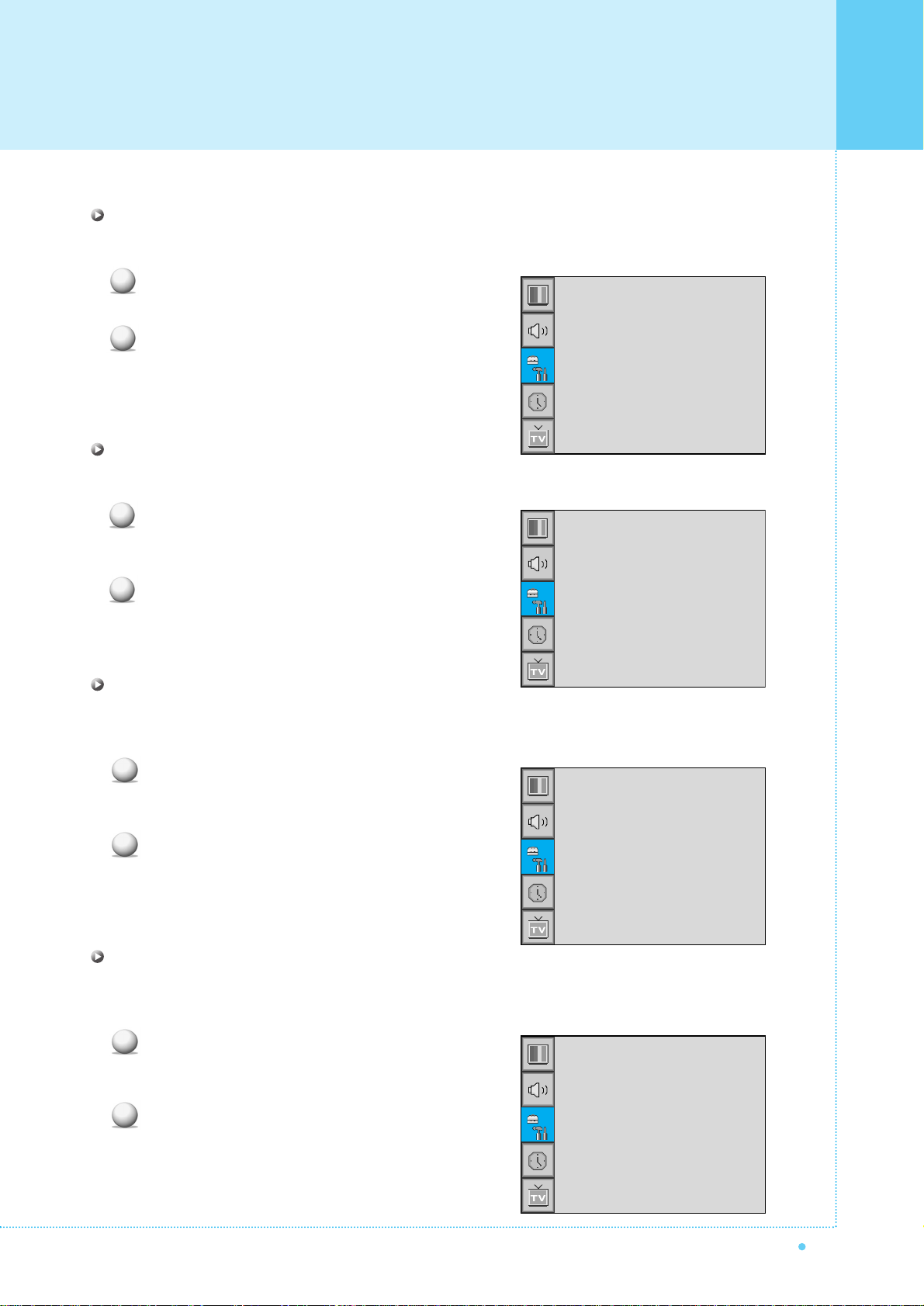
43
OWNER'S MANUAL
Set ID in Advanced
Set the ID of the Monitor for mass-controlling through the serial port.
Select Set ID and press VOL+ button to enter the
¥ part. Then the cursor moves into the ¥ part.
Adjust with CH+ / CH- button and press BACK button.
Blue Back in Advanced
You can set to display blue-color screen instead of noise screen.
Select Blue Back and press VOL+ button to enter
the ¥ parts. Then the cursor moves into the
¥ parts.
Turn the function on or off with CH+/CH- button
and press BACK button.
Language in Advanced
Set the language to use in OSD.
Supported languages are English, French, German, Spanish, Italian.
Select Language and press VOL+ button to enter
the ¥ parts. Then the cursor moves into
the ¥ parts.
Choose the Language with CH+ / CH- button and
press BACK button.
Front Key Lock in Advanced
Lock the OSD panel of the Monitor. It can protect the Monitor from children's power on/off or other
operation by miss.
Select Front Key Lock and press VOL+ button to enter
the ¥ parts. Then the cursor moves into the
¥ parts.
Turn the function on or off with CH+/CH- button
and press BACK button.
1
2
Set ID
Blue Back
Language
Front Key Lock
¥ 99
¥OFF
¥ENGLISH
¥OFF
1
2
Set ID
Blue Back
Language
Front Key Lock
¥ 99
¥OFF
¥ENGLISH
¥OFF
1
2
Set ID
Blue Back
Language
Front Key Lock
¥ 99
¥OFF
¥ENGLISH
¥OFF
1
2
Set ID
Blue Back
Language
Front Key Lock
¥ 99
¥OFF
¥ENGLISH
¥OFF
Setting the Others
Page 45

Setting the Others
44
OWNER'S MANUAL
Parental restrictions can be set up using either of two methods: The TV guidelines or the MPAA rating.
Press Menu/set button to display the main OSD menu.
Select the SET UP main menu with CH+/CHbutton on the remote control.
Press Menu/Set to enter the sub menu.
After enter the password, the V-Chip sub menu appear.
1
2
3
4
• The factory default number is 0000 and the master button number is 9673.
Trucelant
PIP
V-Chip
Caption
Advanced
¥OFF
¥OFF
TV Blocking
Movie Blocking
Change Password
V-Chip Bocking
¥OFF
Pass Word
____
V-Chip (TV Parental Guidelines
Page 46

45
OWNER'S MANUAL
TV Blocking in V-Chip
You can set up Restrictions Using the "TV Parental Guidelines" of FCC.
Select TV Blocking with CH+/CH- button on the
remote control and press Menu/Set to enter the
sub menu. Then the TV Blocking sub menu appear.
You can independently lock the TV ratings.
The locked TV (FCC) ratings are indicated
by the symbol .
Press CH+/CH-/VOL+/VOL- buttons and the
Menu/Set button to activate the appropriate
restrictions for TV (FCC) rating system.
Note: These categories consist of two separate groups:
TV-Y and TV-Y7 (young children through age 7),
and TV-G through TV-MA (everybody else).
The restrictions for these two groups work
independently: If a household includes very
young children as well as young adults, the
TV guidelines must be set up separately for
each age group.
1
2
3
TV Blocking
Movie Blocking
Change Password
V-Chip Bocking
¥OFF
TV-Y
TV-Y7
TV-G
TV-PG
TV-14
TV-MA
Block FV D L S
Movie Blocking in V-Chip
The Movie Blocking uses the Motion Picture Association of America (MPAA) system, and its main application
is for movies. When the Rating Controls is on, the TV will automatically block any programs that are coded
with objectionable ratings (either MPAA or TV-Ratings).
Select Movie Blocking with CH+/CH- button on the
remote control and press Menu/Set to enter the sub
menu. Then the Movie Blocking sub menu appear.
You can independently lock the TV ratings.
The locked Movie (FCC) ratings are indicated by
the symbol .
Press CH+/CH- buttons and the Menu/Set button
to activate the appropriate restrictions for MPAA
rating system.
1
2
3
TV Blocking
Movie Blocking
Change Password
V-Chip Blocking
¥OFF
MPAA-G
MPAA-PG
MPAA-PG-B
MPAA-R
MPAA-R
MPAA-NC
MPAA-X
MOZZ-NR
Block
Setting the Others
Page 47

Setting the Others
46
OWNER'S MANUAL
Change Password in V-Chip
Select Change Password with CH+/CH- button
on the remote control and press Menu/Set to enter
the sub menu. Then the Pass Word change sub
menu appear.
Enter the new password with numeric buttons on
the remote control.
V-Chip Blocking in V-Chip
Select V-Chip Blocking with CH+/CH- buttons
on the remote control.
Enter to the ¥ part by pressing VOL+ button.
Then the cursor moves into the ¥ parts.
ON / OFF the V-Chip Blocking with CH+/CH- buttons.
Exit with Back button on the remote control.
1
2
1
2
3
4
TV Blocking
Movie Blocking
Change Password
V-Chip Blocking
¥OFF
TV Blocking
Movie Blocking
Change Password
V-Chip Bocking
¥OFF
Pass Word
____
Page 48

47
OWNER'S MANUAL
In the TIME menu, you can set the current time and auto power on / off.
Set the current time.
Press Menu/set button to display the main OSD menu.
Select the TIME main menu.
Press Menu/Set to enter the sub menu.
Select Time Set by pressing VOL+ button.
Move the cursor by pressing VOL-, VOL+ button
and adjust time by CH+, CH- button.
This the Monitor can be set to turn on automatically at specific time that you choose.
Before using the timer, you must set the Monitor's Time as described previously.
Press Menu/set button to display the main OSD menu.
Select the TIME main menu with CH+/CH- button
on the remote control.
Press Menu/Set to enter the sub menu.
Select On Time with CH+/CH- button and press
VOL+ button.
Move the cursor by VOL-, VOL+ button and adjust
time by CH+, CH- button.
1
2
3
4
5
1
2
3
4
5
On Time AM 05:11 ON
Time Set
On Time
On Channel
On Volume
Off Time
Sleep
AM 03:29
AM 05:11 ON
¥ 99
¥100
AM 05:11 OFF
¥OFF
Time Set
On Time
On Channel
On Volume
Off Time
Sleep
AM 03:29
AM 05:11 ON
¥ 99
¥100
AM 05:11 OFF
¥OFF
Time Set
On Time
Setting the Time
Page 49

Setting the Time
48
OWNER'S MANUAL
Set the channel when the Monitor power turn on automatically.
• Available only when the Time is set and On Time is ON.
Press Menu/set button to display the main OSD menu.
Select the TIME main menu with CH+/CH- button
on the remote control.
Press Menu/Set to enter the sub menu.
Select On Channel.
Enter to the ¥ part with VOL+ button. Then the
cursor moves into the ¥ parts.
Adjust the channel with CH+/CH- button.
Press BACK button to return.
• Available only when the Time is set and On Time is ON.
Press Menu/set button to display the main OSD menu.
Select the TIME main menu with CH+/CH- button
on the remote control.
Press Menu/Set to enter the sub menu.
Select On Volume.
Enter to the ¥ part by pressing VOL+ button.
Then the cursor moves into the ¥ parts.
Adjust the sound volume level with CH+/CH- button.
1
2
3
4
5
6
1
2
3
4
5
6
Time Set
On Time
On Channel
On Volume
Off Time
Sleep
AM 03:29
AM 05:11 ON
¥ 99
¥100
AM 05:11 OFF
¥OFF
Time Set
On Time
On Channel
On Volume
Off Time
Sleep
AM 03:29
AM 05:11 ON
¥ 99
¥100
AM 05:11 OFF
¥OFF
On Channel
On Volume
Page 50

49
OWNER'S MANUAL
This the Monitor can be set to turn off automatically at specific times that you choose.
Before using the timer, you must set the Monitor's clock as described previously.
Press Menu/set button to display the main OSD menu.
Select the TIME main menu with CH+/CH- button
on the remote control.
Press Menu/Set to enter the sub menu.
Select Off Time with CH+/CH- button on the
remote control and press VOL+ button.
Move the cursor with VOL-/VOL+ button and
adjust time with CH+/CH- button.
You can set your the Monitor to automatically turn off after a preset interval.
If you turn off the Monitor in the state of setting up sleep time and turn on again, sleep time erased therefore
set up again. The time period runs from OFF(0min) to 180min. (OFF, 10min, 20, 30, 60, 90, 120, 150, 180)
Press Menu/set button to display the main OSD menu.
Select the TIME main menu. with CH+/CH- button
on the remote control.
Press Menu/Set to enter the sub menu.
Select Sleep with CH+/CH- button on the remote
control and press VOL+ button.
Enter to the ¥ part with VOL+ button.
Then the cursor moves into the ¥ parts.
Set the time period with CH+/CH- button.
Press BACK button to return.
1
2
3
4
5
1
2
3
4
5
6
7
Off Time AM 05:11 ON
Time Set
On Time
On Channel
On Volume
Off Time
Sleep
AM 03:29
AM 05:11 ON
¥ 99
¥100
AM 05:11 OFF
¥OFF
Time Set
On Time
On Channel
On Volume
Off Time
Sleep
AM 03:29
AM 05:11 ON
¥ 99
¥100
AM 05:11 OFF
¥OFF
Off Time
Sleep
Setting the Time
Page 51

Troubleshooting
50
OWNER'S MANUAL
If your monitor is not working properly, please scan this list of problems and possible solutions.
It may save you time and money.
No picture & No sound
• Check whether the Monitor is turned on.
• Power cord inserted into wall outlet?
• Plug another product's power cord into the wall outlet where the
Monitor's power cord was plugged in.
Picture OK & No sound
• Press the VOLUME( ) button.
• Check the audio input signal.
The remote control doesn't work
•
Check to see if there is any object between the Monitor
and the remote control causing obstruction.
• Check to see if the batteries are installed with the correct
polarities.
Digital broadcasting screen problem
• Check the digital signal strength and input antenna.
No or Poor color or Poor picture
• Select Color in the Picture and press VOLUME ( ) button.
• Keep a certain distance between the Monitor and the input
source.
•
Activate any function to restore the brightness of the picture.
•
Check to see that both the monitor and the source are
plugged in and turned on.
The image is too light or too dark
• Adjust the Brightness or Contrast settings.
The image is too large or too small
• Adjust the Size settings.
No output from one of the speakers
• Adjust Balance in the Sound Menu.
Quick Action for Possible SolutionProblem
Page 52

51
OWNER'S MANUAL
Warranty Card
Limited Warranty
Subject to the Limitations, Exclusions and Disclaimers hereof, InFocus Corporation ("InFocus") warrants that the
LCD Thin Display Device and Accessories (hereinafter collectively or individually referred to as "Product" as
appropriate) purchased from InFocus, an InFocus dis tributor, or an InFocus reseller will conform to InFocus'
specifications and be free from defects in material or workmanship for the respective Limited Warranty period
provided below. InFocus does not warrant that the Product will meet the specific requirements of the end-user
customer. If the Product while subject to this Limited Warranty, is defective in material or workmanship during the
warranty period, then InFocus, at its option
, will REPAIR or REPLACE the Product. All exchanged parts and
Products replaced under this Limited Warranty will become property of InFocus. InFocus' sole obligation
is to
supply (or pay for) all labor necessary to repair the Product found to be defective within the Limited Warranty
period and to repair or replace defective parts with new parts or, at the option of InFocus
, serviceable used parts
that are equivalent or superior to new parts performance. Limited Warranty periods are as follows:
Product Limited W
arranty Period: one (1) year from date of purchase.
Accessory Product Limited W
arranty Period: one (1) year from date of purchase.
WARRANTY LIMITATION AND EXCLUSION
THIS WARRANTY SETS FORTH INFOCUS' MAXIMUM LIABILITY FOR ITS PRODUCT.
THIS WARRANTY EXTENDS ONLY TO PRODUCTS PURCHASED FROM INFOCUS OR AN INFOCUS
AUTHORIZED RESELLER. . InFocus shall have no further obligation under the foregoing Limited Warranty if the
Product has been damaged due to abuse, improper ventilation, fire, water, disaster, mispackaging, shipping,
lightning or other acts of nature, misuse, neglect, smoke exposure (cigarette or otherwise), accident, unusual
physical or electrical stress and/or power surges, unauthorized modifications (including use of an unauthorized
mount), tampering, alterations, service other than by InFocus or its authorized service providers, or failure
caused other than from ordinary use or failure to properly use the Product in the application for which said
Product was intended. In addition, failure of the end-user to follow maintenance procedures as outlined in the
product's user guide, where a schedule is specified for regular cleaning of certain parts (based on usage and
environment), and the end-user has failed to follow such schedule, the Product will not be covered under the
Limited Warranty. Finally, InFocus shall have no further obligation if InFocus Product was subjected to operating
conditions outside of the range specified in the user's guide or in this Limited Warranty. This Limited Warranty
excludes Product cleaning, repair, or replacement of plastics and glass due to cosmetic damage and damage as
a result of normal wear. Product repair outside of the terms of the Limited Warranty will be on a time and
materials basis. Prolonged Product "demonstration" causes unusual Product wear and is not considered normal
use under the terms of this Limited Warranty. Wide screen format displays (16:9, the aspect ratio of the screen
width to height) are primarily designed to view wide screen format full-motion video. The images displayed on
them should primarily be in the wide screen 16:9 ratio format, or expanded to fill the screen if your model offers
this feature, and constantly moving. Displaying stationary graphics and images on screen, such as the dark
side-bars on non-expanded standard 4:3 ratio format video, should be limited to no more than 15% of the total
viewing time. LCD burn-in as a result of excessive display of static images is not covered under the terms of this
Limited Warranty. The Accessory Product Limited Warranty covers the accessory item only and excludes normal
wear. Remanufactured Products and Software Products are exempt from the foregoing Limited Warranty. Please
refer to the appropriate Remanufactured Product Limited Warranty or Software Product Limited Warranty for
applicable Warranty information.
DISCLAIMER OF UNSTATED WARRANTIES
THE WARRANTY PRINTED ABOVE IS THE ONLY WARRANTY APPLICABLE TO THIS PRODUCT. ALL
OTHER WARRANTIES, EXPRESS OR IMPLIED, INCLUDING, BUT NOT LIMITED TO, THE IMPLIED
WARRANTIES OF MERCHANTABILITY AND FITNESS FOR PARTICULAR PURPOSE ARE DISCLAIMED.
THERE
ARE NO WARRANTIES THAT EXTEND BEYOND THE DESCRIPTION ON THE FACE HEREOF AND
THE FOREGOING WARRANTY SHALL NOT BE EXTENDED, ALTERED OR VARIED EXCEPT BY WRITTEN
INSTRUMENT SIGNED BY INFOCUS. SOME JURISDICTIONS DO NOT ALLOW LIMITATIONS ON HOW
LONG AN IMPLIED WARRANTY MAY LAST, SO SUCH LIMITATIONS MAY NOT APPLY TO YOU.
Page 53

Warranty Card
52
OWNER'S MANUAL
Limited Warranty Period
The Limited Warranty periods hereof commence on the date of purchase by the end-user customer. These
Limited Warranty provisions shall apply only to the end-user purchaser (first person or entity that purchased a
new Product for personal or business use and not for the purpose of distribution or resale).
SOME JURISDICTIONS MAY GRANT YOU CONSUMER RIGHTS WITH MINIMUM WARRANTY DURATION
THAT DIFFER FROM THE DURATIONS PROVIDED HEREIN, AND INFOCUS WILL HONOR ALL SUCH
CONSUMER RIGHTS.
To Be Eligible For Limited Warranty Coverage
Any person exercising a claim under this Limited Warranty must establish to the satisfaction of InFocus both the
date of purchase and that the Product was purchased new from InFocus or an InFocus authorized reseller. The
sales receipt or invoice, showing the date of purchase of the Product is the proof of the date of purchase.
To Obtain Warranty Service
During the Limited Warranty period, to exercise this Limited Warranty, the purchaser must first contact 1)
InFocus, 2) a service facility authorized by InFocus or 3) the place of original purchase.
InFocus Customer Service - 1-503-685-8888 or visit www.infocus.com/service
For Warranty service, the purchaser will be advised to return or deliver the defective Product freight and all fees
prepaid, to an InFocus Service Center or to a service facility authorized by InFocus. When returning Product to
InFocus, a Return Materials Authorization (RMA) # is required and must be clearly displayed on the outside of
the shipping carton or a similar package affording an equal degree of protection. InFocus or the service facility
authorized by InFocus will return the repaired/replaced Product freight prepaid to the purchaser.
Products returned for Warranty service must be accompanied by a written letter that: (i) explains the problem; (ii)
provides proof of date of purchase; (iii) provides the authorized reseller's name; and (iv) provides the model and
serial number of the Product. Upon request of InFocus Corporation or a service facility authorized by InFocus,
proof of legal import must accompany the warranty repair Product, otherwise the Product must be returned to the
place of original purchase, to the manufacturer (Purchaser must bear all tax, duty and freight), or the Purchaser
must bear charges for the warranty repair.
No repair or replacement of Product or part thereof shall extend the Limited Warranty period as to the entire
Product. Warranty on the repair part and workmanship shall only be effective for a period of ninety (90) days
following the repair or replacement of that part or the remaining period of the Product Limited Warranty whichever
is greater.
LIMITATION OF LIABILITY
IT IS UNDERSTOOD AND AGREED THAT INFOCUS' LIABILITY WHETHER IN CONTRACT, IN TORT, UNDER
ANY WARRANTY, IN NEGLIGENCE OR OTHERWISE SHALL NOT EXCEED THE RETURN OF THE AMOUNT
OF THE PURCHASE PRICE PAID BY PURCHASER AND UNDER NO CIRCUMSTANCES SHALL INFOCUS
BE LIABLE FOR SPECIAL, INDIRECT, INCIDENTAL OR CONSEQUENTIAL DAMAGES OR LOST PROFITS,
LOST REVENUES OR LOST SAVINGS. THE PRICE STATED FOR THE PRODUCTS IS A CONSIDERATION IN
LIMITING INFOCUS' LIABILITY.
Limitation on Bringing Action
- No action, regardless of form, arising out of the agreement to
purchase the Product may be brought by purchaser more than one year after the cause of action has accrued.
Governing Law
- Any action, regardless of form, arising out of the agreement to purchase the Product is
governed by Oregon law.
Mandatory Arbitration
- Any action, regardless of form, arising out of the agreement to purchase the
Product is subject to mandatory arbitration.
SOME JURISDICTIONS DO NOT ALLOW THE EXCLUSION OR LIMITATION OF INCIDENTAL OR
CONSEQUENTIAL DAMAGES SO THE ABOVE LIMITATION OR EXCLUSION MAY NOT APPLY TO YOU.
THIS LIMITED WARRANTY GIVES YOU SPECIFIC LEGAL RIGHTS, AND YOU MAY ALSO HAVE OTHER
RIGHTS, DEPENDING ON JURISDICTION.
